Page 1
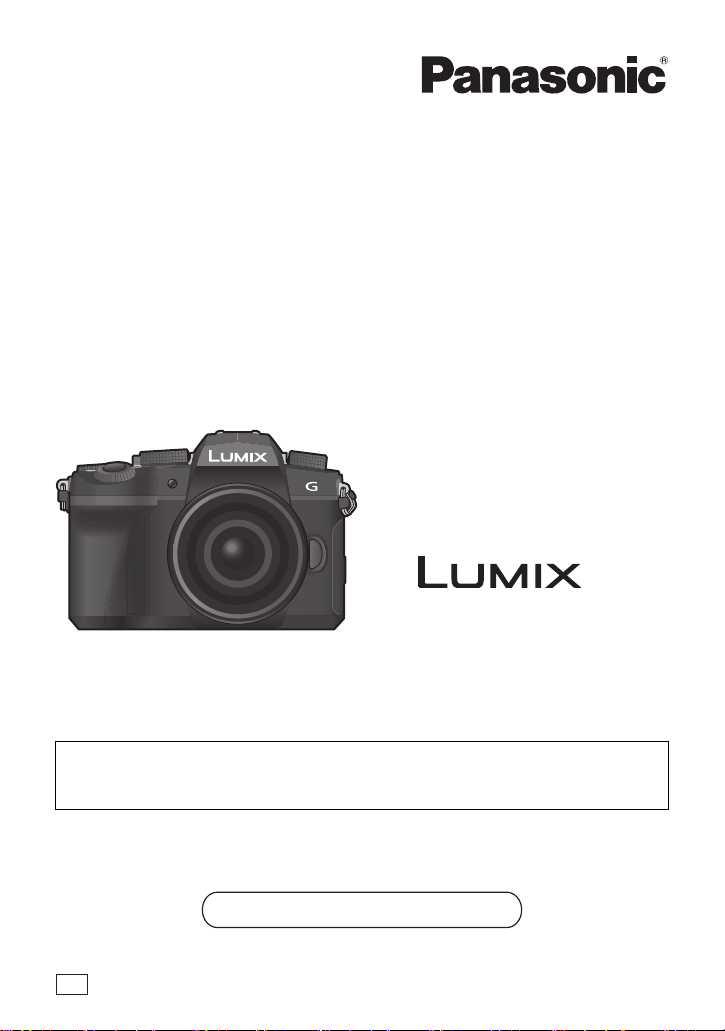
Basic Operating Instructions
Digital Camera
Model No. DC-G90
DC-G91
Please read these instructions carefully before using this product, and
save this manual for future use.
More detailed operating instructions are available in “Operating Instructions
for advanced features” (PDF format). To read it, download it from the website.
(P90)
Web Site: http://www.panasonic.com
Model number suffix “EB” denotes UK model.
EB
DVQX1761ZA
F0419MH0
Page 2
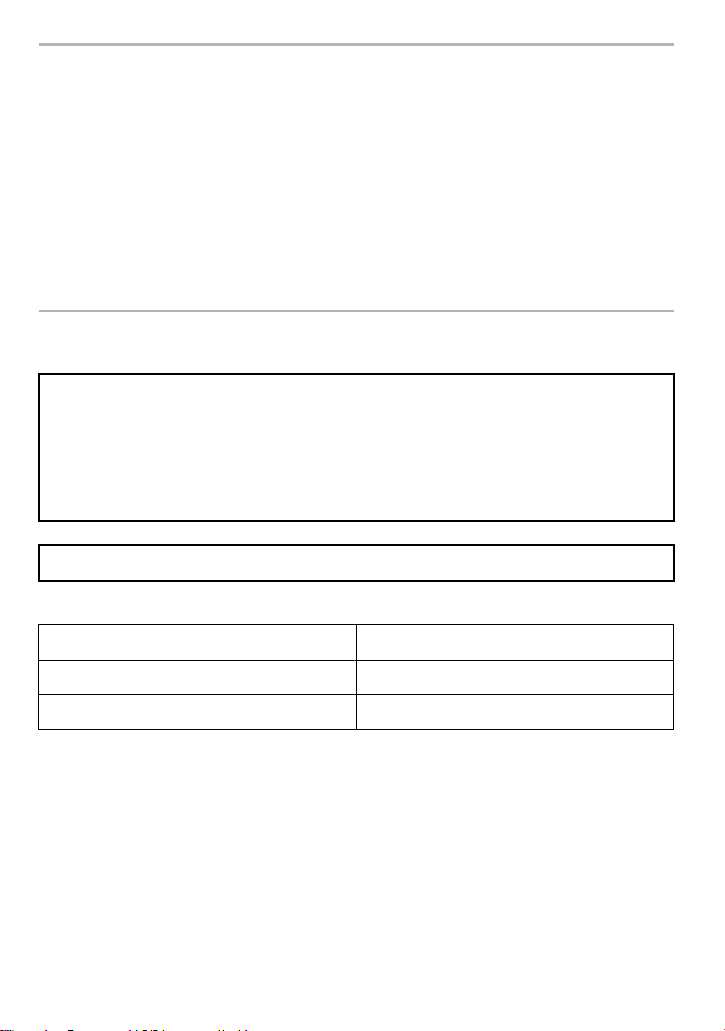
Dear Customer,
We would like to take this opportunity to thank you for purchasing this Panasonic Digital
Camera. Please read these Operating Instructions carefully and keep them handy for
future reference. Please note that the actual controls and components, menu items, etc. of
your Digital Camera may look somewhat different from those shown in the illustrations in
these Operating Instructions.
Carefully observe copyright laws.
• Recording of pre-recorded tapes or discs or other published or broadcast material for purposes
other than your own private use may infringe copyright laws. Even for the purpose of private
use, recording of certain material may be restricted.
Information for Your Safety
WARNING:
To reduce the risk of fire, electric shock or product damage,
• Do not expose this unit to rain, moisture, dripping or splashing.
• Use the recommended accessories.
• Do not remove covers.
• Do not repair this unit by yourself. Refer servicing to qualified service personnel.
The socket outlet shall be installed near the equipment and shall be easily accessible.
∫ Product identification marking
Product Location
Digital camera Bottom
Battery charger Bottom
DVQX1761 (ENG)
2
Page 3
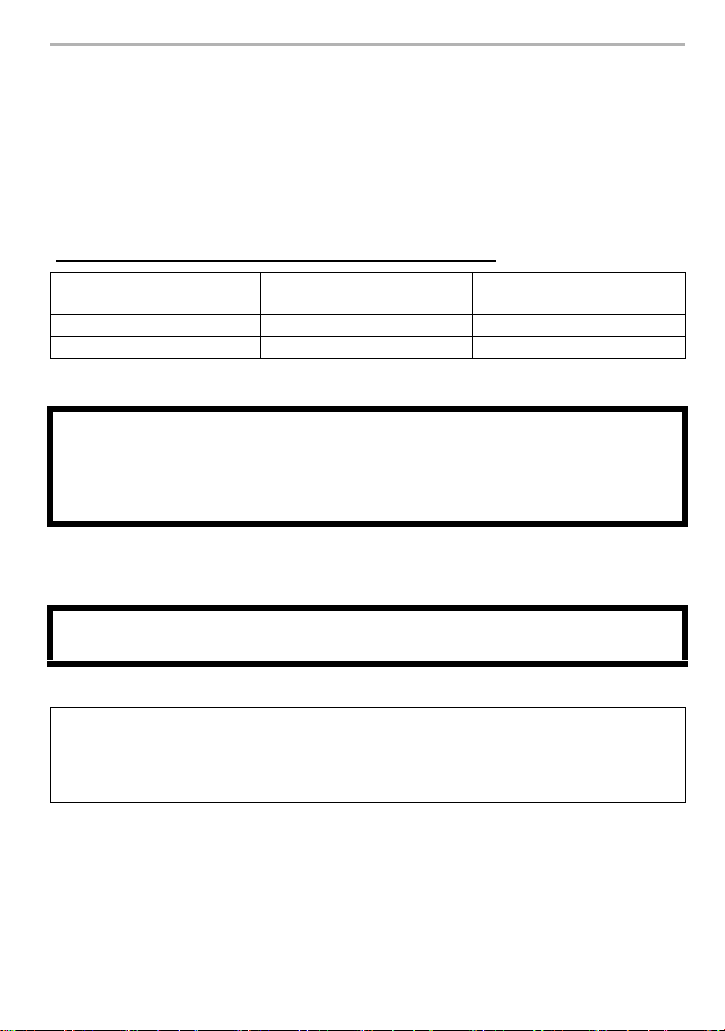
Declaration of Conformity (DoC)
Hereby, “Panasonic Corporation” declares that this product is in compliance with the
essential requirements and other relevant provisions of Directive 2014/53/EU.
Customers can download a copy of the original DoC to our RE products from our DoC
server:
http://www.ptc.panasonic.eu
Contact to Authorized Representative:
Panasonic Marketing Europe GmbH, Panasonic Testing Centre, Winsbergring 15, 22525
Hamburg, Germany
Maximum power and operating frequency bands of transmitter
Type of wireless
Frequency band
(central frequency)
Maximum power
(dBm e.i.r.p.)
WLAN 2412-2462 MHz 13 dBm
Bluetooth 2402-2480 MHz 10 dBm
∫ About the battery pack
CAUTION
• Danger of explosion if battery is incorrectly replaced. Replace only with the type
recommended by the manufacturer.
• When disposing of the batteries, please contact your local authorities or dealer and ask for
the correct method of disposal.
• Do not heat or expose to flame.
• Do not leave the battery(ies) in a car exposed to direct sunlight for a long period of time with
doors and windows closed.
Warning
Risk of fire, explosion and burns. Do not disassemble, heat above 60 xC or incinerate.
∫ About the AC adaptor (supplied)
CAUTION!
To reduce the risk of fire, electric shock or product damage,
• Do not install or place this unit in a bookcase, built-in cabinet or in another confined
space. Ensure this unit is well ventilated.
• The AC adaptor is in the standby condition when the mains plug is connected. The primary
circuit is always “live” as long as the mains plug is connected to an electrical outlet.
(ENG) DVQX1761
3
Page 4
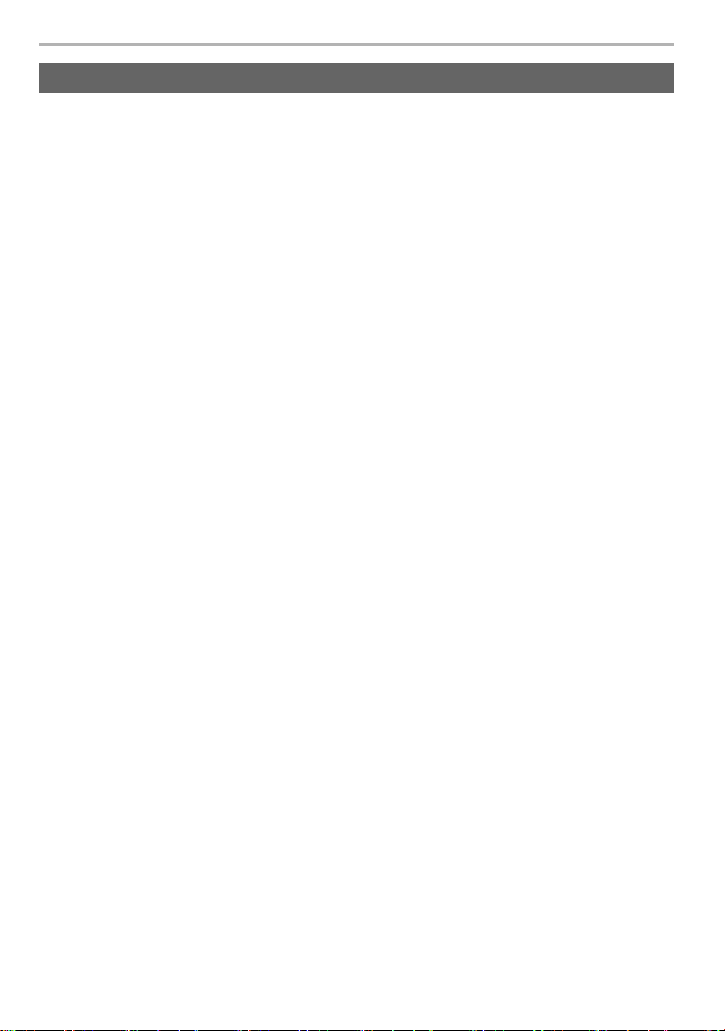
Cautions for Use
• Do not use any other USB connection cables except the supplied one.
• Always use a genuine Panasonic shutter remote control (DMW-RS2: optional).
• Use a “High Speed HDMI micro cable” with the HDMI logo.
Cables that do not comply with the HDMI standards will not work.
“High Speed HDMI micro cable” (Type D–Type A plug, up to 2 m (6.6 feet) long)
• Do not use the headphone cables with the length of 3 m (9.8 feet) or more.
• Do not use the stereo microphone cables with the length of 3 m (9.8 feet) or more.
Keep this unit as far away as possible from electromagnetic equipment (such as
microwave ovens, TVs, video games etc.).
• If you use this unit on top of or near a TV, the pictures and/or sound on this unit may be
disrupted by electromagnetic wave radiation.
• Do not use this unit near cell phones because doing so may result in noise adversely affecting
the pictures and/or sound.
• Recorded data may be damaged, or pictures may be distorted, by strong magnetic fields
created by speakers or large motors.
• Electromagnetic wave radiation may adversely affect this unit, disturbing the pictures and/or
sound.
• If this unit is adversely affected by electromagnetic equipment and stops functioning properly,
turn this unit off and remove the battery or disconnect AC adaptor. Then reinsert the battery or
reconnect AC adaptor and turn this unit on.
Do not use this unit near radio transmitters or high-voltage lines.
• If you record near radio transmitters or high-voltage lines, the recorded pictures and/or sound
may be adversely affected.
4
DVQX1761 (ENG)
Page 5
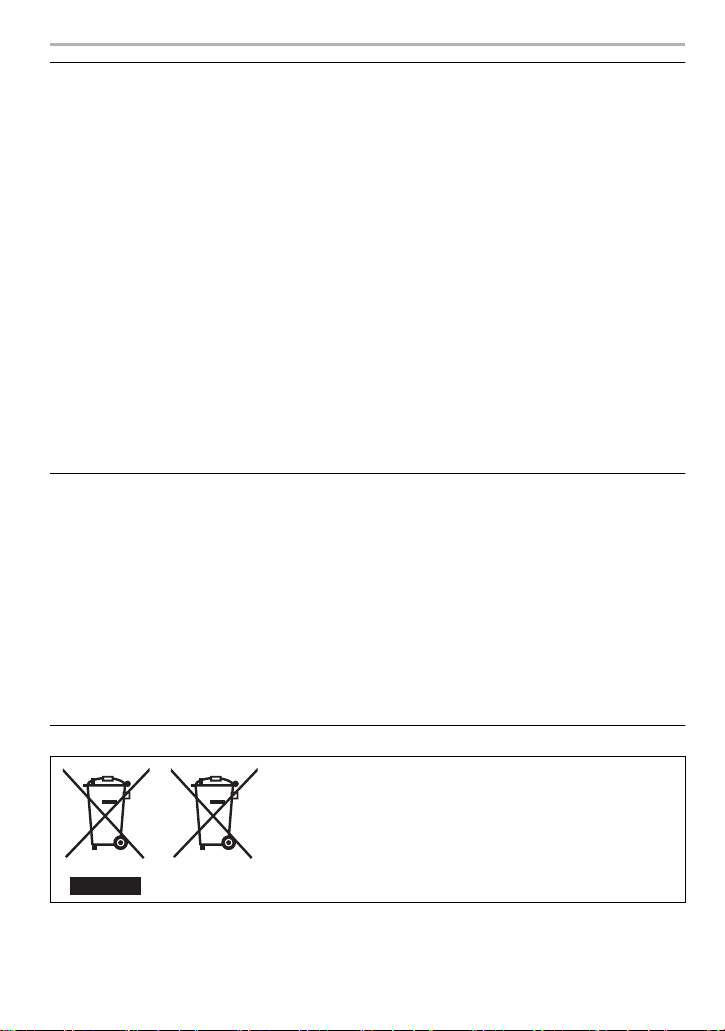
• Before cleaning the camera, remove the battery or the DC coupler (DMW-DCC8:
optional), or disconnect the power plug from the outlet.
• Do not press the monitor with excessive force.
• Do not press the lens with excessive force.
• Do not spray the camera with insecticides or volatile chemicals.
• Do not keep rubber or plastic products in contact with the camera for a long period of
time.
• Do not use solvents such as benzine, thinner, alcohol, kitchen detergents, etc., to clean
the camera, since it may deteriorate the external case or the coating may peel off.
• Do not leave the camera with the lens facing the sun, as rays of light from the sun may
cause it to malfunction.
• Always use the supplied cords and cables.
• Do not extend the cords or the cables.
• During access (image writing, reading and deleting, formatting etc.), do not turn this unit
off, remove the battery, card or disconnect the AC adaptor. Furthermore, do not subject
the camera to vibration, impact or static electricity.
• The data on the card may be damaged or lost due to electromagnetic waves, static electricity or
breakdown of the camera or the card. We recommend storing important data on a PC etc.
• Do not format the card on your PC or other equipment. Format it on the camera only to ensure
proper operation.
• The battery is not charged when the camera is shipped. Charge the battery before use.
• The battery is a rechargeable lithium ion battery. If the temperature is too high or too
low, the operating time of the battery will become shorter.
• The battery becomes warm after using and during and after charging. The camera also
becomes warm during use. This is not a malfunction.
• Do not leave any metal items (such as clips) near the contact areas of the power plug or
near the batteries.
• Store the battery in a cool and dry place with a relatively stable temperature: (Recommended
temperature: 15 oC to 25 oC (59 oF to 77 oF), Recommended humidity: 40%RH to 60%RH)
• Do not store the battery for a long time while fully charged. When storing the battery for a
long period of time, we recommend charging it once a year. Remove the battery from the
camera and store it again after it has completely discharged.
These symbols indicate separate collection of waste
electrical and electronic equipment or waste batteries.
More detailed information is contained in “Operating
Instructions for advanced features” (PDF format).
(ENG) DVQX1761
5
Page 6
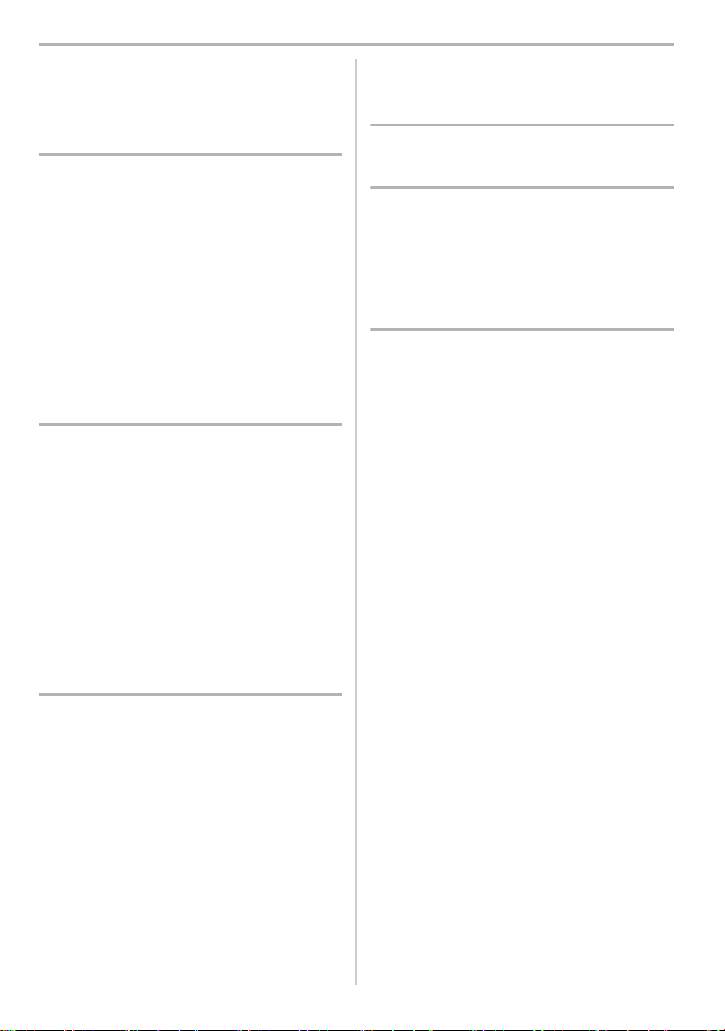
Contents
Information for Your Safety ......................... 2
Preparation/Basic
Care of the camera ..................................... 7
Standard Accessories .................................8
About cards that can be used
with this unit ................................................ 9
About the Lens .......................................... 10
Names and Functions of Components...... 11
Quick Start Guide...................................... 13
Basic Operations....................................... 22
Setting menu items ................................... 26
Quick Menu ............................................... 27
Fn Buttons................................................. 27
Recording
Easy Recording
(Intelligent Auto Mode)..............................28
Record Using MF ...................................... 29
Selecting the Drive Mode .......................... 31
4K Photo Recording .................................. 31
Post Focus Recording............................... 35
Bracket Recording .................................... 38
Live View Composite Recording ............... 40
Image Stabiliser ........................................41
Recording Motion Pictures ........................43
Creative Video Mode ................................ 46
Playback
Playing Back Pictures ............................... 49
Playing Back Motion Pictures ...................49
Deleting Images ........................................50
Menu Guide
Menu Guide.............................................. 51
Wi-Fi/Bluetooth
What you can do
with the Wi-Fi
Connecting to a Smartphone.................... 64
Operating the Camera
with a Smartphone ................................... 69
®
/Bluetooth® function........... 62
Others
Importing Images to a PC......................... 72
Monitor Display/Viewfinder Display.......... 73
Troubleshooting........................................ 77
Specifications ........................................... 82
Digital Camera Accessory System ........... 89
Reading the Operating Instructions
(PDF format)............................................. 90
6
DVQX1761 (ENG)
Page 7
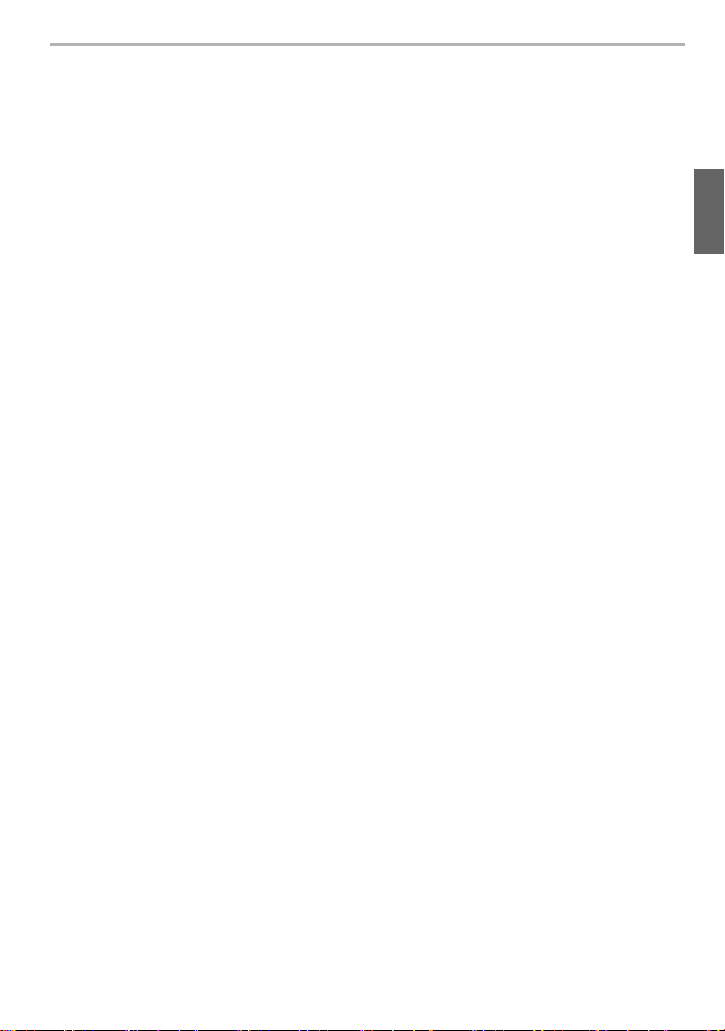
Preparation/Basic
Care of the camera
∫ Handling of the Camera
Do not subject the camera to strong vibration, impacts, or pressure.
These may cause a malfunction or damage.
– Do not drop or knock against hard surfaces.
– Do not push hard on the lens section or monitor.
If sand, dust, or liquid gets on the monitor, wipe it off with a dry soft cloth.
– If the monitor is closed when such liquids are present, malfunction may result.
– Touch operations may be incorrectly recognised.
Do not place a hand inside the camera mount.
This may cause a failure or damage because the sensor is a precision device.
If you shake the camera while turning the camera off, a sensor may operate or a
rattling sound may be heard. This is caused by the image stabiliser mechanism in
the body. It is not a malfunction.
∫ Splash Resistant
Splash Resistant is a term used to describe an extra level of protection this camera
offers against exposure to a minimal amount of moisture, water or dust. Splash
Resistant does not guarantee that damage will not occur if this camera is subjected
to direct contact with water.
In order to minimise the possibility of damage please be sure the following
precautions are taken:
– Splash Resistant works in conjunction with the lenses that were specifically designed to
support this feature.
– Securely close the doors, socket caps, contact points cover, flash, etc.
– When the lens or cap is removed or a door is open, do not allow sand, dust, and moisture to
enter inside.
– If liquid gets on the camera, wipe it off with a dry soft cloth.
∫ Condensation (When the Lens, the Viewfinder or Monitor is Fogged Up)
• Condensation occurs when there are temperature or humidity differences. Be careful because
condensation can lead to stains or mould on the lens, viewfinder, and monitor or cause a
failure.
• If condensation occurs, turn off the camera and leave it for approx. 2 hours. The fog will
disappear naturally when the temperature of the camera becomes close to the ambient
temperature.
∫ Also Refer to the Cautions for Use in the “Operating Instructions for advanced
features” (PDF Format)
(ENG) DVQX1761
7
Page 8
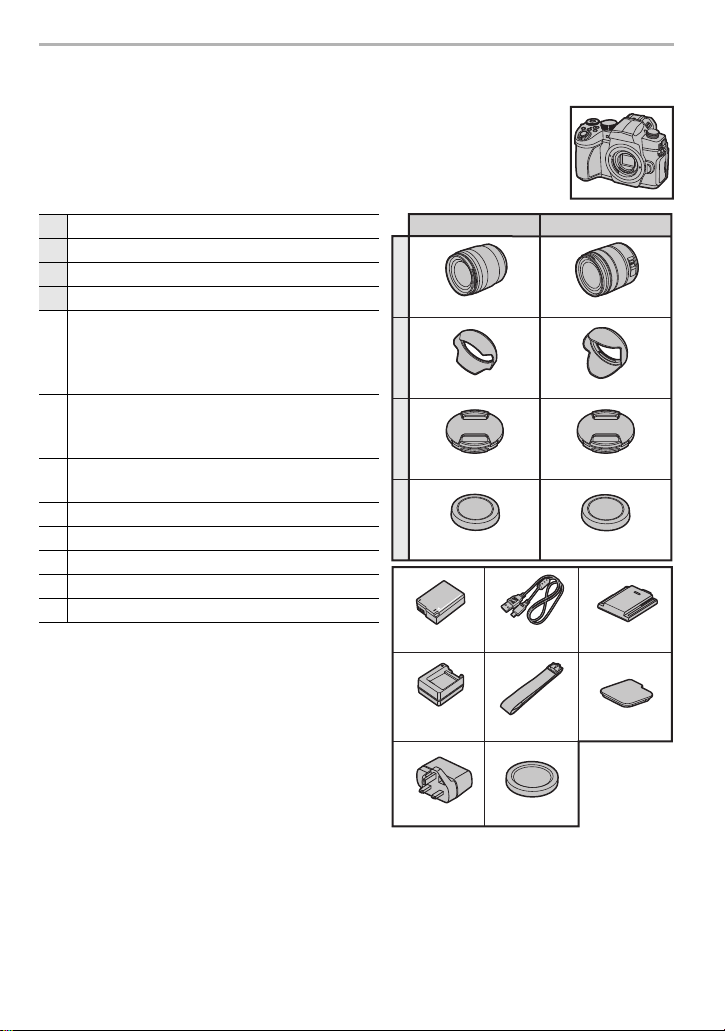
Preparation/Basic
1
2
3
4
6
10
85
9
7
11
12
DC-G90M/DC-G91M DC-G90H/DC-G91H
VKF4971
DMW-BLC12E
DMW-BTC12
VFC4605
H-FSA14140
VYC1119
VYF3514
DVPW1001Z
SKF0145K
VFC4605
H-FS12060
SYA0066
VYF3514
SKF0106K
VSK0815L
K1HY04YY0106
(: DVLC1001Z)
Standard Accessories
Check that all the accessories are supplied before using the camera.
Product numbers correct as of April 2019. These may be subject to
change.
Digital Camera Body
(This is referred to as camera body in these operating instructions.)
1 Interchangeable Lens
2 Lens Hood
3 Lens Cap
¢3
4 Lens Rear Cap
Battery Pack
(Indicated as battery pack or battery in the
5
text)
Charge the battery before use.
Battery Charger
(Indicated as battery charger or charger in
6
the text)
This is used for charging and power supply.
8 USB Connection Cable
AC Adaptor
7
9 Shoulder Strap
10 Body Cap
11 Hot Shoe Cover
¢5
12 Cover for the battery grip connector
¢1 This is referred to as lens in these operating
instructions.
¢2 The interchangeable lenses (H-FS12060/
H-FSA14140) are dust and splash resistant.
¢3 This is attached to the interchangeable lens at
the time of purchase.
¢4 Order the part number A to purchase only a
battery charger.
¢5 This is attached to the camera body at the time
of purchase.
¢1,2
¢3
¢4
¢5
¢5
DVQX1761 (ENG)
8
Page 9
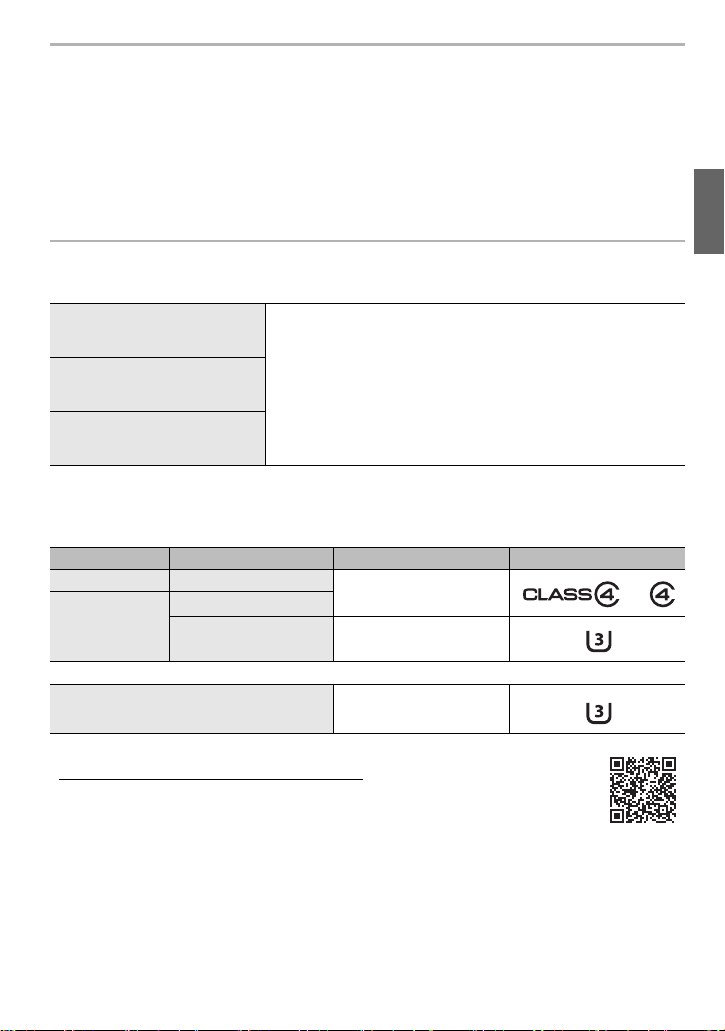
Preparation/Basic
• SD Memory Card, SDHC Memory Card and SDXC Memory Card are indicated as card in the
text.
• The card is optional.
• Description in these operating instructions is based on the interchangeable lens (H-FS12060).
• Some digital camera kits may not be commercially available in some regions.
• Consult the dealer or Panasonic if you lose the supplied accessories. (You can purchase the
accessories separately.)
About cards that can be used with this unit
SD Memory Card
(512 MB to 2 GB)
SDHC Memory Card
(4 GB to 32 GB)
SDXC Memory Card
(48 GB to 128 GB)
• This unit is compatible with UHS3 standard SDHC/SDXC memory cards.
• Operation of the cards on the left has been confirmed with
Panasonic’s cards.
I/UHS-II UHS Speed Class
∫ Recording of motion pictures/4K photos and speed class ratings
Use a card that meets the following ratings of the SD Speed Class or UHS Speed Class.
[Rec Format] [Rec Quality] Speed class Label example
[AVCHD] All
FHD/HD
[MP4]
When recording in High Speed Video/
4K Photo/Post Focus
• Please confirm the latest information on the following website.
https://panasonic.jp/support/global/cs/dsc/
(This Site is English only.)
• Keep the memory card out of reach of children to prevent swallowing.
4K UHS Speed Class 3
Class 4 or higher
UHS Speed Class 3
(ENG) DVQX1761
9
Page 10
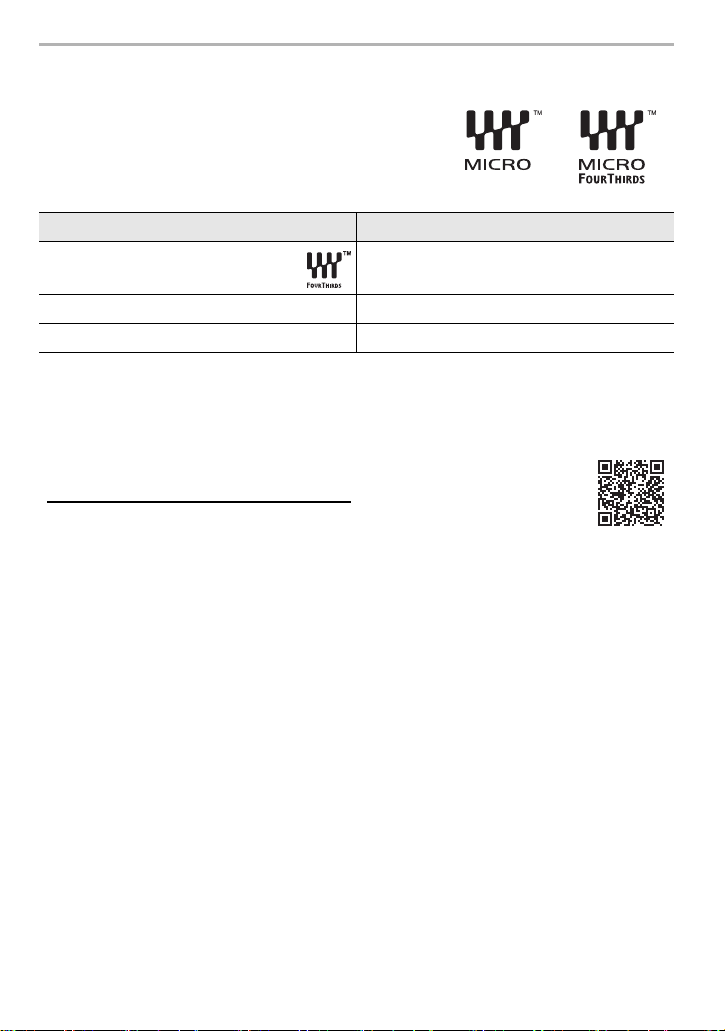
Preparation/Basic
About the Lens
This unit can use the dedicated lenses compatible with
the Micro Four Thirds
TM
System lens mount specification
(Micro Four Thirds mount).
You can also use a lens of any of the following
standards by attaching a mount adaptor.
Lens Mount adaptor
Four Thirds™ mount specification
lens
Leica M Mount interchangeable lens M Mount Adaptor (DMW-MA2M: optional)
Leica R Mount interchangeable lens R Mount Adaptor (DMW-MA3R: optional)
Mount Adaptor (DMW-MA1: optional)
For smoother recording, we recommend updating the firmware of the interchangeable lens
to the latest version.
To check the firmware version of the interchangeable lens, attach it to the camera body
and select [Version Disp.] in the [Setup] menu.
• To view the latest information on the firmware or to download the
firmware, visit the support site below:
https://panasonic.jp/support/global/cs/dsc/
(This Site is English only.)
10
DVQX1761 (ENG)
Page 11
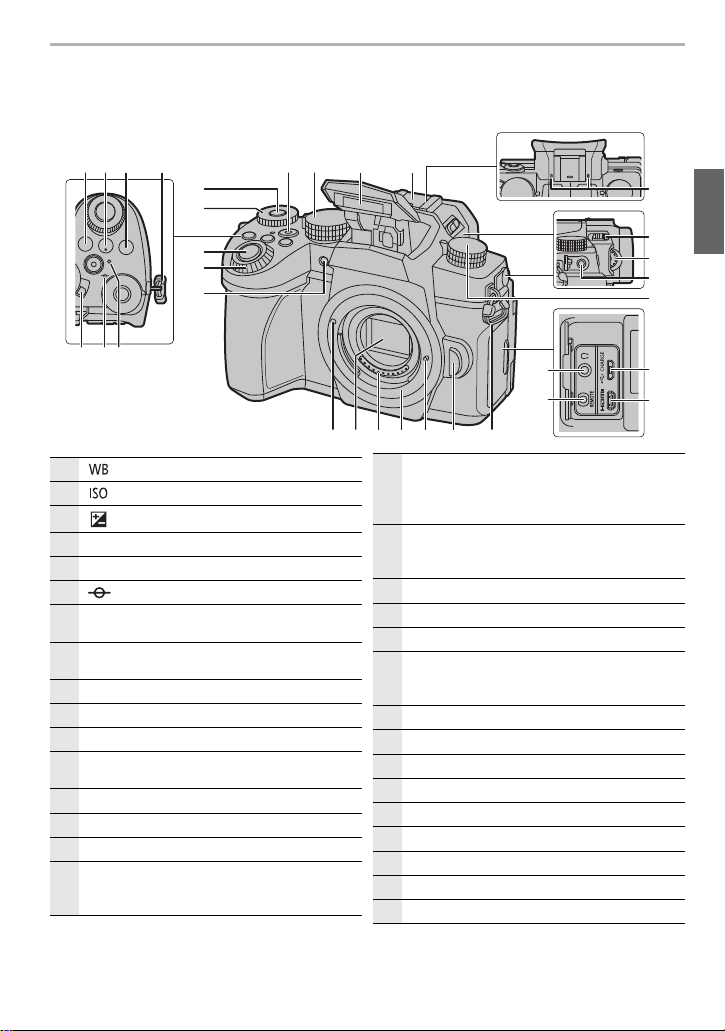
Names and Functions of Components
8
3
27 2631 28
2930
15
9
11
12
24
75
421
4
161413
10
22
23
25
19
18
17
21
20
6
∫ Camera body
Preparation/Basic
ヤラモンヨユ
[ ] (White Balance) button
1
[ ] (ISO sensitivity) button
2
3
[ ] (Exposure Compensation) button
Shoulder strap eyelet (P13)
4
Camera ON/OFF switch (P19)
5
[ ] (Focus distance reference mark)
6
Charging lamp (P17)/
7
WIRELESS connection lamp (P62)
Dial operation switch button (P23)/
8
Fn button (Fn1) (P27)
Rear dial (P22)
9
Shutter button (P21)
10
Front dial (P22)
11
Self-timer indicator/
12
13
14
15
16
AF Assist Lamp
Motion picture button (P43)
Mode dial (P24)
Flash
Hot shoe (Hot shoe cover) (P13)
• Keep the hot shoe cover out of reach of
children to prevent swallowing.
Stereo microphone
• Be careful not to cover the microphone with
17
your finger. Doing so may make sound difficult
to record.
[‰] (Flash open lever)
• The flash opens, and recording with the flash
18
becomes possible.
Dioptre adjustment dial (P20)
19
[MIC] socket
20
Drive mode dial (P31)
21
Headphone socket
• Excessive sound pressure from earphones
22
and headphones can cause hearing loss.
[REMOTE] socket
23
[USB/CHARGE] socket (P16)
24
[HDMI] socket
25
Lens release button (P18)
26
Lens lock pin
27
Mount
28
Contact points
29
Sensor
30
Lens fitting mark (P18)
31
(ENG) DVQX1761
11
Page 12
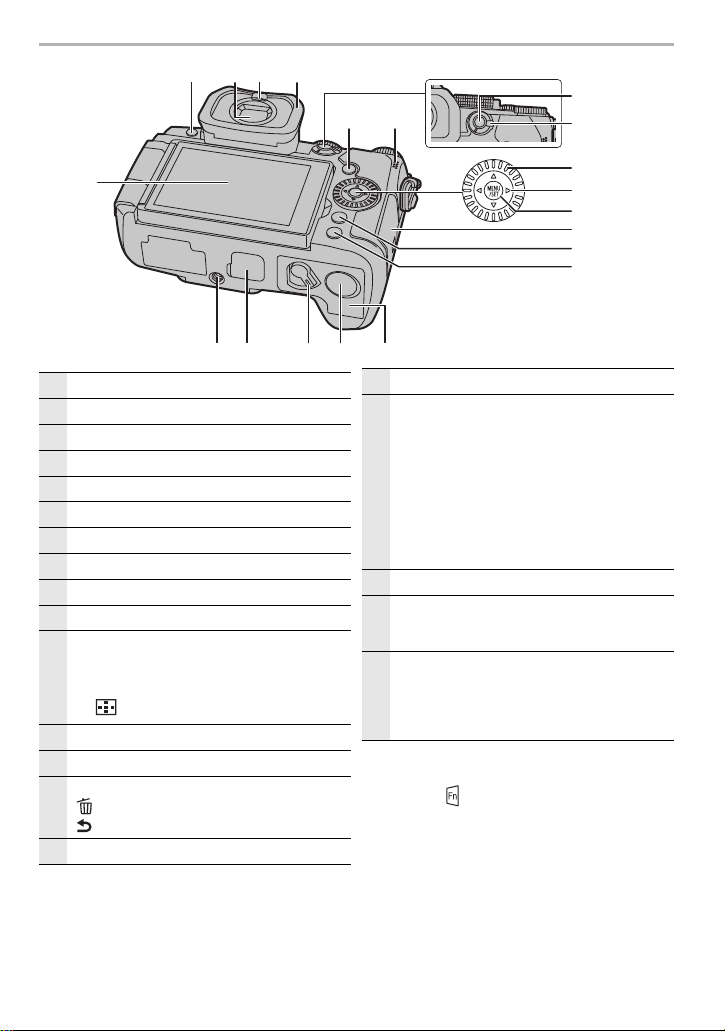
Preparation/Basic
32
41
42
43
46
45
34 35
38
37
36
51 4748
40
39
44
33
50 49
32
33
34
35
36
37
38
39
40
41
42
43
44
45
46
Touch screen (P25)/monitor (P73)
[LVF] button (P25)/[Fn3] button (P27)
Viewfinder (P25)
Eye sensor (P25)
Eye cup
[(] (Playback) button (P49)
Speaker
[AF/AE LOCK] button
Focus mode lever (P29)
Control dial
Cursor buttons (P22)/
3 Fn button (Fn9) (P27)/
1 Fn button (Fn10) (P27)/
4 Fn button (Fn11) (P27)/
2 [ ] (AF Mode) button
[MENU/SET] button (P22, 26)
Card door (P18)
[Q.MENU] button (P27)/[Fn2] button (P27)/
[ ] (Delete) button (P50)/
[ ] (Cancel) button (P26)
[DISP.] button
Battery door (P15)
47
DC coupler cover
• When using an AC adaptor, ensure that the
Panasonic DC coupler (DMW-DCC8: optional)
and AC adaptor (DMW-AC10E: optional) are
used.
48
• Always use a genuine Panasonic AC adaptor
(DMW-AC10E: optional).
• When using an AC adaptor (optional), use the
AC Mains Lead supplied with the AC adaptor
(optional).
Release lever (P15)
49
Cover for the battery grip connector
• Keep the cover for the battery grip connector
50
out of reach of children to prevent swallowing.
Tripod mount
• It may not be possible to attach and securely
fasten a tripod with a screw length of 5.5 mm
51
(0.22 inch) or more to the camera. Doing so
may also damage the camera.
• Fn buttons ([Fn4] to [Fn8]) are touch
icons.
Touch the [ ] tab on the recording screen to
display them.
12
DVQX1761 (ENG)
Page 13
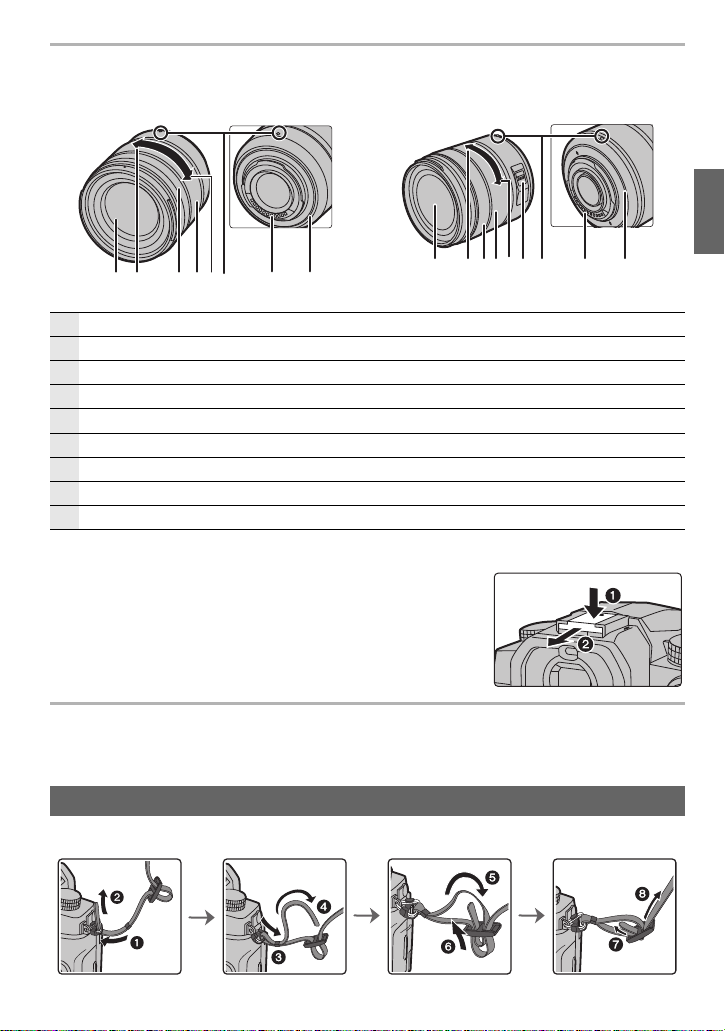
∫ Lens
2 435 7 81
6
H-FS12060 H-FSA14140
1
Lens surface
1
Te le
2
Focus ring
3
Zoom ring
4
Wide
5
Lens fitting mark (P18)
6
Contact points
7
Lens mount rubber
8
O.I.S. switch
9
∫ Removing the Hot Shoe Cover
The camera comes with a hot shoe cover attached to the hot
shoe.
Remove the hot shoe cover by pulling it in the direction
indicated by arrow 2 while pressing it in the direction
indicated by arrow 1.
32
4
5
9 86 7
Preparation/Basic
Quick Start Guide
• Check that the camera is turned off.
Attaching the Shoulder Strap
Attach the shoulder strap when using the camera to prevent it from dropping.
(ENG) DVQX1761
13
Page 14
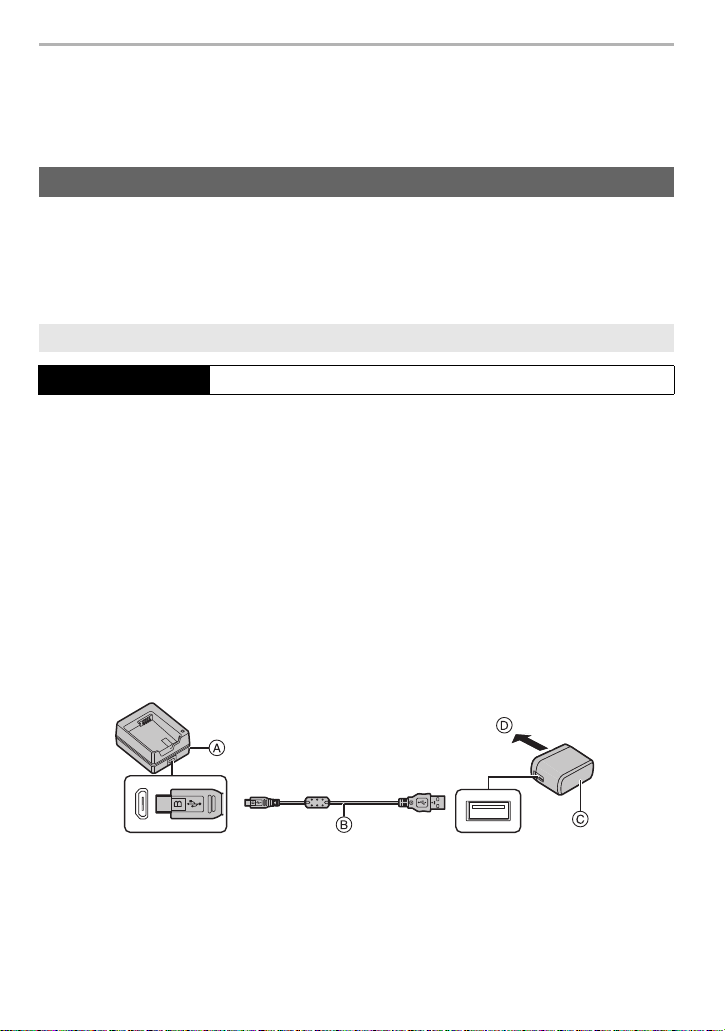
Preparation/Basic
• In addition, attach the other side of the shoulder strap in the same manner.
• Use the shoulder strap around your shoulder.
– Do not wrap the strap around your neck. It may result in injury or accident.
– Do not leave the shoulder strap where an infant can reach it.
It may result in an accident by mistakenly wrapping around the neck.
Charging the Battery
You can charge the battery either using the supplied charger, or in the camera body.
If you turn on the camera, you can also power it from a power outlet.
• The battery that can be used with this unit is DMW-BLC12E. (As of April 2019)
¥ The battery is not charged at the time of purchase. Charge the battery before use.
Charge the battery using the battery charger
Charging time Approx. 175 min
• Use the supplied charger and AC adaptor.
• The indicated charging time is for when the battery has been discharged completely.
The charging time may vary depending on how the battery has been used.
The charging time for the battery in hot/cold environments or a battery that has not been used
for a long time may be longer than normal.
¥ Use the products supplied with the camera for charging.
¥ Use the charger indoors.
1 Connect the battery charger (supplied) and the AC adaptor (supplied) with the
USB connection cable (supplied).
• Check the direction of the terminals and plug in/out straight holding onto the plug.
(It may result in malfunction by the deforming of the terminal if it is plugged in obliquely or
in wrong direction.)
2 Insert the AC adaptor (supplied) into the power outlet.
A Charger (supplied)
B USB connection cable (supplied)
DVQX1761 (ENG)
14
C AC adaptor (supplied)
D To power outlet
Page 15
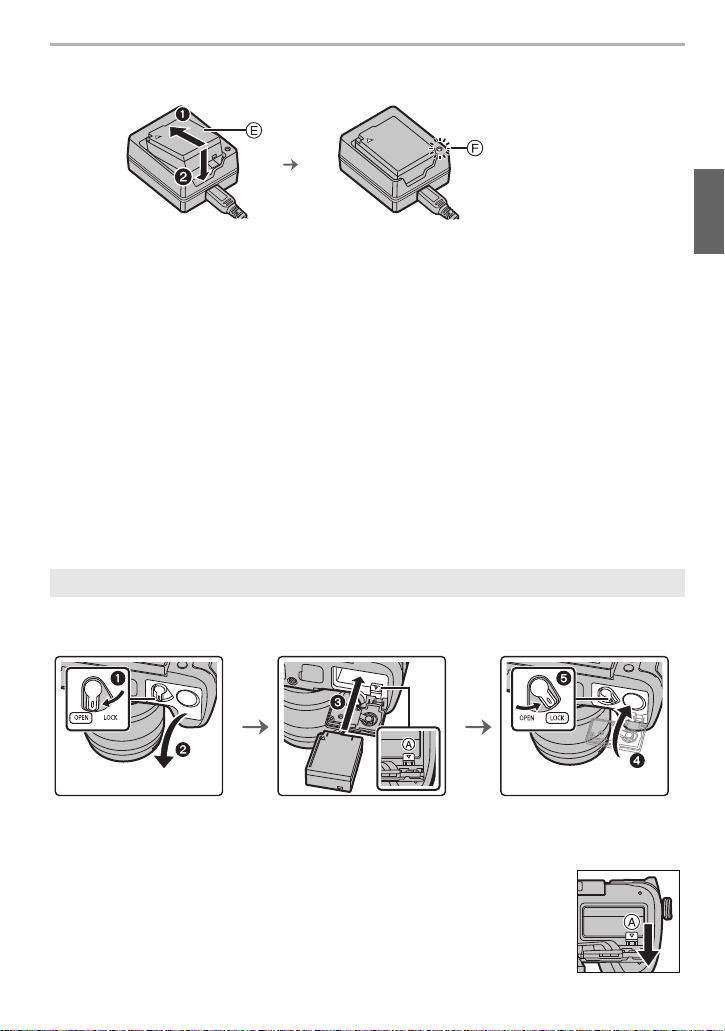
Preparation/Basic
3 Insert the battery E in the correct direction.
• The [CHARGE] indicator F lights up and charging begins.
¥ Do not use any other USB connection cables except the supplied one.
¥ Do not use any other AC adaptors except the supplied one.
¥ The AC adaptor (supplied) and USB connection cable (supplied) are for this camera only. Do
not use them with other devices.
∫ About the [CHARGE] indicator
On: Charging.
Off: Charging has completed.
• When the [CHARGE] indicator flashes
– The battery temperature is too high or too low. It is recommended to charge the battery again
in an ambient temperature of between 10 oC and 30 oC (50 oF and 86 oF).
– The terminals of the charger or the battery are dirty. In this case, wipe them with a dry cloth.
Battery Insertion
• Always use genuine Panasonic batteries (DMW-BLC12E).
• If you use other batteries, we cannot guarantee the quality of this product.
(After charging is complete, disconnect the AC adaptor (supplied) from
the power outlet and remove the battery.)
• Being careful about the battery orientation, insert all the way until you hear a locking sound and
then check that it is locked by lever A.
∫ To rem ove
Push the lever A in the direction of the arrow to remove.
• Turn the camera off and wait for the “LUMIX” display on the monitor to clear
before removing the battery.
• Remove the battery after use.
(ENG) DVQX1761
15
Page 16

Preparation/Basic
Charge the battery using the camera
Charging time Approx. 180 min
• Using the camera body and the supplied AC adaptor. The camera is turned off.
• The indicated charging time is for when the battery has been discharged completely.
The charging time may vary depending on how the battery has been used.
The charging time for the battery in hot/cold environments or a battery that has not been used
for a long time may be longer than normal.
¥ Use the products supplied with the camera for charging.
¥ The battery inserted in the Battery Grip (optional) cannot be charged.
1 Turn off the camera.
2 Insert the battery into the camera.
3 Connect the camera [USB/CHARGE] socket and the AC adaptor (supplied) with
the USB connection cable (supplied).
A Connect the USB connection cable (supplied) to the [USB/CHARGE] socket.
• Place the camera in an upright position, and find the terminal at the top.
• Check the direction of the terminals and plug in/out straight holding onto the plug.
(It may result in malfunction by the deforming of the terminal if it is plugged in obliquely or
in wrong direction.)
Do not connect devices to incorrect terminals. Doing so may cause malfunction.
B Charging lamp
C AC adaptor (supplied)
D USB connection cable (supplied)
4 Insert the AC adaptor (supplied) into the power outlet.
DVQX1761 (ENG)
16
Page 17

Preparation/Basic
¥ The camera consumes a small amount of power even after it is turned off by setting the
camera on/off switch to [OFF]. When leaving the product unused for a long time, disconnect
the AC adaptor (supplied) from the power outlet for power saving.
¥ You can also charge the battery by connecting a USB device (PC, etc.) and the camera with
the USB connection cable (supplied). In that case, charging may take a while.
¥ Do not use any other USB connection cables except the supplied one.
¥ Do not use any other AC adaptors except the supplied one.
¥ The AC adaptor (supplied) and USB connection cable (supplied) are for this camera only. Do
not use them with other devices.
∫ About the charging lamp
Lit red: Charging.
Off: Charging has completed.
(When charging is complete, disconnect
the camera from the power outlet.)
• When the charging lamp flashes
– Reconnect the USB connection cable (supplied) in a location where the ambient temperature
(and the temperature of battery) is in a 10 oC to 30 oC (50 oF to 86 oF) range, and try charging
again.
– If the USB device (PC etc.) is not capable of supplying sufficient power, charging is not
possible.
About the power supply
If you connect the camera to a power outlet (AC adaptor (supplied)) or the USB device
(PC etc.) while the camera is turned on, power can be supplied via the USB connection
cable (supplied).
• Insert the battery into the camera.
• [ ] is displayed on the recording screen while power is being supplied.
In certain situations where the camera is used, such as during recording, the battery
¥
may drain. The camera will turn off when the battery power runs out.
¥ Before connecting or disconnecting the AC adaptor (supplied), turn the camera off.
¥ Power may not be supplied depending on the power supply capacity of the USB device (PC
etc.).
¥ If the ambient temperature is high or power is supplied continuously, after [ ] is displayed,
the supply of power may stop. Wait until the camera cools down.
(ENG) DVQX1761
17
Page 18
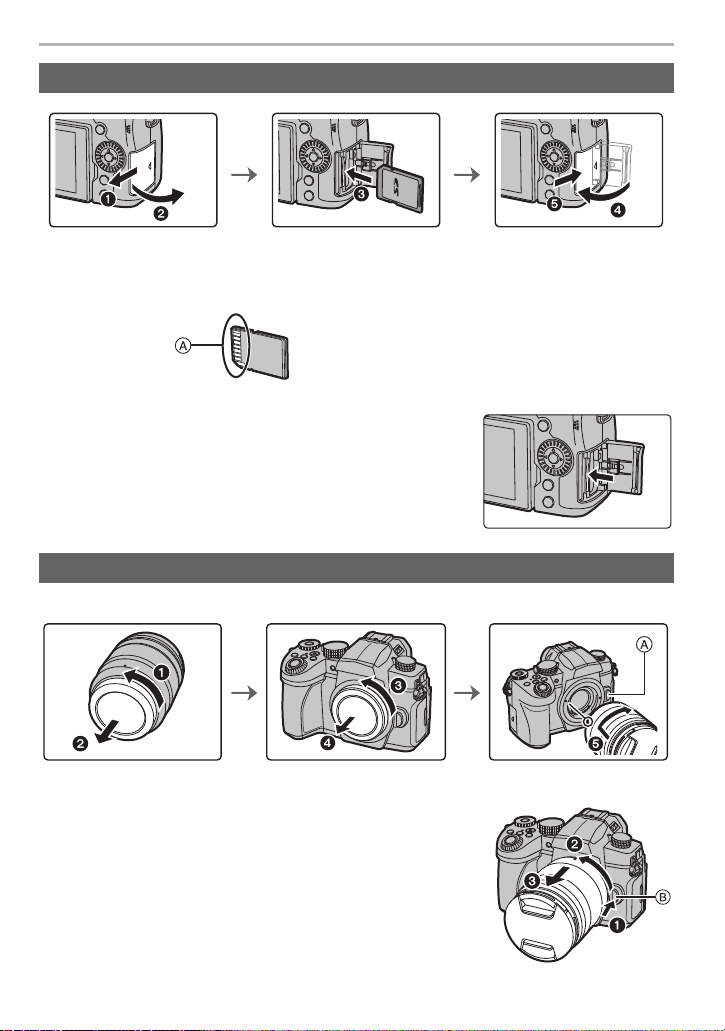
Preparation/Basic
Inserting the Card (Optional)
• Push it securely all the way until you hear a click while being careful about the direction in
which you insert it.
• Do not touch the card terminals A.
∫ To rem ove
Insert until a clicking sound is heard and then pull it
straight out.
• Turn the camera off and wait for the “LUMIX” display on the
monitor to clear before removing the card.
Attaching a Lens
• Change lenses where there is not a lot of dirt or dust.
• Do not press the lens release button A when you attach a lens.
∫ Remove a lens
1 Attach the lens cap.
2 While pressing on the lens release button B, rotate
the lens toward the arrow until it stops and then
remove.
DVQX1761 (ENG)
18
Page 19
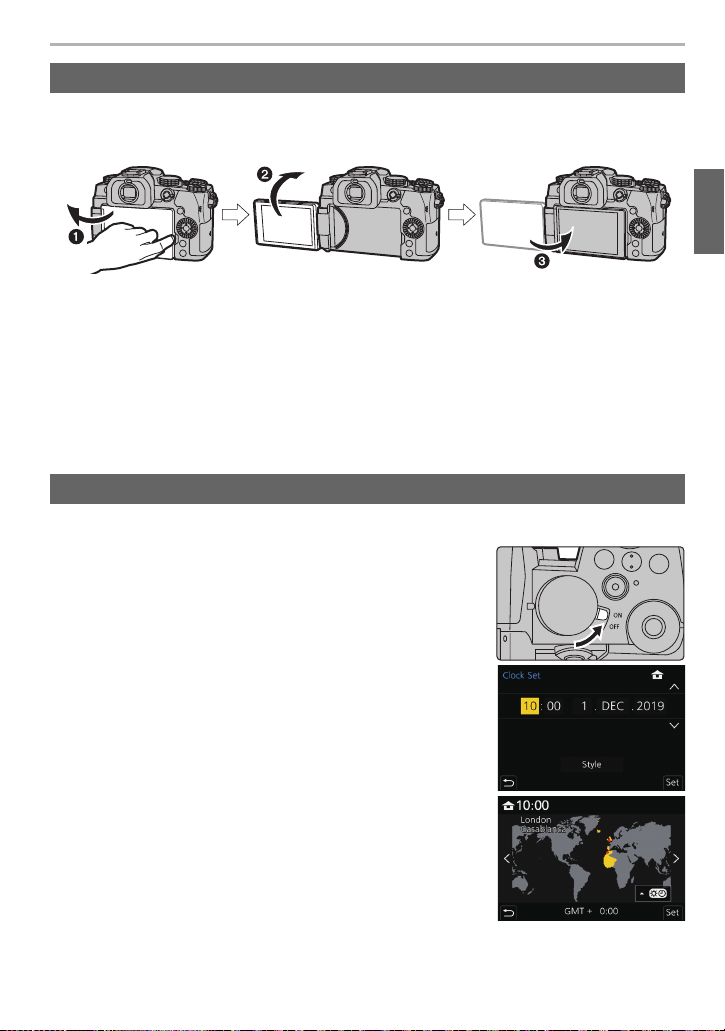
Preparation/Basic
Changing the Monitor Position
At the time when this camera is purchased, the monitor is stowed in the camera body.
Bring out the monitor as shown below.
1 Open the monitor. (It opens up to 180o.)
2 It can be rotated 180o forward.
3 Return the monitor to its original position.
¥ When rotating the monitor, be careful not to apply too much force. Doing so may cause
damage.
¥ When not using the monitor it is recommended that you close it with the screen facing inward
to prevent dirt and scratches.
Setting the Clock (When Turning On for the First Time)
• The clock is not set when the camera is shipped.
1 Turn the camera on.
2 Press [MENU/SET].
3 Press 2/1 to select the items (year, month, day,
hour, minute), and press 3/4 to set.
4 Press [MENU/SET] to set.
5 When [The clock setting has been completed.] is
displayed, press [MENU/SET].
6 When [Please set the home area] is displayed, press
[MENU/SET].
7 Press 2/1 to select the home area, and then press
[MENU/SET].
(ENG) DVQX1761
19
Page 20
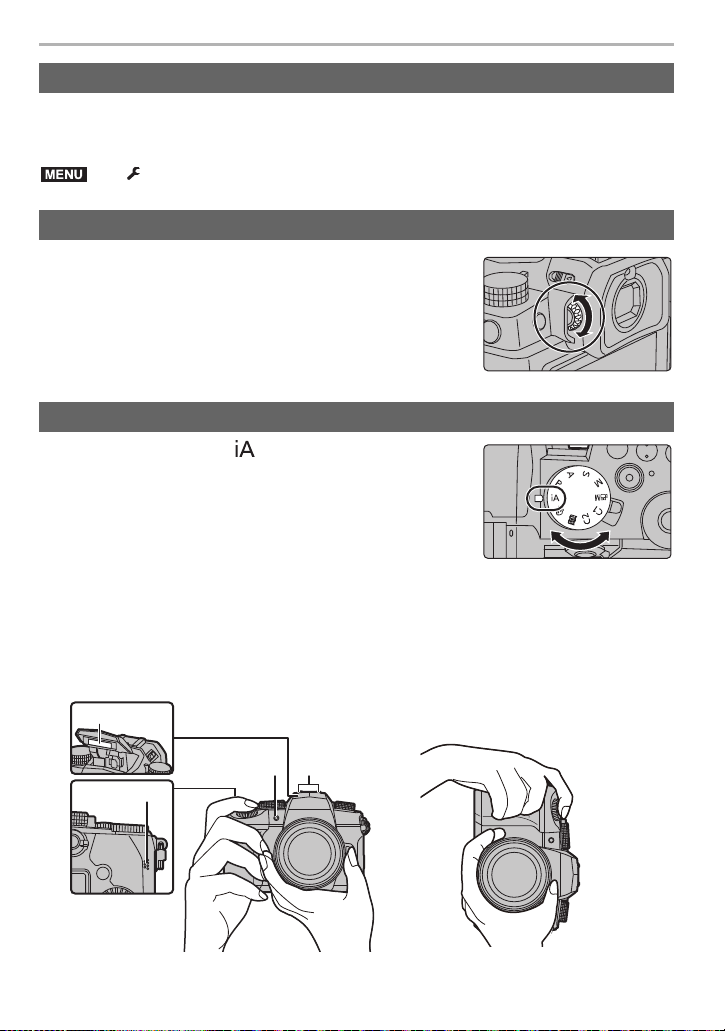
Preparation/Basic
MENU
Formatting the card (initialisation)
Format the card before recording a picture with this unit.
Since data cannot be recovered after formatting, make sure to back up necessary
data in advance.
> [Setup] > [Format]
Adjusting the Viewfinder Dioptre
Rotate the dioptre adjustment dial until you can see the
characters displayed in the viewfinder clearly.
Taking pictures
1 Set the mode dial to [ ].
2 Hold the camera gently with both hands, keep your arms still at your side and
stand with your feet slightly apart.
• Do not cover the flash A, AF Assist lamp B, microphone C, or speaker D with
your fingers or other objects.
• Make sure your footing is stable and there is no danger of colliding with another person or
object in the vicinity while taking pictures.
20
DVQX1761 (ENG)
Page 21
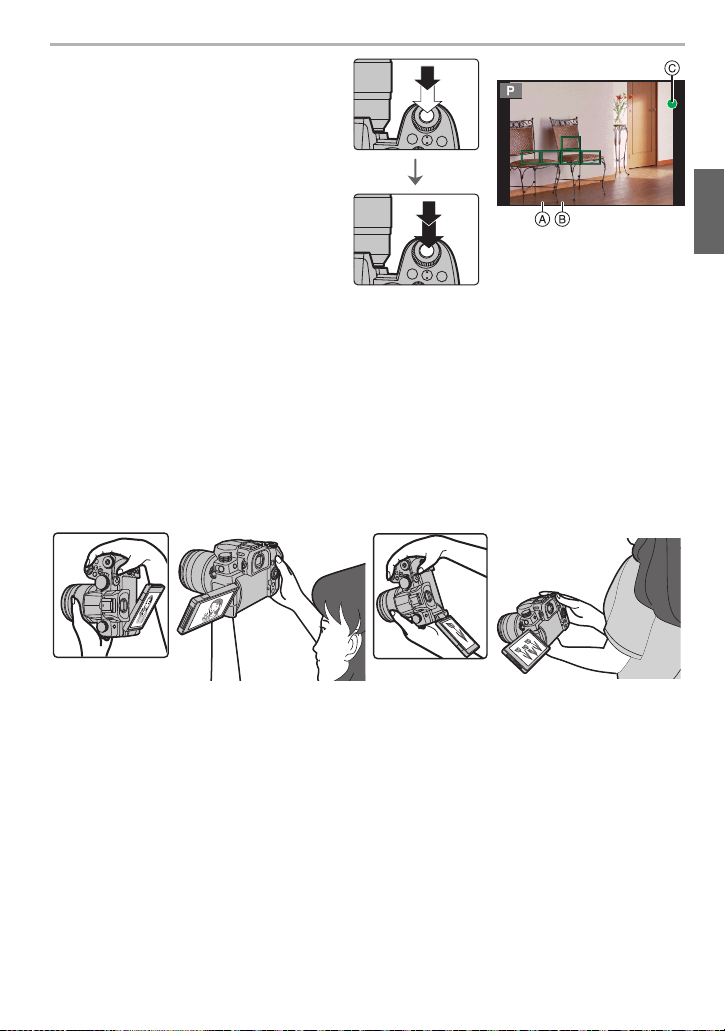
Preparation/Basic
F
FF
3 Press the shutter button halfway
to focus.
A Shutter speed
B Aperture value
C Focus indication
• Aperture value and shutter speed are
displayed.
(It will flash in red if the correct
exposure is not achieved, except
when set to flash.)
• Once the subject is in focus, the
focus indication is displayed. (When
the subject is not in focus, the indication flashes.)
4 Press the shutter button fully (push it in further), and take the picture.
Make sure that the camera does not move at the moment the shutter button is pressed.
¥
¥ Pictures cannot be taken until focus is achieved when [Focus/Release Priority] is set to
[FOCUS].
¥ To display the picture in Playback Mode, press [(]. (P49)
∫ Free angle shooting
The monitor can be rotated to suit your needs. This is convenient as it allows you to take
pictures from various angles by adjusting the monitor.
Taking pictures at a high angle Taking pictures at a low angle
(ENG) DVQX1761
21
Page 22
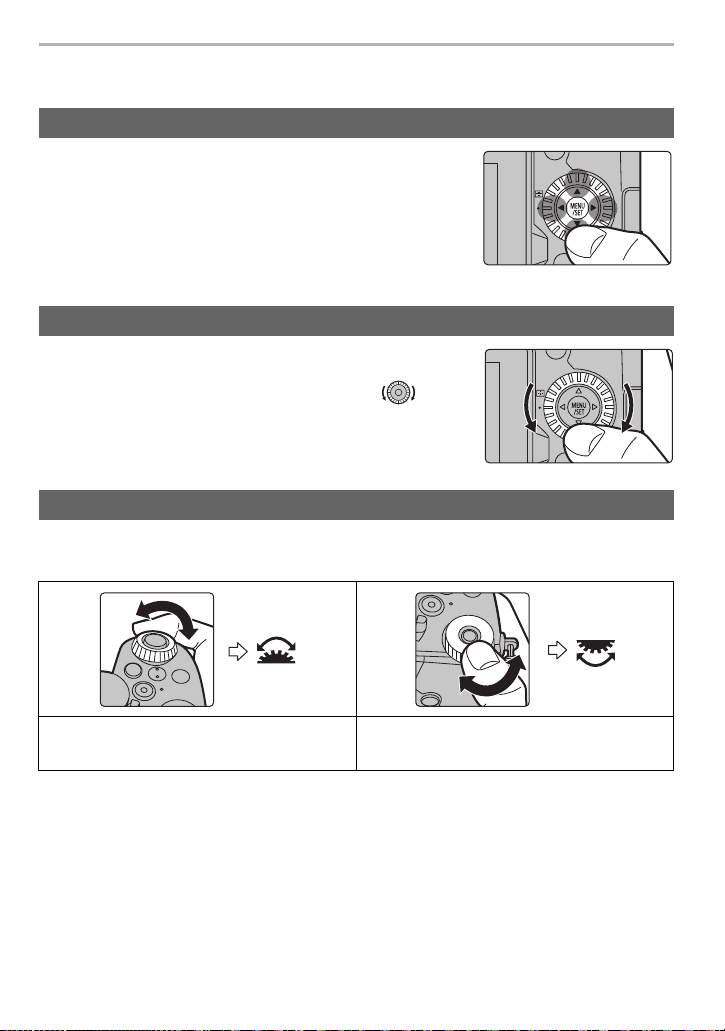
Preparation/Basic
Basic Operations
Cursor buttons/[MENU/SET] button
Pressing the cursor button: Selects an item or numeric
value.
• These operating instructions express the up, down, left, and
right of the cursor button as 3/4/2/1.
Pressing [MENU/SET]: Confirms a setting.
• Displays the menu during recording and playback.
Control Dial
Rotating: Selects an item or numeric value.
• This is expressed as follows in this document:
– When rotating the control dial to the left or right:
Front Dial/Rear Dial
Rotating: Selects an item or numeric value.
• These operating instructions describe operations of the front dial/rear dial as follows:
e.g.: When rotating the front dial to the left
or right
DVQX1761 (ENG)
22
e.g.: When rotating the rear dial to the left
or right
Page 23
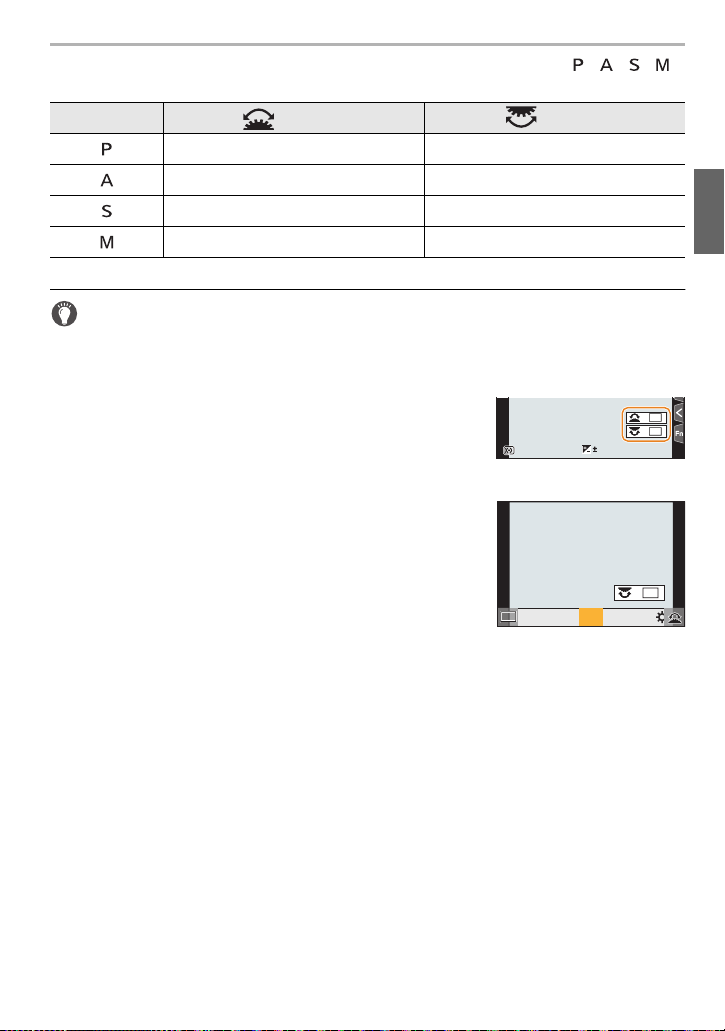
Preparation/Basic
WBWBWB
AWBc
AWBw
AWB
Allows you to set the aperture, shutter speed, and other settings when in / / /
modes.
Mode dial Front dial Rear Dial
Programme Shift Programme Shift
Aperture value Aperture value
Shutter speed Shutter speed
Aperture value Shutter speed
Temporarily changing the items assigned to the front/rear dials ([Dial Operation
Switch])
1 Set a Fn button to [Dial Operation Switch]. (P27)
• This function is set in Fn button (Fn1) at the time of purchase.
2 Press the Fn button.
• A guide will be displayed showing the items temporarily
assigned to the front/rear dials.
• If no operations are performed, the guide will disappear in
WBWBWBWB
ISOISOISOISO
0
a few seconds.
3 Rotate the front/rear dials while the guide is
displayed.
4 Press [MENU/SET] and set.
• You can also complete this step by performing either of the
operations below:
– Press the shutter button halfway
– Press the Fn button
WB
WBWBWBWBWBWBWB
AWB
AWBc
ISOISOISOISO
AWBw
989898
¥ You can set the following settings in [Dial Set.] of the [Custom] ([Operation]) menu.
– Operation methods of the front/rear dials
– Operation method of the control dial
– Items to be assigned temporarily to the front/rear dials in [Dial Operation Switch]
(ENG) DVQX1761
23
Page 24
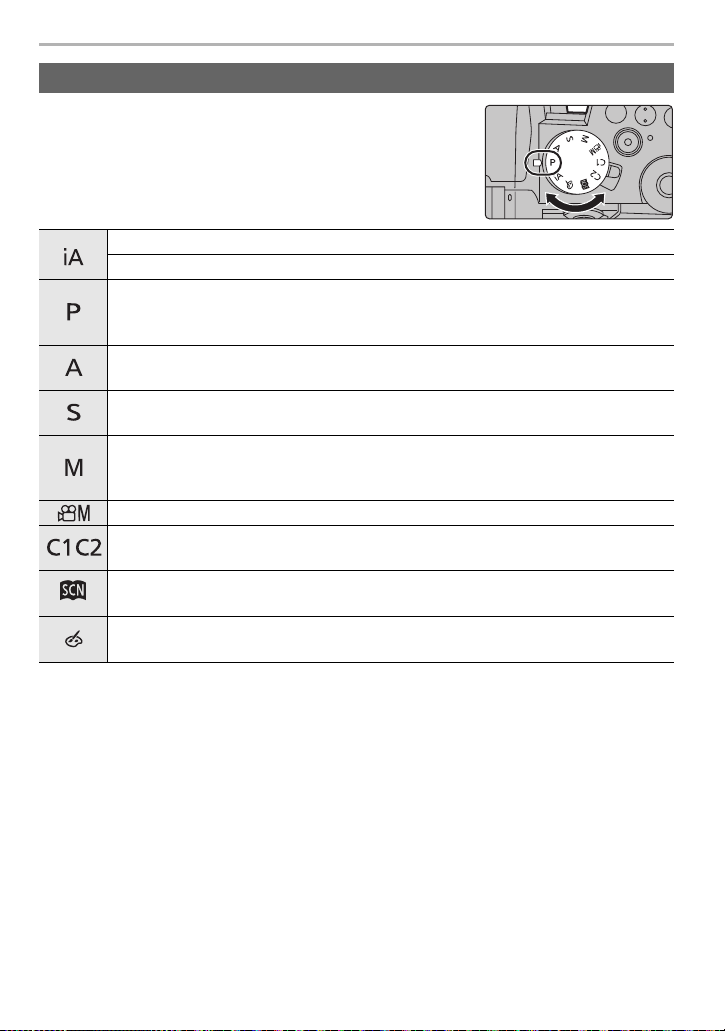
Preparation/Basic
Mode dial (Selecting a Recording Mode)
Rotate the mode dial and select the recording mode.
• Rotate the mode dial slowly to select the desired mode.
Intelligent Auto Mode (P28)
Intelligent Auto Plus Mode (P28)
Programme AE Mode
The camera automatically sets the shutter speed and the aperture value
according to the brightness of the subject.
Aperture-Priority AE Mode
The shutter speed is automatically determined by the aperture value you set.
Shutter-Priority AE Mode
The aperture value is automatically determined by the shutter speed you set.
Manual Exposure Mode
The exposure is adjusted by the aperture value and the shutter speed which are
manually adjusted.
Creative Video Mode (P46)
Custom Mode
Use this mode to take pictures with previously registered settings.
Scene Guide Mode
This mode allows you to take pictures that match the scene being recorded.
Creative Control Mode
This mode records with additional image effects.
24
DVQX1761 (ENG)
Page 25
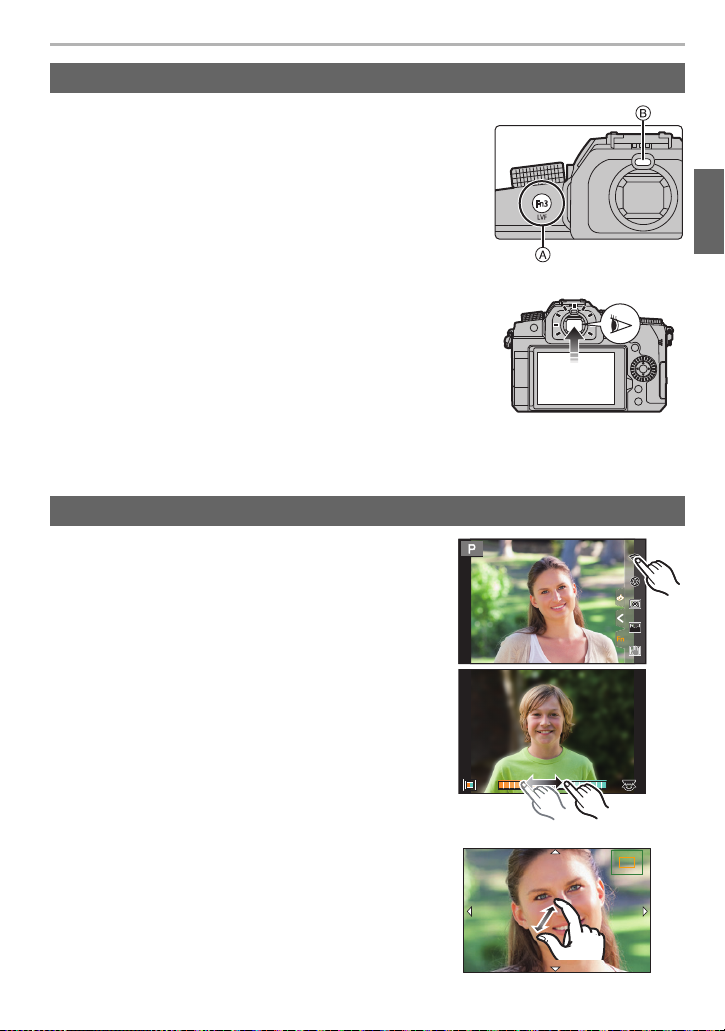
Preparation/Basic
Fn5Fn5Fn5
Fn4Fn4Fn4
Fn6Fn6Fn6
Fn8Fn8Fn8
Fn7Fn7Fn7
AABBB
2.0X
[LVF] button (Switching the Monitor/Viewfinder)
Press [LVF].
A [LVF] button
B Eye sensor
• The monitor/viewfinder will switch as follows:
– Automatic viewfinder/monitor switching
– Viewfinder display
– Monitor display
∫ Notes on automatic viewfinder/monitor switching
Bring your eye or an object near the viewfinder to
automatically switch to the viewfinder display using the eye
sensor.
• To reduce the battery consumption, set [Power Save LVF
Shooting] in [Economy].
¥ When [Eye Sensor AF] is set to [ON] in the [Custom] ([Focus / Release Shutter]) menu,
looking through the viewfinder will adjust focus.
Touch screen (Touch operations)
∫ Tou ch
To touch and release the touch screen.
∫ Drag
A movement without releasing the touch screen.
∫ Pinch (enlarge/reduce)
On the touch screen, spread (pinch out) two fingers to
zoom in and narrow (pinch in) them to zoom out.
2.0X2.0X
2.0X
(ENG) DVQX1761
25
Page 26
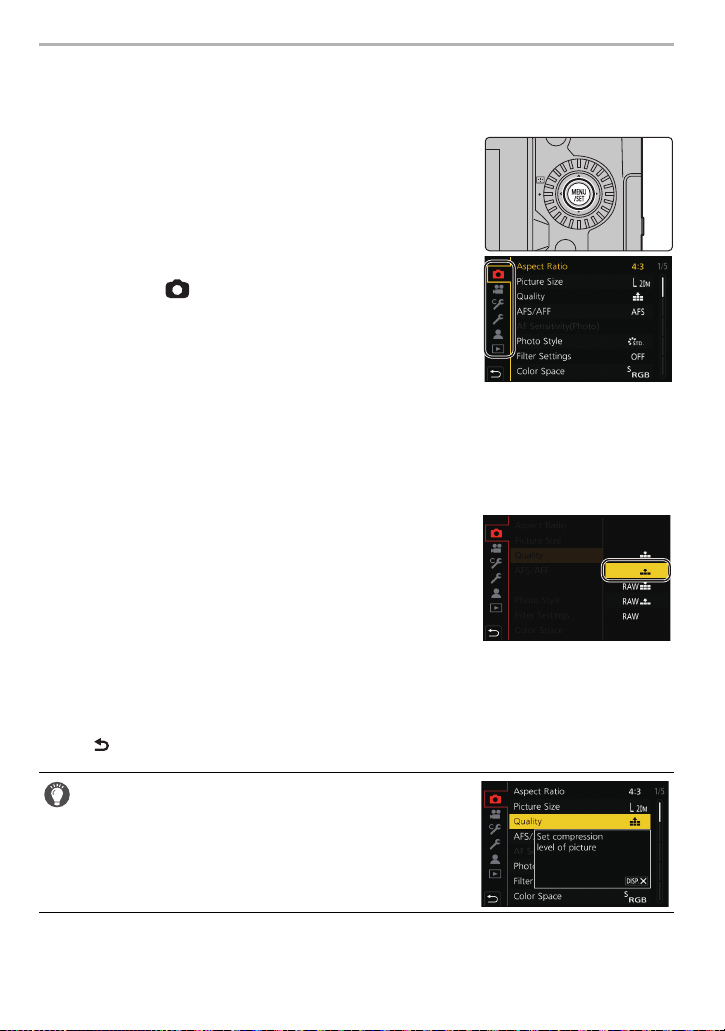
Preparation/Basic
Setting menu items
You can either operate the buttons or touch the monitor to set menu items.
Press [MENU/SET] to display the menu.
1
Press 2.
2
Press 3/4 to select a menu selector icon,
3
such as [ ].
• You can also select the menu toggle icons by rotating
the front dial.
Press [MENU/SET].
4
Press 3/4 of the cursor button to select the menu item and press
5
[MENU/SET].
• You can also move to the next screen by rotating the rear dial.
Press 3/4 of the cursor button to select
6
the setting and press [MENU/SET].
• Depending on the menu item, its setting may not
appear or it may be displayed in a different way.
¥ You can also rotate the control dial to select the menu selector icon, menu item, or setting.
∫ Close the menu
Press [ ] or press the shutter button halfway.
• Press [DISP.] to display the menu description.
• Menu items that are not available are displayed in grey.
If you press [MENU/SET] while a grey item is selected,
the reason why it cannot be set is displayed in some
setting situations.
DVQX1761 (ENG)
26
Page 27
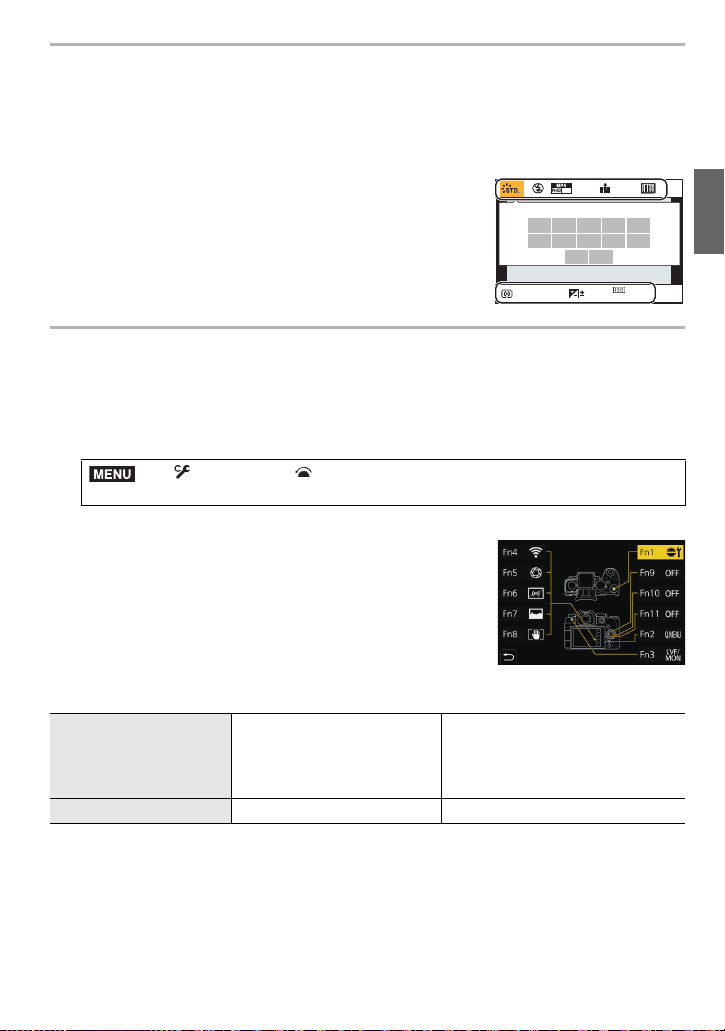
Preparation/Basic
AFSAFS
AU
TO
60 F3.5
AWB
L
4:3
0
50
p
Quick Menu
This menu enables you to quickly set functions that are frequently used during recording
without calling the menu screen.
1 Press [Q.MENU] to display the Quick Menu.
2 Rotate the front dial to select the menu item.
3 Rotate the rear dial to select the setting.
4 Press [Q.MENU] to exit the Quick Menu once the
setting is complete.
Fn Buttons
You can register functions to the Fn (Function) buttons.
Different functions can be set for both during recording and playback.
1 Select the menu.
> [Custom] > [Operation] > [Fn Button Set] >
MENU
2 Press 3/4 to select the Fn button you want to
assign a function to and then press [MENU/SET].
3 Press 3/4 to select the function you want to assign
and then press [MENU/SET].
• To restore the default Fn button settings, select [Restore to
Default].
• Select [Off] when not setting a function in the Fn button.
∫ Fn button settings at the time of purchase
[Setting in REC mode]
[Setting in PLAY mode] [Fn1]: [Wi-Fi] [Fn3]: [LVF/Monitor Switch]
[Setting in REC mode]/[Setting in PLAY mode]
[Fn1]: [Dial Operation Switch]
[Fn2]: [Q.MENU]
[Fn3]: [LVF/Monitor Switch]
[Fn4]: [Wi-Fi]
[Fn5]: [Preview]
[Fn6]: [Level Gauge]
[Fn7]: [Histogram]
[Fn8]: [I.S. Lock (Video)]
[Fn9] to [Fn11]:
No function is set by default.
¥ If you press and hold a Fn button ([Fn1] to [Fn3], [Fn9] to [Fn11]) for 2 seconds, the screen in
3 can be displayed quickly. This screen, however, may not be displayed depending on
step
conditions such as the function registered or the screen displayed.
¥ Some functions may not be available depending on the mode or the displayed screen.
¥ Some functions cannot be assigned depending on the Fn button.
(ENG) DVQX1761
27
Page 28
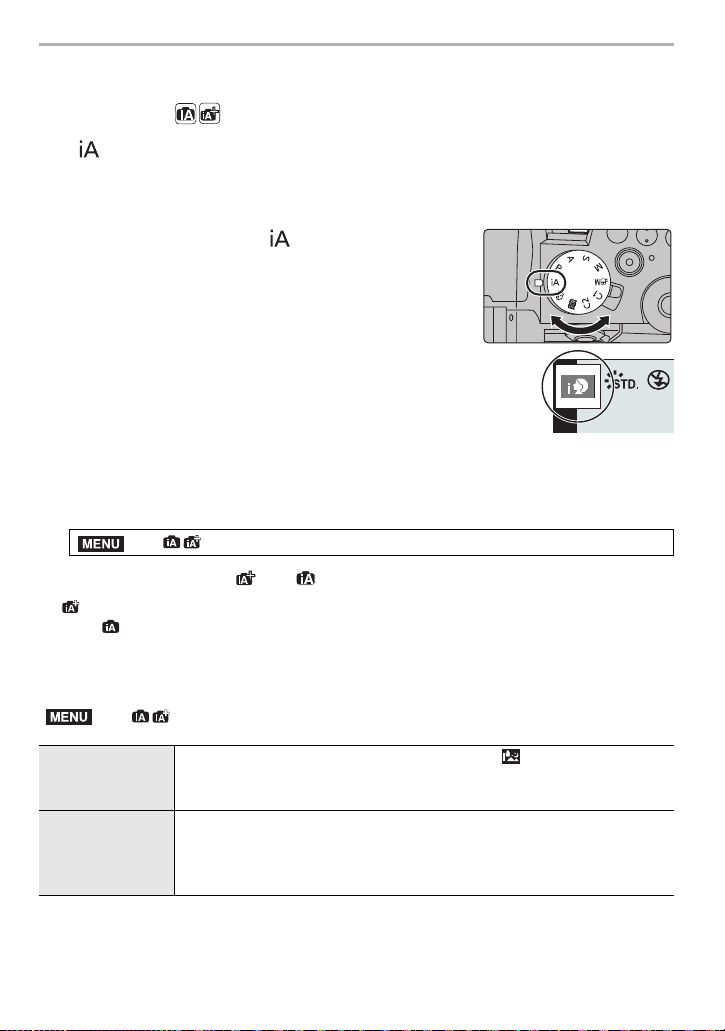
Recording
MENU
Easy Recording (Intelligent Auto Mode)
Recording Mode:
The [ ] mode (Intelligent Auto mode) can record images using settings automatically
selected by the camera.
The camera detects the scene to set the optimal recording settings automatically to match
the subject and recording conditions.
Set the mode dial to [ ].
1
Hold the camera with the lens facing toward
2
the subject.
• When the camera identifies the optimum scene, the icon
of the scene concerned will change.
(Automatic Scene Detection)
∫ Switching between Intelligent Auto Plus Mode and Intelligent Auto Mode
1 Select the menu.
> [Intelligent Auto] > [Intelligent Auto Mode]
2 Press 3/4 to select [ ] or [ ] and then press [MENU/SET].
[ ] allows you to adjust some settings such as the brightness and colour tone while also
¥
using [ ] for other settings so that you can record pictures more suited to your preferences.
¥ At the time of purchase, the mode is set to Intelligent Auto Plus Mode.
∫ [Intelligent Auto] menu
MENU
> [Intelligent Auto]
[iHandheld Night
Shot]
[iHDR]
DVQX1761 (ENG)
28
When [iHandheld Night Shot] is set to [ON] and [ ] is detected while
taking handheld night shots, pictures of the night scenery will be taken at a
high burst speed and composed into a single picture.
When [iHDR] is set to [ON] and there is, for example, strong contrast
between the background and the subject, multiple still pictures are
recorded with differing exposures and combined to create a single still
picture rich in gradation.
Page 29

Taking pictures with customised colour, defocus control, and
AABBB
SSSSSS
500 250 125 60 30
FF
4.0 5.6 8.0
+1+1
+3+3+1+1 +2+2 +3+3
-5-5-4-4-3-3-2-2-1-
100
+5+5+4+4
brightness settings
Recording Mode:
∫ Setting colour
1 Press [ ].
2 Rotate the rear dial to adjust colour.
• To return to the recording screen, press [ ] again.
• The colour setting will return to the default level (centre
point) when this unit is turned off or the camera is switched
to another Recording Mode.
∫ Taking a picture with a blurred background (Defocus Control)
1 Press [ ] to display the brightness setting screen.
2 Press the Fn button (Fn1) to display the setting
screen.
3 Set the blurriness by rotating the rear dial.
• To return to the recording screen, press [MENU/SET].
• To cancel the setting, press [Fn2] on the blurriness setting
screen.
∫ Setting brightness
1 Press [ ].
2 Rotate the rear dial to adjust brightness.
• In the [Custom] ([Operation]) menu, [Exposure Comp.
Disp. Setting], you can change the functions to be set on
the exposure compensation screen.
• To return to the recording screen, press [ ] again.
Recording
Record Using MF
Applicable modes:
MF (Manual Focus) refers to manual focusing.
Use this function when you want to fix the focus or when the distance between the lens
and the subject is determined and you do not want to activate AF.
Set the focus mode lever to [MF].
1
Press [ ] (2).
2
(ENG) DVQX1761
29
Page 30

Recording
AF
+
Press 3/4/2/1 to adjust the focus position,
3
and press [MENU/SET].
• The assist screen is displayed, enlarging the area. (MF
Assist)
Adjust the focus.
4
A MF Assist (enlarged screen)
B Peaking
C MF Guide
• In-focus portions are highlighted with colour. (Peaking)
• You can check whether the point of focus is to the near
side or to the far side. (MF Guide)
You can perform the following operations:
Button operation Touch operation Description of operation
3/4/2/1 Dragging Moves the enlarged area.
Pinching out/in Enlarges/reduces the screen in small steps.
s Enlarges/reduces the screen.
Switches the enlarged display (windowed/full
screen).
First time: The position of the enlarged area is
[DISP.] [Reset]
reset to the centre.
Second time: The size is reset to the default.
Press the shutter button halfway.
5
• The recording screen will be displayed.
¥ MF Assist and MF Guide may not display depending on the lens used. To display MF Assist,
use the touch screen or buttons to operate the camera directly.
DVQX1761 (ENG)
30
Page 31

Selecting the Drive Mode
Applicable modes:
You can change what the camera will do when you press the shutter button.
Rotating the drive mode dial.
Single When the shutter button is pressed, only one picture is recorded.
Recording
Burst
4K PHOTO (P31) When the shutter button is pressed, a 4K photo is recorded.
Post Focus (P35)
Time Lapse Shot/
Stop Motion
Animation
Self Timer
Recordings are made in succession while the shutter button is
pressed.
When the shutter button is pressed, Post Focus recording is
performed.
Pictures are recorded with Time Lapse Shot or Stop Motion
Animation.
When the shutter button is pressed, recording takes place after
the set time has elapsed.
4K Photo Recording
Applicable modes:
The camera allows you to take burst pictures of 8 million pixels (approx.) at 30 frames/
second. After taking these pictures, you can save the desired moment extracted from their
burst file.
• Use a UHS Speed Class 3 card.
Set the drive mode dial to [ ]. (P31)
1
Select the recording method.
2
MENU
> [Rec] > [4K PHOTO] > [Rec Method]
(ENG) DVQX1761
31
Page 32

Recording
[4K Burst]
[4K Burst(S/S)]
“S/S” is an
abbreviation of
Start/Stop.
[4K Pre-Burst]
For capturing the best shot of a fast-moving subject
Burst recording is performed while
the shutter button is pressed and
held.
• Press the button fully slightly in
advance. Recording starts
approximately 0.5 seconds after it
has been pressed fully.
A Press and hold
B Recording is performed
For capturing unpredictable photo opportunities
Burst recording starts when the
shutter button is pressed and stops
when pressed again.
C Start (First)
D Stop (Second)
E Recording is performed
Adding markers to select and save pictures
You can add markers if you press [Fn2] during recording.
(Up to 40 markers per recording) When selecting and saving
pictures from a 4K burst file, you can skip to the positions where
you added markers.
For recording as needed whenever a photo opportunity
arises
Burst recording is performed for
approximately 1 second before and
after the moment that the shutter
button is pressed.
F Approximately 1 second
G Recording is performed
Press the shutter button halfway to exit the menu.
3
Press the shutter button to perform recording.
4
• The camera will perform burst recording of a 4K photo and saves it as a 4K burst file
with a [Rec Format] setting of [MP4].
• When [Auto Review] is enabled, the picture selection screen will be displayed
automatically. To continue recording, press the shutter button halfway to display the
recording screen.
∫ Preventing camera shake when you are recording pictures
To reduce camera shake, we recommend that you use a tripod and shutter remote control
(DMW-RS2: optional) when using [Light Composition] or [Sequence Composition].
32
DVQX1761 (ENG)
Page 33

Recording
MENU
Fn1
AUTO
MODE
AUTOAUTOAUTO
∫ Setting Pre-Burst Recording ([4K Burst]/[4K Burst(S/S)])
The camera starts recording approximately 1 second before the shutter button is pressed
fully, so you will not miss a photo opportunity.
MENU
> [Rec] > [4K PHOTO] > [Pre-Burst Recording] > [ON]
• AF operation settings and menus that cannot be set while this function is in use are the same
as those during [4K Pre-Burst] operation.
∫ Setting Loop Recording ([4K Burst(S/S)])
You can perform recording while deleting the oldest recorded data, allowing you to keep
on recording while waiting for a photo opportunity without replacing the card.
> [Rec] > [4K PHOTO] > [Loop Recording(4K PHOTO)] > [ON]
• Once you start recording, the 4K burst file will be recorded and divided approximately every
2minutes.
Approximately the last 10 minutes (up to approximately 12 minutes) will be saved. The
preceding part will be deleted.
• We recommend that you use a sufficiently charged battery or an AC adaptor (optional)
and DC coupler (optional).
If the surrounding temperature is high or 4K photos are recorded continuously, [ ] may be
¥
displayed and recording may be stopped halfway through. Wait until the camera cools down.
¥ When [ ] ([4K Pre-Burst])
¢
or [Pre-Burst Recording] is set, the battery drains faster
and the camera temperature rises. Select only when recording.
¢ To protect itself, the camera may switch to [ ] ([4K Burst]).
¥ Files will be split up and saved and played back as smaller files in the following cases. (You
can continue recording without interruption.)
When using an SDHC memory card:
If the file size exceeds 4 GB
When using an SDXC memory card:
If the continuous recording time exceeds 3 hours and 4 minutes or the file size exceeds 96 GB
¥ The angle of view becomes narrower.
Selecting Pictures from a 4K Burst File
1 Select an image with the [ ] icon on the playback
screen, and press 3.
• If the image was recorded with [4K Pre-Burst], proceed to
3.
step
2 Drag the slide bar to make a rough selection of
scenes.
• Touching [ ] allows you to switch to the marker
operation screen.
(ENG) DVQX1761
33
Page 34

Recording
Fn1
AUTO
MODE
3 Drag the frames to select the frame you want to save
as a picture.
• To continuously rewind/forward frame-by-frame, touch and
hold [ ]/[ ].
4 Touch [ ] to save the picture.
• The picture will be saved in JPEG format.
Marker
When selecting and saving pictures from a 4K burst file, you can select pictures easily by
skipping between marked positions.
White marker:
This is manually set during recording or playback.
Green marker:
This is automatically set by the camera during recording. (Auto
Marking function
¢1
)
¢1 The camera automatically sets markers on scenes in which
a face or the movement of a subject is detected.
(Example: At the scene when a vehicle passes by, a balloon
bursts, or a person turns around)
∫ Skips to the marked positions
Touching [ ] allows you to switch to the marker operation screen, where you can press
2/1 to skip to the marked positions.
Touch [ ] to return to the original operation.
• Up to 10 markers are displayed for each file.
• In the following cases, markers may not be set by the Auto Marking function depending on the
recording conditions and the status of subjects.
– The camera is moving because of panning or jitter
– The movement of a subject is slow/small
– The subject is small
– A face is not facing front
Marker operation screen
∫ Switches a marker to be displayed
Tou ch [ ].
Settings: [Auto]/[Face Priority]/[Motion Priority]/[Off]
¢2 Displays manually set markers only.
34
DVQX1761 (ENG)
¢2
Page 35

Recording
4K
4:3
[4K PHOTO Bulk Saving]
You can save pictures of a 4K burst file that were extracted from any 5 second period at
once.
• When Auto Review is set, the slide view screen is displayed automatically after 4K photo
recording. Press the shutter button halfway to display the recording screen, and then follow the
steps below.
1 Select the menu.
> [Playback] > [4K PHOTO Bulk Saving]
MENU
2 Press 2/1 to select the 4K photo burst files and press [MENU/SET].
• If the burst time is 5 seconds or less, all frames will be saved as pictures.
3 Select the first frame of the pictures to be saved at once.
• Select the frame in the same way as you select pictures from a 4K burst file.
• Pictures will be saved as a group of Burst Mode pictures in JPEG format.
Post Focus Recording
Applicable modes:
The camera allows you to take 4K burst pictures while shifting the focus to different areas.
After taking these pictures, you can select the desired focus area.
This function is suited for recording still objects.
• Use a UHS Speed Class 3 card.
• We recommend that you use a tripod when recording images to be used for Focus Stacking.
Set the drive mode dial to [ ]. (P31)
1
Decide on the composition, and press the
2
shutter button halfway.
• AF will detect focus areas on the screen. (Excluding the
edges of the screen)
• While the shutter button is pressed and held halfway,
shake may be seen on the screen.
• If no areas on the screen can be brought into focus, the focus display (A) will flash.
Recording is not possible in this case.
From the time you press the shutter button halfway until the end of recording:
• Maintain the same distance to the subject and the same composition.
(ENG) DVQX1761
35
Page 36

Recording
Fn1
Press the shutter button fully to start
3
recording.
• The focus point changes automatically while recording.
When the icon (B) disappears, recording automatically
ends.
• A motion picture will be recorded with [Rec Format] set to [MP4]. (Audio will not be recorded.)
• When [Auto Review] is enabled, a screen that lets you select the desired focus area will
be displayed. (P36)
¥ When the ambient temperature is high or Post Focus recording is performed continuously, the
camera may display [ ] and recording may stop. Wait until the camera cools down.
¥ During recording, the angle of view will be narrower.
Selecting the Focus Position for the Picture to Save
1 Select an image with the [ ] icon on the playback
screen, and press 3.
2 Touch the desired focus area.
• If a picture that is in focus is not available for the selected
area, a red frame will be displayed. You cannot save a
picture in this case.
• You cannot select the edges of the screen.
Button operation Touch operation Description of operation
3/4/2/1/
/
Fn1 Switches to the Focus Stacking function. (P37)
s
[MENU/SET] Saves the picture.
Touching
Selects a focus area.
• It cannot be selected during enlarged display.
Enlarges the display.
Reduces the display (during enlarged display).
In-focus portions are highlighted with colour.
([Peaking])
• Switches in order of [ ]>[]
([LOW]) > [ ] ([HIGH]).
• You can fine-adjust the focus by dragging the slide bar
during enlarged display. (You can also perform the same
operation by pressing 2/1.)
3 Touch [ ] to save the picture.
36
• The picture will be saved in JPEG format.
DVQX1761 (ENG)
Page 37

Recording
Fn1
ュリヴヱハ
5HVHW
6HW&DQFHO
ュリヴヱハ
5HVHW
Fn1
6HW&DQFHO
Focus Stacking
Save a picture with multiple focus positions merged.
1 Touch [ ] in step 2 of “Selecting the Focus Position for the Picture to Save”
(P36).
2 Touch the merging method.
Automatically selects pictures that are suited to be merged, and
[Auto Merging]
merges them into a single picture.
• Priority will be given to pictures with closer focus.
• Perform the focus stacking and save the picture.
[Range Merging] Merges pictures with specified focus areas into a single picture.
(When [Range Merging] is selected)
3 Touch the desired focus area.
• Specify at least two areas.
• In-focus parts between the selected two points are
indicated.
• Parts that cannot be selected are indicated in grey.
• To cancel the selection, touch the focus area again.
Button
operation
3/4/2/1/
//
Touch
operation
Description of operation
Touching Selects an area.
Fn1
[DISP.]
[MENU/SET]
[Set/
Cancel]
[All]
[Reset]
Specifies/cancels an area.
Selects all areas.
(Before selecting areas)
Cancels all selections.
(After selecting areas)
Merges pictures and saves
the resulting picture.
4 Touch [ ] to merge the pictures and save the resulting picture.
• The picture will be saved in JPEG format. Recording information (Exif information) of the
original picture with the closest focus distance, including the shutter speed, aperture, and
ISO sensitivity, will also be recorded to the new picture.
(ENG) DVQX1761
37
Page 38

Recording
MENU
The camera may automatically correct the misalignments of pictures caused by camera shake. If
¥
they are corrected, the angle of view becomes slightly narrower when pictures are merged.
¥ Pictures may be merged into an unnatural picture in the following cases:
– When the subject moves during recording
– When the distance between subjects is great
– When pictures are too defocused (If you take pictures with a larger aperture value, the
resulting picture may look less unnatural.)
¥ Focus Stacking may not be available for images recorded with other than this camera.
Bracket Recording
Applicable modes:
You can take multiple pictures while automatically adjusting a setting by pressing the
shutter button.
Select the menu.
1
> [Rec] > [Bracket] > [Bracket Type]
Press the shutter button to perform recording while
Exposure Bracket
Aperture Bracket
Focus Bracket
White Balance Bracket
adjusting the exposure. (P39)
• This does not work when recording with the flash.
Press the shutter button to perform recording while
adjusting the aperture. (P39)
• Available in Aperture-Priority AE Mode or when
the ISO sensitivity is set to [AUTO] in Manual
Exposure Mode.
Press the shutter button to perform recording while
adjusting the focus position. (P39)
Press the shutter button once to take three pictures with
different white balance settings automatically. (P40)
Press 3/4 to select [More Settings] and then press [MENU/SET].
2
• For information on [More Settings], refer to the page that describes each function.
• Press the shutter button halfway to exit the menu.
Focus on the subject and take a picture.
3
• When Exposure Bracket is selected, the bracket display flashes until all of the pictures you
have set are taken. If you change the bracket settings or turn off the camera before all of the
pictures you have set are taken, the camera restarts recording from the first picture.
∫ To deactivate Bracket
Select [OFF] in step
DVQX1761 (ENG)
38
1.
Page 39

Recording
Exposure Bracket
∫ About [More Settings] (step 2 in P38)
Sets the number of pictures to be taken and the exposure compensation
[Step]
[Sequence] Sets the order in which pictures are taken.
[Single Shot
Setting]
¢1 Not available for burst recording. When using burst recording, if you press and hold the
shutter button, recording will be performed continuously until a specified number of pictures
are taken.
range.
[3•1/3] (Takes three pictures with an interval of 1/3 EV) to [7•1] (Takes
seven pictures with an interval of 1 EV)
[ ]: Takes one picture each time you press the shutter button.
[ ]: Takes all the pictures set to be taken when you press the shutter
¢1
button once.
¥ When taking pictures using Exposure Bracket after setting the Exposure Compensation value,
the pictures taken are based on the selected Exposure Compensation value.
Aperture Bracket
Recording Mode:
∫ About [More Settings] (step
[Image Count]
• When using burst recording, if you press and hold the shutter button, recording will be
performed until a specified number of pictures are taken.
[3], [5]: Takes a specified number of pictures with different aperture
values within the range based on the initial aperture value.
[ALL]: Takes pictures using all aperture values.
2 in P38)
Focus Bracket
∫ About [More Settings] (step 2 in P38)
[Step] Sets the interval between focus positions.
[Image Count]¢2Sets the number of pictures to be taken.
[0/s/r]: Alternately moves the focus position closer and farther away
[Sequence]
¢2 Not available for burst recording. When using burst recording, if you press and hold the
shutter button, recording will be performed continuously until a specified number of pictures
are taken.
¥ Pictures taken with Focus Bracket are displayed as a set of group pictures.
within the range centred on the initial position as you take pictures.
[0/r]: Moves the focus position farther away from the initial position as
you take pictures.
(ENG) DVQX1761
39
Page 40

Recording
GGGGGG
AAAAAABBBBBBB
MMMMMM
MENU
White Balance Bracket
∫ About [More Settings] (step 2 in P38)
Rotate the control dial to adjust the correction range,
and press [MENU/SET].
: Horizontal ([A] to [B])
: Vertical ([G] to [M])
• You can also set the correction range by touching A.
Live View Composite Recording
Applicable modes:
The camera records images at set exposure time intervals, and combines parts with
changes in bright light to save the result as one picture.
A combined image is displayed at each exposure time interval, so you can keep recording
while checking results.
With its ability to take pictures with reduced overall brightness, this function is useful for
capturing the light trails of stars and fireworks with bright night scenery in the background.
Set the mode dial to [M].
1
Rotate the rear dial to set the shutter speed to [LC].
2
Select the menu.
3
> [Rec] > [Live View Composite]
Select the exposure time per frame (shutter speed).
4
• This can be set in a range of [1/2 SEC] to [60 SEC].
• Press the shutter button halfway to return to the recording screen.
Press the shutter button fully to obtain an image with reduced noise.
5
• A countdown screen is displayed. Wait until this step completes.
Press the shutter button fully to start recording.
6
• Images are combined every time the exposure time set in step 4 has passed.
Press the shutter button fully again to stop recording.
7
40
• This will run noise reduction and save the image.
• Live View Composite can record up to 3 hours per recording.
(Recording stops automatically when the recording time exceeds 3 hours.)
DVQX1761 (ENG)
Page 41

Recording
LCLCLC
5 sec. x 1200 sec. x 12005 sec. x 1200
1h40m00s1h40m00s1h40m00s
∫ Screen indications during recording
A Histogram display
• After following step
B Exposure time per frame k Number of pictures combined
C Elapsed time
• The time is updated with each increase in the number of
pictures combined.
• We recommend using a tripod or the Shutter Remote Control (DMW-RS2: optional) for
Live View Composite recording.
• We recommend that you use a sufficiently charged battery or an AC adaptor (optional)
and DC coupler (optional).
5, this is displayed automatically.
¥ When the shutter button is pressed fully to stop recording, the last image may not be included
in the combined image.
Image Stabiliser
The camera can use both the in-body image stabiliser and the in-lens image stabiliser.
Of the Dual I.S. modes that effectively combine two image stabilisers, this supports Dual
I.S.2 ( , , ) with high correction efficiency.
Furthermore, during motion picture recording, you can use the 5-Axis Hybrid Image
Stabiliser that incorporates electronic stabilisation.
• The image stabilisers to be activated differ depending on your lens. The icon for the currently
activated image stabiliser is displayed on the recording screen.
Icons displayed
When taking
pictures
// / /
When recording
motion pictures
Attached lens
Panasonic lenses
compatible with Dual I.S.
Mode
(Based on the Micro Four
Thirds System standard)
Lenses compatible with the
image stabiliser function
(Based on the Micro Four
Thirds System standard/
Four Thirds System
standard)
Available image
stabiliser
Lens + Body
(Dual I.S.)
Lens or Body /
(ENG) DVQX1761
41
Page 42

Recording
MENU
Lenses without the image
stabiliser function (Based
on the Micro Four Thirds
System standard/Four
Thirds System standard)
When using a Leica lens
mount adaptor (optional)/
Mount adaptor made by
another manufacturer
• The 5-Axis Hybrid Image Stabiliser function can be used with all lenses.
Set [E-Stabilization (Video)] in [Stabilizer] to [ON] in the [Rec] menu.
The recording screen displays the following icons when [ON] is set:
– Panasonic lenses compatible with Dual I.S. Mode: [ ]/[ ]
– Other than the above: [ ]
• If the recording screen icon is not indicated with [ ] or [ ] even when a supported
lens is being used, update the lens firmware to the latest version.
For the latest information on supported lenses or to download their firmware, refer to our
website.
Body /
Body /
∫ Using the Image Stabiliser
• When using a lens with an O.I.S. switch, set it to [ON].
• When using lenses without a function for communicating with this camera, a message asking
you to check the focal length setting is displayed after you turn on the camera.
Correctly operating the image stabilisation function requires that the focal length be set to
match the attached lens.
Set the focal length in accordance as prompted by the message.
This can also be set using the menu. (P43)
Image Stabiliser Settings
Applicable modes:
Set the image stabiliser movement to match the recording situation.
> [Rec]/ [Motion Picture] > [Stabilizer]
[Operation
Mode]
DVQX1761 (ENG)
42
[]
(Normal)
[]
(Panning)
[OFF]
Camera shake is corrected for up/down, left/right, and
rotational movements.
Camera shake is corrected for up/down movements.
This mode is ideal for panning (a method of taking pictures
which involves turning the camera to track the movements of a
subject which continues to move in a fixed direction).
The image stabiliser does not work. ([ ])
• When using a lens with an O.I.S. switch, set the switch to
[OFF].
Page 43

Jitter during motion picture recording is corrected along the vertical,
horizontal, roll, pitch, and yaw axes by making use of the In-Lens Image
[E-Stabilization
(Video)]
[I.S. Lock
(Video)]
[Focal Length
Set]
Stabiliser, In-Body Image Stabiliser, and Electronic Image Stabiliser. (5-Axis
Hybrid Image Stabiliser)
[ON]/[OFF]
• When [ON] is selected, the angle of view of recorded motion pictures may
become narrower.
Allows you to enhance the image stabilisation effect during motion picture
recording.
[ON]/[OFF]
• This effect works only during recording. [ ] is displayed on the
recording screen.
• To change the composition during recording, set the effect to [OFF]
first, and then move the camera.
Use the Fn button to switch between [ON]/[OFF] during recording. (P27)
• [I.S. Lock (Video)] is not available when using other manufacturer’s lenses
with an image stabilisation function.
When using lenses without a function for communicating with this camera,
manually set the focal length.
Setting the focal length of a lens
1 Select the menu.
> [Rec]/ [Motion Picture] > [Stabilizer] > [Focal Length Set]
MENU
2 Enter a focal length.
2/1: Select the item (digit); 3/4: Setting
3 Press [MENU/SET].
Recording
The Image Stabiliser may produce operational sound or cause vibration during its
¥
operation, but these are not malfunctions.
¥ It is recommended to disable the Image Stabiliser when using a tripod.
Recording Motion Pictures
Applicable modes:
This camera can record full high definition motion pictures compatible with the AVCHD
format or motion pictures recorded in MP4.
In addition, the camera can record 4K motion pictures in MP4.
Audio will be recorded in stereo.
(ENG) DVQX1761
43
Page 44

Recording
R1R1m3737sR1m37
s
3s3s3
s
MENU
Start recording by pressing the motion
1
picture button.
A Elapsed recording time
B Available recording time
• Recording of motion picture appropriate for each mode
is possible.
• The recording state indicator (red) C will lit while
recording motion pictures.
• If no operation is performed, part of the information on
the screen will gradually become darker after
approximately 10 seconds has passed, and will no
longer be displayed after approximately 1 minute has
passed.
Pressing the [DISP.] button or touching the monitor will
make the display reappear.
This operation is to prevent screen burn-in and is not a malfunction.
• Release the motion picture button right after you press it.
• Still picture recording is also possible during the motion picture recording by fully
pressing the shutter button. (Except for in Creative Video Mode)
Stop the recording by pressing the motion picture button again.
2
∫ Continuous motion picture recordable times
• [AVCHD] motion pictures:
You can continue recording without interruption even if the file size exceeds 4 GB, but the
motion picture file will be divided.
• [MP4] motion pictures with a [Rec Quality] size of [FHD] or [HD]:
You can continue recording without interruption even if the continuous recording time exceeds
30 minutes or the file size exceeds 4 GB, but the motion picture file will be divided and
recorded/played back separately.
• [MP4] motion pictures with a [Rec Quality] size of [4K]:
Motion picture file will be recorded and played back in separate files in the following cases.
(You can continue recording without interruption.)
– When using an SDHC memory card: If the file exceeds 4 GB
– When using an SDXC memory card: If the continuous recording time exceeds 3 hours and
4 minutes or If the file exceeds 96 GB
• The maximum available continuous recording time is displayed on the screen.
∫ [Rec Format]/[Rec Quality]
> [Motion Picture] > [Rec Format]
Settings: [AVCHD]/[MP4]
DVQX1761 (ENG)
44
Page 45

Recording
> [Motion Picture] > [Rec Quality]
MENU
When [AVCHD] is selected
Item Size Recording frame rate Sensor output Bit rate
[FHD/28M/50p]¢11920k1080 50p 50 frames/second 28 Mbps
[FHD/17M/50i] 1920k1080 50i 50 frames/second 17 Mbps
[FHD/24M/25p] 1920k1080 50i 25 frames/second 24 Mbps
[FHD/24M/24p] 1920k1080 24p 24 frames/second 24 Mbps
¢1 AVCHD Progressive
When [MP4] is selected
Item Size Recording frame rate Sensor output Bit rate
[4K/100M/30p]¢23840k2160 30p 30 frames/second 100 Mbps
[4K/100M/25p]¢23840k2160 25p 25 frames/second 100 Mbps
[4K/100M/24p]¢23840k2160 24p 24 frames/second 100 Mbps
[FHD/28M/60p] 1920k1080 60p 60 frames/second 28 Mbps
[FHD/28M/50p] 1920k1080 50p 50 frames/second 28 Mbps
[FHD/20M/30p] 1920k1080 30p 30 frames/second 20 Mbps
[FHD/20M/25p] 1920k1080 25p 25 frames/second 20 Mbps
[HD/10M/30p] 1280k720 30p 30 frames/second 10 Mbps
[HD/10M/25p] 1280k720 25p 25 frames/second 10 Mbps
¢2 4K motion pictures
∫ When recording 4K motion pictures
• When recording motion pictures in 4K, use a card rated as UHS Speed Class 3.
• When you record 4K motion pictures, the angle of view will be narrower than motion pictures of
other sizes.
• To ensure highly accurate focus, 4K motion pictures are recorded at reduced AF speeds. It may
be difficult to focus on the subject with AF, but this is not a malfunction.
¥ ISO sensitivity operates as [AUTO] (for motion pictures) during motion picture recording. In
Creative Video Mode, you can set the ISO sensitivity for motion picture recording.
¥ In quiet recording environments, the sound of aperture and focus actions may be recorded.
This is not a malfunction. You can set the focus operation during motion picture recording to
[OFF] in [Continuous AF].
¥ When the ambient temperature is high or motion picture is recorded continuously, after [ ]
is displayed, recording may stop to protect the camera. Wait until the camera cools down.
(ENG) DVQX1761
45
Page 46

Recording
MENU
FSSISO
MENU
Creative Video Mode
Recording Mode:
It is possible to manually change the aperture, shutter speed and ISO sensitivity and
record motion pictures.
Set the mode dial to [ ].
1
Select the menu.
2
> [Creative Video] > [Exposure Mode] > [P]/[A]/[S]/[M]
• The operation for changing the aperture value or shutter speed is the same as the
operation for setting the mode dial to , , or .
• Programme Shift does not work.
Press the motion picture button (or shutter button) to start recording.
3
• The operational sound of the zoom or button operation may be recorded when it is
operated during the recording of a motion picture.
Using touch icons allows silent operation while recording motion pictures.
1 Touch [ ]. (This cannot be used when recording with High Speed Video.)
2 Touch icon.
¢
: Zoom
: Aperture value
: Shutter speed
3 Drag the slide bar to set.
[ ]/[ ]: Changes the setting
slowly
[ ]/[ ]: Changes the setting
quickly
¢ When using an interchangeable lens that supports power zoom (electronic zoom)
: Exposure Compensation
: ISO sensitivity
: Sound Rec level adjustment
Press the motion picture button (or shutter button) again to stop
4
recording.
[High Speed Video]
Records slow motion pictures of MP4 format by performing ultra-high-speed recording.
• Use a UHS Speed Class 3 card.
1 Set the mode dial to [ ].
2 Select the menu.
> [Creative Video] > [High Speed Video]
DVQX1761 (ENG)
46
Page 47

Recording
MENU
Settings
[120fps/FHD] 120 frames/second FHD/20M/30p Approx. 1/4k
[100fps/FHD] 100 frames/second FHD/20M/25p Approx. 1/4k
[90fps/FHD] 90 frames/second FHD/20M/30p Approx. 1/3k
[75fps/FHD] 75 frames/second FHD/20M/25p Approx. 1/3k
[60fps/FHD] 60 frames/second FHD/20M/30p Approx. 1/2k
[50fps/FHD] 50 frames/second FHD/20M/25p Approx. 1/2k
[OFF] —
Frame rate
(for recording)
[Rec Quality]
(for storage)
Slow motion effect
3 Press the motion picture button (or shutter button) to start recording.
4 Press the motion picture button (or shutter button) again to stop recording.
¥ In the following case, the angle of view becomes narrower:
– When [120fps/FHD], [100fps/FHD], [90fps/FHD] or [75fps/FHD] is set
¥ AF does not work.
¥ Audio is not recorded.
¥ When using an interchangeable lens with no focus ring, you cannot set focus with MF.
¥ Under fluorescent lighting, flicker or horizontal bars may be seen.
[4K Live Cropping]
By cropping your motion picture down from the 4K angle of view to Full High Definition,
you can record a motion picture that pans and zooms in/out while leaving the camera in a
fixed position.
Pan Zoom in
• [Rec Format] and [Rec Quality] in the [Motion Picture] menu will be fixed to [MP4] and [FHD/
20M/30p]/[FHD/20M/25p], respectively.
• Hold the camera firmly in place while recording.
• The angle of view becomes narrower.
1 Set the mode dial to [ ].
2 Select the menu.
> [Creative Video] > [4K Live Cropping] > [40SEC]/[20SEC]
(ENG) DVQX1761
47
Page 48

Recording
ュリヴヱハ
5HVHW
6HW
ュリヴヱハ
5HVHW
6HW
3 Set the cropping start frame.
A Cropping start frame
• When making settings for the first time, a cropping start
frame of size 1920k1080 is displayed. (After setting the
cropping start frame and end frame, the start frame and
end frame that you set immediately before will be
displayed.)
• The camera will remember the frame position and size
even when the camera is turned off.
Button operation Touch operation Description of operation
3/4/2/1 Touching Moves the frame.
/ —
Pinching out/in
[DISP.] [Reset]
[MENU/SET] [Set] Decides the position and size of the frame.
Enlarges/reduces the
frame in small steps.
Enlarges/reduces the
frame.
Returns the position of the frame to the centre
and its size to the default setting.
4 Set the cropping end frame.
B Cropping end frame
5 Press the motion picture button (or shutter button)
to start recording.
• Immediately release the motion picture button (or the
shutter button) after pressing it.
• When the set operating time has elapsed, recording
automatically ends.
To end recording midway, press the motion picture button
(or the shutter button) again.
The range of settings
allowed is from
1920k1080 to
3840k2160.
To add zoom in/out effects, set different angles of view for the cropping start and
end frames. For example, to zoom in while recording, set a larger angle of view for
the start frame and a smaller angle of view for the end frame.
∫ Changing the position and size of a crop frame
Press 2 while the recording screen is displayed, and perform steps
∫ To cancel [4K Live Cropping] recording
Set to [OFF] in [4K Live Cropping] in step
The setting of the AF Mode switches to [š].
¥
(The eye to be brought into focus will not be indicated.)
DVQX1761 (ENG)
48
2.
3 and 4.
Page 49

Playing Back Pictures
1/981/981/981/98
12s12s12s12s
Press [(].
1
Press 2/1.
2
2: Play back the previous picture
1: Play back the next picture
• If you press and hold 2/1, you can play back the
pictures in succession.
∫ To finish playback
(] again or press the shutter button halfway.
Press [
Playing Back Motion Pictures
This unit was designed to play motion pictures using the AVCHD and MP4 formats.
Select an icon indicated with [ ], and then press
3 to play it back.
A Motion picture recording time
• Touching [ ] in the middle of the screen allows you to play
back motion pictures.
Playback
(ENG) DVQX1761
49
Page 50

Playback
∫ Operations during Motion Picture Playback
Button
operation
3 Play/Pause 4 Stop
2
¢1 The fast forward/rewind speed increases if you press 1/2 again.
¢2 When a motion picture recorded with [AVCHD] is rewound frame-by-frame, its frames will be
shown in intervals of approximately 0.5 seconds.
Touc h
operation
Description of
operation
Fast rewind
Frame-by-frame
rewind
(while pausing)
Reduce volume level Increase volume level
¢1
¢2
Button
operation
1
Touch
operation
Description of
operation
Fast forward
Frame-by-frame
forward
(while pausing)
¢1
¥ You can create a picture from a motion picture by pressing [MENU/SET] during a pause.
Deleting Images
Once deleted, pictures cannot be recovered.
∫ To delete a single picture
1 In Playback Mode, select the picture to delete and
then press [ ].
2 Press 3/4 to select [Delete Single] and then press
[MENU/SET].
∫ To delete multiple pictures (up to 100) or all the pictures
• Picture groups are treated as a single picture. (All the pictures in the selected picture group will
be deleted.)
1 In Playback Mode, press [ ].
2 Press 3/4 to select [Delete Multi] or [Delete All] and then press [MENU/SET].
• After selecting [Delete All], if you select [Delete All Non-rating], you can delete all pictures
except for those with ratings.
(When [Delete Multi] is selected)
3 Press 3/4/2/1 to select the picture, and then press [MENU/SET] to set.
(Repeat this step.)
•[‚] appears on the selected pictures.
If [MENU/SET] is pressed again, the setting is cancelled.
4 Press [DISP.] to execute.
¥ Depending on the number of pictures to be deleted, it may take some time to delete them.
DVQX1761 (ENG)
50
Page 51

Menu Guide
Menu Guide
Given below is the list of menus. Menus explained in detail on other pages are indicated
with page numbers.
∫ Displaying Descriptions About Menu Items and
Settings
If you press [DISP.] while a menu item or setting is selected,
a description of the menu is displayed.
Menus Displayed in Each Recording Mode
[Intelligent Auto]
[Intelligent Auto Mode] (P28) [iHandheld Night Shot] [iHDR]
[Creative Video]
[Exposure Mode] (P46) [High Speed Video] (P46) [4K Live Cropping] (P47)
[Custom Mode]
You can change the settings registered to custom sets ( ).
[Scene Guide]
[Scene Switch]
[Creative Control]
[Filter Effect] [Simultaneous Record w/o Filter]
[Rec]
[Aspect Ratio] (P53) [Flash] [Self Timer]
[Picture Size] (P54) [Red-Eye Removal] [Time Lapse/Animation]
[Quality] (P54) [ISO Sensitivity (photo)] [Live View Composite] (P40)
[AFS/AFF] [Min. Shtr Speed] [Panorama Settings]
[AF Sensitivity(Photo)] [Long Shtr NR] [Silent Mode]
[Photo Style] (P55) [Shading Comp.] [Shutter Type] (P58)
[Filter Settings] [Diffraction Compensation] [Shutter Delay]
[Color Space] [Stabilizer] (P42) [Bracket] (P38)
[Metering Mode] (P57) [Ex. Tele Conv.] [HDR]
[Highlight Shadow] [Digital Zoom] [Multi Exp.]
[i.Dynamic] [Burst Rate]
[i.Resolution] [4K PHOTO] (P31)
(ENG) DVQX1761
51
Page 52

Menu Guide
[Motion Picture]
[Rec Format] (P44) [Highlight Shadow] [Sound Rec Level Disp.]
[Rec Quality] (P45) [i.Dynamic] [Sound Rec Level Adj.]
[Snap Movie] [i.Resolution] [Sound Rec Level Limiter]
[AFS/AFF] [ISO Sensitivity (video)]
[Continuous AF] [Diffraction Compensation]
[AF Custom Setting(Video)] [Stabilizer] (P41) [Lens Noise Cut]
[Photo Style] (P55) [Flkr Decrease] [Special Mic.]
[Filter Settings] [Ex. Tele Conv.] [Sound Output]
[Luminance Level] (P58) [Digital Zoom]
[Metering Mode] (P57) [Picture Mode in Rec.]
[Wind Noise Canceller]/
[Wind Cut]
[Custom]
[Exposure] [Operation] [Highlight]
[ISO Increments] [Fn Button Set] (P27) [Zebra Pattern]
[Extended ISO] [WB/ISO/Expo. Button] [Expo.Meter]
[Exposure Comp. Reset] [ISO Displayed Setting] [MF Guide]
[Exposure Comp. Disp. Setting] [LVF/Monitor Disp. Set]
[Focus / Release Shutter] [Q.MENU] [Monitor Info. Disp.]
[AF/AE Lock] [Dial Set.] [Rec Area]
[AF/AE Lock Hold] [Operation Lock Setting] [Remaining Disp.]
[Shutter AF] [Focus Ring Lock] [Menu Guide]
[Half Press Release] [Video Button]
[Quick AF] [Video Rec. Button (Remote)]
[Eye Sensor AF] [Touch Settings] [Lens Position Resume]
[Pinpoint AF Setting] [Power Zoom Lens]
[AF Assist Lamp]
[Direct Focus Area] [Auto Review] [Face Recog.]
[Focus/Release Priority] [Monochrome Live View] [Profile Setup]
[Focus Switching for Vert / Hor] [Constant Preview]
[Loop Movement Focus Frame] [Live View Boost]
[AF Area Display] [Peaking]
[AF+MF] [Histogram]
[MF Assist] [Guide Line]
[MF Assist Display] [Center Marker]
[Monitor / Display] [Lens Fn Button Setting]
[Lens / Others]
52
DVQX1761 (ENG)
Page 53

Menu Guide
[Setup]
[Online Manual] (P90) [Monitor Display Speed] [Folder / File Settings]
[Cust.Set Mem.]
[Clock Set] (P19) [Reset]
[World Time] [Monitor Luminance] [Reset Network Settings]
[Travel Date] [Eye Sensor] [Pixel Refresh]
[Wi-Fi] [Battery Use Priority] [Sensor Cleaning]
[Bluetooth] [USB Mode] [Level Gauge Adjust.]
[Wireless Connection Lamp] [USB Power Supply] [Demo Mode]
[Beep] [TV Connection] [Format] (P20)
[Headphone Volume] [Language]
[Economy] [Version Disp.]
[Monitor Display]/
[Viewfinder]
[No.Reset]
[My Menu]
[My Menu Setting]
[Playback]
[Slide Show] [4K PHOTO Bulk Saving] (P35) [Rotate]
[Playback Mode] [Light Composition] [Video Divide]
[Protect] [Sequence Composition] [Time Lapse Video]
[Rating] [Clear Retouch] [Stop Motion Video]
[Title Edit] [Text Stamp] [Rotate Disp.]
[Face Rec Edit] [Resize] [Picture Sort]
[RAW Processing] (P59) [Cropping] [Delete Confirmation]
[Aspect Ratio]
Applicable modes:
This allows you to select the aspect ratio of the pictures to suit printing or the playback
method.
> [Rec] > [Aspect Ratio]
MENU
[4:3] [Aspect Ratio] of a 4:3 TV
[3:2] [Aspect Ratio] of a 35 mm film camera
[16:9] [Aspect Ratio] of a 16:9 TV
[1:1] Square aspect ratio
(ENG) DVQX1761
53
Page 54

Menu Guide
MENU
MENU
[Picture Size]
Applicable modes:
The higher the numbers of pixels, the finer the detail of the pictures will appear even when
they are printed onto large sheets.
> [Rec] > [Picture Size]
Aspect
ratio
[4:3]
[3:2]
Picture size
[L] (20M) 5184k3888
[ M] (10M) 3712k2784 [ M] (8M) 3840k2160
[ S] (5M) 2624k1968 [ S] (2M) 1920k1080
[L] (17M) 5184k3456
[ M] (9M) 3712k2480 [ M] (7.5M) 2784k2784
[ S] (4.5M) 2624k1752 [ S] (3.5M) 1968k1968
Aspect
ratio
[16:9]
[1:1]
Picture size
[L] (14.5M) 5184k2920
[L] (14.5M) 3888k3888
[Quality]
Applicable modes:
Set the compression rate at which the pictures are to be stored.
> [Rec] > [Quality]
Settings File format Description of settings
[A]
[›] A standard image quality JPEG image.
[]
[]
[] RAW You can only record RAW images.
• RAW images are always recorded in the [4:3] (5184k3888) aspect ratio.
• When you delete an image recorded with [ ] or [ ], both the RAW and JPEG images
will be deleted simultaneously.
• When you play back an image recorded with [ ], grey areas corresponding to the aspect
ratio at the time of recording are displayed.
JPEG
RAWiJPEG
A JPEG image in which image quality was given priority.
You can record a RAW image and a JPEG image ([A] or
[›]) simultaneously.
About RAW
RAW format refers to a data format of images that have not been processed. Playback
and editing of RAW images require the camera or the dedicated software.
• You can process RAW images in [RAW Processing] in the [Playback] menu. (P59)
• Use software (“SILKYPIX Developer Studio” (P72) by Ichikawa Soft Laboratory) to process
and edit RAW files on a PC.
DVQX1761 (ENG)
54
Page 55

[Photo Style]
Applicable modes:
You can select effects to match the type of image you wish to record.
> [Rec] / [Motion Picture] > [Photo Style]
MENU
Menu Guide
[Standard]
[Vivid]
[Natural]
[Monochrome]
[L.Monochrome]
[L.Monochrome D]
[Scenery]
[Portrait]
[Custom] Use the setting registered in advance.
[Cinelike D]
[Cinelike V]
[V-Log L]
• This can be set to [Standard] or [Monochrome] in Intelligent Auto Plus Mode.
This is the standard setting.
Brilliant effect with high saturation and contrast.
Soft effect with low contrast.
Monochrome effect with no colour shades.
Black-and-white effect with rich gradation and crisp black
accents.
Monochrome effect that creates a dynamic impression with
enhanced highlights and shadows.
An effect appropriate for sceneries with vivid blue skies and
greens.
An effect appropriate for portraits with a healthy and beautiful
skin tone.
Gives priority to the dynamic range by using a gamma curve
designed to create film-like images.
• Suited for editing.
Gives priority to the contrast by using a gamma curve designed
to create film-like images.
A gamma curve effect designed for post production editing.
• It allows you to add rich gradation to images during post
production editing.
(ENG) DVQX1761
55
Page 56

Menu Guide
DISP.カスタム登録
-5-
500
+5+5
±0
±0
S
±0
±0
6WDQGDUG
∫ Adjusting the picture quality
1 Press 2/1 to select the type of Photo Style.
2 Press 3/4 to select the items, and then press 2/1
to adjust.
• You can register adjusted details to [Custom] by pressing
[DISP.].
Increases the difference between the brightness
and the darkness in the picture.
Decreases the difference between the brightness
and the darkness in the picture.
The noise reduction effect is enhanced.
Picture resolution may deteriorate slightly.
The noise reduction effect is reduced. You can
obtain pictures with higher resolution.
[Contrast]
S
[Sharpness]
[Noise
Reduction]
[Saturation]
[Color Tone]
¢1
[r]
[s]
[r] The picture is sharply defined.
[s] The picture is softly focused.
[r]
[s]
¢1, 2
[r] The colours in the picture become vivid.
[s] The colours in the picture become natural.
¢3
[r] Adds a bluish tone.
[s] Adds a yellowish tone.
[Yellow] The blue sky can be recorded clearly.
[Orange] The blue sky can be recorded in darker blue.
[Filter Effect]
¢3
[Red] The blue sky can be recorded in much darker blue.
[Green]
The skin and lips of people appear in natural tones.
Green leaves appear brighter and more enhanced.
[Off] —
[Low]/
[Grain Effect]
¢3
[Standard]/
[High]
Sets the graininess in a picture.
[Off] —
¢1 It cannot be adjusted when [V-Log L] is set.
¢2 Not displayed when [Monochrome], [L.Monochrome] or [L.Monochrome D] is selected.
¢3 Displayed when [Monochrome], [L.Monochrome] or [L.Monochrome D] is selected.
• If you adjust the picture quality, [_] is displayed beside the Photo Style icon on the screen.
3 Press [MENU/SET].
DVQX1761 (ENG)
56
Page 57

[Metering Mode]
Applicable modes:
Type of optical measurement to measure brightness can be changed.
> [Rec] / [Motion Picture] > [Metering Mode]
MENU
Menu Guide
[]
Multiple
[]
Centre weighted
[]
Spot
Brightness
measurement position
Whole screen
Centre and surrounding
area
Centre of [i]
(spot metering target)
Normal usage
(produces balanced pictures)
Subject in centre
Great difference between brightness of
subject and background
(e.g. person in spotlight on stage,
backlighting)
Conditions
[Silent Mode]
Applicable modes:
Disables operational sounds and output of light at once.
> [Rec] > [Silent Mode]
MENU
Settings: [ON]/[OFF]
• Audio from the speaker will be muted and the flash and the AF Assist lamp will be disabled.
The following settings are fixed.
– [Flash Mode]: [Œ] (forced flash off)
– [Shutter Type]: [ESHTR]
– [AF Assist Lamp]: [OFF]
– [Beep Volume]: [s] (OFF)
– [E-Shutter Vol]: [ ] (OFF)
¥ Even when [ON] is set, the following lamp light up/flash.
– WIRELESS connection lamp
– Self-timer indicator
¥ Sounds that are produced by the camera regardless of your operations, such as the lens
aperture sound, cannot be muted.
¥ Be sure to pay special attention to the privacy, the likeness rights, etc. of the subject
when you use this function. Use at your own risk.
(ENG) DVQX1761
57
Page 58

Menu Guide
MENU
MENU
[Shutter Type]
Applicable modes:
Select the shutter type to be used for taking pictures.
> [Rec] > [Shutter Type]
Settings: [AUTO]/[MSHTR]/[EFC]/[ESHTR]
Electronic Front
Curtain
The camera starts an
exposure electronically,
and ends it with the
mechanical shutter.
Electronic Shutter
The camera starts and
ends an exposure
electronically.
Description
Mechanical Shutter
The camera starts and
ends an exposure with
the mechanical shutter.
Flash ±±—
Shutter Speed
(Sec.)
Shutter Sound
B (Bulb)¢1/
60 to 1/4000
Mechanical shutter
sound
B (Bulb)¢1/
60 to 1/2000
Mechanical shutter
sound
¢2
to 1/16000
1
Electronic shutter sound
¢1 This setting is available only in Manual Exposure Mode.
¢2 When the ISO sensitivity is higher than [ISO3200], the shutter speed will be faster than
1 second.
• Compared to Mechanical Shutter Mode, Electronic Front Curtain Mode produces less shutterinduced shake, so it can minimise the influence of shutter vibration.
• Electronic Shutter Mode allows you to take pictures without causing shutter vibration.
[Luminance Level]
Applicable modes:
Select the luminance range to match the use of motion picture.
• The recording format is set to [MP4].
> [Motion Picture] > [Luminance Level]
Settings: [0-255]/[16-255]
• This will be fixed at [16-255] when the [Rec Format] is [AVCHD].
• The setting is fixed at [0-255] in the following cases:
– When taking pictures (including picture-taking during motion picture recording)
– When [Photo Style] is set to [V-Log L]
58
DVQX1761 (ENG)
Page 59

Menu Guide
-
2
-
1
0
DISP.
WBWBWBWBWBWBWBWBWBWBWB
AWBcAWAWBw
AWB
AWBAWB
1
2
3
4
[RAW Processing]
You can process the pictures taken in RAW format. The processed pictures will be saved
in JPEG format.
> [Playback] > [RAW Processing]
MENU
1 Select RAW images with 2/1, and then press
[MENU/SET].
2 Press 3/4 to select an item.
• You can set the following items. The settings you used for
the recording are selected when you start setting these
items.
[White Balance] [Highlight] [Noise Reduction]
[Brightness correction] [Shadow] [i.Resolution]
[Photo Style] [Saturation]/[Color Tone] [Sharpness]
[i.Dynamic] [Filter Effect] [More Settings] (P60)
[Contrast] [Grain Effect]
3 Press [MENU/SET] and set.
4 Press [MENU/SET].
• This operation returns you to the screen in step 2. To set other items, repeat steps 2
through
4.
5 Select [Begin Processing] with 3/4, and then press [MENU/SET].
∫ How to set each item
Button
operation
2/1//
/
3 [WB K Set]
4 [Adjust.]
[DISP.] [DISP.]
[MENU/SET] [Set]
Touc h
operation
Description of operation
Dragging Selects a setting.
Displays the screen that lets
you set the colour
temperature. (when [White
Balance] is set to [ ]/[ ]/
[ ]/[ ])
Displays the white balance
adjustment screen.
(when [White Balance] is set)
Displays the comparison
screen.
Sets the adjusted level and
returns you to the item
selection screen.
DISP.
-
-2-
2
-
1
10
0
+1+1+1 +2+2+2
AWB
AWBc
(ENG) DVQX1761
59
Page 60

Menu Guide
DISP.
0
MENU
• When [Noise Reduction], [i.Resolution] or [Sharpness] is selected, the comparison screen
cannot be displayed.
• Each time you touch the screen twice, the display switches between enlarged and normal view.
On the comparison screen, you can use the following operations to make adjustments:
A Current setting
Button
operation
Touch
operation
Description of operation
2/1//
/
Dragging Selects a setting.
[DISP.] [DISP.]
Returns you to the setting
screen.
Sets the adjusted level and
[MENU/SET] [Set]
returns you to the item
selection screen.
• If you touch the picture at the centre, it will be enlarged. If you touch [ ], the picture will be
reduced to the original size.
∫ [More Settings] setting
Use 3/4 to select items and press [MENU/SET] to perform the following operations.
[Reinstate Adjustments]:
Returns the settings to the ones you used during the recording.
[Color Space]:
Allows you to select a [Color Space] setting from [sRGB] or [Adobe RGB].
[Picture Size]:
Allows you to select the size in which the image will be saved in JPEG format.
[Sequence Composition]
Select multiple frames from a 4K burst file to create a sequence composition of a moving
subject into one picture.
> [Playback] > [Sequence Composition]
1 Press 2/1 to select the 4K photo burst files and press [MENU/SET].
DVQX1761 (ENG)
60
Page 61

Menu Guide
2 Select frames to combine.
Select the frames so that the moving subject will not overlap on the preceding or
subsequent frames. (The sequence composition may not be created properly if the
subject overlaps.)
1 Drag the slide bar or use
3/4/2/1 to select the
frames to combine.
2 Press [MENU/SET].
• The selected frames are remembered, and the display
goes to the preview screen.
•Press 3/4 to select items and press [MENU/SET] to
perform the following operations.
– [Next]:
Lets you select more frames for combining.
– [Reselect]:
Discards the frame selected immediately before and lets you select a different image.
3 Repeat steps 1 and 2 to select more frames to combine.
• You can select 3 to 40 frames.
4 Press 3/4 to select [Save], and then press [MENU/SET].
Pictures are saved in JPEG format. Recording information (Exif information) of the first frame
¥
such as shutter speed, aperture, and ISO sensitivity are also registered.
Tips for [Sequence Composition]
We recommend using a tripod to take pictures for [Sequence Composition].
[Video Divide]
Recorded motion picture and 4K burst files can be divided in two. It is recommended for
when you want to divide a part you need with a part you do not need.
Dividing a file is permanent. Decide before you divide!
> [Playback] > [Video Divide]
MENU
1 Press 2/1 to select the file to divide, and then press [MENU/SET].
2 Press 3 at the location to divide.
• You can finely adjust the location for division by pressing
2/1 while the file is paused.
3 Press 4.
• The file may be lost if the card or battery is removed while
processing the dividing.
¥ It may not be possible to divide a file at a point near the beginning or end.
¥ This function is not available in the following case:
– When the recording time is short.
(ENG) DVQX1761
61
Page 62

Wi-Fi/Bluetooth
What you can do with the Wi-Fi®/Bluetooth®
function
• Remote shooting (P70)
• Playing back/saving images stored on the camera, or uploading them on social media sites
(P71)
• Editing motion pictures recorded with Snap Movie
Connect to a smartphone that supports Bluetooth Low Energy to expand the scope
of applications
• Pairing (connection setup) (P65)
• Camera Power Operations (P69)
• Shutter Remote Control
• Sending recorded images to a smartphone automatically
• Recording location information of a smartphone on recorded images
• Synchronising the camera’s clock with a smartphone
These operating instructions refer to both smartphones and tablets as smartphones from
this point on unless noted otherwise.
• For details, refer to the “Operating Instructions for advanced features” (PDF format).
∫ Before Use
• Set the clock. (P19)
• To use the Wi-Fi function on this unit, a wireless access point or a destination device equipped
with the wireless LAN function is required.
∫ About the WIRELESS connection lamp
Lit blue
Blinking blue
• In [Wireless Connection Lamp] in the [Setup] menu, you can set
the lamp so that it will not light/flash.
When the Wi-Fi/Bluetooth function is ON or
connected
When sending image data by operating the
camera
∫ About the [Wi-Fi] button
In these operating instructions, a Fn button to which [Wi-Fi] is assigned is referred to as
the [Wi-Fi] button.
(By default, [Wi-Fi] is assigned to [Fn4] when the camera is in Recording Mode, while it is
assigned to [Fn1] when the camera is in Playback Mode.)
• For information about the Fn button, refer to P27.
DVQX1761 (ENG)
62
Page 63

Wi-Fi/Bluetooth
Fn5Fn5Fn5
Fn4Fn4Fn4
Fn6Fn6Fn6
Fn8Fn8Fn8
Fn7Fn7Fn7
Fn4
Steps for pressing [Wi-Fi] (in Recording Mode)
1 Touch [ ].
2 Touch [ ].
∫ Use the camera as a wireless LAN device
When using equipment or computer systems that require more reliable security than
wireless LAN devices, ensure that the appropriate measures are taken for safety designs
and defects for the systems used. Panasonic will not take any responsibility for any
damage that arises when using the camera for any purpose other than as a wireless LAN
device.
∫ Use of the Wi-Fi function of this camera is presumed to be in countries where this
camera is sold
There is the risk that the camera violates the radio wave regulations if used in countries
other than those where this camera is sold, and Panasonic takes no responsibility for any
violations.
∫ There is the risk that data sent and received via radio waves may be intercepted
Please note that there is the risk that data sent and received via radio waves may be
intercepted by a third party.
∫ Do not use the camera in areas with magnetic fields, static electricity or
interference
• Do not use the camera in areas with magnetic fields, static electricity or interference, such as
near microwave ovens. These may cause the interruption of the radio waves.
• Using the camera near devices such as microwave ovens or cordless telephones that use the
2.4 GHz radio wave band may cause a decrease in performance in both devices.
∫ Do not connect to the wireless network you are not authorised to use
When the camera utilises its Wi-Fi function, wireless networks will be searched
automatically. When this happens, wireless networks that you are not authorised to use
¢
) may be displayed, however do not attempt to connect to the network as it may be
(SSID
considered as unauthorised access.
¢ SSID refers to the name that is used to identify a network over a wireless LAN connection.
If the SSID matches for both devices, transmission is possible.
(ENG) DVQX1761
63
Page 64

Wi-Fi/Bluetooth
Connecting to a Smartphone
Installing “Panasonic Image App”
“Panasonic Image App” is an application for smartphones provided by Panasonic.
•OS
App for AndroidTM:
App for iOS:
1 Connect the smartphone to a network.
2 (Android) Select “Google Play
(iOS) Select “App Store”.
3 Enter “Panasonic Image App” or “LUMIX” into the search box.
4 Select “Panasonic Image App” and install it.
¥
Use the latest version.
¥ Supported OSs are current as of April 2019 and are subject to change.
¥ The service may not be able to be used properly depending on the type of
smartphone being used.
Refer to the support site below for details about the “Image App”.
https://panasonic.jp/support/global/cs/dsc/
(This Site is English only.)
¥ When downloading the app on a mobile network, high packet communication fees may be
incurred depending on the details of your contract.
¥ Read the [Help] in the “Image App” menu for further details on how to operate.
¥ When you operate the “Image App” on the smartphone that is connected to the camera via
Wi-Fi, [Help] in the “Image App ” may not be displayed depending on the smartphone. In this
case, after terminating the connection to the camera, reconnect the smartphone to a mobile
phone network such as the 3G or LTE network or to a Wi-Fi router, and then display [Help] in
the “Image App”.
¥ Some of the screens and information provided in these operating instructions may differ from
your device depending on the supported OS and “Image App” version.
Android 4.4 or higher
(Android 5.0 or higher is required to use the Bluetooth function.)
iOS 9.3 or higher
(The Bluetooth function cannot be used with the iPad 2.)
TM
Store”.
64
DVQX1761 (ENG)
Page 65

Wi-Fi/Bluetooth
Connecting to a Smartphone (Bluetooth Connection)
Follow a simple connection setup procedure (pairing) to connect to a smartphone that
supports Bluetooth Low Energy.
When pairing is set up, the camera also automatically connects to the smartphone via Wi-Fi.
• Supported smartphones
Android: Android 5.0 or higher equipped with Bluetooth 4.0 or higher
(excluding those that do not support Bluetooth Low Energy)
iOS: iOS 9.3 or higher (excluding the iPad 2)
∫ First-time connection
You need to set up pairing (connection) for the first time only.
When pairing is set up, a Wi-Fi connection is made automatically.
(On the camera)
MENU
> [Setup] > [Bluetooth] > [Bluetooth] >
[SET] > [Pairing]
• The camera enters pairing standby mode and displays its
device name.
(On your smartphone)
1 Start “Image App ”.
• If a message is displayed indicating that the smartphone is
searching for cameras, close the message.
2 Select [Bluetooth].
3 Turn on the Bluetooth.
4 Select the device name displayed on the camera’s screen from the [Camera
enable to be registered] list.
• Bluetooth connection between the camera and the smartphone will be made.
(For Android devices) A Wi-Fi connection will be made by selecting [Connection].
If you are using an Android device, follow the steps up to here to complete the setup.
Proceed to the steps below only if you are using an iOS device.
• If [Wi-Fi Password] is set to [OFF] on the camera, select [Wi-Fi Setup]. (At the time of
purchase, [Wi-Fi Password] is set to [OFF].)
• If [Wi-Fi Password] is set to [ON] on the camera, you need to install the profile.
1 Install the profile.
• If a pass code is set on the smartphone, you need to enter it.
2 Press the home button to close the browser.
(ENG) DVQX1761
65
Page 66

Wi-Fi/Bluetooth
Wi-Fi
0123456789ABC
MENU
5 Turn on the Wi-Fi function in the smartphone’s setting menu.
6 On the Wi-Fi setting screen, select the SSID displayed on the
camera. (The device name selected in step
• If the SSID is not displayed, it may be displayed after the Wi-Fi
function is turned off and on.
• The paired smartphone will be registered as a paired device after
connected via Wi-Fi.
4)
7 Start “Image App”.
• After the Wi-Fi connection is completed, the paired smartphone is registered as a paired
device.
∫ Connecting to a Paired Smartphone
(On the camera)
MENU
> [Setup] > [Bluetooth] > [Bluetooth] > [ON]
(On your smartphone)
1 Start “Image App ” and then select [Bluetooth].
2 Turn on the Bluetooth.
3 Select the camera (device name) you want to connect to from the [Camera registered]
list.
∫ End Bluetooth Connection
To terminate the Bluetooth connection, turn off the Bluetooth function of the camera.
MENU
> [Setup] > [Bluetooth] > [Bluetooth] > [OFF]
• Even if you terminate the connection, the pairing information for it will not be deleted.
∫ Cancelling Pairing
(On the camera)
1 Select the menu.
> [Setup] > [Bluetooth] > [Bluetooth] > [SET] > [Delete]
2 Select the smartphone you want to delete.
(On your smartphone)
Select the camera (device name) for which to delete the pairing information from the [Camera
registered] list.
¥
[ ] is displayed on the recording screen during Bluetooth connection. When the Bluetooth
function is enabled, but a connection is not established, [ ] appears translucent.
DVQX1761 (ENG)
66
Page 67

Wi-Fi/Bluetooth
MENU
Wi-Fi
0123456789ABC
Connecting to a Smartphone (Wi-Fi connection)
Use Wi-Fi to connect the camera and a smartphone that does not support Bluetooth Low
Energy.
• You can also connect via Wi-Fi to a smartphone that supports Bluetooth Low Energy by
following the same steps.
Connecting Without Entering a Password
(On the camera)
> [Setup] > [Wi-Fi] > [Wi-Fi Function] >
[New Connection] > [Remote Shooting &
View]
A SSID
• The information required for directly connecting your
smartphone to this unit (SSID) is displayed.
• You can also display the information by pressing [Wi-Fi] on the
camera.
(On your smartphone)
1 Turn on the Wi-Fi function in the setup menu.
2 On the Wi-Fi setting screen, select the SSID displayed on the
camera.
3 Start “Image App ”.
• When the connection confirmation screen is displayed on the camera,
select [Yes] to connect. (For first time connection only)
At the time of purchase, [Wi-Fi Password] is set to [OFF].
Before connecting to a Wi-Fi network, ensure that the device displayed on the
connection confirmation screen is the one you actually want to connect to. When a
wrong device is displayed, if you select [Yes], the camera will automatically connect to
that device.
We recommend that you set [Wi-Fi Password] to [ON] if, for example, there is another
Wi-Fi device nearby.
(ENG) DVQX1761
67
Page 68

Wi-Fi/Bluetooth
Wi-Fi
0123456789ABC
MENU
Using Password Authentication to Connect
Preparations:
(On the camera) Set the [Wi-Fi Password] to [ON].
MENU
>
[Setup] > [Wi-Fi] > [Wi-Fi Setup] > [Wi-Fi Password] > [ON]
(On the camera)
MENU
> [Setup] > [Wi-Fi] > [Wi-Fi Function] >
[New Connection] > [Remote Shooting &
View]
A SSID and password
B QR code
• The information required for directly connecting your
smartphone to this unit (SSID, password and QR code) is
displayed.
• You can also display the information by pressing [Wi-Fi] on the
camera.
(On your smartphone)
1 Turn on the Wi-Fi function in the setting menu.
2 On the Wi-Fi setting screen, select the SSID displayed on the
camera.
3 Enter the password displayed on the camera into the
smartphone. (For first time connection only)
4 Start “Image App”.
Terminating the Wi-Fi connection
1 Set the camera to Recording Mode.
• Press the shutter button halfway to return to recording mode.
2
Select the camera’s menu items to terminate the Wi-Fi
connection.
> [Setup] > [Wi-Fi] > [Wi-Fi Function]
> [Yes]
3 On the smartphone, close “Image App”.
DVQX1761 (ENG)
68
Page 69

Wi-Fi/Bluetooth
Wi-FiBluetooth
Operating the Camera with a Smartphone
∫ Required wireless connectivity mode
The wireless connectivity mode required varies depending on the function to be used after
connecting to a smartphone.
Wireless connectivity
required
Bluetooth
Wi-Fi
Indicates that the function can be used with smartphones that
support Bluetooth Low Energy.
Indicates that the function can be used with smartphones that do not
support Bluetooth Low Energy.
Indicates that the function can be used with smartphones that
support Bluetooth Low Energy.
• Indicates that the function requires you to connect to a smartphone
using both Bluetooth and Wi-Fi.
Camera Power Operations
Wireless connectivity required:
By operating a smartphone, you can turn on the camera to record from a remote location
or to view images even when the camera is in your bag.
1 Make a Bluetooth connection to the smartphone. (P65)
2 Select the camera’s menu.
> [Setup] > [Bluetooth] > [Remote Wakeup] > [ON]
MENU
3 Set the camera ON/OFF switch to [OFF].
4 On the smartphone, start up the “ Image App”, and set the Bluetooth function to
a state in which a connection can be made (standby state).
5 Operate the smartphone.
1 Select [ ].
2 Select [Remote operation].
• The camera automatically turns on, allowing it to make a Wi-Fi connection automatically.
– (iOS devices) Depending on the connection status of the smartphone, you may need to
change the connected device on the Wi-Fi setup screen. Follow the on-screen message
on the smartphone to change the setting.
Support for Bluetooth Low Energy
Wi-FiBluetooth
(ENG) DVQX1761
69
Page 70

Wi-Fi/Bluetooth
MENU
∫ Turning Off the Camera
Operate the smartphone.
1 Select [ ].
2 Select [ OFF].
When [Remote Wakeup] is set to [ON], the Bluetooth function continues to operate even after
¥
the camera is turned off, thus causing the battery to drain.
Remote shooting
Wireless connectivity required:
You can use the smartphone to record from a remote location while viewing the live view
images from the camera.
Wi-Fi
1 Connect to a smartphone. (P67)
2 Operate the smartphone.
(When connected via Bluetooth) Select [ ] > [Remote operation]
(iOS devices) If you need to change the connected device on the Wi-Fi setup screen, follow
the on-screen message to change the setting.
1 Select [ ].
2 Record an image.
• The recorded images are saved in the camera.
• Some settings are not available.
∫ Operation Method During Remote Recording
Set either the camera or the smartphone as the priority control device to be used during
remote recording.
> [Setup] > [Wi-Fi] > [Wi-Fi Setup] > [Priority of Remote Device]
Allows you to perform operations with both the camera and the
[Camera]
[Smartphone]
smartphone during remote recording.
• The camera’s dial settings, etc. cannot be changed with the
smartphone.
Allows you to perform operations only with the smartphone during
remote recording.
• The camera’s dial settings, etc. can be changed with the smartphone.
• To end remote recording, press any of the buttons on the camera to
turn on the screen, and select [End].
70
DVQX1761 (ENG)
Page 71

Wi-Fi/Bluetooth
Wi-Fi
Playing back/saving images stored on the camera, or uploading them
on social media sites
Wireless connectivity required:
1 Connect to a smartphone. (P67)
2 Operate the smartphone.
(When connected via Bluetooth) Select [ ] > [Remote operation]
(iOS devices) If you need to change the connected device on the Wi-Fi setup screen, follow
the on-screen message to change the setting.
1 Select [ ].
• You can switch the images to be displayed by
selecting the icon (A) on the top left of the screen.
To display images stored in the camera, select
[LUMIX].
(To play back the image)
2 Touch the image to enlarge it.
• When you play a motion picture, image quality differs
from that of the actual recorded motion picture. The
image quality may deteriorate or the sound may skip
during motion picture or picture playback.
(To save the image or upload it on a social media site
or other web service)
3 Touch and hold and then drag the image.
An OS version of Android 7.0 or higher or iOS 10.0 or higher is required to save pictures in
¥
RAW format.
¥ Depending on the smartphone or its OS version, pictures in RAW format may not be displayed
correctly.
¥ You cannot save the following types of images:
– Motion pictures in AVCHD and 4K formats
– 4K burst files
– Images recorded with the Post Focus function
(ENG) DVQX1761
71
Page 72

Others
Importing Images to a PC
Downloading software
• To download the software, you need to connect the PC to the Internet.
• It may take some time to download the software depending on the communication environment.
• Supported OSs are current as of April 2019 and are subject to change.
PHOTOfunSTUDIO 10.0 AE (Windows®10 / 8.1 / 7)
This software allows you to manage images. For example, you can send pictures and
motion pictures to a PC and sort them by recording date or model name. You can also
perform operations such as writing images to a DVD, processing and correcting images,
and editing motion pictures.
Check the site below to download and install the software.
Download the software while it is available for download.
• Download expiration: April 2024
https://panasonic.jp/support/global/cs/soft/download/d_pfs10ae.html
(This Site is English only.)
• For 4K motion pictures and 4K photos, a 64 bit OS version of Windows 10 / 8.1 / 7 is required.
• For details about information such as the operating environment or operating method, refer to
the “Operating Instructions for advanced features” (PDF format) or the operating instructions
for the respective software programmes.
• “PHOTOfunSTUDIO” is not compatible with Mac.
SILKYPIX Developer Studio SE (Windows®10/8.1/7,
Mac OS X v10.10, v10.11, macOS 10.12 to 10.14)
This is software to edit RAW format images.
Edited images can be saved in a format (JPEG, TIFF, etc.) that can be displayed on a
personal computer.
Check the site below to download and install the software.
http://www.isl.co.jp/SILKYPIX/english/p/
• For details on how to use the SILKYPIX Developer Studio, refer to the Help or the Ichikawa Soft
Laboratory’s support website.
LoiLoScope 30 day full trial version (Windows®10/8.1/8/7)
This software allows you to edit motion pictures with ease.
Check the site below to download and install the software.
http://loilo.tv/product/20
• For more information on how to use LoiLoScope, read the LoiLoScope manual available for
download at the site.
• “LoiLoScope” is not compatible with Mac.
72
DVQX1761 (ENG)
Page 73

Others
989898
2
0000200200
606060F3.53.5F3.5
AFSAFSAFS
BKTBKTBKT
L
4:3
00
BKTBKTBKT
AELAELAEL
BKTBKTBKT
AWBAWBAWB
ラュンラュン
BKTBKTBKT
50
p
Fn8Fn8Fn8Fn8
Fn5Fn5Fn5Fn5
Fn4Fn4Fn4Fn4
Fn6Fn6Fn6Fn6
Fn7Fn7Fn7Fn7
MINIMINIMINIMINI
ISOISO
SSSSSS
FF
P
1
EXPSEXPS
WL
50
p
SNAP
4SEC
L
4:3
8m30
s
ラュン
120fps
Monitor Display/Viewfinder Display
Display example: When [ ] (monitor style) is set and the monitor display is in use
• The information displayed, such as histograms, magnifications, and numeric values, are only
for the purpose of reference.
In recording
1
C1
‰Œ
p
50
4:3
EXM
STD. WIDE
Recording Mode (P24)
Custom settings
Motion picture recording mode
(P43)
Photo Style (P55)
Flash Mode
Flash
Extra Tele Conversion (when
recording motion pictures)
Recording format/Recording
quality (P44)
Snap Movie
Aspect Ratio (P53)/
Picture size (P54)
Extra Tele Conversion (when
taking still pictures)
Image size ([Panorama
Settings])
Image effect (filter) adjustment
display
EXPS
Image effect (filter) setting
Loop Recording (P33)
Card (displayed only during
recording)
Elapsed recording time¢1 (P44)
Simultaneous recording
indicator
Automatic viewfinder/monitor
switching (P25)
Peaking
Highlight Shadow
HDR/iHDR
Multi exposure
Digital Zoom
Electronic shutter (P58)
High speed video (P46)
Picture-taking during motion
picture recording (Photo
Priority)
Overheat indicator
(ENG) DVQX1761
73
Page 74

Others
AFS
AFF
AFC
MF
AFS
BKT
AFL
LOW
STAR
T
AEL
AE
2
A ›
š
Ø
Quality (P54)
Focus Mode (P29)
Focus Bracket (P39)
Post Focus (P35)
AF Mode
Pull Focus
Face Recognition
AF Lock
Burst
4K Photo (P31)
Self-timer
Battery indication
Power is being supplied (P17)
Battery Grip
Image Stabiliser (P41)
Jitter alert
4K Pre-Burst/Pre-Burst
Recording (P33)
Focus (Lights green.) (P21)/
Recording state (Lights red.)
(P44)
Focus (Under low illumination)
Focus (Starlight AF)
Connected to Wi-Fi
Connected to Bluetooth
Location Logging
Histogram
3
¢2
Name
Number of days that have passed since the
departure date
¢2
Age
Location
Current date and time/
Travel destination setting
¢3
¢3
¢3
: “
Exposure metre
Focal distance display
Step zoom
4
AF area
Spot metering target
Centre marker display
Self-timer
LM
OFF
F3.5
BKT
F3.5
60
BKT
Recording level display
Recording level Limiter (OFF)
Silent Mode (P57)
External Microphone
AE Lock
Metering Mode (P57)
Programme Shift
Aperture value (P21)
Aperture Bracket (P39)
Shutter speed (P21)
Exposure compensation value
Exposure Bracket (P39)
Brightness (P29)
Manual Exposure Assistance
ISO sensitivity
74
DVQX1761 (ENG)
Page 75

Others
A
1
R 8m30
s
MINI
F
SS
ISO
5
BKT
AWB
WBcAWBw
VÐîÑ
r20
98
White Balance Bracket (P40)
White Balance Adjustment
White Balance
1
Colour (P29)
Number of recordable pictures
Maximum number of pictures
that can be taken continuously
Available recording time
¢1
6
Touch tab
Touch zoom
Touch Shutter
Touch AF
AF
Touch AE
AE
Peaking
Fn4
Fn button (P27)
Colour (P29)
Defocus control function
(P29)
Brightness (P29)
Type of defocus ([Miniature
Effect])
One point colour
/
/
(P46)
Position of the light source
Image effect (filter)
adjustment
Image effect ON/OFF
MINI
Image effect (filter)
Aperture value (P46)
Shutter speed (P46)
ISO sensitivity (P46)
Sound recording level
adjustment (P46)
¢1 h: hour, m: minute, s: second
¢2 This is displayed for about 5 seconds when the camera is turned on if the [Profile Setup]
setting is set.
¢3 This is displayed for about 5 seconds when the camera is turned on, after setting the clock
and after switching from Playback Mode to Recording Mode.
(ENG) DVQX1761
75
Page 76

Others
AWB
0 0
0
Fn
98
ISO
AUTO
OFF
L
4:3
AFSAFS
1/60 F3.5
1
EXPSEXPS
ISO
AUTO
0
0
WL
AFF
L
4:3
Fn
AWB
AWBc
AWBw
1
1
AE
In recording
On-monitor recording information
1
C1
F3.5
1/60
Recording Mode (P24)
Motion picture recording mode
(P43)
Aperture value (P21)
Shutter speed (P21)
Battery indication
Power is being supplied (P17)
Card (displayed only during
recording)
2
ISO sensitivity
Exposure compensation value
Brightness (P29)
Manual Exposure Assistance
‰Œ
Flash Mode
Flash
3
Single
Burst
4K Photo (P31)
Post Focus (P35)
Self-timer
AFC MF
Focus Mode (P29)
AF Mode
Quality (P54)
Aspect Ratio (P53)/
Picture size (P54)
AFS
š
Ø
A ›
Wi-Fi/Bluetooth (P62)
Fn button setting (P27)
4
Photo Style (P55)
VÐîÑ
White Balance
Intelligent Dynamic Range
Control
Metering Mode (P57)
98
r20
R8m30s
----
Number of recordable pictures
Maximum number of pictures
that can be taken continuously
Available recording time
No card
¢ h: hour, m: minute, s: second
¢
76
DVQX1761 (ENG)
Page 77

Others
Troubleshooting
First, try out the following procedures.
If the problem is not resolved, it may be improved by selecting [Reset] on the
[Setup] menu.
• Please also refer to the “Operating Instructions for advanced features” (PDF format), which
describes more detailed information.
When I shake the camera, I hear a rattling sound.
• The sound is caused by the In-Body Image Stabiliser. This is not a malfunction.
When I shake the camera, I hear a rattling sound from the attached lens.
• Depending on the lens you attach, it may move inside and create a sound. This is not a
malfunction.
Recording stops before finishing.
Cannot record.
Cannot use some functions.
• In high ambient temperatures or if the camera is used for continuous recording, the
temperature of the camera will rise.
To protect the camera against a rise in temperature, after [ ] is displayed, recording will be
stopped, and the following functions will not be available for a time.
Wait until the camera cools down.
–[4K PHOTO]
– Post Focus
– Motion picture recording
– Power supply via the USB connection cable
The charging lamp blinks.
• Charging is being performed in a place with extremely high or low temperature.
– Reconnect the USB connection cable (supplied) and retry charging in a place where ambient
temperature is 10 °C to 30 °C (50 oF to 86 oF) (temperature conditions also apply to the
battery itself).
• Charging is not possible if the power supply capacity of the computer is low.
The camera does not operate even if it is turned on. The camera quickly turns off
after being turned on.
• The battery is drained. Charge the battery. (P14)
(ENG) DVQX1761
77
Page 78

Others
The battery becomes flat too quickly.
• When [4K Pre-Burst] or [Pre-Burst Recording] is set, the battery drains faster.
Set these settings only when recording.
• When connected to Wi-Fi, the battery drains quickly.
Turn the camera off frequently such as by using [Economy].
Multiple images are recorded at once.
• When drive mode is set to [ ] (Burst), pressing and holding the shutter button will take burst
pictures.
• When bracketing is set, then pressing the shutter button records multiple images while
automatically changing the settings.
The subject is not focused properly.
• Confirm the following details:
– Is the subject outside of the focus range?
– Is [Shutter AF] set to [OFF]?
– Is [Focus/Release Priority] set to [RELEASE]?
– Is AF Lock set where it is not appropriate?
• If there are fingerprints or dirt on the lens, the focus may be set to the lens and not the subject.
The recorded image is blurred.
The stabiliser is not effective.
• The shutter speed will become slower and the stabiliser function may not work properly when
recording in dark places.
In these cases, use a tripod and the self-timer when recording.
Striping or flicker may appear under lighting such as fluorescent lighting and
LED lighting fixture.
• This is characteristic of MOS sensors which serve as the camera’s
pickup sensors.
This is not a malfunction.
• When using the electronic shutter, lowering the shutter speed may
reduce the effect of the horizontal stripes.
• If flicker or horizontal stripes are noticeable when recording motion
picture, this can be mitigated by fixing the shutter speed.
Either set [Flkr Decrease], or record in Creative Video Mode.
DVQX1761 (ENG)
78
Page 79

Others
The brightness or colouring of the recorded image is different from the actual
scene.
• When recording under fluorescent or LED lighting fixture, etc., increasing the shutter speed
may introduce slight changes to brightness or colouring.
These are a result of the characteristics of the light source and do not indicate a malfunction.
• When recording subjects in extremely bright locations or recording under fluorescent lighting,
LED lighting fixture, mercury lamp, sodium lighting, etc., the colouring or screen brightness
may change or horizontal striping may appear on the screen.
The subject appears distorted on the image.
• When a moving subject is recorded while using the following functions, the subject may appear
distorted in the picture:
– [ESHTR]
– Motion picture recording
–[4K PHOTO]
This is a characteristic of the MOS sensor that is the image sensor of the camera, and is not a
malfunction.
Cannot record motion pictures.
• When using a large capacity card, you may not be able to record for a while after turning on the
camera.
Motion picture recording stops before finishing.
• Recording motion picture using the SD card requires an SD card of a supported speed class.
Use a compatible SD card.
Sometimes focus adjustment with AF mode is difficult while recording 4K
motion pictures.
• This may occur when taking a picture by reducing the AF speed in order to adjust the focus at
high precision. This is not a malfunction.
The flash does not fire.
• Open the flash if it is closed.
• The flash does not fire when [Œ] (forced flash off) is selected.
• The flash does not fire when using the following functions:
– Motion picture recording
–[4K PHOTO]
– Post Focus
– [ESHTR]
– [Silent Mode]
– [Filter Settings]
– [HDR]
(ENG) DVQX1761
79
Page 80

Others
The monitor/viewfinder turns off when the camera is turned on.
• If no operations are performed within the set time period, [Auto LVF/Monitor Off] is activated,
and the monitor/viewfinder turns off.
• When an object or your hand is positioned near the eye sensor, the monitor display may switch
to the viewfinder display.
Cannot play back.
There are no recorded pictures.
• Folders and images processed on a PC cannot be played on the camera.
We recommend using the software “PHOTOfunSTUDIO” to write images from the PC to the
card.
• Set [Playback Mode] to [Normal Play].
A Wi-Fi connection cannot be established.
Radio waves get disconnected.
Wireless access point is not displayed.
General tips for using a Wi-Fi connection
• Use within the communication range of the device to be connected.
• Usage near devices that utilise the 2.4 GHz frequency such as microwave ovens and cordless
telephones may result in the radio wave being lost.
Use the camera at a sufficient distance from these devices.
• When the remaining battery level is low, it may not be possible to connect to or maintain
communication with other devices.
(A message such as [Communication error] is displayed.)
• If you place the camera on a metal table or shelf, the radio waves may be adversely affected. In
such cases, you may not be able to establish a connection.
Move the camera away from the metal surface.
Wireless access point
• Confirm that the connected wireless access point can be used.
• Confirm the radio wave conditions of the wireless access point.
– Move the camera closer to the wireless access point.
– Change the location and angle of the wireless access point.
• Depending on the wireless access point, the radio wave may not be displayed even though it is
present.
– Turn off and then on the wireless access point.
– If the wireless channel of the wireless access point cannot be set automatically, manually set
the channel supported by the camera.
– If the wireless access point SSID is set not to broadcast, it may not be detected.
Enter the SSID, and then connect.
80
DVQX1761 (ENG)
Page 81

Others
When trying to connect to a PC by Wi-Fi, this does not recognise the user name
and password, and connection is not possible.
• Depending on the version of the OS, there are two types of user account (local account/
Microsoft account). Ensure you use the local account user name and password.
The PC is not recognised when I use a Wi-Fi connection.
The camera cannot be connected to the PC using the Wi-Fi function.
• At the time of purchase, this camera is set to use a workgroup name of “WORKGROUP”.
If you have changed the workgroup name of the PC, this will not be recognised.
In the [Wi-Fi Setup] menu, [PC Connection], change the workgroup name of the PC to which to
connect.
• Check that the login name and password are correctly typed.
• When the clock settings of the PC connected to the camera differs considerably from those of
the camera, the camera cannot be connected to the PC depending on the OS.
– Confirm that the [Clock Set]/[World Time] settings of the camera match the time, date, and
time zone settings of the Windows or Mac.
If there are considerable differences, correct them.
It takes time to transmit an image to the web service.
Transmission of the image fails midway.
Some images cannot be transmitted.
• Is the size of the image too large?
– Reduce the image size at [Size], and then send.
– Transmit after dividing the motion picture with [Video Divide].
• It may take longer time to transmit when distance to the wireless access point is far.
Transmit closer to the wireless access point.
• File format of the motion picture that can be sent differs depending on the destination.
There is a sound from the lens unit.
• The lens movement and aperture operation emit sound when turning the camera on or off; this
is not a malfunction.
• This is the sound of aperture operation when brightness changes; this is not a malfunction.
The camera becomes warm.
• During use, the camera may get warm, but this does not affect performance or quality.
The clock is wrong.
• When the camera is left for a long time, the clock may reset.
Reset the clock. (P19)
(ENG) DVQX1761
81
Page 82

Others
Specifications
Specifications are subject to change without notice.
Digital Camera Body (DC-G90 / DC-G91):
Information for your safety
Power Source: 8.4 V
Power Consumption: 3.1 W (When recording with Monitor)
(When the Interchangeable lens (H-FS12060) is used)
3.2 W (When recording with Monitor)
(When the Interchangeable lens (H-FSA14140) is used)
2.2 W (When playing back with Monitor)
(When the Interchangeable lens (H-FS12060) is used)
2.2 W (When playing back with Monitor)
(When the Interchangeable lens (H-FSA14140) is used)
Typ e
Typ e Digital Single Lens Mirrorless camera
Recording media SD Memory Card / SDHC Memory Card
Lens mount Micro Four Thirds mount
Image sensor
Image sensor 4/3q Live MOS sensor, total pixel number 21,770,000 pixels,
Camera effective
pixels
¢ UHS-I/UHS-II UHS Speed Class 3
Primary colour filter
20,300,000 pixels
¢
/ SDXC Memory Card
¢
82
DVQX1761 (ENG)
Page 83

Recording format for still images
File format for still
images
File format for 4K
JPEG (based on “Design rule for Camera File system”, based on
“Exif 2.31” standard) / RAW
MP4 (H.264/MPEG-4 AVC, AAC (2 ch))
photos
Picture size
(pixels)
When the aspect ratio setting is [4:3]
3328k2496 pixels (4K photo), 5184k3888 pixels ([L]),
3712k2784 pixels ([M]), 2624k1968 pixels ([S])
When the aspect ratio setting is [3:2]
3504k2336 pixels (4K photo), 5184k3456 pixels ([L]),
3712k2480 pixels ([M]), 2624k1752 pixels ([S])
When the aspect ratio setting is [16:9]
3840k2160 pixels (4K photo), 5184k2920 pixels ([L]),
3840k2160 pixels ([M]), 1920k1080 pixels ([S])
When the aspect ratio setting is [1:1]
2880k2880 pixels (4K photo), 3888k3888 pixels ([L]),
2784k2784 pixels ([M]), 1968k1968 pixels ([S])
Image quality for
Fine / Standard / RAWiFine / RAWiStandard / RAW
pictures
Recording format for motion picture
Video format AVCHD Progressive / AVCHD / MP4
Audio format AVCHD Dolby Audio
MP4 AAC (2 ch)
Image quality for
motion pictures
[Rec Format]: [AVCHD], [MP4]
Refer to P44 of this document for details.
Refer to P46 of this document for details about High Speed Video.
Viewfinder / Monitor
Viewfinder OLED Live Viewfinder (4:3) (Approx. 2,360,000 dots)
(field of view ratio about 100%)
(Magnification approx. 1.48k, approx. 0.74k (35 mm film camera
equivalent), with 50 mm lens at infinity; j1.0 m
(with dioptre adjustment j4 to i4dioptre)
Monitor 3.0q OLED Monitor (3:2) (Approx. 1,040,000 dots)
(field of view ratio about 100%)
Touch screen
TM
j
(2 ch)
1
)
Others
(ENG) DVQX1761
83
Page 84

Others
Focus
Auto focus type TTL type based on image detection (Contrast AF)
Focus mode AFS / AFF / AFC / MF
AF mode Face/Eye Detection / Tracking / 49-area-focusing / Custom Multi /
1-area-focusing / Pinpoint
(Focus area selection is possible by touching)
Exposure control
Light metering
system,
1728-zone multi-pattern sensing system, Multiple / Centre
weighted / Spot
Light metering mode
Metering range EV 0 to EV 18
Exposure Programme AE / Aperture-priority AE / Shutter-priority AE /
Manual exposure
Exposure
1/3 EV Step, d5EV
compensation
ISO sensitivity
(standard output
sensitivity)
1 EV step (1/3 EV step change possible),
AUTO / / 200 to 25600
¢
¢ When [Extended ISO] is set: 100 to 25600
Image stabiliser
Image stabiliser type Compliant with Image sensor shift type, 5-axis stabiliser, Dual I.S.2
Image stabiliser effect 5.0 stops
Based on the CIPA standard (Yaw/Pitch direction: focal length
f=60 mm)
(35 mm conversion: f=120 mm)
(When using the interchangeable lens (H-FS12060))
White balance
White balance mode AWB / AWBc / AWBw / Daylight / Cloudy / Shade / Incandescent
lights / Flash / White set 1, 2, 3, 4 / Colour temperature 1, 2, 3, 4
Shutter
Shutter type Focal-plane shutter
Shutter speed Still picture:
B (Bulb) (Max. approx. 30 minutes), 60 seconds to 1/4000 of a
second (Mechanical shutter),
B (Bulb) (Max. approx. 30 minutes), 60 seconds to 1/2000 of a
second (Electronic Front Curtain),
1 second to 1/16000 of a second (Electronic shutter)
Motion picture:
1/25 of a second to 1/16000 of a second
84
DVQX1761 (ENG)
Page 85

Burst recording
Mechanical shutter/
Electronic front
curtain/
Electronic shutter
Number of burst
picture frames
Minimum illumination
Approx. 9 lx (when i-Low light is used, the shutter speed is 1/25 of a second)
(When the Interchangeable lens (H-FS12060) is used)
Approx. 9 lx (when i-Low light is used, the shutter speed is 1/25 of a second)
(When the Interchangeable lens (H-FSA14140) is used)
Flash
Flash Built-in pop up flash
Flash mode AUTO / AUTO/Red-Eye Reduction /
Flash synchronisation
speed
Flash range Approx. 0.5 m (1.6 feet) to 7.3 m (24 feet)
9 pictures/second (High speed, AFS/MF),
6 pictures/second (High speed, AFF/AFC),
6 pictures/second (Middle speed),
2 pictures/second (Low speed)
With RAW file: 30 frames or more
Without RAW file: 600 frames or more
When recording is performed under the test conditions specified
by Panasonic
GN 9.0 equivalent (ISO200·m)
(GN 6.4 equivalent (ISO100·m))
Forced ON / Forced ON/Red-Eye Reduction /
Slow Sync. / Slow Sync./Red-Eye Reduction /
Forced OFF
Equal to or smaller than 1/200 of a second
(When the Interchangeable lens (H-FS12060) is mounted, WIDE,
[ISO AUTO] is set)
Approx. 0.5 m (1.6 feet) to 7.3 m (24 feet)
(When the Interchangeable lens (H-FSA14140) is mounted, WIDE,
[ISO AUTO] is set)
Others
(ENG) DVQX1761
85
Page 86

Others
Zoom
Digital zoom DC-G90:
Extra tele conversion When taking still pictures:
Microphone / Speaker
Microphone Stereo
Speaker Monaural
Interface
USB USB 2.0 (High Speed) Micro-B
HDMI micro HDMI Type D
[REMOTE] ‰ 2.5 mm jack
[MIC] ‰ 3.5 mm jack
Headphones ‰ 3.5 mm jack
Splash Resistant
Yes
Dimensions / Mass
Dimensions Approx. 130.4 mm (W)k93.5 mm (H)k77.4 mm (D)
Mass Approx. 533 g/1.18 lb
2k / 4k
DC-G91:
2k
Max. 2k
When recording motion pictures:
2.7k (FHD) / 4.0k (HD)
• Data from the PC can not be written to the camera using the USB
connection cable.
(5.14q (W)k3.69q (H)k3.05q (D))
(excluding the projecting parts)
(with one card and the battery)
Approx. 481 g/1.06 lb (camera body)
86
DVQX1761 (ENG)
Page 87

Operating environment
Recommended
0 oC to 40 oC (32 oF to 104 oF)
operating temperature
Permissible relative
10%RH to 80%RH
humidity
Wi-Fi
Compliance standard IEEE 802.11b/g/n (standard wireless LAN protocol)
Frequency range used
2412 MHz to 2462 MHz (1 to 11 ch)
(central frequency)
TM
Encryption method Wi-Fi compliant WPA
/WPA2
TM
Access method Infrastructure mode
Bluetooth
Compliance standard Bluetooth v4.2 (Bluetooth Low Energy (BLE))
Frequency range used
2402 MHz to 2480 MHz
(central frequency)
Battery Charger (Panasonic DMW-BTC12):
Information for your safety
Input: 5.0V 1.8A
Output: 8.4 V 0.75 A
AC Adaptor (Panasonic VSK0815L):
Information for your safety
Others
Input: 110– 240 V 0.25 A 50/60 Hz
Output: 5.0V 1.8A
Battery Pack (lithium-ion) (Panasonic DMW-BLC12E):
Information for your safety
Voltage/capacity: 7.2 V/1200 mAh
The symbols on this product (including the accessories) represent the following:
AC
DC
Class II equipment (The construction of the product is double-insulated.)
(ENG) DVQX1761
87
Page 88

Others
Interchangeable Lens
for digital camera
Mount Micro Four Thirds mount Micro Four Thirds mount
Focal length f=12 mm to 60 mm
Lens construction 11 elements in 9 groups
Aperture type 7 diaphragm blades/circular
Maximum aperture F3.5 (Wide) to F5.6 (Tele) F3.5 (Wide) to F5.6 (Tele)
Minimum aperture value F22 F22
Angle of view 84x (Wide) to 20x (Tele) 75x (Wide) to 8.8x (Tele)
In focus distance Wide: 0.20 m (0.66 feet) to ¶ /
Maximum image
magnification
Optical image stabiliser Ye s Yes
Filter diameter 58 mm 58 mm
Maximum diameter Ø66 mm (2.6q) Ø67 mm (2.6q)
Overall length Approx. 71 mm (2.8q)
Mass
Dust and splash
resistant
Recommended
operating temperature
Permissible relative
humidity
H-FS12060
“LUMIX G VARIO 12–60 mm/
F3.5–5.6 ASPH./POWER
O.I.S.”
(35 mm film camera equivalent:
24 mm to 120 mm)
(3 aspherical lenses, 1 ED lens)
aperture diaphragm
Tele: 0.25 m (0.82 feet) to ¶
(from the focus distance
reference line)
0.27k (35 mm film camera
equivalent: 0.54k)
(from the tip of the lens to the
base side of the lens mount)
Approx. 210 g/0
Yes Yes
0 oC to 40 oC (32 oF to 104 oF) 0 oC to 40 oC (32 oF to 104 oF)
10%RH to 80%RH 10%RH to 80%RH
.46 lb Approx. 265 g/0.58 lb
H-FSA14140
“LUMIX G VARIO 14–140 mm/
F3.5–5.6 II ASPH./POWER
O.I.S.”
f=14 mm to 140 mm
(35 mm film camera equivalent:
28 mm to 280 mm)
14 elements in 12 groups
(3 aspherical lenses, 2 ED
lenses)
7 diaphragm blades/circular
aperture diaphragm
Wide: 0.30 m (0.98 feet) to ¶
(from the focus distance
reference line) (focal length
14 mm to 21 mm).
Tele: 0.50 m (1.64 feet) to ¶
(from the focus distance
reference line) (focal length
22 mm to 140 mm).
0.25k (35 mm film camera
equivalent: 0.5k)
Approx. 75 mm (3.0q)
(from the tip of the lens to the
base side of the lens mount)
88
DVQX1761 (ENG)
Page 89

Others
Digital Camera Accessory System
Description Accessory#
Battery Pack DMW-BLC12
Battery Charger
AC Adaptor
DC Coupler
LED Video Light VW-LED1
Flash DMW-FL580L, DMW-FL360L, DMW-FL200L
Stereo Shotgun Microphone DMW-MS2
Stereo Microphone VW-VMS10
Shutter Remote Control DMW-RS2
Battery Grip
Body Cap DMW-BDC1
Tripod Adaptor
Mount Adaptor DMW-MA1, DMW-MA2M, DMW-MA3R
¢1 Supplied with an AC adaptor and a USB connection cable.
¢2 The AC Adaptor (optional) can only be used with the designated Panasonic DC Coupler
(optional). The AC adaptor (optional) cannot be used by itself.
¢3 Supplied with a battery pack (DMW-BLC12).
¢4 Use if the attached lens is in contact with the tripod pedestal.
Product numbers correct as of April 2019. These may be subject to change.
• Some optional accessories may not be available in some countries.
• NOTE: Accessories and/or model numbers may vary between countries. Consult your local dealer.
• For lens-related optional accessories such as compatible lenses and filters, refer to catalogues/
Web pages, etc.
Sales and Support Information
Customer Communications Centre
• For customers within the UK: 0344 844 3899
• For customers within Ireland: 01 289 8333
• Monday – Friday 9:00 am– 5:00 pm (Excluding public holidays).
• For further support on your product, please visit our website:
www.panasonic.co.uk
Direct Sales at Panasonic UK
• Order accessory and consumable items for your product with ease and confidence by phoning our
Customer Communications Centre Monday – Friday 9:00 am – 5:00 pm (Excluding public holidays).
• Or go on line through our Internet Accessory ordering application at www.pas-europe.com.
• Most major credit and debit cards accepted.
• All enquiries transactions and distribution facilities are provided directly by Panasonic UK.
• It couldn’t be simpler!
• Also available through our Internet is direct shopping for a wide range of finished products.
Take a browse on our website for further details.
¢1
¢2
¢2
¢3
¢4
DMW-BTC12
DMW-AC10
DMW-DCC8
DMW-BGG1
DMW-TA1
(ENG) DVQX1761
89
Page 90

Others
Reading the Operating Instructions (PDF
format)
More detailed operating instructions are available in “Operating Instructions for advanced
features” (PDF format). To read it, download it from the website.
DC-G90
https://panasonic.jp/support/dsc/oi/index.html?model=DC-G90&dest=EB
DC-G91
https://panasonic.jp/support/dsc/oi/index.html?model=DC-G91&dest=EG
• Click the desired language.
∫ To check the URL and QR code on the camera
> [Setup] > [Online Manual]
MENU
[URL display] Displays the URL of the website on the camera’s monitor.
[QR Code display] Displays the QR code on the camera’s monitor.
• You will need Adobe Reader to browse or print the “Operating Instructions for advanced
features” (PDF format).
You can download and install a version of Adobe Reader that you can use with your OS from
the following website. (As of April 2019)
http://www.adobe.com/products/acrobat/readstep2.html
DVQX1761 (ENG)
90
Page 91

Others
This product incorporates the following software:
(1) the software developed independently by or for Panasonic Corporation,
(2) the software owned by third party and licensed to Panasonic Corporation,
(3) the software licensed under the GNU General Public License, Version 2.0 (GPL V2.0),
(4) the software licensed under the GNU LESSER General Public License, Version 2.1 (LGPL
V2.1), and/or
(5) open source software other than the software licensed under the GPL V2.0 and/or LGPL
V2.1.
The software categorised as (3) - (5) are distributed in the hope that it will be useful, but
WITHOUT ANY WARRANTY, without even the implied warranty of MERCHANTABILITY or
FITNESS FOR A PARTICULAR PURPOSE. Please refer to the detailed terms and conditions
thereof displayed by selecting [MENU/SET] > [Setup] > [Version Disp.] > [Software info].
At least three (3) years from delivery of this product, Panasonic will give to any third party who
contacts us at the contact information provided below, for a charge no more than our cost of
physically performing source code distribution, a complete machine-readable copy of the
corresponding source code covered under GPL V2.0 or LGPL V2.1, as well as the respective
copyright notice thereof.
Contact Information: oss-cd-request@gg.jp.panasonic.com
The source code and the copyright notice are also available for free in our website below.
https://panasonic.net/cns/oss/index.html
• Micro Four Thirds™ and Micro Four Thirds Logo marks are
trademarks or registered trademarks of Olympus Corporation,
in Japan, the United States, the European Union and other
countries.
• Four Thirds™ and Four Thirds Logo marks are trademarks or
registered trademarks of Olympus Corporation, in Japan, the
United States, the European Union and other countries.
• SDXC Logo is a trademark of SD-3C, LLC.
• The terms HDMI and HDMI High-Definition Multimedia
Interface, and the HDMI Logo are trademarks or registered
trademarks of HDMI Licensing Administrator, Inc. in the United
States and other countries.
• “AVCHD”, “AVCHD Progressive” and the
“AVCHD Progressive” logo are trademarks of Panasonic
Corporation and Sony Corporation.
• Dolby, Dolby Audio, and the double-D symbol are trademarks
of Dolby Laboratories.
• HDAVI Control™ is a trademark of Panasonic Corporation.
• Adobe is a trademark or registered trademark of Adobe Systems Incorporated in the United
States and/or other countries.
• Pentium is a trademark of Intel Corporation in the U.S. and/or other countries.
(ENG) DVQX1761
91
Page 92

• Windows is a registered trademark or trademark of
Microsoft Corporation in the United States and/or other
countries.
• iMovie, Mac, OS X and macOS are trademarks of Apple
Inc., registered in the U.S. and other countries.
• iPad, iPhone, iPod, and iPod touch are trademarks of
Apple Inc., registered in the U.S. and other countries.
• App Store is a service mark of Apple Inc.
• Google, Android and Google Play are trademarks of
Google LLC.
• The Bluetooth
®
word mark and logos are registered
trademarks owned by Bluetooth SIG, Inc. and any use
of such marks by Panasonic Corporation is under
license. Other trademarks and trade names are those of their respective owners.
• The Wi-Fi CERTIFIED™ Logo is a certification mark of Wi-Fi Alliance
• The Wi-Fi Protected Setup™ Logo is a certification mark of Wi-Fi Alliance
®
” is a registered trademarks of Wi-Fi Alliance®.
•“Wi-Fi
• “Wi-Fi Protected Setup™”, “WPA™”, and “WPA2™” are trademarks of Wi-Fi Alliance
®
.
®
.
®
.
• DLNA, the DLNA Logo and DLNA CERTIFIED are trademarks, service marks, or certification
marks of the Digital Living Network Alliance.
• This product uses “DynaFont” from DynaComware Corporation. DynaFont is a registered
trademark of DynaComware Taiwan Inc.
• QR Code is a registered trademark of DENSO WAVE INCORPORATED.
• Other names of systems and products mentioned in these instructions are usually the
registered trademarks or trademarks of the manufacturers who developed the system or
product concerned.
This product is licensed under the AVC Patent Portfolio License for the personal use of a
consumer or other uses in which it does not receive remuneration to (i) encode video in
compliance with the AVC Standard (“AVC Video”) and/or (ii) decode AVC Video that was
encoded by a consumer engaged in a personal activity and/or was obtained from a video
provider licensed to provide AVC Video. No license is granted or shall be implied for any other
use. Additional information may be obtained from MPEG LA, L.L.C.
See http://www.mpegla.com
Manufactured by: Panasonic Corporation
Kadoma, Osaka, Japan
Importer for Europe: Panasonic Marketing Europe GmbH
Panasonic Testing Centre
Winsbergring 15, 22525 Hamburg, Germany
Panasonic Corporation
Web Site: http://www.panasonic.com
Panasonic Corporation 2019
EU
