Panasonic d2hbmvp550-1, d2cd12v50-1 installation
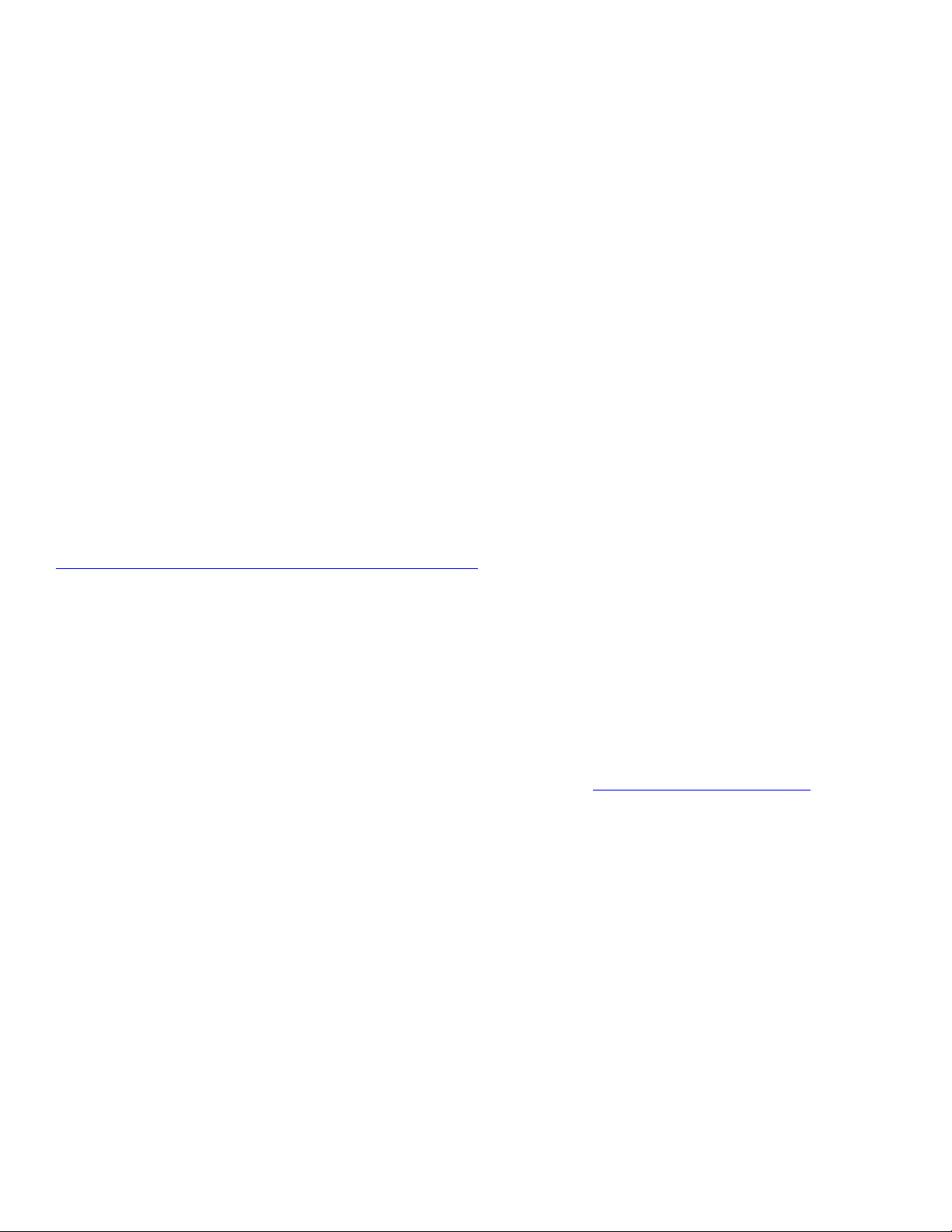
Installation Instructions for Model #S
D2-CD-12V-50-1
D2-HB-MVP5-50-1
Panasonic
These models have 3 devices that the installer may need to configure, The Panasonic AWHE50
and the Teradeck encoder and decoder. The Panasonic HE50 default video format is 1080i/59.94
and the default IP address is 192.168.0.10. There 2 ways to configure the HE50, by using the
Panasonic AWRP50 controller or by using the web interface. The web interface method is
recommended if the network settings need to be set to a specific address or to use HDCP. In
order for your computer to access the web interface of the HE50, it must be set to a static Ip
address by method below. No device can have the same IP address. Once you have access to the
web interface, go to the lower left and turn the power on and make sure the power LED turns
green, and then navigate to the system tab to change the video format to match your system, and
the network settings field to change the IP address to match your network environment.
See instructions to access HE50H/S web user interface manual. Additional Information can be
found in the operating instructions for the AWHE50 and AWRP50 at the following website.
http://panasonic.com/business/provideo/support/
For technical support please call 800-524-1448
Teradek
After setting the format in the camera the Teradek encoder and decoder will need some settings
changed in order for them to pass video, and connect to your network. This can be done using its
web interface screen under the video and network tabs. See the instructions to access the
Oddyessy web interface. The user name and password are admin.
Additional information and technical support can be found at http://www.teradek.com/
For technical support please call
Procedure to set computer for static IP address
1. From web browser go to tools> internet options> connections> LAN settings and uncheck
the proxy server boxes.
2. Go to control panel> network settings and right click your LAN connection and select
Properties Highlight Internet protocol TCP/IP and click properties. Check the, use following
IP address and enter 192.168.0.111 and 255.255.255.0 for subnet mask. Click ok
3. Type the default IP address of the HE50 into the address bar.
888.941.2111
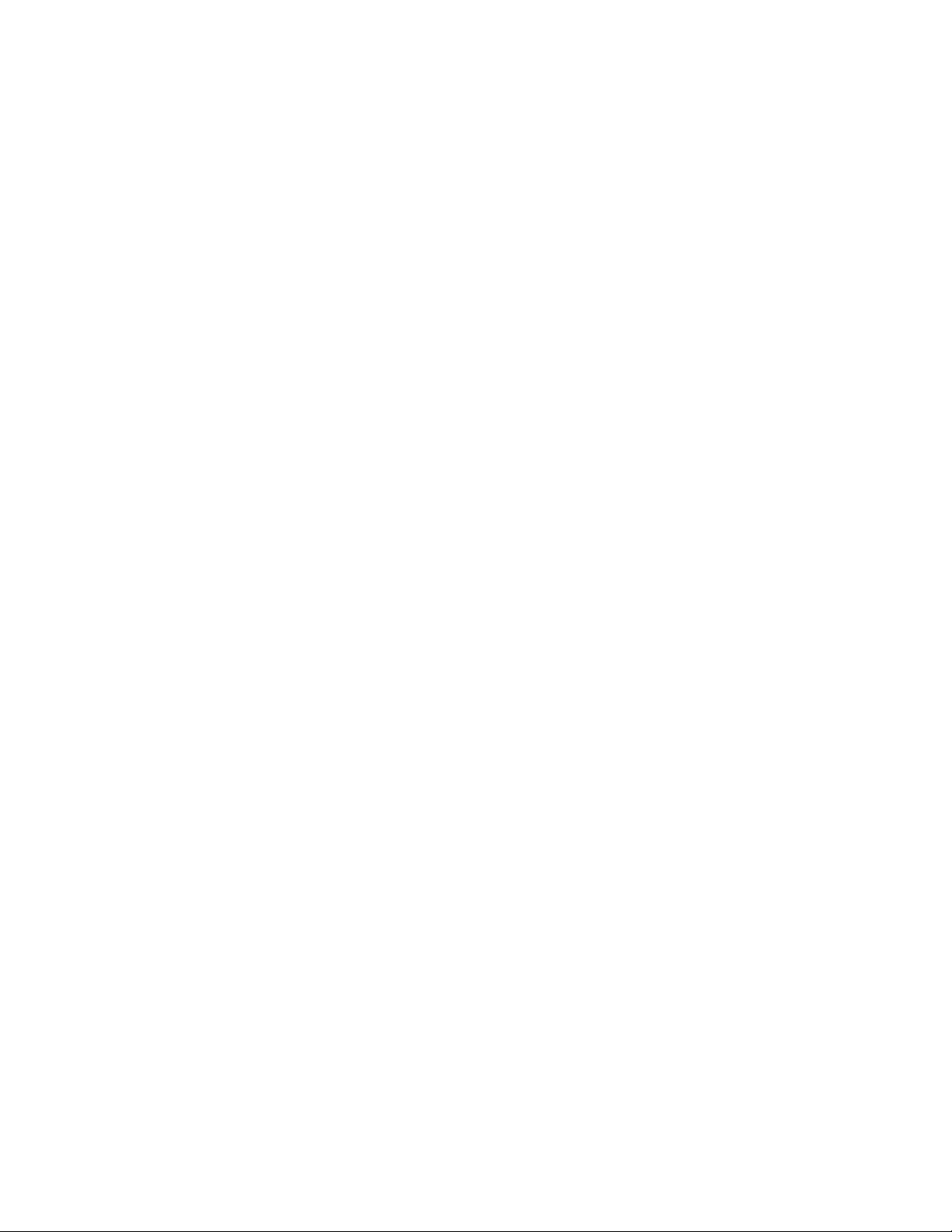
Use the following procedure to test the IP camera control using the Panasonic
AWRP50.
1. Connect RP50 as shown in diagram.
2. Press menu button than #8 button.
3. Turn F1 and select [2] Power and press F1
4. Turn F2 and select all on then press f2
5. The power LED on the front of the camera should turn green.
6. Press button #10 and turn F1 to select [1] Camera CtL then press F1.
7. Turn F2 and select Network then press f2.
8. Press exit button
9. Press camera status selection button #2 then #1. Green Led above button #1 should light.
10. Pan and tilt functions should work.
