Panasonic CT 36G34 User Manual [en, es]
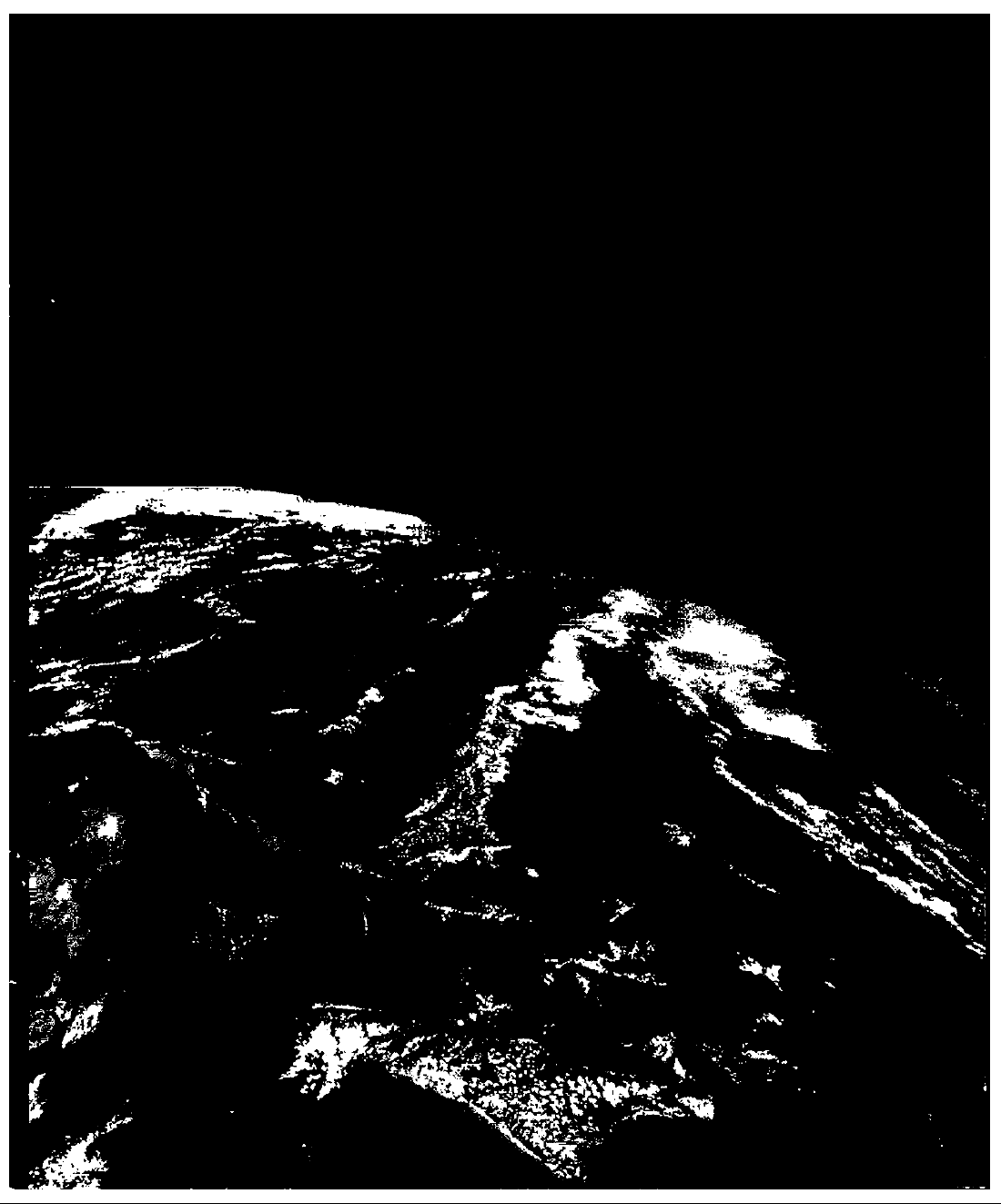
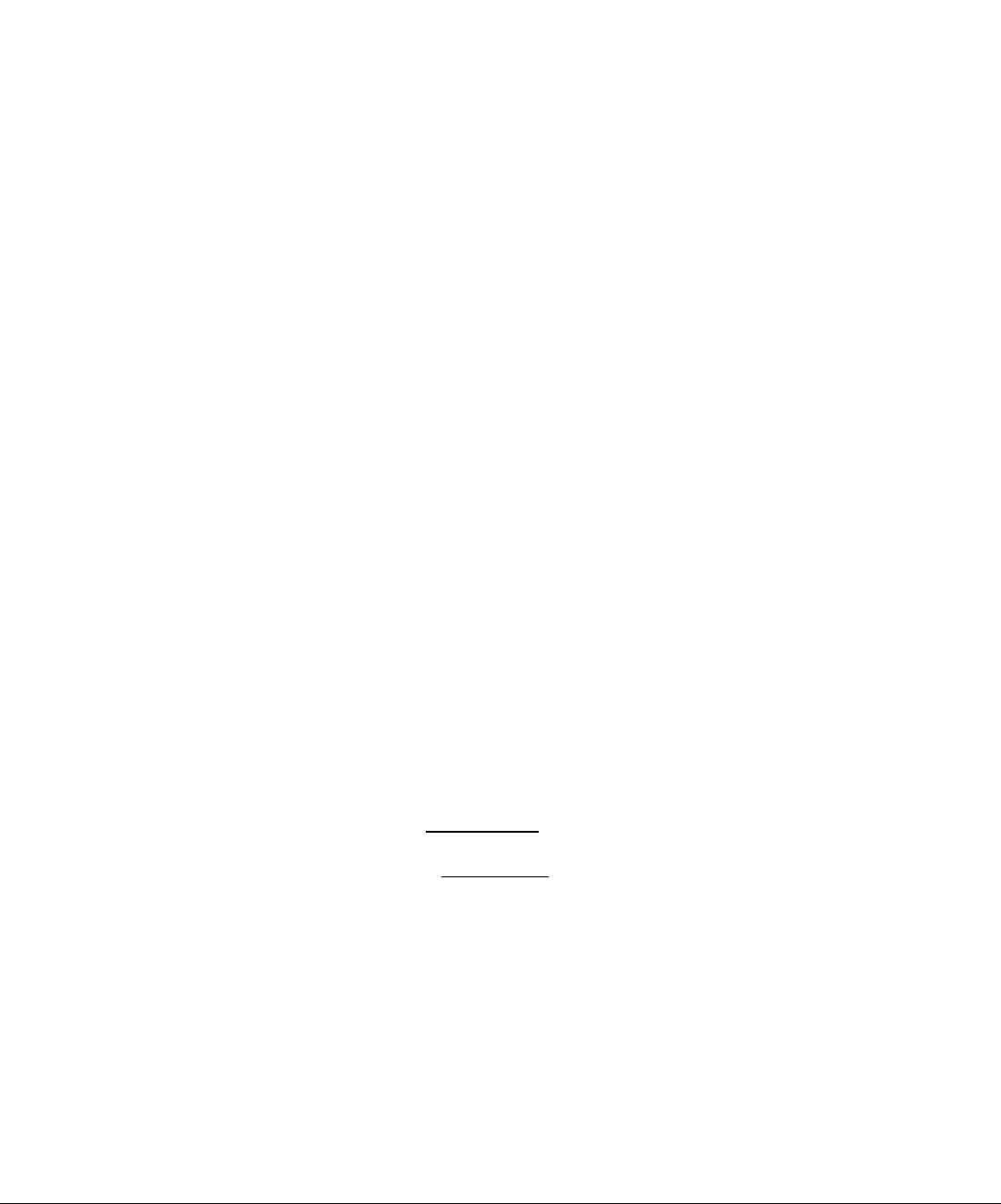
WARNING
A
WARNING: To reduca the risk of electric shock do not remove cover or back.
No user-serviceable parts inside. Refer servicing to qualified service personnel.
Ths lightning flash with arrow
head within a triangle is
intended to tell the user that
A
VVARNING; To prevent fire or shock hazard, do not expose this appliance to
rain or moisture.
Read these instructions compietely before operating TV.
Contents are subject to change without notice or obligation.
Copyright 1999 by Matsushita Electric Corporation of America. AN rights reserved.
Unauthorized copying and distribution is a violation of taw.
parts inside the product are a
risk of electric shock to persons.
ES)EIg)ggg[ia
A
The exclamation point within a
triangle is intended to tell the
user that important operating
and servicing instmctions are in
the papers with the appliance.
A
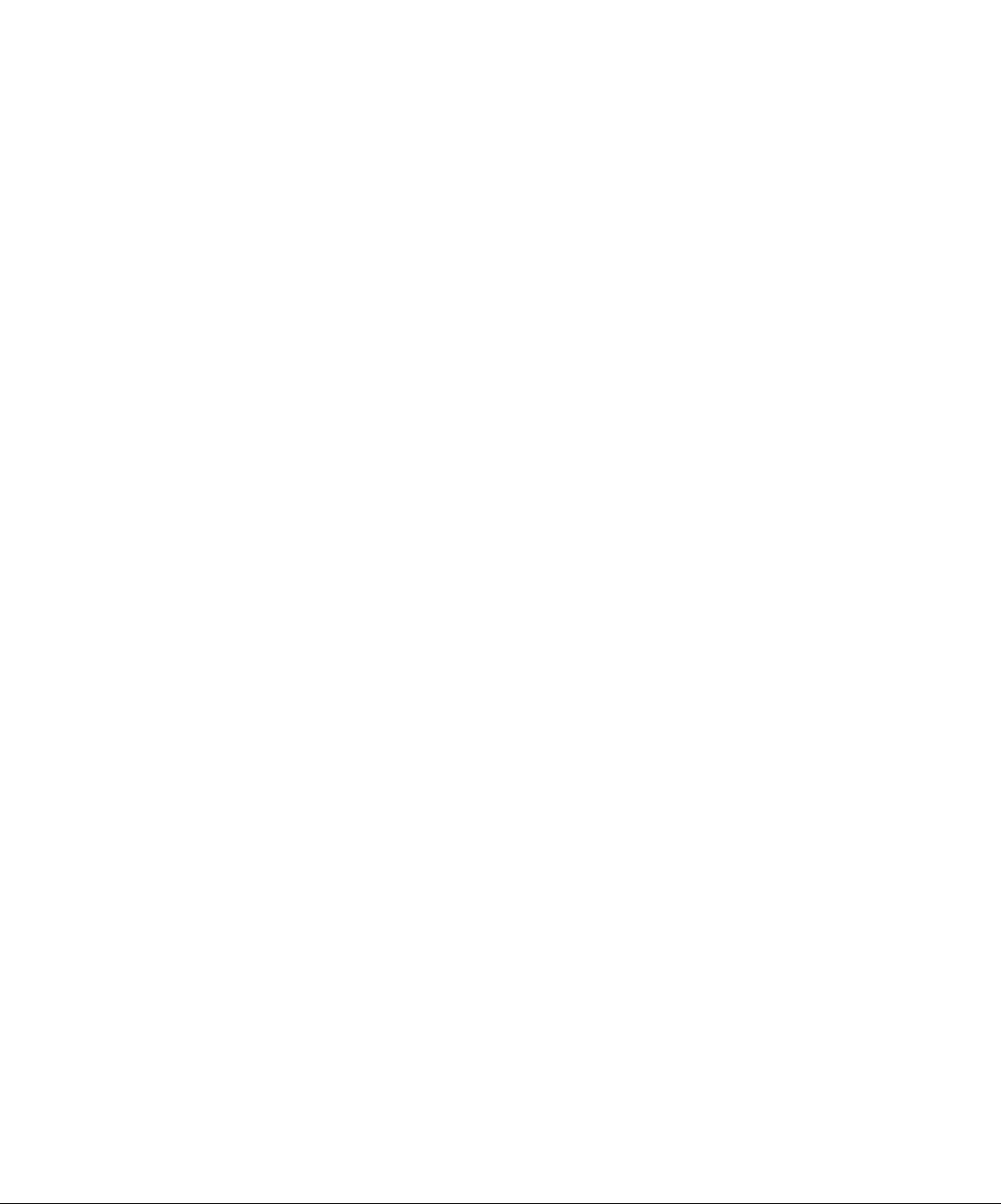
Table of Contents
Congratulations.......................................................2
Customer Record....................................................................2
Care and Cleaning..................................................................2
Specifications..........................................................................2
Installation................................................................3
Television Location..................................................................3
Optional Cable Connections
AC Power Supply Cord
Cable / Antenna
Cable Connection....................................................................3
Antenna Connection................................................................3
Optional Equipment Connections
To Audio Amplifier...................................................................4
Audio Adjustments..................................................................4
...................................................
...........................................................
......................................................................
...........................................
Table of Contents
3
3
3
4
Picture In Picture (PIP) Operation
With / Without a VCR and Cable Box
With a VCR - No Cable Box...................................................6
.........................
....................................
Main Menu................................................................7
ACTION Button.......................................................................7
CH/VOL Buttons
Main Menu Feature Chart
...................................................................
.......................................
Special Features....................................................10
Languages
Timer.....................................................................................10
Sleep Timer...........................................................................10
Program Timer......................................................................10
CH CAP (Channel Caption)..................................................11
LOCK
Game Guard Lock and Unlock..............................................12
............................................................................
....................................................................................
10
12
Troubleshooting Chart........................................ 13
5
5
7
8
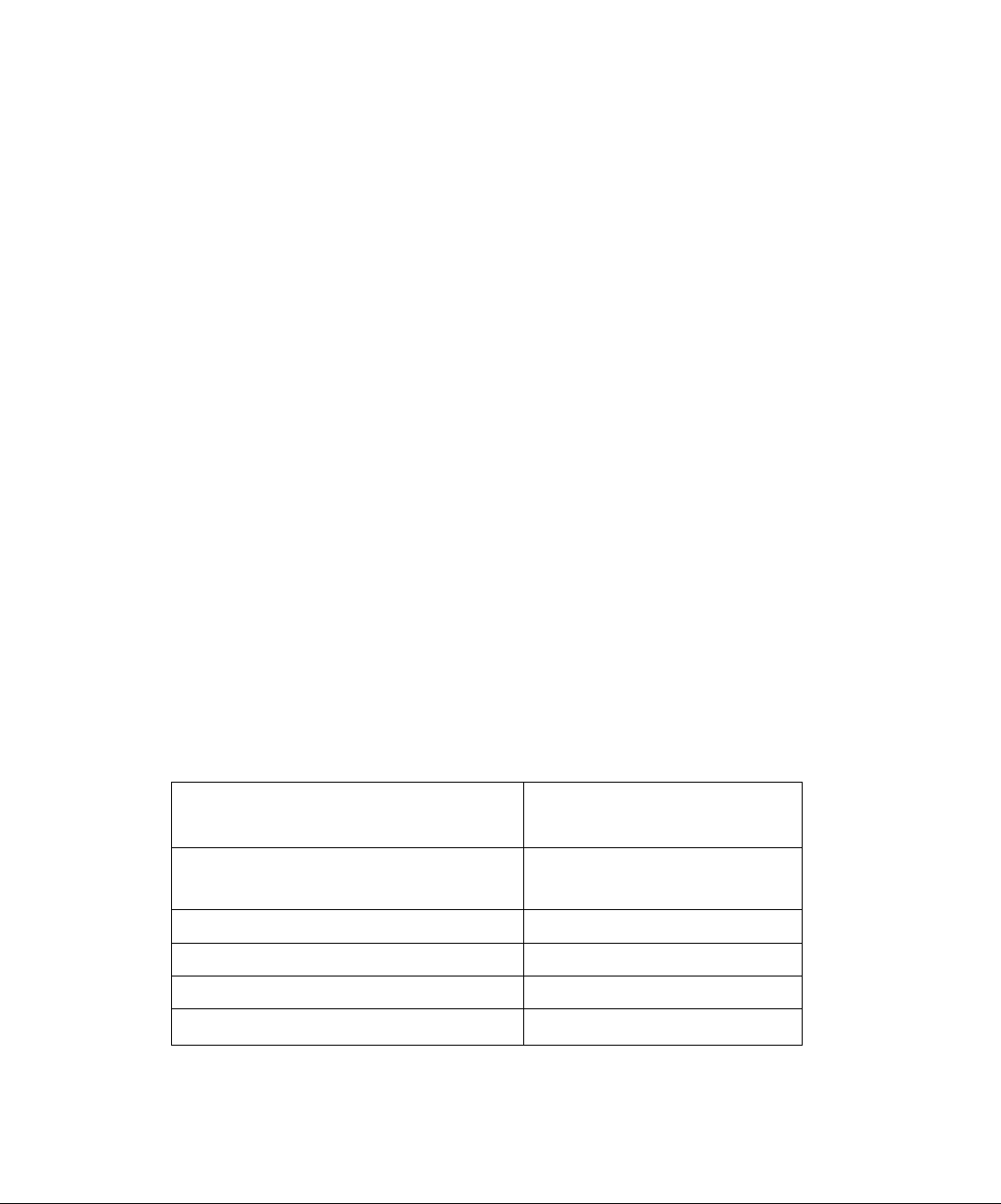
Conor A tula tions
Congratulations
Your new TV features a solid state chassis that is designed to give you many years of
enjoyment. It was thoroughly tested and tuned at the factory for best performance.
Customer Record
The model and serial number of this product are located on the back of the TV. You should note
the model and serial number in the space provided and retain as a permanent record of your
purchase. This will aid in identification in the event of theft or loss. Product registration is
available to U.S. customers at
Care and Cleaning
Screen (Turn TV Off)
Cabinet and Remote Control
O For plastic cabinets and Remote Control, use a soft cloth dampened with water or a mild
□ For wooden cabinets, use a soft cloth and an occasional coat of furniture polish to preserve
□ Do not use benzene, thinner or other petroleum based products.
www.prodreg.com/panasonic.
Model
Number
Serial
Number
• Use a mild soap solution or window cleaner with a soft clean cloth. DO NOT USE
ABRASIVE CLEANERS.
• Avoid excessive moisture and wipe dry.
detergent solution. Avoid excessive moisture and wipe dry.
the finish.
Specifications
Power Source
s
CT-27G34 CT-32G34
CT-36G34
Channel Capability -181
2 Video Input Jacks
2 Audio Input Jacks
To Audio AMP Jack
S-VHS Input Jack
Specifications are subject to change without notice or obligation.
1 Vp-p, 75 Ohm, Phono Jack Type
120V AC, 60Hz
VHF-12; UHF-56; Cable-113
500mV RMS 47K Ohm
0-2.0V RMS 4.7K Ohm
S-Video (Y-C) Connector
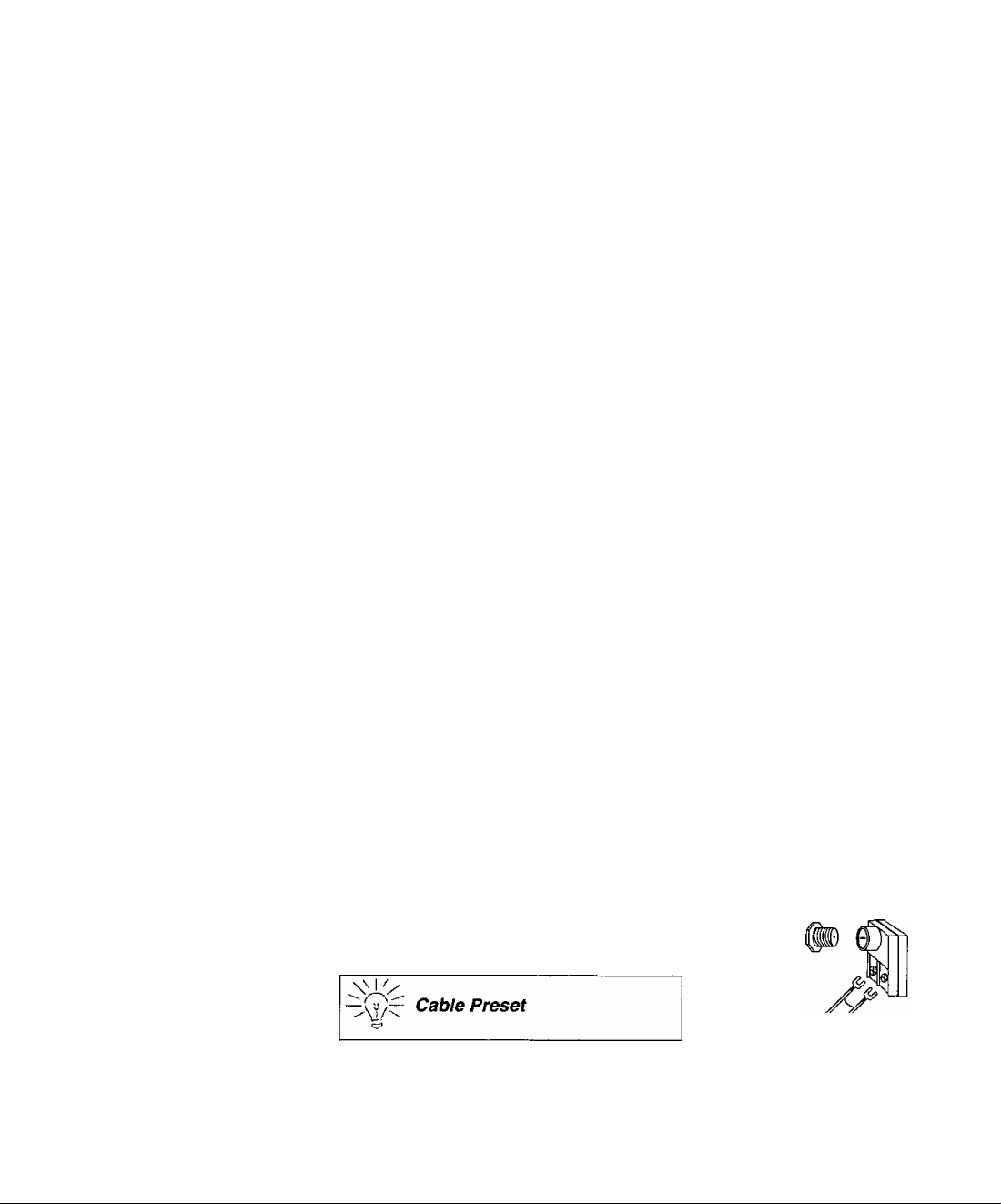
Installation
Television Location
This unit is intended to be used with an optional stand or entertainnnent center. Consult your
dealer for available options.
□ Avoid excessive sunlight or bright lights, including reflections.
□ Keep away from excessive heat or moisture. Inadequate ventilation may cause internal
component failure.
□ Fluorescent lighting may reduce remote control transmitting range.
□ Avoid magnetic equipment, including motors, fans, or external speakers.
Optional Cable Connections
Shielded audio and video cables should be used between components. For best results:
n Use 75-ohm coaxial shielded cables.
O Use appropriate input and output connectors that match your component connectors,
n Avoid long cables to minimize interference.
AC Power Supply Cord
CAUTION: TO PREVENT ELECTRIC SHOCK, MATCH WIDE BLADE OF PLUG TO
WIDE SLOT OF AC OUTLET AND FULLY INSERT. DO NOT USE A PLUG WITH A
RECEPTACLE OR OTHER OUTLET UNLESS THE BLADE CAN BE FULLY
INSERTED TO PREVENT BLADE EXPOSURE. FOR SOME MODELS THAT ARE
NON-POLARIZED, THE USE OF AN AC ADAPTOR CONNECTOR MAY
BE NECESSARY.
Installation
41:
Polarized plug
Cable/Antenna
For proper reception, either a cable or antenna connection is required.
Cable Connection
Connect the cable supplied by your local cable company.
Note: A cable converter box may be required for proper reception.
Check with your locai cable company for compatibility
requirements.
Antenna Connection
For proper reception of VHF/UHF channels, an external antenna is required. For
best reception an outdoor antenna is recommended.
Antenna Mode must be set to TV in the SETUP menu. incoming cable from
Cable Mode is preset at the factory.
Antenna users must change to Antenna
Mode in the Setup Menu.
Incoming Cable from
Cable Company
75 Ohm VHF/UHF
on back of TV
Home Antenna
S
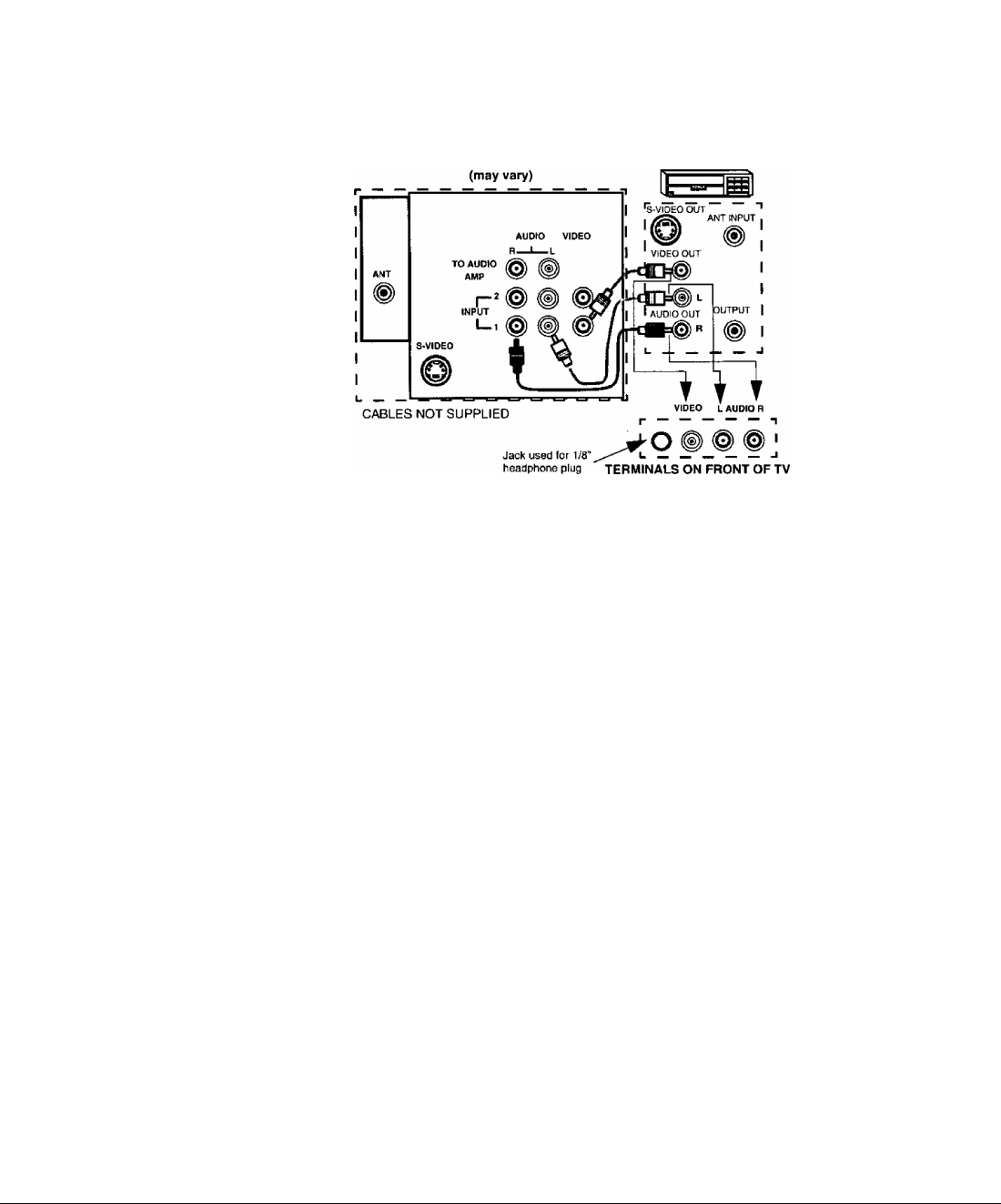
Installation
Optional Equipment Connections
VCRs, video disc players, video game equipment, and DSS equipment can also be connected
to the video inputs. See the optional equipment manual for details.
Procedure
1. Connect equipment as shown to front or rear AudioA/ideo input jacks.
Note: Front and rear AudioA/ideo connectors cannot be operated at the same time.
2. Select the Video mode by pressing TV/VIDEO button.
3. Operate optional equipment as instructed in equipment manual.
Note: If S-VIDEO and VIDEO input are used at the same time, two images will
appear on the TV screen.
TERMINALS ON BACK OF TV
VCR
TO AUDIO AMPlifier
Connect to an external audio amplifier input for listening to a stereo system.
Audio Adjustments
Note: In OFF&FAO the volume is controlled by the external amplifier.
<3
Note: TO AUDIO AMP terminals cannot be connected directly to external speakers.
1. Select TV SPEAKERS ON from AUDIO menu.
2. Set amplifier volume to minimum.
3. Adjust TV volume to desired level.
4. Adjust amplifier volume to match the TV.
5. Select TV SPEAKERS OFF&VAO from AUDIO menu.
6. Volume, mute, bass, treble and balance are now controlled from the TV.
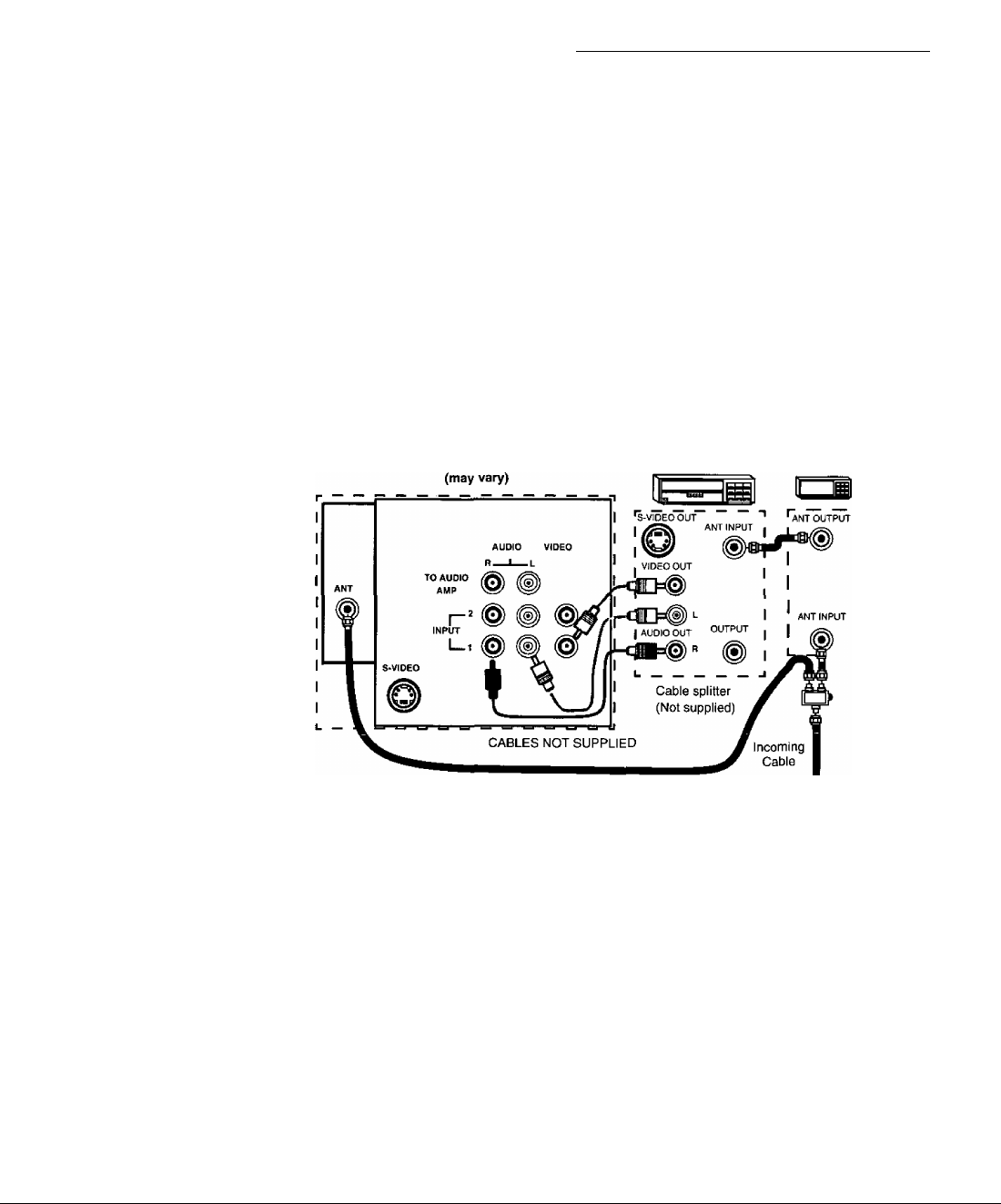
Picture In Picture (PIP) Operation
With / Without A VCR And Cable Box
This television includes a two tuner Picture In Picture (PIP) feature. This allows watching two
(2) live broadcasts at the same time without or with an external video source (VCR).
Without A VCR (External Video Source)
Procedure
• Connect incoming cable to antenna (ANT) input on back of TV.
• Press the PIP button on the Remote Control to display the PIP frame.
Note: The audio is for the Main Picture, only.
• Choose channels for the PIP frame by pressing the Remote Control PIP
CHANNEL up/down buttons.
• Choose channels for the Main Picture by pressing the Remote Control
CH up/down buttons or by using the numeric keypad.
With A VCR (External Video Source) And Cable Box
Connect your television to a VCR and Cable Box, as shown.
TERMINALS ON BACK OF TV VCR
Picture In Picture (P\P) Operation
CABLE BOX
I— J
Note:
The Remote Control must be programmed with supplied codes to operate the VCR
and Cable Box. See Programming the Remote Control in the Remote Control Quick
Reference Guide.
Procedure
Press the PIP button on the Remote Control to display the PIP frame.
Note: The audio is from the Main Picture only.
To view scrambled channels through your Cable Box in the PIP frame;
• Press the TV/VIDEO button on the Remote Control to select the same video
input to which your cable box is connected.
• Verify the CABLE BOX and VCR are ON and the VCR tuned to channel 3.
• Choose channels for the PIP frame by pressing the CBL button on the Remote
Control and using the numeric keypad or PIP CHANNEL up/down buttons.
• Choose channels for the Main Picture by pressing the TV button on the Remote
Control and using the numeric keypad or CH up/down buttons.
Note: The SWAP button switches the on screen PIP and Main Picture source. Press the
RECALL button for PIP and Main Picture source status.
_
___
_
rr
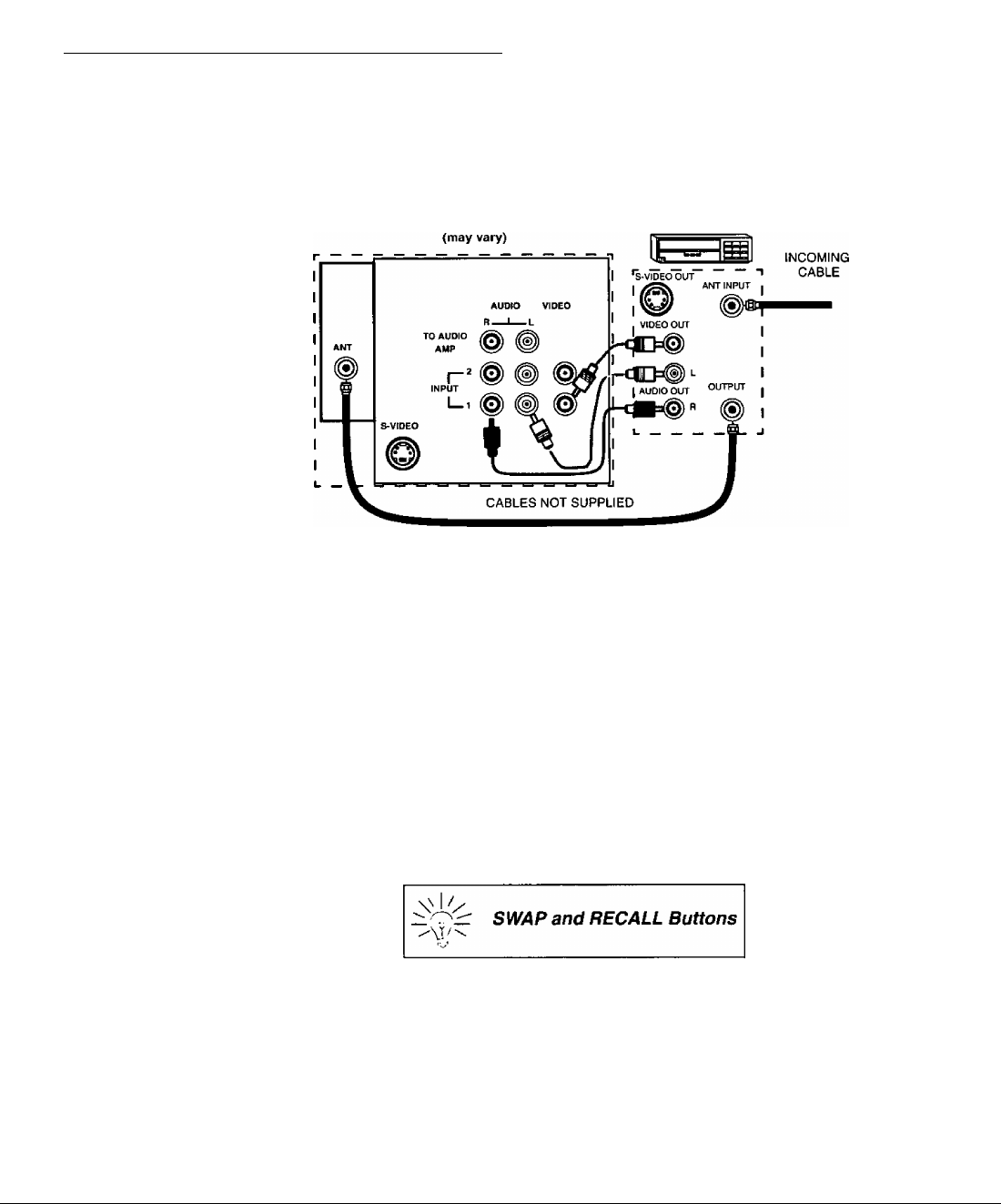
Picture In Picture (PIP) Operation (Cont.)
Picture In Picture (PIP) Operation (Cont)
With a VCR - No Cable Box
This television includes a two tuner Picture In Picture (PIP) feature. This allows watching two
(2) live broadcasts at the same time without or with an external video source (VCR).
Connect your television to a VCR, as shown
TERMINALS ON BACK OF TV VCR
Note:
The Remote Control must be programmed with the supplied codes to operate the
VCR, See Programming the Remote Control in the Remote Control Quick
Reference Guide.
Procedure
Press the PIP button on the Remote Control to display the PIP frame on screen.
Note: The audio is from the Main Picture only.
To view an external video source in the PIP frame:
• Press the TV/VIDEO button on the Remote Control to select the same video
input to which your VCR is connected.
• Verify the VCR is on.
• Choose channels for the Main Picture by pressing the TV button on the Remote
Control and using the numeric keypad or CH up/down button.
• Choose channels for the PIP frame by pressing the TV button on the Remote
Control and using the PIP Channel up/down buttons.
The SWAP button switches the PIP and
Main Picture source. Press the RECALL
button for on screen PIP and Main Picture
source status.
©

Main Menu
ACTION Button
Main Menu
Main Menu
Press the ACTION button to display the Main Menu and submenus. Press the ACTION button
repeatedly to exit.
CH/VOL Buttons
Press the CH (channel) or VOL (volume) buttons to select an icon. Use the CH buttons to
highlight the desired features. Use VOL buttons to select and adjust features.
Remote Control
The Remote Control Quick Reference Guide is located within the package provided with
this TV.
Remote Action / Navigation Buttons
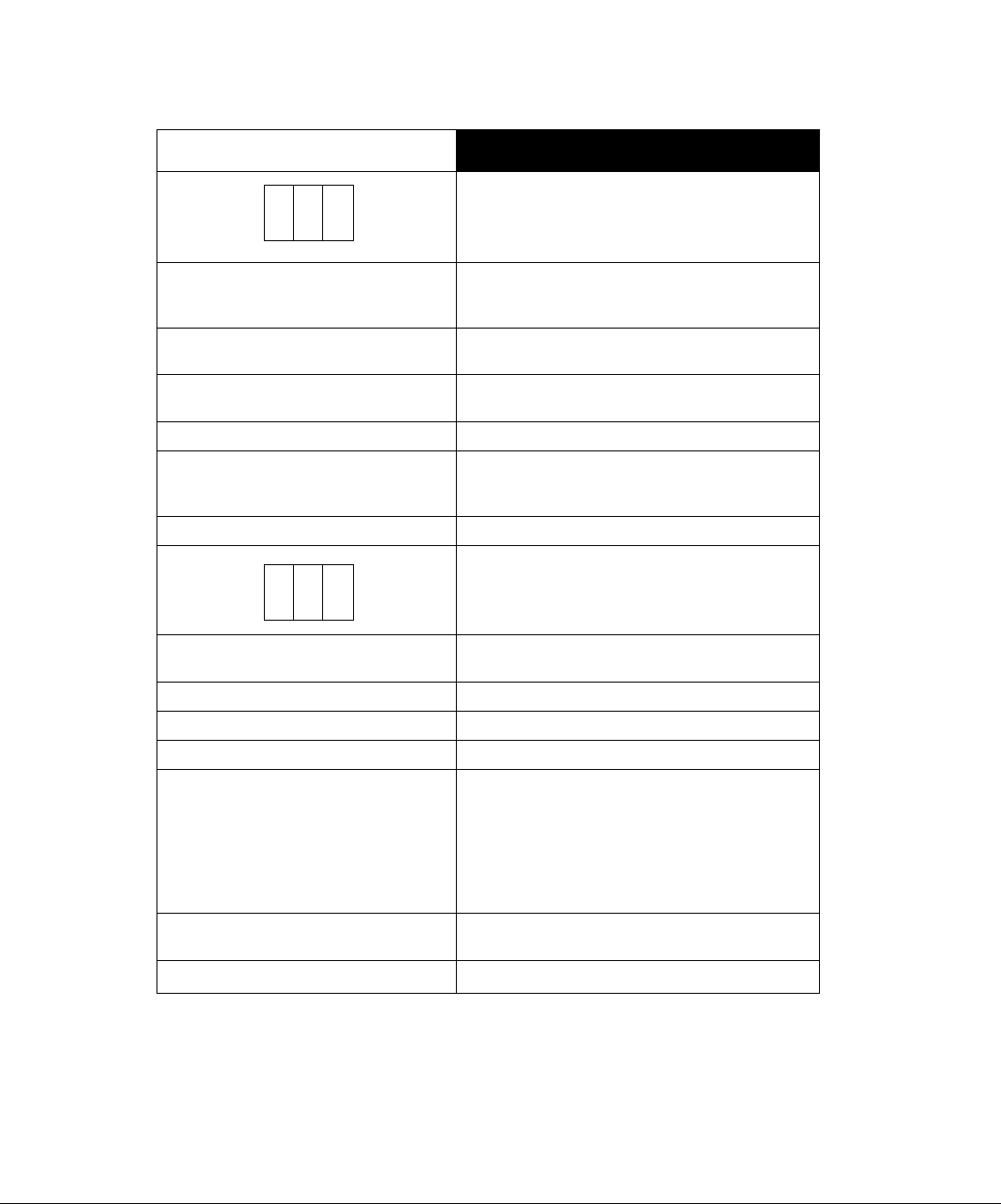
Main Menu Feature Chart
Main Menu Feature Chart
asam)
fi
i
SET TIME
ANT
AUTO PROG
MANUAL PROG
CC MODE
LANGUAGES
cwlj)
AUDIO NORM
BASS
TREBLE
BALANCE Emphasize the left/right speaker volume.
MODE
Al SOUND
SURROUND
When entered, TIME will display on screen after
pressing POWER button, RECALL button, or
changing channels.
Choose CABLE or TV to match the signal at your
antenna input.
Automatically program channels with a signal
into memory.
Manually add or delete channels from memory.
Select Cl or C2 for Closed Captioning display. Select
OFF to display closed captioning when MUTE button
is pressed.
Select English, Spanish, or French menu.
Reset BASS, TREBLE and BALANCE to factory
default.
Increase or decrease the bass response.
Increase or decrease the treble response.
Select the audio mode:
□ STEREO - Two channel audio reception.
□ SAP - (Second Audio Program) Tune to the
alternate audio channel if available In your area
(bilingual or descriptive audio).
□ MONO - One channel audio. Use when stereo
signal is weak.
Automatically maintain constant volume between
programs and commercials.
Enhances audio response when listening to stereo.
SETUP
AUDIO
Ll
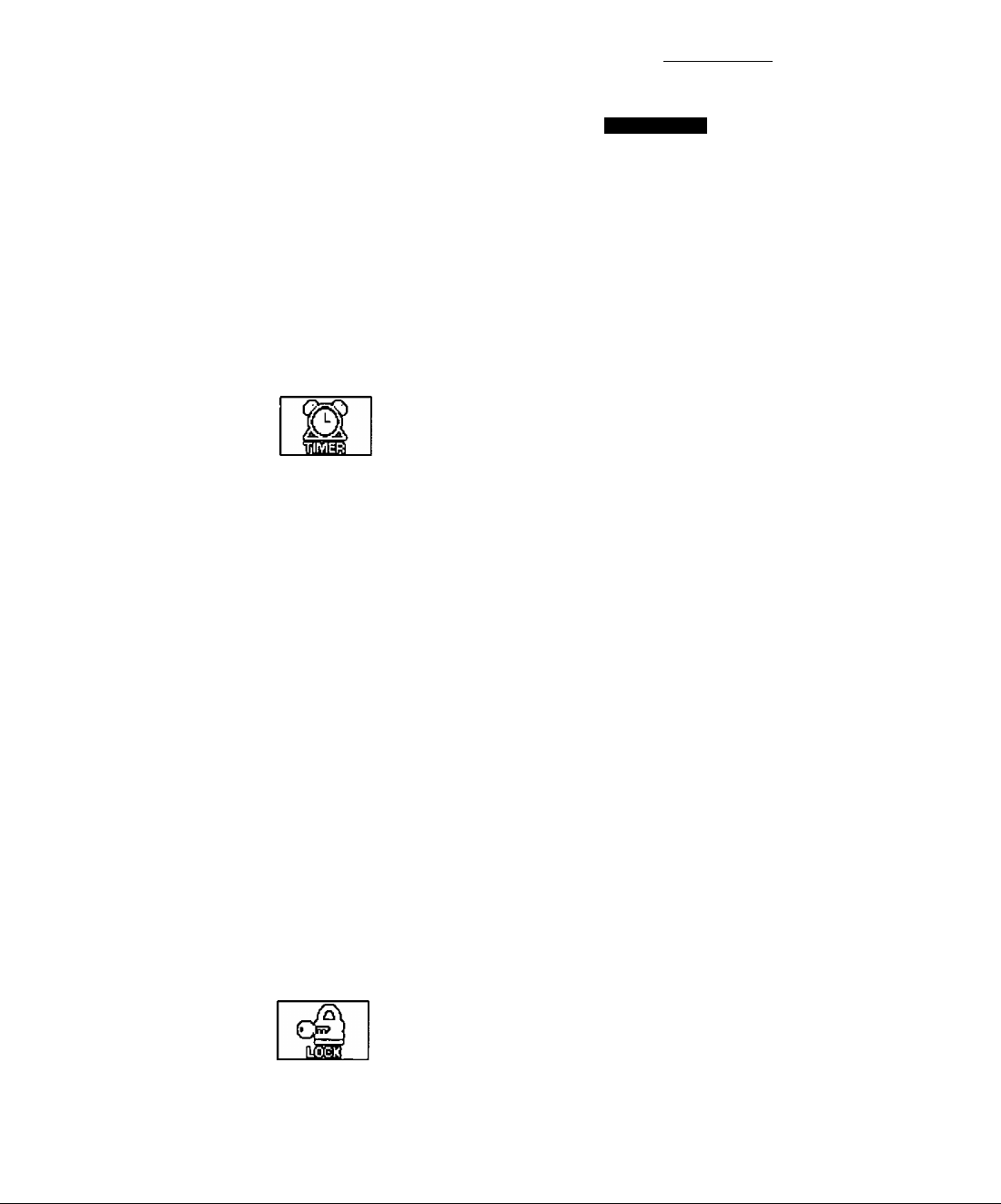
Main Menu Feature Chart (Cent)
Main Menu Feature Chart
asms
TV SPEAKERS
SLEEP TIMER
PROGRAM TIMER
DESCRIfiTION.
AUDIO
Select TV SPEAKERS:
□ ON - TV SPEAKERS operate normally.
□ OFF&VAO (Variable Audio Output) - TV
Speakers off — audio adjustable by TV.
□ OFF&FAO (Fixed Audio Output) - TV
SPEAKERS off — audio adjustable only by the
external amplifier.
TIMER
Program TV to automatically turn off in 30, 60, or
90 minutes. Select NO to turn timer off.
Program TV to automatically turn on and off at
selected time on a selected channel, daily or only one
day.
PICTURE
PICTURE NORM
COLOR
TINT
BRIGHTNESS
PICTURE
SHARPNESS
CHANNEL CAPTION
GAME GUARD
Reset all picture adjustments to factory default
settings.
Adjust desired color intensity.
Adjust natural flesh tones.
Adjust dark areas for crisp detail.
Adjust white areas of picture.
Adjust clarity of outline detail.
CH CAP
Provide labels for up to 30 stations using up to four
characters for each station.
LOCK
Program to prevent video games, cable box, and
VCRs from being viewed.
©
