Page 1
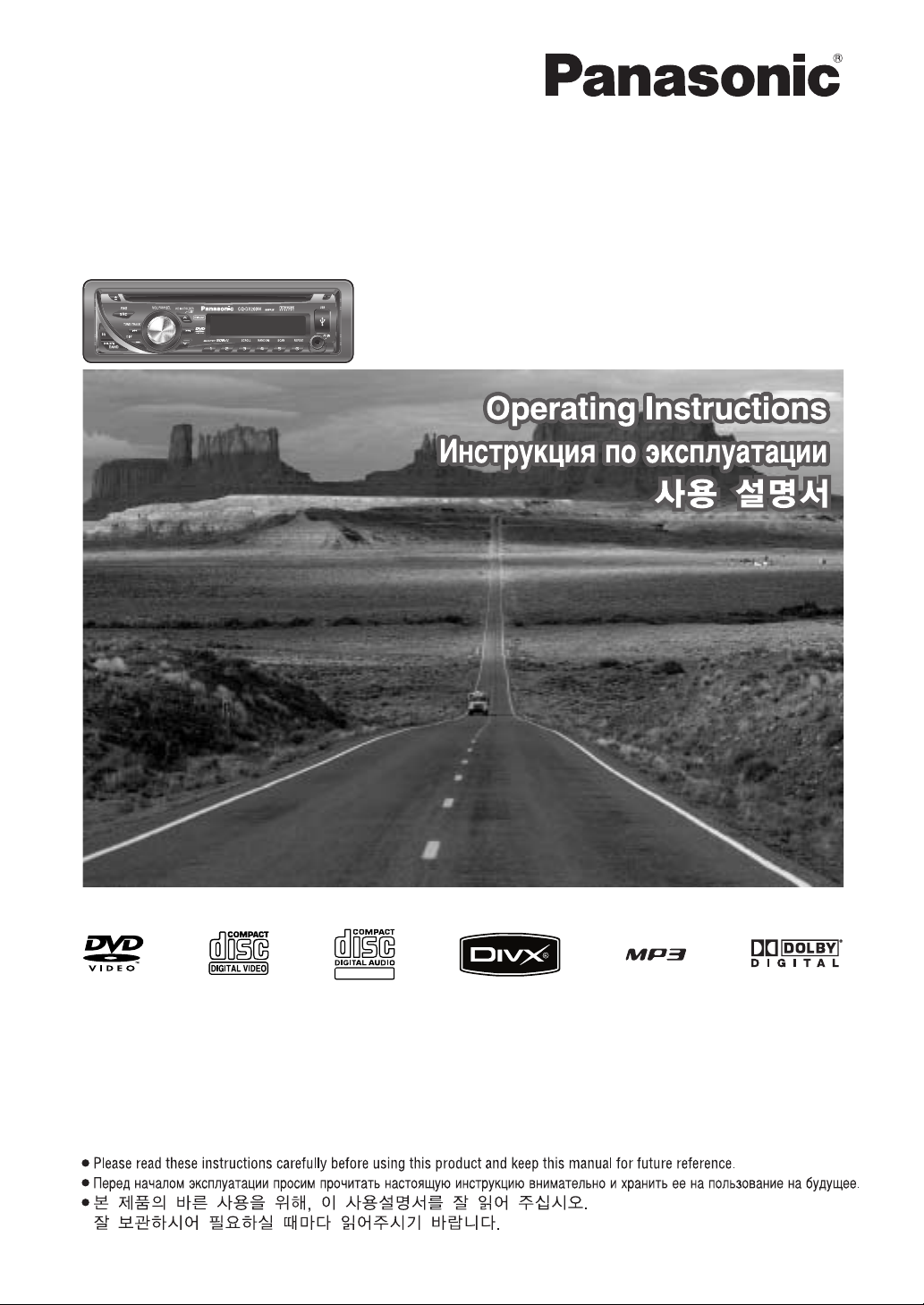
Model: CQ-DX200W
TEXT
DVD Player/receiver
DVD-ÔÎÂÂ/ÂÒË‚Â
DVD 플레이어/리시버
Page 2
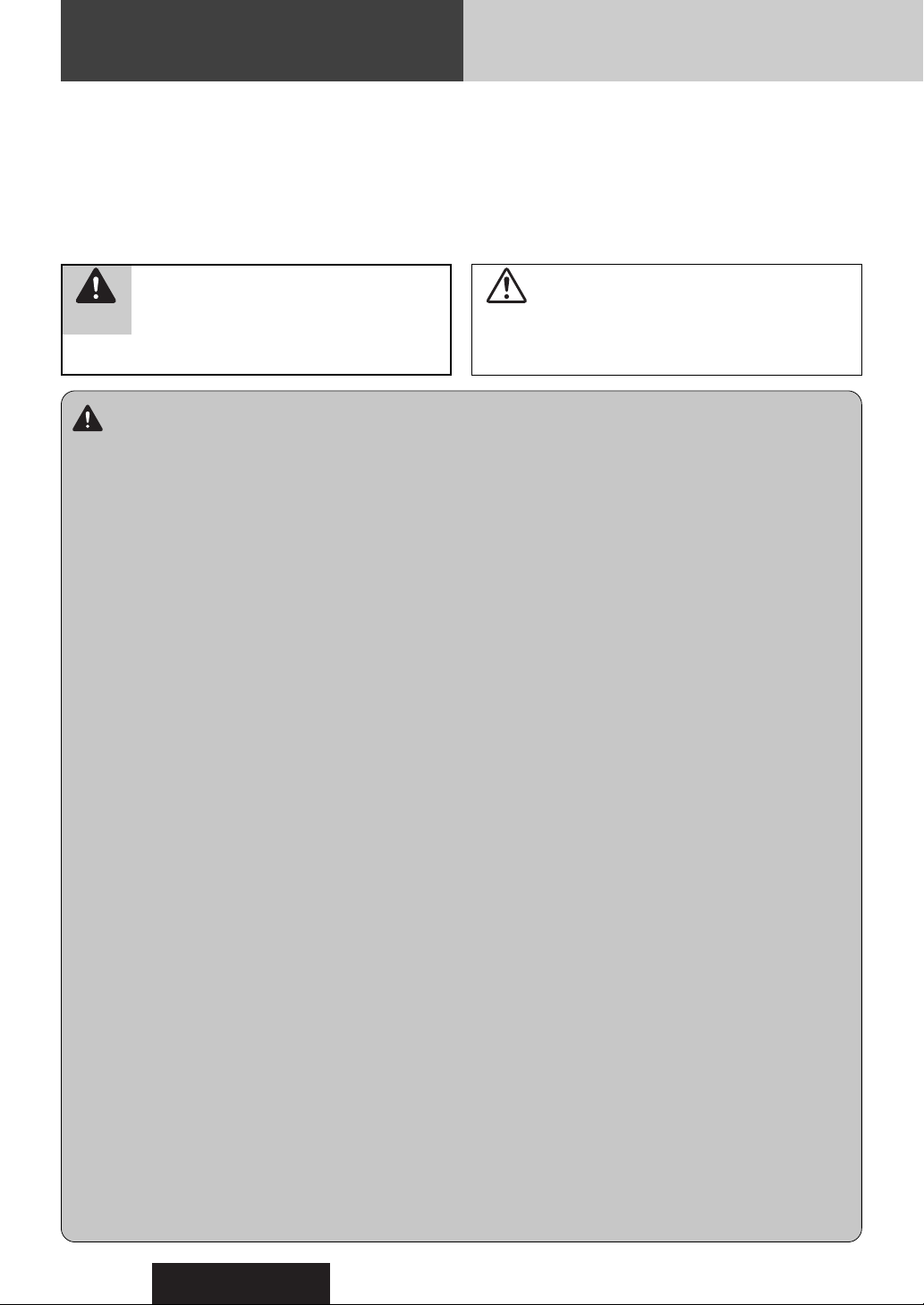
CQ-DX200W
2
Safety Information
Warning
Observe the following warnings when using
this unit.
❑
The driver should neither watch the display nor
operate the system while driving.
Watching the display or operating the system will distract
the driver from looking ahead of the vehicle and can cause
accidents. Always stop the vehicle in a safe location and use
the parking brake before watching the display or operating
the system.
❑
Use the proper power supply.
This product is designed for operation with a negative
grounded 12 V DC battery system. Never operate this product with other battery systems, especially a 24 V DC battery
system.
❑
Keep batteries and insulation film out of reach of
infants.
Batteries and insulation film can be ingested, so keep them
out of the reach of infants. If an infant ingests a battery or
insulation film, please seek immediate medical attention.
❑
Protect the Deck Mechanism.
Do not insert any foreign objects into the slot of this unit.
❑
Do not disassemble or modify the unit.
Do not disassemble, modify the unit or attempt to repair the
product yourself. If the product needs to be repaired, consult
your dealer or an authorized Panasonic Service Center.
❑
Do not use the unit when it is out of order.
If the unit is out of order (no power, no sound) or in an
abnormal state (has foreign objects in it, is exposed to
water, is smoking, or smells), turn it off immediately and
consult your dealer.
❑
The remote control unit should not lie about in the
car.
If the remote control unit lies about, it could fall on the floor
while driving, get wedged under the brake pedal, and lead to
a traffic accident.
❑
Refer fuse replacement to qualified service personnel.
When the fuse blows out, eliminate the cause and have it
replaced with the fuse prescribed for this unit by a qualified
service engineer. Incorrect replacement of the fuse may lead
to smoke, fire, and damage to the product.
Observe the following warnings when
installing.
❑
Disconnect the lead from the negative (–) battery
terminal before installation.
Wiring and installation with the negative (–) battery terminal
connected may cause electrical shock and injury due to a
short circuit.
Some cars equipped with the electrical safety system have
specific procedures of battery terminal disconnection.
FAILURE TO FOLLOW THE PROCEDURE MAY LEAD TO THE
UNINTENDED ACTIVATION OF THE ELECTRICAL SAFETY
SYSTEM RESULTING IN DAMAGE TO THE VEHICLE AND
PERSONAL INJURY OR DEATH.
❑
Never use safety-related components for installation, grounding, and other such functions.
Do not use safety-related vehicle components (fuel tank,
brake, suspension, steering wheel, pedals, airbag, etc.) for
wiring or fixing the product or its accessories.
❑
Installing the product on the air bag cover or in a
location where it interferes with airbag operation is
prohibited.
❑
Check for piping, gasoline tank, electric wiring, and
other items before installing the product.
If you need to open a hole in the vehicle chassis to attach or
wire the product, first check where the wire harness, gasoline tank, and electric wiring are located. Then open the hole
from outside if possible.
❑
Never install the product in a location where it interferes with your field of vision.
❑
Never have the power cord branched to supply other
equipment with power.
❑
After installation and wiring, you should check the
normal operation of other electrical equipment.
The continuation of their using in abnormal conditions may
cause fire, electrical shock or a traffic accident.
❑
In the case of installation to an airbag equippied
car, confirm warnings and cautions of the vehicle
manufacturer before installation.
❑
Make sure the leads do not interfere with driving or
getting in and out of the vehicle.
❑
Insulate all exposed wires to prevent short circuiting.
This pictograph intends to alert you to the presence of important operating instructions and
installation instructions. Failure to heed the
instructions may result in severe injury or death.
■
Read the operating instructions for the unit and all other components of your car audio system carefully before using the
system. They contain instructions about how to use the system in a safe and effective manner. Panasonic assumes no
responsibility for any problems resulting from failure to
observe the instructions given in this manual.
■
This manual uses pictographs to show you how to use the
product safely and to alert you to potential dangers resulting
from improper connections and operations. The meanings of
the pictographs are explained below. It is important that you
fully understand the meanings of the pictographs in order to
use this manual and the system properly.
Warning
This pictograph intends to alert you to the presence of important operating instructions and
installation instructions. Failure to heed the
instructions may result in injury or material damage.
Caution
Page 3
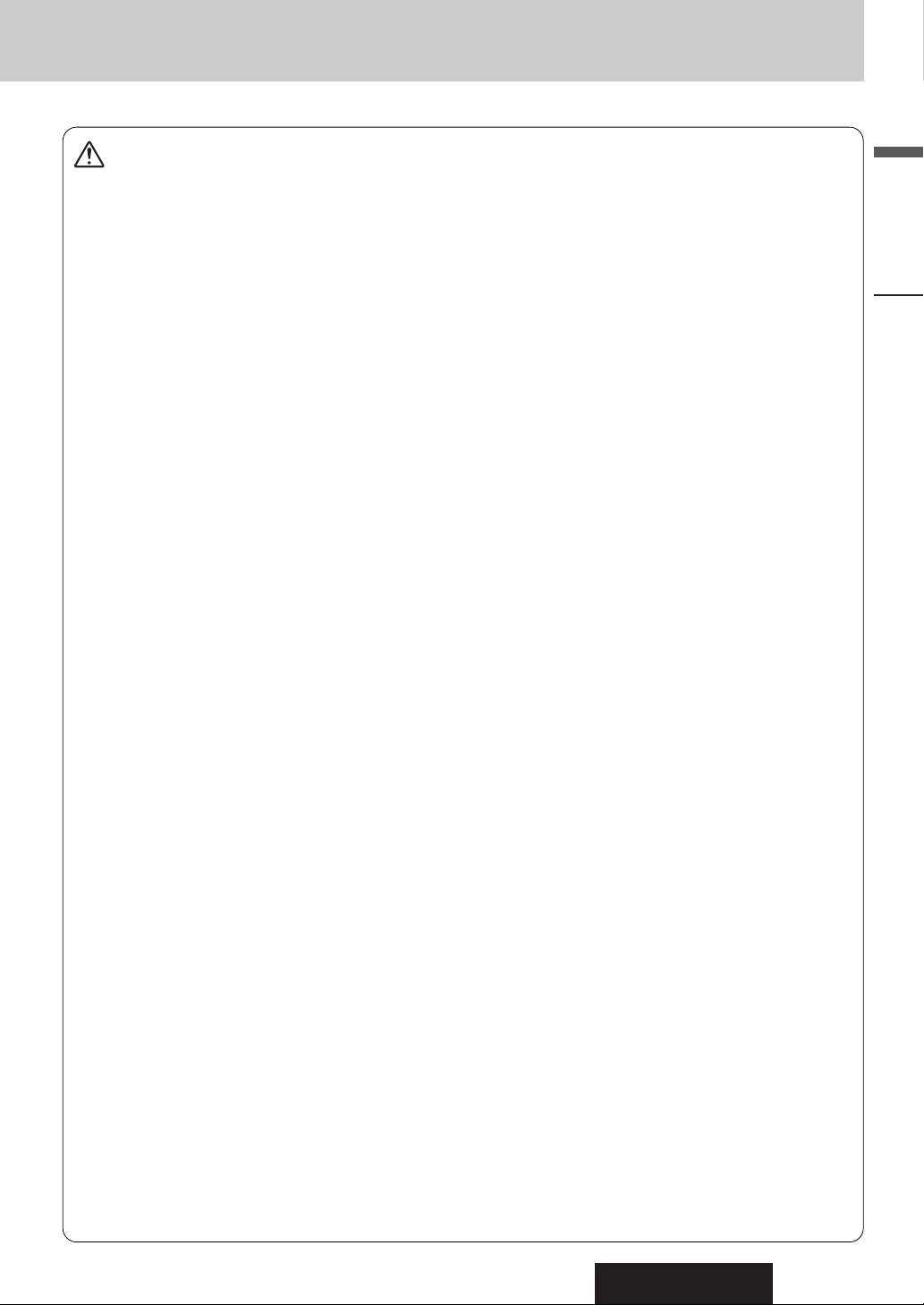
CQ-DX200W
3
English
Safety Information
Caution
Observe the following cautions when using this
unit.
❑
Keep the sound volume at an appropriate level.
Keep the volume level low enough to be aware of road and
traffic conditions while driving.
❑
This unit is designed for use exclusively in automobiles.
❑
Do not operate the unit for a prolonged period with
the engine turned off.
Operating the audio system for a long period of time with the
engine turned off will drain the battery.
❑
Do not expose the unit to direct sunlight or excessive heat.
Otherwise these will raise the interior temperature of the
unit, and it may lead to smoke, fire, or other damage to the
unit.
❑
Do not use the product where it is exposed to water,
moisture, or dust.
Exposure of the unit to water, moisture, or dust may lead to
smoke, fire, or other damage to the unit. Make especially
sure that the unit does not get wet in car washes or on rainy
days.
❑
Set the volume level to low enough before the AUX
connection is completed.
Failure to observe this, the loud noise may come out and
damage your speakers and your hearing. Direct connection
of the speaker/headphone output of an external device without any attenuator may distort sound or damage the connected external device.
Observe the following cautions when
installing.
❑
Refer wiring and installation to qualified service
personnel.
Installation of this unit requires special skills and experience.
For maximum safety, have it installed by your dealer.
Panasonic is not liable for any problems resulting from your
own installation of the unit.
❑
Follow the instructions to install and wire the product.
Not following the instructions to properly install and wire the
product could cause an accident or fire.
❑
Take care not to damage the leads.
When wiring, take care not to damage the leads. Prevent
them from getting caught in the vehicle chassis, screws, and
moving parts such as seat rails. Do not scratch, pull, bend or
twist the leads. Do not run them near heat sources or place
heavy objects on them. If leads must be run over sharp
metal edges, protect the leads by winding them with vinyl
tape or similar protection.
❑
Use the designated parts and tools for installation.
Use the supplied or designated parts and appropriate tools
to install the product. The use of parts other than those supplied or designated may result in internal damage to the unit.
Faulty installation may lead to an accident, a malfunction or
fire.
❑
Do not block the air vent or the cooling plate of the
unit.
Blocking these parts will cause the interior of the unit to
overheat and will result in fire or other damage.
❑
Do not install the product where it is exposed to
strong vibrations or is unstable.
Avoid slanted or strongly curved surfaces for installation. If
the installation is not stable, the unit may fall down while
driving and this can lead to an accident or injury.
❑
Installation Angle
The product should be installed in a horizontal position with
the front end up at a convenient angle, but not more than
30˚.
The user should bear in mind that in some areas there may
be restrictions on how and where this unit must be installed.
Consult your dealer for further details.
❑
Wear gloves for safety. Make sure that wiring is
completed before installation.
❑
To prevent damage to the unit, do not connect the
power connector until the whole wiring is completed.
❑
Do not connect more than one speaker to one set of
speaker leads. (except for connecting to a tweeter)
Observe the following cautions when handling
the battery for the remote control unit.
●
Use only specified battery (CR2025).
●
Match the polarity of the battery with the (+) and (–) marks
in the battery case.
●
Replace dead battery as soon as possible.
●
Remove the battery from the remote control unit when not
using it for an extended period of time.
●
Insulate the battery (by placing them in a plastic bag or covering them with vinyl tape) before disposal or storage.
●
Dispose of the battery according to the local regulations.
●
Do not disassemble, recharge, heat or short the battery. Do
not throw a battery into a fire or water.
In case of battery leakage
●
Thoroughly wipe the battery liquid off the battery case and
insert new battery.
●
If any part of your body or clothing comes into contact with
battery liquid, wash it with plenty of water.
●
If battery liquid comes into contact with your eyes, wash
them with plenty of water and get immediate medical attention.
Observe the following cautions when using
USB devices.
●
Do not connect a USB device directly to this unit. If a device
is connected directly to this unit and an accident occurs, or if
the brakes are applied suddenly, the driver or passenger may
bump into the USB device and may be injured.
●
Connect your USB device to your car audio using a standard
USB extension cable (5 m or less).
●
Position the USB device and USB extension cable so that
they do not interfere with your driving.
●
Do not connect any USB device other than a USB memory or
a USB audio player. Do not connect multiple USB devices to
the USB connector. Supplying power to multiple USB
devices from the connector could cause overheating and
smoking.
Page 4
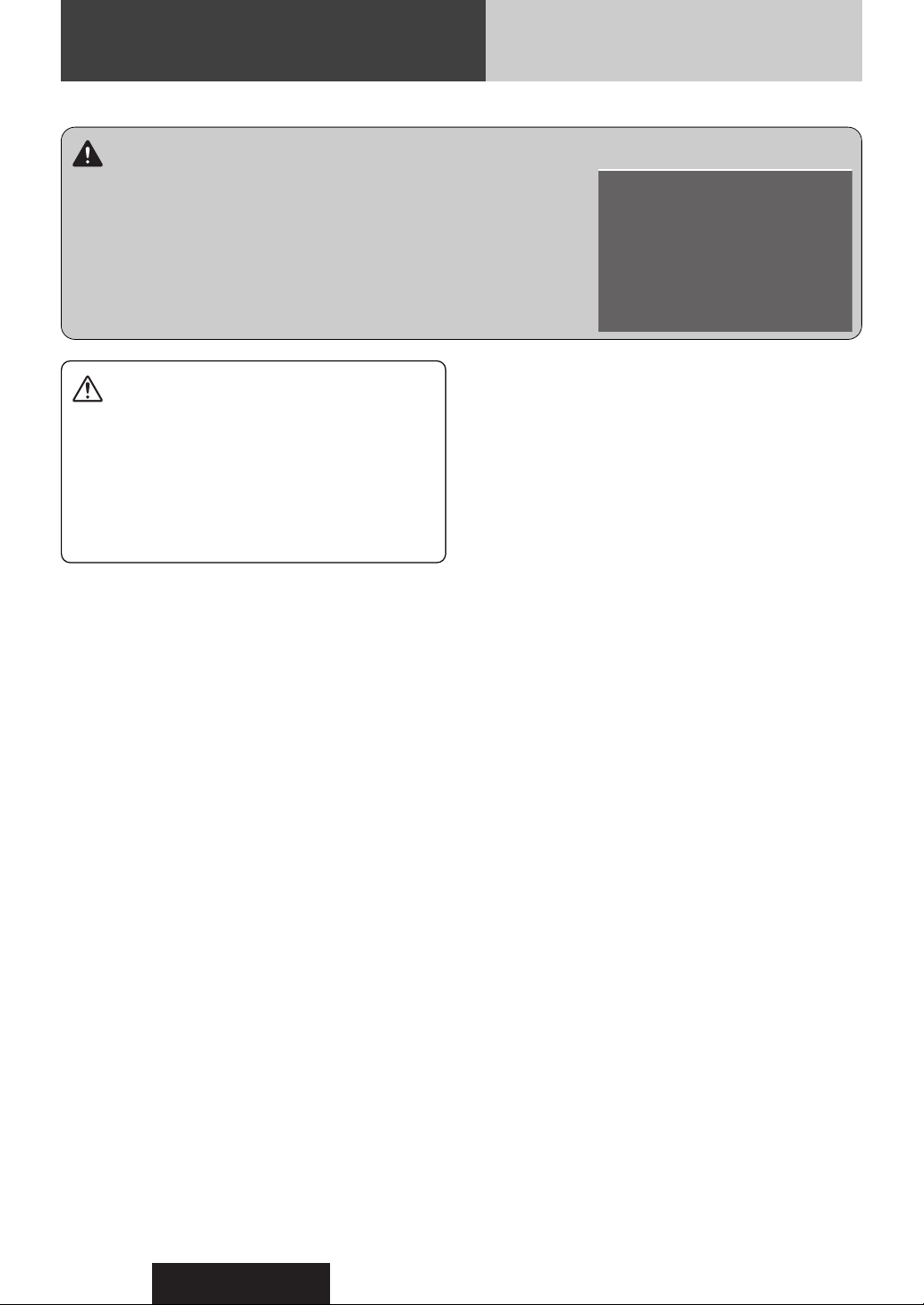
CQ-DX200W
4
Safety Information (continued)
Warning
For your safety, this system is designed not to see the moving picture while you are driving.
When connecting this unit to the front monitor (on-dash/in-dash):
¡ Park your car in a safe place and activate the parking brake
before seeing the moving picture.
¡ For your safety, you must ensure that the connection of the
parking brake lead is correct. (a Installation Instructions)
Caution
THIS PRODUCT IS A CLASS ILASER PRODUCT.
USE OF CONTROLS OR ADJUSTMENTS OR PERFORMANCE
OF PROCEDURES OTHER THAN THOSE SPECIFIED HEREIN
MAY RESULT IN HAZARDOUS RADIATION EXPOSURE.
DO NOT OPEN COVERS AND DO NOT REPAIR BY
YOURSELF. REFER SERVICING TO QUALIFIED
PERSONNEL.
Warning
When driving please enjoy sound only.
Page 5
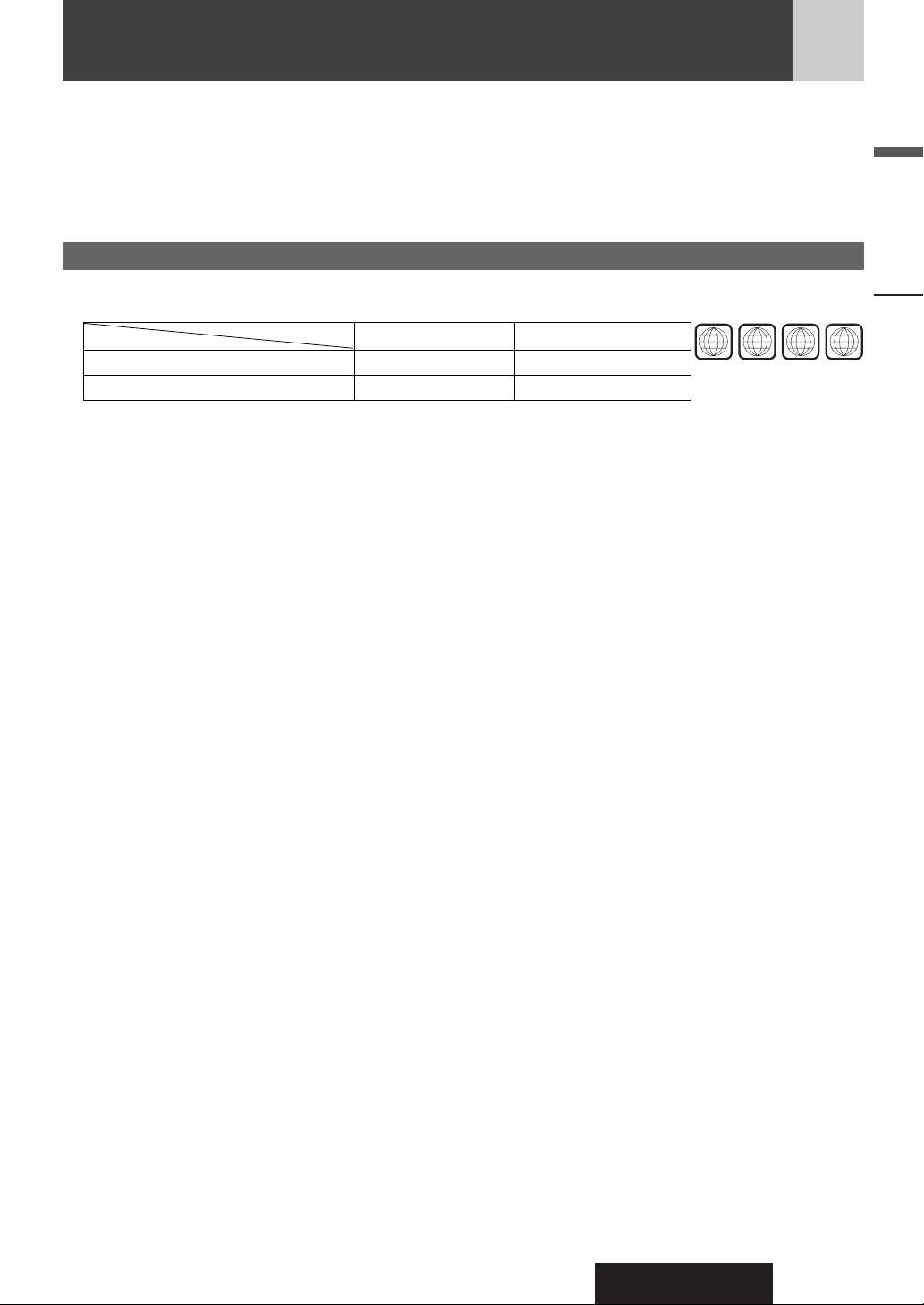
CQ-DX200W
5
English
Safety Information, Before Reading These Instructions
Panasonic welcomes you to our constantly growing family of electronic products owners.
We endeavor to give you the advantages of precise electronic and mechanical engineering, manufactured with carefully selected components, and assembled by people who are proud of the reputation their work has built for our company. We know this product will
bring you many hours of enjoyment, and after you discover the quality, value and reliability we have built into it, you too will be proud
to be a member of our family.
Before Reading These Instructions
PALNTSCTV type (default)
5, ALL3, ALLRegion number
CQ-DX200W5CQ-DX200W3
Models
Features
Differences between 2 Models
¡ This operating instruction manual is for 2 models CQ-DX200W3 and CQ-DX200W5. The following table describes the dif-
ferences between 2 models.
3
12
35
ALL
5
Page 6
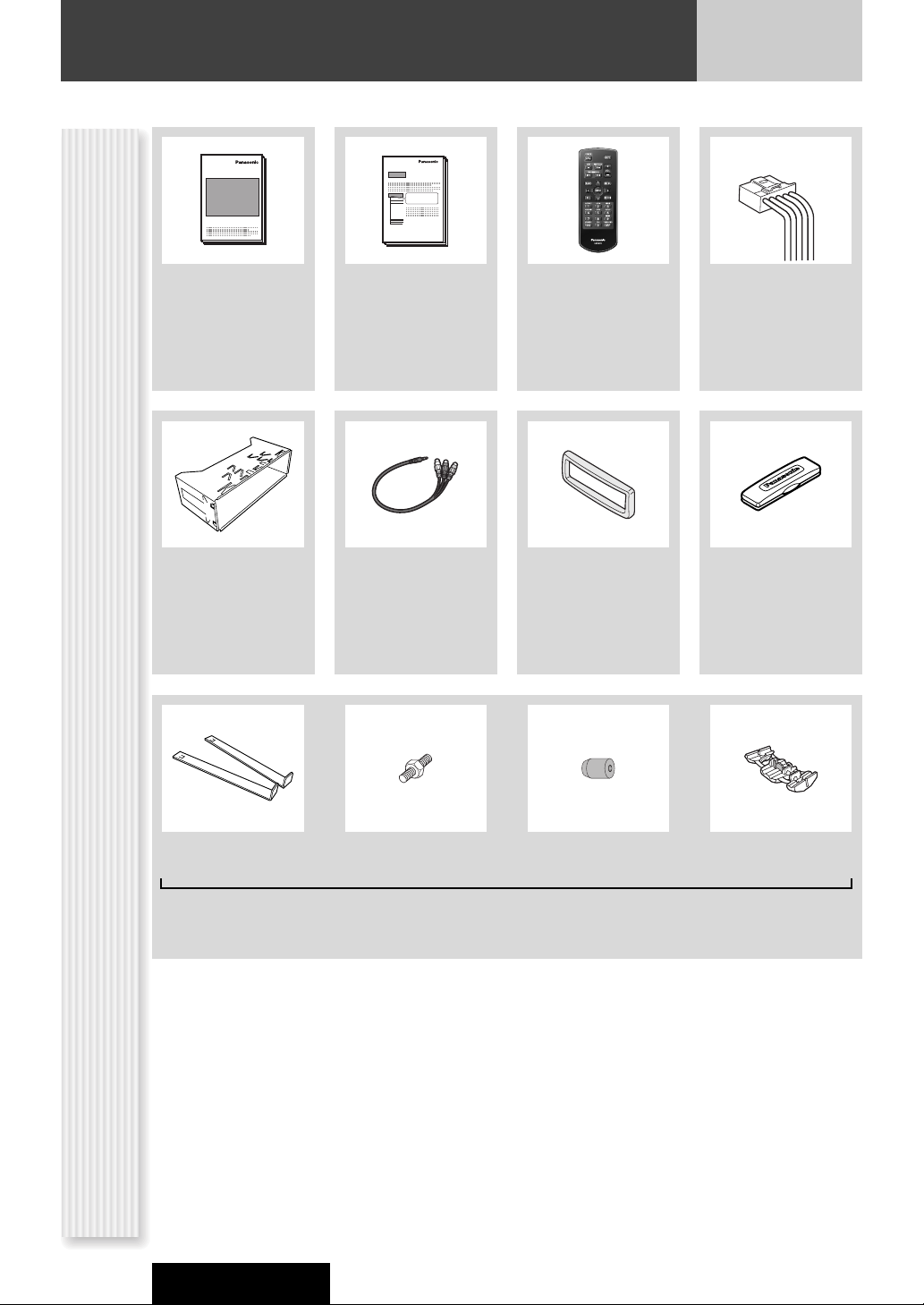
CQ-DX200W
6
Before Reading These Instructions (continued)
Accessories
Power Connector
Mounting Collar
(YAJ024C126CA)
Q'ty: 1
Lock Cancel Plate Mounting Bolt
(5 mmø)
Rubber Bushing
Notes:
¡ The number in parentheses underneath each accessory part name is the part number for maintenance and service.
¡ Accessories and their parts numbers are subject to modification without prior notice due to improvements.
¡ Mounting Collar and Trim Plate are mounted on the main unit at shipment.
Operating
Instructions
Installation
Instructions
Trim Plate
(YFC054C095CA)
Q'ty: 1
(YFM264C048CA)
Q'ty: 1
(FX0214C384ZB)
Q'ty: 1
(YFM294C120CA)
Q'ty: 1
Clip Connector
(ZZBISDX200W)
Q'ty: 1 set
Removable Face
Plate Case
(YGFA134302)
Q'ty: 1
Conversion Cable
for AV1 IN
(YEAERA33000K)
Q'ty: 1
Remote Control Unit
(including a battery)
(CR2025)
(YEFX999263A)
Q'ty: 1
XXXXXXXXXXXXXXX
OO-OOOOO
XXXXXXXXXXXXXXX
XXXXXXXXXXXXXXXXX
XXXXXXXXXXXXXX
XXXXXXXXXXXXXXXX
XXXXXXXXXXXXXXXXX
XXXXXXXXXXXXXX
XXXXXXXXXXXXXXX
XXXXXXXXXXXXXXXX
XXXXXXXXXXXXXXXXX
XXXXXXXXXXXXXX
OO-OOOOO
XXXXXXXXXXXXXXXX
XXXXXXXXXXXXXXXXX
XXXXXXXXXXXXXXXXX
XXXXXXX
XXXXXXX
XXXXXXX
XXXXXXX
XXXXXXX
XXXXXXX
XXXXXXX
XXXXXXX
XXXXXXX
XXXXXXX
XXXXXXX
XXXXXXX
XXXXXXX
XXXXXXX
XXXXXXX
XXXXXXX
XXXXXXX
XXXXXXX
XXXXXXX
XXXXXXX
XXXXXXX
XXXXXXX
XXXXXXX
XXXXXXX
XXXXXXX
XXXXXXX
XXXXXXX
XXXXXXX
XXXXXXX
XXXXXXX
XXXXXXX
XXXXXXX
XXXXXXX
XXXXXXX
XXXXXXX
XXXXXXX
XXXXXXX
XXXXXXX
XXXXXXX
XXXXXXX
XXXXXXX
XXXXXXX
Page 7
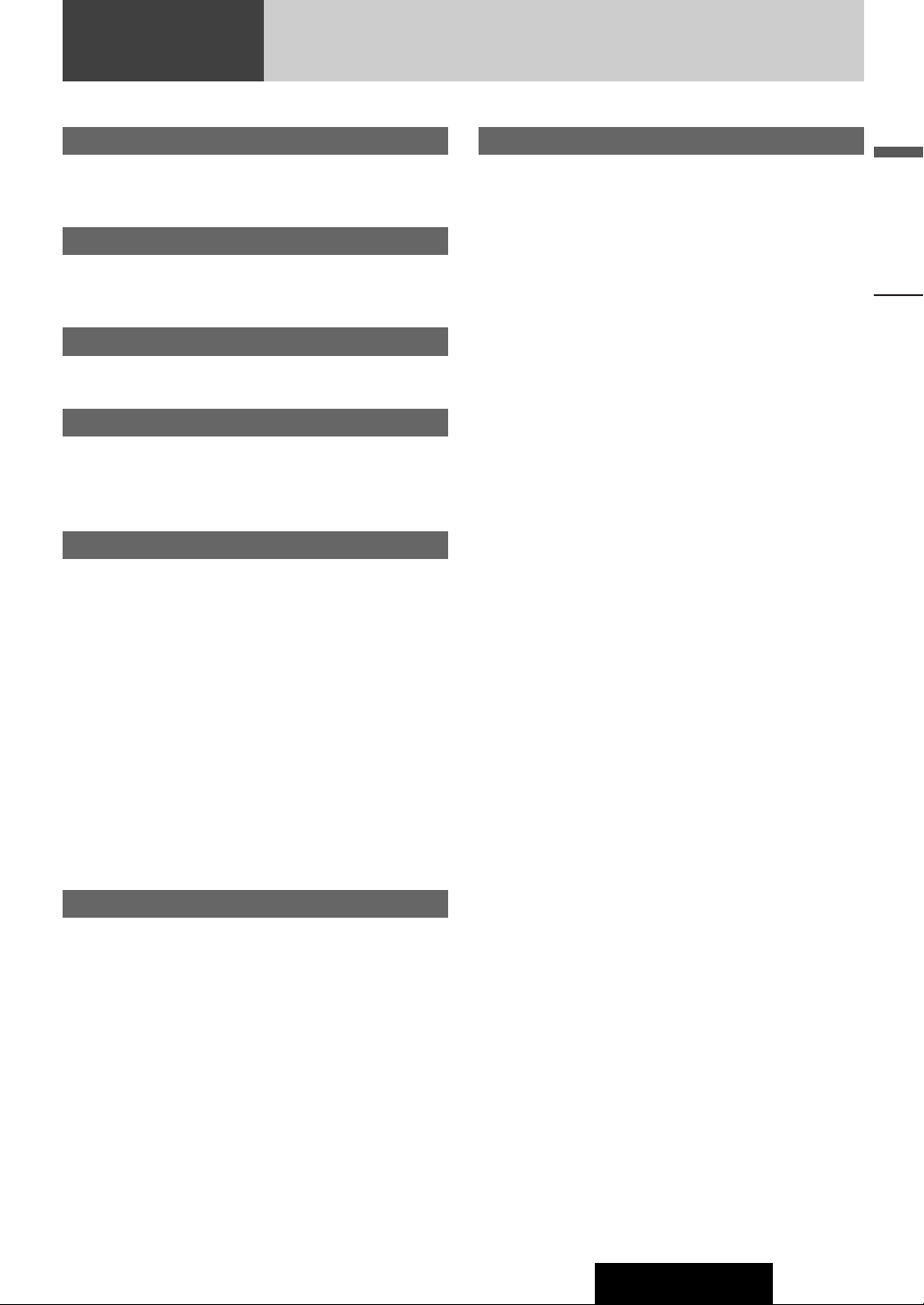
7
English
Before Reading These Instructions, Features
CQ-DX200W
Features
Playback of a video file
Connection of the optional monitor (CY-VM7203W) allows
users to enjoy DivX files recorded on CD-Rs/RWs and DVDRs/RWs as well as DVD videos and video CDs.
Playback of a compressed music file
MP3/DivX files recorded on CD-Rs/RWs and DVD-Rs/RWs can
be enjoyed. Up to 1200 tracks of MP3/DivX files can be saved
on 1 piece of DVD-R/RW.
Front AV IN terminal
Your mobile audio player and other devices are connectable to
this unit without any difficulty.
Expansion Module (hub unit)
Connection of the Expansion Module (hub unit, CY-EM100N)
allows users to connect up to 4 optional devices shown below.
Note: A hub unit is not required to connect only one optional
component.
W
ide array of components for system upgrade
Various optional components allow users to obtain availability
of wide range of system upgrade. Upgrading the system
delivers relaxed AV space in a car.
¡ DVD Changer
The optional adapter (Conversion Cable for DVD/CD
Changer: CA-CC30N) allows users to connect the optional
Panasonic DVD changer unit (CX-DH801W).
¡ CD Changer
The optional adapter (Conversion Cable for DVD/CD
Changer: CA-CC30N) allows users to connect the optional
Panasonic CD changer unit (CX-DP880).
¡ iPod
®
The optional adapter (
Direct Cable for iPod: CA-DC300N
)
allows users to connect the optional iPod series.
iPod is a trademark of Apple Inc., registered in the U.S. and
other countries.
Sound Control
SQ (Sound Quality)
You have six preset modes (FLAT, ROCK, POP, VOCAL, JAZZ
and CLUB). You can customize your settings for these and save
them for instant recall.
SQ3 (3-Band Sound Quality)
The centre frequency and level are adjustable in each of 3
bands.
This adjustablity allows users to fine-tune sound quality for
each genre to suit car-interior acoustics and personal
preferences.
USB Connector
The USB connector is equipped on the front panel.
Connection of a USB memory (not included) to the USB connector via a USB extension cable (USB 2.0, not included) allows
users to enjoy MP3/WMA files stored on the USB memory (not
included) in the car.
Compatible USB devices
¡ USB Mass Storage Class
For details as to whether your USB memory/USB Audio is
compatible with USB Mass Strage Class, please contact the
USB memory/USB Audio manufacturer.
¡ USB Standard Compatibility 1.1/2.0 Full Speed
¡ File System FAT12/16/32
¡ Maximum current less than 500 mA
¡ Capacity less than 4 GB (1 partition)
Notes:
¡ The use of USB devices that contain data files other than
MP3/WMA format is not recommended.
¡ Audio playback may not be possible with some types of USB
device connected.
¡ Playback or display may not be possible depending on the
type of USB device or the condition of the recording.
Page 8
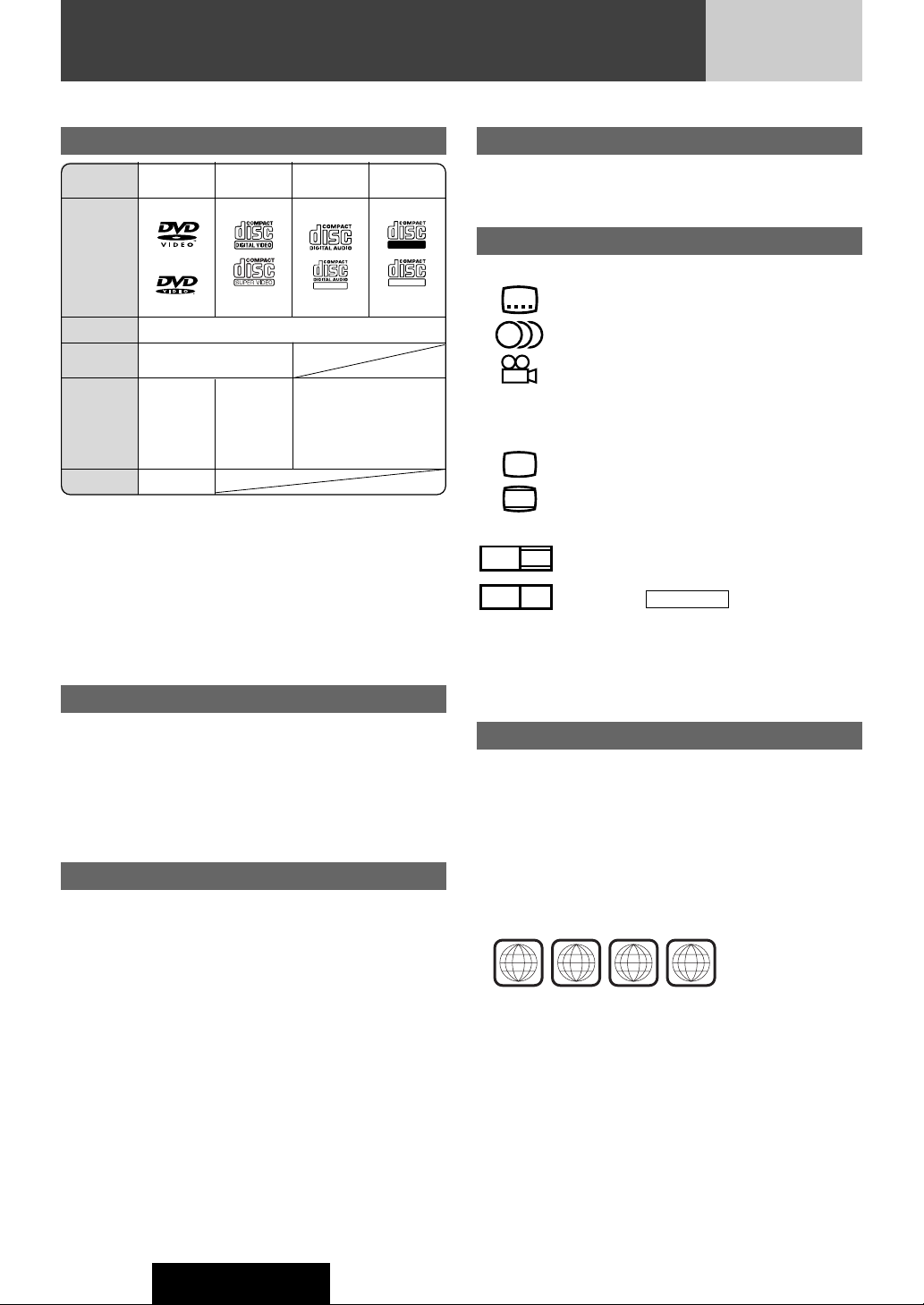
8
CQ-DX200W
Discs that can be Played Back
Disc Type
*1 CD-DA : A general music CD format.
Notes:
¡Only discs with logos shown in the “Mark/logo” row of the
table above are playable.
¡About CD-Rs and CD-RWs, refer to “Notes on CD-Rs/RWs,
DVD-Rs/RWs”. (a Page 47)
¡Some copy-protected music CDs are not playable.
¡Even if you play a dts DVD or a dts CD, analog sound cannot
be reproduced. (Only digital output comes out)
Notes on DVD-Rs/RWs (DVD Video)
¡Do not mix DVD-Video formatted data and other formatted
data on the same disc.
¡Discs in the video recording (VR) format are unplayable.
¡Unfinalized discs are unplayable.
¡Use disc-at-once recording for DVD-R DL (double-layer).
¡Some discs are unplayable depending on the disc itself,
device, drive and software that are used for disc recording.
Discs not supported
The following discs are not played back on this product.
¡DVD-Audio ¡DVD-ROM ¡DVD-RAM
¡DVD+R ¡DVD+RW
¡VSD ¡CVD
¡CD-G ¡CD-ROM (except MP3/DivX)
¡CD-RW (except MP3/DivX and CD-DA)
¡CD-R (except MP3/DivX and CD-DA)
¡SACD ¡Photo CD ¡CDV
¡Hybrid SACD (except CD-DA)
¡CD-EXTRA (audio-only playback possible)
¡DVDs with a region number other than “3”, “5” or “ALL”*
2
¡Playing back a photo CD disc with this unit could damage
the data that is recorded on the disc.
About DivX
¡DivX files recorded on CD-Rs/RWs and DVD-Rs/RWs are
playable. Refer to “Notes on MP3/DivX” for further
information. (a Page 24)
Symbols used on jackets
(Examples of such symbols include)
¡
: Number of subtitle languages
¡
: Number of audio tracks
¡
: Number of angles
The numbers indicate the number of languages, tracks, angles,
etc., recorded on the disc.
Screen size (H:V aspect ratio)
¡
: 4:3 standard size
¡
: Letterbox (a Page 37, 61)
¡
16:9 wide size
: Playback in letterbox format on a standard
screen (4:3).
: Playback in (pan and scan)
(a Page 37, 61) format on a standard screen
(4:3).
Note: The size of the image that is displayed on the screen
depends on the screen mode (“TV Display” a Page 37), and on
the screen size for the content on the disc.
Region Management Information
This product is designed and manufactured to respond to the
Region Management Information that is recorded on a DVD
disc. If the Region number described on the DVD disc does not
correspond to the Region number of this product, this product
does not play the disc.
*2The Region number for this product is “3” (for CQ-
DX200W3), “5” (for CQ-DX200W5) or “ALL”.
PAN & SCAN
PS16:9
LB16:9
LB
4:3
3
2
2
LPCM (CD-DA*1),
MP3
TEXT
Recordable
ReWritable
DISC DVD
VCD
(Video CD)
CD CD-R/RW
Mark/logo
Disc Size 12 cm
Video
Format
NTSC / PAL
Audio
Format
LPCM,
MPEG1,
MPEG2,
Dolby
Digital
LPCM
(CD-DA*1),
MPEG1,
MPEG2
(SVCD)
Region No.
3, 5, ALL*
2
(IEC62107)
Example:
3
5
35
12
ALL
Page 9
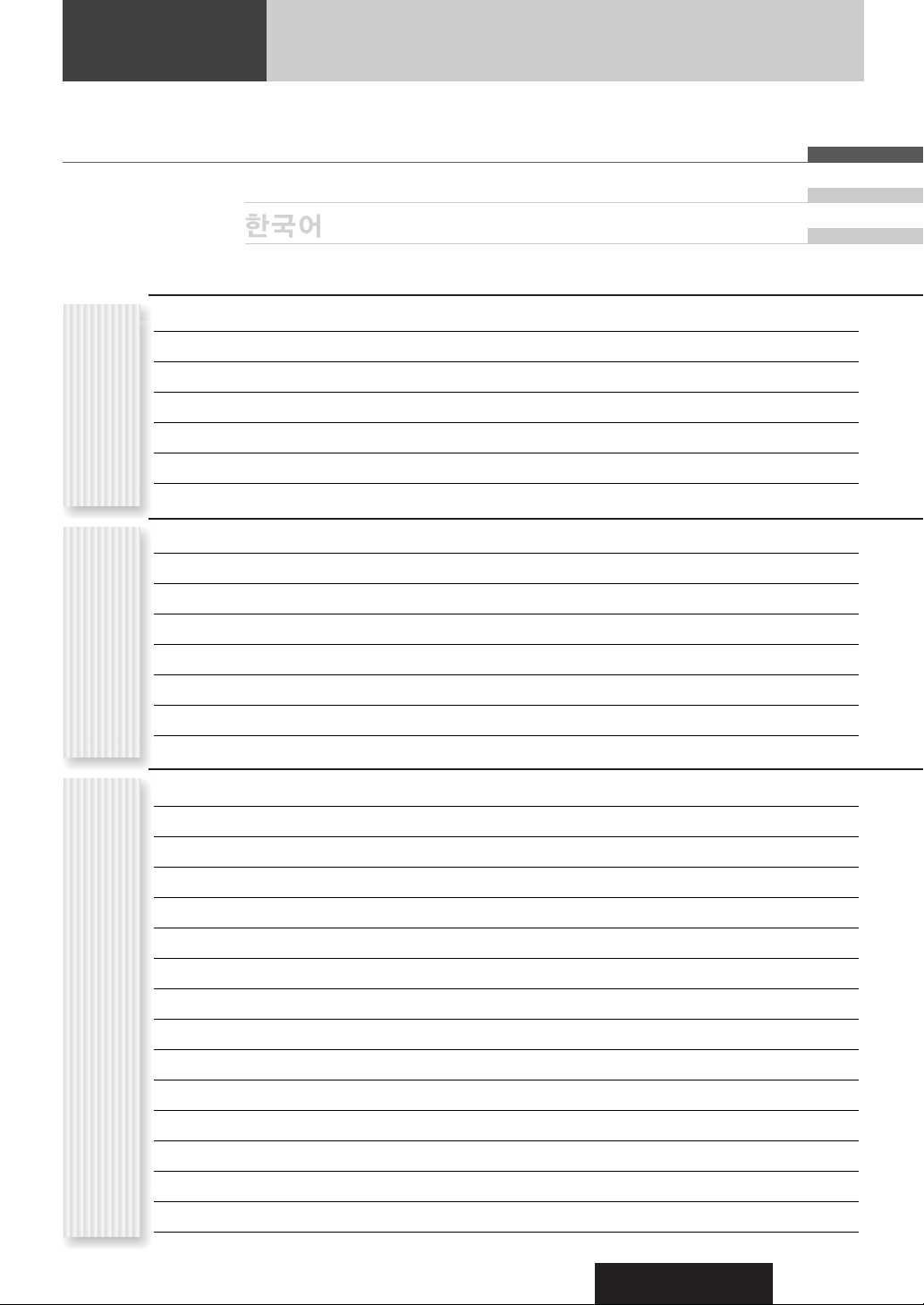
CQ-DX200W
9
Contents
¡Safety Information 2
¡Before Reading These Instructions 5
¡Features 7
¡Discs that can be Played Back 8
¡Controls Layout 10
¡Preparation 12
¡General 14
¡Radio 18
¡CD Player 20
¡MP3/DivX Player 22
¡Notes on MP3/DivX 24
¡DVD/VCD Player 26
¡Advanced Operation for Video Discs (DVD/VCD/DivX) 28
¡OSD (On-Screen Display) 30
¡USB (MP3/WMA) 32
¡Audio Setting 34
¡Function Setting 35
¡User Settings 36
¡Language Code List 38
¡Troubleshooting 39
¡Error Display Messages 45
¡Maintenance/Fuse 46
¡Notes on Discs 47
¡System Upgrade Sample 48
¡General 49
¡Disc Changer 50
¡iPod Control 54
¡Bluetooth 56
¡Troubleshooting 59
¡Definition of Terms 61
¡Specifications 62
Each SourceAs Needed
English 2
êêÛÛÒÒÒÒÍÍËËÈÈ
64
126
Common
Page 10
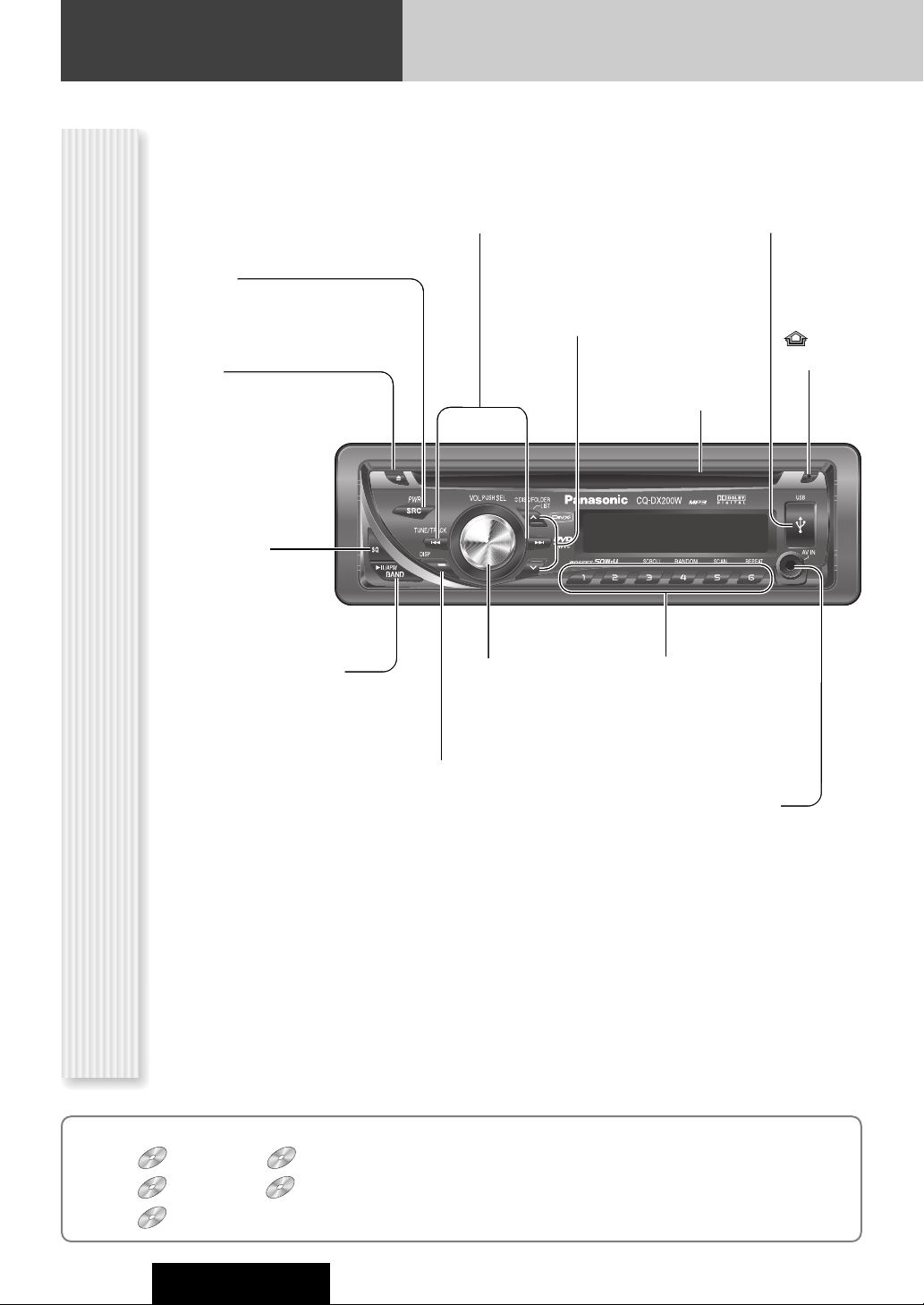
10
Controls Layout
Note: These operating instructions manual explains operations for use with the buttons on the main unit. (Different operations excluded)
CQ-DX200W
Main Unit
BAND (a page 18)
5
y
Play/Pause
(a page 20, 22, 26)
APM Auto Preset Memory
(a page 19)
SRC Source
PWR Power
(a page 14, 16)
DISC (a page 50, 52)
FOLDER (a page 22)
LIST (a page 54)
DISP Display
(a page 15)
Release
(a page 14)
u (eject)
(a page 20, 22)
SQ Sound Quality
(a page 17)
VOL
(a page 14)
PUSH SEL Select
(a page 34)
TUNE
(a page 18)
TRACK (FILE)
(a page 20, 22, 26, 32)
USB Connector
(a page 32)
Preset Buttons [1] to [6]
[3] (SCROLL)
[4] (RANDOM)
[5] (SCAN)
[6] (REPEAT)
AV IN
From line output of
external sound/audio
device (ex. Siliconaudio player, HDD
player, etc.)
Disc slot
In these instructions, the pictographs shown below are used to indicate compatible types of discs and operating units.
Discs : DVD Video : VCD (Video CD)
: CD : CD-Rs/RWs or DVD-Rs/RWs containing MP3 files
: CD-Rs/RWs or DVD-Rs/RWs containing DivX files
DVDDVDDVD VCD
Page 11
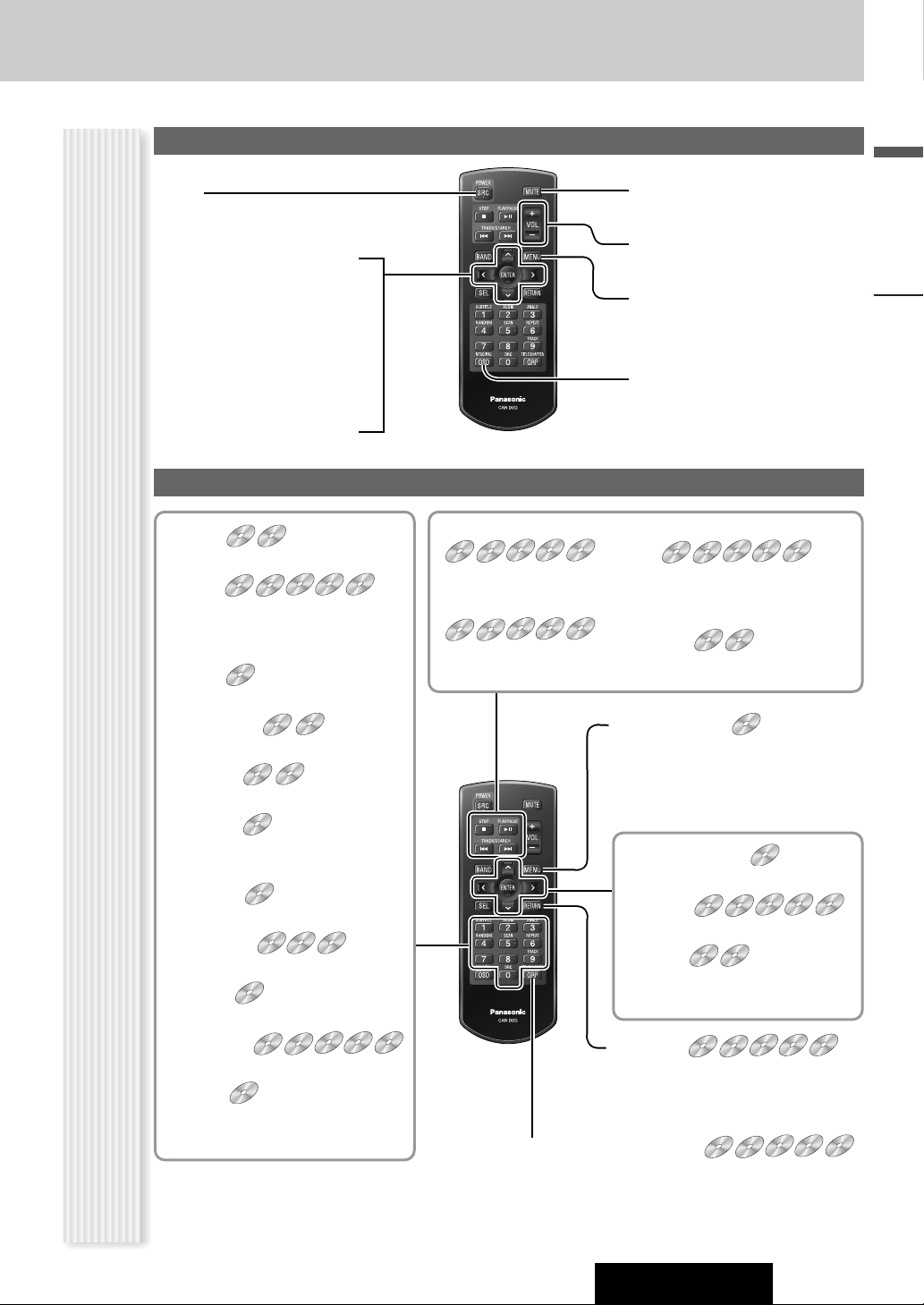
CQ-DX200W
English
11
Remote Control Unit
General
[MENU]
¡Shows the menu screen.
[SRC]
¡Toggles power on/off.
¡Selects a source.
[OSD] (On-Screen Display)
¡Displays information about each
source on the screen.
[}] [{]
¡Selects (vertically) or adjusts an
operation or item.
[]] [[]
¡Selects (horizontally) or adjusts an
operation or item.
[ENTER]
¡Determines an operation or item.
[VOL]
¡Adjusts the sound volume.
[MUTE]
¡Mutes the sound temporarily.
Discs (DVD/VCD/CD/MP3/DivX)
[GRP] (Group) (TRACK) (TITLE/CHAPTER)
¡Selects a title/chapter directly.
¡Selects a track directly.
¡Selects a folder/file directly.
DVD
VCD
MP3
DivX
[}] [{] []] [[]
¡Selects an operation or item.
[ENTER]
¡Determines an operation or item.
[}] [{]
¡Selects a folder.
¡Performs folder up/down.
DVD
VCD
MP3
DivX
DVDDVDDVD VCD
[0] to [9]
¡Selects an item on the menu.
[0] to [9]
¡Selects a title/chapter directly.
¡Selects a track directly.
¡Selects a folder/file directly.
[0] to [9]
¡Sets the language code.
[1] (SUBTITLE)
¡Switches the subtitle language.
[2] (AUDIO)
¡Switches the audio language.
[2] (AUDIO)
¡Switches between stereo and monau-
ral sound.
[3] (ANGLE)
¡Switches the angle.
[4] (RANDOM)
¡Plays randomly.
[5] (SCAN)
¡Scans and plays.
[6] (REPEAT)
¡Palys repeatedly.
[0] (DRC)
¡Selects a range of dynamic range
compression.
DVDDVDDVD VCD
DVD
VCD
MP3
DivX
DVDDVDDVD VCD
DVDDVDDVD VCD
DVDDVDDVD VCD
DVDDVDDVD VCD
DVD
VCD
MP3
DivX
DVD
VCD
[■] (STOP)
¡Stops playback.
[B❚❚] (PLAY/PAUSE)
¡Plays.
¡Pauses.
[s] [d]
¡Goes to the beginning.
¡Selects a chapter/track/file.
¡
Performs fast forward/fast reverse.
[d]
¡Palys slowly.
DVD
VCD
DVD
VCD
MP3
DivX
DVD
VCD
MP3
DivX
DVD
VCD
MP3
DivX
[RETURN]
¡Returns to the previous display.
¡Perform number input again.
¡Displays the video CD’s menu.
DVD
VCD
MP3
DivX
[MENU] (TITLE)
¡Displays the DVD menu. (Operations
vary according to the disc.)
¡Displays the Title menu. (Operations
vary according to the disc.)
DVDDVDDVD VCD
Controls Layout
DVD
DVD VCD
VCD
DVD
DVD VCD
VCD CDCDCD MP3
DVD
DVD VCD
VCD CDCDCD MP3
MP3 DivX
DivX
MP3 DivX
DivX
DVD
DVD VCD
VCD CDCDCD MP3
MP3 DivX
DVD
DVD VCD
VCD CDCDCD MP3
MP3 DivX
DivX
DivX
DVD
DVD VCD
VCD CDCDCD MP3
DVD
DVD VCD
DVD
DVD VCD
DVD
DVD VCD
MP3 DivX
VCD
VCD CDCDCD MP3
VCD CDCDCD MP3
DVD
DVD VCD
VCD CDCDCD MP3
DivX
MP3 DivX
DivX
MP3 DivX
DivX
MP3 DivX
DivX
Page 12
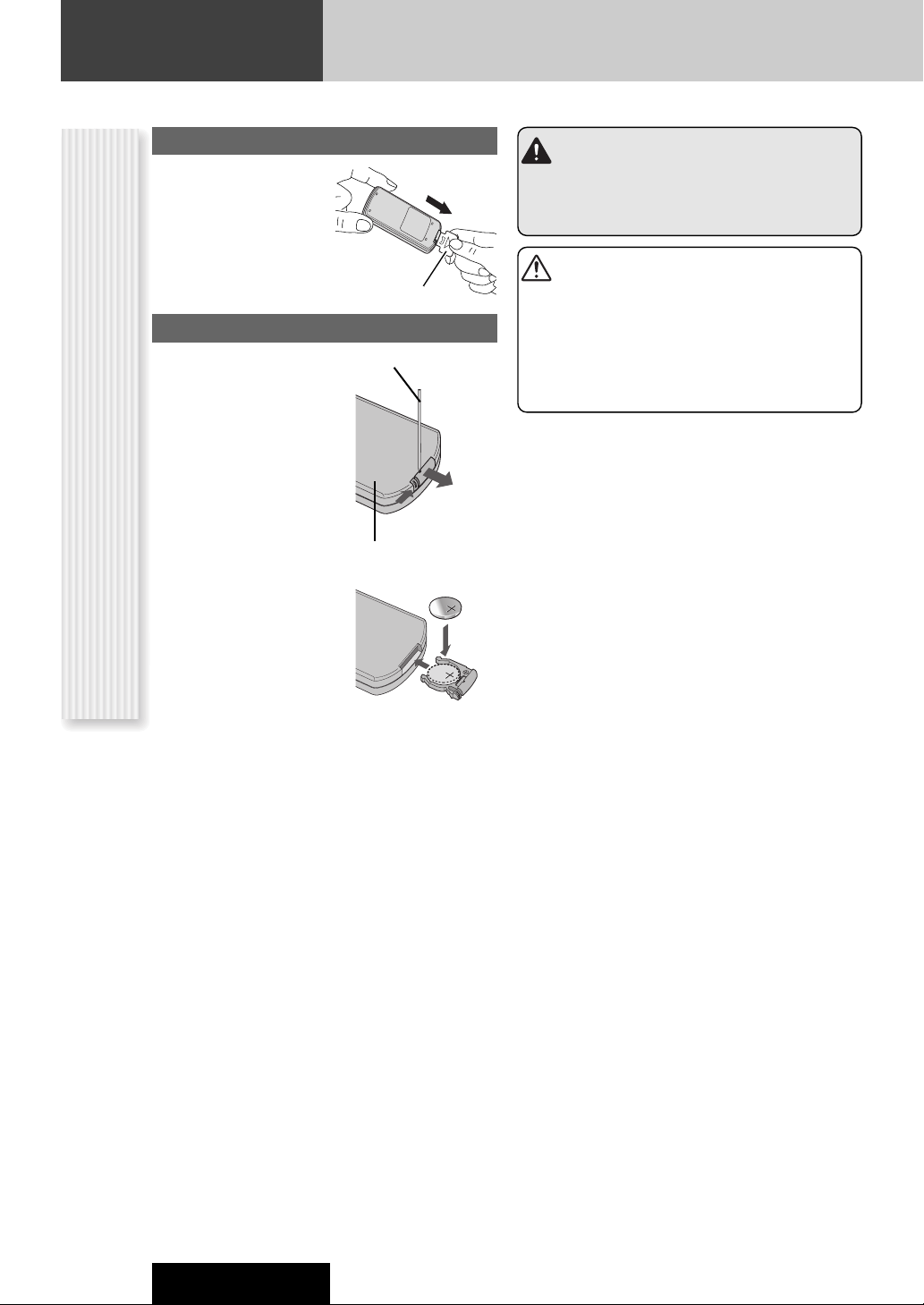
12
Preparation
CQ-DX200W
Remote Control Preparation
Battery Replacement
q Remove the battery holder
from the remote control unit
placed on a flat surface.
q Stick your thumbnail into
the groove, and push the
holder in the direction of
the arrow.
w Pull it out in the direction
of the arrow using a
tough pointed object.
w Put a battery in the case
with (+) side facing up.
e Put the case back.
Tough pointed object
Warning
Keep batteries and insulation film out of reach of
infants. If an infant ingests a battery, please seek
immediate medical attention.
Cautions
¡Remove and dispose of an old battery immediately.
¡Do not disassemble, heat or short a battery. Do not
throw a battery into a fire or water.
¡Follow local regulations when disposing of a battery.
¡Improper use of a battery may cause overheating, an
explosion or ignition, resulting in injury or a fire.
Note: Battery Information:
Battery Type: Panasonic lithium battery (CR2025)
(Included in the remote control)
Battery Life: Approximately 6 months under normal use
(at room temperature)
q
w
w
e
Back side
Preparation Before Initial Use
Pull the insulation film out
from the backside of
remote control gently.
Insulation film
Page 13
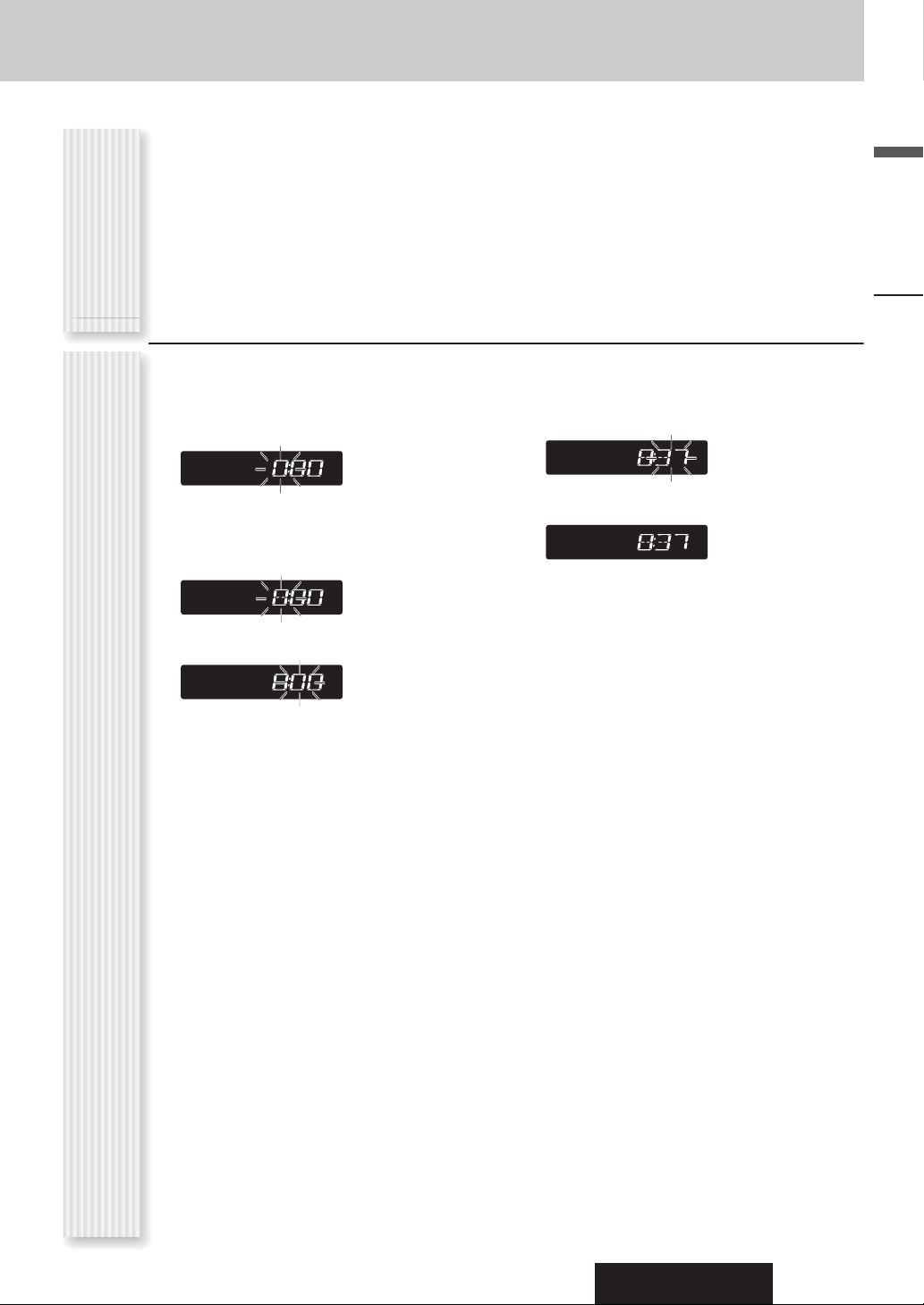
CQ-DX200W
English
13
Preparation
You can select a TV standard format (NTSC/PAL). Refer
to “TV Type” (a Page 37).
TV Type setting
1
Press [SRC] (PWR) to turn on the
power.
2
Hold down [DISP] for 2 sec. or more.
3
Adjust the hour.
[d]:Sets ahead.
[s]
:
Sets back.
4
Press [DISP].
5
Adjust the minute.
[d]:Sets ahead.
[s]
:
Sets back.
6
Press [DISP].
Clock adjustment
Page 14
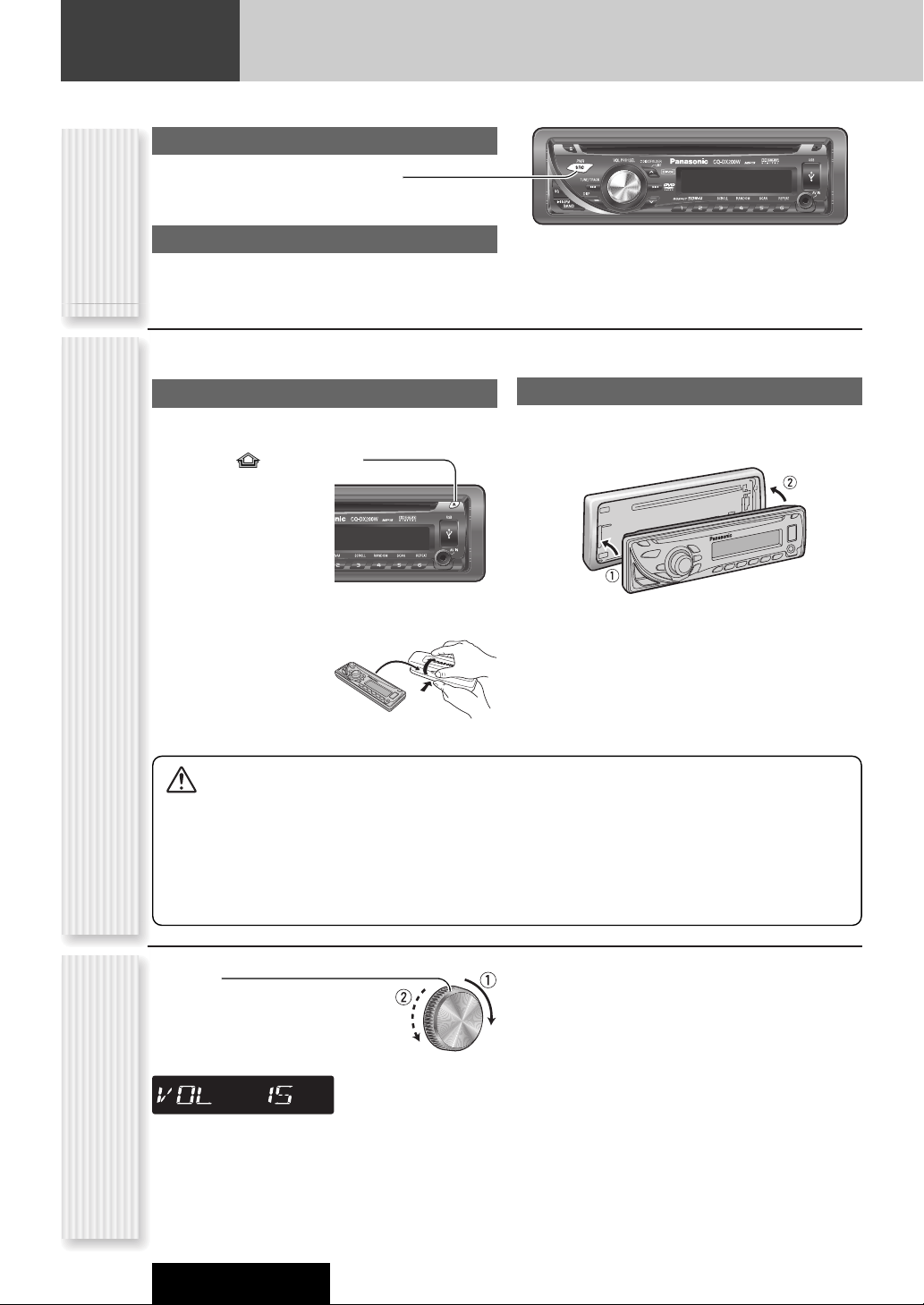
Power on
Press [SRC] (PWR: POWER).
Power off
Hold down [SRC] (PWR: POWER).
14
General
This chapter explains how to turn on or off the power, how to adjust the volume, etc.
CQ-DX200W
You can remove the face plate to prevent it from being
stolen.
Removing
1
Turn off the power. (a page 14)
2
Press [] (Release).
(The face plate disengages with a click
when it is removed.)
3
Put the face plate in the case.
Mounting
1
Slide the left side of the face plate in
place.
2
Press the right end of the face plate
until “click” is heard.
Power On/off
(PWR: POWER)
Cautions
¡ This face plate is not waterproof. Do not expose it to
water or excessive moisture.
¡ Do not remove the face plate while driving your car.
¡ Do not place the face plate on the dashboard or
nearby areas where the temperature rises to high
levels.
¡ Do not touch the contacts on the face plate or on the
main unit, since this may result in poor electrical
contacts.
¡ If dirt or other foreign substances adhere on the
contacts, wipe them off with a clean and dry cloth.
Notes:
¡ The volume level can be set independently for each
source. (For radio, one volume setting for AM, one
volume setting for all FMs)
¡ This unit memorizes individual volume levels for each
source. Make volume adjustments of each source
appropriately to prevent large volume fluctuation when
the source is changed.
q Up
w Down
Setting Range: 0 to 40
Default: 18
Volume Adjustment
(VOLUME)
Face Plate Removing/Mounting
(ANTI-THEFT SYSTEM)
Page 15
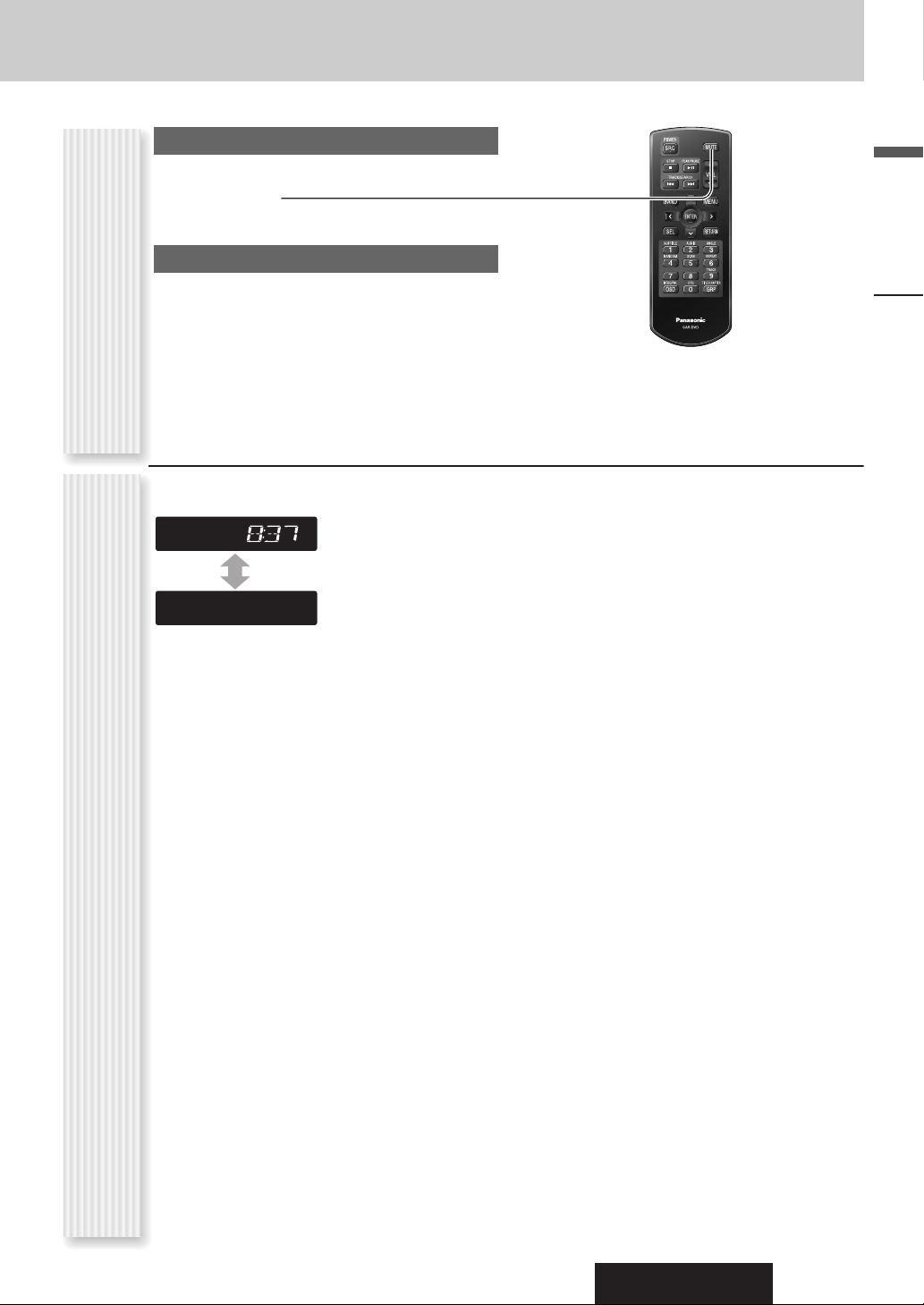
CQ-DX200W
English
15
Volume off (down)
(only by remote control unit)
Press [MUTE].
Cancel
Press [MUTE] again.
Note:
The volume-down range can be specified.
(apage 35)
Temporary Volume Off (Down)
MUTE (ATT: ATTENUATION)
When the power of the unit is set to OFF, press [DISP]
(ACC ON).
(Clock time) (Default)
(Display off)
When the power is set to ON, refer to the description for
each source mode.
Clock Display (at Power Off)
General
Page 16
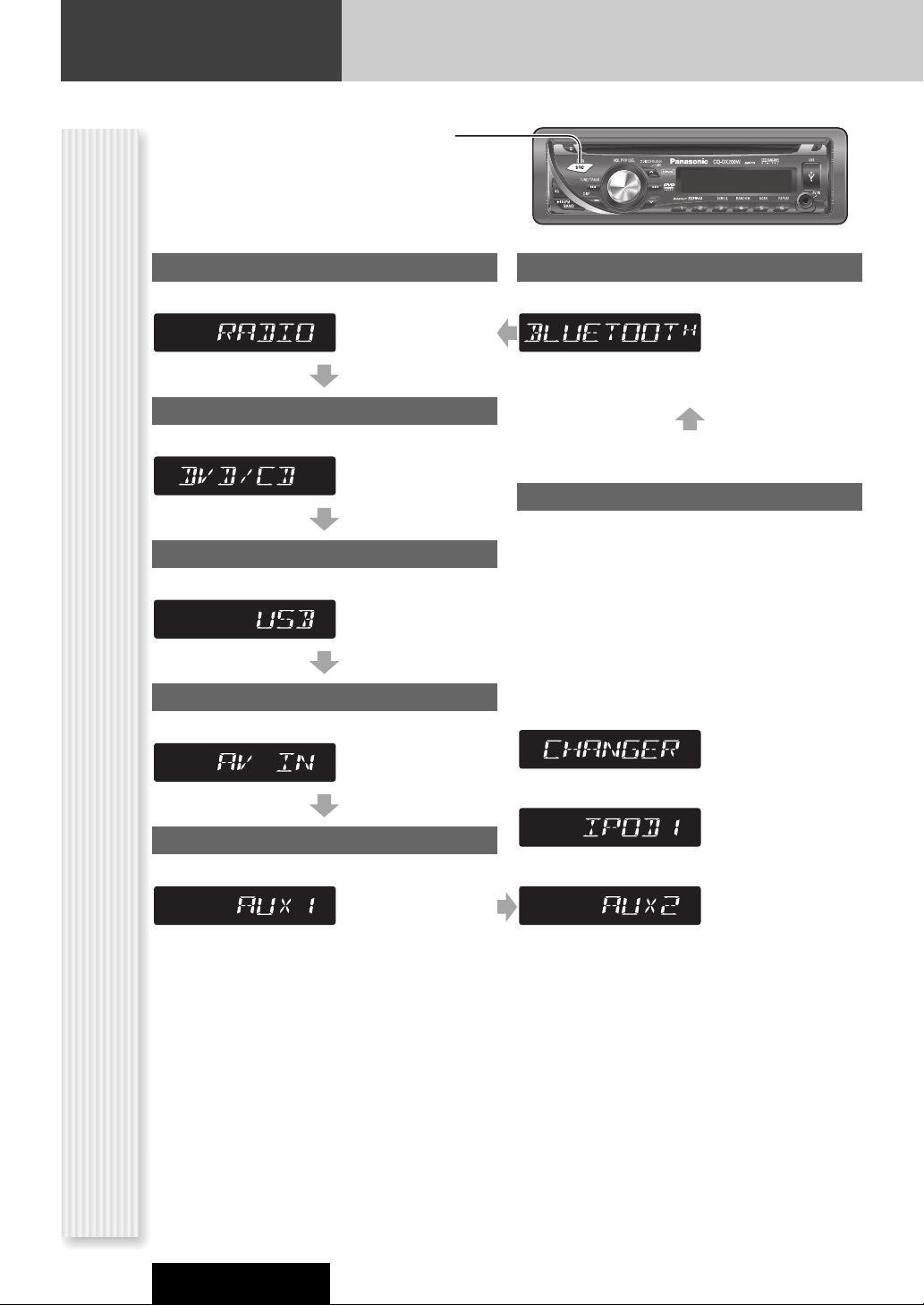
16
General (continued)
CQ-DX200W
Source Selection
(SOURCE)
The source changes as follows every time
[SRC] is pressed.
Radio
FM1, FM2, FM3, AM (a page 18)
Player
CD, MP3/DivX, DVD/VCD (a page 20, 22, 26)
AUX 1
Device connected to the AUX terminal of this unit
AV IN
Device connected to the AV IN terminal
System-up Connector
Device connected to the System-up Connector of this
unit
When optional devices are connected:
Shift to connected devices
When an expansion module is connected:
The devices connected to the ports 1 to 4 are activated in
sequence after shifting to AUX2 (devices connected to
the AUX terminal of the expansion module).
When connecting DVD/CD Changer
When connecting iPod
When connecting Expansion Module
Bluetooth
Devices connected via Bluetooth
USB
Device connected to the USB terminal (a page 32)
Page 17
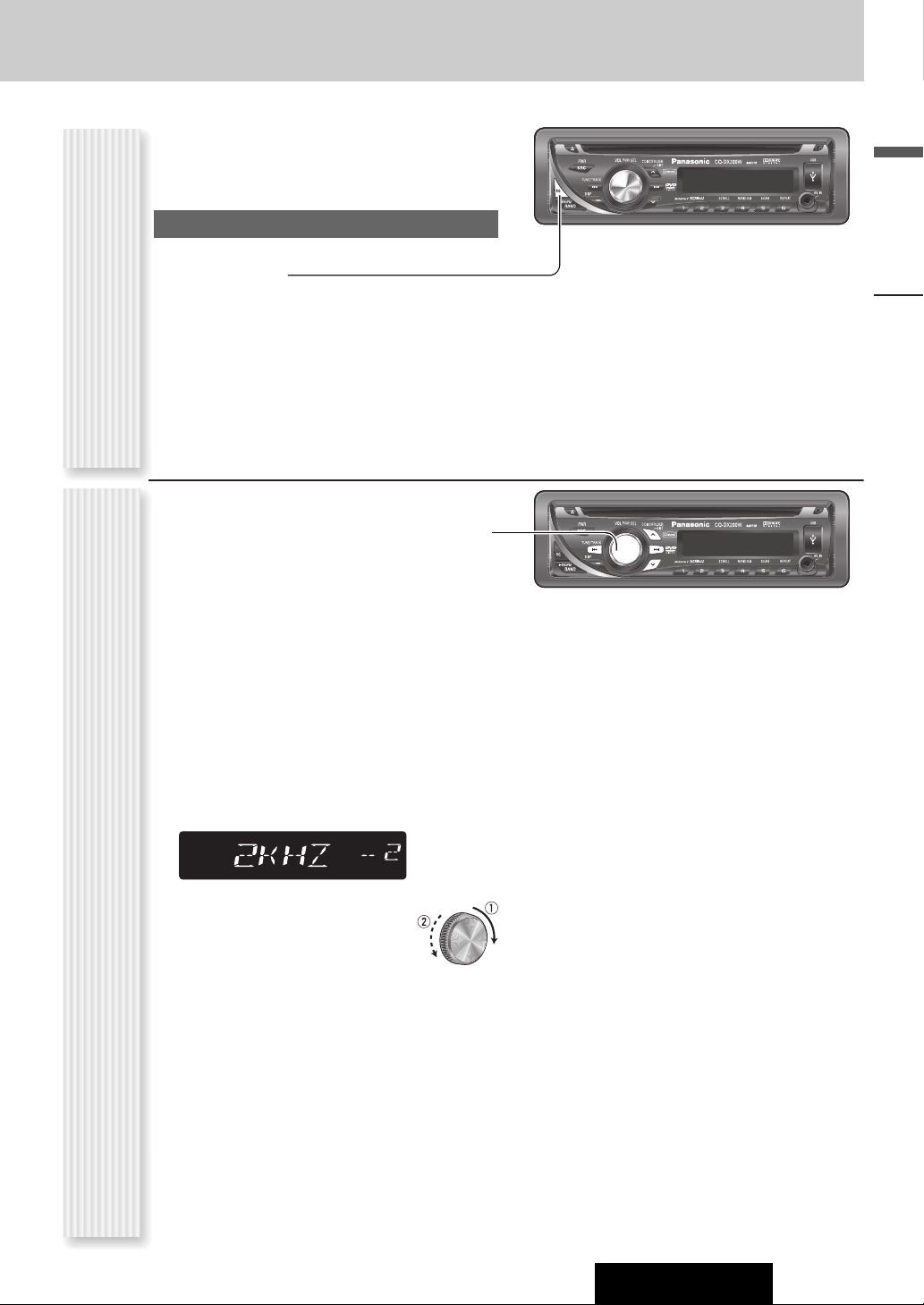
CQ-DX200W
English
17
The equalizer curve is selectable from among preset 6
types (FLAT, ROCK, POP, VOCAL, JAZZ, and CLUB)
depending on your listening category.
SQ changeover
The SQ category is changed every time [SQ] (SOUND
QUALITY) is pressed.
Note: Setting of SQ, bass/treble and volume are
influenced one another. If the influence mentioned above
causes distortion to the audio signal, readjust bass/treble
or volume. (a page 34)
SQ is adjustable in accordance with your taste.
1
Press [
PUSH SEL
: SELECT] to display
the AUDIO menu display.
For using the remote control, use [SEL].
2
Press [PUSH SEL
: SELECT]
to select
“SQ SET”.
For using the remote control, use [SEL].
3
Adjust each band.
SQ Low/Bass: ±12 dB (at 60 Hz, 80 Hz, 100 Hz,
200 Hz)
SQ Mid: ±12 dB (at 500 Hz, 1 kHz, 2 kHz, 3 kHz)
SQ High/Treble: ±12 dB (at 10 kHz, 12 kHz, 15 kHz,
18 kHz)
qw: Centre frequency selection
[s] [d] :Band selection
[}] [{] : Level up/down
Note: If [BAND] is held down for 2 sec. or more on
the “SQ ADJUSTMENT” display, the preset data that
is called up can be turned into the default.
4
Hold down the numeric button [2] to [6]
for 2 sec. or more.
The adjusted SQ is preset in the number of the
selected button, and the regular mode resumes.
Notes:
¡ When the SQ preset adjustment is suspended, the
recent adjustment for each level remains until a
new SQ presetting operation is performed or the
SQ preset is called up.
¡ Any SQ presetting value cannot be saved in the
[1] button.
¡ Any SQ adjustments will not change the call-up
screen names such as ROCK and JAZZ.
SQ Selection Based on Genre
(SQ: SOUND QUALITY)
SQ adjustment
(USER)
General
Page 18
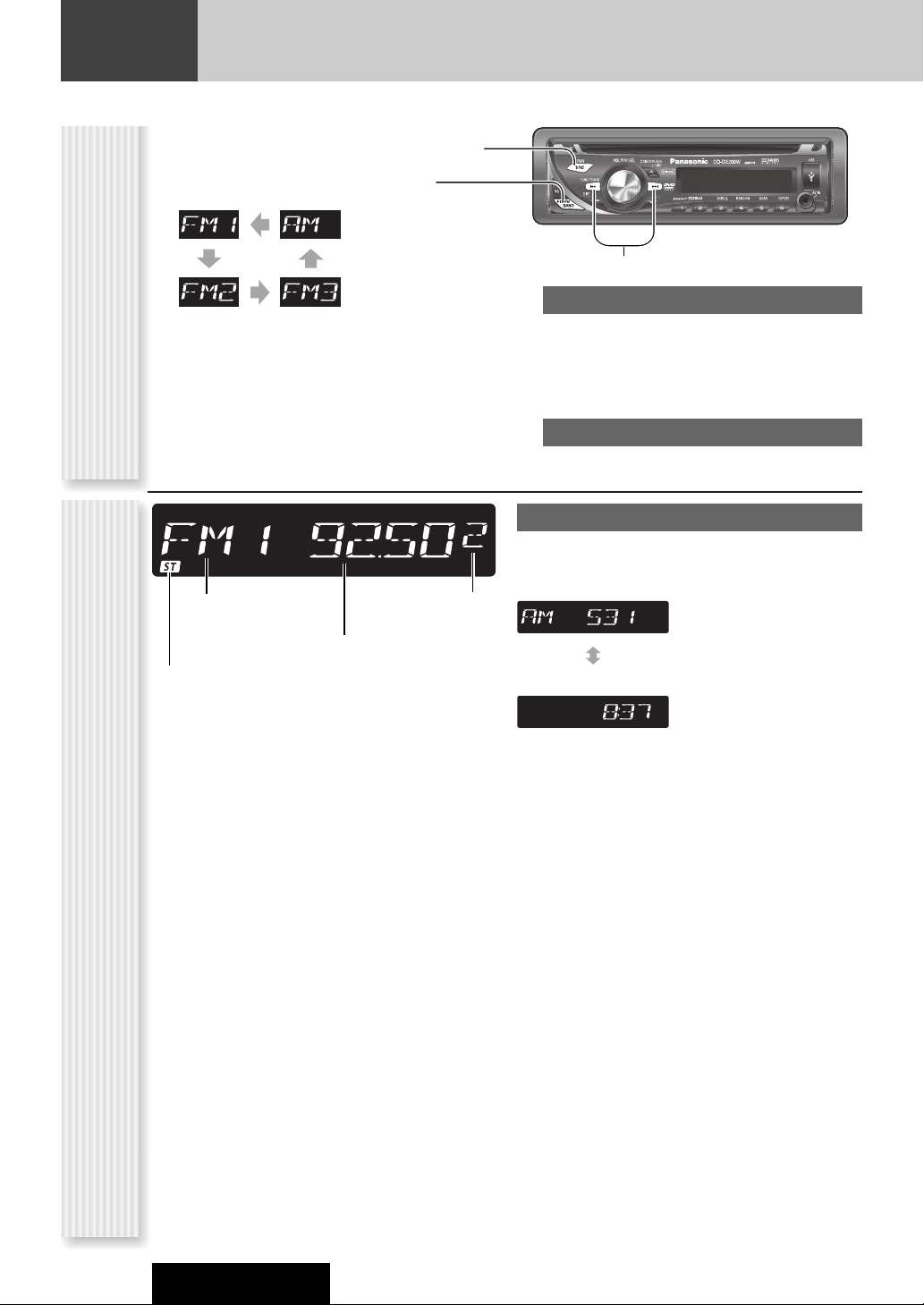
18
Radio
This chapter explains how to listen to the radio.
CQ-DX200W
1
Press [SRC] to select the radio mode.
2
Press [BAND] to select a band.
3
Select a station.
Frequency adjustment
[s] (TUNE): Lower
[d] (TUNE): Higher
Note: Hold down the button for 0.5 sec. or more
and release it for station search.
Preset station selection
Press the numeric button [1] to [6].
Radio Mode Display
Operation Flow
Band
Preset number
Frequency
ST (Stereo) indicator
Display Change
Press [DISP] to change the display as follows.
Clock Time
Frequency
Page 19
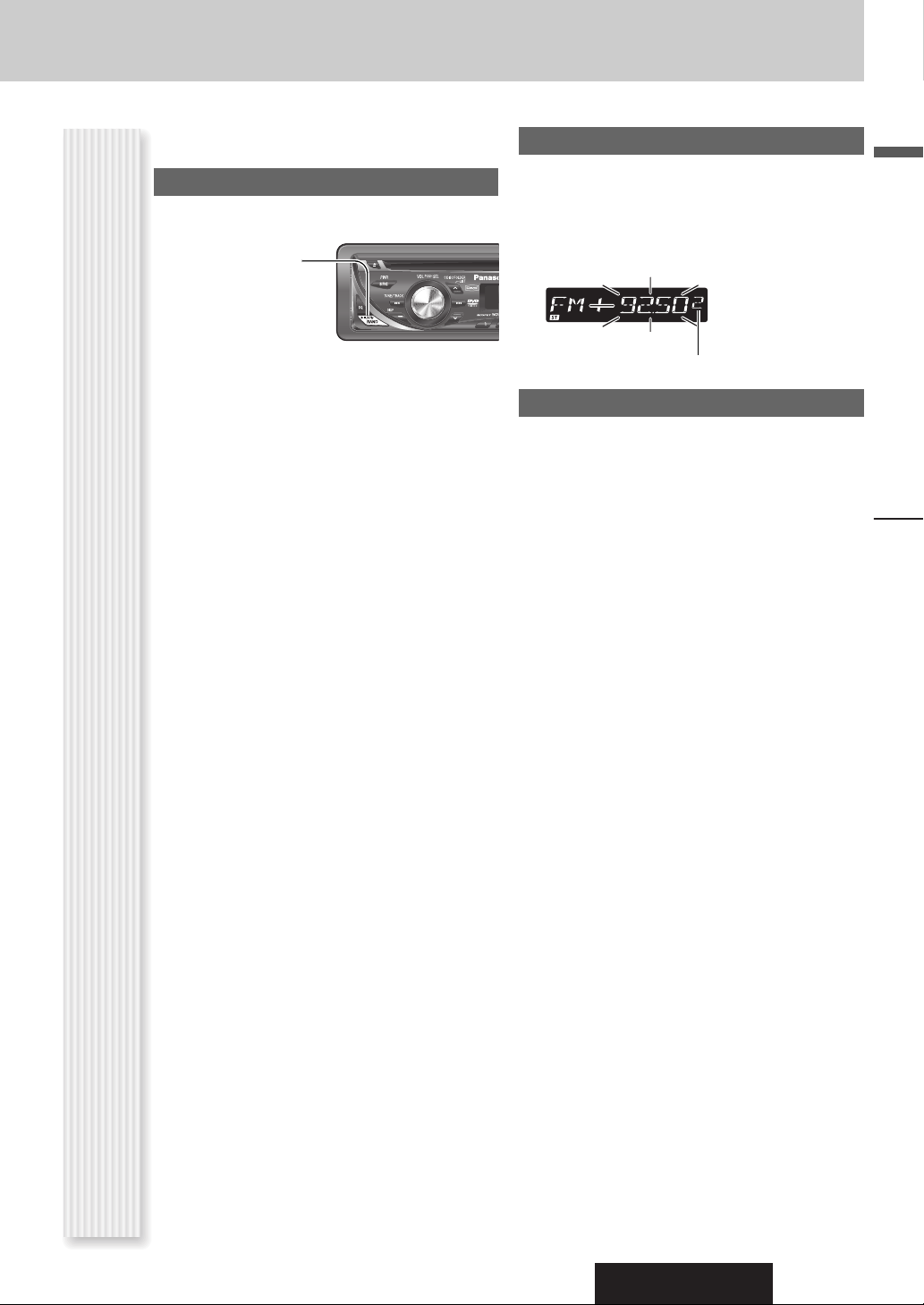
CQ-DX200W
Radio
English
19
Up to 6 stations can be preset in AM (LW/MW), FM1,
FM2, and FM3 respectively.
Auto Preset Memory (APM)
Stations with good receiving conditions are automatically
preset.
1
Select a band.
2
Hold down
[BAND] (APM)
for 2 sec. or
more.
The preset stations under best receiving conditions
are received for 5 sec. each after presetting the stations (SCAN). To stop scanning, press one of the
buttons from [1] to [6].
Note: New stations overwrite existing saved stations.
Manual station preset
1
Tune in to a station.
2
Hold down one of the preset buttons
from [1] to [6] until the display blinks
once.
Preset Station Calling
1
Select a band.
2
Press one of the preset buttons from [1]
to [6].
Station Preset
(APM: AUTO PRESET MEMORY, P-SET: PRESET)
Preset number
Page 20
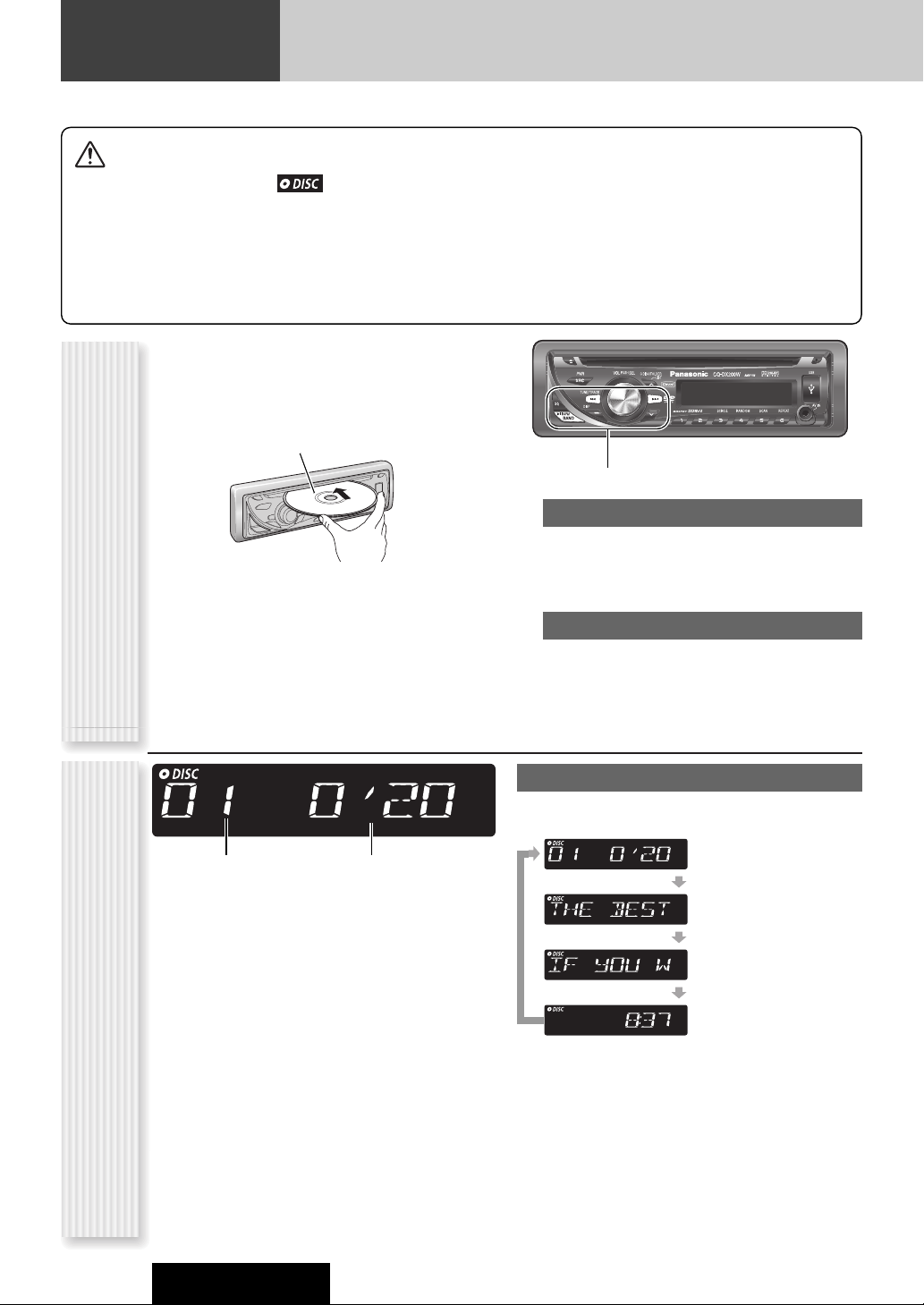
20
CD Player
CQ-DX200W
Cautions
¡ Do not insert a disc when indicator lights
because a disc is already loaded.
¡ This unit does not support 8 cm discs.
¡ Do not use irregularly shaped discs. (a page 47)
¡ Do not insert foreign matter into the disc slots.
¡ Refer to the section on “Notes on CD/CD Media (CD-ROM,
CD-R, CD-RW)”. (a page 47)
¡ This unit does not support a MIX mode CD (a CD containing
both CD-DA and compressed audio data). In case of using
such a CD, problems such as anacoustic playback may
occur.
When a disc is already loaded, press [SRC] to select the
CD mode.
1
Load a disc with the printed side facing
up.
2
Select a desired portion.
Track selection
[7] (TRACK): Next track
[6] (TRACK): Preceding track (press twice)
Note: Hold down for fast forward/reverse.
Pause
Press [BAND] (
5
h
).
Press again to cancel.
3
Press [u] to eject the disc.
Operation Flow
Printed side
Track
Play time
Display Change
Press [DISP].
Track/Play time
Disc title
Track title
Clock time
Notes:
¡
“
NO TEXT
”
is displayed when there is no information
on the disc.
¡ To have another circle scroll while a title is displayed,
press [3] (SCROLL).
¡ The displayed item switches between “play time” and
“total play time” alternately every time time [OSD] on
the remote control is pressed. (a page 30)
CD Mode Display
Page 21

CQ-DX200W
21
English
CD Player
Random Play
All the available tracks are played in a random sequence.
Press [4] (RANDOM).
lights.
Press [4] (RANDOM) again to cancel.
Scan Play
The first 10 seconds of each track is played in sequence.
Press [5] (SCAN).
Press [5] (SCAN) again to cancel.
Repeat Play
The current track is repeated.
Press [6] (REPEAT).
lights.
Press [6] (REPEAT) again to cancel.
Direct Track Selection
Example: Track number 10
1
Press [GRP].
2
Press [1] and [0]. (Press [RETURN] to cancel.)
3
Press [ENTER].
Note: Random, Scan and Repeat plays are canceled
once [ENTER] is pressed.
Functions Only by Remote Control Unit Random, Scan, Repeat Play
(RANDOM, SCAN, REPEAT)
Page 22

22
MP3/DivX Player
The optional monitor (CY-VM7203W) is necessary to be connected to see images of DivX files.
CQ-DX200W
When a disc is already loaded, press [SRC] to select the
compressed audio mode.
1
Load a disc with the printed side facing
up.
2
Select a desired portion.
Folder selection
[}] (FOLDER): Next folder
[{] (FOLDER): Preceding folder
File selection
[7] (TRACK): Next file
[6] (TRACK): Preceding file (press twice)
Note: Hold down for fast forward/reverse.
Pause
Press [BAND] (
5
h
).
Press again to cancel.
3
Press [u] to eject the disc.
Printed side
Operation FlowCompressed Audio Player Mode Display
Folder
File
Display Change
Press [DISP].
Notes:
¡
“
NO TEXT”is displayed when there is no information
on the disc.
¡ To have another circle scroll while a title is displayed,
press [3] (SCROLL).
File name
()
(Data reading)
Play time
Folder name
()
(Data reading)
Clock time
Album name
()
(Data reading)
Title and Artist name
()
(Data reading)
Folder/File
(only for MP3 files)
DivX display example
Play
Folder : 001/009 File : 0001/0100 Time: 00:00:13
Page 23

CQ-DX200W
23
English
MP3/DivX Player
Notes:
¡ Refer to “Notes on MP3/DivX”. (a Page 24)
¡ This unit does not support a MIX mode CD (a CD containing both CD-DA and compressed audio files). In case of using such a
CD, problems such as anacoustic playback may occur.
Random Play
All the available files are played in a random sequence.
Press [4] (RANDOM).
lights.
Press [4] (RANDOM) again to cancel.
Folder Random Play
All the files in the current folder are played in a random
sequence.
Hold down [4] (RANDOM) for 2 sec. or more.
light.
Hold down [4] (RANDOM) again for 2 sec. or more to
cancel.
Repeat Play
The current file is repeated.
Press [6] (REPEAT).
lights.
Press [6] (REPEAT) again to cancel.
Folder Repeat Play
The current folder is repeated.
Hold down [6] (REPEAT) for 2 sec. or more.
light.
Hold down [6] (REPEAT) again for 2 sec. or more to
cancel.
Random, Repeat Play
(RANDOM, REPEAT)
Functions Only by Remote Control Unit
Direct Selection
Direct Folder Selection
Example: Folder number 10 (a Page 25)
1
Press [GRP] twice.
2
Press [1] and [0]. (Press [RETURN] to cancel.)
3
Press [ENTER].
Direct File Selection
Example: File number 10
1
Press [GRP].
2
Press [1] and [0]. (Press [RETURN] to cancel.)
3
Press [ENTER].
Note: Random, Folder Random, Repeat and Folder
Repeat plays are canceled once [ENTER] is pressed.
Page 24

24
Notes on MP3/DivX
CQ-DX200W
Cautions as to compressed audio files
Display Information
Displayable characters
¡ Displayable length of file name/folder name: within 64
characters. (Unicoded file and folder names are
reduced by half in the number of displayable characters.)
¡ Name files and folders in accordance with the stan-
dard of each file system. Refer to the instructions of
writing software for details.
¡ The ASCII character set and special characters in each
language can be displayed.
¡ Some Cyrillic characters in the Unicode can be dis-
played.
ASCII character set
A to Z, a to z, digits 0 to 9, and the following symbols:
(space) ! ” # $ % & ’ ( ) * + , - . / : ; < = > ? @ [ \ ] ˆ
_ ` { | } ~
Notes:
¡ Characters may be garbled depending on encoding
software to be used.
¡ Undisplayable characters and symbols will be convert-
ed into an asterisk (
*
).
¡ CD-TEXT
Disc title
Track title
¡ MP3/DivX
Folder name
File name
¡ MP3 (ID3 tag)
Album name
Title and artist name
Cautions as to the display
of this unit
Common
¡ High bit rate and high sampling frequency are recom-
mended for high quality sounds.
¡ Selecting VBR (Variable Bit Rate) is not recommended
because playing time is not displayed properly and
sound may be skipped.
¡ The playback sound quality differs depending on the
encoding circumstances. For details, refer to the user
manual of your own encoding software and writing
software.
¡ Be sure to put an extension compatible with the for-
mat.
¡ It is recommended that the length of the file name is
less than 8 characters (excluding the file extension).
MP3
¡ It is recommended to set the bit rate to “128 kbps or
more” and “fixed”.
DivX
¡ DivX files greater than 2 GB or having no index may
not play properly on this unit.
¡ This unit supports all resolutions up to maximum of
720 x 480 (NTSC)/720 x 576 (PAL).
¡ You can select up to 8 types of audios and subtitles
on this unit.
¡ GMC (Global Motion Compensation) is not supported.
Caution
Never put “.mp3” to other than MP3-formatted data or “.DIVX”, “.divx”, “.AVI”, and “.avi” to
other than DivX-formatted data. This may not only produce noise from the speaker damage, but
also damage your hearing.
Setting at file making
8 k – 48 kHzYes8 k – 320 kbps
DivX data created using ver.3.11, 4.x, 5.x
*
16, 22.05, 24 kHzYes8 k – 160 kbpsMPEG 2 audio layer 3 (MP3)
32, 44.1, 48 kHzYes32 k – 320 kbpsMPEG 1 audio layer 3 (MP3)
Sampling frequencyVBRBit rateCompression method
Compression formats
* DivX video system/MP2, MP3
MP3: MP3 (MPEG Audio Layer-3) is the compression
format of digital audio. It is developed by MPEG (Motion
Picture Experts Group). Using this compression format,
the contents of about 10 music CDs can be recorded on a
single CD (This figure refers to data recorded on a 650
MB CD-R or CD-RW at a fixed bit rate of 128 kbps and a
sampling frequency of 44.1 kHz).
DivX: The video compression format developed by DivX,
Inc. compresses video files without any considerable loss
of video quality.
Note: Each of the encoding software programs is not
included with this unit.
What is MP3/DivX?
Page 25

CQ-DX200W
25
English
Notes on MP3/DivX
Cautions as to disc making
Compressed audio file writing
¡ Do not save an audio file (CD-DA file) and a com-
pressed audio file on the same disc. Failure to
observe this may result in difficulty in playing.
¡ If compressed audio files formatted with two or
more types are saved on the same disc, each format
shall have a different folder.
¡ Do not write files other than compressed audio files.
¡ Playability may depend on the combination of writing
software and disc writer to be used.
¡ This unit does not support the play list function.
¡ Write files in a disc-at-once manner unless otherwise
needed.
¡ You can shorten the duration between data read and
playback by decreasing the quantity of files or folders,
or the depth of the hierarchy.
Supported file systems
ISO 9660 Level 1/Level 2/Level 3, Joliet, Romeo
Note: Apple HFS, UDF 1.50, Mix CD and CD Extra are
not supported.
Folder selection order/file playback order
Maximum number of files/folders
¡ Maximum number of files: CD-media: 1200
USB device: 999
¡ Maximum number of files in one folder: 1200
¡ Maximum depth of trees: 8
¡ Maximum number of folders: 255 (The root folder is
included.)
Notes:
¡ This unit counts the number of folders irrespective of
the presence or absence of a compressed audio file.
¡ If the selected folder does not contain any com-
pressed audio file, the nearest compressed audio file
in the order of playback will play.
¡ Playback order with this unit may be different from
that with other compressed audio players even if the
same disc is used.
¡ “ROOT” appears when displaying the root folder
name.
Copyright
It is prohibited by copyright laws to copy, distribute and
deliver copyrighted materials such as music without the
approval of copyright holder except enjoying yourself
personally.
No warranty
Above description complies with our investigations as of
October 2007. It has no warranty for reproducibility and
displayability of MP3/DivX.
Common
iTunes is a trademark of Apple Inc., registered in the
U.S. and other countries/regions.
MPEG Layer-3 audio coding technology licensed from
Fraunhofer IIS and Thomson.
2
3
Root Folder
(Root Directory)
q
4
w
5
6
7
e
r
8
Folder Selection
File Selection
q
t
y
1 8
–In the order
–In the order
(Max.)
y
1
Tree 1 Tree 2 Tree 3 Tree 4 Tree 8
Page 26

26
CQ-DX200W
DVD/VCD Player
You can enjoy watching DVDs and VCDs if the optional monitor (CY-VM7203W) is connected.
When a disc is already loaded, press [SRC] to select the
DVD/VCD mode.
1
Load a disc with the printed side facing
up.
2
Select a desired portion.
Chapter/Track selection
[7]: Next chapter/Next track
[6]: Preceding chapter/ Preceding track
(press twice)
Pause
Press [BAND] (
5
h
).
Press again to cancel.
Fast Forward/Fast Reverse
Hold down for 0.5 sec. or more.
Each time the button is pressed, the speed changes
as follows.
Regular speed /2 times /5 times /10 times /20
times
[d] : Fast forward
[s] : Fast reverse
Press [BAND] (5y) to cancel.
Slow play
Hold down [d] for 0.5 sec. or more during pausing.
Press [BAND] (5y) again to cancel.
Repeat Play
The current chapter is repeated.
Hold down [6] (REPEAT) for 2 sec. or more.
light.
Hold down [6] (REPEAT) again for 2 sec. or more
to cancel.
Printed side
Operation FlowDVD/VCD Player mode display
Title
Chapter
Display Change
3DVD disc
Title/Chapter
Clock time
3VCD disc
VCD
Clock time
DVD
VCD
DVD display example
Play
Title:02/03 Chapter:025/050 Time: 02:35:40
Page 27

27
CQ-DX200W
English
DVD/VCD Player
Stop
Press [3] (STOP).
Press [5y] (PLAY) to resume playback from the point
where [3] (STOP) is pressed. (Continued playback
function)
To cancel continued playback, press [3] (STOP) again
in the stop mode.
Direct Selection (during playback)
Direct Chapter Selection
Example: Chapter number 10
1
Press [GRP].
2
Press [1] and [0]. (Press [RETURN] to cancel.)
3
Press [ENTER].
Direct Title Selection
Example: Title number 10
1
Press [GRP] twice.
2
Press [1] and [0]. (Press [RETURN] to cancel.)
3
Press [ENTER].
List Selection
Only for PBC-applicable (Playback control a Page 61)
VCDs or some DVDs
Example: List number 10
1
Press [1] and [0]. (Press [RETURN] to cancel.)
2
Press [ENTER].
Notes:
¡ If a non-existent title/chapter/track number is entered,
the command is invalid and the display returns to the
regular mode.
¡ Direct title selections can be made by pressing [GRP]
once in the stop mode.
DVDDVDDVD VCD
DVD
VCD
DVDDVDDVD VCD
DVDDVDDVD VCD
DVD
VCD
Disc Menu
Playback of the disc can be temporarily stopped and the
on-disc menu screen can be called up.
1
Press [MENU] on the remote control
during playback.
2
Press [}]/[{]/[]]/[[] to select an
item.
3
Press [ENTER] to determine the selection.
Title Menu
Playback of the disc can be temporarily stopped and the
on-disc title menu screen can be called up.
1
Hold down [MENU] (TITLE) on the
remote control for more than 2 sec. or
more.
2
Press [}]/[{]/[]]/[[] to select an
item.
3
Press [ENTER] to determine the selection.
Note: You can also select an item by pressing [0] to [9]
on the remote control. (Press [RETURN] to cancel the
operation.)
DVDDVDDVD VCD
DVDDVDDVD VCD
Menu OperationFunctions Only by Remote Control Unit
[RETURN]
[GRP]
[5y]
(PLAY/PAUSE)
[3] (STOP)
[}]/[{]/
[]]/[[]
[ENTER]
[MENU] (TITLE)
[0] – [9]
DVD
DVD VCD
VCD
DVD
DVD VCD
VCD
Page 28

28
CQ-DX200W
Advanced Operation for Video Discs (DVD/VCD/DivX)
DivX Video-on-Demand (VOD) content is encrypted for copyright protection. In order to play DivX VOD content on this
unit, you first need to register the unit.
Follow the on-line instructions for purchasing DivX VOD content to enter the unit’s registration code and register the
unit. For more information about DivX VOD, visit www.divx.com/vod.
Display the unit’s registration code
(Only for remote control unit, a page 36 “User
Settings”)
1
Press [MENU].
2
Press [9].
8 alphanumeric characters
Notes:
¡ Making a note of this code is recommended for future
reference.
¡ After playing DivX VOD content for the first time,
another registration code is then displayed in “DivX
Registration”. Do not use this registration code to purchase DivX VOD content. If you use this code to purchase DivX VOD content, and then play the content on
this unit, you will no longer be able to play any content
that you purchased using the previous code.
¡ If DivX VOD content is purchased using a registration
code different from this unit’s code, this content cannot be played. (“Authorization Error” is displayed.)
Regarding DivX content that can only
be played a set number of times
Some DivX VOD content can only be played a set number
of times. When you play this content, the remaining
number of plays is displayed. You cannot play this
content when the number of remaining plays is zero.
(“Rental Expired” is displayed.)
When playing this content
¡ The number of remaining plays is reduced by one if
- you press [SRC].
- you press [3] (STOP) on the remote control unit.
- you press [s] / [d] (a / f)
etc. and arrive at another content or the start of the
content being played.
¡ Resume (a page 27 “Stop”) function does not work.
DivX(R) Video On Demand
Your registration code is :XXXXXXXX
To learn more visit www.divx.com/vod
<Registration Code>
RETURN : Setup Menu
About DivX VOD content
Page 29

29
CQ-DX200W
English
Advanced Operation for Video Discs (DVD/VCD/DivX)
Subtitle
A subtitle language can be selected if the loaded disc has
multi-language subtitles.
When [1] (SUBTITLE) is held down for 2 sec. or more,
the subtitle language is changed over at the intervals of 1
second.
Audio
An audio channel can be selected if the disc holding
multi-audio channels is loaded.
When [2] (AUDIO) is held down for 2 sec. or more, the
audio channel is changed over at the intervals of 1 second.
Note: Channel change may take time when a DivX file
plays depending on its file structure.
Audio
Audio output can be selected from among “STEREO”,
“MONO L” and “MONO R”.
When [2] (AUDIO) is held down for 2 sec. or more, the
audio output is changed over at the intervals of 1 second.
Angle
An angle can be selected if a multi-angle disc is loaded.
When [3] (ANGLE) is held down for 2 sec. or more, the
angle is changed over at the intervals of 1 second.
D.Range Compression
A range of dynamic range compression can be selected.
This function is effective for playback of Dolby
Digital/Dolby Surround DVD video. The words of an actor
hardly audible during playback at a low volume, for
example, will become easier to listen to by selecting
“MINIMUM”.
1
Hold down [0] (DRC) during playback for 2 sec. or
more to activate the DRC selection mode.
2
Hold down [0] (DRC) for 2 sec. or more to select a
range of DRC.
DVDDVDDVD VCD
DVDDVDDVD VCD
DVDDVDDVD VCD
DVDDVDDVD VCD
Functions Only by Remote Control Unit
Most compressed mode: TV
broadcasts, etc
Mode recommended by
software creators for listening
at low volumes.
Not compressed dynamic
range. (Default)
MINIMUM
OFF
STANDARD
Conversation level
MINIMUM STANDARD OFF
Caution
The sound of DVD video covers a wide dynamic range
of more than 100 dB. Thus, the reproduced sound
volume of some DVD discs may be significantly low.
When the volume is increased in this case, the sound
may reach the peak level suddenly and it may lead to
a traffic accident. To avoid such an accident, this
function is useful.
[0] (DRC)
[3] (STOP)
[1] (SUBTITLE)
[2] (AUDIO)
[3] (ANGLE)
[9]
[MENU]
STEREO MONO L MONO R
Page 30

30
CQ-DX200W
OSD (On-Screen Display)
You can see OSDs (On-Screen Display) if the optional monitor (CY-VM7203W) is connected.
(Only for remote control unit)
The optional monitor can be set up to display or hide the following information: title/artist name for CDs,
album/title/artist name for MP3, playtime for VCDs/DivX and title/chapter/playtime for DVDs.
Each time [OSD] is pressed, the display changes according to the disc type.
CD (Music CD)
Track play time
Total play time
CD player mode
MP3
ID3 TAG ON
MP3 player mode
DivX
Text off
DivX player mode
OSD (On-Screen Display)
Play
Title : BEST OF MUSIC
Track 12 : FAVORITE
Artist : GREAT SINGER
Play
Title : BEST OF MUSIC
Track 12 : FAVORITE
Artist : GREAT SINGER
Play
Track: 12/22 Time: 00:03:13
Track: 12/22 Time: 01:00:13
Play
Folder :MP3 MUSIC
File :WINTER.mp3
ID3Tag
Album :BEST OF MUSIC
Title :FAVORITE
Artist :GREAT SINGER
Folder : 001/009 File : 0001/0100 Time: 00:00:13
Play
Folder : 001/009 File : 0001/0100 Time: 00:00:13
MP3 PLAYER MODE
CD PLAYER MODE
Track: 12/22 Time: 00:00:13
Play
Folder : 001/009 File : 0001/0100 Time: 00:00:13
Page 31

31
CQ-DX200W
English
OSD (On-Screen Display)
OSD (On-Screen Display) (continued)
DVD (DVD Video)
Text off
Chapter play time
Total play time
VCD (Video CD)
Text off
Play time
[OSD]
Play
Title:02/03 Chapter:025/050 Time: 00:05:59
Play
Title:02/03 Chapter:025/050 Time: 02:35:40
Page 32

32
CQ-DX200W
USB (MP3/WMA)
Operation Flow
1
Press [SRC] to select the USB mode.
2
Open the USB connector cover.
3
Using a USB extension cable, connect a
USB memory to this unit.
MP3/WMA files recognized by the unit are played
back automatically.
Notes:
¡ When connecting (disconnecting) a USB memory,
turn down the volume of the unit.
¡ When connecting the cables, make sure the connector
is pushed all the way into the socket.
¡ This unit may not operate correctly if a cable other
than a USB standard cable is used, or if the total
extended length of the cable exceeds 5 m.
4
Select a desired portion.
Folder selection
[}] (FOLDER): Next folder
[{] (FOLDER): Preceding folder
File selection
[7] (TRACK): Next file
[6] (TRACK): Preceding file (press twice)
Note: Hold down for fast forward/reverse.
Pause
Press [BAND] (
5
h
).
Press again to cancel.
USB Disconnect
Disconnect the USB memory and USB
extension cable.
Notes:
¡ Do not leave the USB device for long periods of time
in places inside the car where the temperature rises
too high.
¡ To prevent dirt and dust from adhering to the USB
connector, close the cover of this unit when not in
use.
USB extension cable (USB 2.0, not included)
Type A Male
USB memory
(not included)
Cautions
¡ Do not connect a USB device directly to this unit. If a USB
device is connected directly to this unit and an accident
occurs, or if the brakes are applied suddenly, the driver or
passenger may bump into the USB device and may be
injured.
¡ Connect your USB device to your car audio using a stan-
dard USB extension cable (5 m or less).
¡ Position the USB device and USB extension cable so that
they do not interfere with your driving.
¡ Do not connect any USB device other than a USB memory
or a USB audio player. Do not connect multiple USB
devices to the USB connector. Supplying power to multiple
USB devices from the connector could cause overheating
and smoking.
Notes:
¡ This unit plays back MP3/WMA files stored on a USB
memory.
¡ Connection of an iPod to the USB connector of this unit is
not supported.
¡ Back up any important data beforehand. We cannot
accept responsibility for any lost data.
¡ Refer to the section on “Compatible USB devices”.
(a page 7)
¡ Refer to the section on “Notes on MP3/DivX”.
(a page 24)
¡ A file with a play time exceeding 1 000 minutes will not
play correctly to the end of the track.
¡ Depending on the connected USB memory, the order in
which the files are played back may differ from the order
in which the files were stored.
Page 33

33
CQ-DX200W
English
USB (MP3/WMA)
Functions Only by
Remote Control Unit
USB Mode Display
Folder
File
Lights when a USB device is loaded
Random Play
All the available files are played in a random sequence.
Press [4] (RANDOM).
lights.
Press [4] (RANDOM) again to cancel.
Folder Random Play
All the files in the current folder are played in a random
sequence.
Hold down [4] (RANDOM) for 2 sec. or more.
light.
Hold down [4] (RANDOM) again for 2 sec. or more to
cancel.
Scan Play
The first 10 seconds of each file is played in sequence.
Press [5] (SCAN).
Press [5] (SCAN) again to cancel.
Folder Scan Play
From the next folder, the first 10 seconds of the first file
in each folder is played in sequence.
Hold down [5] (SCAN) for more than 2 seconds.
light.
Hold down [5] (SCAN) again for more than 2 seconds
to cancel.
Repeat Play
The current file is repeated.
Press [6] (REPEAT).
lights.
Press [6] (REPEAT) again to cancel.
Folder Repeat Play
The current folder is repeated.
Hold down [6] (REPEAT) for 2 sec. or more.
light.
Hold down [6] (REPEAT) again for 2 sec. or more to
cancel.
Random, Scan, Repeat Play
(RANDOM, SCAN, REPEAT)
Direct Selection
Direct Folder Selection
Example: Folder number 10 (a Page 25)
1
Press [GRP] twice.
2
Press [1] and [0]. (Press [RETURN] to cancel.)
3
Press [ENTER].
Direct File Selection
Example: File number 10
1
Press [GRP].
2
Press [1] and [0]. (Press [RETURN] to cancel.)
3
Press [ENTER].
Note: Random, Folder Random, Repeat and Folder
Repeat plays are canceled once [ENTER] is pressed.
Display Change
Press [DISP].
Notes:
¡
“
NO TEXT”is displayed when there is no information
on the disc.
¡ To have another circle scroll while a title is displayed,
press [3] (SCROLL).
Play time
Folder name
File name
Folder/File
Album name
Title/Artist name
Clock time
Page 34

34
Audio Setting
Adjustment to each speaker and an optional subwoofer
CQ-DX200W
VOLUME
Main volume adjustment
(Setting range: 0 to 40, Default: 15)
q : Up
w : Down
BASS
Bass adjustment
(Setting range:
-
12 dB to +12 dB, 2 dB Step, Default:
Bass 0 dB)
q : Up
w : Down
TREBLE
Treble adjustment
(Setting range:
-
12 dB to +12 dB, 2 dB Step, Default:
Treble 0 dB)
q : Up
w : Down
Note: Do not activate SQ and Bass/Treble at the same
time to avoid causing sound distortion.
FADER
Fader adjustment
(Setting range: R (rear) 15 to F (front) 15 and Centre,
Default: Centre)
q : Front enhanced
w : Rear enhanced
AUDIO Menu Display
1
Press [
PUSH SEL
:
SELECT] to display
the AUDIO menu
display.
For using the remote
control, use [SEL].
2
Press [PUSH SEL
: SELECT]
to select a
mode to be adjusted.
For using the remote control, use [SEL].
3
Turn [VOL] clockwise
or counterclockwise
to adjust.
For using the remote
control, use [}] or [{].
BALANCE
Balance adjustment
(Setting range: L (left) 15 to R (right) 15 and Centre,
Default: Centre)
q : Right enhanced
w : Left enhanced
SQ SET
(a Page 17)
Page 35

CQ-DX200W
Function Setting
Adjustment to display on the FUNCTION menu
English
FUNCTION Menu Display
35
1
Hold down [VOLUME] (
PUSH SEL
:
select) for 2 sec.or
more.
For using the remote control, hold down [SEL] for 2
sec. or more.
2
Press [PUSH SEL
: SELECT]
to select a
mode to be adjusted.
For using the remote control, use [SEL].
3
Turn [VOL] clockwise
or counterclockwise
to adjust.
For using the remote
control, use [}] or [{]
COLOR
Color change of the light
(Setting range: OCEAN, SKY, FOREST, ORANGE, FIRE,
PINK, ROSE, STORM (7 colors available) Default:
STORM)
MUTE KEY
Setting [MUTE] buttons’ functions
MUTE : Volume off (default)
ATT :Volume down by 10 steps
AUX IN
Setting at source selection
q : ON (AUX 1 selection even when no device is
connected, default)
w : OFF (AUX 1 skipped)
qw
Audio Setting, Function Setting
Page 36

36
CQ-DX200W
User Settings
The following information explains the settings only about the disc player and displayed contents on the screen.
(Only for remote control unit)
<Setup Menu> display
1
Press [MENU] to display “Setup Menu”.
2
Press one of the numeric buttons from
[1] to [9] to select a function to be
adjusted.
(Example: “1. Menu Language”)
3
Press one of the numeric buttons from
[1] to [8] to select each item.
(Example: “1. English”)
4
Press [0] to close the menu.
1. Menu Language
Disc menu language selection
(Default: English)
1. English
2. French
3. Spanish
4. Chinese
5. German
6. Italian
7. Other (a Page 38)
8. Return The display returns to “Setup Menu”.
2. Subtitle Language
(Default: English)
1. English
2. French
3. Spanish
4. Chinese
5. German
6. Italian
7. Other (a Page 38)
8. Disp Off Subtitle language is not displayed.
9. Return The display returns to “Setup Menu”.
Note: A disc supporting closed captioning and subtitles
may overlap on the screen. In this case, turn the subtitle
off.
3. Audio Language
(Default: English)
1. English
2. French
3. Spanish
4. Chinese
5. German
6. Italian
7. Other (a Page 38)
8. Return The display returns to “Setup Menu”.
4. OSD Language
(Default: English)
1. English
2. Chinese
3. Return The display returns to “Setup Menu”.
Select 1. English
Language 2. French
3. Spanish
4. Chinese
5. German
6. Italian
7. Other
8. Return
<Menu Language>
1. Menu Language : English
2. Subtitle Language : English
3. Audio Language : English
4. OSD Language : English
5. TV Type : PAL
6. TV Display : WIDE
7. On-Screen Messages : ON
8. D. Range Compression : OFF
9. DivX Registration
<Setup Menu>
0. Exit
1. Menu Language : English
2. Subtitle Language : English
3. Audio Language : English
4. OSD Language : English
5. TV Type : PAL
6. TV Display : WIDE
7. On-Screen Messages : ON
8. D. Range Compression : OFF
9. DivX Registration
<Setup Menu>
0. Exit
Page 37

37
CQ-DX200W
English
5. TV Type
TV standard format (PAL/NTSC) setting
(Default: NTSC (CQ-DX200W3)/PAL (CQ-DX200W5))
Note: Setting should be made to match the format of the
connected monitor. Select NTSC if connections are made
possible for both NTSC and PAL. If you select PAL, a
picture may be partly omitted.
1. NTSC The unit transmits the NTSC formatted
signal in either case, playing an NTSC
formatted video or a PAL formatted video.
2. PAL The unit transmits the PAL formatted signal
in either case, playing an NTSC formatted
video or a PAL formatted video.
3. Multi The unit transmits the same video signal as
the output of playing video software.
Note: If the connected monitor cannot
automatically select between NTSC and PAL
according to the video signal of the disc to
be reproduced, images on the screen may
be distorted. Select NTSC or PAL at the
monitor side depending on the disc to be
reproduced.
4. Return The display returns to “Setup Menu”.
Note: Holding down the [OSD] button on the remote
control for 2 sec. or more before disc play allows users
to toggle between NTSC and PAL.
6. TV Display
Display aspect setting
(Default: WIDE)
1. WIDE (16:9) Plays in the Wide mode when a
wide-screen monitor is
connected.
2. Pan & Scan (4:3) Plays in the Pan & Scan mode
when a conventional monitor is
connected.
3. Letterbox (4:3) Plays in the Letterbox mode
when a conventional monitor is
connected.
4. Return The display returns to “Setup
Menu”.
Note: If “Pan & Scan” or “Letterbox” is already set in
the software, this setting shall be ignored.
7. On-Screen Messages
This is to select On-screen Display messages which will
be displayed when On-screen Display is turned off by
pressing [OSD]. (a Page 30)
(Default: ON)
1. ON When the power is turned on, On-Screen
Display message such as “Play” and
“Pause” will be displayed on the screen for
5 seconds.
2. OFF When the power is turned on, On-Screen
Display messages such as “Play” and
“Pause” will not be displayed on the screen.
3. Return The display returns to “Setup Menu”.
8. D.Range Compression
By compressing the range of the playback level (the
dynamic range), it is possible to maintain the impact of
audio even at low volumes.
This function only works with Dolby Digital encoded
material.
(Default: OFF)
1. Minimum Most compressed mode: TV
broadcasts,etc
2. Standard Mode recommended by software
creators for listening at low volumes.
3. OFF Not compressed dynamic range
4. Return The display returns to “Setup Menu”.
Note: When it is difficult to hear comparatively small
sound (such as movie dialogue), selection of “Minimum”
will make those sounds easier to hear.
9. DivX Registration
(a Page 28)
To return to the “Setup Menu” display, press
[RETURN].
<Setup Menu> display (continued)
User Settings
[0]
(Finish the setting.)
Numeric buttons
[1] – [9]
[MENU]
Page 38

CQ-DX200W
38
Language Code List
(Only for remote control unit)
In “Other” cases (Menu Language, Subtitle Language, Audio Language) (a Page 36)
1
Press numeric buttons from
[0] to [9] to enter a 4-digit
language code. (See below.)
To enter the number again, press
[RETURN].
2
Press [ENTER] to finalize
the selection.
Setting is finished and the display
returns to “Setup Menu”.
[RETURN]
[ENTER]
[0] – [9]
8277 Rhaeto-Romance
8279 Romanian
8285 Russian
8365 Sanskrit
8368 Sindhi
8372 Serbo-Croatian
8373 Singhalese
8375 Slovak
8376 Slovenian
8377 Samoan
8378 Shona
8379 Somali
8381 Albanian
8382 Serbian
8385 Sundanese
8386 Swedish
8387 Swahili
8465 Tamil
8469 Telugu
8471 Tajik
8472 Thai
8473 Tigrinya
8475 Turkmen
8476 Tagalog
8479 Tonga
8482 Turkish
8484 Tatar
8487 Twi
8575 Ukrainian
8582 Urdu
8590 Uzbek
8673 Vietnamese
8679 Volapük
8779 Wolof
8872 Xhosa
8979 Yoruba
9072 Chinese
9085 Zulu
Code Language Name
7289 Armenian
7365 Interlingua
7378 Indonesian
7383 Icelandic
7384 Italian
7387 Hebrew
7465 Japanese
7473 Yiddish
7487 Javanese
7565 Georgian
7575 Kazakh
7576 Greenlandic
7577 Cambodian
7578 Kannada
7579 Korean
7583 Kashmiri
7585 Kurdish
7589 Kirghiz
7665 Latin
7678 Lingala
7679 Laothian
7684 Lithuanian
7686 Latvian, Lettish
7771 Malagasy
7773 Maori
7775 Macedonian
7776 Malayalam
7778 Mongolian
7779 Moldavian
7782 Marathi
7783 Malay
7784 Maltese
7789 Burmese
7865 Nauru
7869 Nepali
7876 Dutch
7879 Norwegian
7982 Oriya
8065 Punjabi
8076 Polish
8083 Pashto, Pushto
8084 Portuguese
8185 Quechua
Code Language Name
6565 Afar
6566 Abkhazian
6570 Afrikaans
6577 Ameharic
6582 Arabic
6583 Assamese
6589 Aymara
6590 Azerbaijani
6665 Bashkir
6669 Byelorussian
6671 Bulgarian
6672 Bihari
6678 Bengali; Bangla
6679 Tibetan
6682 Breton
6765 Catalan
6779 Corsican
6783 Czech
6789 Welsh
6865 Danish
6869 German
6890 Bhutani
6976 Greek
6978 English
6979 Esperanto
6983 Spanish
6984 Estonian
6985 Basque
7065 Persian
7073 Finnish
7074 Fiji
7079 Faroese
7082 French
7089 Frisian
7165 Irish
7168 Scots Gaelic
7176 Galician
7178 Guarani
7185 Gujarati
7265 Hausa
7273 Hindi
7282 Croatian
7285 Hungarian
Code Language Name
Page 39

CQ-DX200W
39
English
Troubleshooting
If You Suspect Something Wrong
Check and take steps as described below.
If the described suggestions do not solve the problem, it is
recommended to take the unit to your nearest authorized Panasonic
Service Center. The product should be serviced only by qualified
personnel. Please refer the check and repair to professionals. Panasonic
shall not be liable for any accidents arising out of neglect of checking the
unit or your own repair after your checking.
Never take measures especially for those other than indicated by italic letters in “Possible Solution” described below because those are
too dangerous for users to handle themselves.
Warning
¡ Do not use the unit in an irregular condition, for
example, without sound, or with smoke or a foul
smell, which can cause ignition or electric shock.
Immediately stop using the unit and consult your
dealer.
¡ Never try to repair the unit by yourself because it is
dangerous to do so.
Problem
Possible causeaPossible solution
Common
No power to the
unit
The power cord (battery, power and ground) is connected in the wrong way.
a Check the wiring.
Fuse blows out.
a Eliminate the cause of fuse blowout and replace the fuse with new one.
Consult your dealer.
Sound is not
generated.
MUTE is set to ON.
a Set MUTE to OFF.
There is contact between the external mute lead and the chassis.
a Connect the external mute lead correctly. If the lead is unused, insulate it.
The wiring of speaker lines are not correct, or a break or poor contact arises.
a Check the wiring in accordance with the wiring diagram. (Installation
Instructions)
Noise
There is an electromagnetic-wave generator such as a cellular phone near the unit or
its electrical lines.
a Keep an electromagnetic-wave generator such as a cellular phone away from
the unit and the wiring of the unit. In case that noise cannot be eliminated
due to the wiring harness of the car, consult your dealer.
The contact of the ground lead is poor.
a Make sure that the ground lead is connected to an unpainted part of the chas-
sis securely.
Noise is made in
step with engine
revolutions.
Alternator noise comes from the car.
a Change the wiring position of the ground lead.
a Mount a noise filter on the power supply.
Language Code List, Troubleshooting
Page 40

CQ-DX200W
40
Troubleshooting (continued)
Common (continued)
Problem
Possible causeaPossible solution
Radio
Some operations
are not executable.
Some operations are not executable in particular modes such as menu mode.
a Read the operating instructions carefully and cancel the mode. If the unit is
still out of order, consult your dealer.
No sound from
speaker(s)
BALANCE/FADER setting is not appropriate.
a Readjust BALANCE/FADER.
There is a break, a short circuit, poor contact or wrong wiring regarding the speaker
wiring.
a Check the speaker wiring.
The speaker
channels are
reversed between
right and left.
The speaker wiring is confused between right and left.
a Perform the speaker wiring in accordance with the wiring diagram.
The sound field is
not clear in the
stereo mode.
Central sound does
not settled.
The plus and minus terminals at right and left channels of speakers are connected
reversely.
a Perform the speaker wiring in accordance with the wiring diagram.
The power fails
unintentionally.
The safety device works.
a Consult your dealer, or your nearest Panasonic Service Center.
Poor reception or
noise
Antenna installation or wiring of antenna cable is faulty.
a Check whether the antenna mounting position and its wiring are correct. In
addition, check to see whether the antenna ground is securely connected to
the chassis.
No power is supplied to the antenna amplifier (when using a film antenna, etc.).
a Check the wiring of the antenna battery lead.
Page 41

CQ-DX200W
41
English
Troubleshooting
Problem
Possible causeaPossible solution
The number of auto
preset stations is
less than 6.
The number of receivable stations is less than 6.
a Move to an area where receivable stations number is maximum, and try pre-
setting.
Preset stations
cannot be stored.
The contact of the battery lead is poor, or the battery lead is not always powered.
a Make sure that the battery lead is connected securely, and preset stations
again.
Radio (continued)CD
No playback or
disc ejected
The disc is inserted upside down.
a Insert a disc correctly.
There is a flaw or foreign material on the disc.
a Remove the foreign material, or use a flawless disc.
Sound skipping or
noise
There is a flaw or foreign material on the disc.
a Remove the foreign material, or use a flawless disc.
Sound skipping
due to vibration
The unit is not sufficiently secured.
a Secure the unit to the console box.
The unit is tilted at over 30˚ in the front-to-end direction.
a Make the angle 30˚ or less.
Disc unejectable
Something such as a peeled label obstructs the disc coming out.
a Consult your dealer.
The microcontroller in the unit operates abnormally due to noise or other factors.
a Unplug the power cord and plug it again. In case the unit is still out of order,
consult your dealer.
Page 42

CQ-DX200W
42
Troubleshooting (continued)
Problem
Possible causeaPossible solution
The CD-R/RWs that
are playable on
other devices are
not playable on
this unit.
The playability of some CD-Rs/RWs/DVD-Rs/RWs may depend on the combination
of media, recording software and recorder to be used even if these CDRs/RWs/DVD-Rs/RWs are playable on other devices such as a PC.
a Make CD-R/RWs in different combination of media, recording software and
recorder after referring to the description about the compressed audio player.
Sound skipping or
noise
There is a flaw or foreign material on the disc.
a Remove the foreign material, or use a flawless disc.
Playing VBR (Variable Bit Rate) files may cause sound skipping.
a Play Non-VBR files.
No playback or
disc ejected
The disc has unplayable formatted data.
a Check the file format.
The picture stops.
The picture may stop if the DivX files are greater than 2 GB.
a Keep the file size under 2 GB.
Compressed audio
No response to
pressing buttons
The battery is inserted in the wrong direction. A wrong battery is inserted.
a Insert a correct battery in the correct direction.
The battery is weak.
a Replace the battery with new one.
The aiming direction of the remote control unit is wrong.
a Aim the remote control unit at the sensor of the unit and press buttons.
The sensor is exposed to direct sunlight. (The remote control unit may not be operable when the sensor is exposed to direct sunlight. In such a case, the system is not
faulty.)
a Block off sunlight to the sensor.
Remote control unit
Note: Refer to “Notes on MP3/DivX”. (a Page 24)
Page 43

CQ-DX200W
43
English
Troubleshooting
Problem
Possible causeaPossible solution
Music is not played
back even if the
USB device is
connected.
The USB device and USB extension cable are not connected correctly.
a Connect the USB device and USB extension cable correctly.
There is no music stored in a format that is supported on this unit.
a Check if there is any music data that can be played stored on the USB device.
The file system of the USB device is not compatible with this unit.
a Use a USB device with a FAT12/16/32 file system.
The current consumption of the USB device exceeds 500 mA.
a Use a USB device with a current consumption lower than 500 mA.
“READING” is
displayed but
music is not played
back.
A USB hub is connected.
a Do not use a USB hub.
Too many recorded folders/files exist.
a When there are too many recorded folders/files, it may take a long time to
read all of the files.
DVD/VCD USB (MP3/WMA)
No playback or
disc ejected
There is a flaw or foreign objects on the disc.
a Remove the foreign objects, or use a flawless disc.
The disc has unplayable formatted data.
a Refer to the description about available disc types.
Sound skipping or
noise
There is a flaw or foreign objects on the disc.
a Remove the foreign objects, or use a flawless disc.
Sound skipping
due to vibration
The unit is not sufficiently secured.
a Secure the unit to the console box.
The unit is tilted at over 30˚ in the front-to-end direction.
a Make the angle 30˚ or less.
Disc unejectable
The microcontroller in the unit operates abnormally due to noise or other factors.
a Unplug the power cord and plug it again. In case the unit is still out of order,
consult your dealer.
The picture does
not appear on the
monitor.
Cables are not correctly connected.
a Connect cables correctly.
a Stop the car and apply the parking brake.
The picture
appears
incorrectly.
The video signal setting of this unit (NTSC/PAL) does not match with the video
signal setting of the connected monitor.
a Make the same setting between this unit and the monitor.
Page 44

CQ-DX200W
44
Troubleshooting (continued)
Problem
Possible causeaPossible solution
DVD/VCD (continued)
A DVD-R or DVD-
RW is not
playable.
The disc is still unfinalized.
a Finalize the disc.
Refer to “Discs that can be Played Back” (
a
Page 8) or “Notes on Discs”
(
a
Page 47) for other cases.
The audio/subtitle
language selected
in the user settings
is not used.
If audio or subtitles in that language are not recorded on the disc, the audio or
subtitles do not switch to that language. (Some discs permit switching through a
menu screen.)
a Refer to the guide provided with your disc.
Video CD menu
playback does not
work.
a Video CD menu playback works only when playing a video CD that has the
playback control feature.
The picture becomes
distorted while fast
forwarding or
reversing.
a A certain amount of distortion is normal.
No subtitles
appear.
Subtitle must be recorded on the disc, or else they will not appear.
a Refer to the guide provided with your disc.
It is difficult to
hear small sounds.
(Dolby Digital DVD
software only)
a Set “D.Range Compression” to “Minimum”.
Cannot switch the
audio
language/subtitle
language/angle.
It is not possible to switch if the disc does not have multiple audio
languages/subtitle languages/angles recorded on it.
a Refer to the guide provided with your disc.
a Some discs permit switching through a menu screen.
a Sometimes, switching angle is possible only with certain scenes.
Page 45

CQ-DX200W
45
English
Troubleshooting, Error Display Messages
Error Display Messages
Display
Possible causeaPossible solution
The player for some reason cannot read the file you are trying to play. (File recorded
in an unsupported file system, compression scheme, data format, file name extension, damaged data, etc.)
a Select a file that the player can read. Check the type of data recorded on the
disc. Create a new disc if necessary.
No operation by some cause.
a Unplug the power cord and plug it again. In case the unit is still out of order,
consult your dealer. (a Installation Instructions)
No disc.
The disc is dirty, or is upside down.
a Check the disc.
The disc has scratches.
a Check the disc.
You are trying to play the DivX VOD content that was purchased with a different
registration code.
a Purchase the DivX VOD content with the registration code of this unit.
(
a
Page 24)
CD/Compressed AudioDivX VOD (displayed on
connected monitor)
Authorization Error
This player is not authorized
to play this video.
ENTER: Continue
STOP: Stop
The DivX VOD content has no available play count.
a Purchase again the content or play another content. (
a
Page 28)
Rental Expired
ENTER: Continue
STOP: Stop
USB (MP3/WMA)
A USB device is not connected or the connected device cannot be recognized.
a Use a USB memory compatible with this unit.
No playable files exist.
An unsupported USB device was connected.
a Use a USB memory compatible with this unit.
a Record files that can be played back on this unit onto the USB memory.
Page 46

46
CQ-DX200W
USB (MP3/WMA) (continued)
The player for some reason cannot read the file you are trying to play. (File recorded
in an unsupported file system, compression scheme, data format, file name
extension, damaged data, etc.)
a Confirm that the USB extension cable is firmly connected, and reconnect if
not. Select a file that the player can read. Check the type of data stored in the
USB memory. Format the USB memory if necessary.
Display
Possible causeaPossible solution
No operation by some cause.
a Turn off the power and turn on the power again, or turn the key to the ACC OFF
position and turn the key to ACC ON position again. If this does not solve the
problem, unplug the power cord and plug it in again. In case the unit is still
out of order, consult your dealer. (a Installation Instructions)
A USB device the capacity of which exceeds the acceptable current was connected.
For some reason, an over-current was detected.
a Use a USB memory that has a consumption current of less than 500 mA.
a Switch the source, and select the USB (MP3/WMA) mode again. (When the
USB connector section lights blue, it is normal.)
a Check that the USB connector section is not dirty, and that there is no foreign
material.
Your product is designed and manufactured to ensure the minimum of maintenance. Use a soft cloth for routine
exterior cleaning. Never use benzine, thinner, or other solvents.
Maintenance/Fuse
Cleaning the
Unit
Fuse
If the fuse blows out, consult your dealer, or your nearest authorized Panasonic Service Center.
Warning
¡Use fuses of the same specified rating (15 A). Using substitutes or fuses with higher ratings, or connecting the
unit directly without a fuse could cause fire or damage to the unit. If the replaced fuse fails, contact your
nearest authorized Panasonic Service Center.
Error Display Messages (continued)
Page 47

47
CQ-DX200W
English
Error Display Messages, Maintenance/Fuse, Notes on Discs
Notes on Discs
If commercial CDs are used, they must have
either of these labels shown at right.
Some copy-protected music CDs are not
playable.
TEXT
¡ You may have trouble playing back some CD-R/RW discs recorded with CD recorders (CD-R/RW drives), either due
to their recording characteristics or dirt, fingerprints, scratches, etc. on the disc surface.
¡ CD-R/RW discs are less resistant to high temperatures and high humidity than ordinary music CDs. Leaving them
inside a car for extended periods may damage them and make playback impossible.
¡ Some CD-R/RWs can not be played back successfully thanks to incompatibility among writing software, a CD
recorder (CD-R/RW drive) and the discs.
¡ This player cannot play the CD-R/RW discs if the session is not closed.
¡ This player cannot play the CD-R/RW discs which contains other than CD-DA or compressed audio data.
¡ Be sure to observe the instructions of CD-R/RW disc for handling it.
Notes on CD/CD Media (CD-ROM, CD-R, CD-RW)
Notes on CD-Rs/RWs,
DVD-Rs/RWs
How to hold the disc
¡ Do not touch the underside of the disc.
¡ Do not scratch on the disc.
¡ Do not bend the disc.
¡ When not in use, keep the disc in a case.
Do not leave discs in the following places:
¡ In direct sunlight
¡ Near car heaters
¡ Dirty, dusty or damp areas
¡ On seats or dashboards
Disc cleaning
Use a dry, soft cloth to wipe from the center outward.
Do not write on the disc label with a ballpoint
pen or other hard-point pens.
Labels created by a printer,
Protective films or sheets
Irregularly shaped discs
Printed side
<Wrong><Correct>
Disc with adhered
stickers or tape
Discs with cracks,
scratches or parts missing
Page 48

CQ-DX200W
48
System Upgrade Sample
Expansion Module (hub unit):
CY-EM100N (Option) (a Page 49)
Hands Free Kit with Audio
Streaming featuring Bluetooth
®
technology: CY-BT200N
(Option) (a Page 56)
CD Changer
CX-DP880
(Option) (a Page 50)
Head Unit: CQ-DX200W
Monitor: CY-VM7203W (Option)
iPod
(a Page 54)
Expansion Module
(CY-EM100N, option)
CD Changer
(CX-DP880, option)
Conversion Cable for DVD/CD
Changer
(CA-CC30N, option)
System-Up Connector
Direct Cable for iPod
(CA-DC300N, option)
Hands Free Kit with Audio Streaming
featuring Bluetooth
®
technology
(CY-BT200N, option)
iPod
Cellular Phone
Only 1 unit
Up to
4 units
DVD Changer
(CX-DH801W, option)
Conversion Cable for DVD/CD
Changer
(CA-CC30N, option)
Notes:
¡ Refer to individual instruction and instal-
lation manuals for each device for detailed
installation and wiring.
¡ A hub unit is not required to connect only
one optional component.
Head Unit
CQ-DX200W
CY-BT100U
CY-BT100U
Page 49

CQ-DX200W
49
English
System Upgrade Sample, General
Connectable Devices
General
DVD Changer
The optional adapter (Conversion Cable for DVD/CD
Changer: CA-CC30N
) allows users to connect the
optional Panasonic DVD changer unit (CX-DH801W). For
details, refer to the operating instructions for the DVD
changer unit. (a page 50, 52)
CD Changer
The optional adapter (Conversion Cable for DVD/CD
Changer: CA-CC30N
) allows users to connect the
optional Panasonic CD changer unit (CX-DP880). For
details, refer to the operating instructions for the CD
changer unit. (a page 50)
iPod
®
The optional adapter (Direct Cable for iPod: CA-DC300N)
allows users to connect the optional iPod series.
(a page 54)
The iPod equipped with a dock connector is exclusively
connectable. Further information about the controllable
iPod is described below.
Controllable iPod/software version
¡ 3rd generation iPod/ver. 2.3
¡ 4th generation iPod/ver. 3.1.1
¡ 5th generation iPod/ver. 1.1.2 (Video playback is not
supported.)
¡ iPod Photo/ver. 1.2.1
¡ iPod mini/ver. 1.4.1
¡ iPod nano/ver. 1.2
* Operation check has been completed with software
available at the end of October, 2007. We do not guarantee the operation with our future products or upgrad-
ed software.
iPod is a trademark of Apple Inc., registered in the U.S.
and other countries.
Hands-Free Phone System
You can connect the optional Hands-Free Phone System
(Hands Free Kit with Audio Streaming featuring
Bluetooth
®
technology: CY-BT200N). (a page 56)
Note:
¡ This unit is designed only for receiving calls. It
cannot send calls.
¡ CY-BT100N is not supported.
Bluetooth
®
The Bluetooth word mark and logo are owned by the
Bluetooth SIG, Inc. and any use of such marks by
Matsushita Electric Industrial Co.,Ltd. is under
license. Other trademarks and trade name are those
of their respective owners.
Expansion Module (hub unit)
You can connect the optional Expansion Module (hub
unit) (CY-EM100N). Connection of the Expansion Module
allows you to simultaneously connect optional devices
mentioned before as well as other AV devices. For
details, refer to the operating instructions for the
Expansion Module.
Connectable devices
¡ CD changer (max. 1)
¡ iPod (max. 2)
¡ Hands-Free Phone System (max. 1)
Note: Market conditions regarding optional devices vary
with countries and regions. For further information,
consult your dealer.
Page 50

50
CQ-DX200W
Disc Changer
(When CDs or MP3 discs are loaded)
Connected an optional CD changer or an optional DVD changer can be controlled by this unit.
1
Load a magazine (discs).
When a magazine is already loaded, press [SRC] to
select the CD changer mode.
The unit recognizes the magazine and starts playing
automatically.
2
Select a desired portion.
Disc selection
[}] (DISC): Next disc
[{] (DISC): Preceding disc
Folder up/down
Only for DVD Changer
Hold down for 2 sec. or more.
[}] (FOLDER): Next folder
[{] (FOLDER): Preceding folder
Track/File selection
[7]: Next track/file
[6]: Preceding track/file (press twice)
Note: Hold down for fast forward/reverse.
Disc number
Operation FlowCD Changer Mode Display
Track
Play time
Display Change
Press [DISP].
Track/Play time
Clock Time
Page 51

51
English
CQ-DX200W
Notes:
¡ When CX-DP880 or CX-DH801W is connected, a CD-RW
disc is playable.
¡ Trouble may occur while playing CD-Rs. Refer to the section
on “Notes on CD/CD Media (CD-ROM, CD-R, CD-RW)”.
(a Page 47)
¡ This unit does not support the following through the CD
changer.
¡MP3 playback.
Direct Access
A disc can be directly selected.
Example: disc number 5
1
Press [GRP].
2
Press [5].
3
Press [ENTER].
RANDOM
¡ CD-DA
RANDOM playback of the selected disc (DVD changer)
RANDOM playback of all discs in the magazine (CD
changer)
¡ MP3 disc
RANDOM playback of the selected folders
Press [4] (RANDOM).
lights.
Press [4] (RANDOM) again to cancel.
DISC RANDOM (Only for CD changer)
All the available tracks on the current disc are played in a
random sequence.
Hold down [4] (RANDOM) for 2 sec. or more.
light.
Hold down [4] (RANDOM) again for 2 sec. or more to
cancel.
REPEAT
The current track/file is repeated.
Press [6] (REPEAT).
lights.
Press [6] (REPEAT) again to cancel.
DISC REPEAT (Only for CD-DA disc)
The current disc is repeated.
Hold down [6] (REPEAT) for 2 sec. or more.
light.
Hold down [6] (REPEAT) again for 2 sec. or more to
cancel.
FOLDER REPEAT (Only for MP3 disc)
The current folder is repeated.
Hold down [6] (REPEAT) for 2 sec. or more.
light.
Hold down [6] (REPEAT) again for 2 sec. or more to
cancel.
SCAN play
You can find your favorite file by playing first 10-sec. of
each file.
SCAN (CD changer: All tracks, DVD changer:
from selected disc)
Press [5]
(SCAN)
. Press again to cancel.
DISC SCAN (1st file in each disc, only for CD
changer)
Hold down
[5]
(SCAN) for 2 sec. or more. Hold
down again to cancel.
Random, Repeat Play (Disc Changer Menu Display)
(RANDOM, REPEAT)
Functions Only by
Remote Control Unit
Disc Changer
(When CDs or MP3 discs are loaded)
Page 52

52
CQ-DX200W
Disc Changer
(when DVDs or VCDs are loaded)
Connected an optional DVD changer (CX-DH801W) can be controlled by this unit.
1
Load a magazine (discs).
When a magazine is already loaded, press [SRC] to
select the DVD changer mode.
The unit recognizes the magazine and starts playing
automatically.
Notes:
¡ For DVD operations other than the above (i.e. DVD
menu, closed caption, etc.), use the remote control unit supplied with the DVD changer.
¡ The remote control unit supplied with the DVD
changer does not work properly when you aim it
at this unit.
¡ When using the remote control unit supplied with
the DVD changer, aim it at the monitor display
(CY-VM7203W).
2
Select a desired portion.
Disc selection
[}] (DISC): Next disc
[{] (DISC): Preceding disc
Chapter/Track selection
[7]: Next chapter/Next track
[6]: Preceding chapter/ Preceding track
(press twice)
Note: Hold down for fast forward/reverse.
Operation FlowDVD Changer Mode Display
Disc number
Chapter number
Play time
Display Change
Press [DISP].
Chapter number/Play time
Clock Time
Page 53

53
English
CQ-DX200W
¡
For a DVD insertion
CHAPTER REPEAT
The current chapter is repeated.
Press [6] (REPEAT).
lights.
Press [6] (REPEAT) again to cancel.
TITLE REPEAT
The current disc is repeated.
Hold down [6] (REPEAT) for 2 sec. or more.
light.
Hold down [6] (REPEAT) again for 2 sec. or more to
cancel.
Note: The unit may not operate for some DVDs.
¡
For a VCD insertion
REPEAT
The current track is repeated.
Press [6] (REPEAT).
lights.
Press [6] (REPEAT) again to cancel.
DISC REPEAT
The current disc is repeated.
Hold down [6] (REPEAT) for 2 sec. or more.
light.
Hold down [6] (REPEAT) again for 2 sec. or more to
cancel.
Notes:
¡ The unit may not operate for some VCDs.
¡ The unit may not operate for a disc with the playback
function activated.
Direct Access
A disc can be directly selected.
Example: disc number 5
1
Press [GRP].
2
Press [5].
3
Press [ENTER].
Repeat Play (DVD Changer Menu Display)
(REPEAT)
Functions Only by Remote Control Unit
Disc Changer (when DVDs or VCDs are loaded)
Page 54

54
CQ-DX200W
iPod Control
Connection of the optional iPod adapter (Direct cable for iPod) (CA-DC300N) allows users to operate the iPod including file selection
and file sequence change with the buttons on this unit.
1
Connect the iPod.
2
Press [SRC] to select the iPod mode.
Playback starts.
Note: If playback does not start, press [BAND]
(5y).
3
Select a desired portion.
File Selection
[7]: Next file
[6]: Beginning of the current file
For the previous file, press twice.
Note: Hold down for fast forward/reverse.
Pause
Press [BAND] (5y).
Press again to cancel.
Operation FlowPlaying Mode selection
The type with which playback data is classified is
selectable.
1
Press [}] (LIST) to call up the play
mode selection screen.
2
Turn [VOL] to select the play mode.
PLAYLIST: Playback by playlist
ARTIST: Playback by artist
ALBUM: Playback by album
For using the remote control, use [}] or [{].
Notes:
¡ When the []] button is pressed, the regular
screen appears.
¡ Displayable length of playlist/artist/album name:
within 8 characters (Otherwise, it cannot be displayed completely at the above playing mode.)
3
Press [PUSH SEL] to determine the
selection.
For using the remote control, use [BAND] (SET).
4
Turn [VOL] to select the portion to play.
Notes:
¡ For selecting ARTIST, the ALBUM selection
screen appears after selecting an artist name.
¡ When the []] button is pressed, the previous
screen appears.
5
Press [PUSH SEL] to determine the
selection.
For using the remote control, use [BAND] (SET).
Note: Files without an album name or an artist
name are not playable in the playing mode of the
album or artist display respectively.
Page 55

55
English
CQ-DX200W
iPod Control
Repeat, Shuffle Play
Notes:
The iPod equipped with a dock connector is exclusively connectable. Further information about the controllable iPod is
described below.
¡Controllable iPod/software version
¡3rd generation iPod/ver. 2.3
¡4th generation iPod/ver. 3.1.1
¡5th generation iPod/ver. 1.1.2
(Video playback is not supported.)
¡iPod Photo/ver. 1.2.1
¡iPod mini/ver. 1.4.1
¡iPod nano/ver. 1.2
* Operation check has been completed with software available
at the end of October, 2007. We do not guarantee the operation with our future products or upgraded software.
¡ The shuffle function of iPod corresponds to the RANDOM
function of this unit.
¡ Please make sure to detach the iPod after turning off the car
engine (turning the ACC to OFF). The iPod may not shut down
while still connected, which may result in battery depletion.
¡ Please do not connect iPod accessories such as an iPod
remote control or headphones while connecting iPod with
the unit. The unit may not operate correctly.
¡ Connect this unit after turning down the volume of the iPod.
¡ “PAUSE” appears until the iPod is recognized after connect-
ing the iPod, turning on the power of the main unit, or performing source selection on the main unit side. This indicates there is nothing wrong with the main unit.
¡ We do not guarantee all the operations of connectable devices.
Repeat Play
The current file is repeated.
Press [6] (REPEAT).
lights.
Press again to cancel.
Note: All files are played back even at REPEAT-off setting. (ALL REPEAT)
Shuffle
The shuffle function of iPod corresponds to the RANDOM
function of this unit.
Songs
All the available files are played in a random sequence.
Press [4] (RANDOM).
lights.
Albums
All the available albums are played in a random
sequence.
Hold down [4] (RANDOM) for 2 sec. or more.
blinks.
Hold down again to cancel.
Current file
Display Change
Press [DISP].
Album
()
Play time
Title
()
Artist
()
File
iPod number
iPod Mode Display
Page 56

56
CQ-DX200W
Bluetooth
1
Establish pairing. (a next page)
Please read the instructions for the devices to be
connected as well.
2
Press [SRC] to select the Bluetooth
mode.
3
Select the BT HF mode/BT AUDIO
mode.
[}]: Hands-free phone system (BT HF mode)
[{]: Audio system (BT AUDIO mode)
Note: If the target device cannot be detected, “NO
PHONE” or “NO AUDIO” appears.
Operation FlowAudio system operation
Please read the operating instructions for the related devices as well before use.
Display Change
Press [DISP].
The connected device name
Clock time
Note: If the target device name is unknown, “BT AUDIO”
or “BT HF” appears.
Note: Some audio devices may be inoperable.
Track selection
[7] (TRACK): Next track
[6] (TRACK): Preceding track (press twice)
Note: Hold down for fast forward/reverse.
Pause
Press [BAND] (
5
h
).
Press again to cancel.
Page 57

Pick up the phone.
Pressing [Hang-on] allows users to pick up the phone
during a call incoming.
Note: Pressing any of the preset buttons from [1] to [6]
and [BAND] allows users to pick up the phone, too.
Hang up the phone.
Pressing [Hang-up] allows users to hang up the phone
during a call.
Speaker switchover
The speaker from which the voice of the other side of the
line comes out changes every time [BAND] is pressed.
PRIVATE: Output from the mobile phone
HANDS-FREE TALK: Output from the speaker
Call with use of the call register
1
Select your target telephone number.
[]]: Newer register
[[]:Older register
2
Press [BAND] to make a call.
Notes:
¡ Up to latest 5 calls can be stored in the register.
¡ If the incoming call number is unknown, “UNKNOWN”
appears.
¡ Pressing [3] (SCROLL) allows users to scroll the
incoming call number during display of the number.
57
English
CQ-DX200W
Bluetooth
Notes:
¡ This unit is not operable when receiving a call at power-off
setting.
¡ We do not guarantee all the operations of connectable
devices.
Note: This setting is feasible only during a call incoming
or a call.
1
Press [
PUSH SEL
: SELECT] to display
the AUDIO menu display.
For using the remote control, use [BAND] (SET).
2
Press [PUSH SEL
: SELECT]
to select a
mode to be adjusted.
For using the remote control, use [BAND] (SET).
3
Turn [VOL] clockwise or counterclockwise to adjust.
For using the remote control, use [}] or [{].
Note: If no operation takes place for 10 sec. or more in
the audio menu (2 sec. in Main volume adjustment), the
display returns to the regular mode.
VOLUME
Main volume adjustment
(Setting range: 0 to 40, Default: 15)
q : Up
w : Down
Hands-Free SPEAKER
Speaker selection
LEFT: Sound from left speaker
BOTH: Sound from both speakers (default)
RIGHT: Sound from right speaker
Note: Sound comes only from the front speakers.
Echo canceller
q : EC HIGH (significant echo suppression)
w : EC LOW (echo suppression, default)
qw
Status indicator (Blue LED)
lights: Call waiting/Talking
stays out: Not connected
blinks rapidly: Receiving a call
blinks slowly:
Pairing/Reconnecting
[Hang-on]/Blue LED
[Hang-up]/Red LED
Switch unit
Hands-Free Phone Setting
(Hands-Free Phone System Menu Display)
Hands-free phone system operation
Page 58

58
CQ-DX200W
Bluetooth (continued)
Notes:
¡ This setting is feasible only in the Bluetooth mode.
¡ Each item can be set in the BT HF mode and BT
AUDIO mode independently.
1
Hold down [VOLUME] (
PUSH SEL
:
SELECT) for 2
sec.or more.
2
Press [PUSH SEL
:
SELECT]
to select a
mode to be adjusted.
For using the remote
control, use [SEL].
3
Perform each setting.
PAIRING
Establishment of pairing with the devices to be connected
Note: This is displayed only when no information about
the connected devices last time exists.
Press [BAND].
Notes:
¡ To cancel the operation, press [BAND].
¡ When pairing is successfully established, “*** CON-
NECTED” appears. (*** indicates the device name.)
¡ When pairing is not successfully established, “PAIR
ERR” appears.
¡ If 2 minutes elapse before pairing establishment,
“TIME OUT” appears.
PINCODE
The PIN code of the device with which pairing is
established shall be entered. (default: 0000)
Note: This is displayed only when no information about
the connected devices last time exists.
1
Use []], [[], [}] and [{] for PIN code entry.
2
Press [BAND] to determine the entry.
Note: The buttons from [0] to [9] on the remote control
are also available for PIN code entry.
✽✽✽✽/CONNECT
Establishment of pairing with the devices last time
connected
Notes:
¡ This is displayed only when pairing is not established
with the connected devices last time.
¡ *** indicates the device name with connection infor-
mation.
Press [BAND].
Notes:
¡ To cancel the operation, press [BAND].
¡ When pairing is successfully established, “*** CON-
NECTED” appears. (*** indicates the device name.)
¡ If 2 minutes elapse before pairing establishment,
“ERROR” appears.
✽✽✽✽/DISCONNECT
Cancellation of pairing with the devices currently
connected
Notes:
¡ This is displayed only when pairing is successfully
established.
¡ *** indicates the name of the connected device.
Press [BAND].
Notes:
¡ To cancel the operation, press [BAND].
¡ When pairing is successfully canceled, “*** DISCON-
NECTED” appears. (*** indicates the device name.)
¡ If 2 minutes elapse before pairing cancellation,
“ERROR” appears.
NEW PAIR
Establishment of new pairing
Note: This is displayed only when information about the
connected devices last time exists.
Press [BAND].
DELETE
Deletion of information about the connected device last
time
Note: This is displayed only when information about the
connected devices last time exists.
Press [BAND].
Note: When information is successfully deleted,
“DELETED” appears.
BT FUNCTION Menu Display
Page 59

59
English
CQ-DX200W
Troubleshooting
If You Suspect Something Wrong
Check and take steps as described below.
If the described suggestions do not solve the problem, it is
recommended to take the unit to your nearest authorized Panasonic
Service Centre. The product should be serviced only by qualified
personnel. Please refer the check and repair to professionals. Panasonic
shall not be liable for any accidents arising out of neglect of checking the
unit or your own repair after your checking.
Never take measures especially for those other than indicated by italic letters in “Possible Solution” described below because those are
too dangerous for users to handle themselves.
Warning
¡ Do not use the unit in an irregular condition, for
example, without sound, or with smoke or a foul
smell, which can cause ignition or electric shock.
Immediately stop using the unit and consult your
dealer.
¡ Never try to repair the unit by yourself because it is
dangerous to do so.
Display
Possible causeaPossible solution
The disc is dirty, or is upside down.
The disc has scratches.
a Eject the magazine.
¡Check the disc.
¡Load the disc again.
(After 5 seconds)
To next disc automatically
No operation by some cause.
a Eject the magazine. If failure persists, press the reset switch on the disc
changer. If normal operation is not restored, consult your dealer or the nearest Panasonic Service Centre to ask for repairs.
No disc is in the CD changer (magazine).
a Insert discs into the changer (magazine).
The changer has become disconnected from the unit in the changer mode.
a Verify the wiring.
Note: Messages in the possible solution and display sections of the error chart vary with changers. Refer to the
operating instructions for the Disc changer for details.
DISC Changer
Display
Possible causeaPossible solution
An error arises in the DVD changer.
a Check the DVD changer. (“REGION ERROR” etc.)
Bluetooth, Troubleshooting
Page 60

60
CQ-DX200W
Your iPod has no playable music.
a Download playable music to your iPod.
The iPod cable was disconnected in the iPod mode.
a Reconnect the iPod cable.
Display
Possible causeaPossible solution
Two (2) minutes elapse before pairing establishment.
a Establish pairing again after checking the device to be connected.
No device to be connected detected.
a Check whether the power of the device to be connected is turned on.
An error occurrence during pairing establishment.
a Check whether the device to be connected is compatible with this unit.
a Check whether the entered PIN code is correct.
Pairing establishment/cancellation failure due to an error of unknown cause.
a Check the device to be connected.
a Check whether the device to be connected is compatible with this unit.
Troubleshooting (continued)
iPod ControlBluetooth
Page 61

61
English
CQ-DX200W
Troubleshooting, Definition of Terms
Definition of Terms
Interactive DVD
An interactive DVD is DVD software which includes multiple
angles, multiple plot endings, etc.
Letterbox screen
This refers to a screen on which the playback picture of widescreen DVDs or VCDs (Video CDs) appears with black bands
running along the top and bottom.
LPCM (Linear PCM audio)
In this format, the audio signal is converted to digital data and
recorded in two channels without compression. Because the
capacity of a DVD disc is large, it can store more data with
better accuracy than a CD.
Pan & Scan screen
This refers to a screen on which the playback picture of widescreen DVDs or VCDs (Video CDs)s is cut off at the left and
right sides.
Playback control (VCD (Video CD))
If the VCD (Video CD) has “With Playback Control” or others
written on the disc surface or on the jacket, the scenes or
information to be viewed (or listened to) can be selected
interactively with the screen by looking at the menu shown on
the screen.
In these instructions, playback using the menu screen is
referred to as the “menu play” for video CDs. This player
supports Video CDs with playback control.
DivX
DivX is a popular media technology created by DivX, Inc. DivX
media files contain highly compressed video with high visual
quality that maintains a relatively small file size. DivX files can
also include advanced media features like menus, subtitles, and
alternate audio tracks. Many DivX media files are available for
download online, and you can create your own using your personal content and easy-to-use tools from DivX.com.
This product incorporates copyright protection
technology that is protected by U.S. patents and other
intellectual property rights. Use of this copyright
protection technology must be authorized by
Macrovision, and is intended for home and other
limited viewing uses only unless otherwise authorized
by Macrovision. Reverse engineering or disassembly is
prohibited.
Official DivX®Certified product
Plays all versions of DivX
®
video (including DivX® 6) with
standard playback of DivX
®
media files
DivX,DivX Certified, and associated logos are trademarks
of DivX, Inc. and are used under license.
Manufactured under license from Dolby Laboratories.
“Dolby” and the double-D symbol are trademarks of Dolby
Laboratories.
Confidential unpublished works. Copyright 1992–1997
Dolby Laboratories. All rights reserved.
Page 62

62
CQ-DX200W
Specifications
Notes:
¡ Specifications and design are subject to modification without notice due to improvements.
¡ Some figures and illustrations in these instructions may be different from your product.
General
DA converter 1 bit DAC system
Pick-up type Astigma 3-beam
Light source Semiconductor laser
Frequency response 20 Hz – 20 kHz (CD)
20 Hz – 22 kHz (DVD video 48 kHz sampling)
20 Hz – 44 kHz (DVD video 96 kHz sampling)
Signal to noise ratio 95 dB (IHF, A)
Wow and flutter Below measurable limits
FM stereo radio
Frequency range 87.50 MHz – 108.00 MHz
Usable sensitivity 6 dB/µV (S/N 30 dB)
Stereo separation 35 dB (at 1 kHz)
AM radio
Frequency range 531 kHz – 1 602 kHz
Usable sensitivity 27 dB/µV (S/N 20 dB)
Disc Player
Power supply 12 V DC (11 V – 16 V), test voltage 14.4 V, negative ground
Tone controls (Bass/Treble) Bass; ±12 dB at 60 Hz, Treble; ±12 dB at 16 kHz
Variable range of equalizer
-
12 dB to 12 dB (2 dB step)
Current consumption Less than 2.3 A (DVD mode, 0.5 W 4-speaker)
Maximum power output 50 W x 4 (at 400 Hz)
Power output 22 W x 4 (1 kHz, 1 %, 4 Ω)
Video signal system NTSC/PAL 1.0 Vp-p 75 Ω RCA pin jack
Speaker impedance 4 – 8 Ω
Tone adjustment range Bass; ±12 dB (at 100 Hz), Treble; ±12 dB at (at 10 kHz)
Pre-amp output voltage 2 V (CD mode)
Pre-amp output impedance 200 Ω
USB connector
USB standard compatibility
1.1/2.0 full speed
File system FAT12/16/32
Maximum supply current 500 mA
Playable audio format MP3/WMA
Recommended capacity Less than 4 GB (1 partition)
Front AV input (AV1 IN)
Input impedance
47 kΩ
Allowable external input 2.0 V
Connector 3.5 mmø Stereo mini pin (Equipped with video input terminal)
Video input signal Composite video signal, 1.0 Vp-p (75 Ω)
Audio input sensitivity 2 Vrms
AUX input
Input impedance 10 kΩ
Allowable external input 2 V
Tone/SQ adjustable range SQ low/bass; ±12 dB (at 60 Hz, 80 Hz, 100 Hz, 200 Hz)
SQ mid; ±12 dB (at 500 Hz, 1 kHz, 1.5 kHz, 2.5 kHz)
SQ high/treble; ±12 dB (at 10 kHz, 12.5 kHz, 15 kHz, 17.5 kHz)
Dimensions (Main Unit)
178(W) x 50(H) x 160(D) mm
Weight (Main Unit) 1.4 kg
Radio
Discs played
(1) DVD-Video disc
12 cm single-sided, single-layer/double-layer
12 cm double-sided, single-layer/double-layer
(2) Compact disc (CD-DA, Video CD, CD-R, CD-RW)
12 cm disc
Page 63

63
English
CQ-DX200W
Specifications, Memo
Memorandom
Page 64

YFM264C048CA NY1107-1127 Printed in China
Matsushita Electric Industrial Co., Ltd.
Web Site : http://panasonic.net
CQ-C3303W
CQ-DX200W
