Page 1
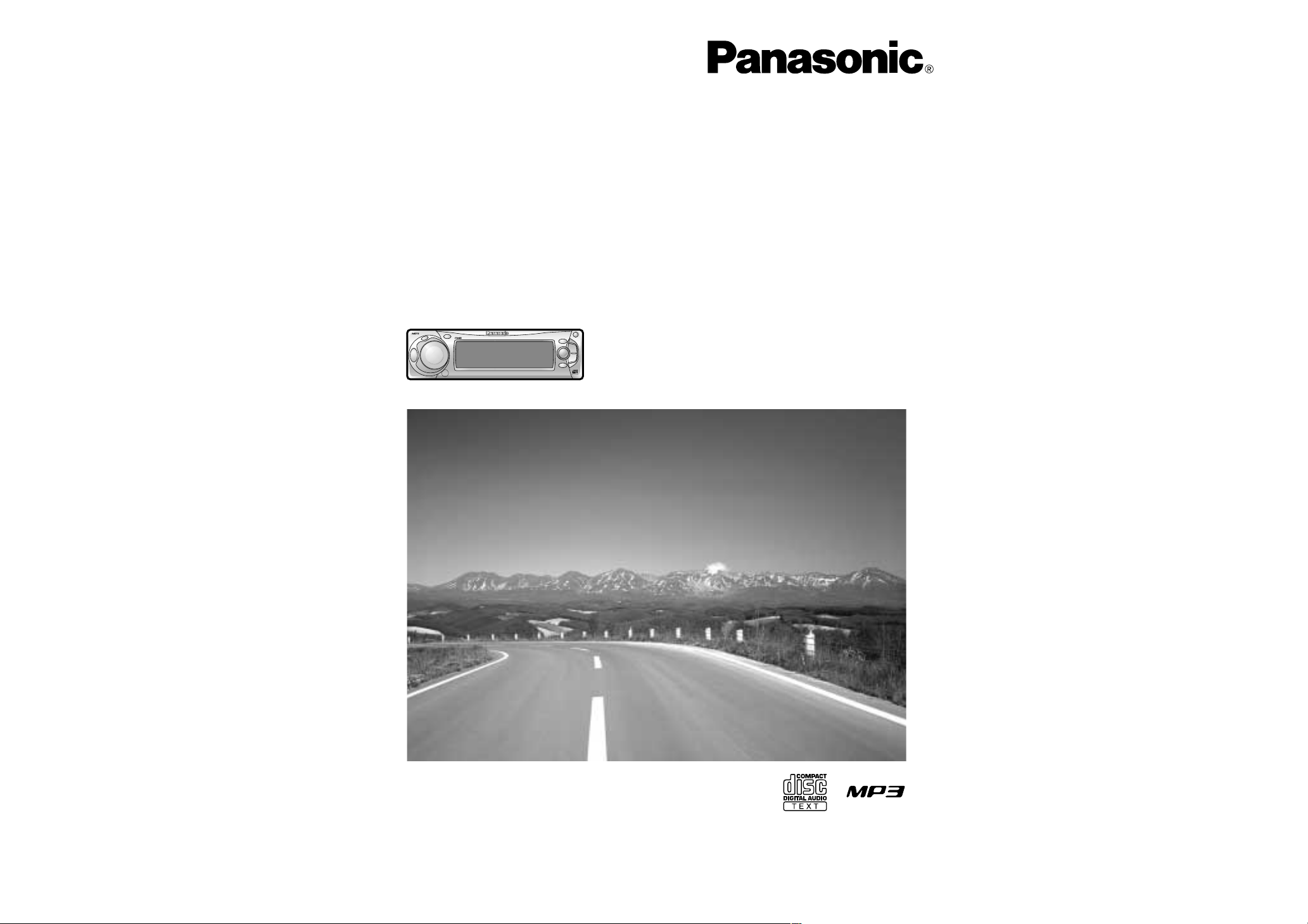
≥ Please read these instructions carefully before using this product and save this manual for future use.
≥ Prière de lire ces instructions attentivement avant d’utiliser Ie produit et garder ce manuel pour l’utilisation ultérieure.
≥ Lea con atención estas instrucciones antes de utilizar el producto y guarde este manual para poderlo consultar en el futuro.
Removable Full Front MP3 CD Player/Receiver with CD Changer
Control
Lecteur CD MP3/récepteur avec panneau avant amovible et
contrôle de changeur CD
Reproductor de CD MP3/Receptor con Controlador de Cambiador
de Discos y Frente Complete Desmontable
Operating Instructions
Manuel d
’instructions
Manual de instrucciones
CQ-DFX572U
SRC
DISP
P.SET/DISC
CQ-DFX572U
N
5
O
6
W
X
;
/ 1
OPEN
BAND
TUNE
TRACK
P
W
R
M
U
T
E
P
U
S
H
CD RECEIVER WITH CHANGER CONTROL
FOLDER
SET/APM
M
E
N
U
V
O
L
U
M
E
S
O
U
R
C
E
T E X T
MOSFET
50W X 4
Page 2
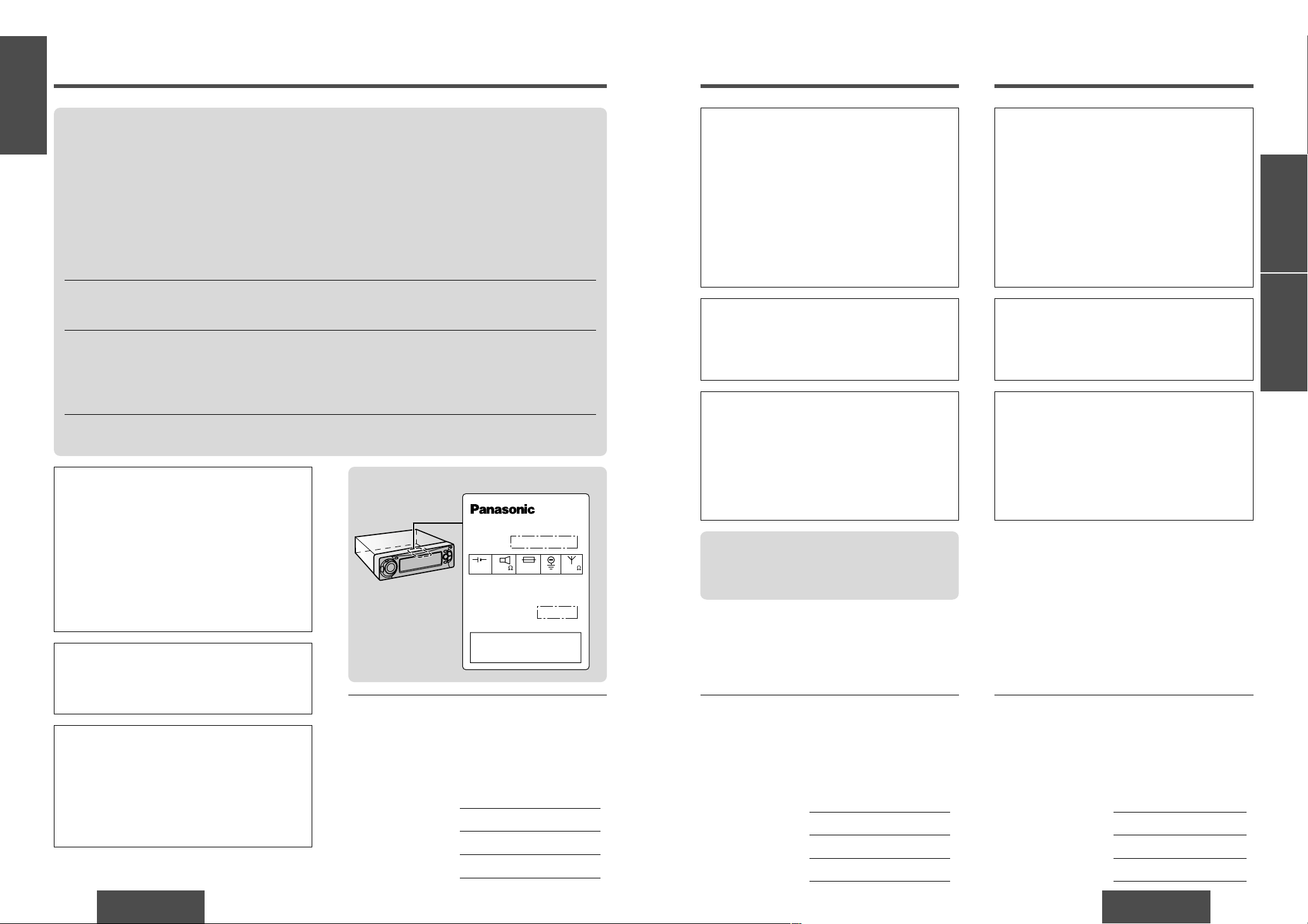
CQ-DFX572U
3
F
R
A
N
Ç
A
I
S
E
S
P
A
Ñ
O
L
E
N
G
L
I
S
H
CQ-DFX572U
2
Safety Information
Find the model number and serial number on either
the back or bottom of the unit. Please record them
in the space below and retain this booklet as a permanent record of your purchase to help with identification in case of theft.
MODEL NUMBER CQ-DFX572U
SERIAL NUMBER
DATE PURCHASED
FROM
Il est recommandé de noter, dans l’espace prévu cidessous, les numéros de modèle et de série inscrits soit
à l’arrière soit sous le fond de l’appareil, et de conserver
ce manuel comme mémorandum de l’achat afin de permettre l’identification de l’appareil en cas de vol.
NUMÉRO DE MODÈLE CQ-DFX572U
NUMÉRO DE SÉRIE
DATE DE L’ACHAT
VENDEUR
Busque el número del modelo y el número de serie ya
sea en la parte trasera o en el fondo de la unidad. Sírvase
anotar dichos números en el espacio siguiente, y mantenga este librete como una anotación permanente de su
compra para ayudar en la identificación en el caso de
robo.
NÚMERO DEL MODELO CQ-DFX572U
NÚMERO DE SERIE
FECHA DE COMPRA
NOMBRE DE LA TIENDA
C Q - D F X 5 7 2 U
Model No.
N˚ De Modèle
Serial No.
N˚ De Série
Manufactured by Dalian Matsushita
Communication Industrial Co., Ltd.
Dalian China Made in China
This device complies with Part 15 of the
FCC Rules. Operation is subject to the
condition that this device does not cause
harmful interference.
15A12V 4~8
FM75
Label indication and location
Consignes de sécurité
Información para su seguridad
Radio Frequency Interference Statement (Part 15 of the FCC Rules):
Applies only in U.S.A.
This equipment has been tested and found to comply with the limits for a Class B digital, pursuant to Part
15 of the FCC Rules.
≥ These limits are designed to provide reasonable protection against harmful interference in an automobile
installation. This equipment generates, uses, and can radiate radio frequency energy and, if not installed
and used in accordance with the instructions, may cause harmful interference to radio communications.
However, there is no guarantee that interference will not occur in a particular installation. If this equipment does cause harmful interference to radio reception, which can be determined by turning the equipment off and on, the user is encouraged to consult the dealer or an experience radio technician for help.
FCC Warning:
Any unauthorized changes or modifications to this equipment would void the user’s authority to operate
this device.
This device complies with Part 15 of the FCC Rules:
Operation is subject to the following two conditions:
(1) This device may not cause harmful interference, and
(2) This device must accept any interference received, including interference that may cause undesired op-
eration.
§For Canada:
This Class B digital apparatus complies with Canadian ICES-003.
CAUTION:
THIS PRODUCT IS A CLASS I LASER PRODUCT.
USE OF CONTROLS OR ADJUSTMENTS OR
PERFORMANCE OF PROCEDURES OTHER
THAN THOSE SPECIFIED HEREIN MAY RESULT
IN HAZARDOUS RADIATION EXPOSURE.
DO NOT OPEN COVERS AND DO NOT REPAIR
YOURSELF. REFER SERVICING TO QUALIFIED
PERSONNEL.
Laser products:
Wave length: 780 nm
Laser power: No hazardous radiation is emitted
with safety protection.
WARNING:
TO REDUCE THE RISK OF FIRE OR ELECTRIC
SHOCK, DO NOT EXPOSE THIS PRODUCT TO
RAIN OR MOISTURE.
TO REDUCE THE RISK OF FIRE OR ELECTRIC
SHOCK, AND ANNOYING INTERFERENCE, USE
ONLY THE INCLUDED COMPONENTS.
ATTENTION :
CET APPAREIL EST UN PRODUIT LASER DE LA
CLASSE
I.
L’UTILISATION DE COMMANDES OU RÉGLAGES OU
L’EXÉCUTION D’OPÉRATIONS AUTRES QUE CELLES
QUI SONT INDIQUÉES DANS CE DOCUMENT PEUVENT
RÉSULTER EN UNE EXPOSITION À UN RAYONNEMENT
DANGEREUX.
N’OUVREZ PAS LES COUVERCLES ET N’ESSAYEZ PAS
D’EFFECTUER VOUS-MÊME DES RÉPARATIONS.
ADRESSEZ-VOUS À UN PERSONNEL QUALIFIÉ POUR
TOUTE RÉPARATION.
Produits laser:
Longueur d’onde: 780 nm
Puissance du laser: Aucune radiation dangereuse
n’est émise avec la protection de
sécurité.
MISE EN GARDE:
POUR RÉDUIRE LES RISQUES D’INCENDIE OU D’ÉLECTROCUTION, N’EXPOSEZ PAS CET APPAREIL À LA
PLUIE OU À L’HUMIDITÉ.
AFIN DE PRÉVENIR TOUT RISQUE D’INCENDIE OU
D’INTERFÉRENCES, UTILISER UNIQUEMENT LES
COMPOSANTS FOURNIS.
§Déclaration d’interférence de fréquences radio
(Partie 15 des Règlements FCC):
Cet appareil numérique de Classe B est conforme au
règlement ICES-003 canadien.
PRECAUCIÓN:
ÉSTE ES UN PRODUCTO LÁSER DE LA CLASE I.
LA UTILIZACIÓN DE CONTROLES, EL HACER AJUSTES
O EL SEGUIR PROCEDIMIENTOS DISTINTOS DE LOS
ESPECIFICADOS EN ESTE MANUAL PODRÍA CAUSAR
UNA EXPOSICIÓN PELIGROSA A LA RADIACIÓN.
NO ABRA LAS CUBIERTAS NI HAGA REPARACIONES
USTED MISMO. SOLICITE LOS TRABAJOS DE SERVICIO
AL PERSONAL CALIFICADO.
Productos láser:
Longitud de onda: 780 nm
Potencia láser: Con protección de seguridad no se
emite radiación peligrosa.
ADVERTENCIA:
PARA REDUCIR EL RIESGO DE INCENDIOS O SACUDIDAS ELÉCTRICAS, NO EXPONGA ESTE PRODUCTO
A LA LLUVIA NI A LA HUMEDAD.
PARA REDUCIR EL RIESGO DE INCENDIOS O SACUDIDAS ELÉCTRICAS, Y PARA EVITAR LAS
INTERFERENCIAS MOLESTAS, UTILICE
SOLAMENTE LOS COMPONENTES INCLUIDOS.
Page 3
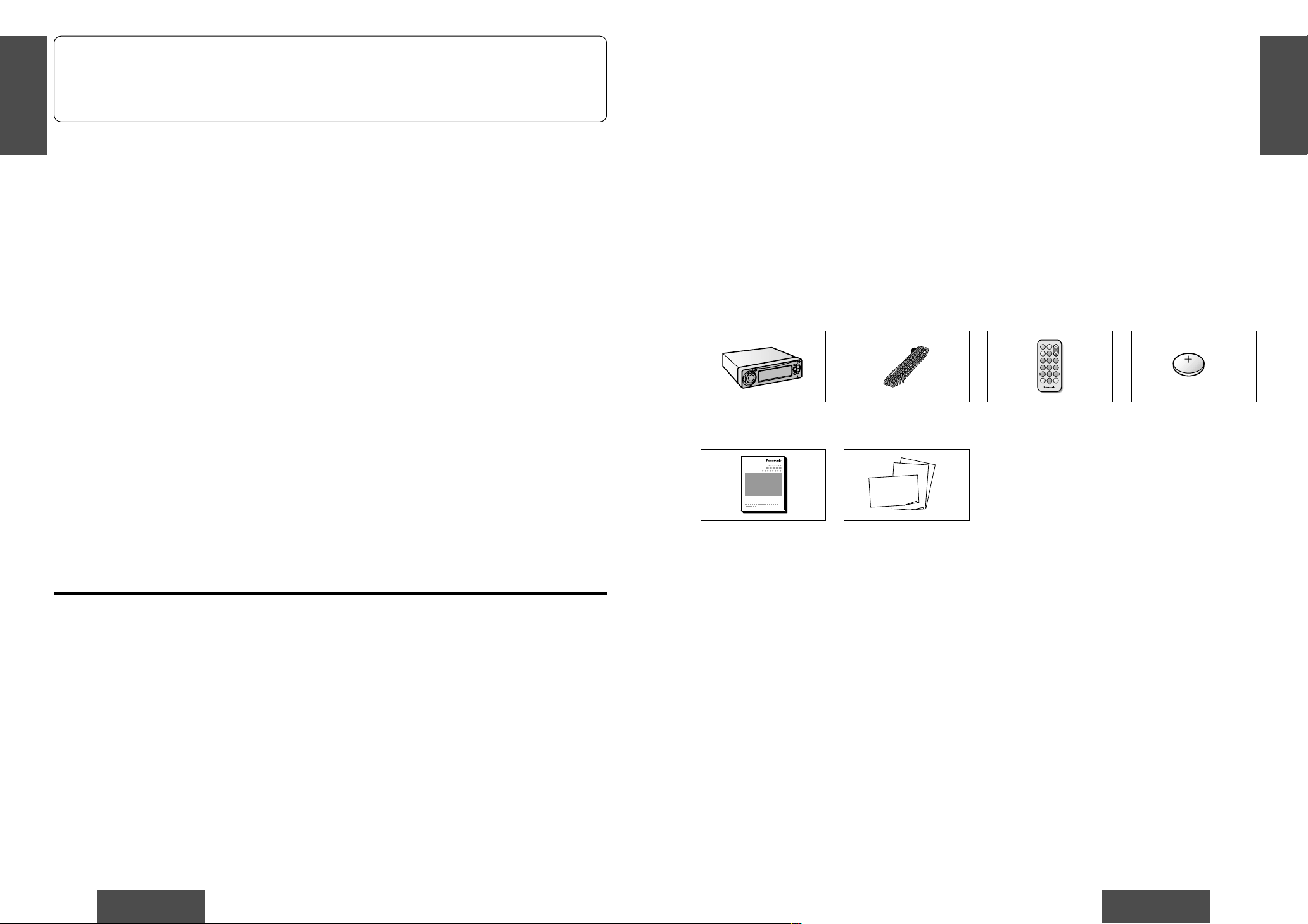
E
N
G
L
I
S
H
CQ-DFX572U
5
E
N
G
L
I
S
H
CQ-DFX572U
4
❐ Use this Product Safely
When Driving
Keep the volume level low enough to be aware of
road and traffic conditions.
When Washing Your Car
Do not expose the product, including the speakers
and CDs, to water or excessive moisture. This
could cause electrical shorts, fire, or other damage.
When Parked
Parking in direct sunlight can produce very high
temperatures inside your car. Give the interior a
chance to cool down before switching the unit on.
Use the Proper Power Supply
This product is designed to operate with a 12 V DC,
negative ground battery system (the normal system
in a North American car).
Disc Mechanism
Do not insert coins or any small objects. Keep
screwdrivers and other metallic objects away from
the disc mechanism and disc.
Use Authorized Servicenters
Do not attempt to disassemble or adjust this precision product. Please refer to the Servicenter list including with this product for service assistance.
For Installation
This product should be installed in a horizontal position with the front end up at a convenient angle,
but not more than 30x.
❐ Components
64975
Car Audio
SOURCE
MUTE
POWER
RAND
VOL
312
DISPBAND
REP
6
5
SET
SEL
#
SCAN
MENU
NUMBER
8
0
≥ CD player/receiver (1) ≥ Power connector (1) ≥ Remote control unit
(1)
≥ Lithium battery
(CR2025) (1)
≥ Operating instructions
(1)
≥ Warranty card, etc.
≥ Installation hardware
(screws, cords, etc.)
(➡ page 52)
❐ Features
≥ A CD-R and a CD-RW that hold CD-DA data can be reproduced.
≥ A CD-ROM, a CD-R and a CD-RW that hold MP3 data can be reproduced.
≥ Title display function
CD text (disc and track title) during reproducing a CD that supports CD text.
MP3 folder and file name
≥ Actions that previously could be performed by pressing a single button are now performed through menu
selections. See the menu operation explanations for each mode for details.
Panasonic welcomes you to our ever growing family of electronic product owners. We know that this prod-
uct will bring you many hours of enjoyment. Our reputation is built on precise electronic and mechanical
engineering, manufactured with carefully selected components and assembled by people who take pride in
their work. Once you discover the quality, reliability, and value we have built into this product, you too will
be proud to be a member of our family.
NOTICE:
❐ Language for Manuals of Products Using LCD
This product has a fluorescent lamp that contains a small amount of mercury. It also contains lead in some
components. Disposal of these materials may be regulated in your community due to environmental considerations.
For disposal or recycling information please contact your local authorities, or the Electronics Industries
Alliance: <http://www.eiae.org.>
≥ The numbers in parentheses indicate the accessory quantities.
Page 4
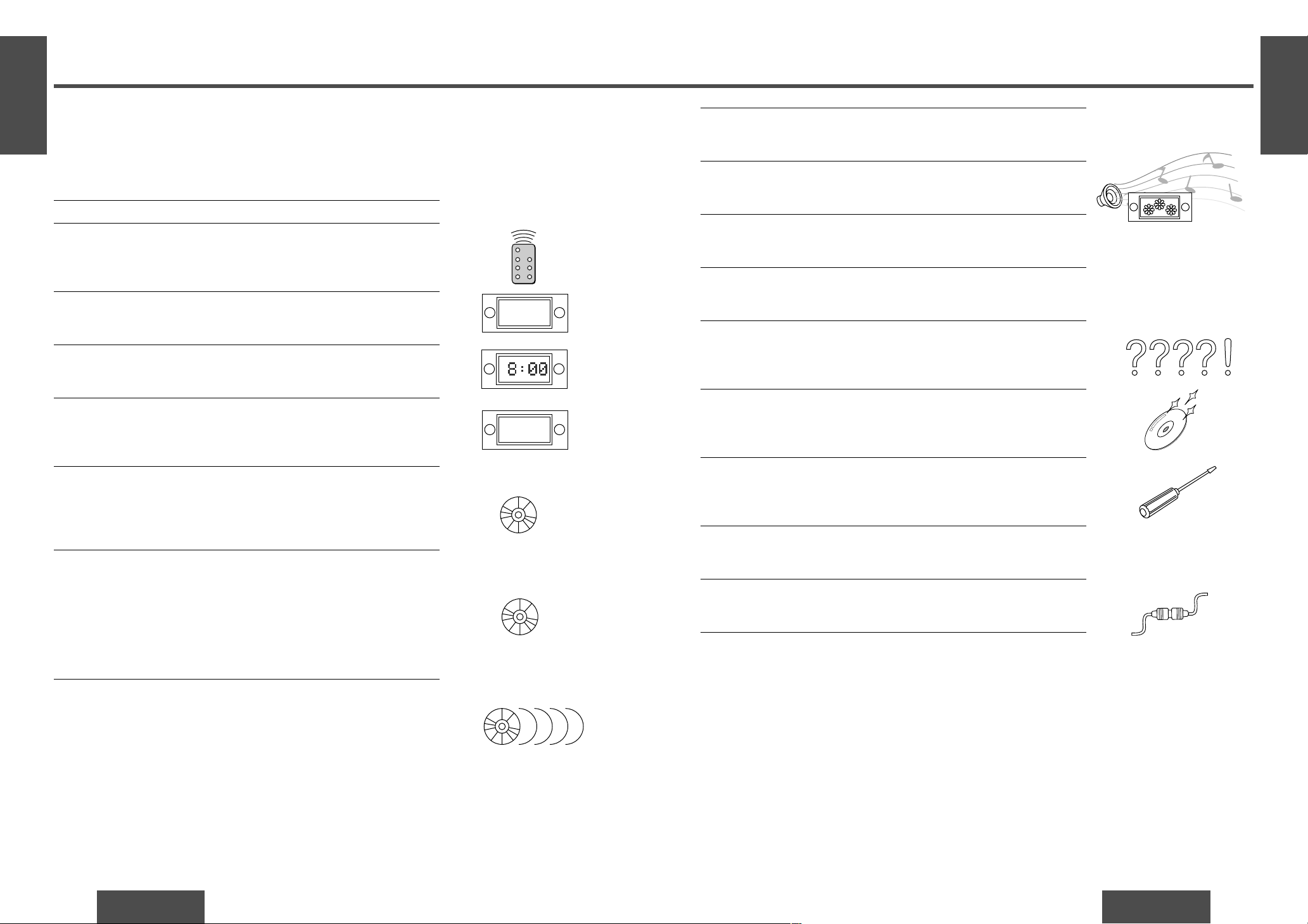
E
N
G
L
I
S
H
CQ-DFX572U
7
E
N
G
L
I
S
H
CQ-DFX572U
6
Contents
Safety Information. . . . . . . . . . . . . . . . . . . . . . . . . . . . . . . . . . . . . . . . Page 2
Radio Frequency Interference Statement (Part 15 of the FCC Rules). . . . . 12
Use this Product Safely . . . . . . . . . . . . . . . . . . . . . . . . . . . . . . . . . . . . . . . 14
Language for Manuals of Products Using LCD . . . . . . . . . . . . . . . . . . . . . 14
Features. . . . . . . . . . . . . . . . . . . . . . . . . . . . . . . . . . . . . . . . . . . . . . . . . . . 15
Components. . . . . . . . . . . . . . . . . . . . . . . . . . . . . . . . . . . . . . . . . . . . . . . . 15
❒ Before Reading these Instructions . . . . . . . . . . . . . . . . . . . . . . . . . . . 16
❒ Remote Control Unit Preparation . . . . . . . . . . . . . . . . . . . . . . . . . . . . 16
Battery installation, battery notes
❒ General. . . . . . . . . . . . . . . . . . . . . . . . . . . . . . . . . . . . . . . . . . . . . . . . . 17
Power, source, volume, mute/attenuation, open/close the front panel
❒ Clock Basics. . . . . . . . . . . . . . . . . . . . . . . . . . . . . . . . . . . . . . . . . . . . . 19
Initial time, time reset, display change
❒ Radio . . . . . . . . . . . . . . . . . . . . . . . . . . . . . . . . . . . . . . . . . . . . . . . . . . 20
Radio mode, band, tuning, display change, one-touch selection of a preset
station, manual preset memory, auto preset memory (APM), preset
station calling
❒ CD Player . . . . . . . . . . . . . . . . . . . . . . . . . . . . . . . . . . . . . . . . . . . . . . . 22
Disc insert and playback, stop and disc eject, listening to a CD, CD player
mode, track selection, track search, pause, direct track selection, display
change, menu setting on CD player mode, random play, repeat play, title
scroll, scan play
❒ MP3 Player. . . . . . . . . . . . . . . . . . . . . . . . . . . . . . . . . . . . . . . . . . . . . . 26
Folder selection order/MP3 file playback order (example), disc insert and
playback, stop and disc eject, listening to a MP3 data, MP3 player mode,
MP3 folder selection, MP3 file selection, MP3 in-file search, pause, direct
MP3 folder selection, direct MP3 folder selection from folder name,
display change, menu setting on MP3 player mode, random play, folder
random play, repeat play, folder repeat play, name scroll, scan play, folder
scan play
❒ CD Changer Control . . . . . . . . . . . . . . . . . . . . . . . . . . . . . . . . . . . . . . . 32
CD changer mode, disc selection, track selection, track search, direct disc
selection, display change, menu setting on CD changer mode, random
play, disc random play, repeat play, disc repeat play, scan play, disc scan
play
❒ Audio Settings [AUDIO] . . . . . . . . . . . . . . . . . . . . . . . . . . . . . . . . . . . . 36
S·HDB (Super High Definition Bass), bass and treble, balance and fader,
subwoofer level
❒ Picture (Display) Settings [PICTURE] . . . . . . . . . . . . . . . . . . . . . . . . . 38
Dimmer (display brightness setting range), Spectrum Analyzer (S·A)
display pattern, contrast, display setting
❒ Function Settings [FUNCTION]. . . . . . . . . . . . . . . . . . . . . . . . . . . . . . . 40
Mute/attenuation, security function
❒ Notes on MP3. . . . . . . . . . . . . . . . . . . . . . . . . . . . . . . . . . . . . . . . . . . . 42
What is MP3?, points to remember when recording an MP3 disc, glossary
❒ Troubleshooting. . . . . . . . . . . . . . . . . . . . . . . . . . . . . . . . . . . . . . . . . . 44
Preliminary steps, if you suspect something wrong, troubleshooting tips,
error display messages, maintenance, product servicing, replacing the
fuse
❒ Maintenance. . . . . . . . . . . . . . . . . . . . . . . . . . . . . . . . . . . . . . . . . . . . . 51
Care of the unit, notes on CD/CD media (CD-ROM, CD-R, CD-RW), notes
on CD-Rs/RWs
❒ Installation Guide. . . . . . . . . . . . . . . . . . . . . . . . . . . . . . . . . . . . . . . . . 52
Remove the unit
❒ Anti-Theft System. . . . . . . . . . . . . . . . . . . . . . . . . . . . . . . . . . . . . . . . . 57
Place the removable face plate into case, install removable face plate,
security indicator, panel removal alarm
❒ Electrical Connections . . . . . . . . . . . . . . . . . . . . . . . . . . . . . . . . . . . . . 58
Caution, wiring diagram, upgrading the system
❒ Specifications. . . . . . . . . . . . . . . . . . . . . . . . . . . . . . . . . . . . . . . . . . . . 61
WELCOME
FM
MP3
MP3
Page 5
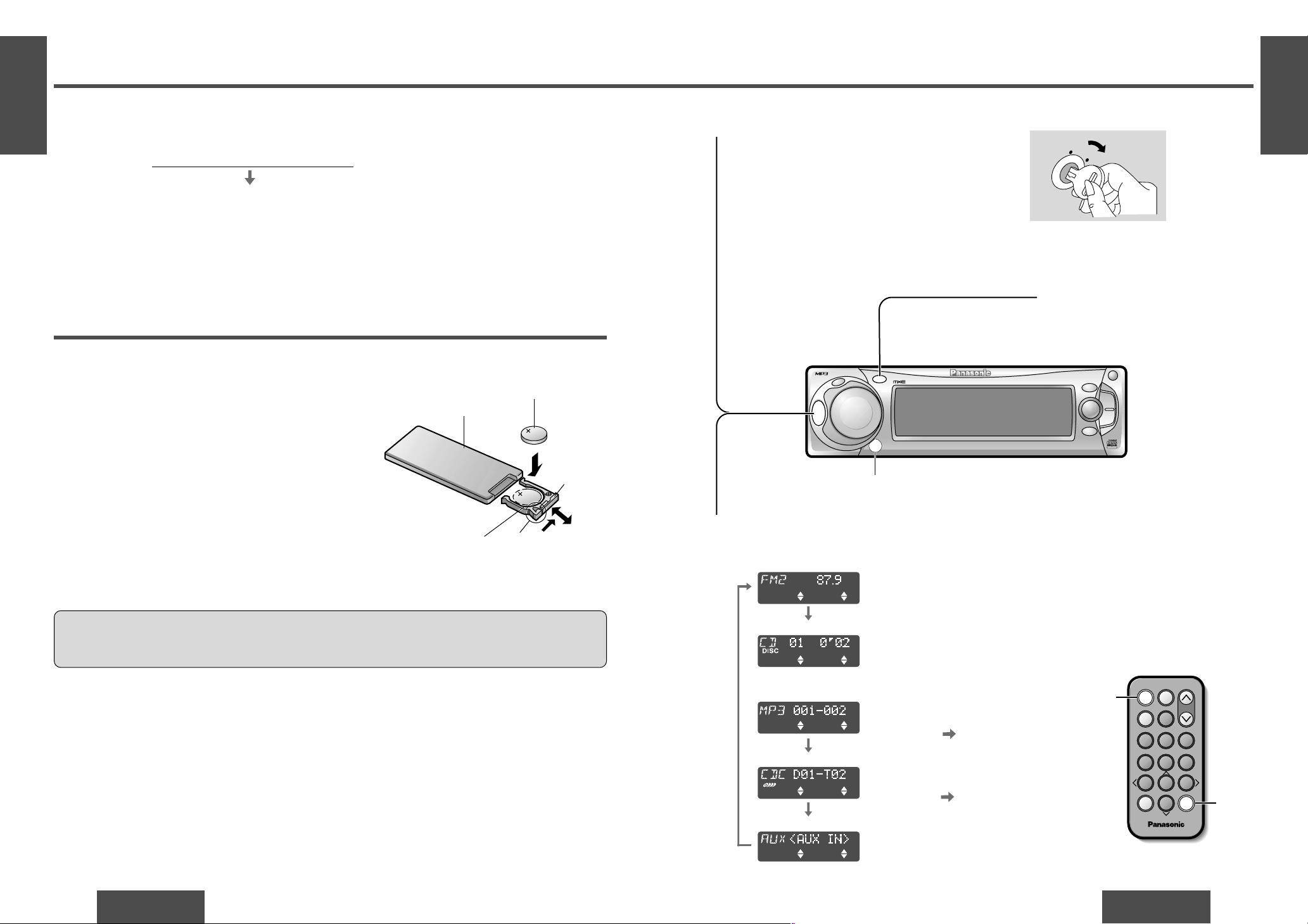
E
N
G
L
I
S
H
2
CQ-DFX572U
17
General
E
N
G
L
I
S
H
1
CQ-DFX572U
16
Before Reading these Instructions
You can operate this unit by pressing buttons on the main unit and the remote control unit.
∫ These instructions describe buttons that are concerned with operations as follows.
Example: Press [P·SET "] or [P·SET #]/["] or [#].
∫ Some operations can be activated by pressing buttons only on main unit or remote control unit.
Those cases are described in the instructions.
Example: Press [OPEN] on the main unit.
Battery Installation
1 Remove the battery holder.
Pull the battery holder by the position B while pushing
position A in the direction indicated by the arrow.
2 Install the battery on the battery holder.
Set a new battery properly with its “i” side facing up
as shown in the figure.
3 Insert the battery holder.
Push the battery holder back into its original position.
Battery Notes
Remove and dispose of an old battery immediately.
Battery Information:
≥ Battery type: Panasonic lithium battery (CR2025) (included)
≥ Battery life: Approximately 6 months with normal use (at room temperature)
≥ Do not disassemble or short the battery. Do not throw a battery into a fire.
≥ Keep batteries away from children to avoid the risk of accidents.
≥ Be careful to observe proper local disposal rules when you dispose of batteries.
Caution:
≥ Improper use of batteries may cause overheating, an explosion or ignition, resulting in injury or a fire.
Battery leakage may damage the unit.
[buttons on the main unit]/[remote control unit]
Point the remote control unit at the main unit’s sensor.
Remote Control Unit Preparation
Lithium battery
(included)
Back side
Position B
Position ABattery holder
Note:
≥ When the power is switched on for the
first time, a demonstration message appears on the display.
To cancel this display, press [DISP] (display).
AC
C
O
N
Power
Turn the key in the ignition until the accessory indicator lights.
ON: Press [SRC] (PWR)/[SOURCE] (POWER).
OFF:Press and hold [SRC] (PWR)/[SOURCE]
(POWER) again for more than 1 second.
≥ After turning off the ignition key, a security
message is displayed, and the panel removable
alarm that reminds you to take the panel is activated.
(When security function is set to on ➡ page 40)
1
Source
Press [SRC] (SOURCE)/[SOURCE] to change the source.
2
SRC
DISP
P.SET/DISC
CQ-DFX572U
N
5
O
6
W
X
;
/ 1
OPEN
BAND
TUNE
TRACK
PW
R
M
U
T
E
P
U
S
H
CD RECEIVER WITH CHANGER CONTROL
FOLDER
SET/APM
M
E
N
U
VOLUME
SOURCE
T E X T
MOSFET
50W X 4
64975
Car Audio
SOURCE
MUTE
POWER
RAND
VOL
312
DISPBAND
REP
6
5
SET
SEL
#
SCAN
MENU
NUMBER
8
0
[SOURCE]
(POWER)
[DISP]
(Display)
ST
Radio
CD player
CD changer control
AUX-IN setting
(When a CD is in the player.)
(When a CD changer is
connected and magazine is in
the changer.) ( page 32)
or
MP3 player
(When a MP3 file recorded disc
in the player.) ( page 27)
Remote control signal sensor
§ The brightness of the screen illustrations in this manual is different from
the actual screen brightness.
Page 6
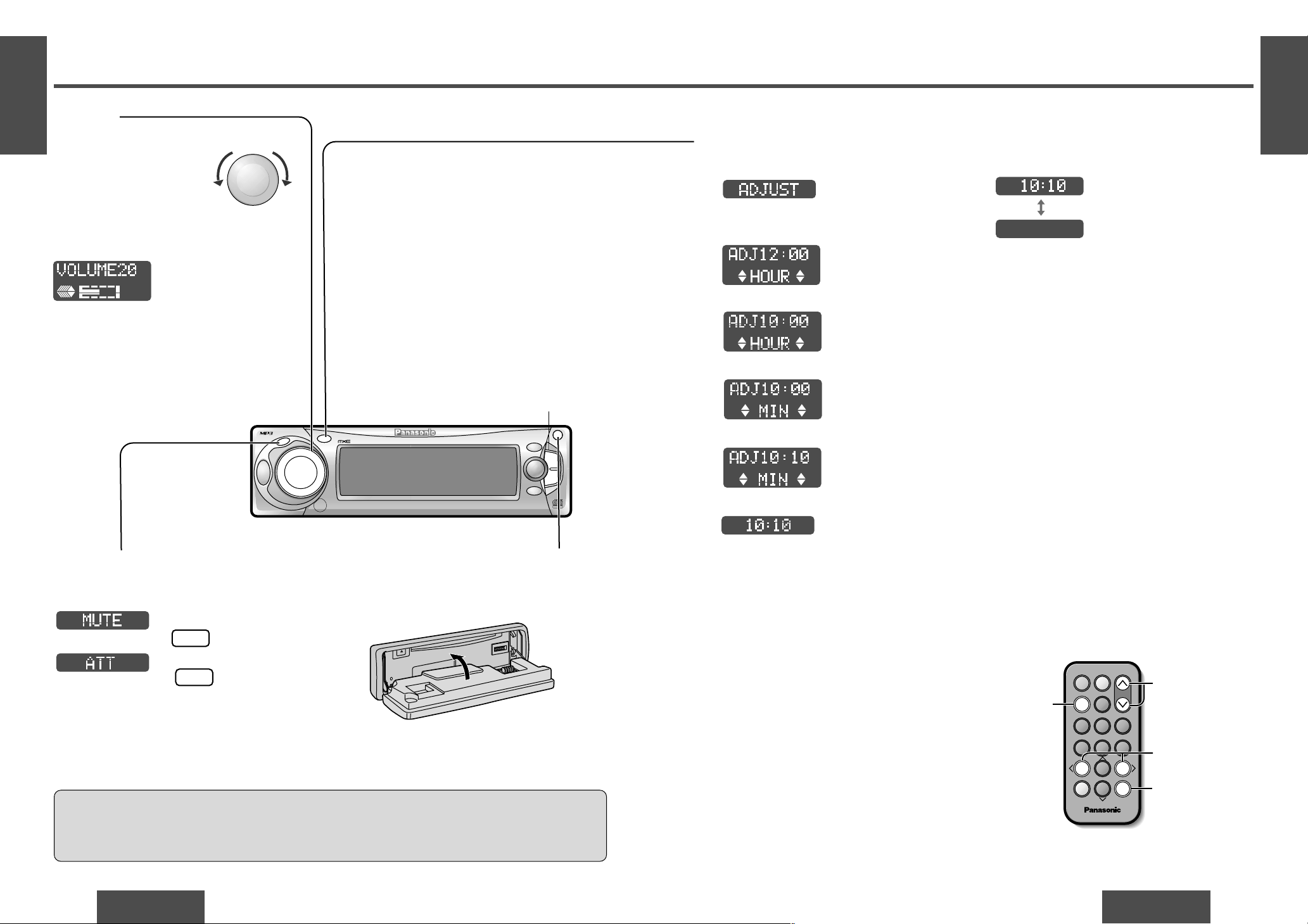
E
N
G
L
I
S
H
4
CQ-DFX572U
19
E
N
G
L
I
S
H
3
CQ-DFX572U
18
General (Continued)
Mute/Attenuation
ON: Press [
MUTE
].
OFF: Press again.
Volume
On the main unit:
Turn [VOLUME] dial
Clockwise: Up
Counterclockwise: Down
On the remote control unit:
[VOL "]: Up
[VOL #]: Down
Setting range: 0 to 40
Open/Close the Front Panel
OPEN: Press [OPEN] on the front panel.
CLOSE: Raise the panel by hand.
: No sound.
Caution:
≥ To avoid damaging the front panel, do not push it down or place objects on it while it is open.
≥ Do not pitch your finger or hand in the front panel.
≥ Do not insert foreign matter into the disc slot.
Note:
≥ The sound level for each source is stored
in memory.
(There is one volume setting for AM radio
band and one volume setting for FM radio
band.)
: Decrease the volume to
1
/10.
Close
Decreasing volume range depends on setting.
(➡ page 40)
[TUNE $] [TUNE %]
(Hour/minute)
SRC
DISP
P.SET/DISC
CQ-DFX572U
N
5
O
6
W
X
;
/ 1
OPEN
BAND
TUNE
TRACK
PWR
M
U
T
E
P
U
S
H
CD RECEIVER WITH CHANGER CONTROL
FOLDER
SET/APM
M
E
N
U
VOLUM
E
SOURCE
T E X T
MOSFET
50W X 4
[VOL "]
[VOL #]
(Volume)
[DISP]
(Display)
[MUTE]
[%] [$]
(Hour/minute)
64975
Car Audio
SOURCE
MUTE
POWER
RAND
VOL
312
DISPBAND
REP
6
5
SET
SEL
#
SCAN
MENU
NUMBER
8
0
MUTE
( lights.)
MUTE
( lights.)
Clock Basics
The 12-hour system is used for the clock.
Initial Time
1 Press [DISP] (display).
2 Press and hold [DISP] (display) for more than
2 seconds.
3 Press [TUNE $] or [TUNE %]/[$] or [%].
4 Press [DISP] (display).
5 Press [TUNE $] or [TUNE %]/[$] or [%].
6 Press [DISP] (display).
Note:
≥ Press and hold [TUNE $] or [TUNE %]/[$] or
[%] to change numbers rapidly.
Time Reset
Press and hold [DISP] (display) for more than
2 seconds to activate the time setting mode to reset
the time. Then, repeat steps 3 to 6.
Display Change
Press [DISP] (display) to change the display.
When the power is off:
Clock display
Display off
(Clock display.)
(Hours blink.)
(Hours set.)
(Minutes blink.)
(Minutes set.)
(End.)
P
U
S
H
M
E
N
U
VO
LUM
E
Down Up
Page 7
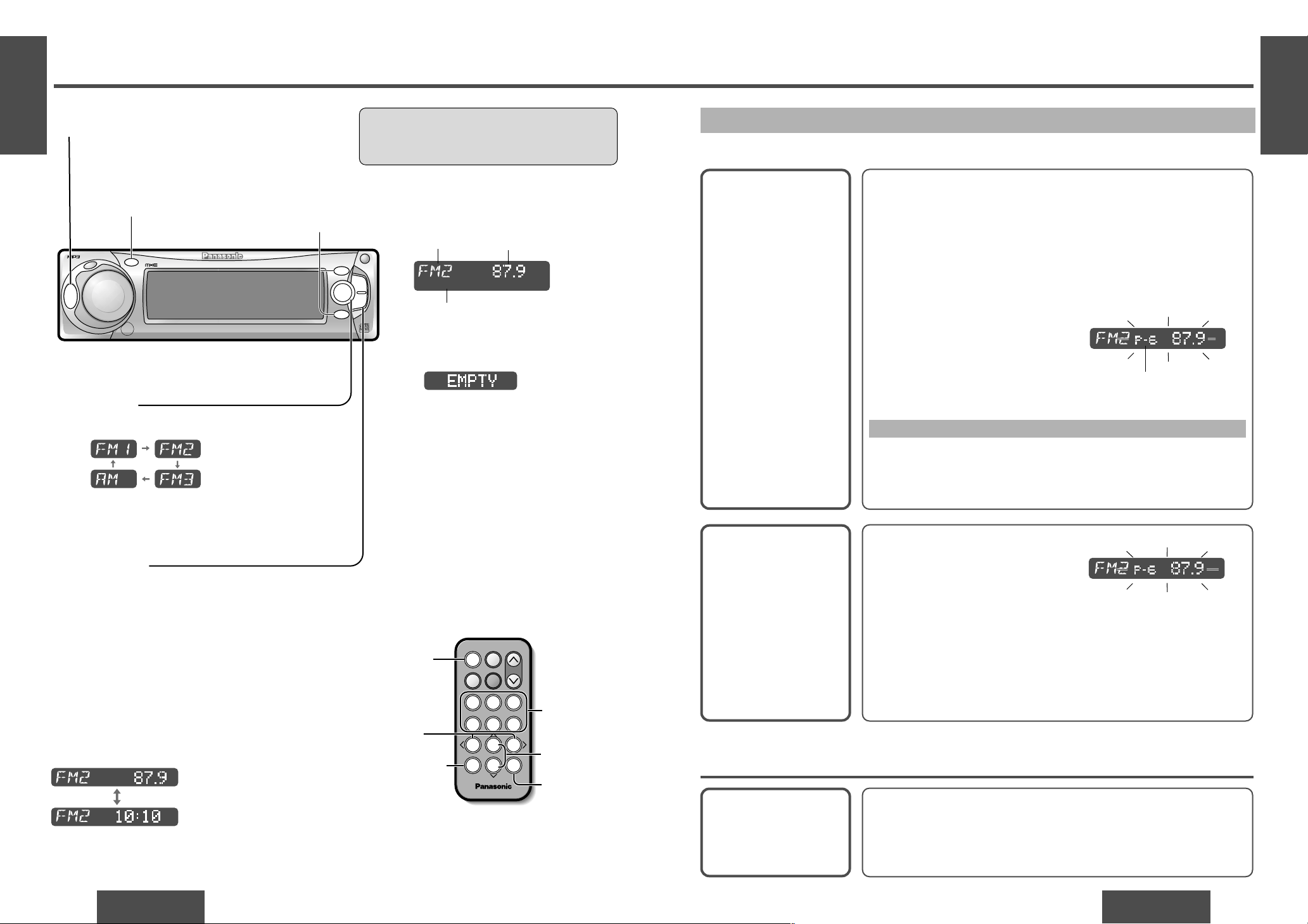
E
N
G
L
I
S
H
6
CQ-DFX572U
21
E
N
G
L
I
S
H
5
CQ-DFX572U
20
Radio
Band
Press [BAND] to change the band.
2
Radio Mode
Press [SRC] (SOURCE)/[SOURCE] to change to
the radio mode.
1
Tuning
[TUNE $]/[$]: Up
[TUNE %]/[%]: Down
Press and hold [TUNE $] or [TUNE %]/[$] or
[%] for more than 0.5 seconds, then release.
Seeking will start.
3
Radio mode display
One-Touch Selection of a Preset Station
Up to 6 stations each can be saved in the FM1, FM2, FM3 and AM preset station memories.
Manual Preset
Memory
Manually save a station in
the preset memory.
Entering numbers directly on the remote control unit
1 Select a band and frequency (step 1, 2 and 3 on the previous
page).
2 Press and hold [1] to [6] for more than 2 seconds to memorize.
Auto Preset
Memory (APM)
Automatically save relatively strong stations in
the preset memory.
1 Select a band (steps 1 and 2 on
the previous page).
2 Press and hold [BAND] (APM) for
more than 2 seconds.
Note:
≥ New stations are overwritten on existing saved stations after following this procedure.
Preset Station
Calling
1 Select a band (steps 1 and 2 on the previous page).
2 Press [P·SET "] or [P·SET #]/["] or [#] to select the preset
number for tuning in the preset station.
(Press [1] to [6] on the remote control unit.)
Note:
≥ Frequency setting can be performed even after selecting a preset number.
1 Select a band and frequency (steps 1, 2 and 3 on the previous
page).
2 Press and hold [P·SET "] or [P·SET #]/["] or [#] for more than
2 seconds until the preset number blinks.
3 Press [P·SET "] or [P·SET #]/["] or [#] to select a preset num-
ber (1j6).
4 Press and hold [P·SET "] or [P·SET #]/["] or [#] for more than
2 seconds to memorize.
Scanning:
≥ The display blinks once, and a re-
ceiving station is saved in the
memory.
Preset number
≥ The 6 strongest available stations will be automatically saved in the mem-
ory under preset number 1 to 6.
≥ Once set, the preset stations are sequentially scanned for 5 seconds
each. (Scanning)
≥ Press [P·SET "] or [P·SET #]/["] or [#] for the broadcast you want
to listen to.
(Press [1] to [6] on the remote control unit.)
Caution:
≥ To ensure safety, never attempt to preset sta-
tions while you are driving.
[P·SET "] [P·SET #]
(Preset station/select)
[DISP] (Display)
SRC
DISP
P.SET/DISC
CQ-DFX572U
N
5
O
6
W
X
;
/ 1
OPEN
BAND
TUNE
TRACK
PW
R
M
U
T
E
P
U
S
H
CD RECEIVER WITH CHANGER CONTROL
FOLDER
SET/APM
M
E
N
U
VOLUME
SOURCE
T E X T
MOSFET
50W X 4
[SOURCE]
[BAND] (SET)
(Auto preset
memory)
[%] [$]
(Tune)
["] [#]
(Preset station/
select)
[1] to [6]
(Preset station)
[DISP]
(Display)
64975
Car Audio
SOURCE
MUTE
POWER
RAND
VOL
312
DISPBAND
REP
6
5
SET
SEL
#
SCAN
MENU
NUMBER
8
0
Display Change
Press [DISP] (display) to change the display.
Radio mode display (Default)
Clock display
ST
Band Frequency
FM stereo indicator
Note:
≥ :
Displays when not have any menu
settings. Radio and AUX-IN mode do
not have any menu settings.
Page 8
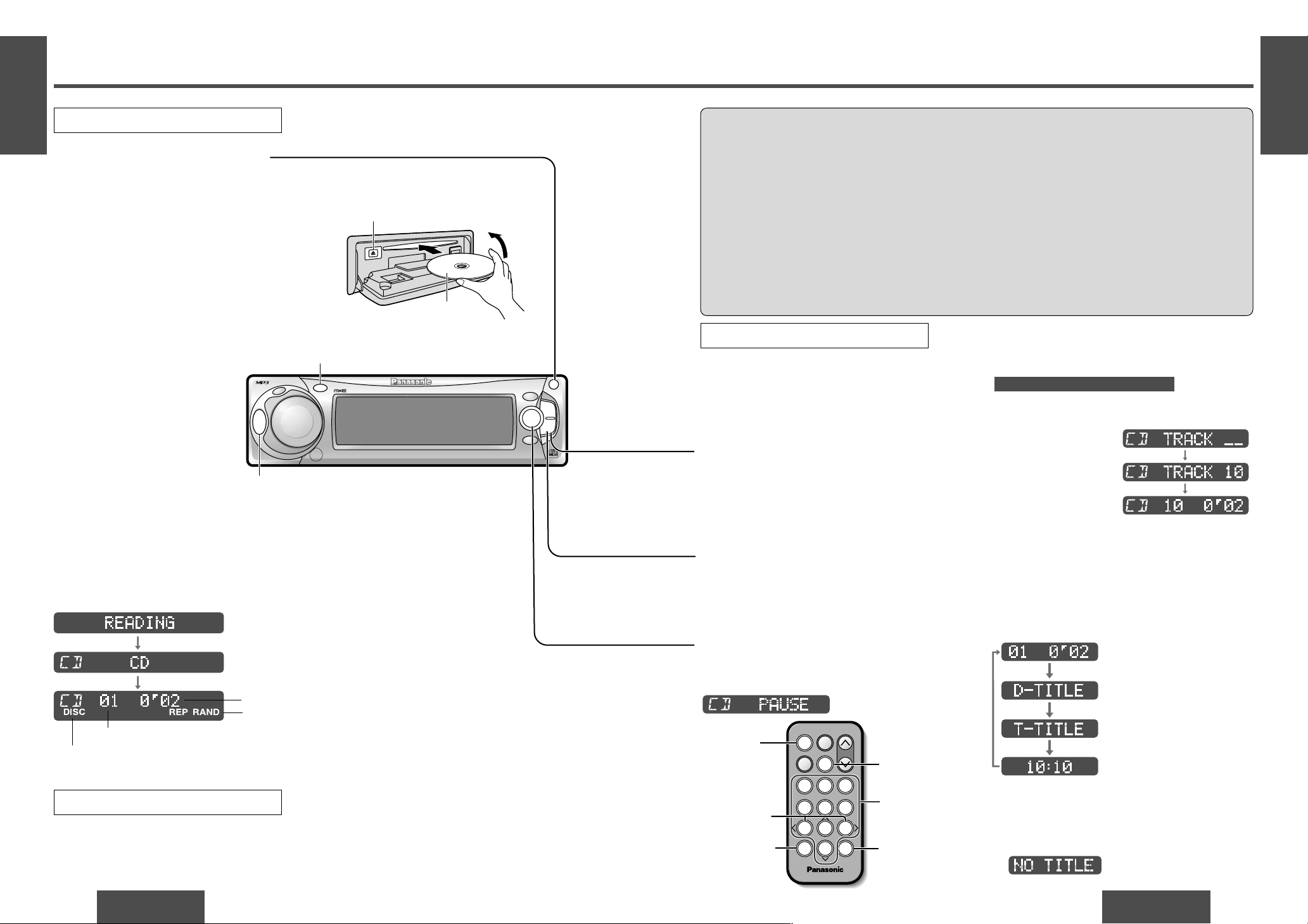
E
N
G
L
I
S
H
8
CQ-DFX572U
23
E
N
G
L
I
S
H
7
CQ-DFX572U
22
CD Player
Note:
≥ Loading a disc when the power is off allows the
power to be turned on.
≥ It may take some time to distinguish CD-DA and
MP3 before playback starts.
≥ The title information can be displayed. (➡ page 23)
Track Selection
[TRACK 5]/[5]: Advance to the next track.
[TRACK 6]/[6]: Back to beginning of the cur-
rent track.
Back to previous track.
(Press twice.)
Open the front panel.
Press [OPEN] on the front panel.
1
Insert the disc.
The display changes as shown below.
Playback will start automatically after the unit
recognized the loaded disc as an ordinary
music CD. (When a CD-R or CD-RW which has
CD-DA formatted data as the same as an ordinary music CD is loaded, this unit recognizes it
as an ordinary music CD.)
Close the front panel manually.
2
CD Player Mode
(When CD is in the player)
Press [SRC] (SOURCE)/[SOURCE] to change to CD
player mode.
Playback will start automatically.
Listening to a CD
Disc Insert and Playback
Stop and Disc Eject
1 Press [OPEN] on the front panel.
2 Press [<] (eject) to stop CD play and eject the
disc.
(Eject)
<
Label side
Close
CD player mode display
≥ Do not insert a disc when “DISC” indicator lights.
≥ Lights when the disc is loaded/played.
Repeat and random indicator
Track Search
Press and hold.
[TRACK 5]/[5]: Fast forward
[TRACK 6]/[6]: Fast backward
Release to resume the regular play.
Note:
≥ Ejecting the disc when the unit is in the CD player
mode allows the power to be turned off.
Caution:
≥ Only 5z (12 cm) CD, CD-DA data recorded CD-R and CD-RW discs, MP3 data recorded CD media (CD-
ROM, CD-R, CD-RW) are available for this unit.
≥ If a disc contains both CD-DA and MP3 data, only one type of data will be played back. For example, if
the disc starts with CD-DA data, it will be recognized as an ordinary music CD, if it starts with an MP3 file,
it will be recognized as an MP3.
≥ Refer to page 51 about notes on CD-Rs/RWs.
≥ Refer to page 42 about notes on MP3.
≥ To avoid damaging the front panel, do not push it down or place objects on it while it is open.
≥ Do not use irregular shaped discs.
≥ Do not use discs that have a seal or label attached.
≥ Do not insert foreign matter into the disc slot.
≥ Do not watch the scroll display while driving a car. (➡ page 24)
Track number
Direct Track Selection
Example: track number 10
1 Press [„] (NUMBER).
2 Press [1] [0].
3 Press [BAND] (SET) to set.
The corresponding track starts playing.
Note:
≥ Press [DISP] (display) or [„] (NUMBER) to re-
turn to the regular mode.
Only for the remote control unit
Pause
Press [BAND] (
[ [
/1).
Press [BAND] (
[ [
/1) again to cancel.
SRC
DISP
P.SET/DISC
CQ-DFX572U
N
5
O
6
W
X
;
/ 1
OPEN
BAND
TUNE
TRACK
PW
R
M
U
T
E
P
U
S
H
CD RECEIVER WITH CHANGER CONTROL
FOLDER
SET/APM
M
E
N
U
VOLUM
E
SOURCE
T E X T
[SRC] (SOURCE)
[DISP] (Display)
MOSFET
50W X 4
[SOURCE]
[BAND] (SET)
(Pause)
[fl] (NUMBER)
[0] to [9]
(Track number)
[DISP]
(Display)
64975
Car Audio
SOURCE
MUTE
POWER
RAND
VOL
312
DISPBAND
REP
6
5
SET
SEL
#
SCAN
MENU
NUMBER
8
0
[6] [5]
(Track)
Display Change
Press [DISP] (display) to change the display.
Track number/track playing
time (Default)
Disc title (scroll)
(➡ page 24)
Track title (scroll)
(➡ page 24)
Clock display
Note:
≥ The display shows title information only when a
disc which has CD text information is loaded. (Up
to 62 letters can be displayed when scrolling.
Some letters are not serviceable.)
≥ : Displays when there is no
title information.
(Data reading.)
(Ordinary music CD recognized and play-
back starts.)
Track playing time
Page 9
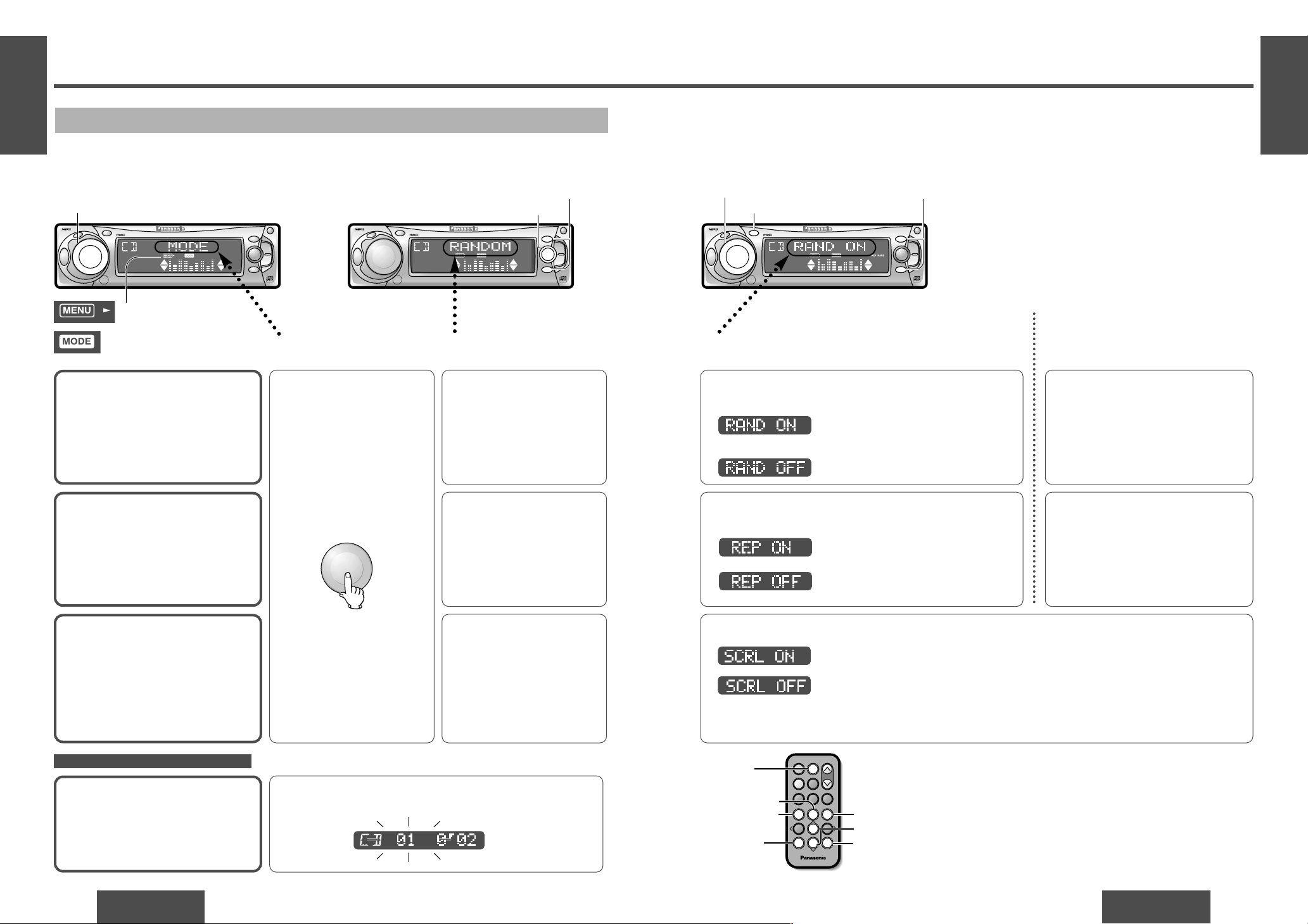
E
N
G
L
I
S
H
10
CQ-DFX572U
25
E
N
G
L
I
S
H
9
CQ-DFX572U
24
CD Player (Continued)
Menu Setting on CD Player Mode
Random Play
Default: RAND OFF
Repeat Play
Default: REP OFF
Title Scroll
Default: SCRL ON
Press [P·SET "] or [P·SET #]/["] or [#] to change
setting.
12 3Menu Submenu Setting
Scan Play
Default: Off
1 Press [P·SET "] or
[P·SET #]/["]or [#] to
select “REPEAT”.
2 Press [BAND] (SET) to set.
: All the available tracks plays in a
random sequence.
: Cancel
Press [P·SET "] or [P·SET #]/["] or [#] to change
setting.
: Repeat the current track.
: Cancel
Press [P·SET "] or [P·SET #]/["] or [#] to change setting.
: Continuous scroll.
: Scroll stops after a circle scroll.
Press and hold [DISP] (display) for more
than 2 seconds to have an another circle
scroll when the title information is displayed.
Direct setting on the remote control unit when the menu is not
displayed
Press [4] (RAND) to change setting.
Press [6] (REP) to change setting.
Note:
≥ Press [MENU], [DISP] (display) to return to the
regular mode.
≥ There is no display change when directly setting
on the remote control unit.
≥ REP: Lights during repeat play.
RAND:Lights during random play.
Only for the remote control unit
Press [5] (SCAN) to change setting.
Press [MENU]/[SEL] (MENU)
during CD playing to display
“MODE”.
On: The first 10 seconds of each track plays in sequence.
Off: Cancel
1 Press [P·SET "] or
[P·SET #]/["]or [#] to
select “SCROLL”.
2 Press [BAND] (SET) to set.
1 Press [P·SET "] or
[P·SET #]/["]or [#] to
select “RANDOM”.
2 Press [BAND] (SET) to set.
When the menu is not displayed
64975
Car Audio
SOURCE
MUTE
POWER
RAND
VOL
312
DISPBAND
REP
6
5
SET
SEL
#
SCAN
MENU
NUMBER
8
0
[SEL]
(MENU)
[4] (RAND)
[5] (SCAN)
[6] (REP)
["] [#] (Submenu/setting)
[BAND]
(SET)
[DISP] (Display)
[MENU]
on
SRC
DISP
P.SET/DISC
CQ-DFX572U
N
5
O
6
W
X
;
/ 1
OPEN
BAND
TUNE
TRACK
P
W
R
MUTE
PUS
H
CD RECEIVER WITH CHANGER CONTROL
FOLDER
SET/APM
M
E
N
U
V
O
L
U
M
E
SOU
R
CE
T E X T
MOSFET
50W X 4
[BAND] (Setting)
[P·SET #] [P·SET "] (Submenu)
on
SRC
DISP
P.SET/DISC
CQ-DFX572U
N
5
O
6
W
X
;
/ 1
OPEN
BAND
TUNE
TRACK
P
W
R
MUTE
P
USH
CD RECEIVER WITH CHANGER CONTROL
FOLDER
SET/APM
M
E
N
U
V
O
L
U
M
E
SOU
R
CE
T E X T
MOSFET
50W X 4
1
2
on
[DISP] (Display)
[MENU]
[P·SET #] [P·SET "] (Setting)
SRC
DISP
P.SET/DISC
CQ-DFX572U
N
5
O
6
W
X
;
/ 1
OPEN
BAND
TUNE
TRACK
P
W
R
MUTE
PUSH
CD RECEIVER WITH CHANGER CONTROL
FOLDER
SET/APM
M
E
N
U
V
OL
U
M
E
SO
U
R
CE
T E X T
MOSFET
50W X 4
12Menu Submenu 3 Setting
Blinks.
: Lights during menu play
setting.
: Lights during CD player
menu mode.
P
U
S
H
M
E
N
U
VOLUM
E
Note:
≥ The display shows title informa-
tion only when a disc which has
CD text information is loaded.
(Up to 62 letters can be displayed
when scrolling. Some letters are
not serviceable.)
(Press.)
Page 10

E
N
G
L
I
S
H
12
CQ-DFX572U
27
E
N
G
L
I
S
H
11
CQ-DFX572U
26
MP3 Player
Open the front panel.
Press [OPEN] on the front panel.
1
Insert the disc.
The display changes as shown below.
Playback will start automatically when an
MP3 file has been recognized on the disc.
Close the front panel manually.
2
Disc Insert and Playback
(Eject)
<
Label side
Close
Caution:
≥ Only 5z (12 cm) CD, CD-DA data recorded CD-R and CD-RW discs, MP3 data recorded CD media (CD-
ROM, CD-R, CD-RW) are available for this unit.
≥ If a disc contains both CD-DA and MP3 data, only one type of data will be played back. For example, if
the disc starts with CD-DA data, it will be recognized as an ordinary music CD, if it starts with an MP3 file,
it will be recognized as an MP3.
≥ Refer to page 51 about notes on CD-Rs/RWs.
≥ Refer to page 42 about notes on MP3.
≥ To avoid damaging the front panel, do not push it down or place objects on it while it is open.
≥ Do not use irregular shaped discs.
≥ Do not use discs that have a seal or label attached.
≥ Do not insert foreign matter into the disc slot.
≥ Never attempt to play a file that is not in the MP3 format by changing its file name extension to
“.mp3”. This may not only produce noise from the speakers and speaker damage, but can damage
your hearing.
≥ Do not watch the scroll display while driving a car. (➡ page 30)
Not all CD media containing MP3 data will play back normally. For details see “Notes on MP3”.
(➡ page 42)
Note:
≥ When you insert a CD media containing MP3 files (CD-ROM, CD-R, CD-RW) into the slot, this player will au-
tomatically enter MP3 mode and start playing MP3 data on the disc.
≥ A directory is interpreted as a folder in these instructions.
Note:
≥ Loading a disc when the power is off allows the
power to be turned on.
≥ It may take some time to distinguish CD-DA and
MP3 before playback starts.
≥ If you record too many folders and MP3 files
onto a disc, it may take some time before playback starts.
≥ The title information can be displayed.
(➡ page 29)
≥ If the ignition switch of your car is turned to OFF
during playback, there may be a time lag between
the file playing time on the display and the actual
playing time. In addition, playback may start from
the beginning of the music when using VBR
(Variable Bit Rate) of a MP3 file in the same situation.
MP3 player mode display
≥ Do not insert a disc when “DISC” indicator lights.
≥ Lights when the disc is loaded/played.
Repeat and random
indicator
Folder number
Stop and Disc Eject
1 Press [OPEN] on the front panel.
2 Press [<] (eject) to stop MP3 play and eject
the disc.
Note:
≥ Ejecting the disc when the unit is in the MP3
player mode allows the power to be turned off.
Folder Selection Order/MP3 File Playback Order (Example)
Note:
≥ This unit counts the number of folders irrespec-
tive of the presence or absence of MP3 file.
(Example: there is no MP3 file in a root folder as
shown in the drawing, but a folder number “001”
is given. In fact, there is no MP3 file to reproduce. Therefore, the next folder is automatically
selected.)
≥ The writing software sometimes changes the
order of folders and files on a disc, so the order
may differ from what you specified. For details
refer to the user manual of your writing software.
≥ If you record too many folders or files other than
MP3s onto a disc, it may take some time before
playback starts, and you may have difficulties
using fast forward and fast reverse.
≥ Playback order varies with players even if the
same disc is loaded.
P.SET/DISC
CQ-DFX572U
N
5
O
6
W
X
;
/ 1
OPEN
BAND
TUNE
TRACK
FOLDER
SET/APM
T E X T
MOSFET
50W X 4
1
1
4
5
6
8
2
3
7 9
9
Tree 1
Folder selection
In the order
Root folder (root directory)
Tree 2 Tree 3 Tree 4 Tree 5
File selection
In the order
[1
[1
[2
[3
[4
[5
[6
[7
[7
File number
(Data reading.)
(MP3 data recognized
and playback starts.)
Page 11

E
N
G
L
I
S
H
14
CQ-DFX572U
29
E
N
G
L
I
S
H
13
CQ-DFX572U
28
MP3 Player (Continued)
Listening to a MP3 Data
MP3 In-File Search
Press and hold.
[TRACK 5]/[5]: Fast forward
[TRACK 6]/[6]: Fast backward
Release to resume the regular MP3 play.
Pause
Press [BAND] (
[ [
/1).
Press [BAND] (
[ [
/1) again to cancel.
MP3 Player Mode
(When a MP3 files recorded disc is in the
player)
Press [SRC] (SOURCE)/[SOURCE] to change
to MP3 player mode.
Playback will start automatically.
1
MP3 Folder Selection
[FOLDER "]/["]: Next folder.
[FOLDER #]/[#]: Previous folder.
2
MP3 File Selection
[TRACK 5]/[5]: Advance to the next file.
[TRACK 6]/[6]:Back to beginning of the cur-
rent MP3 file.
Back to previous MP3 file.
(Press twice.)
3
Note:
≥ If there is no file in the specified folder, error
message “E4” appears. Select another folder
which contains MP3 files.
≥ Press [DISP] (display) or [„] (NUMBER) to re-
turn to the regular mode.
Only for the remote control unit
Direct MP3 Folder Selection
Example: folder number 10
1 Press [„] (NUMBER).
2 Press [1] [0].
3 Press [BAND] (SET) to set.
The first file of the corresponding folder starts
playing.
Direct MP3 Folder Selection
from Folder Name
1 Press and hold [„] (NUMBER) for more than
2 seconds.
2 Press ["]or [#] to select folder name.
3 Press [BAND] (SET) to set.
The first file of the corresponding folder starts
playing.
Only for the remote control unit
Note:
≥ If the selected folder does not contain any
MP3 files, the nearest MP3 file in the order of
playback will be played.
≥ If the total of files and folders exceeds 254,
successful playback may not be performed.
Note:
≥ When VBR (Variable Bit Rate) MP3 file is played
back, the file playing time may not be correct.
When the reproduction of VBR MP3 file is fin-
ished, it will count again.
≥ Running a file in fast forward or fast reverse may
cause an error in the file playing time. The file
playing time display will return to normal when
you play another file.
≥ : Displays when there is no
file/folder name.
≥ The bit rate value changes when variable bit rate
(VBR) data is played.
≥ MP3 folder and file names can be displayed.
Displayable character number varies with file systems. Refer to “Supported File Systems and File
Names” in “Notes on MP3” for details. (➡ page
43)
≥ The “.mp3” file name extension is not displayed.
≥ When playing a Tree 1 file, the folder name is dis-
played with the word “ROOT” (root folder).
≥ Characters that the player cannot display are
shown as an asterisk.
SRC
DISP
P.SET/DISC
CQ-DFX572U
N
5
O
6
W
X
;
/ 1
OPEN
BAND
TUNE
TRACK
PWR
M
U
T
E
P
U
S
H
CD RECEIVER WITH CHANGER CONTROL
FOLDER
SET/APM
M
E
N
U
VOLUM
E
SOURCE
T E X T
[BAND] (;/1) (Pause)
[DISP] (Display)
MOSFET
50W X 4
[SOURCE]
[BAND] (SET)
(Pause)
[fl] (NUMBER)
[0] to [9]
(Folder number)
[DISP]
(Display)
64975
Car Audio
SOURCE
MUTE
POWER
RAND
VOL
312
DISPBAND
REP
6
5
SET
SEL
#
SCAN
MENU
NUMBER
8
0
[6] [5]
(File)
["] [#] (Folder)
Display Change
Press [DISP] (display) to change the display.
MP3 folder/MP3 file number
(Default)
MP3 file playing time
MP3 folder name (scroll)
(➡ page 30)
MP3 file name (scroll)
(➡ page 30)
Bit rate
Sampling frequency
Clock display
Folder number Folder name
Page 12

E
N
G
L
I
S
H
16
CQ-DFX572U
31
E
N
G
L
I
S
H
15
CQ-DFX572U
30
MP3 Player (Continued)
Menu Setting on MP3 Player Mode
Random Play
Default: RAND OFF
Repeat Play
Default: REP OFF
Press [MENU]/[SEL] (MENU)
during MP3 player playing to
display
“MODE”.
1 Press [P·SET "] or
[P·SET #]/["]or [#] to
select “RANDOM”.
2 Press [BAND] (SET) to set.
Folder Random Play
Default: F-RND OFF
1 Press [P·SET "] or
[P·SET #]/["]or [#] to
select “F-RANDOM”.
2 Press [BAND] (SET) to set.
1 Press [P·SET "] or
[P·SET #]/["]or [#] to
select “REPEAT”.
2 Press [BAND] (SET) to set.
Folder Repeat Play
Default: F-REP OFF
Name Scroll
Default: SCRL ON
1 Press [P·SET "] or
[P·SET #]/["]or [#] to
select “F-REPEAT”.
2 Press [BAND] (SET) to set.
2
Submenu
1 Menu
1 Press [P·SET "] or
[P·SET #]/["]or [#] to
select “SCROLL”.
2 Press [BAND] (SET) to set.
Press [P·SET "] or [P·SET #]/["] or [#] to change setting.
: All the MP3 files on all folders play in
a random sequence.
: Cancel
Press [P·SET "] or [P·SET #]/["] or [#] to change setting.
: All the available MP3 files on the current
folder play in a random sequence.
: Cancel
Press [P·SET "] or [P·SET #]/["] or [#] to change setting.
: Repeat the current MP3 file.
: Cancel
Press [P·SET "] or [P·SET #]/["] or [#] to change setting.
: Repeat the current folder.
: Cancel
Direct setting on the remote
control unit when the menu is
not displayed
Press [4] (RAND) to change set-
ting.
Press and hold [4] (RAND) for
more than 2 seconds to change
setting.
Press [6] (REP) to change setting.
Press and hold [6] (REP) for more
than 2 seconds to change setting.
3
Setting
Press [P·SET "] or [P·SET #]/["] or [#] to change setting.
: Continuous scroll.
: Scroll stops after a circle scroll.
Press and hold [DISP] (display) for more than 2 seconds to have an another circle
scroll when name information is displayed.
Scan Play
Default: Off
Press [5] (SCAN) to change set-
ting.
Only for the remote control unit
When the menu is not displayed
Folder Scan Play
Default: Off
Press and hold [5] (SCAN) for
more than 2 seconds to change
setting.
Note:
≥ Press [MENU], [DISP] (display) to return to the
regular mode.
≥ There is no display change when directly setting
on the remote control unit.
≥ RAND:Lights during random play.
Blinks during folder random play
REP: Lights during repeat play.
Blinks during folder repeat play
64975
Car Audio
SOURCE
MUTE
POWER
RAND
VOL
312
DISPBAND
REP
6
5
SET
SEL
#
SCAN
MENU
NUMBER
8
0
[SEL]
(MENU)
[4] (RAND)
[5] (SCAN)
[6] (REP)
["] [#] (Submenu/setting)
[BAND]
(SET)
[DISP] (Display)
On: The first 10 seconds of each MP3 file on
all folder plays in sequence.
Off: Cancel
On: From the next folder, the first 10 seconds of
the first MP3 file on each folder plays in sequence.
Off: Cancel
[MENU]
on
SRC
DISP
P.SET/DISC
CQ-DFX572U
N
5
O
6
W
X
;
/ 1
OPEN
BAND
TUNE
TRACK
P
W
R
MUTE
P
U
S
H
CD RECEIVER WITH CHANGER CONTROL
FOLDER
SET/APM
MENU
VOLUME
S
O
U
R
C
E
T E X T
MOSFET
50W X 4
[BAND] (Setting)
[P·SET #] [P·SET "] (Submenu)
on
SRC
DISP
P.SET/DISC
CQ-DFX572U
N
5
O
6
W
X
;
/ 1
OPEN
BAND
TUNE
TRACK
P
W
R
M
UTE
P
U
S
H
CD RECEIVER WITH CHANGER CONTROL
FOLDER
SET/APM
MENU
VOLUME
S
O
U
R
C
E
T E X T
MOSFET
50W X 4
1
2
on
[DISP] (Display)
[MENU]
[P·SET #] [P·SET "] (Setting)
SRC
DISP
P.SET/DISC
CQ-DFX572U
N
5
O
6
W
X
;
/ 1
OPEN
BAND
TUNE
TRACK
P
W
R
MUTE
P
U
S
H
CD RECEIVER WITH CHANGER CONTROL
FOLDER
SET/APM
M
ENU
VOLUME
S
O
U
R
C
E
T E X T
MOSFET
50W X 4
2
Submenu
1 Menu 3
Setting
Blinks.
Blinks.
: Lights during menu play setting.
: Lights during MP3 player menu
mode.
P
U
S
H
M
E
N
U
VOLUME
(Press.)
Page 13

E
N
G
L
I
S
H
18
CQ-DFX572U
33
Direct Disc Selection
Example: disc number 10
1 Press [„] (NUMBER).
2 Press [1] [0].
3 Press [BAND] (SET) to set.
The first track of the corresponding disc starts
playing.
Note:
≥ Press [DISP] (display) or [„] (NUMBER) to re-
turn to the regular mode.
E
N
G
L
I
S
H
17
CQ-DFX572U
32
CD Changer Control
CD changer functions are designed for optional Panasonic CD changer unit.
Preparation:
≥ Connect the CD changer, and load a magazine (disc).
Note:
≥ Loading a magazine when the power is off allows the power to be turned on.
≥ Ejecting the magazine when the unit is in the CD changer mode allows the power to be turned off.
≥ This unit does not support CD-ROM, CD-R, or CD-RW playback through the CD changer. Use the CD chang-
er to listen to normal music CD exclusively.
≥ This unit does not support CD text display of the CD changer control.
≥ Pausing does not function in the CD changer mode.
CD Changer Mode
(When a CD changer is connected and a magazine is in the changer.)
Press [SRC] (SOURCE)/[SOURCE] to change to
CD changer mode.
Playback starts automatically.
Note:
≥ : Load a magazine with
CDs.
≥ : Magazine is ejected in the
CD changer mode.
1
Disc Selection
[DISC "]/["]: Next disc.
[DISC #]/[#]: Previous disc.
CD changer mode display
2
Repeat and random indicator
≥ Lights when the changer (magazine) is
connected.
≥ Lights when the disc is played.
Track Selection
[TRACK 5]/[5]:Advance to the next track.
[TRACK 6]/[6]:Back to the beginning of the
current track.
Back to the previous track.
(Press twice.)
3
Track Search
Press and hold.
[TRACK 5]/[5]: Fast forward
[TRACK 6]/[6]: Fast backward
Release to resume the regular play.
Disc number Track number
Only for the remote control unit
[DISP] (Display)
SRC
DISP
P.SET/DISC
CQ-DFX572U
N
5
O
6
W
X
;
/ 1
OPEN
BAND
TUNE
TRACK
PW
R
M
U
T
E
P
U
S
H
CD RECEIVER WITH CHANGER CONTROL
FOLDER
SET/APM
M
E
N
U
VOLUM
E
SOURCE
T E X T
MOSFET
50W X 4
[SOURCE]
[BAND] (SET)
[fl] (NUMBER)
[0] to [9]
(Disc number)
[DISP] (Display)
64975
Car Audio
SOURCE
MUTE
POWER
RAND
VOL
312
DISPBAND
REP
6
5
SET
SEL
#
SCAN
MENU
NUMBER
8
0
[6] [5]
(Track)
["] [#] (Disc)
Display Change
Press [DISP] (display) to change the display.
Disc/track number (Default)
Playing time
Clock display
Page 14

E
N
G
L
I
S
H
20
CQ-DFX572U
35
E
N
G
L
I
S
H
19
CQ-DFX572U
34
CD Changer Control (Continued)
Random Play
Default: RAND OFF
Scan Play
Default: Off
Repeat Play
Default: REP OFF
Press [MENU]/[SEL] (MENU)
during CD changer playing to
display
“MODE”.
1 Press [P·SET "] or
[P·SET #]/["]or [#] to
select “RANDOM”.
2 Press [BAND] (SET) to set.
Disc Random Play
Default: D-RND OFF
1 Press [P·SET "] or
[P·SET #]/["]or [#] to
select “D-RANDOM”.
2 Press [BAND] (SET) to set.
1 Press [P·SET "] or
[P·SET #]/["]or [#] to
select “REPEAT”.
2 Press [BAND] (SET) to set.
Disc Scan Play
Default: Off
Disc Repeat Play
Default: D-REP OFF
1 Press [P·SET "] or
[P·SET #]/["]or [#] to
select “D-REPEAT”.
2 Press [BAND] (SET) to set.
Press [P·SET "] or [P·SET #]/["] or [#] to change setting.
: All the available tracks on all discs in the
magazine plays in a random sequence.
: Cancel
Press [P·SET "] or [P·SET #]/["] or [#] to change setting.
: All the available tracks on the current disc
plays in a random sequence.
: Cancel
Press [5] (SCAN) to change set-
ting.
Press [P·SET "] or [P·SET #]/["] or [#] to change setting.
: Repeat the current track.
: Cancel
Press [P·SET "] or [P·SET #]/["] or [#] to change setting.
: Repeat the current disc.
: Cancel
Press and hold [5] (SCAN) for
more than 2 seconds to change
setting.
Direct setting on the remote
control unit when the menu is
not displayed
Press [4] (RAND) to change setting.
Press and hold [4] (RAND) for
more than 2 seconds to change
setting.
Press [6] (REP) to change setting.
Press and hold [6] (REP) for more
than 2 seconds to change setting.
Only for the remote control unit
On: The first 10 seconds of each track on
all discs plays in sequence.
Off: Cancel
On: The first 10 seconds of the first track of
all the discs plays in sequence.
Off: Cancel
Menu Setting on CD Changer Mode
2
Submenu
3
Setting
Note:
≥ Press [MENU], [DISP] (display) to return to the
regular mode.
≥ There is no display change when directly setting
on the remote control unit.
≥ REP: Lights during repeat play.
Blinks during disc repeat play
RAND:Lights during random play.
Blinks during disc random play
1 Menu
When the menu is not displayed
64975
Car Audio
SOURCE
MUTE
POWER
RAND
VOL
312
DISPBAND
REP
6
5
SET
SEL
#
SCAN
MENU
NUMBER
8
0
[SEL] (MENU)
[4] (RAND)
[5] (SCAN)
[6] (REP)
["] [#]
(Submenu/setting)
[BAND] (SET)
[DISP] (Display)
[MENU]
on
SRC
DISP
P.SET/DISC
CQ-DFX572U
N
5
O
6
W
X
;
/ 1
OPEN
BAND
TUNE
TRACK
P
W
R
MUT
E
PU
SH
CD RECEIVER WITH CHANGER CONTROL
FOLDER
SET/APM
M
E
N
U
V
O
L
U
M
E
SO
URC
E
T E X T
MOSFET
50W X 4
[BAND] (Setting)
[P·SET #] [P·SET "] (Submenu)
on
SRC
DISP
P.SET/DISC
CQ-DFX572U
N
5
O
6
W
X
;
/ 1
OPEN
BAND
TUNE
TRACK
P
W
R
M
UTE
P
U
SH
CD RECEIVER WITH CHANGER CONTROL
FOLDER
SET/APM
M
E
N
U
VO
L
U
M
E
S
OUR
CE
T E X T
MOSFET
50W X 4
1
2
on
[DISP] (Display)
[MENU]
[P·SET #] [P·SET "] (Setting)
SRC
DISP
P.SET/DISC
CQ-DFX572U
N
5
O
6
W
X
;
/ 1
OPEN
BAND
TUNE
TRACK
P
W
R
MUTE
PUSH
CD RECEIVER WITH CHANGER CONTROL
FOLDER
SET/APM
M
E
N
U
VO
L
U
M
E
SOU
RC
E
T E X T
MOSFET
50W X 4
2
Submenu
1 Menu
3
Setting
Blinks.
Blinks.
: Lights during menu play
setting.
: Lights during CD changer
menu mode.
P
U
S
H
M
E
N
U
VOLUM
E
(Press.)
Page 15

1 Press [P·SET "] or
[P·SET #]/["] or [#] to
select “SUB-W”.
2 Press [BAND] (SET) to set.
E
N
G
L
I
S
H
22
CQ-DFX572U
37
E
N
G
L
I
S
H
21
CQ-DFX572U
36
Audio Settings [AUDIO]
Note:
≥ Press [MENU], [DISP] (display) to return to the
regular mode.
Press [P·SET "] or [P·SET #]/["] or [#] to adjust the level.
[P·SET "]/["]: Increases the bass.
[P·SET #]/[#]: Decreases the bass.
Press [P·SET "] or [P·SET #]/["] or [#] to adjust the level.
[P·SET "]/["]: Increases the treble.
[P·SET #]/[#]: Decreases the treble.
Press [P·SET "] or [P·SET #]/["] or [#] to adjust the
level.
[P·SET "]/["]: Right enhanced.
[P·SET #]/[#]: Left enhanced.
Press [P·SET "] or [P·SET #]/["] or [#] to adjust
the level.
[P·SET "]/["]: Front enhanced.
[P·SET #]/[#]: Rear enhanced.
Press [P·SET "] or [P·SET #]/["] or [#] to change setting.
Press [P·SET "] or [P·SET #]/["] or [#] to adjust
the level.
[P·SET "]/["]: Increases the level.
[P·SET #]/[#]: Decreases the level.
3 Setting
Bass and Treble
You can adjust the bass and treble
sound.
Default: BAS (Bass) 0 dB
TRE (Treble) 0 dB
Setting range: j12 dB to i12 dB
(by 2 dB)
Subwoofer Level
You can change the subwoofer volume level.
Default: 0 dB
Setting range: MUTE (subwoofer mute)
j6 dB to i6 dB (by 2 dB)
1 Press [P·SET "] or
[P·SET #]/["] or [#] to
select “S·HDB”.
2 Press [BAND] (SET) to set.
1 Press [P·SET "] or
[P·SET #]/["] or [#] to
select “BASS”.
2 Press [BAND] (SET) to set.
1 Press [P·SET "] or
[P·SET #]/["] or [#] to
select “TREBLE”.
2 Press [BAND] (SET) to set.
1 Press [P·SET "] or
[P·SET #]/["] or [#] to
select “BALANCE”.
2 Press [BAND] (SET) to set.
1 Press [P·SET "] or
[P·SET #]/["] or [#] to
select “FADER”.
2 Press [BAND] (SET) to set.
Balance and Fader
You can adjust the sound balance among
the front, rear, right and left speakers.
Default: BAL (Balance) CNT (Center)
FAD (Fader) CNT (Center)
Setting range: 15 levels each
12Menu Submenu
S·HDB (Super High
Definition Bass)
Especially for rock music, the basssound will be more powerful.
Default: S·HDB OFF
Setting range: S·HDB OFF, BOOM, TIGHT
1 Press [MENU]/[SEL]
(MENU).
2 Press [TUNE $] or
[TUNE %]/[$] or [%]
to select
“AUDIO”.
: The bass sounds of the speakers are strongly emphasized. “(” lights.
: The bass sounds of the speakers are moderately emphasized. (The sounds of the
subwoofer can be heard clearly.) “(” lights.
: S·HDB is non-active.
64975
Car Audio
SOURCE
MUTE
POWER
RAND
VOL
312
DISPBAND
REP
6
5
SET
SEL
#
SCAN
MENU
NUMBER
8
0
[SEL]
(MENU)
[%] [$]
(Menu)
["] [#]
(Submenu/setting)
[BAND]
(SET)
[DISP] (Display)
: Lights during menu play setting.
: Lights during AUDIO mode.
on
[TUNE %] [TUNE $] (Menu)[MENU]
SRC
DISP
P.SET/DISC
CQ-DFX572
N
5
O
6
W
X
;
/ 1
OPEN
BAND
TUNE
TRACK
P
W
R
MUTE
PU
SH
CD RECEIVER WITH CHANGER CONTROL
FOLDER
SET/APM
M
E
N
U
VO
L
U
M
E
SOU
R
CE
T E X T
MOSFET
50W X 4
12
[BAND] (Setting)
[P·SET #] [P·SET "] (Submenu)
on
SRC
DISP
P.SET/DISC
CQ-DFX572U
N
5
O
6
W
X
;
/ 1
OPEN
BAND
TUNE
TRACK
P
W
R
MUTE
P
US
H
CD RECEIVER WITH CHANGER CONTROL
FOLDER
SET/APM
M
E
N
U
V
O
LU
M
E
SOU
R
CE
T E X T
MOSFET
50W X 4
1
2
on
[DISP] (Display)
[MENU]
[P·SET #] [P·SET "] (Setting)
SRC
DISP
P.SET/DISC
CQ-DFX572U
N
5
O
6
W
X
;
/ 1
OPEN
BAND
TUNE
TRACK
P
W
R
MUTE
PUSH
CD RECEIVER WITH CHANGER CONTROL
FOLDER
SET/APM
M
E
N
U
V
O
LU
M
E
SOU
RC
E
T E X T
MOSFET
50W X 4
12Menu Submenu 3 Setting
P
U
S
H
M
E
N
U
VOLUM
E
(Press.)
Page 16

E
N
G
L
I
S
H
24
CQ-DFX572U
39
E
N
G
L
I
S
H
23
CQ-DFX572U
38
Picture (Display) Settings [PICTURE]
Press [P·SET "] or [P·SET #]/["] or [#] to change setting.
Press [P·SET "] or [P·SET #]/["] or [#] to change
setting.
Press [P·SET "] or [P·SET #]/["] or [#] to change
setting.
Note:
≥ Press [MENU], [DISP] (display) to return to the
regular mode.
3 Setting
Spectrum Analyzer (S·A)
Display Pattern
Default: PATTERN 1
Variety: 5 types, S·A off
Contrast
Allows you to adjust the display contrasts for better viewing.
Default: CONT 3
Setting range: CONT 1 to CONT 5
Display Setting
You can set the black display even when
the power is on.
Default: DISP ON
1 Press [P·SET "] or
[P·SET #]/["] or [#] to
select “S·A”.
2 Press [BAND] (SET) to set.
1 Press [P·SET "] or
[P·SET #]/["] or [#] to
select “CONTRAST”.
2 Press [BAND] (SET) to set.
1 Press [P·SET "] or
[P·SET #]/["] or [#] to
select “DISPLAY”.
2 Press [BAND] (SET) to set.
1 Menu 2 Submenu
Dimmer (display brightness
setting range)
Default: DIMMER 3
Setting range: DIMMER 1 to 3
1 Press [MENU]/[SEL]
(MENU).
2 Press [TUNE $] or
[TUNE %]/[$] or [%] to
select
“PICTURE”.
1 Press [P·SET "] or
[P·SET #]/["] or [#] to
select “DIMMER”.
2 Press [BAND] (SET) to set.
Press [P·SET "] or [P·SET #]/["] or [#] to change setting.
: Bright
: Medium
: Dark
64975
Car Audio
SOURCE
MUTE
POWER
RAND
VOL
312
DISPBAND
REP
6
5
SET
SEL
#
SCAN
MENU
NUMBER
8
0
[SEL]
(MENU)
[%] [$] (Menu)
["] [#]
(Submenu/setting)
[BAND]
(SET)
[DISP] (Display)
: Regular display
: Display off (black display)
To return to the regular display:
Select “DISP ON”.
[MENU] [TUNE $] [TUNE %] (Menu)
on
SRC
DISP
P.SET/DISC
CQ-DFX572U
N
5
O
6
W
X
;
/ 1
OPEN
BAND
TUNE
TRACK
P
W
R
MUTE
PU
SH
CD RECEIVER WITH CHANGER CONTROL
FOLDER
SET/APM
M
E
N
U
V
O
LU
M
E
S
OU
RC
E
T E X T
MOSFET
50W X 4
12
[BAND] (Setting)
[P·SET #] [P·SET "] (Submenu)
on
SRC
DISP
P.SET/DISC
CQ-DFX572U
N
5
O
6
W
X
;
/ 1
OPEN
BAND
TUNE
TRACK
P
W
R
MUTE
P
U
SH
CD RECEIVER WITH CHANGER CONTROL
FOLDER
SET/APM
M
E
N
U
V
O
LU
M
E
S
OU
R
CE
T E X T
MOSFET
50W X 4
1
2
on
[DISP] (Display)
[MENU]
[P·SET #] [P·SET "] (Setting)
SRC
DISP
P.SET/DISC
CQ-DFX572U
N
5
O
6
W
X
;
/ 1
OPEN
BAND
TUNE
TRACK
P
W
R
MUTE
PUSH
CD RECEIVER WITH CHANGER CONTROL
FOLDER
SET/APM
M
E
N
U
V
O
LU
M
E
SO
U
R
CE
T E X T
MOSFET
50W X 4
1 Menu 2 Submenu 3 Setting
: Pattern 1
: Pattern 2
: Pattern 3
: Pattern 4
: Pattern 5
: S·A off
Level up
Level down
: Lights during menu play setting.
: Lights during PICTURE mode.
P
U
S
H
M
E
N
U
VOLUM
E
(Press.)
Page 17

E
N
G
L
I
S
H
26
CQ-DFX572U
41
E
N
G
L
I
S
H
25
CQ-DFX572U
40
Function Settings [FUNCTION]
Press [P·SET "] or [P·SET #]/["] or [#] to change setting.
Press [P·SET "] or [P·SET #]/["] or [#] to change setting.
: No sound.
: Decrease the volume to 1/10.
(Attenuation)
Security Function
When the key in the ignition is turned OFF.
≥ Security message will be active.
≥ The panel removable alarm will be active.
When the removable face plate is removed.
≥ The security indicator blinks. (➡ page 57)
3 Setting
Mute/Attenuation
You can select how much to lower the
volume when [MUTE] is pressed.
Default: MUTE
Security Function
The security indicator (LED) blinks when
the removable face plate is removed
from the unit.
Default: SLED ON
1 Press [P·SET "] or
[P·SET #]/["] or [#] to
select “MUTE KEY”.
2 Press [BAND] (SET) to set.
1 Press [P·SET "] or
[P·SET #]/["] or [#] to
select “SECURITY”.
2 Press [BAND] (SET) to set.
1 Menu 2 Submenu
1 Press [MENU]/[SEL]
(MENU).
2 Press [TUNE $] or
[TUNE %]/[$] or [%] to
select
“FUNCTION”.
Note:
≥ Press [MENU], [DISP] (display) to return to the
regular mode.
64975
Car Audio
SOURCE
MUTE
POWER
RAND
VOL
312
DISPBAND
REP
6
5
SET
SEL
#
SCAN
MENU
NUMBER
8
0
[SEL] (MENU)
[%] [$] (Menu)
["] [#] (Submenu/setting)
[BAND] (SET)
[DISP] (Display)
: Security function is active.
: Security function is non-active.
[MENU] [TUNE $] [TUNE %] (Menu)
on
SRC
DISP
P.SET/DISC
CQ-DFX572U
N
5
O
6
W
X
;
/ 1
OPEN
BAND
TUNE
TRACK
P
W
R
MUTE
PUS
H
CD RECEIVER WITH CHANGER CONTROL
FOLDER
SET/APM
M
E
N
U
V
O
L
U
M
E
SO
UR
CE
T E X T
MOSFET
50W X 4
12
[BAND] (Setting)
[P·SET #] [P·SET "] (Submenu)
on
SRC
DISP
P.SET/DISC
CQ-DFX572U
N
5
O
6
W
X
;
/ 1
OPEN
BAND
TUNE
TRACK
PW
R
M
UTE
PU
SH
CD RECEIVER WITH CHANGER CONTROL
FOLDER
SET/APM
M
E
N
U
VO
L
U
M
E
SOU
R
CE
T E X T
MOSFET
50W X 4
1
2
on
[DISP] (Display)
[MENU]
[P·SET #] [P·SET "] (Setting)
SRC
DISP
P.SET/DISC
CQ-DFX572U
N
5
O
6
W
X
;
/ 1
OPEN
BAND
TUNE
TRACK
P
W
R
M
UTE
PUSH
CD RECEIVER WITH CHANGER CONTROL
FOLDER
SET/APM
M
E
N
U
V
O
L
UM
E
SO
UR
CE
T E X T
MOSFET
50W X 4
1 Menu 2 Submenu 3 Setting
: Lights during menu play setting.
: Lights during FUNCTION mode.
P
U
S
H
M
E
N
U
VOLUME
(Press.)
Page 18

E
N
G
L
I
S
H
28
CQ-DFX572U
43
E
N
G
L
I
S
H
27
CQ-DFX572U
42
Notes on MP3
This player allows you to play MP3 files recorded on CD-ROMs, CD-Rs (recordable)
and CD-RWs (rewritable).
What is MP3?
MP3, short for MPEG Audio Layer-3, is a standard for compressing digital video data adopted for video CDs
and similar media. It is one of the audio compression schemes covered by MPEG’s (Motion Picture Experts
Group) digital audio compression standards. What it does is reduce the number of bytes in a song without
hurting the sound quality by means such as eliminating big sound waves within in the sound range that is imperceptible to the human ear. This compression allows you to reduce the contents of a conventional music CD
by a factor of around 10. This means that you can record the contents of 10 music CDs on a single CD-R or
CD-RW. (The figures refer to data recorded on a 650 MB CD-R or CD-RW at a fixed bit rate of 128 kbps and a
sampling frequency of 44.1 kHz.)
Points to Remember When Recording an MP3 Disc
❐ Converting (encoding) audio data to an MP3 file
≥ It is recommended to set the bit rate to “128 kbps or more” and “Fixed”.
≥ Bit rate 8 kbps of MPEG-2 and sampling frequency 16 kHz of MPEG-2 cannot be reproduced.
≥ If set to VBR (Variable Bit Rate), the file playing time may not be displayed correctly.
≥ The playback sound quality differs depending on the encoding software and the bit rate. For details refer to
the user manual of your encoding software.
❐ Recording MP3 files on CD-R/RW
≥ Do not record files other than MP3s or unnecessary folders on a disc.
If too many folders or files other than MP3s are recorded on a disc, it may take some time before playback
starts, and you may have difficulties using fast forward and fast reverse.
≥ Use ISO 9660 file system (Extension of the ISO 9660 file systems are included.) (➡ page 43). APPLE HFS
file system is not supported.
If they do not conform to ISO 9660 file system, the file may not play normally, or the file or folder names
may not be displayed correctly.
≥ Make sure to add the “.mp3” extension to each MP3 file name.
A file with a different file name extension or none at all will not play.
≥ Although Multi session recording is supported, the use of Disc-at-Once is recommended.
Make sure to close the session when you finished recording on a disc.
≥ ID3Tags are not supported.
The song information is stored but not displayed. Discs written with ID3 Ver. 2 may not work properly.
≥ Packet writing software is not supported.
≥ A playlist function is not supported.
Record files and folders in the order in which you want them to be played. Some writing software lets you
specify the recording order by adding a prefix in the range of “01”j“09”, etc. to the file name. For details
refer to the use manual of your writing software.
Note:
≥ You may encounter trouble in playing MP3s or displaying the information of MP3 files recorded with certain
writing softwares or CD recorders (CD-R/RW drives).
Note:
≥ MP3 encode software and writing software are not supplied to this model.
Caution:
≥ Never assign the “.mp3” file name extension to a file that is not in the MP3 format. This may not only pro-
duce noise from the speakers and speaker damage, but can damage your hearing.
❐ Maximum Number of Files/Folders
❐ Supported File Systems and File Names
≥ Maximum number of trees: 8
≥ Maximum number of files/folders: 254 (filesifolders. Root folder is not included.)
ISO 9660
The most common international standard for the
logical format for files and directories.
APPLE HFS
The file system used by the Macintosh operating
system to organize data. (Not supported)
Multi-session
A method of adding data incrementally to a CD-R or
CD-RW in more than one recording session.
Disc-at-Once
A method of writing data in a media by just one operation and no more writing after that.
Supported file system Displayable folder names and file names
ISO 9660 Level 1
ISO 9660 Level 2
Joliet*
Romeo
Apple Extension to ISO 9660
Note:
≥ If the total of files and folders exceeds 254, successful playback may not be performed.
Name file and folders in accordance with the standard of each file
system. Refer to the instructions of writing software for details.
≥ This player can display file names of up to 31 ASCII character set in
scroll mode.
*Up to 15 letters can be displayed when scrolling in the Joliet sys-
tems. According to the standard, “á”, “ç”, etc. can be used.
≥ Characters that the player cannot display are shown as an asterisk.
ID3Tag
A function that allows character information (title,
artist, album title, date, etc) to be written onto the
disc. Discs written with ID3 Ver. 2 may not work
properly. (Not supported)
Packet writing
A method of writing data on a CD media in small increments. (Not supported)
ASCII character set
ASCII character set consisting of A to Z, a to z, digits 0 to 9, and the following symbols: (space) ! " # $
% & ' ( ) * + , - . / : ; < = > ? @ [ \ ] ^ _ ` { | } ~
❐ Copyright
It is prohibited by copyright laws to copy, distribute and deliver copyrighted materials such as music without
the approval of copyright holder except enjoying yourself personally.
Glossary
Page 19

E
N
G
L
I
S
H
30
CQ-DFX572U
45
E
N
G
L
I
S
H
29
CQ-DFX572U
44
Troubleshooting
Preliminary Steps
Check and take steps as described in the tables below.
If You Suspect Something Wrong
Immediately switch the power off.
Disconnect the power connector and check that there is neither smoke nor heat from the unit before asking for repairs.
Never try to repair the unit yourself because it is dangerous to
do so.
No power.
Trouble
Car’s engine switch is not on.
➡Turn your car’s ignition switch to ACC or ON.
Troubleshooting Tips
❐ Common
Cables are not correctly connected.
➡Connect cables correctly.
Battery cable is not correctly connected.
➡Connect the battery cable to the terminal that is always active.
Accessory cable is not correctly connected.
➡Connect the accessory cable to your car’s ACC source.
Grounding wire is not correctly connected.
➡Connect the grounding wire to a metal part of the car.
Fuse is burnt out.
➡Call the store where you purchased the unit, or your nearest
Servicenter (see the attached sheet) and ask for fuse replacement.
No sound.
Mute is set to ON.
➡Set it to OFF.
Cables are not correctly connected.
➡Connect cables correctly.
Condensation (dew).
➡Wait for a while before use.
Caution:
≥ Do not use the unit if it malfunctions or
is something wrong.
≥ Do not use the unit in abnormal condi-
tion, for example, without sound, or with
smoke or foul smell, which can cause ignition or electric shock. Immediately
stop using it and call the store where
you purchased it.
Cause/Step
The display shows “display and light off”.
➡Press [DISP] (display) to change the display.
Only sound, no display.
A mobile phone is used near the unit.
➡Keep the mobile phone away from the unit.
Noise.
Demonstration mode is ON.
➡Press [DISP] (display) to cancel demonstration mode.
Audio sound is output
but the display shows
demonstration message.
Disc is in the CD compartment but no sound is
made, or disc is ejected
automatically.
Disc is upside down.
➡Place disc in the correct direction with the label side up.
❐ CD
≥ Disc is dirty.
≥ Disc has scratches.
➡Clean disc, referring to the section on “Notes on CD/CD Media (CD-
ROM, CD-R, CD-RW)”.
Trouble Cause/Step
❐ Radio
Too much noise in FM
stereo and monaural
broadcasts.
Station is too far, or signals are too weak.
➡Select other stations of higher signal level.
The radio antenna is not extended enough.
➡Fully extend the radio antenna.
Battery cable is not correctly connected.
➡Connect the battery cable to the terminal that is always active.
Preset station is reset.
Trouble Cause/Step
3z (8 cm) disc is ejected automatically.
The motor antenna relay control lead is not connected correctly.
➡If there is a motor antenna in the car, connect the motor antenna
relay control lead to the motor antenna lead that is installed in the
car correctly.
A disc that has data other than CD-DA or MP3 type is played.
➡Discs that have CD-DA type data should be used.
➡The unit may not successfully play back a CD-R/RW that was made
by the combination of writing software, a CD recorder (CD-R/RW
drive) and a disc if they are incompatible one another. Refer to instructions for the concerned devices for details.
➡The unit may not successfully play back a CD-R/RW that was made
by the combination of writing software, a CD recorder (CD-R/RW
drive) and a disc if they are incompatible one another. Refer to instructions for the concerned devices for details.
≥ Disc is dirty.
≥ Disc has scratches.
➡Clean disc, referring to the section on “Notes on CD/CD Media (CD-
ROM, CD-R, CD-RW)”.
Sound skips, bad sound
quality. (e.g. caused by
noise)
Page 20

E
N
G
L
I
S
H
32
CQ-DFX572U
47
E
N
G
L
I
S
H
31
CQ-DFX572U
46
Troubleshooting (Continued)
≥ Disc is defective.
≥ Mechanical trouble.
➡Press [OPEN] to open the panel and press [<] (eject). If normal op-
eration is not restored, call the store where you purchased the unit
or the nearest Servicenter to ask for repairs.
Disc is not ejected.
❐ CD (Continued)
Trouble Cause/Step
Disc is dirty, or has scratches.
➡Clean disc, referring to the section on “Notes on CD/CD Media (CD-
ROM, CD-R, CD-RW)
”
.
CD text is not displayed
normally.
The first track of a mix mode disc was reproduced. (Mix mode is a format in which data except music is recorded on the first track and music
data is recorded on other than the first track in a session.)
➡Play back music data recorded on other than the first track.
Time is counted but no
sound comes out.
The folders and files recorded on the disc are layered too much.
➡As checking of files takes longer in this case, do not record any un-
necessary folders or files other than MP3s on the disc.
It takes too long for
playback to start.
Mounting angle is over 30o.
➡Adjust mounting angle to less than 30x.
Instable mounting.
➡Mount the unit securely with the mounting parts, referring to the
section on installation.
Sound skips due to vibration.
❐ MP3
Trouble Cause/Step
The disc does not conform to any of the file systems supported by this
player.
➡Insert a disc that conforms to the file systems supported by this
player. For supported file systems see “Notes on MP3”.
The MP3 fils is missing the “.mp3” file name extension.
➡Make sure to add the “.mp3” extension to each MP3 file name.
No playback.
❐ MP3 (Continued)
Trouble Cause/Step
Files or folders are not recorded in the desired playback order.
➡Some writing software lets you specify the recording order by
adding a prefix in the range of “01”j“99”, etc. to the file name.
For details refer to the user manual of your writing software.
Files are not played in
the desired order.
The disc does not conform to the file systems supported by this player.
➡Insert a disc that conforms to the file systems supported by this
player. For supported file systems see “Notes on MP3”.
➡There may be a problem with your writing software or CD recorder
(CD-R/RW drive). For details refer to the user manual of your writing software.
Folder/file name is not
displayed correctly.
You ran the file in fast forward or fast reverse during playback or turned
off the ignition switch of the car during playback.
➡Playing another file will return the file playing time to normal.
You played a VBR (Variable Bit Rate) format MP3 file.
➡The file playing time of VBR (Variable Bit Rate) format MP3 file is
sometimes displayed incorrectly.
Discs written with ID3 Ver. 2 may not work properly.
File playing time is not
displayed correctly.
➡The recording quality differs depending on the encoding software
used, and on settings such as the bit rate. Set the bit rate within the
range specified in the specifications chart (➡ page 61).
It is recommended to set the bit rate to “128 kbps or more” and
“Fixed”.
High-speed writing was executed when MP3 data was recorded on the
disc.
➡Decrease writing speed as low as possible.
Poor recording quality,
sound skipping.
Page 21

E
N
G
L
I
S
H
34
CQ-DFX572U
49
E
N
G
L
I
S
H
33
CQ-DFX572U
48
Troubleshooting (Continued)
Buttons are invalid for
operation.
Battery polarities are reversed.
➡Insert the battery correctly.
❐ Remote Control Unit
Wrong the battery.
➡Check the battery.
The battery has run down.
➡Replace the battery.
Remote control unit is in the wrong direction.
➡Direct the remote control unit at sensor on the front panel.
Trouble Cause/Step
Error Display Messages
❐ CD/MP3
Display Cause/Step
Power off
Power off
≥ Disc is dirty, or is upside down.
≥ A disc that has data other than CD-DA or MP3 type is loaded.
➡Check disc.
Disc has scratches.
➡Check disc.
No operation by some cause.
➡If normal operation is not restored, call the store where you pur-
chased the unit or the nearest Servicenter to ask for repairs.
Power off
When there is no MP3 files in the specified folder during direct MP3
folder selection.
➡Select another folder which contains MP3 files.
The player for some reason cannot read the file you are trying to play.
(File recorded in an unsupported file system, compression scheme, data
format, file name extension, damaged data, etc.)
➡Select a file that the player can read. Confirm the type of data
recorded on the disc. Create a new disc if necessary.
No sound from left,
right, front or rear
speakers.
Left and right balance, or front and rear balance is off on one side.
➡Adjust balance/fader setting as appropriate.
❐ Sound Setting
The right speaker wire is connected to the left speaker and the left
speaker wire to the right speaker.
➡Connect the speaker wires to the correct ones.
Left and right sounds
are reversed in stereo
listening.
Trouble Cause/Step
Cables are not correctly connected.
➡Connect the cables correctly.
Page 22

E
N
G
L
I
S
H
36
CQ-DFX572U
51
Maintenance
E
N
G
L
I
S
H
35
CQ-DFX572U
50
Troubleshooting (Continued)
Maintenance
Your product is designed and manufactured to ensure a minimum of maintenance. Use a dry, a soft cloth for
routine exterior cleaning. Never use benzine, thinner or other solvents.
Product Servicing
If the suggestions in the charts do not solve the problem, we recommend that you take it to your nearest authorized Panasonic Servicenter. The product should be serviced only by a qualified technician.
Replacing the Fuse
Use fuses of the same specified rating (15 A). Using different substitutes or fuses with higher ratings, or connecting the unit directly without a fuse, could cause fire or damage to the stereo unit.
If the replacement fuse fails, contact your nearest Panasonic Servicenter for service.
❐ Cleaning this Unit
Use a dry, soft cloth to wipe.
❐ Caution on Cleaning
Never use solvents such as benzine, thinner as they
may mar the surface of the unit.
Label side
<Right> <Wrong>
Rough edges
Do not use irregular shaped discs.
Notes on CD/CD Media (CD-ROM, CD-R, CD-RW)
Care of the Unit
How to hold the disc
≥ Do not touch the underside of the disc.
≥ Do not scratch the discs.
≥ Do not bend disc.
≥ When not in use, keep the disc in the case.
Do not use irregular shaped discs.
Do not leave discs on the following places:
≥ Direct sunlight
≥ Near car heaters
≥ Dirty, dusty and damp areas
≥ Seats and dashboards
Disc cleaning
Use a dry, soft cloth to wipe from the center outward.
Caution on new discs
A new disc may have rough edges on its inner and outer
perimeter. These may cause malfunction.
Remove the rough edges using a pencil, etc.
Do not attach any seals or labels to your discs.
Do not write on the disc label in a heavy pen or ballpoint pen stroke.
Do not play any ordinary music CDs with labels
other than this one.
Notes on CD-Rs/RWs
≥ You may have trouble playing back some CD-R/RW discs recorded on CD recorders (CD-R/RW drives), ei-
ther due to their recording characteristics or dirt, fingerprints, scratches, etc. on the disc surface.
≥ CD-R/RW discs are less resistant to high temperatures and high humidity than ordinary music CDs. Leaving
them inside a car for extended periods may damage them and make playback impossible.
≥ The unit may not successfully play back a CD-R/RW that was made by the combination of writing software, a
CD recorder (CD-R/RW drive) and a disc if they are incompatible one another.
≥ This player cannot play the CD-R/RW discs if the session is not closed.
≥ This player cannot play the CD-R/RW discs which contains other than CD-DA or MP3 data (video CD, etc.).
≥ Be sure to observe the instructions of CD-R/RW disc for handling it.
❐ CD Changer
≥ Disc is dirty, or is upside down.
≥ A disc other than a music CD (CD-DA type) is loaded.
➡Check disc. (The changer automatically switches to the next disc.)
No operation by some cause.
➡If normal operation is not restored, call the store where you pur-
chased the unit or the nearest Servicenter to ask for repairs.
The display continues if you cannot switch off the power.
No disc is in the changer (magazine).
➡Insert discs into the changer (magazine).
Display Cause/Step
Power off
Disc has scratches.
➡Check disc. (The changer automatically switches to the next disc.)
Note:
≥ For details, refer to operating instructions for the changer used.
Page 23

E
N
G
L
I
S
H
37
CQ-DFX572U
52
Installation Guide
1
1
1
1
1
1
1
1
No. Item Diagram Q’ty
WARNING
This installation information is designed for experienced installers and is not intended for non-technical individuals. It does not contain warnings or cautions of potential dangers involved in attempting to install this product.
Any attempt to install this product in a motor car by anyone other than qualified installer could cause damage to the electrical system and could result in serious personal injury or death.
❐ Installation Hardware
≥ Install the unit in the dashboard.
≥ Check the operation of the unit.
If you encounter problems, please consult your
nearest professional installer.
6
7
8
Mounting collar
Hex. nut (5 mm·)
Rear support strap
Tapping screw
(5 mm·a16 mm)
Mounting bolt (5 mm·)
Power connector
Removable face plate
case
Trim plate
1
2
3
4
5
2
9
Lock cancel plate
❐ Overview
12 V DC
Test bulb
Electrical
tape
Side-cut
pliers
❐ Required Tools
You’ll need a screwdriver, a 1.5 V AA battery, and
the following:
❐ Dashboard Specifications
Thickness Min. 3⁄16z (4.75 mm)
Max. 7⁄32z (5.56 mm)
23⁄32z (53 mm)
75⁄32z (182 mm)
This product should be installed by a professional.
However, if you plan to install this product yourself,
your first step is to decide where to install it. The
instructions in these pages will guide you through
the remaining steps:
(Please refer to the “WARNING” statement
above.)
≥ Identify and label the car wires.
≥ Connect the car wires to the wires of the power
connector.
Caution:
≥ This unit operates with a 12 V DC negative
ground auto battery system only. Do not attempt to use it in any other system. Doing so
could cause serious damage.
Before you begin installation, look for the items
which are packed with your unit.
≥ Warranty Card…Fill this out promptly.
≥ Panasonic Servicenter List for Service Directory
…Keep for future reference in case the product
needs servicing.
≥ Installation Hardware…Needed for in-dash in-
stallation.
E
N
G
L
I
S
H
CQ-DFX572U
53
E
N
G
L
I
S
H
38
The first step in installation is to identify all the car
wires you’ll use when hooking up your sound system.
As you identify each wire, we suggest that you label
it using masking tape and a permanent marker.
This will help avoid confusion when making connections later.
Note:
≥ Do not connect the power connector to the stereo
unit until you have made all connections. If there
are no plastic caps on the stereo hooking wires,
insulate all exposed leads with electrical tape until
you are ready to use them. Identify the leads in
the following order.
Power Lead
If your car has a radio or is pre-wired for one:
Cut the connector wires one at a time from the plug
(leaving the leads as long as possible) so that you
can work with individual leads.
❐ Identify All Leads
Turn the ignition on to the accessory position, and
ground one lead of the test bulb to the chassis.
Touch the other lead of the test bulb to each of the
exposed wires from the cut radio connector plug.
Touch one wire at a time until you find the outlet
that causes the test bulb to light.
Now turn the ignition off and then on. If the bulb
also turns off and on, that outlet is the car power
lead.
If your car is not wired for an audio unit:
Go to the fuse block and find the fuse port for radio
(RADIO), accessory (ACC), or ignition (IGN).
Battery Lead
If your stereo unit has a yellow lead, you will need
to locate the car’s battery lead. Otherwise you may
ignore this procedure. (The yellow battery lead provides continuous power to maintain a clock, memory storage, or other function.)
If your car has a radio or is pre-wired for one:
With the ignition and headlights off, identify the car
battery lead by grounding one lead of the test bulb
to the chassis and checking the remaining exposed
wires from the cut radio connector plug.
If your car is not wired for an audio unit:
Go to the fuse block and find the fuse port for the
battery, usually marked BAT.
Speakers
Identify the car speaker leads. There are two leads
for each speaker which are usually color coded.
A handy way to identify the speaker leads and the
speaker they are connected with is to test the leads
using a 1.5 V AA battery as follows.
Hold one lead against one pole of the battery and
stroke the other lead across the other pole. You will
hear a scraping sound in one of the speakers if you
are holding a speaker lead.
If not, keep testing different lead combinations until
you have located all the speaker leads. When you
label them, include the speaker location for each.
Antenna Motor
If your car is equipped with an automatic power antenna, identify the car motor antenna lead by connecting one bulb tester lead to the car battery lead
and touching the remaining exposed wires from the
cut radio connector plug one at a time. You will
hear the antenna motor activate when you touch
the correct wire.
Antenna
The antenna lead is a thick, black wire with a metal
plug at the end.
❐ Connect All Leads
Now that you have identified all the wires in the car,
you are ready to begin connecting them to the
stereo unit wires. The wiring diagram (➡ page 58)
shows the proper connections and color coding of
the leads.
We strongly recommend that you test the unit before making a final installation.
You can set the unit on the floor and make temporary connections to test the unit. Use electrical tape
to cover all exposed wires.
Important:
≥ Connect the red power lead last, after you have
made and insulated all other connections.
Ground
Connect the black ground lead of the power connector to the metal car chassis.
Page 24

E
N
G
L
I
S
H
CQ-DFX572U
55
E
N
G
L
I
S
H
39
CQ-DFX572U
54
E
N
G
L
I
S
H
40
First complete the electrical connections, and
then check them for correctness. (➡ page 58)
The included mounting collar 1 is designed
specially for this unit. Do not use it to attach
any other model.
6 Power connector
Mounting tabs
5 Mounting bolt (5 mm·)
❐ Installation Procedures
Insert mounting collar 1 into the dashboard, and
bend the mounting tabs out with a screwdriver.
(a) Using the rear support strap 3
4 Tapping screw
(5 mm·a16 mm)
2 Hex. nut
(5 mm·)
3 Rear support
strap
5 Mounting bolt
(5 mm·)
1 Mounting collar
Fire wall of car
3 mm·
(b) Using the rubber cushion (option)
5 Mounting bolt
(5 mm·)
1 Mounting collar
Rear support bracket
(provided on the car)
Rubber cushion (option)
1
Secure the rear of the unit.
After fixing mounting bolt 5and power connector 6,
fix the rear of the unit to the car body by either
method (a) or (b) shown below.
Insert trim plate 8.
After installation, reconnect the negative - battery terminal.
2
3
4
Tab
Tab
Dashboard
Mounting collar
1
Fastening the mounting collar
The tabs to be bent vary depending on
the car. Bend them with a screwdriver
to fasten the mounting collar 1securely in the dashboard.
Installation Guide (Continued)
Speakers
Connect the speaker wires. See the wiring diagram
(➡ page 58) for the proper hookups. Follow the diagram carefully to avoid damaging the speakers
and the stereo unit.
The speakers used must be able to handle more
than 50 W of audio power. If using an optional
audio amplifier, the speakers should be able to handle the maximum amplifier output power. Speakers
with low input ratings can be damaged. Speaker
impedance should measure 4–8 ≠, which is typically marked on most speakers. Lower or higher
impedance speakers will affect output and can
cause both speaker and stereo unit damage.
Motor Antenna
Connect the car motor antenna lead to the dark blue
motor antenna relay control lead.
(Do not confuse the antenna lead with blue/white
stripe lead for a power amplifier.)
Battery
Connect the yellow battery lead to the correct radio
wire or to the battery fuse port on the fuse block.
Antenna
Connect the antenna by plugging the antenna lead
into the antenna receptacle.
Equipment
Connect any optional equipment such as an amplifi-
er, according to the instructions furnished with the
equipment. Leave about 12z (30 cm) of distance
between the speaker leads/amplifier unit and the
antenna/antenna extension cord. Read the operating and installation instructions of any equipment
you will connect to this unit.
Power
Connect the red power lead to the correct car radio
wire or to the appropriate fuse port on the fuse
block.
If the stereo unit functions properly with all these
connections made, disconnect the wires and proceed to the final installation.
❐ Final Installation
❐ Final Checks
Lead Connections
Connect all wires, making sure that each connection is insulated and secure. Bundle all loose wires
and fasten them with tape so they will not fall down
later. Now insert the stereo unit into the mounting
collar.
Congratulations! After making a few final checks,
you’re ready to enjoy your new auto stereo system.
1. Make sure that all wires are properly connected
and insulated.
2. Make sure that the stereo unit is securely held in
the mounting collar.
3. Turn on the ignition to check the unit for proper
operation.
If you have difficulties, consult your nearest authorized professional installer for assistance.
❐ Preparation
≥ We strongly recommend that you wear gloves
for installation work to protect yourself from
injuries.
≥ When bending the mounting tabs of the
mounting collar with a screwdriver, be careful
not to injure your hands and fingers.
≥ Disconnect the cable from the negative -battery
terminal (see caution below).
≥ Unit should be installed in a horizontal position
with the front end up at a convenient angle, but
not more than 30o.
Caution:
≥ Do not disconnect the battery terminals of a
car with a trip or navigational computer since
all user settings stored in memory will be lost.
Instead take extra care with installing the unit
to prevent shorts.
Less than 30x
Dashboard Installation
Installation Opening
(182 mm)
(53 mm)
75/
32
q
2
3
/
32
q
This unit can be installed in any dashboard having
an opening as shown above. The dashboard should
be 3⁄16z (4.75 mm)j7⁄32z (5.56 mm) thick in order to
be able to support the unit.
Note:
≥ To securely install the unit, fully
bend a number of the tabs so that
there is no rattling.
≥ Be sure to fasten the unit securely
when joining it with the mounting
collar 1.
Page 25

E
N
G
L
I
S
H
CQ-DFX572U
57
E
N
G
L
I
S
H
41
CQ-DFX572U
56
E
N
G
L
I
S
H
42
Anti-Theft System
Security Indicator
The security indicator blinks when the removable
face plate is removed from the unit.
Active the security function in the function settings.
(➡ page 40)
Panel Removal Alarm
This alarm sounds to warn you not to forget to remove the panel before leaving your car. This function is activated when the security indicator is on.
Install Removable Face Plate
1 Fit the face plate with its left hole on one of the
pins provided on the main unit.
2 Fit the other hold on the other pin applying
slight pressure.
3 Move the face plate up and down a few times to
make sure it is secure. Then close the front
panel and press down the right side of the face
plate until it clicks into plate.
Caution:
≥ This face plate is not waterproof. Do not expose it to water or excessive moisture.
≥ Do not remove the face plate while driving your car.
≥ Do not place the face plate on the dashboard or nearby areas where the temperature rises to high level.
≥ Do not touch the contacts on the face plate or the main unit, since this may result in poor electrical con-
tacts.
≥ If dirt or other foreign substances get on the contacts, wipe them off with a clean and dry cloth.
≥ To avoid damaging the front panel, do not push it down or place objects on it while it is open.
This unit is equipped with a removable face plate. Removing this face plate makes the radio totally inoperable.
The security indicator will blink.
Place the Removable Face
Plate into Case
1 Switch off the power of the unit.
2 Remove the removable face plate. (➡ page 56)
3 Gently press the bottom of the case and open
the cover. Place the face plate into the case and
take it with you when you leave the car.
1
2
3
7 Removable face plate case
Security indicator
Contact
Installation Guide (Continued)
Remove the removable face plate.
1 Press [OPEN]. The removable face plate will
be opened.
2 Push the face plate to the left.
3 Pull it out toward you.
Remove the Unit
Screwdriver
8 Trim plate
Remove the trim plate 8 with a screwdriver.
1 Insert the lock cancel plates 9 along the
grooves on both sides of the main unit
until “click” is heard.
2 Pull out the unit while pushing the plates
further inside.
Remove the unit pulling with both hands.
1
2
3
4
1 Open
2 Push
3 Pull out
Contact
Main unit
Switch off the power of the unit.
9 Lock cancel plate
P.SET/DISC
N
5
O
6
W
;
/ 1
OPEN
BAND
TUNE
TRACK
SET/APM
[OPEN]
50W X 4
“Click”
1 Insert
2 Pull out
Insert the tab
end in the
outer groove.
Page 26

E
N
G
L
I
S
H
CQ-DFX572U
59
E
N
G
L
I
S
H
43
CQ-DFX572U
58
E
N
G
L
I
S
H
44
No. Item Q’ty
6 Power connector 1
Accessory used for wiring
Electrical Connections
❐ Wiring Diagram
Caution:
≥ This product is designed to operate with a 12 V DC, negative ground battery system.
≥ To prevent damage to the unit, be sure to follow the connection diagram below.
≥ Remove approximately 1⁄4z (5 mm) of protective covering from the ends of the leads before connecting.
≥ Do not insert the power connector into the unit until the wiring is completed.
≥ Be sure to insulate any exposed wires from a possible short-circuit from the car chassis. Bundle all cables
and keep cable terminals free from touching any metal parts.
≥ Remember, if your car has a drive computer or a navigation computer, the data of its memory may be
erased when the battery terminals are disconnected.
Note:
≥
Not used.
External amplifier control lead
(Max. 500 mA)
This lead is for connection to the power amplifier.
ACC power lead
To ACC power, _12 V DC.
Battery lead
To the battery, continuous _12 V DC.
Ground lead
To a clean, bare metallic part of the car chassis.
(Blue/white stripe)
(Brown/white stripe)
(Dark blue)
(Red)
Registor (1 k≠)
(Yellow)
Fuse (15 A)
(Black)
+
-
(Violet)
(Violet/black stripe)
Right
REAR SP
+
-
Rear speaker lead
(Green/black stripe)
(Green)
Left
+
-
(Gray)
(Gray/black stripe)
Right
+
-
Front speaker lead
(White/black stripe)
(White)
Left
To front speaker
To rear speaker
6
Power connector
CQ-DFX572U
Antenna
CD changer control
connector
ACC
BATTERY 15 A
FRONT SP
S.W-OUT
Monaural
(White)
(Red)
L (White)
R (Red)
L (White)
R (Red)
Subwoofer cord
AUX input cord
CD changer input cord
CD.C-IN
AUX-IN
Note:
≥
The power antenna extends automatically when the AM/FM
radio mode is selected.
Insulate this lead with vinyl tape.
Note:
≥
This lead is used for power control when an external power
amplifier is connected. The power supply of a power amplifier
will be activated when turning on the power of this unit.
Motor antenna relay control lead
(To motor antenna) (Max. 500 mA)
This lead is not intended for use with switch actuated power antenna.
L (White)
R (Red)
L (White)
R (Red)
Preout cord (Rear)
Preout cord (Front)
FRONT
REAR
Page 27

E
N
G
L
I
S
H
CQ-DFX572U
61
Specifications
E
N
G
L
I
S
H
45
CQ-DFX572U
60
E
N
G
L
I
S
H
46
Electrical Connections (Continued)
❐ Upgrading the System
Example Combination
≥ CD changer (CX-DP88U, option)
≥ Stereo power amplifier
Note:
≥ For wiring, carefully read the operating instructions for the devices connected.
CQ-DFX572U
CD changer control connector
R
(Red)
L
(White)
Stereo power
amplifier
Subwoofer speakers
CD.C-IN
R (Red)
L (White)
S.W-OUT
DIN cord
BATTERY
Fuse (3 A)
Extension cord
(included for CX-DP88U)
CD changer
CX-DP88U
Ground lead
Battery lead
6
Power connector
❐ General
Power supply: 12 V DC (11 Vj16 V), test voltage 14.4 V, negative ground
Current consumption: Less than 2.2 A (CD play mode; 0.5 Wa4 channels)
Maximum power output: 50 Wa4 channels at 1 kHz, volume control maximum
Tone adjustment range:
Bass: n12 dB at 100 Hz
Treble: n12 dB at 10 kHz
Suitable speaker impedance: 4j8 ≠
Preamp output voltage: 2.5 V (CD play mode; 1 kHz, 0 dB)
Subwoofer output voltage: 2.5 V
Pre-Amp output impedance: 200 ≠
Subwoofer output impedance:200 ≠
Dimensions (WaHaD): 7za115/16za57/8z (178a50a150 mm)
Weight: 3 lbs. 8 oz (1.6 kg)
❐ FM Stereo Radio
Frequency range: 87.9 MHzj107.9 MHz
Usable sensitivity: 11.0 dBf. (1.25
¨V,
75 ≠)
50 dB quieting sensitivity: 15.2 dBf. (1.6
¨V,
75 ≠)
Frequency response: 30 Hzj15 kHz (n3 dB)
Alternate channel selectivity: 75 dB
Stereo separation: 35 dB (1 kHz)
Image response ratio: 75 dB
IF response ratio: 100 dB
Signal/noise ratio: 70 dB
❐ AM Radio
Frequency range: 530 kHzj1 710 kHz
Usable sensitivity: 29 dB/¨V (25
¨V,
S/N 20 dB)
❐ CD Player
Sampling frequency: 8 times oversampling
DA converter: MASH·1 bit/4 DAC system
Error correction system: Panasonic super decoding algorithm
Pick-up type: Astigma 3-beam
Light source: Semiconductor laser
Wave length: 780 nm
Frequency response: 20 Hzj20 kHz (n1 dB)
Signal/noise ratio: 96 dB
Total harmonic distortion: 0.01 % (1 kHz)
Wow and flutter: Below measurable limits
Channel separation: 75 dB
MP3 decoding: MPEG 1 Audio Layer 3/MPEG 2 Audio Layer 3
Bit rate: (MPEG 1 Audio Layer 3) 32 kbpsj256 kbps, VBR (Variable Bit Rate)
(MPEG 2 Audio Layer 3) 16 kbpsj160 kbps, VBR (Variable Bit Rate)
Sampling frequency: (MPEG 1 Audio Layer 3) 32 kHz, 44.1 kHz, 48 kHz
(MPEG 2 Audio Layer 3) 22.05 kHz, 24 kHz
Above specifications comply with EIA standards.
Note:
≥ Specifications and the design are subject to modification without notice due to improvements in technology.
Page 28

Panasonic Consumer
Electronics Company, Division
of Matsushita Electric
Corporation of America
One Panasonic Way, Secaucus,
New Jersey 07094
http://www.panasonic.com
Panasonic Sales Company.
Division of Matsushita Electric
of Puerto Rico, Inc. (“PSC”)
Ave. 65 de Infanteria, Km. 9.5
San Gabriel Industrial Park,
Carolina, Puerto Rico 00985
http://www.panasonic.com
Panasonic Canada Inc.
5770 Ambler Drive,
Mississauga, Ontario
L4W 2T3
http://www.panasonic.ca
YEFM283836 F1101-0 Printed in China
Imprimé en Chine
Impreso en China
