Page 1
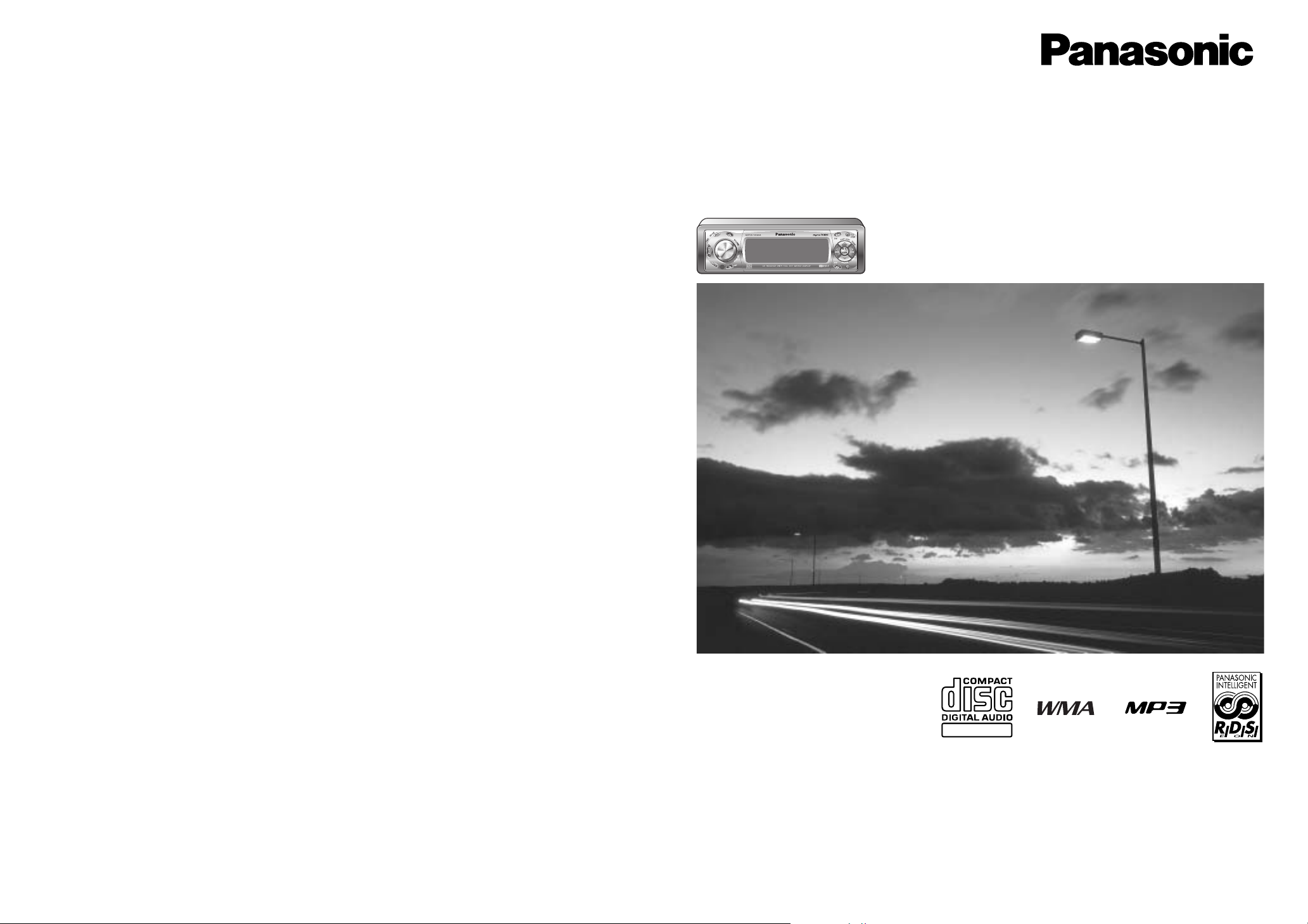
MP3 WMA CD Player/Receiver with Full Dot Matrix Display and CD Changer Control
CQ-C9800N/C9700N
Operating Instructions
Bedienungsanleitung
Manuel d
instructions
Gebruiksaanwijzing
Bruksanvisning
Manuale di istruzioni
Manual de Instrucciones
(CQ-C9800N)
YEFM284205 ND0204-0 Printed in China
Matsushita Electric Industrial Co., Ltd.
Web Site: http://www.panasonic.co.jp/global/
¡Please read these instructions carefully before using this product and keep this manual for future reference.
¡Bitte lesen Sie diese Bedienungsanleitung vor der Verwendung dieses Produktes aufmerksam durch und bewahren Sie sie danach
für spätere Nachschlagzwecke sorgfältig auf.
¡Prière de lire ces instructions attentivement avant d’utiliser le produit et garder ce manuel pour l’utilisation ultérieure.
¡Leest u deze instructie alstublieft zorgvuldig door voor u dit product in gebruik neemt en bewaar deze handleiding voor later gebruik.
¡Läs igenom denna bruksanvisning noga innan produkten tas i bruk. Spara bruksanvisningen för framtida behov.
¡Si prega di leggere attentamente queste istruzioni prima di usare questo prodotto e di conservare questo manuale per usi futuri.
¡Lea con atención estas instrucciones antes de utilizar el producto y guarde este manual para poderlo consultar en el futuro.
TEXT
CQ-C9800N
BAND
Operating Instructions
Operating Instructions
Bedienungsanleitung
Bedienungsanleitung
Manuel d’instructions
Manuel d
Gebruiksaanwijzing
Gebruiksaanwijzing
Manuale di istruzioni
Manuale di istruzioni
Manual de Instrucciones
Manual de Instrucciones
’instructions
Bruksanvisning
Bruksanvisning
Page 2
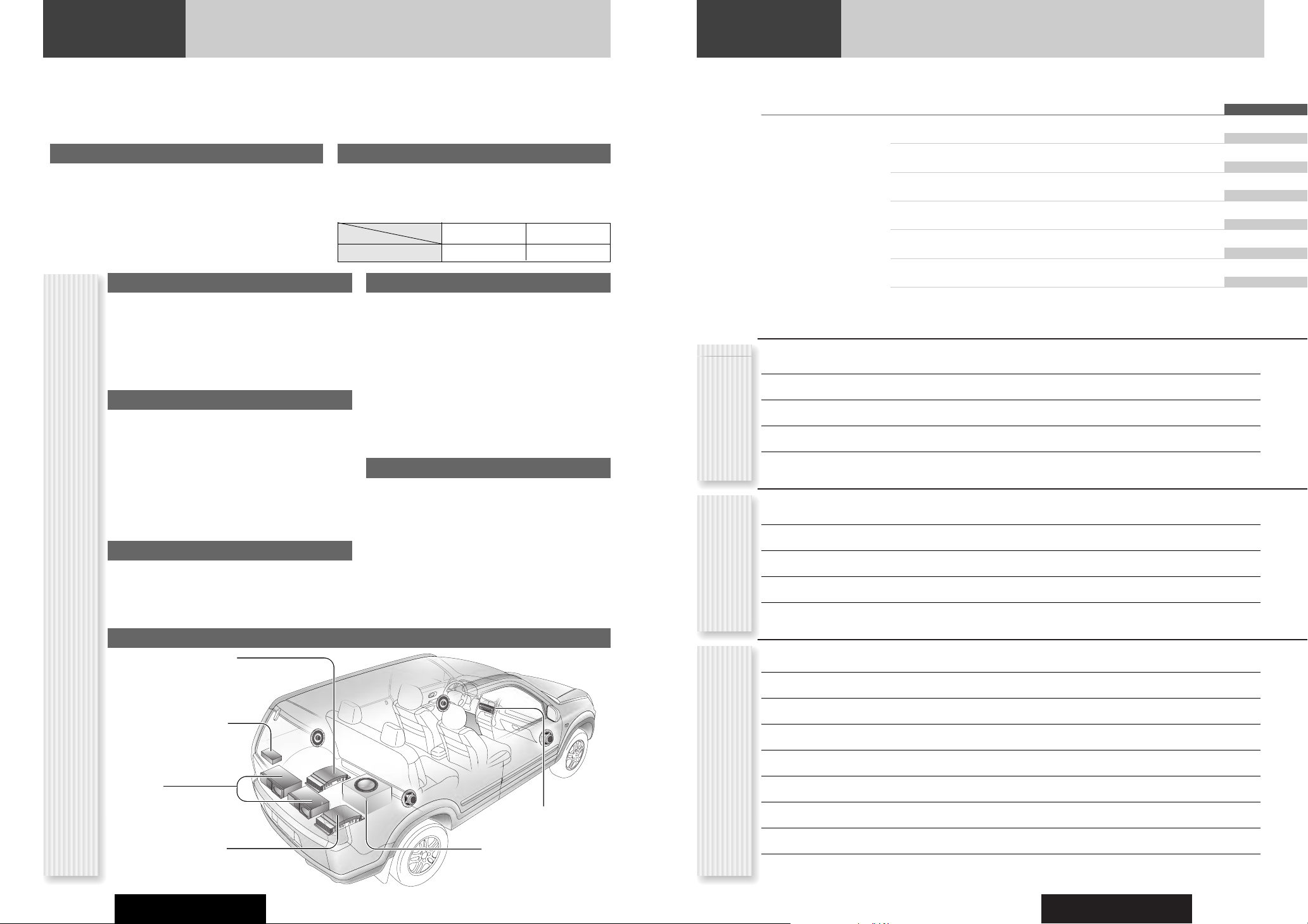
CQ-C9800N/C9700NCQ-C9800N/C9700N
2 3
Contents
¡Features 2
¡Before Use 4
¡Controls Layout 6
¡Preparation 8
¡General 10
¡Radio 16
¡Radio Data System (RDS) in FM Broadcasting 18
¡CD Player 22
¡MP3/WMA Player 24
¡CD Changer Control 28
About this manual
This operating instruction manual is for two models CQ-C9800N
and CQ-C9700N.
The difference among these models’ are mentioned below.
Maximum Power Output
CQ-C9800N
70
W
CQ-C9700N
50W
Features
Model
Features
Panasonic welcomes you to their constantly growing family of electronic products owners.
We endeavor to give you the advantages of precise electronic and mechanical engineering, manufactured with carefully selected
components, and assembled by people who are proud of the reputation their work has built for our company. We know this product
will bring you many hours of enjoyment, and after you discover the quality, value and reliability we have built into it, you too will be
proud to be a member of our family.
CQ-C9800N/C9700N
MP3 WMA CD Player/Receiver with Full Dot Matrix Display and
CD Changer Control
¡Audio Setting 30
¡Function Setting 32
¡Display Setting 33
¡
Customize the Display (Customize Function)
34
¡Troubleshooting 36
¡Error Display Messages 40
¡Notes on Discs 41
¡Maintenance 42
¡Specifications 43
English
Deutsch 44
Français 86
Nederlands 128
Svenska 170
Italiano 212
Español 254
CommonEach SourceAs Needed
New Features
Full Digital CD Receiver
The CQ-C9800N/C9700N uses Radio DSP for digital
conversion and processing of FM/AM signals, and a digital
amp to provide amplification of the digital data. With this
technology, Panasonic achieves full digital processing of
radio and CD signals from input to speaker output. This
means faithful reproduction of the original sound.
SQ (Sound Quality)
You have six preset modes (FLAT, POP, ROCK, VOCAL,
JAZZ, CLUB). You can customize your settings for these
(except FLAT) and save them for instant recall.
SQ9 (9-Band Sound Quality)
Center frequency and level are adjustable in each of nine
bands. This lets you fine tune sound quality for each genre
to suit car-interior acoustics and your personal preferences.
(a page 13)
Fully Motorized Front Panel
A touch is all it takes to slide the front panel down for
access to the disc slot. A three-stage tilt function permits
viewing angle to be adjusted to 15, 25 or 35 degrees for
optimum display visibility.
Radio DSP
By digitally converting and processing FM/AM broadcast
signals, this greatly reduces adjacent interference and
multipath distortion.
A radio's IF filter has the job of preventing neighboring
broadcast frequencies from interfering with reception of
your desired station. Panasonic's Radio DSP uses an
advanced algorithm to perform this task with digital control.
It maintains the optimum balance between noise
suppression and sound quality by automatically adjusting
the IF filter bandwidth in response to the changing
interference characteristics as you drive.
Customizable Graphics
You can customize the background (graphic pattern/still
image), opening, and ending screens using your own
images stored on CD-R/RW. At last, you can create an
original display that’s all yours. (a page 34)
Delightful sound space thanks to system buildup
Sub-Woofer
(Option)
CD Changer:
CX-DP880N (Option)
CQ-C9800N/C9700N
(Head unit)
Stereo/Mono Power Amplifier:
CY-M7052EN (Option)
4 channel Power Amplifier:
CY-M9054EN (Option)
Dual CD Changer Selector:
CA-CD55EN (Option)
Page 3
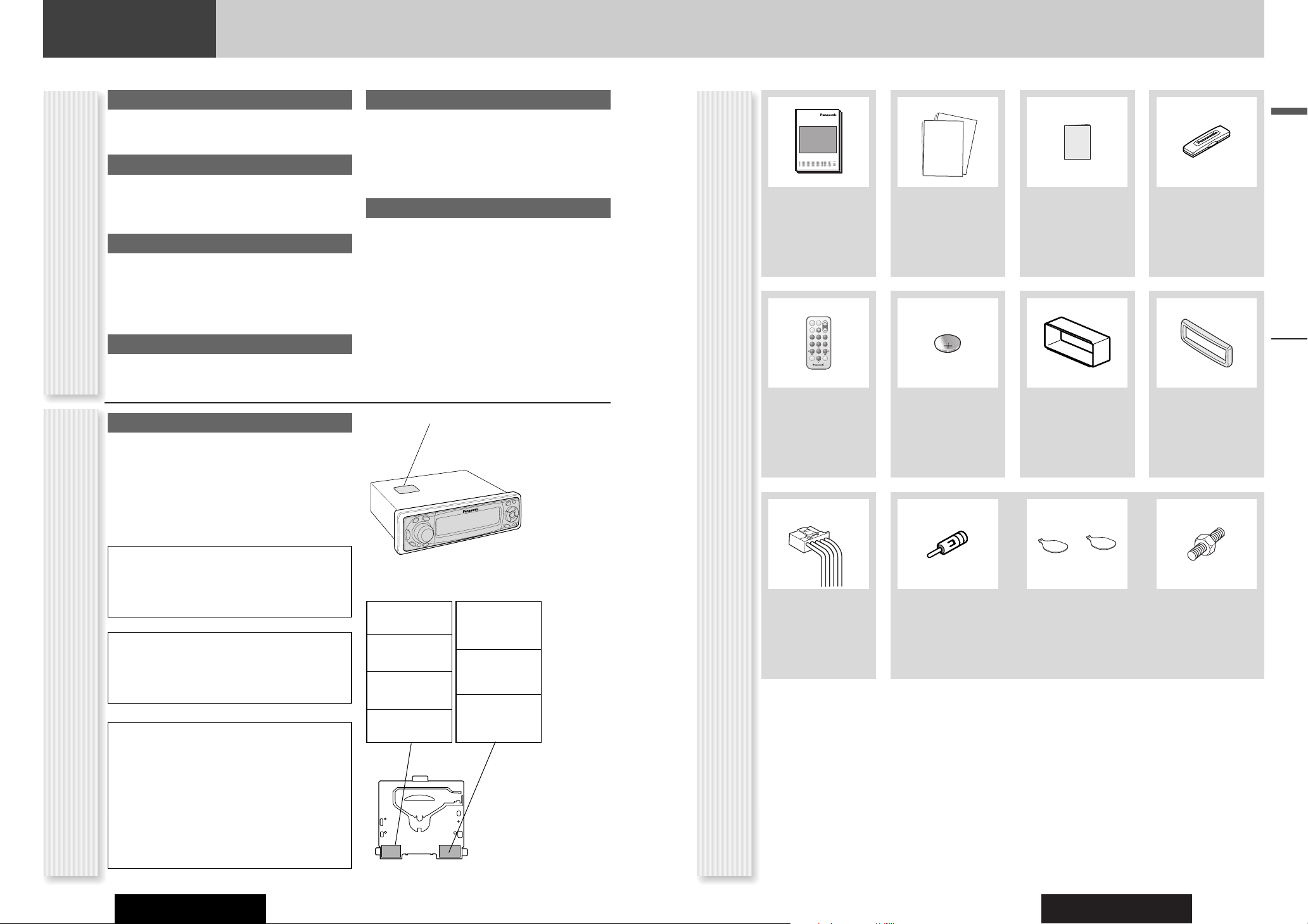
CQ-C9800N/C9700NCQ-C9800N/C9700N
Before Use
English
4 5
Accessories
Volume Level
For your driving safety, keep the volume level low enough
to be aware of road and traffic conditions.
Car Washing
To avoid electrical shorts which may cause fire, or other
damage, do not expose this product (including the
speakers and CDs) to water or excessive moisture.
Car Ventilation
If your car is parked for several hours in direct sunlight,
the temperature inside the car may become very high. It
is advisable to drive the car and give the interior a chance
to cool down before switching the unit on.
Power Supply
This product is designed to be used in a car having a 12Volt negative ground battery system.
Disc/Front panel mechanism
Do not insert coins or any small objects. Keep
screwdrivers and other metallic objects away from the
disc mechanism and disc.
The face plate may close automatically depending on the
situation. Be careful not to catch your fingers in the plate.
Service
This product is made of precision parts. Do not attempt
to disassemble or adjust any parts. For repair, please
consult your nearest authorized Panasonic Service
Center.
Note: The preset memory is cleared to return to the
original factory setting when the power connector or
battery is disconnected.
VARO! AVATTAESSA
OLET ALTTIINA LASERSÄTEILYLLE.
ÄLÄ TUIJOTA
SÄTEESEEN.
VARNING LASERSTRÅLNING NÄR DENNA
DEL ÄR ÖPPNAD.
STIRRA EJ IN I
STRÅLEN.
ADVARSEL LASERSTRÅLING NÅR DEKSEL
ÅPNES.
STIRR IKKE INN I
STRÅLEN.
Label Indications and Their Locations
CAUTION
LASER RADIATION WHEN OPEN. DO NOT STARE
INTO BEAM.
Caution: This product utilizes a laser.
Use of controls or adjustments or performance of
procedures other than those specified herein
may result in hazardous radiation exposure.
Laser products:
Wave Length 780 nm
Laser Power No hazardous radiation is emitted with
safety protection.
Do not take apart this unit or attempt to
make any changes yourself.
This unit is a very intricate device that uses a laser
pickup to retrieve information from the surface of
compact discs. The laser is carefully shielded so that
its rays remain inside the cabinet.
Therefore, never try to disassemble the player or alter
any of its parts since you may be exposed to laser
rays and dangerous voltages.
CLASS 1 LASER PRODUCT
Caution Label
Deck Ass’y (Upper Side)
¡APPREIL À LASER DE CLASSE
¡KLASS 1 LASER APPARAT
¡LUOKAN 1 LASERPLAITE
CAUTION LASER RADIATION WHEN OPEN.
DO NOT STARE INTO
BEAM.
VORSICHT LASERSTRAHLUNG, WENN ABDECKUNG GEÖFFNET.
NICHT IN DEN STRAHL
BLICKEN.
ATTENTION RAYONNEMENT LASER EN
CAS D'OUVERTURE.
NE PAS REGARDER
DANS LE FAISCEAU.
ADVARSEL LASERSTRÅLING VED ÅBNING.
SE IKKE IND I
STRÅLEN.
Remote Control
Unit
(a page 7)
Lithium Battery
CR2025
Operating
Instructions
Installation
Instructions
Warranty Card
Removable Face
Plate Case
qwer
Mounting Collar Trim Plate
Power Connector
ui
o
ty
(YEFM284205)
Q'ty: 1
(YEFM293227)
(YEFM293228)
Q'ty: 1 set
Q'ty: 1
(YEFA131646)
Q'ty: 1
(YEFX9992663)
Q'ty: 1
(CR2025/1F)
Q'ty: 1
(YEFX0215873)
Q'ty: 1
(YEFC05606)
Q'ty: 1
(YEAJ02872)
Q'ty: 1
PrecautionsLaser Product
Before Use
ISO Antenna
Adapter
!0
Lock Cancel Plate Mounting Bolt
(YEP0FZ3161A)
Q'ty: 1 set
Notes:
¡ The number in parenthesis underneath each accessory part name is the part number for maintenance and service.
¡ Accessories and their parts numbers are subject to modification without prior notice due to improvements.
¡ Mounting Collar u and Trim Plate i are mounted on the main unit at shipment.
OO-OOOOO
XXXXXXXXXXXXXXX
XXXXXXXXXXXXXXXXX
XXXXXXXXXXXXXX
XXXXXXXXXXXXXXXX
POWER MENU
SOURCE
SEL
NUMBER
VOL
MUTE
1 2 3
REPSCANRAND
4 5 6
7 809
BAND DISP
SET
Car Audio
Page 4
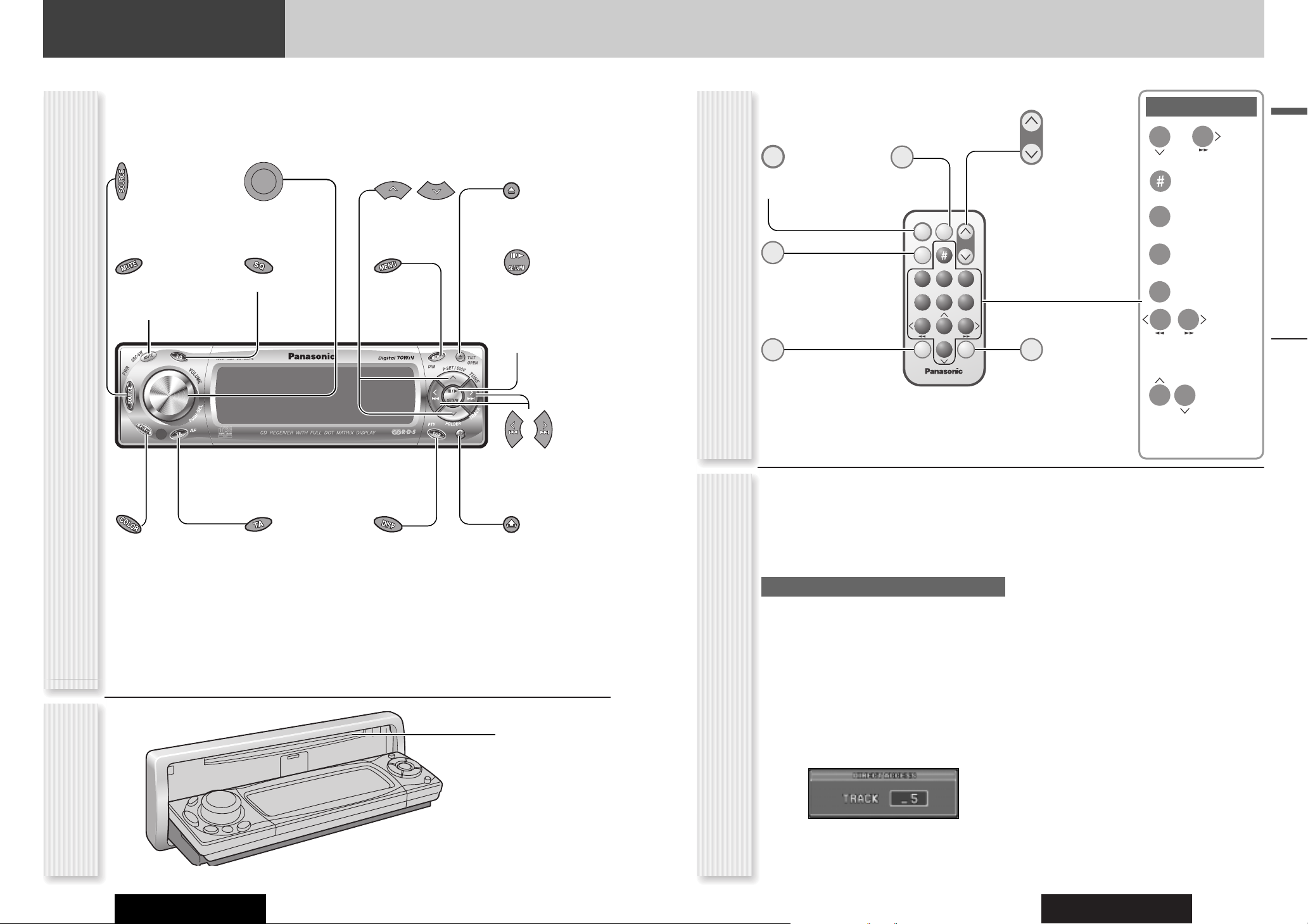
CQ-C9800N/C9700N
English
y
/5Pause/Play
BAND
SET
APM
Auto Preset
Memory
BAND
76
Controls Layout
Note: This instruction manual explains operations for use with the buttons on the main unit. (Different operations excluded)
CQ-C9800N/C9700N
One-touch operation is available for selecting a track
playing style by use of [4] (RAND: Random), [5]
(SCAN), or [6] (REP: Repeat). (For a Folder/Disc
playing style, hold down the same button for 2 sec. or
more.)
Direct Access
A track (CD mode), disc (CD changer), file and folder
(MP3/WMA mode) can be directly selected.
Example: Track number 5
1
Press [#] (NUMBER).
2
Press [5].
3
Press [BAND] (SET).
SOURCE
PWR Power
MUTE
SBC·SW Super Bass
Control·Subwoofer
SQ Sound Quality MENU
DIM Dimmer
TA Traffic Announcement
AF Alternative Frequency
VOLUME
PUSH SEL Select
DISP
Display
PTY Program Type
TUNE
TRACK
(FILE)
COLOR
Release
TILT
OPEN (eject)
SOURCE
POWER
MUTE
SBC·SW Super Bass
Control·Subwoofer
BAND
SET
APM
Auto Preset
Memory
SEL Select
MENU
VOL Volume
}:Up
{:Down
DISP Display
PTY Program Type
Number Buttons
~
Number
RAND Random
SCAN
REP Repeat
TUNE
TRACK (FILE)
P·SET
(Preset)
DISC (FOLDER)
MENU
SEL
Controls Layout
Main Unit
Remote Control UnitFunctions only by remote control unit
Disc slot
When Panel Opens
P·SET Preset
DISC (FOLDER
)
CQ-C9800N
BAND
POWER
SOURCE
BANDBAND
BANDBAND
MUTE
BAND
SET
POWER MENU
SOURCE
MUTE
1 2 3
4 5 6
7 809
BAND DISP
SET
SEL
NUMBER
Car Audio
VOL
REPSCANRAND
VOL
DISP
0
NUMBER
RAND
4
SCAN
5
REP
6
7
8
9
9
0
Page 5

CQ-C9800N/C9700N
English
98
Preparation
CQ-C9800N/C9700N
q Pull out the battery
case while pushing the
tab.
w Put a battery in the
case with (+)-side facing up.
e Put the case back.
Battery Notes
¡Remove and dispose of an old battery immediately.
¡Battery Information:
Battery Type: Panasonic lithium battery (CR2025)
(Included)
Battery Life: Approximately 6 months under normal
use (at room temperature)
¡ Do not disassemble or short the battery. Do not throw
a battery into a fire.
¡ Keep batteries away from children to avoid the risk of
accidents.
¡ Follow local regulations when disposing of batteries.
OFF
ACC
IGN
For a ACC-equipped car, select ON. (a page 32) The
following functions are available. (default: off)
¡ The power is turned on automatically when inserting
a disc or magazine.
¡ The clock can be displayed even if the power is off.
(a page 14)
Caution: Improper use of batteries may cause
overheating, an explosion or ignition, resulting in
injury or a fire.
Caution:
Be sure to select OFF when your car has no
ACC position in the ignition switch. Failure
to do this could cause the battery to go
dead.
Notes:
¡ Adjust the clock when “NO CT” appears on the dis-
play.
¡ When a broadcast of FM Radio Data System is
received, the clock is put right automatically by the
Clock Time service. (a page 18)
1
Press [MENU] to display the menu display.
For using the remote control, hold down [MENU]
for 2 sec. or more.
2
Press []] or [[] to display the DISPLAY menu.
3
Press [{] to select “CLOCK ADJ”.
4
Press [BAND] (SET) to confirm the display.
5
Adjust the setting value.
[[]
:
Adjusting minutes
[]]
:
Adjusting hours
[}]
:
Forward
[{]
:
Backward
6
Press [BAND] (SET) to confirm the
adjustment.
7
Press [MENU].
For using the remote control, hold down [MENU]
for 2 sec. or more.
The demonstration message appears for first use.
1
Press [SOURCE] (PWR: Power).
The demonstration screen appears.
2
Press [DISP] (Display).
The demonstration screen is cancelled, and no more
appears.
Note: If you would like to turn on the power and make
the demonstration message appear, hold down
[SOURCE] (PWR: Power) for 4 sec. or more. (at ACC
on setting)
You may need to set the following depending on the
devices to be connected.
Using Subwoofer
¡ Subwoofer level adjustment (a page 30)
¡ Subwoofer low pass filter (a page 30)
The following functions are activated when the Security
Function is ON. (a page 32)
¡ The security indicator lights up when removing the
face plate.
¡ The alarm sounds and the message appears on the
screen to warn you to remove the face plate at power
off.
Note: After the ACC setting is set to on, these functions
work when turning the main power off. (a page 32)
Security Indicator
Preparation
First Time Power On
(DEMONSTRATION)
Battery into Remote ControlACC Setting
Security Function
Setting
Other SettingsClock adjustment
e
q
w
CQ-C9800N
BAND
BAND
Page 6
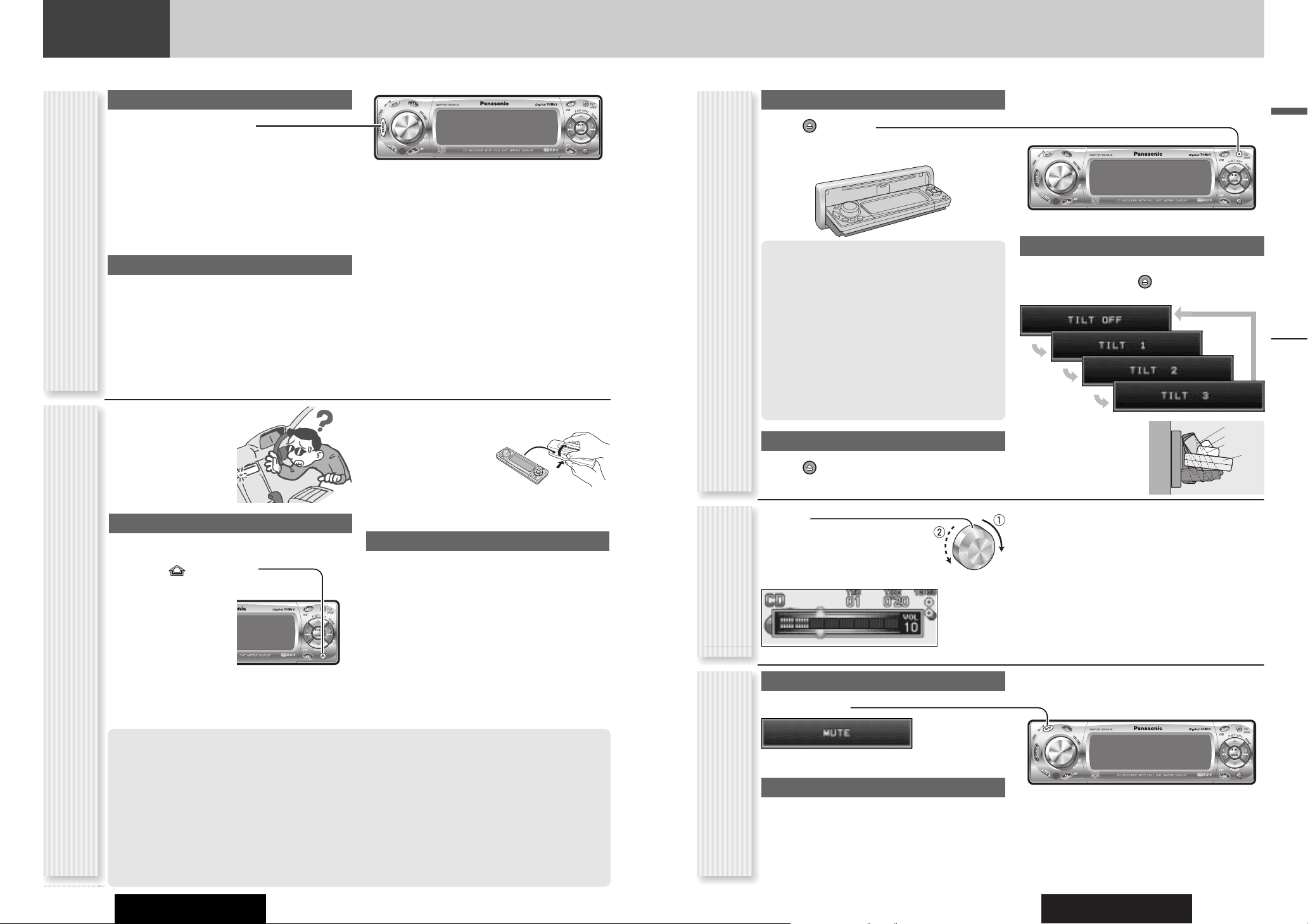
CQ-C9800N/C9700N
English
Power on
Press [SOURCE] (PWR).
Notes:
¡ The opening screen appears. You can overwrite the
opening screen with new one. (a page 34)
¡ The demonstration message appears for first use. (a
page 8)
Power off
Hold down [SOURCE] (PWR) until you
hear a beep, then release it.
Note: The ending screen appears at ACC on setting. You
can overwrite the ending screen with new one. (a page
34)
10
General
This chapter explains how to turn on or off the power, how to adjust the volume, etc.
CQ-C9800N/C9700N
11
You can remove the face
plate to prevent it from
being stolen.
Removing
1
Turn off the power (a page 10)
2
Press [] (Release).
(The face plate disengages with a click
when it is removed.)
The front panel automatically closes in 5 seconds if
it is open or tilted.
The power is automatically turned off while the unit
is active.
3
Put the face
plate in the case.
Mounting
1
Slide the left side of the removable face
plate in place.
2
Press the right end of removable face
plate until “click” is heard.
Press it until you hear a click.
Cautions:
¡ It is recommended to remove or mount the face
plate when the plate is at the closed position.
Do not remove or mount the plate when the plate is
in motion.
¡ This face plate is not waterproof. Do not expose it to
water or excessive moisture.
¡ Do not remove the face plate while driving your car.
¡ Do not place the face plate on the dashboard or
nearby areas where the temperature rises to high
levels.
¡ Do not touch the contacts on the face plate or on the
main unit, since this may result in poor electrical
contacts.
¡ If dirt or other foreign substances get on the con-
tacts, wipe them off with clean and dry cloth.
¡ To avoid damaging the front panel, do not push it
down or place objects on it while it is open.
Open/Eject
Press [] (OPEN).
When a disc is already loaded, the disc will automatically
be ejected.
Close
Press [] (OPEN).
Tilt
The display angle changes among 4 levels as follows
every time you hold down [] (TILT) for 1 sec. or
more and release.
Note: The last selected
angle is maintained even
after turning off the power.
Notes:
¡ The volume level can be set independently for each
source. (For radio, one volume setting for AM, one
volume setting for all FMs)
¡ The volume is not adjustable while an error display is
on the monitor. (a page 40)
q Up
w Down
Setting Range: 0 to 40
Default: 18
Volume off (down)
Press [MUTE].
Cancel
Press [MUTE] again.
Note:
Volume-down range can be specified. (apage
32)
General
Power On/off
(PWR: Power)
Front Panel Motion (Open/Close, Tilt)
(OPEN/CLOSE, TILT)
Volume Adjustment
(VOLUME)
Temporary Volume Off (Down)
MUTE (ATT: Attenuation)
Cautions:
¡ To avoid damaging the front panel, do not push it
down or place objects on it while it is open.
¡ Do not pinch your finger or hand in the front panel.
¡ Do not insert foreign objects into the disc slots.
¡ For the following cases, the front panel automati-
cally closes. Use caution not to catch your finger.
¡ After a lapse of 20 seconds
¡ When a disc is inserted
¡ When the face plate is removed (a page 10)
TILT 1
TILT 2
TILT 3
OPEN
Face Plate Removing/Mounting
(Anti-Theft System)
CQ-C9800N
BAND
CQ-C9800N
BAND
CQ-C9800N
BAND
CQ-C9800N
BAND
Page 7
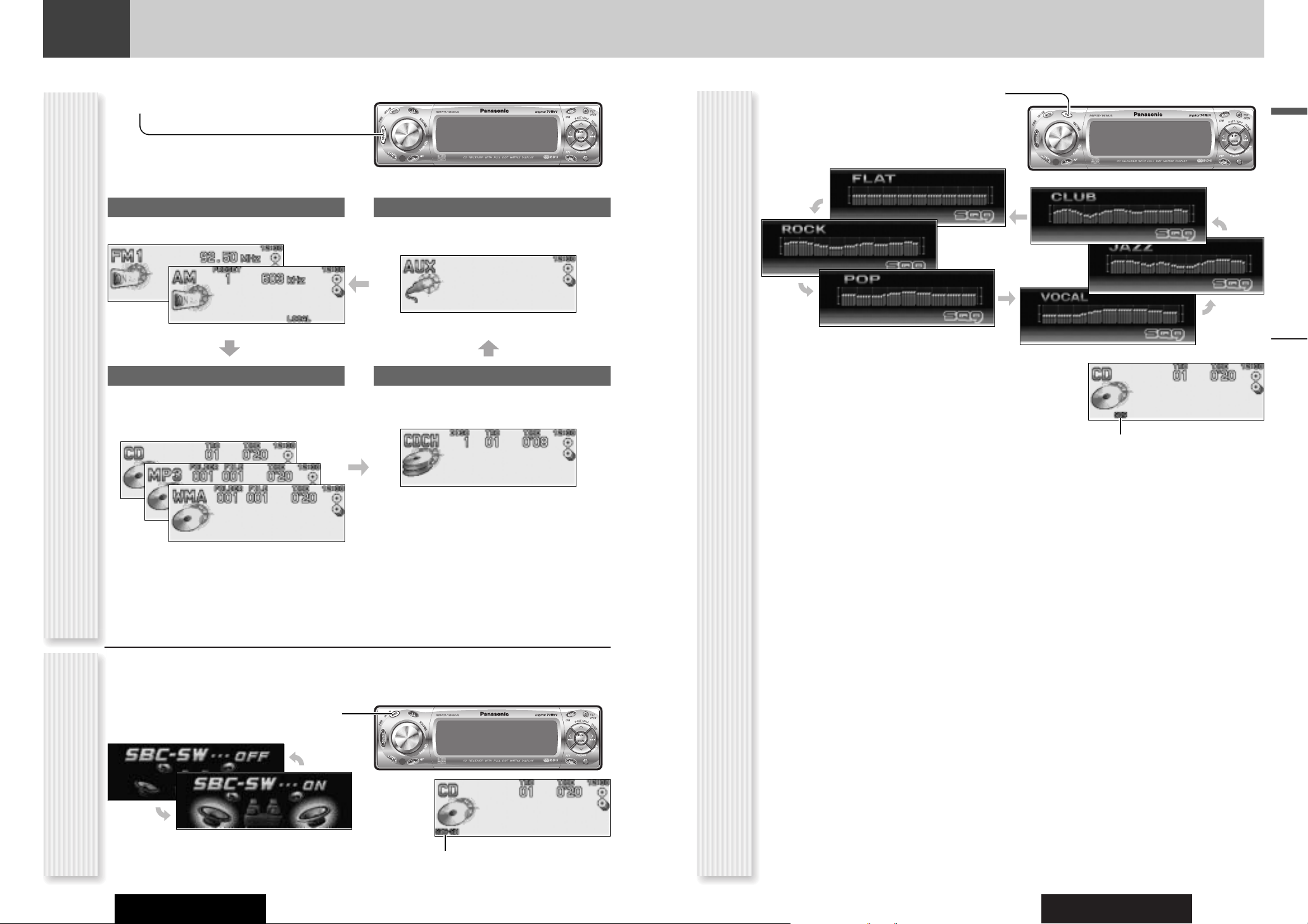
CQ-C9800N/C9700N
General
English
12
General
CQ-C9800N/C9700N
13
Substitutional Subwoofer
(SBC-SW: Super Bass Control·Subwoofer)
The rear speaker can be used as a substitutional
subwoofer when a subwoofer is not connected.
Holding down [MUTE] (SBC·SW) for 2
sec. or more toggles SBC-SW on and off.
The sound type each of which is adjusted with 9 bands
changes every time you press [SQ].
1 FLAT
(default)
2 ROCK
3 POP
Lights when activated.
SQ Selection Based on Genre
(SQ: Sound Quality)
4 VOCAL
5 JAZZ
6 CLUB
Notes:
¡ Do not activate SQ and DC (bass/treble) at the same
time to avoid causing sound distortion.
¡ Each SQ level is changeable. (a page 31)
Radio
FM1, FM2, FM3, AM (MW/LW) (a page 16)
Source Selection
(SOURCE)
The source changes as follows every time [SOURCE]
is pressed.
Player
CD-DA, MP3, WMA
Depends on the loaded disc (a page 22, 24)
CD Changer
(sold separately)
Selectable only when a CD changer is connected
(a page 28)
Auxiliary
Sound source connecting to the AUX input terminal
(a Installation Instructions)
Lights when activated.
Off (default)
On
Note: If ON is selected, the settings of subwoofer level
adjustment and subwoofer low pass filter are activated.
(a page 30)
CQ-C9800N
BAND
CQ-C9800N
BAND
CQ-C9800N
BAND
Page 8
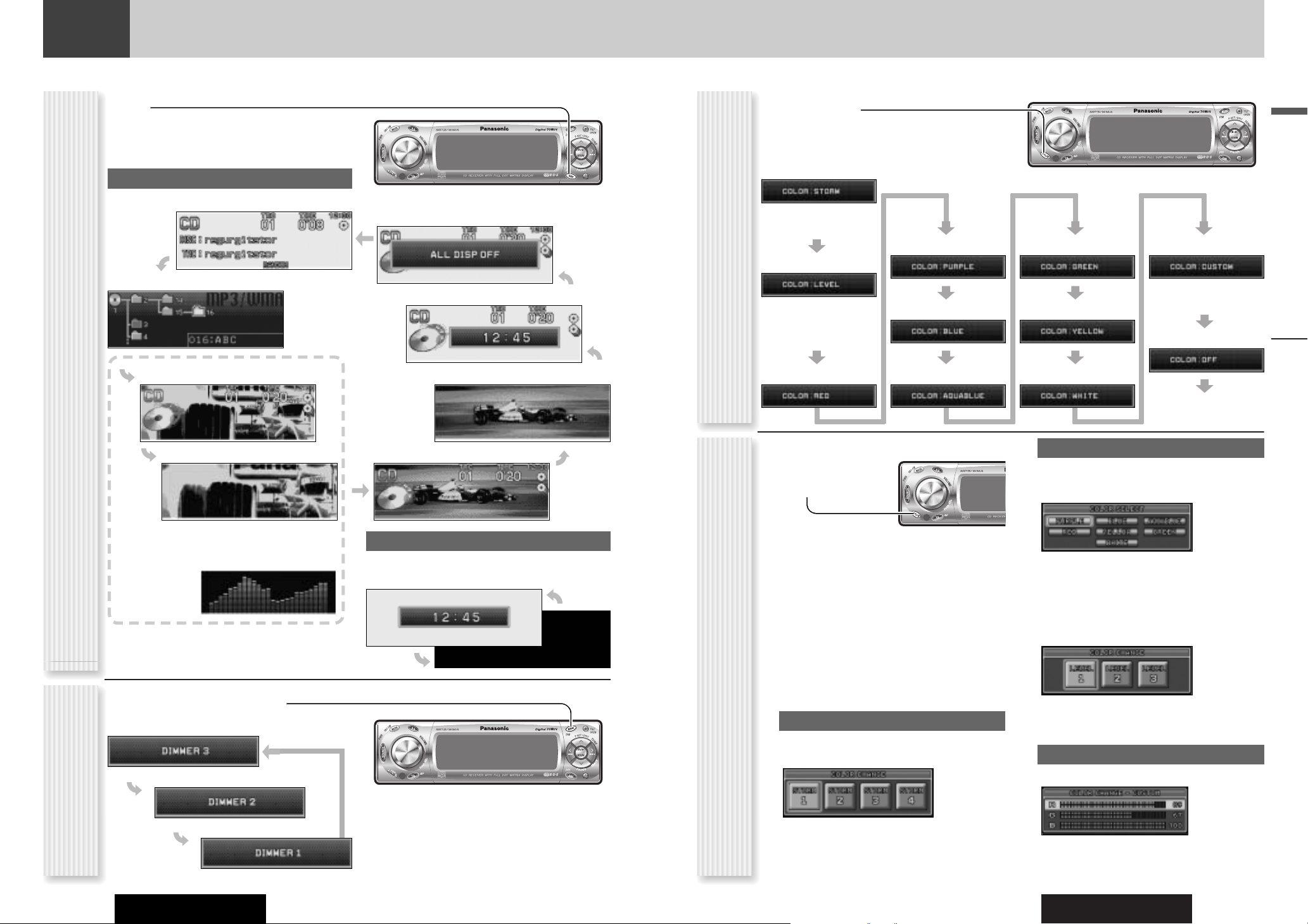
CQ-C9800N/C9700N
Note: The graphic equalizer of 25 bands is
selectable when selecting a graphic pattern. (S.A.
a page 33)
15
English
General
14
General
CQ-C9800N/C9700N
The illumination color changes as follows every time
[COLOR] is pressed.
Note: “STORM”, “LEVEL” and “CUSTOM” are
changeable. (a page 15)
The color varies in
conjunction with time.
The peripheral color decoration
lights up and goes out
according to the bass volume.
Red
Purple
Blue
Aquablue
Green
Yellow
White
You can create your
favorite color.
0ff (no illumination)
The display changes as follows every time [DISP] is
pressed.
Note: You can select a graphic pattern and a still image
from originally stored data. (a page 33) You can also use
your original images. (Customize Function a page 34)
At power-off:
Clock display (default)
The dimmer level changes as follows every time you hold
down [MENU] (DIM) for 2 sec. or more.
Brighter (Default)
Medium
Mode
Folder hierarchy (MP3/WMA mode only.)
Ordinary display + graphic pattern
Ordinary display + still image
Ordinary display + clock
Display OFF
All displays disappear in 5 seconds.
At power-on:
Darker
Change of Display Color Presetting
1
Hold down
[COLOR] for 2
sec. or more.
The adjusting screen adjusted last time appears.
2
Adjust the setting value.
3
Hold down [COLOR] for 2 sec. or more
to confirm the adjustment.
Note: If no operation takes place for more than 5 sec.
(10 sec. at “CUSTOM”), the display returns to the regular
mode.
STORM
You can select a color change from among 4 types.
(default: STORM 1)
[]][[]: Item selection
LEVEL
[COLOR]: Function selection
Color selection (default: RED)
[}][{][]][[]: Item selection
Volume setting according to lighting (default: LEVEL 2)
If the peripheral color decoration keeps lighting
because the bass part is contained abundantly, select
LEVEL 1, and for the opposite case, select LEVEL 3.
[COLOR]: Function selection
[]][[]: Item selection
CUSTOM
You can adjust each color. (default: R50, G50, B50)
[}][{]: RGB selection
[]][[]: Adjustment (0 to 100)
Off
(Back to “STORM”)
Only graphic pattern
Only still image
Storm (default)
Level
Custom
Display Change
(DISP: Display)
Dimmer Control
(DIM: Dimmer)
Display Color Setting
(COLOR)
Note: This setting is not adjustable with the remote
control.
Note: The clock appears only at ACC on.
CQ-C9800N
BAND
CQ-C9800N
BAND
CQ-C9800N
BAND
Page 9

CQ-C9800N/C9700N
Radio
English
1716
Radio
A radio DSP is integrated into this unit. The IF filter allows the radio to adjust the bandwidth automatically to maintain optimum
reception.
CQ-C9800N/C9700N
Up to 6 stations can be preset in AM (MW/LW), FM1,
FM2, and FM3 respectively.
Preset stations can be simply called up by pressing [}]
(P·SET) or [{] (P·SET).
Note: Direct selection can be executed with [1] to [6]
buttons on remote control.
Auto Preset Memory (APM)
Six stations with the first highest to the 6th highest in
signal strength will be preset to each band.
1
Select a band.
2
Hold down [BAND]
(APM) for 2 sec.
or more.
The preset stations under best receiving conditions
are received for 5 sec. each after presetting the stations (SCAN). To stop scanning, press [}] or [{].
Notes:
¡ New stations overwrite existing saved stations.
¡
Only RDS stations will be saved at default setting (AF ON).
To select non RDS stations too, set AF OFF.(a page 19)
Manual station preset
1
Tune in to a station.
2
Hold down [}] or [{] for 2 sec. or
more.
3
Select a preset number by pressing [}]
or [{].
4
Preset the station by holding down [}]
or [{] for 2 sec. or more.
Frequency/preset number blinks once.
Notes:
¡ New stations overwrite existing saved stations.
¡ In step 2, a station can be registered by holding down
the numeric button [1]~[6] for 2 sec. or more.
¡ To stop presetting stations, press [DISP] (Display).
1
Press [SOURCE] to select the radio
mode.
2
Press [BAND] to select a band.
Notes:
¡
For tuning in on only stations whose receiving
conditions are good in the station search, set
LOCAL to ON. (
a page 17)
¡ For reducing noise when a receiving FM stereo
wave is weak, set FM MONO to ON. (
a page 17)
3
Select a station.
Frequency adjustment
[]] (TUNE): Lower
[[] (TUNE): Higher
Note: Hold down for 0.5 sec. or more and release
for station search.
Preset station selection
[{] (P·SET: Preset): Lower preset number
[}] (P·SET: Preset): Higher preset number
Note: Direct selection can be executed with [1] to
[6] buttons on remote control.
Band Frequency
Lights when LOCAL is
activated.
(a page 17)
Preset Number
Station Preset
(APM: Auto Preset Memory, P·SET: Preset)
Radio mode display
Note: In AM mode, only LOCAL can be selected.
1
Press [MENU] to display the menu display.
For using the remote
control, hold down
[MENU] for 2 sec. or
more.
2
Press [}] or [{] to select a mode to be
adjusted.
3
Press [BAND]
(SET) to adjust.
4
Press [MENU] to confirm the adjustment.
For using the remote control, hold down [MENU]
for 2 sec. or more.
MONO (Monaural)
Noise reduction when the signal strength decreases
LOCAL
Setting when searching for a station
Mono/Local Setting (Radio Menu Display)
(MONO/LOCAL)
Lights while receiving an
FM stereo signal.
Lights when MONO is
activated.
(a page 17)
Receiving in stereo
(Default)
Receiving in mono and
reducing the noise level
( lights.)
Searching even for a
relatively low-intensity
radio wave station
(Default)
Searching only for a highintensity radio wave
station (
lights.)
Operation Flow
CQ-C9800N
BANDBAND
CQ-C9800N
BANDBAND
CQ-C9800N
BAND
CQ-C9800N
BANDBAND
Page 10

CQ-C9800N/C9700N
19
English
Radio Data System (RDS) in FM Broadcasting
18
Radio Data System (RDS) in FM Broadcasting
Useful functions such as AF, TA, PTY, etc. are available in the RDS (Radio Data System)-ready areas.
CQ-C9800N/C9700N
What is RDS?
Some FM stations are broadcasting added data
compatible with RDS. This radio set offers convenient
functions using such data.
RDS service availability varies with areas. Please
understand if RDS service is not available in your area,
the following service is not available, either.
The following functions are available when receiving RDS
stations.
AF (Alternative Frequency)
The following functions are available when the AF mode
is active (a page 19).
¡ When receiving conditions become bad, a station with
better receiving conditions is automatically tuned in
to.
¡ When executing APM, only RDS stations are selected.
¡ When calling up a preset station, a best receiving sta-
tion is selected automatically. (BSR Best Stations
Research)
Notes:
¡ The AF sensitivity can be adjusted. (a page 20)
¡ The AF available range can be adjusted. (a page 20)
TA (Traffic Announcement)
The following functions are
available when the TA mode
is active. (a page 20)
¡ A TP (Traffic program)
station is automatically
searched for and
received at the instant
of toggling the TA mode
on if you are receiving a
non-TP station.
¡ When executing station search or APM, only TP sta-
tions are selected.
¡ Setting to TA on with the unit in another mode, it will
automatically switch to radio mode and output the
traffic announcement when the traffic announcement
begins. The traffic announcement having finished, the
unit will return to the previous mode. (TA Standby
Mode)
PTY (Program Type)
The following functions are available when the PTY mode
is active (a page 21).
¡ The PTY of receiving station appears.
¡ Programs can be searched for by PTY.
Note: PTY language can be selected (a page 21).
Other functions of RDS
CT (Clock Time)
The clock is automatically adjusted.
PS (Program Service Name)
As well as the frequency, the name of the broadcast
station appears.
EON (Enhanced Other Network)
RDS information is updated constantly in response to the
current position.
EON-TA
Traffic information from the current and other network
stations can be received.
Emergency Announcement Reception
Emergency announcement automatically appears on the
display when it is received.
Lights while receiving the EON signal.
Lights while receiving a TP
station (that broadcasts
TA).
Program Service Name
Lights when TA is activated.
TA receiving display
PTY on display
Lights while receiving the
TA signal.
Receiving station PTY
Lights when AF1 is
activated.
Lights when AF2 is
activated.
Lights when PTY is
activated.
AF ON/OFF
Holding down [TA] (AF) for 2 sec. or more toggles AF
on and off. Set AF to off for presetting a non-RDS station
or other cases.
Note: This operation is not adjustable by the remote
control.
PI Seek (Program Identification Seek)
(only by remote control unit)
If reception becomes poor when tuning in a preset
station, press the same preset number button. The same
station with better reception will be searched for.
Press the same preset number button again to cancel.
Note: For PI Seek, cancel the TA mode first, then
execute PI Seek.
On (default)
Off
RDS mode displayAF (Alternative Frequency)
CQ-C9800N
BAND
POWER MENU
SOURCE
SEL
NUMBER
MUTE
1 2 3
4 5 6
7 809
BAND DISP
SET
VOL
REPSCANRAND
Car Audio
Page 11

CQ-C9800N/C9700N
21
English
Radio Data System (RDS) in FM Broadcasting
20
Radio Data System (RDS) in FM Broadcasting
CQ-C9800N/C9700N
TA (Traffic Announcement)
TA ON/OFF
Pressing [TA] toggles TA on and off.
Note: This operation is not adjustable by the remote
control.
TA Volume Adjustment
The TA volume is adjustable. (Default: 20)
Hold down [SEL] for 2 sec. or more while
receiving an FM broadcast.
The current FM volume becomes the TA volume.
Traffic Information Only (TA Mute)
For listening to only traffic information, activate TA and
set the volume to 0 in FM mode.
Once traffic information starts, the volume changes to
the TA volume.
Note: Traffic information is available in monaural.
Lights when TA is activated.
PTY (Program Type)
PTY ON/OFF
Holding down [DISP]
(PTY) for 2 sec. or more
toggles PTY mode on and
off.
Program Search by PTY
Programs can be searched for by use of PTY that has
been originally preset.
Press [}] or [{] to select PTY in the PTY
mode.
Another station in the same PTY is searched for by
pressing [BAND] (SET).
Notes:
¡ Direct selection can be executed with [1] to [6] but-
tons on remote control.
¡ When there is no corresponding program type station,
“NONE” is displayed.
¡ A desired PTY appears for 5 seconds.
¡ Preset contents are changeable.
Detailed PTY Selection
1
Press []] or [[] to select PTY.
2
Press [BAND] (SET).
Search starts.
Notes:
¡ To stop searching, press [BAND] (SET).
¡ When there is no corresponding program type station,
“NONE” is displayed.
PTY Preset Change
Original PTY presets can be changed as you like.
1
Select a PTY that you would like to preset.
2
Follow the procedure of ordinary presetting. (a page 17)
PTY language selection
Note: PTY language is selectable only when PTY
appears.
1
Press [MENU] to display the menu display.
For using the remote control, hold down [MENU]
for 2 sec. or more.
2
Press [BAND] (SET) to adjust.
:English a :German
a :Spanish a :
Swedish
a :Italian a :French
a :Dutch a (Back to ENGLISH)
3
Press [MENU] to confirm the adjustment.
For using the remote control, hold down [MENU]
for 2 sec. or more.
1
Press [MENU] to display the menu display.
For using the remote
control, hold down
[MENU] for 2 sec. or
more.
2
Press [}] or [{] to select a mode to be
adjusted.
3
Press [BAND]
(SET) to adjust.
4
Press [MENU] to confirm the adjustment.
For using the remote control, hold down [MENU]
for 2 sec. or more.
AF
Adjusting the AF sensitivity
:Switching immediately after the receiving
sensitivity becomes low (for a suburban area
with a fine view) (Default) ( lights.)
:No switching even after the receiving
sensitivity temporarily becomes low (for an
area with a obstructed view) ( lights.)
REGION
Setting the AF range
:The frequency is changed also for programs
outside the region. (Default)
: The frequency is changed only for programs
within the region.
AF/Region Setting (FM Menu Display)
(AF/REGION)
Program Type Contents
1 NEWS NEWS
2 SPEECH AFFAIRS, INFO, EDUCATE,
DRAMA, CULTURE, SCIENCE,
VARIED, WEATHER, FINANCE,
CHILDREN, SOCIAL, RELIGION,
PHONE IN, TRAVEL, LEISURE,
DOCUMENT
3 SPORT SPORT
4 POP M POP M
5 CLASSICS CLASSICS
6 MUSIC ROCK M, EASY M, LIGHT M,
OTHER M, JAZZ, COUNTRY,
NATION M, OLDIES, FOLK M
CQ-C9800N
CQ-C9800N
BAND
BANDBAND
CQ-C9800N
BAND
CQ-C9800N
BAND
SPEECH MUSIC NEWS AFFAIRS
INFO SPORT EDUCATE DRAMA
CULTURE SCIENCE VARIED POP M
ROCK M EASY M LIGHT M CLASSICS
OTHER M WEATHER FINANCE CHILDREN
SOCIAL RELIGION PHONE IN TRAVEL
LEISURE JAZZ COUNTRY NATION M
OLDIES FOLK M DOCUMENT
Page 12

CQ-C9800N/C9700N
23
English
CD Player
22
CD Player
CQ-C9800N/C9700N
Cautions:
¡ This unit does not support 8 cm discs.
¡ Do not use irregularly shaped discs. (a page 41)
¡ Do not use discs that have a seal or label attached.
¡ To avoid damaging the front panel, do not push it down or
place objects on it while it is open.
¡ Do not pinch your finger or hand in the front panel when the
panel is in motion.
¡ Do not insert foreign matter into the disc slots.
¡ Refer to the section on “Notes on CD/CD Media (CD-ROM,
CD-R, CD-RW)” (a page 41).
¡ This unit does not support a MIX mode CD (a CD containing
both CD-DA and MP3/WMA data). In case of using such a
CD, problems may occur such as anacoustic playback.
1
Press [] (OPEN/Eject) to open the
front panel.
When a disc is already loaded ( lights), the disc
will automatically be ejected.
2
Load a disc with the label-side facing up.
The front panel closes automatically, and the unit
recognizes the disc and starts playing automatically,
too.
When a disc is already loaded, press [SOURCE] to
select the CD mode.
Note: The power is turned on automatically when
inserting a disc at ACC on setting. (a page 8)
3
Select a desired portion.
Track selection
[7] (TRACK): Next track
[6] (TRACK): Preceding track (press twice)
Note: Press and hold for fast forward/reverse.
Pause
Press [BAND] (
h
/
5
).
Press again to cancel.
4
Press [] (OPEN/Eject) to eject the
disc.
Track number Time
Lights when the disc is
loaded.
Play Mode indicators
Lights when each mode is
activated.
CD Text Display
The CD text is toggled on and off every time [DISP]
(Display) is held down for 2 sec. or more.
Notes:
¡ For scrolling text, hold down [BAND] for 2 sec. or
more.
¡ “NO TEXT” is displayed when there is no information
on the disc.
Random and Repeat play can be set.
1
Press [MENU] to display the menu display.
For using the remote
control, hold down
[MENU] for 2 sec. or
more.
2
Press [}] or [{] to select a mode to be
adjusted.
3
Press [BAND]
(SET) to adjust.
4
Press [MENU] to confirm the adjustment.
For using the remote control, hold down [MENU]
for 2 sec. or more.
RANDOM
: Off
: Random playback
lights.
REPEAT
: Off
: Playing the current track repeatedly
lights.
Play Mode Selection
One-touch operation is available for selecting a track
playing style by use of [RAND] (Random) or [REP]
(Repeat).
RANDOM
Press [RAND] (Random).
Press again to cancel.
REPEAT
Press [REP] (Repeat).
Press again to cancel.
SCAN play
You can find your favorite track by playing first 10-sec. of
each track.
Press [SCAN]. ( lights.)
Press again to cancel.
Direct Access
A track can be directly selected.
Example: track number 5
1
Press [#] (NUMBER).
2
Press [5].
3
Press [SET].
Note: To suspend direct
selection, press [DISP] (Display).
Operation FlowCD mode display
Functions only by
remote control unit
Random, Repeat Play (CD Menu Display)
(RANDOM, REPEAT)
CQ-C9800N
BANDBAND
CQ-C9800N
CQ-C9800N
BAND
BANDBAND
Page 13

CQ-C9800N/C9700N
25
English
MP3/WMA Player
24
MP3/WMA Player
CQ-C9800N/C9700N
Notes:
¡ Refer to the section on “Notes on MP3/WMA” (a page 26)
¡ This unit does not support a MIX mode CD (a CD containing
both CD-DA and MP3/WMA data). In case of using such a
CD, problems may occur such as anacoustic playback.
Operation Flow
1
Press [] (OPEN/Eject) to open the
front panel.
When a disc is already loaded ( lights), the disc
will automatically be ejected.
2
Load a disc with the label-side facing up.
The front panel closes automatically, and the unit
recognizes the disc and starts playing automatically,
too. (It may take several minutes to start for a disc
that has a lot of files.)
When a disc is already loaded, press [SOURCE] to
select the CD mode.
Note: The power is turned on automatically when
inserting a disc at ACC on setting. (a page 8)
3
Select a desired portion.
Folder selection
[}] (FOLDER): Next folder
[{] (FOLDER): Preceding folder
File selection
[7] (TRACK): Next file
[6] (TRACK): Preceding file (press twice)
Note: Press and hold for fast forward/reverse.
Pause
Press [BAND] (
h
/
5
).
Press again to cancel.
4
Press [] (OPEN/Eject) to eject the
disc.
MP3 mode display
Folder number
Time
Lights when the disc is
loaded.
Play Mode indicators
Lights when each mode is
activated.
Information Display
The display changes as follows every time [DISP]
(Display) is held down for 2 sec. or more.
Notes:
¡ For scrolling text, hold down [BAND] for 2 sec. or
more.
¡ “NO TEXT” is displayed when there is no information
on the disc.
¡ ID3/WMA tag information is displayed for the album
name and title/artist name.
File number
File type indicator
(Folder Random)
(Folder Repeat)
(Folder Scan)
Folder name
File name
Album name
Title name/Artist name
Off
Random and Repeat play can be set.
1
Press [MENU] to display the menu display.
For using the remote
control, hold down
[MENU] for 2 sec. or
more.
2
Press [}] or [{] to select a mode to be
adjusted.
3
Press [BAND]
(SET) to adjust.
4
Press [MENU] to confirm the adjustment.
For using the remote control, hold down [MENU]
for 2 sec. or more.
RANDOM
: Off
: Random playback (from whole disc)
lights.
FOLDER RANDOM
: Off
: Random playback (from selected folder)
lights.
REPEAT
: Off
: Playing the current file repeatedly
lights.
FOLDER REPEAT
: Off
: Playing the current folder repeatedly
lights.
Play Mode Selection
One-touch operation is available for selecting a file
playing style by use of [RAND] (Random) or [REP]
(Repeat).
RANDOM, REPEAT
Press the button. Press again to cancel.
FOLDER RANDOM, FOLDER REPEAT
Hold down the button for 2 sec. or more. Hold
down again to cancel.
SCAN play
You can find your favorite file by playing first 10-sec. of
each file.
SCAN (All files)
Press [SCAN]. ( lights.) Press again to cancel.
FOLDER SCAN (1st file in each folder)
Hold down [SCAN] for 2 sec. or more. (
lights.) Hold down again to cancel.
Direct Access
A file in the current folder can be directly selected.
Example: file number 5
1
Press [#] (NUMBER).
2
Press [5].
3
Press [SET].
Notes:
¡ For folder selection, enter a number after pressing [#]
(NUMBER) twice.
¡ If there is no playable file in the selected folder, the
first file or folder on the disc is selected.
¡ To suspend direct selection, press [DISP] (Display).
Random, Repeat Play (MP3/WMA Menu Display)
(RANDOM, REPEAT)
Functions only by
remote control unit
CQ-C9800N
BANDBAND
CQ-C9800N
CQ-C9800N
BAND
BANDBAND
Page 14

CQ-C9800N/C9700N
27
English
MP3/WMA Player
26
MP3/WMA Player
CQ-C9800N/C9700N
What is MP3/WMA?
MP3 (MPEG Audio Layer-3) and WMA (Windows Media
TM
Audio) are the compression formats of digital audio. The
former is developed by MPEG (Motion Picture Experts
Group), and the latter is developed by Microsoft
Corporation. Using these compression formats, you can
record the contents of about 10 music CDs on a single
CD media (This figures refer to data recorded on a
650MB CD-R or CD-RW at a fixed bit rate of 128 kbps
and a sampling frequency of 44.1 kHz).
Notes:
¡ MP3/WMA encoding and writing software is not sup-
plied with this unit.
¡ CD writing software is not supplied with this unit.
Points to remember when making MP3/WMA files
Common
¡ High bit rate and high sampling frequency are recom-
mended for high quality sounds.
¡ Selecting VBR (Variable Bit Rate) is not recommended
because playing time is not displayed properly and
sound may be skipped.
¡ The playback sound quality differs depending on the
encoding circumstances. For details, refer to the user
manual of your own encoding software and writing
software.
MP3
¡ It is recommended to set the bit rate to “128 kbps or
more” and “fixed”.
WMA
¡ It is recommended to set the bit rate to “64 kbps or
more” and “fixed”.
¡ Do not set the copy protect attribute on the WMA file
to enable this unit to play back.
Display Information
Displayed items
Displayable characters
¡ Name files and folders in accordance with the stan-
dard of each file system. Refer to the instructions of
writing software for details.
¡ ASCII character set and special characters in each lan-
guage can be displayed.
ASCII character set
A to Z, a to z, digits 0 to 9, and the following symbols:
(space) ! ” # $ % & ’ ( ) * + , - . / : ; < = > ? @ [ \ ] ˆ
_ ` { | } ~
Special characters
À Á Â Ã Å à á â ã å
Ä ä
Ò Ó Ô Õ Ö ò ó ô õ ö
Ù Ú Û Ü ù ú û ü
Notes:
¡ With some software in which MP3/WMA format files
have been encoded, the character information may not
be displayed properly.
¡ Undisplayable characters and symbols will be convert-
ed into an asterisk (
*
).
Caution: Never assign the “.mp3”, or “.wma”
file name extension to a file that is not in the
MP3/WMA format. This may not only
produce noise from the speaker damage, but
also damage your hearing.
¡ CD-TEXT
(max. 64 characters)
Disc title
Track title
¡ MP3/WMA
(max. 64 characters)
Folder name
File name
¡ MP3 (ID3 tag)
(max. 30 characters)
Album name
Title name/Artist name
¡ WMA (WMA tag)
(max. 15 characters)
Album name
Title name/Artist name
¡ You are recommended to minimize the chances of
making a disc that contains both CD-DA files and
MP3/WMA files.
¡ If CD-DA files are on the same disc as MP3 or WMA
files, the songs may not play in the intended order,
or some songs may not play at all.
¡ When storing MP3 data and WMA data on the same
disc, use different folders for each data.
¡ Do not record files other than MP3/WMA files and
unnecessary folder on a disc.
¡ The name of MP3/WMA file should be added by rules
as shown in the following descriptions and also comply with the rules of each file system.
¡ You may encounter trouble in playing MP3/WMA files
or displaying the information of MP3/WMA files
recorded with certain writing software or CD
recorders.
¡ The file extension ".mp3" or ".wma" should be assigned
to each file depending on the file format.
¡ This unit does not have the play list function.
¡ Although Multi-session recording is supported, the
use of Disc-at-Once is recommended.
Supported file systems
ISO 9660 Level 1/Level 2, Apple Extension to ISO 9660,
Joliet, Romeo
Note: Apple HFS, UDF 1.50, MIX mode CD, CD Extra is
not supported.
Recording MP3/WMA files on a CD-media
32, 44.1, 48 kHzNo64 k-192 kbpsWindows Media Audio Ver. 2, 8, 9*
16, 22.05, 24 kHzYes8 k-160 kbpsMPEG 2 audio layer 3 (MP3)
32, 44.1, 48 kHzYes32 k-320 kbpsMPEG 1 audio layer 3 (MP3)
Sampling frequencyVBRBit rateCompression method
Compression formats
(Recommendation: “Points to remember when making MP3/WMA files” on the previous page)
Folder selection order/file playback order
Maximum number of files/folders
¡ Maximum number of files: 999
¡ Maximum number of files in one folder: 255
¡ Maximum depth of trees: 8
¡ Maximum number of folders: 255 (Root folder is
included.)
Notes:
¡ This unit counts the number of folders irrespective of
the presence or absence of MP3/WMA file.
¡ If the selected folder does not contain any MP3/WMA
files, the nearest MP3/WMA files in the order of playback will be played.
¡ Playback order may be different from other MP3/WMA
players even if the same disc is used.
¡ “ROOT” appears when displaying the root folder
name.
Copyright
It is prohibited by copyright laws to copy, distribute and
deliver copyrighted materials such as music without the
approval of copyright holder except enjoying yourself
personally.
No warranty
Above description complies with our investigations as of
December 2003. It has no warranty for reproducibility
and displayability of MP3/WMA.
Windows Media, and
the Windows logo are
trademarks, or registered trademarks of
Microsoft Corporation
in the United States
and/or other countries.
Notes on MP3/WMA
Notes on MP3/WMA (continued)
*WMA Version 9 is supported. However, the new functions in Version 9 (WMA pro, Loss-less, and the combination of
64 kbps and 48 kHz) are excluded.
2
3
Root Folder
(Root Directory)
q
4
w
5
6
7
e
r
8
Folder Selection
File Selection
q
t
y
1 8
–In the order
–In the order
(Max.)
y
1
Tree 1 Tree 2 Tree 3 Tree 4 Tree 8
Page 15

CQ-C9800N/C9700N
29
English
CD Changer Control
28
CD Changer Control
Connected optional CD changer can be controlled by this unit.
CQ-C9800N/C9700N
Notes:
¡ CD text is displayed when the unit is connected to a CD
changer capable of recognizing CD text (CX-DP9061EN, for
example).
¡ Not compatible with CD-RW. (except when CX-DP880N is
connected)
¡ Trouble may occur while playing CD-Rs. Refer to the section
on “Notes on CD/CD Media (CD-ROM, CD-R, CD-RW)” (a
page 41).
¡ Not compatible with MP3/WMA.
¡ Pausing does not function in the CD changer mode.
¡ To connect two CD changers to it, the Dual CD Changer
Selector CA-CD55EN is necessary.
1
Load a magazine (CDs).
When a magazine is already loaded ( lights),
press [SOURCE] to select the CD changer mode.
The unit recognizes the magazine and starts playing
automatically.
Note: The power is turned on automatically when
inserting a magazine at ACC on setting. (a page 8)
2
Select a desired portion.
Switch between CD changers
(in the case of connecting 2 changers)
Press [BAND] (SET).
Note:To connect two CD changers to it, the Dual CD
Changer Selector CA-CD55EN is necessary.
Disc selection
[}]: Next disc
[{]: Preceding disc
Track selection
[7]: Next track
[6]: Preceding track (press twice)
Note: Press and hold for fast forward/reverse.
Disc number
Time
Lights when the changer is
connected.
Play Mode indicators
Lights when each mode is
activated.
CD Text Display
The CD text is toggled on and off every time [DISP]
(Display) is held down for 2 sec. or more.
Notes:
¡ For scrolling text, hold down [BAND] for 2 sec. or
more.
¡ “NO TEXT” is displayed when there is no information
on the disc.
Track number
Changer indicator
(Disc Random)
(Disc Repeat)
(Disc Scan)
(CD changer)
(CD changer 1)
(CD changer 2)
Random and Repeat play can be set.
1
Press [MENU] to display the menu display.
For using the remote
control, hold down
[MENU] for 2 sec. or
more.
2
Press [}] or [{] to select a mode to be
adjusted.
3
Press [BAND]
(SET) to adjust.
4
Press [MENU] to confirm the adjustment.
For using the remote control, hold down [MENU]
for 2 sec. or more.
RANDOM
: Off
: Random playback (from whole magazine)
lights.
DISC RANDOM
: Off
: Random playback (from selected disc)
lights.
REPEAT
: Off
: Playing the current track repeatedly
lights.
DISC REPEAT
: Off
: Playing the current disc repeatedly
lights.
Random, Repeat Play (CD Changer Menu Display)
(RANDOM, REPEAT)
Functions only by
remote control unit
Play Mode Selection
One-touch operation is available for selecting a track
playing style by use of [RAND] (Random) or [REP]
(Repeat).
RANDOM, REPEAT
Press the button. Press again to cancel.
DISC RANDOM, DISC REPEAT
Hold down the button for 2 sec. or more. Hold
down again to cancel.
SCAN play
You can find your favorite track by playing first 10-sec. of
each track.
SCAN (All tracks)
Press [SCAN]. ( lights.) Press again to cancel.
DISC SCAN (1st track in each disc)
Hold down [SCAN] for 2 sec. or more. (
lights.) Hold down again to cancel.
Direct Access
A disc can be directly selected.
Example: disc number 5
1
Press [#] (NUMBER).
2
Press [5].
3
Press [SET].
Note: To suspend direct selection, press [DISP]
(Display).
Operation FlowCD changer mode display
CQ-C9800N
BANDBAND
CQ-C9800N
CQ-C9800N
BAND
BANDBAND
Page 16

CQ-C9800N/C9700N
3130
Audio Setting
Adjustment to each speaker and an optional subwoofer
CQ-C9800N/C9700N
Main volume adjustment
(Setting range: 0 to 40, Default: 18)
q : Up
w : Down
Dynamic Control (Bass)
(Setting range:
OFF, LV
+1 to LV+10, Default: Bass LV+1)
q : Up
w : Down
Dynamic Control (Treble)
(Setting range:
OFF, LV
+1 to LV+10, Default: Treble
LV+1)
q : Up
w : Down
Note: Do not activate SQ and DC (bass/treble) at the
same time to avoid causing sound distortion.
Balance adjustment
(Setting range: L15 to R15 and Centre, Default: Centre)
q : Right enhanced
w : Left enhanced
Fader adjustment
(Setting range: R15 to F15 and Centre, Default: Centre)
q : Front enhanced
w : Rear enhanced
Subwoofer level adjustment
(Setting range : mute (-∞),-6 dB to +6 dB, 2 dB Step,
Default: 0)
q : Up
w : Down
Subwoofer Low Pass Filter
(Setting range: Filter OFF,60 Hz to 160 Hz,
5 Hz Step,
Default 120 Hz)
q : Up
w : Down
High Pass Filter
(Setting range: Filter OFF, 90 Hz to 225 Hz,
5 Hz Step,
Default: Filter OFF)
q : Up
w : Down
Subwoofer output range
Other speakers output ranges
Audio Setting
1
Press [VOLUME]
(
SEL
: Select) to
display the menu
display.
2
Press
[VOLUME] (
SEL
: Select)
to select
a mode to be adjusted.
3
Turn [VOLUME]
(Volume) clockwise or counterclockwise to
adjust.
Note: If no operation takes place for more than 5 sec. in
the audio menu (2 sec. in Main volume adjustment and
10 sec. in the SQ preset change operation), the display
returns to the regular mode.
Audio Setting
English
AUDIO Menu Display
You can make a fine adjustment of SQ and Position.
1 Hold down [SQ] (Sound Quality) for 2
sec. or more to display the audio menu
display.
2
Press [}] or [{] to select a function to
be adjusted.
3
Press [BAND]
(SET) to adjust.
4
Adjust the setting value.
If no operation takes place for more than 10 seconds
in the audio menu, the display returns to the regular
mode.
SQ ADJUSTMENT
You can make a fine adjustment to the currently selected
SQ presetting in each type (except FLAT).
[]][[]: Frequency band selection
qw: Frequency selection
[
}][{]: Level up/down
[
BAND]: SQ preset No. selec-
tion
Notes:
¡ Please go on to the SQ preset memory operation if
necessary.
¡ If you hold down [BAND] for 2 sec. or more, the pre-
setting that is called up can be turned into the default.
¡ Do not activate SQ and DC (bass/treble) at the same
time to avoid causing sound distortion.
SQ PRESET MEMORY
The current value is assigned to one of SQ preset 2-6.
[}][{]: SQ preset No. selection
[BAND]: Value writing (holding down for 2
sec.)
Note: You can also select the SQ preset number by
pressing [2]-[6] on the remote control, and assign the
current value to the selected preset number by holding
down the same button for 2 sec. or more.
POSITION
You can make the optimal sound field in accordance with
your seat.
[]][[]: Position selection
OFF [aFR [aFL [aF-ALL [aR-ALL [a(Back
to OFF)
CQ-C9800N
BANDBAND
Page 17

CQ-C9800N/C9700NCQ-C9800N/C9700N
32
Display Setting
Adjustment to display on the DISPLAY menu
33
English
Function Setting, Display Setting
DISPLAY Menu display
1
Press [MENU] to display the menu display.
For using the remote
control, hold down
[MENU] for 2 sec. or
more.
2
Press []] or [[] to display the DISPLAY menu.
3
Press [}] or [{] to select a function to
be adjusted.
4
Press [BAND]
(SET) to confirm
the display.
5
Adjust the setting value.
6
Press [BAND] (SET) to confirm the
adjustment.
7
Press [MENU].
For using the remote control, hold down [MENU]
for 2 sec. or more.
GRAPHIC PATTERN
(Setting range: 7types, Default: All)
Switching by []] or [[]
All: Random display from among patterns A – E
Pattern A:F1
Pattern B: Metropolis
Pattern C: Surfing
Pattern D: Soccer
Pattern E: Snowboard
S.A.: 25-band display (Spectrum analyzer)
STILL IMAGE
(Setting range: 11types, Default: All)
Switching by []] or [[]
All: Random display
from among
patterns 1 – 10
No.1:F1
No.2:Palm tree
No.3: Soccer
No.4: Approach of
planet
No.5: Stargate
No.6: Snowboard
No.7: Woman’s face
No.8: Sax
No.9: Planetary probe
No.10: Mountain view
CONTRAST
(Setting range: 1 to 5, Default: Contrast 3)
[[]: Tilting up view angle
[]]: Tilting down view angle
CLOCK ADJ
Note: Adjust the clock when “NO CT” appears on the
display.
[[]: Adjusting minutes
[]]: Adjusting hours
[}]: Forward
[{]: Backward
Note:
¡ The graphic pattern and still image are changeable.
(a page 34)
¡ If corrupted data is selected, “DISPLAY FILE INCOM-
PLETE” appears. (a page 34)
Function Setting
Adjustment to display on the FUNCTION menu
FUNCTION Menu display
1
Press [MENU] to display the menu display.
For using the remote
control, hold down
[MENU] for 2 sec. or
more.
2
Press []] or [[] to display the FUNCTION menu.
3
Press [}] or [{] to select a function to
be adjusted.
4
Press [BAND]
(SET) to confirm
the adjustment.
5
Press [MENU].
For using the remote control, hold down [MENU]
for 2 sec. or more.
MUTE KEY
Setting [MUTE] buttons’ functions
: Volume off (Default)
: Volume down by 10 steps
EXT.MUTE (External Mute)
Volume adjustment when an interruption such as car
navigation signal occurs
: Volume off (Default)
: Volume down by 15 steps
: Volume down by 10 steps
: No change in volume
SECURITY
Setting the security function (a page 9)
: ON (Default)
: OFF
ACC
Setting depending on your car
: ACC not equipped (Default)
: ACC equipped
Caution:
Be sure to select OFF when your car has no
ACC position in the ignition switch. Failure
to do this could cause the battery to go
dead.
(External muting display)
CQ-C9800N
CQ-C9800N
BAND
CQ-C9800N
BAND
CQ-C9800N
BANDBAND
BANDBAND
Page 18

CQ-C9800N/C9700NCQ-C9800N/C9700N
35
English
Customize the Display (Customize Function)
34
Notes on Customize Function
Note on Download Service
The download service may be suspended or stopped
without advance notice. The download service is not
available in some areas. Please visit the site below for
further information.
Panasonic Web site:
(http://www.panasonic.co.jp/global/)
Notes on IMAGE STUDIO
¡ This download service is not available in some areas.
For details, please access the Panasonic website.
¡ IMAGE STUDIO is available only by downloading from
the address below. It is not bundled with this unit.
¡ Refer to the downloaded operating manual for how to
use IMAGE STUDIO.
Notes on File
¡ The customize-specific file is downloadable from the
URL below. You can create exclusive files stored with
a digital camera or other devices by using exclusive
software, IMAGE STUDIO that can be accessed from
the same URL.
¡ Do not change the extension. Otherwise, the data can-
not be recognized.
At Disc Making
¡ Save only customize-specific data.
¡ Save all data in the root directory. Files contained in a
folder cannot be recognized.
¡ Follow the table below with regard to the number of
files that are saved to a disc. Files beyond the specified capacity are not readable.
At Customizing
¡ If customizing is interrupted on account of turning off
the power, stopping the engine, removing the front
panel or other reasons, you may lose the data. In such
a case, try customizing again.
¡ The default image exists on the Panasonic Web site. If
you would like to restore it, download the image from
the site.
Error Display Messages
NO FILES DETECTED
No customize-specific data on the disc
a Load a disc that contains customize-specific
data.
CUSTOMIZING FAILED
Customize failed
a Check to see whether or not the extension is cor-
rect and file contents are appropriate.
DISPLAY FILE INCOMPLETE
Intended moving image or still image is damaged.
a Customize it again and overwrite the file with
new one.
Type Extension Max. number
GRAPHIC PATTERN .pfm 10
STILL IMAGE .pfs 15
OPENING MESSAGE .pfo 5
CLOSING MESSAGE .pfe 5
Download site:
http://panasonic.co.jp/pas/en/software/
customize/index.html
Customize the Display (Customize Function)
You can edit the moving images and still images that are initially stored in the unit. You also can use the data that is downloaded from
the Panasonic Web site and the data that is stored with a digital camera or other devices and processed with exclusive software,
IMAGE STUDIO. See "Notes on Customize function"(a page 35) as well.
Note: Visit Panasonic Web site (http://panasonic.co.jp/pas/en/software/customize/index.html) for details.
CUSTOMIZE Menu display
Preparation:
Put the CD-R/RW that contains data to
be customized in hand.
1
If there is a disc inside, take out the
disc.
2
Press [SOURCE]
to select the CD
mode.
3
Hold down [SEL] for 4 sec. or more to
display the menu screen.
4
Load a CD-R/RW that contains data.
Note: It may take time for the unit to identify the
CD-R/RW.
5
Select an item to be customized.
[}][{]: Select
[BAND] (SET):Confirm
Note: To exit the customize menu, hold down
[SEL] 4 sec. or more.
GRAPHIC PATTERN
Moving image data (a page 33)
STILL IMAGE
Still image data (a page 33)
OPENING MESSAGE
Moving image at power on (a page 10)
CLOSING MESSAGE
Moving image at power off (a page 10)
Note: The closing message appears only when ACC
is set to on.
6
Select a file.
Example: GRAPHIC PATTERN
[}][{][]][[]:Select
[BAND] (SET): Confirm
Notes:
¡ Files are automatically identified by their exten-
sions, and target files are displayed.
¡ If [BACK] is selected, the screen of step 5
appears.
7
For a moving image file or still image
file, select where to save the file.
[]][[]: Select
[BAND] (SET):Confirm
Notes:
¡ New data overwrites existing data.
¡ The moving image data A, and still image data 1
are not overwritten.
¡ If [BACK] is selected, the screen of step 6
appears.
8
Confirm the changed item.
[]][[]: Select
[BAND] (SET):Confirm
Customization is performed. Do not turn off the
power in mid-operation. (It takes approx. 8 minutes
to complete this operation for a 751 KB moving
image.) After completion of this operation, the
screen of step 5 appears.
Note: If [NO] is selected, the screen of step 5
appears.
9
Hold down [SEL] for 4 sec. or more.
The CD mode comes back. Press the [OPEN] button to eject the disc.
Page 19

CQ-C9800N/C9700NCQ-C9800N/C9700N
3736
English
Troubleshooting
Common (continued)
Some operations
are not executable.
Some operations are not executable in particular modes such as menu mode.
a Read the operating instructions carefully and cancel the mode. In case the
unit is still out of order, consult the dealer.
Problem
Possible causeaPossible solution
No sound from
speaker (s)
BAL/FAD setting is not appropriate.
a Readjust BAL/FAD.
There is a break, a short circuit, poor contact or wrong wiring regarding the speaker
wiring.
a Check the speaker wiring.
The speaker
channels are
reversed between
right and left.
The speaker wiring is confused between right and left.
a Perform the speaker wiring in accordance with the wiring diagram.
The sound field is
not clear in the
stereo mode.
Central sound does
not settled.
The plus and minus terminals at right and left channels of speakers are connected
reversely.
a Perform the speaker wiring in accordance with the wiring diagram.
Radio
Poor reception or
noise
Antenna installation or wiring of antenna cable is faulty.
a Check whether the antenna mounting position and its wiring are correct. In
addition, check to see whether the antenna ground is securely connected to
the chassis.
No power is supplied to the antenna amplifier (when using a film antenna, etc.).
a Check the wiring of the antenna battery lead.
Stereo broadcast is
received only in
mono.
The MONO mode is active.
a Cancel the MONO mode.
Only nearby
stations can be
received.
The LOCAL mode is active.
a Cancel the LOCAL mode.
The power fails
unintentionally.
The safety device works.
a Call the store where you purchased the unit, or your nearest Panasonic
Service Centre.
Troubleshooting
If You Suspect Something Wrong
Check and take steps as described below.
If the described suggestions do not solve the problem, it is
recommended to take the unit to your nearest authorized Panasonic
Service Centre. The product should be serviced only by qualified
personnel.
Cautions:
¡ Do not use the unit in an irregular condition, for
example, without sound, or with smoke or foul
smell, which can cause ignition or electric shock.
Immediately stop using the unit and call the store
where you purchased it.
¡ Never try to repair the unit by yourself because it is
dangerous to do so.
Problem
Possible causeaPossible solution
Common
No power to the
unit
The power cord (battery, ACC and ground) is connected in the wrong way.
a Check the wiring.
Fuse blowout
a Eliminate the cause of fuse blowout and replace the fuse with new one.
Consult your dealer.
Sound is not
generated.
MUTE is set to ON.
a Set MUTE to OFF.
There is contact between the external mute lead and the chassis.
a Connect the external mute lead correctly. If the lead is unused, insulate it.
The wiring of speaker lines are not correct, or a break or poor contact arises.
a Check the wiring in accordance with the wiring diagram. (Installation
Instructions)
The demonstration
screen displayed
and no operable
You cannot operate the unit while the demonstration screen appears.
a Press [DISP] to end the demonstration screen.
If the demonstration screen appears frequently, there is a possibility that poor
contact or wrong wiring arises between the battery lead of the unit and the battery
cable of the car. (The battery lead should be always powered.)
a Check the battery wiring in accordance with the wiring diagram.
Noise
There is an electromagnetic-wave generator such as a cellular phone near the unit or
its electrical lines.
a Keep an electromagnetic-wave generator such as a cellular phone away from
the unit and the wiring of the unit. In case that noise cannot be eliminated
due to the wiring harness of the car, consult your dealer.
The contact of the ground lead is poor.
a Make sure that the ground lead is connected to an unpainted part of the chas-
sis securely.
Noise is made in
step with engine
revolutions.
Alternator noise comes from the car.
a Change the wiring position of the ground lead.
a Mount a noise filter on the power supply.
Page 20

CQ-C9800N/C9700NCQ-C9800N/C9700N
39
English
Troubleshooting
38
Problem
Possible causeaPossible solution
No playback or
disc ejected
The disc is inserted upside down.
a Insert a disc correctly.
There is a flaw or foreign material on the disc.
a Remove the foreign material, or use a flawless disc.
Sound skipping or
noise
There is a flaw or foreign material on the disc.
a Remove the foreign material, or use a flawless disc.
Sound skipping
due to vibration
The unit is not sufficiently secured.
a Secure the unit to the console box with the rear support strap, etc.
The unit is tilted at over 30˚ in the front-to-end direction.
a Make the angle 30˚ or less.
Disc unejectable
Something such as a peeled label obstructs the disc coming out.
a Hold down the [OPEN] button for 4 sec. or more when the front panel is open
(disc forced ejection). In case that the disc forced ejection does not work,
consult the dealer
The microcontroller in the unit operates abnormally due to noise or other factors.
a Press the reset switch. If there is no reset switch, unplug the power cord and
plug it again. In case the unit is still out of order, consult the dealer.
MP3/WMA
No playback or
disc ejected
The disc has unplayable formatted data.
a Refer to the description about MP3/WMA for playable sound data except CD-
DA (i.e. music CD).
The unit plays back the ROM track of a MIX mode CD.
a Skip the ROM track.
The CD-R/RWs that
are playable on
other devices are
not playable on
this unit.
The playability of some CD-R/RWs may depend on the combination of media,
recording software and recorder to be used even if these CD-R/RWs are playable on
other devices such as a PC.
a Make CD-R/RWs in different combination of media, recording software and
recorder after referring to the description about MP3/WMA.
Sound skipping or
noise
There is a flaw or foreign material on the disc.
a Remove the foreign material, or use a flawless disc. For MP3/WMA, refer to
the description about MP3/WMA.
CD
Problem
Possible causeaPossible solution
The number of auto
preset stations is
less than 6.
The number of receivable stations is less than 6.
a Move to an area where receivable stations number is maximum, and try pre-
setting.
The LOCAL mode is active.
a Cancel the LOCAL mode.
Preset stations
cannot be stored.
The contact of the battery lead is poor, or the battery lead is not always powered.
a Make sure that the battery lead is connected securely, and preset stations
again.
PS does not appear
even if an RDS
station is tuned
into. (“NONE”
appears.)
A PS code cannot be received for the reason of bad receiving conditions, etc.
a A PS code appears if it is received. Wait for a while until conditions change.
Receiving
programs differs
from PTY that was
already set up.
When the station changed between programs, the unit could not receive the PTY
code.
a An appropriate program is searched for and tuned into after receiving a corre-
sponding PTY code. Therefore, wait for a while.
“NONE” appears
when selecting
PTY.
Any specified PTY programs cannot be received. There is no desired program being
broadcast in your area.
a Select another PTY, or wait until a desired program starts.
The clock (CT)
does not indicate
accurate time.
The unit received a station that broadcasting time that is not appropriate for you, or
the unit is receiving a station that does not broadcast time.
a Receive a station that broadcasting time that is appropriate for your area, or
adjust CT manually.
An AF station
cannot be received
even if EON is set
to ON.
There is little difference in receiving conditions between the current station and AF
stations. Update of AF list ended in failure.
a Wait until AF list is successfully updated. For unstable reception, tune into a
stable station by hand.
Radio (continued)RDS
Troubleshooting
Page 21

CQ-C9800N/C9700NCQ-C9800N/C9700N
4140
Notes on Discs
How to hold the disc
¡ Do not touch the underside of the disc.
¡ Do not scratch on the disc.
¡ Do not bend the disc.
¡ When not in use, keep disc in the case.
Do not use irregularly shaped discs.
Do not leave discs in the following places:
¡ Direct sunlight
¡ Near car heaters
¡ Dirty, dusty and damp areas
¡ Seats and dashboards
Disc cleaning
Use a dry, soft cloth to wipe from the centre outward.
Do not attach any seals or labels to your discs.
Do not write on the disc label in a heavy pen or
ballpoint pen.
Label side
<Correct> <Wrong>
Do not use irregularly shaped discs.
If you use commercial CDs, they must have
either of these labels shown at right.
TEXT
¡ You may have trouble playing back some CD-R/RW discs recorded on CD recorders (CD-R/RW drives), either due
to their recording characteristics or dirt, fingerprints, scratches, etc. on the disc surface.
¡ CD-R/RW discs are less resistant to high temperatures and high humidity than ordinary music CDs. Leaving them
inside a car for extended periods may damage and make playback impossible.
¡ Some CD-R/RWs can not be played back successfully thanks to incompatibility among writing software, a CD
recorder (CD-R/RW drive) and the discs.
¡ This player cannot play the CD-R/RW discs if the session is not closed.
¡ This player cannot play the CD-R/RW discs which contains other than CD-DA or MP3/WMA data (Video CD, etc.).
¡ Be sure to observe the instructions of CD-R/RW disc for handling it.
Notes on CD/CD Media (CD-ROM, CD-R, CD-RW)
Notes on
CD-Rs/RWs
Error Display Messages,
Notes on Discs
English
Error Display Messages
The file is not readable.
If there is no playable file on the disc, the E4 display stays.
a Eject the disc.
(After 5 seconds)
To next file automatically
Display
Possible causeaPossible solution
CD/MP3/WMA
Disc is dirty, or is upside down.
Disc has scratches.
No operation by some cause.
a Call the store where you purchased the unit, or your nearest Panasonic
Service Centre.
A WMA file can be copyrighted.
a The file protected by copyright is not playable.
No disc.
Disc is dirty, or is upside down.
Disc has scratches.
(After 5 seconds)
To next disc automatically
No operation by some cause.
a Eject the magazine. If failure persists, press the reset switch on the CD
changer. If normal operation is not restored, call the store where you purchased the unit or the nearest Panasonic Service Centre to ask for repairs.
No disc (magazine).
No changer.
Note: Messages in the action and display sections of the error chart vary with changers. Refer to the operating
instructions for the CD changer for details.
CD Changer
(After 5 seconds)
To next file automatically
Page 22

CQ-C9800N/C9700NCQ-C9800N/C9700N
Specifications
43
Maintenance, Specifications
42
Note: Specifications and design are subject to modification without notice due to improvements.
General
Sampling Frequency 8 times oversampling
Pick-Up Type Astigma 3-beam
Light Source Semiconductor laser
Wavelength 780 nm
Frequency Response 20 Hz - 20 kHz (±1 dB)
Signal to Noise Ratio 96 dB (2 V), 106 dB (5 V)
Total Harmonic Distortion
0.01 % (1 kHz)
Wow and Flutter Below measurable limits
Channel Separation 86 dB (2 V)
FM
Frequency Range 87.5 - 108 MHz
Usable Sensitivity 8 dB/µV(S/N 30 dB)
Stereo Separation 40 dB (at 1 kHz)
AM (MW)
Frequency Range 531 - 1 602 kHz
Usable Sensitivity 25 dB/µV (S/N 20 dB)
AM (LW)
Frequency Range 153 - 279 kHz
Usable Sensitivity 30 dB/µV (S/N 20 dB)
English
CD PlayerStereo Radio
Sales and Support Information
Customer Care Centre
¡ For UK customers: 08705 357357
¡ For Republic of Ireland customers: 01 289 8333
¡ Visit our website for product information
¡ E-mail: customer.care@panasonic.co.uk
Direct Sales at Panasonic UK
¡ Order accessory and consumable items for your product
with ease and confidence by phoning our Customer Care
Centre Monday - Friday 9:00am - 5:30pm. (Excluding
public holidays).
¡ Or go on line through our Internet Accessory ordering
application at www.panasonic.co.uk.
¡ Most major credit and debit cards accepted.
¡ All enquiries transactions and distribution facilities are
provided directly by Panasonic UK Ltd.
¡ It couldn't be simpler!
¡ Also available through our Internet is direct shopping for
a wide range of finished products, take a browse on our
website for further details.
Power Supply DC 12 V (11 V - 16 V), Test Voltage 14.4 V, Negative Ground
Tone Controls (Bass/Treble)
Bass; +28 dB at 62 Hz, Treble; +25 dB at 16 kHz
Equalizer Center Frequency
62.5, 125, 250, 500, 1 k, 2 k, 4 k, 8 k, 16 k (Hz, default)
Variable Range of Equalizer-12 dB to 12 dB (2 dB step)
Current Consumption Less than 2.5 A (CD mode, 0.5 W 4-Speaker)
Maximum Power Output
70 W x 4 (CQ-C9800N,at 4 Ω), 50 W x 4 (CQ-C9700N,at 4 Ω)
Power Output
33 W x 4 (CQ-C9800N, DIN45 324, at 4 Ω), 22 W x 4 (CQ-C9700N, DIN45 324, at 4 Ω)
Speaker Impedance 4 - 8 Ω
Preout 5 V/60 Ω
Subwoofer-out 5 V/60 Ω
External Input Impedance
10 kΩ (AUX IN)
External Input Sensitivity
Max. 2 V (AUX IN)
Dimensions (Main Unit)
178(W) x 50(H) x 155(D) mm
Weight (Main Unit) 1.7 kg
Use fuses of the same specified rating (15 A). Using different substitutes or fuses with higher ratings, or connecting
the unit directly without a fuse, could cause fire or damage to the unit.
If the replacement fuse fails, contact your nearest authorized Panasonic Service Centre.
Your product is designed and manufactured to ensure the minimum of maintenance. Use a soft cloth for
routine exterior cleaning. Never use benzine, thinner, or other solvents.
Maintenance
Cleaning the UnitFuse
Page 23

30°
53 mm
182 mm
4.5 mm – 6.0 mm
4
e
4
q
w
BAND
●
Please read these instructions carefully before using this product and keep this manual for future reference.
●
Bitte lesen Sie diese Bedienungsanleitung vor der Verwendung dieses Produktes aufmerksam durch und bewahren
Sie sie danach für spätere Nachschlagzwecke sorgfältig auf.
●
Prière de lire ces instructions attentivement avant d’utiliser le produit et garder ce manuel pour l’utilisation ultérieure.
●
Leest u deze instructie alstublieft zorgvuldig door voor u dit product in gebruik neemt en bewaar deze handleiding voor later gebruik.
YEFM293227 ND0204-0 Printed in China
Matsushita Electric Industrial Co., Ltd.
Web Site : http://www.panasonic.co.jp/global/
Consult a professional for installation.
●Verify the radio using the antenna and speakers before installation.
Wenden Sie sich zum Einbau an einen Fachmann.
●Probieren Sie den Radiobetrieb vor dem Einbau mit Antenne
und Lautsprechern aus.
Prenez contact avec un spécialiste pour le montage.
●Vérifiez l’autoradio avant de procéder au montage.
Vraag een vakman voor de installatie.
●Controleer voor de installatie of de radio werkt met de antenne en
de luidsprekers.
●Mounting angle side to side : horizontal
front to rear : 0-30°
●Montagewinkel seitlich : horizontal
vorne-hinten : 0-30°
●Angle de montage latéral : horizontal
longitudinal : 0 à 30°
●Bevestigingshoek links/rechts : horizontaal
voor/achter : 0 - 30°
Before Installation/Vor dem Einbau
Avant l'installation/Voor de installatie
Before Wiring/Vor der Verdrahtung
Avant le câblage/Voor het aansluiten van de bedrading
How to install the unit/Einbau des Gerätes/Mode de montage de l’appareil/Installeren van het toestel
Supplied Hardware/Mitgelieferte Hardware/Matériel d’installation/Meegeleverde onderdelen
1
1
1
1
2
1
No. Diagram
Q'ty
Item No. Diagram
Q'ty
Item
Mounting collar
Einbauhalterung
Cadre de montage
Bevestigingskraag
Mounting bolt (5 mmØ)
Befestigungsschraube (5 mmØ)
Boulon (5 mmØ)
Bout (5 mmØ)
ISO antenna adapter
ISO-Antennenadapter
Adaptateur d’antenne ISO
ISO antenne-adapter
Lock cancel plate
Entriegelungshaken
Plaque anti-blocage
Ontgrendelingsplaat
Power connector
Versorgungsstecker
Connecteur d’alimentation
Stroomstekker
Installation/Einbau/Montage/Installatie
1
2
Mounting collar insertion
Bend mounting tabs.
Einsetzen der Einbauhülse
Biegen Sie die Einbaulaschen ab.
Insertion du collier de fixation
Replier les languettes de fixation
Inbrengen bevestigingskraag
Buig bevestigingslipjes om.
Connection of power connector ③
Anschluss des Versorgungssteckers
③
Raccordement du connecteur d'alimentation ③
Aansluiten van de stroomstekker ③
3
4
5
Tr im plate ④ mounting
Anbringen der Abdeckplatte ④
Installation de la plaque de garniture ④
Bevestigen van de afwerkingsrand ④
6
Battery Cable reconnection
Wiederanschließen des Batteriekabels
Rebranchement du câble
Opnieuw aansluiten kabel
Remove the front panel.
Nehmen Sie das
Bedienteil ab.
Retirez le panneau de
façade.
Verwijder het voorpaneel.
1
Remove the trim plate ④.
Entfernen Sie die
Abdeckplatte ④.
Enlevez la plaque de
garniture ④.
Verwijder de afwerkingsrand
④
.
2
3
Pull out the unit with
both hands.
Ziehen Sie das Gerät mit
beiden Händen heraus.
Retirez l’appareil à deux
mains.
Tr ek het toestel met beide
handen naar buiten.
4
Tr im plate
Abdeckplatte
Plaque de garniture
Afwerkingsrand
How to remove the unit/Ausbau des Gerätes
Dépose de l’appareil/Verwijderen van het toestel
TEXT
Lock release
q Insert the lock cancel plate
⑥ until you hear a click.
w Pull the main unit while
pushing the plate inward.
Freigabe der Verriegelung
q Führen Sie die
Verriegelungsfreigabeplatte
⑥
, bis Sie ein Klickgeräusch
vernehmen können.
w Ziehen Sie an dem
Hauptgerät, während Sie den
Haken hineindrücken.
Libération du verrouillage
q
Introduisez la plaque anti-blocage
⑥
jusqu’à entendre un clic.
w
Dégager l'appareil principal
tout en repoussant la plaque
vers l'intérieur.
Ontgrendeling
q
Steek de ontgrendelingsplaat ⑥
naar binnen tot u een klik hoort.
w Trek het hoofdtoestel naar
buiten terwijl u de plaat
naar binnen drukt.
Cautions :
● Wear gloves for safety.
●
Make sure that wiring is completed
before installation.
Vor sicht :
● Tragen Sie Handschuhe, um sich
vor Verletzungen zu schützen.
●
Achten Sie vor dem Einbau darauf,
dass
alle Verbindungen
fertiggestellt ist.
Précautions:
● Porter des gants à des fins de sécurité.
●
S'assurer que le câblage est terminé avant
l'installation.
Let op:
● Draag handschoenen voor uw veiligheid.
●
Controleer of de bedrading correct is aangelegd
voor u gaat installeren.
Remove the cable from the battery negative terminal.
Trennen Sie das Kabel von der negativen Batterieklemme ab.
Retirer le câble de la borne négative de la batterie.
Koppel de kabel van de negatieve aansluiting van de accu los.
Bend appropriate tabs to secure the unit
without backlash.
Die entsprechenden Einbaulaschen so
umbiegen, dass das Gerät ohne Spielraum
fest sitzt.
Replier les languettes
de fixation appropriées
pour immobiliser
l'appareil sans
contrecoup.
Buig de juiste lipjes om
zodat het toestel vast
zit zonder speling.
q Screw the bolt into the main unit.
w Secure the rear of the main unit.
e
Snap the right and left springs into each hole.
q
Schrauben Sie die Schraube in das Hauptgerät.
w Sichern Sie die Rückseite des Hauptgerätes.
e
Lassen Sie die rechten und linken Federn in den
Löchern einschnappen.
q Visser le boulon dans l'appareil principal.
w Fixer l'arrière de l'appareil principal.
e
Bouteroller les ressorts droit et gauche dans chaque trou.
q Schroef de bout in het hoofdtoestel.
w Zet de achterkant van het hoofdtoestel vast.
e Pas de rechter en linker veren in de
bijbehorende gaten.
Main unit securing
Befestigung des
Hauptgerätes
Fixation de l'appareil
principal
Vastzetten
hoofdtoestel
Exclusively operated with 12-volt battery with
negative (–) ground.
Dieses Gerät ist ausschließlich für den Anschluss
an Bordnetze mit 12 V Batterie und negativer Klemme
an Masse bestimmt.
Alimentez l’appareil absolument par la batterie de 12
volts avec sa polarité négative (–) mise à la masse.
Uitsluitend voor gebruik met een 12 Volt accusysteem
met negatieve (–) aarding.
Apply insulating tape to bare leads.
Isolieren Sie alle freiliegenden Leiter.
Recouvrez les fils nus d’un ruban isolant.
Isoleer blote draadeinden met
isolatieband.
4
w
Securing to fire wall
Befestigung an Brandschutzwand
Obtenir un pare-feu
Vastzetten aan het brandschot
Using the rear support strap (Option)
Using the rubber cushion (Option)
Verwendung der Einbauleiste (Option) Verwendung des Gummikissens (Option)
Utiliser de la barrette de support arrière (Option) Utiliser la bague d'amortisseur en caoutchouc (Option)
Gebruik van de achter-steunstrip (optioneel)
Gebruik van het rubber stootkussen (optioneel)
3mm Tapping screw (Option)
Blechschraube (Option)
Vis taraudeuse (option)
Zelftappende schroef
(los verkrijgbaar)
To the unit
An das Gerät
Côté appareil
Naar het toestel
Rear support strap (Option)
Einbauleiste (Otpion)
Plaque-support arrière (option)
Achter-steunstrip
(los verkrijgbaar)
Hexagonal nut (Option)
Sechskantmutter (Option)
Ecrou hexagonal (option)
Zeskantige moer
(los verkrijgbaar)
Rear support bracket
(supplied with car)
Einbauleiste (vorhanden im
Fahrzeug)
Support arrière
(fourni avec votre voiture)
Achter-steunbeugel
(behorend bij de auto)
Rubber cushion (Option)
Gummikissen (Option)
Canon en caoutchouc (option)
Stootrubber (los verkrijgbaar)
To the unit
An das Gerät
Côté appareil
Naar het toestel
Clank!
EnglishDeutschFrançaisNederlands
Installation Instructions
Einbauanleitung
Instructions d’installation
Installatiehandleiding
Installation Instructions
Einbauanleitung
Instructions d’installation
Installatiehandleiding
IMPORTANT
When this unit is installed in dashboard,
ensure that there is sufficient air flow
around the unit to prevent damage from
overheating, do not block any ventilation
holes on the unit.
WICHTIG
Bei Einbau des Geräts im Armaturenbrett
sollte darauf geachtet werden, dass der
Luftstrom um das Gerät nicht behindert ist,
um Beschädigung durch Überhitzen zu
verhindern, und die Belüftungsöffnungen
des Geräts nicht blockiert sind.
IMPORTANT
Lorsque cet appareil est installé dans le
tableau de bord, assurez-vous qu'il y a une
circulation d'air suffisante autour de
l'appareil afin d'éviter tout endommagement
provoqué par une surchauffe et qu'aucun
trou d'aération de l'appareil n'est obturé.
BELANGRIJK
Wanneer dit toestel in het dashboard wordt
geïnstalleerd, moet u ervoor zorgen dat er
voldoende ventilatie is rond het toestel. Om
oververhitting te voorkomen mogen de
ventilatie-openingen in het toestel niet
afgedekt worden.
Connect the power lead (red) very last.
(for non-ISO connector)
Schließen Sie das Spannungskabel
(rot) zum Schluss an
(wenn kein ISO-
Stecker verwendet wird)
.
Raccorder le fil d'alimentation (rouge)
en dernier.
(pour un connecteur non-ISO)
Sluit de stroomdraad (rood) pas het allerlaatst aan. (voor een
niet-ISO aansluiting)
Strip about 5 mm of the lead ends for connection (only non-ISO
connector cords)
.
Entfernen Sie etwa 5 mm der Isolierung von den Kabelenden
für den Anschluss
(wenn kein ISO-Stecker verwendet wird).
Dénudez les extrémités de fil de 5 mm environ pour la connexion
(uniquement pour les cordons de connecteur non-ISO).
Strip ongeveer 5 mm van de uiteinden van de draden om de
verbinding tot stand te kunnen brengen
(alleen voor snoeren die
niet van ISO stekkers voorzien zijn)
.
Connect the battery lead (yellow) to the positive (+) terminal of
the battery or fuse block terminal (BAT).
(for non-ISO connector)
Schließen Sie das Batteriekabel (gelb) an die positive (+)
Klemme der Batterie oder an die (BAT) Klemme des
Sicherungsblocks an
(wenn kein ISO-Stecker verwendet wird).
Connectez le fil (jaune) à la borne positive (+) de la batterie ou
à la borne (BAT) de la boîte à fusibles.
(pour un connecteur non-ISO)
Sluit de accudraad (geel) aan op de positieve (+) aansluiting van de
accu of van het zekeringenblok (BAT).
(voor een niet-ISO aansluiting.)
YEFX0215873
YEAJ02872
YEFC05606
* ②, ⑤ and ⑥ consist of a set. (YEP0FZ3161A) * ②, ⑤ und ⑥ bestehen als Satz. (YEP0FZ3161A)
* ②, ⑤ et ⑥ constituent un jeu. (YEP0FZ3161A) * ②, ⑤ en ⑥ bestaan uit een set. (YEP0FZ3161A)
q
w
[ ]
Remove Mounting Collar q and Trim Plate r from the main
unit temporarily, which are already mounted at shipment.
Die bei der Lieferung montierte Einbauhalterung q und
Abdeckplatte r vorübergehend vom Gerät abmontieren.
Démontez provisoirement le cadre de montage q et la
plaque de garniture r de l’appareil principal, qui sont déjà
mis en place lors de l’expédition.
Verwijder de Bevestigingskraag q en de Afwerkingsrand r,
die bij het verlaten van de fabriek gemonteerd zijn,
tijdelijk van het hoofdtoestel.
CQ-C9800N
BAND
(CQ-C9800N)
MP3 WMA CD Player/Receiver with Full Dot Matrix Display and CD Changer Control
CQ-C9800N/CQ-C9700N
Secure loosened leads. Do not bundle the speaker cord,
power cord and antenna cord for noise suppression.
Sichern Sie alle losen Leiter. Um Störgeräusche zu
vermeiden, die Lautsprecherkabel nicht mit dem Netz- und
Antennenkabel zusammenbündeln.
Resserrez les connexions de fils. N’enliassez pas les
cordons de haut-parleur, d’alimentation et d’antenne, ceci
en vue de la suppression du bruit.
Zet loshangende draden vast. Om onnodige storing te
voorkomen, mag u de luidsprekersnoeren, het stroomsnoer
en het antennesnoer niet samenbundelen.
●Mounting space
●Einbauöffnung
●Espace nécessaire
pour le montage
●Benodigde ruimte
q
w
Page 24

S.W-OUT
AUX-IN
CD.C-IN
CQ-C9800N
CQ-C9700N
REAR
S.W-OUT
AUX-IN
CD.C-IN
PRE-OUT FRONT
PRE-OUT REAR
PRE-OUT FRONT
PRE-OUT REAR
Antenna
DC/DC Converter
Gleichspannungswandler
Convertisseur CC/CC
DC-DC convertereenheid
Antenne
Antenne
Antenne
(R)/(R)/(D)/(R)
(
L
)/(L)/(G)/(L)
(
R
)/(R)/(D)/(R)
(
L
)/(L)/(G)/(L)
(
L
)/(L)/(G)/(L)
(
R
)/(R)/(D)/(R)
(
L
)/(L)/(G)/(L)
(
R
)/(R)/(D)/(R)
(
L
)/(L)/(G)/(L)
(
R
)/(R)/(D)/(R)
(
L
)/(L)/(G)/(L)
(
R
)/(R)/(D)/(R)
(
L
)/(L)/(G)/(L)
(
R
)/(R)/(D)/(R)
(
L
)/(L)/(G)/(L)
(
R
)/(R)/(D)/(R)
(
R
)/(R)/(D)/(R)
(
L
)/(L)/(G)/(L)
(
R
)/(R)/(D)/(R)
(
L
)/(L)/(G)/(L)
CD Changer Input Connector
The RCA cord of a CD changer (ex. CX-DP880N)
should be connected.
The RCA cord of a dual CD changer selector (ex.
CA-CD55EN) should be connected when the
selector is incorporated into the system.
CD-Wechsler-Eingangssteckverbinder
Hier das RCA-Kabel eines CD-Wechslers (z.B. CXDP880N) anschließen.
Hier das RCA-Kabel einer DoppelwechslerSteuerung (z.B. CA-CD55EN) anschließen, wenn
eine solche im System vorhanden ist.
Connecteur d'entrée de changeur de disque CD
Le cordon RCA d'un sélecteur de changeur de
disque CD (expl. CX-DP880N) doit être raccordé.
Le cordon RCA d'un sélecteur de double changeur
de disque CD (par expl. CA-CD55EN) doit être
connecté lorsque le sélecteur est incorporé le
système.
Ingangsaansluiting CD-wisselaar
Sluit het RCA (tulpstekker) snoer van de CDwisselaar (bijv. CX-DP880N) aan.
Sluit het RCA (tulpstakker) snoer van een
tweevoudige CD-wisselaar keuzeschakelaar (bijv.
CA-CD55EN) aan wanneer de keuzeschakelaar
deel uitmaakt van uw systeem.
t ISO Antenna Adapter (If needed
)
t ISO-Antennen-adapter
(falls erfor derlich)
t Adaptateur d'antenne ISO
(si nécessaire)
t
ISO antenne-adapter (Indien nodig)
Sub-Woofer Out Cord (Monaural
)
Subwoofer-Kabel (MONO
)
Cordon de woofer secondaire (Monaural)
Subwoofer-snoer (Mono)
AUX Input Cord
AUX-Eingangskabel
Cordon d'entrée AUX
AUX ingangssnoer
Pre-out Cord (Rear)
Vorverstärker-Ausgangskabel (Hinten)
Cordon de sortie préampli (arrière)
Preout-snoer (Achter)
Pre-out Cord
(
Front
)
Vorverstärker-Ausgangskabel (Vorne)
Cordon de sortie préampli (avant)
Preout-snoer (Voor)
CD Changer Control Connector The DIN cord of a CD changer (ex. CX-DP880N) should be connected.
The DIN cord of a dual CD changer selector (ex. CA-CD55EN) should be connected when the selector is incorporated into the system.
Steckverbinder der CD-Wechslersteuerung Hier das DIN-Kabel eines CD-Wechslers (z.B. CX-DP880N) anschließen.
Hier das DIN-Kabel einer Doppelwechsler-Steuerung (z.B. CA-CD55EN) anschließen, wenn eine solche im System vorhanden ist.
Connecteur de commande de changeur de disque CD Le cordon DIN d'un changeur de disque CD (expl. CX-DP880N) doit être raccordé.
Le cordon DIN d'un sélecteur de double changeur de disque CD (par expl. CA-CD55EN) doit être connecté lorsque le sélecteur est incorporé dans le système.
Stekker CD-wisselaar bediening Sluit het DIN snoer van de CD-wisselaar (bijv. CX-DP880N) aan.
Sluit het DIN snoer van een tweevoudige CD-wisselaar keuzeschakelaar (bijv. CA-CD55EN) aan wanneer de keuzeschakelaar deel uitmaakt van uw systeem.
Secure the converter with screws and so forth.
Keep some distance between RCA Cords and the
antenna lead.
Den Wandler mit Schrauben usw. befestigen.
Etwas Abstand zwischen den RCA-Leitungen und der
Antennenleitung vorsehen.
Fixez le convertisseur avec des vis ou un autre moyen
approprié.
Gardez une certaine distance entre les cordons RCA et
le fil d’antenne.
Zet de converter vast met schroeven en wat dies meer zij.
Houd de RCA (tulpstekker) snoeren en de antennedraad
bij elkaar uit de buurt.
(Option)
(Option)
(Option)
(los verkrijgbaar)
ACC
BATTERY 15A
(❈)
(❈)
ACC
BATTERY 15A
ACC
BATTERY 15A
( )
( )
( )
( )
L
R
●The pin arrangement of the power connector
conforms to ISO standard.
●Please check that the pin arrangement of the
connector in your car conforms to ISO standard.
●For car types A and B, change the wiring of the
red and yellow leads as shown at below.
●After connection, insulate the portions marked (❈)
with insulating tape.
Note: For cars other than types A and B, please
consult your local car shop.
Precautions (ISO Connector
)
●Die Stiftbelegung des Versorgungssteckers entspricht
em ISO-Standard.
●Bitte stellen Sie sicher, dass die Stiftbelegung
des Steckers in Ihrem Fahrzeug dem ISO-Standard
entspricht.200
●Für Fahrzeuge der Typen A und B, ändern Sie die
Verdrahtung der roten und gelben Kabel gemäß Abbildung.
●Nach dem Anschluss isolieren Sie die mit (❈) markierten
Abschnitte mit Isolierband.
Hinweis: Für andere Fahrzeuge als Typ A und B,
wenden Sie sich bitte an eine örtliche Pkw-Werkstatt.
Vorsichtsmaßregeln (ISO-Stecker)
●La disposition des broches du connecteur d'alimentation
est conforme à la norme ISO.
●Veuillez vérifier si que la disposition des broches du
connecteur d'alimentation dans votre voiture est conforme
à la norme ISO.
●Pour les types de voiture A et B, changer le câblage des
fils rouge et jaune comme indiqué ci-dessous.
●Après avoir fait les connexions, isoler les sections
marquées (❈) avec de la bande isolante.
Remarque: Pour les voitures autres que des types A et B,
veuillez consulter votre magasin de matériel automobile local.
Précautions (Connecteur ISO)
●De pen-configuratie van de stroomstekker voldoet aan de
ISO standaard.
●Controleer of de pen-configuratie van de stekker in uw
auto eveneens voldoet aan de ISO standaard.
●
Voor auto's van type A en B, dient u de bedrading voor de rode
en gele draden te wijzigen zoals hieronder staat aangegeven.
●Na het aansluiten dient u de gedeelten die met (❈)
gemarkeerd zijn met isolatieband af te plakken.
Opmerking: Voor andere auto's dan die van type A en B
dient u uw garage te raadplegen.
Voorzorgen (ISO stekker)
Standard ISO/ISO-Standard/Normes ISO/Standaard ISO
IGN or ACC 12V supply
12 V-Versorgung
(IGN/ACC)
Alimentation 12 volts en
IGN ou ACC
IGN of ACC 12 V
stroomvoorziening
Car-side connector
Steckverbinder am Fahrzeug
Connecteur côté voiture
Stekker aan autozijde
Car-side connector
Steckverbinder am Fahrzeug
Connecteur côté voiture
Stekker aan autozijde
Car-side connector
Steckverbinder am Fahrzeug
Connecteur côté voiture
Stekker aan autozijde
12V Batteries (Continuouse supply)
12 V-Batterie (Dauerversorgung)
Batterie de 12 volts (alimentation continue)
12 V accu (doorlopende stroomvoorziening)
Car Type A/Kraftfahrzeug des Typs A/Type de voiture A/Autotype A
Car Type B/Kraftfahrzeug des Typs B/Type de voiture B/Autotype B
A7 A4
IGN or ACC 12V supply
12 V-Versorgung
(IGN/ACC)
Alimentation 12 volts en
IGN ou ACC
IGN of ACC 12 V
stroomvoorziening
A4
12V Batteries (Continuouse supply)
12 V-Batterie (Dauerversorgung)
Batterie de 12 volts (alimentation continue)
12 V accu (doorlopende stroomvoorziening)
A7
No connection
Kein Anschluss
Aucune connexion
Geen aansluiting
A4
12V Batteries (Continuouse supply)
12 V-Batterie (Dauerversorgung)
Batterie de 12 volts (alimentation continue)
12 V accu (doorlopende stroomvoorziening)
A7
Connect as follows.
Nehmen Sie den Anschluss wie folgt vor.
Branchez les haut-parleurs comme suit.
Sluit de luidsprekers als volgt aan.
Power connector/Versorgungsstecker/Connecteur d’alimentation/Stroomstekker
Speaker Connection/Anschluss der Lautsprecher/Branchement avec les haut-parleurs/Aansluiten van de luidsprekers
System Upgrade Example: Connecting with a CD changer/Beispiel für die Systemerweiterung: Anschluss an einen CD-Wechsler/
Exemple de mise à niveau de système: Raccordement à un changeur de disque CD/Voorbeeld uitbreiding systeem: aansluiten van een CD-wisselaar
●Do not use a 3-wire type speaker system
having a common earth lead.
●Verwenden Sie niemals Lautsprechersysteme mit
Dreierverkabelung, die einen gemeinsamen
Erdungsleiter aufweist.
●Ne pas utiliser pas de système de haut-parleur
de type à 3 fils ayant un fil de mise à la masse
commun.
●Gebruik geen luidsprekersysteem met drie
draden en een gedeelde aarddraad.
●Do not connect more than one speaker to
one set of speaker leads. (except for connecting to
a tweeter)
●Schließen Sie niemals mehr als einen Lautsprecher
an einen Satz Lautsprecherleiter an. (außer bei
Anschluss eines Hochtonlautsprechers)
●Ne raccorder pas plus d'un haut-parleur à un
ensemble de fils de haut-parleur. (Sauf lors du
raccordement à un tweeter)
●Sluit niet meer dan één luidspreker aan op één paar
luidsprekerdraden. (Behalve bij aansluiting op een
tweeter.)
CD.C-IN
(L)/(L)/(G)/(L)
(
R
)/(R)/(D)/(R)
Ground Lead
Massekabel
Fil de masse
Massadraad
Battery Lead
Batteriekabel
Fil de batterie
Accudraad
DIN Cord
DIN-Kabel
Cordon DIN
DIN snoer
RCA Cord
Cinch-Kabel
Cordon RCA
RCA-(tulp) snoer
CX-DP880N
CQ-C9800N/9700N
●Use ungrounded speakers only.
Allowable input : 50 W or more (CQ-C9700N)
: 70 W or more (CQ-C9800N)
Impedance : 4 – 8 Ω
●Distance between speaker and amplifier: 30 cm or more
●Verwenden Sie nur nicht geerdete Lautsprecher.
Zulässige Belastbarkeit : 50 W oder mehr (CQ-C9700N)
: 70 W oder mehr (CQ-C9800N)
Impedanz : 4 – 8 Ω
●Entfernung zwischen Lautsprecher und Verstärker: 30 cm oder mehr
●Utilisez uniquement des haut-parleurs non reliés à la masse.
Puissance d'entrée admissible : 50 W ou davantage (CQ-C9700N)
: 70 W ou davantage (CQ-C9800N)
Impédance: 4 – 8 Ω
●Distance entre le haut-parleur et l'amplificateur: 30 cm ou davantage
●Gebruik uitsluitend ongeaarde luidsprekers.
Toegestaan ingangsvermogen : 50 W of hoger (CQ-C9700N)
: 70 W of hoger (CQ-C9800N)
Impedantie: 4 - 8 Ω
●Afstand tussen luidspreker en versterker: 30 cm of meer
ACC
BATTERY 15A
Wiring/Verdrahtung/Câblage/Bedrading
A
C4 :
C3 :
C2 :
C1 :
B
Fuse (15 A) Refer fuse replacement to your nearest authorized Panasonic
Service Center. Do not try fuse replacement by yourself.
Sicherung (15 A): Wenden Sie sich zum Austausch der Sicherung an eine autorisierte
Panasonic-Kundendienststelle in Ihrer Nähe. Versuchen Sie nicht, den Austausch
selbst vorzunehmen. Steckverbinder am Fahrzeug
Fusible (15 A) Confier le remplacement de fusible au centre de service de
service après-vente Panasonic agréé le plus proche. Ne pas essayer de
remplacer le fusible tout(e) seul(e).
Zekering (15 A) Laat het vervangen van de zekering over aan uw dichtstbijzijnde
Panasonic service-centrum. Probeer in geen geval zelf de zekering te vervangen.
Warning: Do not connect the power connector until the
whole wiring is completed.
Warnung: Schließen Sie den Versorgungsstecker erst
an, nachdem die gesamte Verkabelung beendet wurde.
Avertissement: Ne pas raccorder le connecteur
d'alimentation tant que la totalité des câblages n'est
pas complètement terminée.
Waarschuwing: Sluit de stroomstekker pas aan
wanneer de volledige bedrading is aangesloten.
External Mute Lead
To the Navi Mute lead of the Panasonic car navigation system or car telephone mute lead.
Externesstummschaltungskabel
An das Navigationssystem-Stummschaltungskabel des Panasonic Navigationssystems oder an das Autotelefon-Stummschaltungskabel.
Fil de Mise en sourdine extérieure
A raccorder au fil Navi Mute du système de navigation automobile de Panasonic ou au fil de mise en sourdine du téléphone pour véhicule.
Externe-geluiddempingsdraad
Naar de Navi Mute draad van een Panasonic auto-navigatiesysteem of naar de dempingsdraad voor deautotelefoon.
External Remote Control Lead
When using a non-Panasonic external remote control, refer to the manufacture for their product before connecting.
Leitungsdraht für externe Fernbedienung
Wenn Sie eine externe Fernbedienung verwenden, die nicht von Panasonic hergestellt wurde, wenden Sie sich vor dem Anschluss an den
Hersteller des Produktes.
Fil de la télécommande extérieure
En cas d’utilisation d’une télécommande extérieure non-Panasonic, se référer aux conseils du fabricant concerné pour les connexions électriques.
Externe afstandsbedieningsdraad
Bij gebruik van een externe afstandsbediening die niet van Panasonic is, dient u voor aansluiting de handleiding of de fabrikant van het product
in kwestie te raadplegen.
ISO Connector
A
ISO-Stecker
A
Connecteur ISO
A
ISO aansluiting
A
A7 :
Power Lead (ACC or IGN) To ACC power, +12V DC.
Versorgungskabel (ACC oder IGN)
An die ACC-Stromklemme, +12 V Gleichspannung.
Fil d’alimentation (ACC ou IGN) A l’alimentation ACC, +12V CC
Stroomdraad (ACC of IGN) Naar ACC stroomvoorziening, + 12 V gelijkstroom.
A8 :
Ground Lead To a clean, bare metallic part of the car chassis.
Massekabel An ein sauberes, metallisches Teil des Fahrzeugchassis.
Fil de mise à la masse A une partie métallique propre découverte du châssis de voiture
Aarding Naar een schoon, bloot metalen onderdeel van het chassis.
A4 :
Battery Lead To the car battery, continuous +12 V DC.
Batteriekabel An die Batterie des Fahrzeuges, kontinuierlich +12 V Gleichspannung.
Fil de batterie A la batterie de voiture, alimentation continue de +12 V CC
Accudraad Naar de accu van de auto, doorlopende stroomvoorziening + 12 V gelijkstroom.
A5 :
Motor Antenna Relay Control Lead
To Motor Antenna. (Max. 100 mA)
(This lead is not intended for use with a switch actuated power antenna)
Steuerkabel für Relais der motorbetriebenen Antenne
Zu motorbetriebenen Antenne (max. 100 mA)
(Dieses Kabel dient nicht für die Verwendung mit einer über einen Schalter aktivierten motorbetriebenen Antenne.)
Fil de commande de relais d’antenne motorisée
A l’antenne motorisée (100 mA maxi.)
(Ce fil n’est pas conçu pour l’usage avec l’antenne commandée par interrupteur.)
Stuurdraad relais gemotoriseerde antenne
Naar de gemotoriseerde antenne. (Max. 100 mA)
(Deze draad is niet bedoeld voor een gemotoriseerde antenne die met een schakelaar wordt ingeschakeld.)
A
+
B7
-
B8
+
B1
-
B2
+
B3
-
B4
+
B5
-
B6
External Amplifier Control Power Lead To an external amplifier.
Stromversorgungskabel für externen Verstärker An einen externen Verstärker.
Fil d'alimentation de commande d'amplificateur externe À un amplificateur externe.
Stroomdraad externe versterker bediening Naar een externe versterker.
Dual CD Changer Control Lead
The dual CD changer control lead of a dual CD changer selector (ex. CA-CD55EN) should be connected.
Kabel für Doppelwechsler-Steuerung
Hier das Kabel für eine Doppelwechsler-Steuerung (z.B. CA-CD55EN) anschließen.
Fil de commande de double changeur de disque CD
Le fil de commande d'un double changeur de disque CD d'un sélecteur de double changeur de disque CD (par expl. CA-CD55EN) doit être connecté.
Stuurdraad tweevoudige CD-wisselaar
Sluit de tweevoudige CD-wisselaar stuurdraad van een tweevoudige CD-wisselaar keuzeschakelaar (bijv. CA-CD55 EN) aan.
Not used / Nicht verwendet
N' est pas utilisé / Niet gebruikt
(Orange)/(Orange)/(Orange)/(Oranje)
(Brown w/white stripe)/(Braun mit weißem Streifen)/(Brun à rayures blanches)/(Bruin met witte streep)
(Brown w/black stripe)/(Braun mit schwarzem Streifen)/(Brun à rayures noires)/(Bruin met zwarte streep)
(Blue w/white stripe)/(Blau mit weißem Streifen)/(Bleu à rayures blanches)/(Blauw met witte streep)
(Red)/(Rot)/(Rouge)/(Rood)
(Black)/(Schwarz)/(Noir)/(Zwart)
(Yellow)/(Gelb)/(Jaune)/(Geel)
(Blue)/(Blau)/(Bleu)/(Blauw)
B7 :
Rear Left + (Green)
Hinten Links + (Grün)
Arrière gauche + (Vert)
Links achter + (Groen)
B5 :
Front Left + (White)
Vor ne Links + (Weiß)
Avant gauche + (Blanc)
Links voor + (Wit)
B3 :
Front Right + (Gray)
Vor ne Rechts + (Grau)
Avant droit + (Gris)
Rechts voor + (Grijs)
B1 :
Rear Right + (Violet)
Hinten Rechts + (Violett)
Arrière droit + (Violet)
Rechts achter + (Paars)
B2 :
Rear Right – (Violet w/black stripe)
Hinten Rechts – (Violett mit schwarzem Streifen)
Arrière droit – (Violet à rayures noires)
Rechts achter – (Paars met zwarte streep)
B4 :
Front Right – (Gray w/black stripe)
Vor ne Rechts – (Grau mit schwarzem Streifen)
Avant droit – (Gris à rayures noires)
Rechts voor – (Grijs met zwarte streep)
B6 :
Front Left – (White w/black stripe)
Vor ne Links – (Weiß mit schwarzem Streifen)
Avant gauche – (Blanc à rayures noires)
Links voor – (Wit met zwarte streep)
+
-
ISO Connector
ISO-Stecker
Connecteur ISO
ISO aansluiting
B
B
B
B
B8 :
Rear Left – (Green w/black stripe)
Hinten Links – (Grün mit schwarzem Streifen)
Arrière gauche – (Vert à rayures noires)
Links achter – (Groen met zwarte streep)
B
