Page 1
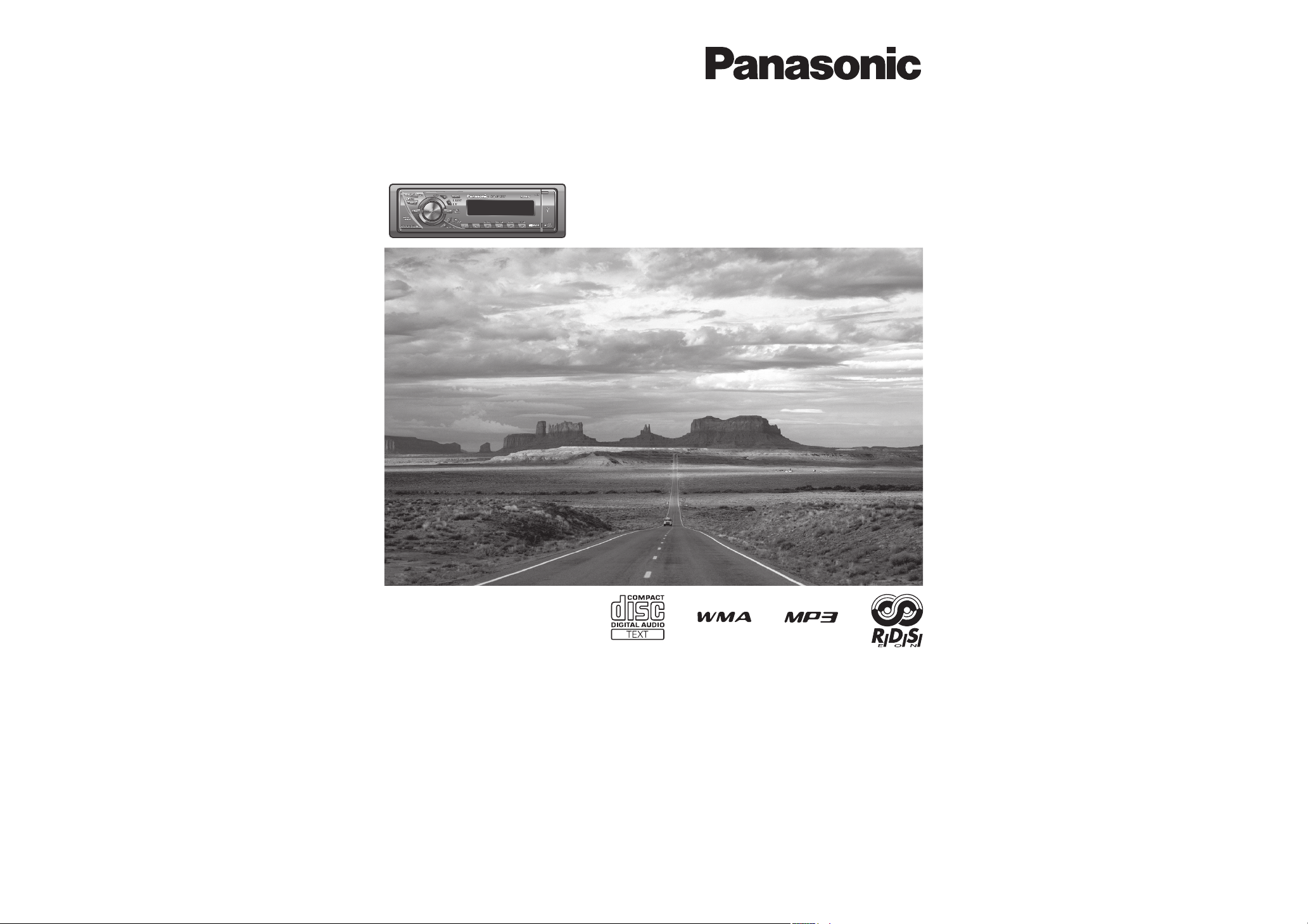
WMA MP3 CD Player/Receiver
Model: CQ-C3355N
Operating InstructionsOperating Instructions
BedienungsanleitungBedienungsanleitung
Manuel d’instructionsManuel d’instructions
GebruiksaanwijzingGebruiksaanwijzing
BruksanvisningBruksanvisning
Manuale di istruzioniManuale di istruzioni
Manual de InstruccionesManual de Instrucciones
BrugsvejledningBrugsvejledning
Instrukcja obsìugiInstrukcja obsìugi
Návod k obsluzeNávod k obsluze
Használati utasításokHasználati utasítások
ИнструкциИнструкцияя по эксплуатации по эксплуатации
• Please read these instructions carefully before using this product and keep this manual for future reference.
• Bitte lesen Sie diese Bedienungsanleitung vor der Verwendung dieses Produktes aufmerksam durch und bewahren Sie
sie danach für spätere Nachschlagzwecke sorgfältig auf.
• Prière de lire ces instructions attentivement avant d’utiliser le produit et garder ce manuel pour l’utilisation ultérieure.
• Leest u deze instructie alstublieft zorgvuldig door voor u dit product in gebruik neemt en bewaar deze handleiding
voor later gebruik.
• Läs igenom denna bruksanvisning noga innan produkten tas i bruk. Spara bruksanvisningen för framtida behov.
•
Si prega di leggere attentamente queste istruzioni prima di usare questo prodotto e di conservare questo manuale per usi futuri.
•
Lea con atención estas instrucciones antes de utilizar el producto y guarde este manual para poderlo consultar en el futuro.
•
Læs venligst denne brugsvejledning grundigt, inden dette produkt tages i brug og gem den til senere konsultation.
•
Przeczytaj uważnie instrukcję obsługi przed rozpoczęciem używania urządzenia i zachowaj ją do użytku w przyszłości.
• Před použitím přístroje si pozorně přečtěte tento návod a uschovejte si ho pro budoucí potřebu.
• Mielött használja a terméket kérjük, hogy gondosan olvassan el ezeket az előírásokat és a későbbiekben
felmerülő kérdések miatt kérjük tartsa meg a használati utasítást.
• Перед использованием данного изделия внимательно прочитайте эти инструкции и сохраните их
для последующего использования.
Page 2
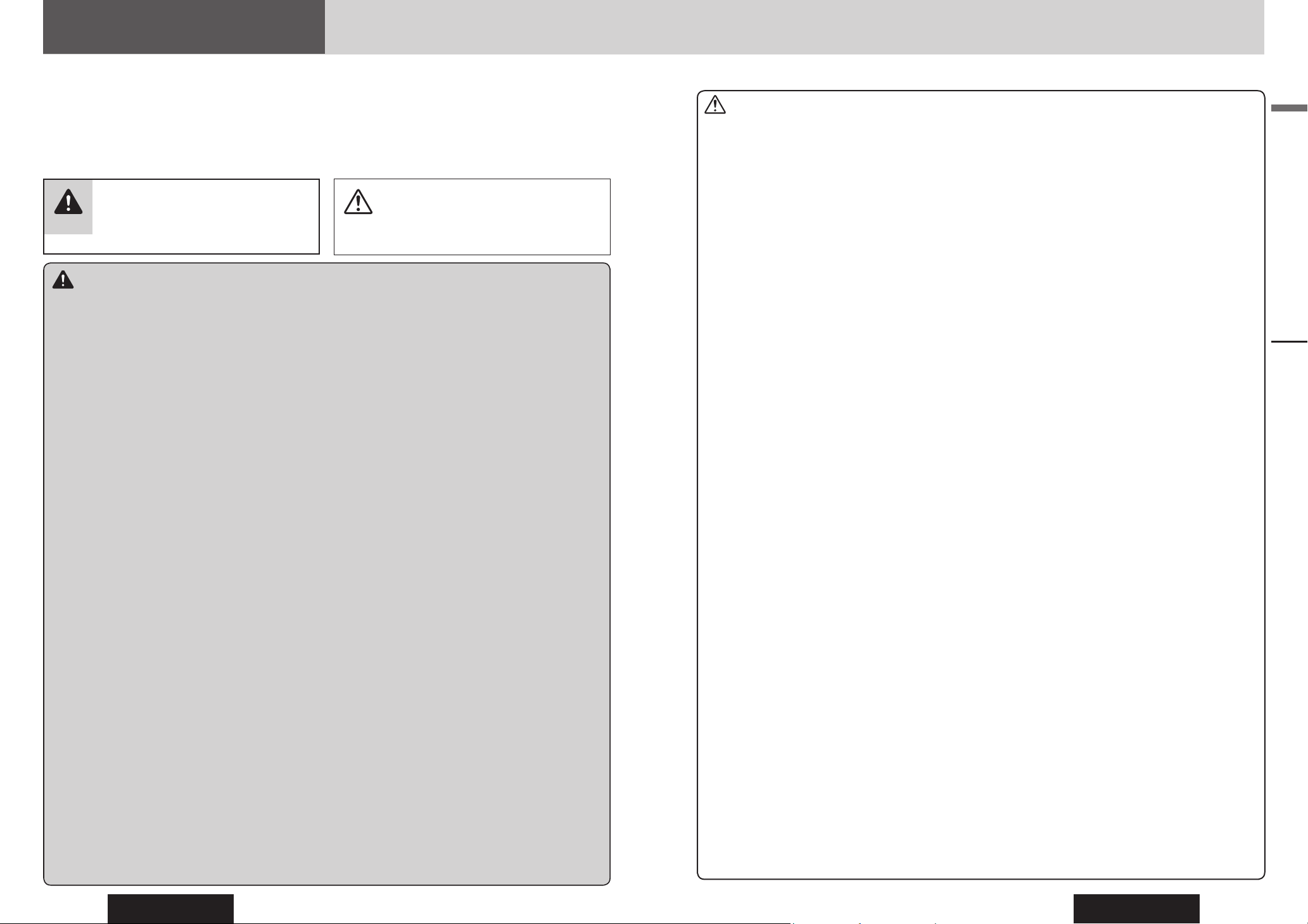
CQ-C3355N
2
CQ-C3355N
3
English
Safety Information
Read the operating instructions for the unit and all other
components of your car audio system carefully before using
the system. They contain instructions about how to use the
system in a safe and effective manner. Panasonic assumes
no responsibility for any problems resulting from failure to
observe the instructions given in this manual.
This manual uses pictographs to show you how to use the
product safely and to alert you to potential dangers resulting
from improper connections and operations. The meanings of
the pictographs are explained below. It is important that you
fully understand the meanings of the pictographs in order to
use this manual and the system properly.
Warning
This pictograph intends to alert you to the
presence of important operating instructions
and installation instructions. Failure to heed the
instructions may result in severe injury or death.
Caution
This pictograph intends to alert you to the presence
of important operating instructions and installation
instructions. Failure to heed the instructions may
result in injury or material damage.
Warning
Observe the following warnings when using
this unit.
The driver should neither watch the display nor
operate the system while driving.
Watching the display or operating the system will distract
the driver from looking ahead of the vehicle and can cause
accidents. Always stop the vehicle in a safe location and use
the parking brake before watching the display or operating
the system.
Use the proper power supply.
This product is designed for operation with a negative
grounded 12 V DC battery system. Never operate this
product with other battery systems, especially a 24 V DC
battery system.
Protect the Deck Mechanism.
Do not insert any foreign objects into the slot of this unit.
Do not disassemble or modify the unit.
Do not disassemble, modify the unit or attempt to repair
the product yourself. If the product needs to be repaired,
consult your dealer or an authorized Panasonic Service
Centre.
Do not use the unit when it is out of order.
If the unit is out of order (no power, no sound) or in an
abnormal state (has foreign objects in it, is exposed to
water, is smoking, or smells), turn it off immediately and
consult your dealer.
The remote control unit should not lie about in the
car.
If the remote control unit lies about, it could fall on the fl oor
while driving, get wedged under the brake pedal, and lead to
a traffi c accident.
Refer fuse replacement to qualifi ed service
personnel.
When the fuse blows out, eliminate the cause and have it
replaced with the fuse prescribed for this unit by a qualifi ed
service engineer. Incorrect replacement of the fuse may lead
to smoke, fi re, and damage to the product.
Observe the following warnings when
installing.
Disconnect the lead from the negative (–) battery
terminal before installation.
Wiring and installation with the negative (–) battery terminal
connected may cause electrical shock and injury due to a
short circuit.
Some cars equipped with the electrical safety system have
specifi c procedures of battery terminal disconnection.
FAILURE TO FOLLOW THE PROCEDURE MAY LEAD TO THE
UNINTENDED ACTIVATION OF THE ELECTRICAL SAFETY
SYSTEM RESULTING IN DAMAGE TO THE VEHICLE AND
PERSONAL INJURY OR DEATH.
Never use safety-related components for
installation, grounding, and other such functions.
Do not use safety-related vehicle components (fuel tank,
brake, suspension, steering wheel, pedals, airbag, etc.) for
wiring or fi xing the product or its accessories.
Installing the product on the air bag cover or in a
location where it interferes with airbag operation is
prohibited.
Check for piping, gasoline tank, electric wiring, and
other items before installing the product.
If you need to open a hole in the vehicle chassis to attach
or wire the product, fi rst check where the wire harness,
gasoline tank, and electric wiring are located. Then open the
hole from outside if possible.
Never install the product in a location where it
interferes with your fi eld of vision.
Never have the power cord branched to supply
other equipment with power.
After installation and wiring, you should check the
normal operation of other electrical equipment.
The continuation of their using in abnormal conditions may
cause fi re, electrical shock or a traffi c accident.
In the case of installation to an airbag-equipping
car, confi rm warnings and cautions of the vehicle
manufacturer before installation.
Make sure the leads do not interfere with driving or
getting in and out of the vehicle.
Insulate all exposed wires to prevent short
circuiting.
Caution
Observe the following cautions when using this
unit.
Keep the sound volume at an appropriate level.
Keep the volume level low enough to be aware of road and
traffi c conditions while driving.
This unit is designed for use exclusively in automobiles.
Do not operate the unit for a prolonged period with
the engine turned off.
Operating the audio system for a long period of time with the
engine turned off will drain the battery.
Do not expose the unit to direct sunlight or
excessive heat.
Otherwise these will raise the interior temperature of the
unit, and it may lead to smoke, fi re, or other damage to the
unit.
Do not use the product where it is exposed to water,
moisture, or dust.
Exposure of the unit to water, moisture, or dust may lead to
smoke, fi re, or other damage to the unit. Make especially sure
that the unit does not get wet in car washes or on rainy days.
Set the volume level to low enough before the AUX
connection is completed.
Failure to observe this, the loud noise may come out and
damage your speakers and your hearing. Direct connection
of the speaker/headphone output of an external device
without any attenuator may distort sound or damage the
connected external device.
Observe the following cautions when
installing.
Refer wiring and installation to qualifi ed service personnel.
Installation of this unit requires special skills and experience.
For maximum safety, have it installed by your dealer.
Panasonic is not liable for any problems resulting from your
own installation of the unit.
Follow the instructions to install and wire the product.
Not following the instructions to properly install and wire the
product could cause an accident or fi re.
Take care not to damage the leads.
When wiring, take care not to damage the leads. Prevent
them from getting caught in the vehicle chassis, screws, and
moving parts such as seat rails. Do not scratch, pull, bend
or twist the leads. Do not run them near heat sources or
place heavy objects on them. If leads must be run over sharp
metal edges, protect the leads by winding them with vinyl
tape or similar protection.
Use the designated parts and tools for installation.
Use the supplied or designated parts and appropriate tools to
install the product. The use of parts other than those supplied
or designated may result in internal damage to the unit. Faulty
installation may lead to an accident, a malfunction or fi re.
Do not block the air vent or the cooling plate of the
unit.
Blocking these parts will cause the interior of the unit to
overheat and will result in fi re or other damage.
Do not install the product where it is exposed to
strong vibrations or is unstable.
Avoid slanted or strongly curved surfaces for installation.
If the installation is not stable, the unit may fall down while
driving and this can lead to an accident or injury.
Installation Angle
The product should be installed in a horizontal position with
the front end up at a convenient angle, but not more than
30˚.
The user should bear in mind that in some areas there may
be restrictions on how and where this unit must be installed.
Consult your dealer for further details.
Wear gloves for safety. Make sure that wiring is
completed before installation.
To prevent damage to the unit, do not connect the
power connector until the whole wiring is completed.
Do not connect more than one speaker to one set of
speaker leads. (except for connecting to a tweeter)
Observe the following cautions when using
USB device.
• Do not connect a USB device directly to this unit. If the USB
device is connected directly to this unit and an accident
occurs, or if the brakes are applied suddenly, the driver
or passenger may bump into the USB device and may get
injured.
• Connect your USB device to your car audio using a standard
USB extension cable (5 m or less).
• Position the USB device and USB extension cable so that they
do not obstruct your driving.
• Do not connect any USB device other than USB memory or
a USB audio player. Do not connect multiple USB devices to
the USB connector. Drawing power for multiple USB devices
from the connector could cause overheating and smoking.
Safety Information
Page 3
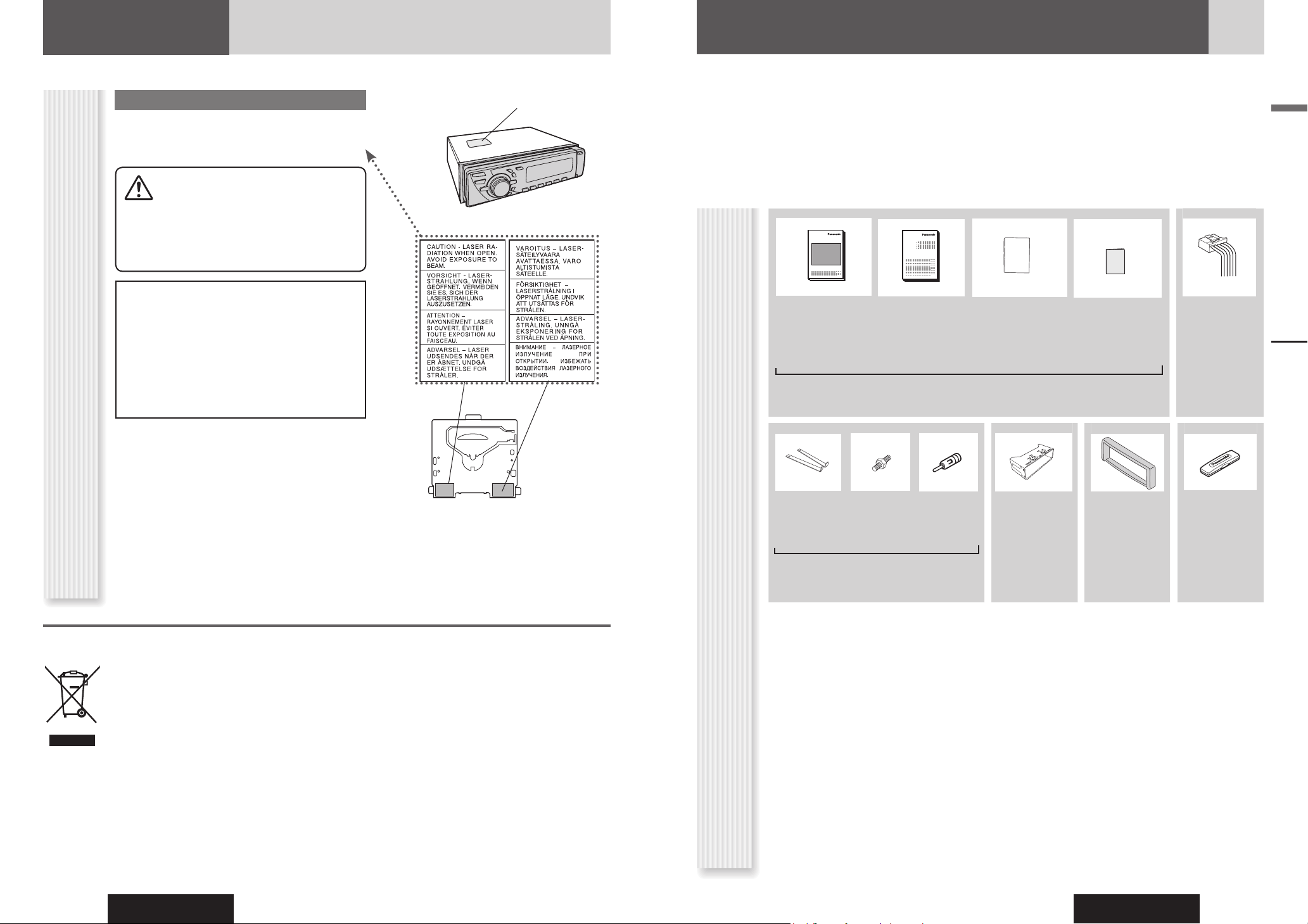
CQ-C3355N
4
CQ-C3355N
5
English
Panasonic welcomes you to our constantly growing family of electronic products owners.
We endeavor to give you the advantages of precise electronic and mechanical engineering, manufactured with carefully
selected components, and assembled by people who are proud of the reputation their work has built for our company. We
know this product will bring you many hours of enjoyment, and after you discover the quality, value and reliability we have
built into it, you too will be proud to be a member of our family.
The instruction manual consists of 2 books. One is “Operating Instructions” describing the operations of the main unit.
The other is “System Upgrade Guidebook” describing the optional devices such as CD changer.
Safety Information, Before Reading These Instructions
Operating
Instructions
(YEFM285925)
System Upgrade
Guidebook
(YEFM262785)
Installation
Instructions
(YEFM294293)
(YEFM294294)
(YEFM294295)
PAN EUROPEAN
GUARANTEE
(Warranty Card)
Power
Connector
Instruction kit
Q’ty: 1 set
(YEAJ02874)
Q’ty: 1
Before Reading These Instructions
Accessories
Lock Cancel
Plate
Mounting
Bolt
(5 mm )
ISO
Antenna
Adapter
Mounting
Collar
Trim Plate Removable
Face Plate
Case
(YEP0FZ5699)
Q’ty: 1 set
(YEFX0217263A)
Q’ty: 1
(YEFC051011)
Q’ty: 1
(YEFA134246)
Q’ty: 1
Notes:
• The number in parenthesis underneath each accessory part name is the part number for maintenance and service.
• Accessories and their parts numbers are subject to modifi cation without prior notice due to improvements.
• Mounting Collar and Trim Plate are mounted on the main unit at shipment.
Safety Information
CLASS 1 LASER PRODUCT
Caution Label
Deck Ass’y
(in the unit,
upper side)
Label Indications and Their Locations
CAUTION
LASER RADIATION WHEN OPEN. DO NOT STARE INTO
BEAM.
Laser Product
Caution
This product utilizes a laser.
Use of controls or adjustments or performance of
procedures other than those specifi ed herein may
result in hazardous radiation exposure.
Information on Disposal for Users of Waste Electrical & Electronic Equipment (private households)
This symbol on the products and/or accompanying documents means that used electrical and electronic products
should not be mixed with general household waste.
For proper treatment, recovery and recycling, please take these products to designated collection points, where they
will be accepted on a free of charge basis. Alternatively, in some countries you may be able to return your products
to your local retailer upon the purchase of an equivalent new product.
Disposing of this product correctly will help to save valuable resources and prevent any potential negative effects on
human health and the environment which could otherwise arise from inappropriate waste handling. Please contact
your local authority for further details of your nearest designated collection point.
Penalties may be applicable for incorrect disposal of this waste, in accordance with national legislation.
For business users in the European Union
If you wish to discard electrical and electronic equipment, please contact your dealer or supplier for further information.
Information on Disposal in other Countries outside the European Union
This symbol is only valid in the European Union.
If you wish to discard this product, please contact your local authorities or dealer and ask for the correct method of
disposal.
Do not take apart this unit or attempt to make
any changes yourself.
This unit is a very intricate device that uses a laser
pickup to retrieve information from the surface of
compact discs. The laser is carefully shielded so that
its rays remain inside the cabinet.
Therefore, never try to disassemble the player or alter
any of its parts since you may be exposed to laser rays
and dangerous voltages.
OO-OOOOO
XXXXXXXXXXXXXXX
XXXXXXXXXXXXXXXXX
XXXXXXXXXXXXXX
XXXXXXXXXXXXXXXX
XXXXXXXXXXXXXXX
XXXXXXXXXXXXXXXXX
XXXXXXXXXXXXXX
XXXXXXXXXXXXXXXX
OO-OOOOO
OO-OOOOO
OO-OOOOO
Page 4
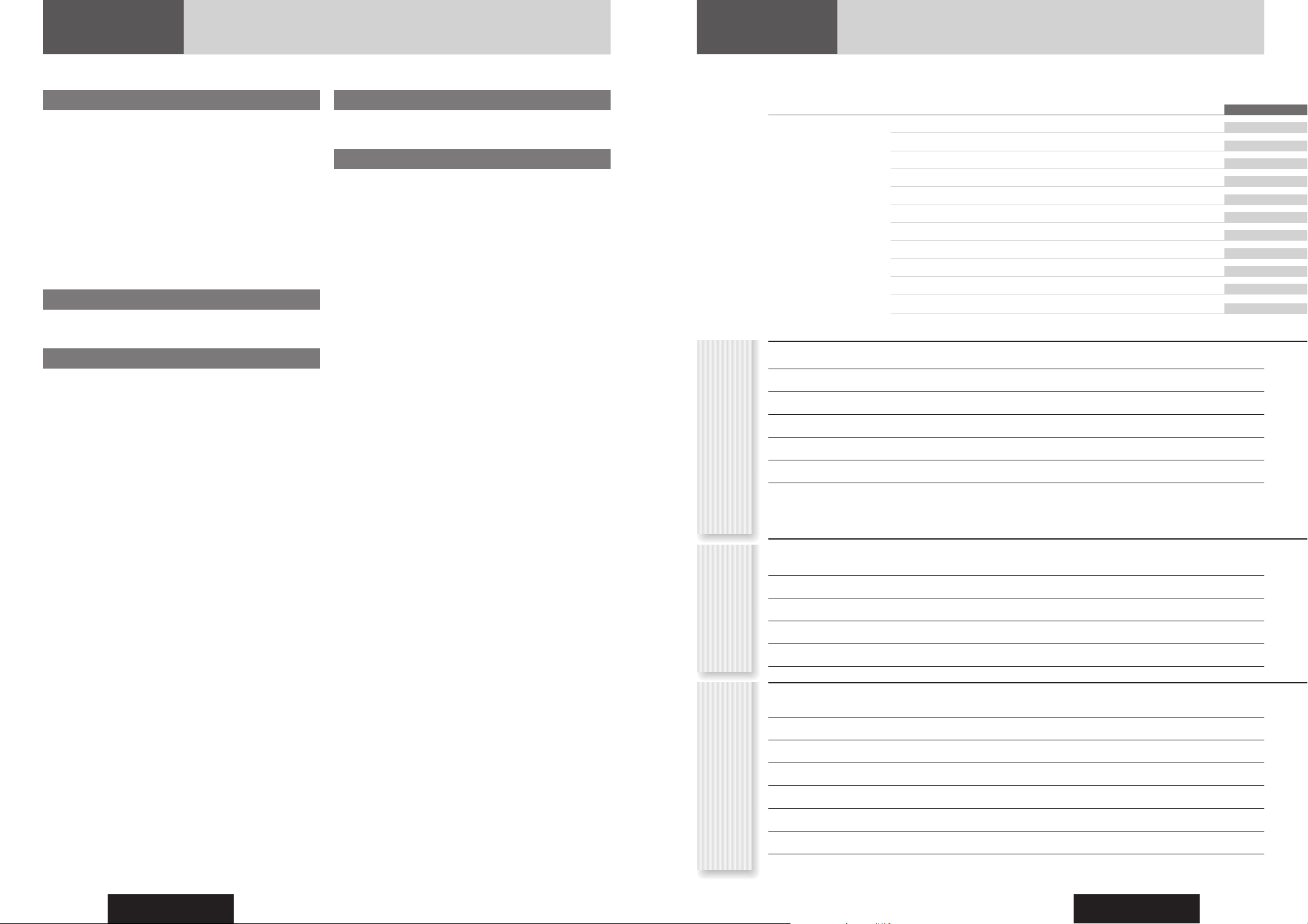
CQ-C3355N
6
CQ-C3355N
7
English
Deutsch 38
Français 74
Nederlands 110
Svenska 146
Italiano 182
Español 218
Dansk 254
Polski 290
Česky 326
Magyar 362
Русский
398
Contents
• Safety Information 2
• Before Reading These Instructions 5
• Features 6
• Controls Layout 8
• Preparation (ACC Setting etc.) 9
• General 10
• Radio 12
• Radio Data System (RDS) in FM Broadcasting 14
• CD Player 18
• MP3/WMA Player 20
• USB (MP3/WMA) 24
• Audio Setting 26
• Function Setting 28
• Troubleshooting 30
• Error Display Messages 34
• Notes on Discs 36
• Maintenance/Fuse 36
• Specifi cations 37
CommonEach SourceAs Needed
Features
Hands-Free Phone System
Connection of the optional Hands-Free Phone System (HandsFree Kit featuring Bluetooth
®
technology: CY-BT100N) allows
users to talk on a handsfree cellular phone if the phone supports
Bluetooth.
Note: This unit is designed only for receiving calls. It cannot
send calls.
Bluetooth
®
The Bluetooth word mark and logo are owned by the
Bluetooth SIG, Inc. and any use of such marks by
Matsushita Electric Industrial Co., Ltd. is under license.
Other trademarks and trade name are those of their
respective owners.
Expansion Module (Hub Unit)
Connection of the Expansion Module (hub unit, CY-EM100N)
allows users to connect up to 4 optional devices shown below.
Wide Array of Components for System Upgrade
Various optional components allow users to obtain availability of
wide range of system upgrade. Upgrading the system delivers
relaxed AV space in a car. For further information, refer to the
separate System Upgrade Guidebook.
• CD Changer
The optional adapter (Conversion Cable for DVD/CD
Changer: CA-CC30N) allows you to connect the optional
Panasonic CD changer unit (CX-DP880N).
• iPod
The optional adapter (Direct Cable for iPod: CA-DC300N)
allows you to connect the optional iPod series.
iPod is a trademark of Apple Computer, Inc., registered in
the U.S.A. and other countries.
• Hands-Free Phone System
SQ (Sound Quality)
SQ is a function that can call up various sound types at the touch
of button in accordance with your listening music type.
USB Connector
The USB Connector is equipped on the front panel.
By connecting a USB memory (
not included) to USB connector
via a USB extension cable
(USB 2.0, not included), you can enjoy
MP3/WMA fi les stored on the USB memory (
not included) in
your car. You can connect the USB memory (
not included) using
a USB extension cable (USB 2.0,
not included) and play back
the music (MP3/WMA fi les) stored on the USB memory (
not
included)
.
Compatible USB devices
• USB Mass Storage Class
This refers to a type of USB device, that when connected
to the PC can be used as a storage device without the need
for specialized drivers or software. For details as to whether
your USB memory/USB Audio is compatible with USB Mass
Storage Class, please contact the USB memory/USB Audio
manufacturer.
• USB Standard Compatibility 1.1/2.0 Full Speed
• File system is FAT12/16/32
• Maximum current less than 500 mA
• Capacity less than 4 GB (1 partition)
Notes:
•
The use of USB devices that data fi les other than MP3/WMA
format stored is not recommended.
• Playback or display may not be possible depending on the type
of USB device or the condition of the recording.
• Even if PC playback is possible, it may not be possible on
this product, because some USB devices are not compliant
with the USB standard.
• Even with a USB device in the Mass Storage Class, playback
may not be possible in some cases.
Page 5
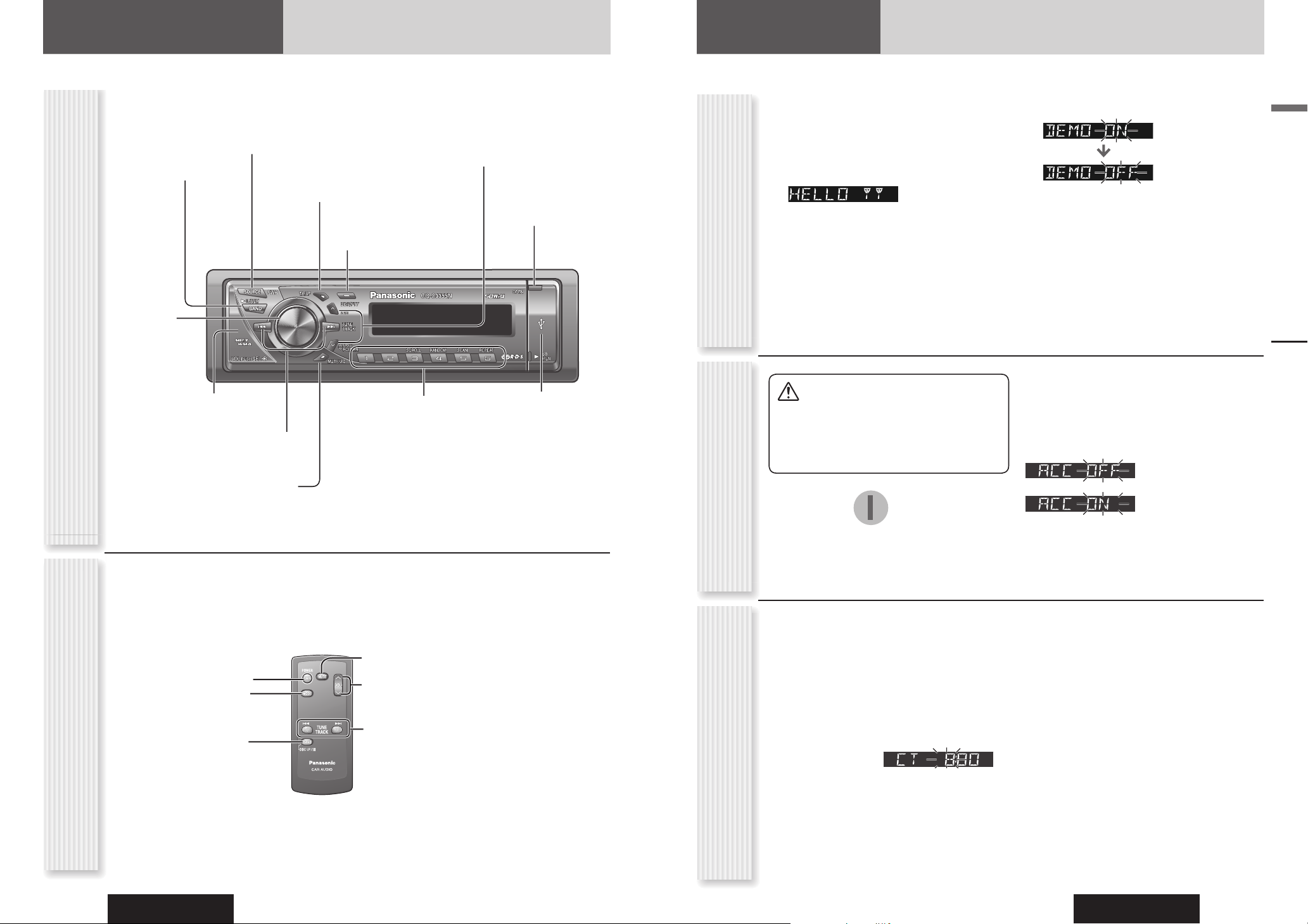
CQ-C3355N
8
CQ-C3355N
9
English
Controls Layout
Note: This instruction manual explains operations for use with the buttons on the main unit. (Different operations excluded)
Main Unit
VOL Volume
(
page 11)
PUSH SEL Select
(
page 26, 28)
LIST (
page 16 of System Upgrade Guidebook)
DISC (
page 12 of System Upgrade Guidebook)
FOLDER (
page 20, 24)
MUTE (
page 11)
SQ Sound Quality (
page 27)
Remote control sensor
TA Traffi c Announcement ( page 16)
AF Alternative Frequency (
page 15)
SOURCE (
page 11)
PWR Power (
page 10)
TUNE (
page 12)
TRACK (FILE) (
page 18, 20, 24)
BAND (
page 12)
Play/Pause
(
page 18, 20, 24)
APM Auto Preset Memory
(
page 13)
OPEN (
page 18, 20)DISP Display ( page 10)
PTY Programme Type
(
page 17)
Remote Control Unit (Option)
Controls Layout, Preparation
USB Connector
(inside of the cover)
(
page 11)
1 to 6 ( page 12)
3 (SCROLL) (
page 19, 21, 25)
4 (RANDOM) (
page 19, 21, 25)
5 (SCAN) (
page 19, 21, 25)
6 (REPEAT) (
page 19, 21, 25)
Notes:
• Remote Control Unit for CQ-C3355N is option (CA-RC80N).
• The optional remote control is available from your local dealer. (CA-RC80N)
Power
Mode
(Source)
Tune
Track selection
Fast forward/fast reverse
(CA-RC80N)
Mute/attenuation
Volume
Band
Pause
Preparation
The demonstration message appears for initial use.
1
Set your car’s ignition switch to the
ACC or ON position.
2
Press [PWR] (Power).
The demonstration screen appears.
3
Hold down [VOL] (PUSH SEL: Select)
for 2 sec. or more to open the menu.
4
Press [VOL] (PUSH SEL: Select) to
select the Demonstration setting.
(“DEMO” is displayed.)
5
Tu r n [VOL] counterclockwise.
Notes:
• To return to the regular mode, press [DISP].
• Refer to the section on “Function Setting” (
page
28).
• When “NO DISC” or “NO USB” is displayed, the
Demonstration cannot be cancelled.
Cancellation of DemonstrationACC Setting
The 24-hour system is used for the clock.
1
Press [PWR] (Power).
2
Select the radio AM (LW/MW) mode.
( page 12)
3
Hold down [DISP] for 2 sec. or more.
4
Adjust the hour and press [DISP].
[]: Forward
[]: Backward
5
Adjust the minute and press [DISP] to
confi rm the adjustment.
[]: Forward
[]: Backward
Notes:
• Adjust the clock when “NO CT” appears on the display.
• Hold down [] or [] to change numbers
rapidly.
• When a broadcast of FM Radio Data System is
received, the clock is adjusted automatically by the
Clock Time service. (
page 14)
Clock Adjustment
Caution
• Be sure to select OFF when your car has
no ACC position in the ignition switch.
Failure to do this could cause the battery
to go dead.
For an ACC-equipped car, select ON. (
page 29) The
following functions are available. (Default: off)
• The power is turned on automatically when inserting a
disc.
• The clock can be displayed even if the power is off. (
page 10)
: ACC not equipped
(Default)
: ACC equipped
OFF
ACC
IGN
Page 6
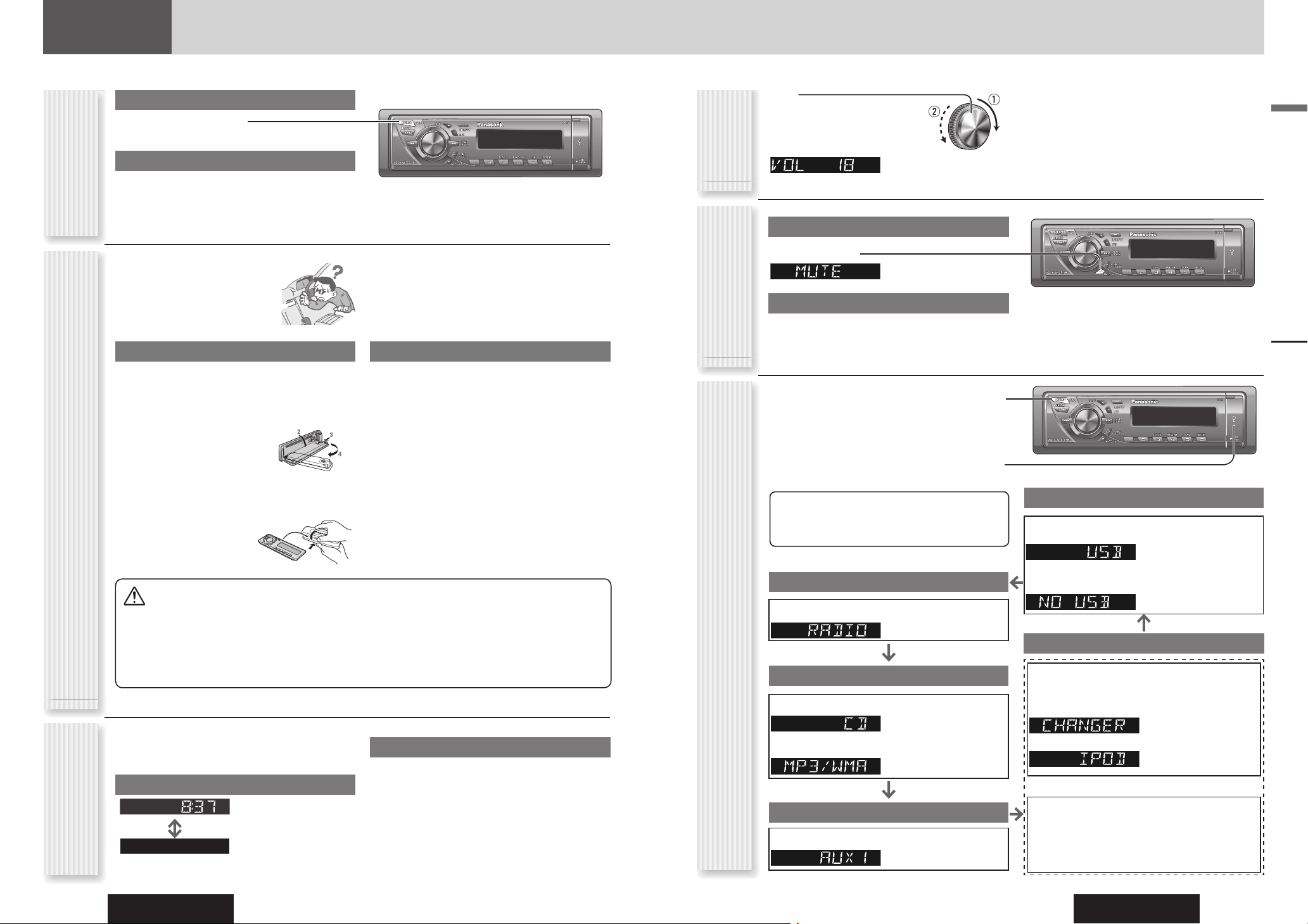
CQ-C3355N
10
CQ-C3355N
11
English
General
General
This chapter explains how to turn on or off the power, how to adjust the volume, etc.
Power on
Press [PWR] (Power).
Power off
Hold down [PWR] (Power) for 1 sec. or
more.
You can remove the face plate to
prevent it from being stolen.
Removing
1
Turn off the power. ( above)
2
Press [OPEN]. The face plate will be
opened.
3
Push the face plate to
the left.
4
Pull it out toward you.
5
Put the face plate in
the case.
Cautions
• This face plate is not waterproof. Do not expose it to
water or excessive moisture.
• Do not remove the face plate while driving your car.
• Do not place the face plate on the dashboard or
nearby areas where the temperature rises to high.
• Do not touch the contacts on the face plate or on
the main unit, since this may result in poor electrical
contacts.
• If dirt or other foreign substances get on the
contacts, wipe them off with clean and dry cloth.
• To avoid damaging the face plate, do not push it
down or place objects on it while it is open.
Power On/off
(PWR: Power)
Face Plate Removing/Mounting
(Anti-Theft System)
Display Change
(DISP: Display)
The display changes as follows every time [DISP] is
pressed. (ACC ON)
At power-off:
Clock display (Default)
Display off
Mounting
1
Fit the face plate with its left hole on the
left pin provided on the main unit.
2
Fit the other hole on the other pin
applying slight pressure.
At power-on:
When the power is set to ON, refer to the description for
each source mode.
Volume off (down)
Press [MUTE].
Cancel
Press [MUTE] again.
Note: You can select mute or attenuation. ( page 29)
Up
Down
Setting Range: 0 to 40
Default: 18
Note: The volume level can be set independently for
each source. (For radio, one volume setting for AM
(LW/MW), one volume setting for all FMs)
Volume
Adjustment
(VOLUME)
Temporary Volume Off
(Down)
MUTE (ATT: Attenuation)
Note: For information about connectable devices,
refer to the System Upgrade Guidebook or the
instruction manual for each device.
The source changes as follows every time [SOURCE]
is pressed.
USB (Universal Serial Bus) Connector
When the USB memory is connected to the USB
connector via a USB extension cable, the MP3/WMA
fi les stored on the device are played.
Radio
FM1, FM2, FM3, AM ( page 12)
Player
When loading CD ( page 18)
When loading MP3/WMA disc ( page 20)
AUX1
Device connected to the AUX1 terminal of this unit
When an optional device is connected:
Shift to connected device
When connecting CD changer
When connecting iPod
OR
When an expansion module is connected:
The devices connected to the ports 1 to 4 are
activated in sequence after shifting to AUX2 (device
connected to the AUX terminal of the expansion
module).
System-up Connector
Source Selection
(SOURCE)
USB Connector
When an optional USB memory is connected:
When loading MP3/WMA data
( page 24)
When an optional USB memory is not
connected:
Page 7
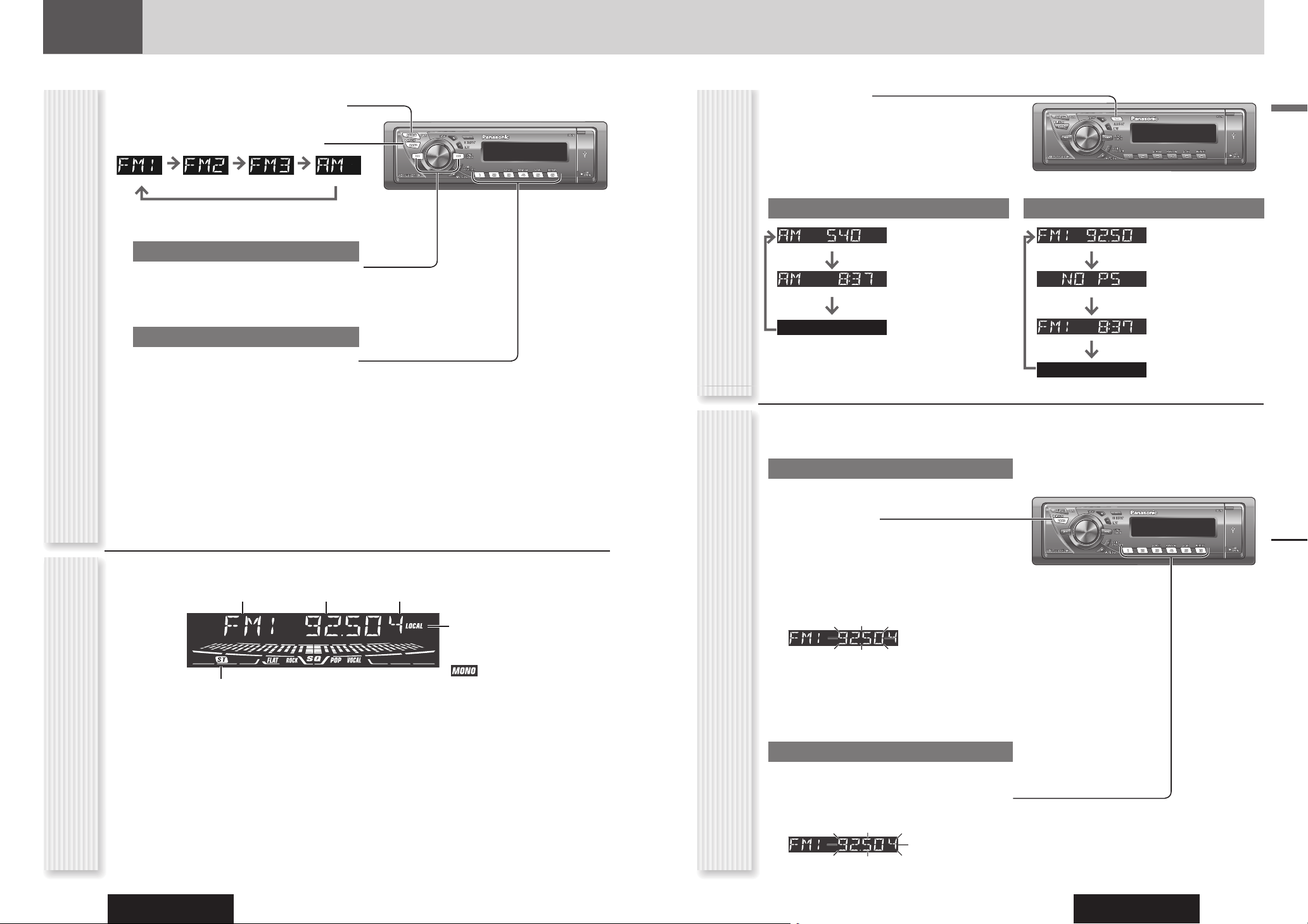
CQ-C3355N
12
CQ-C3355N
13
English
1
Press [SOURCE] to select the radio
mode.
2
Press [BAND] to select a band.
3
Select a station.
Frequency Adjustment
[] (TUNE): Higher
[] (TUNE): Lower
Note: Hold down for 0.5 sec. or more and release
for station search.
Preset Station Selection
Press the numeric button [1] to [6].
Notes:
• For tuning in on only stations whose receiving
conditions are good in the seeking mode, set LOCAL to
ON. (
page 28)
• For reducing noise when a receiving FM stereo wave is
weak, set FM MONO to ON. (
page 28)
Radio
This chapter explains how to listen to the radio.
Band Preset NumberFrequency
Lights while receiving an FM stereo signal.
Operation FlowRadio Mode Display
Radio
Up to 6 stations can be preset in AM, FM1, FM2, and FM3
respectively.
Auto Preset Memory (APM)
Stations with good receiving conditions automatically
preset.
1
Select a band.
2
Hold down [BAND] (APM) for 2 sec. or
more.
The preset stations under best receiving conditions
are received for 5 sec. each after presetting the
stations (SCAN). To stop scanning, press the
numeric button [1] to [6].
Notes:
• New stations overwrite existing saved stations.
• Only RDS stations will be saved at default setting (AF
ON). To select non-RDS stations, set AF to
OFF. (
page 15)
Manual Station Preset
1
Tune in to a station.
2
Hold down the numeric button [1] to [6]
for 2 sec. or more.
Station Preset
(APM: Auto Preset Memory)
Display Change
(DISP: Display)
Press [DISP].
Frequency
Clock time (CT)*
Display off
* Adjust the clock when “NO CT” appears on the screen.
(Clock Adjustment
page 9)
AM (LW/MW)
Frequency
PS (Programme Service
Name)
Clock time (CT)*
Display off
FM (Non RDS)
Lights while LOCAL is activated.
(
page 28)
Lights while MONO is activated.
(
page 28)
Page 8
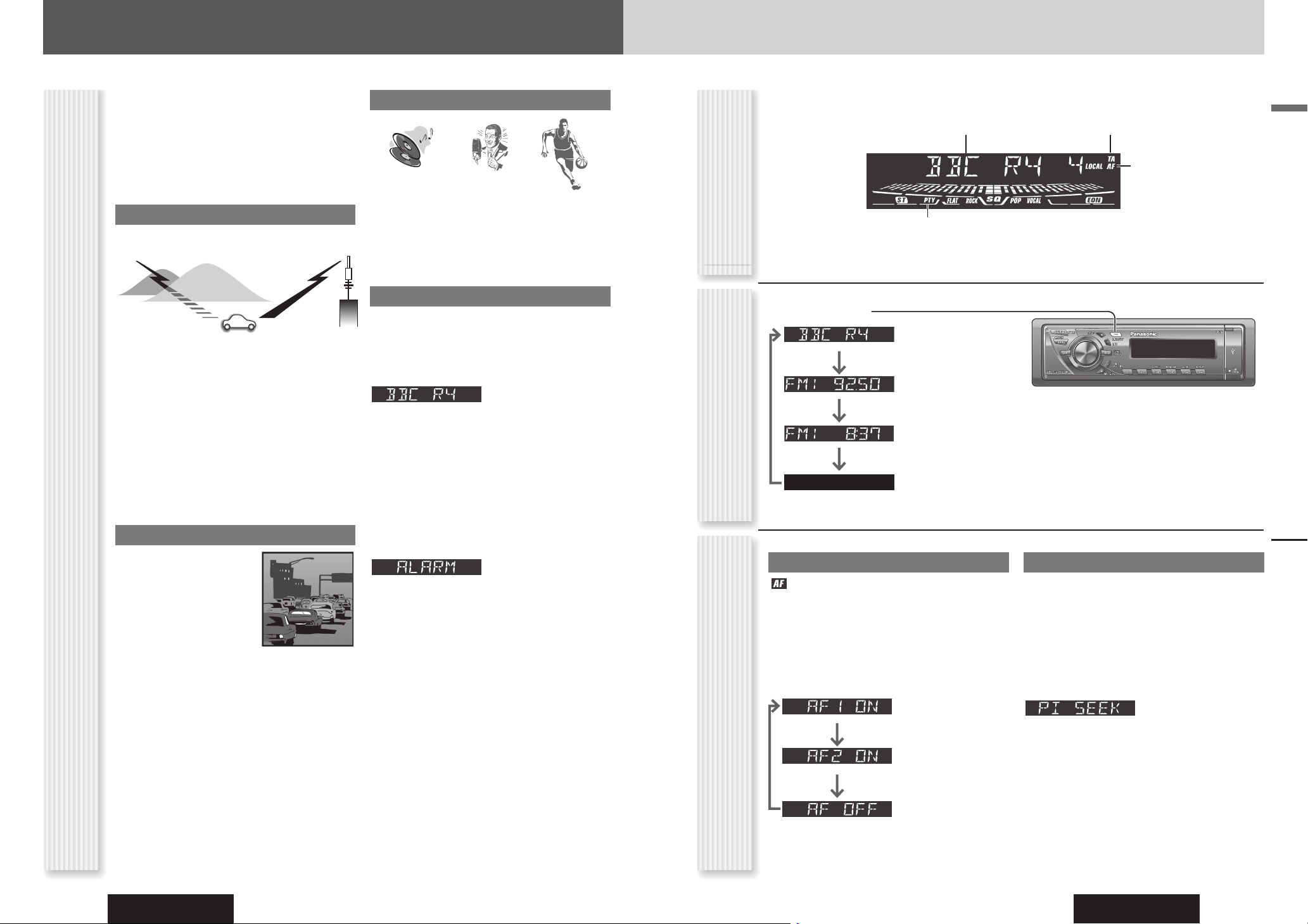
CQ-C3355N
14
CQ-C3355N
15
English
Radio Data System (RDS) in FM Broadcasting
Useful functions such asAF, TA, PTY are available in the RDS (Radio Data System)-ready areas.
What is RDS?
Radio Data System (RDS) in FM Broadcasting
Alternative Frequency (AF) RDS Mode Display
Some FM stations are broadcasting added data
compatible with RDS. This radio set offers convenient
functions using such data.
RDS service availability varies with areas. Please
understand if RDS service is not available in your area,
the following service is not available, either.
The following functions are available when receiving
RDS stations.
AF (Alternative Frequency)
PTY (Programme Type)
Alternative Frequency (AF) Mode
Hold down [TA] (AF) for 2 sec. or more to select one of
the following AF modes.
AF ON:
AF, Best Station Research and PI seek function are
active.
AF OFF:
When the AF network of an RDS station is not required.
Preset Memory (AF ON Setting)
Preset Station Calling (Best Station Research)
AF self-tuning allows you to select a station with good
reception from the same network when the preset tuning
is activated.
For Poor Reception (PI Seek)
If reception becomes poor when tuning in a preset
station, press the same preset number button. The same
station with better reception will be searched for.
Press the same preset number button again to cancel.
Note: For PI Seek, cancel the TA mode fi rst, then
execute PI Seek.
Low level AF operating
sensitivity. (Default)
High level AF operating
sensitivity.
When the AF network
of an RDS station is not
required.
Display Change
The following functions are available when the AF mode
is active (
page 15).
• When receiving conditions become bad, a station with
better receiving conditions is automatically tuned in to.
• When executing APM, only RDS stations are selected.
• When calling up a preset station, a best receiving
station is selected automatically. (BSR Best Stations
Research)
Notes:
• The AF sensitivity can be adjusted. ( page 15)
• The AF available range can be adjusted. ( page 28)
TA (Traffi c Announcement)
The following functions are
available when the TA mode is
active. (
page 16)
• A TP (Traffi c programme)
station is automatically
searched for and received at
the instant of toggling the TA
mode on if you are receiving a
non-TP station.
• When executing station search or APM, only TP
stations are selected.
• Setting to TA on with the unit in another mode, it will
automatically switch to radio mode and output the
traffi c announcement when the traffi c announcement
begins. The traffi c announcement having fi nished, the
unit will return to the previous mode. (TA Standby
Mode)
The following functions are available when the PTY
mode is active. (
page 17)
• The PTY of receiving station appears.
• Programs can be searched for by PTY.
Note: PTY language can be selected. (
page 28)
Other Functions of RDS
CT (Clock Time)
The clock is automatically adjusted.
PS (Programme Service Name)
As well as the frequency, the name of the broadcast
station appears.
EON (Enhanced Other Network)
RDS information is updated constantly in response to
the current position.
EON-TA
Traffi c information from the current and other network
stations can be received.
Emergency Announcement Reception
Emergency announcement automatically appears on the
display when it is received.
Press [DISP].
PS (Programme Service
Name) (Default)
Frequency
Clock time
Display off
Programme service name
Lights when AF is activated.
Lights when TA is activated.
Lights when PTY is activated.
Page 9
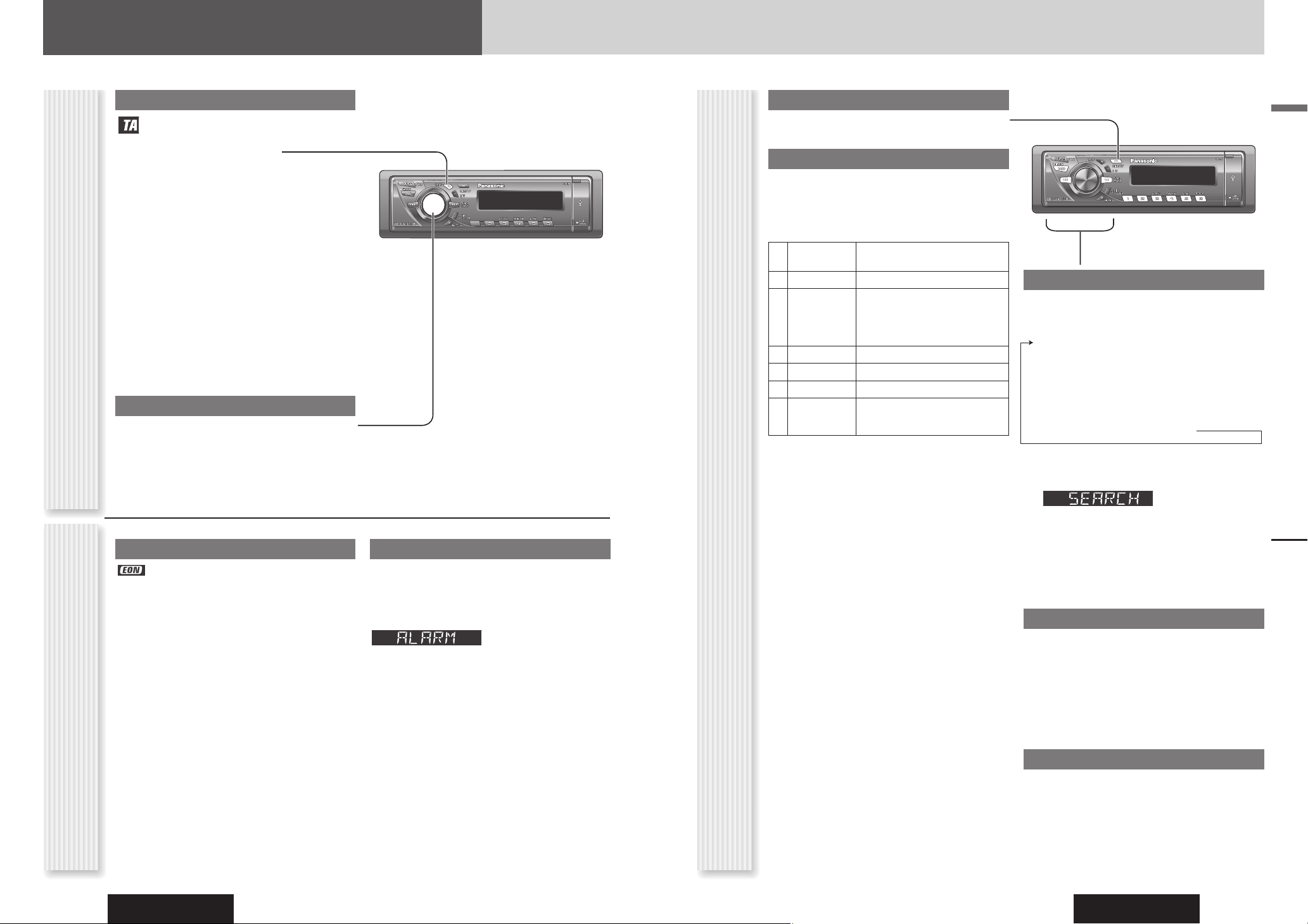
CQ-C3355N
16
CQ-C3355N
17
English
Radio Data System (RDS) in FM Broadcasting
TA
(TA: TRAFFIC ANNOUNCEMENT)
Other RDS Functions
Radio Data System (RDS) in FM Broadcasting
PTY
(PTY: PROGRAMME TYPE)
TA On/Off
Pressing [TA] toggles TA on and off.
(Default: OFF)
The following functions are available when the TA mode
is active.
• A TP station is automatically searched for and received
at the instant of toggling the TA mode on if you are
receiving a non-TP station or a TP station with poor
reception.
• When executing seek tuning or APM, only TP stations
are selected. (
page 13 for “Auto Preset Memory
(APM)”)
• Seeking TA on with the unit in another mode, it
will automatically switch to the radio mode and
a traffi c announcement is broadcast on the radio
when the traffi c announcement begins. The traffi c
announcement having fi nished, the unit return to the
previous mode (TA standby mode).
Traffi c Information Only (TA Mute)
While listening to an FM station which is not currently
broadcasting traffi c announcement, turn the [VOL] to
the counterclockwise to set the volume to 0. The traffi c
announcement will be output at the TA volume level.
PTY On/Off
Holding down [DISP] (PTY) for 2 sec. or more toggles
PTY mode on and off.
Programme Search by PTY
Programs can be searched for by use of PTY that has
been originally preset.
Press the numeric button [1] to [6] to
select PTY in the PTY mode.
Programme
Type
Contents
1 NEWS
NEWS
2 SPEECH
AFFAIRS, INFO, EDUCATE, DRAMA,
CULTURE, SCIENCE, VARIED,
WEATHER, FINANCE, CHILDREN,
SOCIAL, RELIGION, PHONE IN, TRAVEL,
LEISURE, DOCUMENT
3 SPORT
SPORT
4 POP M
POP M
5 CLASSICS
CLASSICS
6 MUSIC
ROCK M, EASY M, LIGHT M, OTHER M,
JAZZ, COUNTRY, NATION M, OLDIES,
FOLK M
Another station in the same PTY is searched for by
pressing [BAND].
Notes:
• When there is no corresponding programme type
station, “NONE” is displayed.
• A desired PTY appears for 5 seconds.
• Preset contents are changeable.
2
Press [BAND].
Search starts.
Notes:
• To stop searching, press [BAND].
• When there is no corresponding programme type
station, “NONE” is displayed.
PTY Preset Change
Original PTY presets can be changed as you like.
1
Select a PTY that you would like to
preset.
2
Follow the procedure of ordinary
presetting. ( page 13)
PTY Language Selection
The language displayed on the display is selectable.
(English or Swedish) (
page 28)
Detailed PTY Selection
1
Press [] or [] to select PTY.
Enhanced Other Networks (EON)
When EON data is received, the EON indicator lights and
the TA and AF functions are expanded as follows.
TA:
Traffi c information from the current and other network
stations can be received.
AF:
The frequency list of preset RDS stations is updated by
EON data.
EON enables the radio to make fuller use of RDS
information. It constantly updates the AF list of preset
stations, including the one that is currently tuned in
to. For example, if you preset a station far from home,
you will later be able to receive the same station at
an alternative frequency, or another station serving
the same programme. EON also keeps track of locally
available TP stations for quick reception.
Emergency Announcement Reception
When an emergency announcement is broadcast, the
unit is automatically switched to receiving that broadcast
(Even when in the CD mode, MP3 mode or AUX mode).
During receiving the emergency announcement,
“ALARM” appears on the display.
Note: Emergency announcements are broadcast at the
TA volume level. (
Above)
SPEECH MUSIC NEWS AFFAIRS
INFO SPORT EDUCATE DRAMA
CULTURE SCIENCE VARIED POP M
ROCK M EASY M LIGHT M CLASSICS
OTHER M WEATHER FINANCE CHILDREN
SOCIAL RELIGION PHONE IN TRAVEL
LEISURE JAZZ COUNTRY NATION M
OLDIES FOLK M DOCUMENT
Page 10
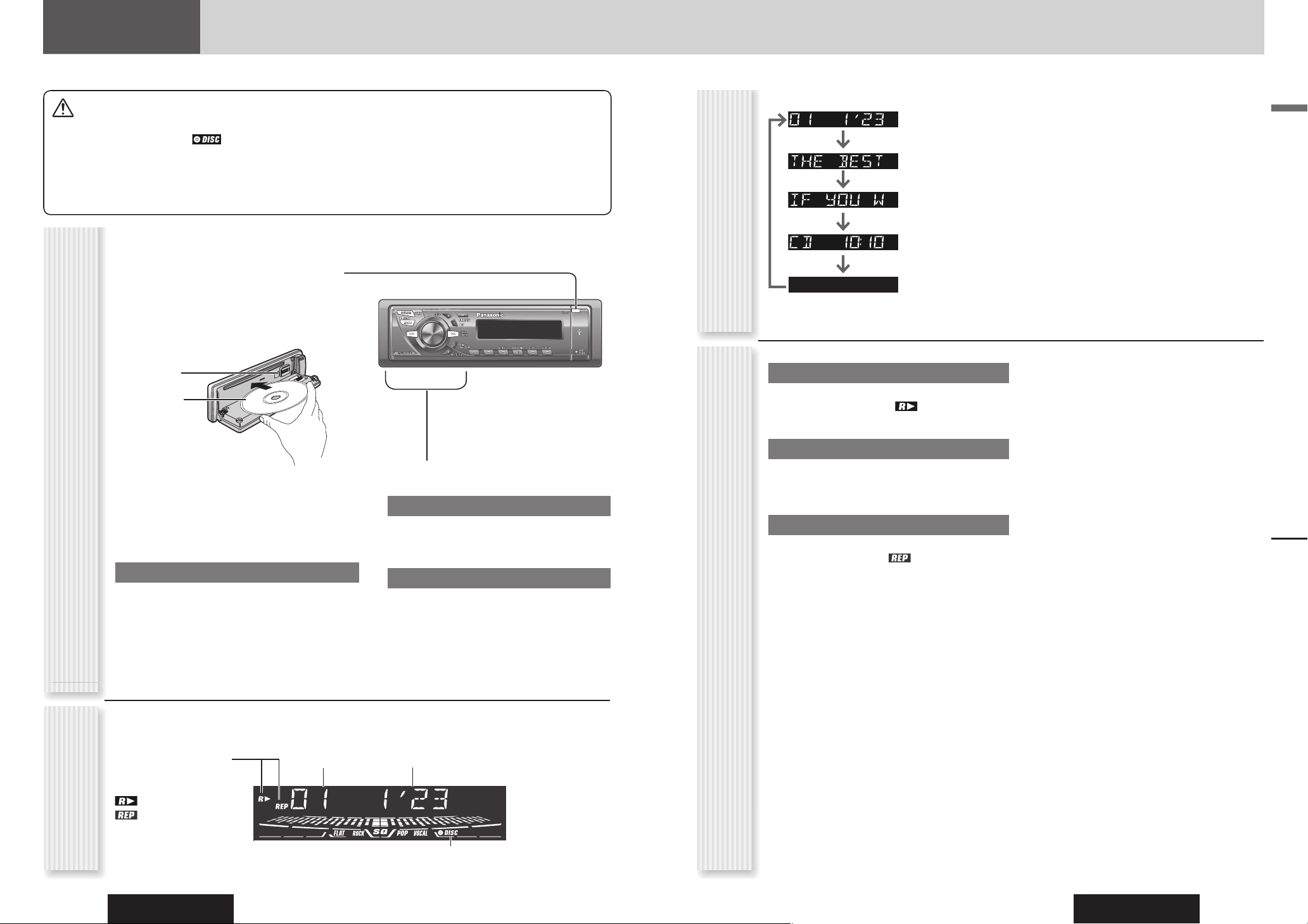
CQ-C3355N
18
CQ-C3355N
19
English
Random Play
All the available tracks are played in a random sequence.
Press [4] (RANDOM). lights.
Press again to cancel.
Scan Play
The fi rst 10 seconds of each track is played in sequence.
Press [5] (SCAN).
Press again to cancel.
Repeat Play
The current track is repeated.
Press [6] (REPEAT). lights.
Press again to cancel.
Cautions
• This unit does not support 8 cm discs.
• Do not insert a disc when
indicator lights
because a disc is already loaded.
• Do not use irregularly shaped discs. (
page 36)
• Do not use discs that have a seal or label attached.
• To avoid damaging the face plate, do not push it down or
place objects on it while it is open.
• Do not pinch your fi nger or hand in the face plate.
• Do not insert foreign matter into the disc slots.
• Refer to the section on “Notes on CD/CD Media (CD-ROM,
CD-R, CD-RW)” (
page 36).
• A disc which has both CD-DA data and MP3/WMA data on it
may not be reproduced normally.
Random, Scan, Repeat Play
(RANDOM, SCAN, REPEAT)
CD Player
CD Player
When a disc is already loaded, press [SOURCE] to
select the CD mode.
1
Press [OPEN] to open the face plate.
2
Load a disc with the printed side facing
up.
Note: It may take some time to start playing.
Operation Flow
Track number Time
Play Mode indicators
Lights when each mode is
activated.
Random play
Repeat play
Lights when the disc is loaded.
CD Mode Display
4
Select a desired portion.
Track Selection
[] (TRACK): Next track
[] (TRACK): Preceding track (press twice)
Note: Hold down for fast forward/reverse.
Pause
Press [].
Press again to cancel.
Display Change
(DISP: Display)
Press [DISP].
Track/play time
Disc title
Track title
Clock time
Display off
3
Close the face plate manually.
Notes:
• The unit recognizes the disc and starts playing
automatically.
• The power will be turned on automatically when a disc
is loaded.
Disc Eject
Press [OPEN].
Press [] and take the disc out.
Close the face plate manually.
Notes:
• To have another circle scroll while a title is displayed,
press [3] (SCROLL). If the number of displayed
characters is 8 or less, the characters do not scroll.
• “NO TEXT” is displayed when there is no information
on the disc.
[] (Eject)
Printed side
Page 11
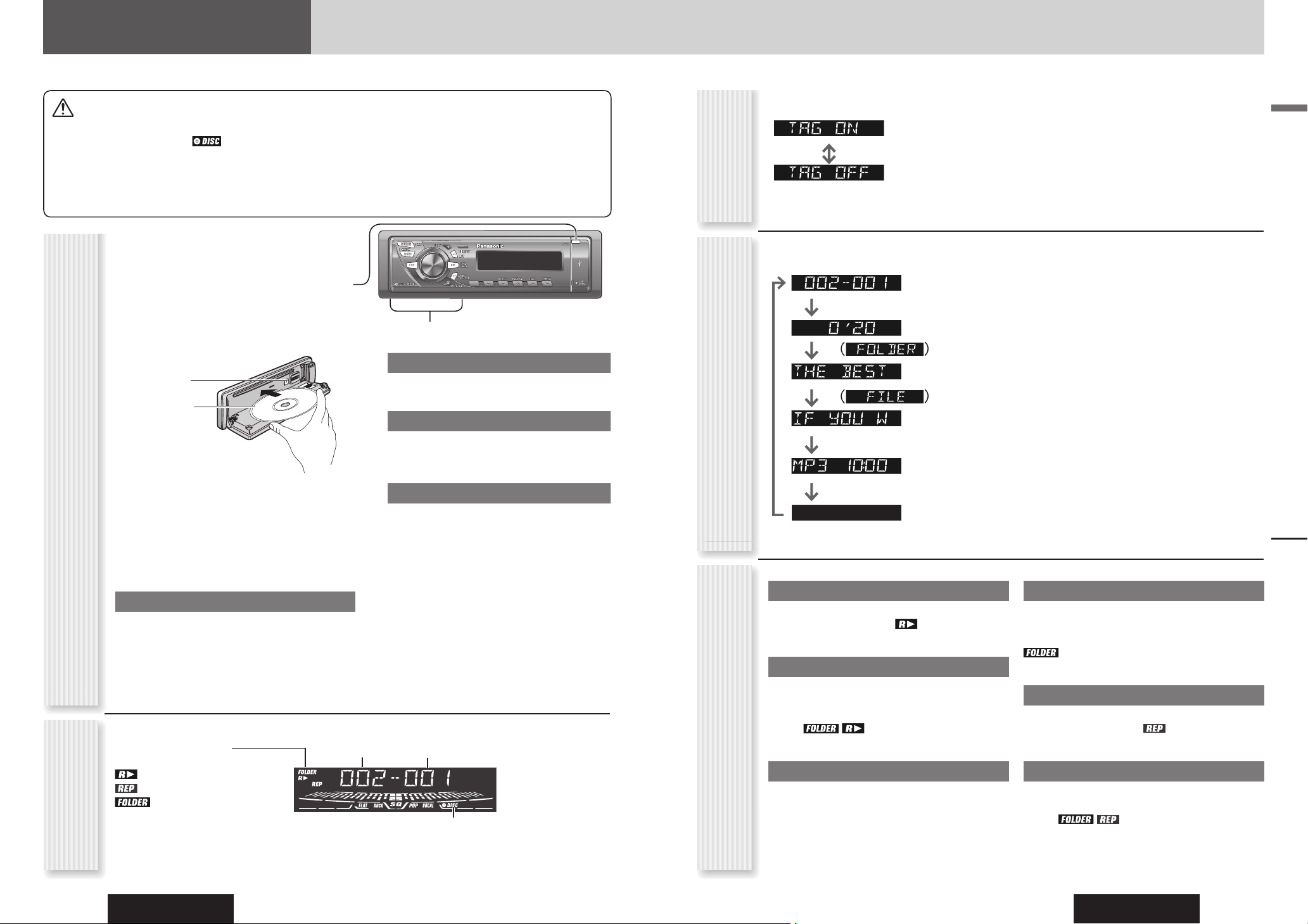
CQ-C3355N
20
CQ-C3355N
21
English
Random, Scan, Repeat Play
(RANDOM, SCAN, REPEAT)
MP3/WMA Player
MP3/WMA Player
4
Select a desired portion.
Folder Selection
[] (FOLDER): Next folder
[] (FOLDER): Preceding folder
File Selection
[] (TRACK): Next fi le
[] (TRACK): Preceding fi le (press twice)
Note: Hold down for fast forward/reverse.
Pause
Press [].
Press again to cancel.
Operation FlowMP3/WMA Mode
Display
Folder number
File number
Notes:
• To have another circle scroll while a text is displayed,
press [3] (SCROLL). If the number of displayed
characters is 8 or less, the characters do not scroll.
• “NO TEXT” is displayed when there is no information
on the disc.
• ID3/WMA tag information is displayed for the album
name and title/artist name.
Play Mode indicators
Lights when each mode is activated.
Random play
Repeat play
Folder Random, Folder
Repeat, Folder Scan
Lights when the disc is loaded.
Random Play
All the available fi les are played in a random sequence.
Press [4] (RANDOM). lights.
Press again to cancel.
Folder Random Play
All the fi les in the current folder are played in a random
sequence.
Hold down [4] (RANDOM) for 2 sec. or
more. lights.
Hold down again to cancel.
Scan Play
The fi rst 10 seconds of each fi le is played in sequence.
Press [5] (SCAN).
Press again to cancel.
Folder Scan Play
From the next folder, the fi rst 10 seconds of the fi rst fi le
in each folder is played in sequence.
Hold down [5] (SCAN) for 2 sec. or more.
lights.
Hold down again to cancel.
Repeat Play
The current fi le is repeated.
Press [6] (REPEAT). lights.
Press again to cancel.
Folder Repeat Play
The current folder is repeated.
Hold down [6] (REPEAT) for 2 sec. or
more. lights.
Hold down again to cancel.
Display Change
(DISP: Display)
When a disc is already loaded, press [SOURCE] to
select the MP3/WMA mode.
1
Press [OPEN] to open the face plate.
2
Load a disc with the printed side facing up.
Note: It may take some time to start playing.
3
Close the face plate manually.
Notes:
• The unit recognizes the disc and starts playing
automatically.
• The power will be turned on automatically when a disc
is loaded.
Disc Eject
Press [OPEN].
Press [] and take the disc out.
Close the face plate manually.
Folder/File
Play time
(Data reading)
Folder name/Album
name*
(Data reading)
File name/title and artist
name*
Clock time
Display off
Cautions
• This unit does not support 8 cm discs.
• Do not insert a disc when
indicator lights
because a disc is already loaded.
• Do not use irregularly shaped discs. (
page 36)
• Do not use discs that have a seal or label attached.
• To avoid damaging the face plate, do not push it down or
place objects on it while it is open.
• Do not pinch your fi nger or hand in the face plate.
• Do not insert foreign matter into the disc slots.
• Refer to the section on “Notes on CD/CD Media (CD-ROM,
CD-R, CD-RW)” (
page 36).
• A disc which has both CD-DA data and MP3/WMA data on it
may not be reproduced normally.
• Refer to the section on “Notes on MP3/WMA” (
page 22).
Press [DISP].
[] (Eject)
Printed side
*ID3/WMA Tag
Setting
Hold down [3] (SCROLL) for 2 sec. or
more.
(Default)
When a folder name is displayed:
TAG ON: The album title is displayed.
TAG OFF: The folder name is displayed.
When a fi le name is displayed:
TAG ON: The title/artist name is displayed.
TAG OFF: The fi le name is displayed.
Page 12
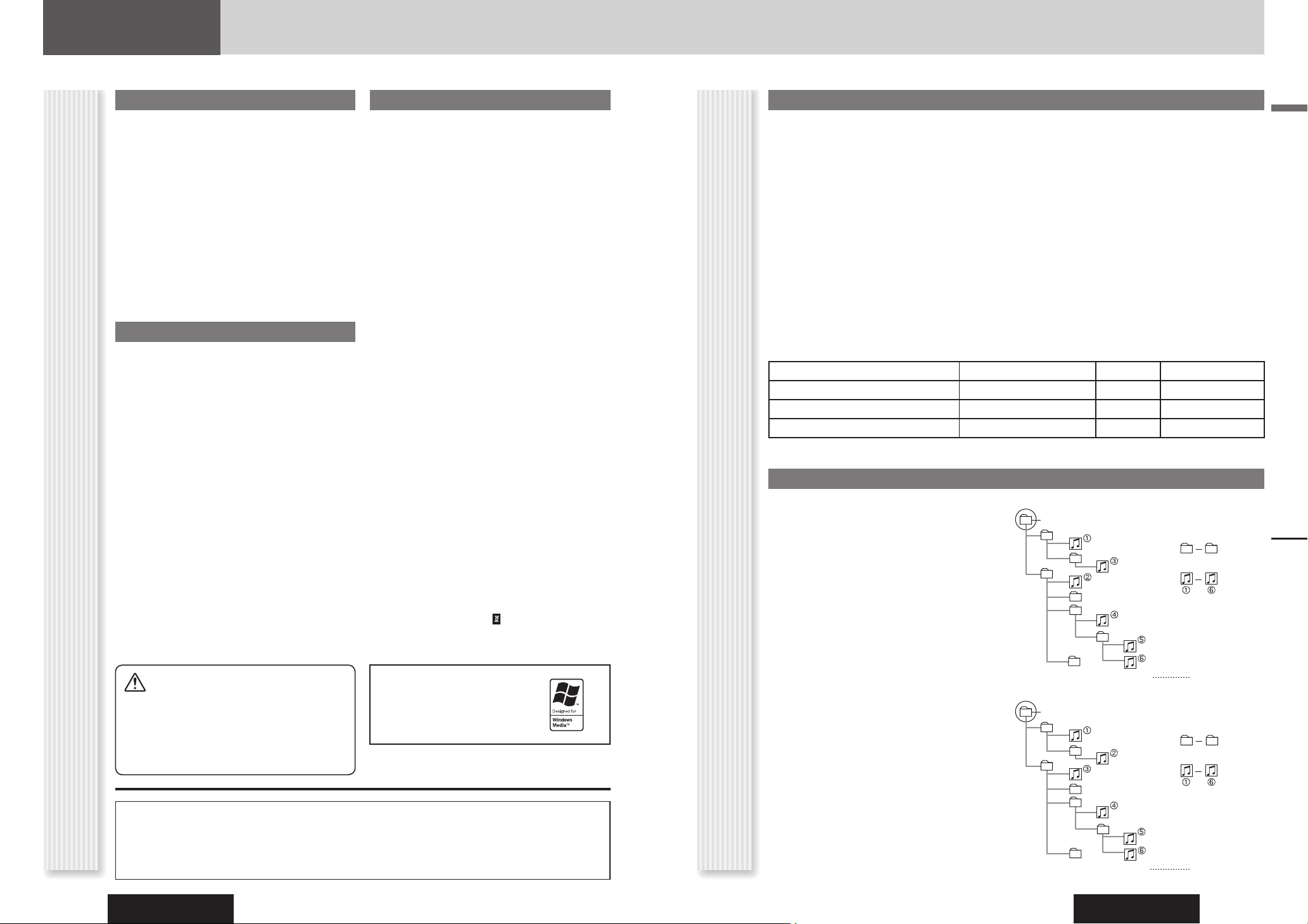
CQ-C3355N
22
CQ-C3355N
23
English
• You are recommended to minimize the chances of
making a disc that contains both CD-DA fi les and
MP3/WMA fi les.
• If CD-DA fi les are on the same disc as MP3 or WMA
fi les, the songs may not play in the intended order,
or some songs may not play at all.
• When storing MP3 data and WMA data on the same
disc, use different folders for each data.
• Do not record fi les other than MP3/WMA fi les and
unnecessary folder on a disc.
• The name of an MP3/WMA fi le should be added by
rules as shown in the following descriptions and also
comply with the rules of each fi le system.
• The fi le extension “.mp3” or “.wma” should be
assigned to each fi le depending on the fi le format.
• You may encounter trouble in playing MP3/WMA
fi les or displaying the information of MP3/WMA
fi les recorded with certain writing software or CD
recorders.
• This unit does not have a play list function.
• Although Multi-session recording is supported, the use
of Disc-at-Once is recommended.
Supported fi le systems
CD-media
ISO 9660 Level 1/Level 2, Apple Extension to ISO 9660,
Joliet, Romeo
Note: Apple HFS, UDF 1.50, Mix CD and CD Extra are
not supported.
USB-device
File system is FAT12/16/32
Recording MP3/WMA Files on a CD-media/USB-device
Compression formats
(Recommendation: “Points to Remember When Making MP3/WMA Files” on the previous page)
Compression method Bit rate VBR Sampling frequency
MPEG 1 audio layer 3 (MP3) 32 k – 320 kbps Yes 32, 44.1, 48 kHz
MPEG 2 audio layer 3 (MP3) 8 k – 160 kbps Yes 16, 22.05, 24 kHz
Windows Media Audio Ver. 7, 8, 9* 32 k – 192 kbps Yes 32, 44.1, 48 kHz
* WMA 9 Professional/LossLess/Voice are not supported.
Folder Selection Order/File Playback Order
Notes on MP3/WMA (continued)
MP3/WMA Player
Maximum number of fi les/folders
• Maximum number of fi les
CD-media: 999
USB-device: 65 535
• Maximum number of fi les in one folder
CD-media: 255
USB-device: 999
• Maximum depth of trees: 8
• Maximum number of folders: 255 (Root folder is
included.)
Notes:
• You can shorten the duration between data read and
playback by decreasing the quantity of fi les or folders,
or the depth of the hierarchy.
• This unit counts the number of folders irrespective of
the presence or absence of an MP3/WMA fi le.
• If the selected folder does not contain any MP3/WMA
fi les, the nearest MP3/WMA fi les in the order of
playback will be played.
• Playback order may be different from other MP3/WMA
players even if the same disc is used.
• “ROOT” appears when displaying the root folder name.
• Empty folders stored on the USB memory are not
included in the folder count.
• Depending on the connected USB memory, the order
in which the tracks are played back may differ to the
order in which the tracks were stored.
Root folder (Root Directory)
Folder Selection
In the order
Tree 1 Tree 2 Tree 3 Tree 4 Tree 8
(Max.)
File Selection
In the order
MP3/WMA Player
What is MP3/WMA?
MP3* (MPEG Audio Layer-3) and WMA (Windows MediaTM
Audio) are the compression formats of digital audio.
The former is developed by MPEG (Motion Picture
Experts Group), and the latter is developed by Microsoft
Corporation. Using these compression formats, you
can record the contents of about 10 music CDs on a
single CD media (This fi gures refer to data recorded on
a 650 MB CD-R or CD-RW at a fi xed bit rate of 128 kbps
and a sampling frequency of 44.1 kHz).
*MPEG Layer-3 audio coding technology licensed from
Fraunhofer.
Note: MP3/WMA encoding and writing software is not
supplied with this unit.
Points to Remember When Making MP3/WMA Files
Common
• High bit rate and high sampling frequency are
recommended for high quality sounds.
• Selecting VBR (Variable Bit Rate) is not recommended
because playing time is not displayed properly and
sound may be skipped.
• The playback sound quality differs depending on
the encoding circumstances. For details, refer to
the instructions of your own encoding software and
writing software.
MP3
• It is recommended to set the bit rate to “128 kbps or
more” and “fi xed”.
WMA
• It is recommended to set the bit rate to “64 kbps or
more” and “fi xed”.
• Do not set the copy protect attribute on the WMA fi le
to enable this unit to play back.
Display Information
Displayed items
• CD-TEXT
Disc title
Track title
• MP3 (ID3 tag)
Album name
Title name/artist name
• MP3/WMA
Folder name
File name
• WMA (WMA tag)
Album name
Title name/artist name
Displayable characters
• Displayable length of fi le name/folder name: within
32 characters. (Unicoded fi le and folder names
are reduced by half in the number of displayable
characters.)
• Name fi les and folders in accordance with the standard
of each fi le system. Refer to the instructions of writing
software for details.
• ASCII character set and special characters in each
language can be displayed.
• Some Cyrillic characters in the Unicode can be
displayed.
ASCII character set
A to Z, a to z, digits 0 to 9, and the following symbols:
(space) ! ” # $ % & ’ ( ) * + , - . / : ; < = > ? @ [ \ ] ˆ _
` { | } ~
Special Characters
À Á Â Ã Å à á â ã å
Ä ä
Ò Ó Ô Õ Ö ò ó ô õ ö
Ù Ú Û Ü ù ú û ü
Notes:
• With some software in which MP3/WMA format fi les
have been encoded, the character information may not
be displayed properly.
• Undisplayable characters and symbols will be
converted into an asterisk (
).
• It is recommended that the length of the fi le name is
less than 8 characters (excluding the fi le extension).
Notes on MP3/WMA
Copyright
It is prohibited by copyright laws to copy, distribute and
deliver copyrighted materials such as music without
the approval of copyright holder except enjoying
yourself personally.
No warranty
Above description complies with our investigations
as of September 2006. It has no warranty for
reproducibility and displayability of MP3/WMA.
Caution
Never assign the “.mp3” or “.wma” fi le
name extension to a fi le that is not in
the MP3/WMA format. This may not only
produce noise from the speaker damage,
but also damage your hearing.
Windows Media, and the Windows
logo are trademarks, or registered
trademarks of Microsoft Corporation
in the United States and/or other
countries/regions.
Root folder (Root Directory)
Folder Selection
In the order
Tree 1 Tree 2 Tree 3 Tree 4 Tree 5 Tree 8
(Max.)
File Selection
In the order
CD-media
USB-device
1
2
4
3
5
6
7
1
2
3
8
1
8
5
1
4
5
Page 13

CQ-C3355N
24
CQ-C3355N
25
English
Random, Scan, Repeat Play
(RANDOM, SCAN, REPEAT)
USB (MP3/WMA)
Notes:
• To have another circle scroll while a text is displayed,
press [3] (SCROLL). If the number of displayed
characters is 8 or less, the characters do not scroll.
• “NO TEXT” is displayed when there is no information
on the disc.
• ID3/WMA tag information is displayed for the album
name and title/artist name.
Random Play
All the available fi les are played in a random sequence.
Press [4] (RANDOM). lights.
Press again to cancel.
Folder Random Play
All the fi les in the current folder are played in a random
sequence.
Hold down [4] (RANDOM) for 2 sec. or
more. lights.
Hold down again to cancel.
Scan Play
The fi rst 10 seconds of each fi le is played in sequence.
Press [5] (SCAN).
Press again to cancel.
Folder Scan Play
From the next folder, the fi rst 10 seconds of the fi rst fi le
in each folder is played in sequence.
Hold down [5] (SCAN) for 2 sec. or more.
lights.
Hold down again to cancel.
Repeat Play
The current fi le is repeated.
Press [6] (REPEAT). lights.
Press again to cancel.
Folder Repeat Play
The current folder is repeated.
Hold down [6] (REPEAT) for 2 sec. or
more. lights.
Hold down again to cancel.
Display Change
(DISP: Display)
Press [DISP].
*ID3/WMA Tag
Setting
Hold down [3] (SCROLL) for 2 sec. or
more.
(Default)
When a folder name is displayed:
TAG ON: The album title is displayed.
TAG OFF: The folder name is displayed.
When a fi le name is displayed:
TAG ON: The title/artist name is displayed.
TAG OFF: The fi le name is displayed.
USB (MP3/WMA)
4
Select a desired portion.
Folder Selection
[] (FOLDER): Next folder
[] (FOLDER): Preceding folder
File Selection
[] (TRACK): Next fi le
[] (TRACK): Preceding fi le (press twice)
Note: Hold down for fast forward/reverse.
Pause
Press [].
Press again to cancel.
USB Disconnect
Disconnect the USB memory and USB
extension cable.
Notes:
• Do not leave the USB device for long periods of time in
places inside the car that become hot.
• To prevent dirt and dust from adhering to the USB
connector, close the cover of this unit when not in use.
Operation FlowUSB Mode
Display
Folder number
File number
Play Mode indicators
Lights when each mode is activated.
Random play
Repeat play
Folder Random, Folder
Repeat, Folder Scan
Lights when the USB device is loaded.
1
Press [SOURCE] to select the USB
mode.
2
Open the USB connector cover.
3
Using a USB extension cable, connect
the USB memory to this unit.
Notes:
• When connecting (disconnecting) the USB memory,
turn down the volume of the unit.
• When connecting the cables, make sure the connecter
is pushed all the way into the socket.
• This unit may not operate correctly if a cable other
than a USB standard cable is used, or if the total
extended length of the cable exceeds 5 m.
Note: MP3/WMA fi les recognized by the unit are played
back automatically.
Folder/File
Play time
(Data reading)
Folder name/Album
name*
(Data reading)
File name/title and artist
name*
Clock time
Display off
Caution
• Do not connect a USB device directly to this unit. If the USB device
is connected directly to this unit and an accident occurs, or if the
brakes are applied suddenly, the driver or passenger may bump
into the USB device and may get injured.
• Connect your USB device to your car audio using a standard USB
extension cable (5 m or less).
• Position the USB device and USB extension cable so that they do
not obstruct your driving.
• Do not connect any USB device other than USB memory or a
USB audio player. Do not connect multiple USB devices to the
USB connector. Drawing power for multiple USB devices from the
connector could cause overheating and smoking.
Notes:
• This unit plays back MP3/WMA fi les stored on a
USB memory.
•
Connection of an iPod to the USB connector of this unit
is not supported. To connect an iPod, use the optional
adapter (Direct cable for iPod: CA-DC300N) to connect
the iPod to the System-up connector of this unit.
• Back-up any important data beforehand. We
cannot accept responsibility for any lost data.
• Refer to the section on “Compatible USB devices”
( page 6).
•
Refer to the section on “Notes on MP3/WMA” ( page 22).
• The file for the play time to exceed 1 000 minutes
will not play correctly to the end of the track.
USB extension cable (USB2.0, not included)
USB memory
(not included)
Type A Male
Page 14

CQ-C3355N
26
CQ-C3355N
27
English
SQ Selection Based on Genre
SQ (Sound Quality)
The equalizer curve is selectable from among 4 types
(FLAT, ROCK, POP and VOCAL) depending on your
listening category.
SQ changeover
Hold down [MUTE/SQ] (Sound Quality) for 1 sec. or
more to select the sound type (SQ) as follows:
(FLAT) fl at frequency response:
does not emphasize any part.
(Default)
(ROCK) speedy and heavy sound:
exaggerates bass and treble.
(POP) wide-ranged and deep sound:
slightly emphasizes bass and treble.
(VOCAL) clear sound:
emphasizes middle tone and slightly
emphasizes treble.
Press [DISP] to return to the regular mode.
Note: Setting of SQ, bass/treble and volume are
infl uenced one another. If such an infl uence mentioned
above causes distortion to the audio signal, readjust
bass/treble or volume. (
page 26)
Audio Setting
Audio Menu Display
Audio Setting
1
Press [VOL] (PUSH SEL:
Select) to open the menu.
2
Press [VOL] (PUSH SEL: Select) to
select a mode to be adjusted.
3
Tur n [VOL] clockwise
or counterclockwise to
adjust.
Notes:
• The sequence and contents of setting items may
depend on the conditions of devices to be connected.
For further information, refer to the System Upgrade
Guidebook or the instruction manuals for the devices
to be connected.
• To return to the regular mode, press [DISP].
• If no operation takes place for more than 5 seconds in
audio setting (2 seconds in the volume adjustment),
the display returns to the regular mode.
• The volume can also be adjusted directly using [VOL]
on the main unit. (
page 11)
Volume Adjustment
(Setting range: 0 to 40, Default: 18)
: Up
: Down
Bass Adjustment
(Setting range: 12 dB to 12 dB, 2 dB Step, Default:
Bass 0 dB)
: Up
: Down
Treble Adjustment
(Setting range: 12 dB to 12 dB, 2 dB Step, Default:
Treble 0 dB)
: Up
: Down
Note: Setting of SQ, bass/treble and volume are
infl uenced one another. If such an infl uence mentioned
above causes distortion to the audio signal, readjust
bass/treble or volume. (
page 27)
Balance Adjustment
(Setting range: L (left) 15 to R (right) 15 and Centre,
Default: Centre)
: Right enhanced
: Left enhanced
Fader Adjustment
(Setting range: R (rear) 15 to F (front) 15 and Centre,
Default: Centre)
: Front enhanced
: Rear enhanced
Adjustment to each speaker
Page 15

CQ-C3355N
28
CQ-C3355N
29
English
Function Setting
Mute/Attenuation
You can select mute or attenuation.
: Volume down by 10
steps
: Volume off (Default)
External Mute
You can mute the current source with Panasonic
navigation system provides voice guidance or car
telephone conversation is in progress.
(Setting range: 0 to 2, OFF)
LV0: No sound (Default)
LV1: 15 steps decrease
LV2: 10 steps decrease
OFF : Unchanged
When External Mute is
activated
(Example: MUTE LV0)
AUX1 Skip
If AUX1 is not used, the AUX1 mode is skipped when
selecting the source.
: On (Skip disabled.)
(Default)
: Off (Skip enabled.)
ACC Selection
ACC ON:
• The power is turned on automatically when inserting a
disc.
• The clock can be displayed even if the power is off.
: Set to ON if your car
has an ACC position.
: Set to OFF if your
car has no ACC
position. (Default)
Function Menu Display (Continued)
Caution
• Be sure to select OFF when your car has
no ACC position in the ignition switch.
Failure to do this could cause the battery
to go dead.
Function Setting
Function Menu Display
1
Hold down [VOL]
(PUSH SEL: Select) for
2 sec. or more to open
the menu.
2
Press [VOL] (PUSH SEL: Select) to
select a mode to be adjusted.
3
Tur n [VOL] clockwise
or counterclockwise to
adjust.
Notes:
• The sequence and contents of setting items may
depend on the conditions of devices to be connected.
For further information, refer to the System Upgrade
Guidebook or the instruction manuals for the devices
to be connected.
• To return to the regular mode, press [DISP].
• If no operation takes place for more than 5 seconds
in function setting, the display returns to the regular
mode.
FM Monaural Reception (FM Mode)
Noise is signifi cantly decreased when weak signals are
received from an FM broadcast station.
: MONO ON
: MONO OFF (Default)
Local Tuning (Radio Mode)
Only stations with good reception are detected in seek
tuning.
: LOCAL ON
: LOCAL OFF (Default)
Region (REG) Mode (FM Mode)
You can change the selection range of AF, Best Station
Research and PI seek.
: The frequency
is changed only for
programs within the
region.
: The frequency
is changed also for
programs outside the
region. (Default)
Note: When the REG mode is switched from OFF to ON
or vice versa, the AF mode turns on automatically.
PTY Language Selection (RDS Mode)
: English (Default)
: Swedish
Demonstration
You can set up the monitor to display or hide the
demonstration screen.
: On (Default)
: Off
Note: Button operation with either the main unit or
remote control allows users to cancel the demonstration
screen for 20 seconds and enable the selected operation
even in the demo-on mode.
Level Meter Display Patterns (PATTERN)
Variety: 4 types, OFF
: Off
: Pattern 1 (Default)
: Pattern 2
: Pattern 3
: Pattern 4
Page 16

CQ-C3355N
30
CQ-C3355N
31
English
Troubleshooting
Problem Possible cause Possible solution
No sound from
speaker(s)
Balance/Fader setting is not appropriate.
Readjust Balance/Fader.
There is a break, a short circuit, poor contact or wrong wiring regarding the
speaker wiring.
Check the speaker wiring.
The speaker channels
are reversed between
right and left.
The speaker wiring is confused between right and left.
Perform the speaker wiring in accordance with the wiring diagram.
The sound fi eld is not
clear in the stereo
mode.
Central sound does not
settled.
The plus and minus terminals at right and left channels of speakers are connected
reversely.
Perform the speaker wiring in accordance with the wiring diagram.
The power fails
unintentionally.
The safety device works.
Consult your dealer, or your nearest Panasonic Service Centre.
Poor reception or
noise
Antenna installation or wiring of antenna cable is faulty.
Check whether the antenna mounting position and its wiring are correct. In
addition, check to see whether the antenna ground is securely connected to
the chassis.
No power is supplied to the antenna amplifi er (when using a fi lm antenna, etc.).
Check the wiring of the antenna power lead.
FM Stereo broadcast is
received only in mono.
The MONO mode is active.
Cancel the MONO mode.
Only strong signal
stations can be received.
The LOCAL mode is active.
Cancel the LOCAL mode.
The number of auto
preset stations is less
than 6.
The number of receivable stations is less than 6.
Move to an area where receivable stations number is maximum, and try
presetting.
Preset stations cannot
be stored.
The contact of the battery lead is poor, or the battery lead is not always powered.
Make sure that the battery lead is connected securely, and preset stations
again.
Common (continued)Radio
Troubleshooting
If You Suspect Something Wrong
Check and take steps as described below.
If the described suggestions do not solve the problem, it is
recommended to take the unit to your nearest authorized
Panasonic Service Centre. The product should be serviced only
by qualifi ed personnel. Please refer the checking and the repair
to professionals. Panasonic shall not be liable for any accidents
arising out of neglect of checking the unit or your own repair
after your checking.
Never take measures especially those other than indicated by
italic letters in “Possible solution” described below because
those are too dangerous for users to handle themselves.
Problem Possible cause Possible solution
No power to the unit
The power cord (battery, power and ground) is connected in the wrong way.
Check the wiring.
Fuse blows out.
Eliminate the cause of fuse blowout and replace the fuse with new one.
Consult your dealer.
Sound is not
generated.
MUTE is set to ON.
Set MUTE to OFF.
The wiring of speaker lines are not correct, or a break or poor contact arises.
Check the wiring in accordance with the wiring diagram. (Installation
Instructions)
Noise
There is an electromagnetic-wave generator such as a cellular phone near the unit
or its electrical lines.
Keep an electromagnetic-wave generator such as a cellular phone away
from the unit and the wiring of the unit. In case that noise cannot be
eliminated due to the wiring harness of the car, consult your dealer.
The contact of the ground lead is poor.
Make sure that the ground lead is connected to an unpainted part of the
chassis securely.
Noise is made in
step with engine
revolutions.
Alternator noise comes from the car.
Change the wiring position of the ground lead.
Mount a noise fi lter.
Some operations are
not executable.
Some operations are not executable in particular modes such as menu mode.
Read the operating instructions carefully and cancel the mode. If the unit is
still out of order, consult your dealer.
Common
Warning
• Do not use the unit in an irregular condition, for example,
without sound, or with smoke or a foul smell, which can
cause ignition or electric shock. Immediately stop using
the unit and consult your dealer.
• Never try to repair the unit by yourself because it is
dangerous to do so.
Page 17

CQ-C3355N
32
CQ-C3355N
33
English
Troubleshooting
Problem Possible cause Possible solution
No playback or disc
ejected
The disc has unplayable formatted data.
Refer to the description about MP3/WMA for playable sound data except
CD-DA (i.e. music CD).
The CD-R/RWs that
are playable on
other devices are not
playable on this unit.
The playability of some CD-R/RWs may depend on the combination of media,
recording software and recorder to be used even if these CD-R/RWs are playable
on other devices such as a PC.
Make CD-R/RWs in different combination of media, recording software and
recorder after referring to the description about MP3/WMA.
Sound skipping or
noise
There is a fl aw or foreign material on the disc.
Remove the foreign material, or use a fl awless disc. For MP3/WMA, refer
to the description about MP3/WMA.
Playing VBR (Variable Bit Rate) fi les may cause sound skipping.
Play Non-VBR fi les.
MP3/WMA
Problem Possible cause Possible solution
PS does not appear
even if an RDS station
is tuned in to.
(“NO PS” appears.)
A PS code cannot be received for the reason of bad receiving conditions, etc.
A PS code appears if it is received. Wait for a while until conditions
change.
Receiving programs
differs from PTY that
was already set up.
When the station changed between programs, the unit could not receive the PTY
code.
An appropriate programme is searched for and tuned in to after receiving a
corresponding PTY code. Therefore, wait for a while.
“NONE” appears when
selecting PTY.
Any specifi ed PTY programs cannot be received. There is no desired programme
being broadcast in your area.
Select another PTY, or wait until a desired programme starts.
The clock time (CT) is
not accurate.
The unit received a station broadcasting time that is not appropriate for you, or
the unit is receiving a station that does not broadcast time.
Receive a station broadcasting time that is appropriate for your area, or
adjust CT manually.
An AF station cannot
be received even if AF
indicator lights.
There is little difference in receiving conditions between the current station and
AF stations. Update of the AF list ended in failure.
Wait until the AF list is successfully updated. For unstable reception, tune
in to a stable station by the hand.
RDSCD
Troubleshooting
No playback or disc
ejected
The disc is inserted upside down.
Insert a disc correctly.
There is a fl aw or foreign material on the disc.
Remove the foreign material, or use a fl awless disc.
Sound skipping or
noise
There is a fl aw or foreign material on the disc.
Remove the foreign material, or use a fl awless disc.
Sound skipping due to
vibration
The unit is not suffi ciently secured.
Secure the unit to the console box.
The unit is tilted at over 30˚ in the front-to-end direction.
Make the angle 30˚ or less.
Disc unejectable
Something such as a peeled label obstructs the disc coming out.
Consult your dealer.
The microcontroller in the unit operates abnormally due to noise or other factors.
Unplug the power cord and plug it again. In case the unit is still out of
order, consult your dealer.
USB (MP3/WMA)
Music is not played
back even if the USB
device is connected.
The USB device and USB extension cable are not connected correctly.
Connect the USB device and USB extension cable correctly.
There is no music stored in a format that can be played on this unit.
Check if there is any music data that can be played stored on the USB
device.
The fi le system of the USB device is not compatible with this unit.
Use a USB device with a FAT12/16/32 fi le system.
The current consumption of the USB device exceeds 500 mA.
Use a USB device with a current consumption lower than 500 mA.
“READING” is
displayed but music is
not played back
A USB Hub is connected.
Do not use a USB Hub.
A number of recorded folders/fi les.
When there are a number of recorded folders/fi les, it may take a long time
to read all of the fi les.
Page 18

CQ-C3355N
34
CQ-C3355N
35
English
Error Display Messages
Display Possible cause Possible solution
The disc is dirty or upside down.
Check the disc.
The disc has scratches.
Check the disc.
(After 5 seconds)
No operation by some cause.
Unplug the power cord and plug it in again. In case the unit is still out of
order, consult your dealer. (
Installation Instructions)
(After 5 seconds)
To next fi le automatically
The player for some reason cannot read the fi le you are trying to play. (File
recorded in an unsupported fi le system, compression scheme, data format, fi le
name extension, damaged data, etc.)
Select a fi le that the player can read. Check the type of data recorded on the
disc. Create a new disc if necessary.
(After 5 seconds)
To next fi le automatically
A WMA fi le can be copyrighted.
The fi le protected by copyright is not playable.
Note: Refer to the System Upgrade Guidebook for error messages regarding optional products.
CD/MP3/WMA
Error Display Messages
Display Possible cause Possible solution
A USB device is not connected or the connected device cannot be recognized.
Use the type of USB memory that is suitable for this unit.
No playable fi les exist.
An unsupported USB device was connected.
Use the type of USB memory that is suitable for this unit.
Record fi les that can be played back on this unit onto the USB memory.
A USB device that exceeds the current capacity that can be supplied was
connected.
For some reason, an over-current was detected.
Use a USB memory that has a consumption current of less than 500 mA.
Switch the Source, and select USB (MP3/WMA) mode again. (When the
USB connector section lights blue color, it is normal.)
Check that the USB connector section is not dirty, and that there is no
foreign material.
No operation by some cause.
Switch the power or ACC ON/OFF. If this does not solve the problem, unplug
the power cord and plug it in again.
In case the unit is still out of order,
consult your dealer. (
Installation Instructions)
(After 5 seconds)
To next fi le automatically
The player for some reason cannot read the fi le you are trying to play. (File
recorded in an unsupported fi le system, compression scheme, data format, fi le
name extension, damaged data, etc.)
Confi rm that the USB extension cable is fi rmly connected, and reconnect if
not. Select a fi le that the player can read. Check the type of data stored in
the USB memory. Format the USB memory if necessary.
(After 5 seconds)
To next fi le automatically
A WMA fi le can be copyrighted.
The fi le protected by copyright is not playable.
USB (MP3/WMA)
Page 19

CQ-C3355N
36
CQ-C3355N
37
English
Specifi cations
Notes on Discs, Maintenance/Fuse, Specifi cations
Notes on Discs
If you use commercial CDs, they must have
either of these labels shown at right.
Some copy-protected music CDs are not
playable.
Notes on CD/CD Media
(CD-ROM, CD-R, CD-RW)
• You may have trouble playing back some CD-R/RW discs recorded on CD recorders (CD-R/RW drives), either due
to their recording characteristics or dirt, fi ngerprints, scratches, etc. on the disc surface.
• CD-R/RW discs are less resistant to high temperatures and high humidity than ordinary music CDs. Leaving them
inside a car for extended periods may damage and make playback impossible.
• Some CD-R/RWs can not be played back successfully thanks to incompatibility among writing software, a CD
recorder (CD-R/RW drive) and the discs.
• This player cannot play the CD-R/RW discs if the session is not closed.
• This player cannot play the CD-R/RW discs which contains other than CD-DA or MP3/WMA data.
• Be sure to observe the instructions of CD-R/RW disc for handling it.
Notes on
CD-Rs/RWs
Maintenance/Fuse
Your product is designed and manufactured to ensure the minimum of maintenance. Use a dry, soft cloth for routine
exterior cleaning. Never use benzine, thinner, or other solvents.
Cleaning the
Unit
If the fuse blows out, consult your dealer, or your nearest authorized Panasonic Service Centre.
Fuse
Warning
• Use fuses of the same specifi ed rating (15 A). Using substitutes or fuses with higher ratings, or connecting
the unit directly without a fuse could cause fi re or damage to the unit. If the replaced fuse fails, contact
your nearest authorized Panasonic Service Centre.
Sales and Support Information
For UK and Ireland customers only.
Direct Sales at Panasonic UK
• Order accessories and consumable items for your product with ease and confi dence
by phoning our Customer Care Centre Monday - Thursday 9:00am - 5:30pm, Friday
9:30am - 5:30pm. (Excluding public holidays).
• Or go on line through our Internet Accessory ordering application at
www.panasonic.co.uk.
• Most major credit and debit cards accepted.
• All enquiries, transactions and distribution facilities are provided directly by
Panasonic UK Ltd.
• It couldn’t be simpler!
• Also available through our Internet is direct shopping for a wide range of fi nished
products, so take a browse on our website for further details.
Customer Care Centre
• For customers within the UK: 08705 357357
• For customers within the Republic of Ireland:
01 289 8333
• Visit our website for product information
• E-mail: customer.care@panasonic.co.uk
Power Supply DC 12 V (11 V – 16 V), Test Voltage 14.4 V, Negative Ground
Current Consumption Less than 2.1 A (CD mode, 0.5 W 4-Speaker)
Maximum Power Output
50 W x 4 (at 1 kHz), volume control maximum
Power Output
22 W x 4 (DIN 45 324, at 4 )
Tone Adjustable Range Bass: ±12 dB (at 100 Hz) , Treble: ±12 dB (at 10 kHz)
Speaker Impedance
4 – 8
Pre-amp Output Voltage 2.5 V (CD mode: 1 kHz, 0 dB)
Pre-amp Output Impedance
200
USB Connector
USB Standard Compatibility
File System
Maximum Supply Current
Playable Audio Format
Recommended Capacity
1.1/2.0 Full Speed
FAT12/16/32
500 mA
MP3/WMA
Less than 4 GB (1 partition)
AUX input
Input Impedance
10 k
Allowable External Input 2.0 V
Dimensions (Main Unit) 178 (W) x 50 (H) x 160 (D) mm
Weight (Main Unit)
1.3 kg
Sampling Frequency 8 times oversampling
DA Converter 1 bit DAC System
Pick-Up Type Astigma 3-beam
Light Source Semiconductor laser
Wave Length 790 nm
Frequency Response 20 Hz – 20 kHz (±1 dB)
Signal to Noise Ratio 96 dB
Total Harmonic Distortion 0.01 % (1 kHz)
Wow and Flutter Below measurable limits
Channel Separation 75 dB
FM Stereo Radio
Frequency Range
87.5 MHz – 108.0 MHz
Usable Sensitivity 6 dB/µV (S/N 30 dB)
Stereo Separation 35 dB (at 1 kHz)
AM (MW) Radio
Frequency Range 531 kHz – 1 602 kHz
Usable Sensitivity 27 dB/µV (S/N 20 dB)
AM (LW) Radio
Frequency Range 153 kHz – 279 kHz
Usable Sensitivity 32 dB/µV (S/N 20 dB)
Notes:
• Specifi cations and design are subject to modifi cation without notice due to improvements.
• Some fi gures and illustrations in this manual may be different from your product.
GeneralCD PlayerStereo Radio
How to hold the disc
• Do not touch the underside of the disc.
• Do not scratch on the disc.
• Do not bend the disc.
• When not in use, keep disc in the case.
Do not leave discs in the following places:
• In direct sunlight
• Near car heaters
• Dirty, dusty and damp areas
• On seats and dashboards
Disc cleaning
Use a dry, soft cloth to wipe from the centre outward.
Labels created by a printer,
Protective fi lms or sheets
Printed side
Irregularly shaped discs
<Correct>
<Wrong>
Disc with adhered
stickers or tape
Discs with cracks, scratches
or parts missing
Do not write on the disc label with a ballpoint
pen or other hard-point pens.
TEXT
Page 20

CQ-C3355N
434
CQ-C3355N
435
Memorandum Memorandum
Page 21

Printed in ChinaYEFM285925A FT1106-1126
Matsushita Electric Industrial Co., Ltd.
Web Site: http://panasonic.net
ATEST
8 SD
2131
Tento výrobek je shodný s typem
schváleným Ministerstvem dopravy
a spojů České republiky pod číslem
2131 č.j.1964/2004-150-SCH2
Page 22

Before Wiring/Vor der Verdrahtung/
Avant le câblage/Voor het aansluiten van de bedrading
Exclusively operated with 12 V battery with negative (–)
ground.
Connect the power lead (red) very last.
(for non-ISO connector)
Connect the battery lead (yellow) to the positive (+) terminal
of the battery or fuse block terminal (BAT). (for non-ISO
connector)
Strip about 5 mm of the lead ends for connection.
(for non-ISO connector)
Apply insulating tape to bare leads.
Secure loosened leads.
Dieses Gerät ist ausschließlich für den Anschluss an Bordnetze
mit 12 V Batterie und negativer (–) Klemme an Masse bestimmt.
Schließen Sie den Versorgungsleiter (rot) zum Schluss an.
(wenn kein ISO-Stecker verwendet wird)
Schließen Sie das Batteriekabel (gelb) an die positive (+)
Klemme der Batterie oder an die (BAT) Klemme des
Sicherungsblocks an. (wenn kein ISO-Stecker verwendet wird)
Entfernen Sie etwa 5 mm der Isolierung von den Kabelenden
für den Anschluss. (wenn kein ISO-Stecker verwendet wird)
Isolieren Sie alle freiliegenden Leiter.
Sichern Sie alle losen Leiter.
Alimentez l’appareil absolument par la batterie de 12 V avec
sa polarité négative (–) mise à la masse.
Raccorder le fi l d’alimentation (rouge) en dernier.
(pour un connecteur non-ISO)
Connectez le fi l (jaune) à la borne positive (+) de la batterie
ou à la borne (BAT) de la boîte à fusibles. (pour un connecteur
non-ISO)
Dénudez les extrémités de fi l de 5 mm environ pour la
connexion. (pour un connecteur non-ISO)
Recouvrez les fi ls nus d’un ruban isolant.
Resserrez les connexions de fi ls.
Uitsluitend voor gebruik met een 12 V accusysteem met
negatieve (–) aarding.
Sluit de stroomdraad (rood) pas het allerlaatst aan.
(voor een niet-ISO aansluiting)
Sluit de accudraad (geel) aan op de positieve (+) aansluiting
van de accu of van het zekeringenblok (BAT). (voor een niet-ISO
aansluiting)
Strip ongeveer 5 mm van de uiteinden
van de draden om de verbinding tot
stand te kunnen brengen. (voor een niet-
ISO aansluiting)
Isoleer blote draadeinden met isolatieband.
Zet loshangende draden vast.
EnglishDeutschFrançaisNederlands
WMA MP3 CD Player/Receiver
WMA MP3 CD-Player/Receiver
Récepteur/lecteur CD avec lecture WMA/MP3
WMA MP3 CD-speler/radio
Model: CQ-C5355N
CQ-C3355N
• Please read these instructions carefully before using this product and keep this manual for future reference.
• Bitte lesen Sie diese Bedienungsanleitung vor der Verwendung dieses Produktes aufmerksam durch und bewahren
Sie sie danach für spätere Nachschlagzwecke sorgfältig auf.
• Prière de lire ces instructions attentivement avant d’utiliser le produit et garder ce manuel pour l’utilisation ultérieure.
• Leest u deze instructie alstublieft zorgvuldig door voor u dit product in gebruik neemt en bewaar deze handleiding voor later gebruik.
• Mounting angle side to side
front to rear
: horizontal
: 0 – 30°
• Montagewinkel seitlich
vorne-hinten
: horizontal
: 0 – 30°
• Angle de montage latéral
longitudinal
: horizontal
: 0 – 30°
• Bevestigingshoek links/rechts
voor/achter
: horizontaal
: 0 – 30°
• Mounting space
• Einbauöffnung
• Espace nécessaire pour le montage
• Benodigde ruimte
Supplied Hardware/Mitgelieferte Hardware/Matériel d’installation/Meegeleverde onderdelen
No. Item Diagram Q’ty No. Item Diagram Q’ty
Mounting Collar
Einbauhalterung
Cadre de montage
Bevestigingskraag
YEFX0217263A
1
Lock Cancel Plate
Verriegelungsfreigabeplatte
Plaque antiblocage
Ontgrendelingsplaat
2
Power Connector
Versorgungsstecker
Connecteur d’alimentation
Stroomstekker
YEAJ02874
1
Mounting Bolt (5 mm )
Befestigungsschraube (5 mm )
Boulon de fi xation (5 mm )
Bevestigingsbout (5 mm )
1
Trim Plate
Abdeckplatte
Plaque de garniture
Afwerkingsrand
YEFC051011
1
ISO Antenna Adapter
ISO-Antennenadapter
Adaptateur d’antenne ISO
ISO antenne-adapter
1
, and consist of a set. (YEP0FZ5699) , und bestehen als Satz. (YEP0FZ5699)
, et constituent un jeu. (YEP0FZ5699) , en bestaan uit een set. (YEP0FZ5699)
Before Installation/Vor dem Einbau/
Avant l’installation/Voor de installatie
Consult a professional for installation.
• Verify the radio using the antenna and speakers before installation.
Wenden Sie sich zum Einbau an einen Fachmann.
• Probieren Sie den Radiobetrieb vor dem Einbau mit Antenne und
Lautsprechern aus.
Prenez contact avec un spécialiste pour le montage.
• Vérifi ez l’autoradio avant de procéder au montage.
Vraag een vakman voor de installatie.
• Controleer voor de installatie of de radio werkt met de antenne en de
luidsprekers.
Remove Mounting Collar and Trim Plate from the main
unit temporarily, which are already mounted at shipment.
Die bei der Lieferung montierte Einbauhalterung und
Abdeckplatte vorübergehend vom Gerät abmontieren.
Démontez provisoirement le cadre de montage et la
plaque de garniture de l’appareil principal, qui sont déjà
mis en place lors de l’expédition.
Verwijder de Bevestigingskraag en de Afwerkingsrand ,
die bij het verlaten van de fabriek gemonteerd zijn, tijdelijk
van het hoofdtoestel.
Installation InstructionsInstallation Instructions
EinbauanleitungEinbauanleitung
Instructions d’installationInstructions d’installation
InstallatiehandleidingInstallatiehandleiding
YEFM294293 FT1106-0 Printed in China
Gedruckt in China
Imprimé en Chine
Gedrukt in China
Matsushita Electric Industrial Co., Ltd.
Web Site : http://panasonic.net
(CQ-C5355N)
0 – 30e
53 mm
182 mm
4.5 mm – 6.0 mm
TEXT
Page 23

4
5
6
4
1
2
3
4
4
4
5
6
4
Clank!
Installation/Einbau/Montage/Installatie
How to install the unit/Einbau des Gerätes/Mode de montage de l’appareil/Installeren van het toestel
Bend appropriate tabs to secure the unit
without backlash.
Die entsprechenden Einbaulaschen so
umbiegen, dass das Gerät ohne Spielraum fest
sitzt.
Replier les languettes
de fi xation appropriées
pour immobiliser
l’appareil sans
contrecoup.
Buig de juiste lipjes om
zodat het toestel vast
zit zonder speling.
Screw the mounting bolt
into the main unit.
Securing to the fi re wall.
Snap the right and left springs into each hole.
Schrauben Sie die Befestigungsschraube in
das Hauptgerät.
An der Feuerschutzwand sichern.
Lassen Sie die rechten und linken Federn in
den Löchern einschnappen.
Visser le boulon de fi xation dans l’appareil principal.
Saisissage du pare-feu.
Bouteroller les ressorts droit et gauche dans chaque trou.
Draai de bevestigingsbout in het hoofdtoestel.
Vastzetten aan het brandschot.
Zet de achterkant van het hoofdtoestel vast.
Caution
When this unit is installed in dashboard, ensure
that there is suffi cient air fl ow around the unit to
prevent damage from overheating, do not block
any ventilation holes on the unit.
Vorsicht
Bei Einbau des Geräts im Armaturenbrett
sollte darauf geachtet werden, dass der
Luftstrom um das Gerät nicht behindert ist, um
Beschädigung durch Überhitzen zu verhindern,
und die Belüftungsöffnungen des Geräts nicht
blockiert sind.
Attention
Lorsque cet appareil est installé dans le
tableau de bord, assurez-vous qu’il y a une
circulation d’air suffi sante autour de l’appareil
afi n d’éviter tout endommagement provoqué
par une surchauffe et qu’aucun trou d’aération
de l’appareil n’est obturé.
Let op
Wanneer dit toestel in het dashboard wordt
geïnstalleerd, moet u ervoor zorgen dat
er voldoende ventilatie is rond het toestel.
Om oververhitting te voorkomen mogen de
ventilatie-openingen in het toestel niet afgedekt
worden.
Caution • Wear gloves for safety.
• Make sure that wiring is
completed before installation.
Vorsicht •
Tragen Sie Handschuhe, um sich
vor Verletzungen zu schützen.
• Achten Sie vor dem Einbau darauf, dass die
Verdrahtung fertiggestellt ist.
Attention • Porter des gants à des fi ns de sécurité.
• S’assurer que le câblage est terminé avant
l’installation.
Let op • Draag handschoenen voor uw veiligheid.
• Controleer of de bedrading correct is
aangelegd voor u gaat installeren.
Remove the cable from the battery negative terminal.
Trennen Sie das Kabel von der negativen Batterieklemme ab.
Retirer le câble de la borne négative de la batterie.
Koppel de kabel van de negatieve aansluiting van de accu los.
Main unit securing
Befestigung des
Hauptgerätes
Fixation de
l’appareil principal
Vastzetten hoofdtoestel
Snapping point
Einschnapppunkt
Position de rupture
Breekpunt
Securing to the fi re wall
Befestigung an Brandschutzwand
Obtenir un pare-feu
Vastzetten aan het brandschot
Using the rear support strap (Optional)
Verwendung der Einbauleiste (Option)
Utiliser de la barrette de support arrière (en option)
Gebruik van de achter-steunstrip (Optioneel)
Tapping Screw (Optional)
Blechschraube (Option)
Vis taraudeuse (en option)
Zelftappende schroef (Optioneel)
Rear Support Strap (Optional)
Hinterer Stützstreifen
(Option)
Barrette d’appui arrière (en option)
Steunstrip achter (Optioneel)
Mounting Bolt
Befestigungsschraube
Boulon de fi xation
Bevestigingsbout
Hexagonal nut (Optional)
Sechskantmutter (Option)
Ecrou hexagonal (en option)
Zeskantige moer (Optioneel)
To the unit
An das Gerät
Côté appareil
Naar het toestel
Rear Support Bracket
(supplied with car)
Einbauleiste (vorhanden im
Fahrzeug)
Support arrière
(fourni avec votre voiture)
Achter-steunbeugel
(behorend bij de auto)
To the unit
An das Gerät
Côté appareil
Naar het toestel
Using the Rubber bushing (Optional)
Verwendung der Gummibuchse (Option)
Utiliser la bague d’amortisseur en caoutchouc (en option)
Gebruik van het rubber stootkussen (Optioneel)
Rubber Bushing (Optional)
Gummibuchse (Option)
Bague en caoutchouc (en option)
Rubber stootkussen (Optioneel)
Mounting Bolt
Befestigungsschraube
Boulon de fi xation
Bevestigingsbout
Trim plate mounting
Anbringen der Abdeckplatte
Installation de la plaque de garniture
Bevestigen van de afwerkingsrand
How to remove the unit/Ausbau des Gerätes/
Dépose de l’appareil/Verwijderen van het toestel
1
Remove the face plate.
Nehmen Sie das
Bedienteil ab.
Retirer le plaque de
façade.
Verwijder de voorplaat.
2
Remove the trim plate
.
Entfernen Sie die
Abdeckplatte .
Enlevez la plaque de
garniture .
Verwijder de
afwerkingsrand .
3
Lock release
Insert the lock cancel plate
until you hear a click.
Pull the main unit.
Verriegelungsfreigabe
Setzen Sie die
Verriegelungsfreigabeplatte
ein, bis Sie ein Klickgeräusch
vernehmen können.
Ziehen Sie an dem
Hauptgerät.
Libération du verrouillage
Introduisez la plaque
antiblocage jusqu’à
entendre un clic.
Dégager l’appareil
principal.
Ontgrendeling
Steek de
ontgrendelingsplaat
naar binnen tot u een klik
hoort.
Thek het hoofdtoestel naar
buiten.
4
Pull out the unit with
both hands.
Ziehen Sie das Gerät
mit beiden Händen
heraus.
Retirez l’appareil à deux
mains.
Trek het toestel met
beide handen naar
buiten.
Mounting collar insertion
Bend mounting tabs.
Einsetzen der Einbauhalterung
Biegen Sie die Einbaulaschen ab.
Insertion du cadre de montage
Replier les languettes de fi xation
Inbrengen bevestigingskraag
Buig bevestigingslipjes om.
Connection of power connector
Anschluss des Versorgungssteckers
Raccordement du connecteur d’alimentation
Aansluiten van de stroomstekker
Battery Cable reconnection
Wiederanschließen des Kabels
Rebranchement du câble
Opnieuw aansluiten kabel
3 mm
Page 24

Wiring/Verdrahtung/Câblage/Bedrading
ACC
BATTERY 15A
A
B
A
A5
1
3
2
AUX1-IN
Caution
To prevent damage to the unit, do not connect the power connector until the whole wiring
is completed.
Vorsicht
Um Beschädigung des Gerätes zu vermeiden, schließen Sie den Versorgungsstecker erst
an, nachdem die gesamte Verdrahtung vollständig beendet wurde.
Attention
Ne pas introduire la prise d’alimentation secteur dans l’appareil tant que le câblage n’est
pas complètement terminé afi n de ne pas risquer d’endommager l’appareil.
Let op
Om schade aan het toestel te voorkomen mag u de stroomstekker pas aansluiten
wanneer de bedrading volledig is aangesloten.
Fuse (15 A) Refer fuse replacement to your nearest authorized Panasonic Service
Centre. Do not try fuse replacement by yourself.
Sicherung (15 A) Wenden Sie sich zum Austausch der Sicherung an eine
autorisierte Panasonic-Kundendienststelle in Ihrer Nähe. Versuchen Sie nicht, den
Austausch selbst vorzunehmen.
Fusible (15 A) Confi er le remplacement de fusible au centre de service de service
après-vente Panasonic agréé le plus proche. Ne pas essayer de remplacer le
fusible tout(e) seul(e).
Zekering (15 A) Laat het vervangen van de zekering over aan uw dichtstbijzijnde
Panasonic service-centrum. Probeer in geen geval zelf de zekering te vervangen.
Antenna
Antenne
Antenne
Antenne
Preamp Out Connector (Rear)
Vorverstärker-Ausgang (Rückseite)
Connecteur de sortie de préamplifi cateur (arrière)
Uitgangsaansluiting voorversterker (achter)
C1 :
(Orange)/(Orange)/(Orange)/(Oranje)
External Mute Lead
To the Navi Mute lead of the Panasonic car navigation system or car
telephone mute lead.
Externe-Stummschaltungskabel
An das Navigationssystem-Stummschaltungskabel des Panasonic
Navigationssystems oder an das Autotelefon-Stummschaltungskabel.
Fil de Mise en sourdine extérieure
A raccorder au fi l Navi Mute du système de navigation automobile de
Panasonic ou au fi l de mise en sourdine du téléphone pour véhicule.
Externe-geluiddempingsdraad
Naar de Navi Mute draad van een Panasonic auto-navigatiesysteem of
naar de dempingsdraad voor deautotelefoon.
C3 :
(Brown w/black stripe)/(Braun mit schwarzem Streifen)/
(Brun à rayures noires)/(Bruin met zwarte streep)
External Remote Control Lead
When using a non-Panasonic external remote control, refer to the
manufacture for their product before connecting.
Leitungsdraht für externe Fernbedienung
Wenn Sie eine externe Fernbedienung verwenden, die nicht von Panasonic
hergestellt wurde, wenden Sie sich vor dem Anschluss an den Hersteller des
Produktes.
Fil de la télécommande extérieure
En cas d’utilisation d’une télécommande extérieure non-Panasonic, se
référer aux conseils du fabricant concerné pour les connexions électriques.
Externe afstandsbedieningsdraad
Bij gebruik van een externe afstandsbediening die niet van Panasonic is,
dient u voor aansluiting de handleiding of de fabrikant van het product in
kwestie te raadplegen.
A7 :
(Red)/(Rot)/(Rouge)/(Rood)
Power lead (ACC or IGN) To ACC power, +12 V DC.
Versorgungskabel (ACC oder IGN) An die ACC-Stromklemme, +12 V Gleichspannung.
Fil d’alimentation (ACC ou IGN) A l’alimentation ACC, +12 V CC.
Stroomdraad (ACC of IGN) Naar ACC stroomvoorziening, + 12 V gelijkstroom.
A8 :
(Black)/(Schwarz)/(Noir)/(Zwart)
Ground Lead To a clean, bare metallic part of the car chassis.
Massekabel An ein sauberes, metallisches Teil des Fahrzeugchassis.
Fil de mise à la masse A une partie métallique propre découverte du châssis de voiture.
Aarding Naar een schoon, bloot metalen onderdeel van het chassis.
A4 :
(Yellow)/(Gelb)/(Jaune)/(Geel)
Battery Lead To the car battery, continuous +12 V DC.
Batteriekabel An die Batterie des Fahrzeuges, kontinuierlich +12 V Gleichspannung.
Fil de batterie A la batterie de voiture, alimentation continue de +12 V CC.
Accudraad Naar de accu van de auto, doorlopende stroomvoorziening + 12 V gelijkstroom.
A5 :
(Blue w/white stripe)/(Blau mit weißem Streifen)/(Bleu à rayures blanches)/(Blauw met witte streep)
Motor Antenna Relay Control Lead To Motor Antenna. (Max. 100 mA) (This lead is not intended for use with a switch actuated power antenna)
Amp·Relay Control Power Lead To Panasonic power amplifi er. (Max. 100 mA) (synchronized with the power on/off of amplifi er)
Steuerkabel für Relais der motorbetriebenen Antenne Zu motorbetriebenen Antenne (max. 100 mA) (Dieses Kabel dient nicht für die
Verwendung mit einer über einen Schalter aktivierten motorbetriebenen Antenne.)
Stromversorgungskabel für Verstärkerrelaissteuerung an den Panasonic Leistungsverstärker. (Max. 100 mA) (synchronisiert mit dem Ein/
Ausschalten der Stromversorgung des Verstärkers)
Fil de commande de relais d’antenne motorisée A l’antenne motorisée (100 mA maxi.) (Ce fi l n’est pas conçu pour l’usage avec l’antenne
commandée par interrupteur.)
Fil d’alimentation de commande de relais d’amplifi cateur à amplifi cateur de puissance Panasonic. (100 mA maxi.)
(synchronisé à l’application ou la coupure d’alimentation de l’amplifi cateur)
Stuurdraad relais gemotoriseerde antenne Naar de gemotoriseerde antenne. (Max. 100 mA) (Deze draad is niet bedoeld voor een
gemotoriseerde antenne die met een schakelaar wordt ingeschakeld.)
Versterker-relais Stuurstroomdraad naar Panasonic eindversterker. (Max. 100 mA) (gesynchroniseerd met de eindversterker aan/uit)
ISO Connector
ISO-Stecker
Connecteur ISO
ISO aansluiting
System-up Connector
System-Upgrade-Stecker
Connecteur de mise à niveau de système
Systeemuitbreidingsaansluiting
ISO Antenna Adapter
(If needed)
ISO-Antennenadapter
(falls erfor derlich)
Adaptateur d'antenne ISO
(si nécessaire)
ISO antenne-adapter
(Indien nodig)
(L)/(L)/(G)/(L)
(White)/(Weiß)/(Blanc)/(Wit)
(R)/(R)/(D)/(R)
(Red)/(Rot)/(Rouge)/(Rood)
\CQ-C5355N\
Preamp Out Connector (Front)
Vorverstärker-Ausgang (Vorderseite)
Connecteur de sortie de préamplifi cateur (avant)
Uitgangsaansluiting voorversterker (voor)
(R)/(R)/(D)/(R)
(Red)/(Rot)/(Rouge)/(Rood)
(L)/(L)/(G)/(L)
(White)/(Weiß)/(Blanc)/(Wit)
AUX Input Connector
AUX-Eingangsstecker
Connecteur d’entrée AUX
AUX-ingangsaansluiting
Page 25

Power connector/Versorgungsstecker/Connecteur d’alimentation/Stroomstekker
Standard ISO/ISO-Standard/Normes ISO/Standaard ISO
ACC
BATTERY 15A
()
()
Car Type A/Kraftfahrzeug des Typs A/Type de voiture A/Autotype A
Car Type B/Kraftfahrzeug des Typs B/Type de voiture B/Autotype B
ACC
BATTERY 15A
( )
( )
A7
IGN or ACC 12 V supply
12 V-Versorgung
(IGN/ACC)
Alimentation 12 V en IGN
ou ACC
IGN of ACC 12 V
stroomvoorziening
A4
12 V Batteries (Continuous supply)
12 V-Batterie (Dauerversorgung)
Batterie de 12 V (alimentation continue)
12 V accu (doorlopende stroomvoorziening)
Car-side connector
Steckverbinder am Fahrzeug
Connecteur côté voiture
Stekker aan autozijde
A4
IGN or ACC 12 V supply
12 V-Versorgung
(IGN/ACC)
Alimentation 12 V en IGN
ou ACC
IGN of ACC 12 V
stroomvoorziening
A7
12 V Batteries (Continuous supply)
12 V-Batterie (Dauerversorgung)
Batterie de 12 V (alimentation continue)
12 V accu (doorlopende stroomvoorziening)
Car-side connector
Steckverbinder am Fahrzeug
Connecteur côté voiture
Stekker aan autozijde
A4
No connection
Kein Anschluss
Aucune connexion
Geen aansluiting
A7
12 V Batteries (Continuous supply)
12 V-Batterie (Dauerversorgung)
Batterie de 12 V (alimentation continue)
12 V accu (doorlopende stroomvoorziening)
Car-side connector
Steckverbinder am Fahrzeug
Connecteur côté voiture
Stekker aan autozijde
Precautions (ISO Connector)
• The pin arrangement of the power connector
conforms to ISO standard.
• Please check that the pin arrangement of the
connector in your car conforms to ISO standard.
• For car types A and B, change the wiring of the red
and yellow leads as shown at below.
• After connection, insulate the portions marked ()
with insulating tape.
Note: For cars other than types A and B, please consult
your local car shop.
Vorsichtsmaßregeln (ISO-Stecker)
• Die Stiftbelegung des Versorgungssteckers
entspricht dem ISO-Standard.
• Bitte stellen Sie sicher, dass die Stiftbelegung des
Steckers in Ihrem Fahrzeug dem ISO-Standard
entspricht.
• Für Fahrzeuge der Typen A und B, ändern Sie die
Verdrahtung der roten und gelben Leiter gemäß
Abbildung.
• Nach dem Anschluss isolieren Sie die mit ()
markierten Abschnitte mit Isolierband.
Hinweis: Für andere Fahrzeuge als Typ A und B, wenden
Sie sich bitte an eine örtliche Pkw-Werkstatt.
Précautions (Connecteur ISO)
• La disposition des broches du connecteur
d’alimentation est conforme à la norme ISO.
• Veuillez vérifi er si que la disposition des broches
du connecteur d’alimentation dans votre voiture est
conforme à la norme ISO.
• Pour les types de voiture A et B, changer le câblage
des fi ls rouge et jaune comme indiqué ci-dessous.
• Après avoir fait les connexions, isoler les sections
marquées () avec de la bande isolante.
Remarque: Pour les voitures autres que des types A et B,
veuillez consulter votre magasin de matériel automobile
local.
Voorzorgen (ISO stekker)
• De pen-confi guratie van de stroomstekker voldoet
aan de ISO standaard.
• Controleer of de pen-confi guratie van de stekker in
uw auto eveneens voldoet aan de ISO standaard.
• Voor auto’s van type A en B, dient u de bedrading
voor de rode en gele draden te wijzigen zoals
hieronder staat aangegeven.
• Na het aansluiten dient u de gedeelten die met ()
gemarkeerd zijn met isolatieband af te plakken.
Opmerking: Voor andere auto’s dan die van type A en B
dient u uw garage te raadplegen.
Speaker Connection/Anschluss der Lautsprecher/Branchement avec les haut-parleurs/Aansluiten van de luidsprekers
Connect as follows.
Nehmen Sie den Anschluss wie folgt vor.
Branchez les haut-parleurs comme suit.
Sluit de luidsprekers als volgt aan.
• Use ungrounded speakers only.
Allowable input : 50 W or more
Impedance : 4 – 8
Use of speakers which do not match the specifications can
cause burning, smoking or damage of the speakers.
• Distance between speaker and amplifi er: 30 cm or more
• Verwenden Sie nicht geerdete Lautsprecher.
Zulässige Belastbarkeit: 50 W oder mehr
Impedanz : 4 – 8
Die Verwendung von Lautsprechern, die nicht den Angaben
entsprechen, kann zu Brand, Rauch und Beschädigung der
Lautsprecher führen.
• Entfernung zwischen Lautsprecher und Verstärker: 30 cm oder
mehr
• Utilisez uniquement des haut-parleurs non reliés à la masse.
Puissance d’entrée admissible: 50 W ou davantage
Impédance: 4 – 8
L’utilisation de haut-parleurs qui ne correspondent
pas aux caractéristiques techniques adéquates peut
provoquer un dégagement de fumée, l’inflammation ou
l’endommagement des haut-parleurs.
• Distance entre le haut-parleur et l’amplifi cateur: 30 cm ou
davantage
• Gebruik uitsluitend ongeaarde luidsprekers.
Toegestaan ingangsvermogen: 50 W of hoger
Impedantie: 4 – 8
Als u luidsprekers gebruikt die niet aan de technische
gegevens voldoen, kan brand, rookontwikkeling en schade
aan de luidsprekers optreden.
• Afstand tussen luidspreker en versterker: 30 cm of meer
Caution
• Do not connect more than one speaker to one set of
speaker leads. (except for connecting to a tweeter)
Vorsicht
• Schließen Sie niemals mehr als einen Lautsprecher an
einen Satz Lautsprecherleiter an. (außer bei Anschluss
eines Hochtonlautsprechers)
Attention
•
Ne raccorder pas plus d’un haut-parleur à un ensemble de
fi ls de haut-parleur. (Sauf lors du raccordement à un tweeter)
Let op
•
Sluit niet meer dan één luidspreker aan op één paar
luidsprekerdraden. (Behalve bij aansluiting op een tweeter.)
• Do not use a 3-wire type speaker system having a common earth
lead.
• Verwenden Sie niemals Lautsprechersysteme mit
Dreierverkabelung, die einen gemeinsamen Erdungsleiter
aufweist.
• Ne pas utiliser pas de système de haut-parleur de type à 3 fi ls
ayant un fi l de mise à la masse commun.
• Gebruik geen luidsprekersysteem met drie draden en een
gedeelde aarddraad.
ISO Connector
ISO-Stecker
Connecteur ISO
ISO aansluiting
+
B7
-
B8
+
B1
-
B2
+
B3
-
B4
+
B5
-
B6
+
-
B
B7 :
Rear Left + (Green)
Hinten Links + (Grün)
Arrière gauche + (Vert)
Links achter + (Groen)
B5 :
Front Left + (White)
Vorne Links + (Weiß)
Avant gauche + (Blanc)
Links voor + (Wit)
B3 :
Front Right + (Gray)
Vorne Rechts + (Grau)
Avant droit + (Gris)
Rechts voor + (Grijs)
B1 :
Rear Right + (Violet)
Hinten Rechts + (Violett)
Arrière droit + (Violet)
Rechts achter + (Paars)
B8 :
Rear Left – (Green w/black stripe)
Hinten Links – (Grün mit schwarzem Streifen)
Arrière gauche – (Vert à rayures noires)
Links achter – (Groen met zwarte streep)
B6 :
Front Left – (White w/black stripe)
Vorne Links – (Weiß mit schwarzem Streifen)
Avant gauche – (Blanc à rayures noires)
Links voor – (Wit met zwarte streep)
B4 :
Front Right – (Gray w/black stripe)
Vorne Rechts – (Grau mit schwarzem Streifen)
Avant droit – (Gris à rayures noires)
Rechts voor – (Grijs met zwarte streep)
B2 :
Rear Right – (Violet w/black stripe)
Hinten Rechts – (Violett mit schwarzem Streifen)
Arrière droit – (Violet à rayures noires)
Rechts achter – (Paars met zwarte streep)
System Upgrade Example: Connecting with the CD changer/Beispiel für ein System-Upgrade: Anschluss an den CD-Wechsler/
Exemple de mise à niveau de système: Raccordement à un changeur de disque CD/Voorbeeld systeemuitbreiding: Aansluiten van een CD-wisselaar
System-up Connector
System-Upgrade-Stecker
Connecteur de mise à
niveau de système
Systeemuitbreidingsaansluiting
CQ-C5355N/C3355N
Conversion Cable for DVD/CD Changer
Umwandlungskabel für DVD/CD-Wechsler
Câble de conversion de changeur DVD/CD
Conversiekabel voor DVD/CD-wisselaar
CA-CC30N
(Optional)/(Option)/(en option)/(Optioneel)
(R)/(R)/(D)/(R)
(Red)/(Rot)/(Rouge)/(Rood)
(White)/(Weiß)/(Blanc)/(Wit)
(L)/(L)/(G)/(L)
DIN Cord
DIN-Kabel
Cordon DIN
DIN snoer
RCA Cord
Cinchkabel
Cordon RCA
RCA (tulpstekker) snoer
Battery Lead
Batteriekabel
Fil de batterie
Accudraad
Ground Lead
Massekabel
Fil de mise à la masse
Aarding
CX-DP880N
(Optional)
(Option)
(en option)
(Optioneel)
[CQ-C3355N]
CHANGER IN
( )
BATTERY 15A
( )
ACC
L
R
Page 26

System Upgrade Guidebook
System-Upgrade-Handbuch
Guide pratique de mise à niveau de système
Systeemuitbreidingsgids
Guidebok om systemuppgradering
Guida per il potenziamento del sistema
Guía de mejora del sistema
Systemopgraderingsvejledning
Przewodnik rozbudowy systemu
Návod k modernizaci systému
Rendszerfejlesztési kézikönyv
Инструкция по расширению системьı
• For upgrading your system, read this manual carefully before use. This manual should be retained for future reference after
read.
• Lesen Sie dieses Handbuch sorgfältig durch, bevor Sie ein System-Upgrade vornehmen. Bewahren Sie dieses Handbuch für
späteres Nachschlagen auf.
• Veuillez lire attentivement ce mode d'emploi avant toute utilisation pour faire la mise à niveau du système. Conserver ce
manuel dans un endroit sûr pour toute consultation ultérieure.
• Lees deze handleiding zorgvuldig door voor u uw systeem gaat uitbreiden. Bewaar deze handleiding na gebruik zodat u er
later nog eens iets in op kunt zoeken.
• Vid uppgradering av systemet, läs igenom denna manual innan det tas i bruk. Spara denna manual för framtida referens efter
genomläsning.
• Per potenziare il proprio sistema, leggere attentamente questo manuale prima dell'utilizzo. Questo manuale deve essere
conservato per poterlo consultare in futuro dopo la lettura.
• Para efectuar la mejora de su sistema, lea detenidamente este manual antes de la utilización. Después de su lectura, deberá
guardar este manual para poderlo consultar en el futuro.
• Læs denne brugsvejledning grundigt inden brugen angående opgradering af dit system. Behold denne brugsvejledning, så
den kan anvendes til fremtidig reference.
• Zamin zaczniesz rozbudowę systemu, przeczytaj dokładnie tę instrukcję. Instrukcja ta powinna po przeczytaniu
zostać zachowana do dalszego uźytku w przyszłości.
• Předtím, než budete systém modernizovat, si pozorně přečtěte tento návod. Návod si uschovejte pro budoucí
potřebu.
• Rendszerének fejlesztéséhez, alaposan olvassa át ezt a kézikönyvet. Átolvasás után őrizze meg ezt a
kézikönyvet a jövőbeli információért.
• Для расширения Вашей системы просим тшательно читать данную перед использованием аппарата.
Данную инсрукцию следует хранить для дальнейшего польэования.
Model: CQ-C5355N/
CQ-C3355N/
CQ-C3305N
Page 27

CQ-C5355N/C3355N/C3305N
2
CQ-C5355N/C3355N/C3305N
3
English
Safety Information
Read the operating instructions for the unit and all other
components of your car audio system carefully before using
the system. They contain instructions about how to use the
system in a safe and effective manner. Panasonic assumes
no responsibility for any problems resulting from failure to
observe the instructions given in this manual.
This manual uses pictographs to show you how to use the
product safely and to alert you to potential dangers resulting
from improper connections and operations. The meanings of
the pictographs are explained below. It is important that you
fully understand the meanings of the pictographs in order to
use this manual and the system properly.
Warning
This pictograph intends to alert you to the
presence of important operating instructions
and installation instructions. Failure to heed the
instructions may result in severe injury or death.
Caution
This pictograph intends to alert you to the presence
of important operating instructions and installation
instructions. Failure to heed the instructions may
result in injury or material damage.
Warning
Observe the following warnings when using
this unit.
The driver should neither watch the display nor
operate the system while driving.
Watching the display or operating the system will distract
the driver from looking ahead of the vehicle and can cause
accidents. Always stop the vehicle in a safe location and use
the parking brake before watching the display or operating
the system.
Use the proper power supply.
This product is designed for operation with a negative
grounded 12 V DC battery system. Never operate this
product with other battery systems, especially a 24 V DC
battery system.
Keep batteries and insulation fi lm out of reach of
infants.
Batteries and insulation fi lm can be ingested, so keep them
out of the reach of infants. If an infant ingests a battery or
insulation fi lm, please seek immediate medical attention.
Protect the Deck Mechanism.
Do not insert any foreign objects into the slot of this unit.
Do not disassemble or modify the unit.
Do not disassemble, modify the unit or attempt to repair
the product yourself. If the product needs to be repaired,
consult your dealer or an authorized Panasonic Service
Centre.
Do not use the unit when it is out of order.
If the unit is out of order (no power, no sound) or in an
abnormal state (has foreign objects in it, is exposed to
water, is smoking, or smells), turn it off immediately and
consult your dealer.
The remote control unit should not lie about in the
car.
If the remote control unit lies about, it could fall on the fl oor
while driving, get wedged under the brake pedal, and lead to
a traffi c accident.
Refer fuse replacement to qualifi ed service
personnel.
When the fuse blows out, eliminate the cause and have it
replaced with the fuse prescribed for this unit by a qualifi ed
service engineer. Incorrect replacement of the fuse may lead
to smoke, fi re, and damage to the product.
Observe the following warnings when
installing.
Disconnect the lead from the negative (–) battery
terminal before installation.
Wiring and installation with the negative (–) battery terminal
connected may cause electrical shock and injury due to a
short circuit.
Some cars equipped with the electrical safety system have
specifi c procedures of battery terminal disconnection.
FAILURE TO FOLLOW THE PROCEDURE MAY LEAD TO THE
UNINTENDED ACTIVATION OF THE ELECTRICAL SAFETY
SYSTEM RESULTING IN DAMAGE TO THE VEHICLE AND
PERSONAL INJURY OR DEATH.
Never use safety-related components for
installation, grounding, and other such functions.
Do not use safety-related vehicle components (fuel tank,
brake, suspension, steering wheel, pedals, airbag, etc.) for
wiring or fi xing the product or its accessories.
Installing the product on the air bag cover or in a
location where it interferes with airbag operation is
prohibited.
Check for piping, gasoline tank, electric wiring, and
other items before installing the product.
If you need to open a hole in the vehicle chassis to attach
or wire the product, fi rst check where the wire harness,
gasoline tank, and electric wiring are located. Then open the
hole from outside if possible.
Never install the product in a location where it
interferes with your fi eld of vision.
Never have the power cord branched to supply
other equipment with power.
After installation and wiring, you should check the
normal operation of other electrical equipment.
The continuation of their using in abnormal conditions may
cause fi re, electrical shock or a traffi c accident.
In the case of installation to an airbag-equipping
car, confi rm warnings and cautions of the vehicle
manufacturer before installation.
Make sure the leads do not interfere with driving or
getting in and out of the vehicle.
Insulate all exposed wires to prevent short
circuiting.
Caution
Observe the following cautions when using this
unit.
Keep the sound volume at an appropriate level.
Keep the volume level low enough to be aware of road and
traffi c conditions while driving.
This unit is designed for use exclusively in automobiles.
Do not operate the unit for a prolonged period with
the engine turned off.
Operating the audio system for a long period of time with the
engine turned off will drain the battery.
Do not expose the unit to direct sunlight or
excessive heat.
Otherwise these will raise the interior temperature of the
unit, and it may lead to smoke, fi re, or other damage to the
unit.
Do not use the product where it is exposed to water,
moisture, or dust.
Exposure of the unit to water, moisture, or dust may lead to
smoke, fi re, or other damage to the unit. Make especially sure
that the unit does not get wet in car washes or on rainy days.
Set the volume level to low enough before the AUX
connection is completed.
Failure to observe this, the loud noise may come out and
damage your speakers and your hearing. Direct connection
of the speaker/headphone output of an external device
without any attenuator may distort sound or damage the
connected external device.
Observe the following cautions when
installing.
Refer wiring and installation to qualifi ed service personnel.
Installation of this unit requires special skills and experience.
For maximum safety, have it installed by your dealer.
Panasonic is not liable for any problems resulting from your
own installation of the unit.
Follow the instructions to install and wire the product.
Not following the instructions to properly install and wire the
product could cause an accident or fi re.
Take care not to damage the leads.
When wiring, take care not to damage the leads. Prevent
them from getting caught in the vehicle chassis, screws, and
moving parts such as seat rails. Do not scratch, pull, bend
or twist the leads. Do not run them near heat sources or
place heavy objects on them. If leads must be run over sharp
metal edges, protect the leads by winding them with vinyl
tape or similar protection.
Use the designated parts and tools for installation.
Use the supplied or designated parts and appropriate tools to
install the product. The use of parts other than those supplied
or designated may result in internal damage to the unit. Faulty
installation may lead to an accident, a malfunction or fi re.
Do not block the air vent or the cooling plate of the
unit.
Blocking these parts will cause the interior of the unit to
overheat and will result in fi re or other damage.
Do not install the product where it is exposed to
strong vibrations or is unstable.
Avoid slanted or strongly curved surfaces for installation.
If the installation is not stable, the unit may fall down while
driving and this can lead to an accident or injury.
Installation Angle
The product should be installed in a horizontal position with
the front end up at a convenient angle, but not more than
30˚.
The user should bear in mind that in some areas there may
be restrictions on how and where this unit must be installed.
Consult your dealer for further details.
Wear gloves for safety. Make sure that wiring is
completed before installation.
To prevent damage to the unit, do not connect the
power connector until the whole wiring is completed.
Do not connect more than one speaker to one set of
speaker leads. (except for connecting to a tweeter)
Observe the following cautions when handling
the battery for the remote control unit.
[CQ-C5355N\
• Use only specifi ed battery (CR2025).
• Match the polarity of the battery with the () and () marks
in the battery case.
• Replace a dead battery as soon as possible.
• Remove the battery from the remote control unit when not
using it for an extended period of time.
• Insulate the battery (by placing them in a plastic bag or
covering them with vinyl tape) before disposal or storage.
• Dispose of the battery according to the local regulations.
• Do not disassemble, recharge, heat or short the battery. Do
not throw a battery into a fi re or water.
In case of battery leakage
• Thoroughly wipe the battery liquid off the battery case and
insert new battery.
• If any part of your body or clothing comes into contact with
battery liquid, wash it with plenty of water.
• If battery liquid comes into contact with your eyes, wash
them with plenty of water and get immediate medical
attention.
Safety Information
Refer to safety information of optional devices as well.
Page 28

CQ-C5355N/C3355N/C3305N
4
CQ-C5355N/C3355N/C3305N
5
English
Deutsch 22
Français 42
Nederlands 62
Svenska 82
Italiano 102
Español 122
Dansk 142
Polski 162
Češky 182
Magyar 202
Руccкий 222
Contents
• Safety Information 2
• Before Reading These Instructions 4
• General 6
• CD Changer 10
• iPod Control 14
• Hands-Free Phone System 18
• Troubleshooting 20
CommonEach SourceAs Needed
This book is an instruction manual that explains how to
operate your purchased head unit and its remote control
as an accessory when the head unit is connected to
optional devices.
(Remote Control Unit
Operating Instructions)
Head units to be targeted
• CQ-C5355N
(Notation in this book: [CQ-C5355N\)
• CQ-C3355N/CQ-C3305N
(Notation in this book: [CQ-C3355N/CQ-C3305N])
All illustrations throughout this manual represent
model CQ-C3355N unless otherwise specifi ed.
System Upgrade Sample About this Book
Before Reading These Instructions
iPod
Hands-Free Phone System:
CY-BT100N (Option)
(
page 18)
Head Unit:
CQ-C5355N/C3355N/C3305N
Monitor:
CY-VM1500EX (Option)
Conversion Cable for DVD/CD
Changer
(CA-CC30N, option)
System-up Connector
Note: Refer to individual instruction and installation
manuals for each device for detailed installation and
wiring.
Head Unit:
CQ-C5355N/C3355N/C3305N
Hands-Free Kit featuring Bluetooth
®
technology
(CY-BT100N, option)
iPod
( page 14, 16)
Direct Cable for iPod
(CA-DC300N, option)
Only 1 unit
Up to 4 units
Expansion Module
(CY-EM100N, option)
CD Changer
(CX-DP880N, option)
Expansion Module (Hub Unit):
CY-EM100N (Option) ( page 6)
Cellular Phone
CD Changer:
CX-DP880N (Option)
(
page 10, 12)
CY-BT100U
CY-BT100U
Page 29

CQ-C5355N/C3355N/C3305N
6
CQ-C5355N/C3355N/C3305N
7
English
General
Connectable Devices
General
CD Changer
The optional adapter (Conversion Cable for DVD/CD
Changer: CA-CC30N) allows you to connect the optional
Panasonic CD changer unit (CX-DP880N). For details,
refer to the operating instructions for the CD changer
unit. (
page 10, 12)
Note:
• This unit does not support a DVD changer due to
shortage of displayable digit number or other causes.
iPod
The optional adapter (Direct Cable for iPod: CA-DC300N)
allows you to connect the optional iPod series. (
page
14, 16)
The iPod equipped with a dock connector is exclusively
connectable. Further information about the controllable
iPod is described below.
Controllable iPod/software version
• 3rd generation iPod/ver. 2.3
• 4th generation iPod/ver. 3.1.1
• 5th generation iPod/ver. 1.2 (Video playback is not
supported.)
• iPod photo/ver. 1.2.1
• iPod mini/ver. 1.4.1
• iPod nano/ver. 1.2
* Operation check has been completed with software
available at the end of September, 2006. We do not
guarantee the operation with our future products or
upgraded software.
iPod is a trademark of Apple Computer, Inc., registered in
the U.S.A. and other countries.
Hands-Free Phone System
You can connect the optional Hands-Free Phone System
(Hands-Free Kit featuring Bluetooth
®
technology:
CY-BT100N). For details, refer to the operating
instructions for the Hands-Free Phone System.
(
page 18)
Note: This unit is designed only for receiving calls.
It cannot send calls.
Bluetooth
®
The Bluetooth word mark and logo are owned by the
Bluetooth SIG, Inc. and any use of such marks by
Matsushita Electric Industrial Co.,Ltd. is under license.
Other trademarks and trade name are those of their
respective owners.
Expansion Module (Hub Unit)
You can connect the optional Expansion Module (hub
unit) (CY-EM100N). Connection of the Expansion Module
allows you to simultaneously connect optional devices
mentioned before as well as other AV devices. For details,
refer to the operating instructions for the Expansion
Module.
Connectable devices
• CD changer (max. 1)
• iPod (max. 2)
• Hands-Free Phone System (max. 1)
Note: Market conditions regarding optional devices vary
with countries and regions. For further information,
consult your dealer.
Source Selection
(SOURCE)
The source changes as follows every time [SOURCE]
is pressed.
Radio
CD or MP3/WMA Player
AUX1
Sources connected to the
Expansion Module (CY-EM100N,
option)
AUX2
Sound source
connecting to the
AUX input terminal of
Expansion Module
Port 1 (ex. iPod 1)
Port 2 (ex. iPod 2)
Port 3 (ex. CD changer)
Port 4 (ex. Bluetooth hands-free kit)
• This item is not selectable by pressing
[SOURCE], but activated by receiving an
incoming call.
Notes:
• Sources change in the order of the port number
of each connected source.
• Unconnected ports are skipped.
USB Connector ( Operating Instructions)
Radio
CD or MP3/WMA Player
AUX1
Source connected to the System-up Connector
(ex. CD changer)
Shift to connected
device
USB Connector ( Operating Instructions)
When an Expansion Module is
Connected to System-up Connector
When an Optional Device is
Connected to System-up Connector
\CQ-C5355N]
Page 30

CQ-C5355N/C3355N/C3305N
8
CQ-C5355N/C3355N/C3305N
9
English
General
Source Selection
(SOURCE)
The source changes as follows every time [SOURCE]
is pressed.
Radio
CD or MP3/WMA Player
AUX1
Sources connected to the
Expansion Module (CY-EM100N,
option)
AUX2
Sound source
connecting to the
AUX input terminal
of Expansion Module
Port 1 (ex. iPod 1)
Port 2 (ex. iPod 2)
Port 3 (ex. CD changer)
Port 4 (ex. Bluetooth hands-free kit)
• This item is not selectable by pressing
[SOURCE], but activated by receiving an
incoming call.
Notes:
• Sources change in the order of the port number
of each connected source.
• Unconnected ports are skipped.
USB Connector ( Operating Instructions)
Radio
CD or MP3/WMA Player
AUX1
Source connected to the System-up Connector
(ex. CD changer)
Shift to connected
device
USB Connector ( Operating Instructions)
When an Expansion Module is
Connected to System-up Connector
When an Optional Device is
Connected to System-up Connector
[CQ-C3355N]
General
Source Selection
(SOURCE)
The source changes as follows every time [SOURCE]
is pressed.
Radio
CD or MP3/WMA Player
AUX1
Sources connected to the
Expansion Module (CY-EM100N,
option)
AUX2
Sound source
connecting to the
AUX input terminal of
Expansion Module
Port 1 (ex. iPod 1)
Port 2 (ex. iPod 2)
Port 3 (ex. CD changer)
Port 4 (ex. Bluetooth hands-free kit)
• This item is not selectable by pressing
[SOURCE], but activated by receiving an
incoming call.
Notes:
• Sources change in the order of the port
number of each connected source.
• Unconnected ports are skipped.
Radio
CD or MP3/WMA Player
AUX1
Source connected to the System-up Connector
(ex. CD changer)
Shift to connected
device
When an Expansion Module is
Connected to System-up Connector
When an Optional Device is
Connected to System-up Connector
[CQ-C3305N]
Page 31

CQ-C5355N/C3355N/C3305N
10
CQ-C5355N/C3355N/C3305N
11
English
CD Changer
Operation Flow
CD Changer
1 Load a magazine (discs).
When a magazine is already loaded, press
[SOURCE] to select the CD changer mode.
The unit recognizes the magazine and starts playing
automatically.
2 Select a desired portion.
Disc Selection
[] (DISC): Next disc
[] (DISC): Preceding disc
Track Selection
[] (TRACK): Next track
[] (TRACK): Preceding track (press twice)
Note: Hold down for fast forward/reverse.
Random, Scan, Repeat Play
(RANDOM, SCAN, REPEAT)
Connected an optional CD changer can be controlled by this unit.
CD Changer Mode
Display
Notes:
• Trouble may occur while playing CD-Rs. Refer to the section
on “Notes on CD/CD Media (CD-ROM, CD-R, CD-RW)”. (
Operating Instructions)
• This unit does not support the following through the CD
changer.
• CD-RW playback. (except when CX-DP880N is
connected)
• MP3/WMA playback.
• CD text display.
• Pausing does not function in the CD changer mode.
Random Play
All the available tracks are played in a random sequence.
Press [4] (RANDOM). lights.
Press again to cancel.
Disc Random Play
All the available tracks on the current disc are played in
a random sequence.
Hold down [4] (RANDOM) for 2 sec. or
more. lights.
Hold down again to cancel.
Scan Play
The fi rst 10 seconds of each track is played in sequence.
Press [5] (SCAN).
Press again to cancel.
Disc Scan Play
From the next disc, the fi rst 10 seconds of the fi rst track
of all the discs is played in sequence.
Hold down [5] (SCAN) for 2 sec. or more.
lights.
Hold down again to cancel.
Repeat Play
The current track is repeated.
Press [6] (REPEAT). lights.
Press again to cancel.
Disc Repeat Play
The current disc is repeated.
Hold down [6] (REPEAT) for 2 sec. or
more. lights.
Hold down again to cancel.
Functions Only by Remote Control Unit
Direct Access
A disc can be directly selected.
Example: disc number 5
1
Press [#] (NUMBER).
2
Press [5].
3
Press [SET].
Notes:
• To suspend direct selection, press [DISP].
• Random, Disc Random, Scan, Disc Scan, Repeat and
Disc Repeat plays are canceled once [#] is pressed.
Display Change
(DISP: Display)
Play Mode indicators
Lights when each mode is activated.
Random play
Repeat play
Disc Random, Disc Repeat, Disc Scan
Disc numberTime
Tra ck
Press [DISP].
Track/time/disc number
(Default)
Clock time
Display off
Lights when the changer is
connected.
\CQ-C5355N]
Page 32

CQ-C5355N/C3355N/C3305N
12
CQ-C5355N/C3355N/C3305N
13
English
CD Changer
Operation Flow
1 Load a magazine (discs).
When a magazine is already loaded, press
[SOURCE] to select the CD changer mode.
The unit recognizes the magazine and starts playing
automatically.
2 Select a desired portion.
Disc Selection
[] (DISC): Next disc
[] (DISC): Preceding disc
Track Selection
[] (TRACK): Next track
[] (TRACK): Preceding track (press twice)
Note: Hold down for fast forward/reverse.
Random, Scan, Repeat Play
(RANDOM, SCAN, REPEAT)
Connected an optional CD changer can be controlled by this unit.
CD Changer Mode
Display
Notes:
• Trouble may occur while playing CD-Rs. Refer to the section
on “Notes on CD/CD Media (CD-ROM, CD-R, CD-RW)”. (
Operating Instructions)
• This unit does not support the following through the CD
changer.
• CD-RW playback. (except when CX-DP880N is
connected)
• MP3/WMA playback.
• CD text display.
• Pausing does not function in the CD changer mode.
Random Play
All the available tracks are played in a random sequence.
Press [4] (RANDOM). lights.
Press again to cancel.
Disc Random Play
All the available tracks on the current disc are played in
a random sequence.
Hold down [4] (RANDOM) for 2 sec. or
more. lights.
Hold down again to cancel.
Scan Play
The fi rst 10 seconds of each track is played in sequence.
Press [5] (SCAN).
Press again to cancel.
Disc Scan Play
From the next disc, the fi rst 10 seconds of the fi rst track
of all the discs is played in sequence.
Hold down [5] (SCAN) for 2 sec. or more.
lights.
Hold down again to cancel.
Repeat Play
The current track is repeated.
Press [6] (REPEAT). lights.
Press again to cancel.
Disc Repeat Play
The current disc is repeated.
Hold down [6] (REPEAT) for 2 sec. or
more. lights.
Hold down again to cancel.
Display Change
(DISP: Display)
Play Mode indicators
Lights when each mode is activated.
Random play
Repeat play
Disc Random, Disc Repeat,
Disc Scan
Disc numberTimeTra ck
Press [DISP].
Track/time/disc number
(Default)
Clock time
Display off
Lights when the changer is connected.
[CQ-C3355N/CQ-C3305N]
CD Changer
Page 33

CQ-C5355N/C3355N/C3305N
14
CQ-C5355N/C3355N/C3305N
15
English
iPod Control
Operation Flow
iPod Control
Repeat, Shuffl e Play
Connection of the optional direct cable for iPod (CA-DC300N) allows users to operate the iPod including fi le selection and fi le
sequence change with the buttons on this unit.
1 Connect the iPod.
2 Press [SOURCE] to select the iPod
mode. Playback starts.
Note: If playback does not start, press [BAND]
().
3 Select a desired portion.
File Selection
[]: Next fi le
[]: Beginning of the current fi le
For the preceding fi le, press twice.
Notes:
• Hold down for fast forward/reverse.
• When fast forward comes to the end of a fi le
or fast reverse comes to the beginning of a fi le,
regular playback starts even if the fast forward or
reverse button is pressed.
Playing Mode Selection
(LIST)
iPod Mode Display
Lights when the direct cable
for iPod (CA-DC300N) is
connected.
1 Press [] (LIST) to activate the
Playing Mode Selection mode.
2 Tur n [VOL] clockwise or
counterclockwise to adjust.
PLAYLIST: Playback by playlist (Default)
ARTIST: Playback by artist
ALBUM: Playback by album
3 Press [VOL] (PUSH SEL:
Select) to determine the
selection.
Notes:
• The iPod equipped with a dock connector is exclusively
connectable. Further information about the controllable
iPod is described below.
Controllable iPod/software version
• 3rd generation iPod/ver. 2.3
• 4th generation iPod/ver. 3.1.1
• 5th generation iPod/ver. 1.2 (Video playback is not
supported.)
• iPod photo/ver. 1.2.1
• iPod mini/ver. 1.4.1
• iPod nano/ver. 1.2
* Operation check has been completed with software
available at the end of September, 2006. We do not
guarantee the operation with our future products or
upgraded software.
• Please make sure to detach the iPod after turning off the
car engine (turning the ACC to OFF). The iPod may not shut
down while still connected, which may result in battery
depletion.
• Please do not connect iPod accessories such as an iPod
remote control or headphones while connected with the unit.
The unit may not operate correctly.
• Connect this unit after turning down the volume of the iPod.
• “NO IPOD” appears until the iPod is recognized after
connecting the iPod, turning on the power of the main unit,
or performing source selection on the main unit side. This
indicates there is nothing wrong with the main unit.
• We do not guarantee all the operations of connectable
devices.
4 Tur n [VOL] clockwise or
counterclockwise to select
a portion to be played.
5 Press [VOL] (PUSH SEL:
Select) to determine the
selection.
Note: To select playing mode in
step 2, press [] (LIST).
Notes:
• To return to the regular mode, press [DISP].
• Files without an album name or an artist name are not
playable in the playing mode of the album or artist
display respectively.
iPod number, 1 (iPod 1)/2 (iPod 2),
Lights when the Expansion Module
(CY-EM100N) is connected.
Display Change
(DISP: Display)
Repeat Play
The current fi le is repeated.
Press [6] (REPEAT). lights.
Press again to cancel.
Note: The All Repeat Play function of iPod is always
activated and cannot be canceled from this unit.
Shuffl e
The shuffl e function of iPod corresponds to the
RANDOM function of this unit.
Songs
All the available fi les are played in a random sequence.
Press [4] (RANDOM). lights.
Press again to cancel.
Albums
All the playable albums are played in a random
sequence.
Hold down [4] (RANDOM) for 2 sec. or
more. blinks.
Hold down again to cancel.
Pause
Press [BAND] ().
Press again to cancel.
Play Mode indicators
Lights when each mode is activated.
Repeat play
Shuffl e play (songs)
Blinks when each mode is activated.
Shuffl e play (albums)
Press [DISP].
Current fi le/all
fi les/iPod number
(Default)
Time/iPod number
(Data reading)
Album name/title
name
(Data reading)
Artist name/title name
Clock time
Display off
Notes:
• To have another circle scroll while a text is displayed,
press [3] (SCROLL). If the number of displayed
characters is 8 or less, the characters do not scroll.
• “NO TEXT” is displayed when there is no information.
• The title may not be displayed correctly if it is longer
than 250 alphameric characters.
\CQ-C5355N]
File indicator (Current fi le/All fi les)
A number up to 999 is displayable.
Page 34

CQ-C5355N/C3355N/C3305N
16
CQ-C5355N/C3355N/C3305N
17
English
iPod Control
Operation Flow
Repeat, Shuffl e Play
Connection of the optional direct cable for iPod (CA-DC300N) allows users to operate the iPod including fi le selection and fi le
sequence change with the buttons on this unit.
1 Connect the iPod.
2 Press [SOURCE] to select the iPod
mode. Playback starts.
Note: If playback does not start, press [BAND]
().
3 Select a desired portion.
File Selection
[]: Next fi le
[]: Beginning of the current fi le
For the preceding fi le, press twice.
Notes:
• Hold down for fast forward/reverse.
• When fast forward comes to the end of a fi le
or fast reverse comes to the beginning of a fi le,
regular playback starts even if the fast forward or
reverse button is pressed.
Playing Mode Selection
(LIST)
iPod Mode Display
Lights when the direct cable for iPod
(CA-DC300N) is connected.
1 Press [] (LIST) to activate the
Playing Mode Selection mode.
2 Tur n [VOL] clockwise or
counterclockwise to adjust.
PLAYLIST: Playback by playlist (Default)
ARTIST: Playback by artist
ALBUM: Playback by album
3 Press [VOL] (PUSH SEL:
Select) to determine the
selection.
Notes:
• The iPod equipped with a dock connector is exclusively
connectable. Further information about the controllable
iPod is described below.
Controllable iPod/software version
• 3rd generation iPod/ver. 2.3
• 4th generation iPod/ver. 3.1.1
• 5th generation iPod/ver. 1.2 (Video playback is not
supported.)
• iPod photo/ver. 1.2.1
• iPod mini/ver. 1.4.1
• iPod nano/ver. 1.2
* Operation check has been completed with software
available at the end of September, 2006. We do not
guarantee the operation with our future products or
upgraded software.
• Please make sure to detach the iPod after turning off the
car engine (turning the ACC to OFF). The iPod may not shut
down while still connected, which may result in battery
depletion.
• Please do not connect iPod accessories such as an iPod
remote control or headphones while connected with the unit.
The unit may not operate correctly.
• Connect this unit after turning down the volume of the iPod.
• “NO IPOD” appears until the iPod is recognized after
connecting the iPod, turning on the power of the main unit,
or performing source selection on the main unit side. This
indicates there is nothing wrong with the main unit.
• We do not guarantee all the operations of connectable
devices.
4 Tur n [VOL] clockwise or
counterclockwise to select
a portion to be played.
5 Press [VOL] (PUSH SEL:
Select) to determine the
selection.
Note: To select playing mode in
step 2, press [] (LIST).
Notes:
• To return to the regular mode, press [DISP].
• Files without an album name or an artist name are not
playable in the playing mode of the album or artist
display respectively.
iPod number, 1 (iPod 1)/2 (iPod 2),
Lights when the Expansion Module (CY-EM100N) is connected.
Display Change
(DISP: Display)
Repeat Play
The current fi le is repeated.
Press [6] (REPEAT). lights.
Press again to cancel.
Note: The All Repeat Play function of iPod is always
activated and cannot be canceled from this unit.
Shuffl e
The shuffl e function of iPod corresponds to the
RANDOM function of this unit.
Songs
All the available fi les are played in a random sequence.
Press [4] (RANDOM). lights.
Press again to cancel.
Albums
All the playable albums are played in a random
sequence.
Hold down [4] (RANDOM) for 2 sec. or
more. blinks.
Hold down again to cancel.
Pause
Press [BAND] ().
Press again to cancel.
Play Mode indicators
Lights when each mode is activated.
Repeat play
Shuffl e play (songs)
Blinks when each mode is activated.
Shuffl e play (albums)
Press [DISP].
Current fi le/all fi les/iPod
number (Default)
Time/iPod number
(Data reading)
Title name
(Data reading)
Album name
(Data reading)
Artist name
Clock time/iPod number
Display off
Notes:
• To have another circle scroll while a text is displayed,
press [3] (SCROLL). If the number of displayed
characters is 8 or less, the characters do not scroll.
• “NO TEXT” is displayed when there is no information.
• The title may not be displayed correctly if it is longer
than 250 alphameric characters.
[CQ-C3355N/CQ-C3305N]
iPod Control
File indicator (Current fi le/All fi les)
A number up to 999 is displayable.
Page 35

CQ-C5355N/C3355N/C3305N
18
CQ-C5355N/C3355N/C3305N
19
English
Hands-Free Phone System
Preparation
Hands-Free Phone System
Connecting Hands-Free Phone System
Connect the Hands-Free Phone System (CY-BT100N)
and establish the pairing. Refer to the instruction
manual for the Hands-Free Phone System for further
information.
Note: This unit is designed only for receiving calls. It
cannot send calls.
Audio Setting
Adjust the Ring Volume
Tu r n [VOL] clockwise or
counterclockwise to adjust
the ring volume when a call
is coming in.
: Up
: Down
Notes:
• The volume level adjusted here is linked to the talk
volume.
• Depending on the model of a cellular phone, the ring
tone comes from the main unit of the phone but
may be inaudible. In that case, the volume cannot be
adjusted during an incoming phone call.
Operation Flow
[Hang-up]/Red LED
Be sure to read “Safety Information” in the Operating Instructions for the Hands-Free Phone System before use.
Status indicator (Blue LED)
Lights: Call waiting/Talking
Stays out: Not connected
Blinks rapidly: Receiving a call
Blinks slowly:
Pairing/Reconnecting
Notes:
• Only outline is described here. Refer to the operating
instructions for the Hands-Free Phone System for further
information.
• We do not guarantee all the operations of connectable
devices.
Speaker Selection
(Setting range: LEFT, BOTH, RIGHT, default: BOTH)
SP LEFT: Sound from left speaker
SP BOTH: Sound from both speakers
(Default)
SP RIGHT: Sound from right speaker
Notes:
• The volume can also be adjusted directly using [VOL]
on the main unit. (
Operating Instructions)
• To return to the regular mode, press [DISP].
• If no operation takes place for more than 5 seconds
in audio setting (2 seconds in the volume adjustment)
the display returns to the regular mode.
1 Press [Hang-on] on the Hands-Free
Phone System and pick up the phone.
The phone is in the incoming state.
2 Adjust the volume if necessary.
3 Press [Hang-up] on the Hands-Free
Phone System and hung up the phone.
Notes:
• “CONNECT” is displayed when information of the
calling party cannot be acquired.
• To have another circle scroll while a telephone number
is displayed, press [3] (SCROLL). If the number of
displayed characters is 8 or less, the characters do not
scroll.
Bluetooth Hands-Free Kit Mode
This mode is not selectable by pressing [SOURCE],
but activated by receiving an incoming call. (To pick up
the phone, press [Hang-on] on the Bluetooth handsfree kit.)
“HANDS-FREE” is scrolled when a call is coming in.
The telephone number of the calling party is
displayed.
Operation Flow (continued)
Reject Calls
Pressing [Hang-up] allows users to reject a call when
the call is coming in.
Bluetooth Disconnection/Reconnection
Pressing [Hang-up] allows users to temporarily
disconnect when the phone is in the waiting state.
Pressing [Hang-on] allows users to reconnect when
the Bluetooth unit is temporarily disconnected.
1 Press [VOL] (PUSH SEL:
Select) to open the menu.
2 Press [VOL] (PUSH SEL:
Select) to select a mode
to be adjusted.
3 Tur n [VOL] clockwise
or counterclockwise to
adjust.
Volume Adjustment
(Setting range: 0 to 40, Default: 18)
\CQ-C5355N]
: Up
: Down
[CQ-C3355N/CQ-C3305N]
: Up
: Down
Switch Unit
[Hang-on]/Blue LED
Page 36

CQ-C5355N/C3355N/C3305N
20
CQ-C5355N/C3355N/C3305N
21
English
Troubleshooting
CD Changer ControliPod Control
If You Suspect Something Wrong
Check and take steps as described below.
If the described suggestions do not solve the problem, it is
recommended to take the unit to your nearest authorized
Panasonic Service Centre. The product should be serviced only
by qualifi ed personnel. Please refer the checking and the repair
to professionals. Panasonic shall not be liable for any accidents
arising out of neglect of checking the unit or your own repair
after your checking.
Never take measures especially those other than indicated by
italic letters in “Possible solution” described below because
those are too dangerous for users to handle themselves.
Warning
• Do not use the unit in an irregular condition, for example,
without sound, or with smoke or a foul smell, which can
cause ignition or electric shock. Immediately stop using
the unit and consult your dealer.
• Never try to repair the unit by yourself because it is
dangerous to do so.
Display Possible cause Possible solution
The disc is dirty or upside down.
Check the disc.
(After 5 seconds)
The next disc
automatically
The disc has scratches.
Eject the magazine.
• Check the disc.
• Load the disc again.
No operation by some cause.
Eject the magazine. If failure persists, press the reset switch on the CD
changer. If normal operation is not restored, consult your dealer or the
nearest Panasonic Service Centre to ask for repairs.
No disc is in the CD Changer (magazine).
Insert discs into the CD changer (magazine).
The changer has become disconnected from the unit in the changer mode.
Verify the wiring.
Note: Messages in the action and display sections of the error chart vary with changer. Refer to the operating
instructions for the CD changer for details.
\CQ-C5355N] [CQ-C3355N/CQ-C3305N]
CD Changer ControliPod Control
If You Suspect Something Wrong
Check and take steps as described below.
If the described suggestions do not solve the problem, it is
recommended to take the unit to your nearest authorized
Panasonic Service Centre. The product should be serviced only
by qualifi ed personnel. Please refer the checking and the repair
to professionals. Panasonic shall not be liable for any accidents
arising out of neglect of checking the unit or your own repair
after your checking.
Never take measures especially those other than indicated by
italic letters in “Possible solution” described below because
those are too dangerous for users to handle themselves.
Warning
• Do not use the unit in an irregular condition, for example,
without sound, or with smoke or a foul smell, which can
cause ignition or electric shock. Immediately stop using
the unit and consult your dealer.
• Never try to repair the unit by yourself because it is
dangerous to do so.
Display Possible cause Possible solution
The disc is dirty or upside down.
Check the disc.
(After 5 seconds)
The next disc
automatically
The disc has scratches.
Eject the magazine.
• Check the disc.
• Load the disc again.
No operation by some cause.
Eject the magazine. If failure persists, press the reset switch on the CD
changer. If normal operation is not restored, consult your dealer or the
nearest Panasonic Service Centre to ask for repairs.
No disc is in the CD Changer (magazine).
Insert discs into the CD changer (magazine).
The changer has become disconnected from the unit in the changer mode.
Verify the wiring.
Note: Messages in the action and display sections of the error chart vary with changer. Refer to the operating
instructions for the CD changer for details.
Display Possible cause Possible solution
The iPod was not recognized correctly.
Check the connection.
Reset the iPod, then connect it again.
Your iPod has no playable music.
Download playable music to your iPod.
Display Possible cause Possible solution
The iPod was not recognized correctly.
Check the connection.
Reset the iPod, then connect it again.
Your iPod has no playable music.
Download playable music to your iPod.
Troubleshooting
Page 37

242
CQ-C5355N/C3355N/C3305N
243
CQ-C5355N/C3355N/C3305N
Memorandum Memorandum
Page 38

Printed in ChinaYEFM262785B FT1106-2027
Matsushita Electric Industrial Co., Ltd.
Web Site: http://panasonic.net
