Page 1

Operating Instructions
LCD Video Monitor
Model No. BT-LH1760P
Model No. BT-LH1760E
Model No. BT-LH1710P
Model No. BT-LH1710E
Before operating this product, please read the instructions carefully and save this manual for future use.
F1008T0 -P
Printed in Japan
D
ENGLISH
VQT1Z04
Page 2

Read this first ! (for BT-LH1760P/1710P)
CAUTION:
In order to maintain adequate ventilation, do
not install or place this unit in a bookcase,
built-in cabinet or any other confined space. To
prevent risk of electric shock or fire hazard due
to overheating, ensure that curtains and any
other materials do not obstruct the ventilation.
CAUTION:
TO REDUCE THE RISK OF FIRE OR SHOCK
HAZARD AND ANNOYING INTERFERENCE, USE
THE RECOMMENDED ACCESSORIES ONLY.
CAUTION:
This apparatus can be operated at a voltage in the
range of 100 - 240 V AC. Voltages other than 120 V
are not intended for U.S.A. and Canada.
CAUTION:
Operation at a voltage other than 120 V AC may
require the use of a different AC plug. Please contact
either a local or foreign Panasonic authorized service
■ THIS EQUIPMENT MUST BE GROUNDED
To ensure safe operation, the three-pin plug must be
inserted only into a standard three-pin power outlet
which is effectively grounded through normal
household wiring. Extension cords used with the
equipment must have three cores and be correctly
wired to provide connection to the ground. Wrongly
wired extension cords are a major cause of fatalities.
The fact that the equipment operates satisfactorily
does not imply that the power outlet is grounded or that
the installation is completely safe. For your safety, if
you are in any doubt about the effective grounding of
the power outlet, please consult a qualified electrician.
CAUTION:
THE MAINS PLUG OF THE POWER SUPPLY CORD
SHALL REMAIN READILY OPERABLE.
THE AC RECEPTACLE (MAINS SOCKET OUTLET)
SHALL BE INSTALLED NEAR THE EQUIPMENT
AND SHALL BE EASILY ACCESSIBLE. TO
COMPLETELY DISCONNECT THIS EQUIPMENT
FROM THE AC MAINS, DISCONNECT THE POWER
CORD PLUG FROM THE AC RECEPTACLE.
WARNING:
• TO REDUCE THE RISK OF FIRE OR SHOCK
HAZARD, DO NOT EXPOSE THIS EQUIPMENT
TO RAIN OR MOISTURE.
• TO REDUCE THE RISK OF FIRE OR SHOCK
HAZARD, KEEP THIS EQUIPMENT AWAY
FROM ALL LIQUIDS. USE AND STORE ONLY
IN LOCATIONS WHICH ARE NOT EXPOSED
TO THE RISK OF DRIPPING OR SPLASHING
LIQUIDS, AND DO NOT PLACE ANY LIQUID
CONTAINERS ON TOP OF THE EQUIPMENT.
center for assistance in selecting an alternate AC plug.
CAUTION:
• Keep the temperature inside the rack to
between 41°F to 95°F (5°C to 35°C).
• Bolt the rack securely to the floor so that it
will not topple over.
CAUTION:
This Monitor is for use only with Panasonic Wall
Mount Adaptor, BT-WMA17G, or Panasonic Rack
Mount Adaptor, BT-MA1710G. Use with other Wall
Mount or Rack Mount Adaptor is capable of
resulting in instability causing possible injury.
CAUTION:
Excessive sound pressure from earphones and
headphones can cause hearing loss.
WARNING:
Installation should only be performed by qualified
installation personnel.
Improper installation may result in the entire
apparatus falling down and causing injury.
CAUTION:
Check the installation at least once a year.
An improper installation could cause the monitor
to fall off resulting in personal injury.
CAUTION:
Remove the wall mount adaptor when not used.
Otherwise people moving in the vicinity of the
monitor could get caught on the bracket and
be injured.
indicates safety information.
Notice (U.S.A. only):
This product has a fluorescent lamp that contains mercury. Disposal may be regulated in your community
due to environmental considerations. For disposal or recycling information, please contact your local
authorities, or the Electronic Industries Alliance: http://www.eiae.org.
2
Page 3

Read this first ! (for BT-LH1760P/1710P) (continued)
FCC NOTICE (USA)
Declaration of Conformity
Model Number: BT-LH1760P/1710P
Trade Name: PANASONIC
Responsible Party: Panasonic Corporation of North America
One Panasonic Way, Secaucus, NJ07094
Support contact: Panasonic Broadcast & Television Systems Company
1-800-524-1448
This device complies with Part 15 of FCC Rules.
Operation is subject to the following two conditions:
(1) This device may not cause harmful interference, and (2) this device must accept any interference
received, including interference that may cause undesired operation.
To assure continued compliance, follow the attached installation instructions and do not make any unauthorized modifications.
Note:
This equipment has been tested and found to comply with the limits for a class B digital device, pursuant to
Part 15 of the FCC Rules. These limits are designed to provide reasonable protection against harmful interference in a residential installation. This equipment generates, uses, and can radiate radio frequency
energy, and if not installed and used in accordance with the instructions, may cause harmful interference to
radio communications. However, there is no guarantee that interference will not occur in a particular installation. If this equipment does cause harmful interference to radio or television reception, which can be
determined by turning the equipment off and on, the user is encouraged to try to correct the interference by
one of the following measures:
• Reorient or relocate the receiving antenna.
• Increase the separation between the equipment and receiver.
• Connect the equipment into an outlet on a circuit different from that to which the receiver is connected.
• Consult the dealer or an experienced radio/TV technician for help.
The user may find the booklet “Something About Interference” available from FCC local regional offices helpful.
Warning:
To assure continued FCC emission limit compliance, follow the attached installation instructions and the user
must use only shielded interface cables when connecting to host computer or peripheral devices. If DVI-D port
is to be used it must connected to PC by compatible interface cable with two ferrite cores. Also, any
unauthorized changes or modifications to this equipment could void the user’s authority to operate this device.
IMPORTANT SAFETY INSTRUCTIONS
1) Read these instructions.
2) Keep these instructions.
3) Heed all warnings.
4) Follow all instructions.
5) Do not use this apparatus near water.
6) Clean only with dry cloth.
7) Do not block any ventilation openings. Install in accordance with the manufacturer’s instructions.
8) Do not install near any heat sources such as radiators, heat registers, stoves, or other apparatus (including amplifiers) that produce heat.
9) Do not defeat the safety purpose of the polarized or grounding-type plug. A polarized plug has two blades
with one wider than the other. A grounding-type plug has two blades and a third grounding prong. The
wide blade or the third prong are provided for your safety. If the provided plug does not fit into your outlet,
consult an electrician for replacement of the obsolete outlet.
10) Protect the power cord from being walked on or pinched particularly at plugs, convenience receptacles,
and the point where they exit from the apparatus.
11) Only use attachments/accessories specified by the manufacturer.
12) Use only with the cart, stand, tripod, bracket, or table specified by the manufacturer, or sold
with the apparatus. When a cart is used, use caution when moving the cart/apparatus combination to avoid injury from tip-over.
13) Unplug this apparatus during lightning storms or when unused for long periods of time.
14) Refer all servicing to qualified service personnel. Servicing is required when the apparatus
has been damaged in any way, such as power-supply cord or plug is damaged, liquid has been spilled or
objects have fallen into the apparatus, the apparatus has been exposed to rain or moisture, does not operate normally, or has been dropped.
S3125A
3
Page 4

Read this first ! (for BT-LH1760E/1710E)
■ THIS EQUIPMENT MUST BE EARTHED
To ensure safe operation, the three-pin plug
must be inserted only into a standard three-pin
power point which is effectively earthed through
normal house-hold wiring.
Extension cords used with the equipment must
have three cores and be correctly wired to
provide connection to the earth. Wrongly wired
extension cords are a major cause of fatalities.
The fact that the equipment operates
satisfactorily does not imply that the power point
is earthed or that the installation is completely
safe. For your safety, if you are in any doubt
about the effective earthing of the power point,
please consult a qualified electrician.
■ DO NOT REMOVE PANEL COVERS BY
UNSCREWING THEM.
To reduce the risk of electric shock, do not
remove covers. No user serviceable parts
inside.
Refer servicing to qualified service personnel.
CAUTION:
THE MAINS PLUG OF THE POWER SUPPLY
CORD SHALL REMAIN READILY OPERABLE.
THE AC RECEPTACLE (MAINS SOCKET OUTLET)
SHALL BE INSTALLED NEAR THE EQUIPMENT
AND SHALL BE EASILY ACCESSIBLE. TO
COMPLETELY DISCONNECT THIS EQUIPMENT
FROM THE AC MAINS, DISCONNECT THE POWER
CORD PLUG FROM THE AC RECEPTACLE.
WARNING:
• TO REDUCE THE RISK OF FIRE OR SHOCK
HAZARD, DO NOT EXPOSE THIS EQUIPMENT
TO RAIN OR MOISTURE.
• TO REDUCE THE RISK OF FIRE OR SHOCK
HAZARD, KEEP THIS EQUIPMENT AWAY
FROM ALL LIQUIDS. USE AND STORE ONLY
IN LOCATIONS WHICH ARE NOT EXPOSED
TO THE RISK OF DRIPPING OR SPLASHING
LIQUIDS, AND DO NOT PLACE ANY LIQUID
CONTAINERS ON TOP OF THE EQUIPMENT.
CAUTION:
TO REDUCE THE RISK OF FIRE OR SHOCK
HAZARD AND ANNOYING INTERFERENCE, USE
THE RECOMMENDED ACCESSORIES ONLY.
CAUTION:
In order to maintain adequate ventilation, do
not install or place this unit in a bookcase,
built-in cabinet or any other confined space. To
prevent risk of electric shock or fire hazard due
to overheating, ensure that curtains and any
other materials do not obstruct the ventilation.
CAUTION:
• Keep the temperature inside the rack to
between 5°C to 35°C.
• Bolt the rack securely to the floor so that it
will not topple over.
CAUTION:
This Monitor is for use only with Panasonic Wall
Mount Adaptor, BT-WMA17G, or Panasonic Rack
Mount Adaptor, BT-MA1710G. Use with other Wall
Mount or Rack Mount Adaptor is capable of
resulting in instability causing possible injury.
CAUTION:
Excessive sound pressure from earphones and
headphones can cause hearing loss.
WARNING:
Installation should only be performed by qualified
installation personnel.
Improper installation may result in the entire
apparatus falling down and causing injury.
CAUTION:
Check the installation at least once a year.
An improper installation could cause the monitor
to fall off resulting in personal injury.
CAUTION:
Remove the wall mount adaptor when not used.
Otherwise people moving in the vicinity of the
monitor could get caught on the bracket and be
injured
indicates safety information.
4
Page 5

Read this first ! (for BT-LH1760E/1710E) (continued)
Operating precaution
Operation near any appliance which generates strong magnetic fields may give rise to noise in the video and
audio signals. If this should be the case, deal with the situation by, for instance, moving the source of the magnetic
fields away from the unit before operation.
Caution for AC Mains Lead
FOR YOUR SAFETY PLEASE READ THE FOLLOWING TEXT CAREFULLY.
This product is equipped with 2 types of AC mains cable. One is for continental Europe, etc. and the other one is only
for U.K.
Appropriate mains cable must be used in each local area, since the other type of mains cable is not suitable.
FOR CONTINENTAL EUROPE, ETC.
Not to be used in the U.K.
FOR U.K. ONLY
This appliance is supplied with a moulded three pin
mains plug for your safety and convenience.
A 13 amp fuse is fitted in this plug.
Should the fuse need to be replaced please ensure that
the replacement fuse has a rating of 13 amps and that it
is approved by ASTA or BSI to BS1362.
Check for the ASTA mark or the BSI mark
body of the fuse.
If the plug contains a removable fuse cover you must
ensure that it is refitted when the fuse is replaced.
If you lose the fuse cover the plug must not be used
until a replacement cover is obtained.
A replacement fuse cover can be purchased from your
local Panasonic Dealer.
on the
FOR U.K. ONLY
How to replace the fuse
1.Open the fuse compartment with a screwdriver.
2.Replace the fuse.
Fuse
indicates safety information.
Transportation precautions
Do not try to lift the
monitor by grabbing
the panel.
Do not expose the LCD panel to strong pressure or pressure from pointed objects. Take care especially during
transportation.
Exposing the LCD panel to strong pressure may result in blurring or other damage.
Do not place the monitor face down during transportation to prevent
damaging it. Keep it upright.
5
Page 6

Precautions for Use
• The LCD screen is manufactured to precise specifications. Although over 99.99% of the pixels function normally,
0.01% of the pixels are either missing or constantly lit (red, blue or green). This is normal and not a cause for
concern.
• The liquid crystal protection panel is a specially manufactured component. Wiping it with a hard cloth, or rubbing
it vigorously will scratch the surface.
• If a still image is displayed for an extended period of time, it may generate a temporary afterimage (phosphor
burn-in). (However, such images can be removed by displaying normal video for a while.)
• The response speed and brightness of liquid crystal vary with ambient temperatures.
• Let authorized service person handle installation.
Be sure to consult with the service person about the installation. Make sure that the wall is strong enough to
endure the weight of this unit including the mount fittings. If not strong enough, it may fall off resulting in injury.
• Do not install the unit in a place exposed to direct sunlight, as it may damage the cabinet and the LCD screen.
• Be sure to attach a protection panel (optional accessory) when the unit is used outdoors.
• Do not install the unit in locations where enough space cannot be provided around it as heat may build up inside
preventing normal operation. Be sure to provide enough space around the unit.
• Exposing the LCD screen to intense light sources will impair its characteristics and lower image quality.
• In an environment exposed to drastic temperature fluctuations, condensation may build up on and inside the
LCD screen. This may lower the quality of the screen and may damage it.
• Some video images may appear blurred on the screen.
• Leaving the unit in a location exposed to high temperature and humidity for an extended period of time may
damage the LCD screen and cause blurring.
• Streaks of light may be seen in the area between the edge of the screen and the frame; this is normal and not a
malfunction.
Contents
Read this first ! . . . . . . . . . . . . . . . . . . . . . . . . . . . . 2
Transportation precautions . . . . . . . . . . . . . . . . . . . 5
Precautions for Use . . . . . . . . . . . . . . . . . . . . . . . . 6
Standard accessories . . . . . . . . . . . . . . . . . . . . . . . 6
Optional units . . . . . . . . . . . . . . . . . . . . . . . . . . . . . . 6
Outline . . . . . . . . . . . . . . . . . . . . . . . . . . . . . . . . . . . . 7
Dimensions . . . . . . . . . . . . . . . . . . . . . . . . . . . . . . . . 7
Controls and Their Functions . . . . . . . . . . . . . . . . . 8
Video monitor unit ................................................... 8
Front panel ............................................................. 9
Rear panel............................................................ 10
Power Supply. . . . . . . . . . . . . . . . . . . . . . . . . . . . . . 11
How to Use the On Screen Menu . . . . . . . . . . . . . . 12
User Data . . . . . . . . . . . . . . . . . . . . . . . . . . . . . . . . 16
Main Menu . . . . . . . . . . . . . . . . . . . . . . . . . . . . . . . 17
Menu configuration............................................... 17
MARKER.............................................................. 18
Standard accessories
<For BT-LH1760P/1710P>
Power cord × 1
Power cord hook × 1
Screw × 1
Marker types......................................................... 19
VIDEO CONFIG ................................................... 20
SYSTEM CONFIG................................................ 22
FUNCTION........................................................... 23
GPI ....................................................................... 29
INPUT SELECT.................................................... 30
AUDIO ................................................................... 32
DISPLAY SETUP .................................................. 33
CONTROL............................................................ 34
HOURMETER ...................................................... 34
REMOTE Specifications . . . . . . . . . . . . . . . . . . . . 36
How to Attach the Rack Mount. . . . . . . . . . . . . . . . 40
Maintenance Inspections . . . . . . . . . . . . . . . . . . . . 40
Error and Warning Displays . . . . . . . . . . . . . . . . . . 41
Maintenance. . . . . . . . . . . . . . . . . . . . . . . . . . . . . . 41
Specifications . . . . . . . . . . . . . . . . . . . . . . . . . . . . 42
<For BT-LH1760E/1710E>
AC mains lead × 2
AC mains lead hook × 1
Screw × 1
Optional units
Rack Mount Adaptor BT-MA1710G (Installation instructions J page 40)
Wall Mount Adaptor BT-WMA17G (Leave installation of the wall mount adaptor to authorized personnel.)
Protection Panel BT-PRP17G (Refer to the installation instructions in the operating instructions supplied with the
protection panel.)
6
Page 7

Unit
)
Outline
The BT-LH1760/1710 LCD monitor was designed especially for broadcasting service and business use. It is
equipped with a high performance 17.0-inch wide LCD display panel.
■ High performance LCD panel
This monitor achieves outstanding color reproduction, a wide viewing angle, and high-speed response.
The double-speed drive function has substantially reduced image lag (BT-LH1760 only).
■ Immediate image output of input signals
The time-lag caused by IP field unit conversion*1 has been eliminated, and the delay from input until image
output has been suppressed to the absolute minimum.
*1 Conversion from interlace to progressive scanning.
■ Multi-format image compatibility
• This monitor is equipped with SDI (HD/SD compatible), VIDEO, YP
• It supports both NTSC and PAL TV broadcast systems.
■ A host of functions
• Split-screen function
You can divide the screen into two windows, and compare the windows for critical color matching using the
same input terminal and same format.
• Pixel-to-pixel mode
During HD signal input, use this feature to see video in its native resolution (that is every pixel of the original
corresponds to one pixel on the screen).
• Time code display
During HD SDI input, you can select to display VITC, LTC or UB time code.
• Closed caption
During VIDEO (NTSC) input, this feature displays the closed caption information embedded in the video signal.
(EIA-608 compliant)
• Waveform and vector display
This feature shows the waveform (for SDI, VIDEO and YP
BPR inputs) and vector display (for SDI input) of input signals.
• Cross hatch overlay function
Displays markers at regular vertical and horizontal intervals to facilitate composition.
■ REMOTE control
Depending on the intended use of the monitor, you can select between parallel remote control (GPI) and serial
remote control (RS232C).
BPR/RGB, DVI-D (HDCP compatible) input jacks.
Dimensions
: mm (inches
2-M4
(Opening)
223.8(8.8)
190(7.5)75(3.0)
166.5(6.6)
16(0.6)
128(5.0)
260(10.2)
371.6(14.6)
Center
430(16.9)
280(11.0)
233(9.2)
(Opening)
178(7.0)
30(1.2)
72
(2.8)
2-M4
309(12.2)
20.5
(0.8)
190(7.5)
323.5(12.7)
75(3.0)15.1(0.6)
14.5(0.6)
70
(2.8)
81.1
40
16(0.6)
(1.6)
(3.2)
198(7.8)
When installing the monitor in one place permanently, we
100(3.9)
75(3.0)
recommend that you fix the monitor in place using the screw
holes in the lower part of the stand.
75(3.0)
100(3.9)
197(7.8)
7
Page 8

Controls and Their Functions
Video monitor unit
Front view
Tal l y ( J page 29, 36)
Rear view
Front panel (J page 9)
Rear panel (J page 10) Power supply [you can switch between
AC and DC (J page 11)]
8
Page 9

Controls and Their Functions (continued)
Front panel
POWER switch
Switches the power supply ON/OFF. When the power is ON, the LED (green) lights up.
INPUT SELECT buttons
Selects the signal input line. The green LED light above the button indicates the selected input signal.
VIDEO : Video input
SDI1 : Serial digital interface input (HD/SD compatible)
SDI2 : Serial digital interface input (HD/SD compatible)
YP
BPR/RGB : Analog component (YPBPR) or RGB input. Also compatible with PC input RGB.
* When using PC Input, select “RGB-COMP.” from “YP
menu (J page 30).
DVI-D : DVI-D input (HDCP compatible)
* When using PC Input, select “DVI-COMP.” from “DVI-D” in the “INPUT SELECT” menu
(J page 30).
BPR/RGB” in the “INPUT SELECT”
MENU, FUNCTION buttons
Use these buttons to display menus, select and adjust settings and confirm menu selections.
MENU : Press to open a menu, exit a menu or return to a previous menu.
/FUNCTION1 : Moves the cursor downwards and selects items.
It also confirms a menu item assigned to FUNCTION1.
/FUNCTION2 : Moves the cursor upwards and selects items.
It also confirms a menu item assigned to FUNCTION2.
ENTER/FUNCTION3 : Press to confirm a setting or to open a submenu.
It also confirms a menu item assigned to FUNCTION3.
FUNCTION4 : Confirms a menu item assigned to FUNCTION4.
FUNCTION5 : Confirms a menu item assigned to FUNCTION5.
* When the control lock is on, the key mark appears and FUNCTION does not operate.
Picture adjusting knob
PHASE 0 - 60 (30)
CHROMA 0 - 60 (30)
BRIGHT 0 - 60 (30)
CONT [CONTRAST] 0 - 60 (50) / B.LIGHT [BACKLIGHT] 0 - 60 (60)
( ) denotes factory preset values.
Turn or press this knob to display and adjust menu settings. Press the knob a second time to save settings.
When values are changed from the factory defaults, the LED above the knob (amber) lights.
Settings are loaded when the monitor is turned on. The settings are saved when the knob is pressed, or when
10 seconds have elapsed after they have been changed. However, operating changes cannot be made in the
following conditions.
* When the control lock is on, the key mark appears and setting values cannot be changed (J page 34).
* When the MONO function is ON (J page 20), [PHASE] and [CHROMA] operations are disabled.
* When using “RGB-COMP.” input or “DVI-COMP” input, [PHASE] and [CHROMA] operations are disabled.
* While operating HV DELAY (J page 24) (when set to any other setting than OFF), [BRIGHT] operation is disabled.
Volume knob
Turn this knob to adjust speaker and headphones volume.
Speaker
The speaker reproduces audio input from the AUDIO input terminal or SDI terminal (embedded audio).
* Connecting headphones to the HEADPHONES output connector turns off the speakers.
9
Page 10

Controls and Their Functions (continued)
Rear panel
12 3 4
6 89
SDI (HD/SD) terminal (BNC)
IN1 : This is the SDI input terminal (compatible with HD/SD automatic switching).
IN2 : This is the SDI input terminal (compatible with HD/SD automatic switching).
SWITCHED OUT : This is the active through-out terminal for the SDI input signal being displayed on the screen.
* SDI active through-out is only output when [SDI1] or [SDI2] is selected using the [INPUT SELECT] buttons.
It is not output when anything other than SDI is selected. This terminal supports embedded audio.
When multiple monitors are connected in a daisy chain* pattern using the SDI active through-out, flicker or
noise may occur on the screen, depending on the quality of the original signal, length of cables or the
number of monitors connected.
* Daisy chain connection:
This is a connection method for distributing a signal to two or more devices by connecting the through-out
terminal of the first device to an input terminal of the second device, the through-output terminal of the
second device to an input terminal of the third device, and so on.
VIDEO terminal (BNC)
IN : This is the VIDEO signal (composite signal) input terminal.
OUT : This is the input signal through-out terminal.
*1*2
7
5
DVI-D terminal (DVI-D)
An HDCP compliant DVI-D signal input terminal.
YP
BPR/RGB terminal (BNC)
IN : This is the YPBPR/RGB signal input terminal.
OUT : This is the input signal through-out terminal.
* When using the RGB signal, you can also connect the external synchronizing signal to the SYNC/HD
terminal. When using a PC RGB signal, connect the horizontal synchronizing signal to the SYNC/HD
terminal, and the vertical synchronizing signal to the VD terminal.
VD IN input terminal
This is the vertical synchronizing signal (VD) input terminal used when connecting to a PC RGB signal.
AUDIO input terminal (pin jack)
This is the common audio input terminal for all video input terminals.
* SDI input audio is automatically selected by selecting [SDI1] or [SDI2] with [INPUT SELECT].
HEADPHONES output connector (Stereo mini-jack M3)
Connect a pair of headphones to monitor the sound.
* The sound volume and sound quality will depend on the headphones. Note that plugging in a pair of
headphones turns off the speakers.
GPI input terminal (D-SUB 9-pin)
External control is possible by using a GPI signal.
RS232C input terminal (D-SUB 9-pin)
External control is possible by using a RS232C signal.
*1 Unless a cable is connected to the OUT terminal, the VIDEO IN terminal is automatically terminated at
75Ω. Connecting a cable releases this termination.
*2 Since a connection to the through-out terminal releases the 75Ω termination of the unit, the level of the
video signal input to the unit may become too large depending on the connected device.
*1*2
10
Page 11

Power Supply
Connecting and fixing the power cord
1. Attach the power cord to the monitor unit.
Using the power cord
hook and the screw,
attach the power cord to
the monitor unit.
Power cord
Power cord hook
Screw
2. Connect the power cord to the power outlet.
■ When using external DC power (12V DC)
You can slide open the power cover, and switch from
AC input to external DC input. (When shipped from
the factory, the power cover is up, and AC input is
selected.)
Power cover
Please note the followings
• If the power cover has been removed or opened, do
not use the monitor with the power supply connected
to both the AC input and external DC input terminals.
• Use a shielded DC cable that is not longer than 2 m. A
cable that is 2 m or longer may cause noise.
• Use an external 12 V DC, 7 A (10 A peak or more) DC
power supply.
When using external DC power (12 V DC), check the
external DC input terminal pin signal, and use the
correct polarity. If a +12 V power supply is accidentally
connected to the GND terminal, this could cause a fire
or personal injury.
Pin number Signal
1GND
2, 3 —
1
23
External DC input terminal
4
4+12V
11
Page 12

How to Use the On Screen Menu
The screen displays eight types of information: input signal status, picture adjusting knob status, sharpness display,
FUNCTION display, audio level meter display, menu display, time code display and closed caption display.
Input signal status
1. The selected input line (J page 9, )
• VIDEO, SDI1, SDI2,
YP
BPR/RGB-VIDEO/RGB-COMP.
DVI-VIDEO/ DVI-COMP.
2. Signal format
•
Use “STATUS DISPLAY” in the “SYSTEM CONFIG”
menu to set the display status (
• “UNSUPPORT SIGNAL” appears if an unsupported
signal is input. It may also indicate that the format
selected in the “INPUT SELECT” menu does not
match the input signal.
• “NO SIGNAL” appears if no signal is input.
3. Various indications (PIXEL TO PIXEL mode)
• This indicates the PIXEL TO PIXEL mode is
engaged.
4. Various indications (FILM mode)
• This indicates that “GAMMA SELECT” is set to
“FILM.”
5. Various indications (lock status)
• This indicates that the control lock is on.
Note:
“UNSUPPORT SIGNAL” and “NO SIGNAL” may not be
properly displayed.
J
page 22).
Picture adjusting knob status
Sharpness display
Picture adjusting knob (J page 9, )
• Press or turn this knob to make adjustments.
• The status display appears when the knob is
pressed. To clear the display, press the knob again
or leave it idle for 10 seconds.
• Only adjustments that appear on the screen can be
adjusted.
• The display always appears in the same screen
location.
Display status:
PHASE, CHROMA, BRIGHT, CONTRAST or BACKLIGHT.
Note:
The status of the volume knob does not appear on the
screen.
• This is the SHARPNESS H/V mode display.
• It disappears after 2 minutes of inaction.
12
Page 13

How to Use the On Screen Menu (continued)
FUNCTION display
• Use the menu to open and set up functions.
• When “FUNCTION DISPLAY” (J page 23) is set to
ON, press any of the “FUNCTION1” to
F1:MARKER
F2:WFM/VECTOR
F3:PIXEL TO PIXEL
F4:TIME CODE
F5:LEVEL METER
Audio level meter display
11
33
55
77
XXXXX
22
44
66
88
“FUNCTION5” buttons to display the functions
assigned to the FUNCTION buttons.
• This display disappears after 2 seconds of inaction.
• “XXXXX” indicates operating status (J page 25,
“Functions displayed during FUNCTION button
operation”).
• A white skeleton bar meter indicates the audio level
for SDI signals.
• You can switch the level display on/off and set the
number of displayed channels using the menu.
• The 0 dB line and channel display can be switched
on/off from the menu.
Channel
display
Level
display
0 dB line
Menu display
[MAIN MENU]
Displays instructions on menu
button operations.
• This is the menu display.
• It disappears after 2 minutes of inaction.
• You can change position of the display (J page 22,
“MENU POSITION”).
13
Page 14

How to Use the On Screen Menu (continued)
Time code (TC) display
• Use the menu to display the time code for HD-SDI
signal input. It also allows you to switch display mode
(VITC, LTC, VUB, LUB).
In VITC and LTC display mode:
• Displays the time code in hours: minutes: seconds:
or frames.
• In drop-frame mode, a different delimiter between
seconds and frames is used.
Note:
Read errors are displayed as “--:--:--:--”
( : ) NDF
( . ) DF
In VUB and LUB display modes:
• BG8, BG7, BG6, BG5, BG4, BG3, BG2, BG1 appear
in the stated order. BG: binary group
• The (:) delimiter does not appear.
Note:
Read errors are displayed as “--:--:--:--”
Closed caption (CC) display
• Use the menu to display closed caption for VIDEO
(NTSC) signals. It also allows you to select display
mode (CC1 to CC4).
Note:
Closed captions are not available during HV DELAY.
14
Page 15

How to Use the On Screen Menu (continued)
Menu operations
1. Press [MENU] to display the MAIN menu.
2. Press [ , ] to select a menu and press
[ENTER].
[MAIN MENU]
3. Press [ , ] to select a sub menu and Press
[ENTER].
The settings in the sub menu change to green.
4. Press [ , ] to select a setting, then press
[ENTER].
To cancel, press [MENU].
To return to the previous screen
Push [MENU].
15
Page 16

User Data
You can save and load up to five combinations of menu settings and adjustments made with the picture adjustment
knob as user data. You can also return settings and adjustments to their factory defaults.
User data include the following settings.
• Menu settings except “SETUP LOAD/SAVE” (including button function settings on the monitor front panel)
• Screen adjustments made with the picture adjusting knob
Saving user data
1. Press [MENU] to display the MAIN menu.
2. Press [ , ] to select the “SYSTEM CONFIG”
menu and press [ENTER].
3. Press [ , ] to select the “SETUP SAVE” sub
menu and press [ENTER].
The setting in the sub menu changes to green.
Loading user data
1. Press [MENU] to display the MAIN menu.
2. Press [ , ] to select the “SYSTEM CONFIG”
menu and press [ENTER].
3. Press [ , ] to select the “SETUP LOAD” sub
menu and press [ENTER].
The setting in the sub menu changes to green.
Changes to green
4. Press [ , ] to select a “USER1” to “USER5”
file to save the settings to and press [ENTER].
The following screen appears.
5. Select “YES” and press [ENTER].
This saves the user data.
Changes to green
4. Press [ , ] to select a “USER1” to “USER5”
file to load and press [ENTER].
The following screen appears.
To return to the factory defaults, select “FACTORY.”
5. Select “YES” and press [ENTER].
This loads the user data.
*1 Only displayed on the BT-LH1760.
To return to the previous screen
Push [MENU].
16
Page 17

Main Menu
Menu configuration
MAIN MENU
MARKER
VIDEO CONFIG
SYSTEM CONFIG
FUNCTION
GPI
INPUT SELECT
AUDIO
DISPLAY SETUP
CONTROL
HOURMETER
CONT./BACK.
BACKLIGHT
SUB WINDOW
MENU POSITION
STAT U S DISPLAY
SETUP LOAD
SETUP SAVE
POWER ON SETUP
COLOR SPA CE
POWER SAVE MODE
BLACK DATA INSERTION*
FUNCTION1
FUNCTION2
FUNCTION3
FUNCTION4
FUNCTION5
FUNCTION DISPLAY
VIDEO
NTSC SETUP
BPR/RGB
YP
COMPONENT LEVEL
SELECT SYNC
COMP.
DVI -D
INPUT SELECT
EMBEDDED SELECT L
EMBEDDED SELECT R
LEVEL METER
CH SELECT
0 dB POINT
CH INFO.
CONTROL
LOCAL ENABLE
OPERATION
LCD
GAMMA SELECT
FILM GAMMA
COLOR TEMP.
SHARPNESS MODE
SHARPNESS H
SHARPNESS V
I-P MODE
MONO
ANAMO
SD ASPECT
SCAN
1
AUTOSETUP
H POSITION
V POSITION
PHASE
CLOCK
WXGA/XGA
RESET
WFM/VECTOR
POSITION
VECTOR MODE
VECTOR SCALE
TIME CODE
MODE SELECT
CLOSED CAPTION
MODE SELECT
MARKER
16:9
4:3
BACK
CENTER
GPI PRESET1
GPI PRESET2
MARKER TYPE
CROSS HATCH
USER0-63
D93
D65
D56
VAR1
VAR2
VAR3
GPI CONTROL
GPI1
GPI2
GPI3
GPI4
GPI5
GPI6
GPI7
GPI8
*[WHITE BALANCE VAR1-3]
[WHITE BALANCE VAR1]*
[WHITE BALANCE VAR2]*
[WHITE BALANCE VAR3]*
COLOR TEMP.
GAIN RED
GAIN GREEN
GAIN BLUE
BIAS RED
BIAS GREEN
BIAS BLUE
RESET
*1 Only displayed on the BT-LH1760.
17
Page 18

Main Menu (continued)
MARKER
Underlined values indicate factory defaults.
Sub menu Setting Description
MARKER
*2*3
16:9
*2*4
4:3
*2
BACK
CENTER
GPI PRESET1
GPI PRESET2
MARKER TYPE
*2
*5
*5
*6
CROSS HATCH
*1 This setting is turned “ON” when receiving marker control in REMOTE operation. (GPI, if set, has priority.)
*2 These settings are disabled when the GPI function (J page 36) is used to control the marker setting.
They are also disabled in split screen mode.
*3 This setting is enabled only for HD and SD signal input in 16:9 aspect ratio mode.
*4 This setting is enabled for SD signal input in 4:3 aspect ratio mode.
*5 Remote control via RS-232C ends in error (error response: ER001) when “GPI PRESET1” or “GPI PRESET2”
is selected with the GPI function.
*6 Display size for SD signals differ.
TYPE1: The effective horizontal area meets the SMPTE125M for NTSC and ITU-R BT 601-5 for PAL.
TYPE2: The effective horizontal area meets the EIA-RS170 for NTSC and ITU-R BT 470-4 for PAL.
*1
OFF
ON
OFF
4:3
13:9
14:9
CNSCO
VISTA
95%
93%
90%
88%
80%
OFF
95%
93%
90%
88%
80%
NORMAL
HALF
BLACK
OFF
ON
4:3
13:9
14:9
CNSCO
VISTA
95% (16:9)
93% (16:9)
90% (16:9)
88% (16:9)
80% (16:9)
95% (4:3)
93% (4:3)
90% (4:3)
88% (4:3)
80% (4:3)
TYPE1
TYPE2
HIGH
LOW
OFF
Enables the MARKER setting.
Selects and displays marker type for 16:9 aspect ratio.
<OFF> No marker display
<4:3> 4:3 marker <13:9> 13:9 marker
<14:9> 14:9 marker <CNSCO> CNSCO marker
<VISTA> VISTA marker <95%> 95% area marker
<90%> 90% area marker <80%> 80% area marker
<93%> 93.1% area marker (TYPE1)
93% area marker (TYPE2)
<88%> 89.5% area marker (TYPE1)
88% area marker (TYPE2)
Selects and displays marker type for 4:3 aspect ratio.
<OFF> No marker display
<95%> 95% area marker <93%> 93% area marker
<90%> 90% area marker <80%> 80% area marker
<88%> 89% area marker (TYPE1)
88% area marker (TYPE2)
Selects the background brightness around the marker.
<NORMAL> Normal background
<HALF> 50% background brightness
<BLACK> 0% background brightness (black)
Displays the center marker.
<OFF> Turns the display off
<ON> Turns the display on
GPI PRESET1: Selects the marker displayed by the GPI terminal
“MARKER1 ON/OFF” (J page 36) operation.
GPI PRESET2: Selects the marker displayed by the GPI terminal
“MARKER2 ON/OFF” (J page 36) operation.
<4:3> 4:3 marker
<13:9> 13:9 marker
<14:9> 14:9 marker
<CNSCO> CNSCO marker
<VISTA> VISTA marker
<95% (16:9)> 95% area marker for 16:9 aspect ratio
<93% (16:9)> 93% area marker for 16:9 aspect ratio
<90% (16:9)> 90% area marker for 16:9 aspect ratio
<88% (16:9)> 88% area marker for 16:9 aspect ratio
<80% (16:9)> 80% area marker for 16:9 aspect ratio
<95% (4:3)> 95% area marker for 4:3 aspect ratio
<93% (4:3)> 93% area marker for 4:3 aspect ratio
<90% (4:3)> 90% area marker for 4:3 aspect ratio
<88% (4:3)> 88% area marker for 4:3 aspect ratio
<80% (4:3)> 80% area marker for 4:3 aspect ratio
Selects conventional monitor or camera recorder marker size.
<TYPE1> Conventional monitor marker size
<TYPE2>
Marker size compliant with the camera recorder (Panasonic)
Turns the cross hatch grid on and off and sets its density.
<HIGH> 70/256 (displays a dense cross hatch grid)
<LOW> 20/256 (displays a light cross hatch grid)
<OFF> Turns the display off
18
Page 19

Main Menu (continued)
Marker types
■ 16:9 marker
(Displayed for HD input and SD input in 16:9 ratio
mode.)
This marker is only displayed as a vertical bar. The
section becomes the “MARKER BACK”.
4:3 marker 13:9 marker
14:9 marker
VISTA marker, CNSCO marker
This marker is displayed as a horizontal dotted line.
■ 4:3 marker
(Displayed for SD input in 4:3 aspect ratio mode)
This marker is displayed as a dotted line.
95% Area marker 93% Area marker
90% Area marker 88% Area marker
80% Area marker
(Displayed for HD input and SD input in 16:9 ratio mode.)
This marker is displayed as a dotted line.
VISTA marker CNSCO marker
The marker is displayed as a vertical dotted line
when “UNDER” is selected under “SCAN” in the
“VIDEO CONFIG” menu.
VISTA marker CNSCO marker
Area marker
This marker is displayed as a dotted line.
TYPE1 Vertical 93.1%,
horizontal 93%
TYPE2 Vertical/Horizontal 93%
95% Area marker 93% Area marker
TYPE1 Vertical 89.5%,
horizontal 88%
TYPE2 Vertical/Horizontal 88%
95% Area marker 93% Area marker
TYPE1 Vertical 89%,
horizontal 88%
TYPE2 Vertical/Horizontal 88%
90% Area marker 88% Area marker
80% Area marker
* You can display the 4:3 marker and the 16:9 marker simultaneously.
Simultaneous display example
The section becomes the “MARKER BACK”. It controls
the background of the marker selected with a 16:9 ratio.
16:9 marker:
4:3 marker
16:9 marker
95% area marker
4:3 marker:
80% area marker
90% Area marker 88% Area marker
80% Area marker
■ Center marker
Center marker
This marker is displayed
at the center of the
screen.
19
Page 20

Main Menu (continued)
VIDEO CONFIG
Sub menu Settings Description
GAMMA
SELECT
*1*2
FILM GAMMA
COLOR TEMP.
SHARPNESS
MODE
*2
SHARPNESS H
SHARPNESS V
I-P MODE
MONO
ANAMO
SD ASPECT
SCAN
*2*6
*2
*2*7
*2
*2
*2
*2
*2
STANDARD
FILM
STDIO/PST
VARICAM
OTHER
USER0 - 63
D93
D65
D56
VAR1
VAR2
VAR3
*3
HIGH
LOW
*3
0 - 30
*3
0 - 30
MODE2
MODE1
OFF
ON
OFF
ON
4:3
16:9
NORMAL
UNDER
Selects gamma curve.
<STANDARD> Standard mode <FILM> Film mode
<STDIO/PST> Color emphasis mode (a mode that approximates CRT
The mark appears at the top left of the screen when “FILM”
is selected.
Selects type of FILM gamma mode.
<VARICAM> For VARICAM use <OTHER> Other
*5
Selects color temperature.
<USER 0 - 63> Adjustable settings 0 - 63 (equivalent to a color
<D93> Equivalent to a color temperature of 9,300K
<D65> Equivalent to a color temperature of 6,500K
<D56> Equivalent to a color temperature of 5,600K
<VAR1> WB adjustment mode
<VAR3> WB adjustment mode
Selects the width of outline correction edge.
<HIGH> Thin edge <LOW> Wide edge
Sets horizontal outline correction. The item display moves to the lower
part of the screen during adjustment.
Sets vertical outline correction. The item display moves to the lower part of
the screen during adjustment.
Selects IP conversion mode. (J page 21, “IP mode”)
<MODE2> Inter-field interpolation
<MODE1> Inter-frame interpolation
Switches between color and monochrome (MONO).
<OFF> Color <ON> Monochrome
*
When ON, the CHROMA setting of the picture adjusting knob is fixed at 0.
With an Anamo lens and SDI 720/60P, 59.94P input, the picture is
resized to Anamo magnification (the vertically enlarged signal can be
vertically compressed and corrected for display).
Sets the aspect ratio for SD signal input.
<4:3> 4:3 display <16:9> 16:9 display
Sets under-scan and normal display.
<NORMAL> Normal display <UNDER> Under-scan
Underlined values indicate factory defaults.
display capability suitable for studio or postproduction
application)
temperature range of 3,000 - 9,300K)
*4
<VAR2> WB adjustment mode
*4
*4
*1 In split-screen display, changes are not reflected to the still image in the main window.
*2 These functions are not available when “RGB-COMP.” under “YP
BPR/RGB” or “DVI-COMP.” under “DVI-D” is
selected in the “INPUT SELECT” menu (J page 30).
*3 The following sharpness values are available and the settings for the selected input signal is displayed.
Adjustment status during selection appears at the bottom right of the screen.
1) VIDEO system input (VIDEO) (the factory defaults are SHARPNESS MODE: LOW and SHARPNESS H/V: 0)
2) HD for any other input (the factory defaults are SHARPNESS MODE: HIGH and SHARPNESS H/V: 0).
3) SD for any other input (the factory defaults are SHARPNESS MODE: LOW and SHARPNESS H/V: 0).
*4 Selecting “VAR1”, “VAR2” and “VAR3” engages the WB adjustment mode (J page 21).
*5 To select USER0 - 63,
1) Press [ENTER] (“USER” changes to blue). 2) Use [ , ] to select 0 - 63 and press [ENTER].
*6 To use the “SUB WINDOW” (J page 25) function,
1) Change settings after exiting the “SUB WINDOW” function.
2) It is recommended to use “MODE2” for handling fast video.
*7 “SCAN” changes are not reflected in Anamo size display.
20
Page 21

Main Menu (continued)
IP mode
“MODE1” performs IP conversion using inter-frame interpolation.
Conventional inter-frame interpolation involved 1-frame or greater delay, but this monitor suppresses the delay to
within 1 field.
The factory default is “MODE1”.
“MODE2” performs IP conversion using inter-field interpolation.
Since interpolation is performed inside each field, this mode is suitable for checking interlace status.
■ WB adjustment mode
Select “VAR1” to “VAR3” for “COLOR TEMP.” in the “VIDEO CONFIG” menu to make “WHITE BALANCE VAR1”
to “WHITE BALANCE VAR3” (WB) adjustments.
Underlined values indicate factory defaults.
Sub menu Settings Description
COLOR TEMP.
GAIN RED
GAIN GREEN
GAIN BLUE
BIAS RED
BIAS GREEN
BIAS BLUE
RESET
*1
USER0 - 6
D93
D65
D56
0 - 1023
(Factory defaults are color
temperature <D65>
values.)
* These are the
adjustments made before
shipment from the factory.
-512 - 511
(Factory default: 0)
Selects the color temperature that will become the basis
for adjustment.
<USER 0 - 63> Adjustable settings 0 - 63 (equivalent to a
color temperature range of 3,000 - 9,300K)
<D93> Equivalent to a color temperature of 9,300K
<D65> Equivalent to a color temperature of 6,500K
<D56> Equivalent to a color temperature of 5,600K
Adjusts the GAIN elements for RED.
Adjusts the GAIN elements for GREEN.
Adjusts the GAIN elements for BLUE.
Adjusts the BIAS elements for RED.
Adjusts the BIAS elements for GREEN.
Adjusts the BIAS elements for BLUE.
*2
*2
*2
*2
*2
*2
Resets “GAIN RED” - “BIAS BLUE” to color temperature
values selected under “COLOR TEMP.”
*1 Selecting “COLOR TEMP.” and pressing [ENTER] after making a change, opens a confirmation screen.
Selecting “YES” and pressing [ENTER] in this screen resets selected GAIN and BIAS values to the selected
color temperature values.
*2 The item display moves to the lower part of the screen during adjustment.
21
Page 22

Main Menu (continued)
SYSTEM CONFIG
Sub menu Settings Description
CONT./BACK.
BACKLIGHT
SUB WINDOW
MENU
POSITION
STATUS
DISPLAY
SETUP LOAD
SETUP SAVE
POWER ON
SETUP
COLOR SPACE
POWER SAVE
MODE
BLACK DATA
INSERTION
*6
BACKLIGHT
CONTRAST
0 - 60
FULL
PA RT
CENTER
LB
RB
RT
LT
CONTINUE
3SEC OFF
OFF
USER5
USER4
USER3
USER2
USER1
*1*2
*1*2
*1*2
*1*2
*1*2
FAC TORY
USER5
USER4
USER3
USER2
USER1
*2
*2
*2
*2
*2
USER5
USER4
USER3
USER2
USER1
FAC TORY
LAST
SMPTE-C
EBU
ITU-709
*5
*5
*4
OFF
ON
OFF
ON
Selects function to be assigned to [CONTRAST/BACKLIGHT] (front panel
knob).
<BACKLIGHT> Adjusts the BACKLIGHT.
<CONTRAST> Adjusts the CONTRAST.
Adjusts LCD backlight brightness. Adjust as required by ambient
conditions.
Selects sub-window type.
<FULL> Reduces the entire images for both input signals and places them
<PART> Cuts out the center of the images for both input signals and places
Positions the on-screen menu.
<CENTER> Center of the screen
<LB> Left Bottom <RB> Right Bottom
<RT> Right Top <LT> Left Top
Sets display state for input signal status (on-screen menu).
<CONTINUE> Displayed at all times
<3SEC OFF> Displayed for 3 seconds after a status change.
<OFF> Not displayed.
Loads saved factory defaults (FACTORY) or user data (USER1 - USER5).
After loading user data, the screen displays the signal selected before
user data was loaded.
Up to 5 sets of user data can be saved (J page 16).
They save menu settings and adjustments made with the picture adjusting
knob (PHASE/CHROMA/BRIGHT/CONTRAST/BACKLIGHT) except
“SETUP SAVE/SETUP LOAD.”
Selects the settings used when the power is turned on.
<LAST> Starts in the mode used when the power was last turned off.
<FACTORY> Starts up using the factory defaults.
<USER1 - 5> Starts up using USER registered settings.
Sets the studio standard color shade.
Sets the power save mode
<ON> The backlight dims when no signal (NO SIGNAL) is input for 60
seconds or longer. Signal input or menu operation will return the
backlight to its normal brightness.
Doubles the speed of the LCD panel.
<ON> Double speed (120 Hz/100 Hz)
<OFF> Standard speed (60 Hz/50 Hz)
Underlined values indicate factory defaults.
side by side.
them side by side (the images are shown at their original size).
*3
*1 When the monitor is shipped, settings for “USER1” - “USER5” are identical to “FACTORY.”
*2 “H-POSITION”, “V-POSITION”, “PHASE” and “CLOCK” (J page 31) cannot be saved or loaded.
*3 When double speed is applied, image lag is reduced by inserting a black signal. However, luminance is lowered
compared to standard speed, and some images may generate flicker. If flicker becomes too noticeable, return to
standard speed (60 Hz/50 Hz).
*4 ITU-709 is an ITU-R BT.709 standard.
*5 Factory preset settings are The U.S.A. and Canada: SMPTE-C, Others: EBU.
*6 This feature can be displayed and set only on the BT-LH1760.
22
Page 23

Main Menu (continued)
FUNCTION
Sub menu Settings Description
FUNCTION 1 FUNCTION 5
FUNCTION
DISPLAY
HV DELAY
AUTOSETUP
BLUE ONLY
GAMMA SELECT
SD ASPECT
SCAN
SUB WINDOW
WFM/VECTOR
MARKER
PIXEL TO PIXEL
PIXEL POSITION
LEVEL METER
CROSS HATCH
MONO
TIME CODE
CLOSED
CAPTION
UNDEF
(Factory default:
FUNCTION1:
MARKER
FUNCTION2:
WFM/VECTOR
FUNCTION3:
PIXEL TO PIXEL
FUNCTION4:
TIME CODE
FUNCTION5:
LEVEL METER)
OFF
ON1
ON2
Selects functions to be assigned to [FUNCTION1] - [FUNCTION5]
(front panel buttons).
<HV DELAY>
Displays synchronizing signals (horizontal, vertical).
The display changes in the following order.
DELAY OFF J V DELAY J H DELAY J HV DELAY J DELAY OFF
<AUTOSETUP>
Performs auto setup for PC display.
<BLUE ONLY>
Cuts the red and green signals. Use this function to check phase and
chroma. This button toggles between ON and OFF.
<GAMMA SELECT>
Displays the gamma curve.
The display changes in the following order.
GAMMA STANDARD J GAMMA FILM J GAMMA STDIO/PST J
GAMMA STANDARD
<SD ASPECT>
Switches between “16:9” and “4:3.”
<SCAN>
Switches between “UNDER SCAN” and “NORMAL SCAN”.
<SUB WINDOW>
Sets the split-screen function.
The display changes in the following order.
SINGLE J FULL/PART J STILL J SINGLE
<WFM/VECTOR>
Displays waveform or vector display.
<MARKER>
Turns the marker on and off.
<PIXEL TO PIXEL>
Turns the PIXEL TO PIXEL function On and Off.
<PIXEL POSITION>
Positions the display of signals in PIXEL TO PIXEL mode.
<LEVEL METER>
Turns the LEVEL METER display On and Off.
<TIME CODE>
Turns the time code display on and off.
<MONO>
Switches between color and monochrome.
<CLOSED CAPTION>
Turns the closed caption display on and off.
<UNDEF>
Undefined
Selects display of functions assigned to [FUNCTION1] [FUNCTION5] (front panel buttons). It also selects button action (1touch, 2-touch, off).
<ON1>
1-touch action to display and perform functions.
<ON2>
2-touch action to display and perform functions.
<OFF>
No function display.
Underlined values indicate factory defaults.
*1
*1
*1
*1
*1 Changes in settings change menu settings.
23
Page 24

Main Menu (continued)
■ FUNCTION setting restrictions
Settings are not available under the following conditions.
Setting Conditions that disable operation
HV DELAY
AUTO SETUP
GAMMA SELECT
SD ASPECT
SCAN
SUB WINDOW
WFM/VECTOR
MARKER
PIXEL TO PIXEL
LEVEL METER
MONO
TIMECODE
During SUB WINDOW, WFM, PIXEL TO PIXEL mode operation, “INVALID FUNCTION”
appears to indicate that operation is disabled.
When “RGB-COMP.” is selected under “YP
“DVI-D” in the “INPUT SELECT” menu, “INVALID FUNCTION” appears to indicate that
operation is disabled.
When something other than “RGB-COMP.” is selected under “YP
SELECT” menu, “NOT RGB-COMP. CH” appears to indicate that operation is disabled.
When “RGB-COMP.” is selected under “YP
no signal is input, “INCOMPLETE” appears to indicate that operation is disabled.
When GPI is set, “INVALID FUNCTION” appears to indicate that operation is disabled.
When “RGB-COMP.” is selected under “YP
“DVI-D” in the “INPUT SELECT” menu, “INVALID FUNCTION” appears to indicate that
operation is disabled.
When GPI is set, “INVALID FUNCTION” appears to indicate that operation is disabled.
During SUB WINDOW (still image) and HD display (including PIXEL TO PIXEL), “INVALID
FUNCTION” appears to indicate that operation is disabled.
When GPI is set, “INVALID FUNCTION” appears to indicate that operation is disabled.
During SUB WINDOW and PIXEL TO PIXEL mode operation, “INVALID FUNCTION”
appears to indicate that operation is disabled.
When “RGB-COMP.” is selected under “YP
“DVI-D” in the “INPUT SELECT” menu, “INVALID FUNCTION” appears to indicate that
operation is disabled.
If you select “RGB-COMP.” or “DVI-COMP.” while motion picture is displayed in subwindow, the screen returns to a single screen display. Selecting something other than
“RGB-COMP.” or “DVI-COMP.” opens the split screen mode and a still image is blacked
out.
During SUB WINDOW and PIXEL TO PIXEL mode operation, “INVALID FUNCTION”
appears to indicate that operation is disabled.
When “RGB-COMP.” or “RGB-VIDEO” is selected under “YP
“DVI-VIDEO” is selected under “DVI-D” in the “INPUT SELECT” menu, “INVALID
FUNCTION” appears to indicate that WFM operation is disabled.
1080/23P, 24P, 25P, 29P or 30P input causes “INVALID FUNCTION” to appear indicating
that operation is disabled,
VECTOR does not appear when a selection other than “SDI” is made in the “INPUT
SELECT” menu.
When “RGB-COMP.” is selected under “YP
“DVI-D” in the “INPUT SELECT” menu, “INVALID FUNCTION” appears to indicate that
operation is disabled.
When GPI is set during sub-window operation, “INVALID FUNCTION” appears to indicate
that operation is disabled.
When “SD1” or “SD2” is selected in the “INPUT SELECT” menu during 1080I/P signal
input or “YP
BPR” is selected in “YPBPR/RGB”, 1080I/P signal input is enabled. When other
settings are made, “INVALID FUNCTION” appears to indicate that operation is disabled. In
SUB WINDOW mode, “INVALID FUNCTION” appears to indicate that operation is
disabled.
When input is something other than SDI, “INVALID FUNCTION” appears to indicate that
operation is disabled.
When GPI is set, “INVALID FUNCTION” appears to indicate that operation is disabled.
When input is something other than HD-SDI input, “INVALID FUNCTION” appears to
indicate that operation is disabled.
BPR/RGB” or “DVI-COMP.” is selected under
BPR/RGB” in the “INPUT
BPR/RGB” in the “INPUT SELECT” menu and
BPR/RGB” or “DVI-COMP.” is selected under
BPR/RGB” or “DVI-COMP.” is selected under
BPR/RGB”, or “DVI-COMP.” or
BPR/RGB” or “DVI-COMP.” is selected under
24
Page 25

P
P
Main Menu (continued)
■ Functions displayed during FUNCTION button operation
Pressing any of the [FUNCTION1] to [FUNCTION5] buttons displays the operations assigned to each button as
shown below.
•HV DELAY
DELAY OFF/V DELAY/H DELAY/HV DELAY
•AUTOSETUP
AUTOSETUP/COMPLETE/INCOMPLETE/NOT
RGB-COMP.CH
•BLUE ONLY
BLUE ONLY ON/BLUE ONLY OFF
• GAMMA SELECT
GAMMA STANDARD/GAMMA FILM/GAMMA
STDIO/PST
• SD ASPECT
4:3/16:9
• SCAN
NORMAL SCAN/UNDER SCAN
• SUB WINDOW
SINGLE/FULL/PART/STILL
•WFM/VECTOR
WFM ON/WFM/VECTOR OFF/VECTOR × 1/
VECTOR × 2/VECTOR × 4/VECTOR × 8
• MARKER
MARKER OFF/4:3 MARKER/13:9 MARKER/14:9
MARKER/VISTA MARKER/CNSCO MARKER/95%
MARKER/93% MARKER/90% MARKER/88%
MARKER/80% MARKER/MARKER ON
• PIXEL TO PIXEL
• PIXEL POSITION
CENTER/LEFT TOP/LEFT BOTTOM/RIGHT TOP/
RIGHT BOTTOM/PIXEL TO PIXEL OFF
• AUDIO LEVEL METER
METER OFF/METER 2CH/METER 4CH/METER
8CH
•CROSS HATCH
CROSS HATCH HIGH/CROSS HATCH LOW/
CROSS HATCH OFF
•MONO
MONO ON/MONO OFF
• TIME CODE
LTC/VITC/LUB/VUB/TC OFF
• CLOSED CAPTION
CC1/CC2/CC3/CC4/CC OFF
■ “HV DELAY”
This displays the blanking period. Each press of the button changes the display as follows: H blanking display J
V blanking display J H and V blanking display J no blanking display.
■ “SUB WINDOW”
Opening the “SUB WINDOW” function splits the screen (main window) in two as shown below to enable
comparison of a recorded still image with live video.
Use the “SUB WINDOW” setting (FULL, PART) in the “SYSTEM CONFIG” menu (J page 22) to set up the
function as shown below.
Press the button ([FUNCTION1] to [FUNCTION5] (J page 23)) to which the “SUB WINDOW” function has been
assigned to turn the function on and off. (This assumes that the “SUB WINDOW” function has been assigned to
any of the [FUNCTION1] to [FUNCTION5] buttons.)
To setup “IP MODE” (J page 20), exit the “SUB WINDOW” function first.
•FULL
Resizes the main window to also display a second window (two sub-windows).
Press the FUNCTION button to which the SUB WINDOW function has been assigned.
Normal window
(main window)
ress the
button again
Before image input
(two sub-windows)
After image input
(two sub-windows)
ress the
button again
Video
Video Video
Still image Video
25
Page 26

P
P
P
P
Main Menu (continued)
•PART
Resizes the main window to show only its center to also display a second image (two sub-windows).
Press the FUNCTION button to which the SUB WINDOW function has been assigned.
Normal window
(main window)
ress the
button again
Video
Crops the image to show its
center part
Before image input
(two sub-windows)
Video Video
The cropped main window image
is placed side by side with a
After image input
(two sub-windows)
ress the
button again
Still image Video
second image
These examples show 16:9 aspect ratio images.
Note on FULL/PART selection
This function is designed to enable comparison of identical formats input to the same input terminal. Input of
different formats via different input channels may distort the sub-window (left side, still image) or blanking could
occur. However, input of an identical format signal to the input terminal during still image acquisition will display
correctly.
■ “WFM/VECTOR”
The “WFM/VECTOR” function enables display of the waveform and vector display. Use “DISPLAY SETUP” in the
main menu to select “WFM” and “VECTOR” display. (J page 33)
Press the button ([FUNCTION1] to [FUNCTION5] (J page 23)) to which the “WFM/VECTOR” function has been
assigned to turn the function on and off. (This assumes that the “WFM/VECTOR” function has been assigned to
any of the [FUNCTION1] to [FUNCTION5] buttons.)
Press the FUNCTION button to which the WFM/VECTOR function has been assigned.
Normal screen
ress the
button again
*1 Displayed only for SDI signal input.
WFM display
ress the
button again
VECTOR display
WFM (waveform display) VECTOR
(vector display)
These examples show 16:9 aspect ratio images.
*1
26
Page 27

Main Menu (continued)
■ “PIXEL TO PIXEL” and “PIXEL POSITION”
The “PIXEL TO PIXEL” function allows you to check images at their actual pixel resolution (1080I/P signals only).
Press the button ([FUNCTION1] to [FUNCTION5] (J page 23)) to which the “PIXEL TO PIXEL” function has
been assigned to turn the function on. Then press the button ([FUNCTION1] to [FUNCTION5] (J page 23)) to
which the “PIXEL POSITION” function has been assigned to position the display of signals. (This assumes that
the “PIXEL TO PIXEL” and “PIXEL POSITION” functions have been assigned to any of the [FUNCTION1] to
[FUNCTION5] buttons.)
Underlined values indicate factory defaults.
Sub menu Settings Description
*1*2
PIXEL TO PIXEL
PIXEL POSITION
*1 The following settings are disabled in PIXEL TO PIXEL mode.
Setting “ANAMO” to “ON”, and setting “SCAN” to “UNDER” in “VIDEO CONFIG”
Any “HV DELAY” setting in “FUNCTION”
“MARKER” display
*2 Enabled during “SDI1”, “SDI2” and “YP
OFF
ON
CENTER
LEFT TOP
RIGHT TOP
RIGHT BOTTOM
LEFT BOTTOM
Tailors the image display size to the input signal size.
Compatible formats
1080/60I/59I/50I/60P/59P/50P/30P/29P/25P/24P/23P/24Psf/23Psf
Positions the display of signals in PIXEL TO PIXEL mode.
<CENTER> Center of the screen
<LT> Left Top
<RT> Right Top
<RB> Right Bottom
<LB> Left Bottom
BPR” input.
■ “PIXEL POSITION” display position sequence
PIXEL POSITION:
CENTER
➀
RIGHT BOTTOM
➃
➀ J ➁ J ➂ J ➃ J ➄ J ➀
LEFT TOP
➁
LEFT BOTTOM
➄
…….
RIGHT TOP
➂
27
Page 28

Main Menu (continued)
■ “CROSS HATCH”
The “CROSS HATCH” function enables display of markers at regular vertical and horizontal intervals to facilitate
composition and other tasks. The width of marker lines is 1 dot, the markers consist of 1 line, and are spaced 80
dots apart (fixed value).
Each press of the button (“FUNCTION1” to “FUNCTION5”) to which the “CROSS HATCH” has been assigned
turns the function on and off.
Each press of the FUNCTION button to which the “CROSS HATCH” function is assigned changes the
display as shown.
HD/SD (16:9) mode
SD (4:3) mode
1st press
Light cross hatch Dense cross hatch
3rd press (back to original image without cross hatch)
2nd press
28
Page 29

Main Menu (continued)
GPI
“GPI CONTROL” is used to enable and disable GPI functions and assign functions to each of the GPI terminal pins
(J page 36).
Underlined values indicate factory defaults.
Sub menu Settings Description
GPI CONTROL
GPI1 - GPI8
DISABLE
ENABLE
UNDEF
MARKER1 ON/OFF
MARKER2 ON/OFF
MARKER BACK
HALF
MARKER BACK
BLACK
CENTER MARKER
INPUT SEL. VIDEO
INPUT SEL. SDI1
INPUT SEL. SDI2
INPUT SEL.
YP
BPR/RGB
INPUT SEL. DVI-D
SD ASPECT
SCAN
R-TALLY
G-TALLY
MONO
GAMMA SEL. FILM
GAMMA SEL.
STDIO/PST
SELECT SYNC
PIXEL TO PIXEL
Enables and disables GPI functions
<DISABLE> Disabled
<ENABLE> Enabled
Assigns functions to the GPI control terminal pins.
The same items can be set to each terminal (J page
36).
Note:
This function is not available when,
• “SD ASPECT” operation when input signal is HD or PC
• “SCAN” operation when the input signal is PC
• “GAMMA SELECT” operation when the input signal is PC
• “SELECT SYNC” operation when anything other than “RGB-VIDEO” is selected under “YP
“INPUT SELECT” menu
• “MONO” operation when input signal is PC
BPR/RGB” in the
29
Page 30

Main Menu (continued)
INPUT SELECT
Sub menu Settings Description
VIDEO
NTSC SETUP
YP
BPR/RGB
COMPONENT
LEVEL
SELECT SYNC
COMP.
DVI-D
AUTO
NTSC
PA L
75
00
YP
BPR
RGB-VIDEO
RGB-COMP.
SMPTE
B75
B00
INT
EXT
DVI-VIDEO
DVI-COMP.
Selects the video input format.
<AUTO> Automatically selects NTSC or PAL.
<NTSC> NTSC <PAL> PAL
Selects NTSC setup level.
<75> Select this function when using 7.5% setup signals.
<00> Select this when there is no setup signal.
Selects YP
<YP
BPR> Selects the YPBPR signal.
<RGB-VIDEO> Selects the video RGB signal.
<RGB-COMP.> Selects the PC RGB signal.
Selects
<SMPTE> Signal level complies with SMPTE and PB and PR are
<B75> Select this when connecting a Betacam or similar
<B00> Select this when connecting a Betacam or similar
Selects the sync signal when using YP
<INT> Select when the synchronizing signal is
<EXT> Select to synchronize with an external synchronizing
Performs analog PC settings. (“COMP.” J page 31)
Selects DVI-D input mode.
<DVI-VIDEO> Selects component input.
<DVI-COMP.> Selects PC input.
Underlined values indicate factory defaults.
*1
(Adjusts the interior of the monitor to the 7.5% setup
level to suit the black level)
BPR (component) or RGB input mode.
YPBPR
(component) signal input level.
0.7 Vp-p at 100% chroma.
device with a setup function. (Adjusts the interior of
the monitor to the 7.5% setup level to suit the black
level)
device without a setup function.
BPR and RGB-VIDEO input.
superimposed on the G or Y signal.
signal.
*1 “AUTO” is the factory default, but select a specific format when there is risk that the input signal may be
contaminated by outside noise.
30
Page 31

Main Menu (continued)
■ COMP.
Selecting “RGB-COMP.” under “YP
BPR/RGB” in the “INPUT SELECT” menu opens the following menu.
Underlined values indicate factory defaults.
Sub menu Settings Description
AUTOSETUP
*1
Selecting “RGB-COMP.” under “YPBPR/RGB” in the “INPUT
SELECT” menu automatically adjusts the screen. A
separate screen opens. Select “YES” to perform
“AUTOSETUP.”
H POSITION
0 - 60
Adjusts horizontal image display position.
*2
(Factory preset settings: 30)
V POSITION
0 - 60
Adjusts vertical image display position.
*2
(Factory preset settings: 30)
PHASE
0 - 31
Adjusts the clock phase in 1/32 clock period increments.
*2
(Factory preset settings: 16
CLOCK
WXGA/XGA
700 - 1800
(Factory preset settings:
XGA
*3
)
Switches between WXGA and XGA.
Adjusts the sampling clock in dot units.
*2
WXGA
RESET
Returns “H POSITION”, “V POSITION”, “PHASE” and
“CLOCK” settings in the COMP. input compliant format to
their factory defaults.
*1 “EXECUTING” is displayed during “AUTOSETUP” and “COMPLETE” appears when setup completes.
“INCOMPLETE” is displayed if setup could not be completed.
AUTOSETUP may not provide adequate adjustment for some video input. Use H POSITION, V POSITION,
PHASE and CLOCK to adjust.
*2 Each input format can be adjusted but not when user data is loaded (“SETUP LOAD” J page 22) or saved
(“SETUP SAVE” J page 22).
*3 “CLOCK” factory default
FORMAT CLOCK FORMAT CLOCK
640 × 400 (70 Hz) 800 1024 × 768 (60 Hz) 1344
640 × 480 (60 Hz) 800 1024 × 768 (70 Hz) 1328
640 × 480 (75 Hz) 840 1024 × 768 (75 Hz) 1312
640 × 480 (85 Hz) 832 1024 × 768 (85 Hz) 1376
800 × 600 (60 Hz) 1056 1280 × 768 (50 Hz) 1648
800 × 600 (70 Hz) 1040 1280 × 768 (60 Hz) 1680
800 × 600 (75 Hz) 1056 1280 × 768 (75 Hz) 1712
800 × 600 (85 Hz) 1048 1280 × 1024 (60 Hz) 1688
31
Page 32

Main Menu (continued)
AUD IO
Sets speaker and headphones output.
Sub menu Settings Description
INPUT
SELECT
EMBEDDED
SELECT L
EMBEDDED
SELECT R
LEVEL
METER
CH SELECT
0dB POINT
CH INFO.
*1
AUTO
ANALOG
CH1 - CH8
(Factory
default: CH1)
CH1 - CH8
(Factory
default: CH2)
OFF
ON
8CH
4CH
2CH
OFF
ON
OFF
ON
Selects speaker and headphones output.
<AUTO> When an SDI input line is selected with the [INPUT SELECT]
<ANALOG> Analog (AUDIO input terminal)
Selects embedded audio channel output to the speaker (L) or headphones
(L).
Selects embedded audio channel output to the speaker (R) or headphones
(R).
Selects embedded audio meter displayed by the on-screen display.
Selects number of audio meter channels.
Switches the 0 dB line displayed on the meter on and off.
Switches the channel displayed on the meter on and off.
Underlined values indicate factory defaults.
button on the front panel:
embedded audio (SDI terminal)
When input lines other than SDI1 or SDI2 are selected with
the [INPUT SELECT] button on the front panel:
analog (AUDIO input terminal)
*1 When ANALOG is selected in the “INPUT SELECT” menu, the LEVEL METER does not indicate the audio level
even when set to ON.
32
Page 33

Main Menu (continued)
DISPLAY SETUP
Sub menu Settings Description
WFM/
VECTOR
POSITION
VECTOR
MODE
VECTOR
SCALE
TIME CODE
MODE
SELECT
CLOSED
CAPTION
MODE
SELECT
OFF
WFM
VECTOR
LB
RB
RT
LT
× 8
× 4
× 2
× 1
100
%
75%
OFF
ON
LT C
VITC
LUB
VUB
OFF
ON
CC4
CC3
CC2
CC1
Switches between “WFM/VECTOR” waveform and vector display.
<WFM> Displays waveforms.
<VECTOR> Displays vector waveforms.
Selects the position for the “WFM/VECTOR” waveform display.
<LB> Left Bottom
<RB> Right Bottom
<RT> Right Top
<LT> Left Top
Enlarges vector waveforms.
<× 8> 8×
<× 4> 4×
<× 2> 2×
<× 1> 1×
Determines the scale of vector waveform.
<100%> Displays it at 100% scale.
<75%> Displays it at 75% scale.
Turns the time code display on and off.
Selects time code display mode.
<LTC> Displays linear time code (LTC).
<VITC> Displays vertical interval time code (VITC).
<LUB> Displays user bits included in LTC.
<VUB> Displays user bits included in VITC.
Turns closed caption display on and off.
Selects the cross caption display mode.
Underlined values indicate factory defaults.
*3
*3
*3
*1
*1
*2
*2
*1 Available during HD-SDI input signals.
*2 Available during VIDEO (NTSC) input. Closed captions appear as bright lines on line 21 when closed caption is
set to ON and underscan is also on.
*3 Opens the vector display during SDI signal input.
33
Page 34

Main Menu (continued)
CONTROL
Underlined values indicate factory defaults.
Sub menu Settings Description
CONTROL
LOCAL
ENABLE
*1 The menu can be displayed when the lock is engaged.
Only “CONTROL/LOCAL ENABLE” menu items are available when the lock is engaged.
The picture adjusting knob is disabled when the lock is engaged.
The “LOCAL ENABLE” setting determines operations in lock mode. The volume knob (J page 9, ) can be
used during lock engagement.
The key mark is displayed during lock engagement.
*2
LOCAL
REMOTE
DISABLE.
INPUT
Selects operation. (with control clock)
<LOCAL> Enables front panel operation
<REMOTE> Enables remote operation
(front panel operation is locked)
Selects the disabled operation on the front panel when selecting
“REMOTE” under “CONTROL”.
<DISABLE> Disables all front panel operations.
<INPUT> All controls except [INPUT SELECT] and the volume knob
are disabled.
*1
[MAIN MENU]
MARKER
*2 Only available when “REMOTE” is selected under “CONTROL.”
Key mark
HOURMETER
Underlined values indicate factory defaults.
Sub menu Settings Description
OPERATION
LCD
*3 “XXXXXX” indicates the number of hours.
“XXXXXX”: 262800H (about 30 years), 262800 or greater number results in “OVER”.
XXXXXXH
XXXXXXH
*3
*3
Displays the number of hours it has been on.
Displays the number of hours that the backlight has been on.
34
Page 35

Main Menu (continued)
■ List of setting restrictions ( : available, ×: not available)
Input
CH SD HD SD HD SD HD SD HD
MARKER ××
16:9 ××
4:3 ××
BACK ××
MARKER
VIDEO
CONFIG
INPUT
SELECT
AUDIO
DISPLAY
SETUP
Picture
adjustment
knob
CENTER ××
GPI PRESET1 × ×
GPI PRESET2 × ×
MARKER TYPE × ×
CROSS HATCH
GAMMA SELECT × ×
FILM GAMMA ××
COLOR TEMP.
SHARPNESS MODE
SHARPNESS H × ×
SHARPNESS V × ×
I-P MODE ×× ×
MONO ××
ANAMO ××
SD ASPECT × × × × × ×
SCAN ××
VIDEO × × × × × × × × × ×
NTSC SETUP × × × × × × × × × ×
YPBP
R
/RGB
COMPONENT LEVEL
SELECT SYNC × × × × × × ×
COMP. ЧЧЧЧЧ Ч Ч ×× ×
DVI -D × × × × × × × ×
INPUT SELECT
EMBEDED SELECT L
EMBEDED SELECT R
LEVEL METER × × × × × × × × ×
CH SELECT × × × × × × × × ×
0dB POINT × × × × × × × × ×
CH INFO. × × × × × × × × ×
WFM/VECTOR
POSITION × × × × × ×
VECTOR MODE × × × × × × × × ×
VECTOR SCALE × × × × × × × × ×
TIME CODE × × × × × × × × × ×
MODE SELECT × × × × × × × × × ×
CLOSED CAPTION × × × × × × × × × ×
MODE SELECT × × × × × × × × × ×
PHASE ××
CHROMA ××
BRIGHT
CONTRAST
BACKLIGHT
VIDEO
ЧЧЧЧЧ ×× ×
ЧЧЧЧЧ × × ×× ×
SDI 1/2 YPBP
*1 *2 *1 *1*2
R
RGB-VIDEO
×× × ×× ×
RGB-COMP
××
DVI -VI D E O
.
DVI-C OMP.
*1 The VECTOR display appears only during SDI input.
*2 It does not appear during 1080/23P, 24P, 25P, 29P and 30P input.
35
Page 36

REMOTE Specifications
This monitor permits remote operation via GPI/RS-232C terminal.
GPI terminal
GPI screen items correspond to the following terminals. Use the GPI menu to assign functions to each terminal (J page 29).
Functions assigned to terminals are executed when GND (pin 5) is short-circuited (ON) or open (OFF).
Pin number Signal
1GPI1
2GPI2
GPI Terminal (9P) 3 GPI3
4GPI4
5GND
6GPI5
7GPI6
8GPI7
9GPI8
Assigned item Function Operating conditions
UNDEF
MARKER1
ON/OFF
MARKER2
ON/OFF
MARKER
BACK HALF
MARKER
BACK BLACK
CENTER MARKER
INPUT SEL. VIDEO
INPUT SEL. SDI1
INPUT SEL. SDI2
INPUT SEL.
YP
INPUT SEL. DVI-D
SD ASPECT
SCAN
R-TALLY
G-TALLY
MONO
GAMMA SEL. FILM
GAMMA SEL. STDIO/
PST
SELECT SYNC
PIXEL TO PIXEL
*1
*1
*2
*2
BPR/RGB
*3
*3
*4
Undefined (no function assigned) —
Switches marker display defined in “GPI PRESET1”
(J page 18) in the “MARKER” menu.
Switches marker display defined in “GPI PRESET2”
(J page 18) in the “MARKER” menu.
Reduces the brightness of the background outside the
marker displayed in “GPI PRESET1” (J page 18) to 50%.
Reduces the brightness of the background outside the
marker displayed in “GPI PRESET1” (J page 18) to 0%.
Turns the center marker display on and off. (When
other markers are displayed, this marker is
superimposed on other markers.)
Switches the input line to VIDEO. Edge/level operation
Switches the input line to SDI1. Edge/level operation
Switches the input line to SDI 2. Edge/level operation
Switches the input line to YP
Switches the input line to DVI-D. Edge/level operation
Sets the aspect ratio for SD signal input. (Disabled during
HD and PC signal input)
Switches the scan mode between “UNDER” and
“NORMAL”. (Disabled during PC signal input)
Lights the red tally. Level operation
Lights the green tally. Level operation
Switches between color and monochrome (MONO).
(Disabled during PC signal input)
Switches the gamma curve to FILM mode. Level operation (Short-circuited: FILM
Switches the gamma curve to STDIO/PST mode. Level operation (Short-circuited: STDIO/
Selects the SYNC when using
Switches screen display between input size and
display size.
BPR/RGB. Edge/level operation
YPBPR/
■ Operating conditions
Level operation: Operates when GND is short-circuited.
Edge operation: Operates when GND changes from
open to short-circuited.
* When level operation is assigned to more than one
terminal, the function operates as long as one of the
terminals is short-circuited.
Level operation
(Short-circuited: ON, Open: OFF)
Level operation
(Short-circuited: ON, Open: OFF)
Level operation
(Short-circuited: ON, Open: OFF)
Level operation
(Short-circuited: ON, Open: OFF)
Level operation
(Short-circuited: ON, Open: OFF)
Level operation
(Short-circuited: 16:9, open: 4:3)
Level operation (Short-circuited: UNDER,
Open: NORMAL)
(Short-circuited: ON, Open: OFF)
(Short-circuited: ON, Open: OFF)
Level operation (Short-circuited:
monochrome, Open: color)
mode, Open: STANDARD mode)
PST mode, Open: STANDARD mode)
RGB-VIDEO input.
Level operation
(Short-circuited: EXT, Open: INT)
Level operation
(Short-circuited: ON, Open: OFF)
*1 When a 16:9 marker and a 4:3 marker are simultaneously selected and activated on a 16:9 aspect ratio display,
both markers are displayed.
*2 When a 16:9 marker and a 4:3 marker are simultaneously displayed, the background of the marker selected by
the 16:9 marker is controlled.
*3 When “R-TALLY” and “G-TALLY” simultaneously go on, the tally color changes to orange.
*4 This is only enabled when “RGB-VIDEO” is selected under “YP
BPR/RGB” in the “INPUT SELECT” menu.
36
Page 37

REMOTE Specifications (continued)
■ Priority of assigned functions
• When both “MARKER1” and “MARKER2” are activated at the same time, “MARKER1” has priority. However,
when the display aspect ratio is 4:3, the “MARKER1” aspect ratio is 16:9 and the “MARKER2” aspect ratio is 4:3,
“MARKER2” is displayed. In this case, the “MARKER2” background is controlled.
• When “MARKER BACK HALF” and “MARKER BACK BLACK” are activated at the same time, “MARKER BACK
BLACK” has priority.
• During GPI edge operation and two or more of “INPUT SEL. VIDEO”, “INPUT SEL. SDI1”, “INPUT SEL. SDI2”,
“INPUT SEL. YP
activated item. During level operation, priority is assigned in the following order: “INPUT SEL. VIDEO”, “INPUT
SEL. SDI1”, “INPUT SEL. SDI2”, “INPUT SEL. YP
• When “GAMMA SEL. FILM” and “GAMMA SEL. STDIO/PST” are activated at the same time, “GAMMA SEL.
FILM” has priority.
RS-232C terminal
The following diagram and the table on the lower right show RS-232C terminal pin arrangement and connections.
For details on systems using RS-232C, be sure to consult your dealer.
RS-232C terminals (9P) 3 TXD 3 RXD
BPR/RGB” and “INPUT SEL. DVI-D” are simultaneously activated, priority goes to the last
BPR/RGB” and “INPUT SEL. DVI-D”.
PC Side (Straight) BT-LH1760/1710 Side
Pin number Signal Pin number Signal
1N.C. 1N.C.
2 RXD 2 TXD
4DTR 4DSR
5GND 5GND
6DSR 6DTR
7 RTS 7 CTS
8 CTS 8 RTS
9N.C. 9N.C.
RS-232C remote control method
■ Connectors and signals
Connector: D-SUB 9-pin (female)
Signal
Pin number Signal Description
1 N.C. Not connected
2 TXD Transmission data
3 RXD Reception data
4 DSR Connected inside
5 GND Ground
6 DTR Connected inside
7 CTS Connected inside
8 RTS Connected inside
9 N.C. Not connected
■ Communication parameters
Signal level RS-232C compliant
Synchro system Asynchronous
Transfer rate 9600 bps
Parity None
Data length 8 bit
Stop bit 1 bit
Flow control None
■ Command format
STX (02h) Command : Data ETX (03h)
• The command is the 3-character string starting with
STX and ending with ETX.
• Append any data after the colon (:) following the
command, as required.
■ Response formats
1. Setting command response
STX (02h) Command ETX (03h)
2. Query command response
STX (02h) Data ETX (03h)
3. Error response
STX (02h) Error code ETX (03h)
Error codes
ER001: Invalid command
ER002: Parameter error
37
Page 38

REMOTE Specifications (continued)
■ Setting command
No Command Description Data Response
IIS Input switch 0: SDI1 1: SDI2 2: VIDEO
1
VPC Image quality
2
3
OBO Blue only 0: OFF 1: ON OBO
OHV HV Delay 0: OFF 1: H DELAY 2: V DELAY
4
5
VBL Backlight 00-60: Backlight setting VBL
6
DCH Cross hatch 0: OFF 1: LOW 2: HIGH DCH
7
DSD Status display 0: CONTINUE 1: 3SEC OFF 2: OFF DSD
ISM Analog mode ANA0: YP
8
9
IRF SELECT Sync 0: INT 1: EXT IRF
10
ISM DVI-D mode DVI0: DVI-VIDEO DVI1: DVI-COMP. ISM
DMK Marker settings 16:9 marker
11
adjustment
BPR/RGB 6: DVI-D
3: YP
CON00-60 : Contrast settings
BRI00-60 : Brightness settings
CRO00-60 : Chroma settings
PHA00-60 : Phase settings
3: HV DELAY
BPR ANA1: RGB-VIDEO
ANA2: RGB-COMP.
MK100: OFF MK101: 80%
MK102: 88% MK103: 93%
MK104: 95% MK105: 14:9
MK106: 13:9 MK107: 4:3
MK108: 90% MK109: CNSCO
MK110: VISTA
4:3 marker
MK200: OFF MK201: 80%
MK202: 88% MK203: 93%
MK204: 95% MK208: 90%
Marker background
BAK0: NORMAL BAK1: HALF BAK2: BLACK
Center marker
CMK0: OFF CMK1: ON
IIS
VPC
OHV
ISM
DMK
12
MGM Gamma selection 1: STANDARD 2: FILM 3: STDIO/PST MGM
MCT Color temperature
13
VPC Sharpness settings SHP0: LOW SHP1: HIGH
14
15
MIP IP mode settings 0: MODE1 1: MODE2 MIP
16
OMO Monochrome settings 1: OFF 2: ON OMO
17
MAS SD aspect settings 0: 16:9 1: 4:3 MAS
18
MSC Scan settings 0: NORMAL 1: UNDER MSC
19
MCO Remote settings 0: LOCAL 1: REMOTE MCO
MLE Remote operation
20
settings
settings
00: D56 01: D65 02: D93
03: VAR1 04: VAR2 05: VAR3
10-73: USER0 - 63
SHH00-30 Horizontal sharpness settings
SHV00-30 Vertical sharpness settings
0: DISABLE 1: INPUT MLE
38
MCT
VPC
Page 39

REMOTE Specifications (continued)
■ Query command
No Command Description Data Response
QIS Input selection 0: SDI1 1: SDI2 2: YP
1
QPC Image quality
2
3
QBO
4
QBL
5
QCH
QMK Marker
6
7
QGM Gamma 1: STANDARD 2: FILM 3: STDIO/PST
QCT Color
8
QPC Sharpness SHP : Sharpness mode 0: LOW 1: HIGH
9
10
QIP IP mode 0: MODE1 1: MODE2
11
QMO Monochrome 1: OFF 2: ON
12
QAS Aspect 0: 16:9 1: 4:3
13
QSC Scan 0: NORMAL 1: UNDER
14
QAN Analog mode 0: YP
15
QSY SELECT sync 0: INT 1: EXT
16
QDV DVI-D mode 0: DVI-VIDEO 1: DVI-COMP.
QFR Format 00: NO SIGNAL
17
18
QID Model BT-LH1760 or BT-LH1710
adjustment
Blue only
Backlight
Cross hatch
temperature
CON : Contrast setting value 00-60
BRI : Brightness setting value
CRO : Chroma setting value 00-60
PHA : Phase setting value 00-60
MAK : Area marker
BAK : Background 0: NORMAL 1: HALF 2: BLACK
CMK : Center marker 0: OFF 1: ON
SHH
:
Horizontal sharpness value
SHV
:
Vertical sharpness value
*1
3: RGB-VIDEO 4: VIDEO 6: RGB-COMP.
9: DVI-VIDEO 10: DVI-COMP.
00-60
0: OFF 1: ON
00-60
0: OFF 1: LOW 2: HIGH
00: OFF 01: 80% 02: 88%
03: 93% 04: 95% 05: 14:9
06: 13:9 07: 4:3 08: 90%
09: CNSCO 10: VISTA
00: D56 01: D65 02: D93
03: VAR1 04: VAR2 05: VAR3
10-73: USER0 - 63
00-30
00-30
BPR 1: RGB-VIDEO 2: RGB-COMP.
01: 1080/60I 02: 1080/59I
03: 1080/50I 04: 1080/30P
05: 1080/29P 06: 1080/25P
07: 1080/24P 08: 1080/23P
09: 1080/24PsF 10: 1080/23PsF
13: 720/60P 14: 720/59P
15: 576/50I 16: 480/60P
17: 480/60I 18: 576/50P
20: 1080/60P 21: 1080/59P
22: 1080/50P 23: 720/50P
50: 640 × 400 (70 Hz)
51: 640 × 480 (60 Hz)
52: 640 × 480 (75 Hz)
53: 640 × 480 (85 Hz)
54: 800 × 600 (60 Hz)
55: 800 × 600 (75 Hz)
56: 800 × 600 (85 Hz)
57: 1024 × 768 (60 Hz)
58: 1024 × 768 (70 Hz)
59: 1024 × 768 (75 Hz)
60: 1024 × 768 (85 Hz)
61: 1280 × 768 (60 Hz)
62: 1280 × 768 (75 Hz)
63: 1280 × 1024 (60 Hz)
64: 800 × 600 (70 Hz)
65: 1280 × 768 (50 Hz)
FF: UNSUPORT SIGNAL
BPR
*1 When both 16:9 and 4:3 markers are displayed, the 16:9 marker state is returned.
39
Page 40

How to Attach the Rack Mount
The monitor can be fitted with an optional BT-MA1710G rack mount adaptor to enable mounting it in a standard 19inch rack (7U size height). The steps below show how to attach it.
1. Remove the three screws on the back and base
of the monitor and remove the stand.
Rear
Stand
Screws
Base
2. Use the supplied screws to attach the rack
mount adaptors to both sides of the monitor.
Rack mount adaptor
Screw
Maintenance Inspections
Maintenance inspections through periodic and appropriate maintenance are essential to keep the monitor in
optimum condition and ensure safe operation. Be sure to conduct the following maintenance inspections to enable
long-term, full use of all its functions.
Necessity of periodic maintenance service
The backlight in the LCD panel is a consumable component that deteriorates over time leading to gradual loss of
performance that could eventually result in a malfunction.
Conventional after-sales service that replaces parts when they break down should therefore be combined with a
regularly conducted comprehensive service to maintain normal operation and prevent unforeseen breakdown of
consumables.
40
Page 41

Error and Warning Displays
If for any reason an error occurs in this monitor, the LEDs above the picture adjusting knob flash at 1-second
intervals to inform of the error/warning.
Error and Warning
displays
Inverter error
Warning of drop in
external DC input
voltage/low voltage
If a malfunction occurs in the inverter that
controls backlight brightness, the
backlight goes off and the screen turns
black.
A “LOW VOLTAGE” indication in blue
flashes on the screen.
This means that the external DC power
supply input voltage has dropped to
approximately 11.3 V or less.
The “LOW VOLTAGE” indication flashes
in red on the screen and the power is
turned off approximately 4 seconds later.
This means that the external DC power
supply input voltage has dropped below
11.0 V.
Maintenance
Symptom Remedy
Turn off the power and then turn it back
on. If the problem still persists, consult
your dealer.
• If you use a battery pack as an
external DC power supply, replace it
with a fully charged battery pack.
• Connect an external DC power supply
providing 11.0 V or more. Set the
POWER switch to the off position and
then set it to the on position again.
• Clean the cabinet and protection panel by gently wiping it with a soft cloth.
To remove stubborn soiling, use a cloth dampened in a weak neutral detergent solution and thoroughly wrung
out. Then wipe with a dry cloth. Any moisture entering the monitor could damage it.
• Do not use benzene, thinner and similar solvents for cleaning.
They could discolor the surface and cause the paint to peel.
• Do not directly expose the monitor to spray cleaning.
Any moisture entering the monitor could damage it.
41
Page 42
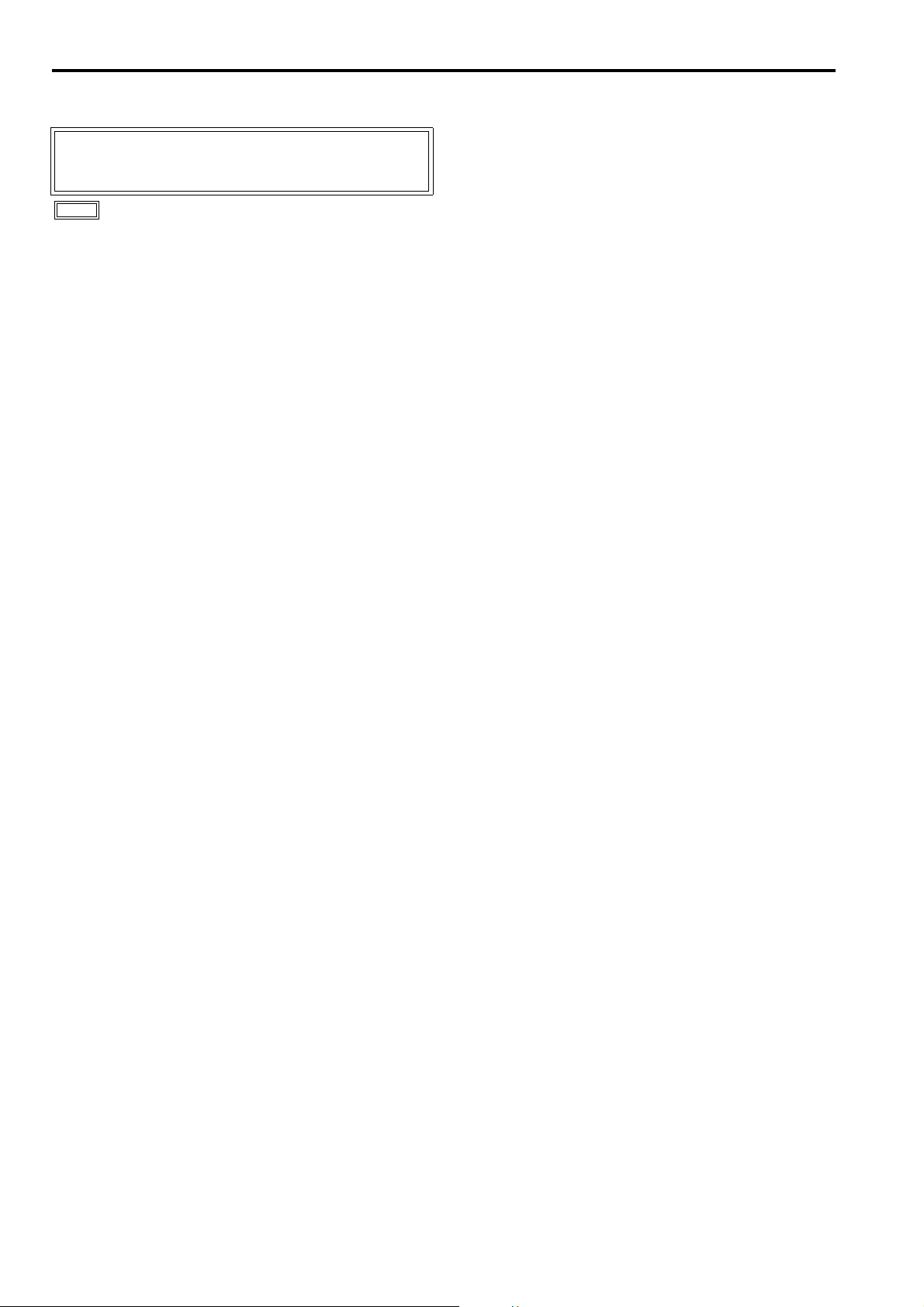
Specifications
■ General
Input power
Power supply:
AC:
100 V - 240 V, 50/60 Hz
DC:
12 V (11 V - 17 V)
is the safety information.
Dimensions:
• Including stand
430 (W) mm × 323.5 (H) mm × 198 (D) mm
[16 15/16 (W) inches × 12 3/4 (H) inches × 7 13/16 (D) inches]
• Main body only, not including stand
430 (W) mm × 309 (H) mm × 81.1 (D) mm
[16 15/16 (W) inches × 12 3/16 (H) inches × 3 3/16 (D) inches]
Mass:
• Including stand
7.1 kg (15.7 lb)
• Main body only, not including stand
6.2 kg (13.7 lb)
Operating temperature:
+5 °C to +35 °C (+41 °F to +95 °F)
Operating humidity:
20 % to 80 % (no condensation)
Storage temperature:
-20 °C to +60 °C (-4 °F to +140 °F)
■ Panel
Size: 17.0 type
Aspect ratio: 15:9
Number of pixels: 1280 × 768 (WXGA)
Display colors: Approx. 16,770,000 colors
View angle: 176° up/down, 176° right/left
■ Input/output Connectors
Image signal input:
VIDEO:
1 line, BNC × 2
(1 connector with through-out configuration)
Analog component:
1 line for YP
(4 connectors with through-out configuration)
However, when input is RGB-COMP. this becomes
BNC × 5 (R, G, B, HD, and VD).
(Through-out is not available)
SDI:
Compliant with SMPTE 274M, 296M, 259M-C and
ITU-R BT.656-4
2 lines, BNC × 3
(1 connector with switched-out configuration)
DVI-D (HDCP compatible): TMDS single link
1 line, DVI-D × 1
Vertical frequency: 50.0 - 60.0 Hz
Horizontal frequency: 31.5 - 67.5 kHz
Dot clock: 25 - 165 MHz
Audio input: Pin jack × 2 (stereo)
Headphone output: Stereo minijack M3 × 1
GPI: D-SUB, 9 pins × 1
RS-232C: D-SUB, 9 pins × 1
DC input: XLR, 4 pins × 1
BPR/RGBS, BNC × 8
Power consumption:
0.6 A - 0.3 A
4.0 A
■ Signal level
VIDEO
EXT SYNC signal level: 0.3 Vp-p to 4.0 Vp-p
HD/VD signal level: TTL level
AUDIO
AUDIO input level: 0.5 Vrms
Speaker output: 0.5 W + 0.5 W
Headphone output: 32 Ω, level adjustable
■ SDI embedded audio
HD-SDI: SMPTE299M compatible
Sampling rate: 48 kHz, synchronous/asynchronous
8 ch
SD-SDI: SMPTE272M compatible
Sampling rate: 48 kHz, synchronous
4 ch
■ Standard accessories
<For BT-LH1760P/1710P>
Operationg instructions × 1
Warranty (Card) × 1
Power cord × 1
Power cord hook × 1
Screw × 1
<For BT-LH1760E/1710E>
Operationg instructions × 1
AC mains lead × 2
AC mains lead hook × 1
Screw × 1
■ Optional units
Rack Mount Adaptor
BT-MA1710G
Wall Mount Adaptor
BT-WMA17G
Protection Panel
BT-PRP17G
Inrush current, measured according to European standard
EN55103-1: 5.62A
42
Page 43

Specifications (continued)
■ List of compatible signal formats ( : Compatible, : Limited compatibility)
Input signal formats VIDEO SDI1 SDI2 YPBPR
NTSC
PA L
480/59.94I
480/59.94P
576/50I
576/50P
720/50P
720/59.94P
720/60P
1035/59.94I
1035/60I
1080/23.98PsF
1080/24PsF
1080/23.98P
1080/24P
1080/25P
1080/29.97P
1080/30P
1080/50I
1080/50P
1080/59.94I
1080/60I
1080/59.94P
1080/60P
640 × 400 (70 Hz)
640 × 480 (60 Hz)
640 × 480 (75 Hz)
640 × 480 (85 Hz)
800 × 600 (60 Hz)
800 × 600 (70 Hz)
800 × 600 (75 Hz)
800 × 600 (85 Hz)
1024 × 768 (60 Hz)
1024 × 768 (70 Hz)
1024 × 768 (75 Hz)
1024 × 768 (85 Hz)
1280 × 768 (50 Hz)
1280 × 768 (60 Hz)
1280 × 768 (75 Hz)
1280 × 1024 (60 Hz)
*1 *1 *1 *1
*2 *2 *2 *2
RGB-VIDEO RGB-COMP. DVI VIDEO DVI COMP.
*1 When 1035/59.94I signal is input, displayed as 1080/59.94I. Other various marker displays will use the 1080/
59.94I marker.
*2 When 1035/60I signal is input, displayed as 1080/60I. Other various marker displays will use the 1080/60I
marker.
Weight and dimensions when shown are approximately.
Specifications are subject to change without notice.
43
Page 44
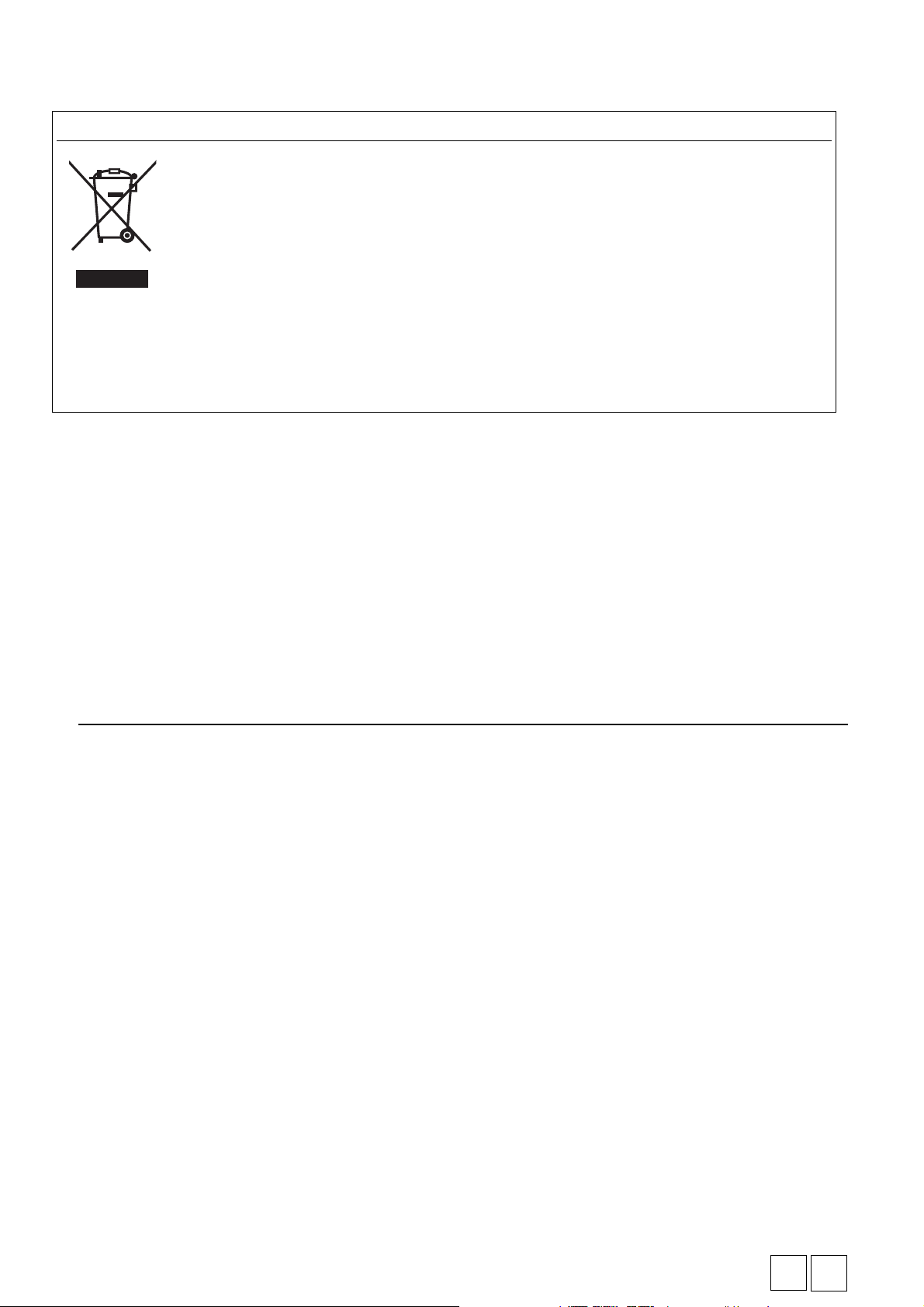
Information on Disposal for Users of Waste Electrical & Electronic Equipment (private households)
This symbol on the products and/or accompanying documents means that used electrical and electronic products
should not be mixed with general household waste.
For proper treatment, recovery and recycling, please take these products to designated collection points, where they will
be accepted on a free of charge basis. Alternatively, in some countries you may be able to return your products to your
local retailer upon the purchase of an equivalent new product.
Disposing of this product correctly will help to save valuable resources and prevent any potential negative effects on
human health and the environment which could otherwise arise from inappropriate waste handling. Please contact your
local authority for further details of your nearest designated collection point.
Penalties may be applicable for incorrect disposal of this waste, in accordance with national legislation.
For business users in the European Union
If you wish to discard electrical and electronic equipment, please contact your dealer or supplier for further information.
Information on Disposal in other Countries outside the European Union
This symbol is only valid in the European Union.
If you wish to discard this product, please contact your local authorities or dealer and ask for the correct method of disposal.
Panasonic Broadcast & Television Systems Company
Unit Company of Panasonic Corporation of North America
Executive Office: One Panasonic Way 4E-7, Secaucus, NJ 07094 Tel: 201-348-7000
Eastern Zone: One Panasonic Way 4E-7, Secaucus, NJ 07094 Tel: 201-348-7196
Southeast Region: Tel: 201-392-6151
Western Zone: 3330 Cahuenga Blvd W., Los Angeles, CA 90068 Tel: 323-436-3608
Government Marketing Department:
One Panasonic Way 2E-10, Secaucus, NJ 07094 Tel: 201-348-7587
Broadcast PARTS INFORMATION & ORDERING:
9:00 a.m. – 5:00 p.m. (EST) Tel: 800-334-4881/24 Hr. Fax: 800-334-4880
Emergency after hour parts orders Tel: 800-334-4881
e-mail: PBTSparts@us.panasonic.com
TECHNICAL SUPPORT: Emergency 24 Hour Service Tel: 800-222-0741
e-mail: PBTSCservice@us.panasonic.com
Panasonic Canada Inc.
5770 Ambler Drive, Mississauga, Ontario L4W 2T3 Tel: 905-624-5010
Panasonic de México S.A. De C.V.
Casa Matriz: Moras No.313 Col. Tlacoquemecatl Del Valle Del.Benito Juárez México, D.F., C.P.03200
Tel: 55-5488-1000 Fax: 55-5575-6783
Panasonic Latin America, S.A.
P.O.Box 0816-03164 Panama, Republic of Panama Tel: +507-229-2955 Fax: 507-229-5352
Panasonic do Brasil Ltda.
Rua Cubatão, 320-6o andar-Paraíso CEP 04013-001- São Paulo -SP Tel: 11-3889-4000 Fax: 11-3889-4004
Professional & Broadcast IT Systems Business Unit Europe
Panasonic AVC Systems Europe a Division of Panasonic Marketing Europe GmbH
Hagenauer Str. 43, 65203 Wiesbaden-Biebrich Deutschland Tel: +49-611-235-481
Panasonic Systems Asia Pacific (Broadcast Regional Operation Center)
2 Jalan Kilang Barat, Panasonic Building, Singapore 159346 Tel: +65-6270-0110
© Panasonic Corporation 2008
EP
