Page 1
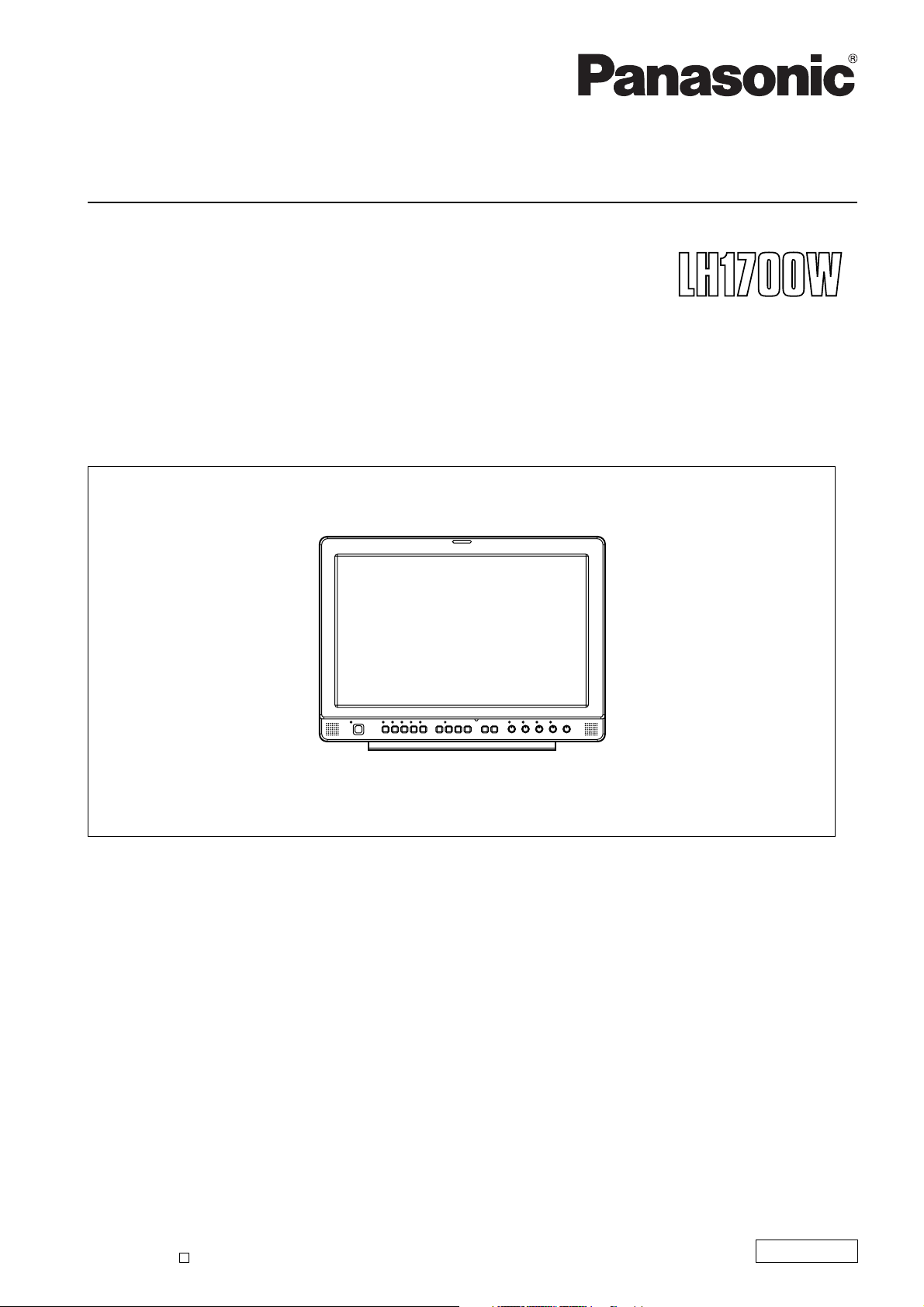
Operating Instructions
LCD Video Monitor
Model BT- P
Before operating this product, please read the instructions carefully and save this manual for future use.
S0805M1095 -H
Printed in Japan
D
ENGLISH
VQT0U69-1
Page 2
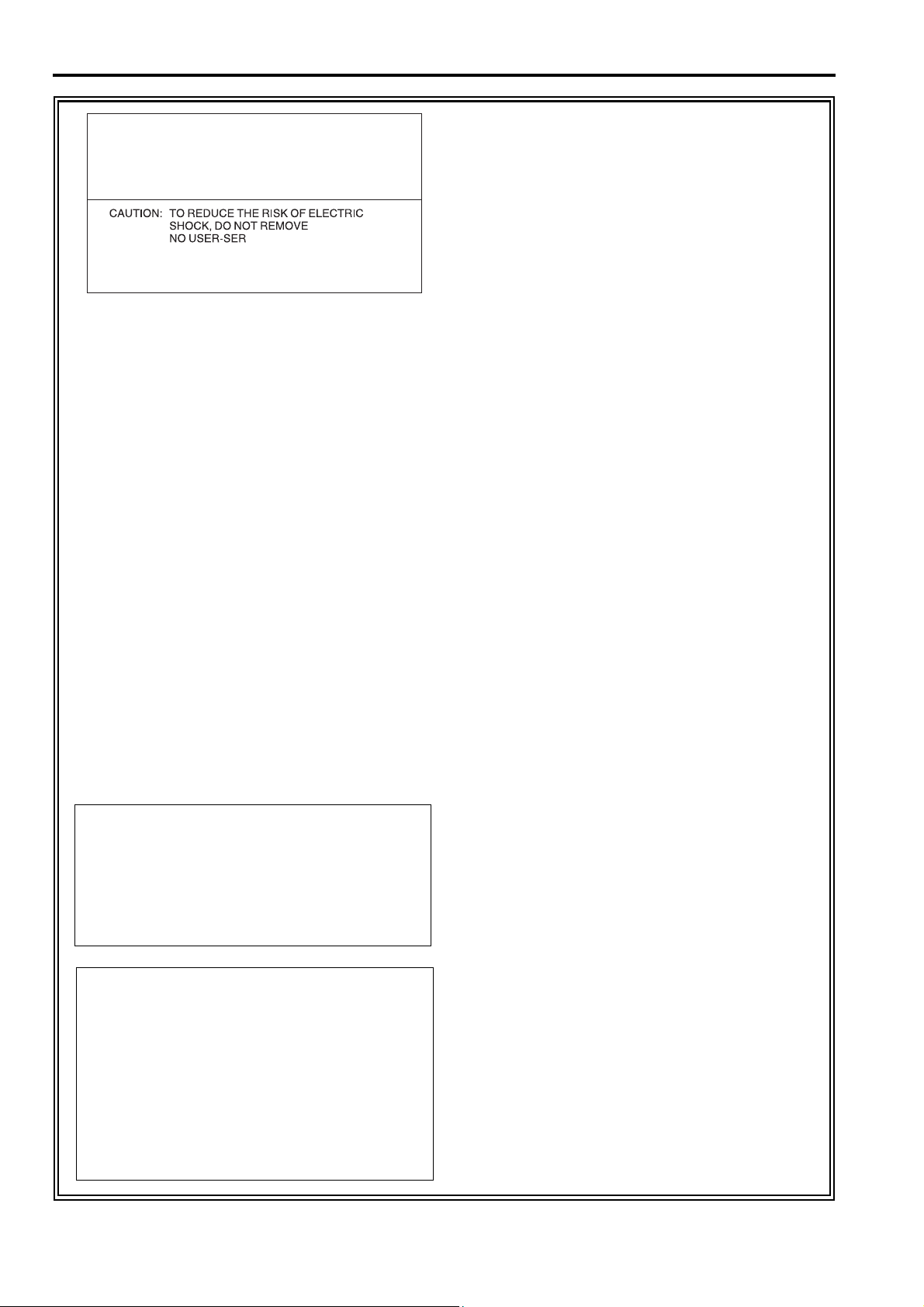
g THIS EQUIPMENT MUST BE GROUNDED
To ensure safe operation, the three-pin plug must
be inserted only into a standard three-pin power
outlet which is effectively grounded through
normal household wiring. Extension cords used
with the equipment must have three cores and be
correctly wired to provide connection to the
ground. Wrongly wired extension cords are a
major cause of fatalities. The fact that the
equipment operates satisfactorily does not imply
that the power outlet is grounded or that the
installation is completely safe.
For your safety, if you are in any doubt about the
effective grounding of the power outlet, please
consult a qualified electrician.
CAUTION:
THE AC RECEPTACLE (MAINS SOCKET OUTLET)
SHALL BE INSTALLED NEAR THE EQUIPMENT
AND SHALL BE EASILY ACCESSIBLE.
TO COMPLETELY DISCONNECT THIS EQUIPMENT
FROM THE AC MAINS, DISCONNECT THE POWER
CORD PLUG FROM THE AC RECEPTACLE.
WARNING:
• TO REDUCE THE RISK OF FIRE OR SHOCK
HAZARD, DO NOT EXPOSE THIS
EQUIPMENT TO RAIN OR MOISTURE.
• TO REDUCE THE RISK OF FIRE OR SHOCK
HAZARD, KEEP THIS EQUIPMENT AWAY
FROM ALL LIQUIDS. USE AND STORE ONLY
IN LOCATIONS WHICH ARE NOT EXPOSED
TO THE RISK OF DRIPPING OR SPLASHING
LIQUIDS, AND DO NOT PLACE ANY LIQUID
CONTAINERS ON TOP OF THE EQUIPMENT.
indicates safety information.
2
Page 3
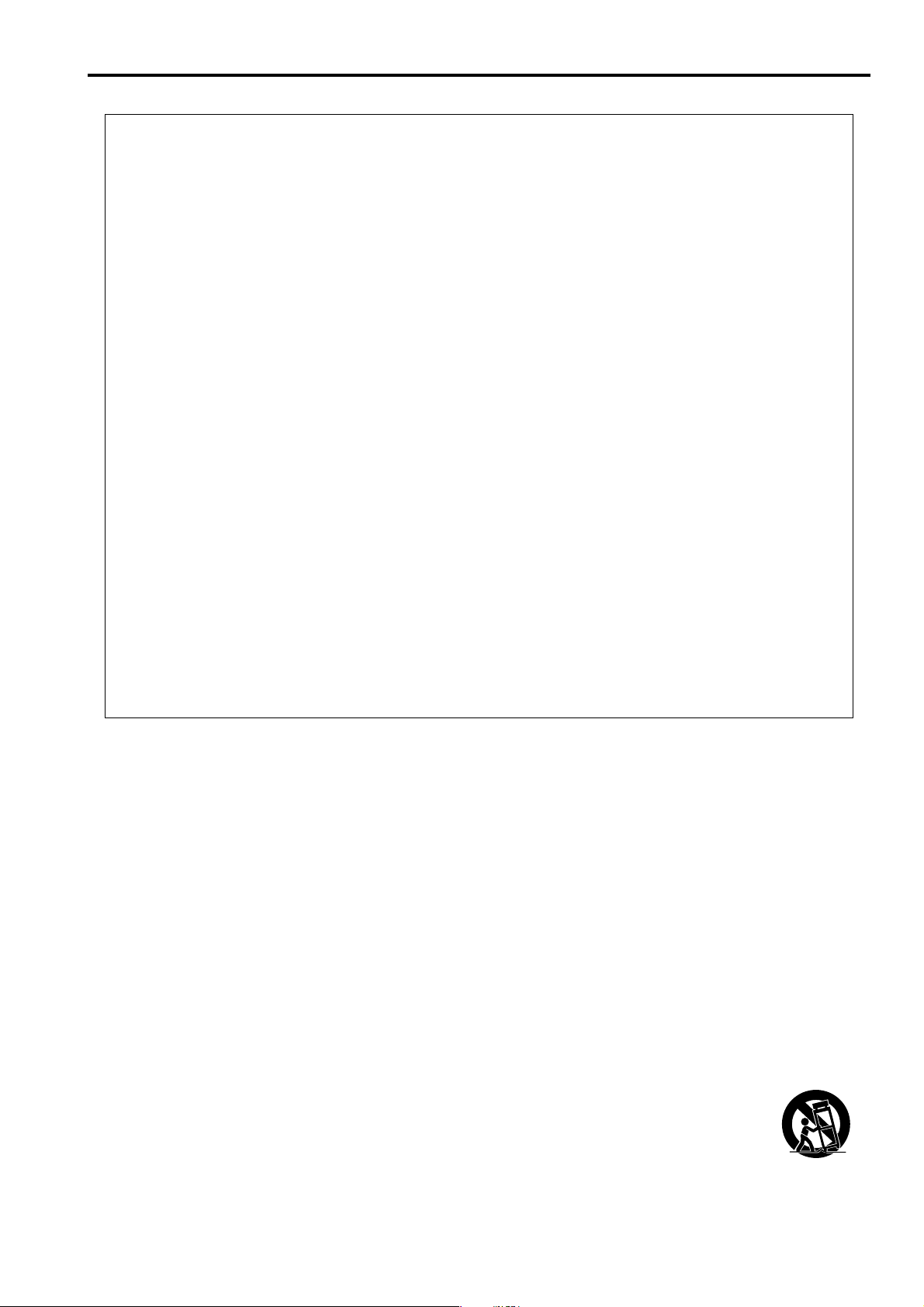
For Your Safety (continued)
FCC NOTICE (USA)
Declaration of Conformity
Model Number: BT-LH1700WP
Trade Name: PANASONIC
Responsible Party: Panasonic Corporation of North America
One Panasonic Way, Secaucus, NJ07094
Support contact: Panasonic Broadcast & Television Systems Company
1-800-524-1448
This device complies with Part 15 of FCC Rules.
Operation is subject to the following two conditions:
(1)This device may not cause harmful interference, and (2) this device must accept any interference
received, including interference that may cause undesired operation.
To assure continued compliance, follow the attached installation instructions and do not make any
unauthorized modifications.
CAUTION:
This equipment has been tested and found to comply with the limits for a class B digital device, pursuant to
Part 15 of the FCC Rules. These limits are designed to provide reasonable protection against harmful
interference in a residential installation. This equipment generates, uses, and can radiate radio frequency
energy, and if not installed and used in accordance with the instructions, may cause harmful interference to
radio communications. However, there is no guarantee that interference will not occur in a particular
installation. If this equipment does cause harmful interference to radio or television reception, which can be
determined by turning the equipment off and on, the user is encouraged to try to correct the interference by
one of the following measures:
•Reorient or relocate the receiving antenna.
•Increase the separation between the equipment and receiver.
•Connect the equipment into an outlet on a circuit different from that to which the receiver is connected.
•Consult the dealer or an experienced radio/TV technician for help.
The user may find the booklet “Something About Interference” available from FCC local regional offices
helpful.
FCC Warning:
To assure continued FCC emission limit compliance, the user must use only shielded interface cables when
connecting to host computer or peripheral devices. Also, any unauthorized changes or modifications to this
equipment could void the user’s authority to operate this device.
IMPORTANT SAFETY INSTRUCTIONS
1) Read these instructions.
2) Keep these instructions.
3) Heed all warnings.
4) Follow all instructions.
5) Do not use this apparatus near water.
6) Clean only with dry cloth.
7) Do not block any ventilation openings. Install in accordance with the manufacturer’s instructions.
8) Do not install near any heat sources such as radiators, heat registers, stoves, or other apparatus
(including amplifiers) that produce heat.
9) Do not defeat the safety purpose of the polarized or grounding-type plug. A polarized plug has two blades
with one wider than the other. A grounding-type plug has two blades and a third grounding prong. The
wide blade or the third prong are provided for your safety. If the provided plug does not fit into your outlet,
consult an electrician for replacement of the obsolete outlet.
10) Protect the power cord from being walked on or pinched particularly at plugs, convenience receptacles,
and the point where they exit from the apparatus.
11) Only use attachments/accessories specified by the manufacturer.
12) Use only with the cart, stand, tripod, bracket, or table specified by the manufacturer, or sold
with the apparatus. When a cart is used, use caution when moving the cart/apparatus
combination to avoid injury from tip-over.
13) Unplug this apparatus during lightning storms or when unused for long periods of time.
14) Refer all servicing to qualified service personnel. Servicing is required when the apparatus
has been damaged in any way, such as power-supply cord or plug is damaged, liquid has been spilled or
objects have fallen into the apparatus, the apparatus has been exposed to rain or moisture, does not
operate normally, or has been dropped.
3
Page 4
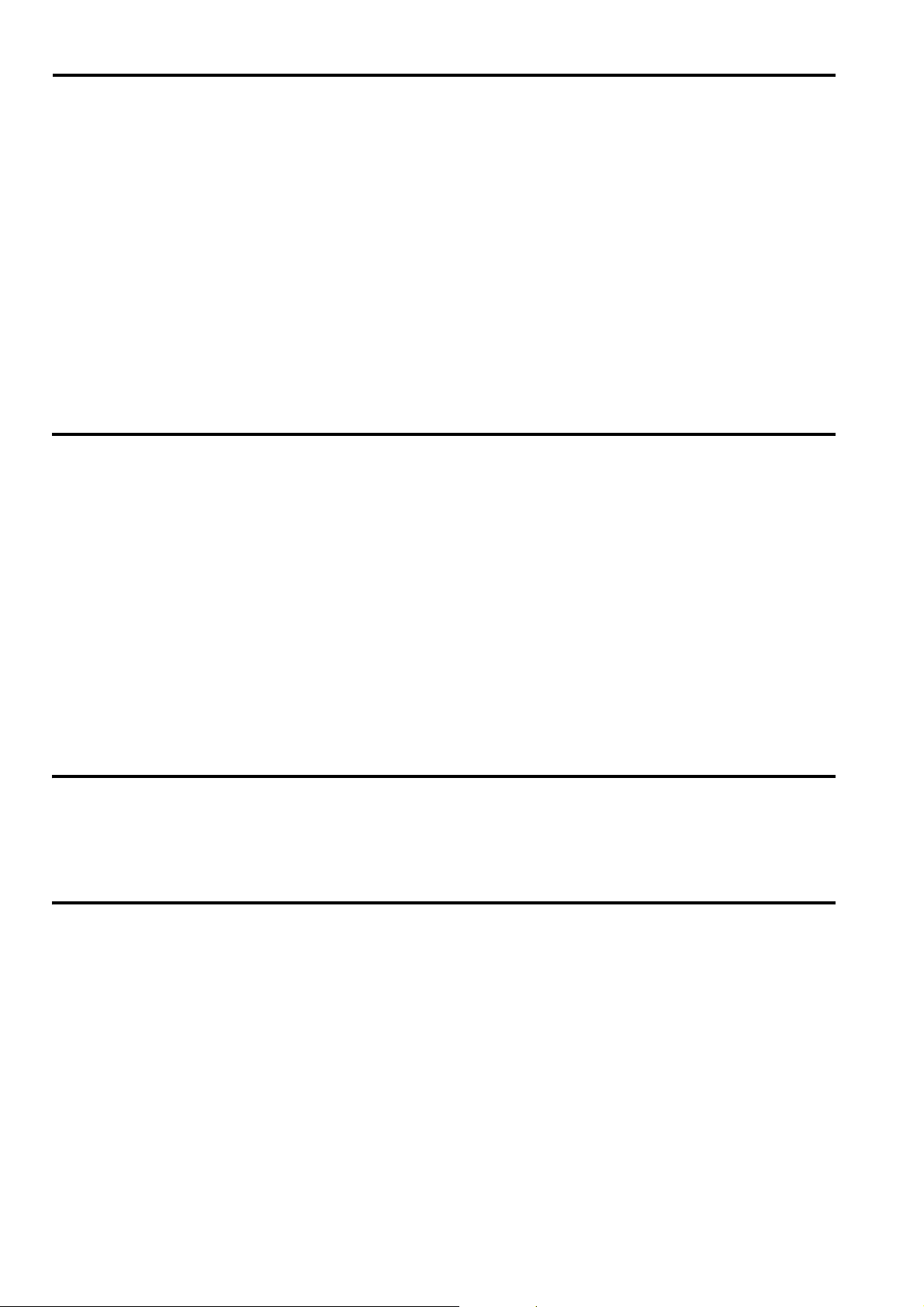
Precautions for Use
• The liquid crystal portion is manufactured with highly precise technology. It includes over 99.99% effective pixels,
but 0.01% or less of the pixels are either missing, or have fixed lighting (red, blue, green). This is not a sign of
malfunction.
• The liquid crystal protection panel is a specially manufactured component. Wiping it with a hard cloth, or rubbing
it vigorously will scratch the surface.
• If a still image is displayed for a long time, it may cause temporary generation of afterimage (phosphor burn-in).
(However, these afterimages disappear when ordinary moving images are displayed for a while.)
• The response speed and brightness of liquid crystal vary with ambient temperatures.
• Consult with the authorized service person for the installation.
Be sure to consult with the service person about the installation. Make sure that the wall or celling is strong
enough to endure the weight of this unit including the mount fittings. If not strong enough, it may cause accidents
such as falling off of the unit and injury.
• Do not install the unit in a place exposed to the direct sunlight. It may otherwise deteriorate the cabinet or
damage the liquid crystal screen.
Contents
For Your Safety . . . . . . . . . . . . . . . . . . . . . . . . . . . . 2
Precautions for Use . . . . . . . . . . . . . . . . . . . . . . . . 4
Standard accessories . . . . . . . . . . . . . . . . . . . . . . . 4
Optional units . . . . . . . . . . . . . . . . . . . . . . . . . . . . . . 4
Outline . . . . . . . . . . . . . . . . . . . . . . . . . . . . . . . . . . . . 5
Dimensions . . . . . . . . . . . . . . . . . . . . . . . . . . . . . . . . 5
Controls and Their Functions . . . . . . . . . . . . . . . . . 6
Video monitor unit ................................................... 6
Front panel ............................................................. 7
Rear panel.............................................................. 8
Power Supply. . . . . . . . . . . . . . . . . . . . . . . . . . . . . . . 9
How to Use the On Screen Menu . . . . . . . . . . . . . . 10
User Data . . . . . . . . . . . . . . . . . . . . . . . . . . . . . . . . 12
Main Menu . . . . . . . . . . . . . . . . . . . . . . . . . . . . . . . 13
Menu configuration............................................... 13
Standard accessories
Power cord x 1
Power cord hook x 1
Optional units
MARKER .............................................................. 14
Types of MARKER................................................ 15
VIDEO CONFIG ................................................... 16
SYSTEM CONFIG................................................ 17
GPI ....................................................................... 20
INPUT SELECT.................................................... 21
AUDIO ................................................................... 22
CONTROL............................................................ 22
REMOTE Specifications . . . . . . . . . . . . . . . . . . . . 23
How to Attach the Rack mounting . . . . . . . . . . . . . 27
Error/Warning Displays. . . . . . . . . . . . . . . . . . . . . . 27
Maintenance. . . . . . . . . . . . . . . . . . . . . . . . . . . . . . 27
Maintenance Inspections . . . . . . . . . . . . . . . . . . . 28
Specifications . . . . . . . . . . . . . . . . . . . . . . . . . . . . 28
Screw x 1
Rack-mounting adaptors BT-MA1710G (Fitting instructions J page 27)
Embedded Audio Unit BT-YAE1700G (Fitting instructions J Installation Guide included)
4
Page 5
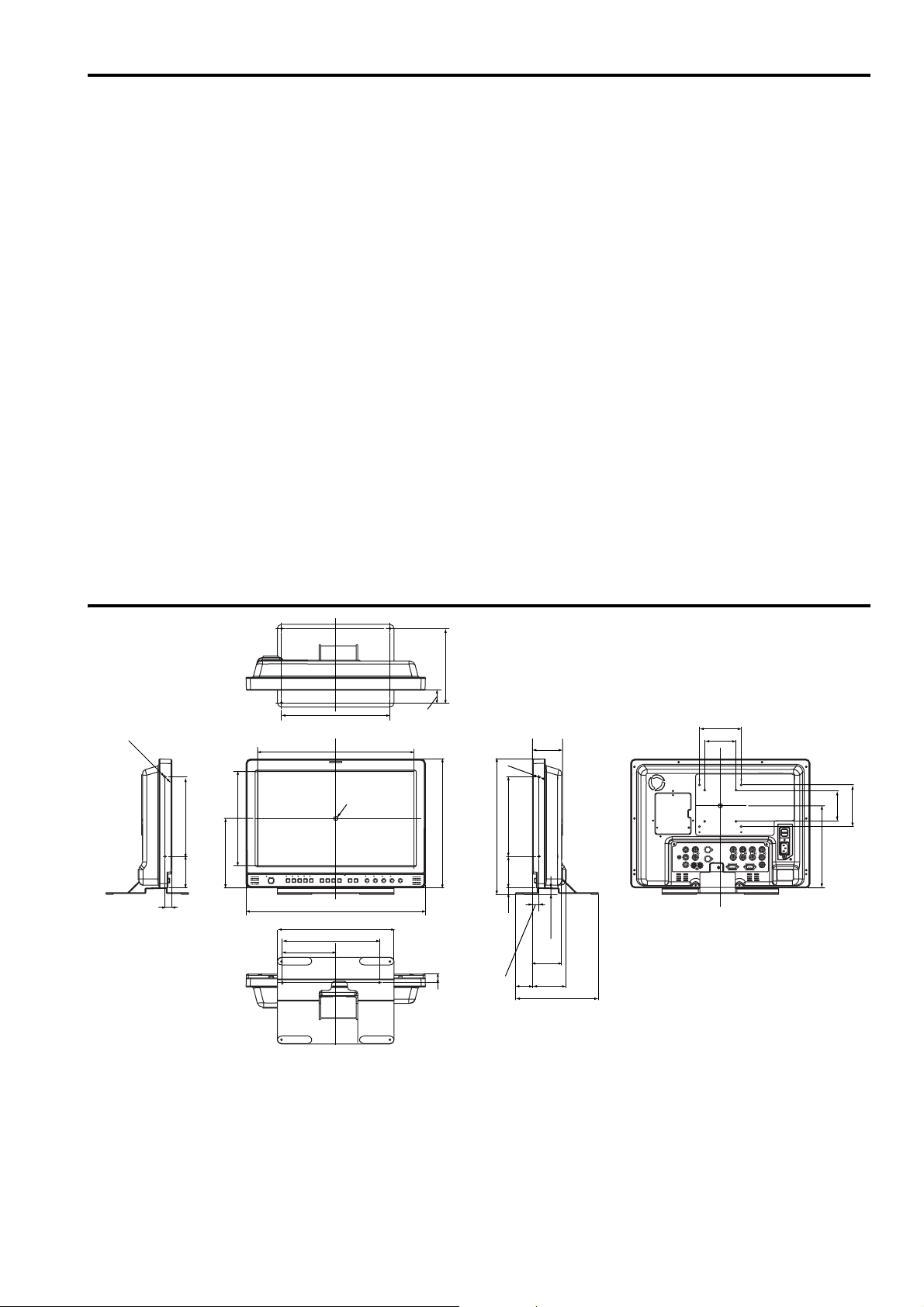
Uni
)
Outline
The BT-LH1700W liquid crystal monitor was designed especially for broadcasting service and business use. It is
equipped with a high performance 17.1-inch wide liquid crystal display panel.
g High performance liquid crystal panel
This monitor achieves outstanding color reproduction, a wide viewing angle, and high-speed response.
g Immediate image output of input signals
The time-lag caused by IP field unit conversion
output has been suppressed to the absolute minimum.
*1 Conversion from interlace to progressive scanning.
g Multi-format image compatability
• This monitor is equipped with SDI (HD/SD compatible), VIDEO, Y/C, YP
• It supports both NTSC and PAL TV broadcast systems.
g Screen display
You can divide the screen into two windows, and compare the windows using the same input terminal and same
format. Furthermore, you can display a still image or WFM on one of the windows (Jpage 18 “SUB WINDOW”,
page 19 “About the SUB WINDOW”).
g REMOTE control
Depending on the intended use of the monitor, you can select between parallel remote control (GPI) and serial
remote control (RS232C) (Jpage 23 – 26).
*1
has been eliminated, and the delay from input until image
BPR/RGB input jacks.
Dimensions
t : mm (inches
2-M4
(Opening)
225.5(8.9)
190(7.5)75(3.0)
166.5(6.6)
16(0.6)
128(5.0)
260(10.2)
374.5(14.7)
Center
430(16.9)
280(11.0)
233(9.2)
(Opening)
178(7.0)
30(1.2)
20.5
309(12.2)
(0.8)
323.5(12.7)
16(0.6)
2-M4
190(7.5)75(3.0)15.1(0.6)
40
(1.6)
72
(2.8)
14.5(0.6)
70
(2.8)
81.1
(3.2)
198(7.8)
100(3.9)
75(3.0)
When installing the monitor in one place permanently, we
recommend that you fix the monitor in place using the screw
holes in the lower part of the stand.
75(3.0)
197(7.8)
100(3.9)
5
Page 6
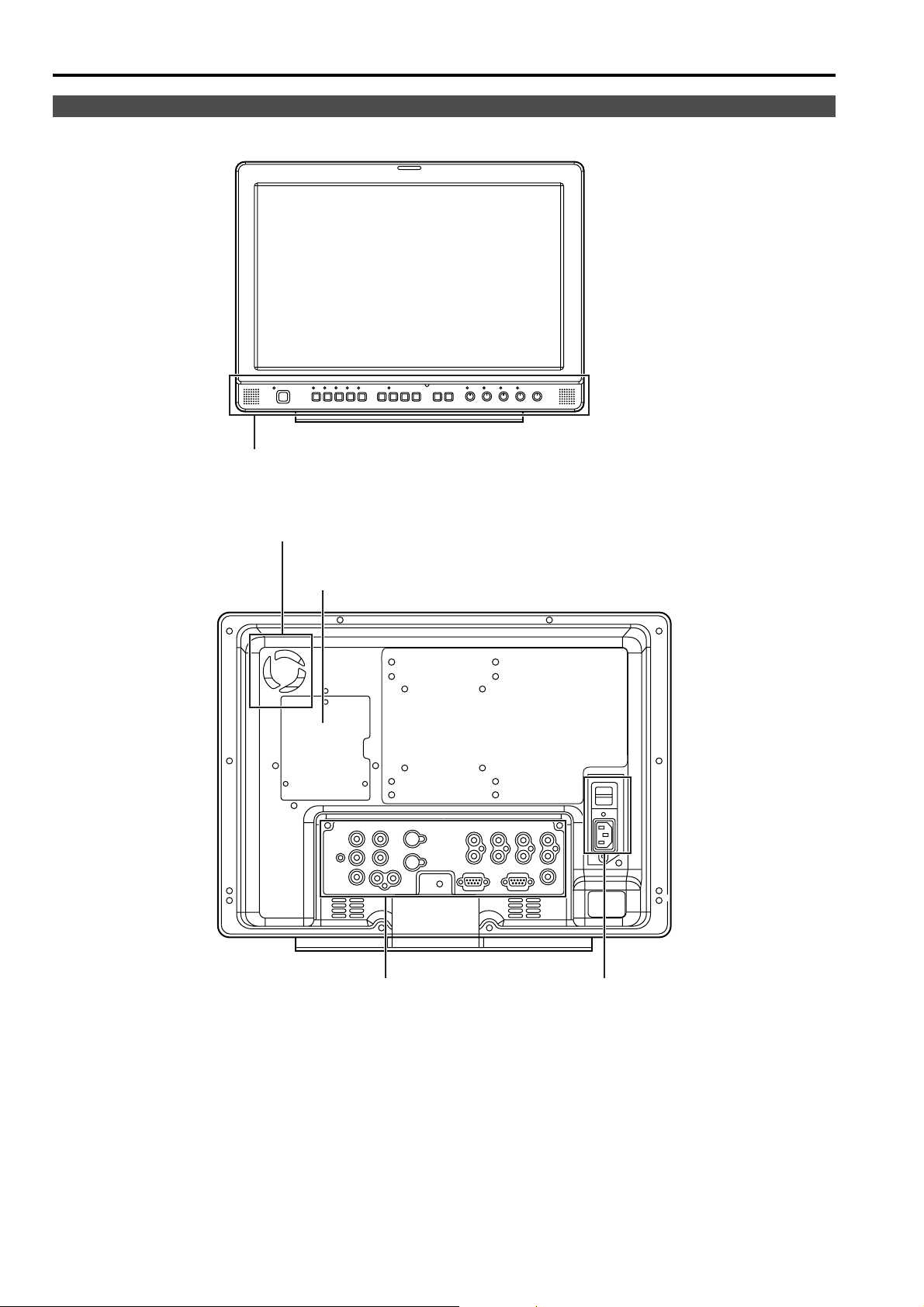
Controls and Their Functions
Video monitor unit
Front view
Front panel (J page 7)
Rear view
Fan
An embedded audio unit (BT-YAE1700G) can be
attached (J Installation Guide included).
Rear panel (J page 8)
Power supply [you can switch
between AC and DC (J page 9)]
6
Page 7
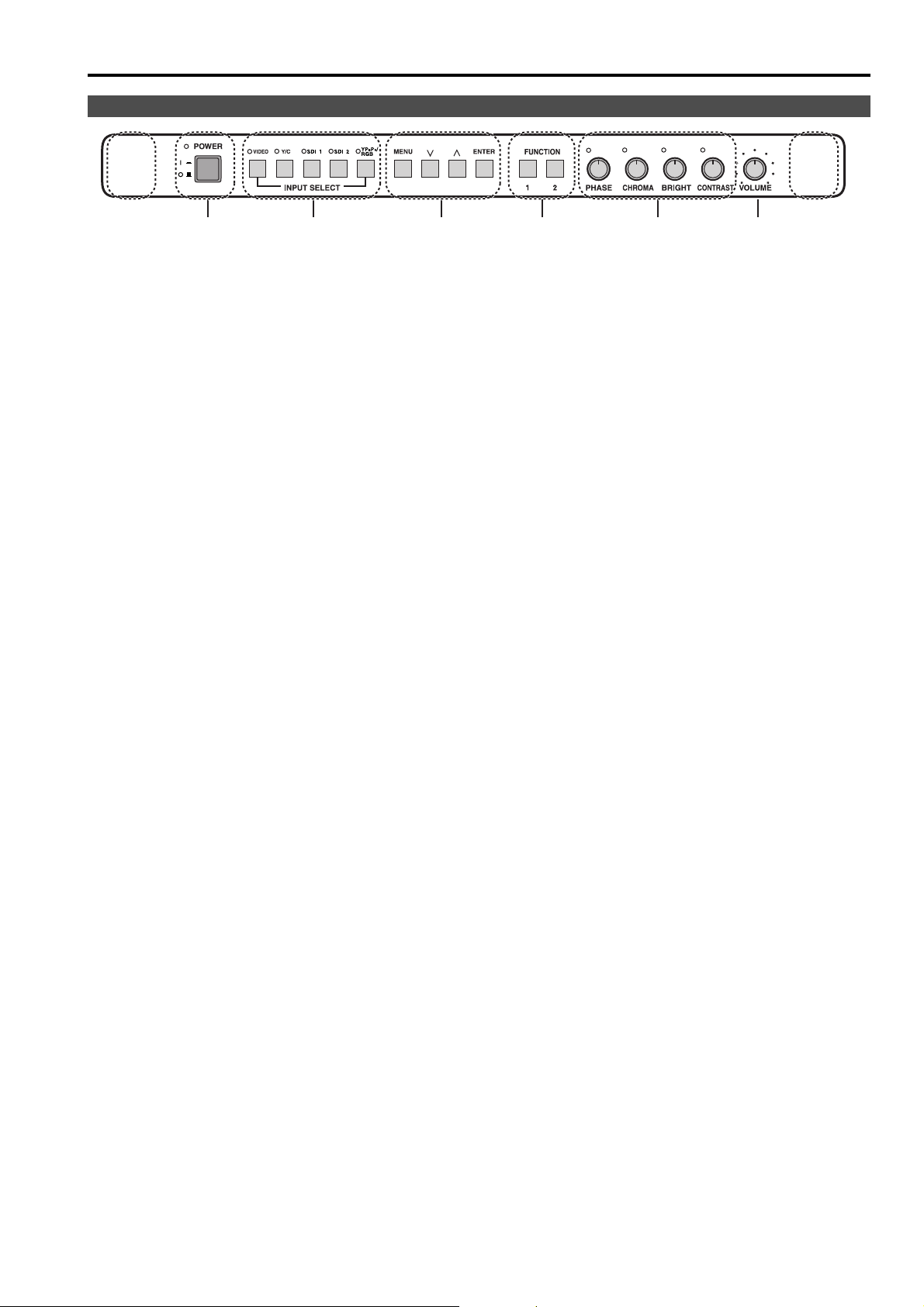
Front panel
POWER switch
This switches the power supply ON/OFF. When the power is ON, the LED (green) lights up.
INPUT SELECT button
This selects the signal input line. The green LED light above the button indicates the selected input signal.
VIDEO : Video input
Y/C : Y/C input
SDI1 : Serial digital interface input (HD/SD compatible)
SDI2 : Serial digital interface input (HD/SD compatible)
YP
BPR/RGB : Analog component (YPBPR) or RGB input. Also compatible with PC input RGB.
* When using PC Input, select “RGB-COMP.” from “YP
menu (Jpage 21).
* The monitor retains the input signal settings selected from the last time the monitor was swiched ON or OFF.
MENU button
This is used for menu display, selecting settings, and adjustments.
MENU : Push to display or exit the menu, and to return to the previous menu screen.
, : Push to move the cursor up or down, or to select an item.
ENTER : Push to confirm a setting, and to display a submenu.
BPR/RGB” in the “INPUT SELECT”
FUNCTION button
FUNCTION 1 : Carries out the item selected in the menu.
FUNCTION 2 : Carries out the item selected in the menu.
Picture adjusting knob
PHASE 0 – 60 (30)
CHROMA 0 – 60 (30)
BRIGHT 0 – 60 (30)
CONTRAST 0 – 60 (50)
( ) denotes factory preset values
A rotating knob that can be pushed to operate. You can display and adjust the menu settings by pushing the
knob. The setting values are saved by pushing the knob again.
When values are changed from the factory preset values, the LED above the knob (amber) lights.
The setting values are loaded when the monitor’s power is switched ON. The setting values are saved when
the knob is pushed, or when 10 seconds pass after changing the settings. However, operating changes
cannot be made in the following cases.
* When the control lock is on, the key mark appears and setting values cannot be changed (J page 22).
* When the MONO function is ON (J page 16), [PHASE] and [CHROMA] operations are disabled.
* When using “RGB-COMP.” input, [PHASE] and [CHROMA] operations are disabled.
* While operating HV DELAY (J page 17) (when set to any other setting than OFF), [BRIGHT] operation is
disabled.
Volume knob
You can adjust the speaker volume by rotating the volume knob.
Speaker
Audio input from the AUDIO input terminal or SDI terminal (embedded audio) can be heard.
* The BT-YAE1700G embedded audio unit (optional) must be attached to hear audio through embedded
audio.
7
Page 8
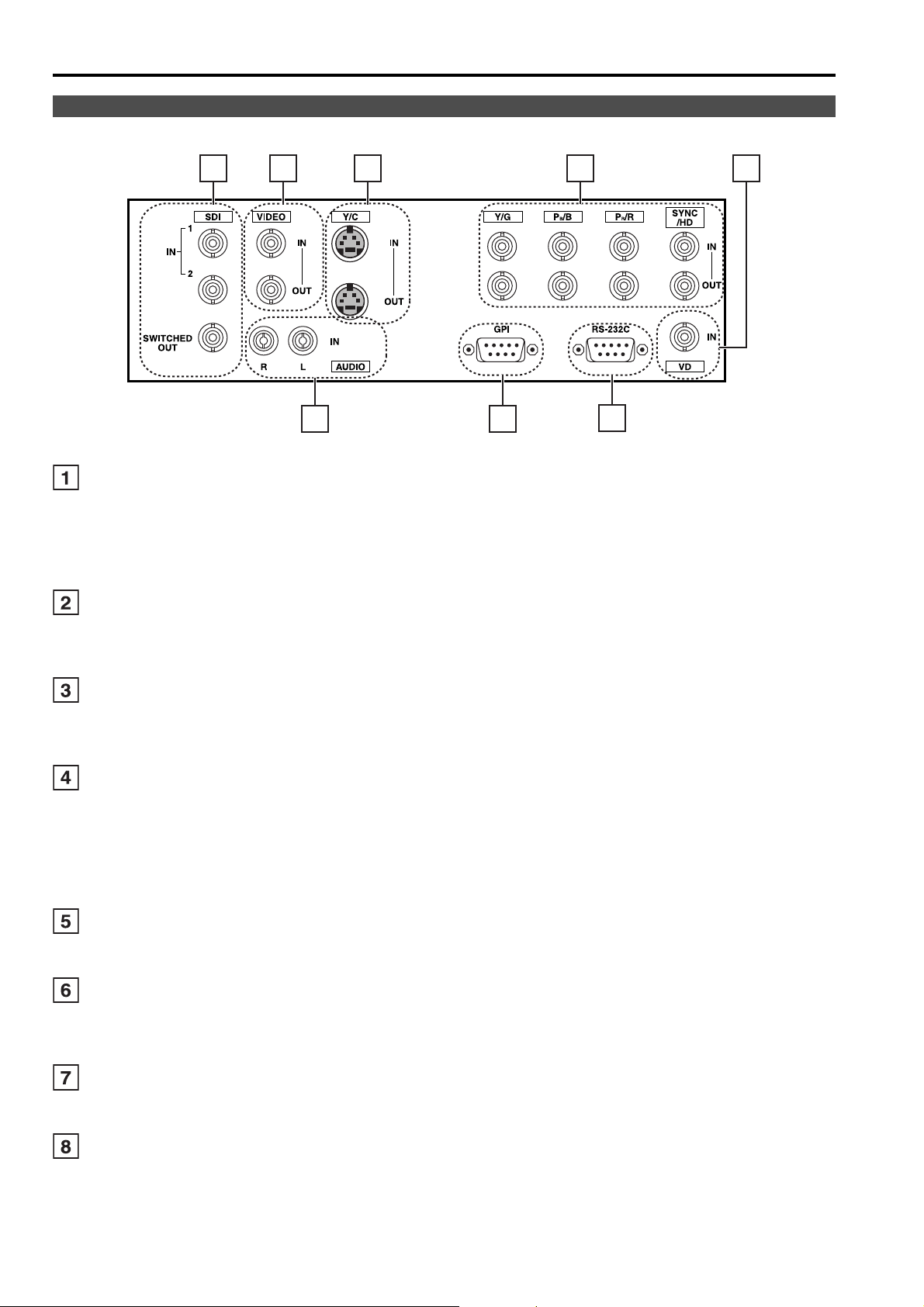
Controls and Their Functions (continued)
Rear panel
12 3 4
5
6 78
SDI (HD/SD) terminal (BNC)
IN1 : This is the SDI input terminal (compatible with HD/SD automatic switching).
IN2 : This is the SDI input terminal (compatible with HD/SD automatic switching).
SWITCHED OUT
* SDI active through-out is only outputted when [SDI1] or [SDI2] is selected using the [INPUT SELECT]
buttons. It is not outputted when anything other than SDI is selected.
VIDEO terminal (BNC)
IN : This is the VIDEO signal (composite signal) input terminal.
OUT : This is the input signal through-out terminal.
: This is the active through-out terminal for the SDI input signal being displayed on the screen.
Y/C terminal
IN : This is the Y/C signal (S-video signal) input terminal.
OUT : This is the input signal through-out terminal.
YP
BPR/RGB terminal (BNC)
IN : This is the YP
OUT : This is the input signal through-out terminal.
* When using the RGB signal, you can also connect the external synchronizing signal to the SYNC/HD
terminal. When using a PC RGB signal, connect the horizontal synchronizing signal to the SYNC/HD
terminal, and the vertical synchronizing signal to the VD terminal.
VD IN input terminal
This is the vertical synchronizing signal (VD) input terminal used when connecting to a PC RGB signal.
AUDIO input terminal (Pin terminal)
This is the common audio input terminal for all video input terminals.
* When an embedded audio unit BT-YAE1700G (optional) is attached, SDI input audio is automatically
selected by selecting [SDI1] or [SDI2] with [INPUT SELECT].
GPI input terminal (D-SUB 9-pin)
External control is possible by using a GPI signal.
BPR/RGB signal input terminal.
RS232C input terminal (D-SUB 9-pin)
External control is possible by using a RS232C signal.
8
Page 9
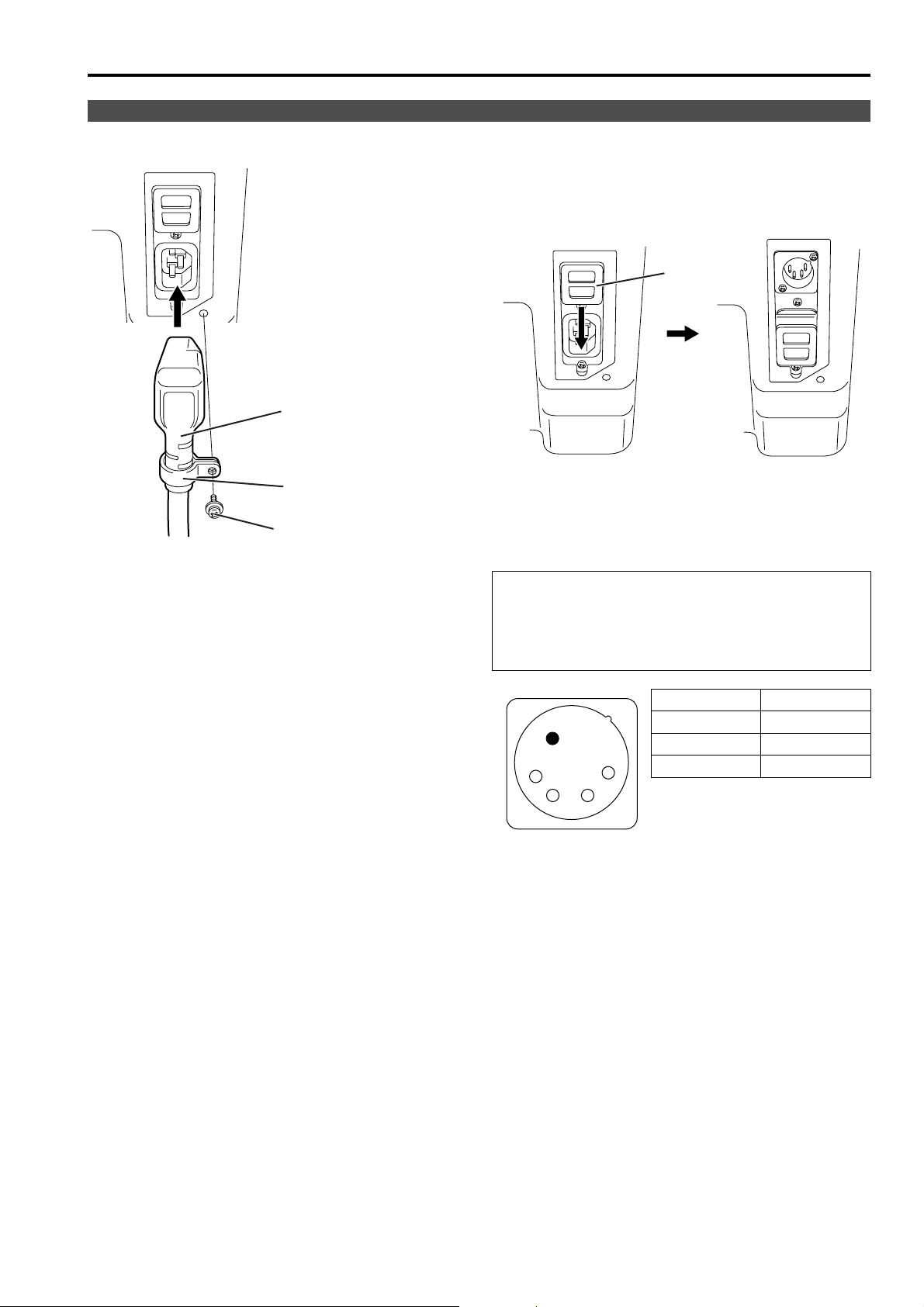
Power Supply
Connecting and fixing the power cord
1. Attach the power cord to the monitor unit.
Using the power cord
hook and the screw,
attach the power cord to
the monitor unit.
Power cord
Power cord hook
Screw
2. Connect the power cord to the power outlet.
g When using external DC power (DC11V–17V)
You can slide open the power cover, and switch from
AC input to external DC input. (When shipped from
the factory, the power cover is up, and AC input is
selected.)
Power cover
Please note the following
If the power cover has been removed or opened, do not
use the monitor with the power supply connected to
both the AC input and external DC input terminals.
When using external DC power (DC11V–17V), check
the external DC input terminal pin signal, and use the
correct polarity. If a +12V power supply is accidentally
connected to the GND terminal, this could cause a fire
or personal injury.
Pin number Signal
1GND
2, 3 —
1
23
4
4+12V
External DC input terminal
9
Page 10

How to Use the On Screen Menu
Three types of information are displayed on the screen. The input signal status, picture adjusting knob status, and
the menu display.
Input signal status
1. The selected input line (J page 7, )
1
• VIDEO, Y/C, SDI1, SDI2,
YP
BPR/RGB-VIDEO/RGB-COMP.
2. Signal format
• The display status can be set in “STATUS
DISPLAY” in the “SYSTEM CONFIG” menu
(J page 18).
• If “UNSUPPORT SIGNAL” is displayed, then either
the current input signal is not supported or the
“INPUT SELECT” menu setting needs to be
changed.
• When “NO SIGNAL” is displayed, there is no input
signal.
Note:
“UNSUPPORT SIGNAL” and “NO SIGNAL” may not be
displayed correctly.
Picture adjusting knob status
Menu display
Picture adjusting knob (J page 7, )
• This knob can be rotated and pushed.
• The status display appears when the knob is
pushed.
The display disappears when the knob is pushed
again, or if the knob is not operated for 10 seconds.
• Settings can only be adjusted in the status display.
• The display position can be changed (J page 18
“ROTARY POSITION”).
Status display:
PHASE, CHROMA, BRIGHT, CONTRAST
Note:
The volume knob status display is not displayed on the
screen.
• This is displayed when the menu is used.
• The display disappears if remains idle for 2 minutes.
• The display position can be changed (J page 18
“MENU POSITION”).
MENU
Displays the operation explanation for the
menu button.
10
Page 11

How to Use the On Screen Menu (continued)
Menu operations
1. Push [MENU] to display the MAIN menu.
2. Push [ , ] to select the menu, then push
[ENTER].
MENU
3. Push [ , ] to select the sub menu, then push
[ENTER].
The setting values in the sub menu change to green.
MARKER
MARKER 16:9
MARKER 4:3
MARKER BACK
CENTER MARKER
GPI PRESET1
GPI PRESET2
4. Push [ , ] to select the setting values, then
push [ENTER].
Push [MENU] to cancel.
MARKER
MARKER 16:9
MARKER 4:3
MARKER BACK
CENTER MARKER
GPI PRESET1
GPI PRESET2
OFF
OFF
NORMAL
OFF
80%
80%
OFF
OFF
NORMAL
OFF
80%
80%
To return to the previous screen
Push [MENU].
11
Page 12

User Data
You can change the menu setting values and picture adjusting knob settings, then save and load up to 5
combinations of screen adjustment values as user data. You can also return the setting values and adjustment
values to the factory preset settings.
The following settings are included in user data.
• Menu settings except for “SETUP LOAD/SAVE” (including the button function settings on the front of the monitor)
• Screen adjustment values changed in picture adjusting knob
Saving user data
1. Push [MENU] to display the MAIN menu.
2. Push [ , ] to select the “SYSTEM CONFIG”
menu and push [ENTER].
3. Push [ , ] to select the “SETUP SAVE” sub
menu and push [ENTER].
The setting values in the sub menu change to green.
BACKLIGHT
FUNCTION1
FUNCTION2
SUB WINDOW
WFM POSITION
MENU POSITION
ROTARY POSITION
STATUS DISPLAY
SETUP LOAD
SETUP SAVE
FAN MOTOR
SUB WINDOW
HV DELAY
3SEC OFF
FACTORY
60
FULL
RB
CENTER
LB
USER1
OFF
Loading user data
1. Push [MENU] to display the MAIN menu.
2. Push [ , ] to select the “SYSTEM CONFIG”
menu and push [ENTER].
3. Push [ , ] to select the “SETUP LOAD” sub
menu and push [ENTER].
The setting values in the sub menu change to green.
BACKLIGHT
FUNCTION1
FUNCTION2
SUB WINDOW
WFM POSITION
MENU POSITION
ROTARY POSITION
STATUS DISPLAY
SETUP LOAD
SETUP SAVE
FAN MOTOR
SUB WINDOW
HV DELAY
3SEC OFF
FACTORY
60
FULL
RB
CENTER
LB
USER1
OFF
Changes to green
4. Push [ , ] to select the file you wish to save
to from “USER1” – “USER5”, then push [ENTER].
The following screen appears.
SETUP SAVE
5. Select “YES”, and push [ENTER].
The user data is saved.
To return to the previous screen
Push [MENU].
Changes to green
4. Push [ , ] to select the file you wish to load to
from “USER1” – “USER5”, then push [ENTER].
The following screen appears.
To return to the factory preset setting values, select
“FACTORY”.
SETUP LOAD
5. Select “YES”, and push [ENTER].
The user data is loaded.
12
Page 13

Menu configuration
MAIN
MARKER
VIDEO CONFIG
SYSTEM CONFIG
GPI
BACKLIGHT
FUNCTION1
FUNCTION2
SUB WINDOW
WFM POSITION
MENU POSITION
ROTARY POSITION
STATUS DISPLAY
SETUP LOAD
SETUP SAVE
FAN MOTOR
GAMMA SELECT
FILM GAMMA
COLOR TEMP.
SHARPNESS MODE
SHARPNESS H
SHARPNESS V
I-P MODE
MONO
ANAMO
SD ASPECT
SCAN
NOISE WIPE
MARKER 16:9
MARKER 4:3
MARKER BACK
CENTER MARKER
GPI PRESET1
GPI PRESET2
GPI CONTROL
GPI1
INPUT SELECT
AUDIO
CONTROL
VIDEO/ Y/C
NTSC SETUP
YP
BPR
/RGB
COMPONENT LEVEL
RGB SYNC
COMP.
INPUT SELECT
EMBEDDED SELECT L
EMBEDDED SELECT R
CONTROL
LOCAL ENA
*[WHITE BALANCE VAR1-3]
AUTOSETUP
H POSITION
V POSITION
PHASE
CLOCK
WXGA/XGA
GPI2
GPI3
GPI4
GPI5
GPI6
GPI7
GPI8
13
Page 14

Main Menu (continued)
MARKER
The underlined values are factory preset setting values.
Sub menu Settings Explanation
MARKER 16:9
MARKER 4:3
MARKER BACK
CENTER MARKER
GPI PRESET1
GPI PRESET2
*1 When controlling the marker settings using the GPI function (J page 23), these settings become disabled.
These are not operated when the 2 screens are displayed.
*2 These are only enabled when the HD signal and SD signal aspect ratio settings are 16:9.
*3 These are only enabled when the SD signal aspect ratio setting is 4:3.
*1*2
*1*3
*1
*1
<OFF>
<4:3 >
<13:9>
<14:9>
<CNSCO>
<VISTA>
<95%>
<93%>
<90%>
<88%>
<80%>
<OFF>
<95%>
<93%>
<90%>
<88%>
<80%>
<
NORMAL
<HALF>
<BLACK>
<OFF>
<ON>
<4:3 >
<13:9>
<14:9>
<CNSCO>
<VISTA>
<95%>
<93%>
<90%>
<88%>
<80%>
<4:3 >
<13:9>
<14:9>
<CNSCO>
<VISTA>
<95%>
<93%>
<90%>
<88%>
<80%>
>
Used to select/display the type of marker when the aspect ratio
setting is 16:9.
<OFF> Marker not displayed.
<4:3> 4:3 marker
<14:9> 14:9 marker
<VISTA> VISTA marker
<93%> 93%
<88%> 88%
Used to select/display the type of marker when the aspect ratio
setting is 4:3.
<OFF> Marker not displayed.
<95%> 95%
<90%> 90%
<80%> 80%
Used to select the background brightness excluding the marker.
<
NORMAL
<HALF> Background brightness 50%
<BLACK> Background brightness 0% (Black)
Used to display the center marker.
<OFF> Not displayed
<ON> Displayed
Used to select the marker to be displayed using the GPI terminal
“MARKER1 ON/OFF” operation (J page 23).
<4:3> 4:3 marker
<14:9> 14:9 marker
<VISTA> VISTA marker
<93%> 93%
<88%> 88%
Used to select the marker to be displayed using the GPI terminal
“MARKER2 ON/OFF” operation (J page 23).
<4:3> 4:3 marker
<14:9> 14:9 marker
<VISTA> VISTA marker
<93%> 93%
<88%> 88%
Area marker
Area marker
Area marker
Area marker
Area marker
> Normal background
Area marker
Area marker
Area marker
Area marker
<13:9> 13:9 marker
<
CNSCO
> CNSCO marker
<95%> 95%
<90%> 90%
<80%> 80%
<93%> 93%
<88%> 88%
<13:9> 13:9 marker
<
CNSCO
> CNSCO marker
<95%> 95%
<90%> 90%
<80%> 80%
<13:9> 13:9 marker
<
CNSCO
> CNSCO marker
<95%> 95%
<90%> 90%
<80%> 80%
Area marker
Area marker
Area marker
Area marker
Area marker
Area marker
Area marker
Area marker
Area marker
Area marker
Area marker
14
Page 15

Main Menu (continued)
Types of MARKER
g 16:9 marker
(Displayed when using HD, or when using SD
with a 16:9 aspect ratio)
The marker is only displayed as a vertical bar. In
addition, the section becomes the “MARKER
BACK” item.
4:3 marker 13:9 marker
14:9 marker
VISTA marker, CNSCO marker
A horizontal dotted line is displayed as the marker.
Area marker
A dotted line is displayed as the marker.
95% Area marker 93% Area marker
90% Area marker 88% Area marker
80% Area marker
g 4:3 marker
(Displayed when using SD with a 4:3 aspect
ratio)
A dotted line is displayed as the marker.
VISTA marker CNSCO marker
When “UNDER” is set in “SCAN” in the
“VIDEO CONFIG” menu, a vertical dotted line is also
displayed as the marker.
VISTA marker CNSCO marker
95% Area marker 93% Area marker
90% Area marker 88% Area marker
80% Area marker
g Center marker
The marker is displayed in the center of the picture.
Center marker
15
Page 16

Main Menu (continued)
VIDEO CONFIG
The underlined values are factory preset setting values.
Sub menu Settings Explanation
GAMMA
SELECT
FILM GAMMA
*2
*2
COLOR TEMP.
SHARPNESS
MODE
*2
SHARPNESS H
SHARPNESS V
I-P MODE
MONO
ANAMO
SD ASPECT
SCAN
NOISE WIPE
*2
*2
*2
*2
*2
*2
*1 Even if FILM gamma is changed during 2 screen display, only the main window is set, and the changes are not
reflected in the sub window.
*2 When “RGB-COMP.” is selected in “YP
*3 The following sharpness values can each be set,
1) VIDEO system input line (VIDEO,Y/C)(Factory settings are SHARPNESS MODE : LOW,
SHARPNESS H/V : 0)
2) any other input line’s HD (Factory settings are SHARPNESS MODE : HIGH, SHARPNESS H/V : 0)
3) any other input line’s SD (Factory settings are SHARPNESS MODE : LOW, SHARPNESS H/V : 0)
and the setting values for the selected input signal from within this group is displayed. The adjustment status is
displayed in the bottom right when selected.
*4 When “VAR1”, “VAR2” or “VAR3” is selected, the monitor switches to WB adjustment mode (
*5 When selecting USER0–63
1) Push [ENTER] (USER changes to blue). 2) Select 0–63 with [ , ], and push [ENTER].
<NORMAL>
<FILM>
<VARICAM>
<OTHER>
<USER0–63>
<D93>
<D65>
<D56>
<VAR1>
<VAR2>
<VAR3>
<HIGH>
<LOW>
*2
<0–30>
*2
<0–30>
<MODE2>
<MODE1>
<OFF>
<ON>
<OFF>
<ON>
<4:3>
<16:9>
<NORMAL>
<UNDER>
<OFF>
<ON>
*1
Used to select the gamma curve.
When FILM is selected, mark is displayed in the top
left of the screen.
Used to select the type of FILM gamma mode.
<VARICAM> VARICAM use
<OTHER> When using other types than VARICAM
*5
Used to select the color temperature.
<USER0–63> Adjustable settings 0–63 (color temperature
around 3000K–9300K)
<D93> Color temperature around 9300K
<D65> Color temperature around 6500K
<D56> Color temperature around 5600K
<VAR1> WB adjustment mode
<VAR2> WB adjustment mode
<VAR3> WB adjustment mode
*3
Used to select the width of the sharpness edge.
*4
*4
*4
<HIGH> Thin edge <LOW> Thick edge
*3
Used to set the sharpness in the horizontal direction.
When adjusting, the item display moves to the lower part of the
screen.
*3
Used to set the sharpness in the vertical direction.
When adjusting, the item display moves to the lower part of the
screen.
Used to set the mode for IP change.
<MODE2> Within Field <MODE1> Normal mode
Used to switch between color and monochrome (MONO).
<OFF> Color <ON> Monochrome
* When this is ON, the picture adjusting knob [CHROMA] setting
is fixed at 0.
If an Anamo lens has been used on the camera, and input through
SDI 720/60P, 59.94P, the picture is resized to Anamo size
magnification. (a vertically compressed signal can be amplified
vertically and corrected when it is displayed.)
Used for setting the aspect ratio settings when using SD signal
input.
<4:3> 4:3 display <16:9> 16:9 display
Used to set under-scan and normal display.
<NORMAL>Normal display <UNDER>Under-scan
<OFF> This makes a fluid and smooth contrast obtainable.
This is especially effective for continuously changing the contrast
of the source signal or CG signal when the S/N is very high.
<ON> Noise reduction mode. Depending on the camera, this mode
can be especially effective for dark scenes. We recommend
leaving this setting “ON” under normal conditions.
BPR
/RGB” in the “INPUT SELECT” menu (J page 21), this does not operate.
J
page 17).
16
Page 17

Main Menu (continued)
g WB adjustment mode
You can adjust “WHITE BALANCE VAR1” – “WHITE BALANCE VAR3” (WB) by selecting “VAR1” – “VAR3” in
“COLOR TEMP.” in the “VIDEO CONFIG” menu.
The underlined values are factory preset setting values.
Sub menu Settings Explanation
COLOR TEMP.
<USER0–63>
<D93>
<D65>
<D56>
WB-HIGH RED
WB-HIGH GREEN
<0–60>
(Factory preset settings: 30)
WB-HIGH BLUE
WB-LOW RED
WB-LOW GREEN
WB-LOW BLUE
RESET
*1 When adjusting, the item display moves to the lower part of the screen.
Used to select the color temperature that will become the
basis for adjustments.
<USER0–63>
Adjustable settings 0–63 (color
temperature around 3000K–9300K)
<D93> Color temperature around 9300K
<D65> Color temperature around 6500K
<D56> Color temperature around 5600K
Used to adjust the WB in the HIGH level R component.
Used to adjust the WB in the HIGH level G component.
Used to adjust the WB in the HIGH level B component.
Used to adjust the WB in the LOW level R component.
Used to adjust the WB in the LOW level G component.
Used to adjust the WB in the LOW level B component.
This returns the “WB-HIGH RED” – ”WB-LOW BLUE”
settings to the factory presets.
*1
*1
*1
*1
*1
*1
SYSTEM CONFIG
Sub menu Settings Explanation
BACKLIGHT
FUNCTION1
FUNCTION2
< 0–60
> Used to adjust the brightness of the liquid crystal backlight.
<HV DELAY>
<AUTOSETUP>
<BLUE ONLY>
<GAMMA
SELECT>
<SD ASPECT>
<SCAN>
<SUB
WINDOW>
<UNDEF>
<HV DELAY>
<AUTOSETUP>
<BLUE ONLY>
<GAMMA
SELECT>
<SD ASPECT>
<SCAN>
<SUB
WINDOW>
<UNDEF>
Used to select the functions assigned to [FUNCTION1] and
[FUNCTION2] (front buttons).
<HV DELAY>
Displays the synchronizing signal (horizontal, vertical).
The display is switched in the following order.
OFF J H-Delay J V-Delay J HV-Delay J OFF
<AUTOSETUP>
Used to automatically adjust the PC display.
<BLUE ONLY>
Used to cut the red and green signals. You can check the hue (PHASE)
and depth of color (CHROMA). This is switched between ON/OFF by
pushing the button.
<GAMMA SELECT>
You can switch between “NORMAL” and “FILM”.
<SD ASPECT>
Used to switch between “16:9” and “4:3”.
<SCAN>
You can switch between “UNDER” and “NORMAL”.
<SUB WINDOW>
You can perform the settings for 2 screen display mode.
<UNDEF>
No settings
The underlined values are factory preset setting values.
*2
*5
*3*4
*3*4
*3*4
*3*4*6
*2 This function is disabled while in 2 screen display mode.
*3 These functions are disabled when the control settings are in GPI mode.
*4 If these settings are changed, the menu settings will also change.
*5 When “RGB-COMP.” is not selected in “YP
BPR/RGB” in the “INPUT SELECT” menu, “NOT RGB-COMP.CH-” is
displayed, and this does not operate.
*6 This function will not work when “RGB-COMP.” is selected in “YP
BPR/RGB” in the “INPUT SELECT” menu.
17
Page 18

Main Menu (continued)
SYSTEM CONFIG
Sub menu Settings Explanation
SUB WINDOW
WFM POSITION
MENU
POSITION
ROTARY
POSITION
STATUS DISPLAY
SETUP LOAD
SETUP SAVE
FAN M OTOR
<FULL>
<PART>
<WFM>
<LB>
<RB>
<RT>
<LT>
<CENTER>
<LB>
<RB>
<RT>
<LT>
<CENTER>
<LB>
<RB>
<RT>
<LT>
<CONTINUE>
<3SEC OFF>
<OFF>
<FACTORY>
<USER1>
<USER2>
<USER3>
<USER4>
<USER5>
*1
*1
*1
*1
*1
<USER1>
<USER2>
<USER3>
<USER4>
<USER5>
<OFF>
<ON>
Used to select the type of sub window.
<FULL>
Used to reduce the whole input signal screen, and arrange it
horizontally when it is displayed.
<PART>
Used to cut out the central section of the input signal screen, and
arrange it horizontally when it is displayed (Displayed at the same size
as the previous screen).
<WFM>
Used to display the waveform display screen.
Used to set the WFM display position.
<LB> Bottom left of the screen <RB> Bottom right of the screen
<RT> Top right of the screen <LT> Top left of the screen
Used to set the on screen menu display position.
<CENTER> Center of the screen
<LB> Bottom left of the screen <RB> Bottom right of the screen
<RT> Top right of the screen <LT> Top left of the screen
Used to set the picture adjusting knob status (on screen menu) display
position.
<CENTER> Center of the screen
<LB> Bottom left of the screen <RB> Bottom right of the screen
<RT> Top right of the screen <LT> Top left of the screen
Used to set the input signal status (on screen menu) display status.
<CONTINUE> Displayed normally.
<3SEC OFF> After changing status, it is displayed for approximately
<OFF> Not displayed.
The saved factory preset setting values (FACTORY) or the user data
(USER 1–USER 5) are loaded. Also after loading user data, the screen
displays the signal selected before loading data.
Up to 5 sets of user data can be saved (J page 12).
The menu settings and picture adjusting knob adjustment values
(PHASE /CHROMA /BRIGHT /CONTRAST) excluding “SETUP SAVE/
SETUP LOAD” are saved.
Used to set fan operation.
<OFF> The fan is stopped. The brightness of the backlight
<ON> The fan operates. The backlight brightness returns to
The underlined values are factory preset setting values.
*2
3 seconds, and then disappears.
automatically lowers.
normal.
*1 When the monitor is shipped from the factory, “USER1” – “USER5” and “FACTORY” all have the same details.
*2 This screen is not displayed when “RGB-COMP.” is selected in the “YP
BPR/RGB” menu in the “INPUT SELECT”
menu.
g About H/V DELAY
This displays the video blanking period. By pushing the button, you can switch through the H blanking display J
V blanking display J H and V blanking display J no blanking display.
18
Page 19

P
P
P
P
P
Main Menu (continued)
g About the SUB WINDOW
You can compare saved still and moving images or show the Wave Form Monitor (WFM) by using the “SUB
WINDOW” function to separate the main window into 2 displays as shown below.
Depending on the settings of the “SUB WINDOW” (FULL, PART, WFM) in the “SYSTEM CONFIG” menu
(J page 18) it can be switched as shown below.
Every time you press the [FUNCTION1] (or [FUNCTION2]) button (J page 17) assigned to the “SUB WINDOW”
function, the window switches (To use the “SUB WINDOW” function, assign it to [FUNCTION1] or
[FUNCTION2]).
•FULL
The main window is reduced and made into 2 sub window (sub window+sub window).
Press [FUNCTION1] or [FUNCTION2] once
Normal window
(main window)
ress
[FUNCTION1]
or
[FUNCTION2]
once
moving image
Before inputting the image
(sub window+sub window)
moving image moving image
After inputting the image
(sub window+sub window)
ress
[FUNCTION1]
or
[FUNCTION2]
once
still image moving image
•PART
Only the sub window size is cut out of the main window, and the cut section is made into 2 sub window images
(sub window+sub window).
Press [FUNCTION1] or [FUNCTION2] once
Normal window
(main window)
ress
[FUNCTION1]
or
[FUNCTION2]
once
moving image
The central section is cut out Lines up and displays the
Before inputting the image
(sub window+sub window)
ress
[FUNCTION1]
or
[FUNCTION2]
once
moving image moving image
section cut out of the main
After inputting the image
(sub window+sub window)
still image moving image
* Only compatible with
HD signals
window
•WFM
Displays the Wave Form Monitor image
Press [FUNCTION1] or
[FUNCTION2] once
Normal window WFM display
ress
[FUNCTION1]
or
[FUNCTION2]
once
WFM (Wave Form Monitor)
The window is displayed in 16:9 aspect.
Precautions when selecting FULL/PART
This function compares screens with the same input terminal and same format. If different input formats, or if
signals are input between different input channels, the sub-window (left side, still image) becomes blurred and
blanking occurs. However, if the same format signals are input into the input terminal when acquiring the still image,
the images will be displayed correctly.
19
Page 20

Main Menu (continued)
GPI
The “GPI CONTROL” item is used to set enable/disable of all GPI functions, and assigns functions to each of the
GPI terminal pins (J page 23).
The underlined values are factory preset setting values.
Sub menu Settings Explanation
GPI CONTROL
GPI1–GPI8
<DISENABLE>
<ENABLE>
<UNDEF>
<MARKER1 ON/OFF>
<MARKER2 ON/OFF>
<MARKER BACKHALF>
<MARKER BACKBLACK >
<CENTER MARKER>
<INPUT SEL. VIDEO>
<INPUT SEL. Y/C>
<INPUT SEL. SDI1>
<INPUT SEL. SDI2>
<INPUT SEL. YP
<SD ASPECT>
<SCAN>
<R-TALLY>
<G-TALLY>
<MONO>
<GAMMA SELECT>
<RGB SYNC>
BPR/RGB>
GPI functions enable/disenable settings
Used to set the GPI control terminal pin assign.
You can set the same items for each terminal
(refer to page 23 for details).
Note:
Please be aware that the following can not be performed.
• “SD ASPECT” operation when input signal is HD or PC
• “SCAN” operation when the input signal is PC
• “GAMMA SELECT” operation when the input signal is PC
• “RGB SYNC” operation when anything other than “RGB-VIDEO” is selected in “YP
SELECT” menu
• “MONO” operation when input signal is PC
BPR/RGB” in the “INPUT
20
Page 21

Main Menu (continued)
INPUT SELECT
The underlined values are factory preset setting values.
Sub menu Settings Explanation
VIDEO / Y/C
NTSC SETUP
YP
BPR/RGB
COMPONENT
LEVEL
RGB SYNC
COMP.
“AUTO” is set when the monitor is shipped from the factory, but if there are concerns about noise etc. from outside the
*1
input signal, we recommend assigning specific format.
<AUTO>
<NTSC>
<PAL>
<75>
<00>
<YP
BPR>
<RGB-VIDEO>
<RGB-COMP.>
<SMPTE>
<B75>
<B00>
<G-ON>
<EXT>
Used to select the input format for VIDEO and Y/C input.
<AUTO> Either NTSC or PAL is automatically selected.
<NTSC> NTSC <PAL> PAL
Selects the NTSC setup level.
<75> Select this when using with a setup signal of
7.5 IRE. (The inner parts of the monitor are set
to the 7.5 IRE setup level to suit the black level)
<00> Select this when there is no setup level signal.
Selects either YP
<YP
BPR> Selects the YPBPR signal.
<RGB-VIDEO>
<RGB-COMP.>
Selects YP
BPR (Component) or RGB input mode.
Selects the video RGB signal.
Selects the PC RGB signal.
BPR (Component) signal input level.
<SMPTE> When the signal level specified in SMPTE is
Chroma 100 IRE P
B, PR = 0.7 Vp-p.
<B75> Select this when connecting a betacam or
simliar devices set to 7.5 IRE. (The inner parts
of the monitor are set at 7.5
IRE
setup level to
suit the black level)
<B00> Select this when connecting a betacam or similar
devices that are not setup to the IRE level.
Selects the SYNC when using RGB-VIDEO input.
<G-ON> Select when a synchronizing signal is
superimposed on the G signal.
<EXT> Select when an external synchronizing signal is
received in synchronization.
Performs analog PC settings. (Refer to “COMP.” below)
*1
g COMP.
The following menus are switched by selecting “RGB-COMP.” in “YP
The underlined values are factory preset setting values.
BPR/RGB” in the “INPUT SELECT” menu.
Sub menu Settings Explanation
AUTOSETUP *1 Screen automatic adjustment is performed when “RGB-
COMP.” is selected in “YP
BPR/RGB” in the “INPUT SELECT”
menu. “AUTOSETUP” is performed if a different screen is
displayed, and “YES” is selected.
H POSITION
V POSITION
PHASE
<0–60>
(Factory preset settings: 30)
<0–60>
(Factory preset settings: 30)
<0–31>
Used to adjust the picture display position in the horizontal
direction.
Used to adjust the picture display position in the vertical
direction.
Used to adjust the clock phase with 1/32 clock phases.
*2
*2
*2
(Factory preset settings:
J page 22)
CLOCK
<700–1800>
Used to adjust the sampling clock in dot units.
*2
(Factory preset settings:
J page 22)
WXGA/XGA
<XGA>
Switches between WXGA and XGA.
<WXGA>
*1 “EXECUTING” is displayed while “AUTOSETUP” is being executed, and “COMPLETE” is displayed when
“AUTOSETUP” is completed.
If “AUTOSETUP” cannot be completed, “INCOMPLETE” is displayed.
*2 Each RGB-COMP. input compatible format can be adjusted.
21
Page 22

Main Menu (continued)
g “PHASE” and “CLOCK” factory preset setting values
FORMAT CLOCK PHASE FORMAT CLOCK PHASE
640x400(70Hz) 800 18 1024x768(60Hz) 1344 2
640x480(60Hz) 800 17 1024x768(70Hz) 1328 22
640x480(75Hz) 840 10 1024x768(75Hz) 1312 16
640x480(85Hz) 832 5 1024x768(85Hz) 1376 17
800x600(60Hz) 1056 31 1280x768(60Hz) 1728 8
800x600(75Hz) 1056 12 1280x768(75Hz) 1712 31
800x600(85Hz) 1048 29 1280x1024(60Hz) 1688 20
AUDIO
Adjusting the speaker output. This can only be set when the monitor is equipped with an embedded audio unit BTYAE1700G (optional). If the monitor is not equipped with an embedded audio unit, the output will be in analog.
The underlined values are factory preset setting values.
Sub menu Settings Explanation
INPUT
SELECT
EMBEDDED
SELECT L
EMBEDDED
SELECT R
<AUTO>
<ANALOG>
<EMBEDDED>
<CH1–CH8>
(Factory preset
settings: CH1)
<CH1–CH8>
(Factory preset
settings: CH2)
Used to select speaker output.
<AUTO> When SDI input line is selected (front panel) :
embedded audio (SDI terminal)
When any other line than SDI input line is selected
analog (AUDIO input terminal)
<ANALOG> Analog (AUDIO input terminal)
<EMBEDDED>
Used to select the audio channel of the embedded audio outputted to the left
speaker.
Used to select the audio channel of the embedded audio outputted to the
right speaker.
When SDI input line is selected (front panel) :
embedded audio (SDI terminal)
When any other line than SDI input line is selected (front panel) :
No sound
(front panel)
:
CONTROL
The underlined values are factory preset setting values.
Sub menu Settings Explanation
CONTROL
LOCAL
*2
ENA
*1 The menu can be displayed when the lock is engaged.
The only menu setting that can be changed when the lock is engaged is the “CONTROL/LOCAL ENA” item.
When the lock is engaged, the picture adjusting knob is disabled.
Operations when the lock is engaged follow the settings in “LOCAL ENA”.
When the lock is engaged, the volume knob can be operated (J page 7, ).
When the lock is engaged, the key mark is displayed on the screen.
MARKER
*2 This is only enabled when “CONTROL” is set to “REMOTE”.
<LOCAL>
<REMOTE>
<DIS.>
<INPUT>
Used to select the operation. (Combined control lock)
<LOCAL> Front operation enabled
<REMOTE>
When “REMOTE” is selected in “CONTROL”, this selects whether front
controls are enabled/disenabled.
<DIS.>
<INPUT> All controls except for the [INPUT SELECT] button and
Remote operation enabled (The front controls become locked)
A
ll front operations are disabled.
volume knob are disabled.
Key mark
*1
22
Page 23

REMOTE Specifications
REMOTE operation is possible on this monitor using the GPI/RS-232C terminal.
GPI terminal
Each of the items in the GPI screen are compatible with the following terminals.
You can assign functions to each terminal in the menu GPI screen (J page 20).
The functions assigned to each terminal operate when the GND (5 Pin) is connected (ON) or open (OFF).
Pin number Signal
1GPI1
2GPI2
GPI Terminal (9P) 3 GPI3
4GPI4
5GND
6GPI5
7GPI6
8GPI7
9GPI8
Assignment items Function Operating conditions
UNDEF
MARKER1
ON/OFF
No settings (no terminal assignment functions) —
Switches the marker display of the marker
decided in “GPI PRESET1” (J page 14) in the
“MARKER” menu.
MARKER2
ON/OFF
Switches the marker display of the marker
decided in “GPI PRESET2” (J page 14) in the
“MARKER” menu.
MARKER
BACKHALF
Reduces the brightness of the background
outside the marker displayed in “GPI PRESET1”
(J page 14) by 50%.
MARKER
BACKBLACK
Reduces the brightness of the background
outside the marker displayed in “GPI PRESET1”
(J page 14) to 0%.
CENTER MARKER
Switches the center marker display ON/OFF.
(When other markers are being displayed, this is
superimposed on the other markers)
INPUT SEL. VIDEO
INPUT SEL. Y/C
INPUT SEL. SDI1
INPUT SEL. SDI2
INPUT SEL.
YP
BPR/RGB
SD ASPECT
Switches the input system to VIDEO. Edge operation
Switches the input system to Y/C. Edge operation
Switches the input system to SDI1. Edge operation
Switches the input system to SDI2. Edge operation
Switches the input system to YP
Sets the aspect ratio settings when using SD signal
input. (Disabled when using HD signal and PC signal)
SCAN
You can switch the scan mode between “UNDER”
and “NORMAL”. (Disabled when using PC signal)
R-TALLY
G-TALLY
MONO
*1
*1
Lights the red tally.
Lights the green tally.
Switches between color and monochrome
(MONO). (Disabled when using PC signal)
GAMMA SELECT
Used to select the gamma curve. (Disabled when
using PC signal)
RGB SYNC
*2
Selects the SYNC when using RGB-VIDEO
input.
g Operating conditions
Level operation: operates when GND is connected.
Edge operation: operates when GND changes from
open to connected.
* If you have assigned a level operation function to more
than one terminal, the function operates as long as
one of the terminals is connected.
Level operation
(Connected: ON, Open: OFF)
Level operation
(Connected: ON, Open: OFF)
Level operation
(Connected: ON, Open: OFF)
Level operation
(Connected: ON, Open: OFF)
Level operation
(Connected: ON, Open: OFF)
BPR/RGB. Edge operation
Level operation
(Connected: 16:9, Open: 4:3)
Level operation(Connected: UNDER,
Open: NORMAL)
Level operation
(
Connected
Level operation
(
Connected
Level operation (
: ON, Open: OFF)
: ON, Open: OFF)
Connected
:
Monochrome, Open: Color)
Level operation (Connected: FILM
mode, Open: NORMAL mode)
Level operation
(Connected: EXT, Open: G-ON)
*1 When both “R-TALLY” and “G-TALLY” are ON at the same time, the tally color becomes orange.
*2 This is only enabled when “RGB-VIDEO” is selected in “YP
BPR/RGB” in the “INPUT SELECT” menu.
23
Page 24

REMOTE Specifications (continued)
g Assignment of item priority levels
• When both “MARKER1” and “MARKER2” are ON at the same time, “MARKER1” has priority.
• When both “MARKER BACKHALF” and “MARKER BACKBLACK” are ON at the same time, “MARKER
BACKBLACK” has priority.
• When more than 2 of “INPUT SEL. VIDEO”, “INPUT SEL. Y/C”, “INPUT SEL. SDI1”, “INPUT SEL. SDI2”, “INPUT
SEL. YP
RS-232C terminal
Refer to the following diagram and lower right table for the RS-232C terminal pin arrangement and connections.
Please contact the vendor for information about detailed systems which used the RS-232C.
BPR/RGB” are ON at the same time, the one that was switched ON last has priority.
PC Side (Straight) BT-LH1700W Side
Pin number Signal Pin number Signal
1N.C. 1N.C.
2 RXD 2 TXD
RS-232C Terminal (9P) 3 TXD 3 RXD
4DTR 4DSR
5GND 5GND
6DSR 6DTR
7RTS 7CTS
8 CTS 8 RTS
9N.C. 9N.C.
RS-232C REMOTE operation method
g Connectors and signal names
Connector: D-SUB 9-pin (female)
Signal name
Pin
number
1 N.C. Not connected
2 TXD Transmission data
3 RXD Reception data
4 DSR Connected inside.
5 GND Ground
6 DTR Connected inside.
7 CTS Connected inside.
8 RTS Connected inside.
9 N.C. Not connected
g Communication Conditions
Signal level Conforms to RS-232C
Synchro system Tone pace synchro system
Transfer rate 9600 bps
Parity None
Data length 8 bit
Stop bit 1 bit
Flow control None
Signal
name
Explanation
g Command format
STX (02h) Command : Data ETX (03h)
• Commands are 3 characters following STX, finally
adding ETX.
• Add a : (colon) after the command as required, and
add the data.
g Response formats
1. Setting command response
STX (02h) Command ETX (03h)
2. Query command response
STX (02h) Data ETX (03h)
3. Error response
STX (02h) Error code ETX (03h)
Error code
ER001: Invalid command
ER002: Parameter error
24
Page 25

REMOTE Specifications (continued)
g Setting command
No Command Explanation Data Response
IIS Input switch 0: SDI1 1: SDI2 2: VIDEO
1
3: YP
BPR/RGB 4: Y/C
IIS
VPS Image quality
2
3
OBO Blue only 0: OFF 1: ON OBO
OHV HV Delay 0: OFF 1: H DELAY 2: V DELAY
4
5
DSD Status display 0: CONTINUE 1: 3SEC OFF 2: OFF DSD
IMS Analog mode ANA0: YP
6
7
IRF RGB Sync 0: G-ON 1: EXT IRF
DMK Marker settings 16:9 marker
8
9
MGM Gamma selection 1: NORMAL 2: FILM MGM
adjustment
CON00-60 : Contrast settings
BRI00-60 : Brightness settings
CRO00-60 : Chroma settings
PHA00-60 : Phase settings
3: HV DELAY
BPR ANA1: RGB-VIDEO
ANA2: RGB-COMP.
MK100: OFF MK101: 80%
MK102: 88% MK103: 93%
MK104: 95% MK105: 14:9
MK106: 13:9 MK107: 4:3
MK108: 90% MK109: CNSCO
MK110: VISTA
4:3 marker
MK200: OFF MK201: 80%
MK202: 88% MK203: 93%
MK204: 95% MK208: 90%
Marker background
BAK0: NORMAL BAK1: HALF BAK2: BLACK
Center marker
CMK0: OFF CMK1: ON
VPS
OHV
IMS
DMK
MCT Color temperature
10
VPC Sharpness settings SHP0: LOW SHP1: HIGH
11
12
MIP IP mode settings 0: MODE1 1: MODE2 MIP
13
OMO Monochrome settings 1: OFF 2: ON OMO
14
MAS SD aspect settings 0: 16:9 1: 4:3 MAS
15
MSC Scan settings 0: NORMAL 1: UNDER MSC
16
MCO Remote settings 0: LOCAL 1: REMOTE MCO
MLE Remote operation
17
settings
settings
00: D56 01: D65 02: D93
03: VAR 1 04 : VA R2 0 5 : VAR3
10-73: USER0–63
SHH00-30 Horizontal sharpness settings
SHV00-30 Vertical sharpness settings
0: DISENABLE 1: INPUT MLE
MCT
VPC
25
Page 26

REMOTE Specifications (continued)
g Query command
No Command Explanation Data Response
QIS Input selection 0: SDI1 1: SDI2 2: YP
1
QPC Image quality
adjustment
2
CON : Contrast setting
value
BRI : Brightness setting
value
CRO : Chroma setting value 00-60
PHA : Phase setting value 00-60
3
QBO
Blue only
QMK Marker MAK : Area marker 00: OFF 01: 80% 02: 88%
4
BAK : Background 0: NORMAL 1: HALF 2: BLACK
CMK : Center marker 0: OFF 1: ON
5
QGM Gamma 1: NORMAL 2: FILM
QCT Color
6
temperature
QPC Sharpness SHP : Sharpness mode 0: LOW 1: HIGH
7
8
QIP IP mode 0: MODE1 1: MODE2
9
QMO Monochrome 1: OFF 2: ON
10
QAS Aspect 0: 16:9 1: 4:3
11
QSC Scan 0: NORMAL 1: UNDER
QAN Analog
12
13
QSY RGB sync 0: G-ON 1: EXT
mode
SHH
: Horizontal sharpness value
SHV
: Vertical sharpness value
QFR Format 01: 1080/60I 02: 1080/59I
14
3: RGB-VIDEO 4: VIDEO 5: Y/C
6: RGB-COMP.
00-60
00-60
0: OFF 1: ON
03: 93% 04: 95% 05: 14:9
06: 13:9 07: 4:3 08: 90%
09: CNSCO 10: VISTA
00: D56 01: D65 02: D93
03: VAR 1 04: VAR 2 05: VA R 3
10-73: USER0–63
00-30
00-30
0: YP
BPR 1: RGB-VIDEO
2: RGB-COMP.
03: 1080/50I 04: 1080/30P
05: 1080/29P 06: 1080/25P
07: 1080/24P 08: 1080/23P
09: 1080/24PsF 10: 1080/23PsF
13: 720/60P 14: 720/59P
15: 576/50I 16: 480/60P
17: 480/60I 18: 576/50P
20: 1080/60P 21: 1080/59P
22: 1080/50P 23: 720/50P
50: 640
51: 640
52: 640
53: 640
54: 800
55: 800
56: 800
57: 1024
58: 1024
59: 1024
60: 1024
61: 1280
62: 1280
63: 1280
x
400 (70Hz)
x
480 (60Hz)
x
480 (75Hz)
x
480 (85Hz)
x
600 (60Hz)
x
600 (75Hz)
x
600 (85Hz)
x
768 (60Hz)
x
768 (70Hz)
x
768 (75Hz)
x
768 (85Hz)
x
768 (60Hz)
x
768 (75Hz)
x
1024 (60Hz)
BPR
26
Page 27

How to Attach the Rack mounting
If you use rack-mounting adaptors BT-MA1710G (optional) with this monitor, you can incorporate a 19-inch
standard rack (the height is 7U size). Please see the instructions below for attachment.
1. Remove the screws on the back and base of the
monitor (3 places), and remove the stand.
Rear view
Stand
Screw
Base
Error/Warning Displays
2. Using the screws provided, attach the rackmounting adaptors to both sides of the monitor.
Rack-mounting adaptor
Screw
If for any reason an error occurs in this monitor, the LEDs above the picture adjusting knob flash at 1-second
intervals (informing you of the error/warning display).
Error/Warning
displays
Inverter error
Fan stop
Error
If a malfunction occurs in the inverter that
controls the backlight brightness, the
backlight will switch OFF.
The screen becomes completely black.
The fan in the back of the monitor stops if
a malfunction occurs. If a picture is being
displayed when the malfunction occurs, it
will continue being displayed as is.
Symptom Solution
Switch the power supply OFF once, then
switch it back ON again. If an error is still
displayed, contact the vendor where you
purchased the monitor.
If the error is still displayed after this,
contact the vendor where you purchased
the monitor immediately.
If a fan stop error occurs, setting “FAN
MOTOR” to “OFF” in the “SYSTEM
CONFIG” menu (refer to page 18) allows
you to continue using the monitor with
reduced screen brightness.
Maintenance
• To clean the cabinet or surface of the liquid crystal protection panel, gently wipe with a soft, dry cloth.
If the surfaces are extremely dirty, use a soft cloth dipped in a weak detergent solution and then wrung-out to
clean the surfaces, then use a dry cloth to finish. Water or similar substances getting inside the monitor can
cause a malfunction.
• Never use thinner or benzene to clean this unit.
Doing so would cause the surface of the monitor to become discolored, and cause paint to peel.
• Do not spray cleansers directly onto the monitor.
Water or similar substances getting inside the monitor can cause a malfunction.
27
Page 28

Maintenance Inspections
Maintenance inspections are necessary for the user to use this equipment safely. It is important to keep monitor
functions in good condition at all times through periodical and appropriate maintenance. In order to use this monitor
for a long time, and to make full use of all of its functions, be sure to carry out the following maintenance
inspections.
1. Necessity of periodical maintenance services
A backlight is used in the liquid crystal panel. This
part (consumable) deteriorates as time passes, and
can cause performance levels to drop, or may cause
a malfunction.
Therefore, in addition to the after-service repairs
performed if a malfunction occurs, it is essential that
general servicing and maintenance servicing are
conducted on a regular basis, to prevent malfunctions
and accidents caused by the deterioration of
consumable parts, and to keep the monitor working
normally.
Specifications
g General
Input power
Power supply:
AC:
100 V – 240 V, 50/60 Hz
DC:
12 V (11 V – 17 V)
is the safety infomation.
Dimensions:
• Including stand
430 (W) mm x 323.5 (H) mm x 198 (D) mm
[
16.9 (W) inches x 12.7 (H) inches x 7.8 (D) inches
• Main body only, not including stand
430 (W) mm x 309 (H) mm x 81.1 (D) mm
[
16.9 (W) inches x 12.2 (H) inches x 3.2 (D) inches
Weight:
• Including stand
8.1 kg (17.9 lb)
• Main body only, not including stand
7.2 kg (15.9 lb)
Operating temperature:
+5 °C to +35 °C (+41 °F to +95 °F)
Operating humidity:
20 % to 80 % (no condensation)
Storage temperature:
-20 °C to +60 °C (-4 °F to +140 °F)
g Panel
Size: 17.1 type
Aspect ratio: 15:9
Number of pixels: 1280 x 768 (WXGA)
Display colors: Approx. 16,700,000 colors
View angle: 176° up/down, 176° right/left
Power consumption:
1.1 A – 0.6 A
4.5 A
2. Standard maintenance time guidelines and items
to be performed
The following maintenance performance times give
standard guidelines for when to perform maintenance,
and do not indicate the individual lifespan of your
equipment. Also, note that the deterioration time
varies depending on the usage environment and way
in which the equipment is used.
Part name Quantity
Backlight
and liquid
crystal panel
Fan
* You cannot replace just the backlight unit on its own.
g Input Connectors
Image signal input:
VIDEO:
1 line, BNC x 2
(1 connector with through-out configuration)
Y/C:
1 line, Y/C connector x 2
(1 connector with through-out configuration)
Analog component:
1 line for YP
(4 connectors with through-out configuration)
]
]
However, when input is RGB-COMP. this becomes
BNC x 5 (R, G, B, HD, and VD).
(Through-out is not available)
SDI:
2 line, BNC x 3
(1 connector with switched-out configuration)
Audio input: Pin jack x 2 (stereo)
GPI: D-SUB, 9 pins x 1
RS-232C: D-SUB, 9 pins x 1
DC input: XLR, 4 pins x 1
g Signal level
VIDEO
EXT SYNC signal level: 0.3 Vp-p to 4.0 Vp-p
HD/VD signal level: TTL level
AUDIO
AUDIO input level: 0.5 Vrms
Speaker output: 0.5 W + 0.5 W
1
1
BPR/RGBS, BNC x 8
Periodic maintenance
inspection time
Replace every 50,000
*
hours
Replace every 10,000
hours
28
Page 29

Specifications (continued)
g List of compatible signal formats
Input signal
formats
NTSC
PA L
480/59.94I
480/59.94P
576/50I
576/50P
720/50P
720/59.94P
720/60P
1035/59.94I
1035/60I
1080/23.98PsF
1080/24PsF
1080/23.98P
1080/24P
1080/25P
1080/29.97P
1080/30P
1080/50I
1080/50P
1080/59.94I
1080/60I
1080/59.94P
1080/60P
640 x 400 (70Hz)
640 x 480 (60Hz)
640 x 480 (75Hz)
640 x 480 (85Hz)
800 x 600 (60Hz)
800 x 600 (75Hz)
800 x 600 (85Hz)
1024 x 768 (60Hz)
1024 x 768 (70Hz)
1024 x 768 (75Hz)
1024 x 768 (85Hz)
1280 x 768 (60Hz)
1280 x 768 (75Hz)
1280 x 1024 (60Hz)
*1 When 1035/59.94I signal is input, displayed as 1080/59.94I. Other various marker displays will use the 1080/
59.94I marker.
*2 When 1035/60I signal is input, displayed as 1080/60I. Other various marker displays will use the 1080/60I
marker.
VIDEO Y/C SDI1 SDI2 YP
*1
*2 *2 *2 *2
Weight and dimensions when shown are approximately.
Specifications are subject to change without notice.
*1 *1 *1
BPR
RGB-VIDEO RGB-COMP.
29
Page 30

PANASONIC BROADCAST & TELEVISION SYSTEMS COMPANY
UNIT COMPANY OF PANASONIC CORPORATION OF NORTH AMERICA
Executive Office:
One Panasonic Way 4E-7, Secaucus, NJ 07094 (201) 348-7000
EASTERN ZONE:
One Panasonic Way 4E-7, Secaucus, NJ 07094 (201) 348-7621
Southeast Region:
1225 Northbrook Parkway, Ste 1-160, Suwanee, GA 30024 (770) 338-6835
Central Region:
1707 N Randall Road E1-C-1, Elgin, IL 60123 (847) 468-5200
WESTERN ZONE:
3330 Cahuenga Blvd W., Los Angeles, CA 90068 (323) 436-3500
Government Marketing Department:
52 West Gude Drive, Rockville, MD 20850 (301) 738-3840
Broadcast PARTS INFORMATION & ORDERING:
9:00 a.m. – 5:00 p.m. (EST) (800) 334-4881/24 Hr. Fax (800) 334-4880
Emergency after hour parts orders (800) 334-4881
TECHNICAL SUPPORT:
Emergency 24 Hour Service (800) 222-0741
Panasonic Canada Inc.
5770 Ambler Drive, Mississauga, Ontario L4W 2T3 (905) 624-5010
Panasonic de Mexico S.A. de C.V.
Av angel Urraza Num. 1209 Col. de Valle 03100 Mexico, D.F. (52) 1 951 2127
Panasonic Puerto Rico Inc.
San Gabriel Industrial Park, 65th Infantry Ave., Km. 9.5, Carolina, Puerto Rico 00630 (787) 750-4300
© 2005 Matsushita Electric Industrial Co., Ltd. All Rights Reserved.
P
