Page 1

Operating Instructions
LCD Video Monitor
Model No. BT-L2150P
Model No. BT-L2150E
Model No. BT-L1500P
Model No. BT-L1500E
BT-L2150P/BT-L2150E BT-L1500P/BT-L1500E
DEUTSCH Für Erlauterungen in Deutsch, konsultieren Sie bitte die mitgelieferte CD-ROM.
FRANÇAIS Pour des explications en français, veuillez vous reporter au CD-ROM fourni.
ITALIANO Per le istruzioni in italiano, vedere il CD-ROM in dotazione.
ESPAÑOL Para la explicación en español, consulte el CD-ROM uministrado.
Before operating this product, please read the instructions carefully and save this manual for future use.
TW0911KT0 -PS
Printed in TAIWAN
ENGLISH
VQT3X39-1
Page 2

Read this first ! (for BT-L2150P/1500P)
WARNING:
Always keep the tilt stand screws and protective panel
screws out of the reach of infants and small children.
CAUTION:
The mains plug of the power supply cord shall remain
readily operable.
The AC receptacle (mains socket outlet) shall be
installed near the equipment and shall be easily
accessible. To completely disconnect this equipment
from the AC mains, disconnect the power cord plug
from the AC receptacle.
CAUTION:
In order to maintain adequate ventilation, do not
install or place this unit in a bookcase, built-in
cabinet or any other confined space. To prevent
risk of electric shock or fire hazard due to
overheating, ensure that curtains and any other
materials do not obstruct the ventilation.
WARNING:
This equipment must be grounded.
To ensure safe operation, the three-pin plug must be
inserted only into a standard three-pin power outlet
which is effectively grounded through normal
household wiring. Extension cords used with the
equipment must have three cores and be correctly
wired to provide connection to the ground. Wrongly
wired extension cords are a major cause of fatalities.
The fact that the equipment operates satisfactorily
does not imply that the power outlet is grounded or
that the installation is completely safe. For your safety,
if you are in any doubt about the effective grounding
of the power outlet, please consult a qualified
electrician.
CAUTION:
To reduce the risk of fire or shock hazard and
annoying interference, use the recommended
accessories only.
CAUTION:
This apparatus can be operated at a voltage in the
range of 100 - 240 V AC. Voltages other than 120 V
are not intended for U.S.A. and Canada.
CAUTION:
Excessive sound pressure from earphones and
headphones can cause hearing loss.
WARNING:
• To reduce the risk of fire or shock hazard, do not
expose this equipment to rain or moisture.
• To reduce the risk of fire or shock hazard, keep
this equipment away from all liquids. Use and
store only in locations which are not exposed to
the risk of dripping or splashing liquids, and do
not place any liquid containers on top of the
equipment.
indicates safety information.
Notice (U.S.A. only):
Disposal may be regulated in your community due to Environmental considerations. For disposal or recycling
information, please visit Panasonic website: http://www.panasonic.com/environmental or call 1-888-769-0149.
2
Page 3
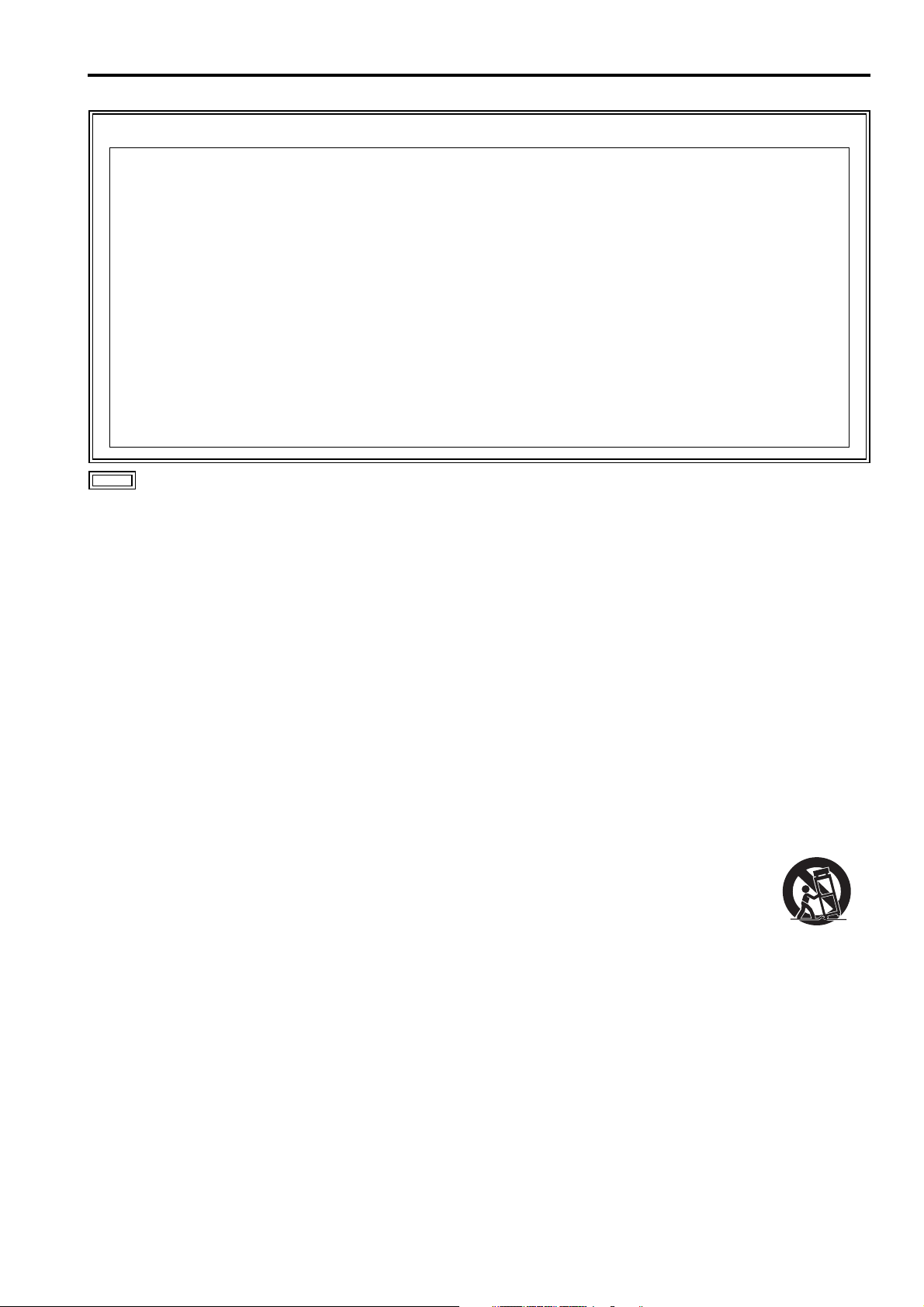
Read this first ! (for BT-L2150P/1500P) (continued)
FCC NOTICE (USA)
This device complies with part 15 of the FCC Rules. Operation is subject to the following two conditions:
(1) This device may not cause harmful interference, and (2) this device must accept any interference
received, including interference that may cause undesired operation
CAUTION:
This equipment has been tested and found to comply with the limits for a class A digital device, pursuant to
Part 15 of the FCC Rules. These limits are designed to provide reasonable protection against harmful interference when the equipment is operated in a commercial environment. This equipment generates, uses, and can
radiate radio frequency energy and, if not installed and used in accordance with the instruction manual, may
cause harmful interference to radio communications.
Operation of this equipment in a residential area is likely to cause harmful interference in which case the user
will be required to correct the interference at his own expense.
Warning:
To assure continued FCC emission limit compliance, the user must use only shielded interface cables when
connecting to external units. Also, any unauthorized changes or modifications to this equipment could void
the user’s authority to operate it.
indicates safety information.
IMPORTANT SAFETY INSTRUCTIONS
1) Read these instructions.
2) Keep these instructions.
3) Heed all warnings.
4) Follow all instructions.
5) Do not use this apparatus near water.
6) Clean only with dry cloth.
7) Do not block any ventilation openings. Install in accordance with the manufacturer’s instructions.
8) Do not install near any heat sources such as radiators, heat registers, stoves, or other apparatus (including
amplifiers) that produce heat.
9) Do not defeat the safety purpose of the polarized or grounding-type plug. A polarized plug has two blades
with one wider than the other. A grounding-type plug has two blades and a third grounding prong. The wide
blade or the third prong are provided for your safety. If the provided plug does not fit into your outlet, consult
an electrician for replacement of the obsolete outlet.
10) Protect the power cord from being walked on or pinched particularly at plugs, convenience receptacles, and
the point where they exit from the apparatus.
11) Only use attachments/accessories specified by the manufacturer.
12) Use only with the cart, stand, tripod, bracket, or table specified by the manufacturer, or sold with
the apparatus. When a cart is used, use caution when moving the cart/apparatus combination to
avoid injury from tip-over.
13) Unplug this apparatus during lightning storms or when unused for long periods of time.
14) Refer all servicing to qualified service personnel. Servicing is required when the apparatus has
been damaged in any way, such as power-supply cord or plug is damaged, liquid has been spilled or objects
have fallen into the apparatus, the apparatus has been exposed to rain or moisture, does not operate normally, or has been dropped.
S3125A
3
Page 4

Read this first ! (for BT-L2150E/1500E)
WARNING:
This equipment must be earthed.
To ensure safe operation, the three-pin plug must be
inserted only into a standard three-pin power point
which is effectively earthed through normal household wiring.
Extension cords used with the equipment must have
three cores and be correctly wired to provide
connection to the earth. Wrongly wired extension
cords are a major cause of fatalities. The fact that the
equipment operates satisfactorily does not imply that
the power point is earthed or that the installation is
completely safe. For your safety, if you are in any doubt
about the effective earthing of the power point, please
consult a qualified electrician.
WARNING:
• To reduce the risk of fire or shock hazard, do not
expose this equipment to rain or moisture.
• To reduce the risk of fire or shock hazard, keep
this equipment away from all liquids. Use and
store only in locations which are not exposed to
the risk of dripping or splashing liquids, and do
not place any liquid containers on top of the
equipment.
WARNING:
Always keep the tilt stand screws and protective panel
screws out of the reach of infants and small children.
CAUTION:
Do not remove panel covers by unscrewing them.
To reduce the risk of electric shock, do not remove
covers. No user serviceable parts inside.
Refer servicing to qualified service personnel.
CAUTION:
The mains plug of the power supply cord shall
remain readily operable.
The AC receptacle (mains socket outlet) shall be
installed near the equipment and shall be easily
accessible. To completely disconnect this equipment
from the AC mains, disconnect the power cord plug
from the AC receptacle.
CAUTION:
To reduce the risk of fire or shock hazard and
annoying interference, use the recommended
accessories only.
CAUTION:
In order to maintain adequate ventilation, do not
install or place this unit in a bookcase, built-in
cabinet or any other confined space. To prevent
risk of electric shock or fire hazard due to
overheating, ensure that curtains and any other
materials do not obstruct the ventilation.
CAUTION:
Excessive sound pressure from earphones and
headphones can cause hearing loss.
indicates safety information.
EEE Yönetmeliğine Uygundur.
EEE Complies with Directive of Turkey.
4
Page 5

Read this first ! (for BT-L2150E/1500E) (continued)
Caution for AC Mains Lead
FOR YOUR SAFETY PLEASE READ THE FOLLOWING TEXT CAREFULLY.
This product is equipped with 2 types of AC mains cable. One is for continental Europe, etc. and the other one is only
for U.K.
Appropriate mains cable must be used in each local area, since the other type of mains cable is not suitable.
FOR CONTINENTAL EUROPE, ETC.
Not to be used in the U.K.
FOR U.K. ONLY
This appliance is supplied with a moulded three pin
mains plug for your safety and convenience.
A 10 amp fuse is fitted in this plug.
Should the fuse need to be replaced please ensure that
the replacement fuse has a rating of 10 amps and that it
is approved by ASTA or BSI to BS1362.
Check for the ASTA mark or the BSI mark
body of the fuse.
If the plug contains a removable fuse cover you must
ensure that it is refitted when the fuse is replaced.
If you lose the fuse cover the plug must not be used
until a replacement cover is obtained.
A replacement fuse cover can be purchased from your
local Panasonic Dealer.
on the
FOR U.K. ONLY
How to replace the fuse
1.Open the fuse compartment with a screwdriver.
2.Replace the fuse.
Fuse
indicates safety information.
5
Page 6

Read this first ! (for BT-L2150E/1500E) (continued)
EMC NOTICE FOR THE PURCHASER/USER OF THE APPARATUS
1. Applicable standards and operating environment
The apparatus is compliant with:
• standards EN55103-1 and EN55103-2 2009, and
• electromagnetic environments E1, E2, E3 and E4.
2. Pre-requisite conditions to achieving compliance with the above standards
<1> Peripheral equipment to be connected to the apparatus and special connecting cables
• The purchaser/user is urged to use only equipment which has been recommended by us as peripheral
equipment to be connected to the apparatus.
• The purchaser/user is urged to use only the connecting cables described below.
<2> For the connecting cables, use shielded cables which suit the intended purpose of the apparatus.
• Video signal connecting cables
Use double shielded coaxial cables, which are designed for 75-ohm type high-frequency applications, for
SDI (Serial Digital Interface).
Coaxial cables, which are designed for 75-ohm type high-frequency applications, are recommended for
analog video signals.
• Audio signal connecting cables
If your apparatus supports AES/EBU serial digital audio signals, use cables designed for AES/EBU.
Use shielded cables, which provide quality performance for high-frequency transmission applications, for
analog audio signals.
• Other connecting cables (IEEE1394, USB)
Use shielded cables, which provide quality performance for high-frequency applications, as connecting
cables.
• When connecting to the DVI signal terminal, use a cable with a ferrite core.
• If your apparatus is supplied with ferrite core(s), they must be attached on cable(s) following instructions in
this manual.
3. Performance level
The performance level of the apparatus is equivalent to or better than the performance level required by these
standards.
However, the apparatus may be adversely affected by interference if it is being used in an EMC environment,
such as an area where strong electromagnetic fields are generated (by the presence of signal transmission
towers, cellular phones, etc.). In order to minimize the adverse effects of the interference on the apparatus in
cases like this, it is recommended that the following steps be taken with the apparatus being affected and with its
operating environment:
1. Place the apparatus at a distance from the source of the interference.
2. Change the direction of the apparatus.
3. Change the connection method used for the apparatus.
4. Connect the apparatus to another power outlet where the power is not shared by any other appliances.
Transportation precautions
Do not try to lift the
monitor by grabbing
the LCD panel.
Do not expose the LCD panel to strong pressure or pressure from pointed objects. Take care especially during
transportation.
Exposing the LCD panel to strong pressure may result in blurring or other damage.
6
Do not place the monitor face down during transportation to prevent
damaging it. Keep it upright.
Page 7

About this manual
• The BT-L2150P/2150E and the BT-L1500P/1500E is referred to as “the unit” in this manual.
• The images and diagrams used in this manual are for reference purposes and may differ from the actual product
and displays.
• HDMI, the HDMI logo, and High-Definition Multimedia Interface are trademarks or registered trademarks of
HDMI Licensing LLC in the United States and other countries.
• Adobe
• Page references are indicated as “(J page 00)” in this manual.
®
Reader® is a trademark of Adobe Systems Incorporated.
Precautions for Use
• The LCD monitor is manufactured with high-precision technology and has an effective pixel count of over
99.99 %. However, less than 0.01 % of pixels may be stuck or dead in some cases. This is not a malfunction and
has no effect on the recorded images.
• Wiping the protective panel with a hard cloth, or rubbing it vigorously will scratch the surface.
• If a still image is displayed for an extended period of time, it may generate a temporary afterimage (phosphor
burn-in). (However, such images can be removed by displaying normal video for a while.)
• The response speed and brightness of liquid crystal vary with ambient temperatures.
• Do not install the unit in a place exposed to direct sunlight, as it may damage the cabinet and the LCD screen.
• Do not install the unit in locations where enough space cannot be provided around it as heat may build up inside
preventing normal operation. Be sure to provide enough space around the unit.
• Exposing the LCD screen to intense light sources will impair its characteristics and lower image quality.
• In an environment exposed to drastic temperature fluctuations, condensation may build up on and inside the
LCD screen. This may lower the quality of the screen and may damage it.
• Some video images may appear blurred on the screen.
• Leaving the unit in a location exposed to high temperature and humidity for an extended period of time may
damage the LCD screen and cause blurring.
• Streaks of light may be seen in the area between the edge of the screen and the frame; this is normal and not a
malfunction.
• The LCD panel is covered by a protective panel to protect it from damage during transportation. Remove the
protective panel before use.
• This unit does not support VIERA Link. If the unit is connected to a VIERA-Link-compatible device via an HDMI
cable, VIERA Link functions on the other device may not operate properly.
7
Page 8
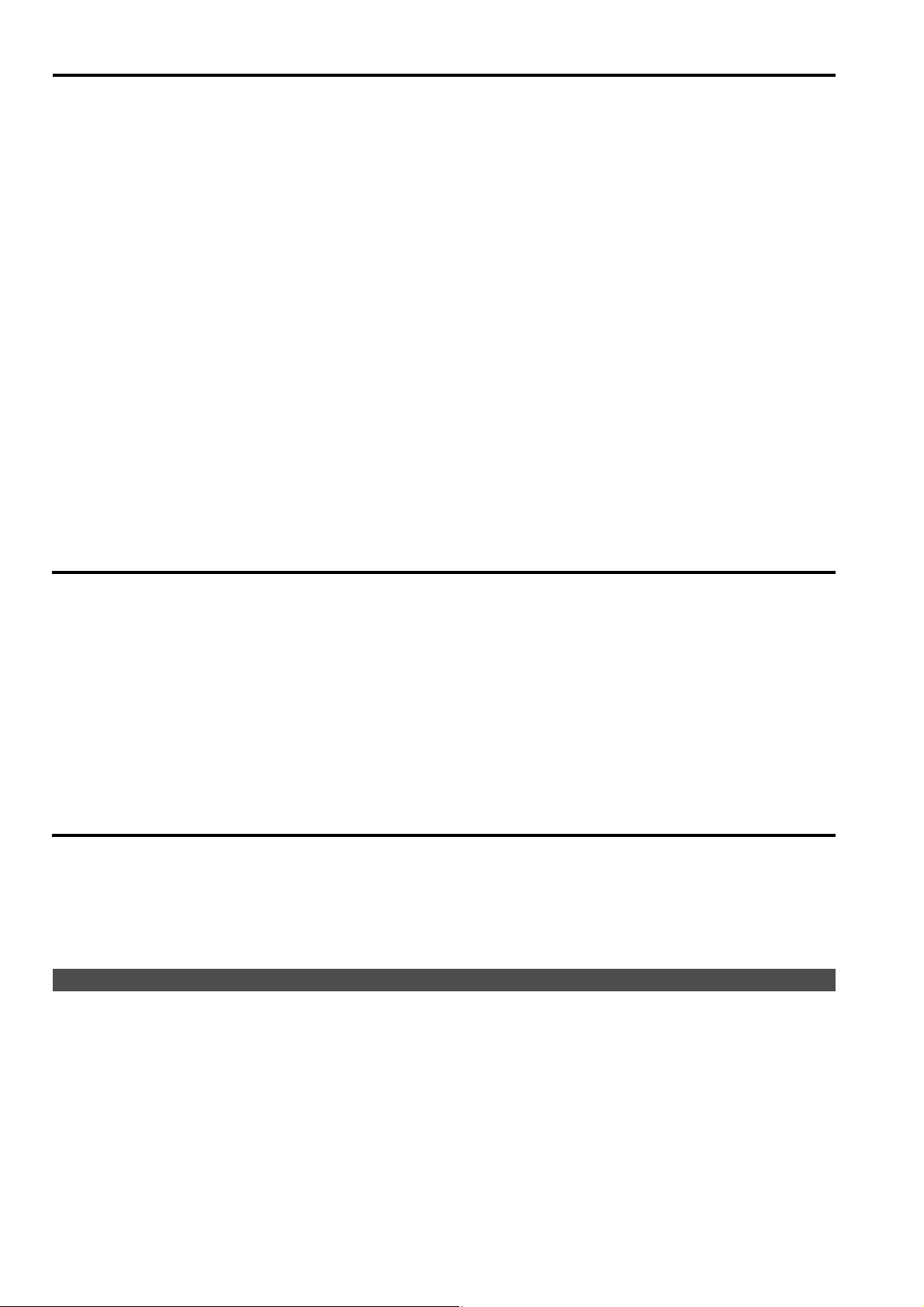
Contents
Read this first ! (for BT-L2150P/1500P) . . . . . . . . . . 2
Read this first ! (for BT-L2150E/1500E) . . . . . . . . . . 4
Transportation precautions . . . . . . . . . . . . . . . . . . . 6
About this manual. . . . . . . . . . . . . . . . . . . . . . . . . . . 7
Precautions for Use . . . . . . . . . . . . . . . . . . . . . . . . . 7
Standard accessories . . . . . . . . . . . . . . . . . . . . . . . . 8
About PDF manuals . . . . . . . . . . . . . . . . . . . . . . . . . 8
Opening the Operating Instructions ........................ 8
Outline . . . . . . . . . . . . . . . . . . . . . . . . . . . . . . . . . . . . 9
Dimensions . . . . . . . . . . . . . . . . . . . . . . . . . . . . . . . 10
Controls and Their Functions . . . . . . . . . . . . . . . . 11
Video monitor unit ................................................. 11
Front panel ............................................................ 12
Rear panel............................................................. 13
Power Supply. . . . . . . . . . . . . . . . . . . . . . . . . . . . . . 14
Connecting and fixing the power cable ................. 14
Adjusting the Monitor Angle . . . . . . . . . . . . . . . . . 14
How to Use the On Screen Menu . . . . . . . . . . . . . . 15
Input signal status ................................................. 15
Picture adjusting buttons/VOLUME button status . 15
Sharpness display................................................. 15
Menu display ......................................................... 16
Closed caption (CC) display.................................. 16
Menu operations ................................................... 17
Main Menu . . . . . . . . . . . . . . . . . . . . . . . . . . . . . . . . 18
Menu configuration................................................ 18
MARKER ............................................................... 18
MARKER types ..................................................... 19
VIDEO CONFIG .................................................... 20
SYSTEM CONFIG................................................. 21
GPI ........................................................................ 21
INPUT SELECT..................................................... 21
AUDIO ................................................................... 23
DISPLAY SETUP .................................................. 23
CONTROL............................................................. 23
HOURS METER.................................................... 24
REMOTE Specifications . . . . . . . . . . . . . . . . . . . . . 25
GPI terminal .......................................................... 25
Detaching and Attaching the Protective Panel. . . 26
Detaching the panel .............................................. 26
Attaching the panel................................................ 26
Detaching and Attaching the Tilt Stand . . . . . . . . 27
Detaching the tilt stand.......................................... 27
Attaching the tilt stand........................................... 27
Maintenance Inspections . . . . . . . . . . . . . . . . . . . . 27
Maintenance. . . . . . . . . . . . . . . . . . . . . . . . . . . . . . . 27
Specifications . . . . . . . . . . . . . . . . . . . . . . . . . . . . . 28
INDEX . . . . . . . . . . . . . . . . . . . . . . . . . . . . . . . . . . . . 30
Standard accessories
Power cable x 1 (BT-L2150P/1500P)
Power cable x 2 (BT-L2150E/1500E)
CD-ROM x 1
■ The following supplied accessories are preinstalled on the unit.
Protective panel x 1
Protective panel screws x 10 (BT-L2150P/BT-L2150E)
Protective panel screws x 8 (BT-L1500P/BT-L1500E)
• After removing the product from the package, discard the packaging material properly.
Tilt stand x 1
Tilt stand screws x 4
About PDF manuals
Supplied CD-ROM is provided with Operating Instructions which are in the form of a PDF(Portable Document
Format) file.
• You need to have the Adobe
• Download the Adobe
• Refer to the Help menu for details about Adobe
®
Opening the Operating Instructions
1. Insert the CD-ROM disc into the CD-ROM drive.
®
Reader® installed to open and view PDF files.
Reader® properly to your computer from the Adobe web site(http://www.adobe.com/).
®
Reader®.
2. If the software installation screen opens, click [Cancel] to cancel the installation. To open the CD-ROM,
double-click the My Computer icon, rightclick the CD-ROM drive icon, and then click [Open] in the
displayed shortcut menu.
3. Double-click on the [INDEX.pdf] file on the CD-ROM.
• The Adobe
4. Click on a desired document name.
• The Operating Instructions selected will open.
®
Reader® will start up, and a list of contents for the Operating Instructions will be displayed.
8
Page 9

Outline
Designed especially for use in professional broadcasting, the BT-L2150P/2150E and the BT-L1500P/1500E come
with a 54.6 cm (21.5-inch) and 39.1 cm (15.4-inch) wide LCD screen, respectively.
■ High performance panel
These monitors achieve outstanding color reproduction, a wide viewing angle, and high-speed response.
■ Multi-format image compatibility
• The monitors are equipped with SDI (HD/SD compatible), VIDEO, YP
terminals.
• They support both NTSC and PAL TV broadcast systems.
■ A host of functions
• Marker functions
Aspect marker, safe area marker, center marker and other markers can be displayed in both 16:9 and 4:3
aspect ratio.
• Selectable color temperature
Works with both 6,500 K and 9,300 K color temperatures.
The monitors will also allow you to set the white balance at either color temperature.
• Blue-only function
This function removes the red and green components from the video signal.
• Audio monitoring function
Allows you to monitor audio signals embedded in SDI or HDMI signals or audio signals from the AUDIO IN
terminal via speakers or headphones.
• Tally lamp
Equipped with the tally lamp (red, green, amber) on the front.
Each color LED can be turned on and off externally using a remote control.
• Closed caption
During VIDEO (NTSC) input, this feature displays the closed caption information embedded in the video
signal.(EIA-608 compliant)
• External Remote Control
GPI (D-SUB 9-pin) remote input terminal enables operation from an external.
•Tilt stand
Monitor stand comes with tilt adjustment as standard.
This function allows you to tilt the monitor backward or forward for best viewing angle.
BPR, HDMI (HDCP compatible), PC input
9
Page 10

Dimensions
Uni
)
Uni
)
■ BT-L2150P/BT-L2150E
(1-1/16)
538 (21-3/16)
265.5 (10-7/16)
265.5 (10-7/16)
26.5
205.5 (8-1/16)
■ BT-L1500P/BT-L1500E
374 (14-3/4)
426 (16-3/4)
43
(1-11/16)
81 (3-3/16)
240 (9-7/16)
70
(2-3/4)
100 (3-15/16)
t: mm (inches
100
(3-15/16)
213.5
(8-3/8)
t: mm (inches
173 (6-13/16)
397 (15-5/8)
132.5 (5-3/16)
308.5 (12-1/8)
360.5 (14-3/16)
81 (3-3/16)
70
(2-3/4)
43
(1-11/16)
240 (9-7/16)
100 (3-15/16)
207
(8-1/8)
100
(3-15/16)
10
Page 11

Controls and Their Functions
Video monitor unit
• The illustrations show examples of BT-L2150P/2150E.
Front
Protective panel (J page 26)
Front panel (J page 12)
indicates the protective panel screw (10 screws for BT-L2150P/2150E, 8 for BT-L1500P/1500E).
indicates screws found only on BT-L2150P/2150E (not present on BT-L1500P/1500E).
Ta l l y l am p (J page 9, 25)
Tilt stand (J page 27)
Rear
Rear panel (J page 13) Power supply (J page 14)
11
Page 12

Controls and Their Functions (continued)
Front panel
• The illustration shows an example of BT-L2150P/2150E.
91 12 3 4 5 6 7 8
Speakers
Outputs audio from the AUDIO IN terminal, the
SDI IN terminal (embedded audio) and the HDMI
terminal (embedded audio).
• Connecting headphones to the HEADPHONES
output connector turns off the speakers.
HEADPHONES output connector
(Stereo mini-jack M3)
Connect a pair of headphones to monitor the
sound.
• The sound volume and sound quality will
depend on the headphones.
Note that plugging in a pair of headphones turns
off the speakers.
POWER switch
Switches the power supply ON/OFF. When the
power is on, the lamp (green) lights.
Press and hold the power switch for approximately
3 seconds or longer to turn off the monitor.
KEY LOCK lamp
This lamp lights red when the key lock (KEY
LOCK) is on.
INPUT SELECT buttons
Selects the signal input line. The input line for the
button that is pressed is selected and the lamp
(green) above the button lights.
VIDEO : VIDEO input
SDI1 : Serial digital interface input (HD/SD
compatible)
SDI2 : Serial digital interface input (HD/SD
compatible)
HDMI : HDMI input (HDCP compatible)
YP
BPR : Analog component (YPBPR) input
PC : PC input
Picture adjusting buttons
PHASE 0 - 60 (30)
CHROMA 0 - 60 (30)
BRIGHT 0 - 60 (30)
CONT./B.LIGHT
CONT. 0 - 60 (50)
B.LIGHT 0 - 60 (60)
( ): denotes factory preset values.
Press this button to display and adjust menu
settings.
: Increases the adjusted value.
: Decreases the adjusted value.
However, operating changes cannot be made in
the following conditions.
• When control lock (KEY LOCK is ON), settings
cannot be changed.
• During PC input, the PHASE and CHROMA
operations are disabled.
VOLUME button
VOLUME 0 - 100 (0)
( ): denotes factory preset value.
Press this button to adjust speaker volume and
headphones volume.
: Increases the sound volume.
: Decreases the sound volume.
BLUE ONLY button
Removes the red and green components from the
video signal.
MENU buttons
Use these buttons to display menus, select and
adjust settings and confirm menu selections.
MENU : Press to open a menu, exit a menu or
return to a previous menu.
: Moves the cursor upwards and selects
items.
: Moves the cursor downwards and
selects items.
ENTER : Press to confirm a setting.
12
Page 13

Controls and Their Functions (continued)
Rear panel
1 2 4
3 5
6 7
SDI IN (HD/SD) terminals (BNC)
1 : SDI input terminal (compatible with HD/SD automatic switching)
2 : SDI input terminal (compatible with HD/SD automatic switching)
• These terminals support embedded audio.
HDMI terminal
HDCP compliant HDMI signal input terminal
• This terminal supports embedded audio. It is not VIERA link compliant.
PC terminal
Input terminal for RGB signal from a connected PC
YP
BPR IN terminals (BNC)
BPR signal input terminals
YP
VIDEO IN terminal (BNC)
VIDEO signal (composite signal) input terminal
GPI terminal (D-SUB 9-pin)
External control is possible by using a GPI signal.
AUDIO IN terminals (pin jack)
Shared analog audio input terminals for all video input terminals.
13
Page 14

Power Supply
Connecting and fixing the power cable
1. Attach the power cable to the monitor unit. 2. Connect the power cable to the power outlet.
Power cable
Adjusting the Monitor Angle
Tilt the unit toward the direction of the arrows to gain the monitor angle most fit for viewing.
ヒブcヒパc
BackwardForward
• The unit can be tilted up to 10 degrees forward and 15 degrees backward.
14
Page 15

How to Use the On Screen Menu
The screen displays five types of information: input signal status, picture adjusting buttons/volume button status,
sharpness display, menu display and closed caption display.
Input signal status
1. The selected input line (J page 12, )
• VIDEO, SDI1, SDI2, HDMI, YP
2. Signal format
• Use STATUS DISPLAY in the SYSTEM CONFIG
menu to set the display status (J page 21).
• “UNSUPPORT SIGNAL” appears if an unsupported
signal is input.
• “NO SIGNAL” appears if no signal is input.
Picture adjusting buttons/VOLUME button status
Picture adjusting buttons (J page 12, )
VOLUME button (J page 12, )
• Press to display status.
This display disappears after approximately 10
seconds of inaction.
• Only adjustments that appear on the screen can be
adjusted.
• The display always appears in the same screen
location.
• Settings are loaded when the monitor is turned on.
The settings are automatically saved approximately
10 seconds after a change has been made.
Display status:
PHASE, CHROMA, BRIGHT, CONTRAST or
BACKLIGHT and VOLUME.
BPR, PC
Sharpness display
• This displays the SHARPNESS H of the VIDEO
CONFIG menu.
• It disappears after approximately 2 minutes of
inaction.
15
Page 16

How to Use the On Screen Menu (continued)
Menu display
[MAIN MENU]
Displays instructions on menu button operations.
Closed caption (CC) display
• This is the menu display.
• It disappears after approximately 2 minutes of
inaction.
• Use the menu to display and set closed caption
display for VIDEO (NTSC) signals. It also allows you
to select CAPTION CHANNEL (CC1 to CC4).
• When video signals are input while CLOSED
CAPTION is set to ON, marker and status displays
are not available.
16
Page 17

How to Use the On Screen Menu (continued)
Menu operations
1. Press [MENU] to display the MAIN MENU.
2. Press [ , ] to select a menu and press
[ENTER].
[MAIN MENU]
3. Press [ , ] to select a sub menu and press
[ENTER].
The settings in the sub menu change to green.
4. Press [ , ] to select a setting and press
[ENTER].
To cancel, press [MENU].
To return to the previous screen,
Press [MENU].
17
Page 18

Main Menu
Menu configuration
MAIN MENU
MARKER
VIDEO CONFIG
SYSTEM CONFIG
GPI
INPUT SELECT
AUDIO
DISPLAY SETUP
CONTROL
HOURS METER
CONT./BACK.
BACKLIGHT
STATUS DISPLAY
SETUP LOAD
COLOR SPACE
POWER DOWN
GPI CONTROL
NTSC SETUP
PC
INPUT SELECT
EMBEDDED SELECT
CLOSED CAPTION
CAPTION CHANNEL
KEY LOCK
OPERATION
LCD
GAMMA SELECT
COLOR TEMP.
SHARPNESS MODE
SHARPNESS H
SD ASPECT
AUTO SETUP
H-POSITION
V-POSITION
PHASE
CLOCK
WXGA/XGA
RESET
MARKER
16:9
4:3
CENTER
D93
D65
VAR1
VAR2
*[WHITE BALANCE VAR1-2]
[WHITE BALANCE VAR1]*
[WHITE BALANCE VAR2]*
COLOR TEMP.
GAIN RED
GAIN GREEN
GAIN BLUE
BIAS RED
BIAS GREEN
BIAS BLUE
RESET
MARKER
Underlined values indicate factory defaults.
Sub menu Setting Description
1
MARKER
16:9
4:3
CENTER
1
*
When CLOSED CAPTION is set to ON, this setting automatically turns to OFF.
2
*
This setting is enabled only for HD and SD signal input in 16:9 aspect ratio mode.
3
*
This setting is enabled for SD signal input in 4:3 aspect ratio mode.
4
*
The effective horizontal area of SD signals meets the EIA-RS170A standards for NTSC and ITU-R BT.470-4
standards for PAL.
*
OFF
Turns the MARKER setting on and off.
ON
2
*
OFF
4:3
4
93%*
4
88%*
Selects and displays marker type for 16:9 aspect ratio.
<OFF > No marker display
<4:3> 4:3 marker <88%> 88 % area marker
<93%> 93 % area marker <80%> 80 % area marker
80%
3
*
OFF
93%
4
88%
*
80%
OFF
ON
Selects and displays marker type for 4:3 aspect ratio.
<OFF > No marker display
<93%> 93 % area marker <80%> 80 % area marker
<88%> 88 % area marker
Displays the center marker.
<OFF > No marker display
<ON> Displays the marker
18
Page 19

Main Menu (continued)
MARKER types
■ 16:9 marker
(Displayed for HD input and SD input in 16:9
aspect ratio)
Aspect marker is only displayed as a vertical bar.
The shaded areas are grey in the illustrations to
indicate MARKER specifications, but are not grey on
the screen.
4:3 aspect marker
Safe area marker
Safe area marker is displayed as a dotted line.
Vertical/Horizontal 93 % Vertical/Horizontal 88 %
93 % safe area marker 88 % safe area marker
Vertical/Horizontal 80 %
(Displayed for HD input and SD input in 16:9
aspect ratio)
Safe area marker is displayed as a dotted line.
Ver tic al/
Horizontal 93 %
Ver tic al/
Horizontal 88 %
93 % safe area marker 88 % safe area marker
Ver tic al/
Horizontal 80 %
80 % safe area marker
• You can display the 4:3 marker and the 16:9
marker simultaneously.
Simultaneous display example
The shaded areas are grey in the illustrations to
indicate MARKER specifications, but are not grey on
the screen.
For 16:9 :
4:3 marker
16:9 marker
93 % safe area marker
For 4:3 :
80 % safe area marker
80 % safe area marker
■ 4:3 marker
(Displayed for SD input in 4:3 aspect ratio)
Safe area marker is displayed as a dotted line.
Ver tic al/
Horizontal 93 %
Ver tic al/
Horizontal 88 %
93 % safe area marker 88 % safe area marker
Ver tic al/
Horizontal 80 %
80 % safe area marker
■ Center marker
Center marker
This marker is displayed at
the center of the screen.
19
Page 20

Main Menu (continued)
VIDEO CONFIG
Underlined values indicate factory defaults.
Sub menu Setting Description
GAMMA
SELECT
COLOR TEMP.
SHARPNESS
MODE
SHARPNESS H
SD ASPECT
1
*
This function is not available when PC is selected in the INPUT SELECT menu (Jpage 21).
2
*
The following sharpness values are available and the settings for the selected input signal is displayed.
Adjustment status during selection appears at the bottom right of the screen.
1) VIDEO system input (VIDEO) (the factory defaults are SHARPNESS MODE: LOW and SHARPNESS H: 0)
2) HD for input other than VIDEO (the factory defaults are SHARPNESS MODE: HIGH and SHARPNESS H: 0).
3) SD for input other than VIDEO (the factory defaults are SHARPNESS MODE: LOW and SHARPNESS H: 0).
3
*
Selecting VAR1, VAR2 engages the WB adjustment mode (J see below).
1
*
1
*
1
*
*
1
2.2
2.35
D93
D65
VAR1*
VAR2*
HIGH*
LOW
0 to 30*
4:3
16:9
Selects gamma curve.
<2.2> Selects the gamma 2.2 curve.
<2.35> Selects the gamma 2.35 curve.
(A mode that approximates CRT display capability.)
Selects color temperature.
3
3
2
2
<D93> Equivalent to a color temperature of 9,300 K
<D65> Equivalent to a color temperature of 6,500 K
<VAR1> WB adjustment mode
<VAR2> WB adjustment mode
Selects the width of outline correction edge.
<HIGH> Thin edge <LOW> Wide edge
Sets horizontal outline correction. The item display moves to the
lower part of the screen during adjustment.
Sets the aspect ratio for SD signal input.
<4:3> 4:3 aspect ratio <16:9> 16:9 aspect ratio
■ WB Adjustment Mode
Select VAR1 and VAR2 for COLOR TEMP. in the VIDEO CONFIG menu to make WHITE BALANCE VAR1 and
WHITE BALANCE VAR2 (WB) adjustments.
Underlined values indicate factory defaults.
Sub menu Setting Description
4
COLOR TEMP.
GAIN RED
GAIN GREEN
GAIN BLUE
BIAS RED
BIAS GREEN
BIAS BLUE
RESET
4
*
Selecting COLOR TEMP. and pressing [ENTER] after making a change, opens a confirmation screen. Selecting
YES and pressing [ENTER] in this screen resets selected GAIN and BIAS values to the selected color
temperature values.
5
*
The item display moves to the lower part of the screen during adjustment.
5
*
5
*
5
*
5
*
D93
*
D65
0 - 1023
(Factory defaults are
5
*
color temperature
<D65> values.)
• These are the
adjustments made
before shipment
from the factory.
-
512 to 511
(Factory default: 0)
5
*
Selects the color temperature that will become the basis for
adjustment.
<D93> Equivalent to a color temperature of 9,300 K
<D65> Equivalent to a color temperature of 6,500 K
Adjusts the GAIN elements for RED.
Adjusts the GAIN elements for GREEN.
Adjusts the GAIN elements for BLUE.
Adjusts the BIAS elements for RED.
Adjusts the BIAS elements for GREEN.
Adjusts the BIAS elements for BLUE.
Resets GAIN RED - BIAS BLUE to color temperature values
selected under COLOR TEMP.
20
Page 21

Main Menu (continued)
SYSTEM CONFIG
Sub menu Setting Description
CONT./BACK.
BACKLIGHT 0 to 60
STATUS DISPLAY
SETUP LOAD
COLOR SPACE SMPTE-C
POWER DOWN
1
*
Factory default setting for the BT-L2150P/1500P.
2
*
Factory default setting for the BT-L2150E/1500E.
3
*
ITU-709 is an ITU-R BT.709 standard.
BACKLIGHT
CONTRAST
CONTINUE
3SEC OFF
OFF
FACTO RY
*
2
EBU*
ITU-709*
OFF
ON
3
Selects function to be assigned to the CONT./B.LIGHT front panel
buttons.
<BACKLIGHT> Adjusts the B.LIGHT (backlight).
<CONTRAST> Adjusts the CONT. (contrast).
Adjusts LCD backlight brightness. Adjust as required by ambient
conditions.
Sets display state for input signal status (on-screen menu).
<CONTINUE> Displayed at all times.
<3SEC OFF> Displayed for approximately 3 seconds after a status
<OFF > Not displayed.
Loads saved factory defaults (FACTORY).
1
Sets the studio standard color shade.
Selects whether monitor power shuts off (POWER DOWN) when no
operation has taken place for a preset period of time and no input signal
is present.
<OFF> Disables POWER DOWN.
<ON> Enables POWER DOWN.
Underlined values indicate factory defaults.
change.
GPI
Enables and disables all GPI functions enabled by GPI CONTROL.
Sub menu Setting Description
GPI CONTROL
DISABLE
ENABLE
Enables and disables GPI functions
<DISABLE> Disabled
<ENABLE> Enabled
INPUT SELECT
Sub menu Setting Description
NTSC SETUP
PC
75
00
Selects NTSC setup level.
<75> Select this function when using 7.5 % setup signals.
(Adjusts the interior of the monitor to the 7.5 % setup level to
suit the black level)
<00> Select this when there is no setup signal.
Performs analog PC settings.(PCJ page 22)
Underlined values indicate factory defaults.
Underlined values indicate factory defaults.
21
Page 22

Main Menu (continued)
■ PC
The menus shown below appear when PC is selected as the input signal.
Sub menu Setting Description
AUTO SETUP
H-POSITION
V-POSITION
2
PHASE
CLOCK
WXGA/XGA
RESET
*
2
*
1
*
2
*
*
0 to 60
(Factory default setting: 30)
2
0 to 60
(Factory default setting: 30)
0 to 31
(Factory default setting: 16)
<BT-L2150P/2150E>
700 - 2200
<BT-L1500P/1500E>
700 - 1800
(Factory preset
settings:
XGA
WXGA
*
3
)
Automatically adjusts the screen when PC is selected as the input
signal. A separate screen opens. Select YES to perform AUTO
SETUP.
Adjusts horizontal image display position.
Adjusts vertical image display position.
Adjusts the clock phase in 1/32 clock period increments.
Adjusts the sampling clock in dot units.
Switches between WXGA and XGA.
Returns H-POSITION, V-POSITION, PHASE and CLOCK
settings in the PC input compliant format to their factory defaults.
Underlined values indicate factory defaults.
1
*
"EXECUTING" is displayed during AUTO SETUP and "COMPLETE" appears when setup completes.
"INCOMPLETE" is displayed if setup could not be completed.
AUTO SETUP may not provide adequate automatic screen adjustments in all cases. Use H-POSITION, VPOSITION, PHASE and CLOCK to adjust.
2
*
You can make adjustments for each input format
3
*
Factory default values of CLOCK
Format CLOCK Format CLOCK
640 x 400 (70 Hz) 800 1024 x 768 (70 Hz) 1328
640 x 480 (60 Hz) 800 1024 x 768 (75 Hz) 1312
640 x 480 (75 Hz) 840 1280 x 768 (60 Hz) 1664
800 x 600 (60 Hz) 1056 1280 x 800 (60 Hz) 1680
800 x 600 (75 Hz) 1056 1280 x 1024 (60 Hz)
1024 x 768 (60 Hz) 1344
4
*
Used for BT-L2150P/2150E
1688
*4
22
Page 23

Main Menu (continued)
AUDIO
Sets speaker and headphones output.
Underlined values indicate factory defaults.
Sub menu Setting Description
INPUT SELECT
EMBEDDED
SELECT
1
*
When an HDMI signal is selected, CH1 is output to the left channel and CH2 to the right channel.
1
*
AUTO
ANALOG
CH7 - CH8
CH5 - CH6
CH3 - CH4
CH1
- CH2
Selects speaker and headphones output.
<AUTO> When an SDI input line is selected with the INPUT
SELECT button on the front panel:
embedded audio (SDI IN terminal)
When an HDMI input line is selected with the INPUT
SELECT button on the front panel:
embedded audio (HDMI terminal)
When input lines other than SDI or HDMI are
selected with the INPUT SELECT button on the front
panel:
analog (AUDIO IN terminal)
<ANALOG> Analog (AUDIO IN terminal)
Selects embedded audio CH to output to the speakers or headphones.
<CH7 - CH8> Outputs CH7 to the left channel and CH8 to the right
channel
<CH5 - CH6> Outputs CH5 to the left channel and CH6 to the right
channel
<CH3 - CH4> Outputs CH3 to the left channel and CH4 to the right
channel
<CH1 - CH2> Outputs CH1 to the left channel and CH2 to the right
channel
DISPLAY SETUP
Sub menu Setting Description
CLOSED
CAPTION
CAPTION
CHANNEL
2
*
Available during VIDEO (NTSC) input.
3
*
When MARKER is set to ON, this setting automatically turns to OFF.
*2*
*
3
2
OFF
ON
CC4
CC3
CC2
CC1
Enables closed captions display.
Selects the closed caption display channel.
CONTROL
Sub menu Setting Description
4
OFF
KEY LOCK
4
*
Only KEY LOCK is enabled when the key lock is engaged.
The picture adjusting buttons are disabled when the lock is engaged.
The KEY LOCK lamp on the front panel is on when the lock is engaged.
*
ON
Selects operation (also locks control).
<OFF> Enables front panel operation
<ON> Disables the front panel operations other than POWER switch,
MENU buttons (MENU, , , ENTER), or VOLUME button
Underlined values indicate factory defaults.
Underlined values indicate factory defaults.
23
Page 24

Main Menu (continued)
HOURS METER
Sub menu Settings Description
OPERATION
LCD
1
*
"XXXXXX" indicates the number of hours.
XXXXXXh
XXXXXXh
"XXXXXX": 175200h (about 20 years), 175200 or greater number results in “OVER”.
■ List of setting restrictions
(3: Can be set and is available)
MARKER
MARKER
VIDEO CONFIG
INPUT SELECT
AUDIO
DISPLAY
SETUP
Picture
adjustment
2
*
Enabled during NTSC format input
3
*
Can be set but is not available.
16:9
4:3
CENTER
GAMMA SELECT
COLOR TEMP.
SHARPNESS MODE
SHARPNESS H
SD ASPECT
NTSC SETUP
PC
INPUT SELECT
EMBEDDED SELECT
CLOSED CAPTION
CAPTION CHANNEL
PHASE
CHROMA
BRIGHT
CONT.
B.LIGHT
1
*
1
*
Displays the total number of hours it has been on.
Displays the number of hours that the backlight has been on.
SDI 1/2 HDMI YPBPR
VIDEO
SD HD
333
333
333
333
640 x
480
3
3
*
3
*
3
3
3
*
3
3
*
SD HD SD HD
3333
3333
3333
3333
333 3333
333333333
333 3333
333 3333
33
3*
2
3*
3
3
3*
3
*
3
3*
3
3
3*
3
333333333
3
3*
3*
3*
33333
2
2
3*
3*
3
3
3*
3*
3
3
3*
3*
3
3
3*
3*
3
3
33333333
33333333
333333333
333333333
333333333
3
3*
3*
3*
PC
3
3
*
3
*
3
3
3
*
3
3
*
3
*
3
3
3*
3
3
3*
3
*
3
3*
3
3
3
3
*
3
3
3*
3*
3
3
3*
3*
3*
3
3
3
3*
3*
3*
3
3
3
24
Page 25

REMOTE Specifications
This monitor permits remote operation from an external.
GPI terminal
GPI screen items correspond to the following terminals.
The functions assigned to each terminal operate when GND (pin 5) is short-circuited (ON) or open (OFF).
Pin Signal
1GPI1
2GPI2
GPI terminals (9P) 3 GPI3
4GPI4
5GND
6GPI5
7GPI6
8GPI7
9GPI8
■ Operating conditions
Level operation: Operates when GND is short-
circuited.
Edge operation: Operates when GND changes from
open to short-circuited.
• Edge operation should be maintained for
approximately 0.2 s or more after a change.
Terminal
GPI1 INPUT SEL. VIDEO
GPI2 INPUT SEL. SDI1
GPI3 INPUT SEL. SDI2
GPI4 INPUT SEL. HDMI
GPI5 INPUT SEL. YP
GPI6 INPUT SEL. PC
GPI7
GPI8
1
*
When R-TALLY and G-TALLY simultaneously go on, the tally lamp's color changes to amber.
Assigned item Function Operating conditions
Switches the input line to VIDEO. Edge operation
Switches the input line to SDI1. Edge operation
Switches the input line to SDI2. Edge operation
Switches the input line to HDMI. Edge operation
BPR
Switches the input line to YPBPR. Edge operation
Switches the input line to PC. Edge operation
R-TALLY
G-TALLY
1
*
1
*
Lights the red tally lamp. Level operation
(Short-circuited: ON, Open: OFF)
Lights the green tally lamp. Level operation
(Short-circuited: ON, Open: OFF)
25
Page 26

Detaching and Attaching the Protective Panel
The LCD panel is covered by a protective panel to protect it from damage during transportation. Remove the
protective panel before use.
Groove
Protective
panel screw
• The illustration shows an example for BT-L2150P/
2150E.
indicates screws found only on BT-L2150P/
2150E (not present on BT-L1500P/1500E)
Detaching the panel
1. Unscrew the protective panel screws (10 screws
for BT-L2150P/2150E, 8 for BT-L1500P/1500E)
using a Phillips screwdriver while supporting the
protective panel with your hand.
2. Detach the protective panel.
• After detaching, please store the protective panel and
the protective panel screws.
Attaching the panel
Verify the top and bottom of the protective panel before
attaching.
1. Align the screw holes on the protective panel
with those on the unit.
• Fit the protective panel into the groove on the unit.
2. Using a Phillips screwdriver, screw the
protective panel screws (10 screws for BTL2150P/2150E, 8 for BT-L1500P/1500E) to screw
the protective panel to the unit.
• The protective panel may crack if it is screwed too
tight. (Screwing torque: Tighten to about 30 N cm or
less)
26
Page 27

Detaching and Attaching the Tilt Stand
The tilt stand is detachable.
• When detaching and attaching the protective panel, it is recommended that you place the unit flat on the edge of
a desk or table with a soft cloth or similar material spread underneath.
Detaching the tilt stand
Tilt stand screws
ŋ
Ō
• The illustration shows an example for BT-L2150P/
2150E.
1. Unscrew the tilt stand screws (four) using a
Phillips screwdriver.
2. Detach the tilt stand.
Attaching the tilt stand
Plate
Tilt stand screws
Ō
ŋ
A
• The illustration shows an example for BT-L2150P/
2150E.
1. Attach the tilt stand to the unit.
• Insert the plate of the tilt stand into part A
(illustrated) of the monitor unit.
• After detaching, please store the tilt stand and the tilt
stand screws.
2. Screw the tilt stand to the unit by screwing the tilt
stand screws (four) using a Phillips screwdriver.
(Screwing torque: Tighten to about 100 N cm or more)
Maintenance Inspections
Maintenance inspections through periodic and appropriate maintenance are essential to keep the monitor in
optimum condition and ensure safe operation. Be sure to conduct the following maintenance inspections to enable
long-term and full use of all its functions.
Necessity of periodic maintenance service
The backlight in the LCD panel is a consumable component that deteriorates over time leading to gradual loss of
performance that could eventually result in a malfunction.
Conventional after-sales service that replaces parts when they break down should therefore be combined with a
regularly conducted comprehensive service to maintain normal operation and prevent unforeseen breakdown of
consumables.
Maintenance
• Clean the cabinet and protective panel by gently wiping them with a soft cloth.
To remove stubborn soiling, use a cloth dampened in a weak neutral detergent solution and thoroughly wrung
out. Then wipe with a dry cloth.Any moisture entering the monitor could damage it.
• Do not use benzene, thinner and similar solvents for cleaning.
They could discolor the surface and cause the paint to peel.
• Do not directly expose the monitor to spray cleaning.
Any moisture entering the monitor could damage it.
27
Page 28

Specifications
■ General
Power input
<BT-L2150P/2150E>
Power supply
AC:
100 V - 240 V, 50/60 Hz
<BT-L1500P/1500E>
Power supply
AC:
100 V - 240 V, 50/60 Hz
Dimensions (W x H x D):
<BT-L2150P/2150E>
<BT-L1500P/1500E>
Mass:
<BT-L2150P/2150E>
<BT-L1500P/1500E>
Operating temperature:
Operating humidity:
Storage temperature:
■ Display panel
<BT-L2150P/2150E>
Dimensions: 54.6 cm (21.5-inch) (effective screen
Aspect ratio: 16:9
Number of pixels:
Display colors: Approx. 16,700,000 colors
View angle (contrast > 10:1):
indicates safety information.
538 mm x 426 mm x 240 mm
(21-3/16 inches x 16-3/4 inches x
9-7/16 inches)
(including tilt stand)
538 mm x 374 mm x 70 mm
(21-3/16 inches x 14-3/4 inches x
2-3/4 inches)
(monitor only, not including tilt stand)
397 mm x 360.5 mm x 240 mm
(including tilt stand)
(15-5/8 inches x 14-3/16 inches x
9-7/16 inches)
397 mm x 308.5 mm x 70 mm
(15-5/8 inches x 12-1/8 inches x
2-3/4 inches)
(monitor only, not including tilt stand)
Approx. 7.5 kg (16.53 lb) (including tilt
stand)
Approx. 6.0 kg (13.23 lb) (monitor only,
not including tilt stand)
Approx. 5.4 kg (11.9 lb) (including tilt
stand)
Approx. 3.9 kg (8.6 lb) (monitor only,
not including tilt stand)
5 °C to 35 °C (41 °F to 95 °F)
20 % to 80 % (no condensation)
- 20 °C to 60 °C (-4 °F to 140 °F)
area)
1920 x 1080 (FULL HD)
160° up/down, 170° right/left
Current consumption
0.60 A - 0.30 A
Current consumption
0.50 A - 0.25 A
<BT-L1500P/1500E>
Dimensions: 39.1 cm (15.4-inch) (effective screen
area)
Aspect ratio: 16:10
Number of pixels:
1280 x 800 (WXGA)
Display colors: Approx. 16,200,000 colors
View angle (contrast > 10:1):
140° up/down, 160° right/left
■ Input/output Connectors
Video signal input:
VIDEO IN terminal:
1 input, BNC x 1
YP
BPR IN terminal (Analog component):
1 input, BNC x 3
SDI IN (HD/SD) terminals:
SMPTE274M/296M/259M-C/
ITU-R BT.656-4 compliant
2 inputs, BNC x 2
HDMI terminals:
1 input, HDMI terminal x 1 (TYPE A)
HDCP compatible, not VIERA LINK compatible
PC terminal: 1 input, D-SUB, 15-pin x 1
<BT-L2150P/2150E>
Vertical frequency:
60.0 Hz - 75.0 Hz
Horizontal frequency:
31.5 kHz - 64.0 kHz
Dot clock: 25 MHz - 108 MHz
<BT-L1500P/1500E>
Vertical Frequency:
60.0 Hz - 75.0 Hz
Horizontal frequency:
31.5 kHz - 60.0 kHz
Dot clock: 25 MHz - 83.5 MHz
HD/VD signal level:
TTL level
Audio input:
SDI IN (HD/SD) terminals:
EMBEDDED AUDIO
HD - SDI: SMPTE299M compliant
Sampling rate: 48 kHz,
synchronous/asynchronous,
8 ch
SD - SDI: SMPTE272M compliant
Sampling rate: 48 kHz,
synchronous, 4 ch
HDMI terminal:
EMBEDDED AUDIO
AUDIO IN terminal (Analog audio input):
Pin jack x 2 (stereo)
Input level 0.5 Vrms
Speaker output: 0.5 W + 0.5 W
Headphone output: Stereo minijack
M3 x 1, 32 Ω
adjustable level
GPI terminal: D-SUB, 9-pin x 1
Inrush current, measured according to European standard EN55103-1: 11.0 A
28
Page 29

Specifications (continued)
■ List of compatible signal formats(3:Compatible)
Display
Input signal
NTSC NTSC
PA L PA L
640 x 480/59.94p 640 x 480 (60p)
640 x 480/60p 640 x 480 (60p)
480/59.94i 480/60i
480/59.94p 480/60p
576/50i 576/50i
576/50p 576/50p
720/50p 720/50p
720/59.94p 720/60p
720/60p 720/60p
1080/23.98PsF 1080/24PsF
1080/24PsF 1080/24PsF
1080/25PsF 1080/50i
1080/23.98p 1080/24p
1080/24p 1080/24p
1080/25p 1080/25p
1080/29.97p 1080/30p
1080/30p 1080/30p
1080/50i 1080/50i
1080/50p 1080/50p
1080/59.94i 1080/60i
1080/60i 1080/60i
1080/59.94p 1080/60p
1080/60p 1080/60p
640 x 400 (70 Hz)
640 x 480 (60 Hz)
640 x 480 (75 Hz)
800 x 600 (60 Hz)
800 x 600 (75 Hz)
1024 x 768 (60 Hz)
1024 x 768 (70 Hz)
1024 x 768 (75 Hz)
1280 x 768 (60 Hz)
1280 x 800 (60 Hz)
1280 x 1024 (60 Hz)
1
*
Not supported by the BT-L1500P/1500E. "UNSUPPORT SIGNAL" appears."
character
example
640 x 400(70 Hz)
640 x 480(60 Hz)
640 x 480(75 Hz)
800 x 600(60 Hz)
800 x 600(75 Hz)
1024 x 768(60 Hz)
1024 x 768(70 Hz)
1024 x 768(75 Hz)
1280 x 768(60 Hz)
1280 x 800(60 Hz)
1280 x 1024(60 Hz)
VIDEO SDI1 SDI2 HDMI YP
3
3
33 3
33 3
3333
3333
3333
33 3
33 3
33 3
3333
3333
3333
3333
3333
3333
3333
3333
BPR PC
3
3
33
33
33
33
33
3
3
3
3
3
3
3
3
3
3
3*
1
Weight and dimensions when shown are approximately.
Specifications are subject to change without notice.
29
Page 30

INDEX
Numerics
16:9......................................................................................18
4:3........................................................................................18
A
Accessories ...........................................................................8
Adjusting angle ....................................................................14
Aspect marker......................................................................19
AUDIO .................................................................................23
AUDIO IN terminals .............................................................13
AUTO SETUP......................................................................22
B
BACKLIGHT ........................................................................21
BIAS BLUE ..........................................................................20
BIAS GREEN.......................................................................20
BIAS RED ............................................................................20
BLUE ONLY button..............................................................12
C
CAPTION CHANNEL...........................................................23
CENTER ..............................................................................18
Center marker......................................................................19
CLOCK ................................................................................22
CLOSED CAPTION ......................................................16
COLOR SPACE...................................................................21
COLOR TEMP. ....................................................................20
CONT./BACK.......................................................................21
CONTROL ...........................................................................23
, 23
D
Dimensions ..........................................................................10
DISPLAY SETUP.................................................................23
E
EMBEDDED SELECT..........................................................23
G
GAIN BLUE..........................................................................20
GAIN GREEN ......................................................................20
GAIN RED ...........................................................................20
GAMMA SELECT ................................................................20
GPI.......................................................................................21
GPI CONTROL ....................................................................21
GPI terminal.................................................................. 13
, 25
H
HDMI terminal......................................................................13
HEADPHONES output connector........................................12
HOURS METER ..................................................................24
H-POSITION........................................................................22
I
INPUT SELECT ............................................................21, 23
INPUT SELECT buttons ......................................................12
Input signal ..........................................................................15
K
KEY LOCK...........................................................................23
KEY LOCK lamp ..................................................................12
L
LCD......................................................................................24
M
Maintenance ........................................................................27
Maintenance inspections .....................................................27
MARKER ...................................................................... 18
Types ............................................................................19
Menu....................................................................................15
Configuration.................................................................18
Display ..........................................................................16
Operations ....................................................................17
MENU buttons .....................................................................12
, 19
N
NTSC SETUP...................................................................... 21
O
OPERATION .......................................................................24
P
PC terminal..........................................................................13
PHASE ................................................................................ 22
Picture adjusting buttons.............................................. 12, 15
POWER DOWN...................................................................21
Power Supply ......................................................................14
POWER switch....................................................................12
Protective panel...................................................................26
R
REMOTE ............................................................................. 25
RESET.......................................................................... 20
, 22
S
Safe area marker................................................................. 19
SD ASPECT ........................................................................20
SDI IN (HD/SD) terminals.................................................... 13
SETUP LOAD...................................................................... 21
Sharpness ...........................................................................15
SHARPNESS H................................................................... 20
SHARPNESS MODE........................................................... 20
Speakers .............................................................................12
Specifications ...................................................................... 28
STATUS DISPLAY ..............................................................21
SYSTEM CONFIG............................................................... 21
T
Tilt stand.............................................................................. 27
V
VIDEO CONFIG .................................................................. 20
VIDEO IN terminal............................................................... 13
VOLUME button ........................................................... 12, 15
V-POSITION........................................................................22
W
WB adjustment mode.......................................................... 20
WXGA/XGA.........................................................................22
Y
YPBPR IN terminals.............................................................. 13
30
Page 31

MEMO
31
Page 32

Information on Disposal for Users of Waste Electrical & Electronic Equipment (private households)
This symbol on the products and/or accompanying documents means that used electrical and electronic products
should not be mixed with general household waste.
For proper treatment, recovery and recycling, please take these products to designated collection points, where they will
be accepted on a free of charge basis. Alternatively, in some countries you may be able to return your products to your
local retailer upon the purchase of an equivalent new product.
Disposing of this product correctly will help to save valuable resources and prevent any potential negative effects on
human health and the environment which could otherwise arise from inappropriate waste handling. Please contact your
local authority for further details of your nearest designated collection point.
Penalties may be applicable for incorrect disposal of this waste, in accordance with national legislation.
For business users in the European Union
If you wish to discard electrical and electronic equipment, please contact your dealer or supplier for further information.
Information on Disposal in other Countries outside the European Union
This symbol is only valid in the European Union.
If you wish to discard this product, please contact your local authorities or dealer and ask for the correct method of disposal.
Web Site: http://panasonic.net
©
2011
