Panasonic bb-hnp11, bb-hnp16 Operation Manual
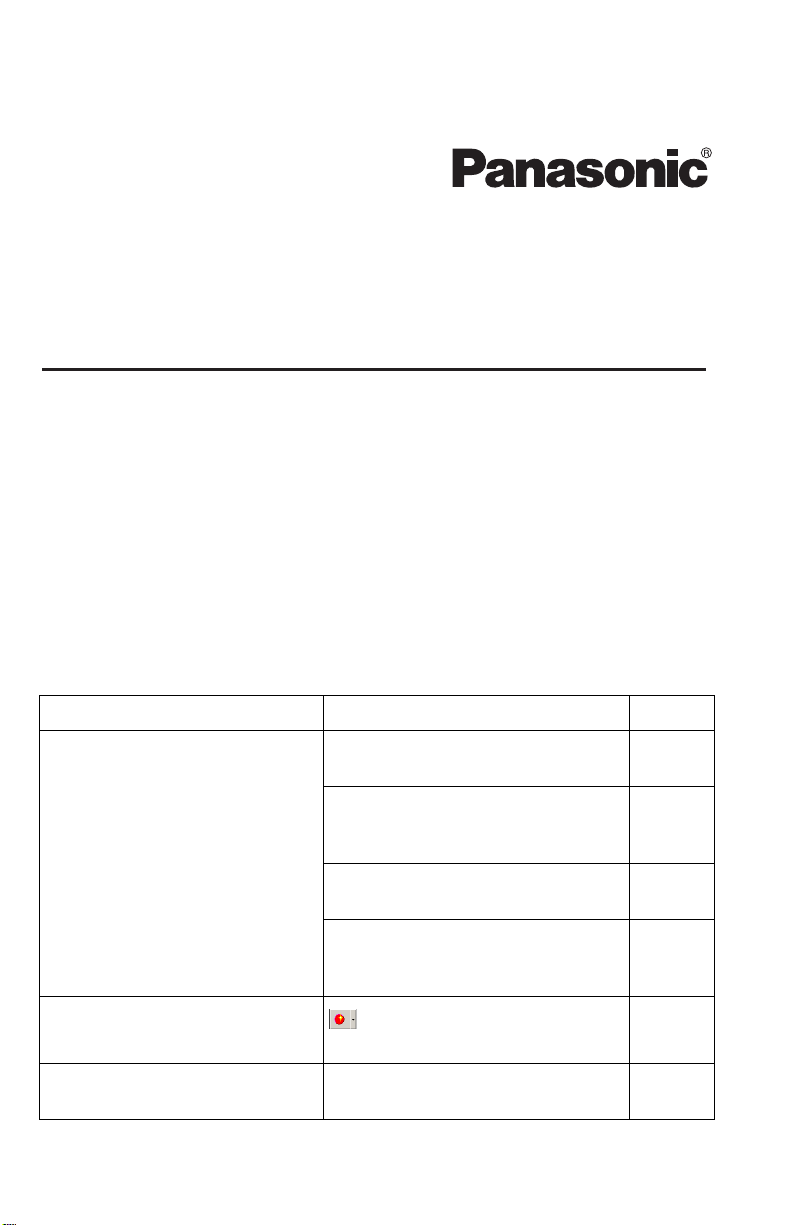
Operating Instructions (Additional Features)
Network Camera Recorder
16 Cameras Version
Please read this manual before using and save this manual for future reference.
Please note that since this software is a trial version, it has the following restrictions.
・ camera registration is restricted to only 16 cameras
・ support services are not available
The following features also cannot be performed: converting the recorded images,
alarm recording, searching the recorded images by specified keyword, and
automatically backing up recorded images.
Please purchase the BB-HNP11A/CE for sale to remove these restrictions.
Additional Feature table
The following features are added to this software. Read both Operating Instructions
manuals before starting to use the product.
Additional Features Contents Page
Menu items are added. [Alarm/Sensor Recording] on the
[Record] menu bar is added.
[To Next Selected Image] and [To
Previous Selected Image] on the
[Playback] menu bar are added.
[Select All] on the [Recorded Images]
menu bar is added.
[Open Operating Instructions
(Additional Features)] on the [Help]
menu bar is added.
The toolbar button is added.
The indicator is added. The indicator of Alarm Recording is
(Start Alarm Recording button)
on the toolbar is added.
added.
page 4
page 4
page 4
page 4
page 5
page 5

Operating Instructions (Additional Features)
Additional Features Contents Page
The functions are added on the
Recorded Image screen.
and are added on the
Recorded Image screen
[Select All] is added on the menu
displayed by right-clicking on the
recorded image list.
[Alarm/Sensor Recording] tab is
added.
The function to play back is added. page 6
The items are added on Camera
Registration Information
[Alarm1/Sensor] and [Alarm2] tabs
are added.
window.
The items are added on Timer
Registration Information
window.
[Alarm1/Sensor] and [Alarm2] are
added on the Recording Method of
Timer Registration Information
window.
Search items are added. [Select Folder] is added in the
Searched Target of Search window.
[Alarm Recording] is added in the
Recorded Status of Search window.
The function to cancel searching is
added.
page 6
page 6
page 6
page 7
page 8
page 9
page 9
page 9
Specifying the network drive. A network drive can be specified to
browse a folder.
Not to start this software when
booting up the PC
Converting the recorded images
to MPEG files.
It is possible to start or not to start this
software when booting up the PC.
This software can convert the
recorded images to MPEG files.
The error messages are added. The error messages are added on the
Error Message List.
2
page 10
page 10
page 11
page 13
—
page 14

Operating Instructions (Additional Features)
Trademarks
• Windows and Windows Media are either registered trademarks or trademarks
of Microsoft Corporation in the United States and/or other countries.
• Screen shots reprinted with permission from Microsoft Corporation.
• All other trademarks identified herein are the property of their respective
owners.
• This software is based in part on the work of the Independent JPEG Group.
3

Operating Instructions (Additional Features)
Menu items are added
• [Record] [Alarm/Sensor Recording] on the menu bar is added.
Start the Alarm/Sensor Recording selected on the Camera Registration
Information window.
Note
This [Alarm/Sensor Recording] function is available when [Set the Alarm1
(Sensor, Alarm2) recording condition.] is checked on the [Alarm1/Sensor]
tab and [Alarm2] tab of Camera Registration Information window.
• [To Next Selected Image] and [To Previous Selected Image] on the [Playback]
menu bar are added.
This function is used when multiple images are selected on the recorded
image list.
Note
[To Next Selected Image] and [To Previous Selected Image] are available
when multiple images are selected on the recorded image list.
• [Select All] on the [Recorded Images] menu bar is added.
4

Operating Instructions (Additional Features)
• [Open Additional Operating Instructions] on the [Help] menu bar is added.
This Operating Instructions (Additional Features) will be opened.
The toolbar button is added
• on the toolbar button is added.
Start the Alarm/Sensor Recording selected on the Camera Registration
Information window.
Note
This [Alarm/Sensor Recording] function is available when [Set the Alarm1
(Sensor, Alarm2) recording condition.] is checked on the [Alarm1/Sensor]
tab and [Alarm2] tab of Camera Registration Information window.
The indicator is added
• The indicator of Alarm Recording is added.
: Alarm/Sensor Recording
Red
Red
Green
5
