Page 1

AW- P
WEB card
RST
Before attempting to connect, operate or adjust this product, please read these instructions
completely.
LINK/RX
T
–
10BASE
RS232C
RDY
Page 2

2
CAUTION
RISK OF ELECTRIC SHOCK
DO NOT OPEN
CAUTION: TO REDUCE THE RISK OF ELECTRIC SHOCK,
DO NOT REMOVE COVER (OR BACK).
NO USER SERVICEABLE PARTS INSIDE.
REFER TO SERVICING TO QUALIFIED SERVICE PERSONNEL.
The lightning flash with arrowhead symbol, within an equilateral
triangle, is intended to alert the user to the presence of uninsulated
“dangerous voltage” within the product’s enclosure that may be of
sufficient magnitude to constitute a risk of electric shock to persons.
The exclamation point within an equilateral triangle is intended to alert
the user to the presence of important operating and maintenance
(service) instructions in the literature accompanying the appliance.
WARNING:
TO REDUCE THE RISK OF FIRE OR SHOCK HAZARD, DO NOT
EXPOSE THIS EQUIPMENT TO RAIN OR MOISTURE.
CAUTION:
TO REDUCE THE RISK OF FIRE OR SHOCK HAZARD AND
ANNOYING INTERFERENCE, USE THE RECOMMENDED
ACCESSORIES ONLY.
indicates safety information.
FCC Note:
This device complies with Part 15 of the FCC Rules. To assure continued
compliance follow the attached installation instructions and do not make any
unauthorized modifications.
This equipment has been tested and found to comply with the limits for a class
A digital device, pursuant to Part 15 of the FCC Rules. These limits are
designed to provide reasonable protection against harmful interference when
the equipment is operated in a commercial environment. This equipment
generates, uses, and can radiate radio frequency energy and, if not installed
and used in accordance with the instruction manual, may cause harmful
interference to radio communications. Operation of this equipment in a
residential area is likely to cause harmful interference in which case the user
will be required to correct the interference at his own expense.
Page 3
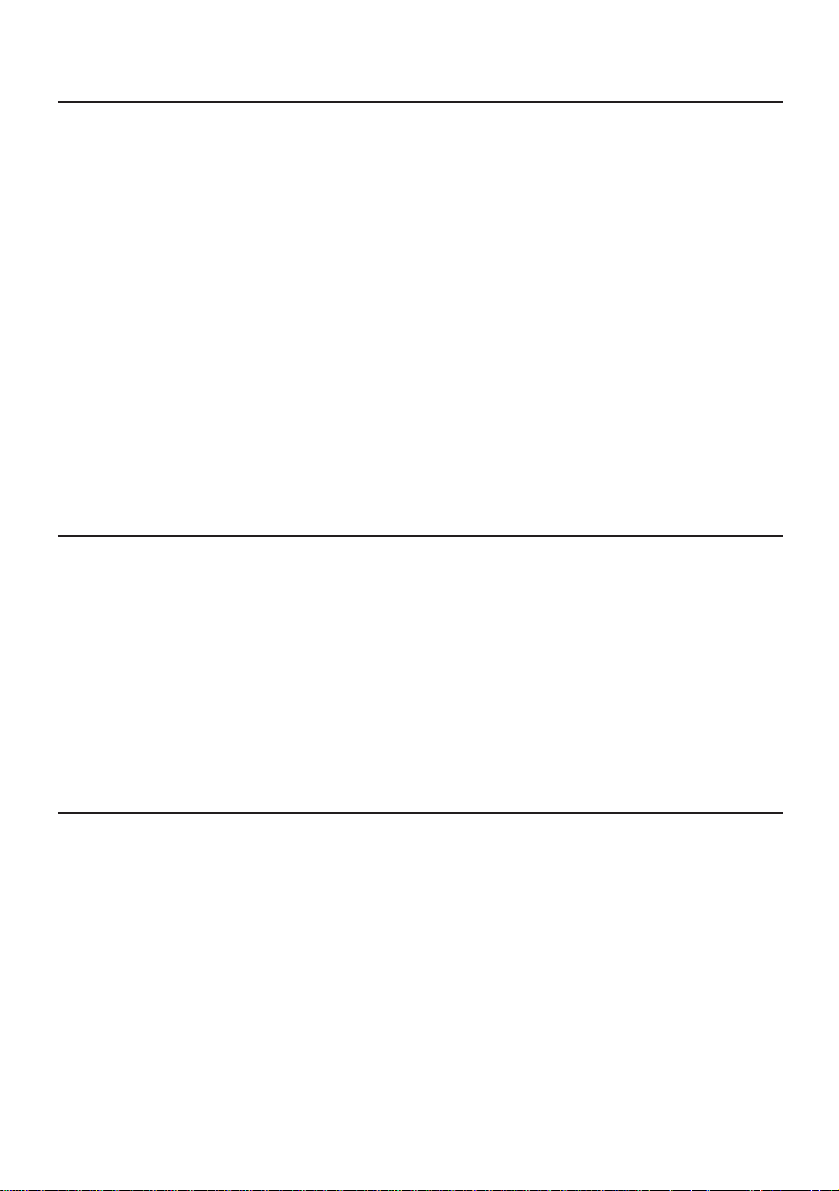
3
Contents
Introduction....................................................................................................... 3
Precautions for use .......................................................................................... 3
Before use ......................................................................................................... 4
Parts and their functions.................................................................................. 4
Installation......................................................................................................... 5
System upgrading............................................................................................. 6
Image display method ...................................................................................... 9
Config screen.................................................................................................. 10
Passwords....................................................................................................... 12
Pan/tilt head and camera control .................................................................. 15
Server functions.............................................................................................. 15
External dimensions drawing........................................................................ 15
Before requesting service.............................................................................. 16
Specifications and accessories..................................................................... 17
Introduction
≥ When the AW-PB309 WEB card is installed in the AW-E300, 600 or 800A convertible camera, JPEG
compression is implemented for the camera’s images, the images are converted into IP packet data
after which they can be delivered over a network.
≥ The image quality and size can each be set to one of three levels.
≥ The images can be viewed by a personal computer using a regular browser which means that no
special plug-in software is required.
≥ By combining the convertible camera with the AW-PH350 indoor pan/tilt head, the pan/tilt head and
camera can be controlled over the network.
(A dedicated software cable is required. Contact your local dealer for details.)
Precautions for use
¥ Turn off the power before connecting or disconnecting the cable!
Before connecting or disconnecting the cable, ensure that the power is turned off.
¥ Handle the card carefully!
Do not drop the card or subject it to strong shock or vibration. Doing so may cause malfunctioning.
¥ Use the card in locations with a low humidity and minimal dust.
Avoid locations with a high humidity or high dust concentrations where the internal mechanism is
more susceptible to damage.
¥ Use the card within the operating temperature range!
Avoid using the card at temperatures below 14eF (–10eC) or above 113eF (+45eC) since the picture
quality will deteriorate and/or the internal parts will be adversely affected.
Page 4

4
Parts and their functions
1 RST: Initial reset switch
When this switch is held down for 3 or more seconds, the settings
can be reset to the factory settings.
It is capable of initializing the IP address and canceling the
password.
2 RDY: Ready LED
When this is lighted, it means that the card is operating normally. It
goes off during initialization, resetting and other such processes.
3 LINK/RX: Ethernet connection status display LED
This lights when the Ethernet connector is connected; it goes off
during data communication.
4 10BASE-T: Ethernet connector
This is used for the Ethernet (10Base-T) connection. Connect a
straight-type, UTP category 5 cable here.
5 RS232C: RS-232C serial control connector (EIA/TIA-232)
This connector is for serial control. It is connected to the pan/tilt
head when the camera and pan/tilt head (such as AW-PH350) are
to be controlled.
RST
LINK/RX
10BASE
–
TRS232C
RDY
1
2
3
4
5
Before use
Since the WEB card is a device which is connected to a network, read through the following points to
ensure proper use.
1) The image updating interval is not a fixed one.
≥JPEG compression is implemented for the camera images at fixed intervals but the image updating
interval as seen from the terminal end via the network varies from one status to another.
≥If the network is congested, the image updating interval is lengthened.
≥Depending on the differences in the subjects, too, the file size for JPEG-compressed image differs,
and the image updating interval at the terminal end changes.
≥The volume of data transferred from the WEB card remains constant. This means that any
improvement in the image quality or increase in size will lengthen the image updating interval for the
images at the terminal end. Conversely, any decrease in the image quality or reduction in size will
shorten the interval.
2) The response time is not constant.
≥When the pan/tilt head and camera are controlled, the response time taken after operation until the
image actually changes is not constant because of differences in the network conditions.
≥Depending on the network conditions, the response may be significantly delayed.
3) Turning the WEB card’s power ON and OFF
≥If the WEB card’s power is turned OFF while checking an image on the browser, an error message
will not be displayed, and the image will be frozen.
≥When the WEB card’s power is turned back ON, the image may not be automatically updated,
therefore the data should always be re-loaded manually.
4) Effective image area in horizontal direction
≥When the camera’s video output is used as the reference, the left and right edges are marginally cut
off before JPEG compression is implemented.
Page 5

5
Installation Ask your dealer to install the card in the camera.
Bear in mind the following points when installing the card.
≥ Be absolutely sure to ask your dealer to install the card.
≥ Before installing the card, disconnect the camera’s power supply.
≥ Before handling the card, touch a metal part of the camera to release any static stored in
the body.
Wearing anti-static wrist straps is even safer.
Touching the card without first releasing this static may cause malfunctioning.
≥ Do not allow the metal parts of the card come in contact with any other metal parts.
1. Turn the power to the camera off and remove
the power connector and other cables from
the camera.
2. Loosen the 4 screws on the rear panel of the
camera, then remove the panel itself.
3. Loosen the 2 screws on the optional card slot
cover, then remove the cover.
4. Align the WEB card with the guide rail at the
bottom of the camera and tab at the top, and
insert it. Slide it all the way in securely.
5. Secure the card using the 2 screws.
If the screws have been lost or misplaced, use
the accessory screws (6 mm long) instead.
6. Firmly secure the rear panel with the 4
screws.
If the screws have been lost or misplaced, use
the accessory screws (8 mm long) instead.
7. Connect the necessary cables, then plug in
the power connector and turn on the power.
M
E
N
U
O
P
T
IO
N
C
A
R
D
V
ID
E
O
O
U
T
G/L
IN
IR
IS
D
C
1
2
V
IN
I/F
R
E
M
O
TE
I
T
E
M
/
A
W
C
YES/ABC
NO/BAR
M
E
N
U
O
PTIO
N CA
R
D
VID
EO
O
U
T
G/L IN
IR
IS
DC12V IN
I/F REMOTE
IT
E
M
/A
W
C
Y
E
S
/
A
B
C
N
O
/
B
A
R
R
S
T
LIN
K/R
X
1
0
B
A
S
E
–
T
R
S
2
3
2
C
R
D
Y
Rear panel
Optional card
slot cover
Screws
(8 mm)
Screws (6 mm)
WEB card
Page 6

6
System upgrading
O I
[1] Connections
An example of the basic connections is presented below.
[2] Recommended system
requirements
1) Personal computer
Provide a Windows-compatible personal
computer (PC) with the following performance
specifications:
• Pentium III : 500 MHz or higher
• Memory size: 64MB or more
• Network interface card
2) Operating system
Provide any of the following versions of Windows:
• Windows 98
• Windows ME
• Windows 2000
3) Browser software
Provide one of the following browsers in the
versions specified:
• Internet Explorer 5.5
• Netscape 4.7
Windows PC Windows PC
HUB
AW-PS505
AC adapter
Install the WEB card
(AW-PB309) in the
convertible camera.
10Base-T
UTP-5 cable
(max. 100 m)
<Notes>
≥An adequate picture tracing performance will
not be achieved if the PC’s performance is too
low.
≥It may not be possible to achieve the prescribed
performance or operation may become
unstable when a Windows or browser version
other than the ones recommended is used.
≥Do not simultaneously install other application
software (such as a word processing or
spreadsheet program) in addition to the
browser. Doing so may cause operation to
become unstable.
• Pentium is a registered trademark of Intel
Corporation.
• Windows, Windows 98, Windows ME, Windows
2000 and Internet Explorer are registered
trademarks of Microsoft Corporation.
• Netscape is a registered trademark of Netscape
Communication.
• Other company names or product names provided
on this product are the trademarks or registered
trademarks of the companies concerned.
[3] Installation and settings at the PC end
1.
Install one of the recommended versions of Windows in the PC.
Follow the instructions provided with the Windows version concerned.
2. Install one of the recommended browsers by following the instructions provided with the software
concerned.
3. First, set the IP address of the WEB card. Set the IP address at the PC end as described on the
following page in order to make the connection with the PC in the WEB card’s initial setting status.
Page 7

7
System upgrading
1 Right click on the desktop’s My Network
icon, and open Properties.
2 Select “TCP/IP” under the Network Settings
tab, and click the Properties button.
3 Now set the IP address and net mask.
IP address: 192.168.1.100
Net mask : 255.255.255.0
After inputting the addresses, click “OK,” and
restart the PC.
[4] Setting the WEB card’s IP address
The following addresses were set in the WEB card before shipment:
IP address :192.168.1.50
Net mask : 255.255.255.0
Gateway :192.168.1.1
Set the addresses in line with the network to be used by following the steps on the following page.
Consult your network administrator for details on the allocation of the IP address, etc.
The screen here shows what appears when Windows ME is used as the operating system.
Page 8

8
System upgrading
1. Start up the browser.
2. Input the following address into the browser.
http://192.168.1.50/config/config.html
3. A setting screen such as the one shown in the figure below now appears. Input the addresses.
4. Upon completion of the input, press the button at the bottom of the setting
screen.
The new IP address is set when the settings completed screen has appeared.
Submit Query
[5] Re-setting the PC’s address
The WEB card’s IP address and other settings are completed with the steps taken in the previous
sections. Next, set the PC to the address of the system to be used. Consult your network
administrator for details on the IP address, etc.
[6] Checking operation under the new address
The new address has been set in the PC and WEB card by following the instructions above. Input the
following address into the browser, and check that the same setting screen as before appears.
http://(new IP address setting)/config/config.html
If the setting screen fails to appear, check whether the IP address and net mask have been set
correctly for both the PC and WEB card.
<Reference> Resetting method
If the WEB card’s IP address cannot be identified or cannot be accessed, follow the steps below to
restore the factory settings.
• While monitoring the “RDY” LED on the WEB card’s panel, hold down the “RST” pushbutton
switch.
• Once the “RDY” LED goes off, it means that the factory settings have been restored so release the
pushbutton switch.
After resetting, perform the settings again by following the instructions from the beginning.
Page 9

9
Image display method
When this address is input, an image such as the
one shown in Fig. 1 appears. (The image is a
sample.)
HIGH is set for the image quality and VGA (640
a 480) is set for the size in the initial status.
To change the image quality or size, click the
button under the image.
When this button is clicked, the window shown in
Fig. 2 is opened. Now change the setting or
settings.
QUALITY and SIZE on the Image Control window
function as follows.
1) QUALITY
HIGH:
JPEG compression rate of approximately
one-sixth
MID :
JPEG compression rate of approximately
one-ninth
LOW :
JPEG compression rate of approximately
one-fifteenth
These compression rates differ from one subject
to another and thus serve merely as guidelines.
2) SIZE
VGA : JPEG compression using 640 a480
pixels
HVGA: JPEG compression using 640 a240
pixels
QVGA: JPEG compression using 320 a240
pixels
Image Control
Start up the browser, and input the address.
http://(new IP address setting)/user/pb309.html
Images can be displayed when the following address is input in the factory setting status.
http://192.168.1.50/user/pb309.html
Fig. 1
Fig. 2
In the HVGA mode, JPEG compression is implemented in 1-field increments, and images are enlarged
to twice their original size in the vertical direction and displayed by the browser. This mode is best
suited to subjects which move a lot.
The quality and size in which the image is to appear when the power is turned on can be set on the
Config screen. (See pages 12 and 13)
<Note>
If the “Image Display” and “Image Control” windows are open and these windows are to be exited,
close each window.
(The “Image Control” window will not be automatically exited when the “Image Display” is closed.)
Page 10

10
Config screen
A number of different settings can be performed on the Config screen.
1. Start up the browser.
2. Input the following address into the browser.
http://(new IP address setting)/config/config.html
The following address is used in the factory setting status:
http://192.168.1.50/config/config.html
3. A setting screen such as the one shown in the figure now appears.
1
2
3
4
Page 11

11
Config screen
1Network
Set the IP address, net mask and gateway address in the fields provided here.
Consult your network administrator for details on the addresses.
After setting the information, you must click the 4 button. Bear in mind that the
settings will not take effect unless this button is clicked.
Refer also to the pages on system upgrading.
2Default Image setting
Set the quality and size of the image which is to appear when the power is turned ON.
The factory settings are HIGH for the image quality and VGA (640 a 480) for the size.
The settings can be changed on the “Image Control” screen during operation.
3Password
A three level password can be set here. For details, refer to the page on the passwords.
4Submit Query
When the settings 1 through 3 have been performed, you must click this button and check that the
settings completed screen has appeared. The settings will be updated about 15 seconds after the
button is clicked.
Bear in mind that the settings will not be updated if the screen is exited without pressing the button.
<Notes>
≥ If the settings on the Config screen are to be updated, you must make a note of these settings.
If the IP address and password cannot be identified when the WEB camera has been installed in a
distant location, it will be difficult to restore the factory settings. In this event, access will be denied.
≥ If the IP address cannot be identified, the factory setting can be restored. Refer to “<Reference>
Resetting method” on page 8.
After resetting, perform the settings again by following the instructions from the beginning.
≥ When the power is turned back on, the statuses set on the Config screen will take effect rather than
the previous statuses even after the image quality or size has been changed on the “Image Control”
screen.
Submit Query
Page 12

12
Pass w ords
Three kinds of passwords can be set for the WEB card so that three levels of access restriction can be
established.
1) Monitor password
2) Operation password
3) Management password
Types of passwords
Each password serves to restrict the kinds of operations that a user can perform. In terms of their
functions, the management password has the highest level of authority. It is followed by the operation
password and then by the monitor password which has the lowest level of authority.
When one of the lower-level passwords has been set, set the higher-level password or passwords as
shown in the table below. If, for instance, only the operation password has been set, it means that no
restrictions will be placed on access by a user to the Config screen whose level is higher, and so the
management password should also be set along with the operation password.
Concerning the characters used to
set the passwords
The following characters can be used for the
passwords.
• Letters of the alphabet (differentiation is
made between upper case and lower case)
• Numerals
• All ASCII symbols except &, ?,% and "
Input up to 15 characters for each password.
Setting the passwords
The passwords are set on the Config screen.
1. Start up the browser.
2. Input the following address into the browser.
http://(new IP address setting)/config/config.html
The following address is used in the factory setting status:
http://192.168.1.50/config/config.html
3. The password setting screen now appears.
To place restrictions on access to
images
To place restrictions on image quality,
size, pan-tilt head and camera control
To place restrictions on access to the
Config screen
Monitor
password
Operation
password
Management
password
Set this password
–
––
Set this password
Set this password Set this password
Set this password
Set this password
Lower order Higher order
Page 13

13
Pass w ords
3) Management password
This is used to restrict access to the Config
screen.
The following window appears when the
Config screen has been accessed.
Input “management” into the user name field,
and input the password which was set on the
Config screen into the password field.
<Notes>
≥ The user can set the passwords but the user
name is fixed for each of the passwords.
Example: The user name for the operation
password is “operation.”
≥ If the password settings are to be updated, you
should always make a note of the new
passwords.
If a password cannot be identified, access will
subsequently be denied.
In particular, if the management password
cannot be identified, it will prove difficult to
cancel the password itself.
≥ It is still possible to restore the factory settings
when a password cannot be identified.
However, bear in mind that all the settings will
be replaced by the factory settings so that the
settings will have to set again from the start.
Refer to “<Reference> Resetting method” on
page 8 for more details on the resetting
procedure.
Types of passwords
1) Monitor password
This is used to restrict access to images.
The following window appears when an image
has been accessed.
Input “monitor” into the user name field, and
input the password which was set on the
Config screen into the password field.
2) Operation password
This is used to restrict the following operations:
• Changing the image quality and size
• Controlling the pan/tilt head and camera
For instance, when the image quality has been
changed, the following window appears.
Input “operation” into the user name field, and
input the password which was set on the
Config screen into the password field.
Page 14

14
Pass w ords
The following anomalies do not indicate that something is wrong with the
WEB card.
What kind of window appears differs according to the type and version of the browser used. The
following anomalies may appear due to the characteristics of the browser but they do not indicate that
something is wrong with the WEB card.
Type of browser Screen/operation status Anomaly
Netscape 4.7 or
Internet Explorer 5.5
Netscape 4.7
When a password has been
set
While the screen for inputting
the operation password is
displayed
When more than one
password has been set
The password may not be confirmed if access is
made without exiting the browser. The browser
should always be exited, then restarted.
The image updating is suspended. When the
password is input, the image updating resumes.
The following message appears: “Certification
failed. Try again?” In this case, select [YES], and
input the user name and password.
Internet Explorer 5.5
When a cancel operation is
performed on the screen where
the operation password is set
When the wrong operation
password has been input.
When the wrong monitor
password has been input.
The Image Control window goes blank. Close
the window, then re-open it.
The Image Control window may go blank. Close
the window, then re-open it.
The password input window may go blank.
Close the window, then re-open it.
Page 15

15
External dimensions drawing
RST
LINK/RX
10BASE
–
TRS232C
RDY
70
21.5
92
Pan/tilt head and camera contr ol
The pan/tilt head and camera can be controlled from the WEB card.
≥ The pan/tilt head that can be connected is the AW-PH350.
(A dedicated software cable is required. Contact your local dealer for details.)
≥ The camera that can be controlled is the AW-E300, 600 or 800A.
≥ Provide the AW-CA50F29 dedicated cable (optional accessory) separately for connection to the
pan/tilt head.
≥ Since control is exercised via the network, the response time taken for the images to change after
operation differs according to the network conditions, and it may be some time before the change
takes effect.
Server functions
The WEB card is equipped with the following two functions:
≥ HTTP server
≥ FTP server
By creating HTML files, the user can create window backgrounds and titles.
Created HTML files can be transferred as files to the WEB card using the FTP function.
Page 16

16
Before requesting service
Item
Power
Checkpoint
Is the RDY LED lighted?
Status
No
Remedial action
1
Check whether the power adapter has
been connected properly.
2
Check whether the camera’s power LED is
lighted.
3
Check whether the WEB card has been
correctly installed in the camera.
Yes Power is OK.
1
Screen display Is an image displayed? No Check that use of Java has been enabled by
the browser settings.
3
Communication Is the LINK/RX LED lighted? No
1
Check that the network cable has been
connected securely.
2
Check that the HUB’s power is ON.
3
Check that the connection has not been
made to the HUB’s cascade input.
4
Check that a straight type of cable is used
for the UTP5 cable.
Yes Connection is OK.
2
Is there any ping*1
response?
No
1
Check the IP address again.
2
Check whether the net mask has been set
properly.
3
In the case of different networks, check
that the gateway address has been set
properly.
Yes Communication is OK.
¢
1 How to use the ping command
The ping command is used to check whether the PC and WEB card are connected on the
network. If it is executed and there is no response, it means that the IP address or some other
setting is incorrect or that a hardware fault is to blame.
Follow the steps below to execute the ping command.
1. Click [Start] on the taskbar, and then click Programs, Accessories and MS-DOS
Prompt in this order (if Windows ME is used as the operating system).
2. If the WEB card’s IP address is 192.168.1.50, input: ping 192.168.1.50
3. If the PC and WEB card are connected correctly, a response such as the one in the
example below will be displayed.
e.g. Reply from 192.1.50: bytes=32 time<10ms TTL=255
4. If the PC and WEB card are not connected , a response such as the one below will
be displayed.
Request timed out
Page 17

17
Specifications and accessories
Dimensions (W a H a D) : 3-5/8˝ a2-3/4˝ a7/8˝ (92 a70 a21.5 mm)
Weight : 0.22 lbs (100 g)
Image compression system: JPEG
Image quality : 3-level setting
Screen size : 640 a 480, 320 a 240, 640 a 240
Image updating interval : 15 images/sec. for 320 a 240
7.5 images/sec. for 640 a 480, 640 a 240
I/O connectors : 10 BASE-T RJ-45 connector a 1
(connected to Ethernet 10BASE-T)
RS-232C Mini DIN 8-pin connector a 1
(for camera, pan/tilt head control)
LED displays : RDY Green LED indicating that the WEB card is
operating
LINK/RX Green LED indicating Ethernet connection status,
flashes during communication
Switch : RST Pushbutton switch for restoring factory settings
Usable temperature range : 14°F to 113°F (–10°C to +45°C)
Humidity : 30% to 90%
Accessories
Operating Instructions :a 1
Screws (6 mm long) :a 2
(8 mm long) :a 4
Specifications
Power supply : DC 12 V
(supplied from camera unit)
Power consumption: 1.9 W
indicates safety information.
Page 18

18
Page 19

19
Page 20

F0901T2012 @
Printed in Japan
VQT9458-1
PANASONIC BROADCAST & TELEVISION SYSTEMS COMPANY
DIVISION OF MATSUSHITA ELECTRIC CORPORATION OF AMERICA
Executive Office:
3330 Cahuenga Blvd W., Los Angeles, CA 90068 (323) 436-3500
EASTERN ZONE:
One Panasonic Way 4E-7, Secaucus, NJ 07094 (201) 348-7621
Southeast Region:
1225 Northbrook Parkway, Ste 1-160, Suwanee, GA 30024 (770) 338-6835
Central Region:
1707 N Randall Road E1-C-1, Elgin, IL 60123 (847) 468-5200
WESTERN ZONE:
3330 Cahuenga Blvd W., Los Angeles, CA 90068 (323) 436-3500
Government Marketing Department:
52 West Gude Drive, Rockville, MD 20850 (301) 738-3840
Broadcast PARTS INFORMATION & ORDERING:
9:00 a.m. – 5:00 p.m. (EST) (800) 334-4881/24 Hr. Fax (800) 334-4880
Emergency after hour parts orders (800) 334-4881
TECHNICAL SUPPORT:
Emergency 24 Hour Service (800) 222-0741
Panasonic Canada Inc.
5770 Ambler Drive, Mississauga, Ontario L4W 2T3 (905) 624-5010
Panasonic de Mexico S.A. de C.V.
Av angel Urraza Num. 1209 Col. de Valle 03100 Mexico, D.F. (52) 1 951 2127
Panasonic Sales Company
Division of Matsushita Electric of Puerto Rico Inc.
San Gabriel Industrial Park, 65th Infantry Ave., Km. 9.5, Carolina, Puerto Rico 00630 (787) 750-4300
P
