Page 1
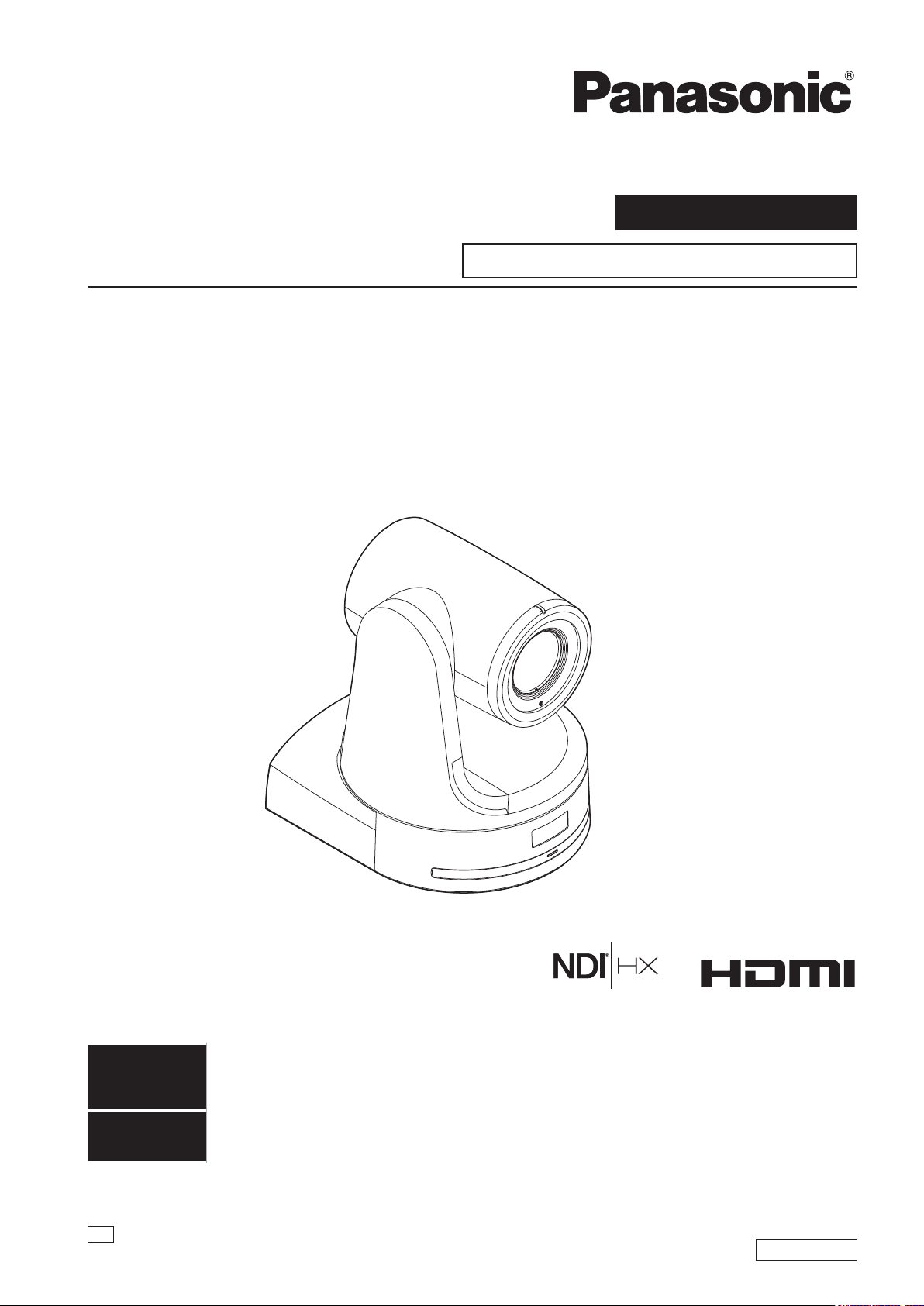
Operating Instructions
Excerpted Version
Installation Instructions provided
HD Integrated Camera
Model No.
Model No.
AW‑HN130WP
AW‑HN130KP
Before installing and using this product, be sure to read “Read this rst!” (pages 4, 24 to 25).
ENGLISH
Excerpted Version
ESPAÑOL
Before operating this product, please read the instructions carefully and save this manual for future use.
PJ
SS0118TY0 -FJ
Printed in Japan
This manual contains information excerpted from the Operating Instructions.
For more information, please visit the Panasonic website (http://pro-av.panasonic.net/manual/en/index.html), and
refer to the Operating Instructions.
Antes de instalar y usar este producto, asegúrese de leer “Lea esto primero!” (páginas 4, 26 a 27).
Si desea obtener más información, visite el sitio web de Panasonic (http://pro-av.panasonic.net/manual/en/index.
html) y consulte las instrucciones de funcionamiento y las instrucciones de instalación.
ENGLISH
DVQX1528ZA
Page 2
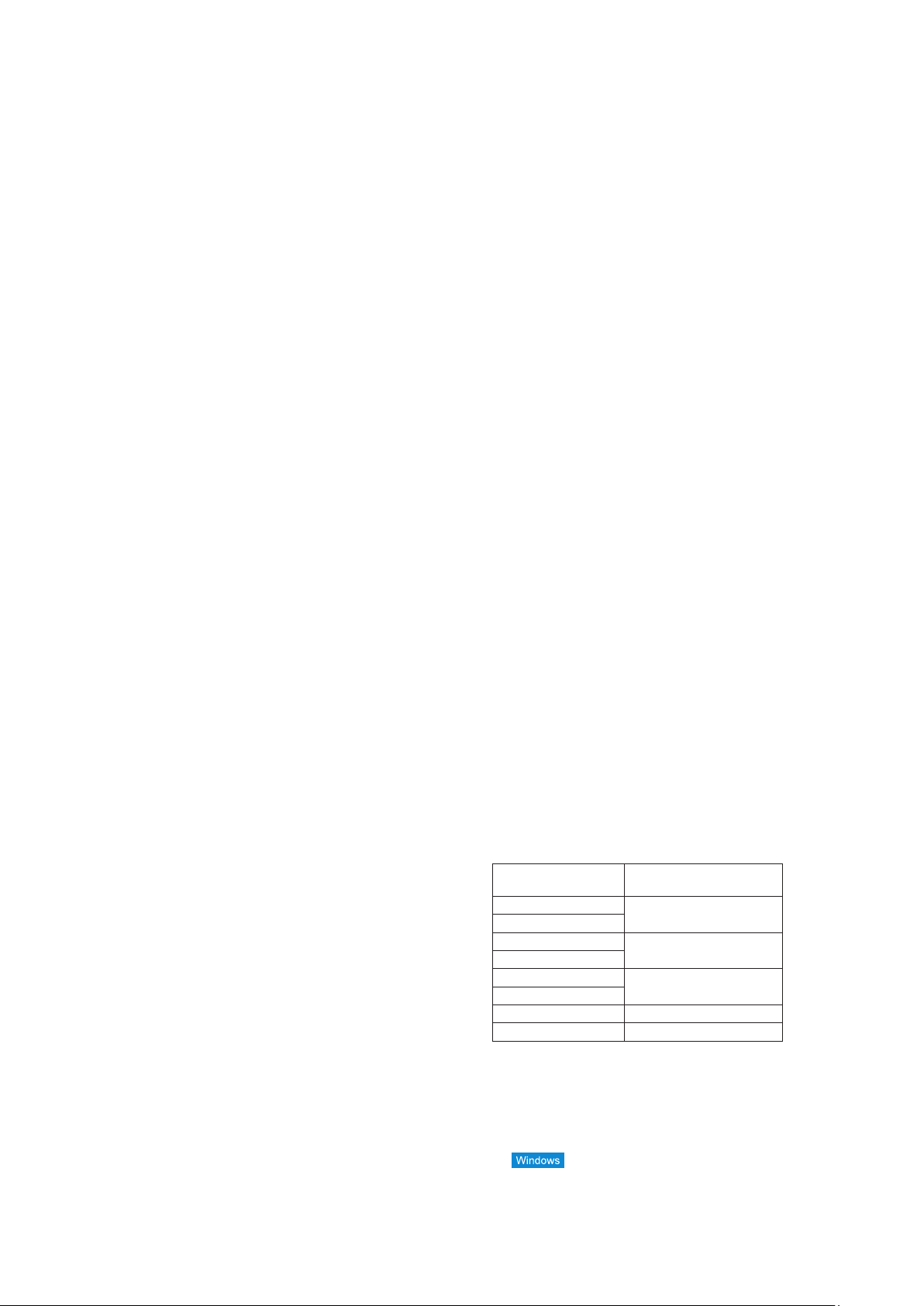
Trademarks and registered trademarks
• Microsoft®, Windows®, Windows® 7, Windows® 8, Windows® 8.1,
Internet Explorer
trademarks or trademarks of Microsoft Corporation in the United
States and other countries.
• Apple, Mac, OS X, iPhone, iPod Touch, iPad, and Safari are
registered trademarks of Apple Inc., in the United States and other
countries.
• Android™ is a trademark of Google Inc.
®
• Intel
and Intel® Core™ are trademarks or registered trademarks
of Intel Corporation in the United States and other countries.
®
• Adobe
trademarks of Adobe Systems Incorporated in the United States
and/or other countries.
• The terms HDMI and HDMI High-Definition Multimedia Interface,
and the HDMI Logo are trademarks or registered trademarks of
HDMI Licensing Administrator, Inc. in the United States and other
countries.
• NDI is a registered trademark of NewTek, Inc.
• Other names of companies and products contained in these
Operating Instructions may be trademarks or registered
trademarks of their respective owners.
About copyright and licence
Distributing, copying, disassembling, reverse compiling, reverse
engineering, and also exporting in violation of export laws of the
software provided with this unit are expressly prohibited.
®
, ActiveX® and DirectX® are either registered
and Reader® are either registered trademarks or
Abbreviations
The following abbreviations are used in this manual.
• Microsoft
to “Windows 7”.
• Microsoft
8”.
• Microsoft
8.1”.
• Windows
9.0, Windows
Explorer
For the purposes of this manual, the model numbers of the units are
given as listed in the table below.
Illustrations and screen displays featured
®
Windows® 7 Professional SP1 32/64-bit is abbreviated
®
Windows® 8 Pro 32/64-bit is abbreviated to “Windows
®
Windows® 8.1 Pro 32/64-bit is abbreviated to “Windows
®
Internet Explorer® 8.0, Windows® Internet Explorer®
®
Internet Explorer® 10.0 and Windows® Internet
®
11.0 are abbreviated to “Internet Explorer”.
Model number of unit
AW-HN130WP
AW-HN130KP
AW-HS50N
AW-HS50E
AW-RP50N
AW-RP50E
AW-RP120G AW-RP120
AK-HRP200G AK-HRP200
Model number given in
manual
AW-HN130
AW-HS50
AW-RP50
in the manual
• What is shown in the manual’s illustrations and screen displays
may differ from how it is actually appears.
• Functions which can be used by Windows only are indicated using
the
• The screenshots are used in accordance with the guidelines of
Microsoft Corporation.
mark.
22
Page 3
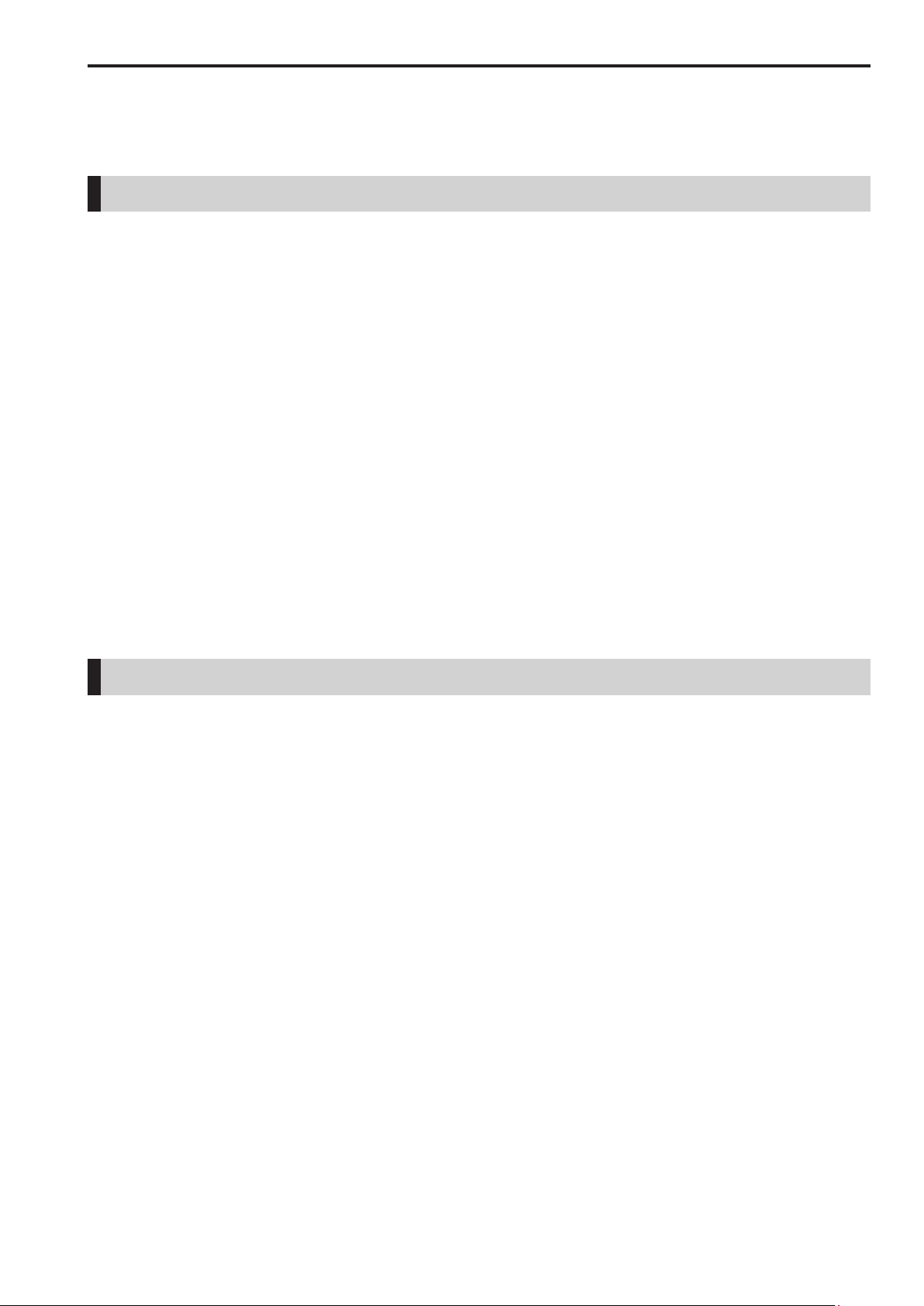
Contents
Installation Instructions
Read this first! ....................................................................................... 4
Lea esto primero! .................................................................................. 4
Installation precautions ........................................................................ 5
Before installation ................................................................................. 7
IR ID switch settings ............................................................................7
Service switch settings......................................................................... 7
How to install and connect the unit ..................................................... 8
When using the WV-Q105A (optional accessory).............................. 12
Changing the direction of the nameplate .......................................... 13
Removing the camera ......................................................................... 14
Stand-alone installation
(when the mount bracket is going to be used) ............................. 15
Stand-alone installation
(when the mount bracket is not going to be used) ...................... 17
When installing the unit on a desktop ................................................ 17
When mounting the unit on a tripod ...................................................17
Operating Instructions
Connections ......................................................................................... 18
Connecting an NDI|HX compatible switcher ...................................... 18
Connections with a controller
(AW-RP120/AW-RP50/AK-HRP200) .............................................19
System example 1 (Serial control) .....................................................20
System example 2 (IP control) ........................................................... 21
System example 3 (IP image transmission, PoE+) ............................ 22
System example 4 (connection with commercially
available controller, RS-232C daisy-chain connection) .................22
Appearance .......................................................................................... 23
Read this first! ..................................................................................... 24
Note on grounding .............................................................................25
Lea esto primero! ................................................................................ 26
Nota sobre la conexión a tierra .......................................................... 27
Before use ............................................................................................ 28
Overview ............................................................................................ 28
Computer requirements ..................................................................... 28
Disclaimer of warranty .......................................................................29
Network security ................................................................................29
Features................................................................................................ 30
Controller supported ........................................................................... 31
Accessories ......................................................................................... 32
Optional accessories .......................................................................... 32
Operating precautions ........................................................................ 33
Wireless remote control (optional accessory).................................. 35
Parts and their functions .................................................................... 36
Camera unit .......................................................................................36
Wireless remote control (not supplied) ..............................................39
Setting the remote control IDs ........................................................... 41
Network settings.................................................................................. 42
Use the Easy IP Setup Software to establish the unit’s settings........ 42
Installing the plug-in viewer software ................................................. 43
User authentication ............................................................................ 43
Troubleshooting .................................................................................. 44
Specifications ...................................................................................... 53
Index ..................................................................................................... 55
Page 4
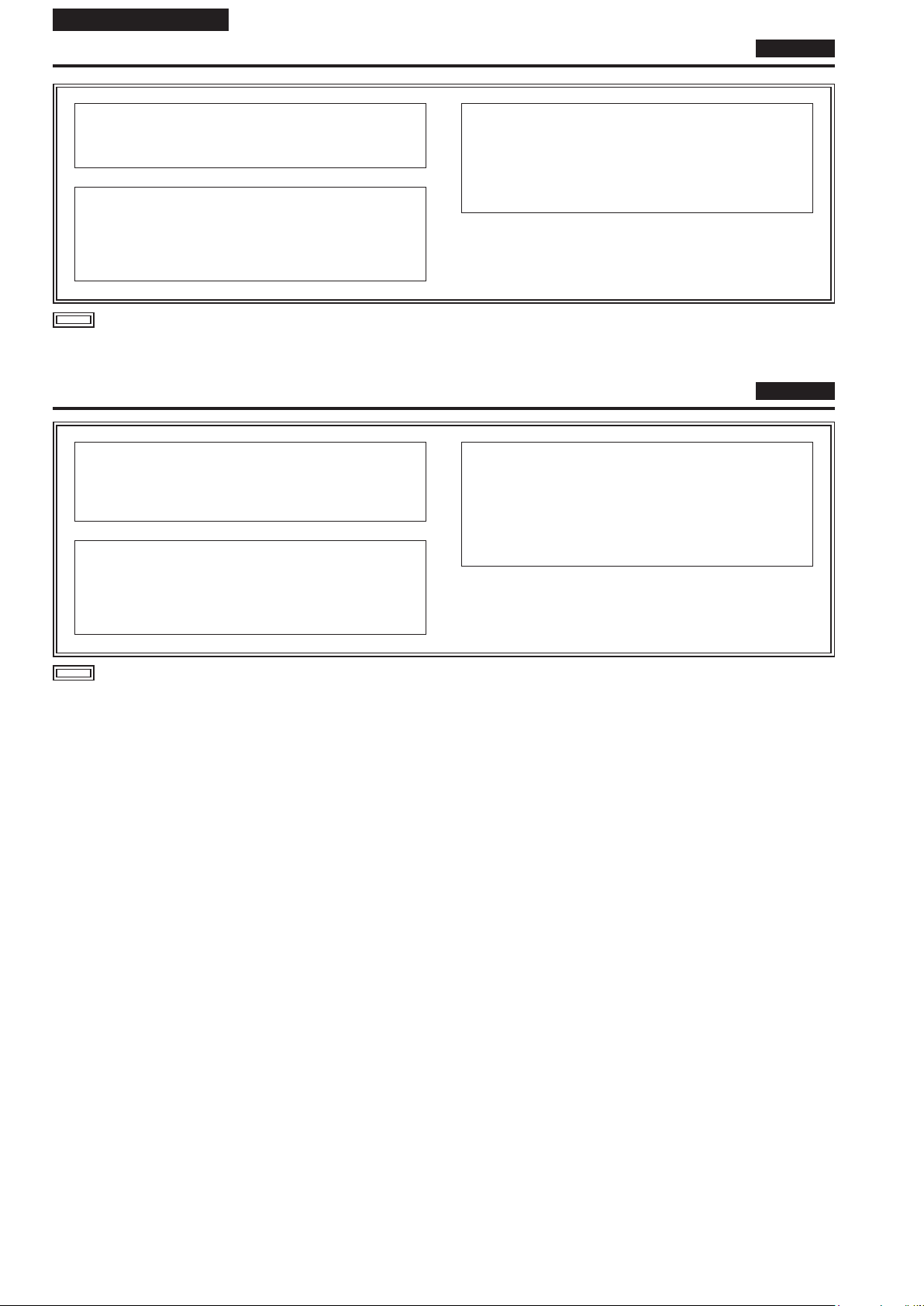
Installation Instructions
Read this first!
WARNING:
To prevent injury, this apparatus must be securely attached to
the floor/wall in accordance with the installation instructions.
WARNING:
Installation should only be performed by qualified installation
personnel.
Improper installation may result in the entire apparatus falling
down and causing injury.
indicates safety information.
Lea esto primero!
ADVERTENCIA:
Para evitar heridas, este aparato debe estar firmemente
instalado al piso/pared de acuerdo con las instrucciones de
instalación.
ADVERTENCIA:
La instalación solamente debe llevarla a cabo personal
cualificado.
Una instalación incorrecta podría provocar la caída del
dispositivo y causar lesiones.
ENGLISH
CAUTION:
This camera intended for use only with the Mount Bracket
enclosed with the unit and Panasonic Direct Ceiling Mount
Bracket, WV-Q105A.
Use with other apparatus is capable of resulting in instability
causing possible injury.
ESPAÑOL
PRECAUCIÓN:
Esta cámara ha sido diseñada para ser utilizada solamente
con la ménsula de montaje suministrada con la unidad y con la
ménsula de montaje directo en el techo de Panasonic modelo
WV-Q105A.
La utilización con otros aparatos puede causar inestabilidad y
posibles lesiones.
indica información de seguridad.
4
Page 5

Installation Instructions
Installation precautions
Panasonic does not accept any responsibility for accident or damage during installation if procedure in this manual is not
followed.
To installation personnel
Read the “Installation Instructions” thoroughly and then perform the operation correctly and safely.
Also, always read the “Read this first!” (→ page 4) of this manual as they contain important information.
After the installation, give the “Installation Instructions” to the customer to save for future use.
Ensure that the installation work complies with
the technical standards governing electrical
equipment.
This unit is for indoor use only.
It cannot be used outdoors.
Avoid installation in a location where the unit will be exposed to
direct sunlight for extended periods or near a cooling or heating
appliance.
Otherwise, deformation, discoloration, malfunctioning and/or
problems in operation may result. Operate the unit where it will not
be splashed or sprayed by water.
Use the unit with an installation where the unit
is suspended from an overhead surface or with
a stand-alone installation.
Do not use the unit on its side or tilted at an angle.
<NOTE>
Be absolutely sure to use the four bracket mounting screws (M4) for
mounting the mount bracket.
These are supplied with the unit. Do not use wood screws, nails, etc.
In the case of a concrete ceiling, secure the unit using anchor bolts
(for M4) or AY plug bolts (for M4).
Recommended clamping torque
M4 : 1.47 N · m {15 kgf · cm}
• The withdrawal strength of the mounting location for each screw
must be at least 294 N {30 kgf}.
• When mounting the unit on a ceiling made of plasterboard, for
instance, if it is not strong enough to support its weight, either
reinforce the ceiling adequately or use the WV-Q105A direct ceiling
mount bracket, which is sold separately.
• When using a mount bracket which is sold separately, read the
handling instructions.
• Do not hold the camera head while undertaking the installation work.
Doing so may cause malfunctioning.
OK NGOK NG
Concerning the installation location
Install the unit in a stable location which will not be susceptible to
shaking. If the unit is installed in a location which is susceptible to
shaking, this will cause the unit’s images to shake in turn.
Install the unit after conferring in detail with your dealer.
Install the unit on a ceiling that is strong enough (such as a concrete
ceiling).
If the unit is to be installed on a ceiling which is not strong enough,
reinforce the ceiling sufficiently first.
Do not install or use the unit in the following
kinds of locations.
• On walls (where the unit would be installed sideways)
• In locations (including places such as under the eaves of a
building) where the unit would be directly exposed to rain or water
• In locations such as kitchens where there are high concentrations
of steam and grease
• In outdoor locations or hot places where the temperature will
exceed 40 °C (104 °F)
• In cold locations where the temperature will drop below 0 °C
(32 °F)
• In locations where the humidity will exceed 85 %
• In locations where chemicals are used such as near swimming
pools
• At sea, in coastal areas or in locations where corrosive gases are
emitted
• In locations where radiation, X-rays, or strong radio waves or
magnetic fields are generated
• In locations where the unit would be subject to a great deal
of vibration such as on board a vehicle or ship (this unit is not
designed to be used in vehicles)
• In locations where the temperature is subject to sudden changes
such as near the air outlet of an air conditioner or near a door
which allows the outside air to come in
What to avoid to ensure that the unit will
perform stably over a prolonged period
• Using the unit for a prolonged period in a location with high
temperature and humidity levels will cause its parts to deteriorate
and shorten its service life.
• Ensure that a cooling unit or heating unit will not blow any air
directly toward the installation location.
Desktop installation Hanging installation
AW-HN130
main unit
Mass Model No. Mass Mounting
Direct mount
Approx.
2.8 kg (6.17 lb)
(Including mount
bracket)
(supplied
accessory)
WV-Q105A
(optional
accessory)
Applicable mount bracket Mounting onto the ceiling
Approx.
0.3 kg
(0.66 lb)
Approx.
0.15 kg
(0.33 lb)
Hanging/Desktop
For ceiling
Be absolutely sure to use the supplied brackets
and screws to install the camera.
• Do not mount the unit by employing any methods other than those
specified.
• Do not remodel the mounting bracket or mounting screws provided
with the unit.
Mounting conditions
Recommended
screws
M4 screws
(supplied accessory)
M4 screws
(supplied with the
WV-Q105A)
No. of
screws
4
4
Minimum withdrawal strength
(per screw)
294 N (30 kgf)
• Ensure that the mounting strength
can support a weight that is at least
five times the total mass of the
equipment, including the camera’s
main unit.
Page 6

Installation Instructions
Installation precautions (continued)
Before installation, always disconnect the power
plug
When installing, always use the supplied components.
Do not disassemble or modify the wall mount adaptor.
Tightening up the mounting screws
• Tighten up the screws and bolts securely to the degree that is
appropriate for each of the materials used in the mounting location
and structures.
• After tightening up the screws and bolts, check that there is no
unsteadiness and that the parts have been tightened securely.
• Use the specified tools and tighten the screws firmly.
• Tighten up the screws using the specified torque driver. Do not
use electrical drivers or impact drivers.
When the unit is no longer going to be used, do
not leave it lying around, but be absolutely sure
to dispose of it properly.
For details on how to remove the unit, refer to “Removing the
camera” (→ page 14).
When installing, transferring or disposing of
the unit, be absolutely sure to hold it by its
pedestal area.
Problems may result if the camera head is held or rotated.
Do not attach a filter, hood, extender or other
parts to the unit.
Use the dedicated AC adaptor and power cable
provided with the unit.
Connect the AC adaptor and power cable to the power inlet
securely.
Installing the AC adaptor
• Do not place the adaptor directly onto a ceiling panel or other such
surface.
Extreme danger is posed when water has collected on the surface
as a result of leaking rain, for instance.
Secure the adaptor firmly to the bottom or other surface of a
reinforcing member made of channel steel where dust and other
foreign matter will not accumulate.
(→ page 12)
• Secure the adaptor firmly so that there will be no chance that it will
fall off or fall down.
Secure it using a strength which can withstand the mass (approx.
0.3 kg (0.66 lb)) of the AC adaptor.
Install the accessory AC adaptor near the main
power outlet, and position it in such a way
that its power plug can be plugged into and
unplugged from the outlet easily.
When connecting the AC adaptor to a power outlet on the ceiling or
on any other surface where dust may collect, wipe off the dust on
the power plug at periodic intervals as an anti-tracking measure.
Power switch
This unit does not have a power switch. The power turns on when
its power plug is connected to a power outlet. When the power
is turned on, the pan, tilt, zoom and focusing operations are
performed.
sure to disconnect the power plug from the power outlet.
*1
Connecting the power cable
Be absolutely sure to connect the power cable of the AC adaptor
through a circuit breaker using one of the following methods.
(1) Connect the power cable through a power control unit.
(2)
(3) Install the AC adaptor near the power outlet, and connect it
Grounding
Before operating the unit, check that SIGNAL GND has been
securely grounded.
If there is a possibility of noise interference
Either wire the cables so that the power cable (ceiling light cord) of
AC 100 V or more, and the signal cable are placed at least 1 meter
(3.3 ft) apart.
Alternatively run each cable through its own metal conduit.
(The metal conduits must be grounded.)
Radio signal interference
If the unit is positioned near a TV or radio transmitting antenna or a
strong electrical field or magnetic field (such as that generated by a
motor, transformer or power lines), its images may be distorted and/
or the images may be affected by noise.
When connecting the cables, ensure that the
1
Before proceeding with maintenance, be absolutely
*
The unit is set to Standby mode under factory default settings.
When turning the unit for the first time, release the unit from
Standby mode.
For details, refer to the PDF page 22.
Connect the power cable to a circuit breaker in a power
distribution panel with a contact distance of 3.0 mm (1/8
inches) or more.
Use a circuit breaker which is capable of shutting off all the
poles of the main power supply with the exception of the
protective ground conductor.
through the power plug.
connector areas will not be subject to any load.
Doing so may cause malfunctioning.
Allowing the generated heat to escape
This unit allows the heat generated inside to escape from its
surfaces.
Do not install the unit in a location where it will be surrounded by
walls or other surfaces and where heat will be trapped.
In addition, the heat is dissipated to the bottom panel which will
warm up over time: This is normal and not indicative of any trouble.
PoE+ power supplies
Use a PoE+ (IEEE802.at) compatible hub or power supply device.
6
Page 7

Before installation
Be sure to configure the switches on the connector panel and bottom of the unit before installing it.
Configuring the switches after the unit is installed may prove difficult.
Installation Instructions
IR ID switch settings
The IR ID switches are located on the connector panel of the unit.
IR ID switch
CAM1 CAM2 CAM3 CAM4
These are used to select the ID of the wireless remote control (optional
accessory).
The IR ID switch settings “CAM1” to “CAM4” correspond to the <CAM1>
to <CAM4> buttons on the wireless remote control.
Service switch settings
The service switches are located on the bottom of the unit.
SW1
SW2 SW3 SW4 SW5 SW6 SW7 SW8
ON
OFF
Function OFF ON Factory
SW1 Camera
address setting
SW2 OFF
(standard serial
SW3
communication)
SW4
Communication
format
SW5 Always leave at OFF (used for factory adjustments) OFF
SW6 Infrared output
OFF
SW7 Communication
baud rate
SW8 Communication
connector
See descriptions for SW1 to SW3
Panasonic
proprietary serial
communication
Disable Enable OFF
9600 bps 38400 bps OFF
RS-422 RS-232C OFF
Standard serial
communication
settings
OFF
OFF
OFF
<NOTE>
• Perform switch settings before turning the unit on.
• Cameras whose camera address setting switches are set to AUTO
cannot coexist with cameras whose switches are set to 1 to 7.
• Manually setting multiple cameras to the same address will not allow
you to control multiple cameras from a single controller simultaneously.
SW1 to SW3 (camera address setting switches)
Configure the camera address.
Set this to AUTO under normal circumstances. When cameras are set
to AUTO, addresses will be assigned to the cameras automatically in
response operation from the controller in the order in which the cameras
were connected.
To manually configure the address, set the switches as follows.
Address AUTO 1 2 3 4 5 6 7
SW1 OFF ON OFF ON OFF ON OFF ON
SW2 OFF ON ON OFF OFF ON ON OFF
SW3 OFF ON ON ON ON OFF OFF OFF
SW4 (communication format selection switch)
Selects the communication format.
When this is set to ON, standard serial communication is enabled.
When this is set to OFF, Panasonic's proprietary serial communication
is enabled.
SW5 (maintenance switch)
Fixed at OFF.
Do not change this switch setting.
SW6 (infrared output switch)
When this is set to ON, infrared output is enabled. The signal received
via the remote control sensor is output from pins 7 and 8 of the <RS232C IN> connector.
Signal output is disabled when this is set to OFF.
SW7 (communication baud rate switch)
When this is set to ON, the baud rate is 38400 bps.
When this is set to OFF, the baud rate is 9600 bps.
SW8 (communication connector switch)
When this is set to ON, the RS-232C is enabled.
When this is set to OFF, the RS-422 is enabled.
Page 8
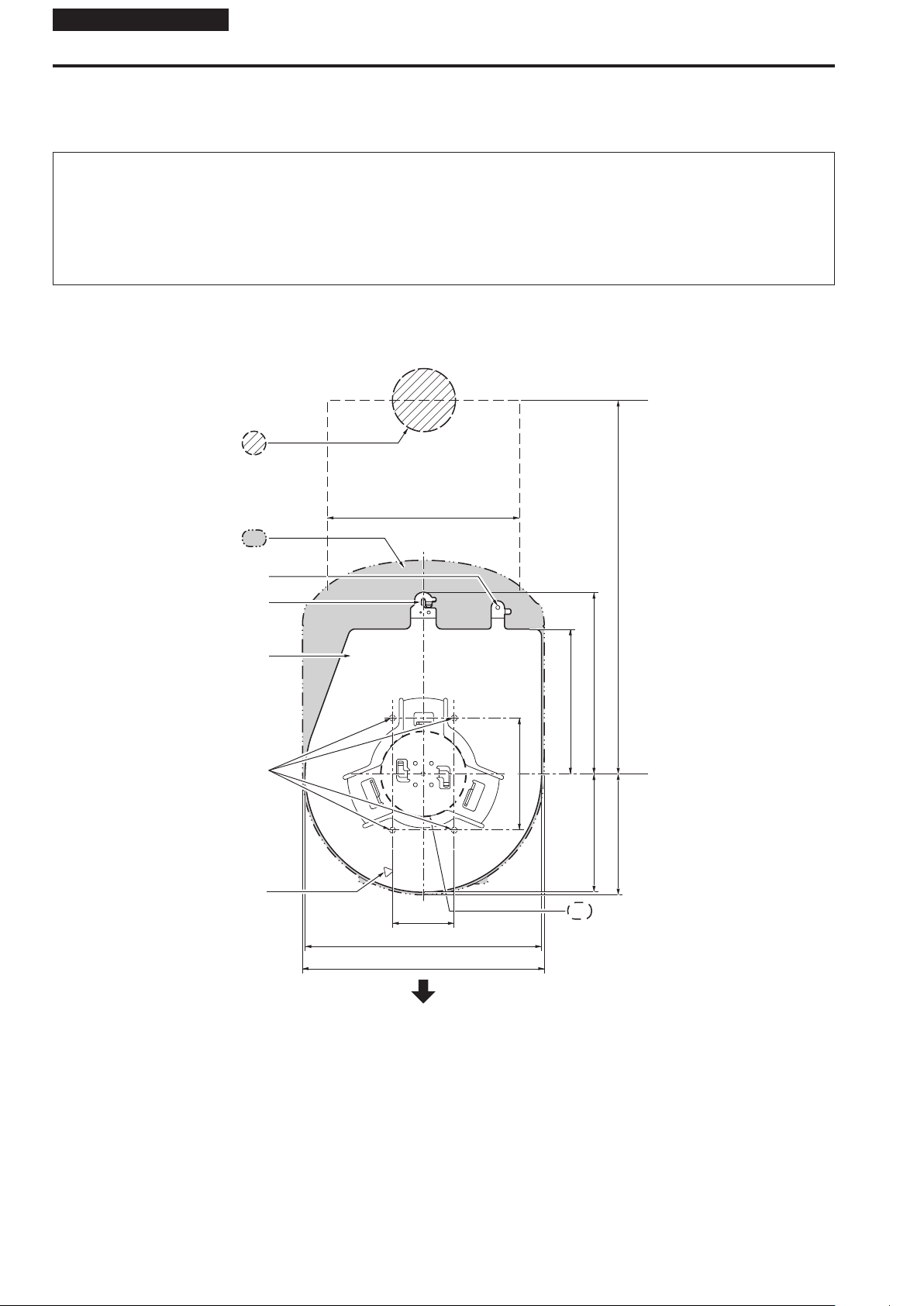
Installation Instructions
How to install and connect the unit
Be absolutely sure to read through the “Read this first!” (→ page 4) and “Installation precautions” (→ pages 5 to 6)
The procedure given here is for the kind of installation where the unit is suspended from an overhead surface, but the same steps are followed for a
stand-alone installation.
If the ceiling panel is not strong enough to bear the unit’s weight, use the kind of mount bracket that is supported by anchor bolts
between the concrete ceiling and ceiling panel. The unit supports the WV-Q105A direct ceiling mount bracket which is used solely for
combination cameras. Use this bracket to install the unit. (→ page 12)
In a case like this, the holes (ø 60 mm (ø 2-3/8 inches)) for installing the direct ceiling mount bracket on the ceiling must be drilled in the
ceiling panel.
It is also recommended that you provide an inspection space or opening for access purposes in the area near where the equipment is
installed in order to facilitate installation and the wiring connections work.
For details on supplied accessories, refer to the page 32.
1. Check the mounting space.
• Refer to the illustration, and determine where the unit is to be installed and in which direction it should be mounted.
Factor in the unit mounting area and include space for the wires extending from its rear panel.
• The asterisk () in the illustration marks the position and dimensions of the hole for mounting the mount bracket.
Unit: mm (inch)
Through-hole for cable
ø 40 mm (ø 1-9/16 inches)
(reference)
(Space for the wires from the
160 (6-5/16)
rear panel)
Unit mounting area
Hole for mounting the
main unit mounting screw
Hook for mounting the
drop-prevention wire
Mount bracket
() Holes for mounting the
mount bracket: ø 4.5 mm x 4
Hole for checking the positioning
() 46
(1-13/16)
176 (6-15/16)
180 (7-3/32)
() 83.5
(Space for the wires)
320 (12-19/32) or more
108 (4-1/4)
88 (3-15/32) 136 (5-11/32)
90 (3-17/32)
Hole for installing the WV-Q105A
direct ceiling mount bracket
(ø 60 mm (ø 2-3/8 inches))
The front panel of the unit on this side.
<NOTE>
• Before proceeding to install and connect the main unit, connect the LAN cable, HDMI cable, RS-232C cable, AC adaptor cable and coaxial cables in
the space above the ceiling panel, and then pass the cables through the cable holes.
• For a power outlet which is used on the ceiling, be absolutely sure to take measures to deal with the tracking that may be caused by the accumulation
of dust and other foreign matter.
8
Page 9

How to install and connect the unit (continued)
2. Mount the mount bracket onto the installation surface.
• Use the bracket mounting screws (M4, bind-head: 10 mm long) supplied with the unit.
• For proper clamping torque, securely attach the screws using the specified tools.
Screw
diameter
M4 1.47 N · m (15 kgf · cm)
<NOTE>
• Use only the screws supplied with the unit. Do not use any other screws such as wood screws, nails, etc.
Clamping torque
Installation Instructions
Bracket mounting screws x 4 (supplied)
(M4, bind-head)
3. Attach the drop-prevention wire.
• Loop the circle part of the drop-prevention wire, which has been attached to the bottom panel of the unit, around the end of the hook part of the
mount bracket.
• Pull the drop-prevention wire, and check that it has been attached securely to the hook.
End of hook
Drop-prevention
wire
A Loop the circle part of the drop-
prevention wire around the end
of the hook part of the mount
bracket.
B Pull the wire, and check that
it is securely attached to the
hook.
<NOTE>
• Do not do this work while holding the camera head since doing so may result in malfunctioning of the unit.
• The drop-prevention wire is designed to be used for installation where the unit is suspended from an overhead surface so do not subject it to the
weight of units other than the unit.
Page 10
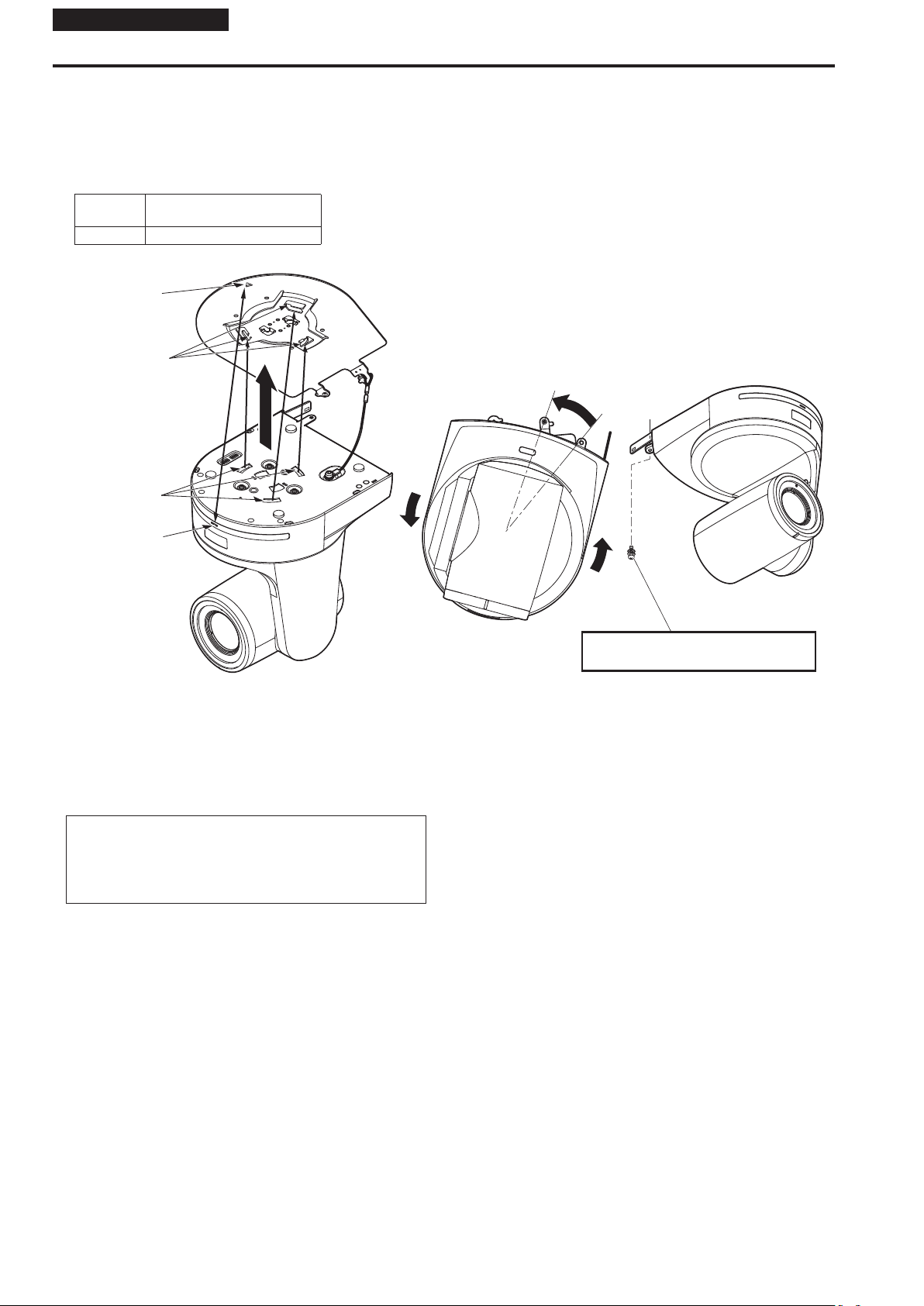
Installation Instructions
How to install and connect the unit (continued)
4. Mount the unit.
• Align the position of the hole for checking the positioning with the status display lamp.
• Align the holes on the camera main unit used to insert the bottom panel with the protrusions on the mount bracket used for inserting the camera,
push the bracket and camera firmly together, and rotate the main unit by about 20 degrees in the direction of the arrow.
• Secure the mount bracket to the unit using the main unit mounting screw (M3) as supplied.
• Attach the mount bracket securely with the prescribed tool using the clamping torque below.
• Be absolutely sure to verify that none of the screws are loose.
Screw
diameter
M3 0.78 N · m (8 kgf · cm)
Hole for checking
the positioning
On the mount
bracket: Protrusions
(x3) used for
inserting the camera
On the camera
main unit: Holes
(x3) used to insert
the bottom panel
Clamping torque
Approx.
20°
Status display lamp
Main unit mounting screw (M3 screw)
(with flat washer, spring washer)
<NOTE>
• Do not do this work while holding the camera head since doing so may result in malfunctioning of the unit.
• Use only the screws supplied. Do not use any other screws.
• Check that the unit has been mounted securely with no tilting or wobbling.
• The unit must be secured without fail using the main unit mounting screw before any of the cables are connected.
5. Check the mounting.
Check out the following points.
• The main unit mounting screw must be mounted securely.
• The unit must not tilt, and it must be mounted exactly.
• The unit must be securely installed.
• The unit pedestal part must not rotate even when an attempt
is made to turn it.
10
Page 11
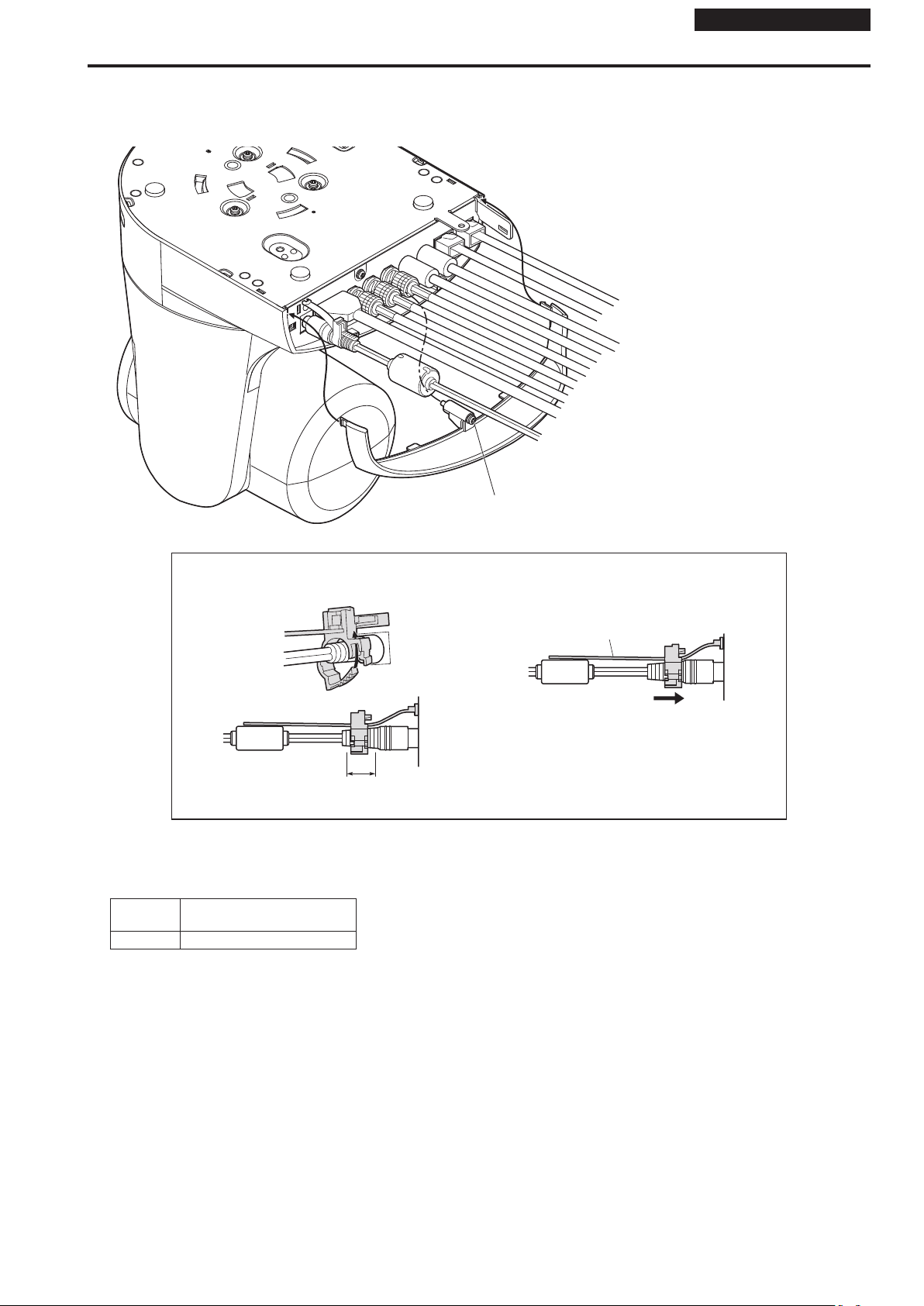
How to install and connect the unit (continued)
6. Connect the rear panel connectors.
Anchor the AC adaptor cable in place using the cable clamp.
When three coaxial cables are to be connected, connect coaxial cable [2] first.
LAN cable
LAN cable
RS-232C cable
RS-232C cable
Coaxial cable [3]
Coaxial cable [2]
Coaxial cable [1]
HDMI cable
AC adaptor cable
Installation Instructions
Screw for cable cover (M3 screw)
(with flat washer, spring washer)
z How to secure the AC adaptor cable
A Loosely secure the cable clamp.
Cable clamp
Loosely secure the cable clamp
in the area shown above.
B Fasten the cable clamp.
Take hold of the strap part, slide
the cable clamp until it stops
moving, and then secure it tightly.
7. Attach the cable cover.
• Fit the two tabs on the cable cover into the square mounting hole at either side of the rear panel.
• Secure the cable cover using the screw (M3 x 25 mm) provided.
Screw
diameter
M3 0.78 N · m (8 kgf · cm)
Clamping torque
Strap part
<NOTE>
• Engage the tabs on the cable cover so they fit into place perfectly, and check that the cover is not rickety.
• When attaching an anti-theft wire, do so after attaching the cable cover.
Page 12

Installation Instructions
How to install and connect the unit (continued)
When using the WV-Q105A (optional accessory)
It is recommended that you provide an inspection opening or other such space for access purposes in the area near where the equipment is installed in
order to facilitate installation and the wiring connections work.
Before mounting the mount bracket, check that the installation location is strong enough to withstand the total mass (approx. 3.1
be exerted once the camera is mounted.
Use the mount bracket where the space between the ceiling panel and the concrete ceiling is at least 100 mm (3-15/16 inches) high.
The bracket can be mounted where the thickness of the ceiling panel ranges from 5 mm (3/16 inches) to 40 mm (1-9/16 inches).
The drop-prevention wire (supplied with the WV-Q105A) must be used when mounting the direct ceiling mount bracket.
Concrete ceiling
Anchor bolts
Height above ceiling panel:
At least 100 mm (3-15/16 inches)
Ceiling panel (plasterboard, etc. with a
thickness from 5 mm (3/16 inches) to
40 mm (1-9/16 inches))
φ60 mm (2-3/8 inches)
(Withdrawal strength: 294 N) (30 kgf) or more
The anchor bolts must not protrude
beneath the ceiling panel.
kg (6.83 lb)) which will
1. Refer to the Operating Instructions of the WV-Q105A direct ceiling mount bracket, and attach the WV-Q105A as well as the
drop-prevention wire angle and drop-prevention wire supplied with the WV-Q105A to the anchor bolts.
Mounting the anchor bolts and direct ceiling mount bracket ()
This job is facilitated if the direct ceiling mount bracket is loosely secured to the ceiling panel in one place, and the direct ceiling mount bracket and
anchor bolts are vertically aligned before the nuts are tightened up.
2. First, remove the screws which were loosely fastened in step 1, and then align the camera mount bracket of the AW-HN130
with the screw holes in the WV-Q105A direct ceiling mount bracket and mount it in place.
• Use the mounting screws (the M4-L60 Phillips head screws with adhesive) supplied with the WV-Q105A as the mounting screws.
• Fasten the AC adaptor securely to the bottom or other surface of the reinforcing member made of channel steel where dust and other foreign matter
will not accumulate.
• Do not place the AC adaptor directly onto the ceiling panel or other such surface.
Space above the ceiling
Drop-prevention wire
angle (Supplied with
WV-Q105A)
Drop-prevention wire
(Supplied with WV-Q105A)
Inspection opening recommended
• The installation and wiring connection
work is facilitated if an inspection opening
is provided for access purposes.
Anchor bolts
(): Fasten here using the nut.
Direct ceiling mount bracket WV-Q105A (optional accessory)
Plasterboard or other ceiling panel
Channel steel
Camera mount
bracket (Supplied
with AW-HN130)
Mounting screw x 4
(Supplied with WV-Q105A)
AW-HN130
(Ceiling
panel)
3. Install the AW-HN130 camera by following the procedure starting with step 3 on page 9.
12
Secure the AC adaptor firmly to a
member made of channel steel.
Page 13

Changing the direction of the nameplate
When the unit is mounted on the ceiling, its nameplate will be upside down.
The direction of the unit’s nameplate can be changed.
1. Push in the part indicated by the arrow, and pull out the nameplate.
AW-HN130
Installation Instructions
2. Change the direction of the nameplate.
3. Push the nameplate back into place.
Page 14
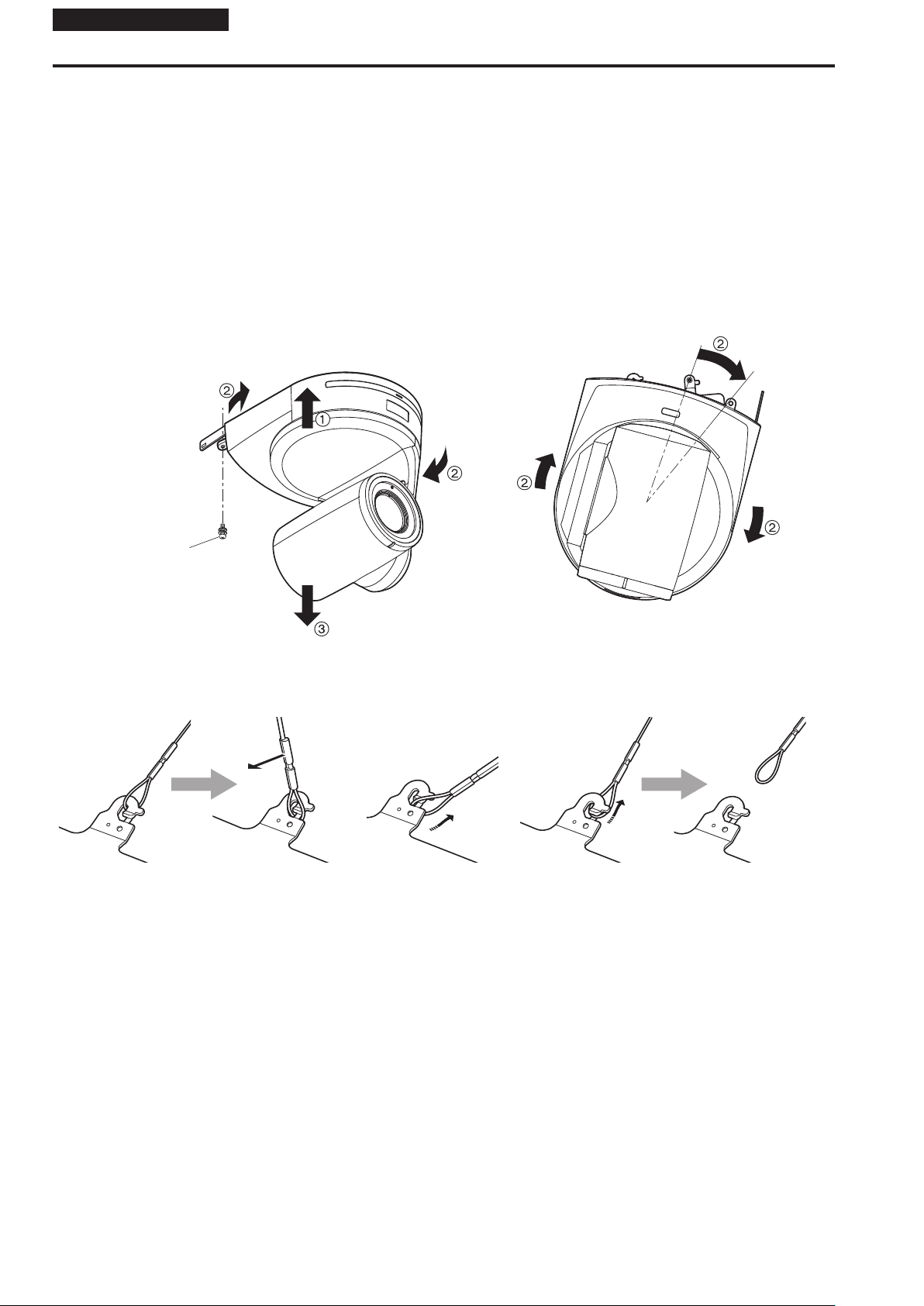
Installation Instructions
Removing the camera
1. Turn off the circuit breaker and power.
2. Remove the cable cover.
• Remove the screw (M3) for the cable cover used to secure the cover.
• Push the tab parts of the cover to disengage the cover.
3. Disconnect the cables.
Disconnect the power cable, video cable, and control cable, etc.
4. Remove the main unit mounting screw used to secure the unit and mount bracket.
5. Push the unit (A). Turn it approximately 20 degrees away from the installed position (B), and remove it (C).
Approx.
20°
Main unit mounting
screw (M3 screw) (with
flat washer, spring
washer)
<NOTE>
• Do not do this work while holding the camera head since doing so may result in malfunctioning of the unit.
6. Disengage the drop-prevention wire from the mount bracket.
A Pull the dropprevention
wire in the direction
shown by the arrow
above.
B Twist the wire, and
remove the wire loop
through the opening in
the hook.
C Pull the wire in the direction
shown by the arrow above, and
simply pull it out.
14
Page 15
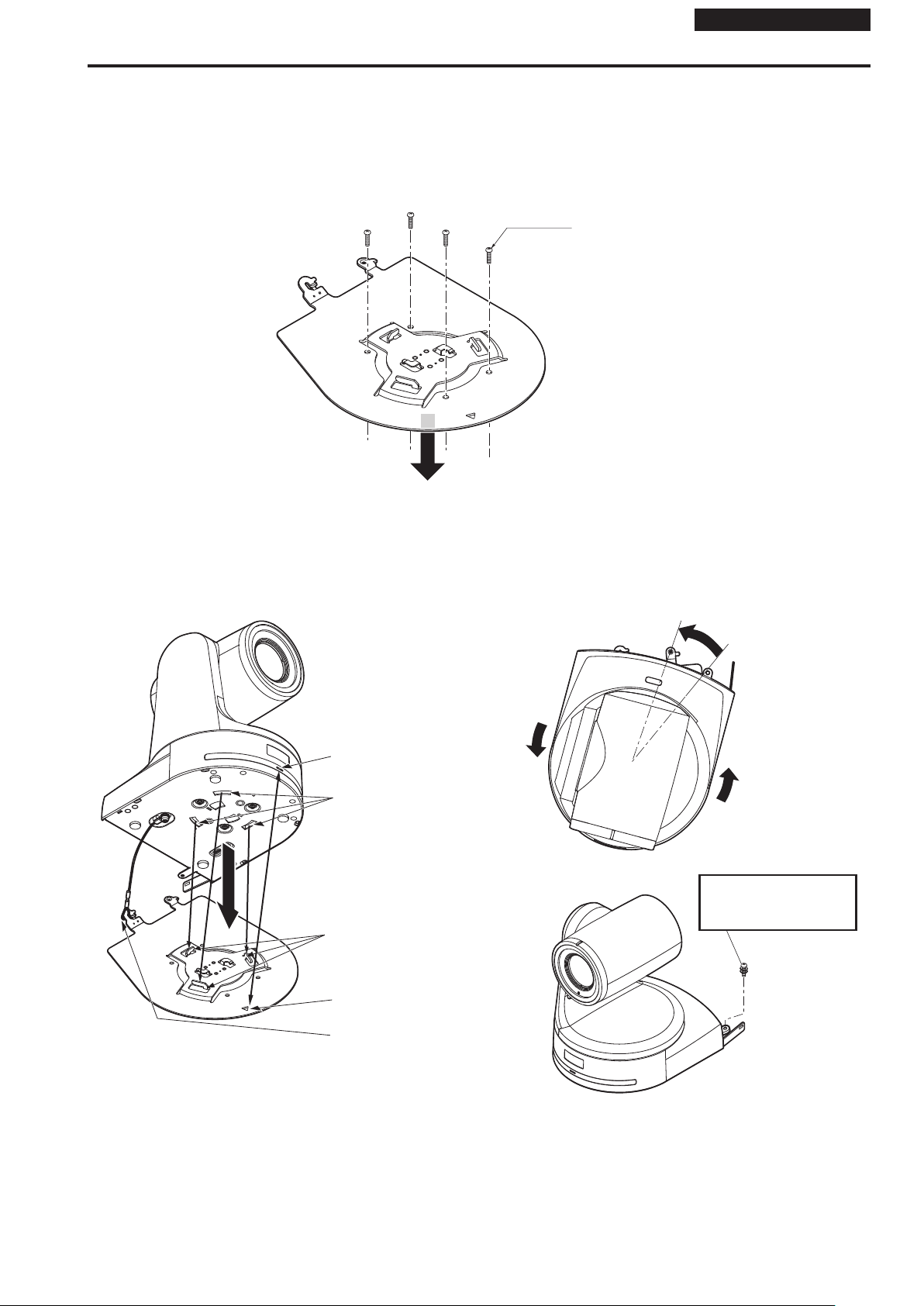
Installation Instructions
Stand-alone installation (when the mount bracket is going to be used)
The same steps are followed as for the kind of installation where the unit is suspended from an overhead surface (→ pages 8 to 11).
1. Check the mounting space.
<NOTE>
• As with installing the unit suspended from an overhead surface, carefully check the space where the unit will be mounted, and then decide if it is
appropriate to install the unit in that space.
2. Mount the mount bracket onto the installation surface.
Bracket mounting screws x 4 (supplied)
(M4, bind-head)
3. Attach the drop-prevention wire.
4. Mount the unit.
• Align the position of the hole for checking the positioning with the status display lamp.
• Align the holes on the camera main unit used to insert the bottom panel with the protrusions on the mount bracket used for inserting the camera,
push the bracket and camera firmly together, and rotate the main unit by about 20 degrees in the direction of the arrow.
• Secure the mount bracket to the unit using the main unit mounting screw (M3) as supplied.
Status display
lamp
On the camera main unit:
Holes (x3) used to insert
the bottom panel
On the mount bracket:
Protrusions (x3) used for
inserting the camera
Approx.
20°
Main unit mounting screw
(M3 screw) (with flat
washer, spring washer)
Hole for checking the
positioning
Attach the drop-prevention
wire.
Page 16
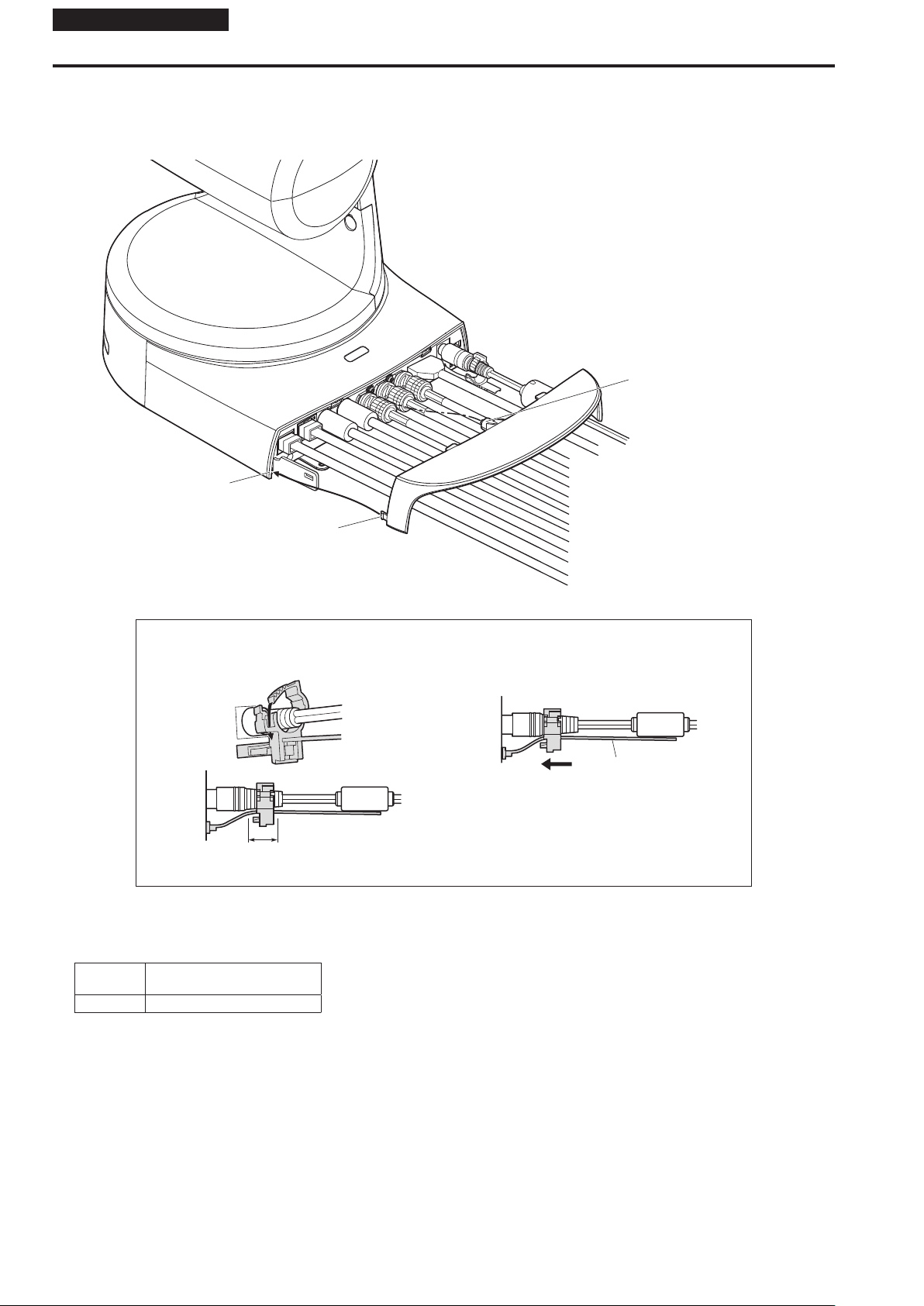
Installation Instructions
Stand-alone installation (when the mount bracket is going to be used) (continued)
5. Check the mounting.
6. Connect the rear panel connectors.
When three coaxial cables are to be connected, connect coaxial cable [2] first.
IR ID
Screw for cable cover (M3 screw)
(with flat washer, spring washer)
SIGNAL GND
232CIN OUT
-
RS
TX
-
Square hole
(one at either side)
Tab (one at either side)
T/100BASE
-
10BASE
422
-
RS
Coaxial cable [1]
Coaxial cable [2]
Coaxial cable [3]
RS-232C cable
RS-232C cable
LAN cable
LAN cable
AC adaptor cable
HDMI cable
z How to secure the AC adaptor cable
A Loosely secure the cable clamp.
Cable clamp
Loosely secure the cable clamp
in the area shown above.
B Fasten the cable clamp.
Take hold of the strap part, slide
the cable clamp until it stops
moving, and then secure it tightly.
7. Attach the cable cover.
• Fit the two tabs on the cable cover into the square mounting hole at either side of the rear panel.
• Secure the cable cover using the screw (M3 x 25 mm) provided.
Screw
diameter
M3 0.78 N · m (8 kgf · cm)
<NOTE>
• Engage the tabs on the cable cover so they fit into place perfectly, and check that the cover is not rickety.
• When attaching an anti-theft wire, do so after attaching the cable cover.
Clamping torque
Strap part
16
Page 17
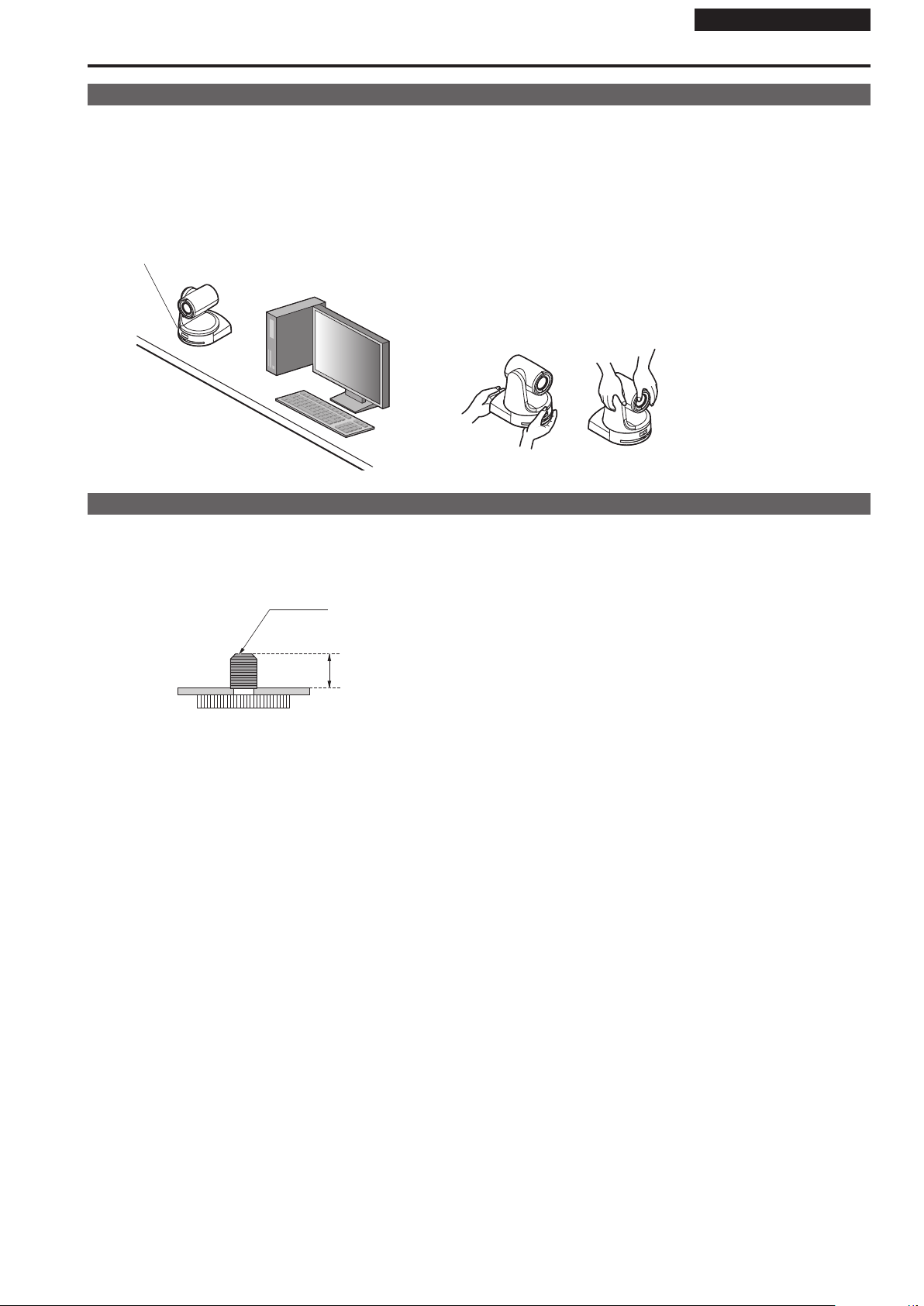
Installation Instructions
Stand-alone installation (when the mount bracket is not going to be used)
When installing the unit on a desktop
Place the unit flat on the surface.
<NOTE>
• Install the unit in a stable location which will not be susceptible to shaking. If the unit is installed in a location which is susceptible to shaking, this will
cause the unit’s images to shake in turn.
• Take care not to allow the unit to fall or otherwise be damaged during installation.
• When carrying the unit, do not hold it by its head.
• Do not take hold of the camera head or rotate it. Doing so may cause malfunctioning.
• Take care not to pull the connected cables. Doing so may cause the unit to fall and/or it may result in injury.
Ensure that the unit will not fall off.
OK NG
When mounting the unit on a tripod
Attach the tripod to the threaded holes for mounting the camera on the camera’s bottom panel.
Place the tripod on a completely flat and level surface.
Tighten the screws by hand to mount the tripod securely.
Use screw for mounting the tripod that satisfy the following standard.
Screw for mounting tripod
1/4-20UNC, ISO1222 (6.35 mm)
4.5 mm to 6 mm
(0.18 inches to 0.24 inches)
<NOTE>
• Do not install the unit where people will be passing back and forth.
• When using the unit mounted on a tripod, do not put the tripod high above the floor level.
• Mount the unit securely so there is no looseness. Looseness may cause the unit to fall off and/or result in injuries.
• When the unit is going to be used for a prolonged period of time, take steps to ensure that the unit will not topple or fall over and that it will not fall off
or fall down. After using the unit, restore the installation location to its original state without delay.
Page 18

Installation Instructions
Connections
Connecting an NDI|HX compatible switcher
HD Integrated Camera
AW-HN130
Accessory
AC adaptor
Switching hub
LAN cable
HD Integrated Camera
AW-HN130
*
NDI|HX compatible switcher
Monitor Monitor
External DC
power supply
The AC adaptor provided with the unit is not shown
*
in the above figure.
Remote Camera Controller
AW-RP120
18
Page 19

Connections (continued)
Connections with a controller (AW-RP120/AW-RP50/AK-HRP200)
Installation Instructions
LAN cable (crossover cable)
Remote Camera Controller
AW-RP50
Pan-tilt head/
camera control signals
Accessory
AC adaptor
HD Integrated Camera
AW-HN130
HDMI/SDI
Monitor
Accessory
AC adaptor
Remote Camera Controller
AW-RP120
External DC power
supply
Page 20

Installation Instructions
Connections (continued)
System example 1 (Serial control)
RS-422
connector
Genlock signal
generator
HD Integrated Camera
AW-HN130
Accessory
AC adaptor
HD Integrated Camera
AW-HN130
*
Pan-tilt head and
camera control signal
(LAN straight cable)
SDI video signal
Accessory
AC adaptor
Compact Live Switcher
AW-HS50
Monitor 1
System TALLY
External DC
power supply
Monitor 2
Monitor Monitor
Remote Camera Controller
AW-RP120
The AC adaptor provided with the unit is
*
not shown in the above figure.
20
Page 21

Connections (continued)
System example 2 (IP control)
Installation Instructions
LAN
connector
Genlock signal
generator
SDI video signal
HD Integrated Camera
AW-HN130
Accessory
AC adaptor
Monitor 1
Monitor 2
HD Integrated Camera
AW-HN130
*
LAN cable
(straight cable)
Switching hub
LAN cable
(straight cable)
Accessory
AC adaptor
Compact Live Switcher
AW-HS50
Monitor Monitor
Accessory
AC adaptor
The AC adaptor provided with the unit is
*
not shown in the above figure.
Remote Camera Controller
AW-RP50
Page 22

Installation Instructions
Connections (continued)
System example 3 (IP image transmission, PoE+)
HD Integrated Camera
AW-HN130
LAN
connector
Network Recorder
WJ-NV300/4
HD Integrated Camera
AW-HN130
LAN cable
PoE+ compatible switching hub
Personal computer
System example 4 (connection with commercially available controller, RS-232C daisy-chain connection)
RS-232C
communication
connector
HD Integrated Camera AW-HN130
Up to 7
RS-232C
communication
connector
*
Commercially
available
controller
You can connect up to seven cameras to the commercially available controller.
*
• Configure the service switches at the bottom of the unit.
For details on the service switches, see “Service switch settings” (→ page 7).
SW1 to SW3: Set the camera address to AUTO or 1 to 7.
SW4: Enable standard serial communication (ON).
SW7: Set the baud rate to 9600 bps (OFF) or 38400 bps (ON) based on your commercially available contoller.
SW8: Set the communication connector to RS-232C (ON).
• Configure the following items in the camera menu.
1. Display [System] menu - [Protocol] - [Model Select].
2. Select [SEVIHD1], [SBRC300], or [SBRCZ330] for the protocol type.
(Set address numbers so that they do not duplicate each other.)
Accessory AC adaptor
Accessory AC adaptor Accessory
22
AC adaptor
Page 23

Appearance
R90
(R3-17/32)
Installation Instructions
Unit: mm (inch)
125 (4-29/32)
225 (8-27/32)
3 (1/8)
AW-HN130
180 (7-3/32)
175 (6-7/8)
71 (2-25/32)
90 (3-17/32)
234(9-3/16)
Page 24

Operating Instructions
Read this first!
CAUTION
RISK OF ELECTRIC SHOCK
DO NOT OPEN
CAUTION: TO REDUCE THE RISK OF ELECTRIC SHOCK,
REFER TO SERVICING TO QUALIFIED SERVICE PERSONNEL.
WARNING:
• To reduce the risk of fire or electric shock, do not expose this
equipment to rain or moisture.
• To reduce the risk of fire or electric shock, keep this equipment
away from all liquids. Use and store only in locations which are
not exposed to the risk of dripping or splashing liquids, and do
not place any liquid containers on top of the equipment.
WARNING:
Always keep the main unit mounting screw, bracket mounting
screws and drop-prevention wire mounting screw out of the
reach of infants and small children.
DO NOT REMOVE COVER (OR BACK).
NO USER SERVICEABLE PARTS INSIDE.
The lightning flash with arrowhead symbol,
within an equilateral triangle, is intended to
alert the user to the presence of uninsulated
“dangerous voltage” within the product’s
enclosure that may be of sufficient magnitude
to constitute a risk of electric shock to
persons.
The exclamation point within an equilateral
triangle is intended to alert the user to
the presence of important operating and
maintenance (servicing) instructions in the
literature accompanying the appliance.
ENGLISH
CAUTION:
The mains plug of the power supply cord shall remain readily
operable.
The AC receptacle (mains socket outlet) shall be installed near
the equipment and shall be easily accessible. To completely
disconnect this equipment from the AC mains, disconnect the
power cord plug from the AC receptacle.
CAUTION:
In order to maintain adequate ventilation, do not install or place
this unit in a bookcase, built-in cabinet or any other confined
space. To prevent risk of electric shock or fire hazard due to
overheating, ensure that curtains and any other materials do not
obstruct the ventilation.
CAUTION:
To reduce the risk of fire or electric shock and annoying
interference, use the recommended accessories only.
CAUTION:
Check the installation at least once a year.
An improper installation could cause the unit to fall off resulting
in personal injury.
CAUTION:
Do not pick up and move the unit while the tripod is attached.
The fitting may break under the weight of the tripod, which may
result in injury.
CAUTION:
Naked flame sources, such as lighted candles, should not be
placed on the apparatus.
CAUTION:
This apparatus can be operated at a voltage in the range of 100
– 240 V AC.
Voltages other than 120 V are not intended for U.S.A. and
Canada.
Operation at a voltage other than 120 V AC may require the use
of a different AC plug. Please contact either a local or foreign
Panasonic authorized service center for assistance in selecting
an alternate AC plug.
indicates safety information.
24
Page 25

Operating Instructions
Read this first! (continued)
FCC NOTICE (USA)
This device complies with part 15 of the FCC Rules.
Operation is subject to the following two conditions:
(1) This device may not cause harmful interference, and (2) this device must accept any interference received, including interference that may
cause undesired operation.
CAUTION:
This equipment has been tested and found to comply with the limits for a class A digital device, pursuant to Part 15 of the FCC Rules.
These limits are designed to provide reasonable protection against harmful interference when the equipment is operated in a commercial
environment. This equipment generates, uses, and can radiate radio frequency energy and, if not installed and used in accordance with the
instruction manual, may cause harmful interference to radio communications.
Operation of this equipment in a residential area is likely to cause harmful interference in which case the user will be required to correct the
interference at his own expense.
FCC Warning:
To assure continued FCC emission limit compliance, follow the attached installation instructions and the user must use only shielded interface
cables when connecting to host computer or peripheral devices. Also, any unauthorized changes or modifications to this equipment could void
the user’s authority to operate this device.
NOTIFICATION (Canada)
CAN ICES-3 (A)/NMB-3(A)
indicates safety information.
ENGLISH
IMPORTANT SAFETY INSTRUCTIONS
1) Read these instructions.
2) Keep these instructions.
3) Heed all warnings.
4) Follow all instructions.
5) Do not use this apparatus near water.
6) Clean only with dry cloth.
7) Do not block any ventilation openings. Install in accordance with the manufacturer’s instructions.
8) Do not install near any heat sources such as radiators, heat registers, stoves, or other apparatus (including amplifiers) that produce heat.
9) Do not defeat the safety purpose of the polarized or grounding-type plug. A polarized plug has two blades with one wider than the other. A
grounding-type plug has two blades and a third grounding prong. The wide blade or the third prong are provided for your safety. If the provided plug
does not fit into your outlet, consult an electrician for replacement of the obsolete outlet.
10) Protect the power cord form being walked on or pinched particularly at plugs, convenience receptacles, and the point where they exit from the
apparatus.
11) Only use attachments/accessories specified by the manufacturer.
12) Use only with the cart, stand, tripod, bracket, or table specified by the manufacturer, or sold with the apparatus. When a cart is used,
use caution when moving the cart/apparatus combination to avoid injury from tip-over.
13) Unplug this apparatus during lightning storms or when unused for long periods of time.
14) Refer all servicing to qualified service personnel. Servicing is required when the apparatus has been damaged in any way, such as
power-supply cord or plug is damaged, liquid has been spilled or objects have fallen into the apparatus, the apparatus has been
exposed to rain or moisture, does not operate normally, or has been dropped.
Note on grounding
• Ground the unit via the <SIGNAL GND> ground connector.
Ground connector
to ground
connector on wall
outlet, ground
bar, etc.
Page 26

Operating Instructions
Lea esto primero!
AVISO
RIESGO DE DESCARGA
ELÉCTRICA
NO ABRIR
PARA REDUCIR EL RIESGO DE SUFRIR UNA DESCARGA
ELÉCTRICA, NO RETIRE LA CUBIERTA (NI EL PANEL
EN EL INTERIOR NO HAY PIEZAS QUE DEBA REPARAR EL
SOLICITE LAS REPARACIONES AL PERSONAL DE SERVICIO
El símbolo del rayo con punta de flecha,
dentro de un triángulo equilátero, tiene la
finalidad de avisar al usuario de la presencia
de una “tensión peligrosa” sin aislar en
el interior del producto que puede ser de
suficiente magnitud como para constituir
un riesgo de descarga eléctrica para las
personas.
El signo de exclamación dentro de un
triángulo equilátero tiene la finalidad de avisar
al usuario de la presencia de instrucciones
de funcionamiento y mantenimiento (servicio)
importantes en el manual que acompaña al
aparato.
AVISO:
POSTERIOR).
USUARIO.
CUALIFICADO.
ESPAÑOL
PRECAUCIÓN:
El enchufe del cable de la alimentación deberá poder
conectarse y desconectarse fácilmente.
La toma de ca (toma de la red) deberá estar cerca del equipo y
a ella podrá accederse fácilmente.
Para desconectar completamente el equipo de la red,
desconecte el cable de alimentación de la toma de red.
PRECAUCIÓN:
Para mantener unas buenas condiciones de ventilación, no
instale ni ponga este aparato en una librería, mueble empotrado
u otro espacio reducido. Para evitar el riesgo de que se
produzcan sacudidas eléctricas o peligros de incendio debidos
al recalentamiento, asegúrese de que las cortinas y otros
materiales no obstruyan la ventilación.
PRECAUCIÓN:
Para reducir el riesgo de incendios, sacudidas eléctricas
e interferencias molestas, utilice solamente los accesorios
recomendados.
PRECAUCIÓN:
Compruebe la instalación al menos una vez al año.
Una instalación incorrecta podría provocar la caída de la unidad,
lo cual podría causar lesiones al usuario.
ADVERTENCIA:
• Para reducir el riesgo de producir un incendio o recibir una
descarga eléctrica, no exponga este equipo a la lluvia ni a la
humedad.
• Para reducir el riesgo de incendio o sacudida eléctrica,
mantenga este equipo alejado de todos los líquidos. Utilícelo
y guárdelo solamente en lugares donde no corra el riesgo
de que le caigan gotas o le salpiquen líquidos, y no coloque
ningún recipiente de líquidos encima del equipo.
ADVERTENCIA:
Mantenga siempre el tornillo de montaje de la unidad, los
tornillos de montaje de la ménsula y el tornillo de montaje del
cable para evitar caídas fuera del alcance de los niños y bebés.
PRECAUCIÓN:
Este aparato puede funcionar con una tensión de entre 100 –
240 V CA.
Las tensiones diferentes de 120 V no son adecuadas para los
EE.UU. y Canadá.
El funcionamiento con una tensión diferente de 120 V CA
puede requerir la utilización de una clavija de CA diferente.
Póngase en contacto con un centro de servicio autorizado por
Panasonic, bien sea local o del extranjero, para que le ayude en
la selección de una clavija de CA alternativa.
PRECAUCIÓN:
No agarre ni mueva la unidad estando ésta colocada en el
trípode.
El adaptador podría romperse debido al peso del trípode, lo que
podría causarle lesiones.
PRECAUCIÓN:
No coloque encima del equipo llamas desnudas, como velas
encendidas.
indica información de seguridad.
26
Page 27

Operating Instructions
Lea esto primero! (continuación)
ESPAÑOL
INSTRUCCIONES DE SEGURIDAD IMPORTANTES
1) Lea estas instrucciones.
2) Guarde estas instrucciones.
3) Preste atención a todas las advertencias.
4) Siga todas las instrucciones.
5) No utilice este aparato cerca del agua.
6) Limpie solamente con un paño seco.
7) No bloquee ninguna abertura de ventilación. Instale el aparato según las instrucciones del fabricante.
8) No instale el aparato cerca de fuentes de calor como, por ejemplo, radiadores, registros de calor, estufas y otros aparatos (incluyendo
amplificadores) que produzcan calor.
9) No anule la función de seguridad de la clavija polarizada o del tipo con conexión a tierra. Una clavija polarizada tiene dos patillas, una más
ancha que la otra. Una clavija del tipo con conexión a tierra tiene dos patillas y un tercer contacto de conexión a tierra. La patilla ancha o el tercer
contacto se incluyen para su seguridad. Si la clavija suministrada no se puede conectar en su toma de corriente, consulte a un electricista para que
le sustituya la toma de corriente obsoleta.
10) Proteja el cable de alimentación para que nadie lo pise ni quede pellizcado, particularmente en la clavija, receptáculo de conveniencia y en el punto
por donde sale del aparato.
11) Utilice solamente los aditamentos/accesorios especificados por el fabricante.
12) Utilice el aparato sólo con el carrito, soporte, trípode, ménsula o mesa especificado por el fabricante, o vendido con el aparato.
Cuando utilice un carrito, tenga cuidado al mover la combinación del carrito/aparato para evitar lesiones debidas a vuelcos.
13) Desenchufe este aparato de la toma de corriente durante las tormentas eléctricas o cuando no vaya a utilizarlo durante periodos
largos de tiempo.
14) Solicite todos los trabajos de reparación al personal de servicio cualificado.
La reparación es necesaria cuando el aparato ha sido dañado de cualquier forma como, por ejemplo cuando está dañado el cable o la clavija
de alimentación, se ha derramado líquido sobre el aparato o han entrado objetos en su interior, el aparato ha estado expuesto a la lluvia o a la
humedad, no funciona normalmente o se ha caído al suelo.
Nota sobre la conexión a tierra
• Conecte a tierra la unidad mediante el conector a tierra <SIGNAL GND>.
a conector a tierra
en toma de pared,
barra de tierra,
Conector a tierra
etc.
Page 28

Operating Instructions
Before use
Overview
• This unit is a full HD camera with an integrated pan-tilt head that
features the newly developed 1/2.86-type full HD 3MOS sensor and
digital signal processor (DSP).
• In addition to its optical 20× zoom lens, the unit is equipped with
10× digital zoom to achieve vibrant high-quality images that have a
horizontal resolution of 1000 lines.
With its high sensitivity and built-in image-shake correction and night-
mode functions, the unit can record in a wide range of environments.
• The unit supports transmission of video to NewTek NDI compatible
software applications and hardware devices over a network.
• When a controller is connected, camera operations can be performed
smoothly via IP control or serial control.
• The unit features a night mode that exposes subjects to infrared rays,
making it possible to shoot even under low-light conditions.
• When the unit is connected to a personal computer via an IP network,
it can be operated via a web browser.
• Equipped with a newly developed codec engine, the unit can output
Full HD images at up to 60 fps via a network.
• The unit supports standard serial communication formats, allowing
connection to commercially available controllers.
• Connection with a Panasonic camera controller is also possible via
Panasonic's proprietary serial communication format.
• The unit is available in white (AW-HN130WP) or black (AW-HN130KP)
to suit your intended application and environment.
Computer requirements
CPU Intel
Memory For Windows:
Network function 10BASE-T or 100BASE-TX port × 1
Image display Resolution: 1024 × 768 pixels or more
Supported operating
systems and
web browsers
®
Core™ 2 DUO 2.4 GHz or more
recommended
1 GB or more
(2 GB or more for 64-bit editions of Microsoft®
®
Windows
Microsoft
For Mac:
2 GB or more
Color generation: True Color 24-bit or more
For Windows:
For Mac:
8.1, Microsoft® Windows® 8, and
®
Windows® 7)
Microsoft® Windows® 8.1 Pro 64-bit / 32-bit
Windows® Internet Explorer® 11.0
Microsoft® Windows® 8 Pro 64-bit / 32-bit
Windows® Internet Explorer® 10.0
Microsoft® Windows® 7 Professional SP1 64-bit
2
/ 32-bit
*
Windows® Internet Explorer® 11.0 / 10.0 / 9.0
3
/ 8.0
*
OS X 10.9
Safari 7.0.2
OS X 10.8
Safari 6.1.2
OS X 10.7
Safari 6.1.2
1
*
1
3
*
*
1
*
1
3
*
*
For iPhone, iPad, iPod touch:
iOS 7.1
Standard web browsers
For Android:
Android OS
Standard web browsers
Other Adobe
Use the desktop version of Internet Explorer. (Internet Explorer for
*1
®
Reader®
(for viewing the operating instructions available on
the website)
Windows UI is not supported.)
Windows® XP compatibility mode is not supported.
*2
The 64-bit version of Internet Explorer® is not supported.
*3
28
Page 29

Before use (continued)
Operating Instructions
IMPORTANT
• Failure to provide the required personal computer environment
may slow down the delineation of the images on the screen, make
it impossible for the web browser to work and cause other kinds of
problems.
<NOTE>
• Depending on the software version of the unit, an update may be
necessary.
• Use the desktop version of Internet Explorer. (Internet Explorer for
Windows UI is not supported.)
• For the latest information on compatible operating systems and web
browsers, visit the support desk at the following website.
http://pro-av.panasonic.net/
Disclaimer of warranty
IN NO EVENT SHALL Panasonic Corporation BE LIABLE TO ANY
PARTY OR ANY PERSON, EXCEPT FOR REPLACEMENT OR
REASONABLE MAINTENANCE OF THE PRODUCT, FOR THE
CASES, INCLUDING BUT NOT LIMITED TO BELOW:
A ANY DAMAGE AND LOSS, INCLUDING WITHOUT LIMITATION,
DIRECT OR INDIRECT, SPECIAL, CONSEQUENTIAL OR
EXEMPLARY, ARISING OUT OF OR RELATING TO THE
PRODUCT;
B PERSONAL INJURY OR ANY DAMAGE CAUSED BY
INAPPROPRIATE USE OR NEGLIGENT OPERATION OF THE
USER;
C UNAUTHORIZED DISASSEMBLE, REPAIR OR MODIFICATION
OF THE PRODUCT BY THE USER;
D INCONVENIENCE OR ANY LOSS ARISING WHEN IMAGES
ARE NOT DISPLAYED, DUE TO ANY REASON OR CAUSE
INCLUDING ANY FAILURE OR PROBLEM OF THE PRODUCT;
E ANY PROBLEM, CONSEQUENTIAL INCONVENIENCE,
OR LOSS OR DAMAGE, ARISING OUT OF THE SYSTEM
COMBINED BY THE DEVICES OF THIRD PARTY;
F ANY DEMANDS FOR COMPENSATION, CLAIMS, ETC.
OCCASIONED BY THE INFRINGEMENT OF PRIVACY BY
INDIVIDUALS OR ORGANIZATIONS WHOSE IMAGES WERE
SHOT BY THE USER BECAUSE THESE IMAGES (INCLUDING
THE RECORDINGS MADE) WERE MADE AVAILABLE BY THE
USER BECAUSE IN THE PUBLIC DOMAIN FOR SOME REASON
OR OTHER OR BECAUSE THE IMAGES ENDED UP BEING
USED FOR PURPOSES OTHER THAN THE ONE DESCRIBED
ABOVE;
G LOSS OF REGISTERED DATA CAUSED BY ANY FAILURE.
Network security
As the unit intended to be used while connected to a network, the
following security risks exist.
A Leakage or theft of information through the unit
B Unauthorized operation of the unit by persons with malicious intent
C Interference with or stoppage of the unit by persons with malicious
intent
It is your responsibility to take precautions, such as those described
below, to protect yourself against the above network security risks.
• Use the unit in a network secured by a firewall, etc.
• If the unit is connected to a network that includes personal computers,
make sure that the system is not infected by computer viruses or other
malicious programs (using a regularly updated antivirus program, antispyware program, etc.).
• Protect your network against unauthorized access by restricting users
to those who log in with an authorized user name and password.
• After accessing the unit as an administrator, be sure to close all web
browsers.
• Change the administrator password periodically.
• Restrict access to the unit by authenticating the users, for example,
to prevent setting information stored on the unit from leaking over the
network.
• Do not install the unit in locations where the unit, cables, and other
parts can be easily damaged or destroyed by persons with malicious
intent.
• Avoid connections that use public lines.
<NOTE>
Notes on user authentication
• User authentication on the unit can performed via digest authentication
or basic authentication. If basic authentication is used without the use
of a dedicated authentication device, password leaks may occur.
We recommend using digest authentication or host authentication.
Usage restrictions
• We recommend connecting the unit, controller, and any computers to
the same network segment.
Events based on settings inherent to the network devices, for example,
may occur in connections that include different segments, so be sure
to perform checks prior to operation.
Page 30

Operating Instructions
Features
Multi-format support
• You can switch between the following formats via the camera
menus or a web browser.
Supported formats:
1080/59.94p, 1080/29.97p
1080/29.97PsF
(HDMI) or 480/59.94i (SDI), 1080/50p, 1080/25p
1080/25PsF
Native output
*1
OVER 59.94i output (your monitor may recognize the signal as
*2
59.94i).
OVER 50i output (your monitor may recognize the signal as 50i).
*3
In terms of the VIDEO OUT signals, 480/59.94i or 576/50i signals
are output regardless of the format settings.
These signals can be used for monitoring purposes.
There is however a delay in the VIDEO OUT signal output by 120H
(HD lines) when at 720p and by 90H (HD lines) for any other.
• With the SD format, either "Squeeze", "LetterBox" or "SideCut"
can be selected.
1/2.86-type MOS sensor and high-performance
2
, 1080/23.98PsF, 720/59.94p, 480/59.94p
*
3
, 720/50p, 576/50p (HDMI), and 576/50i (SDI)
*
1
, 1080/23.98p
*
2
, 1080/59.94i,
*
1
, 1080/50i,
*
20x zoom lens featured
• A newly developed 1/2.86-type full HD 3MOS sensor and DSP
(digital signal processor) are incorporated. High-quality pictures
are obtained by video processing in many different kinds of ways.
• In addition to its optical 20x zoom lens, the unit comes with a 10x
digital zoom to achieve high-quality images that overflow with
ambiance.
• A dynamic range stretcher (DRS) function that compensates for
overexposure and loss of dark detail and a digital noise reduction
(DNR) function for minimizing image lag even in dark locations
and shooting scenes clearly are incorporated to reproduce clean
and clear images in a wide range of applications.
Easy operation of unit enabled by its
integration with a high-performance pan-tilt
head unit
• Operations at the high speed of 60°/s
• Wide rotational angles with a panning range of ±175° and a tilting
range from –30° to 210°
• Quiet operation with noise levels of NC35
• Storage of up to 100 positions in the preset memory
(The number of preset memories that can be used varies from one
controller to another.)
Built-in night mode
• The unit supports infrared shooting.
By exposing subjects to infrared rays, shooting under ordinarily
difficult low-light conditions is possible.
(Image output will be in black and white.)
• The iris will be fixed at open.
IP image output functions
• The unit is equipped with image compression and IP transmission
LSI capabilities. Output in Full HD quality at up to 60 fps.
• Operation with IP control allows for a wide range of applications,
such as controlling the camera from remote locations.
Standard serial communication support
• Connect up to seven cameras to a commercially available
controller via RS-232C interface.
High degree of compatibility with Panasonic’s
currently available controllers, enabling a
flexible system to be put together
• A maximum of five units can be operated by serial control from
one of Panasonic’s currently available controllers (AW-RP120,
AW-RP50 and AK-HRP200).
The unit can also be used together with the cameras and pan-tilt
head unit systems currently available from Panasonic Corporation
so that an existing system can be used to advantage to put
together a system that is even more flexible.
30
<NOTE>
• It may be necessary to upgrade the version of the controller
in order to support the unit. For details on upgrading, visit the
support page on the following website.
http://pro-av.panasonic.net/
The maximum distances between the units and controller is
1000 meters (3280 ft). (when serial control is exercised)
Use of an external device or some other means must be
provided separately in order to extend the video signal
connections.
Easy construction of systems thanks to
integrated design used for pan-tilt head,
camera and lens
• By integrating the camera, lens and pan-tilt head into a single unit,
it is now easier to construct systems.
Use of easy-to-operate wireless remote control
(optional accessory) is possible
• A wireless remote control capable of operating up to four units can
be used.
It can easily be used to set the various functions or switch
between them while viewing the menu screens.
Flexible camera layout enabled by simple
connection and installation
• This unit features excellent connectivity and installability thanks
to the IP control; a lightweight main unit, and the turn-lock
mechanism, which enables the user to install it on his or her own
(only when used indoors).
<NOTE>
• Bear in mind that this unit is designed to be used indoors only:
It cannot be used outdoors.
Increased functionality with the same compact
size and weight of previous models
• A wide range of features have been added while maintaining the
compact size, weight, and footprint of previous models of the unit.
Easy connections and settings courtesy of IP
control
• Up to a hundred units can be operated by IP connection from a
Panasonic controller (AW-RP120, AW-RP50, AK-HRP200).
(The maximum length of the LAN cables is 100 meters (328 ft).)
PoE+
4
eliminates need for camera power
*
configurations
• Configurations for camera's power supply are not necessary when
the unit is connected to a network device that supports the PoE+
standard (IEEE802.3at compliant)
<NOTE>
• When using a PoE+ device that requires software authentication,
it may take a few minutes after power supply starts before the unit
is operational.
• If the AC adaptor and a PoE+ power supply are connected
simultaneously, the AC adaptor will have priority. If the AC adaptor
is disconnected while both power supplies are connected, the unit
will restart automatically, and the image will be interrupted.
• Use a Category 5e cable or higher when using a PoE+ power
supply. The maximum length of the cable between the power
supply unit and the unit is 100 meters (328 ft). Using a cable that
is lower than Category 5 may result in reduced power supply
capabilities.
• When a PoE+ injector is connected to a personal computer that
supports Gigabit Ethernet using a straight LAN cable, the personal
computer may not recognize the injector in rare cases. In such
cases, connect the personal computer to the unit using a cross
LAN cable (or via cross connection).
Power over Ethernet Plus. Referred to as "PoE+" in this
*4
manual.
For details on PoE+ power supply devices for which operation
*5
has been verified, consult your local dealer.
5
.
*
Page 31

Operating Instructions
Controller supported
z AW-RP120
z AW-RP50
z AK-HRP200
• It may be necessary to upgrade the version of the controller in order to support the unit.
For details on upgrading, visit the support page on the following website.
http://pro-av.panasonic.net/
<NOTE>
• The following operations can not be performed via the following controllers.
Camera OSD menu operation Supported Supported
Scene
Iris Mode Supported Supported
Shutter Mode
Gain Supported
ND Filter Not supported Not supported
Day/Night Supported with some restrictions
White Balance Mode
AWB/ABB Supported Supported
Color Temperature Not supported Not supported
R Gain / B Gain Not supported Supported
Pedestal Not supported Supported
R Pedestal / B Pedestal Not supported Supported with some restrictions
Detail Not supported Not supported
V Detail Level Not supported Not supported
CAM/BAR Supported
Pan Supported Supported
Tilt Supported Supported
Preset Supported Supported
Preset Speed Not supported Not supported
Preset Speed Table Not supported Not supported
Preset Scope Not supported Not supported
Freeze During Preset Not supported Not supported
Focus Mode Supported with some restrictions
Zoom Supported Supported
Digital Extender Not supported Not supported
OIS Not supported Not supported
Tally Supported Supported
Item AW-RP555 AW-RP655
Supported
(1/2/3/USER)
Supported with some restrictions
(Step only)
Supported
(AWB A/AWB B/ATW only)
1
*
1
*
1
*
1
*
(HALOGEN/FLUORESCENT/OUTDOOR/USER)
2
*
Supported with some restrictions
4
*
4
*
Supported with some restrictions
Supported with some restrictions
Supported
Not supported
Supported
(AWB A/AWB B/ATW only)
Supported
3
*
4
*
5
*
4
*
If the setting value is changed on another device, it may take some time for the setting value to be applied.
*1
If the Shutter Mode is not turned off/on after configuration, the value will not be changed.
*2
Improper operation will occur when Gain is set to 19 dB or higher.
*3
If the setting value is changed on another device, the setting value will not be applied.
*4
(If the value is configured locally on the device, the value will be applied.)
The value range display will be incorrect (-150 to +150).
*5
Page 32

Operating Instructions
Accessories
Check that the following accessories are present and accounted for.
• After removing the product from its container, dispose of the power cable cap (if supplied) and packing materials in an appropriate manner.
Mount bracket for installation surface
(Hanging / Desktop) (1)
Power cable (1) Drop-prevention wire (1)
Bracket mounting screws (bind-head)
M4×10 mm (4)
Main unit mounting screw (with flat
washer, spring washer)
M3×6 mm (1)
Drop-prevention wire mounting screw
(comes attached to the unit)
Cable cover (1)
AC adaptor (1)
(1)
Optional accessories
z Wireless remote controller AW-RM50G (Size “AA” dry battery x 2, obtained separately)
z Direct ceiling mount bracket WV-Q105A
32
Page 33

Operating precautions
Operating Instructions
Shoot under the proper lighting conditions.
To produce pictures with eye-pleasing colors, shoot under the
proper lighting conditions.
The pictures may not appear with their proper colors when shooting
under fluorescent lights. Select the proper lighting as required.
To ensure a stable performance in the long
term
Using the unit for prolonged periods in locations where the
temperature and humidity levels are high will cause its parts to
deteriorate, resulting in a reduction of its service life.
(Recommended temperature: Max. 35 °C (95 °F))
Ensure that a cooling unit or heating unit will not blow any air
directly toward the installation location.
Do not point the camera at
Bright subject
strong lights.
When parts of the MOS sensor are
exposed to spotlights or other strong
lights, blooming (a phenomenon where
the edges of strong lights become
blurred) may occur.
Blooming
What happens with high-brightness subjects
Flare may occur if an extremely bright light source is pointed at
the lens. In a case like this, change the angle or take some other
remedial action.
When using the automatic functions
• The initial settings have been set to auto for some of the items
of the scenes on the camera menus and other menus, making it
impossible for these items to be operated manually. To operate
them manually, switch from the auto settings to the manual
settings as required.
• When using the ATW (auto tracking white adjustment) function
under fluorescent lights, the white balance may vary.
• In some situations, it may be hard to focus at the auto setting. In
cases like this, select the manual setting, and focus manually.
Zooming and focusing
When the focus is set manually, out-of-focusing may occur during
zooming.
After zooming, if necessary, either adjust the focus or set the focus
to auto.
When using the focus at the manual setting, proceed with zooming
after setting the focus position at the Tele end where the focusing
accuracy is higher. (However, if the distance from the unit to the
subject is less than 1.5 meters (4.92 ft), the subject may shift out of
focus at the Wide end.)
If zooming is performed to the Tele end after having adjusted the
focus at the Wide end, out-of-focusing may occur.
Operation of the lens when the power is turned
on
When the unit’s power is turned on, the zoom, focus and iris are
adjusted automatically.
The unit comes with the safe mode.
The safe mode is function designed to protect the unit from damage.
For further details, refer to “Concerning the safe mode” (→ PDF
page 108).
Operating temperature range
Avoid using the unit in cold locations where the temperature drops
below 0 °C (32 °F) or hot locations where the temperature rises
above 40 °C (104 °F) since these temperatures downgrade the
picture quality and adversely affect the internal parts.
Concerning the VIDEO OUT signal
The VIDEO OUT signal is provided in case the images are to be
monitored.
Concerning the HDMI interface standard
This unit has been certified as HDMI-compatible, but on rare
occasions images may not be displayed depending on the HDMI
device which has been connected to the unit.
Color bars
• Color bars are used to adjust the color phase, and the widths and
positions of these bars may differ from other models.
• The setting for the Down CONV. Mode item when color bars are
displayed is fixed at “Squeeze”.
Concerning the IP video frame rates
The IP video frame rate may be slower depending on the network
environment, performance of your personal computer or mobile
terminal, subject of the video, and access volume.
H.264 patent pool licensing
This product is licensed based on the AVC Patent Portfolio License,
and the license does not extend beyond uses by users, who engage
in the acts described below, for their own personal and non-profit
applications.
(i) Recording of image information in compliance with the AVC
standard (hereafter, “AVC videos”)
(ii) Playing of AVC videos recorded by consumers engaging
in personal activities or AVC videos acquired from licensed
providers
For details, visit MPEG LA, LLC website (http://www.mpegla.com).
Concerning PoE+ power supply
The unit complies with the IEEE802.3at standard. Use a compatible
Ethernet hub and PoE+ injector to use a PoE+ power supply.
For details on Ethernet hubs and PoE+ injectors for which
operations have been verified, consult your local dealer.
Turn off the power before connecting or
disconnecting the cables.
This unit is not equipped with a power switch.
Turn off the DC 12 V power supply or PoE+ power supply device
before connecting or disconnecting cables.
Handle the unit carefully.
Do not drop the unit or subject it to strong impact or vibration.
Failure to obey may cause the unit to malfunction.
When the unit is not in use
Turn off the unit’s power when it is not in use.
When the unit is no longer going to be used, do not leave it lying
around, but be absolutely sure to dispose of it properly.
Do not touch the optical system parts.
The optical system parts are vital to the operation of the camera.
Under no circumstances must they be touched.
In the unlikely event that they have become dusty, remove the
dust by using a camera blower or by wiping them gently with a lens
cleaning paper.
Do not point the camera directly at the sun or a
laser beam no matter whether it is turned on or
not.
Taking images of the sun, laser beams, or other brightly lit subjects
for prolonged periods of time may damage the CCD.
Personal computer used
If the same image is displayed for a prolonged period on a Personal
computer's monitor, the monitor may be damaged. Use of a screen
saver is recommended.
Concerning the IP address setting
Do not run the Easy IP Setup Software on a multiple number of
personal computers for a single camera and set the IP address at
the same time.
Otherwise, you will be unable to complete the proper procedure and
set the IP address correctly.
Page 34

Operating Instructions
Operating precautions (continued)
Do not allow foreign matter to make contact
with the rotating parts.
Failure to obey may cause the unit to malfunction.
Do not get close to the moving parts of the
camera head.
Do not put your fingers or body close to the unit while it is in
operation. Doing so may result in injury or cause the unit to
malfunction.
Furthermore, if the unit hits a person or obstacle, during the panning
or tilting operation, the unit will enter into the safe mode.
For further details, refer to the PDF page 108.
Keep the unit away from water.
Avoid all direct contact with water. Failure to obey may cause the
unit to malfunction.
Maintenance
Turn off the unit’s power before proceeding with maintenance.
Failure to obey may result in injuries.
Wipe the surfaces using a soft dry cloth. Avoid all contact with
benzine, paint thinners and other volatile substances, and avoid
using these substances. Otherwise, the casing may become
discolored.
Do not turn the camera head by hand.
Turning the camera head by hand may cause the unit to
malfunction.
Use the unit in an environment with minimal
moisture and dust.
Avoid using the unit in an environment with high concentration of
moisture or dust since these conditions will damage the internal
parts.
Disposal of the unit
When the unit has reached the end of its service life and is to be
disposed of, ask a qualified contractor to dispose of the unit properly
in order to protect the environment.
Information on software used with this product
This product includes GNU General Public License (GPL) and GNU Lesser General Public License (LGPL) licensed software, and the customer is
entitled to obtain, modify, or redistribute the source code for the software.
This product includes MIT Licensed software.
This product includes BSD Licensed software.
For details on obtaining the source codes, visit the following website.
http://pro-av.panasonic.net/
However, do not contact Panasonic for questions regarding obtained source codes.
34
Page 35

Wireless remote control (optional accessory)
Operating Instructions
This unit can be operated by remote control using a wireless
remote control (model number: AW-RM50G) purchased separately.
Check out the following points before using the wireless remote
control.
z Point the wireless remote control at the unit’s wireless
remote control signal light-sensing area (front panel or
back panel), and operate it within a range of 10 meters
(32.8 ft) from these areas.
z Refer to “Layout of wireless remote control signal
light-sensing areas” on the right.
z The signal sensing distance is reduced if the angle at
which the wireless remote control signals are sensed is
increased.
The light-sensing sensitivity is reduced to about one-half when the
wireless remote control is pointed at an angle of 40 degrees from
each position in front of a wireless remote control signal light-sensing
area (front panel or back panel).
If the remote control is operated from the behind the unit, it may be
either difficult or impossible to perform the desired operations.
z If the unit is installed near fluorescent lights, plasma
monitors or other such products or if the unit is
exposed to sunlight, the effects of the light may make it
impossible for the unit to be operated using the wireless
remote control.
Be sure to follow the steps below for installation and use.
• Take steps to ensure that the wireless remote control signal lightsensing area will not be exposed to the light from fluorescent lights,
plasma monitors or other such products or from the sun.
• Install the unit away from fluorescent lights, plasma monitors and
other such products.
<Layout of wireless remote control signal light-sensing areas>
<NOTE>
• The arrows in the figure below show the light-sensing directions in
which the wireless remote control signals travel.
Wireless remote control
signal light-sensing area
(back panel, 1 place)
Wireless remote
control signal lightsensing area (front
panel, 2 places)
• Top view
z For about 10 minutes even after the batteries have been
removed from the wireless remote control, the selection
of the operation to be performed (the <CAM1>, <CAM2>,
<CAM3> or <CAM4> button which was pressed last) will
remain stored in the memory.
When a longer period of time elapses, however, the
selection is reset to the status established when the
<CAM1> button was pressed.
Approx. 45° Approx. 45°
• Rear panel view
Page 36

Operating Instructions
Parts and their functions
Camera unit
1. Mount bracket for installation surface (supplied
accessory)
Mount this bracket onto the installation surface, and then attach the
camera main unit to the bracket.
2. Drop-prevention wire
1
This wire is screwed down to the bottom panel of the camera main
unit. Loop the circle part of the wire around the hook of the mount
bracket.
4
Rear panel
3. Hole for securing the camera pedestal
This hole is provided in the bottom panel of the camera pedestal.
2
5
4. Wireless remote control signal light-sensing area
The light-sensing area is provided in three places, on the front panel
of the camera pedestal and at the top of the rear panel.
5. Status display lamp
This lights in the following way depending on the status of the unit.
Orange: When the standby status is established
Green: When the power is on
Red: When trouble has occurred in the unit
7
4
3
Green and blinks twice:
When a signal matched by the remote control ID has
been received from the wireless remote control (optional
accessory) while the power is on
Orange and blinks twice:
When a signal not matched by the remote control ID has
been received from the wireless remote control (optional
accessory) while the power is on
6. Camera head
6
8
This rotates in the up and down direction.
7. Tilt head
This rotates in the right and left direction.
8. Tally lamp
This comes on or goes off in response to the control from the
16 22 18
controller but only when “On” has been selected as the tally lamp use
setting.
9 101321 15 23 1417
Bottom panel
3
25
11 12 2019 21
24
9. RS-422 connector <RS-422>
This RS-422 connector (RJ45) is connected when exercising serial
control over the unit from an external device. Use a cable with the
following specifications for the connection to this connector.
The tally lamp can be lit by shorting the TALLY signal (pin 2) with
GND (pin 1).
<NOTE>
• Do not apply a voltage to the TALLY signal pin.
LAN cable
(3280 ft)
*1
1
(category 5 or above, straight cable), max. 1000 m
*
Use of an STP (shielded twisted pair) cable is recommended.
Pin
No.
Signal
1 GND 5 TXD+
2 TALLY 6 RXD+
3 RXD– 7 —
4 TXD– 8 —
Pin
No.
Signal
36
Page 37

Parts and their functions (continued)
Operating Instructions
10. RS-232C connectors <RS-232C IN/OUT>
Connects to an RS-232C cable.
RS-232C IN/OUT
connector appearance
6
8
7
5
3
4
12
Mini Din 8-pin (JST)
RS-232C IN RS-232C OUT
Pin
No.
1 DTR_IN 1 DTR_OUT
2 DSR_IN 2 DSR_OUT
3 TXD_IN 3 TXD_OUT
4 GND 4 GND
5 RXD_IN 5 RXD_OUT
6 GND 6 GND
7 IR OUT R 7 NC
8 IR OUT L 8 NC
Signal
Pin
No.
Signal
<NOTE>
• Be aware that the polarities (+/-) of the serial data may be different
depending on the specifications of the device to be connected.
11. LAN connector for IP control <NDI|HX>
This LAN connector (RJ45) is connected when exercising IP control
over the unit from an external device. Use a cable with the following
specifications for the connection to this connector.
When using a PoE+ Ethernet hub
LAN cable
max. 100 m (328 ft)
When not using a PoE+ Ethernet hub
LAN cable
max. 100 m (328 ft)
Use of an STP (shielded twisted pair) cable is recommended.
*1
1
(category 5e or above, straight cable),
*
1
(category 5 or above, straight cable),
*
12. HDMI connector <HDMI>
This is the HDMI video output connector.
13. Anti-theft wire mounting hole
The anti-theft wire bracket (available from a hardware store) is
attached here.
14. G/L IN connector <G/L IN>
This is the external sync signal input connector.
This unit supports BBS (Black Burst Sync) and tri-level
synchronization.
Supply to this connector the signals that correspond to the video
signal format which has been set.
Format
1080/59.94p
1080/29.97p
1080/23.98p
1080/59.94i
1080/29.97PsF
1080/23.98PsF
720/59.94p
480/59.94p(i)
1080/50p
1080/25p
1080/50i
1080/25PsF
720/50p
576/50p(i)
External sync signal input format
BBS Tri-level sync
480/59.94i
480/59.94i
480/59.94i
480/59.94i
480/59.94i
—
480/59.94i
480/59.94i
576/50i
576/50i
576/50i
576/50i
576/50i
576/50i
1080/59.94i
—
1080/59.94i
1080/59.94i
1080/59.94i
1080/23.98PsF
720/59.94p
—
1080/50i
—
1080/50i
1080/50i
720/50p
―
<NOTE>
• Locking to a subcarrier is not possible with BBS.
15. VIDEO OUT connector <VIDEO OUT>
This is the output connector used for monitoring the camera’s
composite video signals. Use the monitor in the internal
synchronization mode.
Provide a BNC coaxial cable as the connecting cable.
There is a delay in the VIDEO OUT signal output by 120H (HD lines)
when at 720p and by 90H (HD lines) for any other.
16. Hole used to secure cable cover
Use the screw provided to secure the cable cover.
17. SDI OUT connector <SDI OUT>
This is the SDI video signal output connector.
18. DC IN connector <12V IN >
Connect the AC adaptor supplied with the unit to this connector to
supply the DC 12 V voltage to the unit.
19. Cable clamp
This is used to hold the cable connection to the DC IN connector and
prevent it from becoming disconnected.
20. IR ID switches <IR ID>
CAM1 CAM2 CAM3 CAM4
These are used to select the ID of the wireless remote control
(optional accessory).
The IR ID switch settings “CAM1” to “CAM4” correspond to the
<CAM1> to <CAM4> buttons on the wireless remote control.
21. Square holes (X2) for cable cover tabs
The tabs on the two sides of the cable cover are fitted into these
holes.
22. AUDIO IN connector <AUDIO IN>
Inputs external audio (microphone, line).
23. Ground connector
Connects to the ground connector on a wall outlet, ground bar, etc.
for grounding. “Note on grounding” (→ page 25)
24. Tripod screw holes
(Screw: 1/4-20 UNC, ISO 1222 (6.35 mm))
Use these screw holes when securing the unit to a tripod, etc.
25. Service switches
SW1
SW2 SW3 SW4 SW5 SW6 SW7 SW8
ON
OFF
Function OFF ON Factory
SW1 Camera
address setting
SW2 OFF
(standard serial
SW3 OFF
communication)
SW4 Communication
format
SW5 Always leave at OFF (used for factory adjustments) OFF
SW6 Infrared output Disable Enable OFF
SW7 Communication
baud rate
SW8 Communication
connector
See descriptions for SW1 to SW3 OFF
Panasonic
proprietary serial
communication
9600 bps 38400 bps OFF
RS-422 RS-232C OFF
Standard serial
communication
<NOTE>
• Perform switch settings before turning the unit on.
• Cameras whose camera address setting switches are set to AUTO
cannot coexist with cameras whose switches are set to 1 to 7.
• Manually setting multiple cameras to the same address will not
allow you to control multiple cameras from a single controller
simultaneously.
settings
OFF
Page 38

Operating Instructions
Parts and their functions (continued)
Service switch settings
SW1 to SW3 (camera address setting switches)
Configure the camera address.
Set this to AUTO under normal circumstances. When cameras are set
to AUTO, addresses will be assigned to the cameras automatically
in response operation from the controller in the order in which the
cameras were connected.
To manually configure the address, set the switches as follows.
Address AUTO 1 2 3 4 5 6 7
SW1 OFF ON OFF ON OFF ON OFF ON
SW2 OFF ON ON OFF OFF ON ON OFF
SW3 OFF ON ON ON ON OFF OFF OFF
SW4 (communication format selection switch)
Selects the communication format.
When this is set to ON, standard serial communication is enabled.
When this is set to OFF, Panasonic's proprietary serial
communication is enabled.
SW5 (maintenance switch)
Fixed at OFF.
Do not change this switch setting.
SW6 (infrared output switch)
When this is set to ON, infrared output is enabled. The signal received
via the remote control sensor is output from pins 7 and 8 of the <RS232C IN> connector.
Signal output is disabled when this is set to OFF.
SW7 (communication baud rate switch)
When this is set to ON, the baud rate is 38400 bps.
When this is set to OFF, the baud rate is 9600 bps.
SW8 (communication connector switch)
When this is set to ON, the RS-232C is enabled.
When this is set to OFF, the RS-422 is enabled.
Simultaneous output conditions for each video
format
z SDI/HDMI/VIDEO output
Format
HD/SDI 1080/59.94p
1080/50p
1080/59.94i
1080/50i
1080/29.97PsF
1080/25PsF
1080/23.98PsF
1080/29.97p
1080/25p
1080/23.98p
720/59.94p
720/50p
SD/SDI 480/59.94p
576/50p
480/59.94i
576/50i
OVER 59.94i output (your monitor may recognize the signal as
*1
3
*
3
*
SDI
output
1
*
2
*
1
*
59.94i).
OVER 50i output (your monitor may recognize the signal as 50i).
*2
Native output
*3
480/59.94i and 576/50i is output to the VIDEO output regardless of
*4
the format setting.
z IP video transmission output (1-/multi-channel display)
1-channel display
Resolution 1920×1080 / 1280×720 / 640×360 / 320×180 / 160×90
Frame
59.94Hz 1 fps/2 fps/3 fps/5 fps/6 fps/10 fps/15 fps/30 fps/
rate
50Hz
60 fps only during H.264 transmission and 1920×1080 or 1280×720
*1
resolution
50 fps only during H.264 transmission and 1920×1080 or 1280×720
*2
resolution
(non-dependent on SYS format)
1
60 fps
*
1 fps/2 fps/5 fps/10 fps/12.5 fps/25 fps/50 fps
HDMI
output
VIDEO
output
*
4
*
2
Multi-channel display
Setting H.264 CH1 H.264 CH2 H.264
Resolution 1920×1080
Frame
59.94Hz 60fps 5 fps
rate
50Hz 50 fps 5 fps
Different resolutions must be specified for JPEG CH1 / CH2 / CH3.
*3
1280×720
1920×1080
1280×720
640×360
320×180
160×90
15 fps
30 fps
12.5 fps
25 fps
CH3/CH4
1280×720
640×360
320×180
160×90
5 fps
15 fps
30 fps
5 fps
12.5 fps
25 fps
1920×1080
JPEG
CH1/CH2/
3
CH3
*
1280×720
640×360
320×180
160×90
1 fps
2 fps
3 fps
5 fps
6 fps
10 fps
15 fps
30 fps
1 fps
2 fps
5 fps
10 fps
12.5 fps
25 fps
38
Page 39

Parts and their functions (continued)
Wireless remote control (not supplied)
2
1
4
5
6
7
8
9
10
3
14
15
Operating Instructions
6. MODE button <MODE>
This is used to select the video signals which are output from the unit.
Each time it is pressed, the signals are switched between the color
bar signals and camera video signals.
<NOTE>
• The setting for the [Down CONV. Mode] item when color bars are
displayed is fixed at [Squeeze].
• When [Audio] is set to [On] and the color bar is displayed, a test
sound (1 kHz) is output. Be cautious of the volume on external
devices.
7. GAIN button <OFF> <LOW> <HI> <AUTO>
These are used to set the gain.
The gain increase can be set in three steps using the <OFF>, <LOW>
and <HI> buttons.
<LOW> is set to 9 dB, and <HI> is set to 18 dB.
When the <AUTO> button is pressed, the AGC function is activated,
and the gain is adjusted automatically depending on the light quantity.
The maximum gain of the AGC function can be set using the camera
menu.
8. Preset memory call buttons <1> to <12>
These are used to call the information on the unit’s directions and
other settings, which have been registered in the unit’s preset
memories No.1 to No.12, and reproduce those settings.
Settings in preset memories No.13 and above cannot be called from
the wireless remote control.
11
18
12
13
16
17
21
19
22
20
1. ON/STANDBY button <ON/STANDBY>
Each time this is pressed for 2 seconds, operation switches between
turning on the unit’s power and establishing the standby status.
2. Signal transmission window
3. MENU button <MENU>
Each time this is pressed for 2 seconds, operation switches between
displaying the unit’s camera menu and exiting the camera menu.
When it is pressed quickly (for less than 2 seconds) while a camera
menu is displayed, the setting change is canceled.
Furthermore, the pan and tilt movement range limits (limiters) are set
and released by operating the <PRESET/LIMIT> button and the pan/
tilt buttons (<4> <5> <b> <a>).
For details, refer to “Setting/releasing the limiters” (→ PDF page 107).
4. CAM1 to CAM4 buttons
<CAM1> <CAM2> <CAM3> <CAM4>
Selects a camera to be operated.
Once a button has been selected, the unit corresponding to the
selected button can be operated.
5. SET button <SET>
If this button is held down for 2 seconds when the AWB A memory or
AWB B memory has been selected for the white balance adjustment,
the black balance and white balance are adjusted automatically and
registered in the memory selected.
When this button is pressed for under 2 seconds, only the white
balance is adjusted automatically.
9. PRESET/LIMIT button <PRESET/LIMIT>
This is used to register the settings in the preset memories or set or
release the limiters.
When a preset memory call button is pressed while the <PRESET/
LIMIT> button is held down, the information on the unit’s current
direction and other settings is registered in the call button.
Preset memory call buttons <1> to <12> correspond to the unit’s No.1
to No.12 preset memories.
Furthermore, the pan and tilt movement range limits (limiters) are set
and released by operating the <PRESET/LIMIT> button, <MENU>
button and the pan/tilt buttons (<4> <5> <b> <a>).
For details, refer to “Setting/releasing the limiters”
page 107)
.
(→ PDF
10. Pan-tilt buttons and menu operation buttons
<4> <5> <b> <a> <M>
1) These are used to change the unit’s direction.
The unit is tilted in the up/down direction using the <4> and <5>
buttons and panned in the left/right direction using the <b> and
<a> buttons.
The <M> button does not work during tilting and panning.
When the <4> or <5> and <b> or <a> buttons are pressed at the
same time, the unit moves diagonally.
2) The buttons are used for menu operations when the unit displays
the camera menus.
Use the <4> , <5> (<b>, <a>) buttons to select the menu items.
When a selected item has a sub-menu, the sub-menu will be
displayed by pressing the <M> button.
When the cursor is aligned with a particular item and the <M>
button is pressed on the setting menu at the bottom hierarchical
level, the setting of the selected item blinks.
When the <M> button is pressed after the setting has been
changed using the <4> and <5> (<b> and <a>) buttons, the
setting stops blinking, and the new setting is entered.
A setting for a regular menu item is reflected immediately if it is
changed while it is still flashing.
If the <MENU> button is pressed quickly (for less than 2 seconds)
while the setting is in the blinking status, the change will be
canceled, and the setting selected prior to the change will be
restored.
Page 40

Operating Instructions
Parts and their functions (continued)
<NOTE>
• To prevent malfunctioning, there are a number of menu items
([Scene], [Format], [Down CONV. Mode] and [Frequency]) whose
setting is not reflected immediately even if it is changed while it is
still flashing.
It is reflected only after the <M> button has been pressed, causing
the setting to stop flashing and the new setting to be entered.
• A confirmation screen appears before the settings of some menu
items are to be entered.
11. FOCUS button <F> <N>
These are used to adjust the lens focus manually when the manual
setting is established for the lens focus.
The focus is adjusted in the far using the <F> button and in the near
using the <N> button.
12. A/FOCUS button <A/FOCUS>
This is used when automatically adjusting the lens focus.
13. M/FOCUS button <M/FOCUS>
This is used when manually adjusting the lens focus.
The FOCUS buttons (<F> and <N>) are used when performing the
actual adjustment.
14. OPT button <ON> <OFF>
Turn night mode on/off.
<NOTE>
• In night mode, video output will be in black and white. In addition,
the iris will be forcibly opened.
• White balance adjustment is not possible in night mode.
• ND filter switching is not possible in night mode.
15. HOME button <HOME>
When this is pressed for 2 seconds, the unit’s direction (panning or
tilting) returns to the reference position.
16. ZOOM button <T> <W>
These are used to adjust the lens zoom.
The zoom is adjusted in the wide-angle using the <W> button and in
the telephoto using the <T> button.
17. FAST button <FAST>
This is used to change the movement speed at which the panning,
tilting, zooming and focusing operations are performed to the high
speed.
<NOTE>
• The operating speed for panning and tilting when the preset
memory settings have been called can be changed using the
“Preset Speed” item of the camera menu.
18. SLOW button <SLOW>
This is used to change the movement speed at which the panning,
tilting, zooming and focusing operations are performed to the low
speed.
19. A/IRIS button <A/IRIS>
This establishes the setting for adjusting the lens iris automatically in
line with the light quantity.
20. M/IRIS button <M/IRIS>
This establishes the setting for adjusting the lens iris manually.
The <IRIS +> and <IRIS –> buttons are used when performing the
actual adjustment.
21. IRIS + buuton <IRIS +>
This is used to adjust the lens iris in the opening direction.
22. IRIS - button <IRIS ->
This is used to adjust the lens iris in the closing direction.
40
Page 41

Setting the remote control IDs
The wireless remote control (optional accessory) is capable of operating
up to four units.
IDs are used to set which units are selected when the <CAM1>,
<CAM2>, <CAM3> and <CAM4> buttons on the wireless remote control
have been pressed.
• When operating a multiple number of these units using wireless
remote controls, set a different remote control ID for each control.
• When using one unit, set the remote control ID to “CAM1” unless the
setting needs to be changed.
Setting procedure
Operate the IR ID switches on the unit's rear panel, and select “CAM1”,
“CAM2”, “CAM3” or “CAM4” as the remote control ID. (→ page 37)
The IR ID switch settings “CAM1” to “CAM4” correspond to the <CAM1>
to <CAM4> buttons on the wireless remote control.
(The factory setting is “CAM1”.)
Operating Instructions
IR ID switches
<CAM1> to <CAM4> buttons
Page 42

Operating Instructions
Network settings
Use the Easy IP Setup Software to establish the unit’s settings
The settings related to the unit’s network can be established using the
Easy IP Setup Software.
You can obtain Easy IP Setup Software (EasyIPSetup.exe) by
downloading it from the following website.
http://pro-av.panasonic.net/
To establish the settings for a multiple number of units, the settings must
be selected for each camera involved.
If the settings cannot be established using the Easy IP Setup Software,
select the settings separately for the unit and personal computer on
the Network setup screen [Network] of the setting menu. (→ PDF
page 86)
<NOTE>
• If, after the network settings have been established, another device in
the same network has the same IP address, the network operations
will not be performed properly.
Set the IP address in such a way that it does not duplicate an existing
IP address.
• Do not establish network settings from a multiple number of Easy IP
Setup Software programs at the same time for a single camera.
Similarly, do not perform the “Auto IP setting” operation of the
AW-RP50 remote camera controller at the same time.
The IP address settings may no longer be recognized as a result.
• The Easy IP Setup Software cannot be used from a different subnet
via a router.
• Use Easy IP Setup Software ver. 4.25R00 or newer.
1. Start the Easy IP Setup Software.
2. Click the [Search] button.
3. Click the MAC address/IPv4 address of the camera to be
set, and click the [Network Settings] button.
<NOTE>
• When a DHCP server is being used, the IP address allocated to the
unit can be checked by clicking the [Search] button of the Easy IP
Setup Software.
• If the same IP address is used for any additional cameras, the
numbers of the additional cameras will be displayed in the [IPv4
overlap] column of the cameras concerned.
• When the [Access Camera] button is clicked, the Live screen of the
selected camera is displayed.
• This unit does not support an IPv4/IPv6 switching function.
4. Input the network items, and click the [Save] button.
42
<NOTE>
• When a DHCP server is being used, [DNS] of the Easy IP Setup
Software can be set to [Auto].
• After the [Save] button is clicked, it takes about 2 minutes for the
settings in the unit to be completed. If the AC adaptor or LAN cable is
disconnected before the settings are completed, the settings will be
canceled. In this case, repeat the steps to establish the settings.
• When a firewall (including software) has been introduced, enable
access to all the UDP ports.
Page 43

Network settings (continued)
Operating Instructions
Installing the plug-in viewer software
To view IP images from the unit on a web browser, the "Network
Camera View 4S" plug-in viewer software (ActiveX
The plug-in viewer software can be installed directly from the unit.
<NOTE>
• [Automatic installation of viewer software] is set to [On] at the time of
purchase, allowing you to install directly from the unit. If a message
appears in the web browser's information bar, see page 52.
• When you display the Live screen [Live] on the personal computer for
the first time, the installation screen for the plug-in viewer software
(ActiveX) appears. Follow the instructions on the screen to perform
installation.
• If the plug-in viewer software (ActiveX) installation screen continues
to appear when switching screens, even after it is installed, restart the
personal computer.
• A license is required for the plug-in viewer software for each personal
computer on which it is installed. You can view the number of
times the plug-in viewer software was automatically installed in the
[Product info.] tab of the Maintenance screen [Maintenance] (→ PDF
page 98). For details on licenses, consult your local dealer.
• To uninstall the plug-in viewer software, select [Control Panel] [Programs] - [Uninstall a program] in Windows, and remove "Network
Camera View 4S".
®
) must be installed.
User authentication
The unit can be configured to allow access from the internet. To
prevent infringement of privacy and personality rights, information leaks,
and other issues concerning unauthorized access by third parties, we
recommend enabling the user authentication function upon installation.
We also recommend using DIGEST authentication when connecting to a
device that supports DIGEST authentication.
• The AW-RP50, AW-RP120, and AK-HRP200 support DIGEST
authentication.
Preparation:
1. Startup the web browser and display the “Live” page on a PC.
2. Click “Setup” button and then click “User mng.” button.
The user authentication window will be displayed.
A
B
C
D
A Select “On” for “User auth.”
Set to “Off” by default.
*
Then click “Set” button.
B (When using a device that supports DIGEST authentication)
Select “Digest” for “Authentication”.
Then click “Set” button.
C Register a new user name and password
Select “1. Administrator” for the access level.
*
Then click “Set” button.
D Delete the default user name.
Click the “Delete” button after selecting the user name to be
deleted (“admin[1]”).
Depending on the model used, the screens shown in the
*
explanations may differ to the actual camera screens.
User name and password management
• Use a combination of characters and numbers that is difficult to
guess.
Avoid using a string of the same characters, such as “11111”, birth
dates, or telephone numbers.
For details on valid characters and lengths, refer to “User
authentication screen” (→ PDF page 84).
• Change user names and passwords periodically.
• Make sure to manage the configured user names and passwords.
• Delete all user names that do not have an assigned user.
After changing the user name/password
Also change the user names and passwords registered to the following.
Refer to the operating instructions provided with your camera for further
information about the settings used for your camera.
• Remote camera controller (AW-RP50, AW-RP120)
• Remote operation panel (AK-HRP200)
• Browsers and applications on computers, tablets, and smartphones.
Page 44

Operating Instructions
Troubleshooting
Operation
Symptom Cause and solution Reference pages
• Is the AC adaptor securely connected to the AC outlet? – – –
• If the power plug of the AC adaptor connected properly? – – –
No power
Cannot operate
( common to wireless remote control,
controller)
Cannot operate using the wireless
remote control
• Is the LAN cable connected securely to the IP control LAN connector
<NDI|HX>?
• Is the network cable for the PoE+ (IEEE802.at) compatible power supply device
and the unit connected properly?
• Power may not be supplied if the total power limit is exceeded on power supply
devices that allow connections to multiple PoE+ terminals.
→ Refer to the operating instructions for the PoE+ power supply device.
• If the unit is connected to the controller, has it been connected properly?
→ Refer to the operating instructions for the controller.
• When performing operations from a wireless remote control
→ Also refer to the “Cannot operate using the wireless remote control” item.
• Is the power on?
→ If the unit’s status display lamp is off or lights up orange, it means that the unit’s
power is not on.
• The safe mode function may have been activated. PDF page 108
• Have the limiter functions been set? PDF pages 106 to 107
• Has the unit you want to operate been selected properly? PDF page 23
• Have the remote control’s batteries run down or have the batteries been installed
with their polarities reversed?
→ If the status display lamp does not blink even when the wireless remote control is
operated near the wireless remote control signal light-sensing area, it means that
the batteries have run down. Replace the batteries.
• Have the IR ID switches been set correctly? page 37, page 41
page 37
page 22
– – –
page 19
– – –
PDF page 22
– – –
Cannot operate using the controller
The unit turns in the opposite
direction to the one operated
• Is there a fluorescent light or plasma monitor near the unit and, if so, is the
wireless remote control signal light-sensing area exposed to its light?
• Is the unit connected to the controller properly?
→ Refer to the operating instructions for the controller.
• The user authorization and host authorization must be set to OFF when the AWRP120, AW-RP50 and AK-HRP200 remote camera controllers are connected in a
network.
• It may be necessary to upgrade the version of the controller so that the controller
will support the unit.
→ For details on upgrading, visit the support page on the following website.
http://pro-av.panasonic.net/
• When using an HTTPS connection, network connection with the AW-RP50, AWRP120, and AK-HRP200 will be disabled.
• Has the stand-alone (Desktop) installation setting been selected correctly?
• The reversal setting may have been established at the controller if the unit is
connected to the controller.
→ Refer to the operating instructions for the controller.
page 35
page 19
PDF page 84
PDF page 85
– – –
PDF page 90
PDF page 95
PDF page 53
PDF page 81
– – –
44
Page 45

Troubleshooting (continued)
Symptom Cause and solution Reference pages
Operating Instructions
Cannot access from a web browser
• Has a LAN cable of category 5 or above been connected to the LAN connector
for IP control <NDI|HX>?
• Is the [LINK] LED of the LAN connector for IP control lit?
→ If it is not lit, it means that something is wrong with the connection to the LAN or
that the network at the connection destination is not working properly.
Check the LAN cable for defective contacts, and check the wiring.
• Is the power on?
→ If the unit’s status display lamp is off or lights up orange, it means that the unit’s
power is not on.
• Has a valid IP address been set in the unit? PDF page 85
• Has the wrong IP address been accessed?
→ Check the connections by following the steps below.
For Windows:
Using the Windows command prompt, execute
> ping [IP address which has been set in the camera]
A reply returned from the unit signifies that there are no problems in operation.
If a reply is not received, try following operation:
• Reboot the unit, and within 20 minutes change the IP address using the Easy IP
Setup Software.
For Mac:
Using the OS X terminal, execute
> ping -c 10 [IP address which has been set in the camera]
A reply returned from the unit signifies that there are no problems in operation.
If a reply is not received, try following operation:
• Reboot the unit, and within 20 minutes change the IP address using the Easy IP
Setup Software.
pages 20 to 22
pages 20 to 22
PDF page 22
– – –
• Are you accessing via "http://" while the HTTPS function is enabled?
→ Perform access via "https://" when using the HTTPS function. Entry of the port
number is also required.
• Is the same IP address setting being used by another unit?
→ Check out the IP addresses of the unit, access devices (personal computer, mobile
terminal, controller, etc.) and any other cameras.
• Does the subnet mask setting match the network subnet of the connection
destination?
→ Check out the subnet mask settings of the unit and access devices, and then
consult with the network administrator.
• Has the “Use a proxy server” setting been selected by the web browser? (When
the unit and the personal computer are connected to the same subnet)
→ If a proxy server has been set using the [proxy setting] of the web browser, it is
recommended that a “Don’t use proxy” address be selected as the unit’s IP address
setting.
• Has the wrong default gateway been set for the unit? (When the unit and
personal computer are connected to different subnets)
→ Check out the default gateway that has been set for the unit, and then consult with
the network administrator.
PDF page 95
PDF page 56
PDF page 56
– – –
PDF page 56
Page 46

Operating Instructions
Troubleshooting (continued)
Symptom Cause and solution Reference pages
The settings on the web setting
screen [Setup] are not updated or
displayed properly
For Windows:
• Press the [F5] key on the keyboard of the personal computer to request that the
settings be acquired.
For Mac:
• Press the [Command] + [R] key on the personal computer's keyboard to request
that the settings be acquired.
• Perform the following to delete the temporary Internet files.
For Windows:
A Select [Tools] - [Internet Options] in Internet Explorer.
B Click the [General] tab, and click the [Delete] button under [Browsing history].
C In the [Delete Browsing History] screen, select the [Temporary Internet Files]
checkbox, and then click [Delete].
D Click the [OK] button.
For Mac:
A Select [Safari] - [Empty Cache] in Safari.
B Click [Empty] in the [Are you sure you want to empty the cache?] pop-up screen.
For Windows:
• If [Check for newer versions of stored pages] is not set to [Every time I visit the
webpage] in the temporary Internet file settings, IP images may not appear in the
web setting screen.
→ Perform the following.
A Select [Tools] - [Internet Options] in Internet Explorer.
B Click the [General] tab, and click the [Settings] button under [Browsing history].
C In the [Temporary Internet Files and History Settings] dialog box, select the
[Every time I visit the webpage] option under [Check for newer versions of
stored pages].
D Click the [OK] button.
– – –
– – –
– – –
It is not possible to download the
setting files
The tally lamps do not light
Status lamp does not light
Commands from the personal
computer, external devices, and
remote controller are unstable
The authentication screen appears
repeatedly
• The unit’s ports may be filtered by the firewall or other function of the anti-virus
software.
→ Change the HTTP port number of the unit to a port number that will not be filtered.
For Windows:
• Has the file download function been disabled?
→ Perform the following.
A Select [Tools] - [Internet Options] in Internet Explorer.
B Click the [Security] tab, and click the [Custom level] button under [Security level
for this zone].
C In the [Security Settings] dialog box, select the [Enable] option for [File
download].
D For Internet Explorer 8 only:
Select the [Enable] option for [Automatic prompting for the file downloads].
E Click the [OK] button.
F Click the [OK] button.
• Is the [Tally] setting set to [Disable]?
→ If [Tally] is set to [Disable], the unit's tally lamp does not light. Change the setting to
[Enable].
• Is the [Status Lamp] setting set to [Disable]?
→ If [Status Lamp] is set to [Disable], the status lamp does not light when this unit is
working properly. Change the setting to [Enable].
• Are two or more Android terminals connected?
→ Only one Android terminal can be connected to the unit.
• Has the user name or password been changed?
→ If you change the user name and password of the user currently logged in from a
separate web browser while the unit is being accessed, the authentication screen
appears each time the screen display is changed. Close the web browser, and
initiate access to the unit again.
• Has the method for user authentication been changed?
→ If you change the [User auth.] - [Authentication] setting, close the web browser and
initiate access again.
– – –
– – –
– – –
PDF page 54
PDF page 82
– – –
PDF page 84
PDF page 85
PDF page 84
46
Page 47

Troubleshooting (continued)
Symptom Cause and solution Reference pages
• Is access being performed in HTTPS mode?
Screen displays may take a while to appear in HTTPS mode due to signal
processing.
Operating Instructions
– – –
Screens displays take a while to
appear
Cannot access the camera from a
mobile terminal
The shortcut icon of the camera does
not appear under [Network] on the
personal computer
• Is the unit on the same local network and being accessed via proxy?
→ Configure the web browser settings so that access is not performed via proxy.
• Are multiple users accessing the unit's IP images at the same time?
→ When multiple users access the unit's IP images at the same time, images may
take some time to appear, and the frame rate of the IP images may drop.
• Is the URL correct? Has "/mobile" been entered at the end of the URL?
→ Check whether the URL has been entered correctly. When accessing the unit from
a mobile terminal, "/mobile" must be added to the end of the URL used to access
the unit from a personal computer.
• Is the HTTPS SSL encryption of the mobile terminal different from that of the
unit?
→ Set [HTTPS] - [Connection] for the unit to [HTTP], and initiate access again.
• Are you accessing via "http://" while using the HTTPS function?
→ When using the HTTPS function, access via "https://". Port number entry is also
necessary.
• Has the Windows UPnP component been added?
→ Add the Windows UPnP component to the personal computer you are using.
– – –
– – –
PDF page 101
PDF page 90
PDF page 104
PDF page 89
Page 48

Operating Instructions
Troubleshooting (continued)
Video
Symptom Cause and solution Reference pages
• Has the unit been connected properly to the other connected devices? pages 18 to 22
• If the system is configured in such a way that the picture is also switched when
the unit to be operated is selected, has the correct unit been selected?
No pictures are displayed or the
pictures are disturbed
The picture is flipped vertically • Has the stand-alone (Desktop) installation setting been selected correctly?
Multiple color bands (color bars) are
displayed
The menu screen is displayed • Exit the camera menu. PDF pages 34 to 42
It is difficult to view the menu
screens
No auto focusing
• Has the image signal setting been selected correctly?
• Are external sync signals that are supported by the video signal format which
has been set being input?
• Switch to the camera picture. PDF page 26
• Depending on the HDMI monitor you are using, you may experience one or more
of the symptoms described below. These symptoms are especially noticeable
when any of the SD formats is used: This is normal and not indicative of any
trouble.
• The resolution of the characters in the camera menu displays changes as the
background image changes.
• Depending on the edge enhancement setting established for the monitor, white lines
appear in front of the black shadows of the camera menus.
• Depending on the edge enhancement setting established for the monitor, the
background colors may be superimposed onto the white parts of the camera menus.
• Is the focus set to manual?
→ Auto focusing is initiated as soon as the focus is set to auto.
• In some situations, it may be hard to focus at the auto setting.
→ In cases like this, select the manual setting, and focus manually.
PDF page 23
PDF page 51
PDF page 81
page 37
PDF page 53
PDF page 81
– – –
PDF page 26
PDF page 27
The subject is not brought into focus
during zooming when the manual
setting is used for the focus
Focusing is not possible in night
mode
1080/59.94p images are not output
1080/50p images are not output
1080/29.97PsF images appear jerky
1080/25PsF images appear jerky
• Was the focus adjusted at the Tele end?
→ First adjust the focus at the Tele end where the focusing accuracy is higher, and
then proceed with the zooming.
• Under some operating conditions, it may be hard to bring subjects into focus.
→ In such cases, use the focus at the auto setting.
• Are you shooting with visible light?
→ The focus position is different due to the difference in refractive index between
visible light and infrared light. Wavelengths near 900 nm are assumed for infrared
light in night mode on this unit.
Perform manual adjustment if necessary.
• Is the format set to 59.94p?
→ Configure the format setting.
• Is the format set to 50p?
→ Configure the format setting.
• This is normal operation.
→ In the PsF (Progressive segmented Frame) format, an identical image is captured
to fields 1 and 2 in order to output the same image as progressive. Therefore, the
image will appear slightly jerky.
• This is normal operation.
→ In the PsF (Progressive segmented Frame) format, an identical image is captured
to fields 1 and 2 in order to output the same image as progressive. Therefore, the
image will appear slightly jerky.
– – –
PDF page 26
PDF page 27
PDF page 53
PDF page 81
PDF page 53
PDF page 81
– – –
– – –
48
Page 49

Troubleshooting (continued)
Symptom Cause and solution Reference pages
Something is wrong with the
coloring of the pictures
Operating Instructions
• Activate the ATW (Auto tracking white adjustment) function. PDF page 30
• In some situations, the proper colors may not be reproduced using the ATW
function.
→ In cases like this, proceed with the white balance adjustment.
PDF pages 29 to 30
The pictures are too light or too dark
Images are in black and white
Auto white balance adjustment
(AWB) is not possible
The screen is too bright in night
mode
The iris does not operate in night
mode.
The subjects appear distorted
When the flash is fired during
shooting, only the top or bottom of
the screen becomes lighter
• Either select the auto setting for the iris or select the manual setting and adjust
the iris manually.
• The pictures may be dark if the analog video signal cables are too long because
this will cause signal attenuation.
• Is the unit in night mode?
→ In night mode, output will be in black and white.
• Is the unit in night mode?
→ Auto white balance adjustment (AWB) is not possible in night mode.
• The aperture is set to open in night mode to prevent video voyeurism. Adjust the
brightness at the light source.
• Since this camera uses an MOS imaging device, the pickup timing differs slightly
at the top left and bottom right of the screen. This means that if a subject moves
quickly across the front of the camera, it may appear slightly distorted. This is
not a malfunction.
• With a MOS imaging sensor, the pickup timing differs slightly at the top left and
bottom right of the screen. This means that when the flash is fired, the bottom
of the screen will become lighter in the field concerned and the top will become
lighter in the next field.
This is normal and not indicative of any problem.
PDF page 27
– – –
PDF page 45
PDF page 75
PDF page 45
PDF page 75
PDF page 27
– – –
– – –
The brightness changes cyclically
or the colors change, and horizontal
stripes can be seen passing across
the screen
When fine lines or cyclical patterns
are shot, flickering is seen or
coloring is added to them
Noise occurs in the audio input
• These phenomena (flicker) may occur under the illumination produced by
fluorescent lighting, mercury bulbs or other types of discharge tubes. In such
cases, we recommend setting the electronic shutter speed to 1/100 in regions
with 50 Hz power supply frequency, and to OFF in regions with 60 Hz power
supply frequency.
• This phenomenon occurs because the pixels are arranged systematically on
each image sensor. It is noticeable when the spatial frequency of a subject and
the pixel pitch are brought into proximity so change the camera angle or take
other action.
• The following causes are possible.
- The camera, switching hub, or peripheral devices are not grounded.
- Power lines are running nearby.
- Equipment generating strong electric or magnetic fields (e.g., television and radio
antennas, air conditioning motors, power transformers) are located nearby.
If the problem cannot be resolved via movement of surrounding devices, use a
microphone equipped with an amplifier, or connect an audio output with low output
impedance.
– – –
– – –
page 25
Page 50

Operating Instructions
Troubleshooting (continued)
IP images
Symptom Cause and solution Reference pages
Images are not displayed
For Windows:
• Is the plug-in viewer software installed?
→ Install the plug-in viewer software.
For Windows:
• If [Check for newer versions of stored pages] is not set to [Every time I visit the
webpage] in the temporary Internet file settings, IP images may not appear in the
live screen [Live].
→ Perform the following.
A Select [Tools] - [Internet Options] in Internet Explorer.
B Click the [General] tab, and click the [Settings] button under [Browsing history].
C In the [Temporary Internet Files and History Settings] dialog box, select the
[Every time I visit the webpage] option under [Check for newer versions of
stored pages].
D Click the [OK] button.
page 43
– – –
The images are blurry
Images are not updated
The images do not update or display
properly
• Is the focus properly adjusted?
→ Check the focus adjustment.
• The images may not be updated and other problems may occur depending on
your web browser and its version.
• The images may stop depending on the network congestion, the level of access
to the unit, etc.
• If the IP video settings of the unit were changed, the image display may stop
temporarily.
→ Check the level of access to the unit, including the multi screen display, and stop
any unnecessary access.
Afterward, check the following.
For Windows:
Press the [F5] key on the personal computer's keyboard to request that the settings
be acquired.
For Mac:
Press the [Command] + [R] key on the personal computer's keyboard to request
that the settings be acquired.
For mobile terminals:
Refresh the screen by pressing the [Refresh] button on the web browser, for
example, to request that the settings be acquired.
• Perform the following to delete the temporary Internet files.
For Windows:
A Select [Tools] - [Internet Options] in Internet Explorer.
B Click the [General] tab, and click the [Delete] button under [Browsing history].
C In the [Delete Browsing History] screen, select the [Temporary Internet Files]
checkbox, and then click [Delete].
D Click the [OK] button.
For Mac:
A Select [Safari] - [Empty Cache] in Safari.
B Click [Empty] in the [Are you sure you want to empty the cache?] pop-up screen.
• Reconfigure Wi-Fi settings as follows.
For mobile terminals (iOS):
Execute [Reset Network Settings] in [Settings] icon - [General] - [Reset], and configure
new Wi-Fi settings.
– – –
– – –
– – –
– – –
H.264 images are not displayed
50
• The unit’s ports may be filtered by the firewall or other function of the anti-virus
software.
→ Change the HTTP port number of the unit to a port number that will not be filtered.
• If the “Network Camera View 4S” plug-in viewer software is deleted in an
environment where the “Network Camera View 3” plug-in viewer software is
installed, display of H.264 images will become impossible.
In such cases, delete “Network Camera View 3” before installing “Network
Camera View 4S”.
• Is the camera connected to the personal computer via the Internet?
→ Set [Internet Mode] to [On].
– – –
– – –
PDF page 70
Page 51

Troubleshooting (continued)
Symptom Cause and solution Reference pages
The images are distorted
Operating Instructions
• The images may be distorted if the transmission path is congested and proper
transmission is not possible.
→ Consult your network administrator.
• The images may be distorted if video packet shuffling occurs on the
transmission path.
→ Switching to an identical Internet service provider for both the camera and the
personal computer may prevent this problem. Consult your network administrator.
– – –
– – –
The images darken when the mobile
terminal is not operated for a certain
period
When multiple web browsers are
running to display H.264 images,
images from multiple cameras
appear sequentially in a single web
browser.
Images are not displayed for NDI|HXcompatible switchers.
• Is the power-saving mode of the mobile terminal enabled?
→ Disable the power-saving mode of the mobile terminal to allow the images to be
displayed indefinitely.
For Windows:
• This may occur depending on the combination of the personal computer's
display adapter and the driver.
→ If this occurs, update the first display adapter to the latest version.
If this does not resolve the problem, adjust the hardware accelerator functon as
follows.
This section describes the procedure for Windows 7 as an example. Changing the
settings may not be possible, depending on your environment.
A
Right-click on the desktop, and select [Screen Resolution] from the menu.
B Click [Advanced settings].
C Select the [Troubleshoot] tab, and click [Change setting].
D If the [User Account Control] dialog box appears, click [Yes]. (When logged on
with an account other than an administrator account, enter the password (and
user name if necessary), and click [Yes].)
E Change to [Hardware acceleration] setting to [None] at the far left, and click [OK].
• The setting values in the [Video over IP] IP video settings tab may have been
changed.
→ Set [Parameter Setting] > [Parameter] to [NDI|HX] to reset the setting values in
[Video over IP].
• The [RTSP] > [RTSP port] and [RTSP Request URL (1)] to [RTSP Request URL
(4)] setting values in the [Advanced] advanced network setting screen may have
been changed.
→ Reset the settings to their factory default values.
– – –
– – –
PDF pages 70 to 72
PDF page 91
Audio is not output for NDI|HXcompatible switchers.
• [User auth.] may be set to [On] in the [User auth.] user authentication screen.
→ Reset the setting to [Off].
• [Audio encoding format] may be set to [G.726] in the [Audio] audio tab.
→ Reset the setting to [AAC-LC(High quality)].
PDF page 84
PDF page 73
Page 52

Operating Instructions
Troubleshooting (continued)
Web screen
Depending on the OS installed on the personal computer, the following may occur. Follow the instructions below when the following has occurred.
Performing the following solutions will not affect the operation of other applications.
For Windows:
The “information bar” described in the following explanations refers to the message bars that appear in Internet Explorer.
For Internet Explorer 9.0, 10.0, and 11.0:
The information bar appears at the bottom of Internet Explorer.
Information bar
For Internet Explorer 8.0:
The information bar appears under the address bar of Internet Explorer.
Information bar
Symptom Cause and solution Reference pages
For Internet Explorer 9.0, 10.0, and 11.0:
The following message appears in
the information bar.
"This website wants to run the
following add-on: 'WebVideo
Module' from 'Panasonic System
Networks Co.,Ltd.'."
For Internet Explorer 8.0:
The following message appears in
the information bar.
“Pop-up blocked. To see this pop-up
or additional options click here...”
For Internet Explorer 9.0, 10.0, and 11.0:
The following message appears in
the information bar.
"This website wants to install the
following add-on: 'nwcv4SSetup.exe'
from 'Panasonic System Networks
Co.,Ltd.'."
For Internet Explorer 8.0:
The following message appears in
the information bar.
"This site might require the following
ActiveX control: 'nwcv4SSetup.exe'
from 'Panasonic System Networks
Co.,Ltd.'. Click here to install..."
• Select [Allow]. – – –
• Click the information bar, and select [Always Allow Pop-ups from This Site].
When the [Allow pop-ups from this site?] dialog box appears, click the [Yes]
button.
• Select [Install]. When the security warning window appears, click the [Install]
button.
• Click the information bar, and select [Install ActiveX control]. When the security
warning window appears, click the [Install] button.
– – –
– – –
– – –
An unnecessary status bar or scroll
bar is displayed on the pop-up
window
The IP images do not match the
display frames
The layout of the screen is distorted,
or some buttons on the screen do
not operate
52
• Open the security settings screen for Internet Explorer, and select [Internet].
Click the [Custom level] button, set [Allow script-initiated windows without size
or position constraints] to [Enable] under [Miscellaneous], and click the [OK]
button. When the warning window appears, click the [Yes] button.
• Images may not appear correctly if their DPI settings are 120 DPI or higher.
→ Right-click on the desktop of the personal computer, click [Screen Resolution] -
[Make text and other items larger or smaller], and select [Smaller - 100% (default)].
• Images may not appear correctly if the magnification level of Internet Explorer's
zoom function is not set to 100%.
→ Select [View] - [Zoom] in the menu bar of Internet Explorer, and click [100%].
• Select [Tools] - [Compatibility View Settings] in the menu bar of Internet
Explorer, disable compatibility view for the unit.
– – –
– – –
– – –
– – –
Page 53

Specifications
Power requirements: 12 V DC (AC adaptor supplied)
Current consumption: 1.8 A (AC adaptor supplied)
indicates safety information.
GENERAL
Ambient operating temperature:
0 °C to 40 °C (32 °F to 104 °F)
Storage temperature:
–20 °C to 50 °C (–4 °F to 122 °F)
Allowable humidity ranges:
20 % to 90 % (no condensation)
Mass: Approx. 3.1 kg (6.83 lb) [Including mount bracket]
Dimensions (W x H x D):
180 mm × 228 mm × 234 mm
Finish: AW-HN130WP: Pearl white
42 V - 57 V DC
0.6 A (PoE+ power supply)
(7-3/32 inches x 9 inches x 9-3/16 inches)
( excluding protrusions, cable cover, direct ceiling
mount bracket)
AW-HN130KP: Metallic black
(PoE+ power supply)
Operating Instructions
INPUT/OUTPUT
Input/Output connector
LAN: LAN connector for IP control (RJ-45)
RS-422: CONTROL IN RS-422A (RJ-45)
MIC/LINE input: φ3.5 mm stereo mini jack
FUNCTIONS AND PERFORMANCE
[Camera unit]
Imaging sensors: 1/2.86-type Full-HD 3MOS
Lens: Motorized 20 zoom, F1.6 to F3.4
Focus: Switching between auto and manual
Input impedance: High impedance
• During MIC input
Supported mic: Stereo mic (plug-in poower,
on/off switching via menu)
• Supply voltage: 2.5 V ± 0.5 V
Mic input sensitivity: Approx. -40 dBV ± 3 dBV
(0 dB=1 V/Pa, 1 kHz)
• During LINE input
Input level: Approx. -10 dBV ±3 dBV
(f=4.5 mm to 90 mm; 35 mm equivalent: 32.13 mm
to 642.5 mm)
Controller supported:
AW-RP120, AW-RP50, AK-HRP200
INPUT
Input connector: DC 12 V IN,
PoE+ (IEEE802.3at standard)
OUTPUT
Video output
HDMI: HDMI connector
HD/SD SDI OUT: SMPTE424/SMPTE292/SMPTE259 standards 75 Ω
VIDEO OUT: NTSC/PAL
• It may be necessary to upgrade the version of the
controller in order to support the unit. For details on
upgrading, visit the support page on the following
website.
http://pro-av.panasonic.net/
G/L IN (BNC)
• BBS (Black Burst Sync), tri-level sync supported
• Locking to a color subcarrier is not possible with
BBS.
• HDCP is not supported.
• Viera Link is not supported.
(BNC×1)
1.0 V [p-p]/75 Ω (BNC×1)
Focus distance: Entire zooming range: 800 mm (2.62 ft)
Wide end: 400 mm (1.31 ft)
Color separation optical system:
3MOS
Minimum illumination:
2 lx (50 %, F1.6, 36 dB)
Horizontal resolution:
1000 TV lines Typ (Center area)
Gain selection: Auto, 0 dB to 36 dB
Frame mix: 0 dB, 6 dB, 12 dB, 18 dB, 24 dB
• This cannot be configured when the format is
1080/29.97p, 1080/23.98p, 1080/29.97PsF,
1080/23.98PsF, 1080/25p, or 1080/25PsF.
Electronic shutter speed:
• 59.94p/59.94i:
1/100, 1/120, 1/250, 1/500, 1/1000, 1/2000,
1/4000, 1/10000
• 29.97p:
1/30, 1/60, 1/120, 1/250, 1/500, 1/1000, 1/2000,
1/4000, 1/10000
• 23.98p:
1/24, 1/60, 1/120, 1/250, 1/500, 1/1000, 1/2000,
1/4000, 1/10000
• 50p/50i:
1/60, 1/120, 1/250, 1/500, 1/1000, 1/2000, 1/4000,
1/10000
• 25p:
1/25, 1/60, 1/120, 1/250, 1/500, 1/1000, 1/2000,
1/4000, 1/10000
Synchro scan:
Gamma: HD, SD, FILMLIKE1, FILMLIKE2, FILMLIKE3
White balance: AWB A, AWB B, ATW, 3200K, 5600K, VAR (2000K
• 59.94 Hz:
60.15 Hz to 642.21 Hz
• 50 Hz:
50.15 Hz to 535.71 Hz
0.30 to 0.75 (Manual setting)
to 15000K)
Page 54

Operating Instructions
Specifications (continued)
Chroma amount variability:
OFF, -99 % to 40 %
Scene file: Scene1, Scene2, Scene3, Scene4
Output format: 1080/59.94p, 1080/29.97p
Synchronization system:
Internal/External synchronization (BBS/Tri-level sync)
[Pan-tilt head unit]
Installation method:
Stand-alone (Desktop) or suspended (Hanging)
Camera/pan-tilt head control:
IP connecting
cable
RP connecting
cable
Use of an STP (shielded twisted pair) cable is recommended.
*5
1080/59.94i, 1080/29.97PsF
720/59.94p, 480/59.94p(i)
1080/50i, 1080/25PsF
Native output
*1
A ‘P’ signal is output as HDMI output, an ‘I’ signal
*2
is output as SDI and an analog output for output
formats of 480/59.94p(i) and 576/50p(i).
OVER 59.94i output (your monitor may recognize
*3
the signal as 59.94i).
OVER 50i output (your monitor may recognize
*4
the signal as 50i).
• To ensure safety, the unit must be secured using
the mount bracket supplied.
• When connecting through a hub: LAN
5
cable
(category 5e or above, straight
*
cable), max. 100 m (328 ft)
• When a hub is not used: LAN cable
(category 5 or above, crossover cable) max.
100 m (328 ft)
LAN cable
cable), max. 1000 m (3280 ft)
RS-422A, AW series protocol
1
, 1080/23.98p
*
3
, 1080/23.98PsF,
*
2
, 1080/50p, 1080/25p
*
4
, 720/50p, 576/50p(i)
*
5
(category 5 or above, straight
*
3
,
*
1
*
2
*
5
*
AC adaptor
Input : 100 V - 240 V AC ( ), 50 Hz/60 Hz, 1.2 A
Output : 12 V DC (
indicates safety information.
,
The symbols on this product (including the accessories) represent the
following:
AC
DC
Class II equipment (The construction of the product is double-
insulated.)
), 3.0 A, 36 W
Pan/tilt operation speed:
0.08°/s to 60°/s
Panning range
Tilting range
Quietness: NC35 or less
: ±175°
: –30° to 210°
• Depending on the pan or tilt position, the camera
may be reflected in the image.
54
54
Page 55

Index
A
Accessories ......................................................................................... 32
Anti-theft wire mounting hole ............................................................... 37
AUDIO IN connector ............................................................................ 37
C
Cable clamp ......................................................................................... 37
Camera head ....................................................................................... 36
D
DC IN connector .................................................................................. 37
Drop-prevention wire ........................................................................... 36
E
Easy IP Setup Software ....................................................................... 42
External sync signal input format ......................................................... 37
G
G/L IN connector ................................................................................. 37
Ground connector ................................................................................ 37
Grounding ............................................................................................ 25
H
HDMI connector ................................................................................... 37
Hole for securing the camera pedestal ................................................ 36
Hole used to secure cable cover ......................................................... 37
V
VIDEO OUT connector ........................................................................ 37
W
Wireless remote control ......................................................... 35
Wireless remote control signal light-sensing area ............................... 36
, 39,
41
I
IR ID switches ............................................................................... 37
41
,
L
LAN connector for IP control ............................................................... 37
M
Mount bracket for installation surface .................................................. 36
N
NDI|HX compatible switcher ................................................................ 18
O
Optional accessories ........................................................................... 32
P
Plug-in viewer software ....................................................................... 43
R
Remote control IDs .............................................................................. 41
RS-232C connectors ........................................................................... 37
RS-422 connector ................................................................................ 36
S
SDI OUT connector ............................................................................. 37
Service switches .................................................................................. 37
Simultaneous output conditions ........................................................... 38
Square holes for cable cover tabs ....................................................... 37
Status display lamp ............................................................................. 36
T
Tally lamp ............................................................................................ 36
Tilt head ............................................................................................... 36
Tripod screw holes .............................................................................. 37
Page 56

Web Site: http://www.panasonic.com
©Panasonic Corporation 2018
