Panasonic AW-HE870N User Manual
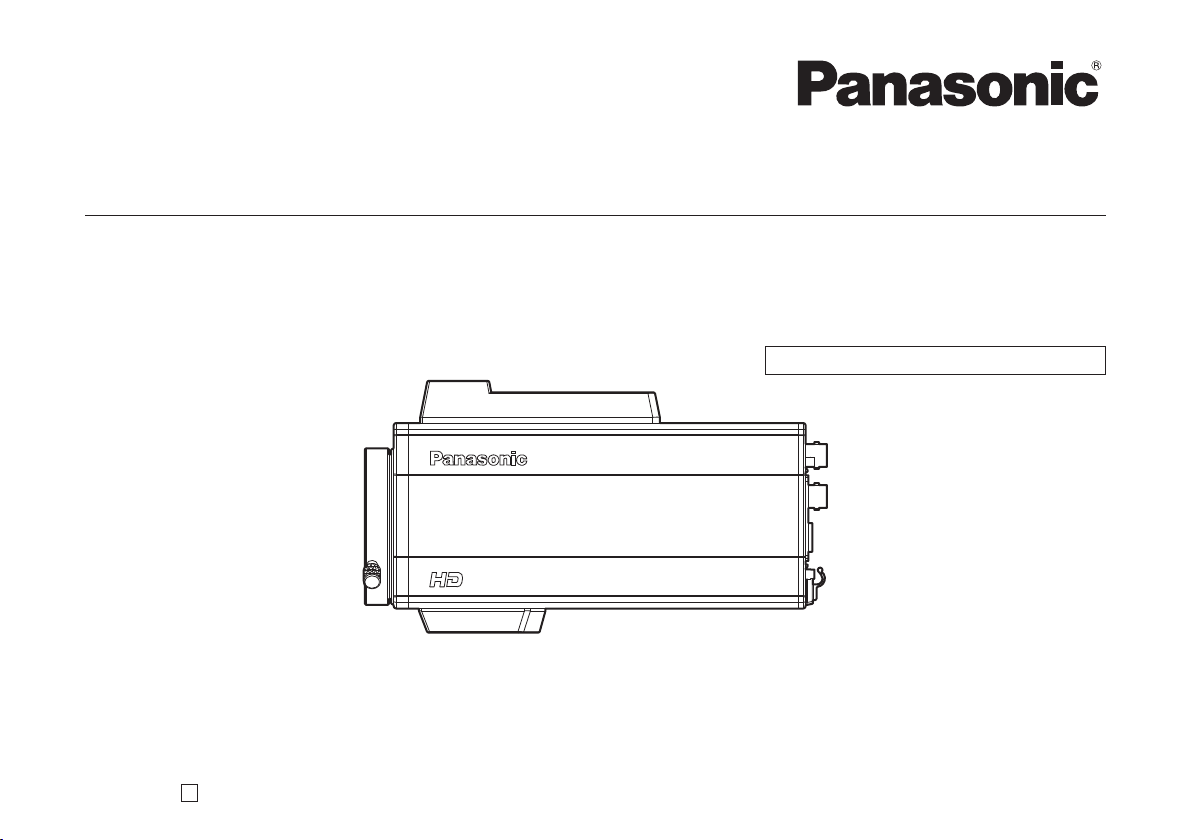
AW-HE870
Operating Instructions
HD Convertible Camera
Model No. AW-HE870N
Installation instructions provided
HIGH
DEFINITION
HD Convertible Camera
Before operating this product, please read the instructions carefully and save this manual for future use.
F0109S1029
D
VQTB0350-1
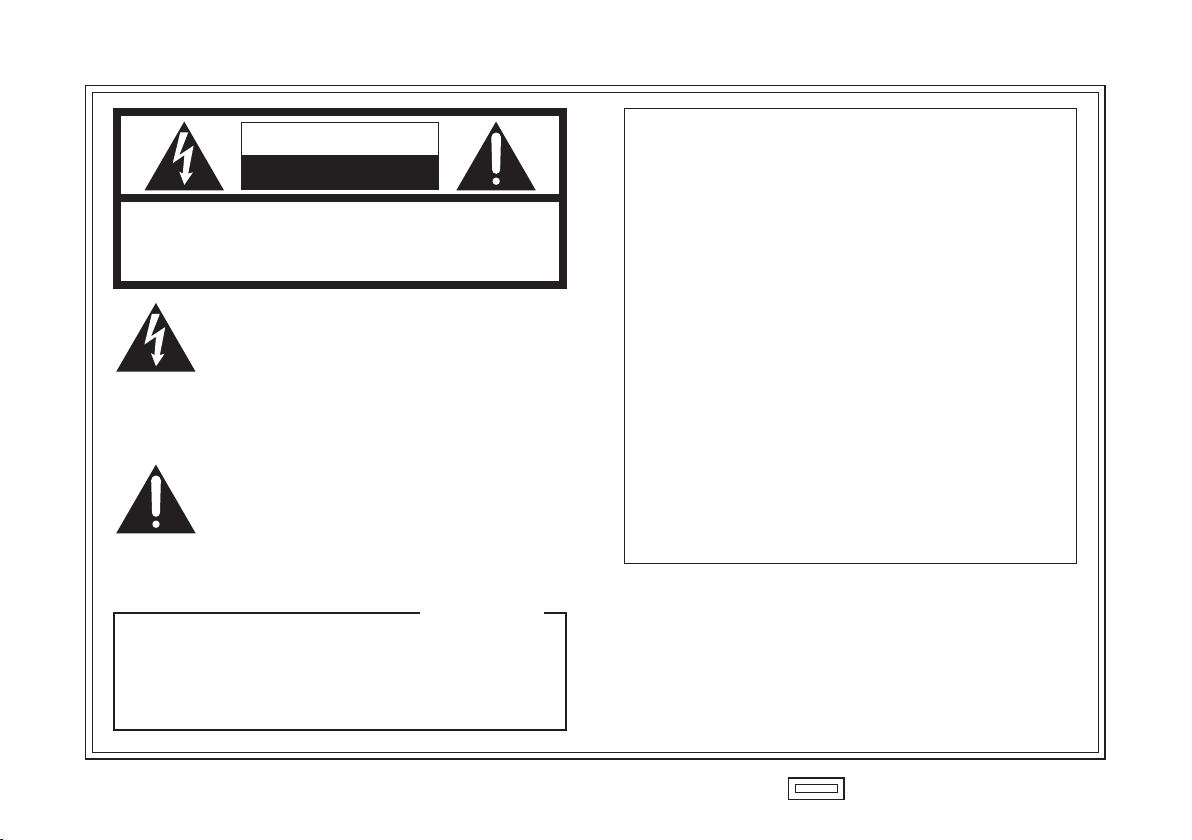
CAUTION
RISK OF ELECTRIC SHOCK
DO NOT OPEN
CAUTION: TO REDUCE THE RISK OF ELECTRIC SHOCK,
REFER TO SERVICING TO QUALIFIED SERVICE PERSONNEL.
DO NOT REMOVE COVER (OR BACK).
NO USER SERVICEABLE PARTS INSIDE.
The lightning flash with arrowhead symbol,
within an equilateral triangle, is intended to
alert the user to the presence of uninsulated
“dangerous voltage” within the product’s
enclosure that may be of sufficient magnitude
to constitute a risk of electric shock to
persons.
The exclamation point within an equilateral
triangle is intended to alert the user to the
presence of important operating and
maintenance (service) instructions in the
literature accompanying the appliance.
For CANADA
This class A digital apparatus complies with
Canadian ICES-003.
Cet appareil numérique de la classe A est
conforme à la norme NMB-003 du Canada.
FCC Note:
This equipment has been tested and found to comply
with the limits for a class A digital device, pursuant to
Part 15 of the FCC Rules. These limits are designed
to provide reasonable protection against harmful
interference when the equipment is operated in a
commercial environment. This equipment generates,
uses, and can radiate radio frequency energy, and if
not installed and used in accordance with the
instruction manual, may cause harmful interference
to radio communications. Operation of this equipment
in a residential area is likely to cause harmful
interference in which case the user will be required to
correct the interference at his own expense.
Warning:
To assure continued FCC emission limit compliance,
the user must use only shielded interface cables when
connecting to external units. Also, any unauthorized
changes or modifications to this equipment could void
the user’s authority to operate it.
- 2 -
indicates safety information.
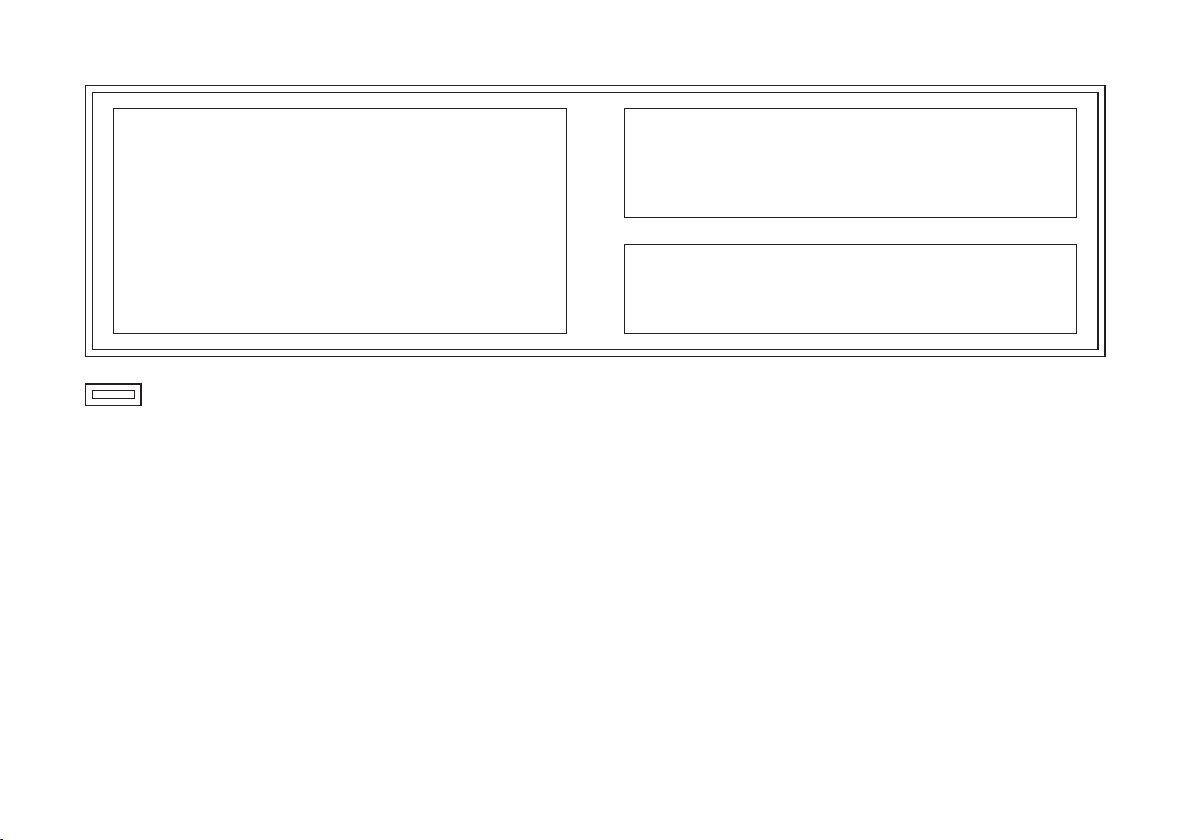
WARNING:
• TO REDUCE THE RISK OF FIRE OR ELECTRIC
SHOCK, DO NOT EXPOSE THIS APPARATUS TO
RAIN OR MOISTURE.
• THE APPARATUS SHALL NOT BE EXPOSED TO
DRIPPING OR SPLASHING AND THAT NO
OBJECTS FILLED WITH LIQUIDS, SUCH AS
VASES, SHALL BE PLACED ON THE
APPARATUS.
indicates safety information.
CAUTION:
TO REDUCE THE RISK OF FIRE OR SHOCK
HAZARD AND ANNOYING INTERFERENCE, USE
THE RECOMMENDED ACCESSORIES ONLY.
Note:
The rating plate (serial number plate) is on the
bottom of the unit.
- 3 -
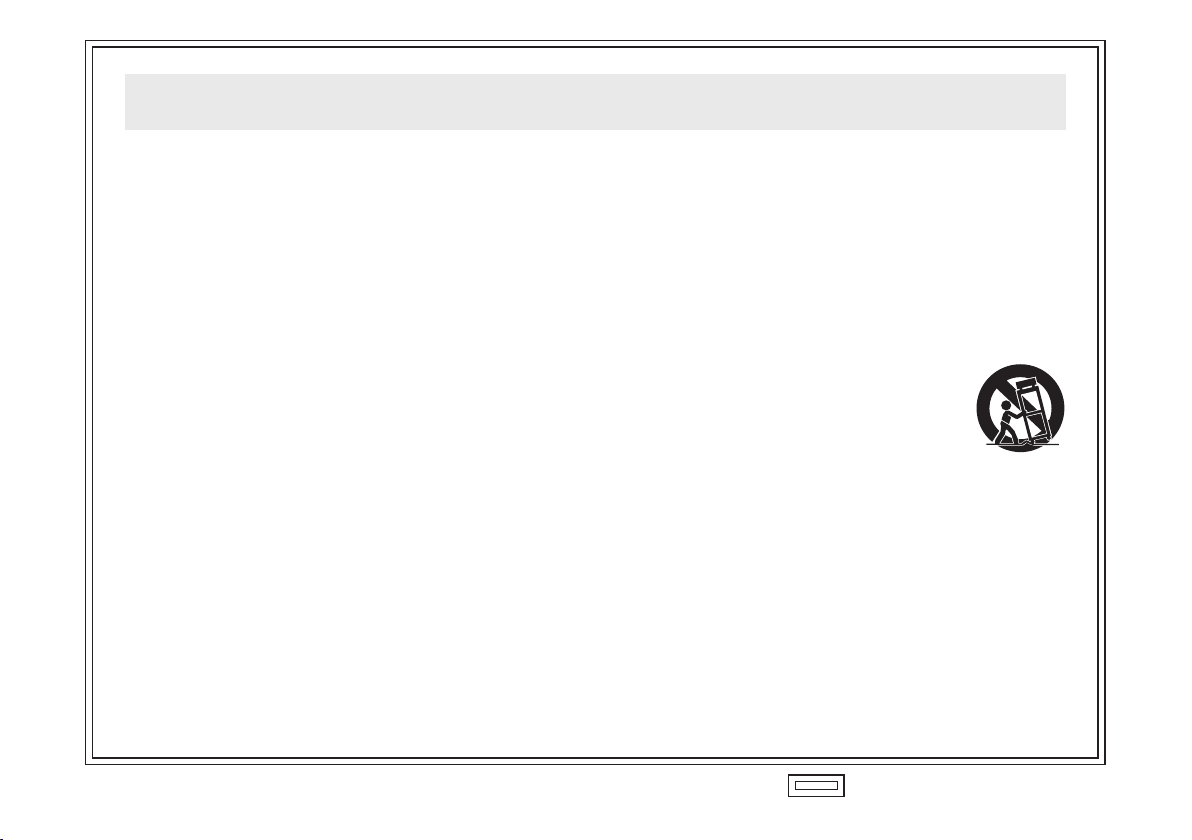
IMPORTANT SAFETY INSTRUCTIONS
Read these operating instructions carefully before using the unit. Follow the safety instructions on the unit and the
applicable safety instructions listed below. Keep these operating instructions handy for future reference.
1) Read these instructions.
2) Keep these instructions.
3) Heed all warnings.
4) Follow all instructions.
5) Do not use this apparatus near water.
6) Clean only with dry cloth.
7) Do not block any ventilation openings. Install in
accordance with the manufacturer’s instructions.
8) Do not install near any heat sources such
as radiators, heat registers, stoves, or other
apparatus (including amplifiers) that produce heat.
9) Do not defeat the safety purpose of the polarized
or grounding-type plug. A polarized plug has two
blades with one wider than the other. A groundingtype plug has two blades and a third grounding
prong. The wide blade or the third prong are
provided for your safety. If the provided plug does
not fit into your outlet, consult an electrician for
replacement of the obsolete outlet.
10) Protect the power cord form being walked on or
pinched particularly at plugs, convenience
receptacles, and the point where they exit from
the apparatus.
11) Only use attachments/accessories specified by
the manufacturer.
12) Use only with the cart, stand, tripod,
bracket, or table specified by the
manufacturer, or sold with the
apparatus. When a cart is used, use
caution when moving the
cart/apparatus combination to avoid
injury from tip-over.
13) Unplug this apparatus during lightning storms or
when unused for long periods of time.
14) Refer all servicing to qualified service personnel.
Servicing is required when the apparatus has
been damaged in any way, such as power-supply
cord or plug is damaged, liquid has been spilled or
objects have fallen into the apparatus, the
apparatus has been exposed to rain or moisture,
does not operate normally, or has been dropped.
- 4 -
indicates safety information.
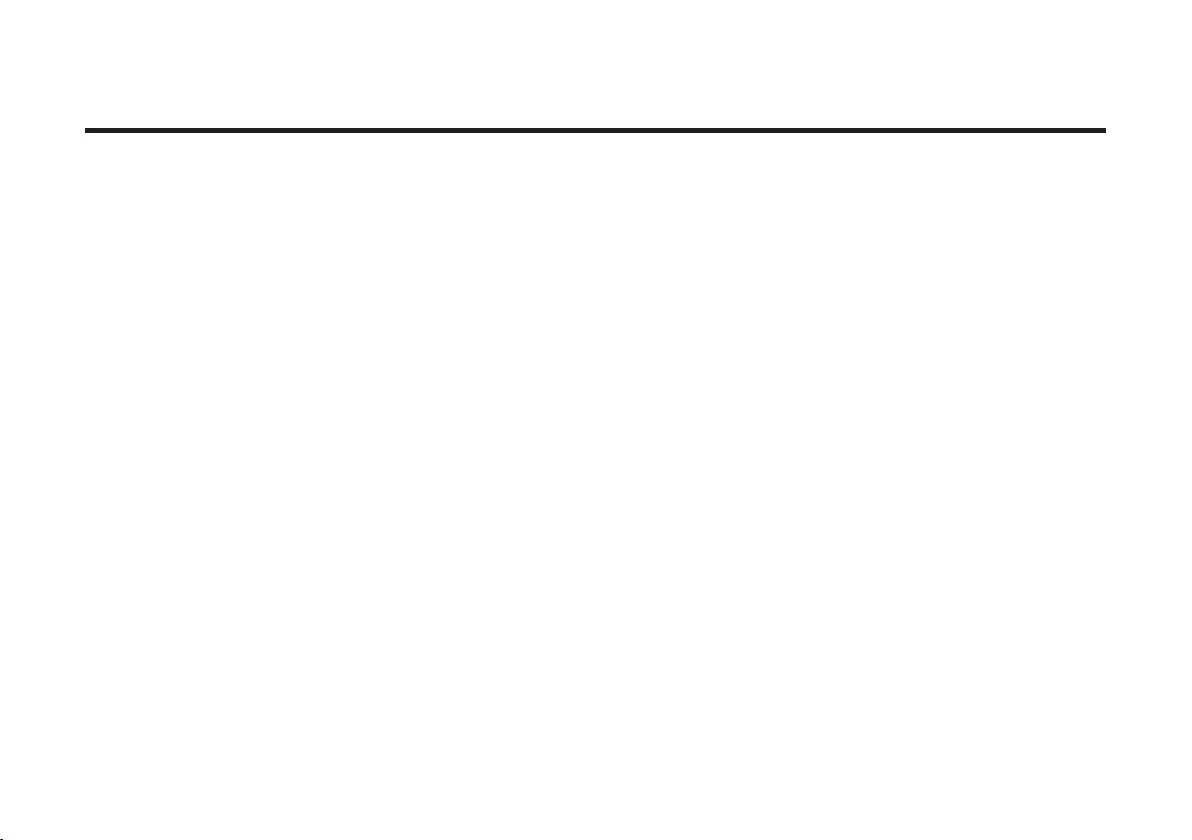
Contents
Preface ............................................................................... 7
Standard accessories ...................................................... 7
Features ............................................................................. 8
Special notes on operation .............................................. 9
Precautions for use ........................................................ 10
Precautions for installation ........................................... 12
Major operating controls and their functions .............. 15
Front view / Top view / Rear view / Bottom view ........ 15
Mounting ......................................................................... 19
Lens mounting .......................................................... 19
Mounting the camera onto a pan-tilt head, tripod,
camera mounting bracket, or other part ................... 20
System configuration (Connections) ............................ 24
Connection of device with
a composite/component input connector ........ 24
Connection of a remote operation panel ................... 25
Connection with multiple cameras
(Supplying the external synchronizing signals) ........ 26
Connection of the Indoor Pan-tilt Head AW-PH360
...... 27
Connection of the Indoor Pan-tilt Head AW-PH400
Connection of the Indoor Pan-tilt Head AW-PH405
Connection of the Outdoor Pan-tilt Head AW-PH650
How to operate the system ............................................ 39
Control exercised from the
Remote Operation Panel AW-CB400 ................... 39
Control exercised from the
Multi-Function Controller AW-RP655 ................... 42
Control exercised from the
Multi Hybrid Control Panel AW-RP555 ................. 46
Use mode setting ............................................................ 49
Use Mode Setting ..................................................... 49
Selecting ................................................................... 50
Operating procedure ...................................................... 51
Adjustment ...................................................................... 52
Flange back adjustment ............................................ 52
Iris gain control in a lens ........................................... 52
White balance adjustment ......................................... 53
Black balance adjustment ......................................... 55
Total pedestal level adjustment ................................. 56
Genlock adjustment .................................................. 57
...... 30
...... 33
.... 36
- 5 -
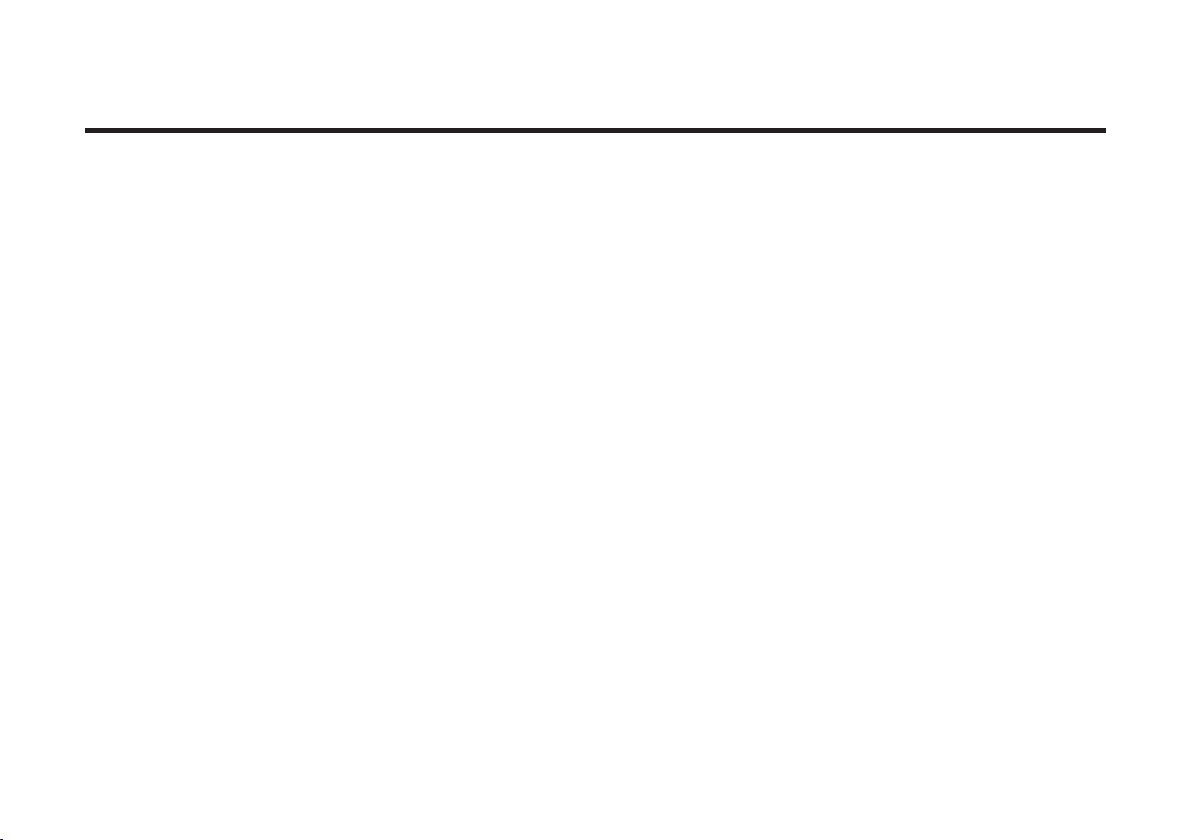
Contents
Menu item setting/changing .......................................... 60
Menu item setting ...................................................... 60
Menu item setting/changing
(Halogen, Fluorescent, Outdoor Mode) ................... 62
Sub menu (Halogen, Fluorescent, Outdoor Mode) ... 62
Description of the setting screen ............................... 63
Menu item setting/changing (User Mode) .................... 70
Sub menu (User Mode) ............................................. 70
Description of the setting screen ............................... 73
Changing the settings .................................................... 86
Changing the format settings .................................... 86
Changing the component setting .............................. 87
Setting the EBU matrix .............................................. 88
Setting to initial set (Factory presets) .......................... 89
Setting to initial set .................................................... 89
Initial settings of the setting items
(Factory preset values) ................................... 90
Troubleshooting .............................................................. 93
Appearance ..................................................................... 98
Specifications ................................................................. 99
- 6 -
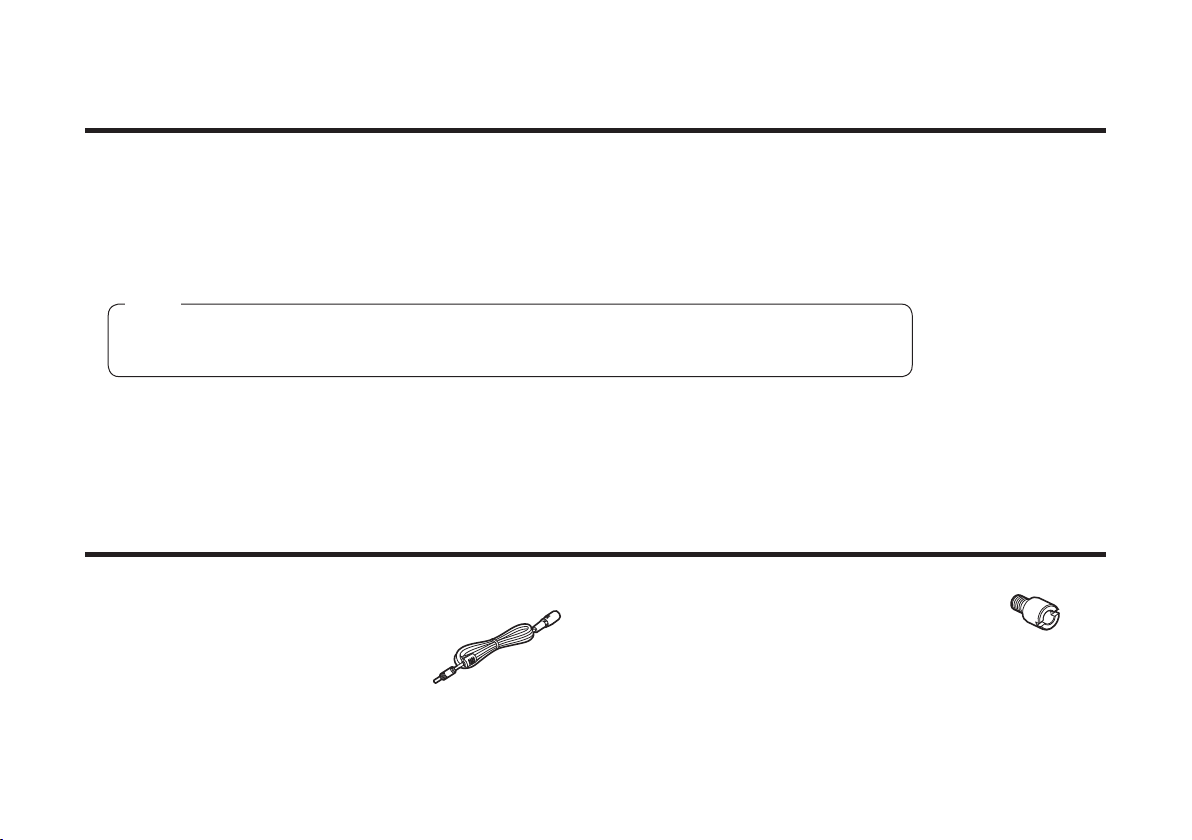
Preface
This is an HD/SD multi-format camera that adopts 14-bit analog to digital conversion and digital video signal processing, with
a compact and lightweight 2/3˝ 3CCD system offering high reliability and availability of multiple functions.
Setting and switching of the camera’s status and its various functions can be performed easily with the menu screen system.
The camera can be connected with peripheral devices, such as a remote control panel or a pan-tilt head, allowing for system
development according to the intended use.
The camera can be used for even more applications by inserting an option card.
Note
In order to protect the environment when the HD convertible camera is to be discarded at the
end of its service life, ask a specialized contractor to dispose of it properly.
Standard accessories
Operating Instructions .................... 1
DC cable (9.84 ft. [3 m]) .................... 1
Use this to supply the camera’s DC power.
(Refer to “ DC 12 V input connector” on page
18.)
Mounting spacer .............................. 1
Use this when mounting the drop-prevention
wire of the camera.
(Refer to “ Camera mounting screw holes” on
page 16.)
- 7 -
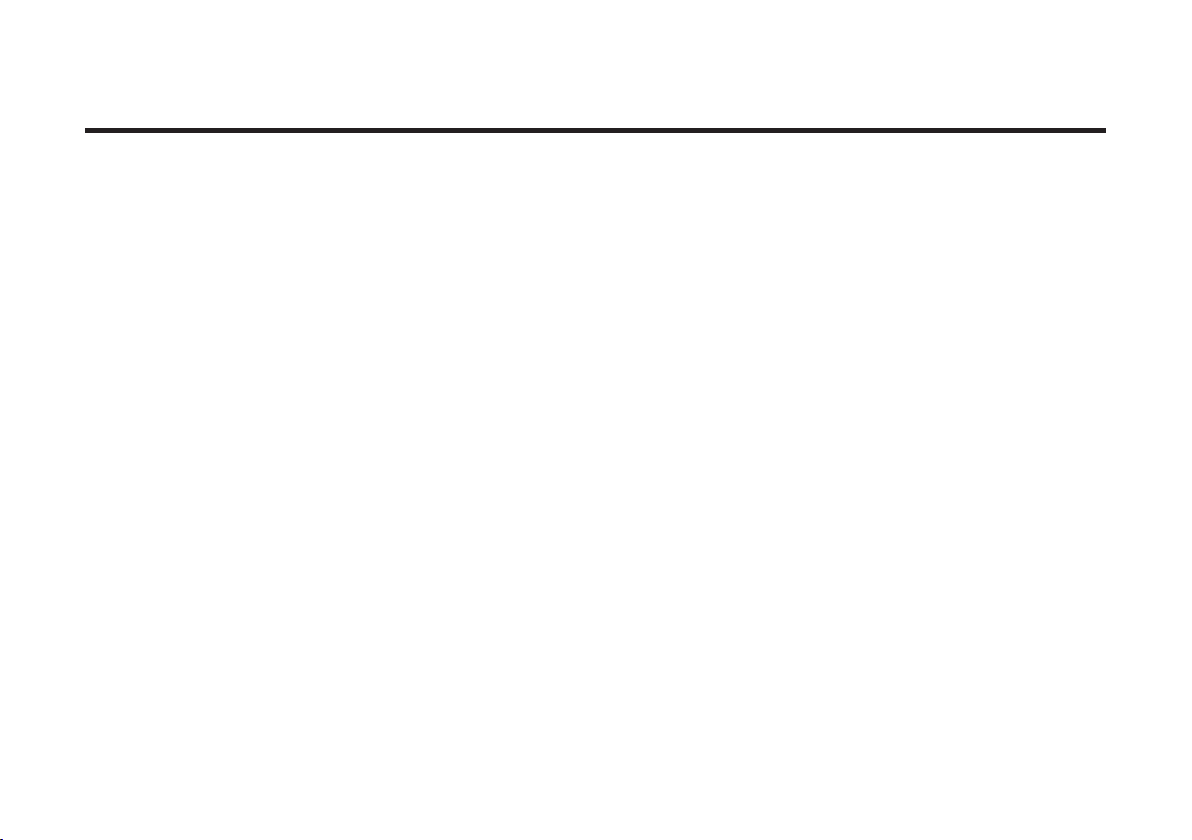
Features
The camera features high reliability through
adoption of 14-bit analog to digital conversion
and digital video signal processing.
Compatible with multiple formats
• The format can be switched between 1080i, 720p, and
480i. The transition from an SD format system to an
HD format system can be performed smoothly.
• “Squeeze” or “Sidecut” can be selected with the SD
format.
Down converter a standard feature
The SD (480i) composite signals can be output
continuously
simultaneously outputting HD (1080i, 720p) signals.
*1 from the VIDEO OUT terminal, while
Compact but multifunctional, making a diverse
range of video productions possible
• Features automatic functions such as ATW, ELC, and
AGC.
• Features Chroma Detail, Dark Detail, and digital Color
Matrix correction functions.
• Noise during imaging on computer screens is reduced
by the Synchro Scan function.
• An optimum condition can be selected to suit the
intended use from among four use modes (Halogen,
Fluorescent, Outdoor, and User).
• Supports the SDI card option
• Adopts operating procedures that are the same as
those of our convertible cameras*
•
Our pan-tilt heads*4 and control panels can be used*5.
*1: When using external synchronization, only the output
signal for the selected video output format (Format)
will be synchronized.
*2: Only the optional card (AW-HHD870) that supports
the AW-HE870 can be used. It is not possible to use
any other cards.
*3: Some operations may vary depending on function.
*4: Compatible models are AW-PH360, AW-PH400,
AW-PH405, and AW-PH650. Models AW-PH360 and
AW-PH400 are not able to output analog HD video
signals.
*5: Compatible models are AW-RP555, AW-RP655 and
AW-CB400/AW-RP400. The software version may
need to be upgraded. Please contact your dealer.
*2 (AW-HHD870).
3
.
- 8 -
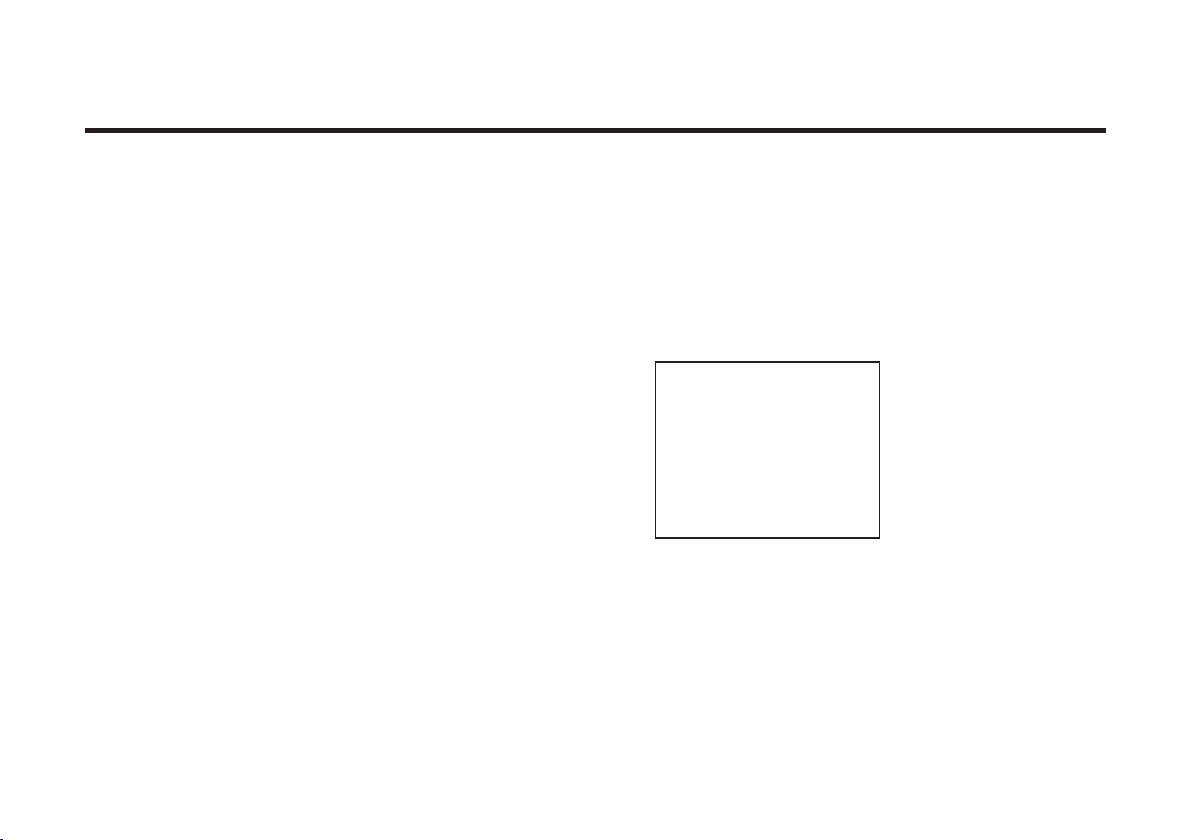
Special notes on operation
Turn power off before connecting or disconnecting cables.
Connection or disconnection of any studio cable or other
cable to any unit of equipment must be performed while
power is off.
While the camera is in automatic mode;
Shooting of bright objects in ELC operation mode may
result in a smeared picture unique to the CCD.
The ATW function under fluorescent illumination can
adversely change the white balance.
There is a cooling fan inside.
The cooling fan is a consumable part.
Replace it 3 to 5 years after installation as a general rule.
When the cooling fan malfunctions, the “Fan Error”
message is displayed when the power is turned ON.
When the “Fan Error” message is displayed, request
replacement of the cooling fan.
(Whenever fan replacement is necessary, be sure to ask
the store where you purchased the set.)
Fan Error
- 9 -
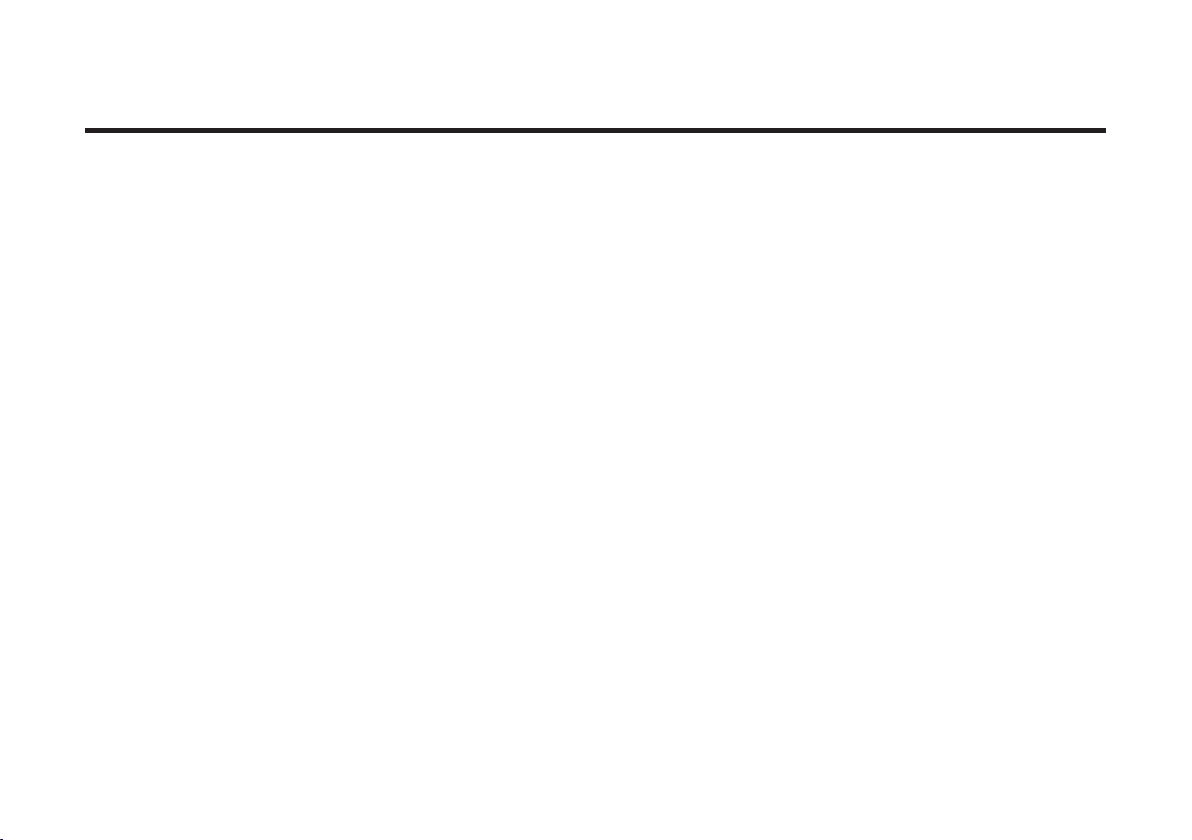
Precautions for use
DON’TS
Do not attempt to disassemble the camera or other units.
In order to prevent electric shock, do not remove screws
or covers. There are no user-serviceable parts inside.
Do not abuse the camera. Avoid striking, shaking, etc.
The camera contains sensitive components which could
be damaged by improper handling or storage.
Do not let the lens remain uncapped when the camera is
not in use. If the lens is not installed, do not leave the lens
mount hole uncovered.
Do not touch the surface of the lens or prism.
Do not use strong of abrasive detergents when cleaning
the camera body.
Do not aim the camera toward the sun, no matter whether
it is turned on or not.
Do not expose the camera or other units to rain or
moisture, and do not try to operate the equipment in wet
conditions. Do not operate the camera if it becomes wet.
Do not operate the camera or other units outdoors during
a lightning storm.
Do not use the camera in an extreme environment where
high temperatures or high humidity exist.
Do not leave the camera or other units turned on when
not in use.
Do not unnecessarily turn the camera power on and off
repeatedly.
- 10 -
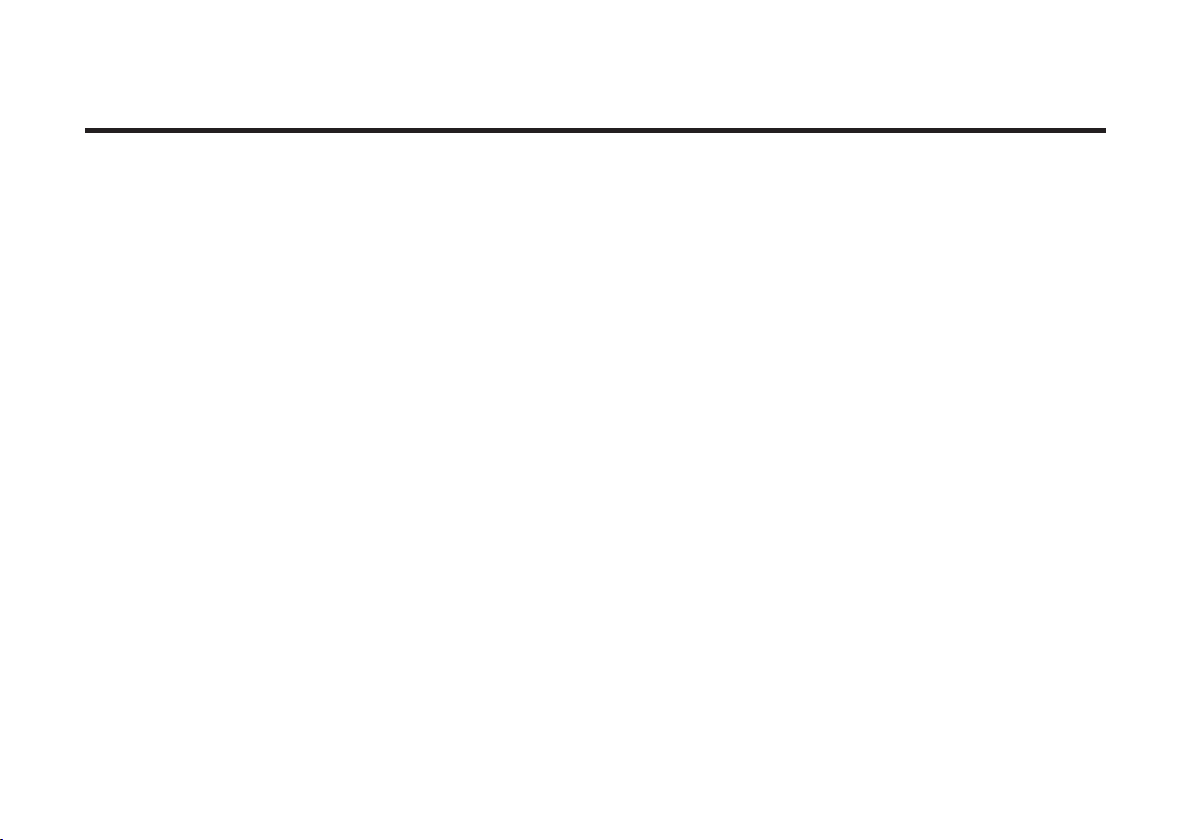
Precautions for use
DOS
Refer any servicing to qualified service personnel.
Handle the camera with care.
Protect the precision made lens by placing the lens cap
over when the camera is not in use. If the lens is not
installed, protect the surface of the prism by placing the
body cap into the lens mount hole.
Use a mild blower or lens cleaning tissue designed for
coated lenses, to clean the surface of the lens or prism in
the event that it should become dirty.
Use a dry cloth to clean the camera if it is dirty. In case
the dirt is hard to remove, use mild detergent and wipe
gently.
Use caution when operating the camera in the vicinity
of spot lights or bright lights, as well as light reflecting
objects and surfaces.
Take immediate action if ever the camera should become
wet. Turn the power off and have the unit checked by an
authorized service facility.
Follow normal safety precautions to avoid personal injury.
Use the camera in an environment where the
temperature is within 14 °F to 113 °F (–10 °C to +45 °C),
and the relative humidity is within 20 % to 90 %.
Always turn the power off when the camera is not going
to be used. Operate the camera only when there is
adequate ventilation.
- 11 -
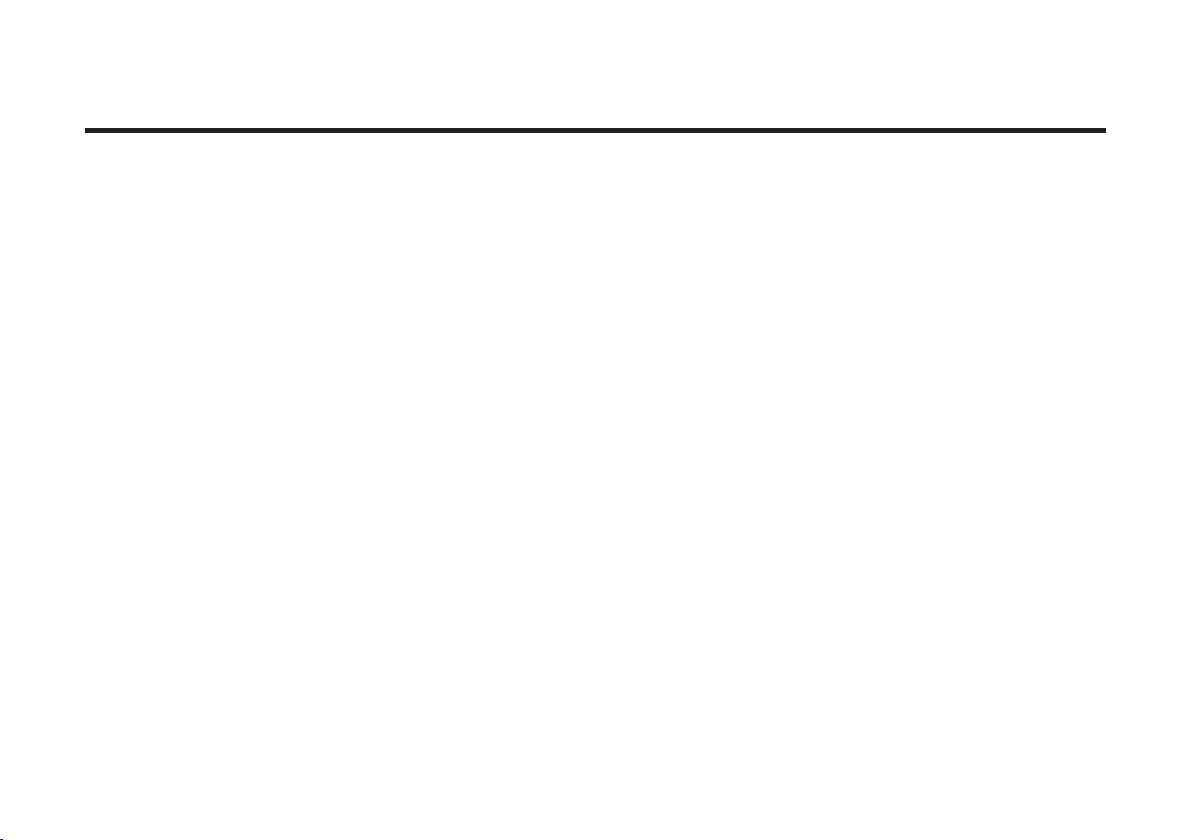
Precautions for installation
The connection and installation should be done by
qualified service personnel or system installers.
Refer any servicing to qualified service personnel.
Concerning the installation location of the camera
Ensure that the installation location is strong enough to bear
at least five times the total weight of the camera, lens, and
cables (approx. 55.1 lbs. [25 kg]).
When mounting to a pan-tilt head or to a mounting bracket
for installation, ensure that the location is strong enough to
accommodate its weight as well.
The camera cannot be installed or used in the following
locations.
Outdoor locations and locations where the camera may
be exposed to dripping, splashing or sprayed water
Locations such as swimming pools where chemicals are
used
Locations such as a kitchen where the high levels of
steam and oily vapors are present and locations with
flammable atmospheres or other unusual conditions
Locations where radioactive rays, X-rays or strong radio
waves or magnetic fields are generated
Locations where the temperature may be outside the
camera’s operating ambient temperature (14 °F to 113 °F
[–10 °C to 45 °C]) range
Locations near the air outlet of an air conditioner or near
a door where the camera will be exposed to incoming
outside air or other locations where the temperature is
subject to sudden change (since these locations may
cause the lens area to cloud over and/or condensation to
form)
Locations that are subject to significant vibration, such as
on top of a car
Locations with high levels of humidity or dust
When the camera is not going to be used, do not leave
it in place but be absolutely sure to remove it from its
mounting, and put it away.
Do not run the camera cable near the wiring of electric
lights.
This may result in noise interference.
Concerning electromagnetic interference
The camera’s images may become distorted or noise
interference may result if the camera is used near a
TV or radio transmission antenna or in strong electrical
or magnetic fields (such as one generated by motors,
transformers, etc.).
- 12 -
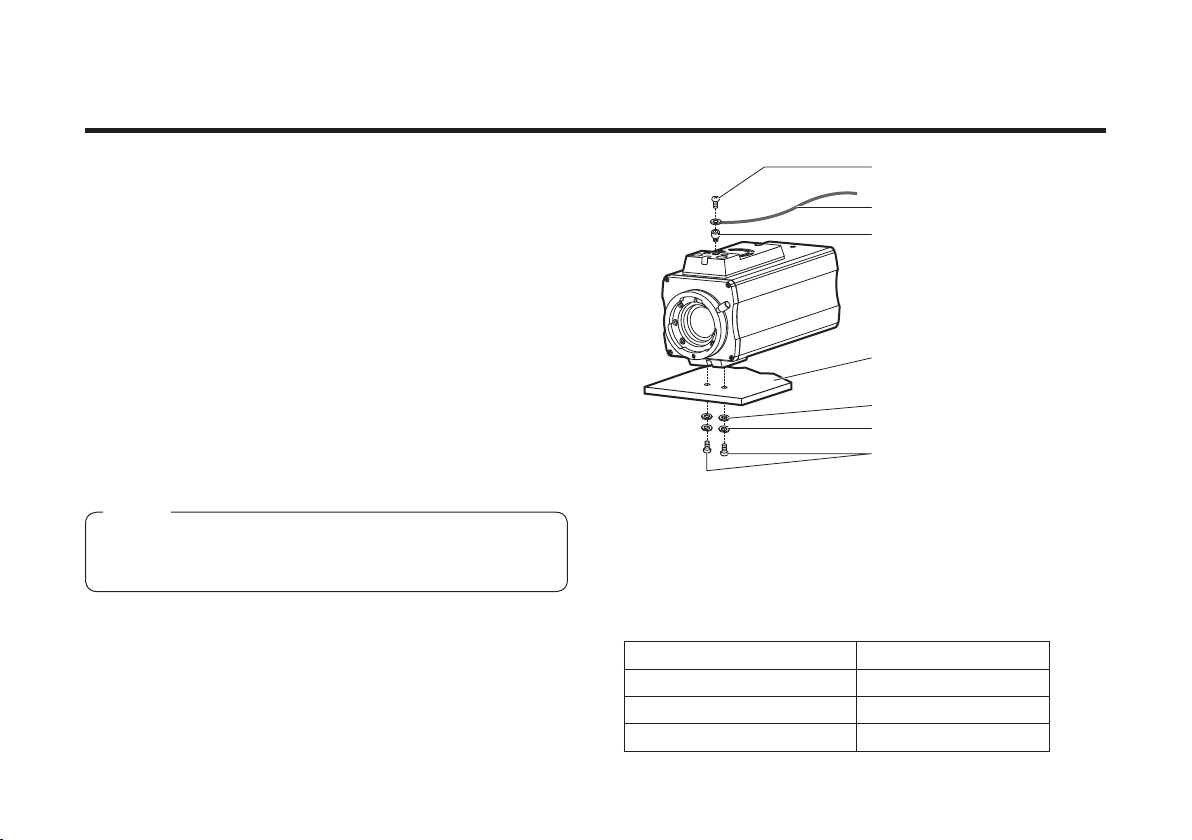
Precautions for installation
The connection and installation should be done by
qualified service personnel or system installers.
Refer any servicing to qualified service personnel.
Concerning the mounting screws and drop-prevention
wire
Attach the drop-prevention wire as a way to prevent the
camera from dropping.
When the unit is to be mounted onto a Panasonic pan-tilt
head, use the mounting screws and drop-prevention wire
that are supplied with the pan-tilt head.
When the unit is to be mounted onto a surface other
than a pan-tilt head, provide your own drop-prevention
wire, mounting screws, washers, and camera mounting
bracket.
For details of the parts to be provided, refer to the next
page.
Before attaching the drop-prevention wire, fit the supplied
mounting spacer in the camera mounting screw hole.
Note
The mounting spacer must be fitted securely using a
flathead screwdriver.
Mounting screw (M4)
Drop-prevention wire
Mounting spacer (supplied)
Pan-tilt head or
camera mounting bracket
Flat washers
Spring washers
Mounting screws
(Inch screws: 1/4-20UNC)
Tightening the mounting screws and mounting
spacer
Tighten using the torque levels shown in the table below.
After tightening, check for play and unsteadiness.
Screws/Spacer Clamping torque
Mounting screws (M4) 1.5N • m (15 kgf • cm)
Mounting screws (Inch screws) 2.0N • m (20 kgf • cm)
Mounting spacer 2.0N • m (20 kgf • cm)
- 13 -
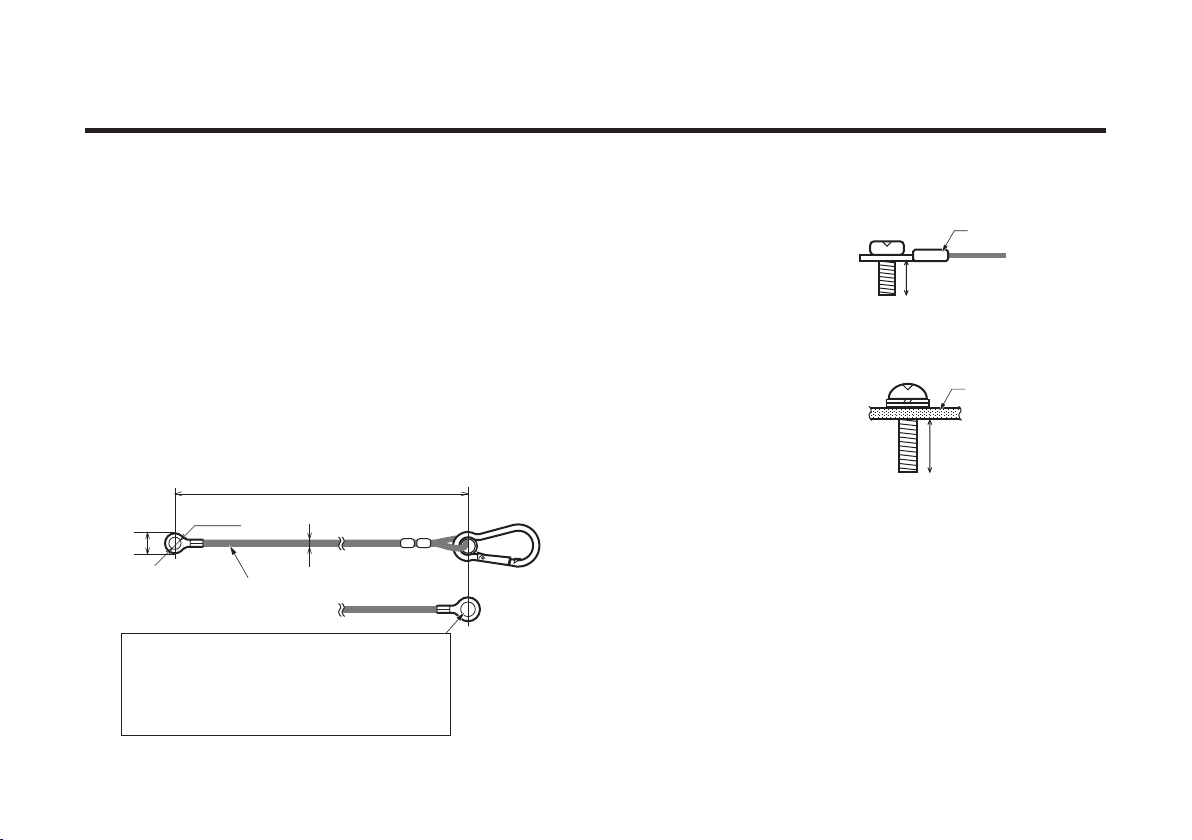
Precautions for installation
Parts to be provided by the customer for installation
Provide the following parts when the unit is to be mounted
onto a surface other than a pan-tilt head.
When the unit is to be mounted onto a Panasonic pan-tilt
head, use the mounting screws and drop-prevention wire
that are supplied with the pan-tilt head.
Drop-prevention wire: 1
Either crimp the two ends of the wire using stainless steel
terminals or attach metal hooks to the two ends of the
wire. Use a wire that is sufficiently strong.
Consider the installation location and mounting method
to be used, and cut the wire to a length that will have no
slack when attached.
( Camera
side)
8.5 mm
Shape the end of the wire so that it can be
attached using an M6 or M8 bolt and nut.
Provide the bolt and nut or anchor bolt
ø4.2
Stainless steel wire
that is best suited for the installation
location and mounting method used.
Wire length
ø1.2 or more
(Hook type)
(Crimping type)
The connection and installation should be done by
qualified service personnel or system installers.
Refer any servicing to qualified service personnel.
Mounting screws (M4): 1
(For attaching the drop-prevention wire)
Determine the length of
Drop-prevention wire
this screw by factoring
in the thickness of the
drop-prevention wire’s
5 mm
terminal.
Mounting screws (Inch screws: 1/4-20UNC): 2
(For mounting the camera)
Determine the length of
these screws by factoring
Camera mounting
bracket
in the thickness of the
camera mounting bracket.
8 mm
Flat washers: 2 (For mounting the camera)
Spring washers: 2 (For mounting the camera)
Camera mounting bracket: 1
Provide a bracket of a material and shape sufficiently
capable of withstanding the total weight to be borne.
To determine the position of the holes used for mounting
the camera, refer to <Bottom view> on page 15, and
make holes with a diameter of 7 mm (to support 1/420UNC mounting screws).
- 14 -
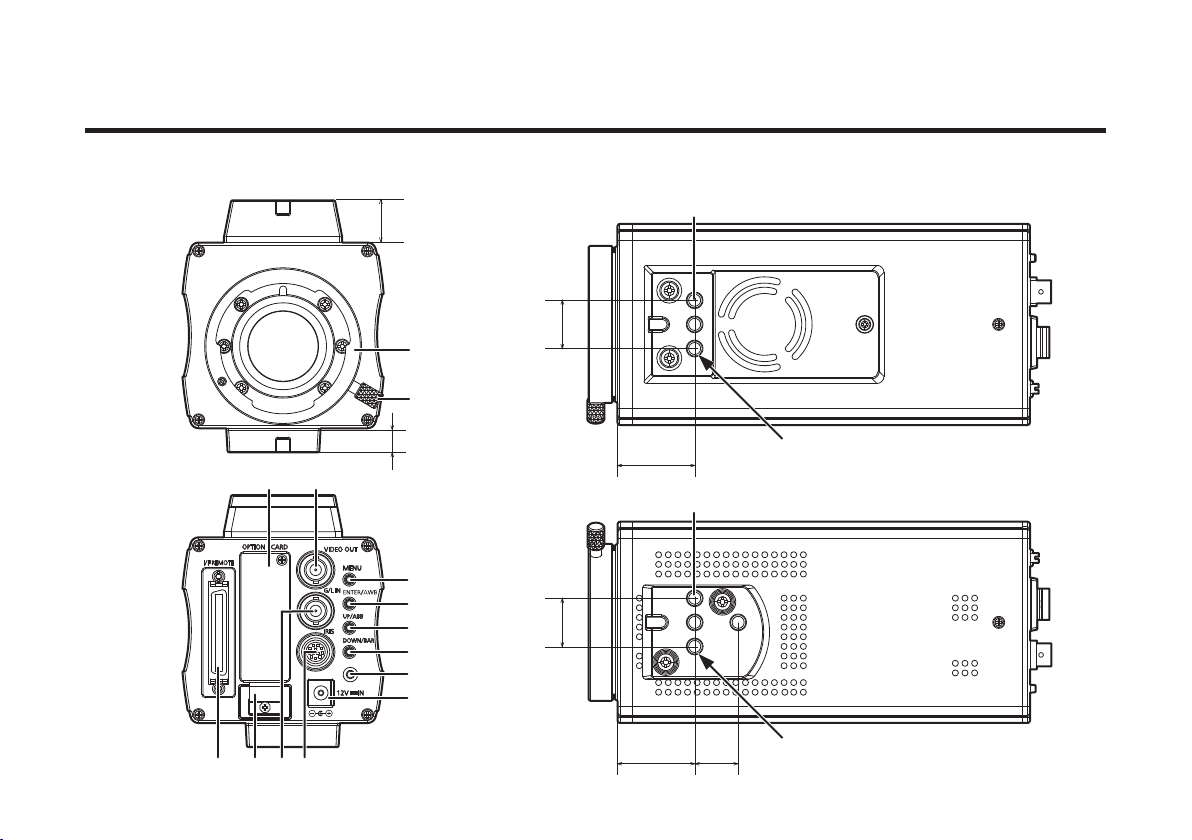
Major operating controls and their functions
Front view / Top view / Rear view / Bottom view
<Front view> <Top view>
11/16˝ (17.5 mm)
13/16˝
(20 mm)
<Rear view>
3/8˝ (10 mm)
<Bottom view>
13/16˝
(20 mm)
1-1/4˝
(32 mm)
1-1/4˝
(32 mm)
11/16˝
(18 mm)
Mounting screws (Inch screws)
1/4-20UNC, Depth: 3/8˝ (10 mm)
Mounting screws (Inch screws)
1/4-20UNC, Depth: 3/8˝ (10 mm)
- 15 -
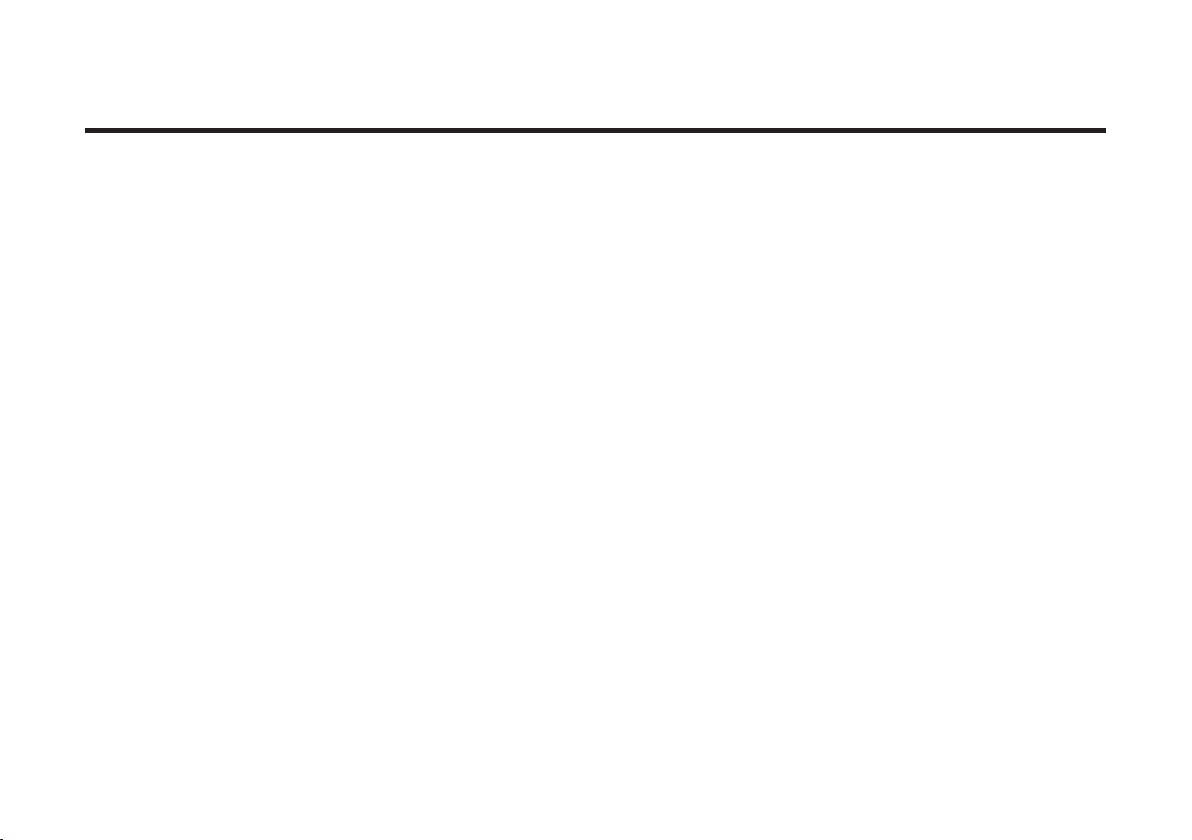
Major operating controls and their functions
Lens mount
2/3˝ bayonet type lens or a microscope adapter can be
mounted.
Lens fixing ring knob
Mount the lens on the camera and rotate the lens fixing
ring knob clockwise in order to fix the lens securely.
Camera mounting screw holes
(Inch screws: 1/4-20UNC)
When installing the camera, use these screw holes to
secure the camera.
Furthermore, fit the supplied mounting spacer into these
screw holes, and use the mounting screws (M4) to attach
the drop-prevention wire.
For more details, refer to page 21.
MENU switch [MENU]
A menu will appear on the monitor screen when MENU
switch is pressed for at least 3 seconds.
The menu screen is cleared when the switch is pressed
for at least 3 seconds while the menu is displayed.
When this switch is pressed while an item is being
changed on a sub menu screen, the set values will revert
back to those prior to making changes.
ENTER/AWB switch [ENTER/AWB]
If this switch is pressed on the main menu screen, a
sub menu screen with selection items appears, and
if it is pressed on the sub menu screen, the selection
items start flashing to indicate that their settings can be
changed.
Pressing this switch while the camera is in a status where
settings can be changed finalizes changes.
This switch finalizes the “O.K.” or “CANCEL” selection
when pressed in individual confirmation screens (see
pages 86 to 89 for details).
When the menu is not displayed or the camera is in
shooting mode, the automatic white balance control
(AWB) can be set with this switch.
- 16 -
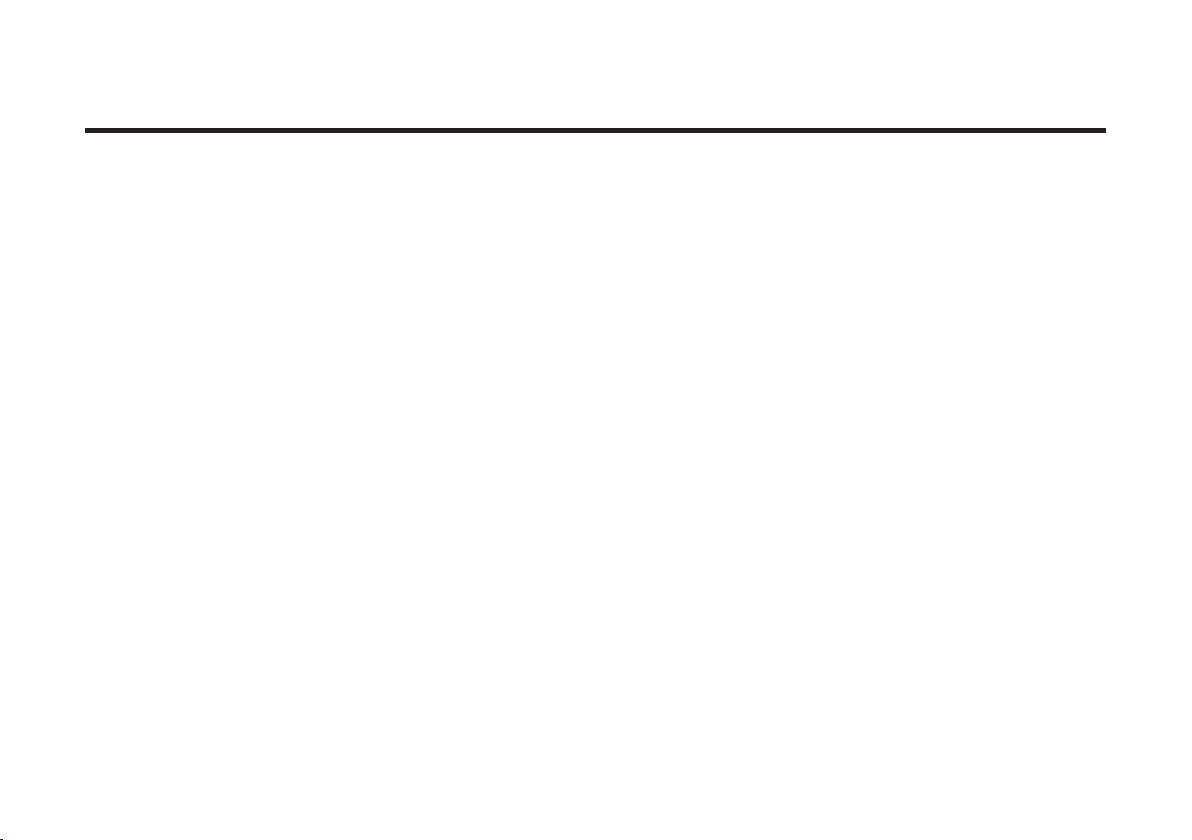
Major operating controls and their functions
UP/ABB switch [UP/ABB]
The item just above can be selected by pressing this
switch while the menu is displayed.
When this switch is pressed while an item is able to be
changed on a sub menu screen, the value is adjusted
higher.
When the menu is not displayed or the camera is in
shooting mode, the automatic black balance control
(ABB) can be set with this switch.
DOWN/BAR switch [DOWN/BAR]
The item just below can be selected by pressing this
switch while the menu is on the screen.
When this switch is pressed while an item is able to be
changed on a sub menu screen, the value is adjusted
lower.
When the menu is not displayed, the color bar and the
shooting conditions are indicated by pressing the switch
for about 2 seconds.
Video output connector [VIDEO OUT]
A composite video signal is provided at this connector.
(1 V [p-p], 75 BNC connector)
Iris connector [IRIS]
Connect the IRIS cable of the motor drive lens (such
as the AW-LZ17MD9AG and AK-LZ20M85G) to this
connector.
I/F Remote connector [I/F REMOTE]
This connector is used to connect the remote operation
panel (AW-CB400) or pan-tilt head (such as the
AW-PH400).
If the AW-CB400 is to be connected to this connector, a
camera control cable (AW-CA50T8) is required.
Power indicator
Green LED lamp lights to indicate that the specified DC
power is supplied to the DC 12 V input connector .
- 17 -
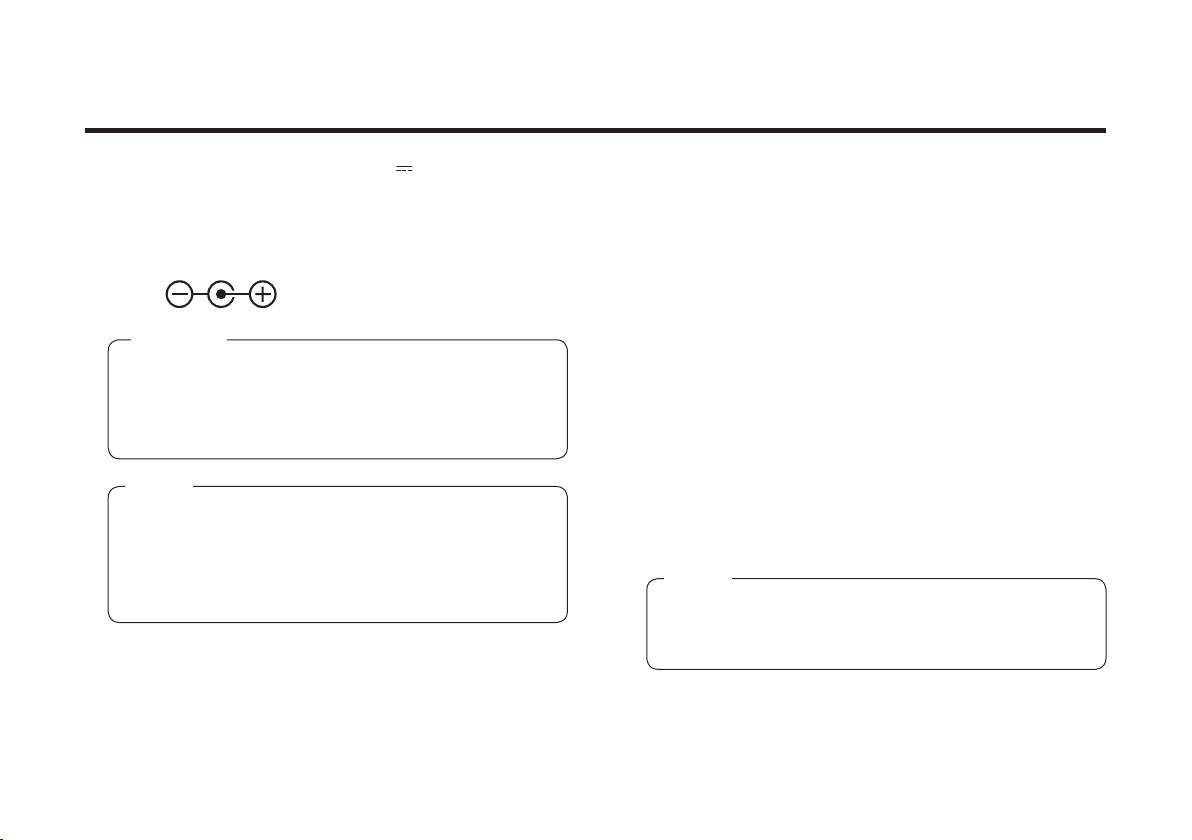
Major operating controls and their functions
DC 12 V input connector [12 V IN]
The model AW-PS510A AC adapter (optional accessory)
is connected here.
For the connection, use a DC cable with ø5.5 plug which
is supplied with AW-HE870.
Cautions
1. Connect this to a DC 12 V class 2 power supply only.
2. To prevent fire or shock, the UL listed wire VW-1,
style 1007 should be used as for the cable for DC
12 V input connector.
Note
The polarities of the DC 12 V input connector are
reversed on the unit from the polarities on existing
convertible cameras.
Be absolutely sure to use the DC cable provided
with the main unit.
Cable clamp
Clamp the DC cable with ø5.5 plug connected to the DC
12 V input connector to prevent it from slipping out.
Be absolutely sure to secure the DC cable using the
cable clamp.
G/L input connector [G/L IN]
External synchronizing signals (BB) are to be supplied
to this connector when the camera is to be synchronized
with the external synchronizing signals.
Three-value synchronizing signals of the HD format are
not supported.
Optional card slot [OPTION CARD]
Slot for inserting an optional card. For details, refer to the
manual for optional cards.
Note
Only the optional card (AW-HHD870) that supports
the unit can be used. It is not possible to use any
other cards.
- 18 -
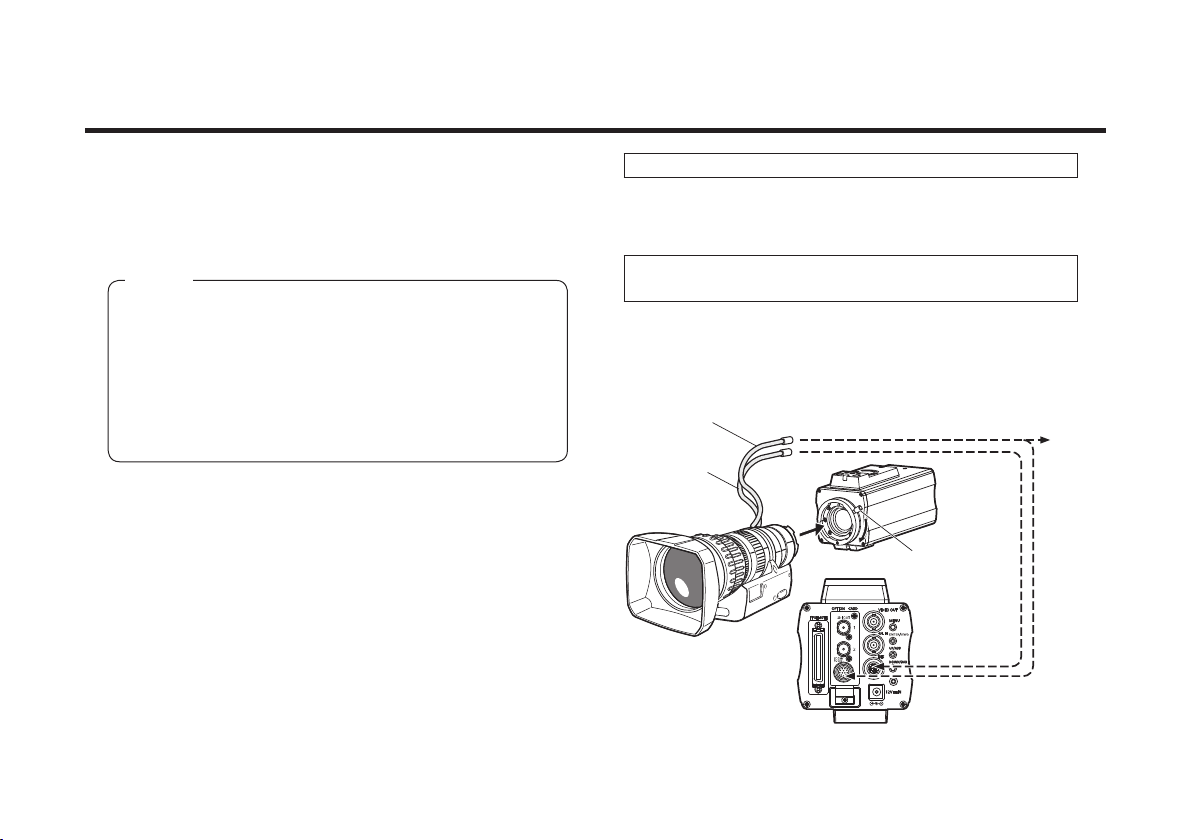
Mounting
The connection and installation should be done by qualified service personnel
or system installers. Refer any servicing to qualified service personnel.
Lens mounting
Use the 2/3˝ bayonet type lens (such as the
AW-LZ17MD9AG and AK-LZ20M85G), available as an
optional accessory.
Note
Use the AW-LZ17MD9AG lens when using the
camera mounted on the pan-tilt head AW-PH360.
Lenses other than the AW-LZ17MD9AG cannot be
used.
Do not mount the camera on the AW-PH360 when
the AK-LZ20M85G is installed.
Weight balance cannot be secured.
Use the lens extension cable AW-CA12T12A if your IRIS
cable is too short.
1. Rotate the lens fixing ring knob counterclockwise and
remove the lens mount cap.
2. Mount the lens on the camera and rotate the lens
fixing ring knob clockwise in order to fix the lens
securely.
3. Connect the IRIS cable to the IRIS connector on the
back panel of the camera.
When the pan-tilt head has been used
Connect the remote cable of the lens to the LENS IF (1)
terminal on the pan-tilt head.
When the SDI card (AW-HHD870) is installed
without using the pan-tilt head
Connect the remote cable of the lens to the
ZOOM/FOCUS terminal of the SDI card.
Remote (for zoom/focus control) cable
(When the pan-tilt head is used, connect this
cable to the pan-tilt head)
To lens I/F connector of pan-tilt head
IRIS cable
Lens fixing
ring knob
To iris
connector
To the ZOOM/FOCUS
terminal when the SDI
card is installed without
using the pan-tilt head
- 19 -
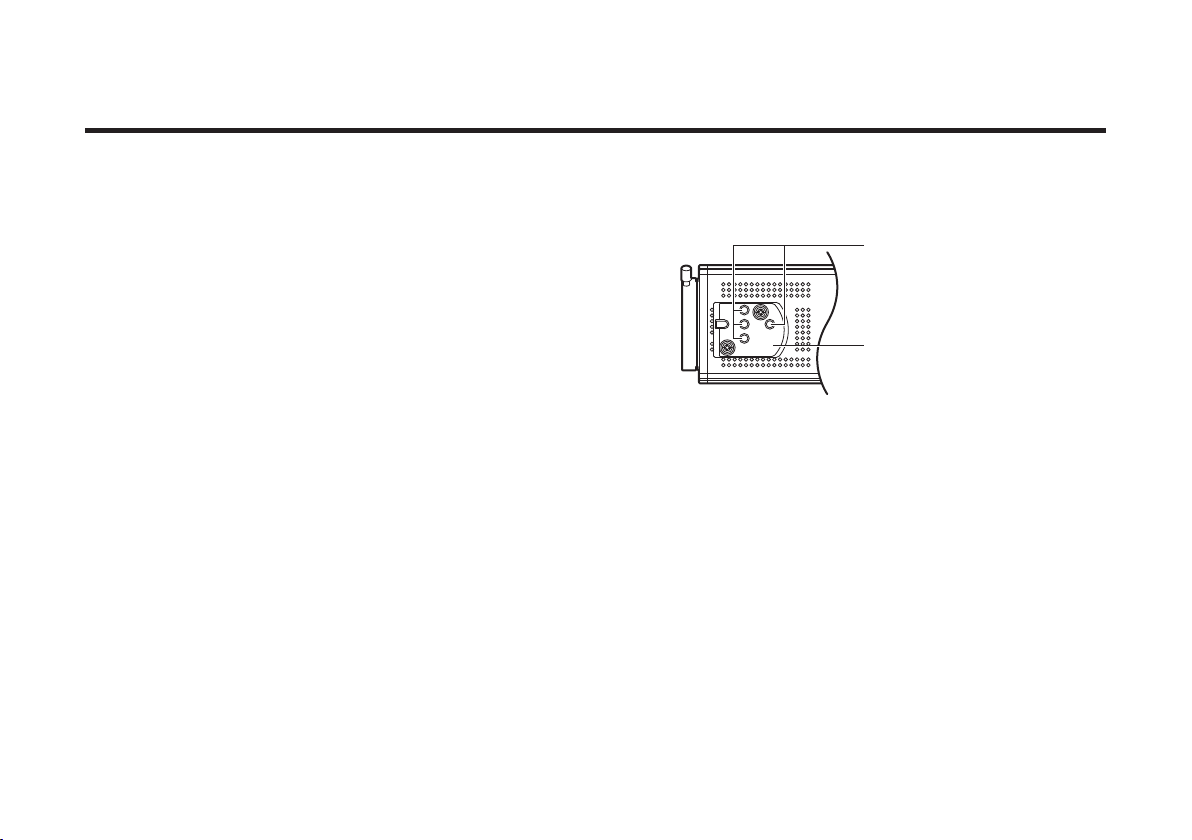
Mounting
The connection and installation should be done by qualified service personnel
or system installers. Refer any servicing to qualified service personnel.
Mounting the camera onto a pan-tilt head, tripod, camera mounting
bracket, or other part
1. Use the camera mounting screw holes to mount onto a
pan-tilt head, tripod, camera mounting bracket, or other
part.
2. Fit the supplied mounting spacer into the camera
mounting screw holes on the camera’s top surface when
mounting the camera with its bottom surface, or on the
camera’s bottom surface when mounting the camera
with its top surface, and attach the drop-prevention wire
using the mounting screw (M4).
When the unit is to be mounted onto a Panasonic pan-tilt
head, use the mounting screws and drop-prevention wire
that are supplied with the pan-tilt head.
When the unit is to be mounted onto a tripod, camera
mounting bracket, or other part, refer to page 14, and
provide your own drop-prevention wire, mounting screws,
and washers.
Camera mounting screw holes
(Inch screws: 1/4-20UNC),
Depth: 3/8˝ (10 mm)
Camera mounting adapter
- 20 -

Mounting
The connection and installation should be done by qualified service personnel
or system installers. Refer any servicing to qualified service personnel.
Example where the camera is mounted on a ceiling or wall
(Ceiling)
Hitch the end of the wire
onto the anchor bolt by
tightening the nut or
screw or by using a hook.
Mounting screw (M4)
Drop-prevention wire
(Wall)
Hitch the end of the wire
onto the anchor bolt by
tightening the nut or
screw or by using a hook.
Drop-prevention wire
Mounting spacer
(supplied)
Camera mounting
bracket
Flat washers
Spring washers
Mounting screws
(Inch screws: 1/4-20UNC)
Notes
When attaching one end of the drop-prevention wire to the
surface of a ceiling or wall, ensure that it is strong enough to bear
at least five times the total weight including the mounting bracket
or other part.
Tighten the mounting screws and mounting spacers using the
torque levels shown in the table to the right, and then check for
play and unsteadiness.
- 21 -
Mounting screw (M4)
Mounting spacer
(supplied)
Flat washers
Spring washers
Mounting screws
(Inch screws: 1/4-20UNC)
Screws/Spacer Clamping torque
Mounting screws (M4) 1.5N • m (15 kgf • cm)
Mounting screws (Inch screws) 2.0N • m (20 kgf • cm)
Mounting spacer 2.0N • m (20 kgf • cm)
Camera mounting
bracket
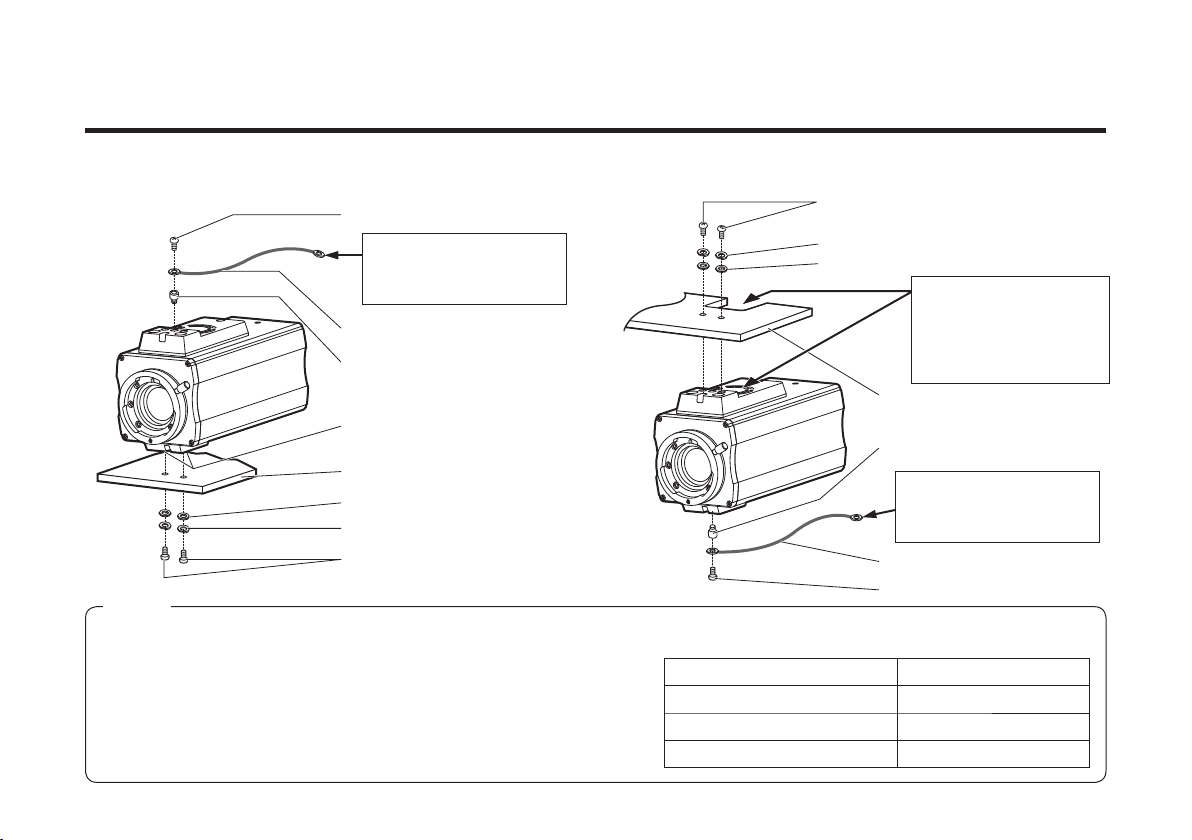
Mounting
The connection and installation should be done by qualified service personnel
or system installers. Refer any servicing to qualified service personnel.
Example of mounting the camera onto a bracket
or tripod made by another manufacturer
Mounting screw (M4)
Hitch the end of the wire
onto the anchor bolt by
tightening the nut or screw
or by using a hook.
Drop-prevention wire
Mounting spacer (supplied)
Camera mounting screw holes
Bracket or tripod made by
another manufacturer
Flat washers
Spring washers
Mounting screws
(Inch screws: 1/4-20UNC)
Notes
Ensure that the installation location is strong enough to bear at
least five times the total weight.
Even when the camera has been mounted on a tripod, be
absolutely sure to take steps to prevent the camera from falling.
Tighten the mounting screws and mounting spacers using the
torque levels shown in the table to the right, and then check for
play and unsteadiness.
Example of mounting on a surface above the
camera
Screws/Spacer Clamping torque
Mounting screws (M4) 1.5N • m (15 kgf • cm)
Mounting screws (Inch screws) 2.0N • m (20 kgf • cm)
Mounting spacer 2.0N • m (20 kgf • cm)
Mounting screws
(Inch screws: 1/4-20UNC)
Spring washers
Flat washers
Adjust the camera
mounting bracket on the
surface above the camera
so that the ventilation
holes of the cooling fan
will not be blocked.
Camera mounting bracket
Mounting spacer (supplied)
Hitch the end of the wire
onto the anchor bolt by
tightening the nut or screw
or by using a hook.
Drop-prevention wire
Mounting screw (M4)
- 22 -
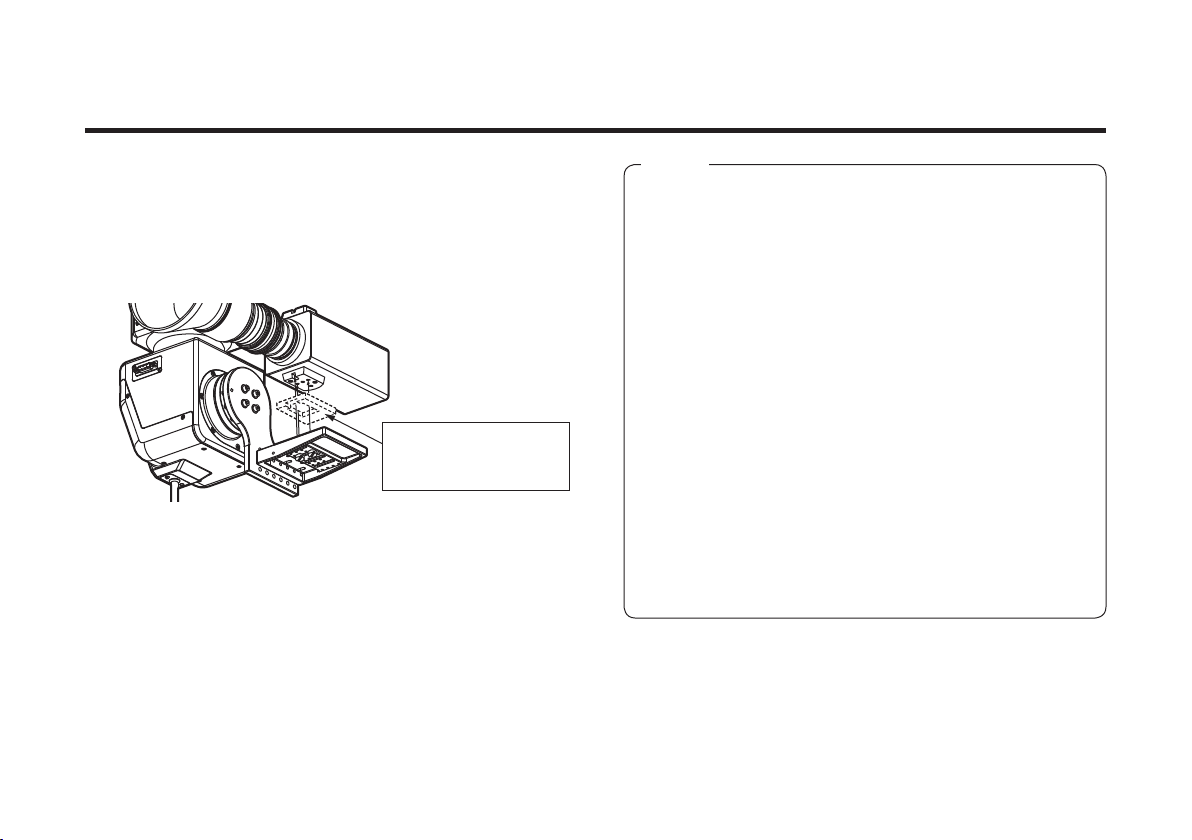
Mounting
The connection and installation should be done by qualified service personnel
or system installers. Refer any servicing to qualified service personnel.
3. When mounting the camera onto a pan-tilt head
(AW-PH400), do not use the anchoring rubber piece
supplied with the pan-tilt head.
If this rubber piece is used, the camera’s ventilation
holes will be blocked, causing the temperature inside the
camera to rise and possibly resulting in a malfunction.
Do not use the anchoring
rubber piece when
mounting the AW-HE870
camera.
Indoor Pan/tilt Head AW-PH400
Notes
For the specifications of the camera mounting screw
holes, refer to “Major operating controls and their
functions” on page 15.
When using the camera mounting screw holes on the
camera’s top surface (when mounting the camera by
suspending it), take care not to block the ventilation
holes of the cooling fan.
When using the camera mounting screw holes on the
camera’s top surface (when mounting the camera by
suspending it), attach the drop-prevention wire to the
camera mounting screw holes on the camera’s bottom
surface.
Do not mount the camera upside down because this
will cause the temperature inside the camera to rise,
possibly resulting in a malfunction.
When mounting the camera onto a pan-tilt head,
mount it securely after obtaining a full understanding
of the mounting procedure in the operating
instructions of the pan-tilt head.
- 23 -
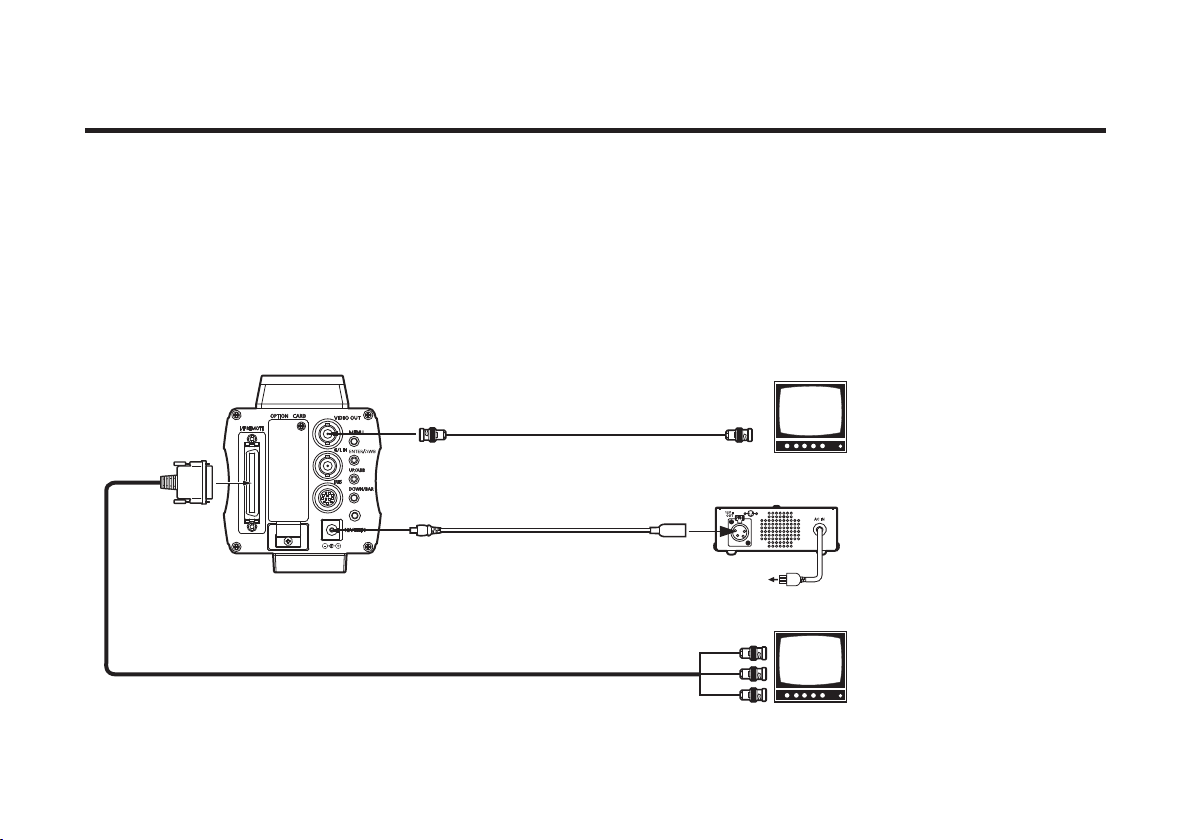
System configuration (Connections)
Connection of device with a composite/component input connector
Connection to any device which has a composite signal input connector, such as a monitor or a VTR, must be made through
the VIDEO OUT connector.
Use the AW-CA50T8 camera control cable, which is available as an optional accessory, to connect the I/F REMOTE
connector on the unit with the device equipped with HD/SD component signal input connectors.
Composite signals (from the VIDEO OUT connector) and component signals (from the I/F REMOTE connector) can be output
at the same time.
Use the DC cable with ø5.5 plug, supplied with the AW-HE870, for connection to the 12 V input connector.
VIDEO OUT
connector
DC cable with ø5.5 plug
(supplied with AW-HE870)
75 coaxial cable
Composite video input
connector (VIDEO IN)
Monitor
(Composite signal input)
AC Adapter
AW-PS510A
Camera control cable AW-CA50T8 (32.8 ft. [10 m])
- 24 -
Y
Pb
Pr
Monitor
(Component signal input)
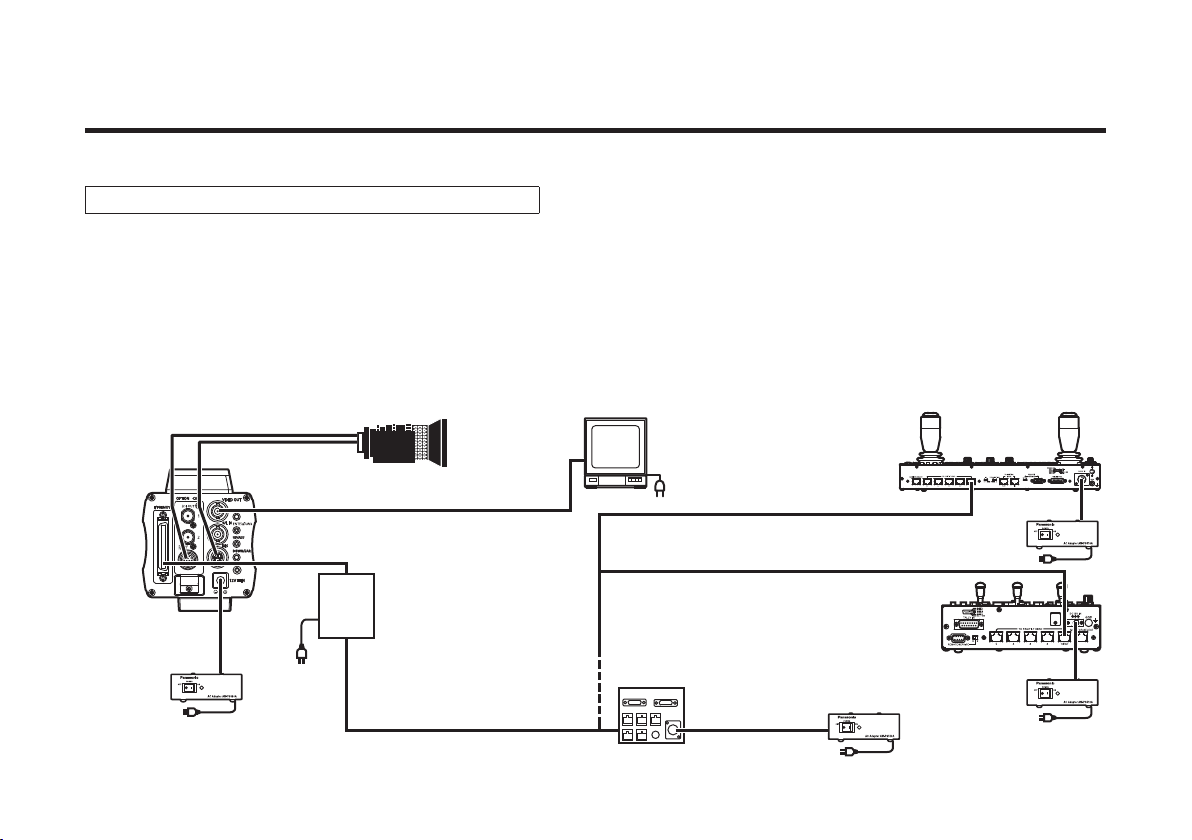
System configuration (Connections)
Connection of a remote operation panel
When an SDI card (AW-HHD870) has been installed
First, turn off the power of all the equipment before proceeding with the connections.
Use the AW-PS510A for the AC adapter of the unit.
Connect the DC 12 V OUT socket on the AW-PS510A to the DC 12 V IN socket on the unit using the DC cable provided with
the AW-HE870.
Connect the CONTROL OUT TO CAMERA connectors [1] to [5] on the ROP with the I/F REMOTE connectors on the unit
through the connecting cables (optional accessory) AW-CA50T8 (or AW-CA50T9 + RS-422/RS-232C converter).
The distance between the ROP and the AW-CA50T8 (or AW-CA50T9 + RS-422/RS-232C converter) can be extended up to a
maximum of about 3280 ft. (1000 m) using a 10BASE-T (equivalent to UTP category 5) straight cable.
Zoom/Focus control
DC cable
provided with
AW-HE870
AC Adapter
AW-PS510A
Iris control
Zoom lens
Video signal
AW-CA50T8
or AW-CA50T9 +
RS-422/RS-232C
()
converter
Control signal
10BASE-T straight cable
Monitor
Remote
Operation
Panel
AW-CB400
Cable
provided with
AC adapter
- 25 -
Multi-Function
Controller
AW-RP655
AC Adapter
AW-PS510A
Multi Hybrid
Control Panel
AW-RP555
AC Adapter
AW-PS510A
AC Adapter
AW-PS510A
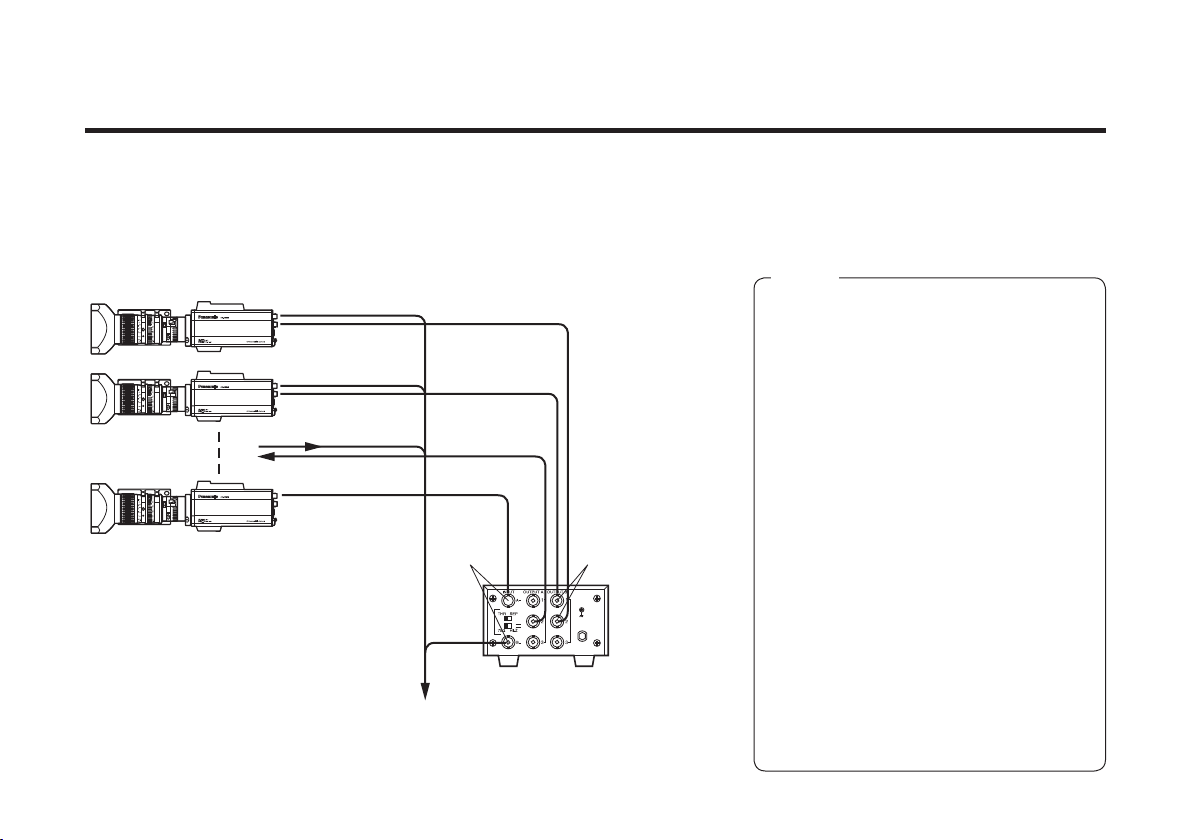
System configuration (Connections)
Connection with multiple cameras (Supplying the external synchronizing signals)
Supply a synchronizing signal (BB) to the G/L input connectors of each camera.
Do not switch off the camera used for supplying the external synchronizing signals.
Genlock adjustment is needed when supplying the external synchronizing signals. (page 57)
Camera
Camera for external sync
(or special effect generator)
VIDEO OUT
G/L IN
External sync
signal (BB)
VIDEO OUT
INPUT OUTPUT
Video distributor
Video output
To special effect generator or monitoring system
Notes
Three-value synchronizing signals of
the HD format are not supported.
When using external synchronization,
only the output signal for the selected
video output format (Format) will be
synchronized (1080i, 720p, or 480i).
When selecting an HD format
(1080i or 720p), neither the VIDEO
OUT signal (composite signal)
nor the Y/C signal output from the
AW-CA50T8 S-Video terminal will
be synchronized with the external
synchronizing signal.
To synchronize the VIDEO OUT
signal (composite signal) or
the Y/C signal output from the
AW-CA50T8 S-Video terminal with
the external synchronizing signal,
use “480i” as the video output
format (selected from the camera
menu).
- 26 -
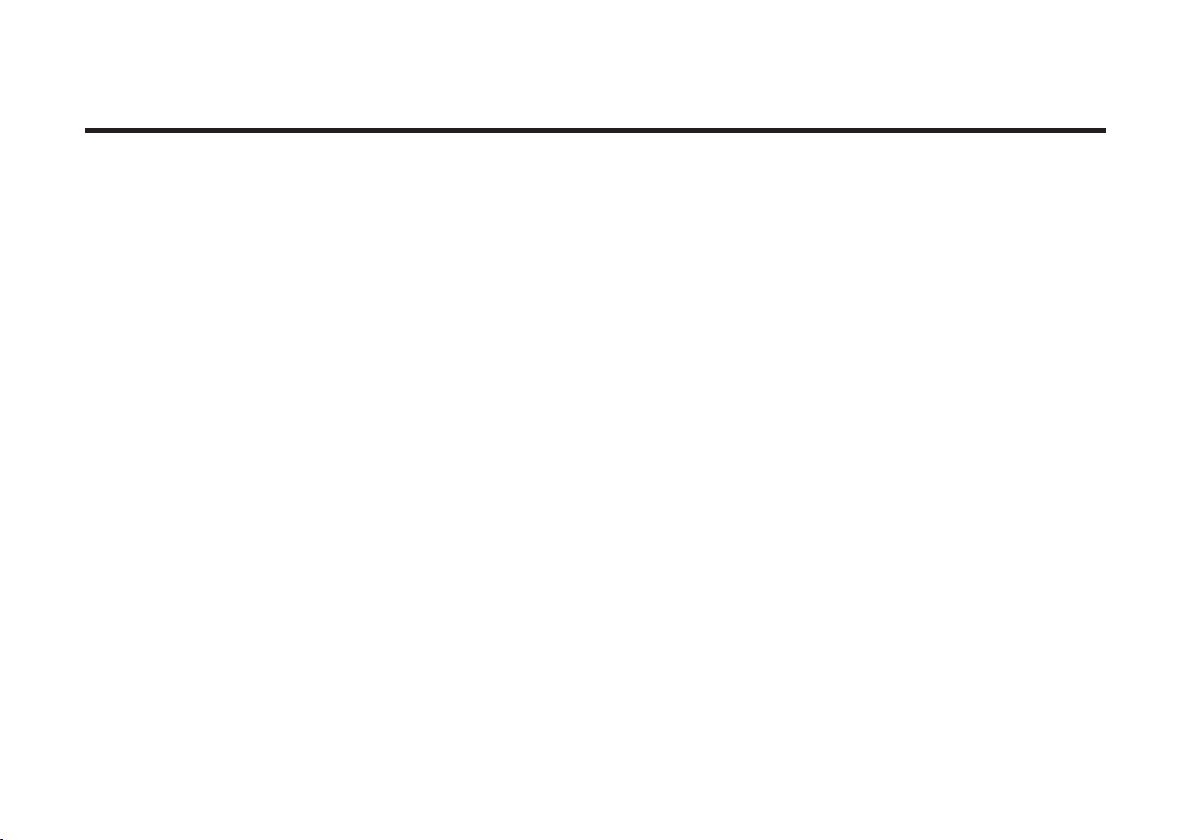
System configuration (Connections)
Connection of the Indoor Pan-tilt Head AW-PH360
Turn off the power of all the equipment before proceeding with the connections.
Connect the AC adapter (AW-PS300A) to the AW-PH360 indoor pan-tilt head.
Use 10BASE-T straight cables to connect the RP connectors on the pan-tilt heads with the CONTROL OUT TO PAN/TILT
HEAD (1 to 5) connectors on the AW-RP655 multi-function controller and AW-RP555 multi hybrid control panel.
The maximum extension distance is 3281 ft. (1000 m) when using UTP category 5 cables or their equivalent.
Connect the CONTROL OUT TO PAN/TILT HEAD terminals (P1 to P5) of the AW-RP400 and the RP terminal of the
AW-PH360 with a 10BASE-T straight cable when using the AW-RP400 pan/tilt control panel.
The maximum extension distance is 1640 ft. (500 m) when using UTP category 5 cables or their equivalent.
Use the camera cable provided with the pan-tilt head to connect the AW-PH360 to the unit.
Connect the iris control cable of the motorized zoom lens to the IRIS connector on the camera, and connect the zoom/focus
cable to the LENS I/F (1) connector on the pan-tilt head.
Set the Controller Selection switch SW1 located inside the AW-PH360 to the “Left Side (RP605)”.
Select “SDI supported” as the transmission signal selection setting.
- 27 -
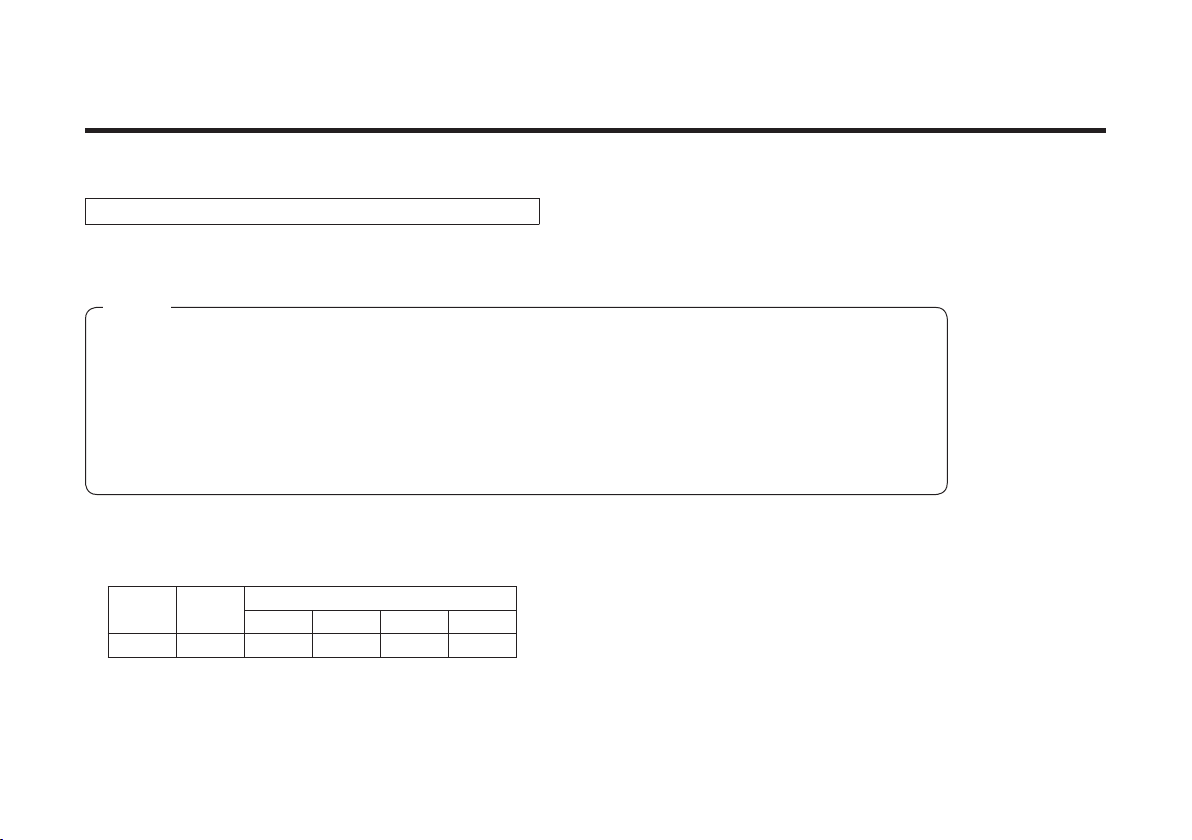
System configuration (Connections)
Connection of the Indoor Pan-tilt Head AW-PH360 (continued)
When an SDI card (AW-HHD870) has been installed
Use a coaxial cable to connect the SDI OUT connector on the SDI card and the SDI IN connector on the AW-PH360.
Use a coaxial cable to connect the Pr/SDI OUT connector on the AW-PH360 to the SDI input connector on the color monitor.
Notes
HD (1080i or 720p) analog component signals cannot be output from the AW-PH360.
Refer to the operating instructions of the AW-PH360 for details relating to internal switch settings, etc.
of the pan-tilt head.
Use the AW-LZ17MD9AG lens when using the camera mounted on the pan-tilt head AW-PH360.
Lenses other than the AW-LZ17MD9AG cannot be used.
Do not mount the camera on the AW-PH360 when the AK-LZ20M85G is installed.
Weight balance cannot be secured.
AW-IF400 Switch settings (when the AW-RP400 is used)
SW1 SW2
OFF ON OFF ON OFF OFF
1234
SET UP
- 28 -

System configuration (Connections)
Connection of the Indoor Pan-tilt Head AW-PH360 (continued)
When an SDI card (AW-HHD870) has been installed
10BASE-T straight
cable
Multi-Function Controller
AW-RP655
Remote
Operation
Panel
AW-CB400
Pan/Tilt
Control
Panel
AW-RP400
AC Adapter
AW-PS510A
AC Adapter
AW-PS510A
Multi Hybrid
Control Panel
AW-RP555
Pan-tilt head/camera
control signals
AC Adapter
AW-PS510A
- 29 -
Indoor
Pan-tilt
Head
AW-PH360
signal
Motorized zoom lens
Camera
cable
(supplied)
Coaxial
cable
(to SDI
connector)
DC cable (UL Type SPT-2
216 AWG or UL Type
NISPT-2 216 AWG, to be
locally purchased)
AC Adapter
AW-PS300A
• The SDI
YPrPb
SD
component
signal*
Monitor
*: The HD component signal cannot be output.
Monitor
connector
is the same
position as Pr.
HD/SD-SDIComposite
Monitor
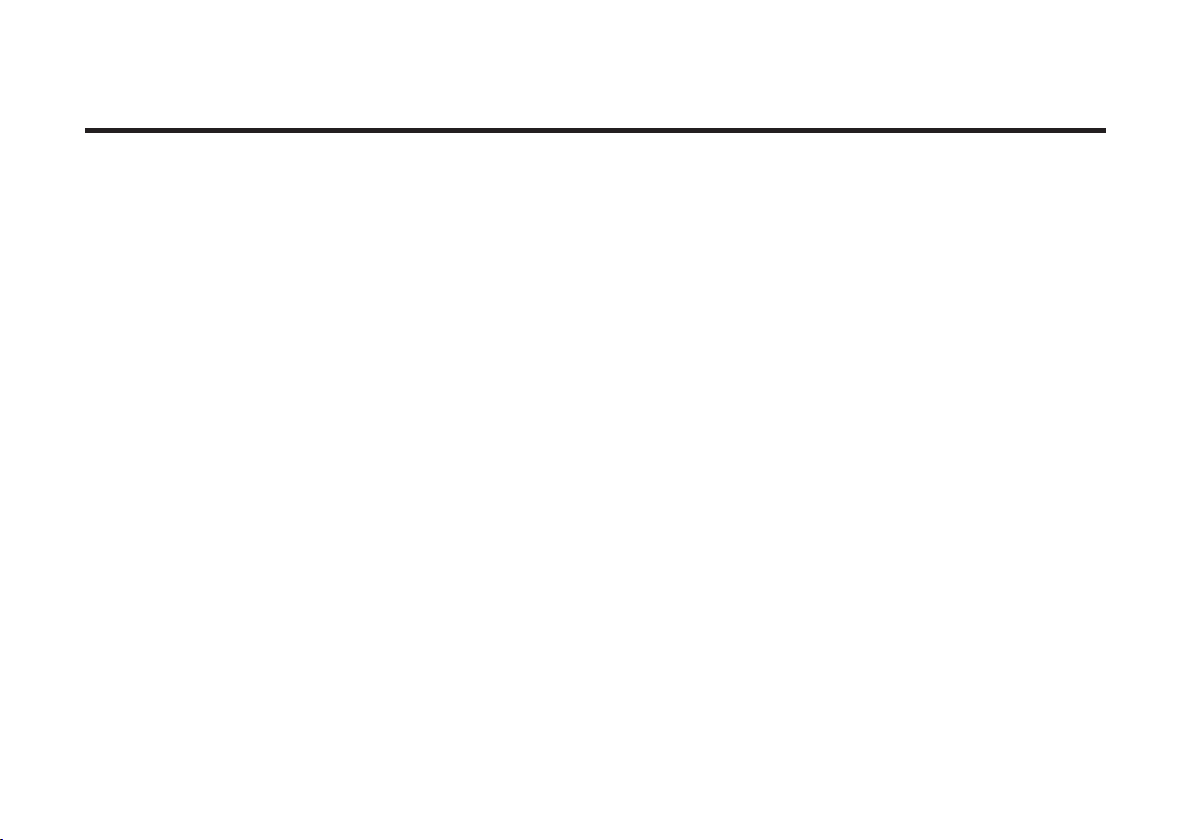
System configuration (Connections)
Connection of the Indoor Pan-tilt Head AW-PH400
Turn off the power of all the equipment before proceeding with the connections.
Connect the AC power cable provided with the AW-PH400 to the AW-PH400 indoor pan-tilt head.
Use 10BASE-T straight cables to connect the CONTROLLER connectors on the protocol converter AW-IF400 with the
CONTROL OUT TO PAN/TILT HEAD (1 to 5) connectors on the AW-RP655 multi-function controller and AW-RP555 multi
hybrid control panel.
The maximum extension distance is 3281 ft. (1000 m) when using UTP category 5 cables or their equivalent.
Connect the PAN/TILT HEAD terminal of the protocol converter AW-IF400 and the RP terminal of the AW-PH400 with a
10BASE-T straight cable.
The maximum extension distance is 1640 ft. (500 m) when using UTP category 5 cables or their equivalent.
Connect the CONTROL OUT TO PAN/TILT HEAD terminals (P1 to P5) of the AW-RP400 and the RP terminal of the pan-tilt
head using a 10BASE-T straight cable when using the AW-RP400 pan/tilt control panel.
The maximum extension distance is 1640 ft. (500 m) when using UTP category 5 cables or their equivalent.
Use the camera cable provided with the pan-tilt head to connect the AW-PH400 to the unit.
Connect the iris control cable of the motorized zoom lens to the IRIS connector on the camera, and connect the zoom/focus
cable to the LENS I/F (1) connector on the pan-tilt head.
- 30 -
