Page 1
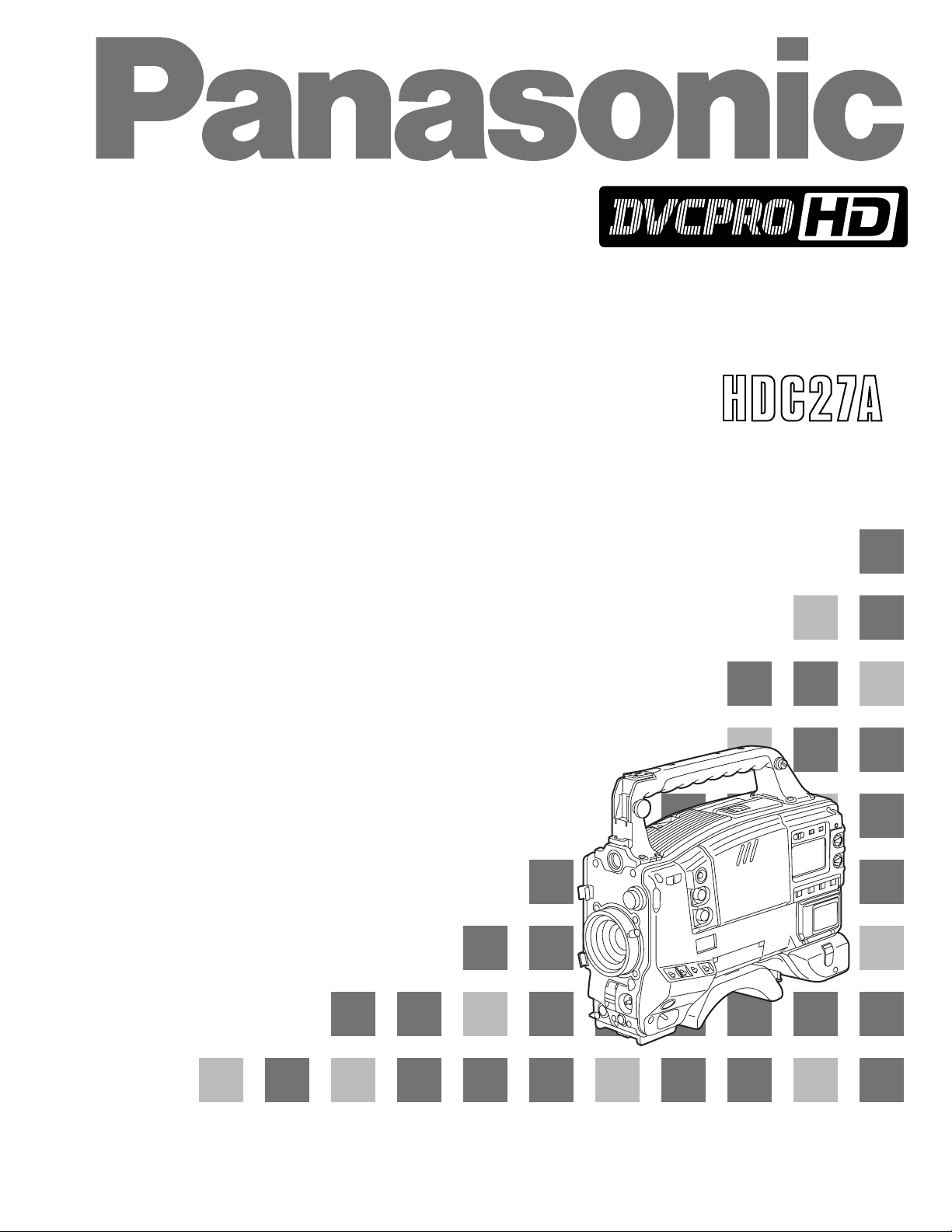
AJ- P
Camera/VTR
Operating Instructions
Page 2
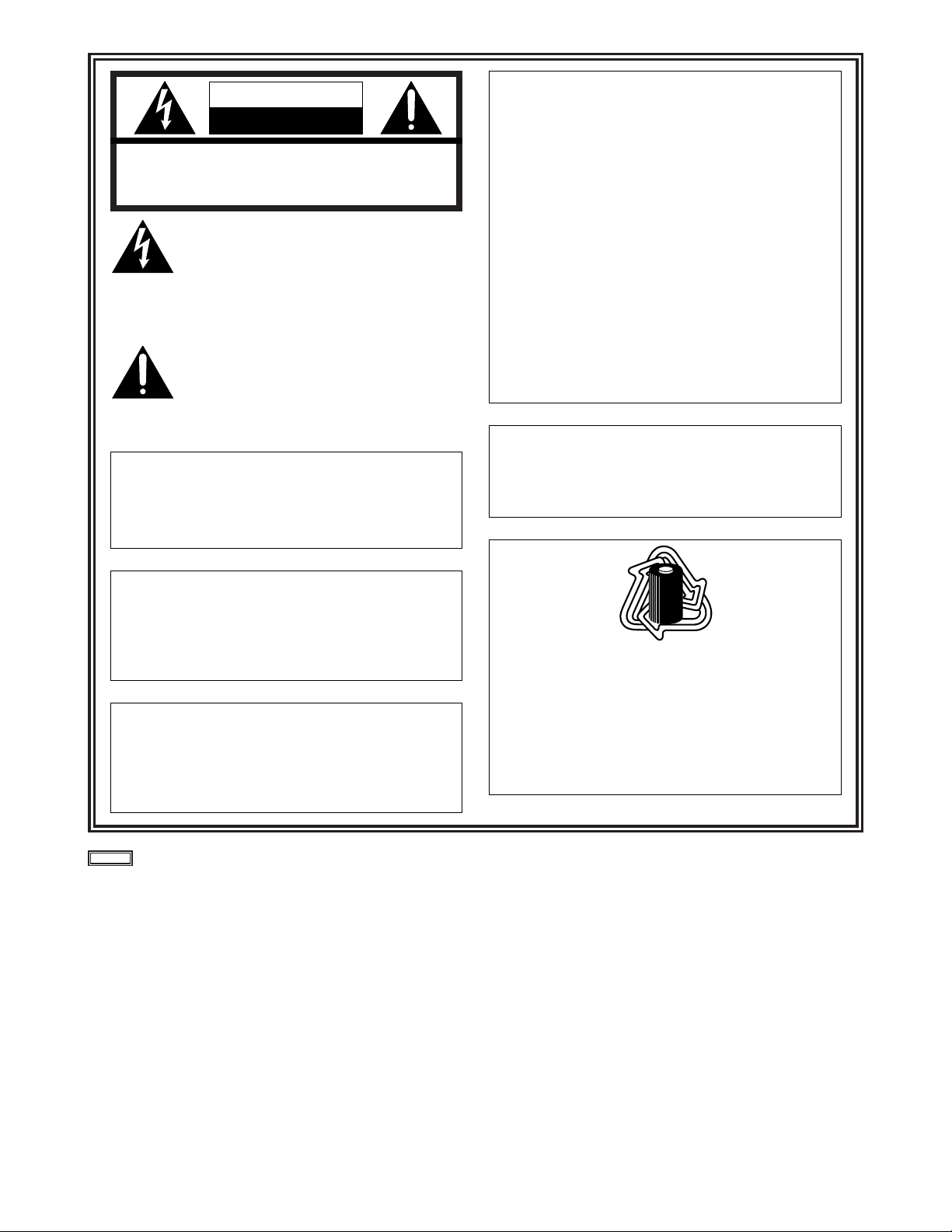
2
indicates safety information.
CAUTION
RISK OF ELECTRIC SHOCK
DO NOT OPEN
CAUTION: TO REDUCE THE RISK OF ELECTRIC SHOCK,
DO NOT REMOVE COVER (OR BACK).
NO USER SERVICEABLE PARTS INSIDE.
REFER TO SERVICING TO QUALIFIED SERVICE PERSONNEL.
The lightning flash with arrowhead symbol,
within an equilateral triangle, is intended to
alert the user to the presence of uninsulated
“dangerous voltage” within the product’s
enclosure that may be of sufficient magnitude
to constitute a risk of electric shock to
persons.
The exclamation point within an equilateral
triangle is intended to alert the user to the
presence of important operating and
maintenance (service) instructions in the
literature accompanying the appliance.
WARNING:
TO REDUCE THE RISK OF FIRE OR SHOCK
HAZARD, DO NOT EXPOSE THIS
EQUIPMENT TO RAIN OR MOISTURE.
CAUTION:
TO REDUCE THE RISK OF FIRE OR SHOCK
HAZARD AND ANNOYING INTERFERENCE,
USE THE RECOMMENDED ACCESSORIES
ONLY.
CAUTION:
TO REDUCE THE RISK OF FIRE OR SHOCK
HAZARD, REFER CHANGE OF SWITCH
SETTING INSIDE THE UNIT TO QUALIFIED
SERVICE PERSONNEL.
FCC Note:
This device complies with Part 15 of the FCC Rules.
To assure continued compliance follow the attached
installation instructions and do not make any
unauthorized modifications.
This equipment has been tested and found to comply
with the limits for a class A digital device, pursuant to
Part 15 of the FCC Rules. These limits are designed
to provide reasonable protection against harmful
interference when the equipment is operated in a
commercial environment. This equipment generates,
uses, and can radiate radio frequency energy and, if
not installed and used in accordance with the
instruction manual, may cause harmful interference to
radio communications. Operation of this equipment in
a residential area is likely to cause harmful
interference in which case the user will be required to
correct the interference at his own expense.
Replace battery with part No. CR2032 only.
Use of another battery may present a risk of fire or
explosion.
Caution—Battery may explode if mistreated.
Do not recharge, disassemble or dispose of in fire.
ATTENTION:
The product you have purchased is powered by a
nickel cadmium battery which is recyclable. At the
end of it’s useful life, under various state and local
laws, it is illegal to dispose of this battery into your
municipal waste stream.
Please call 1-800-8-BATTERY for information on how
to recycle this battery.
Ni-Cd
RBRC
RBRC
Page 3
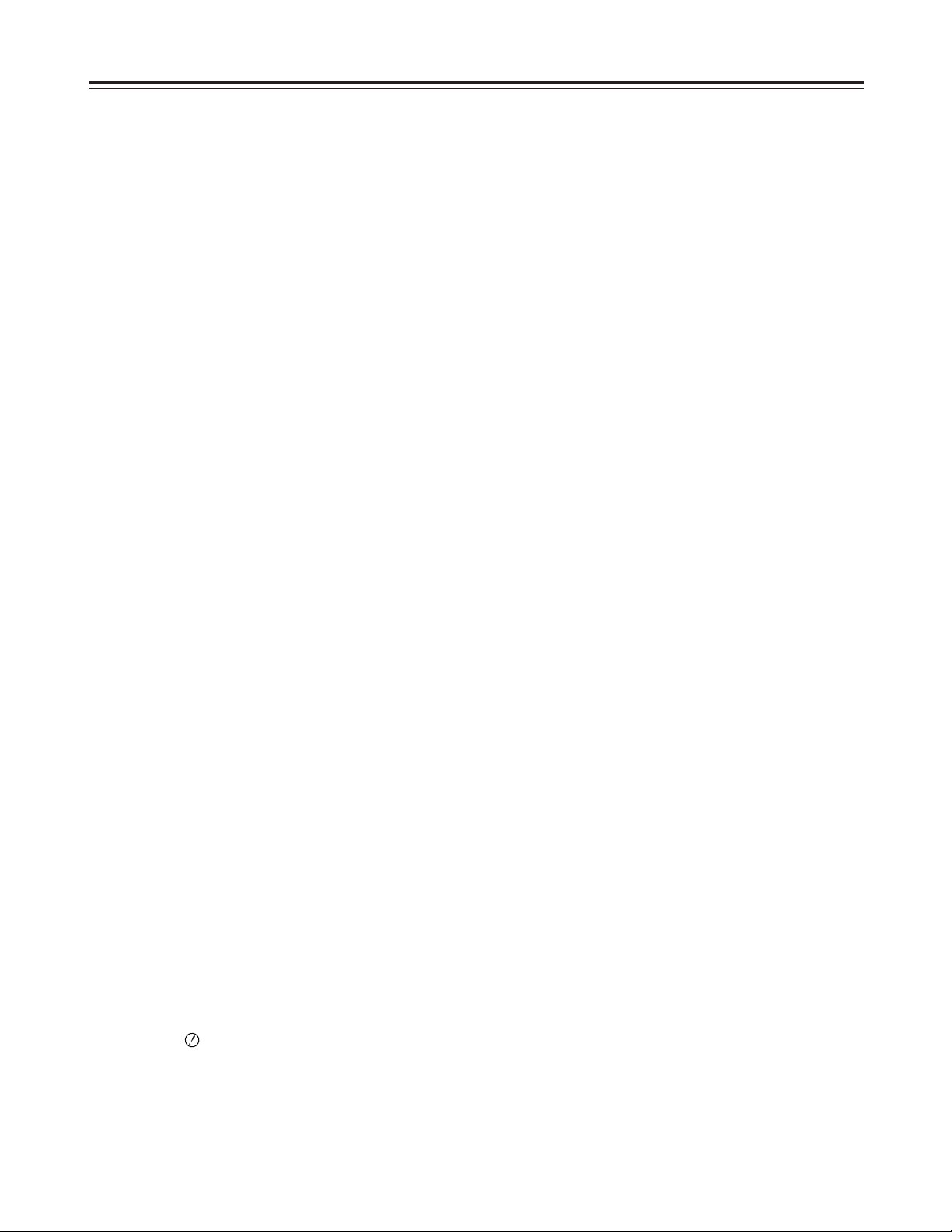
3
Contents
Introduction . . . . . . . . . . . . . . . . . . . . . . . . . . . . . . .5
Features . . . . . . . . . . . . . . . . . . . . . . . . . . . . . . . . . .5
Features of the camera unit . . . . . . . . . . . . . . . . . .5
Features of the VTR unit . . . . . . . . . . . . . . . . . . . .7
System configuration . . . . . . . . . . . . . . . . . . . . . . .8
Parts and their functions . . . . . . . . . . . . . . . . . . . .9
Power supply section . . . . . . . . . . . . . . . . . . . . . . .9
Accessory mounting section . . . . . . . . . . . . . . . . .9
Audio function section . . . . . . . . . . . . . . . . . . . . .10
Viewfinder section . . . . . . . . . . . . . . . . . . . . . . . .12
Shooting (recording)/playback function section . .13
Warning/status display section . . . . . . . . . . . . . . .18
Menu operation section . . . . . . . . . . . . . . . . . . . .19
Time code related section . . . . . . . . . . . . . . . . . .19
Power supply . . . . . . . . . . . . . . . . . . . . . . . . . . . . .21
Using the Anton/Bauer battery pack . . . . . . . . . .21
Using the Panasonic AU-BP402 battery pack . . .22
Using the Sony NP-1 battery pack . . . . . . . . . . . .23
Using the Sony BP-90 battery pack . . . . . . . . . . .23
Using the Sony BP-L60/L90 lithium-ion battery . .24
Using an AC power supply
when the AJ-B75 AC adapter is used . . . . . . . . .24
Attaching the lens . . . . . . . . . . . . . . . . . . . . . . . . .25
Adjusting the lens flange . . . . . . . . . . . . . . . . . . .26
Adjusting the white shading . . . . . . . . . . . . . . . . .27
Adjusting the viewfinder . . . . . . . . . . . . . . . . . . . .29
Attaching the viewfinder . . . . . . . . . . . . . . . . . . . .29
Detaching the viewfinder . . . . . . . . . . . . . . . . . . .29
Adjusting the viewfinder position . . . . . . . . . . . . .30
Audio input preparation . . . . . . . . . . . . . . . . . . . .31
When attaching a microphone to the viewfinder
(optional accessory) for use . . . . . . . . . . . . . . . . .31
When attaching a microphone to the main unit for
use . . . . . . . . . . . . . . . . . . . . . . . . . . . . . . . . . . . .32
When connecting a microphone to the
MIC IN jack . . . . . . . . . . . . . . . . . . . . . . . . . . . . . .33
When connecting a microphone to the
AUDIO IN connector . . . . . . . . . . . . . . . . . . . . . .33
When using a wireless microphone . . . . . . . . . . .34
When connecting audio components . . . . . . . . . .34
Mounting the unit on a tripod . . . . . . . . . . . . . . . .35
Attaching the shoulder strap . . . . . . . . . . . . . . . .36
Adjusting the shoulder pad position . . . . . . . . . .36
Attaching the rain cover . . . . . . . . . . . . . . . . . . . .37
Connecting the extension control unit . . . . . . . .37
Viewfinder lamp displays . . . . . . . . . . . . . . . . . . .38
Setting the lamp displays . . . . . . . . . . . . . . . .39
Viewfinder screen status displays . . . . . . . . . . . .40
Selecting the display items . . . . . . . . . . . . . . . . . .42
Display modes and setting change messages . . .43
Switching the display mode . . . . . . . . . . . . . . . . .44
Setting the marker displays . . . . . . . . . . . . . . . . .44
Setting the camera ID . . . . . . . . . . . . . . . . . . . . .44
Screen displays . . . . . . . . . . . . . . . . . . . . . . . . . . .45
Remaining battery charge and audio channel level
and remaining tape displays . . . . . . . . . . . . . . . .45
Displays relating to errors and warnings . . . . . . .45
Displays relating to time codes . . . . . . . . . . . . . .45
Adjusting the date and time . . . . . . . . . . . . . . . . .46
Adjustments and setup using the setting
menus . . . . . . . . . . . . . . . . . . . . . . . . . . . . . . . . .46
Adjusting the white balance and black
balance . . . . . . . . . . . . . . . . . . . . . . . . . . . . . . . . . .47
Adjusting the white balance . . . . . . . . . . . . . . . . .47
Adjusting the black balance . . . . . . . . . . . . . . . . .51
Setting the electronic shutter . . . . . . . . . . . . . . . .52
Shutter modes . . . . . . . . . . . . . . . . . . . . . . . . . . .52
Setting the shutter mode and speed . . . . . . . . . .52
Changing the shutter speed and mode selection
range . . . . . . . . . . . . . . . . . . . . . . . . . . . . . . . . . .53
Setting the synchro scan mode . . . . . . . . . . . . . .53
Adjusting the audio level . . . . . . . . . . . . . . . . . . .54
Manual audio level adjustments . . . . . . . . . . . . . .54
Limiter . . . . . . . . . . . . . . . . . . . . . . . . . . . . . . . . .54
Setting the time data . . . . . . . . . . . . . . . . . . . . . . .55
Setting the user’s bit . . . . . . . . . . . . . . . . . . . . . . .55
Setting the time code . . . . . . . . . . . . . . . . . . . . . .56
Externally locking the time code . . . . . . . . . . . . . .57
How to use the user data . . . . . . . . . . . . . . . . . . .58
Setup card operations . . . . . . . . . . . . . . . . . . . . . .59
Formatting the setup card . . . . . . . . . . . . . . . . . .60
Saving the data settings on the card . . . . . . . . . .61
Loading the data saved on the card . . . . . . . . . . .63
Cassette tapes . . . . . . . . . . . . . . . . . . . . . . . . . . . .64
Recording . . . . . . . . . . . . . . . . . . . . . . . . . . . . . . . .65
Shooting . . . . . . . . . . . . . . . . . . . . . . . . . . . . . . . .66
Scene-to-scene continuity . . . . . . . . . . . . . . . . . .67
Playback
(checking what has been recorded) . . . . . . . . . . .68
Rec review . . . . . . . . . . . . . . . . . . . . . . . . . . . . . .68
Color playback . . . . . . . . . . . . . . . . . . . . . . . . . . .68
Lens RET button functions . . . . . . . . . . . . . . . . . .68
Other VTR functions . . . . . . . . . . . . . . . . . . . . . . .69
NEWS REC function . . . . . . . . . . . . . . . . . . . . . .69
RETAKE function . . . . . . . . . . . . . . . . . . . . . . . . .69
INTERVAL REC (intermittent recording)
function . . . . . . . . . . . . . . . . . . . . . . . . . . . . . . . . .69
Menu operations . . . . . . . . . . . . . . . . . . . . . . . . . .70
Basic setting menu operations . . . . . . . . . . . . . . .71
Displaying sub-menus and deciding on
settings . . . . . . . . . . . . . . . . . . . . . . . . . . . . . . . . .72
Setting menu configuration . . . . . . . . . . . . . . . . .73
Page 4
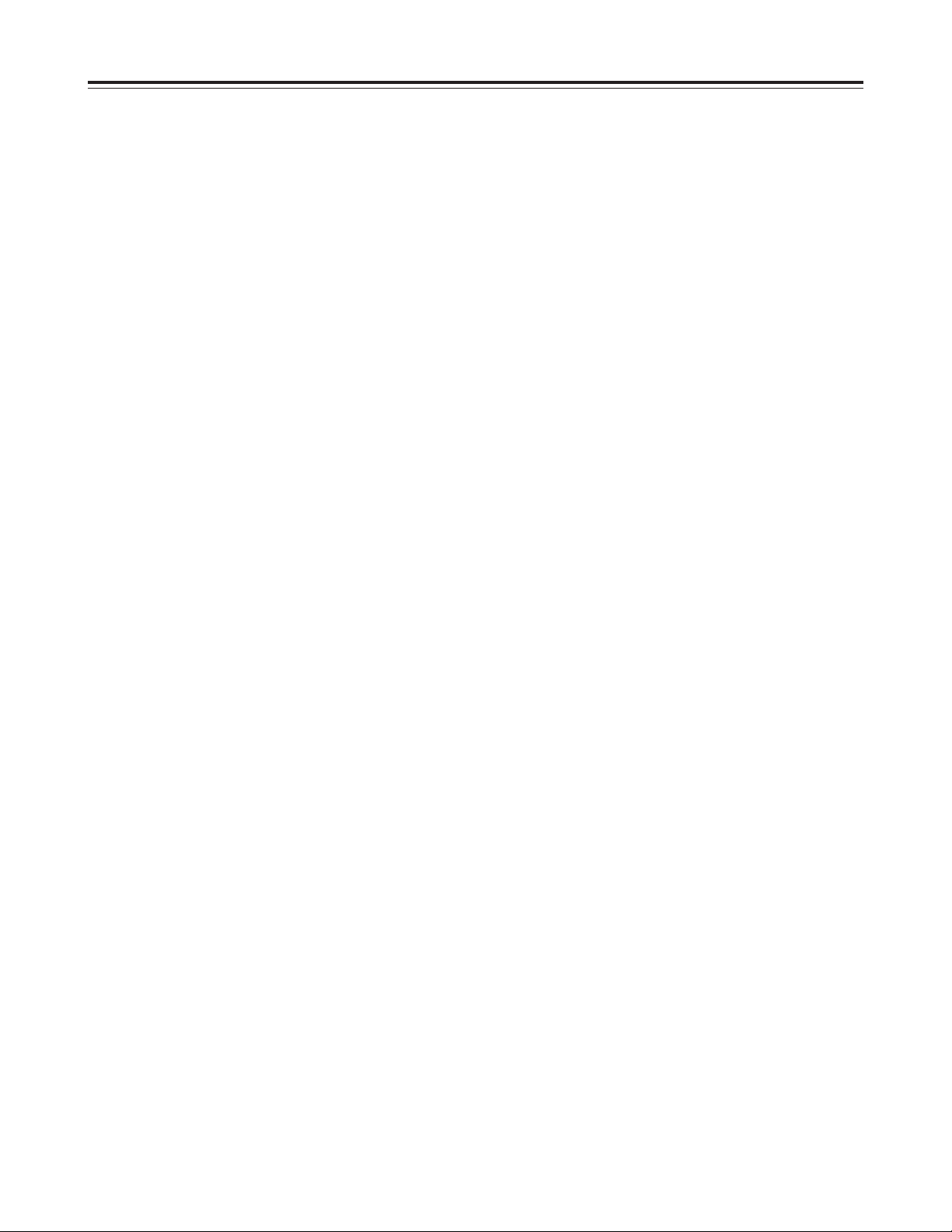
4
Contents
Setting menu screens . . . . . . . . . . . . . . . . . . . . . .77
<CAM MENUS>
CAM MAIN MENU 1 screen . . . . . . . . . . . . . . . . .77
CAM MAIN MENU 2 screen . . . . . . . . . . . . . . . . .77
CAM MAIN MENU 3 screen . . . . . . . . . . . . . . . . .77
CAM MAIN MENU 4 screen . . . . . . . . . . . . . . . . .77
CAM MAIN MENU 1
ROP screen . . . . . . . . . . . . . . . . . . . . . . . . . . . . .78
MATRIX screen . . . . . . . . . . . . . . . . . . . . . . . . . .78
COLOR CORRECTION 1 screen . . . . . . . . . . . .79
COLOR CORRECTION 2 screen . . . . . . . . . . . .79
LOW SETTING screen . . . . . . . . . . . . . . . . . . . . .80
MID SETTING screen . . . . . . . . . . . . . . . . . . . . .80
HIGH SETTING screen . . . . . . . . . . . . . . . . . . . .81
ADDITIONAL DTL1 screen . . . . . . . . . . . . . . . . .81
ADDITIONAL DTL2 screen . . . . . . . . . . . . . . . . .81
SKIN TONE DTL screen . . . . . . . . . . . . . . . . . . .82
KNEE/LEVEL screen . . . . . . . . . . . . . . . . . . . . . .82
GAMMA screen . . . . . . . . . . . . . . . . . . . . . . . . . .83
CAMERA SETTING screen . . . . . . . . . . . . . . . . .83
CAM MAIN MENU 2
VF DISPLAY screen . . . . . . . . . . . . . . . . . . . . . . .84
VF MARKER screen . . . . . . . . . . . . . . . . . . . . . .84
VF INDICATOR screen . . . . . . . . . . . . . . . . . . . .85
CAMERA ID screen . . . . . . . . . . . . . . . . . . . . . . .85
SHUTTER SPEED screen . . . . . . . . . . . . . . . . . .86
!LED screen . . . . . . . . . . . . . . . . . . . . . . . . . . . . .86
CAMERA SW MODE screen . . . . . . . . . . . . . . . .87
SUPER GAIN screen . . . . . . . . . . . . . . . . . . . . . .87
CAM MAIN MENU 3
CAM CARD READ/WRITE screen . . . . . . . . . . . .88
CAM CARD R/W SELECT screen . . . . . . . . . . . .88
GENLOCK/IRIS screen . . . . . . . . . . . . . . . . . . . .89
LENS ADJ screen . . . . . . . . . . . . . . . . . . . . . . . .89
CAM MAIN MENU 4
CAM USER MENU SELECT 1 screen . . . . . . . . .90
CAM USER MENU SELECT 2 screen . . . . . . . . .90
CAM USER MENU SELECT 3 screen . . . . . . . . .90
BLACK SHADING screen . . . . . . . . . . . . . . . . . .91
WHITE SHADING screen . . . . . . . . . . . . . . . . . .91
FLARE screen . . . . . . . . . . . . . . . . . . . . . . . . . . .91
COLORIMETRY screen . . . . . . . . . . . . . . . . . . . .91
INITIALIZE screen . . . . . . . . . . . . . . . . . . . . . . . .92
DIAGNOSTIC screen . . . . . . . . . . . . . . . . . . . . . .92
EVALUATION screen . . . . . . . . . . . . . . . . . . . . . .92
OPTION screen . . . . . . . . . . . . . . . . . . . . . . . . . .92
<VTR MENUS>
VTR MAIN MENU screen . . . . . . . . . . . . . . . . . . .94
FUNCTION screen . . . . . . . . . . . . . . . . . . . . . . . .95
BATTERY/TAPE screen . . . . . . . . . . . . . . . . . . .96
BATTERY SETTING screen . . . . . . . . . . . . . . . .97
VTR VF INDICATOR screen . . . . . . . . . . . . . . . .98
MIC/AUDIO screen . . . . . . . . . . . . . . . . . . . . . . .98
TC/UB screen . . . . . . . . . . . . . . . . . . . . . . . . . . .100
TIME DATE screen . . . . . . . . . . . . . . . . . . . . . .102
VTR USER MENU SELECT screen . . . . . . . . . .102
VTR CARD READ/WRITE screen . . . . . . . . . . .102
VTR INITIALIZE screen . . . . . . . . . . . . . . . . . . .102
DIAGNOSTIC screen . . . . . . . . . . . . . . . . . . . . .102
<VTR USER MENU SELECT>
FUNCTION screen . . . . . . . . . . . . . . . . . . . . . . .103
BATTERY/TAPE screen . . . . . . . . . . . . . . . . . .103
VTR VF INDICATOR screen . . . . . . . . . . . . . . .104
MIC/AUDIO screen . . . . . . . . . . . . . . . . . . . . . .104
TC/UB screen . . . . . . . . . . . . . . . . . . . . . . . . . . .104
Warning system . . . . . . . . . . . . . . . . . . . . . . . . . .105
Emergency eject . . . . . . . . . . . . . . . . . . . . . . . . .107
Error codes . . . . . . . . . . . . . . . . . . . . . . . . . . . . . .107
Maintenance . . . . . . . . . . . . . . . . . . . . . . . . . . . . .108
Condensation . . . . . . . . . . . . . . . . . . . . . . . . . . .108
Head cleaning . . . . . . . . . . . . . . . . . . . . . . . . . .108
Cleaning inside the viewfinder . . . . . . . . . . . . . .108
Phenomena inherent to CCD cameras . . . . . . .108
Replacing the backup battery . . . . . . . . . . . . . . .108
Inspections prior to shooting . . . . . . . . . . . . . . .109
Preparation for inspection . . . . . . . . . . . . . . . . .109
Inspecting the camera unit . . . . . . . . . . . . . . . . .109
Inspecting the viewfinder . . . . . . . . . . . . . . . . . .110
Inspecting the aperture and zoom functions . . .111
Inspecting the VTR unit . . . . . . . . . . . . . . . . . . .111
Specifications . . . . . . . . . . . . . . . . . . . . . . . . . . .113
Page 5
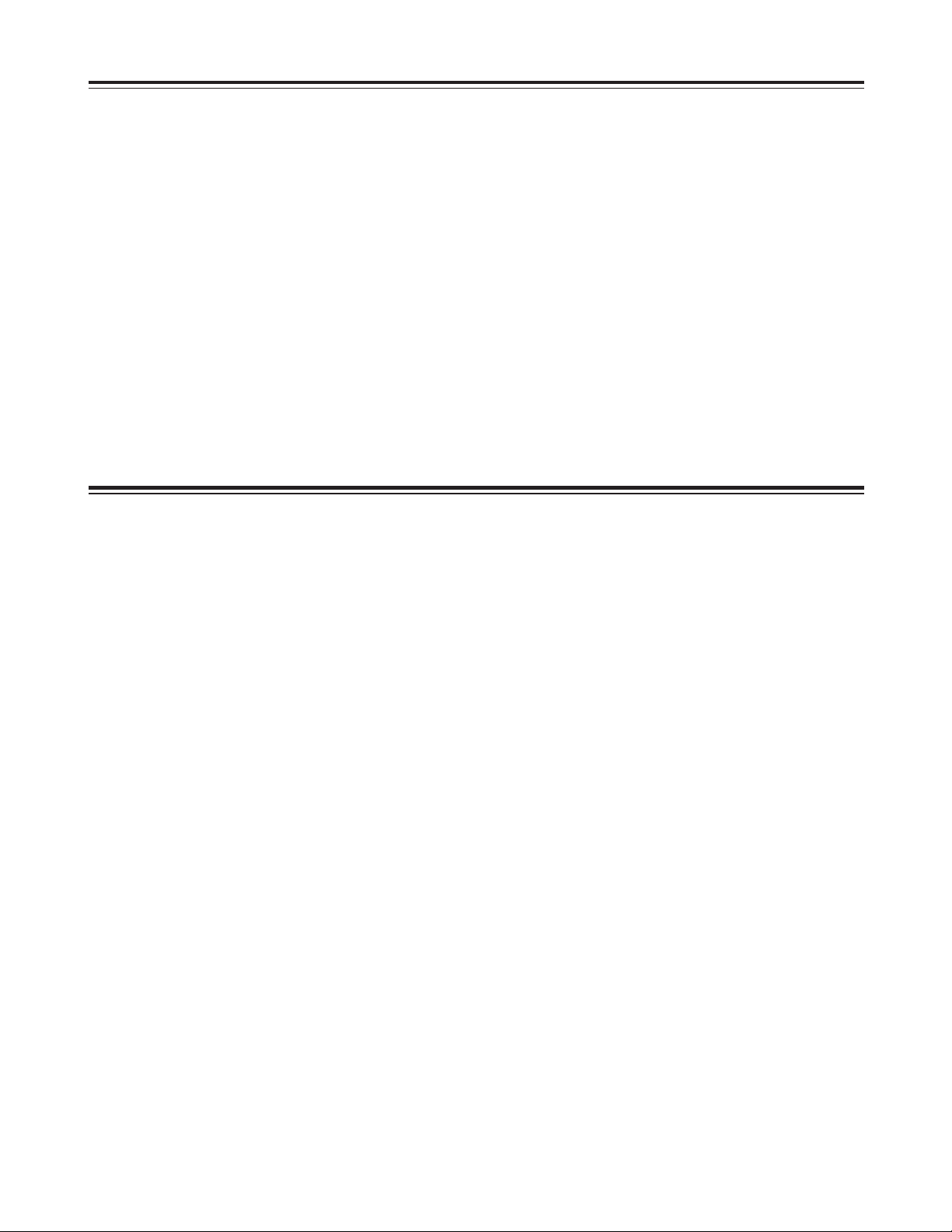
5
Introduction
Features
The AJ-HDC27A integrates two units: 1) a highdefinition (HD) color video camera featuring an ITCCD equipped with a 1 million pixel on-chip lens that
supports the full spectrum of HD TV (720P/59.94 Hz),
and 2) a DVCPRO HD format VTR that incorporates
the latest compression technology.
Featuring a 100 Mbps recording rate for the VTR as
well, this unit is capable of recording images with an
extremely high picture quality to achieve the highest
performance and most sophisticated functions as an
integrated camera/VTR for electronic field production
(EFP) applications.
Furthermore, it is compact and lightweight, has low
power consumption, and excels in achieving a high
level of picture quality, sensitivity, and mobility, and is
extremely dust-proof and moisture-proof. These are
all attributes which enable the unit to be used for
electronic news gathering (ENG) applications as well.
Since digital signal processing is provided in both the
camera unit and VTR unit, the picture quality is further
improved while the unit’s stability is also enhanced.
Small multimedia cards meeting global standards can
be used for the camera and VTR setting data as part
of a system which can accomplish data management.
Features of the camera unit
The camera unit of the AJ-HDC27A has the
following features.
O
High sensitivity: 2000 lux (F10)
O
High signal-to-noise ratio: 54 dB (standard)
O
Low smear
O
Low flare
Digital signal processing
Analog signals are converted into digital signals
through 10-bit A/D conversion at a sampling
frequency of 74.1758 MHz. This processing not only
enhances the picture quality, stability and reliability
but it also enables the viewfinder screen displays and
many of the adjustment and setup items to be
configured in a menu-driven format.
Customized setting menus
The status displays, messages and marker displays
are controlled using setting menus which are
displayed on the viewfinder screen. The user can
select whether or not to display certain items and
under what conditions they are to be displayed to suit
the user’s convenience. For instance, the ON/OFF
settings can be selected for nine different statuses for
the “!” lamp display which tells the user that the unit is
experiencing some kind of problem.
The menus are also used to select settings and
functions and execute memory card operations.
Setup card
Up to eight sets of setting menu data can be stored on
SD card (Secure Digital Memory Card) and small
multimedia cards (VW-MMT8) serving as setup cards.
Organizing this data by set or by shooting conditions
for storage is useful in reproducing the same setup
states with ease and in ensuring consistency in the
setup states from one set of data to the next.
High-performance electronic shutter
Use of the self-contained electronic shutter results in
images with minimal shake even when the subject is
fast-moving. Any of the following special modes can
also be selected.
O
Synchro scan mode
This is ideal for shooting the monitor screens of a
personal computer or work station.
(60.0 Hz to 251.3 Hz)
Images with minimal horizontal stripe noise can be
obtained in this mode.
Page 6
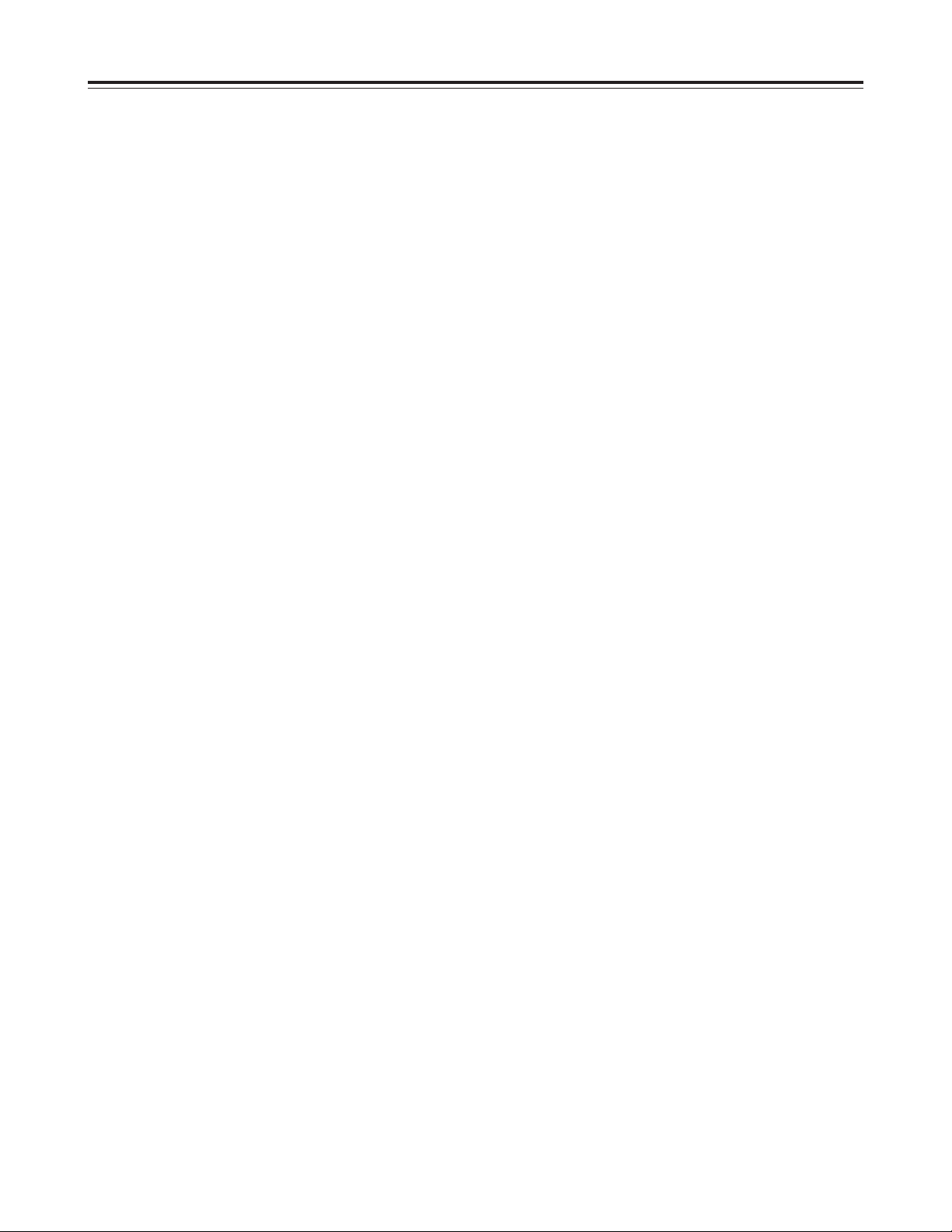
6
Features
Features of the camera unit
Wide-ranging video gain selection
A value ranging from –6 dB to +30 dB can be selected
for the gain using the setting menu and GAIN switch.
Even when the gain is increased for shooting in dark
locations, images with minimal noise can be obtained
because of the high signal-to-noise ratio. The super
gain function can be allocated to the USER button,
and 30 dB can be selected using this button.
Automatic adjustment of black balance and white
balance, and memory function
The black balance and white balance can be adjusted
automatically by means of some simple switch
operations.
The adjustment settings remain stored in the memory
even after the power has been turned off so that the
need for the balance to be re-adjusted each time the
power is turned on is obviated.
Two memories, A and B, are used to store the white
balance, and it is possible to retain two adjustment
settings per color temperature conversion filter,
making for a total of 8 settings altogether.
When the color temperature conversion filter is
rotated, it is automatically adjusted to the white
balance. (Using menu settings, this can be set for two
filters only rather than for each and every filter.)
When the unit is shipped, 3200 K is stored as the
preset value for the white balance. This value can
always be recalled when no time is available to
perform adjustments.
(The preset value can be switched between 3200 K
and 4300 K.)
Character display function
The unit comes with functions for showing the switch
settings, automatic black balance and white balance
adjustment statuses, warning displays, etc. on the
viewfinder screen.
Moreover, when a battery in the Digital Magnum
Series made by Anton/Bauer Corporation is used as
the unit’s power supply, the remaining battery charge
can be displayed as a numerical value on the
viewfinder screen.
Warning system for indicating VTR unit statuses
The user is alerted to problems in the VTR, tape-end,
battery consumption, etc. by various alarm lamps and
alarm tones. The remaining tape time can also be
checked by a character display inside the viewfinder.
4-piece filter disc sets available as standard
accessories
The filter best suited to the subject’s brightness and
color temperature can be selected. Two independent
sets of filter discs, one for CC and one for ND, each
with four filter discs, are provided as standard
accessories.
Automatic aperture reference value finely adjusted
The reference value used for the automatic aperture
adjustment can be finely adjusted by performing
setting menu operations.
Generation of color bar signals and reference
audio signals
The unit contains a circuit for generating color bar
signals so that a color monitor can easily be adjusted.
It also incorporates a circuit for generating reference
level audio signals to enable the audio level to be
adjusted with ease.
Functions and circuits for assuring high picture
quality
Equipped with the following functions (or circuits) to
guarantee that the picture quality will be high, the unit
is designed to take advantage of the merits of its highperformance CCD to the maximum extent possible.
O
AUTO KNEE circuit for achieving a wide dynamic
range through which strong signals can pass.
O
Built-in 4-line image enhancer
O
Built-in shading compensation function for when the
lens extender is used
O
Built-in sawtooth wave generator for use with
adjustments
O
2-level zebra pattern to enable 3 kinds of patterns
including spot zebra to be selected
O
ON/OFF selector switch for zebra patterns
(viewfinder)
Remote control
Remote control of the basic operations and
adjustments of the camera unit and VTR unit is
enabled by connecting the extension control unit
(optional accessory AJ-EC3).
Page 7
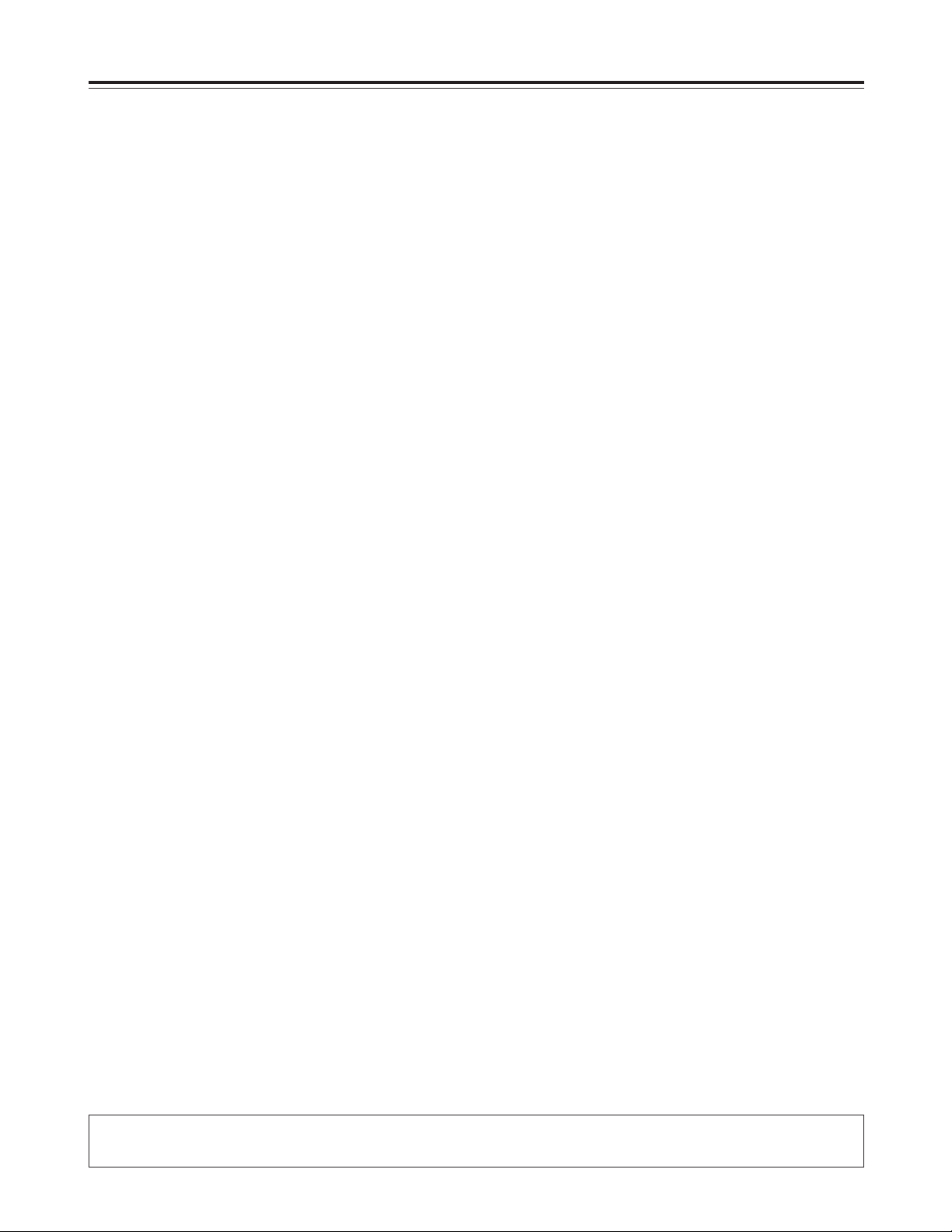
7
Features of the VTR unit
Digital system
The pictures are compressed by a component digital
recording system that uses the latest compression
technology while non-compression PCM recording
featuring excellent signal-to-noise ratio, frequency
band, waveform characteristics and reproduction of
detailed areas is employed for the sound. The result
is an even higher picture and sound quality.
Power saving management (SAVE REC) function
When this unit is used for recording, its playback
system circuitry is shut down. The output of signals to
the HD SDI OUT connector is also shut down when
the cable has not been connected so that the unit’s
power can be conserved while the unit is being
operated.
Scene-to-scene continuity
Simply by pressing the VTR START button or lens
VTR button, continuity between the scenes is
obtained at a precision of 0 to +1 frame.
Rec review function
The last 2 to 10 seconds of a recording are
automatically rewound and played back to enable the
user to quickly check what has been recorded.
Playback function
This function enables the playback picture (in black
and white) to be viewed on the viewfinder screen.
Color playback pictures can be output from the HD
SDI OUT connector.
Built-in time code generator/reader
The same or separate time code information can be
recorded on the dedicated sub-code track and video
AUX area, and played back.
External locking of time code
The built-in time code generator can be locked to an
external generator. A lithium battery is used as the
backup power supply of the built-in time code
generator to back up the memory data for about a
year even when no power is supplied to the unit.
Built-in DOLBY NR system
The cue audio recording circuitry contains a Dolby B
noise reduction circuit.
Audio functions
O
A phantom power supply type of microphone
(optional accessory) with sharp directivity
characteristics can be attached. It can also be
detached from the unit for use as an interview
microphone.
O
Other kinds of microphones can also be connected
and, using the model AJ-MH700P microphone
holder (optional accessory), attached to the unit.
NEWS REC function
This function especially supports shooting in the
context of news gathering or documentary filming to
ensure that no opportune shutter opportunities are
passed up.
In other words, by controlling the start key
acknowledgment time, the unit can continuously
record without the user having to interrupt the
recording: this safeguards against the failure to record
those precious moments—a failure that occurs when
recording is resumed after it has been shut down
temporarily.
RETAKE function
This function is for not leaving behind superfluous cuts
when a cut turns out to be no good during the
shooting of news, reports or art programs.
Users should remember to handle this function very
carefully.
If there is enough leeway in the shooting time and a
particular cut is clearly judged to be no good, the tape
is rewound to the start of the cut concerned and the
rec pause (rec standby) mode is established by
operating the MODE CHECK button and lens RET
button. Since recording is now commenced from that
point on the tape, the no-good cut will be deleted. In
order to prevent the cut prior to the no-good cut from
being deleted, a part of the no-good cut equivalent to
ten or so frames is left behind.
By cutting down on the time taken for copying onto the
work tape, for instance, this function is very effective
in achieving economical operation.
INTERVAL REC function
This function makes simple interval shooting possible.
It proves to be very effective when shooting programs
with a nature theme or art programs.
Features
O
Dolby noise reduction manufactured under license from Dolby Laboratories Licensing Corporation.
O
“DOLBY” and the double-D symbol Îare trademarks of Dolby Laboratories Licensing Corporation.
Page 8
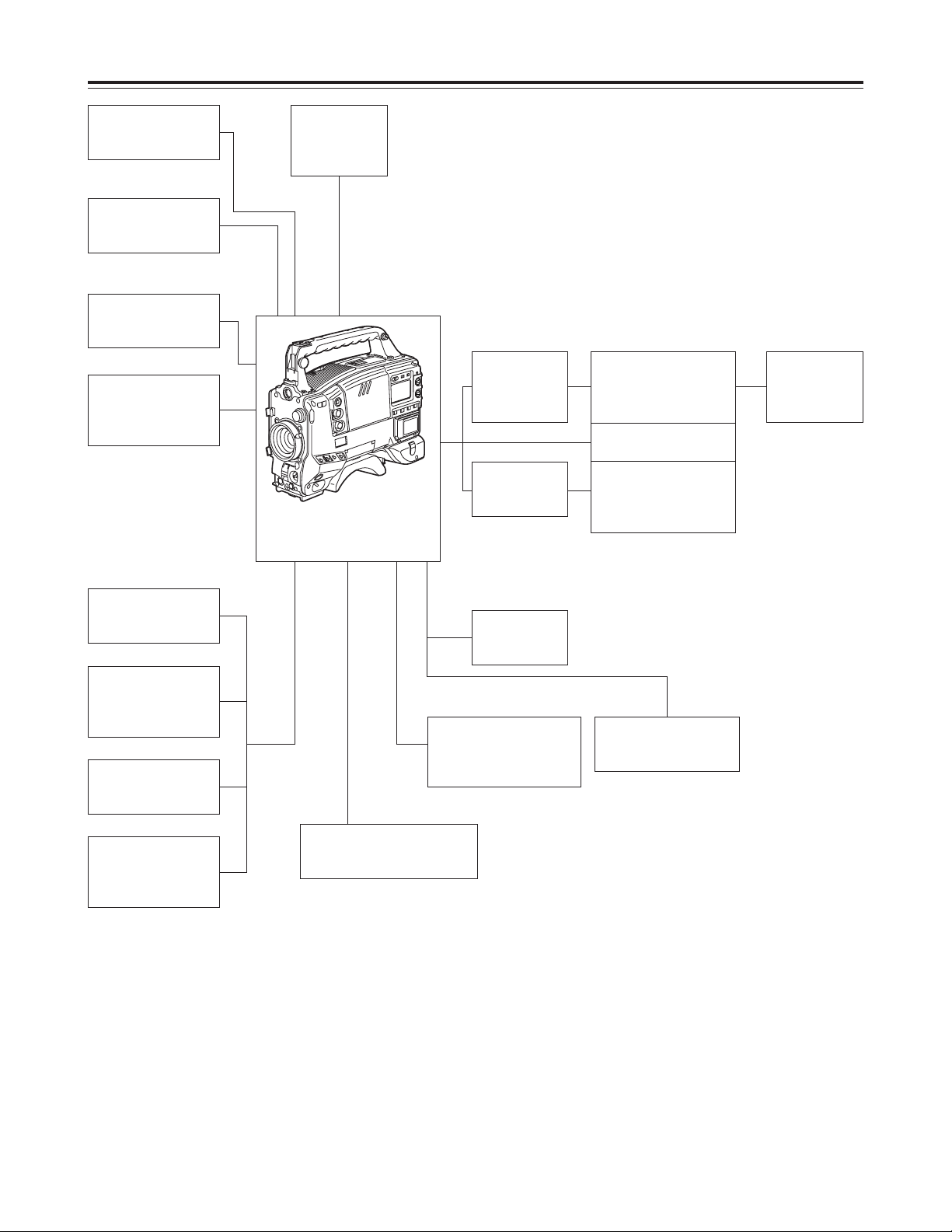
8
System Configuration
Microphone kit
AJ-MC700P
Wireless
microphone
receiver
WX-RJ700
Microphone holder
AJ-MH700P
Lens
(Bayonet type)
FUJINON/CANON
Rain cover
SHAN-RC700
Soft carrying case
AJ-SC900
Tripod mount
adapter
SHAN-TM700
Extension control
unit
AJ-EC3
Camera/VTR
AJ-HDC27A
Setup memory card
Multi-media card
Battery case
AU-M402H
Battery
case/Battery
holder
AC adapter
AJ-B75
Cassette tape
AJ-HP23LP
AJ-HP32LP
AJ-HP46LP
Cleaning tape
AJ-CL12LP
Battery
charger
AG-B425
AJ-B450
Panasonic Battery
AU-BP402
AJ-BP490
Anton/Bauer Battery
Sony Battery
BP-90
BP-L60/L90
NP-1
2˝ viewfinder
AJ-HVF27P
Page 9
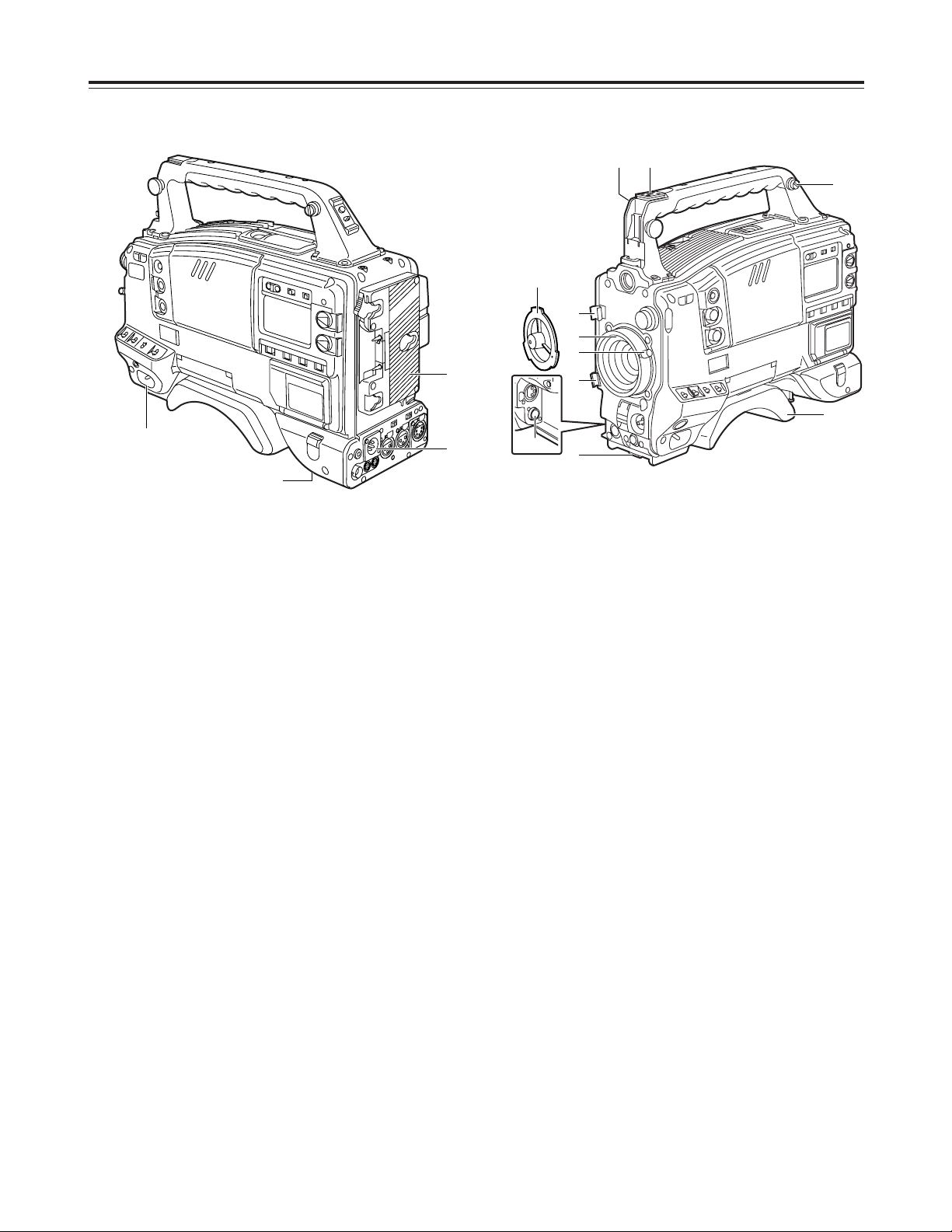
9
Power supply section
1
Battery mount
This is for attaching the Anton/Bauer battery pack.
2
DC IN (external power input) socket (XLR, 4P)
When operating this unit using an AC power
source, this socket is connected to the model AJB75 AC adapter (optional accessory).
3
BREAKER button
To protect the equipment, the circuit breaker is
tripped when an overcurrent flows inside the unit,
and the power is automatically turned off. Push this
button to the pushed-in position after performing
internal inspections and adjustments. If there is no
problem, the power will be turned back on.
4
POWER switch
ON
: Set here to turn on the power.
OFF
: Set here to turn off the power.
Parts and their functions
4
1
2
3
Accessory mounting section
1
Hooks for attaching shoulder strap
Attach the ends of the accessory shoulder strap to
these hooks.
2
Light shoe
Use this to attach the video light, etc.
3
Lens mount (Bayonet type)
Use this to attach the lens.
4
Lever for securing lens
Insert the lens into the lens mount 3, and turn the
lens mount ring using this lever to secure the lens.
5
Lens mount cap
To remove the cap, push the lever for securing the
lens 4up.
Keep the cap in place while the lens is not
attached.
6
Lens cable/microphone cable clamp
This clamp is for anchoring the lens cable or
microphone cable.
7
Tripod mount
Mount the tripod attachment (SHAN-TM700),
available as an optional accessory, when the unit is
to be anchored to the tripod.
8
LENS terminal (12-pin)
The connecting cable of the lens is connected here.
For details concerning the lenses that can be used,
consult your dealer.
9
Shoulder pad
This pad can be adjusted to facilitate operation
when the unit is operated on the user’s shoulder.
The pad position can be moved forward or
backward when the two securing screws are
loosened.
21
1
9
6
6
3
4
7
5
8
Page 10
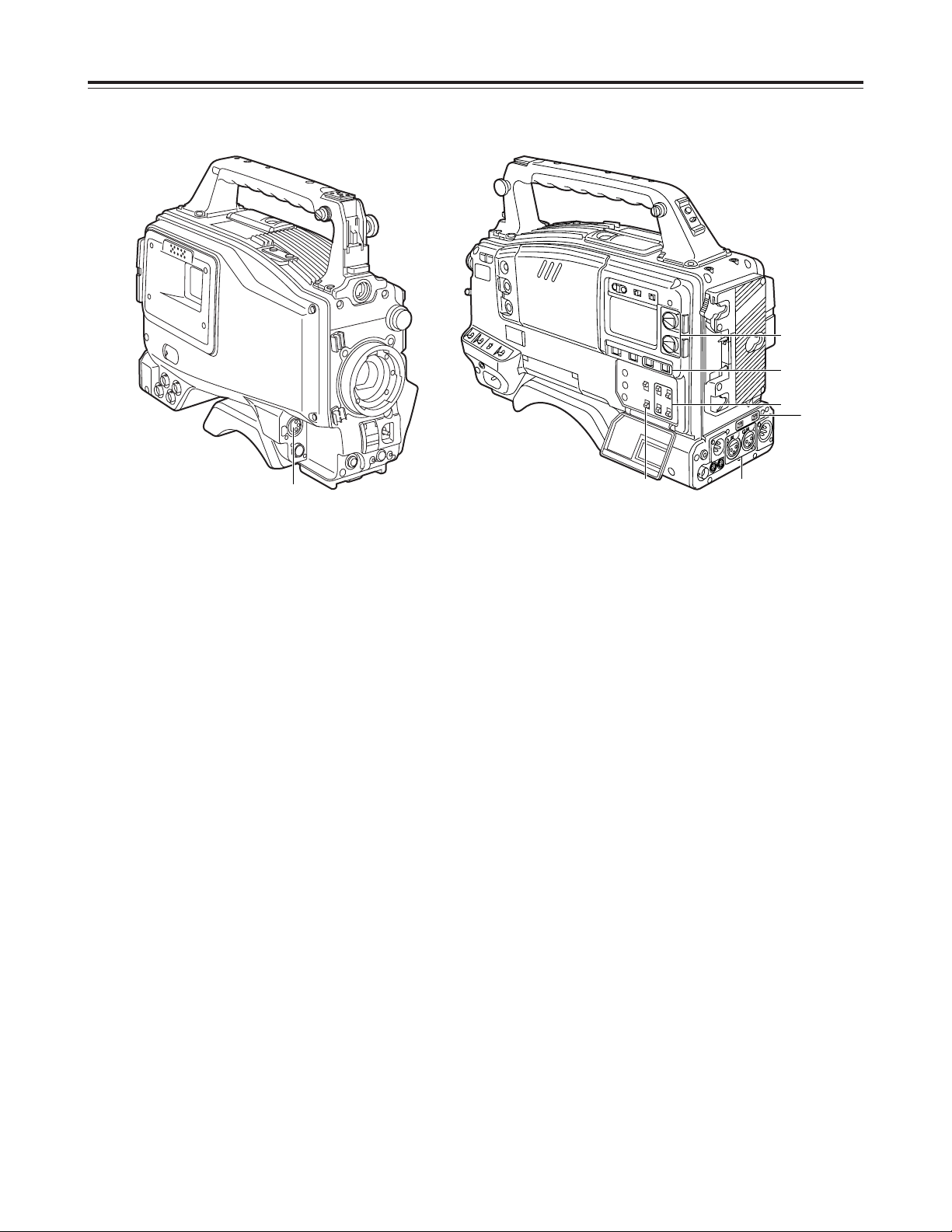
10
Audio function section (1)
1
MIC IN (microphone input) jack (XLR, 3-pin)
Connect the microphone (optional accessory) here.
The power for the microphone is supplied from this
jack.
2
AUDIO LEVEL CH1/CH2 (audio channel 1 & 2
recording level adjustment) controls
When the AUDIO SELECT CH1/CH2 switch 3is
set to MAN, the recording level of audio channels 1
and 2 can be adjusted using these controls.
3
AUDIO SELECT CH1/CH2 (audio channel 1 & 2
automatic/manual level adjustment selector)
switch
This is used to select the method for adjusting the
audio levels of audio channels 1 and 2.
AUTO
: Set here for automatic adjustment.
MAN
: Set here for manual adjustment.
4
AUDIO IN (audio input selector) switch
This is used to select the input signals to be
recorded on audio channels 1 and 2.
FRONT
: The input signals supplied from the
microphone which has been connected to
the MIC IN jack 1are recorded.
REAR
: The audio input signals supplied from the
audio component which has been
connected to the AUDIO IN CH1/CH2
connectors 5is recorded.
5
AUDIO IN CH1/CH2 (audio input channel 1 & 2)
connectors (XLR, 3-pin)
An audio component or microphones are connected
here.
6
LINE/MIC/+48V (line input/mic input/mic input +
48V) selector switch
This is used to switch the audio input signals from
the audio component which has been connected to
the AUDIO IN CH1/CH2 connectors 5.
LINE
: The audio input signals from the audio
component serving as the line input are
selected.
MIC
: The audio input signals from the internal
power supply type of microphone are
selected. (The phantom mic power is not
supplied from the unit.)
+48V
: The audio input signals from the external
power supply type of microphone are
selected. (The phantom mic power is
supplied from the unit.)
7
CUE switch
CH1
: The audio CH1 signals are recorded on the
cue track.
MIX
: Audio CH1 and CH2 mixed signals are
recorded on the cue track.
CH2
: The audio CH2 signals are recorded on the
cue track.
<Note>
This switch can be made ineffective using the VTR
MAIN MENU. (See page 99)
Parts and their functions
57
1
2
3
4
6
Page 11
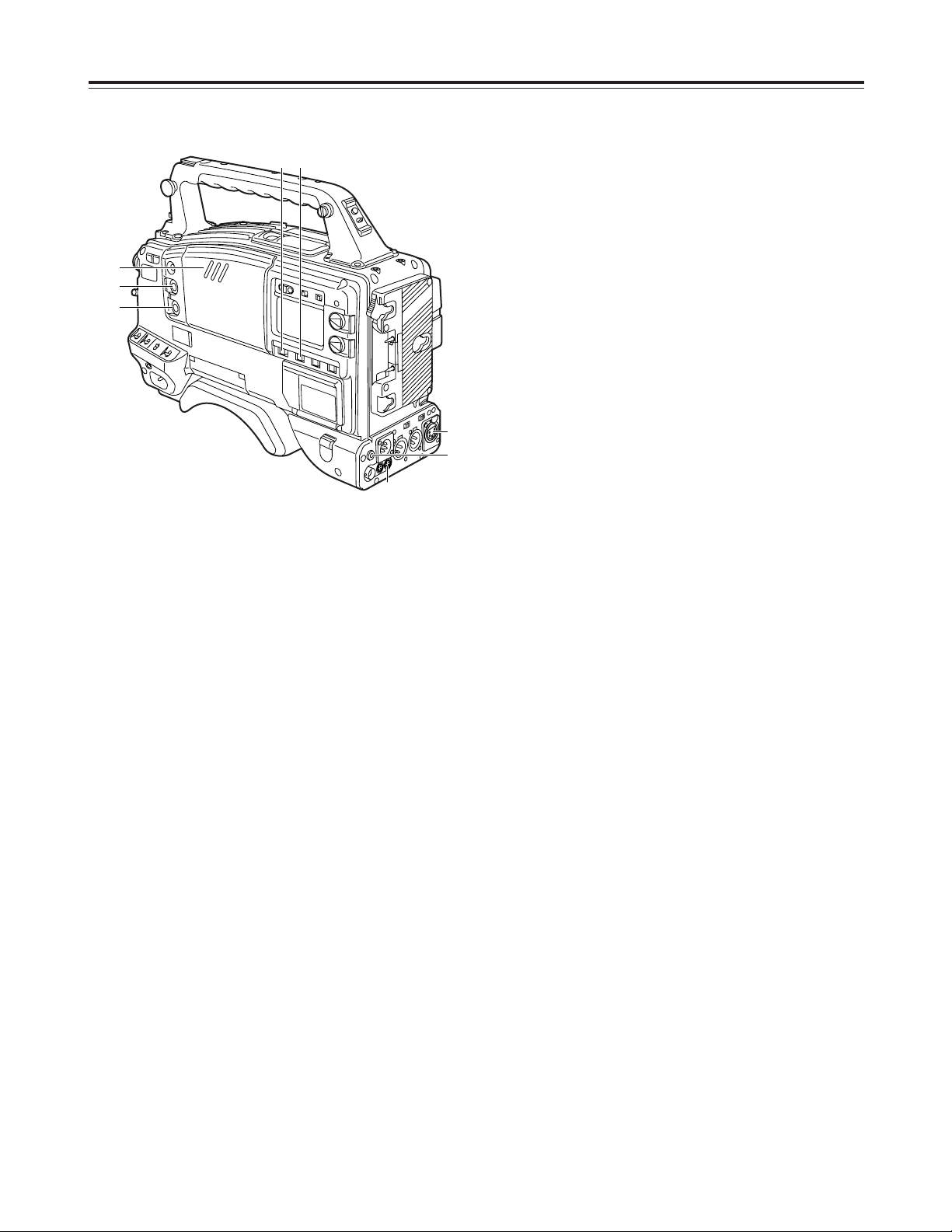
11
Audio function section (2)
8
AUDIO OUT connector (XLR, 5-pin)
This is connected to the audio component.
The sound of audio CH1 and the sound of audio
CH2 are output separately.
The switching of the recording sound and playback
sound is coupled with the setting of the MONITOR
OUT SDI switch. (No sound will be output when
the SDI switch is at OFF.)
9
DC OUT (DC power output) socket
This is the DC 12 V output socket. A current of
approximately 100 mA can be supplied.
:
ALARM (warning alarm volume adjustment)
control
This is used to adjust the volume of the warning
alarms from the earphone which has been
connected to the speaker <or PHONES jack ?.
The warning alarms are not audible when this
control is at its lowest setting.
;
MONITOR (volume adjustment) control
This is used to adjust the volume of all the sound
delivered through the speaker or earphone except
for the warning alarms.
The sound is not audible when this control is at its
lowest setting.
Parts and their functions
?
<
= >
8
:
;
9
<
Speaker
The EE sound during recording or the playback
sound during playback can be monitored through
this speaker.
The warning alarms are output in synchronization
with the flashing or lighting of the warning lamps
and warning displays.
The sound heard from the speaker is automatically
cut off when the earphone is connected to the
PHONES jack ?.
=
MONITOR SELECT (audio channel selector)
switch
This is used to select the audio channels whose
sound is to be output from the speaker or
microphone.
CH1
: The audio CH1 signals are output.
1/2 : The audio CH1 and CH2 mixed signals or
stereo audio signals are output. However,
only mixed signals are output through the
speaker.
CH2
: The audio CH2 signals are output.
>
MONITOR (audio selector) switch
This is used to select the sound which is to be
output to the earphone when “1/2” has been
selected by the MONITOR SELECT switch =.
ST
: The audio CH1 and CH2 stereo audio signals
are output.
MIX
: The audio CH1 and CH2 mixed audio signals
are output.
?
PHONES (earphone) jack (mini jack)
When an earphone (optional accessory) is
connected, the sound selected by the MONITOR
switch >can be heard from the earphone. In
addition, the warning alarms relating to the unit’s
operations or statuses can be heard through the
earphone. An earphone which is capable of
delivering a sufficiently high volume is
recommended. However, when the earphone is
connected, the sound heard through the speaker
<
will be automatically cut off.
Page 12
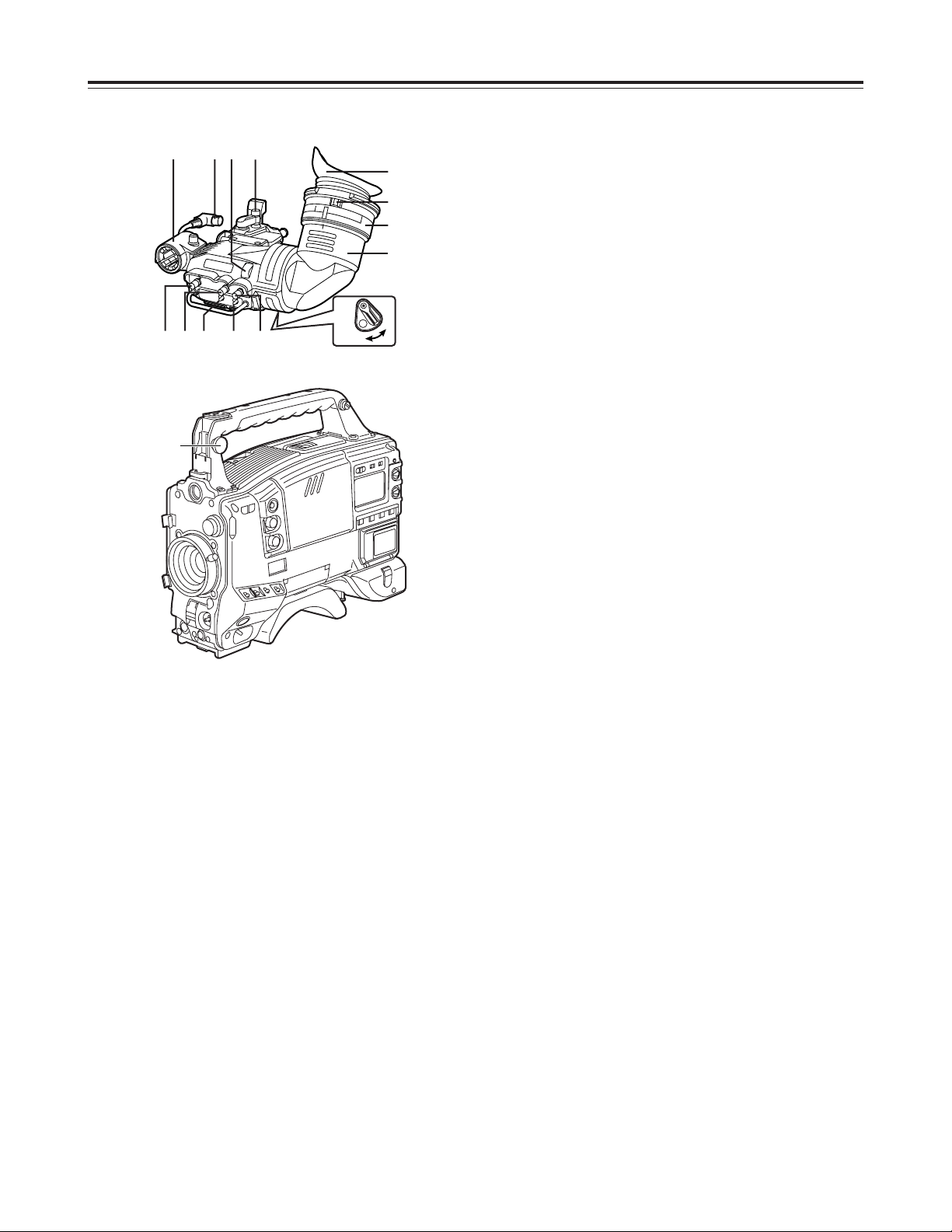
12
Viewfinder section
(Viewfinder pictured here is the AJ-HVF27P)
(For details concerning the viewfinder, refer to the
operating intructions of the viewfinder.)
Parts and their functions
ON
OFF
2
:
87<>
=
1
;
9
3645
3
TALLY switch
This is used to control the front tally lamp 7.
HIGH
: The brightness of the front tally lamp is
increased.
OFF
: The front tally lamp is turned off.
LOW
: The brightness of the front tally lamp is
reduced.
4
PEAKING control
This is used to adjust the outlines of the images
seen inside the viewfinder to make focusing easier.
Its adjustment does not affect the output signals of
the camera.
5
CONTRAST control
This is used to adjust the contrast of the picture
seen inside the viewfinder. Its adjustment does not
affect the output signals of the camera.
6
BRIGHT control
This is used to adjust the brightness of the picture
seen inside the viewfinder. Its adjustment does not
affect the output signals of the camera.
7
Front tally lamp
This lamp is activated when the TALLY switch 3is
set to the HIGH or LOW position, and it lights while
the VTR unit is recording. It also flashes to provide
a warning display like the REC lamp inside the
viewfinder. The lamp’s brightness when it is lighted
can be selected using the TALLY switch (HIGH or
LOW).
8
Lever for securing the viewfinder in the
back/front and sideways directions
This lever is loosened when the viewfinder position
is to be adjusted in the back/front and/or sideways
directions.
9
Eyepiece
:
Back tally lamp
This lamp lights while the VTR unit is recording. It
also flashes to provide a warning display like the
REC lamp inside the viewfinder.
When the lever is set to OFF, the back tally lamp is
hidden.
;
Diopter adjustment ring
This is adjusted in line with the camera operator’s
diopter in such a way that the user can see the
image on the viewfinder screen most clearly.
<
Connecting plug
=
Locking ring
>
Microphone holder
?
Viewfinder stopper screw
To detach the viewfinder from the camera, first
loosen the stopper screw, and then remove the
viewfinder.
?
1
Viewfinder (optional accessory)
While recording or playback is underway, pictures
can be viewed through the viewfinder in black and
white. The warning displays concerning the unit’s
operation statuses and settings, messages, zebra
patterns and markers (safety zone markers and
center marker) can also be seen in the viewfinder.
2
ZEBRA (zebra pattern) switch
This is used to display the zebra pattern in the
viewfinder.
ON
: The zebra pattern is displayed.
OFF
: The zebra pattern is not displayed.
When the unit is shipped, the zebra pattern is set
so that an area of less than 85% is displayed with a
video level of at least 70% or so. Using the setting
menu, this area can be set between 50% and over
110% or at a constant level.
Page 13
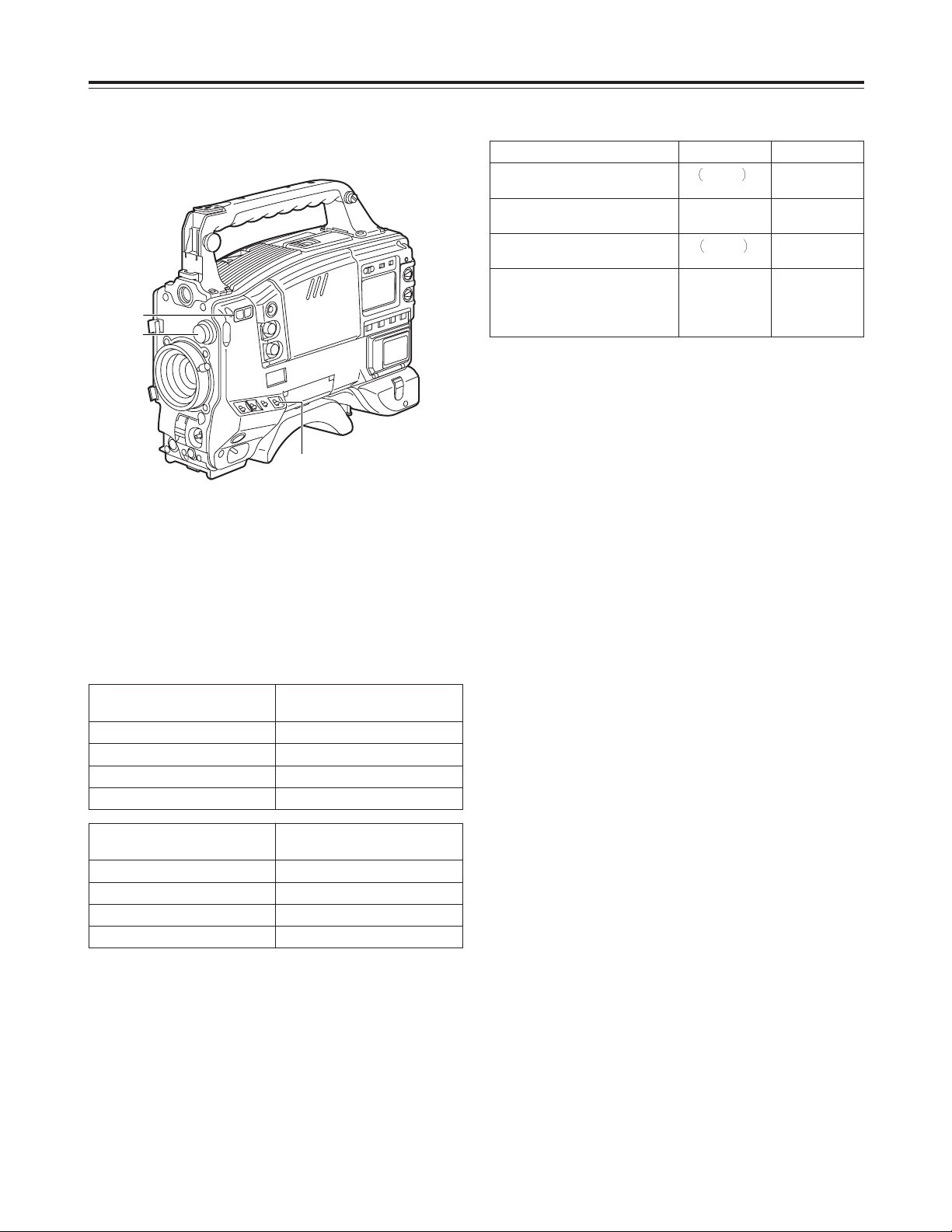
13
2
Synchro scan adjustment switches
These switches become effective when the shutter
switch 7is set to ON and synchro scanning is
selected. They are used to adjust the synchro scan
speed.
When the “–” switch is pressed, the shutter speed is
reduced; conversely, when the “+” switch is pressed, it
is increased.
During personal computer monitor shooting, etc.
adjust these switches to the positions where the
horizontal bar noise inside the viewfinder is
decreased.
3
WHITE BAL (white balance memory selector)
switch
PRST
: Set the switch to this position in cases where
there is not enough time to adjust the white
balance. The 3200 K white balance value is
stored in the memory. (This can be changed
to 4300 K.)
A or B
: When the AUTO W/B BAL switch 6is set to
AWB, the white balance is automatically
adjusted to match the setting position of the
CC FILTER control 1, and the adjustment
value is stored in memory A or memory B.
When the CC FILTER control and the WHITE BAL
switch are set to the same positions as they were
when adjustment was performed, the adjustment
value stored in the memory is recalled, and the unit
is automatically adjusted to the white balance that
corresponds to this value.
If this switch setting is changed while the menu
display mode is set to “3” (default setting), the new
setting will appear at the WHITE BAL switch display
position on the viewfinder screen.
(Example: “A”)
Shooting (recording)/playback
function section (1)
1
CC FILTER/ND FILTER (filter selector) control
This is used to select the filter to match the light
source which is illuminating the subject. If the
control setting is changed while the menu display
mode is set to “3” (default setting), the new setting
will appear at the setting change message display
area of the viewfinder screen.
O
The two types shown above are provided for filter
combinations.
$
Control settings and filter selection
Parts and their functions
$
Examples of filter selection
Shooting conditions
CC filter
Sunrise, sunset, inside a studio
B
3200 K
ND filter
1 (CLEAR)
Outdoors under a clear sky
C (4300 K) or
D (6300 K)
2 (1/4 ND) or
3 (1/16 ND)
Outdoors under cloudy or rainy
skies
D
6300 K
1 (CLEAR) or 2
(1/4 ND)
Snowscapes, high mountains,
seashores or other perfectly clear
scenery
C (4300 K) or
D (6300 K)
3 (1/16 ND) or
4 (1/64 ND)
CC FILTER control (large
diameter) setting
CC filter selection
A
Cross filter
B
3200 K
C
4300 K
D
6300 K
ND FILTER control (small
diameter) setting
ND filter selection
1
CLEAR (Transparent)
2
1/4 ND
3
1/16 ND
4
1/64 ND
3
1
2
Page 14
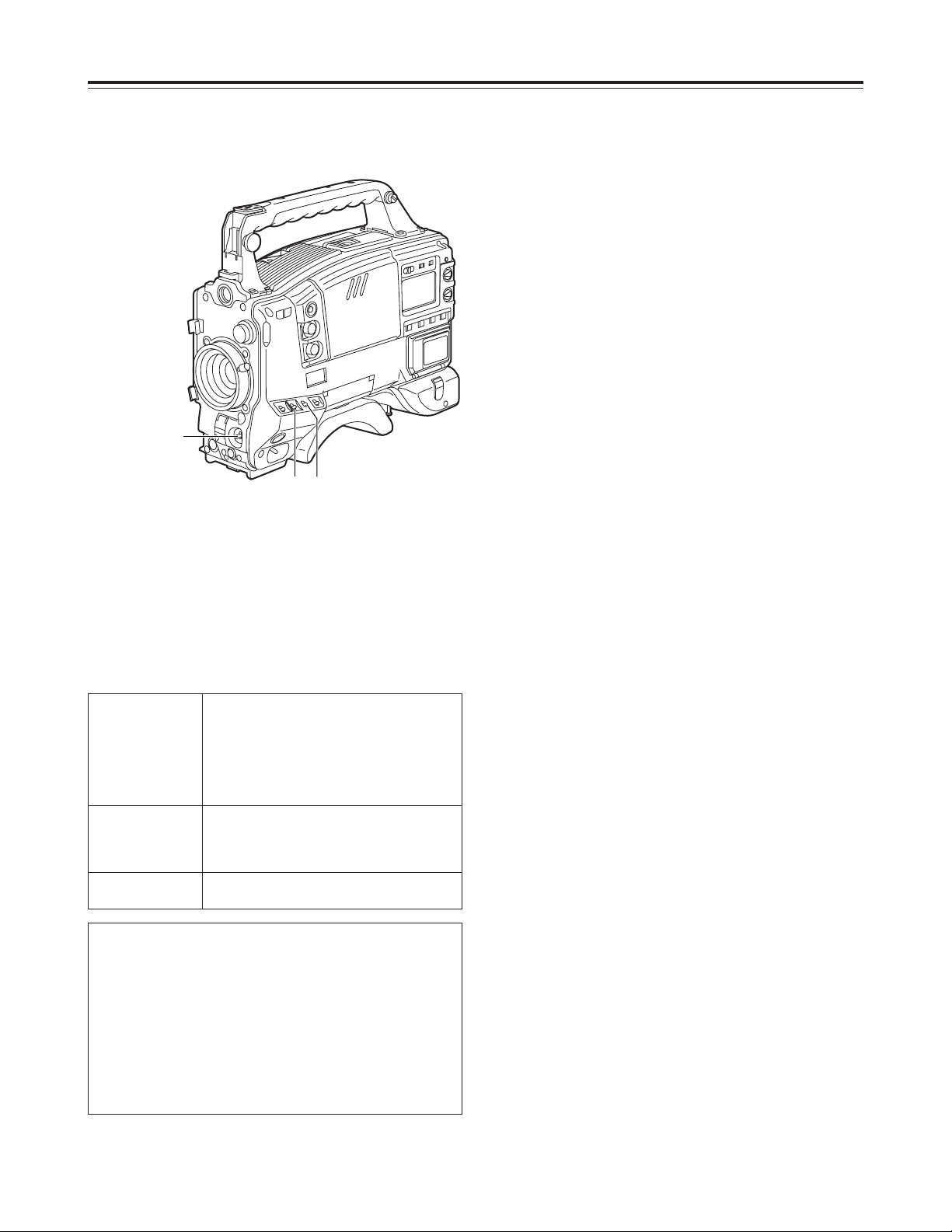
14
Shooting (recording)/playback
function section (2)
4
OUTPUT (output signal selector)/AUTO KNEE
switch
This is used to select the video signals which are to
be output from the camera unit to the VTR unit,
viewfinder and video monitor.
The AUTO KNEE function can be used when the
pictures shot by the camera are selected.
5
GAIN (gain selector) switch
This is used to select the gain of the video amplifier
in accordance with the lighting status during
shooting. The gain values corresponding to the L,
M and H settings are specified by the setting menu
ahead of time. The settings at shipment are 0 dB
for L, 6 dB for M, and 12 dB for H.
If this switch setting is changed while the display
mode is set to “3,” the new setting will appear at the
gain display position on the viewfinder screen.
(Example: “12 dB”)
6
AUTO W/B BAL (automatic white balance/black
balance adjustment) switch
AWB
: This is selected when the white balance is to
be adjusted automatically. When the WHITE
BAL switch (3) is set to “A or B” at this time,
the adjusted value will be stored in memory A
or memory B.
ABB
: This is selected for automatically adjusting the
black balance.
The adjusted value is stored in a dedicated
memory.
Black shading is automatically corrected when
SHD and ABB SW CTRL on the OPTION
screen of CAM MAIN MENU 4 are set to ON
and the AUTO W/B BAL switch is pressed
continuously for 8 seconds or more on the
ABB side.
Parts and their functions
$
OUTPUT/AUTO KNEE switch setting position
BARS
Color bar signals are output.
The AUTO KNEE circuit is not activated.
Use this position in the following
circumstances.
O
When the video monitor is to be adjusted
O
When the color bar signals are to be
recorded
CAM.
AUTO KNEE OFF
The pictures shot by the camera are output.
The AUTO KNEE circuit is not activated.
MANUAL KNEE is selected as the default
setting.
CAM.
AUTO KNEE ON
The pictures shot by the camera are output.
The AUTO KNEE circuit is activated.
AUTO KNEE function
If the level is adjusted to people or scenery for shooting when the
background is very bright, the background becomes subject to
white-out, causing the buildings and scenery in the background to
be blurred. When the AUTO KNEE function is activated in a
situation like this, the background can be reproduced distinctly.
This function is very effective for shooting in the following
situations.
O
When shooting people in the shade under a clear sky
O
When shooting people inside a vehicle or a building and
outdoor scenery seen through windows at the same time
O
When shooting scenes with a high contrast
6
5 4
<Note>
When white balance or black balance are being
automatically adjusted and the switch is pressed
again to either the AWB side or to the ABB side, the
automatic adjustment for the side pressed will be
stopped.
The adjusted value in this case is the value before
automatic adjustment was performed.
Page 15
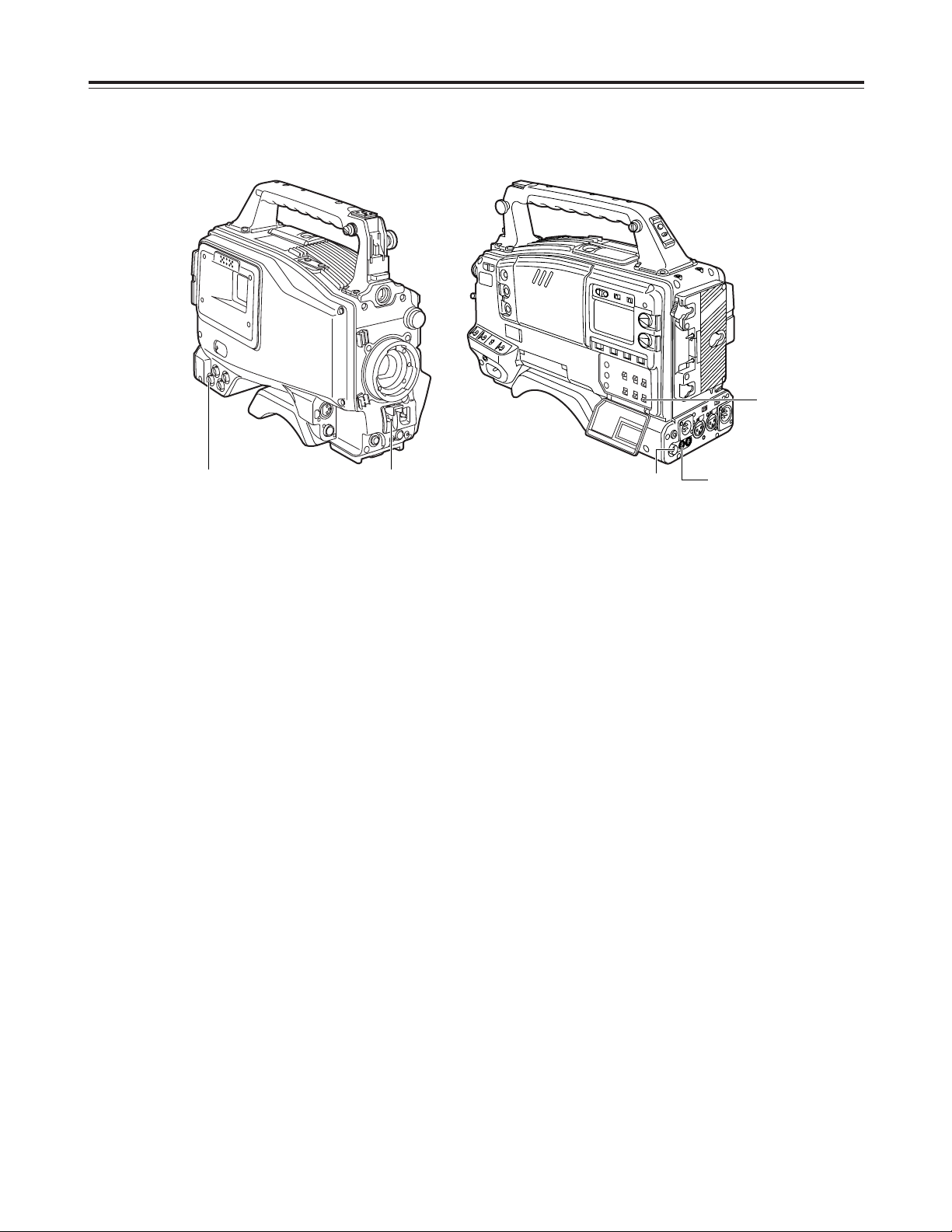
15
Shooting (recording)/playback
function section (3)
7
SHUTTER switch
This is set to ON when the electronic shutter is to
be used. When the SEL side is pressed, the
shutter speed and mode display are changed in the
range which was set ahead of time in the setting
menu.
If this switch setting is changed while the display
mode is set to “2” or “3,” the new setting will appear
at the shutter display position on the viewfinder
screen.
(Example: “: 1/120”, “: 1/61.2”)
8
ECU REMOTE (remote control) connector (6pin)
The AJ-EC3 extension control unit (optional
accessory) is connected here.
<Note>
Before connecting or disconnecting the remote
control cable, be absolutely sure to set the POWER
switches on the unit and extension control unit to
the OFF position.
9
HD SDI OUT connector (BNC)
The HD SDI signals (video and audio) for the
monitor in accord with the position of the MONITOR
OUT SDI switch :are output from here.
When the SDI switch is at “EE/PB,” the EE video
and EE audio signals will be output during
recording and the playback video and playback
audio signals will be output during playback.
When the SDI switch is at “EE,” the camera video
signals are output at all times.
When the CHARACTER switch is set to ON while
performing the menu settings, it is possible to
superimpose the setting menus onto the pictures
being shot so that they can be checked on the
monitor screen.
:
SDI switch
This is used to select the video and audio signals
which are to be output from the HD SDI OUT
connector and the audio signals which are to be
output from the AUDIO OUT connectors.
EE/PB
: During playback, the playback video and
playback audio signals are output; in all
other modes, the EE video and EE audio
signals are output.
EE
: The EE video and EE audio signals are
output at all times.
OFF
: Signal output is stopped. (This serves
effectively as a power-conserving mode.)
<Note>
With the settings at shipment, this function does not
work at the OFF position when a cable is connected
to the HD SDI OUT connector. For further details,
refer to the FUNCTION screen (page 95) of the
VTR menu.
During recording, the HD SDI OUT output signals
cannot be switched from ON to OFF or vice versa.
The status set prior to the commencement of
recording is maintained.
Parts and their functions
9
79
8
:
Page 16
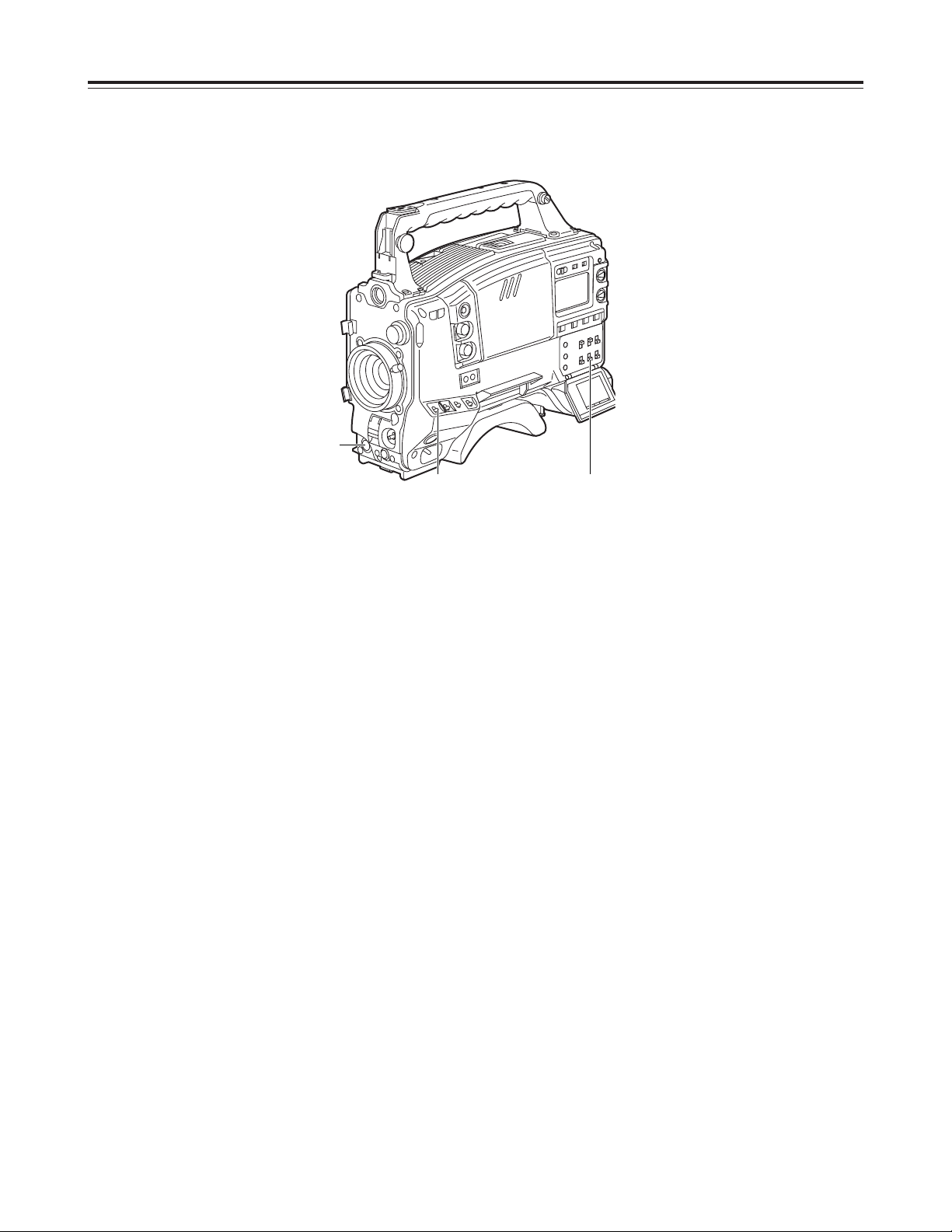
16
Shooting (recording)/playback
function section (4)
;
CHARACTER switch
This controls whether the characters are to be
superimposed onto the pictures which are output
from the HD SDI OUT connector.
ON
: The characters are superimposed.
OFF
: The characters are not superimposed.
<
VTR START button
When this is pressed, recording starts; when it is
pressed again, recording stops.
This button functions in the same way as the lens
VTR button.
=
VTR SAVE/STBY (tape protection) switch
This is used to select the power supply mode when
the VTR has temporarily stopped recording (REC
PAUSE mode).
SAVE
: This is the tape protection mode. The
cylinder is stopped in the half-loading status.
Less power is consumed than at the STBY
position, and the operating time provided by
the battery is prolonged. Compared with the
STBY position, it takes longer for recording to
commence after the VTR START button
<
has been pressed.
When the switch is set to this position, the
VTR SAVE lamp inside the viewfinder lights.
STBY
: At this position, recording is commenced as
soon as the VTR START button is pressed.
<Note>
When the prescribed amount of time has elapsed in
the STBY mode, the unit is automatically set to the
SAVE mode. To return the unit to the STBY mode,
set the VTR SAVE/STBY switch to SAVE, and then
again to the STBY position.
Parts and their functions
= ;
<
Page 17
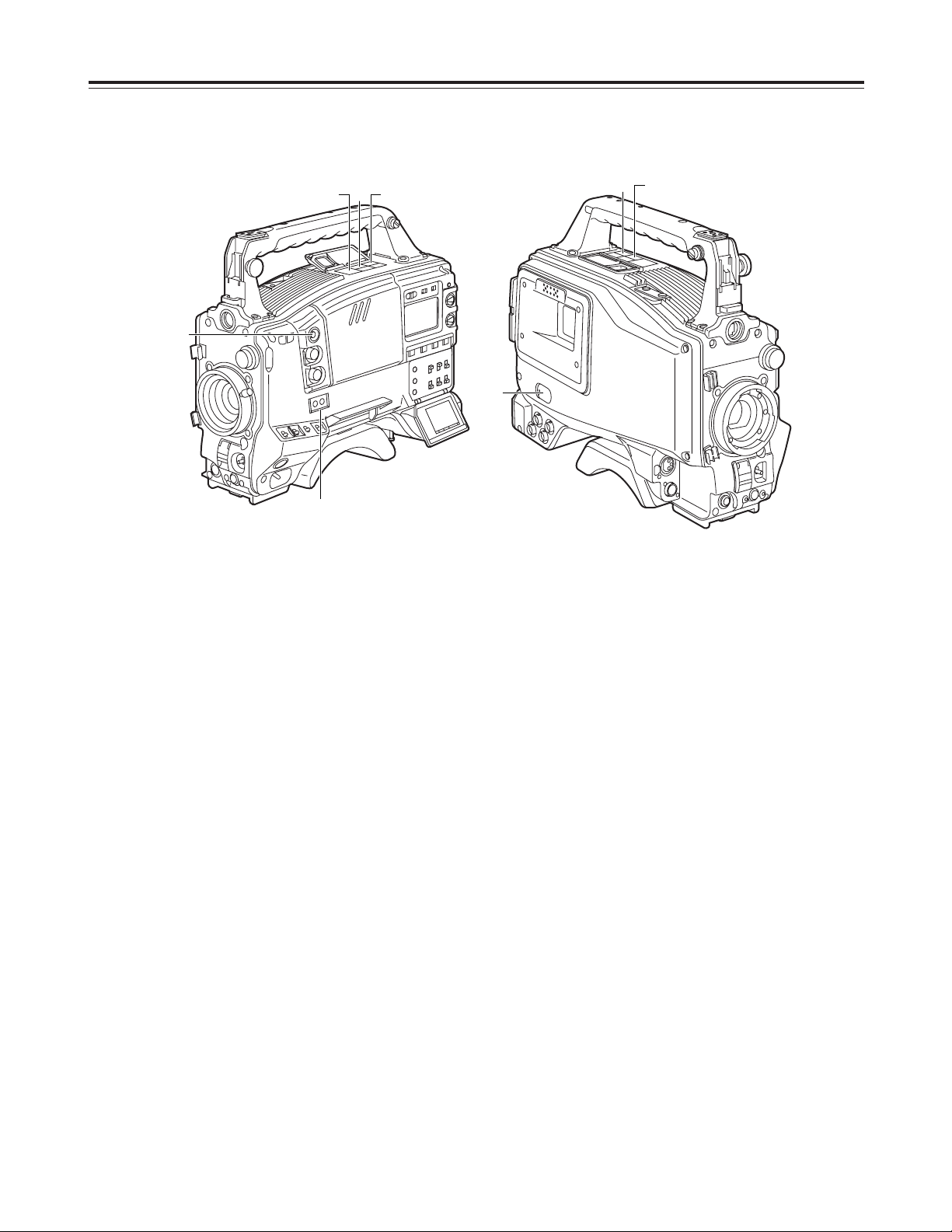
17
Shooting (recording)/playback
function section (5)
C
PLAY/PAUSE button
This is pressed to view the playback picture on the
viewfinder screen or using a color video monitor.
The button’s lamp comes on during playback.
When it is pressed during playback, the unit is set
to pause in the playback mode (PLAY PAUSE), and
the button’s lamp flashes. If the unit is left in the
pause mode for two minutes, it automatically
changes to the stop (STOP) mode.
D
STOP button
This is pressed to stop the tape travel.
E
EMERGENCY screw (inside rubber cap)
If the cassette does not eject even when the EJECT
button is pressed, use a screwdriver or similar
implement to push and turn the EMERGENCY
screw at the same time: this will cause the cassette
to be ejected.
Parts and their functions
C
D
E
A
?
B
@
>
>
MODE CHECK button
While this button is held down, the camera’s setting
mode is shown in the viewfinder.
This does not affect the output signals of the
camera.
?
USER 1 and USER 2 buttons
A user setting can be allocated to each of these
buttons using the setting menu.
When a button is pressed, the user setting mode
allocated to it is selected.
When the button is pressed again, the selected
mode is released.
@
EJECT button
This is pressed to insert or eject the cassette.
A
REW button
This is pressed to rewind the tape. The button’s
lamp comes on during rewinding.
When it is pressed during playback, the tape will be
reviewed (rewound and played back) at about twice
the regular speed while the button is held down.
B
FF button
This is pressed to fast forward the tape. The
button’s lamp comes on during fast forwarding.
When it is pressed during playback, the tape will be
cued (fast forwarded and played back) at about
twice the regular speed while the button is held
down.
Page 18
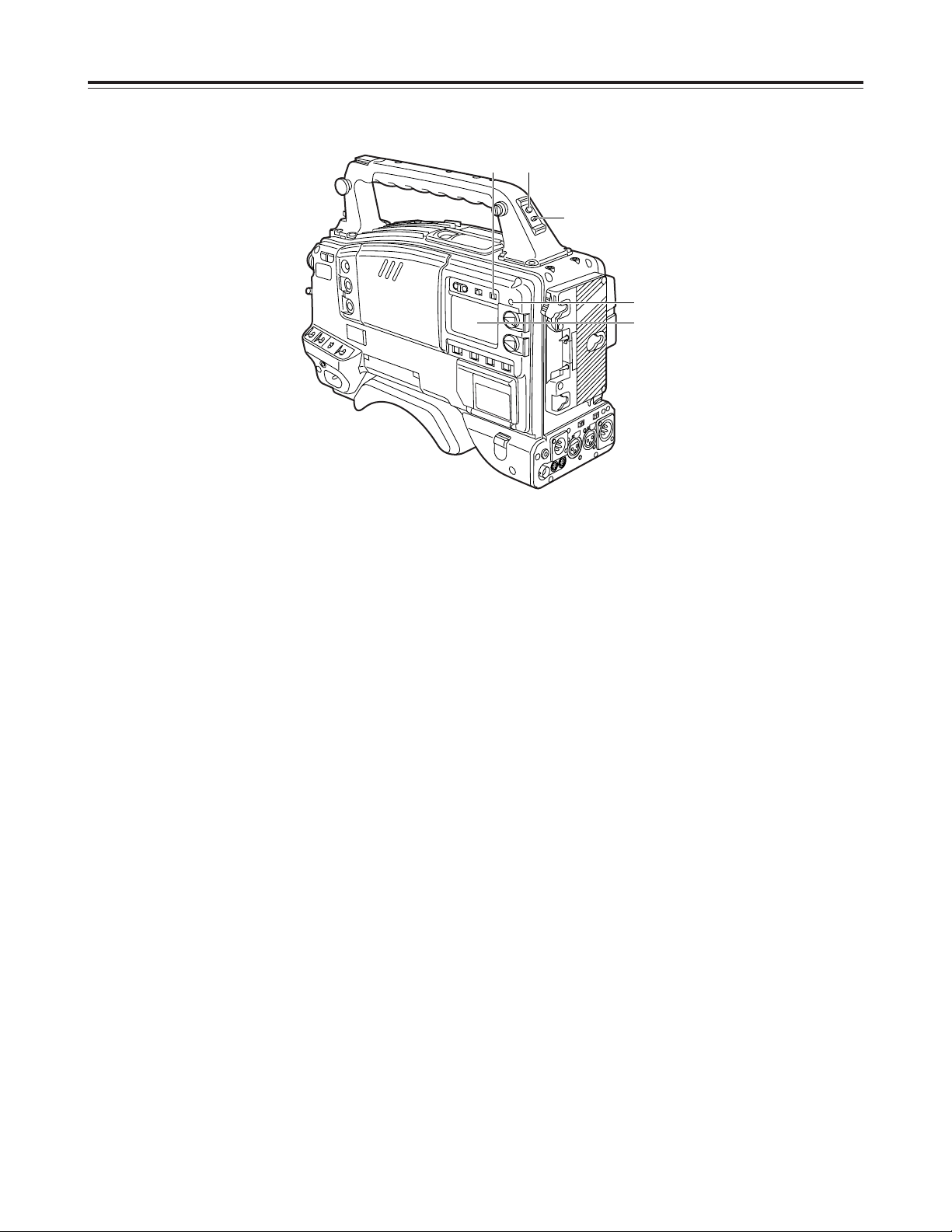
18
Warning/status display section
1
Back tally lamp (unit)
When the back tally switch 2is set to ON, this
lamp serves the same function as the front tally
lamp in the viewfinder.
2
Back tally switch
This is used to control the unit’s back tally lamp 1.
ON
: The unit’s back tally lamp is operational.
OFF
: The unit’s back tally lamp is not operational.
3
WARNING lamp
When a problem of some form or other occurs
within the VTR unit, this lamp flashes or lights.
4
LIGHT switch
ON
: The display window 5is illuminated.
OFF
: The illumination of the display window is
turned off.
5
Display window
This displays the alarms, remaining battery charge,
audio levels, time data, etc. relating to the VTR unit.
Parts and their functions
3
5
14
2
Page 19
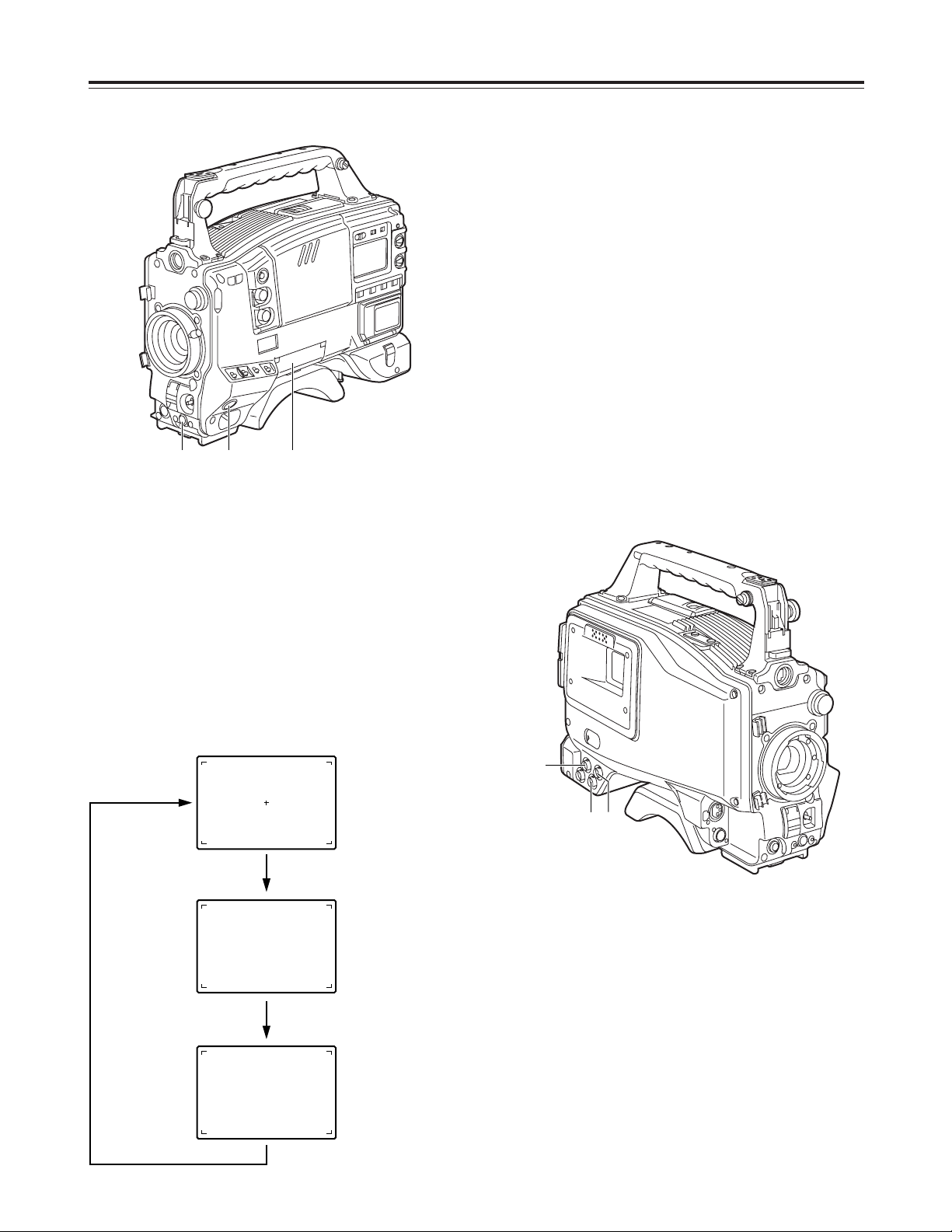
19
1AB 0dBCZ73
¢¢¢¢ VTR USER MENU ¢¢¢¢
¢¢¢¢ CAM USER MENU ¢¢¢¢
Menu operation section
1
Setup card insertion slot
The setup card, available as an optional accessory,
is inserted into this slot.
2
MENU button
When this is pressed, the camera unit’s user menu
screen, which was set at the time of shipment,
appears.
When it is pressed again, the VTR unit’s user menu
screen appears.
When it is pressed once more, the menu screen
display is cleared.
The selection of the menu for the user menu can be
changed on the USER MENU SELECT screen.
3
JOG dial button
When this dial button is turned while the menu
screen is displayed, the cursor is moved to each of
the setting items.
The menu items are set by operating this dial
button.
There are two types of menus, MAIN and SUB, and
each menu is displayed on a page-by-page basis.
The menu configuration can be changed to suit the
desired objective.
For details on the menu operation method, refer to
“Menu operations” on pages 70 to 72.
Parts and their functions
When the power is turned on
Status display
Camera unit’s user
menu
VTR unit’s user
menu
Press the MENU
button.
Press the MENU
button.
Press the MENU button.
3 2 1
Time code related section (1)
1
GENLOCK IN connector (BNC)
Supply the analog HD reference signal to this
connector for gen-locking the camera unit or when
externally locking the time code.
2
TC IN connector (BNC)
Supply the time code which will serve as the
reference to this connector when externally locking
the time code.
3
TC OUT connector (BNC)
To lock the time code of an external VTR to the
unit’s time code, connect this connector to the time
code input (TC IN) connector on the external VTR.
3 2
1
Page 20
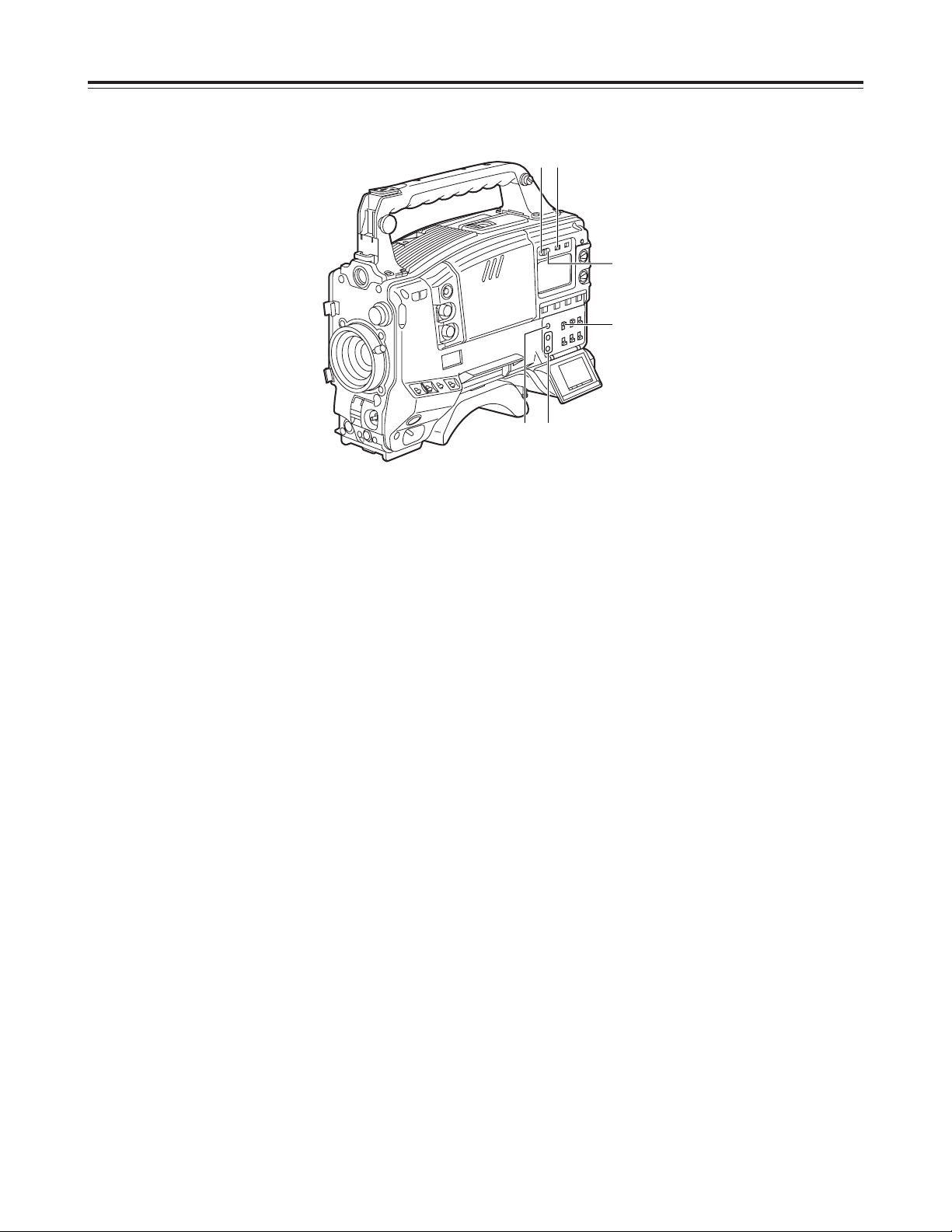
20
7
“+” button, “–” button
These are used to increment or decrement by 1 the
figure in the digit which was made to flash by the
SHIFT button 8when the time code or user’s bit is
to be set.
8
SHIFT button
This causes the digit to be set to flash when the
time code or user’s bit is to be set.
9
TCG (time code selector) switch
This is used to set the running mode of the built-in
time code generator.
F-RUN
: Set here to have the time code run all the
time regardless of the VTR’s operation.
This position is used to align the time code
with the time or externally lock the time
code.
SET
: Set here when the time code or user’s bit is
to be set.
R-RUN
: Set here to have the time code run only
during recording.
The time code on the tape with scene-toscene continuity is recorded continuously.
Time code related section (2)
4
HOLD button
The time data display of the counter display section
which was on the screen at the moment when this
button is pressed is held. (However, the time code
generator keeps running.) When the button is
pressed again, the hold status is released.
It is used, for instance, to find out the time at which
a particular scene was shot.
<Note>
If the HOLD button is pressed and held down while
the DISPLAY switch 6has been set to UB,
“HOLD” on the counter display flashes, and the
button functions to display the VITC user’s bit
information recorded in the video AUX area on the
counter display section.
5
RESET button
This is used to reset the time data on the counter
display section to “00:00:00:00.” If it is pressed
while the TCG switch 9is at the SET position, the
time code data and user’s bit data are respectively
reset to “00:00:00:00.”
6
DISPLAY switch
This is used to display the time code, CTL or user’s
bit on the counter display section depending on the
setting positions of this switch and the TCG switch
9
.
UB
: The user’s bit is displayed.
TC
: The time code is displayed.
CTL
: CTL is displayed.
Parts and their functions
4 6
78
9
5
Page 21
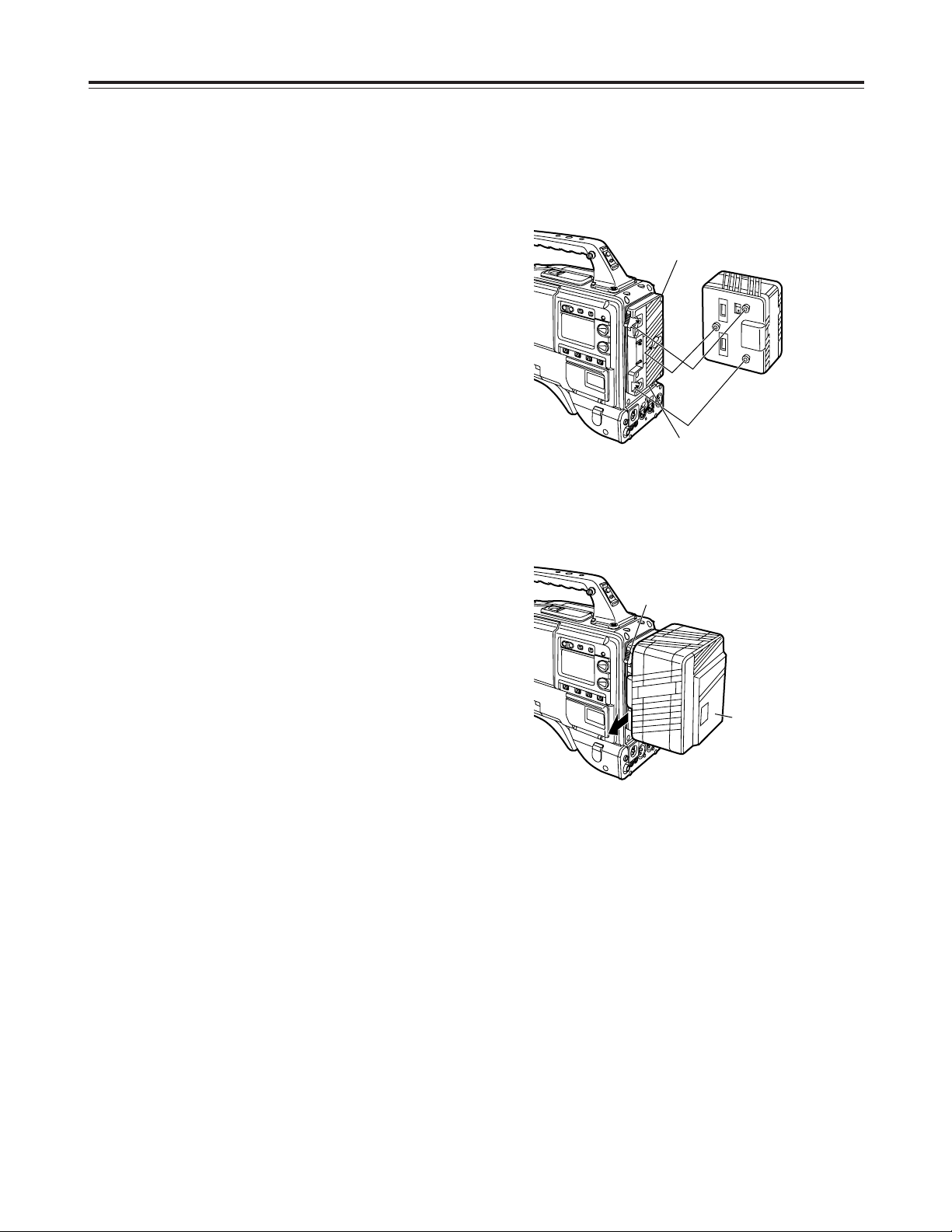
21
Power supply
Using the Anton/Bauer battery pack
A battery pack or an AC power source can be used as
this unit’s power supply.
To use the battery pack, there is a choice of three
makes of batteries, namely:
O
Panasonic
O
Anton/Bauer
O
Sony
<Note>
Batteries of other makes can also be supported by
changing the setting menu but no guarantees are
made for the system when they are actually used with
this unit.
Before using the battery pack, recharge the battery
using the battery charger.
(For details on the recharging method, refer to the
operating instructions of the battery concerned.)
<Note>
An intelligent battery system and ultra light system are
supported.
The remaining battery charge displayed inside the
viewfinder is usually shown as a percentage of the full
charge, but when the battery charge is nearly
completely dissipated, the percentage display is
replaced with a voltage display.
1
Attach the battery pack.
Insert the pack in the direction shown by the
arrows, and then slide it into position.
2
To detach the battery, pull the battery mount
removal lever all the way down, and slide the
battery pack in the direction shown by the arrow.
Power output socket for lighting
Lighting control switch
Removal lever
Battery pack
Page 22
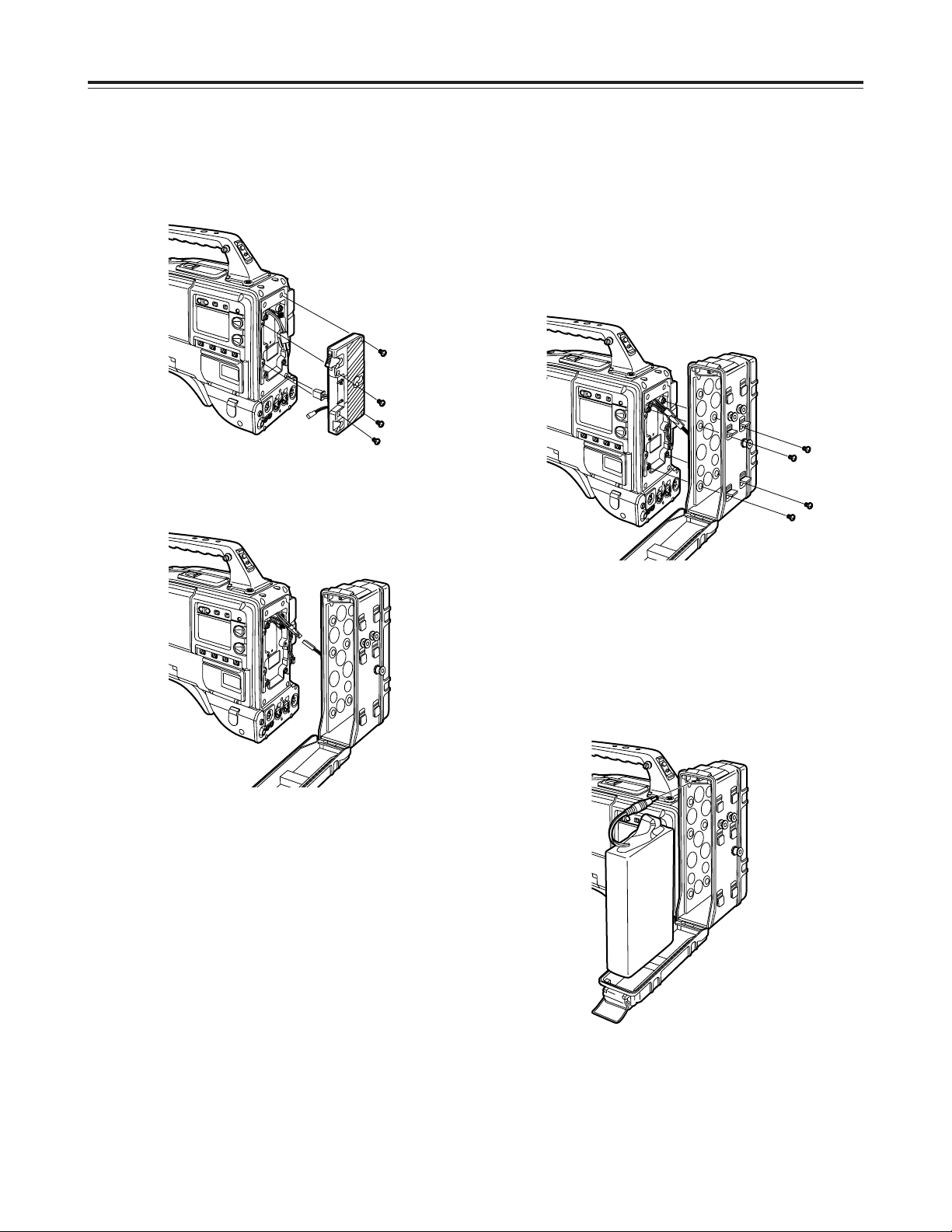
22
Power supply
Using the Panasonic AU-BP402 battery pack
<Notes>
O
Do not pull the rubber cap forcefully.
O
When mounting the battery case, take care not to
pinch the connecting cord.
1
Detach the battery mount.
3
Attach the AU-M402H battery case.
Open the battery case cover, and raise it above the
rubber cap: screw holes will now be visible.
Tighten the screws using a screwdriver, then
attach the case to the unit and tighten the screws
fully.
2
Connect the AU-M402H battery case connector
with the connector on the unit.
4
Connect the plug on the battery pack to the
connector inside the case, and insert the battery
pack.
<Note>
Before connecting or disconnecting the plug, be
absolutely sure to turn off the unit’s power.
Page 23
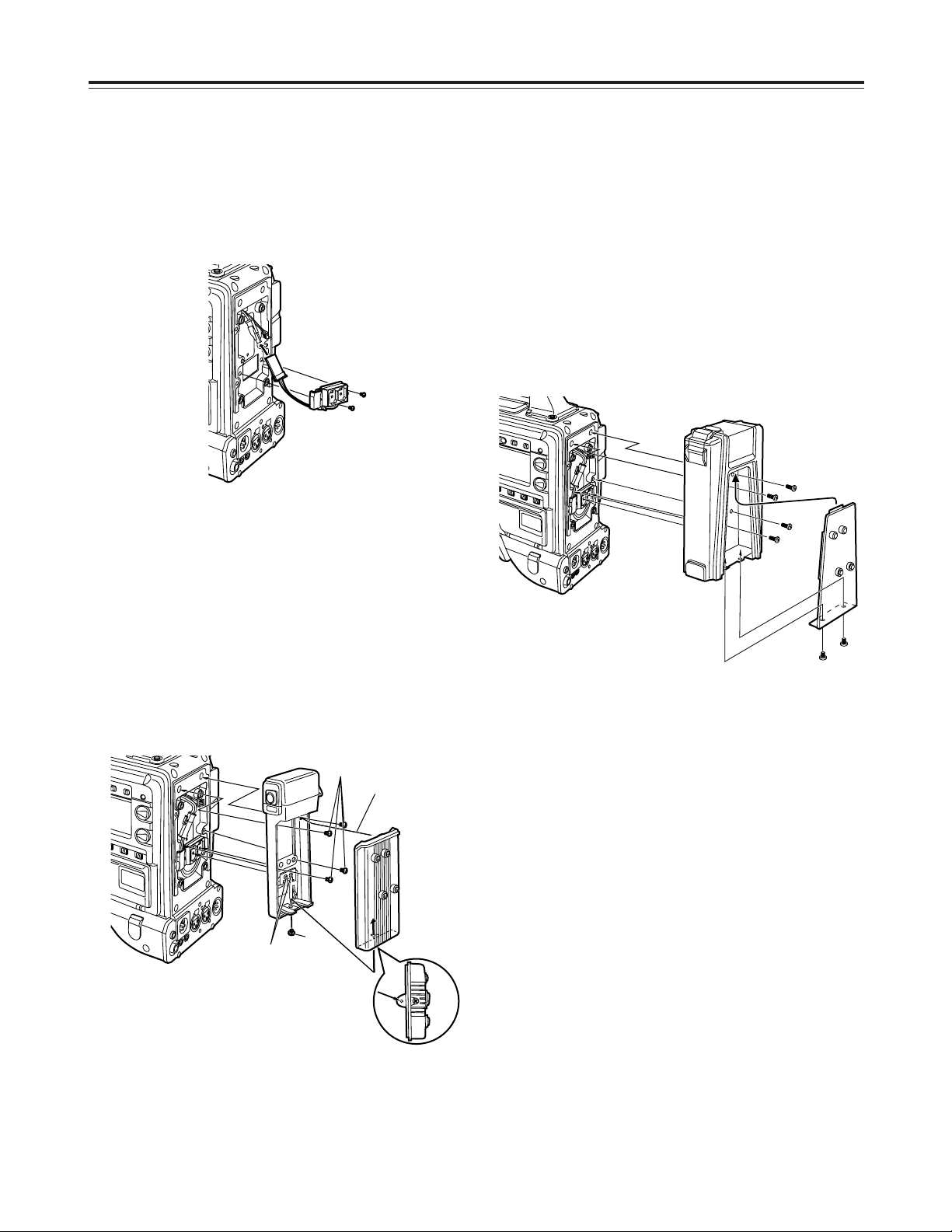
23
Power supply
Using the Sony NP-1 battery pack
1
3
4
2
<Note>
When mounting the battery holder, take care not to
pinch the connecting cord.
1
Detach the battery mount.
See page 22.
2
Attach the accessory battery mounting connector.
3
Attach the Sony battery holder. As shown in the
figure, attach the battery case with the cover
detached and then the detached cover.
1
Tighten the mounting screws.
2
Tighten the power contact screws.
3
Insert the top of the detached cover in the
direction shown by the arrows.
4
Align the holes in the bottom of the cover (metal
part) with the holes at the bottom of the case,
and use the battery holder screws to attach the
case to the battery mounting connector.
Using the Sony BP-90 battery pack
1
Attach the accessory battery mounting connector.
2
Attach the battery case for the BP-90.
1. Tighten the mounting screws.
2. Tighten the power contact screws.
3. Insert the top of the detached cover in the
direction shown by the arrows.
4. Align the holes in the bottom of the cover (metal
part) with the holes at the bottom of the case,
and use the screws to attach the case.
Page 24
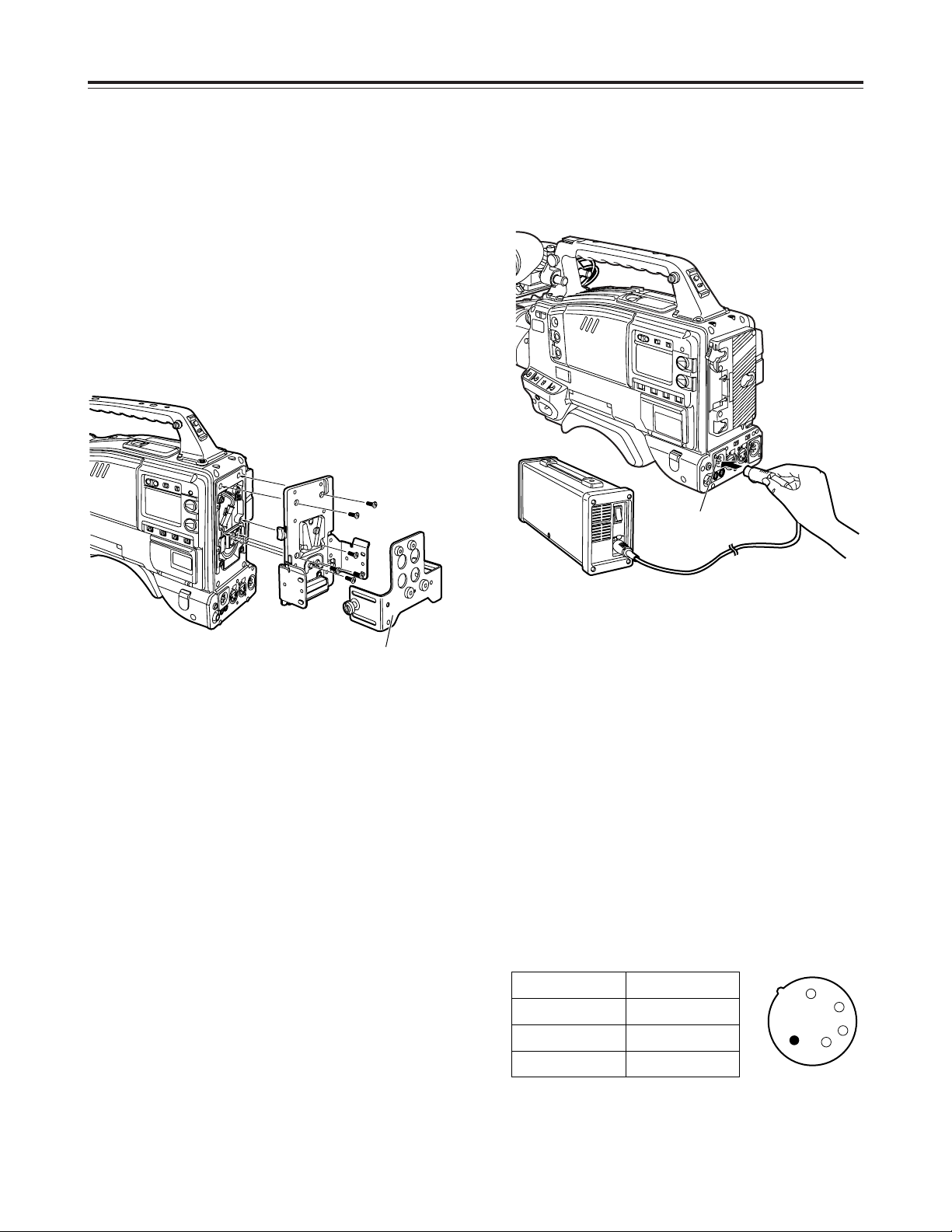
24
Using an AC power supply
When the AJ-B75 AC adapter is used
<Notes>
O
Check the pin signals of the EXT DC IN socket
when using an external power supply other than the
AJ-B75 AC adapter. (DC 12 V, 8.5 A)
O
Power from the AC adapter takes precedence when
both a battery pack and AC adapter have been
connected.
O
When using the AC adapter, be absolutely sure to
first set the power of the AC adapter to ON and
then set the unit’s power switch to ON.
If the power is turned on in the reverse sequence,
the output voltage of the AC adapter will rise
gradually, and the unit may malfunction as a result.
1
2
3
4
1
Connect the DC OUT connector on the AJ-B75 AC
adapter to the EXT DC IN socket on the unit.
EXT DC IN socket
2
Set the power of the AC adapter to ON.
3
Set the unit’s power switch to ON.
Pin no. Signal
1 GND
2, 3
==
4 +12 V
Power supply
<Notes>
O
Before connecting or disconnecting the plug, be
absolutely sure to turn off the unit’s power.
O
When attaching the battery case or holder, take
care not to pinch the connecting cord.
Using the Sony BP-L60/L90 lithiumion battery
1
Attach the accessory battery mounting connector.
(Refer to the previous page.)
2
Attach the battery holder for the lithium-ion battery.
1. As shown in the figure, detach the battery
clamp, and attach the holder using the mounting
screws.
2. Tighten the power contact screws.
3. Attach the battery clamp.
Battery clamp
Page 25
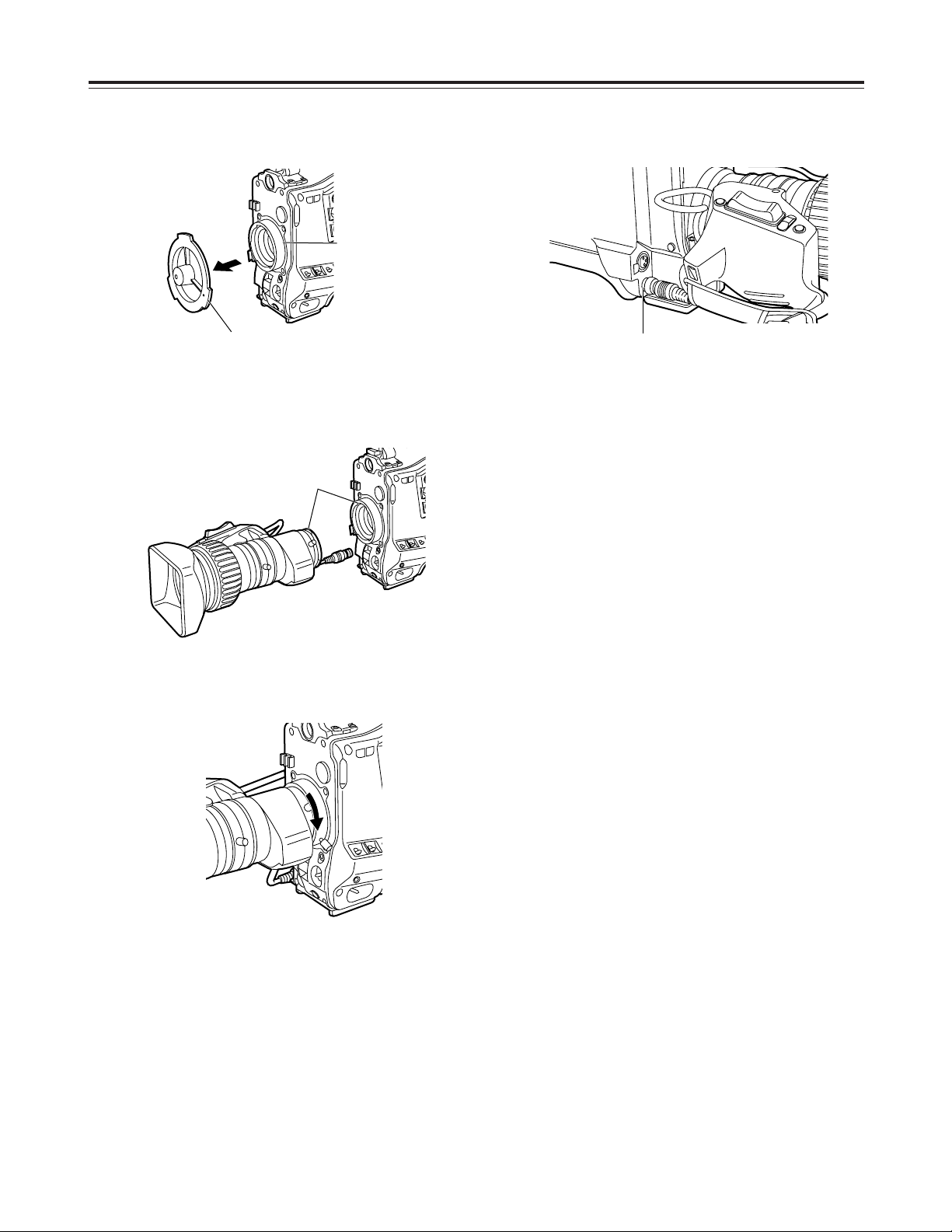
25
Attaching the lens
1
Raise the lever for securing the lens, and detach
the mount cap.
2
Align the center mark of the lens with the groove in
the top center of the lens mount, and attach the
lens.
3
Push down the lever for securing the lens to
secure the lens.
4
Push the cable into the cable clamp, and connect it
to the LENS socket.
<Notes>
O
For details on handling the lens, refer to the
operating instructions which accompany the lens.
O
The following lens adjustments and camera
adjustments may be necessary depending on the
lens mounted.
1. Lens flange back adjustment
2. Lens auto iris operating speed adjustment
3. Lens white shading adjustment (performed on
the unit)
Lever for securing
the lens
Mark
LENS socket
Mount cap
Page 26
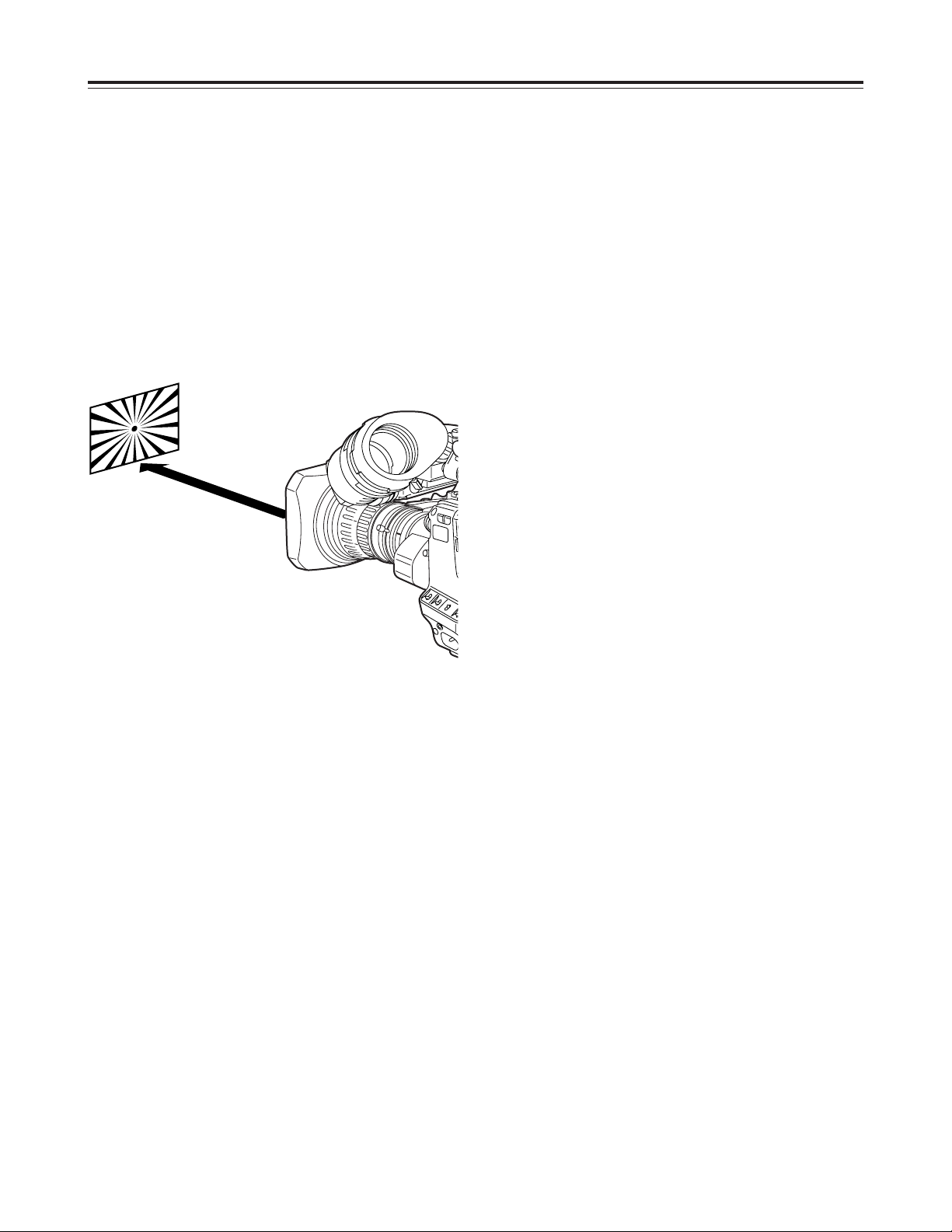
26
Adjusting the lens flange
If the subject is not focused properly in the telephoto
and wide-angle modes during zoom operations, adjust
the flange back (distance from the lens mounting
surface to the image-forming surface).
Once this adjustment is done, it need not be redone
unless the lens is replaced.
Adjustment method
1
Attach the lens to the camera.
At this stage, do not forget to connect the lens
cable.
2
Set the lens aperture to manual and open the
aperture.
3
Set the lighting in such a way that the appropriate
video output level is achieved at a distance of
about 3 meters away from the chart used for the
flange back adjustment.
If the video level is too high, use the filters and
shutter.
4
Loosen the screw securing the F.f (flange focus)
ring.
<Note>
On some lenses, this may be marked as F.b
(flange back) ring.
5
Set the zoom ring to the telephoto position either
manually or electrically.
6
Shoot the chart used for the flange back
adjustment, and turn the distance ring to adjust the
focus.
7
Set the zoom ring to the wide-angle position, and
turn the F.f ring to adjust the focus.
Take care not to move the distance ring during this
process.
9
Tighten the screw securing the F.f ring.
8
Repeat steps 5to 7until the focus is adjusted at
both the telephoto and wide-angle positions.
<Note>
For details on the adjustment method and lens
positions, refer also to the operating instructions that
accompany the lens.
Approx. 3
meters
Page 27

27
Adjusting the white shading
Follow the procedure outlined below when the white
shading needs to be re-adjusted.
Adjustment method
<Notes>
O
The method below can be used for the white
shading adjustments with most lenses. However,
with some very special lenses, a different
adjustment method may be necessary.
O
Even when the white shading has been adjusted,
tinting may occur in the vertical direction near the
lens aperture open position. This is a phenomenon
which is inherent to lenses and optical systems and
is not indicative of malfunctioning.
SHUTTER: OFF
GAIN: L (0 dB)
JOG dial button
MENU button
1
Attach the lens to the camera.
At this stage, do not forget to connect the lens
cable.
2
Set the electronic shutter to OFF, and set the gain
to “L (0 dB).”
3
If the lens is provided with an extender, disengage
the extender function.
Similarly, if the lens is provided with a ratio
converter, disengage the ratio converter function.
4
1
Perform the menu operations (pages 70 to 72),
and display the “VF DISPLAY” screen of CAM
MAIN MENU 2.
2
Set ZEBRA1 DETECT to 70%, ZEBRA2
DETECT to 85% and ZEBRA2 to STOP.
(Default setting mode)
3
Press the MENU button and close the menu
screen.
4
Set the ZEBRA switch on the viewfinder to ON.
5
Shoot a sheet of white paper devoid of color
irregularities.
<Note>
Since flicker tends to occur under fluorescent
lights, mercury lamps and other such lights, use a
source of light such as sunlight or a halogen lamp
which does not tend to produce flicker.
6
Set the lens aperture to manual, and adjust the
lens aperture in such a way that ZEBRA fills the
whole screen.
Check that the lens aperture is between F/4 and
F/11.
<Notes>
O
Since unevenness in the lighting will make it
impossible for ZEBRA to fill part of the screen,
try adjusting the lighting position, etc.
O
Try adjusting the lighting position, etc. also when
the lens aperture is not between F/4 and F/11.
O
Always be sure to leave the electronic shutter at
OFF.
Page 28
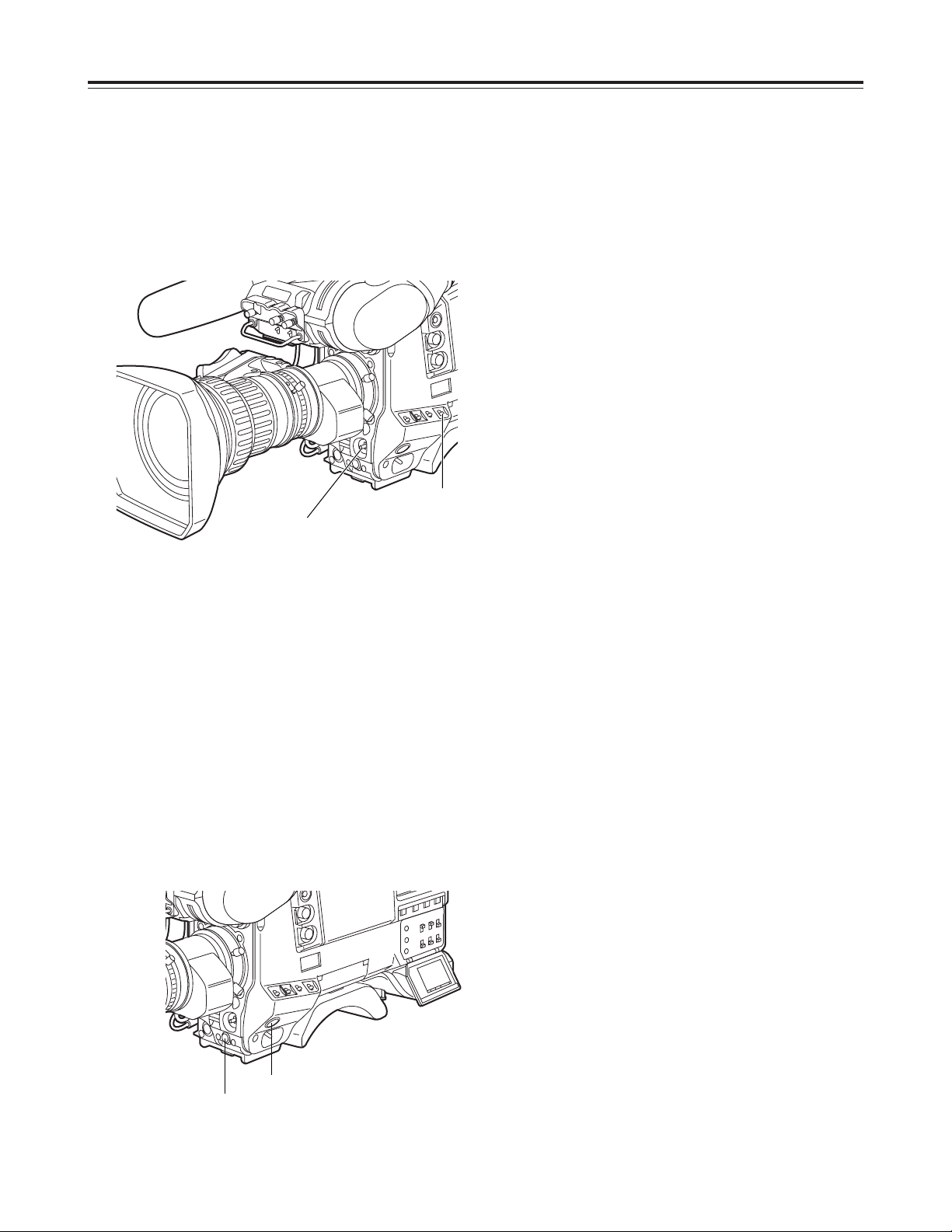
28
Adjusting the white shading
AUTO W/B BAL
switch
WHITE BAL switch:
“A” or “B”
7
1
Set the WHITE BAL selector switch to “A” or “B,”
and initiate the automatic white balance (AWB)
adjustment using the AUTO W/B BAL switch.
2
Initiate the automatic black balance (ABB)
adjustment using the AUTO W/B BAL switch.
3
Initiate the automatic white balance (AWB)
adjustment again using the AUTO W/B BAL
switch.
9
1
Perform the menu operations (pages 70 to 72),
and display the “WHITE SHADING” screen of
CAM MAIN MENU 4.
2
Turn the JOG dial button to move the cursor to
the DETECTION, and press the JOG dial
button.
“ACTIVE” now appears on the screen to indicate
that the white shading is being automatically
adjusted.
The adjustment is completed when the
“ACTIVE” display is cleared.
3
Press the MENU button to close the menu
screen.
8
Repeat step 6.
10
If the lens is provided with an extender, engage
the extender function, and repeat steps
6
to 9.
The white shading adjustment is now complete.
The adjusted values are retained in the non-volatile
memory so that there is no need to adjust the white
shading again even after the unit’s power is turned off.
JOG dial button
MENU button
Page 29
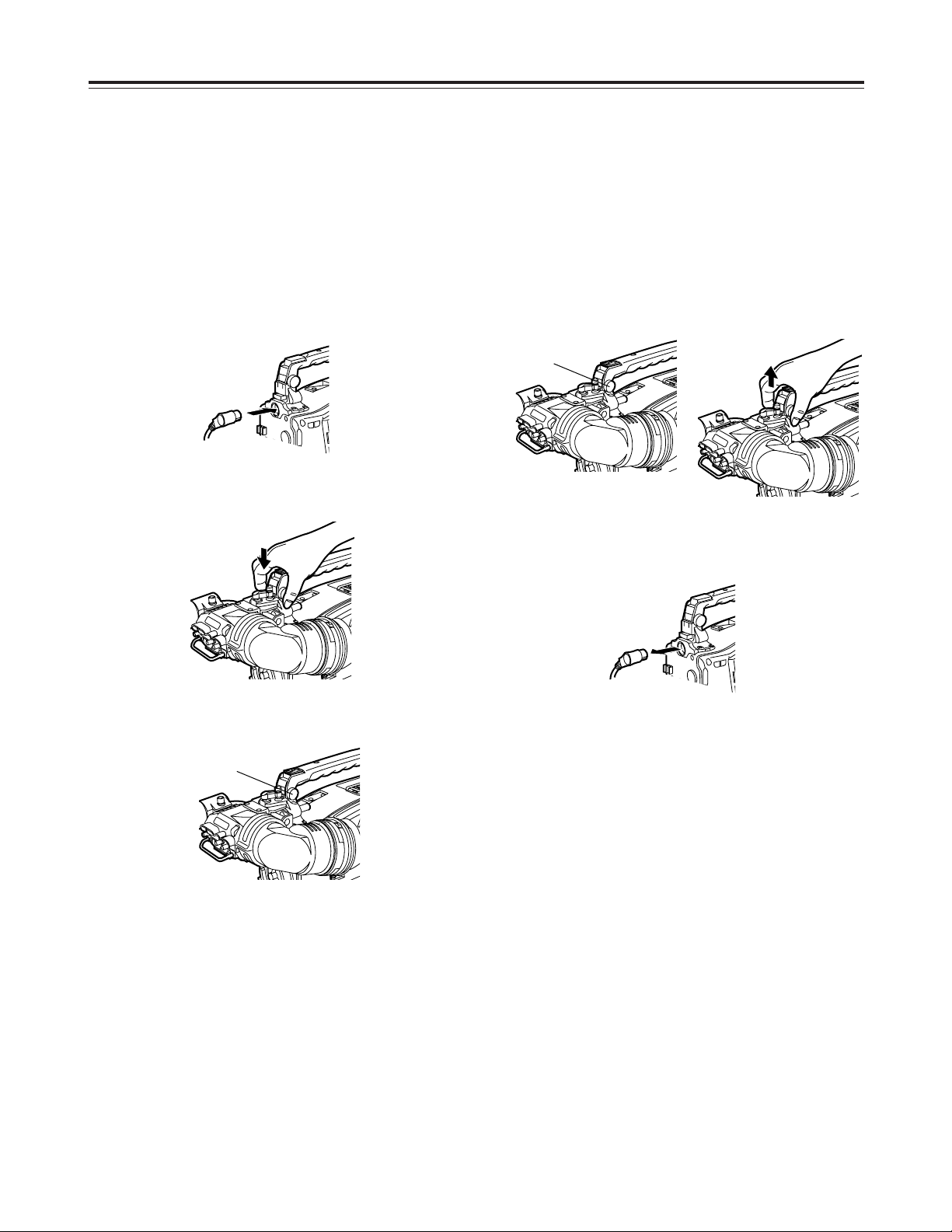
29
Adjusting the viewfinder
(The viewfinder is an optional accessory.)
Attaching the viewfinder
Stopper screw
Stopper screw
1
Check that the camera’s POWER switch is at OFF.
2
Connect the plug to the viewfinder connecting
terminal.
<Note>
When connecting the plug to the viewfinder
connecting terminal, push the plug firmly into
place.
3
Push the viewfinder down.
4
Tighten the stopper screw firmly.
Detaching the viewfinder
1
Check that the camera’s POWER switch is at OFF.
2
Loosen the stopper screw, pull the viewfinder
straight up, and draw it out.
<Note>
Use both hands to draw the viewfinder out. It may
not be possible to remove the viewfinder smoothly
with one hand, which may cause damage to it.
3
Disconnect the plug from the viewfinder connecting
terminal.
Page 30
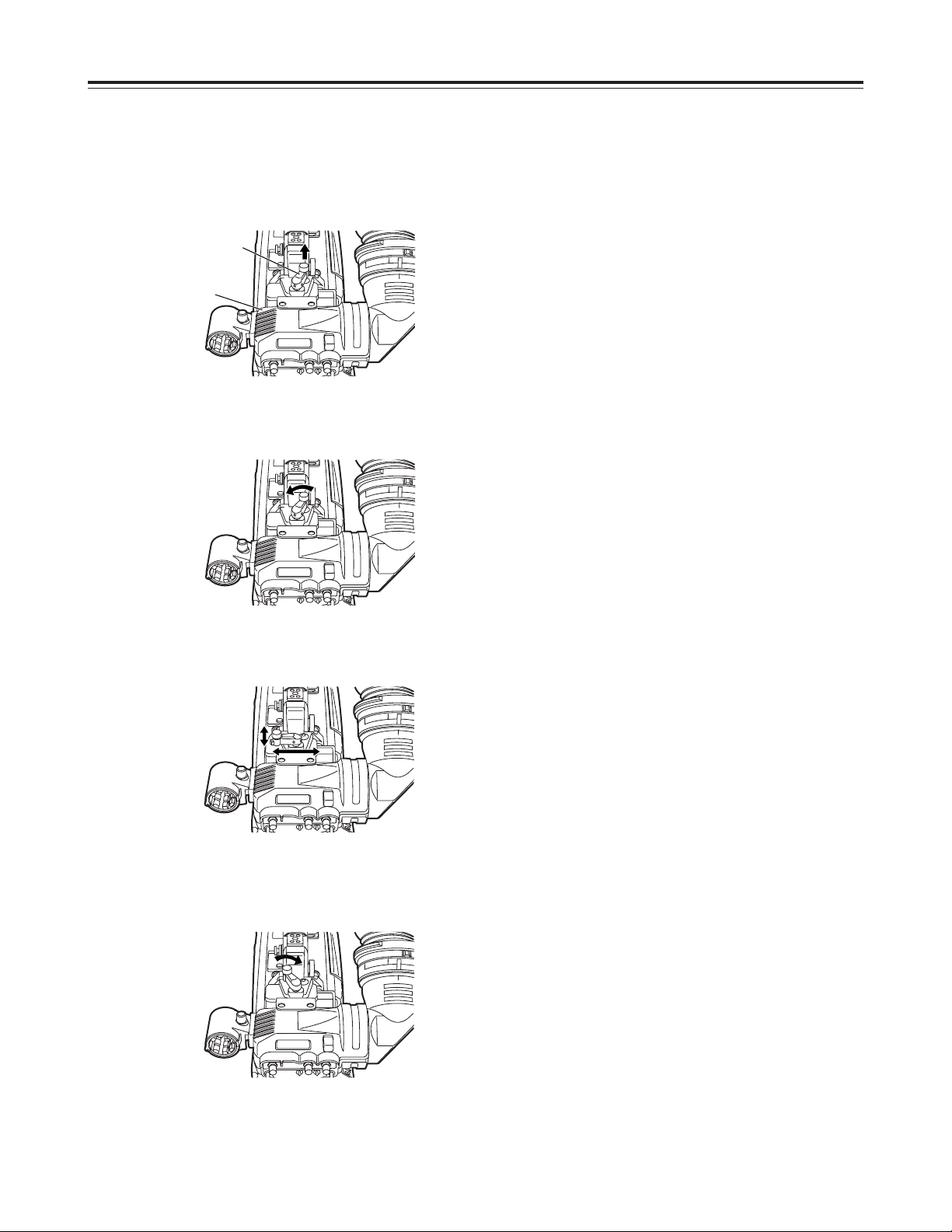
30
Adjusting the viewfinder
(The viewfinder is an optional accessory.)
Adjusting the viewfinder position
1
Pull up the lever for securing the viewfinder in the
back/front and sideways directions to disengage
the lock.
2
Loosen the lever for securing the viewfinder in the
back/front and sideways directions.
3
Move the viewfinder in the back/front and sideways
directions, and adjust its position.
4
Tighten the lever for securing the viewfinder in the
back/front and sideways directions until it locks the
viewfinder in place.
Lever
Viewfinder
Page 31

31
Audio input preparation
1
Open the mic holder.
2
Attach the microphone, and tighten the locking
screw.
3
Connect the microphone’s connecting cable to the
MIC IN jack on the camera.
When attaching a microphone to the viewfinder (optional accessory) for use
The microphone of the AJ-MC700P mic kit (optional
accessory) can be attached to the viewfinder.
AJ-HVF27P
MIC IN jack
Mic holder
Locking
screw
4
Set the AUDIO IN switch or switches to “FRONT”
in accordance with the audio channel or channels
whose sound is to be recorded.
AUDIO IN switches
Page 32

32
Audio input preparation
1
Remove the screws used to attach the mic holder.
2
Attach the mic holder to the main unit using the
screws provided with the AJ-MH700P mic holder.
Screws provided with mic holder
Locking screw
3
Attach the microphone to the mic holder, and
tighten the locking screw.
4
Connect the microphone’s connecting cable to the
MIC IN jack on the camera.
5
Set the AUDIO IN switch or switches to “FRONT”
in accordance with the audio channel or channels
whose sound is to be recorded.
Attaching the AJ-MH700P mic holder (optional
accessory)
When attaching a microphone to the main unit for use
MIC IN jack
AUDIO IN switches
Page 33

33
Audio input preparation
1
Connect the microphone’s connecting cable to the
MIC IN jack on the camera.
2
Set the AUDIO IN switch or switches to “FRONT”
in accordance with the audio channel or channels
whose sound is to be recorded.
AUDIO IN connectors
<Note>
When extending the microphone’s connecting cable,
use a cable which supports the phantom power supply
system.
<Note>
When the LINE/MIC/+48V selector switch is set to
“+48V,” the phantom power supply system is
supported.
When connecting a microphone to the MIC IN jack
1
Connect the microphone’s connecting cable to the
AUDIO IN connector on the camera.
Two microphones can be connected to the CH1
and CH2 connectors.
2
Set the AUDIO IN switch or switches for the
channel or channels to which the microphone or
microphones have been connected to “REAR.”
When connecting a microphone to the AUDIO IN connector
MIC IN jack
AUDIO IN switches
AUDIO IN switches
Page 34

34
Audio input preparation
1
Attach the WX-RJ700 wireless receiver to the WXZJ770 camera attachment.
2
Align the grooves in the camera attachment with
the pins on the battery case, etc. to attach the
wireless receiver.
3
Connect the AUDIO IN connectors on the camera
with the wireless receiver using the XLR cable.
4
Set the AUDIO IN switch or switches for the
channel or channels to which the XLR cable has
been connected to “REAR.”
5
Set the LINE/MIC/+48V selector switch on the rear
panel to “MIC.”
3
Set the LINE/MIC/+48V selector switch on the rear
panel to “LINE.”
When detaching the wireless receiver, push up
the lever on the bottom panel of the camera
attachment to disengage it.
<Note>
For details on the operations and other aspects of the
WX-RJ700 wireless receiver, refer to the operating
instructions which accompany the receiver.
Attach the WX-RJ700 wireless receiver when
Panasonic’s wireless system is to be used.
When using a wireless microphone
WX-RJ700 wireless
receiver
WX-ZJ770 camera
attachment
Audio output connectors
AUDIO IN connectors
AUDIO IN switches
XLR cable
1
Connect the AUDIO IN connectors on the camera
with the audio component using the XLR cable.
2
Set the AUDIO IN switch or switches for the
channel or channels to which the microphone or
microphones have been connected to “REAR.”
When connecting audio components
AUDIO IN connectors
AUDIO IN switches
LINE/MIC/+48V
selector switch
Page 35

35
Mounting the unit on a tripod
1
Attach the tripod attachment to the tripod.
<Note>
Select the attachment holes that best support the
center of gravity of the unit and tripod attachment.
Check that the diameters of the selected holes
match the diameters of the pan head.
2
Attach the camera to the tripod attachment.
Slide the camera toward the front along the
grooves until it clicks into place.
Use the tripod attachment available as an optional
accessory for mounting the unit onto a tripod.
Pan head
Tripod attachment
Red lever
Tripod attachment
Detaching the unit from the tripod attachment
While pressing the red lever, move the black lever in
the direction of the arrow, slide the unit toward the
rear, and detach it.
Black lever
<Note>
If the pins in the tripod attachment fail to return to
their original positions after the camera has been
detached, press the red lever again and at the same
time move the black lever in the direction of the
arrow: this will return the pins to their original
positions.
Bear in mind that the camera cannot be attached
while the pins are left in the center.
Page 36

36
Attaching the shoulder strap
1
Attach the shoulder strap to the shoulder strap
mounting hooks, and adjust the length of the strap.
<Note>
Check that the shoulder strap is securely fastened.
Shoulder strap
The clip opens
when it is
pressed here.
The clip opens when it
is pressed here.
To detach the shoulder strap, open the clips on the
mounting parts and detach.
Adjusting the shoulder pad position
1
Loosen the two screws.
2
Slide the shoulder pad either backward or forward,
and find the optimum position.
3
Tighten the screws to secure the shoulder pad.
The shoulder pad can be slid up to 15 mm either
backward or forward from the center position (factory
setting).
Adjust the pad’s position to operate the unit with the
optimum ease.
Shoulder pad
Screws
Bottom section
2
1•3
Page 37

37
AJ-EC3
AJ-
65
∫
1
Connecting the extension control unit
Dedicated cable
ECU connector
By connecting the AJ-EC3 extension control unit
(optional accessory), some of the functions can be
operated by remote control.
When the AJ-EC3 is connected and the POWER
switches on the unit and AJ-EC3 are set to ON, the
unit is automatically set to the remote control mode.
<Notes>
O
Before connecting or disconnecting the dedicated
cable, be absolutely sure to set the POWER
switches on the unit and AJ-EC3 to OFF.
O
When “OFF” has been selected as the ECU DATA
SAVE setting on the CAMERA SW MODE screen
of CAM MENU, all the adjustments and settings
made using the AJ-EC3 will be cleared when the
unit’s power switch is set to OFF. Neither is it
possible to save these adjustments and settings on
a setup card.
However, the menu item settings can be saved on
a setup card.
When the AJ-EC3 is connected again, its settings
will be restored.
O
When “ON” has been selected as the ECU DATA
SAVE setting on the CAMERA SW MODE screen
of CAM MENU, all the adjustments and settings
made using the AJ-EC3 will not be cleared even
when the unit’s power switch is set to OFF.
Attaching the rain cover
Tighten the cord.
Close using the fastener.
Close using the fastener.
Example showing use of the SHANRC700 rain cover
Page 38

38
TALLY / REC
BATT
VTR
SAVE
1
423
Viewfinder lamp displays
1
TALLY/REC (recording) lamp
This lights up (red) during recording. It flashes
when a problem has occurred.
For details, refer to the section on the “Warning
system” (pages 105, 106).
2
BATT (battery) lamp
This starts flashing when the battery voltage has
dropped to the level where the battery will no longer
be usable in several minutes’ time, and it lights
when the battery is no longer usable. To prevent
operation from being interrupted, replace the
battery before the battery has discharged
completely.
For details, refer to the section on the “Warning
system” (pages 105, 106).
3
(abnormal operating status warning) lamp
This lights when the unit is set to an abnormal
operating status for any of the items set to “ON” on
the “!LED” screen of the setting menu.
For details on selecting the items targeted for the
lamp display, refer to the section on “Setting the
lamp displays” (next page).
4
VTR SAVE (VTR power-saving) lamp
This lights when the VTR SAVE/STBY switch is set
to SAVE. It goes off during recording.
<Note>
In the rec pause mode, the SAVE mode is
established automatically, and the lamp lights after
the time set for the pause timer (temporary stop
time) has elapsed.
After two minutes in the play pause mode, the
SAVE mode is established automatically, and the
lamp lights.
Viewfinder pictured here is the AJ-HVF27P
(For details concerning the viewfinder, refer to
the operating intructions of the viewfinder.)
Page 39

39
Viewfinder lamp displays
Setting item
Description of setting
GAIN 0 dB
Lamp display appears when the gain is
set to a value other than “0 dB.”
GAIN
–3 dB
Lamp display appears when the gain is
set to a value other than “–3 dB.”
SHUTTER
Lamp display appears when the
SHUTTER switch is at ON.
WHITE PRESET
Lamp display appears when “PRST”
applies to the channel in the white
balance memory.
EXTENDER
Lamp display appears when the lens
extender is used.
FILTER
Lamp display appears when the filter is
set to a value other than “3200 K.”
BLACK STR
Lamp display appears when the black
stretch is at ON.
D4300 K
Lamp display appears when the white
balance presetting is 4300 K.
Setting the lamp displays
Select the items targeted for the lamp display on
the “!LED” screen of the CAM MAIN MENU 2 screen.
(Under the factory settings, the “!LED” screen is not
displayed.)
To perform operations on the “!LED” screen, either
switch the unit to the engineer mode menu or select
the “!LED” screen on the CAM USER MENU SELECT
2 screen under the CAM MAIN MENU 4 screen.
<Note>
For details on selecting the engineer mode menu and
display screens, refer to “Menu operations” (pages 70
to 72).
1
Perform the menu operations (pages 70 to 72) to
open the “!LED” screen.
2
Turn the JOG dial button to move the arrow
(cursor) to the desired item.
4
Repeat steps 2and 3to set ON or OFF for the
other items.
3
For the selected item, press the JOG dial button,
and set whether or not the item is to be displayed
on the viewfinder screen.
Turn the JOG dial button, select display (ON) or no
display (OFF) and press the JOG dial button to
enter the selection.
5
Press the MENU button to exit the menu
operations.
The setting menu is cleared, and the display
showing the unit’s current statuses appears at the
top and bottom of the viewfinder screen.
n
< !LED >
GAIN(0dB) :ON
GAIN(–3dB) :OFF
SHUTTER :ON
WHITE PRESET :OFF
EXTENDER :ON
FILTER :OFF
BLACK STR :OFF
D4300K :OFF
MATRIX :OFF
COLOR CORRECTION :OFF
MATRIX
Lamp display appears when the matrix is
at ON.
COLOR CORECTION
Lamp display appears when the color
correction is at ON.
Page 40

40
Viewfinder screen status displays
In addition to the pictures shot, the unit’s settings and
messages indicating its operating statuses are
displayed on the viewfinder screen. The center
marker and safety zone markers also appear.
The items which have been set to ON by the switches
relating to the viewfinder displays or the VF DISPLAY
screen of the setting menu are displayed at the top
and bottom of the screen.
When settings have been changed or adjustments
have been made, messages advising the user of what
has been set, what progress has been made in the
adjustments and what the adjustment results are can
be displayed for about 3 seconds.
$
Display items and where they are displayed
1
Extender display
2
Shutter speed/mode display
3
Remaining tape display
4
Battery voltage display
5
Filter display
6
White balance memory display
7
Gain display
8
Audio level display
9
Aperture display
:
Camera warning/information display
;
Safety zone markers
<
Center marker
=
Super iris ON display
>
Zoom position display
?
TCG display
@
Master gain setting display
A
Color temperature display PRE/A/B
B
Battery type
C
Total tape length
D
Preset color temperature display
E
VTR warning/information display
F
Interval recording mode display (flashing)
G
AUDIO CH1/CH2 input display
EX2 1/250 S 10m 14.6V
/46 BP402
1B A 12dB
TCG 00:00:00:00
F5.6 Z99
iREC
5
!D4.3K
;
;
@
D
?
:
A
;
F
;
B
E
<
6 7 G8 9 >
1 2 = 3 C 4
Page 41

41
Viewfinder screen status displays
1
Extender display
This appears when the lens extender is being used.
2
Shutter speed/mode display
This indicates the shutter speed or shutter mode
setting.
O
OFF (no display):
The shutter is not used.
O
1/100, 1/120, 1/250 1/500, 1/1000, 1/2000:
Shutter speeds (sec.) in the standard mode
O
1/60.0 to 1/251.3 (SYNCHRO SCAN):
Selection of synchro scan mode
3
Remaining tape display
During recording, this shows the remaining tape (in
minutes) in the VTR. When less than two minutes
of tape remain, the figure starts flashing.
4
Battery voltage display
This indicates the battery voltage (V) during
operation. The voltage is displayed as a
percentage when a digital battery is used.
5
Filter display
This indicates the type of filter selected.
6
White balance memory display
This indicates the automatic adjustment memory
selected for the white balance.
A: The WHITE BAL switch has been set to “A.”
B: The WHITE BAL switch has been set to “B.”
P: The WHITE BAL switch has been set to “PRST.”
7
Gain display
This indicates the gain (dB) of the video amplifier
which was set using the GAIN switch.
8
Audio level display
This indicates the audio level (which can be
displayed separately for audio CH1 and CH2).
During sine wave input, it roughly corresponds with
the VTR’s level meter as shown below.
:
Camera warning/information display
The black balance, white balance, auto knee
function, super iris, super gain and other alarm
displays and warnings appear here.
;
Safety zone markers
These indicate the 80% or 90% (factory setting)
range of the surface area of the viewfinder screen.
The display range proportion is set on the VF
DISPLAY screen of the setting menu.
For details, refer to “Setting the marker displays”
(page 44).
<
Center marker
This indicates the center of the viewfinder screen.
The display is set ON or OFF on the VF DISPLAY
screen of the setting menu.
=
Super iris ON display
“S” appears when the super iris is ON.
>
Zoom position display
The distance from the WIDE end to TEL end of the
zoom lens is indicated here as a number from 0 to
99.
?
TCG display
This indicates the time code generator value.
@
Master gain setting display
The GAIN L/M/H values currently set appear here
when the MODE CHECK button is pressed.
A
Color temperature display PRE/A/B
This indicates the color temperature when AWB is
executed using white balance memory A or B.
B
Battery type
This indicates the type of battery selected.
C
Total tape length
This indicates the total length of the cassette tape.
D
Preset color temperature display
This indicates the preset white balance value.
E
VTR warning/information display
Alarm displays such as SLACK, REC WARNING,
HUMID, SERVO and RF as well as other warnings
are indicated here.
F
Interval recording mode display (flashing)
G
AUDIO CH1/CH2 input display
The input signals to be recorded in audio channels
1 and 2 are indicated here.
9
Aperture display
This indicates the approximate aperture setting (F
number).
<Note>
This appears when a lens with an aperture display
function is being used.
Audio level display
VTR’s level meter
-40 -30 -25 -18/20 -15 -10 -5 0
+
Page 42

42
Viewfinder screen status displays
Selecting the display items
The items to be displayed on the viewfinder screen
can each be set to ON or OFF on the “VF
INDICATOR” screen of the CAM MENU or on the
“VTR VF INDICATOR” screen of the VTR MENU.
Selectable items
Selecting the display items
On the “VF INDICATOR” screen of CAM MENU
O
Extender display (EXTENDER)
O
Shutter speed/mode display (SHUTTER)
O
Filter display (FILTER)
O
White balance memory display (WHITE)
O
Gain display (GAIN)
O
Aperture value and super iris ON display (IRIS)
O
Camera ID display (CAMERA ID)
O
Zoom position display (ZOOM LVL)
O
Color temperature display (COLOR TEMP)
<Note>
The camera ID appears when color bar signals are
to be recorded in accordance with the
OUTPUT/AUTO KNEE switch setting.
For details, refer to “Setting the camera ID” (page
44).
1
Perform the menu operations (pages 70 to 72) to
open the “VF INDICATOR” screen.
2
Turn the JOG dial button to move the arrow
(cursor) to the desired item.
4
Repeat steps 2and 3to set ON or OFF for other
items.
3
For the selected item, press the JOG dial button,
and set whether or not the item is to be displayed
on the viewfinder screen.
Turn the JOG dial button to select display (ON) or
no display (OFF), and press the JOG dial button to
enter the selection.
5
Press the MENU button to exit the menu
operations.
The setting menu is cleared, and the display
showing the unit’s current statuses appears at the
top and bottom of the viewfinder screen.
n
< VTR VF INDICATOR >
TAPE(IND) :ON
BATTERY(IND) :ON
LEVEL METER(IND) :CH1
TC(IND) :OFF
VTR WARNING(IND) :NORMAL
SAVE LED(IND) :SAVE&TAPE
n
< VF INDICATOR >
EXTENDER :ON
SHUTTER :ON
FILTER :ON
WHITE :ON
GAIN :ON
IRIS :S+IRIS
CAMERA ID :ON
ZOOM LVL :ON
COLOR TEMP :ON
On the “VTR VF INDICATOR” screen of VTR MENU
O
Remaining tape display (TAPE)
O
Remaining battery charge display (BATTERY)
O
Level meter display (LEVEL METER)
O
Time code display (TC)
O
VTR warning display (VTR WARNING)
O
SAVE lamp display (SAVE LED)
n
< VTR VF INDICATOR >
TAPE(IND) :ON
BATTERY(IND) :ON
LEVEL METER(IND) :CH1
TC(IND) :OFF
VTR WARNING(IND) :NORMAL
SAVE LED(IND) :SAVE&TAPE
n
< VF INDICATOR >
EXTENDER :ON
SHUTTER :ON
FILTER :ON
WHITE :ON
GAIN :ON
IRIS :S+IRIS
CAMERA ID :ON
ZOOM LVL :ON
COLOR TEMP :ON
Page 43

43
Viewfinder screen status displays
Display modes and setting change messages
The display of messages advising the user of what
changes have been made to the settings and what the
adjustment results are can be turned off for some or
all of the items displayed.
<Note>
The message displays also depend on the status of
other menu settings. For instance, even when “1 (no
display)” is set as the filter selection, the filter
selection will be displayed when FILTER is set to “ON”
on the VF INDICATOR screen.
±±
: Message is to be displayed.
tt
: Message is not to be
displayed.
Setting change/adjustment result messages and display modes
Situation in which message is displayed Message
Display mode
setting
123
tt tt ±±
When the filter selection has been changed Filter: n (n=1, 2, 3, 4), m (m=A, B, C, D)
tt tt ±±
When the gain setting has been changed GAIN: n dB
(n= –6, –3, 0, 3, 6, 9, 12, 18, 24, 30)
tt tt ±±
When the WHITE BAL switch setting has been
changed
WHITE: n (n=ACH, BCH, PRESET)
tt ±± ±±
When the OUTPUT/AUTO KNEE switch has
been set to AUTO KNEE or OFF
<Note>
This display is shown for about 3 seconds
immediately after the unit’s power has been
switched on.
AUTO KNEE: ON (or OFF)
tt ±± ±±
When the shutter speed/mode setting has been
changed
SS: 1/100 (or 1/120, 1/250, 1/500, 1/1000, 1/2000,
S.SCAN)
tt ±± ±±
When the white balance (AWB) has been
adjusted
Example) AWB: OK
For details, refer to “Adjusting the white balance”
(pages 47 to 50).
tt ±± ±±
When the black balance (ABB) has been
adjusted
Example) ABB: OK
For details, refer to “Adjusting the black balance” (page
51).
Page 44

44
Viewfinder screen status displays
Switching the display mode
The display mode settings are switched on the VF
DISPLAY screen.
1
Perform the menu operations (pages 70 to 72) to
open the “VF DISPLAY” screen.
2
Turn the JOG dial button to move the arrow
(cursor) to the “DISP MODE” item.
3
Press the JOG dial button, and set the desired
display mode.
Turn the JOG dial button to select the display
contents, and press the JOG dial button to enter
the selection.
4
Press the MENU button to exit the menu
operations.
The setting menu is cleared, and the display
showing the unit’s current statuses appears at the
top and bottom of the viewfinder screen.
n
< VF DISPLAY >
DISP CONDITION:NORMAL
DISP MODE :3
VF OUT :Y
VF DTL :2
ZEBRA1 DETECT :070%
ZEBRA2 DETECT :085%
ZEBRA2 :STOP
LOW LIGHT LVL :OFF
Setting the marker displays
The center marker and safety zone marker displays
are set on the VF MARKER screen.
1
Perform the menu operations (pages 70 to 72) to
open the “VF MARKER” screen.
2
Perform the same operations as for the “VF
DISPLAY” screen to set each item.
n
< VF MARKER >
SAFETY ZONE :3
CENTER MARK :ON
FRAME SIG :4:3
MARK :OFF
LVL :15
Setting the camera ID
The camera ID is set on the CAMERA ID screen.
Up to ten alphanumerics, symbols and spaces can be
used.
<Note>
The camera ID is not displayed while the setting menu
is displayed even if color bar signals are output.
<Note>
The camera ID is recorded at the same time as the
color bar signals if “CAMERA ID” on the VF
INDICATOR screen has been set to “ON.”
1
Perform the menu operations (pages 70 to 72) to
open the “CAMERA ID” screen.
4
Turn the JOG dial button until the character to be
set appears. When the button is turned, the
character displayed is switched in the following
sequence:
Space:
)
7
letters: A—Z
7
numbers: 0—9
7
symbols: ’, >, <, /, –
6
Turn the JOG dial button to move the arrow
(cursor) to the next position (right), and repeat
steps
3
to 5to set the characters.
5
Press the JOG dial button to enter the character.
7
Press the MENU button to exit the menu
operations.
The setting menu is cleared, and the display
showing the unit’s current statuses appears at the
top and bottom of the viewfinder screen.
n
< CAMERA ID >
ID :
2
Turn the JOG dial button to move the arrow
(cursor) to the ID item.
3
When the JOG dial button is pressed, the arrow
(cursor) flashes, and the input mode is established.
n
< CAMERA ID >
m
ID :
Page 45

45
CH1 CH2
20
0
EMPHASIS
40
-dB
10
30
E
BATT
F
TAPE
RF
SERVO
HUMID SLACK
DF
SLAVE TCG HOLD
h min s frm
Screen displays
Displays relating to errors and warnings
For details, refer to “Warning system” (pages 105 and
106).
Remaining tape display
When there are 21 or more minutes of the tape remaining,
all 7 segments up to the “F” position light.
When there are less than 21 minutes of the tape
remaining, the segments go out one by one in sequence
every 3 minutes.
Remaining battery charge display
If a battery with a digital display (% display) is used, all 7
segments up to the “F” position light when the 70% or
more of the battery charge remains.
When there is less than 70% of the battery charge
remaining, the segments go out one by one in sequence
every time the remaining charge drops by 10%.
Audio channel level meter
CH1 CH2
20
0
EMPHASIS
40
-dB
10
30
E
BATT
F
TAPE
RF
SERVO
HUMID SLACK
DF
SLAVE TCG HOLD
h min s frm
Error code display
Warning displays
RF : Clogged video head
SERVO: Servo disturbance
HUMID : Formation of condensation on the head drum
SLACK: Problem in tape take-up
Displays relating to time codes
Time code-related switch settings and display
items
CH1 CH2
20
0
EMPHASIS
40
-dB
10
30
E
BATT
F
TAPE
RF
SERVO
HUMID SLACK
DF
SLAVE TCG HOLD
h min s frm
Time counter display
This displays the time code, CTL, user’s bit and actual
time. For the correlation between the items displayed and
the switches, refer to the next section.
These displays light for the time code, CTL and actual
time
DF : Drop frame mode
SLAVE : External locking of the time code
HOLD : Time code generator in the hold mode (when the
HOLD button has been pressed)
TCG switch
position
DISPLAY switch
position
Display item
SET
TC or CTL Time code
F-RUN or R-RUN
UB User’s bit
CTL CTL
TC Time code
UB User’s bit
<Note>
If the HOLD button is pressed while the DISPLAY
switch is set to UB, “HOLD” on the counter display will
flash for as long as the switch is held down, and the
VITC user’s bit information recorded in the video AUX
area will appear on the counter display.
Remaining battery charge and audio channel level and remaining tape displays
Page 46

46
Adjusting the date and time
Adjustments and setup using
the setting menus
1
Perform the menu operations (pages 70 to 72),
and display the “TIME/DATE” screen.
2
Turn the JOG dial button to select the item to be
changed, and press the JOG dial button.
3
Turn the JOG dial button to change the setting,
and press the JOG dial button to enter the setting.
4
When the settings are completed, press the JOG
dial button to select $TIME/DATE SET, and press
the JOG dial button.
5
Press the MENU button to exit the menu
operations.
The setting menu is cleared, and the display
showing the unit’s current statuses appears at the
top and bottom of the viewfinder screen.
<Note>
The seconds cannot be set. The time always
advances from 0 seconds.
n
< TIME/DATE >
YEAR :00
MONTH :01
DAY :01
HOUR :00
MINUTE :00
$
TIME/DATE SET
< TIME/DATE >
YEAR :00
MONTH :01
DAY :01
HOUR :00
n
MINUTE :00
$
TIME/DATE SET
< TIME/DATE >
YEAR :00
MONTH :01
DAY :01
HOUR :00
MINUTE :00
n
$
TIME/DATE SET
Page 47

47
Adjusting the white balance and black balance
Adjusting the white balance
1
Set the switches as shown in the figure.
FILTER control
WHITE BAL: A or B
OUTPUT: CAM
GAIN: Normally 0 dB
Set to a more suitable gain level if it is
too dark.
When the GAIN and WHITE BAL switch settings
are changed, messages advising the user of the
set positions appear on the setting change
message display of the viewfinder screen.
(However, this happens only when “3” has been
set as the display mode.)
2
Select the FILTER control setting in accordance
with the lighting conditions.
O
For examples of the FILTER control settings,
refer to the description of the FILTER control
(page 13) in the “Shooting (recording)/playback
function section.”
When the FILTER control setting is changed, a
message advising the user of the set positions
appears on the setting change message display
of the viewfinder screen. (However, this
happens only when “3” has been set as the
display mode.)
A better picture can be achieved by adjusting the
white balance and black balance in the following
sequence: AWB (white balance adjustment) 5ABB
(black balance adjustment) 5AWB.
There is usually no need to re-adjust the black
balance even when the power has been turned off
and back on.
The white balance must always be re-adjusted when
the lighting conditions have changed.
If the display mode is set to “2” or “3,” messages
advising the user of what progress has been made in
the adjustments and what the adjustment results are
appear on the viewfinder screen when the black
balance or white balance adjustment is commenced.
Set the display mode to “1” if these messages are not
to be displayed.
O
For details on the display mode settings, refer to
“Display modes and setting change messages”
(page 43).
<Notes>
O
ABB must be performed when the MASTER GAIN
levels have been changed on the LOW SETTING,
MID SETTING and HIGH SETTING screens of the
CAM MENU, when the super gain setting has been
changed using the USER button, and when the
GAMMA (ON/OFF) has been switched on the
CAMERA SETTING screen.
O
With artificial lighting—particularly fluorescent lights
and mercury lamps—the luminance may appear to
be constant but the intensity of the R, G and B
colors will change in synchronization with the power
line frequency. Especially in regions with a 50 Hz
power line frequency, mutual interference arises
between the vertical sync frequency (approx. 60
Hz) of this unit and lighting frequency (50 Hz). As a
result, the hue tends to change with the passage of
time or flickering occurs, making it impossible to
achieve a proper white balance.
It is recommended that the white balance be
achieved using the settings shown in the table
below.
Power line frequency
Shutter speed
50 Hz
1/100
60 Hz
OFF
Page 48

48
Adjusting the white balance and black balance
Adjusting the white balance
3
Erect a white pattern at a place with the same
conditions as the source of light illuminating the
subject, zoom in, and shoot the white of the pattern
on the screen.
A white object (such as a white cloth or white wall)
near the subject may be used as a substitute for
the white pattern.
The size of the white object required is shown in
the figure below.
4
Adjust the lens aperture.
5
Set the AUTO W/B BAL switch to AWB, and then
release it.
The switch returns to the center, and the white
balance is automatically adjusted.
At least one-fourth of
the screen width
At least one-fourth of
the screen height
<Note>
Take care to keep high-brightness spots off the screen.
6
While the adjustment is in progress, the following
message appears on the viewfinder screen (but
only when “2” or “3” has been set as the display
mode).
AWB ACTIVE
AUTO W/B BAL switch
Message appearing while the adjustment is in
progress
7
Adjustment is completed in several seconds. (A
message similar to the one shown in the figure
now appears.)
The adjustment value is automatically saved in the
memory (A or B) which was set in step 1.
AWB A OK 3.2K
Message appearing upon completion of the
adjustment
8
A message such as the following appears if the
color temperature of the subject is lower than 2500
K or higher than 5600 K.
The downward pointing arrow indicates that the
color temperature is lower than the display
temperature; conversely, the upward pointing
arrow indicates that the it is higher than the display
temperature.
<Note>
When a zoom lens with an automatic aperture
function is used, aperture hunting may occur. Adjust
the aperture’s gain control (marked as IG, IS, S, etc.)
provided with the lens.
For details, refer to the operating instructions which
accompany the lens.
Hunting:
The auto iris response is repeated, causing the brightness levels
of the image to become inconsistant.
AWB A OK 2.5K
m
When the color temperature is lower than 2500 K
AWB A OK 5.6K
m
When the color temperature is higher than 5600 K
<Note>
When the AUTO W/B BAL switch is pressed again to
the AWB side when the white balance is being
adjusted automatically (AWB ACTIVE), the
adjustment operation will stop.
The adjusted value in this case is the value before
automatic adjustment was performed.
Page 49

49
Adjusting the white balance and black balance
Adjusting the white balance
When the white balance cannot
automatically be adjusted
An error message appears on the viewfinder screen
(when “2” or “3” has been set as the display mode).
When there is no time to adjust the white
balance
Set the WHITE BAL switch to PRST. The white
balance for the filter is achieved in accordance with
the setting position of the FILTER control (outer).
White balance memories
There are two sets of white balance memories, A and
B.
When the FILTER INH setting on the CAMERA SW
MODE screen of CAM MENU is ON (default setting),
the number of memories for set A and set B is limited
to one each. In this case, the memory contents are
not coupled with the filter.
When FILTER INH is set to OFF, the adjustment
values for each filter can be automatically saved in the
memories corresponding to the WHITE BAL switch
settings (A or B). This unit contains four filters so that
a total of 8 (4a2) adjustment values are saved.
When any of the error messages listed above is
displayed, take the recommended action, and try
adjusting the white balance again.
If the error message persists even after repeated
attempts, consult your dealer.
<Notes>
On rare occasions, AWB cannot be adjusted and a
NG display appears. In a case like this, adjust AWB
again.
Messages relating to white balance adjustment
Error
message
Meaning Recommended action
Select a suitable filter.
COLOR TEMP.
HIGH
Color temperature is too
high.
Select a suitable filter.
COLOR TEMP.
LOW
Color temperature is too
low.
Increase the amount of
light or increase the
gain.
LOW LIGHT
There is not enough
light.
Reduce the amount of
light or reduce the gain.
LEVEL OVER
There is too much light.
If flickering is to blame,
install the shutter, and
stabilize the shooting
conditions.
UNSTABLE
CONDITION
The shooting conditions
are unstable (shooting
under fluorescent light,
unstable camera
posture, etc.).
White balance search area
It is possible to set the white balance search area to
either 90% or 50% by changing the AWB AREA
setting on the OPTION screen of the CAM MENU.
90%
50%
Page 50

50
Adjusting the white balance and black balance
Adjusting the white balance
When FILTER INH is set to ON
When AWB is adjusted, the color temperature and
filter number applying at the time are displayed.
If the filter is then turned, the color temperature and
filter number are displayed.
The white balance is almost fully adjusted if the
subject is illuminated at a color temperature
approaching the one displayed.
AWB is adjusted using subject filter (B) with a
lighting color temperature of 3200 K.
(Example of display)
AWB A OK 3.2K
7
The filter is changed to filter (C)
7
The filter (B) is restored.
7
“4.3 K (B)” is displayed.
(1): This indicates that AWB was adjusted using
the filter.
4.3K(B)
7
“3.2 K (B)” is displayed, and the status when AWB
was first adjusted is indicated.
3.2K(B)
If the color temperature of the subject in this state
is near 4.3 K, the white balance is right and so the
camera can be used.
7
Page 51

51
Adjusting the white balance and black balance
Adjusting the black balance
1
Set the switches as shown in the figure.
OUTPUT: CAM
AUTO W/B switch
2
Set the AUTO W/B BAL switch to the ABB position,
and then release it.
The switch returns to the center, and the
adjustment is performed.
The black balance needs to be adjusted in the
following cases:
O
When the unit is used for the first time
O
When the unit is used after it has not been used for
a prolonged period of time
O
When the unit is used in an ambient temperature
which has fluctuated significantly
O
When the value selected for the gain switch has
been changed
O
When the super gain setting has been performed
using the USER button
O
When the gamma ON/OFF setting has been
changed
3
While the adjustment is in progress, the following
message appears on the viewfinder screen (but
only when “2” or “3” has been set as the display
mode).
<Note>
While the adjustment is in progress, the lens
aperture is automatically set to CLOSE.
ABB ACTIVE
Message appearing while the adjustment is in
progress
4
Adjustment is completed in several seconds. (A
message similar to the one shown in the figure
now appears.)
The adjustment value is automatically saved in the
memory.
ABB OK
Message appearing upon completion of the
adjustment
<Notes>
O
Check that the lens connector has been connected
and that the lens aperture is set to CLOSE.
O
While the black balance is being adjusted, the
aperture is automatically set to the light-shielding
status.
O
While the black balance is being adjusted, the gain
selector circuit is switched automatically.
Flicker or noise may appear on the viewfinder
screen, but this is not indicative of malfunctioning.
O
If black shading is not satisfactory even with ABB
OK, open the BLACK SHADING screen of CAM
MAIN MENU 4, and adjust the black shading.
(Refer to page 91.)
O
When the super gain has been set to ON, the black
balance is executed at the preset position in the
white balance memory.
O
When the AUTO W/B BAL switch is pressed again
to the ABB side when the black balance is being
adjusted automatically (ABB ACTIVE), the
adjustment operation will stop.
The adjusted value in this case is the value before
automatic adjustment was performed.
Page 52

52
1/100 1/120 1/250 1/500 1/1000 1/2000
Setting the electronic shutter
Shutter modes
<Notes>
O
No matter in which mode the electronic shutter is
used, the higher the shutter speed, the lower the
camera’s sensitivity.
O
When the aperture is in the automatic mode, it will
increasingly open and the depth of focus will
become shallower as the shutter speed is
increased.
Available shutter modes and shutter speeds
Mode
Shutter speed Application
For shooting fast-moving
subjects clearly
Standard
1/100, 1/120, 1/250,
1/500, 1/1000 and
1/2000 (sec.)
For shooting in such a way
that the horizontal striping is
minimized on the monitor
screen
SYNCHRO
SCAN
Between 1/60.0 sec.
and 1/251.3 sec.
Setting the shutter mode and speed
1
Following the steps for “Switching the display
mode” (page 44), set DISP MODE to “2” or “3” on
the CAM VF DISPLAY screen of CAM MENU.
SHUTTER switch
Example: “1/120,” “1/61.2,” etc.
2
Press the SHUTTER switch from ON to SEL.
The current shutter setting appears on the setting
change message display area of the viewfinder
screen.
Standard mode
SYNCHRO SCAN
mode
3
Press the SHUTTER switch to the SEL position
again, and repeat this until the desired mode or
speed is displayed.
When all the modes and speeds are displayed, the
display will change in the sequence shown below.
When the required shutter speed and mode have
been assigned beforehand, only the assigned
speed or mode will be displayed.
O
The SHUTTER switch is used to set the shutter
speed and the shutter speed in the standard mode.
O
The shutter speed in the SYNCHRO SCAN mode
can easily be changed using the SYNCHRO (“+”
and “–”) buttons.
O
On the SHUTTER SPEED screen of CAM MENU,
the setting range of the shutter speed can be
restricted to the required range and whether or not
to use the special operation mode (SYNCHRO
SCAN) can be selected.
Page 53

53
Setting the synchro scan mode
2
In the SYNCHRO SCAN mode, continuous
switching inside the 60.0 Hz to 251.3 Hz range can
be achieved by pressing the SYNCHRO (“+” and
“–”) buttons.
Setting the electronic shutter
Changing the shutter speed and mode selection range
1
Perform the menu operations (pages 70 to 72),
and display the “SHUTTER SPEED” screen.
4
Press the MENU button to exit the menu
operations.
The setting menu is cleared, and the display
showing the unit’s current statuses appears at the
top and bottom of the viewfinder screen.
<Notes>
O
When operating the unit from the AJ-EC3 extension
control unit (optional accessory), the shutter speed
selected by the AJ-EC3 switch will take precedence
in determining the actual shutter speed even when
operations have been performed on the unit’s
SHUTTER SPEED screen.
O
For details on selecting the engineer mode and
display screens, refer to “Menu operations” (pages
70 to 72).
On the SHUTTER SPEED screen of CAM MENU, the
setting range of the shutter speed can be restricted to
the required range and whether or not to use the
special operation mode (SYNCHRO SCAN) can be
selected.
2
Turn the JOG dial button to move the arrow
(cursor) to the desired item.
3
Press the JOG dial button to set the item to be
changed.
Turn the JOG dial button to select ON or OFF, and
press the button to enter the setting.
SHUTTER switch
1
Press the SHUTTER switch from ON to SEL and
set to SYNCHRO SCAN.
n
< SHUTTER SPEED >
SYNCHRO SCAN :ON
1/100 :ON
1/120 :ON
1/250 :ON
1/500 :ON
1/1000 :ON
1/2000 :ON
Page 54

54
Adjusting the audio level
When the AUTO SELECT CH1 and CH2 selector
switches are set to AUTO, the audio CH1 and CH2
input levels are adjusted automatically.
Proceed as follows to adjust the audio channel 1 and
2 levels manually.
Manual audio level adjustments
When the audio levels have been adjusted manually,
the limiter circuit is tripped by an excessively high
input level. This circuit can be turned ON or OFF on
the MIC/AUDIO screen of the VTR menu.
(The factory setting is OFF.)
Limiter
1
Set the AUTO SELECT CH1 and CH2 selector
switches to MAN.
AUTO SELECT CH1
selector switch
AUTO SELECT CH2
selector switch
AUDIO LEVEL
CH1 control
AUDIO LEVEL
CH2 control
2
Adjust the AUDIO LEVEL CH1 and CH2 controls in
such a way that, when audio signals are input, the
level meter reading will not exceed 0 dBu even
under maximum signal input level conditions.
Page 55

55
Setting the time data
When the user’s bit and time code are both to be
used, the user’s bit is set first.
If the time code is set first, the time code generator
will stop while the user’s bit is being set so that the
time code setting will be off.
The time code setting range extends from 00:00:00:00
to 23:59:59:29.
Setting the user’s bit enables information such as
memos (dates, times) up to 8 digits in hexadecimal
notation to be recorded on the sub code track.
User’s bit memory function
The user’s bit settings (except for the actual time) are
automatically saved in the memory and retained even
after the power is turned off.
<Notes>
O
When DATE is selected from the UB MODE items,
the real time operations for year/month/day/time of
the TIME/DATE screen are adhered to.
O
When TIME is selected from the UB MODE items,
the real time operations for hours/minutes/seconds
of the TIME/DATE screen are adhered to.
Setting the user’s bit
1
Set the DISPLAY switch to UB.
2
Set the TCG switch to SET.
5
Select UB MODE item on the TC/UB screen of
VTR MENU.
3
Set the user’s bit using the SHIFT button, “+”
button and “–” button.
SHIFT button:
This is used to start the digit to be set flashing.
Each time it is pressed, the flashing moves by
one digit to the right.
“+” button:
This increments by 1 the numerical value of the
flashing digit.
“–” button:
This decrements by 1 the numerical value of the
flashing digit.
4
Set the TCG switch to F-RUN or R-RUN.
Hexadecimal
notation
Display
ABCDEF
A to F in hexadecimal notation are displayed as follows:
1
4
2,5
Page 56

56
Setting the time code
1
Set the DISPLAY switch to TC.
2
Set the TCG switch to SET.
3
Switch the TC MODE to DF or NDF on the TC/UB
screen of VTR MENU.
Select DF to run the time code in the drop frame
mode or select NDF to run the time code in the
non-drop frame mode.
4
Set the time code using the SHIFT button, “+”
button and “–” button.
SHIFT button:
This is used to start the digit to be set flashing.
Each time it is pressed, the flashing moves by
one digit to the right.
“+” button:
This increments by 1 the numerical value of the
flashing digit.
“–” button:
This decrements by 1 the numerical value of the
flashing digit.
5
Select the TCG switch position.
Select F-RUN for running the time code in the freerun mode or select R-RUN for running it in the recrun mode.
Setting the time data
Time code when the battery is replaced
The backup function works even when the battery is
replaced, and the time code generator continues to
operate for a prolonged duration (approx. 1 year).
<Note>
When the POWER switch is set to ON 5OFF 5ON,
the backup accuracy of the time code is approximately
±2 frames.
1
4
2,5
Page 57

57
Externally locking the time code
1
Set the POWER switch to ON.
2
Set the TCG switch to F-RUN.
3
Set the DISPLAY switch to TC.
4
Supply the reference time code and reference
video signal which are in a phase relationship that
satisfies the time code standard to the TC IN
connector and GENLOCK IN connector
respectively.
The built-in time code generator is now locked to the
reference time code.
About 10 seconds after locking, the external lock
status will be retained even if the connection of the
externally supplied reference time code is
disconnected. However, the servo lock will be subject
to disturbances if it is connected or disconnected
during recording (REC).
<Note>
When the external lock operation is performed, the
time code is instantly locked to the external time code,
and the same value as the external code value
appears on the counter display.
Do not set the unit to the recording mode during the
few seconds it takes for the sync generator to
stabilize.
User’s bit setting when the time code is externally
locked
When the time code is externally locked, only the time
data is locked to the time data of the external time
code.
This means that the user’s bit can be set separately
for each unit.
The user’s bit can also be locked to the user’s bit of
the external time code. For details, consult your
dealer.
To release the external lock
First stop supplying the external time code, and set
the TCG switch to R-RUN.
When switching the power from the battery to an
external power supply while the time code is
externally locked
In order to ensure the continuity of the time code
generator’s power, connect the external power supply
to the DC IN connector, and then remove the battery
pack. If the battery pack is removed first, no
guarantees can be made for the continuity of the
external locking of the time code.
Gen-locking of the camera unit while the time
code is externally locked
While the time code is externally locked, the camera
unit is gen-locked by the reference video signal which
is supplied to the GEN LOCK IN connector.
Setting the time data
3
2
1
GENLOCK IN
TC IN
The time code generator of the VTR unit can be
locked to an external generator.
Example of connections for external
lock
When locking to an external signal
Reference
time code
Reference
video signal
Page 58

58
How to use the user data
The contents of the setting menus can be saved in the
user area of the camera’s memory, and they can be
loaded from this area. Use of this data speeds up the
process of reproducing suitable setup statuses.
User data operation
Menus are used to save the setting menu contents in
the user area of the camera’s memory and load them
from this area.
Saving the user data
Loading the user data
1
Perform the menu operations (pages 70 to 72),
and display the “INITIALIZE” screen of CAM MAIN
MENU 4.
2
Turn the JOG dial button to move the arrow
(cursor) to the WRITE USER DATA item.
4
Turn the JOG dial button to move the arrow
(cursor) to YES, and press the JOG dial button.
The data settings are saved in the user area of the
camera’s memory.
5
After the data has been saved, press the MENU
button twice.
The setting menu is cleared, and the display
showing the unit’s current statuses appears at the
top and bottom of the viewfinder screen.
1
Perform the menu operations (pages 70 to 72),
and display the “CAM CARD READ/WRITE”
screen of CAM MAIN MENU 3.
2
Turn the JOG dial button to move the arrow
(cursor) to the READ USER DATA item.
4
Turn the JOG dial button to move the arrow
(cursor) to YES, and press the JOG dial button.
The data settings saved in the user area of the
camera’s memory are loaded, and the settings are
completed.
5
Press the MENU button twice.
The setting menu is cleared, and the display
showing the unit’s current statuses appears at the
top and bottom of the viewfinder screen.
n
< CAM CARD READ/WRITE >
SELECT :1
READ
SELECT :1
WRITE
CARD CONFIG
READ USER DATA
TITLE :
n
< INITIALIZE >
READ FACTORY DATA
WRITE USER DATA
SCENE SEL :1
READ
WRITE
TITLE1
TITLE2
TITLE3
TITLE4
3
When the JOG dial button is pressed, the following
message appears.
< CAM CARD READ/WRITE >
READ
SELECT :1
WRITE
SELECT :1
CARD CONFIG
READ USER DATA
TITLE :
READ ?
YES
n
NO
3
When the JOG dial button is pressed, the following
message appears.
< CAM CARD READ/WRITE >
READ
SELECT :1
WRITE
SELECT :1
CARD CONFIG
READ USER DATA
TITLE :
WRITE ?
YES
n
NO
Page 59

59
Use of the setup memory card (optional accessory)
enables the setting menu contents to be saved. Use
of this data speeds up the process of reproducing
suitable setup statuses.
O
The multimedia cards can be used as the setup
cards.
How to eject the setup card
Open the cover by raising its bottom edge, and eject
the setup card.
<Note>
Take care not to touch the connector on the edge of
the setup card directly.
How to insert the setup card
With the surface bearing the logo facing you, insert
the setup card into the setup card slot, and close the
cover.
<Note>
Check that the surface bearing the logo is facing you
and the lettering is not upside down before inserting
the card.
When inserting the card, check the direction in which
the card is pointing, and if it does not slide neatly into
place, it means that the card may be pointing in the
wrong direction or that it may be upside down. Do not
force the card into place but check which is the front
and back and which is the top and bottom, and try
inserting the card again.
Bear in mind the following points when using
and saving the setup cards.
O
Avoid high temperatures and high humidity levels.
O
Keep the cards away from water.
O
Avoid exposing the cards to electrical charges.
Keep the setup card inside the unit with the cover
closed.
Setup card operations
Page 60

60
If one of the following messages appears when the JOG dial
button is pressed, the card will not be formatted.
5
Press the MENU button to exit the menu
operations.
The setting menu is cleared, and the display
showing the unit’s current statuses appears at the
top and bottom of the viewfinder screen.
Error message
Remedial action
CONFIG NG
NO CARD
(setup card has not been
inserted)
Insert the card.
CONFIG NG
ERROR
(the card cannot be formatted)
The card may be defective.
Replace it.
The operations for saving setting data on the setup
card and loading the saved data from the card are
performed on the CAM CARD READ/WRITE screen
of CAM MAIN MENU 3.
Formatting the setup card
Setup card operations
1
Perform the menu operations (pages 70 to 72),
and display the “CAM CARD READ/WRITE”
screen.
4
To proceed with the formatting of the setup card,
turn the JOG dial button to move the arrow (cursor)
to YES, and press the JOG dial button. When the
formatting of the card is completed, the following
message appears.
<Note>
When the card is formatted, the settings statuses
applying at the time are also saved in the memory.
3
When the JOG dial button is pressed, the following
message appears on the screen.
< CAM CARD READ/WRITE >
READ
SELECT :1
WRITE
SELECT :1
CARD CONFIG
READ USER DATA
TITLE :
CONFIG OK
n
< CAM CARD READ/WRITE >
SELECT :1
READ
SELECT :1
WRITE
CARD CONFIG
READ USER DATA
TITLE :
< CAM CARD READ/WRITE >
READ
SELECT :1
WRITE
SELECT :1
CARD CONFIG
READ USER DATA
TITLE :
CONFIG ?
YES
n
NO
2
Turn the JOG dial button to move the arrow
(cursor) to the CARD CONFIG item.
< CAM CARD READ/WRITE >
SELECT :1
READ
SELECT :1
WRITE
n
CARD CONFIG
READ USER DATA
TITLE :
Page 61

61
Saving the data settings on the card
Select the file No.
Give a title to the selected file.
Setup card operations
1
Perform the menu operations (pages 70 to 72),
and display the “CAM CARD READ/WRITE”
screen.
n
< CAM CARD READ/WRITE >
SELECT :1
READ
SELECT :1
WRITE
CARD CONFIG
READ USER DATA
TITLE :
4
Turn the JOG dial button to move the arrow
(cursor) to the TITLE item.
< CAM CARD READ/WRITE >
SELECT :1
READ
SELECT :1
WRITE
CARD CONFIG
READ USER DATA
m
TITLE :
2
Turn the JOG dial button to move the arrow
(cursor) to the SELECT item which comes after
WRITE, and press the JOG dial button.
3
Turn the JOG dial button to select a number from 1
to 8, and press the JOG dial button.
5
When the JOG dial button is pressed, the arrow
(cursor) starts flashing, and the input mode is
established.
6
Turn the JOG dial button until the character to be
set appears. When the button is turned, the
character displayed is switched in the following
sequence:
Space:
)
7
letters: A—Z
7
numbers: 0—9
7
symbols: ’, >, <, /, –
8
Turn the JOG dial button to move the arrow
(cursor) to the next position (right), and repeat
steps
5
to 7to set the characters (maximum of 8).
7
Press the JOG dial button to enter the character.
< CAM CARD READ/WRITE >
SELECT :1
READ
n
SELECT :1
WRITE
CARD CONFIG
READ USER DATA
TITLE :
< CAM CARD READ/WRITE >
SELECT :1
READ
SELECT :1
WRITE
CARD CONFIG
READ USER DATA
m
TITLE :
Page 62

62
If one of the following messages appears when the JOG dial
button is pressed, the data cannot be saved.
12
Press the MENU button to exit the menu
operations.
The setting menu is cleared, and the display
showing the unit’s current statuses appears at
the top and bottom of the viewfinder screen.
Error message
Remedial action
WRITE NG
NO CARD
(setup card has not been
inserted)
Insert the card.
WRITE NG
FORMAT ERROR
(formatting error)
The card was formatted by a
device other than the unit.
Replace the card.
WRITE NG
ERROR
(the data cannot be saved)
The card may be defective.
Replace it.
11
Turn the JOG dial button to move the arrow
(cursor) to YES, and press the JOG dial button.
When the data saving is completed, the
following message appears.
To save the VTR unit’s data, open the VTR CARD
READ/WRITE screen, and perform steps
9
to 11.
< CAM CARD READ/WRITE >
READ
SELECT :1
WRITE
SELECT :1
CARD CONFIG
READ USER DATA
TITLE :
WRITE OK
YES
n
NO
TITLE :
10
When the JOG dial button is pressed, the
following message appears.
< CAM CARD READ/WRITE >
READ
SELECT :1
WRITE
SELECT :1
CARD CONFIG
READ USER DATA
TITLE :
WRITE ?
YES
n
NO
TITLE :
9
Turn the JOG dial button to move the arrow
(cursor) to the WRITE item.
< CAM CARD READ/WRITE >
SELECT :1
READ
SELECT :1
n
WRITE
CARD CONFIG
READ USER DATA
TITLE :
Give a title to the selected file.
Setup card operations
Page 63

63
6
Turn the JOG dial button to move the arrow
(cursor) to YES, and press the JOG dial button.
When the data loading is completed, the following
message appears.
To load the VTR unit’s data, open the VTR CARD
READ/WRITE screen, and perform steps
4
to 6.
< CAM CARD READ/WRITE >
READ
SELECT :1
WRITE
SELECT :1
CARD CONFIG
READ USER DATA
TITLE :
READ OK
YES
n
NO
TITLE :
If one of the following messages appears when the JOG dial
button is pressed, the data cannot be loaded.
7
Press the MENU button to exit the menu
operations.
The setting menu is cleared, and the display
showing the unit’s current statuses appears at the
top and bottom of the viewfinder screen.
Error message
Remedial action
READ NG
NO CARD
(setup card has not been
inserted)
Insert the card.
READ NG
FORMAT ERROR
(formatting error)
The card was formatted by a
device other than the unit.
Replace the card.
READ NG
NO FILE
(file not found)
Save the file data.
READ NG
ERROR
(the data cannot be loaded)
Data saved by devices other than
unit cannot be loaded.
Loading the data saved on the card
Setup card operations
Select the file No.
Load the data of the selected file.
1
Perform the menu operations (pages 70 to 72),
and display the “CAM CARD READ/WRITE”
screen.
n
< CAM CARD READ/WRITE >
SELECT :1
READ
SELECT :1
WRITE
CARD CONFIG
READ USER DATA
TITLE :
2
Turn the JOG dial button to move the arrow
(cursor) to the SELECT item which comes after
READ, and press the JOG dial button.
3
Turn the JOG dial button to select any number
from 1 to 8, and press the JOG dial button.
4
Turn the JOG dial button to move the arrow
(cursor) to the READ item.
< CAM CARD READ/WRITE >
SELECT :1
n
READ
SELECT :1
WRITE
CARD CONFIG
READ USER DATA
TITLE :
5
When the JOG dial button is pressed, the following
message appears.
< CAM CARD READ/WRITE >
READ
SELECT :1
WRITE
SELECT :1
CARD CONFIG
READ USER DATA
TITLE :
READ ?
YES
n
NO
TITLE :
< CAM CARD READ/WRITE >
n
SELECT :1
READ
SELECT :1
WRITE
CARD CONFIG
READ USER DATA
TITLE :
Page 64

64
Loading a cassette tape
Cassette tapes
1
Check that there are no cables around the cassette
holder or top panel, and set the POWER switch to
ON.
<Note>
When condensation has formed inside the unit, the
HUMID display lights. Wait until this display is
cleared before proceeding with the intended
operation.
Ejecting the cassette tape
While the power is still on, press the EJECT button to
open the cassette holder, and take out the cassette
tape. If another cassette is not going to be loaded
immediately after this tape is ejected, close the
cassette holder.
Ejecting the cassette when the battery
has no charge
First, set the POWER switch to OFF to turn off the
unit’s power.
Then turn the power back on, and immediately hold
down the EJECT button.
The cassette can be removed when there is still some
power left in the battery. However, do not repeat this
operation.
To prevent accidental erasure
Set the cassette’s tab to SAVE to prevent the
recordings on the tape from being erased accidentally.
POWER: ON
HUMID display
EJECT button
Cassette holder
2
Press the EJECT button.
The cassette holder opens.
3
Insert the cassette tape and press the part marked
with the arrow to close the cassette holder
securely.
<Note>
Check that there is no slack in the tape of the
cassette.
Checking for tape slack
Gently push in the reel using your finger and turn the
reel in the direction of the arrow. If the reel fails to
turn, it means there is no tape slack.
REC
SAVE
Page 65

65
This section describes the basic steps for shooting
and recording.
Before actually departing to shoot scenes, carry out
inspections to ensure that the system is functioning
properly.
O
For details on how to perform these inspections,
refer to “Inspections prior to shooting” (pages 109
to 112).
From providing the power supply to
loading the cassette
Recording
1
Install a fully charged battery pack.
From adjusting the white balance and
black balance to stopping the recording
Turn on the power, and after inserting the cassette,
set the switches as shown in the figure below.
AUDIO SELECT
CH 1/CH 2:
AUTO
TCG:
F-RUN or
R-RUN
OUTPUT:
CAM/AUTO KNEE ON
GAIN:
Normally set to 0 dB; change
to a more suitable value if the
picture is too dark.
Aperture: Automatic
2
Set the POWER switch to ON. Now check that the
HUMID display is not showing and that at least 5
segments of the remaining battery charge display
are lighted.
O
If the HUMID display is showing, wait until it
goes off.
O
If at least 5 segments of the remaining battery
charge display are not lighted, replace the
battery with a fully charged one.
3
Check that there are no cables around the cassette
holder or top panel, and then press the EJECT
button to open the cassette holder.
4
After checking the following, insert the cassette
tape, and close the cassette holder.
O
Position of the accidental erasure prevent tab
O
Tape slack
1
2
4
2
3
Page 66

66
Shooting
Recording
1-1
Select the filter to match the lighting conditions,
and set the WHITE BAL switch to “A” or “B” if
the white balance has been stored in the
memory ahead of time.
If the white balance and/or black balance
have not been stored in the memory and
there is no time to adjust the white balance:
Set the WHITE BAL switch to PRST. The
white balance for the filter is achieved in
accordance with the setting position of the
FILTER control (outer).
1-2
When adjusting the white balance on the
spot
Select the filter to match the lighting conditions,
set the WHITE BAL switch to “A” or “B,” and
adjust the white balance as follows:
(1)Press the AUTO W/B BAL switch to the
AWB position and adjust the white balance.
(2)Press the AUTO W/B BAL switch to the
ABB position and adjust the black balance.
(3)Press the AUTO W/B BAL switch to the
AWB position and adjust the white balance
again.
For details on how to adjust the white balance,
refer to “Adjusting the white balance and black
balance” (pages 47 to 51).
2
Point the camera at the subject, and adjust the
focus and zoom.
3
When the electronic shutter is to be used, set the
shutter speed and operating mode.
O
For details, refer to “Setting the electronic
shutter” (pages 52 and 53).
4
Press the VTR START button or lens VTR button
to start recording.
During recording, the REC lamp inside the
viewfinder lights.
5
To stop the recording, press the VTR START
button again.
The REC lamp inside the viewfinder goes off.
Tape function buttons
During recording, the tape function buttons (EJECT,
REW, FF, PLAY/PAUSE and STOP) will not work.
4, 5 1-2
1-1, 1-2
3
2
Page 67

67
If the unit is in the rec-pause mode, it is possible to
ensure scene-to-scene continuity with an accuracy of
0 up to 1 frame just by pressing the VTR START
button or lens VTR button.
If the unit is in a mode other than rec-pause, the point
at which the scene-to-scene continuity is to be
maintained must be located before recording is
started.
Scene-to-scene continuity
The scene-to-scene continuity timing is located
automatically. However, the time taken until the start
of recording differs depending on the setting of the
VTR SAVE/STBY switch.
O
When the VTR SAVE/STBY switch is set to SAVE,
recording commences about two seconds after the
VTR START button is pressed.
O
When the VTR SAVE/STBY switch is set to STBY,
recording commences as soon as the VTR START
button is pressed.
During rec-pause
Ensuring scene-to-scene continuity after
the power was turned off while the unit
was in the rec-pause mode
Recording
1
Switch the power back on.
2
Press the VTR START button or lens VTR button
to start the recording.
Proceed as follows either after the tape has been
allowed to run or after the cassette has been ejected
or when ensuring continuity on a tape which has been
recorded only in part.
Ensuring scene-to-scene continuity at
other times
1
While monitoring the viewfinder screen, press the
PLAY/PAUSE button to play back the tape.
2
At the place on the tape where continuity is to be
maintained, press the PLAY/PAUSE (or STOP)
button again to stop the tape.
3
Press the lens RET button. It takes about two
seconds to complete the preparations for the
scene-to-scene continuity.
4
Press the VTR START button or lens VTR button
to start the recording.
2
1
1,2 3
4
Page 68

68
When the PLAY/PAUSE button is pressed, the
playback pictures can be monitored in black and white
on the viewfinder screen.
These playback pictures can be monitored in two
other ways.
Rec review
When recording is temporarily stopped and the lens
RET button is pressed, the last two seconds of the
tape are automatically rewound, and the playback
pictures on this part of the tape appear on the
viewfinder screen. This makes it possible to check
whether recording was performed properly.
After the two seconds of the tape have been played
back, the unit is again set to the recording start
standby mode.
If the RET button is held down, a maximum of 10
seconds of the tape is rewound and played back.
<Note>
The rec review function cannot be used unless
recording lasts for one or more seconds.
Color playback
When an HD color monitor is connected to the unit’s
HD SDI OUT connector, color playback pictures can
be monitored.
The playback signals will be output to the viewfinder
even during rewinding (REW) or fast forwarding (FF).
Selecting the audio output of the playback signal and
adjusting the volume are accomplished using the
MONITOR switch control (page 11).
Playback
(checking what has been recorded)
Depending on the internal VTR status, the RET button
functions which appear on the viewfinder screen
change as follows.
Lens RET button functions
Internal VTR
status
What appears on the viewfinder screen
Pictures which are shot by the camera
(RET button does not work)
During recording
What has just been recorded (rec review of 2
seconds of the tape recording) can be checked.
During recpause
Playback pictures of internal VTR
(RET button does not work)
During playback
Pictures accompanying operation to locate the
scene-to-scene continuity point
During playpause
Page 69

69
Other VTR functions
The NEWS REC function is set using NEWS REC
MODE on the VTR MENU “FUNCTION” screen.
By controlling the VTR START button
acknowledgment time during recording (by up to 2
seconds), the time taken for the unit to transfer from
the recording mode to the rec-pause mode can be
delayed.
In other words, by controlling the VTR start button
operation acknowledgment time, the unit can
continuously record without the user having to
interrupt the recording: this safeguards against the
failure to record those precious moments—a failure
that occurs when recording is resumed immediately
after it was shut down temporarily.
NEWS REC function
The RETAKE function is activated by selecting ON for
RETAKE MODE on the VTR MENU “FUNCTION”
screen.
If the lens RET button is pressed while holding down
the MODE CHECK button when the unit is in the recpause mode upon completion of a recording or
subsequently in the STOP mode, the tape will be
rewound to a point near the start point (a position
about 10 frames ahead of the recording start point) of
the final picture which was last recorded, and the unit
will be set to the rec-pause mode.
If there is enough leeway in the shooting time and a
particular cut is clearly judged to be no good,
recording can be started from that point so that the
no-good cut will be deleted.
By cutting down on the time taken for copying onto the
work tape, for instance, this function is very effective
in achieving economical operation.
RETAKE function
This function makes simple interval shooting
(intermittent recording) possible. It proves to be
particularly effective when shooting programs with a
nature theme or art programs.
The INTERVAL REC function is set on the VTR
MENU “FUNCTION” screen.
O
INTERVAL REC MODE
This sets the INTERVAL REC function to ON or
OFF.
O
INTERVAL REC TIME
This sets the recording time (1 cut) for interval
shooting.
O
INTERVAL PAUSE TIME
This sets the rec-pause time for interval shooting.
Once the above items are set, the unit is set to the
INTERVAL REC mode, and “i” starts to flash inside
the viewfinder.
When the VTR START button is now pressed, interval
shooting is started, and “iREC” lights in place of “i.”
Also, the time unit (h/min/s/frm) display on the counter
display area starts to flash.
When the unit is set to rec-pause mode upon
completion of the first interval shooting, “iREC” goes
from lighted to flashing inside the viewfinder.
The time unit display on the counter display area
remains flashing.
INTERVAL REC (intermittent recording) function
RET button
MODE CHECK button
i REC
h min s frm
Page 70

70
Menu operations
The setting menu operations are performed using the
MENU button and JOG dial button. The menu
configuration is divided into the camera unit’s setting
menus and VTR unit’s setting menus.
It is possible to select the engineer menu which
enables all the setting menu items to be set or,
alternatively, the user menu which consists of
individually tailored menus so that only those menus
which will be used most frequently can be set.
<Note>
The engineer menu is displayed at all times when the
AJ-EC3 extension control unit (optional accessory) is
connected to the unit for operating the unit by remote
control.
User menu
The user menu was set when the unit was shipped.
However, the user can change the configuration of the
menus by selecting only those menus which will be
used most frequently so that they will be tailored to
the user’s individual needs.
Set the user menu on the USER MENU SELECT
screen of the engineer menu. The data settings are
saved in the non-volatile memory for long-term
storage.
Display method
O
When the MENU button is pressed, the camera
unit’s USER menu screen which was set at the time
of shipment is displayed.
O
When the MENU button is pressed again, the VTR
unit’s USER menu screen is displayed.
O
When the MENU button is pressed once more, the
menu screen display is cleared.
Engineer menu
All the setting menu items can be set on this menu.
The data settings are saved in the non-volatile
memory for long-term storage.
Display method
O
Hold down the MENU button for at least 3 seconds.
O
When the MENU button is pressed again, the VTR
unit’s MAIN MENU screen is displayed.
O
When the MENU button is pressed once more, the
menu screen display is cleared.
1AB 0dBCZ73
¢¢¢¢ VTR USER MENU ¢¢¢¢
¢¢¢¢ CAM USER MENU ¢¢¢¢
When the power is switched on
Status display
Camera unit’s user
menu
VTR unit’s user
menu
Press the MENU
button.
Press the MENU
button.
Press the MENU button.
MENU switch
JOG dial button
Page 71

71
Menu operations
User menu: Engineer menu
Basic setting menu operations
Displaying menus
CAM USER MENU
Press the MENU
button.
Press the
MENU button.
Press the JOG
dial button.
1
Press the MENU button.
The camera unit’s USER menu screen is
displayed.
2
When the MENU button is pressed again, the VTR
unit’s USER menu screen is displayed.
1
Hold down the MENU button for at least 3
seconds.
2
When the JOG dial button is pressed, the next
MAIN menu screen (of the camera unit) is
displayed.
3
When the MENU button is pressed, the VTR unit’s
MAIN MENU screen is displayed.
}
}
VTR USER MENU
55
CAM MAIN MENU 1
CAM MAIN MENU 2
CAM MAIN MENU 3
CAM MAIN MENU 4
Hold down the MENU button
for at least 3 seconds.
Press the
MENU button.
Press the JOG
dial button.
Press the JOG
dial button.
Press the JOG
dial button.
Press the JOG
dial button.
}
}
}
}
}
}
}
}
VTR MAIN MENU
55
Press the
MENU button.
5
Press the
MENU button.
5
Press the
MENU button.
5
Page 72

72
< ROP >
n
MASTER PED : +008
MASTER DTL : +00
MASTER GAMMA : 0.45
R GAIN : +000
G GAIN : +000
B GAIN : +000
R PEDESTAL : +000
G PEDESTAL : +000
B PEDESTAL : +000
Menu operations
Operations common to the user menu and
engineer menu
Example:
Displaying sub-menus and deciding on settings
Turn the JOG
dial button.
I
1
Turn the JOG dial button while the USER menu
screen or MAIN menu screen is displayed.
The cursor (n) moves to the SUB menu item.
2
Move the cursor (n) to the desired SUB menu
item, and press the JOG dial button.
The SUB menu is now displayed.
(The cursor appears in the title part of the SUB
menu.)
3
Turn the JOG dial button to move the cursor to the
desired item to be set, and press the JOG dial
button.
The digit whose value is to be set now flashes.
4
Turn the JOG dial button to change the setting.
n
CAM MAIN MENU1
ROP
MATRIX
COLOR CORRECTION1
COLOR CORRECTION2
LOW SETTING
MID SETTING
HIGH SETTING
ADITIONAL DTL1
ADITIONAL DTL2
SKIN TONE DTL
KNEE/LEVEL
GAMMA
CAMERA SETTING
Example:
Press the JOG
dial button.
I
n
CAM MAIN MENU1
n
ROP
MATRIX
COLOR CORRECTION1
COLOR CORRECTION2
LOW SETTING
MID SETTING
HIGH SETTING
ADITIONAL DTL1
ADITIONAL DTL2
SKIN TONE DTL
KNEE/LEVEL
GAMMA
CAMERA SETTING
n
< ROP >
MASTER PED : +008
MASTER DTL : +00
MASTER GAMMA : 0.45
R GAIN : +000
G GAIN : +000
B GAIN : +000
R PEDESTAL : +000
G PEDESTAL : +000
B PEDESTAL : +000
Example:
Press the JOG
dial button.
I
n
< ROP >
MASTER PED : +008
MASTER DTL : +00
MASTER GAMMA : 0.45
R GAIN : +000
G GAIN : +000
B GAIN : +000
R PEDESTAL : +000
G PEDESTAL : +000
B PEDESTAL : +000
Example:
Press the JOG
dial button.
I
5
When the desired setting is reached, press the
JOG dial button.
The setting is now entered.
6
When other items are to be set, turn the JOG dial
button to move the cursor, and change and enter
the settings by repeating steps
3
to 5.
7
To move to another SUB menu, turn the JOG dial
button to move the cursor to the title part of the
SUB menu, and press the JOG dial button.
The USER menu screen or MAIN menu screen is
now displayed so proceed with operation by
following the same steps.
8
Upon completion of the settings, press the MENU
button. The settings are now recorded, the setting
menu mode is exited, and the normal operation
mode is restored.
<Note>
To exit the camera unit’s menu, press the MENU
button twice. When the MENU button is pressed
once, operation is transferred to the VTR unit’s
menu.
Page 73

73
Setting menu configuration
CAM MAIN MENU 1
ROP
MATRIX
COLOR CORRECTION 1
COLOR CORRECTION 2
LOW SETTING
MID SETTING
HIGH SETTING
ADDITIONAL DTL1
ADDITIONAL DTL2
MASTER PED
MASTER DTL
MASTER GAMMA
R GAIN
G GAIN
B GAIN
R PEDESTAL
G PEDESTAL
B PEDESTAL
} MATRIX TABLE
MATRIX R-G
MATRIX R-B
MATRIX G-R
MATRIX G-B
MATRIX B-R
MATRIX B-G
R (SAT)/(PHASE)
Mg (SAT)/(PHASE)
B (SAT)/(PHASE)
Cy (SAT)/(PHASE)
G (SAT)/(PHASE)
Yl (SAT)/(PHASE)
R (SAT)/(PHASE)
Mg (SAT)/(PHASE)
B (SAT)/(PHASE)
Cy (SAT)/(PHASE)
G (SAT)/(PHASE)
Yl (SAT)/(PHASE)
} MASTER GAIN
H. DTL LEVEL
V. DTL LEVEL
DTL CORING
H. DTL FREQ
LEVEL DEPEND
MASTER GAMMA
} BLACK STRETCH
} MATRIX TABLE
} COLOR CORRECTION
} MASTER GAIN
H. DTL LEVEL
V. DTL LEVEL
DTL CORING
H. DTL FREQ
LEVEL DEPEND
MASTER GAMMA
} BLACK STRETCH
} MATRIX TABLE
} COLOR CORRECTION
} MASTER GAIN
H. DTL LEVEL
V. DTL LEVEL
DTL CORING
H. DTL FREQ
LEVEL DEPEND
MASTER GAMMA
} BLACK STRETCH
} MATRIX TABLE
} COLOR CORRECTION
KNEE APERTURE
SLIM DTL
KNEE APE LVL
DTL GAIN (+)
DTL GAIN (–)
DTL CLIP
DTL SOURCE
V DTL FREQ.
SKIN TONE DTL
KNEE/LEVEL
GAMMA
CAMERA SETTING
} SKIN TONE DTL
} SKIN TONE ZEBRA
SKIN DTL CORING
Y MAX
Y MIN
I CENTER
I WIDTH
Q WIDTH
Q PHASE
MASTER PED
} MANUAL KNEE
KNEE POINT
KNEE SLOPE
} WHITE CLIP
WHITE CLIP LVL
A. KNEE POINT
A. KNEE LVL
R GAMMA
B GAMMA
DETAIL
HIGH COLOR
GAMMA
TEST SAW
FLARE
H-F COMPE
D4300K
<Note>
Items indicated with }are items whose settings can only be switched ON and OFF.
Page 74

74
Setting menu configuration
CAM MAIN MENU 2
VF DIAPLSY
VF MARKER
VF INDICATOR
CAMERA ID
SHUTTER SPEED
! LED
CAMERA SW MODE
SUPER GAIN
DISP CONDITION
DISP MODE
VF OUT
VF DTL
ZEBRA1 DETECT
ZEBRA2 DETECT
ZEBRA2
LOW LIGHT LVL
SAFETY ZONE
CENTER MARK
FRAME SIG
MARK
LVL
EXTENDER
SHUTTER
FILTER
WHITE
GAIN
IRIS
CAMERA ID
ZOOM LVL
COLOR TEMP
ID:
SYNCHRO SCAN
1/100
1/120
1/250
1/500
1/1000
1/2000
GAIN (0dB)
GAIN (–3dB)
SHUTTER
WHITE PRESET
EXTENDER
FILTER
BLACK STR
D4300K
MATRIX
COLOR CORRECTION
FILTER INH
SHOCKLESS AWB
COLOR BARS
S. GAIN OFF
USER1 SW
USER2 SW
S. BLK LVL
ECU DATA SAVE
S. GAIN VALUE
CAM MAIN MENU 3
CAM CARD READ/WRITE
CAM CARD R/W SELECT
GENLOCK/IRIS
LENS ADJ
SELECT
READ
SELECT
WRITE
CARD CONFIG
READ USER DATA
TITLE
ID READ/WRITE
CAM MAIN MENU1 LEVEL R/W
CAM MAIN MENU1 SW (}) R/W
CAM MAIN MENU2 R/W
CAM MAIN MENU3 R/W
CAM MAIN MENU4 R/W
H PHASE COARSE
H PHASE FINE
A. IRIS LEVEL
A. IRIS PEAK/AVE
A. IRIS MODE
S. IRIS LEVEL
F2.8 ADJ
F16 ADJ
Page 75

75
Setting menu configuration
CAM MAIN MENU 4
CAM USER MENU SELECT1
CAM USER MENU SELECT2
BLACK SHADING
FLARE
INITIALIZE
DIAGNOSTIC
OPTION
ROP
LOW SETTING
MID SETTING
HIGH SETTING
ADDITIONAL DTL1
ADDITIONAL DTL2
SKIN TONE DTL
KNEE/LEVEL
GAMMA
CAMERA SETTING
VF DISPLAY
VF MARKER
VF INDICATOR
!LED
CAMERA SW MODE
SUPER GAIN
CAM USER MENU SELECT3 CAM CARD READ/WRITE
CAM CARD R/W SELECT
GENLOCK/IRIS
DETECTION
CORRECT (DIG)
WHITE SHADING
DETECTION (V SAW)
CORRECT
R FLARE
G FLARE
B FLARE
COLORIMETRY
MATRIX
READ FACTORY DATA
WRITE USER DATA
SCENE SEL
READ
WRITE
RESET
TITLE 1
TITLE 2
TITLE 3
TITLE 4
CAM SOFT (IN)
CAM SOFT (OUT)
GAMMA GAIN
GAMMA RAM
KNEE
ALC
PLD
SHD, ABB SW CTRL
AWB AREA
EVALUATION
ENG SECURITY
S/N S/N
DETAIL
H-F COMPE.
GAMMA
MATRIX
FLARE
M. PED
MODULATION MODULATION
DETAIL
H-F COMPE.
GAMMA
MATRIX
FLARE
M. PED
RESOLUTION RESOLUTION
DETAIL
H-F COMPE.
GAMMA
MATRIX
FLARE
M. PED
SENSITIVITY SENSITIVITY
KNEE
W. CLIP
M. PED
Page 76

76
Setting menu configuration
VTR MAIN MENU
FUNCTION
BATTERY/TAPE
VTR VF INDICATOR
MIC/AUDIO
TIME/DATE
NEWS REC MODE
HUMID OPE
REC START
PAUSE TIMER
RETAKE MODE
HD SDI OUT
INTERVAL REC MODE
INTERVAL REC TIME
INTERVAL PAUSE TIME
BATTERY SELECT
EXT DC IN SELECT
BATT NEAR END ALARM
BATT NEAR END CANCEL
BATT END ALARM
BATT REMAIN FULL
TAPE NEAR END ALARM
TAPE NEAR END TIME
TAPE END ALARM
TAPE REMAIN/$
BATTERY SETTING AJ-BP490
AU-BP402
HP-30A
PRO14
TRIM14
TRIM13
DIGITAL14
DIGITAL13
BP-H90
BP-H100
NP-L40
NP-L40 D
BP-L60/90
NP-1B
TAPE (IND)
BATTERY (IND)
LEVEL METER (IND)
AUDIO IN (IND)
TC (IND)
VTR WARNING (IND)
SAVE LED
FRONT MIC POWER
MIC LOWCUT CH1
MIC LOWCUT CH2
LIMITER
TEST TONE
REC CH3/CH4
CUE SELECT
CUE REC
TC/UB
TC MODE
UB MODE
TCG SET HOLD
FIRST REC TC
P.OFF LCD DISPLAY
TC OUT
VITC UB MODE
DIAGNOSTIC
OPERATION
DRUM RUNNING
THREADING
VTR SYSCON
SERVO
MECHACON
FRONT
YEAR
MONTH
DAY
HOUR
MINUTE
$ TIME/DATE SET
VTR CARD READ/WRITE
READ
WRITE
READ USER DATA
VTR INITIALIZE
READ FACTORY DATA
WRITE VTR USER DATA
VTR USER MENU SELECT
FUNCTION NEWS REC MODE
HUMID OPE
REC START
PAUSE TIMER
RETAKE MODE
HD SDI OUT
INTERVAL REC MODE
INTERVAL REC TIME
INTERVAL PAUSE TIME
BATTERY/TAPE BATTERY SELECT
EXT DC IN SELECT
BATT NEAR END ALARM
BATT NEAR END CANCEL
BATT END ALARM
BATT REMAIN FULL
TAPE NEAR END ALARM
TAPE NEAR END TIME
TAPE END ALARM
TAPE REMAIN/ $
VTR VF INDICATOR TAPE (IND)
BATTERY (IND)
LEVEL METER (IND)
AUDIO IN (IND)
TC (IND)
VTR WARNING (IND)
SAVE LED
MIC/AUDIO FRONT MIC POWER
MIC LOWCUT CH1
MIC LOWCUT CH2
LIMITER
TEST TONE
REC CH3/CH4
CUE SELECT
CUE REC
TC/UB TC MODE
UB MODE
TCG SET HOLD
FIRST REC TC
P.OFF LCD DISPLAY
TC OUT
VITC UB MODE
Page 77

77
Setting menu screens
(CAM MENU)
The main menu consists of CAM MAIN MENU (1 to 4) of the camera and the VTR MAIN MENU of the VTR.
These screens are index screens which are used to open the sub-menus.
The setting menu is operated with the MENU button and JOG dial button.
(Refer to pages 70 to 72 for the menu operations.)
CAM MAIN MENU 1 screen
SUB menu
VF
display
Remarks
ROP
USER
ENG
Index for opening the ROP screen.
MATRIX
USER
ENG
Index for opening the MATRIX screen.
COLOR
CORRECTION1
USER
ENG
Index for opening the COLOR
CORRECTION 1 screen.
COLOR
CORRECTION2
USER
ENG
Index for opening the COLOR
CORRECTION 2 screen.
LOW SETTING
USER
ENG
Index for opening the LOW SETTING
screen.
MID SETTING
USER
ENG
Index for opening the MID SETTING
screen.
HIGH SETTING
USER
ENG
Index for opening the HIGH SETTING
screen.
ADDITIONAL
DTL1
USER
ENG
Index for opening the ADDITIONAL
DTL 1 screen.
ADDITIONAL
DTL2
USER
ENG
Index for opening the ADDITIONAL
DTL 2 screen.
SKIN TONE DTL
USER
ENG
Index for opening the SKIN TONE
DTL screen.
KNEE/LEVEL
USER
ENG
Index for opening the KNEE/LEVEL
screen.
GAMMA
USER
ENG
Index for opening the GAMMA screen.
CAMERA
SETTING
USER
ENG
Index for opening the CAMERA
SETTING screen.
CAM MAIN MENU 2 screen
SUB menu
VF
display
Remarks
VF DISPLAY
USER
ENG
Index for opening the VF DISPLAY
screen.
VF MARKER
USER
ENG
Index for opening the VF MARKER
screen.
VF INDICATOR
USER
ENG
Index for opening the VF INDICATOR
screen.
CAMERA ID
ENG Index for opening the CAMERA ID
screen.
SHUTTER
SPEED
ENG Index for opening the SHUTTER
SPEED screen.
!LED
USER
ENG
Index for opening the !LED screen.
CAMERA SW
MODE
USER
ENG
Index for opening the CAMERA SW
MODE screen.
SUPER GAIN
USER
ENG
Index for opening the SUPER GAIN
screen.
CAM MAIN MENU 3 screen
SUB menu
VF
display
Remarks
CAM CARD
READ/WRITE
USER
ENG
Index for opening the CAM CARD
READ/WRITE screen.
CAM CARD R/W
SELECT
USER
ENG
Index for opening the CARD R/W
SELECT screen.
GENLOCK/IRIS
USER
ENG
Index for opening the GENLOCK/IRIS
screen.
LENS ADJ
USER
ENG
Index for opening the LENS ADJ
screen.
CAM MAIN MENU 4 screen
SUB menu
VF
display
Remarks
CAM USER
MENU
SELECT1
USER
ENG
Index for opening the CAM USER
MENU SELECT 1 screen.
CAM USER
MENU SELECT2
USER
ENG
Index for opening the CAM USER
MENU SELECT 2 screen.
CAM USER
MENU SELECT3
USER
ENG
Index for opening the CAM USER
MENU SELECT 3 screen.
BLACK
SHADING
USER
ENG
Index for opening the BLACK
SHADING screen.
WHITE
SHADING
USER
ENG
Index for opening the WHITE
SHADING screen.
FLARE
USER
ENG
Index for opening the FLARE screen.
COLORIMETRY
USER
ENG
Index for opening the COLORIMETRY
screen.
INITIALIZE
USER
ENG
Index for opening the INITIALIZE
screen.
DIAGNOSTIC
USER
ENG
Index for opening the DIAGNOSTIC
screen.
EVALUATION
USER
ENG
Index for opening the EVALUATION
screen.
OPTION
USER
ENG
Index for opening the OPTION screen.
Page 78

78
Setting menu screens
(CAM MAIN MENU 1)
ROP screen
The ROP (Remote Operation Panel) is set on this
screen.
Item
Variable
range
Remarks
MASTER PED –200
:
+18
:
+200
(Max.)
VF
display
USER
ENG
MASTER PEDESTAL
level setting.
MASTER DTL –31
:
+00
:
+31
USER
ENG
H. DTL/V. DTL level
setting.
MASTER
GAMMA
0.35
:
0.45
:
0.75
USER
ENG
MASTER GAMMA setting.
(0.01 step)
Three different values can
be stored for LOW, MID
and HIGH in the memory.
R GAIN –200
:
+000
:
+200
(Max.)
USER
ENG
For setting R channel
gain.
G GAIN –200
:
+000
:
+200
(Max.)
USER
ENG
For setting G channel
gain.
B GAIN –200
:
+000
:
+200
(Max.)
USER
ENG
For setting B channel
gain.
R PEDESTAL –100
:
+000
:
+100
(Max.)
USER
ENG
For setting R channel
PEDESTAL level.
G PEDESTAL –100
:
+000
:
+100
(Max.)
USER
ENG
For setting G channel
PEDESTAL level.
B PEDESTAL –100
:
+000
:
+100
(Max.)
USER
ENG
For setting B channel
PEDESTAL level.
The underlining in the variable range column indicates the setting in the preset mode.
MATRIX screen
The camera matrix is set on this screen.
Item
Variable
range
Remarks
MATRIX TABLE A
B
VF
display
USER
ENG
For selecting the color
adjustment display.
MATRIX R-G –31
:
+00
:
+31
USER
ENG
Color adjustment
MATRIX R-B –31
:
+00
:
+31
USER
ENG
Color adjustment
MATRIX G-R –31
:
+00
:
+31
USER
ENG
Color adjustment
MATRIX G-B –31
:
+00
:
+31
USER
ENG
Color adjustment
MATRIX B-R –31
:
+00
:
+31
USER
ENG
Color adjustment
MATRIX B-G –31
:
+00
:
+31
USER
ENG
Color adjustment
<Notes>
O
The white balance and black balance will not change even if the
MATRIX is changed.
O
Two tables, A and B, can be stored in the memory for the
MATRIX TABLE item.
O
“00” applies for all the preset modes in MATRIX TABLE B.
Page 79

79
Setting menu screens
(CAM MAIN MENU 1)
COLOR CORRECTION 1 screen
The camera color saturation adjustments and hue
adjustments are set on this screen.
Item
Variable
range
Remarks
R (SAT)
R (PHASE)
–63
:
+00
:
+63
VF
display
USER
ENG
Color saturation
adjustment and hue
adjustment: red
Mg (SAT)
Mg (PHASE)
–63
:
+00
:
+63
USER
ENG
Color saturation
adjustment and hue
adjustment: magenta
B (SAT)
B (PHASE)
–63
:
+00
:
+63
USER
ENG
Color saturation
adjustment and hue
adjustment: blue
Cy (SAT)
Cy (PHASE)
–63
:
+00
:
+63
USER
ENG
Color saturation
adjustment and hue
adjustment: cyan
G (SAT)
G (PHASE)
–63
:
+00
:
+63
USER
ENG
Color saturation
adjustment and hue
adjustment: green
Yl (SAT)
Yl (PHASE)
–63
:
+00
:
+63
USER
ENG
Color saturation
adjustment and hue
adjustment: yellow
The underlining in the variable range column indicates the setting in the preset mode.
COLOR CORRECTION 2 screen
The camera color saturation adjustments and hue
adjustments are set on this screen.
Item
Variable
range
Remarks
R-Mg (SAT)
R-Mg (PHASE)
–63
:
+00
:
+63
VF
display
USER
ENG
Color saturation
adjustment and hue
adjustment: between red
and magenta
Mg-B (SAT)
Mg-B (PHASE)
–63
:
+00
:
+63
USER
ENG
Color saturation
adjustment and hue
adjustment: between
magenta and blue
B-Cy (SAT)
B-Cy (PHASE)
–63
:
+00
:
+63
USER
ENG
Color saturation
adjustment and hue
adjustment: between blue
and cyan
Cy-G (SAT)
Cy-G (PHASE)
–63
:
+00
:
+63
USER
ENG
Color saturation
adjustment and hue
adjustment: between cyan
and green
G-Yl (SAT)
G-Yl (PHASE)
–63
:
+00
:
+63
USER
ENG
Color saturation
adjustment and hue
adjustment: between
green and yellow
Yl-R (SAT)
Yl-R (PHASE)
–63
:
+00
:
+63
USER
ENG
Color saturation
adjustment and hue
adjustment: between
yellow and red
Page 80

80
Setting menu screens
(CAM MAIN MENU 1)
LOW SETTING screen
The low level gain is set on this screen.
Item
Variable
range
Remarks
MASTER GAIN –3dB
:
0dB
:
30dB
VF
display
USER
ENG
–6dB, –3 dB, 0 dB, 3 dB, 6
dB, 9 dB, 12 dB, 18 dB, 24
dB or 30 dB can be set.
H. DTL LEVEL 0
:
12
:
63
USER
ENG
For setting H.DTL (detail)
level.
V. DTL LEVEL 0
:
16
:
63
USER
ENG
For setting V.DTL (detail)
level.
DTL CORING 0
:
2
:
15
USER
ENG
For setting DTL coring.
H. DTL FREQ 0
:
22
:
29
USER
ENG
For selecting H.DTL
FREQUENCY.
LEVEL DEPEND 0
:
2
:
5
USER
ENG
For setting LEVEL
DEPEND.
The detail of only the dark
areas is removed when
the Y detail is boosted.
The higher the figure set
for this item, the broader
the range of the detail
which is removed.
MASTER
GAMMA
0.35
:
0.45
:
0.75
USER
ENG
Master gamma setting.
(0.01 step)
BLACK
STRETCHONOFF
USER
ENG
For setting the mode to
compensate for lowbrightness black stretch to
ON or OFF.
MATRIX TABLE A
B
OFF
USER
ENG
For selecting the color
correction matrix table.
COLOR
CORRECTIONONOFF
USER
ENG
For setting the 12-axis
independent color
correction to ON or OFF.
The underlining in the variable range column indicates the setting in the preset mode.
MID SETTING screen
The middle level gain is set on this screen.
Item
Variable
range
Remarks
MASTER GAIN –3dB
:
6dB
:
30dB
VF
display
USER
ENG
–6dB, –3 dB, 0 dB, 3 dB, 6
dB, 9 dB, 12 dB, 18 dB, 24
dB or 30 dB can be set.
H. DTL LEVEL 0
:
12
:
63
USER
ENG
For setting H.DTL (detail)
level.
V. DTL LEVEL 0
:
16
:
63
USER
ENG
For setting V.DTL (detail)
level.
DTL CORING 0
:
2
:
15
USER
ENG
For setting DTL coring.
H. DTL FREQ 0
:
22
:
29
USER
ENG
For selecting H.DTL
FREQUENCY.
LEVEL DEPEND 0
:
2
:
5
USER
ENG
For setting LEVEL
DEPEND.
The detail of only the dark
areas is removed when
the Y detail is boosted.
The higher the figure set
for this item, the broader
the range of the detail
which is removed.
MASTER
GAMMA
0.35
:
0.45
:
0.75
USER
ENG
Master gamma setting.
(0.01 step)
BLACK
STRETCHONOFF
USER
ENG
For setting the mode to
compensate for lowbrightness black stretch to
ON or OFF.
MATRIX TABLE A
B
OFF
USER
ENG
For selecting the color
correction matrix table.
COLOR
CORRECTIONONOFF
USER
ENG
For setting the 12-axis
independent color
correction to ON or OFF.
Page 81

81
HIGH SETTING screen
The high level gain is set on this screen.
Item
Variable
range
Remarks
MASTER GAIN –3dB
:
12dB
:
30dB
VF
display
USER
ENG
–6dB, –3 dB, 0 dB, 3 dB, 6
dB, 9 dB, 12 dB, 18 dB, 24
dB or 30 dB can be set.
H. DTL LEVEL 0
:
12
:
63
USER
ENG
For setting H.DTL (detail)
level.
V. DTL LEVEL 0
:
16
:
63
USER
ENG
For setting V.DTL (detail)
level.
DTL CORING 0
:
5
:
15
USER
ENG
For setting DTL coring.
H. DTL FREQ 0
:
22
:
29
USER
ENG
For selecting H.DTL
FREQUENCY.
LEVEL DEPEND 0
:
5
USER
ENG
For setting LEVEL
DEPEND.
The detail of only the dark
areas is removed when
the Y detail is boosted.
The higher the figure set
for this item, the broader
the range of the detail
which is removed.
MASTER
GAMMA
0.35
:
0.45
:
0.75
USER
ENG
Master gamma setting.
(0.01 step)
BLACK
STRETCHONOFF
USER
ENG
For setting the mode to
compensate for lowbrightness black stretch to
ON or OFF.
MATRIX TABLE A
B
OFF
USER
ENG
For selecting the color
correction matrix table.
COLOR
CORRECTIONONOFF
USER
ENG
For setting the 12-axis
independent color
correction to ON or OFF.
The underlining in the variable range column indicates the setting in the preset mode.
Setting menu screens
(CAM MAIN MENU 1)
ADDITIONAL DTL 1 screen
The special detail features of the camera are set on
this screen.
Item
Variable
range
Remarks
KNEE
APERTUREONOFF
VF
display
USER
ENG
For setting the knee
aperture to ON or OFF.
At the “ON” setting, the
detail above the knee
point is boosted.
SLIM DTL ON
OFF
USER
ENG
For setting the mode to
make the detail finer to
ON or OFF.
ADDITIONAL DTL2 screen
The special detail features of the camera are set on
this screen.
Item
Variable
range
Remarks
KNEE APA LVL 0
5
VF
display
USER
ENG
For changing the detail
level in the highbrightness areas.
DTL GAIN (+) –31
:
+00
:
+31
USER
ENG
For changing the H detail
level in the “+” direction.
DTL GAIN (–) –31
:
+00
:
+31
USER
ENG
For changing the H detail
level in the “–” (bottom)
direction.
DTL CLIP 00
:
47
:
63
USER
ENG
For changing the clipping
level of the detail signal.
DTL SOURCE (G+B)/2
(R+G)/2
(2G+R+B)/4
(3G+R)/4
R
G
USER
ENG
For setting the ratio
between the RGB signal
components which
generate the detail signal.
V DTL FREQ. 360TV
450TV
540TV
630TV
720TV
USER
ENG
For setting the V. DTL
FREQUENCY.
Page 82

82
Setting menu screens
(CAM MAIN MENU 1)
SKIN TONE DTL screen
The skin tone detail of the camera is set on this
screen.
Item
Variable
range
Remarks
SKIN TONE DTL ON
OFF
VF
display
USER
ENG
For setting the skin tone
detail to ON or OFF.
SKIN TONE
ZEBRA
ON
OFF
USER
ENG
For setting zebra in the
skin tone range to ON or
OFF.
At the “ON” setting, the
amount of detail in the
zebra viewing range is
varied.
SKIN DTL
CORING
0
:
5
:
7
USER
ENG
For setting the detail
coring.
Y MAX 0
:
190
:
255
USER
ENG
For setting the maximum
luminance level at which
the detail is boosted.
Y MIN 0
:
10
:
255
USER
ENG
For setting the minimum
luminance level at which
the detail is boosted.
I CENTER 0
:
55
:
255
USER
ENG
For setting the medium Iaxis level at which the
detail is boosted.
I WIDTH 0
:
90
:
255
USER
ENG
For setting the minimum Iaxis level at which the
detail is boosted.
Q WIDTH 0
:
10
:
255
USER
ENG
For setting the maximum
Q-axis level at which the
detail is boosted.
Q PHASE 0
:
255
USER
ENG
For setting the minimum
Q-axis level at which the
detail is boosted.
The underlining in the variable range column indicates the setting in the preset mode.
KNEE/LEVEL screen
The knee settings of the camera are performed on this
screen.
Item
Variable
range
Remarks
MASTER PED –200
:
+018
:
+200
VF
display
USER
ENG
For setting the master
pedestal level (MASTER
PED).
MANUAL KNEE ON
OFF
USER
ENG
For setting the mode when
the AUTO KNEE switch is
at OFF.
KNEE POINT 80%
:
95%
:
107%
USER
ENG
For setting the manual
knee point position.
KNEE SLOPE 0
:
50
:
99
USER
ENG
For setting the manual
knee slope.
WHITE CLIP ON
OFF
USER
ENG
For setting white clipping
to ON or OFF.
WHITE CLIP LVL 90%
:
109%
USER
ENG
For setting the white
clipping level.
A. KNEE POINT 80%
:
95%
:
107%
USER
ENG
For setting the auto knee
point position.
A. KNEE LVL 100
:
108
:
110
USER
ENG
For setting the maximum
auto knee level.
Page 83

83
Setting menu screens
(CAM MAIN MENU 1)
GAMMA screen
The gamma settings of the camera are performed on
this screen.
Item
Variable
range
Remarks
R GAMMA –15
:
+0
:
+15
VF
display
USER
ENG
Amount by which the R
channel gamma is
corrected in respect of the
master gamma level.
B GAMMA –15
:
+0
:
+15
USER
ENG
Amount by which the B
channel gamma is
corrected in respect of the
master gamma level.
The underlining in the variable range column indicates the setting in the preset mode.
CAMERA SETTING screen
The basic settings of the camera are set to ON or OFF
on this screen.
Item
Variable
range
Remarks
DETAIL ON
OFF
VF
display
USER
ENG
For setting the detail (H,
V) to ON or OFF.
(Both the H detail and V
detail are simultaneously
set to either ON or OFF.)
HIGH COLOR ON
OFF
USER
ENG
For setting the mode for
expanding the dynamic
range of the colors to ON
or OFF.
At the ON setting, the
colors above the knee
point are boosted.
GAMMA ON
OFF
USER
ENG
For setting the gamma
correction to ON or OFF.
TEST SAW ON
OFF
USER
ENG
For setting the test signal
to ON or OFF.
FLARE ON
OFF
USER
ENG
For setting the flare
compensation to ON or
OFF.
H-F COMPE ON
OFF
USER
ENG
For setting the high-range
frequency compensation
mode to ON or OFF.
D4300 K ON
OFF
USER
ENG
For setting the 4300 K
presetting for the white
balance to ON or OFF.
Page 84

84
VF DISPLAY screen
The information to be displayed inside the viewfinder
is set on this screen.
Item
Variable
range
Remarks
DISP
CONDITION
NORMAL
HOLD
VF
display
USER
ENG
NORMAL
:
The statuses are
displayed at all times.
HOLD
:
The statuses are
displayed when MODE
CHECK SW is ON.
DISP MODE 1
2
3
USER
ENG
VF OUT Y
NAM
R
G
B
USER
ENG
For selecting VF OUT.
NAM (N Additive Mix):
The signal with the highest
level among the R, G and
B signals is output.
VF DTL 0
:
4
USER
ENG
For selecting VF DTL.
The detail of the signals
for VF is further boosted.
At the “0” setting, the
detail is the same as the
unit’s.
ZEBRA1
DETECT
50%
:
70%
:
110%
USER
ENG
For setting the ZEBRA1
detection level (IRE level).
ZEBRA2
DETECT
50%
:
85%
:
110%
USER
ENG
For setting the ZEBRA2
detection level (IRE level).
ZEBRA2 ON
OFF
SPOT
USER
ENG
For setting ZEBRA2 to ON
or OFF and selecting
SPOT.
<Note>
When used at the “SPOT”
setting, ensure that the
ZEBRA2 DETECT value is
set higher than the
ZEBRA1 DETECT value.
If the ZEBRA2 DETECT
value is lower than the
ZEBRA1 DETECT value,
the ZEBRA display will not
appear.
The underlining in the variable range column indicates the setting in the preset mode.
Setting menu screens
(CAM MAIN MENU 2)
Change
Display
123
tt tt ±±
FILTER
tt tt ±±
GAIN
tt tt ±±
AWB
tt ±± ±±
AUTO KNEE SW
tt ±± ±±
SHUTTER
tt ±± ±±
ABB STATUS
tt ±± ±±
AWB STATUS
VF MARKER screen
The information to be displayed inside the viewfinder
is set on this screen.
Item
Variable
range
Remarks
SAFETY ZONE OFF
:
3
:
12
VF
display
USER
ENG
For selecting the safety
zone display.
1:80% and 90% corner
display
2:80% corner display
3:90% corner display
4:80% and 90% box
display
5:80% box display
6:90% box display
7:80% and 90% corner
display in 4:3 mode
8:80% corner display in
4:3 mode
9:90% corner display in
4:3 mode
10 : 80% and 90% box
display in 4:3 mode
11 : 80% box display in
4:3 mode
12 : 90% box display in
4:3 mode
CENTER MARK ON
OFF
USER
ENG
For setting the center
marker display to ON or
OFF.
Item
Variable
range
Remarks
VF
display
LOW LIGHT LVL OFF
20%
25%
:
40%
45%
USER
ENG
For selecting the light level
for the LOW LIGHT
display when the amount
of light entering the
camera is too low.
FRAME SIG 4 : 3
13 : 9
14 : 9
USER
ENG
For selecting the frame
marker display.
MARK ON
OFF
USER
ENG
For setting the frame
marker display to ON or
OFF.
LVL 0
:
15
USER
ENG
For setting the picture
levels on the outside of
the frame marker.
Page 85

85
VF INDICATOR screen
The information to be displayed inside the viewfinder
is set on this screen.
Item
Variable
range
Remarks
EXTENDER ON
OFF
VF
display
USER
ENG
For setting the extender
display to ON or OFF.
SHUTTER ON
OFF
USER
ENG
For setting the shutter
speed display to ON or
OFF.
FILTER ON
OFF
USER
ENG
For setting the filter No.
display to ON or OFF.
WHITE ON
OFF
USER
ENG
For setting the AWB
PRE/A/B display to ON or
OFF.
GAIN ON
OFF
USER
ENG
For setting the currently
selected gain display to
ON or OFF.
IRIS IRIS
S+IRIS
OFF
USER
ENG
IRIS
: Only the aperture
value is displayed.
S+IRIS
: Both the super iris
ON status and the
aperture value are
displayed.
OFF
: Neither the super
iris ON status nor
the aperture value
is displayed.
CAMERA ID ON
OFF
USER
ENG
For setting the ID display
during color bar
displaying.
ZOOM LVL ON
OFF
USER
ENG
For setting the zoom
position value display to
ON or OFF.
COLOR TEMP ON
OFF
USER
ENG
For setting the color
temperature display to ON
or OFF.
The underlining in the variable range column indicates the setting in the preset mode.
Setting menu screens
(CAM MAIN MENU 2)
1. Turn the JOG dial button to move the cursor to the ID position.
2. When the JOG dial button is pressed, the cursor starts flashing.
3. Turn the JOG dial button to select the character.
Turn the JOG dial button until the character to be set appears.
When the button is turned, the character displayed is switched in
the following sequence:
Space:
3
7
letters: A—Z
7
numbers: 0—9
7
symbols: ’, >, <, /, –
4. Press the JOG dial button to enter the character.
5 Turn the JOG dial button to move the cursor to the next
character position (right).
6. When the JOG dial button is pressed, the cursor starts flashing.
7. Turn the JOG dial button to select the character, and press the
button to enter it.
CAMERA ID screen
The camera ID is set on this screen.
Item
Variable
range
Remarks
ID:
¢¢¢¢¢¢¢¢¢¢
¢¢¢¢¢¢¢¢¢¢
==
VF
display
ENG For inputting the camera
ID (max. 10 characters).
<Note>
Select whether this setting
is to be mixed by selecting
ON or OFF for CAMERA
ID on the VF DISPLAY
screen.
Page 86

86
SHUTTER SPEED screen
The shutter speed is set on this screen.
Item
Variable
range
Remarks
SYNCHRO
SCAN
ON
OFF
VF
display
ENG For setting the synchro
scan shutter speed.
1/100 ON
OFF
ENG For switching the 1/100
shutter speed setting to
ON or OFF.
1/120 ON
OFF
ENG For switching the 1/120
shutter speed setting to
ON or OFF.
1/250 ON
OFF
ENG For switching the 1/250
shutter speed setting to
ON or OFF.
1/500 ON
OFF
ENG For switching the 1/500
shutter speed setting to
ON or OFF.
1/1000 ON
OFF
ENG For switching the 1/1000
shutter speed setting to
ON or OFF.
1/2000 ON
OFF
ENG For switching the 1/2000
shutter speed setting to
ON or OFF.
The underlining in the variable range column indicates the setting in the preset mode.
Setting menu screens
(CAM MAIN MENU 2)
<Note>
When ON has been selected for both GAIN (0 dB) and GAIN (–3
dB), the lamp will light at all gain levels except for –3 dB and 0
dB.
! LED screen
The display of the lamp which appears inside the
viewfinder is set to ON or OFF on this screen.
Item
Variable
range
Remarks
GAIN (0 dB) ON
OFF
VF
display
USER
ENG
For setting whether the
lamp is to be turned on
when the gain level is
other than 0 dB.
GAIN (–3 dB) ON
OFF
USER
ENG
For setting whether the
lamp is to be turned on
when the gain level is
other than –3 dB.
SHUTTER ON
OFF
USER
ENG
For setting whether the
lamp is to be turned on
when the shutter is ON.
WHITE PRESET ON
OFF
USER
ENG
For setting whether the
lamp is to be turned on
when PRESET is selected
as the AWB channel
setting.
EXTENDER ON
OFF
USER
ENG
For setting whether the
lamp is to be turned on
when the lens has been
set to the EXTENDER
mode.
FILTER ON
OFF
USER
ENG
For setting whether the
lamp is to be turned on
when a filter other than
3200 K is used.
BLACK STR ON
OFF
USER
ENG
For setting whether the
lamp is to be turned on
when black stretch has
been set to ON.
D4300 K ON
OFF
USER
ENG
For setting whether the
lamp is to be turned on
when the preset white
balance level is 4300 K.
MATRIX ON
OFF
USER
ENG
For setting whether the
lamp is to be turned on
when matrix has been set
to ON.
COLOR
CORRECTIONONOFF
USER
ENG
For setting whether the
lamp is to be turned on
when color correction has
been set to ON.
Page 87

87
CAMERA SW MODE screen
The modes of the camera switches are set on this
screen.
Item
Variable
range
Remarks
FILTER INH ON
OFF
VF
display
USER
ENG
For selecting whether or
not the data in the AWB
memories (channel A,
channel B) is to be held
for each filter.
ON
:
Only the channel A and
channel B memories (2
memories) regardless of
the filter.
OFF
:
The data is held for each
of the filters (4a2 = 8
memories).
SHOCKLESS
AWB
OFF
NORMAL
SLOW
FAST
USER
ENG
For selecting the
SHOCKLESS AWB
setting.
“SHOCKLESS AWB”
means that the switching
of the WHITE BAL switch
to A, B or PRST is not
accompanied by a shock.
FAST (high-speed:
approx. 0.5 sec.),
NORMAL (normal speed:
approx. 1 sec.) or SLOW
(slow: approx. 3 sec.) can
be set for this effect.
COLOR BARS SMPTE
FULL BARS
USER
ENG
For selecting the color bar
signals.
SMPTE
:
SMPTE color bars
FULL BARS
:
Full color bars
S. GAIN OFF S.GAIN
L/M/H
USER
ENG
For selecting the method
for releasing the super
gain mode.
S.GAIN
:
The mode is released by
the super gain switch
only.
L/M/H
:
The mode is released by
changing the L/M/H
switch setting.
USER1 SW INH
S.GAIN
S.IRIS
S.BLK
S.STR
AUDIO CH1
AUDIO CH2
USER
ENG
For allocating the
functions in USER1 SW.
USER2 SW INH
S.GAIN
S.IRIS
S.BLK
S.STR
AUDIO CH1
AUDIO CH2
USER
ENG
For allocating the
functions in USER2 SW.
The underlining in the variable range column indicates the setting in the preset mode.
Setting menu screens
(CAM MAIN MENU 2)
Item
Variable
range
Remarks
S. BLK LVL OFF
–10
–20
–30
VF
display
USER
ENG
For setting the super black
level.
ECU DATA
SAVE
ON
OFF
USER
ENG
ON
: The data controlled
by the ECU is stored
in the memory.
OFF
: The data is not
stored in the
memory.
SUPER GAIN screen
The gain allocated to the SUPER GAIN switch is set
on this screen.
Item
Variable
range
Remarks
S. GAIN VALUE 18dB
24dB
30dB
36dB
VF
display
USER
ENG
For selecting the gain
when the SUPER GAIN
switch is pressed.
Page 88

88
Setting menu screens
(CAM MAIN MENU 3)
The underlining in the variable range column indicates the setting in the preset mode.
CAM CARD R/W SELECT screen
The settings for saving (recording) specific menu data
on the setup card and loading (reading) the data from
the card are performed on this screen.
Item
Variable
range
Remarks
ID READ/WRITE ON
OFF
VF
display
USER
ENG
For setting camera ID
saving/loading when
writing data onto the setup
card or loading data from
it to ON or OFF.
ON
: The camera ID is
recorded/loaded.
OFF
: The camera ID is not
recorded/loaded.
Example:
If the CAMERA ID
contents are not to be
changed when setup card
data is saved/loaded,
select OFF as the ID
READ/WRITE setting.
CAM CARD READ/WRITE screen
The settings for saving (writing) the menu data on the
setup card, loading (reading) the data from the card,
and configuring the card are performed on this screen.
Item
Variable
range
Remarks
READ
==
VF
display
USER
ENG
For loading the data from
the setup card.
SELECT 1
:
8
USER
ENG
For selecting the number
of the file to be loaded.
WRITE
==
USER
ENG
For saving the camera’s
data on the setup card.
SELECT 1
:
8
USER
ENG
For selecting the number
of the file to be saved.
CARD CONFIG
==
USER
ENG
For formatting the setup
card.
READ USER
DATA
==
USER
ENG
For loading the user area
data of the camera’s
memory.
TITLE
==
USER
ENG
A title consisting of up to 8
characters can be given to
each file.
Item
Variable
range
Remarks
VF
display
CAM MAIN
MENU1 LEVEL
R/W
ON
OFF
USER
ENG
For setting CAM MAIN
MENU 1 (items other than
those marked with }) data
saving/loading when
writing data onto the setup
card or loading data from
it to ON or OFF.
ON
: The data is
recorded/loaded.
OFF
: The data is not
recorded/loaded.
<Note>
See page 73 for
information on the items
marked with }.
CAM MAIN
MENU1 SW (})
R/W
ON
OFF
USER
ENG
For setting CAM MAIN
MENU 1 (items marked
with }) data saving/loading
when writing data onto the
setup card or loading data
from it to ON or OFF.
ON
: The data is
recorded/loaded.
OFF
: The data is not
recorded/loaded.
CAM MAIN
MENU2 R/WONOFF
USER
ENG
For setting CAM MAIN
MENU 2 data
saving/loading when
writing data onto the setup
card or loading data from
it to ON or OFF.
ON
: The data is
recorded/loaded.
OFF
: The data is not
recorded/loaded.
CAM MAIN
MENU3 R/WONOFF
USER
ENG
For setting CAM MAIN
MENU 3 data
saving/loading when
writing data onto the setup
card or loading data from
it to ON or OFF.
ON
: The data is
recorded/loaded.
OFF
: The data is not
recorded/loaded.
CAM MAIN
MENU4 R/WONOFF
USER
ENG
For setting CAM MAIN
MENU 4 data
saving/loading when
writing data onto the setup
card or loading data from
it to ON or OFF.
ON
: The data is
recorded/loaded.
OFF
: The data is not
recorded/loaded.
CAM CARD R/W SELECT screen
Page 89

89
Setting menu screens
(CAM MAIN MENU 3)
GENLOCK/IRIS screen
The genlock and iris control settings are performed on
this screen.
Item
Variable
range
Remarks
VF
display
H PHASE
COARSE
0
:
7
:
15
USER
ENG
For coarsely adjusting the
H phase during genlock.
H PHASE FINE 0
:
32
:
64
USER
ENG
For finely adjusting the H
phase during genlock.
A. IRIS LEVEL 0
:
82
:
100
USER
ENG
For setting the auto iris
target level.
The brightness (iris) is
controlled using this value.
The higher the value
selected, the higher the
brightness.
A. IRIS
PEAK/AVE0:
16
:
100
USER
ENG
For setting the ratio
between the auto iris peak
and average value.
The closer the setting is to
0, the greater the
tendency toward average
control; conversely, the
closer the setting is to
100, the greater the
tendency toward peak
control.
A. IRIS MODE NORM1
NORM2
CENTR
USER
ENG
For selecting the auto iris
mode.
NORM1
:
The light is measured for
the entire screen (except
for the edges).
NORM2
:
The light is measured for
the entire screen (except
for the top part).
CENTR
:
The light is measured in
the center area of the
screen only.
S. IRIS LEVEL 0
:
100
USER
ENG
For setting the super iris
target level.
(Backlight compensation
mode)
The underlining in the variable range column indicates the setting in the preset mode.
LENS ADJ screen
The lens adjustments are performed on this screen.
Item
Variable
range
Remarks
F2.8 ADJ ON
OFF
VF
display
ENG For outputting the voltage
output only when ON is
selected as this item’s
setting.
F16 ADJ ON
OFF
ENG For outputting the voltage
output only when ON is
selected as this item’s
setting.
<Note>
When using a lens which enables the open limit and close limit of
the lens aperture to be adjusted, set “F2.8ADJ” or “F16ADJ” to ON,
and repeatedly adjust so that the lens aperture will be set to “F2.8”
or “F16.”
(This adjustment need not be performed if the lens does not have
this adjustment function.)
Page 90

90
Setting menu screens
(CAM MAIN MENU 4)
CAM USER MENU SELECT 1, 2 and 3 screens
The settings for registering the items (the same as the ones on the CAM MAIN MENU 1, 2 and 3 screens)
allocated to the SUB menus to the SUB MENU screen are performed on this screen.
Registration ON (¢¢) or OFF (≥) is set at the head of each item.
Up to 42 camera unit items can be registered.
CAM USER MENU SELECT 1 screen
SUB menu
VF
display
Remarks
ROP
ENG Index for opening the ROP screen.
LOW SETTING
ENG Index for opening the LOW SETTING
screen.
MID SETTING
ENG Index for opening the MID SETTING
screen.
HIGH SETTING
ENG Index for opening the HIGH SETTING
screen.
ADDITIONAL
DTL1
ENG Index for opening the ADDITIONAL
DTL1 screen.
ADDITIONAL
DTL2
ENG Index for opening the ADDITIONAL
DTL2 screen.
SKIN TONE DTL
ENG Index for opening the SKIN TONE
DTL screen.
KNEE/LEVEL
ENG Index for opening the KNEE/LEVEL
screen.
GAMMA
ENG Index for opening the GAMMA screen.
CAMERA
SETTING
ENG Index for opening the CAMERA
SETTING screen.
CAM USER MENU SELECT 2 screen
SUB menu
VF
display
Remarks
VF DISPLAY
ENG Index for opening the VF DISPLAY
screen.
VF MARKER
ENG Index for opening the VF MARKER
screen.
VF INDICATOR
ENG Index for opening the VF INDICATOR
screen.
!LED
ENG Index for opening the !LED screen.
CAMERA SW
MODE
ENG Index for opening the CAMERA SW
MODE screen.
SUPER GAIN
ENG Index for opening the SUPER GAIN
screen.
CAM USER MENU SELECT 3 screen
SUB menu
VF
display
Remarks
CAM CARD
READ/WRITE
ENG Index for opening the CAM CARD
READ/WRITE screen.
CAM CARD R/W
SELECT
ENG Index for opening the CARD R/W
SELECT screen.
GENLOCK/IRIS
ENG Index for opening the GENLOCK/IRIS
screen.
Page 91

91
BLACK SHADING screen
The black shading adjustments are performed on this
screen.
Item
Variable
range
Remarks
DETECTION
==
VF
display
ENG For execution of the digital
shading compensation.
CORRECT (DIG) ON
OFF
ENG For setting the digital
shading compensation to
ON or OFF.
The underlining in the variable range column indicates the setting in the preset mode.
Setting menu screens
(CAM MAIN MENU 4)
WHITE SHADING screen
The white shading adjustments are performed on this
screen.
Item
Variable
range
Remarks
DETECTION
(V SAW)
==
VF
display
ENG For execution of the
analog shading
compensation.
CORRECT ON
OFF
ENG For setting the shading
compensation to ON or
OFF.
FLARE screen
The camera’s flare settings are performed on this
screen.
Item
Variable
range
Remarks
R FLARE 0
:
100
VF
display
ENG For setting the R channel
flare; the preset value
differs from one camera to
another.
G FLARE 0
:
100
ENG For setting the G channel
flare; the preset value
differs from one camera to
another.
B FLARE 0
:
100
ENG For setting the B channel
flare; the preset value
differs from one camera to
another.
COLORIMETRY screen
The luminance signal standard is selected on this
screen.
Item
Variable
range
Remarks
MATRIX SMPTE-274
SMPTE-240
NTSC
VF
display
ENG For selecting the
luminance signal
standard.
Page 92

92
The underlining in the variable range column indicates the setting in the preset mode.
Setting menu screens
(CAM MAIN MENU 4)
DIAGNOSTIC screen
The usage statuses and software versions are
displayed on this screen.
Item
Variable
range
Remarks
CAMSOFT (IN)
==
VF
display
ENG For displaying the version
of the software for the
built-in flash memory.
CAMSOFT (OUT)
==
ENG For displaying the version
of the software for the
external flash memory.
GAMMA GAIN
==
ENG For displaying the version
of the gamma table.
GAMMA RAM
==
ENG For displaying the version
of the black gamma table.
KNEE
==
ENG For displaying the version
of the knee table.
ALC
==
ENG For displaying the version
of the auto luminance
control.
PLD
==
ENG For displaying the version
of the software for PLD.
SUB menu
VF
display
Remarks
S/N
ENG Index for opening the S/N
measurement screen.
MODULATION
ENG Index for opening the modulation
measurement screen.
RESOLUTION
ENG Index for opening the resolution
measurement screen.
SENSITIVITY
ENG Index for opening the sensitivity
measurement screen.
EVALUATION screen
The items which are measured for evaluation
purposes are set on this screen.
(S/N, MODULATION, RESOLUTION, SENSITIVITY)
<Note>
For details on how to release ENG SECURITY, consult your nearest
service center.
OPTION screen
The engineer menu display is selected on this screen.
Item
Variable
range
Remarks
ENG SECURITY ON
OFF
VF
display
ENG For selecting whether to
display the engineer
menu.
ON
: The engineer menu
is not displayed.
OFF
: The engineer menu
is displayed.
INITIALIZE screen
The camera menu settings are initialized and scene
files are saved on this screen.
Item
Variable
range
Remarks
READ FACTORY
DATA
==
VF
display
ENG For restoring the camera
menu data settings to the
factory settings.
WRITE USER
DATA
==
ENG For saving the user’s own
camera menu data in the
unit’s memory.
SCENE SEL 1
:
4
ENG For designating the
number of the scene file.
READ
==
ENG For loading the scene file
whose SCENE SEL was
designated.
WRITE
==
ENG For saving data in the
scene file whose SCENE
SEL was designated.
RESET
==
ENG For restoring the scene file
data settings to the factory
settings.
TITLE 1
==
ENG For setting the title in
scene file No.1.
TITLE 2
==
ENG For setting the title in
scene file No.2.
TITLE 3
==
ENG For setting the title in
scene file No.3.
TITLE 4
==
ENG For setting the title in
scene file No.4.
SHD, ABB SW
CRTL
ON
OFF
ENG
For selecting whether to
automatically correct black
shading when the AUTO W/B
BAL switch is pressed
continuously for 8 seconds or
more on the ABB side.
ON
: Black shading is
corrected automatically.
OFF
: Black shading is not
corrected automatically.
AWB AREA 90%
50%
ENG This selects the white
balance search area.
Page 93

93
Setting menu screens
(CAM MAIN MENU 4)
EVALUATION screen
The underlining in the variable range column indicates the setting in the preset mode.
O
S/N measurement screen
The S/N measurements are performed on this screen.
Item
Variable
range
Remarks
S/N ON
VF
display
ENG
For setting the S/N
measurement.
DETAIL ON
OFF
ENG For setting the DETAIL to
ON or OFF.
H-F COMPE. ON
OFF
ENG For setting the high-
frequency compensation
to ON or OFF.
GAMMA ON
OFF
ENG For setting the GAMMA to
ON or OFF.
MATRIX ON
OFF
ENG For setting the MATRIX to
ON or OFF.
FLARE ON
OFF
ENG For setting the FLARE to
ON or OFF.
M. PED –200
:
+140
:
+200
ENG For adjusting the master
pedestal level.
O
Resolution measurement screen
The resolution measurements are performed on
this screen.
Item
Variable
range
Remarks
RESOLUTION ON
VF
display
ENG For setting the resolution
measurement.
DETAIL ON
OFF
ENG For setting the DETAIL to
ON or OFF.
H-F COMPE. ON
OFF
ENG For setting the high-
frequency compensation
to ON or OFF.
GAMMA ON
OFF
ENG For setting the GAMMA to
ON or OFF.
MATRIX ON
OFF
ENG For setting the MATRIX to
ON or OFF.
FLARE ON
OFF
ENG For setting the FLARE to
ON or OFF.
M. PED –100
:
+18
:
+100
ENG For adjusting the master
pedestal level.
O
Sensitivity measurement screen
The sensitivity measurements are performed on
this screen.
Item
Variable
range
Remarks
SENSITIVITY ON
VF
display
ENG For setting the sensitivity
measurement.
KNEE ON
OFF
ENG For setting the KNEE to
ON or OFF.
W. CLIP ON
OFF
ENG For setting the white clip
to ON or OFF.
M. PED –100
:
+18
:
+100
ENG For adjusting the master
pedestal level.
O
Modulation measurement screen
The modulation measurements are performed on
this screen.
Item
Variable
range
Remarks
MODULATION ON
VF
display
ENG For setting the modulation
measurement.
DETAIL ON
OFF
ENG For setting the DETAIL to
ON or OFF.
H-F COMPE. ON
OFF
ENG For setting the high-
frequency compensation
to ON or OFF.
GAMMA ON
OFF
ENG For setting the GAMMA to
ON or OFF.
MATRIX ON
OFF
ENG For setting the MATRIX to
ON or OFF.
FLARE ON
OFF
ENG For setting the FLARE to
ON or OFF.
M. PED –100
:
+18
:
+100
ENG For adjusting the master
pedestal level.
Page 94

94
VTR MAIN MENU screen
SUB menu
VF
display
Remarks
FUNCTION
ENG Index for opening the FUNCTION
screen.
BATTERY/
TAPE
ENG Index for opening the BATTERY/TAPE
screen.
BATTERY
SETTING
ENG Index for opening the BATTERY
SETTING screen.
VTR VF
INDICATOR
ENG Index for opening the VTR VF
INDICATOR screen.
MIC/AUDIO
ENG Index for opening the MIC/AUDIO
screen.
TC/UB
ENG Index for opening the TC/UB screen.
TIME/DATE
ENG Index for opening the TIME/DATE
screen.
VTR USER
MENU SELECT
ENG Index for opening the VTR USER
MENU SELECT screen.
VTR CARD
READ/WRITE
ENG Index for opening the VTR CARD
READ/WRITE screen.
VTR INITIALIZE
ENG Index for opening the VTR INITIALIZE
screen.
DIAGNOSTIC
ENG Index for opening the VTR
DIAGNOSTIC screen.
Setting menu screens
(VTR MENU)
Page 95

95
Setting menu screens
(VTR MAIN MENU)
FUNCTION screen
The VTR’s functions are set on this screen.
Item
Variable
range
Remarks
NEWS REC
MODE
OFF
0.2
:
2.0
VF
display
USER
ENG
For selecting the VTR
START button
acknowledgment time
during recording.
OFF
:
The pressing of the VTR
START button is
acknowledged
immediately, recording is
stopped, and the unit is set
to the REC PAUSE mode.
0.2—2.0
:
The pressing of the VTR
START button is not
acknowledged and
recording is continued for
the time set (in increments
of 0.2 sec.).
Item
Variable
range
Remarks
HD SDI OUT ON
SIDE SW
AUTO
OFF
VF
display
USER
ENG
For controlling the output
signals of the HD SDI OUT
connector.
However, ON or OFF
cannot be selected for
these signals during
recording: the status prior to
the start of the recording is
maintained.
ON
:
The signals are forcibly
output. However, the
signals are output in the
EE/PB mode when the
MONITOR OUT SDI
switch on the side panel is
set to OFF.
SIDE SW
:
The signals are not output
when the MONITOR OUT
SDI switch on the side
panel is set to OFF.
AUTO
:
The signals are output
when the connector has
been connected to the
output connector.
However, the signals are
output in the EE/PB mode
when the MONITOR OUT
SDI switch on the side
panel is set to OFF.
OFF
:
The output is stopped.
HUMID OPE ON
OFF
USER
ENG
For selecting the VTR
operation when
condensation has formed.
ON
: Operation is
continued as usual.
OFF
: Operation of all
controls except the
POWER switch and
EJECT button is
inhibited.
REC START ALL
NORMAL
USER
ENG
For selecting
acknowledgement of recording
started by the VTR START
button.
ALL:
The start of the recording is
acknowledged regardless of
the VTR mode.
NORMAL:
The start of the recording is
acknowledged only in the
STOP (POWER SAVE) mode
and REC PAUSE mode.
PAUSE TIMER 10
20
30
60
USER
ENG
For selecting the amount of
time REC PAUSE is to be held.
10/20/30/60
: 10, 20, 30 or 60
minutes.
RETAKE MODE ON
OFF
USER
ENG
Functions for rewinding
the tape to the position
where recording started.
ON
: The RETAKE
function works.
OFF
: The RETAKE
function does not
work.
<Note>
The RETAKE function is
set OFF when the unit’s
power switch has been set
to ON.
INTERVAL REC
MODE
ON
OFF
USER
ENG
For selecting the
intermittent recording
mode.
ON
:
Intermittent recording is
performed.
OFF
:
Intermittent recording is
not performed.
<Note>
Intermittent recording is
set OFF when the unit’s
power switch has been set
to ON.
INTERVAL REC
TIME
00s10f
:
59s29f
USER
ENG
For setting the REC time for
intermittent recording.
<Note>
When REC time is set at
less than 1 second, the
initial recording time will
be 1 second.
INTERVAL
PAUSE TIME
00h00m02s
:
23h59m59s
USER
ENG
For setting the REC
PAUSE time for
intermittent recording.
The underlining in the variable range column indicates the setting in the preset mode.
Page 96

96
BATTERY/TAPE screen
The warning tone which signals the remaining battery charge and remaining tape and which is heard during
shooting can be switched off if they prove to be distracting.
Item
Variable
range
Remarks
BATTERY
SELECT
AJ-BP490
AU-BP402
HP-30A
PRO14
TRIM14
TRIM13
DIGITAL14
DIGITAL13
BP-H90
BP-H100
NP-L40
NP-L40 D
BP-L60/90
NP-1B
VF
display
USER
ENG
For selecting the type of
battery used.
AJ-BP490
: AJ-BP490
battery
AU-BP402
: AU-BP402
battery
HP-30A
: PACO HP-30A
battery
PRO14
: Anton/Bauer
PRO14 battery
TRIM14
: Anton/Bauer
TRIM14 battery
TRIM13
: Anton/Bauer
TRIM13 battery
DIGITAL14
: Anton/Bauer
DIGITAL
battery (14V)
DIGITAL13
: Anton/Bauer
DIGITAL
battery (13V)
BP-H90
: IDX BP-H90
battery
BP-H100
: IDX BP-H100
battery
NP-L40
: IDX NP-L40
battery
NP-L40D
: IDX NP-L40D
battery
BP-L60/90
: Sony BP-
L60/90 battery
NP-1B
: Sony NP-1B
battery
EXT DC IN
SELECT
AC-ADPT
AJ-BP490
AU-BP402
HP-30A
PRO14
TRIM14
TRIM13
BP-H90
BP-H100
NP-L40
BP-L60/90
NP-1B
USER
ENG
For setting the power
supply to be used.
The AC adapter or the
battery selected on the
BATTERY SELECT
screen is set.
The underlining in the variable range column indicates the setting in the preset mode.
Setting menu screens
(VTR MAIN MENU)
Item
Variable
range
Remarks
BATT NEAR
END ALARMONOFF
VF
display
USER
ENG
For setting the warning
tone heard when the
battery is near the end of
its charge to ON or OFF.
BATT NEAR
END CANCELONOFF
USER
ENG
For switching the function
which cancels the warning
tone heard when the
battery is near the end of
its charge to ON or OFF
using the MODE switch.
BATT END
ALARM
ON
OFF
USER
ENG
For setting the warning
tone heard when the
battery is at the end of its
charge to ON or OFF.
BATT REMAIN
FULL
100%
70%
USER
ENG
For selecting the battery
capacity at which “FULL”
is to appear on the LCD
display window as the
remaining battery display
(for all 7 segments to be
lighted).
TAPE NEAR
END ALARMONOFF
USER
ENG
For setting the warning
tone heard when the end
of the tape is near to ON
or OFF.
TAPE NEAR
END TIME
3min
2min
USER
ENG
For setting the remaining
tape time for which the
warning tone is to be
heard when the end of the
tape is near.
TAPE END
ALARM
ON
OFF
USER
ENG
For setting the warning
tone heard when the tape
has reached its end to ON
or OFF.
TAPE REMAIN/$3min/
$
5min/
$
USER
ENG
For setting the time for
one segment of the
remaining tape display
indicated on the LCD
display window.
3min
/$: One segment is
set to 3 minutes.
5min
/$: One segment is
set to 5 minutes.
Page 97

97
Setting menu screens
(VTR MAIN MENU)
1. Either “¢¢” or “≥” appears in front of each item to indicate whether
the item is set to ON or OFF.
¢¢
: ON
≥
: OFF
2. Each time the JOG dial button is pressed, the setting moves in
the following sequence:
7
AUTO
: The NEAR END voltage value preset in each battery
is used.
MANUAL
: The NEAR END voltage setting for each battery can
be changed.
7
7
Item movement
NEAR END voltage setting
AUTO/MANUAL setting
ON/OFF setting
BATTERY SETTING screen
The type of battery to be used is selected and its
settings are performed on this screen.
Item
Variable
range
Remarks
AJ-BP490 MANUAL
AUTO
VF
display
ENG For setting the AJ-BP490
and the PACO HP-90A
battery.
AU-BP402 MANUAL
AUTO
ENG For setting the AU-BP402
battery.
HP-30A MANUAL
AUTO
ENG For setting the PACO HP-
30A battery.
PRO14 MANUAL
AUTO
ENG For setting the
Anton/Bauer PRO14
battery.
TRIM14 MANUAL
AUTO
ENG For setting the
Anton/Bauer TRIM14
battery.
TRIM13 MANUAL
AUTO
ENG For setting the
Anton/Bauer TRIM13
battery.
DIGITAL14 MANUAL
AUTO
ENG For setting the
Anton/Bauer digital battery
(14V).
DIGITAL13 MANUAL
AUTO
ENG For setting the
Anton/Bauer digital battery
(13V).
BP-H90 MANUAL
AUTO
ENG For setting the IDX BP-
H90 battery made by.
BP-H100 MANUAL
AUTO
ENG For setting the IDX BP-
H100 battery.
NP-L40 MANUAL
AUTO
ENG For setting the IDX NP-
L40 battery.
NP-L40 D MANUAL
AUTO
ENG For setting the IDX NP-
L40D battery.
BP-L60/90 MANUAL
AUTO
ENG For setting the Sony BP-
L60/90 battery.
NP-1B MANUAL
AUTO
ENG For setting the Sony NP-
1B battery.
The underlining in the variable range column indicates the setting in the preset mode.
Page 98

98
<Note>
The frequency characteristics in the MIC LOWCUT ON mode are
200 Hz to 10 kHz.
Setting menu screens
(VTR MAIN MENU)
The underlining in the variable range column indicates the setting in the preset mode.
Item
Variable
range
Remarks
VF
display
SAVE LED
SAVE&TAPE
SAVE
USER
ENG
For setting the operation
of the SAVE lamp.
SAVE
:
This lights when the VTR
SAVE/STBY switch has
been set to SAVE.
It goes off during
recording.
SAVE&TAPE
:
This lights when the VTR
SAVE/STBY switch has
been set to SAVE.
It goes off during
recording.
When the tape is
approaching its end, it
flashes in tandem with
the warning alarm that
sounds when tape-end is
approaching.
VTR VF INDICATOR screen
The information to be displayed in the viewfinder is set
on this screen.
Item
Variable
range
Remarks
TAPE (IND) ON
OFF
VF
display
USER
ENG
For switching the
remaining tape display to
ON or OFF.
BATTERY (IND) ON
OFF
USER
ENG
For switching the battery
voltage display to ON or
OFF.
LEVEL METER
(IND)
CH1
CH1•CH2
OFF
USER
ENG
For selecting what the
audio level meter is to
display.
CH1
:
The level of the CH1
signals only is displayed.
CH1•CH2
:
The levels of both the
CH1 and CH2 signals
are displayed.
CH2
:
The level of the CH2
signals only is displayed.
OFF
: No display.
AUDIO IN (IND) ON
OFF
USER
ENG
For switching the audio
input display to ON or
OFF.
ON
: The audio input is
displayed.
OFF
: The audio input is
not displayed.
TC (IND) ON
OFF
USER
ENG
For switching the time
code display to ON or
OFF.
ON
: The time code is
displayed.
OFF
: The time code is not
displayed.
VTR WARNING
(IND)
ALWAYS
NORMAL
OFF
USER
ENG
For setting when the
VTR’s warnings are to be
displayed.
ALWAYS
:
The warning display
always appears when a
warning has occurred.
NORMAL
:
The display appears for
3 seconds after the
warning occurred and for
3 seconds after
recording was started or
completed.
OFF
:
The warning displays do
not appear.
MIC/AUDIO screen
The MIC/AUDIO settings are performed on this
screen.
Item
Variable
range
Remarks
FRONT MIC
POWER
ON
OFF
VF
display
USER
ENG
ON
: The phantom power
is supplied to the
front microphone.
OFF
: The phantom power
is not supplied to the
front microphone.
MIC LOWCUT
CH1
FRONT
REAR
F&R
OFF
USER
ENG
For setting the high-pass
filter for the CH1 mic input.
FRONT
: The high-pass filter
for the front mic
input is set to ON.
REAR
: The high-pass filter
for the rear mic
input is set to ON.
F&R
: The high-pass
filters for both the
front and rear mic
inputs are set to
ON.
OFF
: The high-pass filter
for the CH1 input
is set to OFF.
Page 99

99
Setting menu screens
(VTR MAIN MENU)
MIC/AUDIO screen
The MIC/AUDIO settings are performed on this
screen.
Item
Variable
range
Remarks
VF
display
Item
Variable
range
Remarks
VF
display
MIC LOWCUT
CH2
FRONT
REAR
F&R
OFF
USER
ENG
For setting the high-pass
filter for the CH2 mic input.
FRONT
: The high-pass filter
for the front mic
input is set to ON.
REAR
: The high-pass filter
for the rear mic
input is set to ON.
F&R
: The high-pass
filters for both the
front and rear mic
inputs are set to
ON.
OFF
: The high-pass filter
for the CH2 input
is set to OFF.
LIMITER ON
OFF
USER
ENG
For switching the audio
limiter to ON or OFF.
ON
: The limiter operates.
OFF
: The limiter does not
operate.
TEST TONE NORMAL
ALWAYS
OFF
CHSEL
USER
ENG
NORMAL
:
The test tone signal is
output when the AUDIO
IN switch for CH1 is set
to front while BAR is
selected as the
CAM/BAR switch setting.
ALWAYS
:
The test tone signal is
always output when BAR
is selected as the
CAM/BAR switch setting.
OFF
:
The test tone signal is
not output.
CHSEL
:
The test tone signal is
output for the selected
channel when the
AUDIO IN switch CH1 or
CH2 is set to front while
BAR is selected as the
CAM/BAR switch setting.
REC CH3/CH4 CH1/2
CH3/4
USER
ENG
For setting the audio
signals to be recorded on
the CH3 track and CH4
track.
CH1/2
:
The CH1 signal is
recorded on the CH3
track, and the CH2
signal is recorded on the
CH4 track.
CH3/4
:
The CH3 and CH4
signals which are
supplied from the
camera adapter are
recorded.
CUE SELECT SIDE SW
CH1
CH2
MIX
USER
ENG
For setting the audio
signals to be recorded on
the cue track.
SIDE SW
:
The signals selected by
the CUE switch on the
side panel are recorded.
CH1
:
The CH1 signals are
recorded.
CH2
:
The CH2 signals are
recorded.
MIX
:
The CH1 and CH2
mixed signals are
recorded.
CUE REC ON
OFF
USER
ENG
For setting whether
signals are to be recorded
on the cue track.
ON
: The signals will be
recorded on the cue
track.
OFF
: The signals will not
be recorded on the
cue track.
The power-saving
mode is established.
The underlining in the variable range column indicates the setting in the preset mode.
<Note>
The frequency characteristics in the MIC LOWCUT ON mode are
200 Hz to 10 kHz.
Page 100

100
Setting menu screens
(VTR MAIN MENU)
<Note>
When USER is set for the UB MODE item, it is not possible to set
EXT for the VITC UB MODE item.
Similarly, it is not possible to set EXT for the UB MODE item when
USER has been set for the VITC UB MODE item.
TC/UB screen
The time code and user’s bit settings are performed on
this screen.
Item
Variable
range
Remarks
TC MODE DF
NDF
VF
display
Item
Variable
range
Remarks
VF
display
USER
ENG
For setting the time code
to the DF or NDF mode.
DF
: The time code is set
to the drop frame
mode.
NDF
: The time code is set
to the non-drop
frame mode.
UB MODE USER
DATE
TIME
EXT
TCG
USER
ENG
For setting what is to be
written as the user’s bit in
the LTC area.
USER
: User setting (fixed).
DATE
: Real time value for
year/month/day/hou
rs.
TIME
: Real time value for
hours/minutes/seco
nds.
EXT
: The UBG value is
slave-locked when
a TC signal is
supplied from an
external source.
(The user setting is
used when no
external input is
supplied.)
TCG
: Time code
generator value
<Note>
Set the time on the
TIME/DATE menu screen
when using the UB MODE
item with real-time
operation.
TCG SET HOLD ON
OFF
USER
ENG
For selecting the operation
of TCG when the TCG
SET 5power OFF
5
power ON 5REC
operations are performed.
ON
: The TCG setting is
stored when the
power is turned off,
and is not
regenerated.
OFF
: The TCG setting is
not stored when the
power is turned off,
but is regenerated.
P. OFF LCD
DISPLAY
ON
OFF
USER
ENG
For setting whether the
LCD display is to appear
when the power is OFF.
ON
: The LCD display
appears even when
the power is OFF.
OFF
: The LCD display
does not appear
when the power is
OFF.
The power-saving
mode is established.
TC OUT TCG
TCG/TCR
USER
ENG
For selecting the time
code which is to be output
to the time code output
connector.
TCG
:
The time code generated
by the time code
generator is output at all
times.
TCG/TCR
:
The time code generated
by the time code
generator is output in the
E-E mode; the time code
reader value is output in
the V-V mode.
The underlining in the variable range column indicates the setting in the preset mode.
FIRST REC TC REGEN
PRESET
USER
ENG
For setting the TC REGEN
mode when recording is
started.
REGEN
:
The time code set on the
tape is regenerated.
PRESET
:
The time code set on the
tape is not regenerated.
However, it is forcibly
regenerated when the
unit is transferred from
the rec-pause mode to
the recording mode.
