Panasonic AG-VP300P User Manual
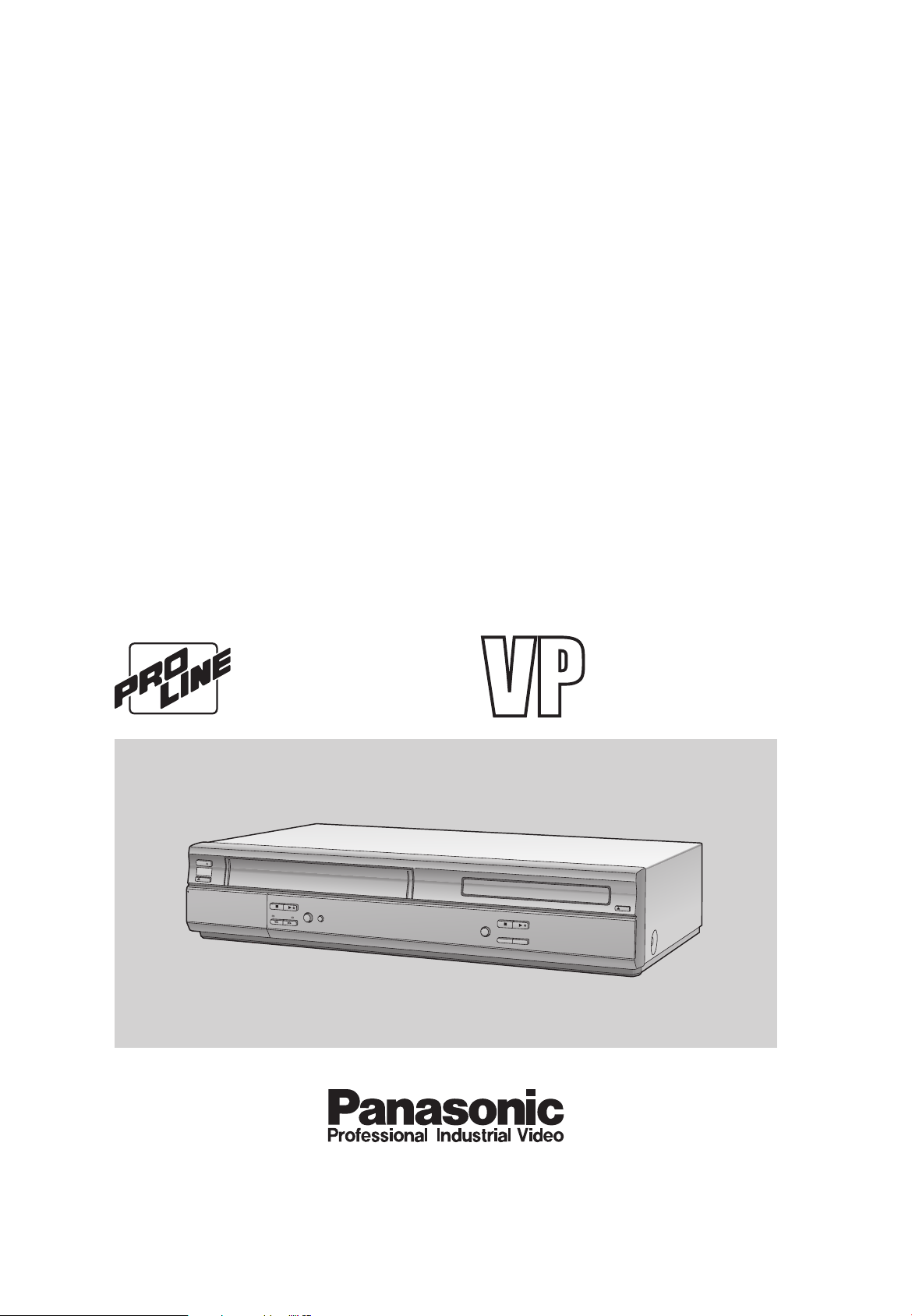
POWER
/I
VCR
EJECT
OPEN
/
C
L
O
SE
PULL -OPEN
STOP
/ REW
FF /
PICT
U
RE
MO
DE
T
IM
ER
CH
E
CK
PROG
RE
SS
IV
E O
U
T
S
T
OP
RE
C
CHECK
M
US
I
C
WITH
PICT
U
RE
PL
AY
PLAY
D
V
D
Operating
AG- P
Instructions
Model No.
DVD Player/Video Cassette Recorder
Before attempting to connect, operate or adjust this product, please read these instructions completely.
/
VQT0C73-1
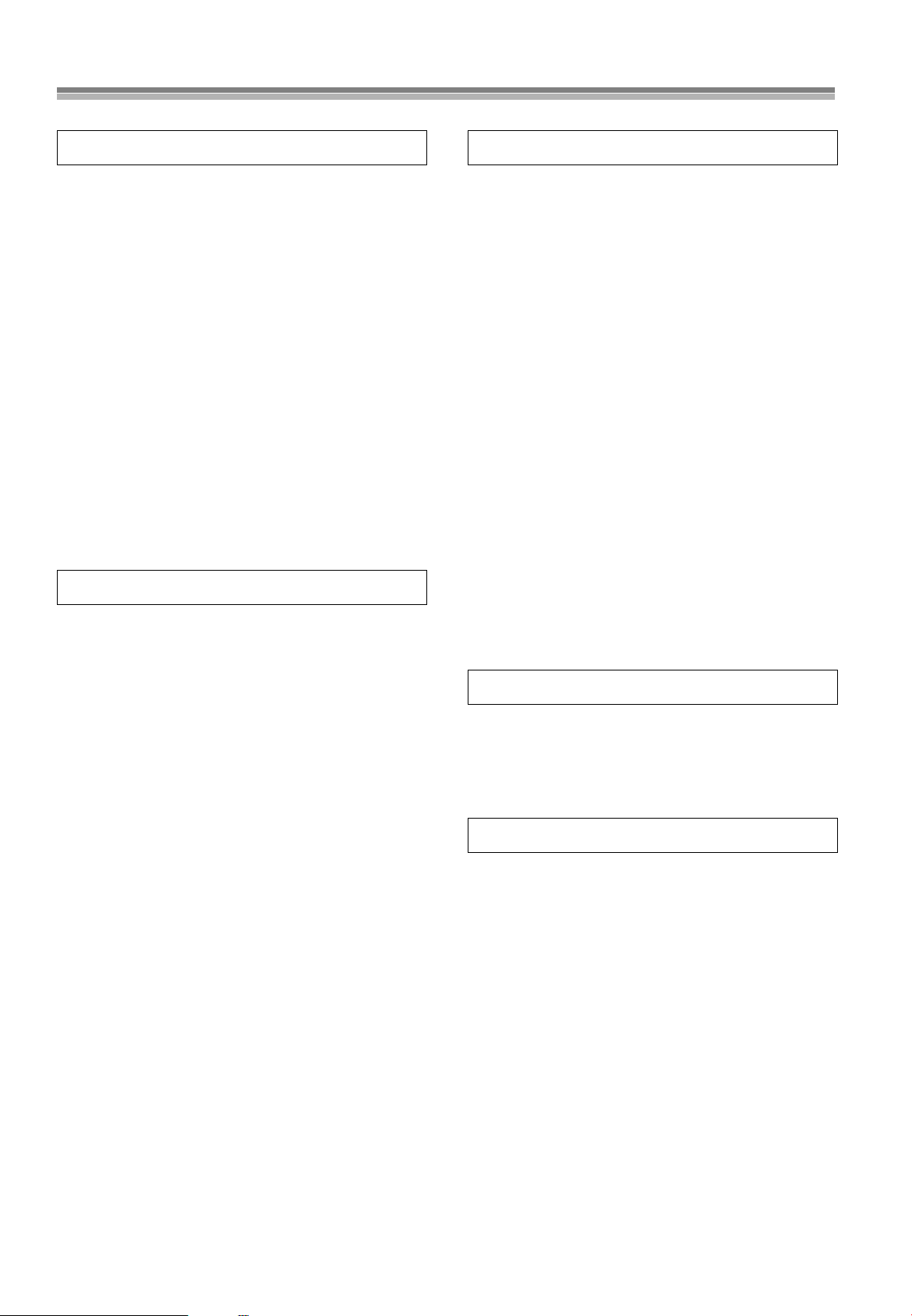
Contents
Before Use
Dear Customer............................................................................ 3
Accessories.................................................................................. 3
Usage Precautions ..................................................................... 5
Video deck and cassette tape information............................... 5
Disc information ......................................................................... 6
Control reference guide ............................................................. 7
FRONT ........................................................................................7
REAR............................................................................................7
The unit’s display.......................................................................... 8
Infra-red Remote Controller..........................................................9
The remote control ................................................................... 11
Installing the Batteries................................................................ 11
Use ............................................................................................. 11
Connections.............................................................................. 12
Basic Connections...................................................................... 12
Connection to a TV using the Audio/Video Input Sockets.......... 12
To enjoy DVD video with a higher image quality........................ 13
Cable Connection ..................................................................... 14
Tuning the TV to your unit....................................................... 15
Plug in Auto Tuning .................................................................... 15
VCR
VCR Playback............................................................................ 17
Basic Playback...........................................................................17
Other Playback Functions...........................................................18
Tracking Adjustment and Vertical Locking Adjustment............... 19
Manual Recording..................................................................... 20
One-Touch Recording (OTR).....................................................21
Timer Recording ....................................................................... 22
To Program with
the On Screen Display (OSD).................................................. 22
Search Functions...................................................................... 24
Jet Navigator...............................................................................24
To Check the Recorded Programming Data
(Time Stamp Function)............................................................. 26
To Find the Beginning of Each Recording
(VHS Index Search System) .................................................... 26
Searching while checking the video cassette contents
(Intro-Jet Scan) ........................................................................ 27
Other Functions........................................................................ 27
To Delete all of a Cassette’s Contents
(Tape Refresh Function) .......................................................... 27
Settings Using the On Screen Display ................................... 28
Common procedure.................................................................... 28
To Select the Desired Language ................................................28
Setting the Clock of your unit......................................................28
Channel Set................................................................................ 29
Option.........................................................................................30
Onscreen display........................................................................31
Changing audio........................................................................... 31
DVD
Playing discs.............................................................................32
Basic play....................................................................................32
Starting play from where you stopped it......................................33
To immediately access a specific scene or track........................34
Other methods of play..............................................................35
Playing the programs or play lists on DVD-RAM ...................37
Selecting a program to play
(Direct Navigator) .....................................................................37
To play back favorite scenes only (Play lists) .............................37
MP3/WMA and CD text navigating menus.............................38
To get more enjoyment from movies and music ................... 40
To switch subtitle, audio or angle-view .......................................40
To change the settings in accordance with the software ............41
Using On-Screen Menu Icons ..................................................43
Common procedures...................................................................43
Disc information ..........................................................................44
Progress indicator.......................................................................44
Unit information...........................................................................45
Enjoying more powerful sound ...............................................47
To connect to external audio devices..........................................47
Changing settings.....................................................................48
Common procedures...................................................................48
SET UP menus ...........................................................................49
Quick Setup.................................................................................50
Entering a password (Ratings)....................................................51
Digital output...............................................................................51
Others
Editing........................................................................................52
Assemble Editing ........................................................................52
Adding Music to Video
(MUSIC WITH PICTURE).........................................................53
Helpful Hints
Error Messages .........................................................................54
On Screen Display ......................................................................54
Self-diagnostic Indications ..........................................................54
Before Requesting Service ......................................................55
Glossary.....................................................................................58
Q&A ............................................................................................60
Specifications............................................................................61
Index...........................................................................................63
2
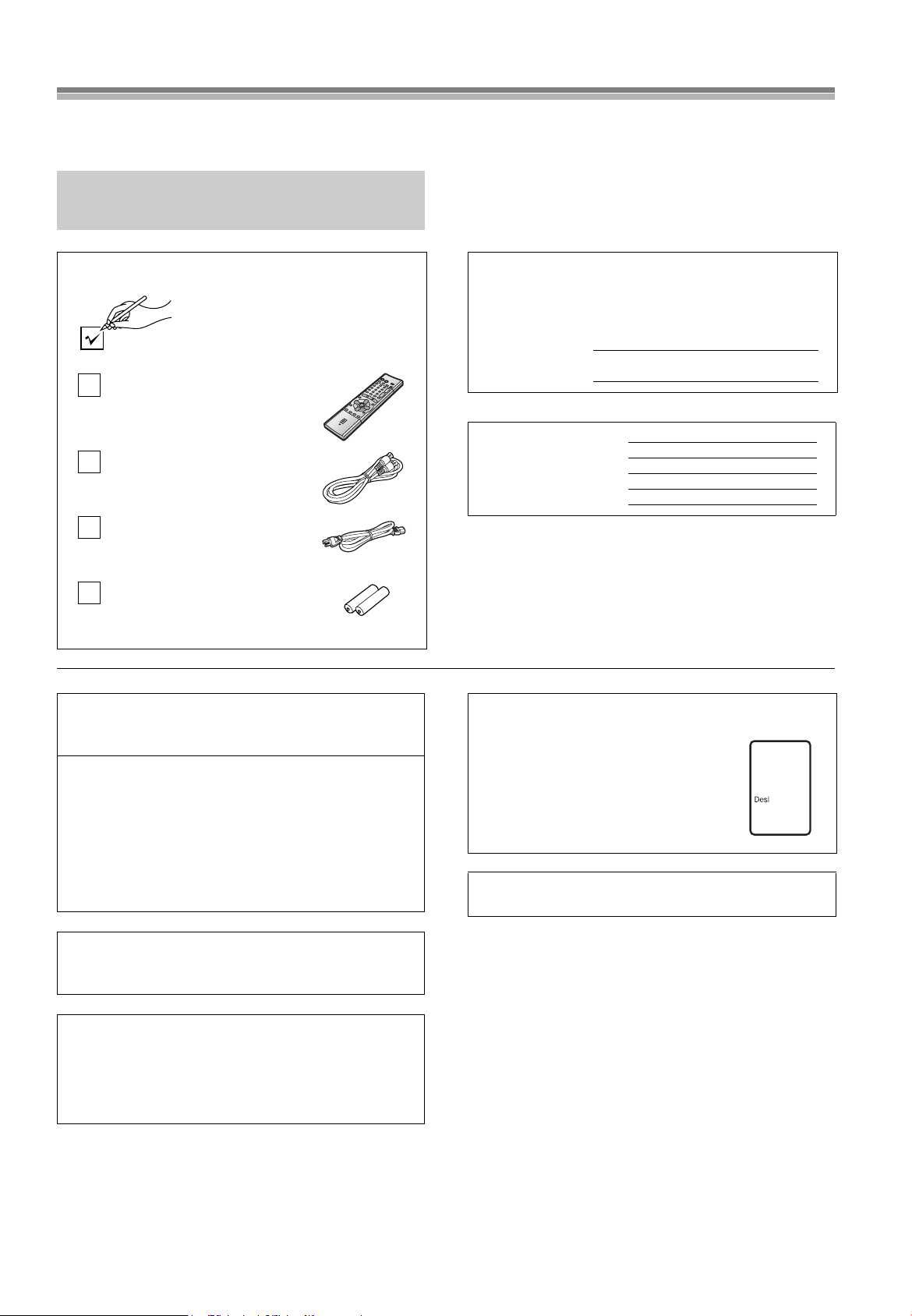
Dear Customer
Thank you for purchasing this product.
For optimum performance and safety, please read these
instructions carefully.
≥Operations in these instructions are described mainly
with the remote control, but you can do the operations
on the main unit if the controls are the same.
Accessories
Please check and identify the supplied
accessories. Use numbers indicated in
parentheses when asking for
replacement parts.
1 pc. Infrared Remote Controller
(EUR7615LB0)
1 pc. Coaxial Cable
1 pc. AC Power Cord
2 pcs. “R6” size Batteries
Apparatus Claims of U.S. Patent Nos. 4,631,603,
4,577,216, and 4,819,098, licensed for limited viewing uses
only.
This product incorporates copyright protection technology
that is protected by method claims of certain U.S. patents
and other intellectual property rights owned by Macrovision
Corporation and other rights owners. Use of this copyright
protection technology must be authorized by Macrovision
Corporation, and is intended for home and other limited
viewing uses only unless otherwise authorized by
Macrovision Corporation. Reverse engineering or
disassembly is prohibited.
The model number and serial number of this product can be
found on either the back or the bottom of the unit.
Please note them in the space provided below and keep for
future reference.
MO DEL NU MBER
SERIAL NUMBER
User memo:
DATE OF PURCHASE
DEALER NAME
DEALER ADDRESS
TELEPHONE NUMBER
Windows Media, and the Windows logo are
trademarks, or registered trademarks of
Microsoft Corporation in the United States
and/or other countries.
WMA is a compression format developed by
Microsoft Corporation. It achieves the same
sound quality as MP3 with a file size that is
smaller than that of MP3.
MPEG Layer-3 audio decoding technology licensed from
Fraunhofer IIS and Thomson multimedia.
AG-VP300P
Manufactured under license from Dolby Laboratories.
“Dolby” and the double-D symbol are trademarks of Dolby
Laboratories.
Manufactured under license from Digital Theater Systems,
Inc. US Pat. No. 5,451,942, 5,956,674, 5,974,380,
5,978,762 and other world-wide patents issued and
pending. “DTS” and “DTS Digital Surround” are registered
trademarks of Digital Theater Systems, Inc. Copyright 1996,
2000 Digital Theater Systems, Inc. All rights reserved.
3
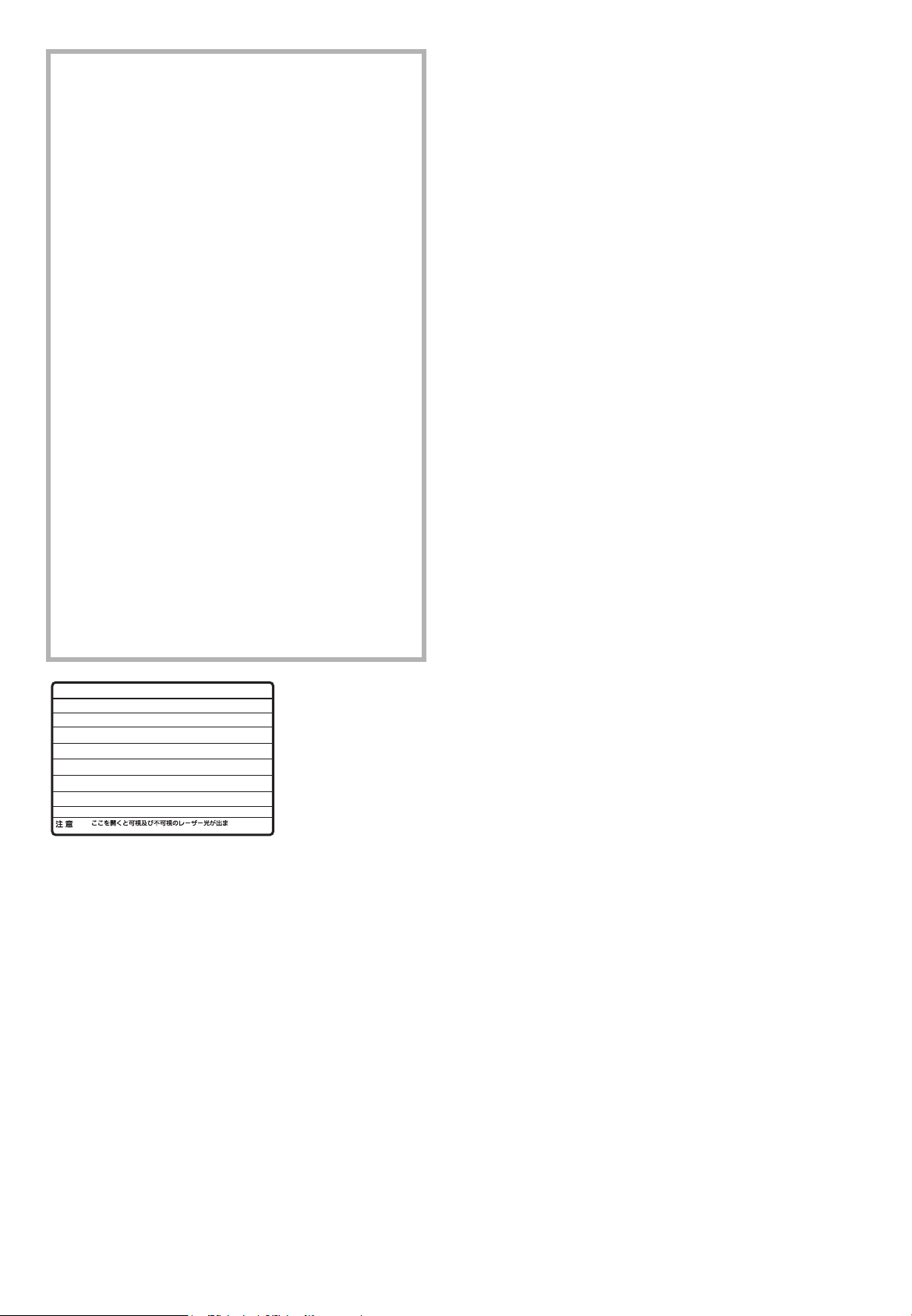
FCC NOTE:
This equipment has been tested and found to comply with
Part 15 of the FCC Rules. These limits are designed to
provide reasonable protection against harmful interference in
a residential installation. This equipment generates, uses and
can radiate radio frequency energy and, if not installed and
used in accordance with the instructions, may cause harmful
interference to radio communications. If this equipment does
cause or receive interference, which can be determined by
turning equipment off and on, the user is encouraged to try to
correct the interference by one of the following measures:
• Reorient or relocate the receiving antenna.
• Increase the separation between the equipment and receiver.
• Connect the equipment into an outlet on a circuit different circuit
from that to which the receiver is connected.
• Consult the dealer or an experienced radio/TV technician for
help.
FCC Caution: To assure continued compliance, follow the
attached installation instructions and use only shielded
interface cables when connecting to peripheral devices.
Any changes or modifications not expressly approved by the
party responsible for compliance could void the user’s
authority to operate this equipment.
Trade Name: Panasonic
Model No.: AG-VP300P
Responsible Party:
Matsushita Electric Corporation of America
One Panasonic Way, Secaucus, NJ 07094
Support Contact:
Panasonic Broadcast & Television Systems Company 1-800524-1448
This device complies with Part 15 of the FCC Rules.
Operation is subject to the following two conditions:
(1)This device may not cause harmful interference, and
(2)this device must accept any interference received,
including interference that may cause undesired operation.
-
VISIBLE AND INVISIBLE LASER RADIATION WHEN OPEN.
DANGER
AVOID DIRECT EXPOSURE TO BEAM.
-
VISIBLE AND INVISIBLE LASER RADIATION WHEN OPEN.
CAUTION
AVOID EXPOSURE TO BEAM.
-
RAYONNEMENT LASER VISIBLE ET INVISIBLE EN CAS D’OUVERTURE.
ATTENTION
EXPOSITION DANGEREUSE AU FAISCEAU.
-
SYNLIG OG USYNLIG LASERSTRÅLING VED ÅBNING.
ADVARSEL
UNDGÅ UDSÆTTELSE FOR STRÅLING.
-
AVATTAESSA OLET ALTTIINA NÄKYVÄÄ JA NÄKYMÄTÖN
VARO !
LASERSÄTEILYLLE. ÄLÄ KATSO SÄTEESEEN.
-
SYNLIG OCH OSYNLIG LASERSTRÅLNING NÄR DENNA DEL
VARNING
ÄR ÖPPNAD. BETRAKTA EJ STRÅLEN.
-
SYNLIG OG USYNLIG LASERSTRÅLING NÅR DEKSEL ÅPNES.
ADVARSEL
UNNGÅ EKSPONERING FOR STRÅLEN.
-
SICHTBARE UND UNSICHTBARE LASERSTRAHLUNG, WENN ABDECKUNG
GEÖFFNET. NICHT DEM STRAHL AUSSETZEN.
-
-
(FDA 21 CFR)
(IEC60825-1)
RQLS0233
(Inside of product)
4
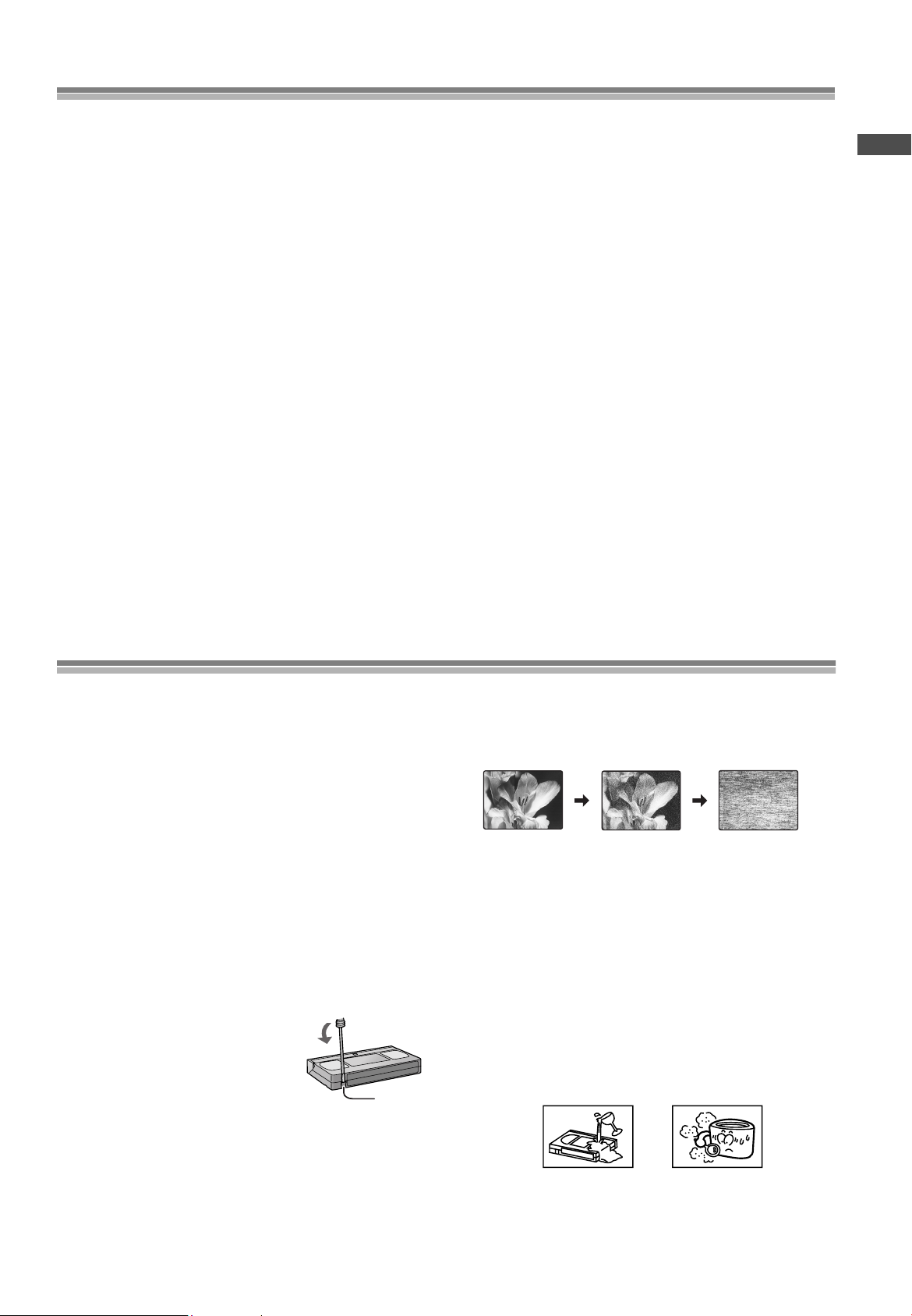
Usage Precautions
Tab
Normal picture Small amount of dirt Large amount of dirt
Please read these precautions before you operate this unit.
ªAvoid Sudden Changes in Temperature
If this unit is suddenly moved from a cold to a warm place,
dew may form on the tape and inside this unit.
ªHumidity and Dust
Avoid places where there is high humidity or very dusty,
which may cause damage to internal parts.
Do not obstruct the ventilation holes
The ventilation holes prevent abnormal increases in temperature.
Do not block or cover these holes. Avoid covering holes with soft
materials such as cloth or paper.
Avoid high temperature
Keep this unit away from extreme heat sources such as direct
sunlight, heating radiators, or closed automobiles.
Avoid magnets or magnetized objects
Never bring a magnet or magnetized object near this unit as it will
adversely affect the performance of this unit.
Keep the unit away from magnets, to avoid any adverse effect on
performance for both the unit and the equipment.
Do not place fingers or other objects inside
Do not attempt to disassemble this unit. Touching internal parts of
this unit is dangerous, and may cause serious damage. There are
no user serviceable parts inside.
Avoid water
Keep this unit away from flower vases, tubs, sinks, etc. If liquids
are spilled into this unit, serious damage could occur. If you spill
any liquid into this unit, consult qualified service personnel.
Lightning
To avoid damage by lightning, disconnect the aerial plug from this
unit.
Cleaning this unit
Wipe this unit with a clean, dry cloth. Never use cleaning fluid or
other chemicals. Do not use compressed air to remove any dust.
Stacking
Place this unit in a horizontal position, and do not place anything
heavy on it.
If dew forms in this unit
Dew may form in the unit if:
≥This unit is in a room where the heater has just been turned on.
≥This unit is in a room with steam or high humidity.
≥This unit is brought from cold surroundings into a well-heated
room.
≥This unit is suddenly brought from cool surroundings, such as an
air-conditioned room or car, to a place which is hot and humid.
Note:
Do not operate the unit for at least 1 hour if any of the above
conditions occur. This unit does not incorporate a dew
sensor.
Before Use
Video deck and cassette tape information
Surge Absorber
For added protection for this product, these models are equipped
with new surge absorbing circuits which prevents damage due to
power surges caused by induced lightning.
≥This function may not be effective for surges by direct lightning.
Longrun Head System
This longrun head system enables approximately 8,000 hours of
recording/playback with high quality images. Newly developed
head cylinder with narrower head windows and tapered cylinder
design effectively protects heads from dust and prevents head
clogging. Plus, “Alumina” Head Cleaner further enhanced cleaning
efficiency.
≥Based on in-house tests with Panasonic video cassettes. Actual
head life may vary according to conditions of use, tape type,
temperature, humidity, etc.
Tapes
≥You can use tapes with the VHS and S-VHS marks, but this unit
is unable to make full use of the characteristics of S-VHS tapes.
≥Break out the tape’s tab to prevent
accidental erasure. Cover the hole with a
double layer of adhesive tape when you
want to use the tape for recording again.
Dirt on the video heads
If the video heads get dirty, pictures will not be recorded or played
back clearly. (See the following conditions.)
If this happens, insert and eject a cassette 5
successively to remove the dirt from the video heads.
If a clear picture is not produced, insert a commercially available
cleaning cassette. Then, press [REC¥] (¥REC/OTR)
(l page 7, 9) and keep it running for approximate 10 seconds to
clean the video heads.
If the problem still persists after performing all of the measures
listed above, contact a service personnel to request assistance.
Heads mainly become dirty because of scratched or dirty tapes,
use of the unit in places where temperature and humidity are high,
dust in the air and the other reasons.
Never use tapes on which juice has been spilt or those that are
extremely damaged since this will not only cause the heads to
become dirty, but will also make the unit malfunction.
10 times
–
5
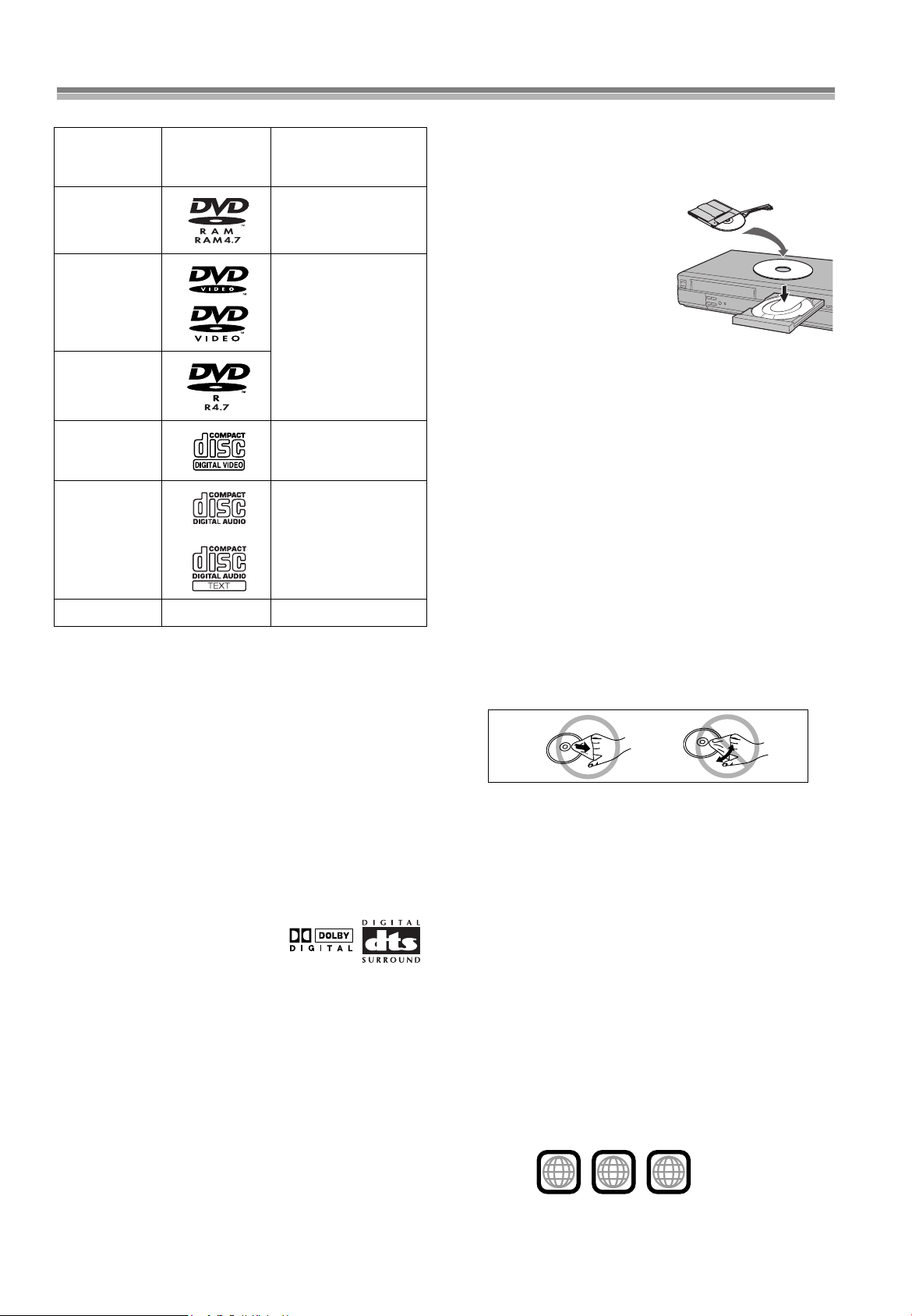
Disc information
, etc.
ªDiscs that can be played
Indication in these
Disc type Logo
DVD-RAM
DVD-Video
DVD-R
Video CD [VCD]
CD
CD-R/RW — [MP3] [WMA]
¢
Discs you can use
These indications show you the features you can use with the
different types of discs.
≥Use discs with the above logos and that conform to
specifications. The unit cannot play other discs correctly.
≥Do not use irregularly shaped discs (e.g. heart-shaped), as these
can damage the unit.
≥It may not be possible to play CD-R, CD-RW, DVD-R and DVD-
RAM in all cases due to the type of disc or condition of the
recording.
operating
instructions
[RAM[
Shown as “DVD-VR” on
the display
[DVD-V[
[CD] [CDtext]
¢
ªDiscs that cannot be played
PAL discs, DVD-ROM, DVD-Audio, CD-ROM, CDV, CD-G, iRW,
DVD-RW, CVD, SVCD, SACD, Divx Video Discs and Photo CD,
DVD-RAM that cannot be removed from their cartridge, and 2.6GB and 5.2-GB DVD-RAM, etc.
ªDVDs that can be played
You can play discs with these symbols.
ªDisc structure
Disc structure and the labels given to the items on discs depend on
the disc type.
Track: the smallest division on CDs and Video CDs, or a single
Chapter: the smallest division on DVD-Video.
Group: collections of tracks and equivalent to folders on data
Title: the largest division on DVD-Video, usually an entire
Program: the division on DVD-RAM equivalent to a single
Play list: the group of scenes on DVD-RAM.
Scene: DVD-RAM program sections specified and grouped into
MP3/WMA file.
discs.
movie.
recording.
play lists on a DVD video recorder.
ªDVD-RAM discs
The DVD-RAM you can play on this unit are those recorded with
DVD video recorders, DVD video cameras, personal computers,
etc. using Version 1.1 of the Video Recording Format (a unified
video recording standard).
≥Remove discs from their
cartridges before use and return
them when you are finished,
making sure that the labels of the
disc and cartridge face the same
way.
≥Some parts of the disc, for
example where one program
ends and another begins, may
not play smoothly.
ªDVD-R discs
Panasonic DVD-R discs recorded and finalized (a process that
allows play on compatible equipment) on a Panasonic DVD video
recorder or DVD video camera are played as DVD-Video on this
unit.
ªCD-R and CD-RW discs
This unit can play CD-R/RW (audio recording disc) recorded with if
CD-DA, video CD, MP3, or WMA. Close the session or finalize
process that allows play on compatible equipment)
after recording.
(a
ªPlaying DVDs and Video CDs
The producer of these discs can control how they are played so
you may not always be able to control play as described in these
operating instructions (for example if the play time is not displayed
or if a Video CD has menus). Read the disc’s instructions carefully.
ªTo clean discs
DVD-Video, Video CD, CD
Wipe with a damp cloth and then wipe dry.
DVD-RAM, DVD-R
≥Clean with an optional DVD-RAM/PD disc cleaner (LF-
K200DCA1, where available).
≥Never use cloths or cleaners for CDs etc.
ªHandling precautions
≥Do not write on the label side with a ball-point pen or other writing
instrument.
≥Do not use record cleaning sprays, benzine, thinner, static
electricity prevention liquids or any other solvent.
≥Do not attach labels or stickers to discs. (Do not use discs with
exposed adhesive from tape or left over peeled-off stickers.)
≥Do not use scratch-proof protectors or covers.
≥Do not use discs printed with label printers available on the
market.
ªRegion number supported by this player
Region numbers are allocated to DVD players and software
according to where they are sold.
The region number of this player is “1”.
The player will play DVD-Video marked with labels containing “1”
or “ALL”.
Examples:
1
ALL
1
2
4
6
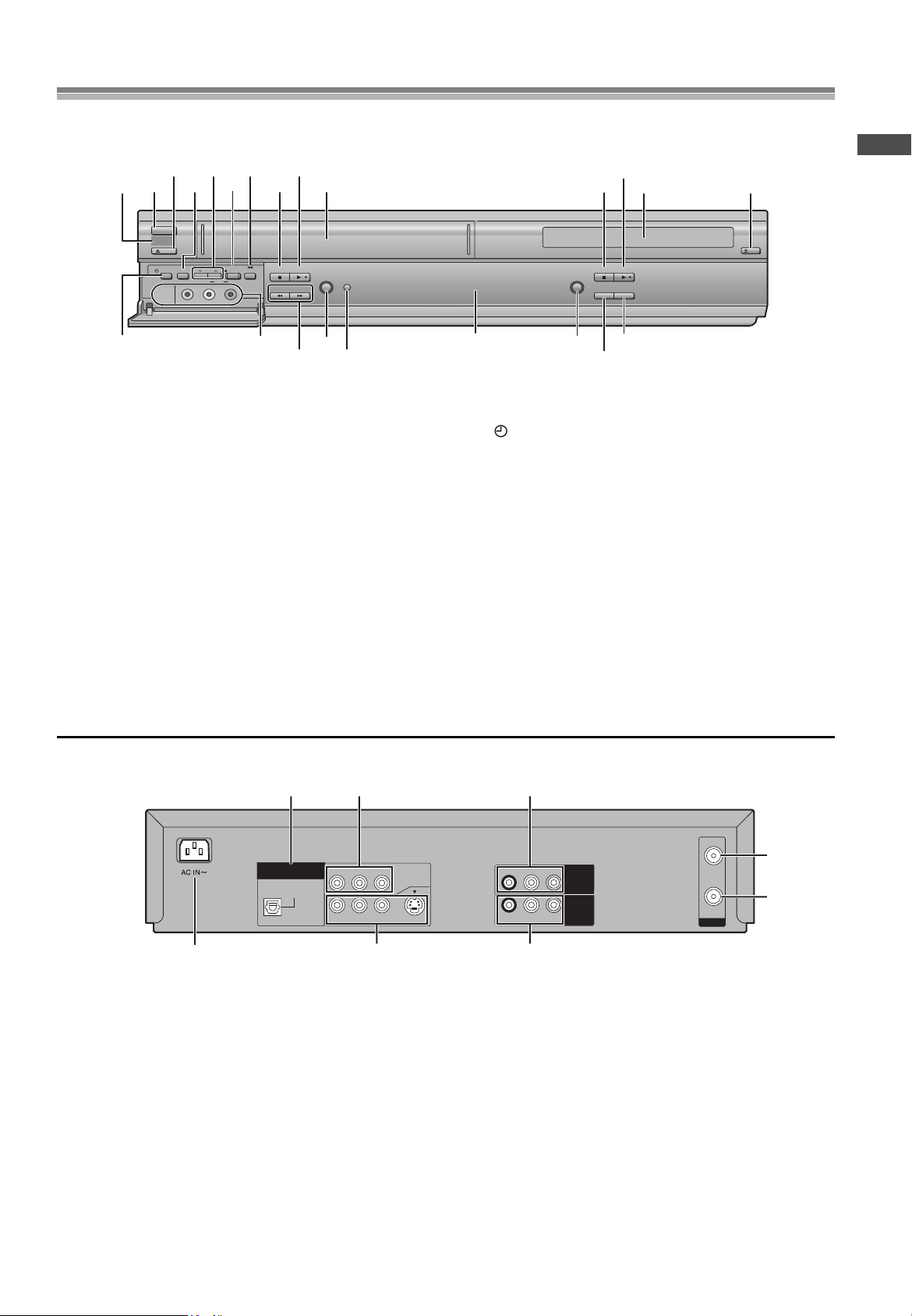
Control reference guide
(2) (4) (6) (8) (1)
(3) (4)
(9) (10)
(11)
(12)
(13)
[C]
(5)
(14)
[D]
[A] [B]
(7)(5)(3)(1)
(2)
ª Common section
[A] Infra-red remote control receiver window
[B] POWERÍ/I button
Press [POWERÍ/I] to switch this unit from on to standby mode
or vice versa. In standby mode, the unit is still connected to the
main AC power.
[C] Display
[D] MUSIC WITH PICTURE button .............. (
l
page 53)
ª VCR section
(1) Tape eject button (<VCR EJECT)........ (lpage 17)
(2) TAPE REFRESH button ......................... (
l
page 27)
(3) Channel up/down buttons
(CHIJ)............................................. (lpage 19,20)
(4) Recording/One-Touch Recording button
(¥REC/OTR)....................................... (lpage 20,21)
(5) Jet Rewind button (6JET REW)........(
l
page 17)
(6) Stop∫ button.......................................... (
l
page 17)
(7) Play1 button.......................................... (
l
page 17)
(8) Cassette compartment
(9) Timer recording button
( TIMER REC).......................................(
l
page 22)
(10) AV2 IN (AUDIO/VIDEO) sockets ............(
l
page 52)
(11) Fast-forward/rewind buttons
(6/REW, FF/5 6, 5)...................(
l
page 17)
(12) PICTURE MODE button..........................(
l
page 19)
(13) Timer program check button
(TIMER CHECK) ......................................(
l
page 23)
(14) Record check button (REC CHECK).....(
l
page 21)
ª DVD section
(1) Stop∫ button ..........................................(lpage 33)
(2) Play1 button ..........................................(
l
page 32)
(3) Disc tray
(4) Disc tray open/close button
(<DVD OPEN/CLOSE) ...........................(
l
page 32)
(5) PROGRESSIVE OUT button...................(
l
page 33)
R-AUDIO-L
VIDEO
OPTICAL
RF
DIGITAL
AUDIO OUT
(PCM/BITSTREAM)
R-AUDIO-L
VIDEO
S-VIDEO
IN
OUT
COMPONENT
VIDEO OUT
(480P/480I)
Y
P
B
P
R
OUT2
(DVD ONLY)
R-AUDIO-L
VIDEO
IN
(AV1)
OUT1
(VCR/DVD)
(2)
(3)
[A]
(1)
[B]
(2)
(3)
(1)
ªCommon section
[A] AC Input socket
[B] OUT1 (VCR/DVD) terminal
ªVCR section
(1) AUDIO IN/VIDEO IN (AV1) sockets....... (lpage 52)
(2) RF IN socket
(3) RF OUT socket
ªDVD section
(1) OUT2 (DVD ONLY) terminal/DIGITAL AUDIO OUT
(OPTICAL, PCM/BIT STREAM).............. (
l
page 47)
(2) OUT2 (DVD ONLY) terminal/
COMPONENT VIDEO OUT (
480P/480I
)
.... (lpage 13)
(3) OUT2 (DVD ONLY) terminal/
AUDIO/VIDEO/S-VIDEO OUT ................. (lpage 13)
This section describes in detail the function of each button, switch and connection socket.
FRONT
POWERÍ/I
VCR
EJECT
TAPE
TIMER REC
CH
REFRESH
VIDEO
AUDIO
AV2 IN
L
REC/OTR
R
JET REW
STOP PLAY
6
/REW
PICTURE
TIMER
MODE
CHECK
5
FF/
PROGRESSIVE OUT
STOP PLAY
REC CHECK
MUSIC
WITH PICTURE
OPEN/CLOSE
DVD
Before Use
REAR
7
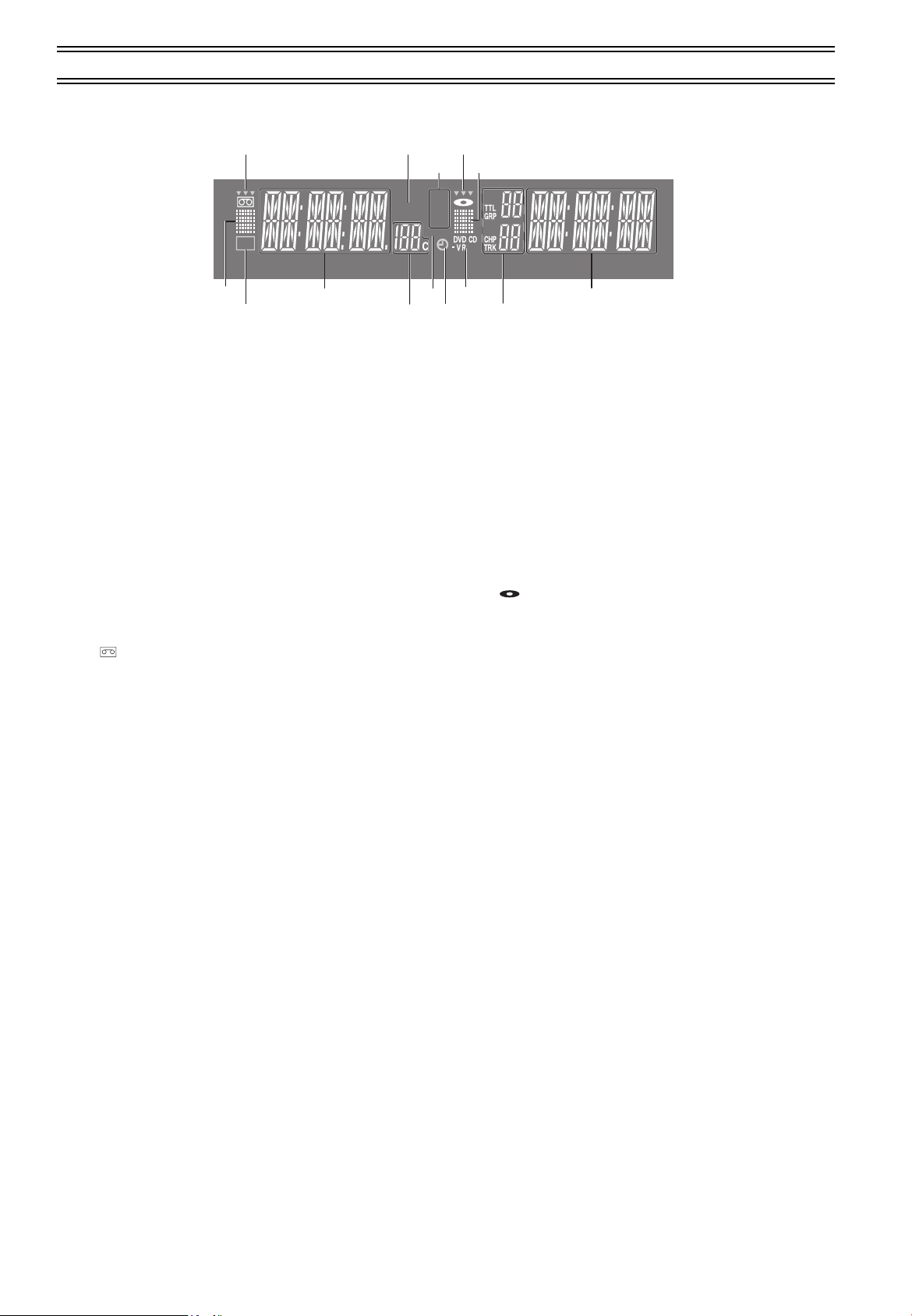
The unit’s display
(1) (2)
(3)
(1)
[A]
(4)
(5) (6) (7)
(3)
(4)
[C]
(2)
[B]
ªCommon section
[A] VCR indicator.....................................(lpage 17,20)
≥When video on this unit is viewed: (Only when the audio/video
cable is not connected lpage 12)
[B] Main display
≥Current time
≥VCR recording and play counter
≥Timer recording Start time
≥Miscellaneous messages, etc.
[C] Main display (orange)
≥Disc play counter
≥Timer recording end time
≥Miscellaneous messages, etc.
ªVCR section
(1) “ ” indication......................................(lpage 17)
≥Lights up when a cassette is inserted.
≥Flashes when recording or timer recording is attempted with no
cassette inserted.
≥“444” indicates that the output selected is “VCR”. It flashes
for approx. 5 seconds immediately after the output is switched.
(2) Tape remaining display indicator .........(lpage 20)
≥Lights up when the remaining time on a cassette is displayed.
(3) Tape speed indicator..............................(lpage 20)
≥SP: When recording or playing in the Normal mode
≥LP: When playing in the Long play mode.
≥EP: When recording or playing in the Extra long play mode.
≥VP: When recording or playing in the five-time (Long play)
mode.
(4) Tape operation status .......................(lpage 17,20)
≥The operation status of this unit, such as playback, fast forward
(or fast rewind)
(5) Recording indicator (REC) (red)........... (lpage 20)
On: while recording or while a timer recording is being
performed
(6) Channel display ..................................... (lpage 20)
≥1, 2, 3, ....., 125 / A1, A2
≥Indicates the channel while in the TV reception mode or the
channel set for timer recording.
(7) Timer program display (red) ................. (lpage 22)
On:
when a timer recording is in standby mode, or being
performed
ªDVD section
(1) “ ” indication..................................... (lpage 17)
≥Lights up when a disc is inserted.
≥“444” indicates that the output selected is “DVD”. It flashes
for approx. 5 seconds immediately after the output is switched.
(2) Disc operation status ............................ (lpage 32)
≥The operation status of this unit, such as playback, pause (still)
(3) Disc type
DVD-VR: DVD-RAM
DVD-V: DVD-Video, DVD-R
V CD: Video CD
CD: Audio CD, CD text
≥When an MP3 or WMA disc is used, “MP3”, “WMA” is indicated
in the Main display section [C].
(4) The display mode of the main display section
PGM: during program play (lpage 36)
TTL: title number (DVD)
GRP: group number (MP3/WMA)
RND: during random play (lpage 36)
CHP: chapter number (DVD)
TRK: track number (Video CD/Audio CD/MP3/WMA)
PG: program number (DVD-RAM)
PL: play list number (DVD-RAM)
REC
REMAIN
VCR
SP
LP
EP
VP
Control reference guide (continued)
PGM
RND
8
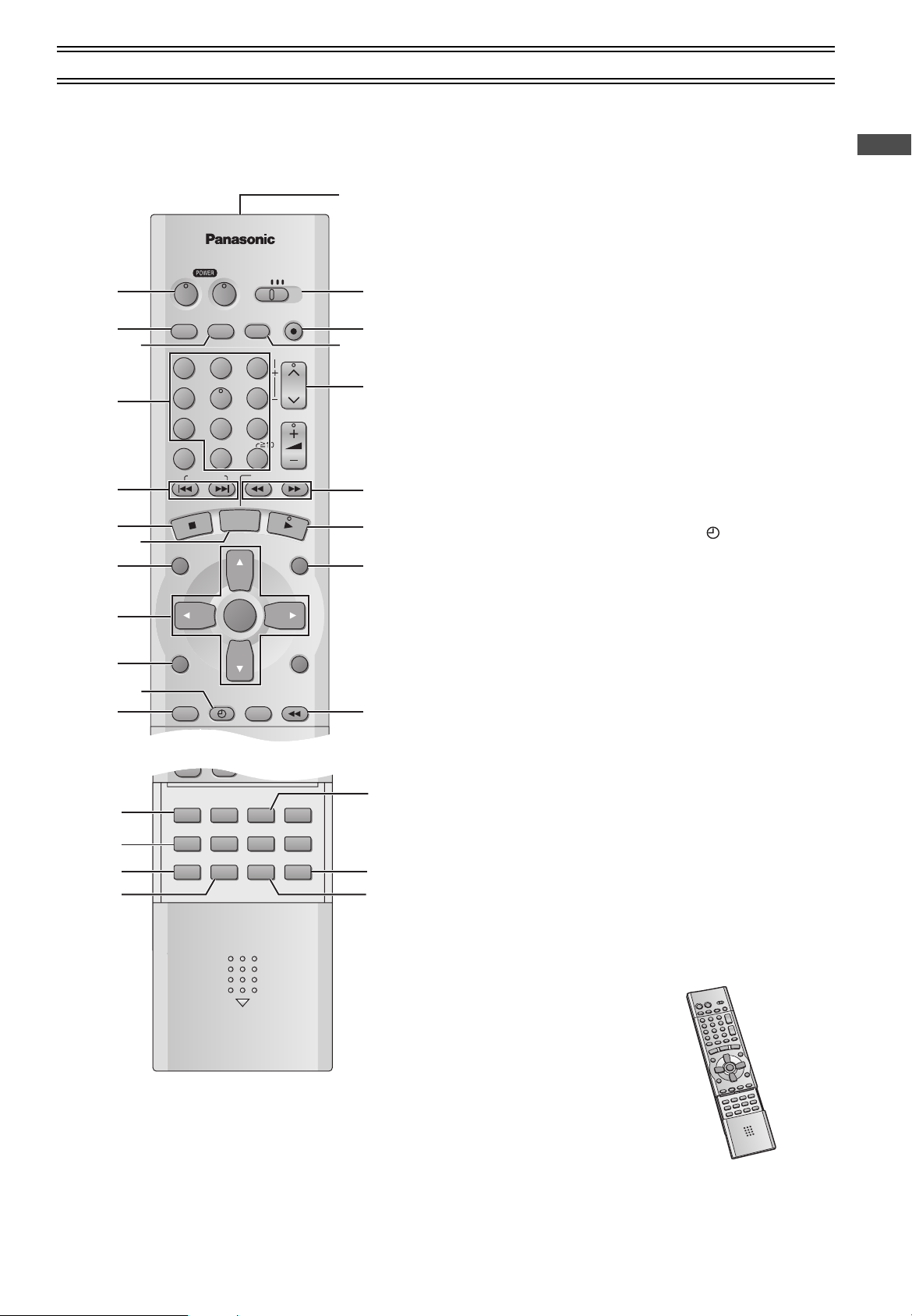
Control reference guide (continued)
VCR/DVD/TV
VCR/
DVD
VCR/DVD
REC CHECK
REC
CH
VOLUME
TV
TV
VCR DV D
123
789
0
100
4
5
6
SLOW/SEARCH
NAVI
TOP MENU
MENU
RETURN
PROG/CHECK
QUICK REPLAY
DISPLAY
JET REW
TIMER
ENTER
PLAY
LIST
INDEX/SKIP
Í Í
OUTPUT
TRACKING/V-LOCK
AV
;/ D
DIRECT
NAVIGATOR
(1)
(3)
(2)
(4)
(5)
(6)
(7)
(8)
(9)
(10)
(11)
(12)
(13)
(14)
(15)
(16)
(17)
(18)
(19)
(20)
(21)
CANCEL/RESET
MUSIC w/ PICTURE
SEARCH PICTURE SPEED
AUDIO
POSITION MEMORY
VCR/TV
SET UPA-B REPEATREPEAT
PLAY MODE
A.SRD CINEMA
SUBTITLE
ANGLE
(22)
(23)
(24)
(25)
(26)
(27)
(28)
Infra-red Remote Controller
The remote control unit for this unit is a universal remote controller.
As such, some of its buttons are not used to operate this unit.
ªVCR OPERATION
When you operate the video cassette recorder, always select
“VCR” with the [VCR/TV/DVD] switch.
If “VCR” is not selected, normal operation will not be possible.
(1) VCR POWER button (VCRÍ)............(lpage 15,17)
Press [VCRÍ] to switch this unit from on to standby mode or
vice versa. In standby mode, the unit is still connected to the
main AC power.
(2) VCR/DVD output switch button
(VCR/DVD OUTPUT) ...............................(
(3) Record check button
(4) Numeric buttons (0
≥When selecting program positions of the unit
Example: “5”; [0]l[5]
“15”; [1]l[5]
“125”; [100]l[2]l[5]
(REC CHECK) .....(lpage 21)
–
9, 100)....................(lpage 20)
(5) Index search buttons
(:, 9, INDEX)..................................(
(6) Stop button (∫) .......................................(
(7) Pause/slow button (;/D) .......................(
(8) Jet Navigator button (NAVI)...................(
(9) Cursor buttons (3, 4, 2, 1)/
ENTER button .........................................(
(10) Display button (DISPLAY)......................(
(11) Timer recording button (TIMER ) .......(
(12) Timer programming and check button
(PROG/CHECK).......................................(
(13) Infra-red Transmitter
(14) VCR/TV/DVD switch (VCR/TV/DVD)
(15) Recording button (REC¥)......................(
(16) This button does not work.
(17) Tracking/V-Lock and Channel up/down buttons
)..........(lpage 19,20)
(TRACKING/V-LOCK, CH
IJ
(18) Fast-forward/rewind buttons
(6, 5) ................................................(lpage 17)
(19) Play button (1) .......................................(
(20) MENU button...........................................(
(21) Jet Rewind button (JET REW6).........(
(22) CANCEL/RESET button.....................(
(23) MUSIC WITH PICTURE button
(MUSIC w/ PICTURE) ..............................(lpage 53)
(24) SEARCH button ......................................(
(25) Picture mode button (PICTURE)............(
(26) AUDIO button ..........................................(
(27) VCR/TV button ........................................(
≥When the audio/video cable is not connected (l page 12),
press this button to switch the signal of TV or this unit.
(28) Tape speed button (SPEED) ..................(lpage 20)
How to open the remote control
page 17)
l
page 26)
l
page 17)
l
page 17)
l
page 24)
l
page 28)
l
page 31)
l
page 22)
l
page 23)
l
page 20)
l
page 17)
l
page 28)
l
page 17)
l
page 23,31)
l
page 27)
l
page 19)
l
page 31)
l
page 15)
l
Before Use
Hold both sides of the remote control’s cover to open it. (You can
also open it by pressing on the center of it and sliding it down.)
9

VCR/DVD/TV
VCR/
DVD
VCR/DVD
REC CHECK
REC
CH
VOLUME
TV
TV
VCR DV D
123
789
0
100
4
5
6
SLOW/SEARCH
NAVI
TOP MENU
MENU
RETURN
PROG/CHECK
QUICK REPLAY
DISPLAY
JET REW
TIMER
ENTER
PLAY
LIST
INDEX/SKIP
Í Í
OUTPUT
TRACKING/V-LOCK
AV
;/ D
DIRECT
NAVIGATOR
(1)
(2)
(3)
(4)
(5)
(6)
(7)
(8)
(9)
(10)
(11)
(12)
(13)
(14)
(15)
CANCEL/RESET
MUSIC w/ PICTURE
SEARCH PICTURE SPEED
AUDIO
POSITION MEMORY
VCR/TV
SET UPA-B REPEATREPEAT
PLAY MODE
A.SRD CINEMA
SUBTITLE
ANGLE
(16)
(17)
(19)
(20)
(21)
(22)
(23)
(24)
(25)
(26)
(18)
Control reference guide (continued)
ªDVD OPERATION
When you operate the DVD, always select “DVD” with the
[VCR/TV/DVD] switch.
If “DVD” is not selected, normal operation will not be possible.
(1) DVD POWER button (DVDÍ).................(lpage 32)
Press [DVDÍ] to switch this unit from on to standby mode or
vice versa. In standby mode, the unit is still connected to the
main AC power.
(2) VCR/DVD output switch button
(VCR/DVD OUTPUT) ...............................(
(3) Numeric buttons (0
≥When selecting a title, chapter, track, group or play list, etc.
Example: “05”; [5]
“15”; [S10]l[1]l[5]
[MP3] [WMA] “16”; [1]l[6]
“125”; [1]l[2]l[5]
9, S10)..............(lpage 32,34)
–
(4) Skip buttons
(:, 9, SKIP) ....................................(
(5) Stop button (∫) .......................................(
(6) Still button (;/D) ....................................(
(7) Top menu and Direct Navigator button
(TOP MENU, DIRECT NAVIGATOR) .(
(8) Cursor buttons (3, 4, 2, 1)/
ENTER button ....................................(lpage 43,48)
On-screen menu icon button (DISPLAY)
(9)
(10) VCR/TV/DVD switch (VCR/TV/DVD)
(11) Slow/search buttons
(6, 5, SLOW/SEARCH) ...................(
(12) Play button (1) .......................................(
(13) PLAY LIST button ...................................(
page 37,38,40,43,48)
(14) RETURN button...................(
l
(15) QUICK REPLAY button ..........................(
(16) SUBTITLE button....................................(
(17) Advanced surround button (A.SRD).....(
(18) MUSIC WITH PICTURE button
(MUSIC w/ PICTURE) ..............................(lpage 53)
(19) PLAY MODE button ................................(
(20) REPEAT button .......................................(
(21) AUDIO button ..........................................(
(22) ANGLE button .........................................(
(23) CINEMA button .......................................(
(24) POSITION MEMORY button ...................(
(25) DVD SET UP menu button (SET UP).....(
(26) A-B REPEAT button................................(
page 17)
l
page 34)
l
page 33)
l
page 35)
l
page 37,38)
l
.(lpage 43)
page 35)
l
page 32)
l
page 37)
l
page 35)
l
page 40)
l
page 41)
l
page 36)
l
page 35)
l
page 40)
l
page 40)
l
page 41)
l
page 33)
l
page 48)
l
page 35)
l
10
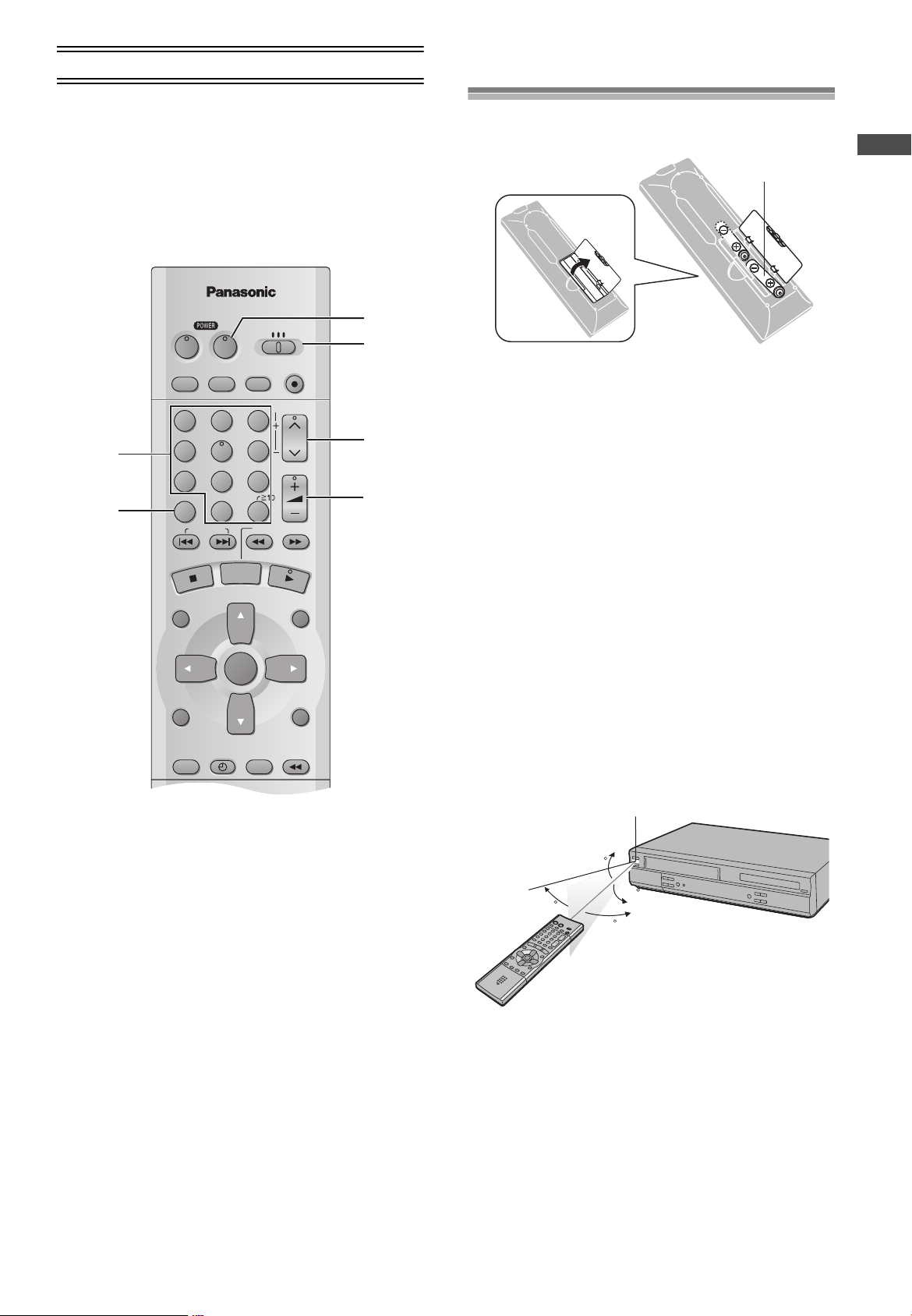
Control reference guide (continued)
VCR/DVD/TV
VCR/
DVD
VCR/DVD
REC CHECK
REC
CH
VOLUME
TV
TV
VCR DV D
123
789
0
100
4
5
6
SLOW/SEARCH
NAVI
TOP MENU
MENU
RETURN
PROG/CHECK
QUICK REPLAY
DISPLAY
JET REW
TIMER
ENTER
PLAY
LIST
INDEX/SKIP
Í Í
OUTPUT
TRACKING/V-LOCK
AV
;/ D
DIRECT
NAVIGATOR
(1)
(2)
(3)
(4)
(5)
(6)
30
30
20
20
Infra-red remote control receiver window
The remote control
ªTV OPERATION
Only Panasonic TVs can be operated with the provided remote
control. The settings for operating the TV with the remote control
have already been made.
No additional settings need to be performed.
However, some Panasonic TVs cannot be operated using this
remote control.
Installing the Batteries
Insert the batteries with the polarity (+ and -) correctly aligned.
R6, AA, UM-3
Before Use
Power Source for the Remote Controller:
The remote controller is powered by 2 “AA”, “UM-3” or “R6” size
batteries. The life of the batteries is about one year, although this
depends on the frequency of use.
Precautions for Battery Replacement:
≥Load the new batteries with their polarity (+ and -) aligned
correctly.
≥Do not apply heat to the batteries, or an internal short circuit may
occur.
≥If you do not intend to use the remote controller for a long period
of time, remove the batteries and store them in a cool and dry
place.
≥Remove spent batteries immediately and dispose of them
properly.
≥Do not use an old and a new battery together, and never use an
alkaline battery with a manganese battery.
≥Do not use rechargeable batteries.
When you operate the TV, always select “TV” with the
[VCR/TV/DVD] switch.
If “TV” is not selected, normal operation will not be possible.
(1) Numeric buttons (0–9, 100)...............(lpage 15,20)
(2) Television input mode selector (AV)
(3) TV POWER button (TVÍ)
≥Selects the television channel.
≥Selects TV input or AV input.
Press to switch the TV from on to standby mode or vice
versa. In standby mode, the TV is still connected to the
mains.
≥With some TV models, it may only be possible to switch the
TV to the standby mode using this button.
In this case, use [AV], [CH]IJ or the numeric buttons to
switch the TV on.
IJ
)
(4) VCR/TV/DVD switch (VCR/TV/DVD)
(5) Channel up/down buttons (CH
≥Selects the required television channel.
(6) TV volume up/down buttons (rN s, VOLUME)
≥Adjusts the volume of the TV.
Use
Aim at the receiver window, avoiding obstacles, at a maximum
range of 7 m (23 feet) directly in front of the unit.
≥Keep the transmission window and the unit’s sensor free from
dust.
≥Operation can be affected by strong light sources, such as direct
sunlight, and the glass doors on cabinets.
11
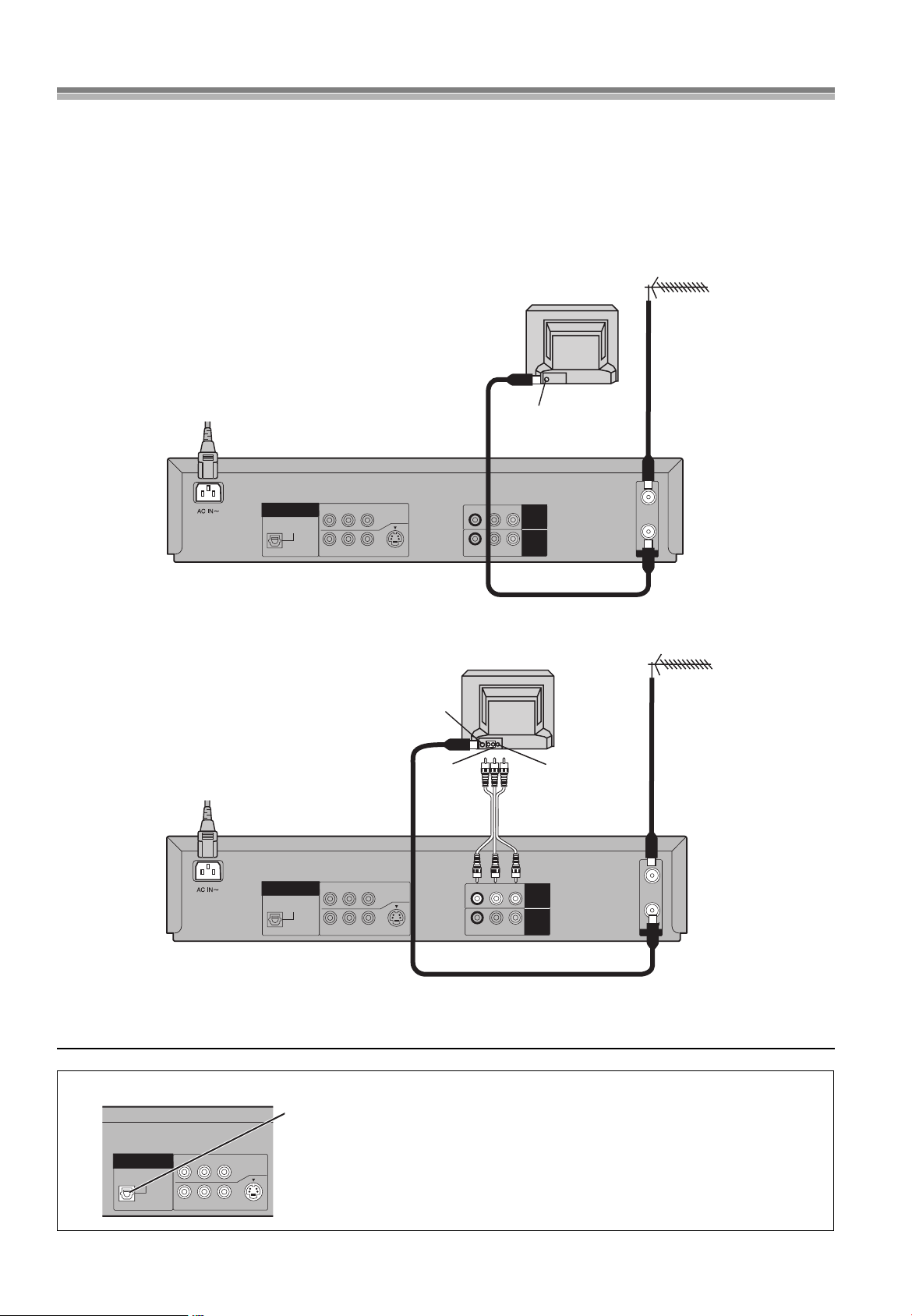
Connections
TV Set (Not supplied)
Antenna (Not supplied)
Antenna Input
Connector
To Power Outlet
R-AUDIO-L
VIDEO
OPTICAL
RF
DIGITAL
AUDIO OUT
(PCM/BITSTREAM)
R-AUDIO-L
VIDEO
S-VIDEO
IN
OUT
COMPONENT
VIDEO OUT
(480P/480I)
Y
P
B
P
R
OUT2
(DVD ONLY)
R-AUDIO-L
VIDEO
IN
(AV1)
OUT1
(VCR/DVD)
TV Set (Not supplied)
Antenna (Not supplied)
Antenna Input
Connector
To Power Outlet
VIDEO INAUDIO IN
Audio/video cable
(Not supplied)
OPTICAL
DIGITAL
AUDIO OUT
(PCM/BITSTREAM)
R-AUDIO-L
VIDEO
S-VIDEO
COMPONENT
VIDEO OUT
(480P/480I)
Y
P
B
P
R
OUT2
(DVD ONLY)
This section shows you how to connect the unit to an antenna, TV, etc.
When the unit is turned on after connecting the antenna cable and the AC power cord, Plug in Auto Tuning and Auto Clock Setting
start automatically.
Basic Connections
The following connections are required to record the video cassette and play back the video cassette and discs through the TV.
Preparation
≥Refer to the television’s operating instructions.
≥Turn the television off and disconnect its AC power supply cord.
OUT2
(DVD ONLY)
DIGITAL
AUDIO OUT
(PCM/BITSTREAM)
OPTICAL
Y
R-AUDIO-L
COMPONENT
P
B
P
VIDEO
R
VIDEO OUT
(480P/480I)
S-VIDEO
R-AUDIO-L
R-AUDIO-L
VIDEO
VIDEO
OUT1
(VCR/DVD)
IN
(AV1)
IN
OUT
RF
Connection to a TV using the Audio/Video Input Sockets
Note:
≥Connect audio/video cables directly to your TV. The video signals on DVDs and videotapes have copyright protection. The video may not be
shown correctly if you connect through an A/V selector or other equipment.
To enjoy sound through other audio equipment
You can output digital signals from this unit’s OPTICAL DIGITAL AUDIO OUT terminal,
enabling you to enjoy the powerful surround effects found on discs recorded with Dolby Digital
or DTS. Connect an amplifier with built-in decoders. See page 47 for connection examples.
12
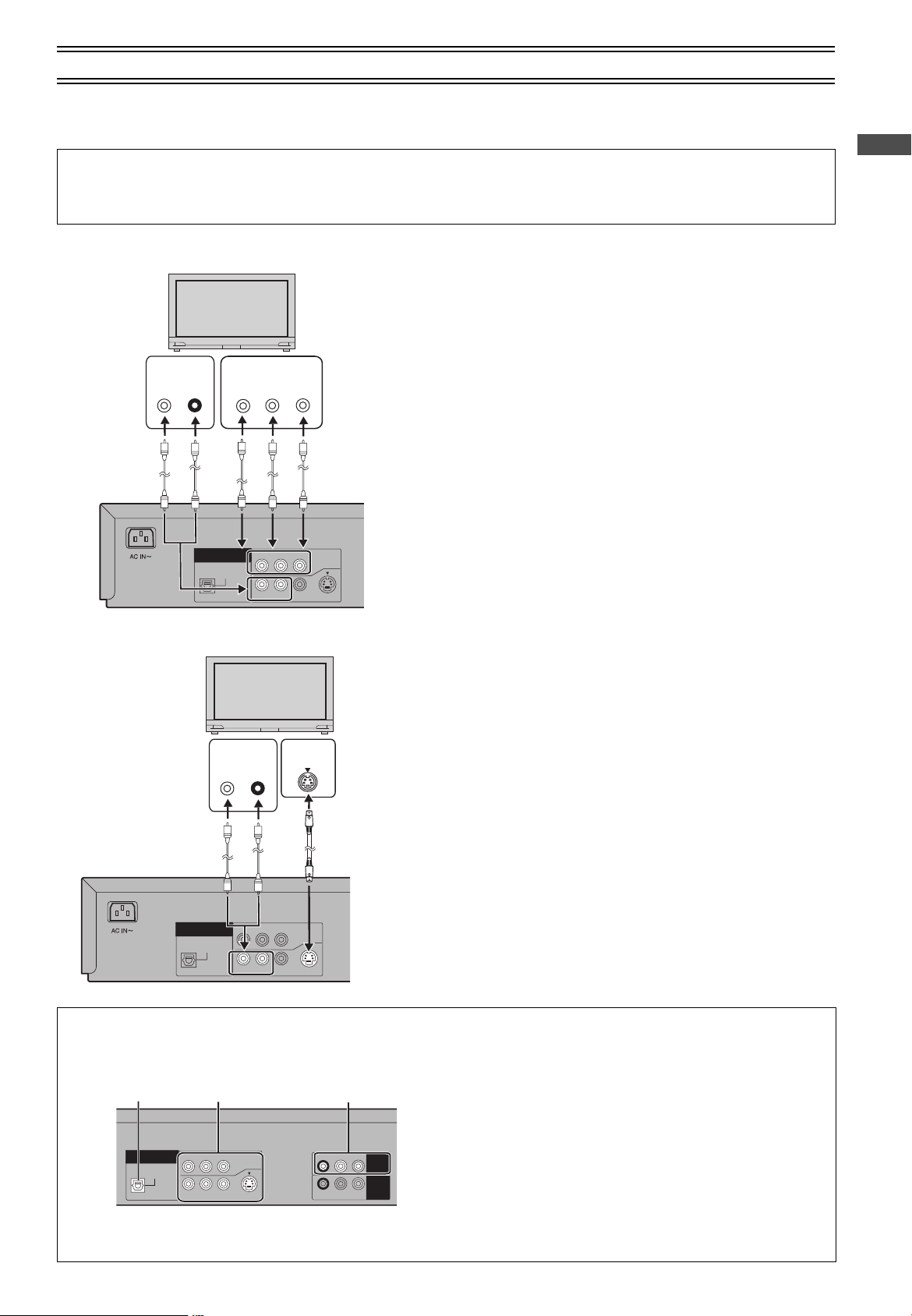
Connections (continued)
OPTICAL
DIGITAL
AUDIO OUT
(PCM/BITSTREAM)
R-AUDIO-L
VIDEO
S-VIDEO
COMPONENT
VIDEO OUT
(480P/480I)
Y
P
BPR
OUT2
(DVD ONLY)
COMPONENT
VIDEO IN
Y
P
B
P
R
AUDIO IN
L
R
(Not supplied) (Not supplied)
OPTICAL
DIGITAL
AUDIO OUT
(PCM/BITSTREAM)
R-AUDIO-L
VIDEO
S-VIDEO
COMPONENT
VIDEO OUT
(480P/480I)
Y
P
BPR
OUT2
(DVD ONLY)
AUDIO IN
L
R
IN
S VIDEO
(Not supplied)(Not supplied)
DVD-only terminal
OPTICAL DIGITAL
AUDIO OUT terminal OUT2 terminal
Output common to
VCR and DVD
OUT1 (VCR/DVD)
To enjoy DVD video with a higher image quality
The following connections are for the DVD section only.
Carry out the Basic Connections described on the left page to view video from the VCR section.
≥You may need to change the video-input mode on the TV to view video from the VCR and DVD sections. Read your television’s
operating instructions for details.
Connection to a TV using the COMPONENT VIDEO OUT terminal (progressive out)
ª COMPONENT VIDEO OUT terminal (progressive out)
These terminals can be used for either interlace or progressive output and
provide a purer picture than the S-VIDEO OUT terminal.
Connection using these terminals outputs the color difference signals (P
) and luminance signal (Y) separately in order to achieve high fidelity in
P
R
reproducing colors.
≥The description of the component video input terminals depends on the
television or monitor (e.g. Y/P
terminals of the same color.
≥When making this connection, ensure you connect the audio cables (not
supplied) to the corresponding audio input terminals on the television.
≥After making this connection, change the black level for a better picture
(Black Level Control lpage 49).
To enjoy progressive video
1) Connect to the component video input terminals on a 480P compatible
television. (Video will not be displayed correctly if connected to an
incompatible television.)
2) In SET UP menus, set “Progressive Out (Component)” to “Enable”
(lpage 49).
Change “Video output mode” to “480P” in the on-screen menu (lpage 46
3)
≥
All televisions manufactured by Panasonic and that have 480P input connectors
are compatible. Consult the manufacturer if you have another brand of television.
Connection to a TV using the S-VIDEO OUT terminal
ª S-VIDEO OUT terminal
The S-VIDEO OUT terminal achieves a more vivid picture than the VIDEO
OUT terminal by separating the chrominance (C) and luminance (Y) signals.
(Actual results depend on the television.)
≥When making this connection, ensure you connect the audio cables to the
corresponding audio input terminals on the television.
≥Connect to a different terminal group (e.g., “VIDEO 2”) than that you used
for the connection through this unit’s OUT1 (VCR/DVD) terminal.
Picture from this unit’s VCR will not appear when you use the same group
input terminal connections because the S-video terminal input takes
precedence.
, Y/B-Y/R-Y, Y/CB/CR). Connect to
B/PR
Before Use
/
B
).
About the output terminal common to VCR and DVD and the one exclusively for DVD
This unit has an output terminal common to VCR and DVD and one exclusively for DVD.
OUT2
(DVD ONLY)
DIGITAL
AUDIO OUT
(PCM/BITSTREAM)
OPTICAL
Y
R-AUDIO-L
COMPONENT
P
B
P
R
VIDEO OUT
(480P/480I)
VIDEO
S-VIDEO
≥For the OUT1 (VCR/DVD) terminal, VCR and DVD outputs can
be switched or it can be assigned for VCR output only.
≥The OUT2 terminal can only output the DVD signal.
R-AUDIO-L
R-AUDIO-L
VIDEO
VIDEO
OUT1
(VCR/DVD)
(AV1)
Note:
≥Even if “AUTO” is selected in “OUT1 [VCR/DVD]” of the VCR
MENU
“
OPTION” (lpage 30), the desired output may not be
selected depending on the operation.
In this case, press [VCR/DVD OUTPUT] on the remote controller
to switch manually.
IN
≥When Video is switched to DVD or vice versa, the audio volume
may suddenly increase or decrease.
This is because when the audio output of this unit is connected
to the TV, etc., the audio output of the DVD is generally lower.
When you increase the volume level to play back DVD audio,
reduce it when playback is finished.
13
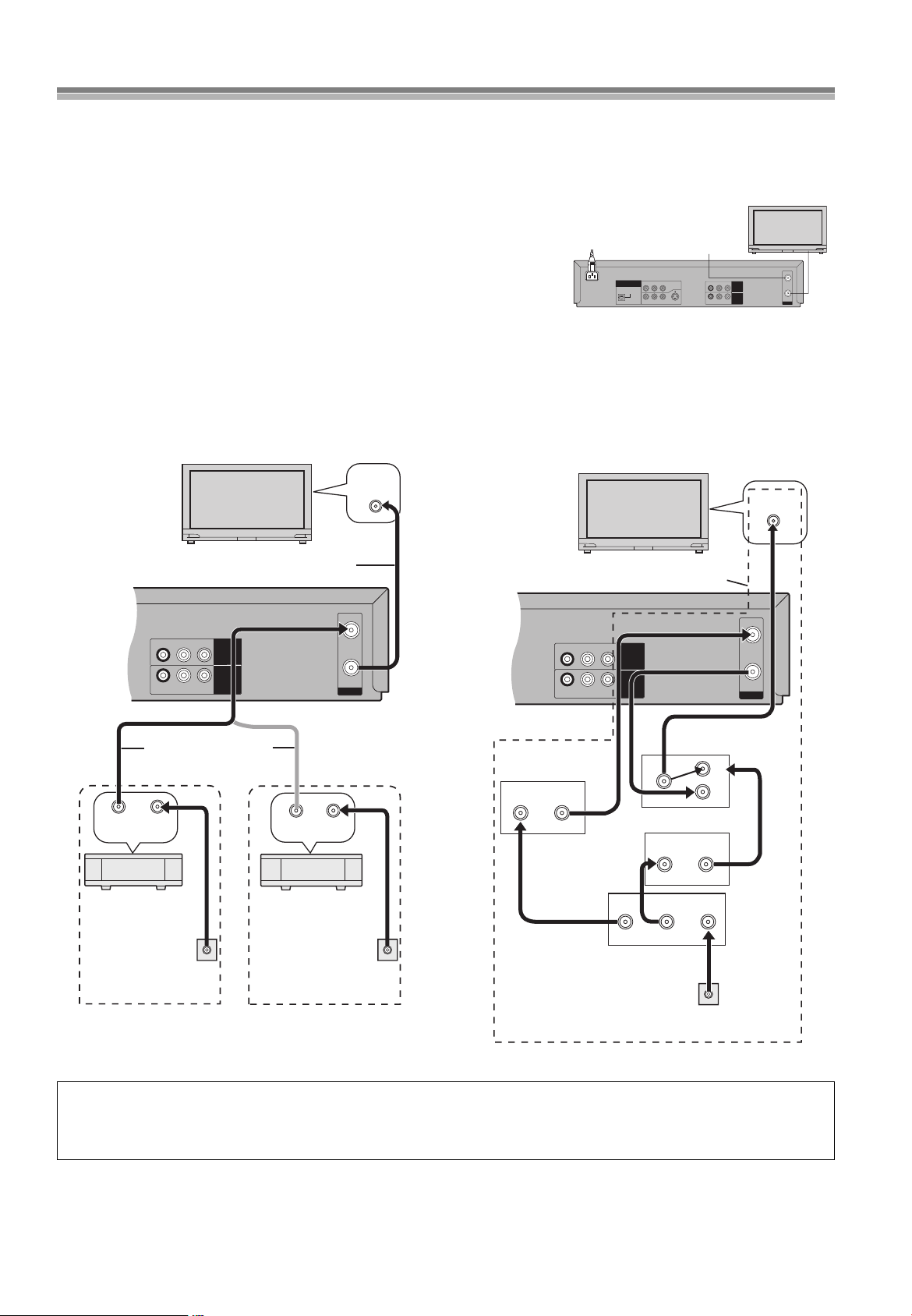
Cable Connection
75 ohm Coaxial Cable
ªOne cable TV box/satellite receiver
The following cable hook-up allows this unit -TV functions except
for viewing one channel while recording another.
ªTwo cable TV boxes
The following cable hook-up allows the unit’s functions, including
viewing one channel while recording another, but it requires two
cable TV Converter/Descrambler Boxes, one Switch Box and one
2-Way Splitter.
R-AUDIO-L
VIDEO
RF
IN
OUT
R-AUDIO-L
VIDEO
IN
(AV1)
OUT1
(VCR/DVD)
VHF/UHF
RF IN
RF INRF OUT
VHF/UHF
OUT IN
75 ohm Coaxial
Cables (Not supplied)
Cable TV
Converter Box
75 ohm Coaxial Cable
(Supplied)
From household
cable TV jack
DSS receiver
or
From household
home satellite system
(Dishnetwork/DSS) jack
R-AUDIO-L
VIDEO
RF
IN
OUT
R-AUDIO-L
VIDEO
IN
(AV1)
OUT1
(VCR/DVD)
VHF/UHF
RF IN
OUT1 OUT2
IN OUT
IN
IN2
IN1
IN OUT
From household
cable TV jack
Cable TV
Converter Box
2-Way
Splitter
Switch Box
¢
Cable TV Converter Box
¢
Not available from our company.
Please contact your cable company.
Connect with 75 ohm
Coaxial Cable
Cable-This Unit-TV (For CATV/PAY Channels Recording/Playback)
The unit has an extended range, and can tune the Low-Band, Mid-Band, Super-Band, Hyper-Band, Ultra-Band, and Special cable channels
(Channels A-5sA-1, AsW, AAsEEE, GGGsWWW, WWWr1sWWWr12, 100s125, 5A). Also, the unit can tune to any of the 56 UHF
channels (14s69). Refer to Channel Set on page 29.
BASIC Hook-Up
Since the unit can tune Mid and Super Bands, this connection will provide the reception of
all cable channels except those which are intentionally scrambled.
However, if you subscribe to a special channel which is scrambled you will probably have a
descrambler box for proper reception. The unit by itself cannot properly receive a
scrambled program since it does not contain a descrambler. In order for the unit to properly
receive a scrambled program, your existing descrambler must be used. There are two
OPTICAL
OUT2
(DVD ONLY)
DIGITAL
AUDIO OUT
(PCM/BITSTREAM)
COMPONENT
P
BPR
Y
VIDEO OUT
(480P/480I)
VIDEO
S-VIDEO
R-AUDIO-L
commonly used methods of connection in this case.
Typical Cable System Hook Ups with Cable Converter/Descrambler Boxes
R-AUDIO-L
VIDEO
OUT1
(VCR/DVD)
IN
(AV1)
R-AUDIO-L
VIDEO
IN
OUT
RF
Since the unit has an extended range of tuning, tuning-programing of non-scrambled Mid-Band and Super-Band TV programs is possible.
When a cable converter or descrambler box is connected to the unit, all timer-controlled recording functions will continue to operate with
the exception of charging channels automatically. CATV Channel selection will have to be performed with the cable converter. Timercontrolled recording from CATV Channels is therefore limited to one channel at any given time.
14
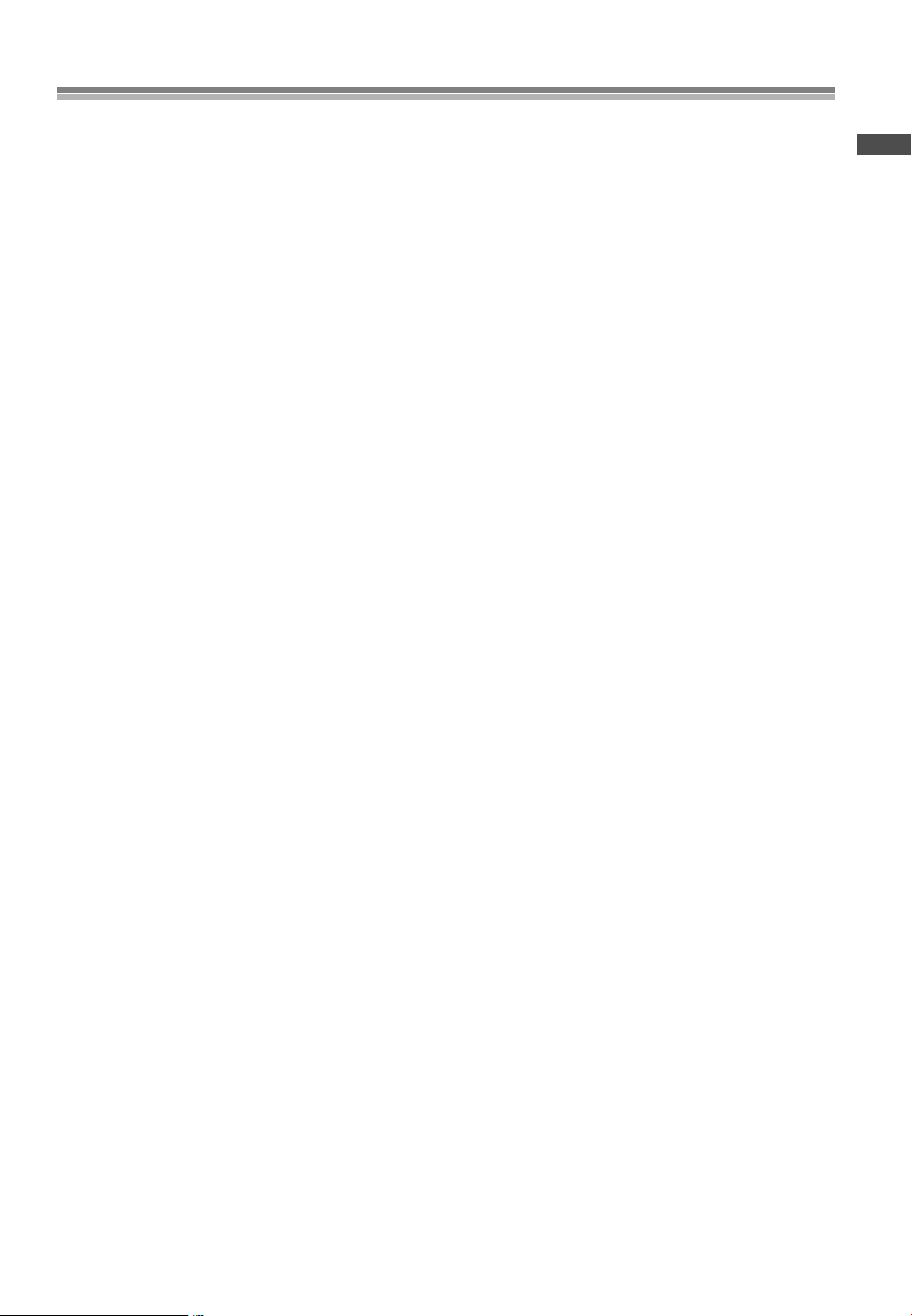
Tuning the TV to your unit
Before Use
15
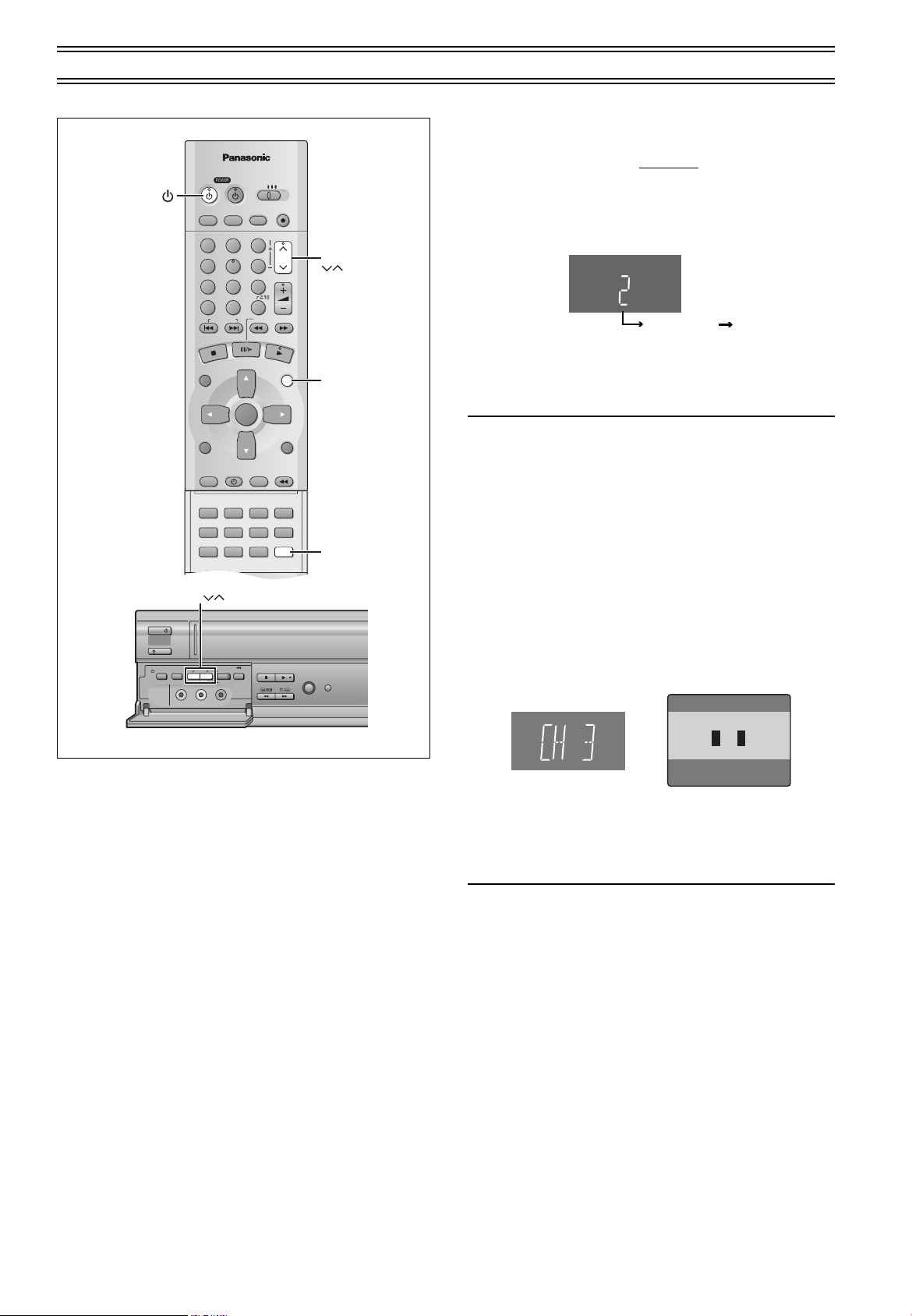
Tuning the TV to your unit (continued)
VCR/DVD/TV
VCR/DVD
REC CHECK
REC
CH
VOLUME
TV
TV
VCR DVD
123
789
0
100
4
5
6
SLOW/SEARCH
NAVI
TOP MENU
MENU
RETURN
PROG/CHECK
QUICK REPLAY
DISPLAY
JET REW
TIMER
ENTER
PLAY
LIST
INDEX/SKIP
OUTPUT
TRACKING/V-LOCK
AV
DIRECT
NAVIGATOR
CANCEL/RESET
MUSIC w/ PICTURE
SEARCH PICTURE SPEED
AUDIO
POSITION MEMORY
VCR/TV
SET UPA-B REPEATREPEAT
PLAY MODE
A.SRD CINEMA
SUBTITLE
ANGLE
CH
VCR
VCR/TV
CH
MENU
VCR/
DVD
TIMER REC
TAPE
REFRESH
AV2 IN
REC/OTR
CH
TIMER
CHECK
PICTURE
MODE
EJECT
VCR
STOP PLAY
JET REW
VIDEO
AUDIO
L
R
POWER /I
Display Symbol
On Screen Display
ªTo Restart Plug in Auto Tuning
Make sure there is no video cassette and disc loaded in the unit.
1) Keep both [CH] I and J on this unit
for 3 seconds or more while the unit is powered on.
≥The channel displayed on the unit’s display disappears for a
moment then changes to 2.
Disappears 2
2) Disconnect the AC power cord and then reconnect it.
3) Turn on this unit.
4) Press [VCR/TV] to select the VCR mode.
≥Plug in Auto Tuning restarts.
If Auto Tuning stops halfway by turning the unit off or a power
failure:
1) Disconnect the AC power cord and then reconnect it.
2) Turn on this unit.
≥Plug in Auto Tuning restarts.
pressed simultaneously
Preparations
≥Switch [VCR/TV/DVD] to “VCR”.
ªTo Change the RF Output Channel
In some rare cases after tuning the TV to your unit, interference
may be visible on the picture. To get rid of this interference, you
can manually adjust the RF output channel a few channels up and
down from the current setting. The procedure is described below.
1) Hold down [MENU] for 5 seconds or more.
≥The unit’s display changes as shown below and the VCR
picture on the TV displays this pattern.
Panasonic VCR
END: MENU
2) Enter the desired channel number (3 or 4) by [CH]IJ.
3()4
3) Press [MENU] to finish the setting mode.
4) Retune your TV to the new RF channel for this unit.
Note:
≥Even if the RF output channel has been changed, it is not
necessary to perform Auto Tuning.
16

VCR Playback
VCR/DVD/TV
VCR/DVD
REC CHECK
REC
CH
VOLUME
TV
TV
VCR DVD
123
789
0
100
4
5
6
SLOW/SEARCH
NAVI
TOP MENU
MENU
RETURN
PROG/CHECK
QUICK REPLAY
DISPLAY
JET REW
TIMER
ENTER
PLAY
LIST
To Switch to the Desired Video
(Common Output)
This unit allows both video cassette and DVD discs to be played back.
You can set the unit so that the output is automatically switched to
the device which starts playback.
Operations
1
Press [MENU] to show the VCR MENU.
2
Select “OPTION” by
pressing [Cursor]34 and
then press [ENTER].
3
Select “OUT1[VCR/DVD]” by
pressing [Cursor]34.
4
Select “VCR”, “MANUAL” or
“AUTO” by pressing
[Cursor]2 1.
Basic Playback
Preparations
≥Confirm that the TV is on and the unit viewing channel is
selected.
≥Switch [VCR/TV/DVD] to “VCR”.
≥Press [VCR Í] to turn on the unit.
≥Press [VCR/TV] to select the VCR mode.
Operations
1
Insert a recorded video cassette
tape.
2
Start viewing the picture by
pressing [ 1](PLAY).
≥Play starts automatically if you insert a
prerecorded tape or one that has had its
tab (Tapes lpage 5) removed.
Search forward (Cue)/backward
3
(Review) by tapping [ 5] or [6].
≥To change back to normal playback,
press [ 1](PLAY).
≥If you keep [ 5] or [6] pressed,
search playback is activated while the
button is pressed, and operation returns
to normal playback when the button is
released.
View a still picture by pressing
4
≥To continue normal playback, press
[ 1](PLAY) or [;/D].
View a slow motion picture.
5
≥Keep [;/D] pressed for 2 seconds or
more.
≥To continue normal playback, press
[ 1](PLAY).
To stop viewing the picture
∫
Press [
].
To Eject the Video Cassette Using the Remote Controller
You can eject the video cassette with [<VCR EJECT] on the unit.
You can also use the remote controller. Keep pressing [
remote controller for at least 3 seconds.
Fast-forwarding or Rewinding the Tape
Press [ 5] or [6] in the stop mode.
≥To stop fast-forwarding or rewinding, press [
[;/D].
∫
] on the
∫
].
VCR: Only VCR outputs
≥Even if you press
the DVD video is not shown.
MANUAL: When the VCR output and
[VCR/DVD OUTPUT]
DVD output are manually
,
switched
≥Press [VCR/DVD OUTPUT] to switch
to the desired video source.
≥Each press of [VCR/DVD OUTPUT]
alternately switches between VCR and DVD.
≥They are not switched automatically.
AUTO: Initially set at this position
≥VCR and DVD are automatically switched depending on the
manipulation or the unit operation.
≥You may also switch them by pressing [VCR/DVD OUTPUT].
To make the on screen display disappear
Press [MENU] twice.
Note:
You can switch to the desired video with the above operation only when
≥
the video from this unit is viewed through the OUT1 (VCR/DVD) terminal.
≥Depending on the operation, the desired output may not be
switched automatically even if “AUTO” is selected. In this case,
press [VCR/DVD OUTPUT] to switch it manually.
To Obtain a Higher Speed Rewind (Jet Rewind)
Press [JET REW6].
The “J : REW” indication appears on the TV screen and the unit’s
display. (except when the remaining tape time indication appears)
≥Depending on a cassette or an operating condition, the rewind
speed may change somewhat.
≥The tape counter is reset to “0:00.00” when the tape is rewound
to the beginning.
≥Depending on a cassette, this function may not work.
≥To stop Jet Rewind, press [
∫
].
(continues on the next page)
17
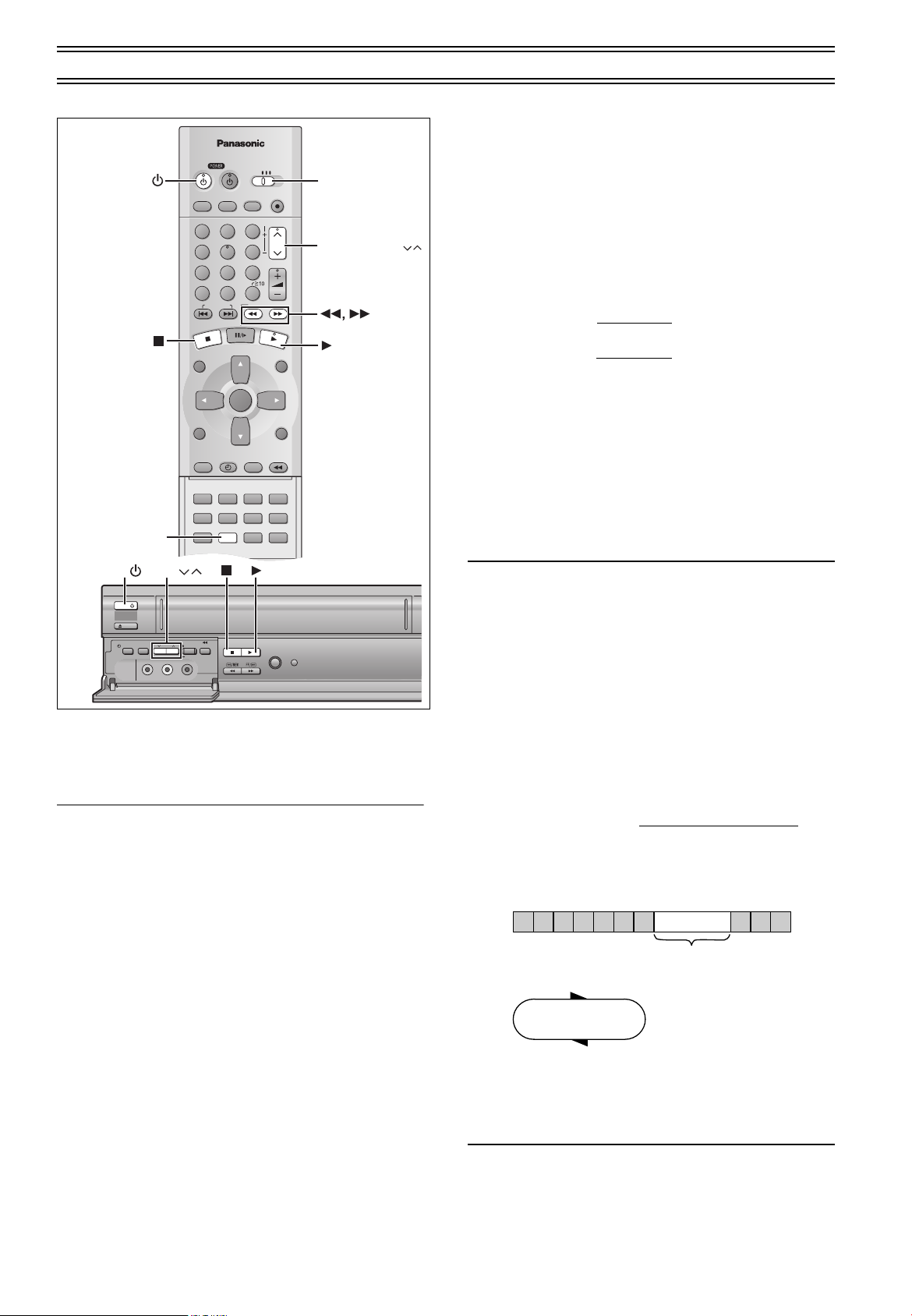
VCR Playback (continued)
VCR/DVD/TV
VCR/DVD
REC CHECK
REC
CH
VOLUME
TV
TV
VCR DVD
123
789
0
100
4
5
6
SLOW/SEARCH
NAVI
TOP MENU
MENU
RETURN
PROG/CHECK
QUICK REPLAY
DISPLAY
JET REW
TIMER
ENTER
PLAY
LIST
INDEX/SKIP
OUTPUT
TRACKING/V-LOCK
AV
DIRECT
NAVIGATOR
CANCEL/RESET
MUSIC w/ PICTURE
SEARCH PICTURE SPEED
AUDIO
POSITION MEMORY
VCR/TV
SET UPA-B REPEATREPEAT
PLAY MODE
A.SRD CINEMA
SUBTITLE
ANGLE
TIMER REC
TAPE
REFRESH
AV2 IN
REC/OTR
CH
TIMER
CHECK
PICTURE
MODE
EJECT
VCR
STOP PLAY
JET REW
VIDEO
AUDIO
L
R
TRACKING/V-LOCK
PICTURE
VCR VCR/TV/DVD
CH
POWER /I
POWER /I
VCR/
DVD
Beginning of Tape
Repeat Playback
End of
Recorded Part
Control signal Interruption
(at least 5 sec.)
PLAY
REW
Other Playback Functions
To Stop Playback Automatically
(Playback Off Timer Function)
If you set the playback duration, the playback will stop
automatically.
After the set playback time has elapsed, this unit automatically
stops playback and switches off.
Operations
1 During normal playback
Press [PLAY1] on this unit for more than 2
seconds.
Press [PLAY1] on this unit repeatedly to select the
2
desired playback duration on the unit’s display.
Repeatedly pressing this button changes the indication in the
following order:
Counter display (normal playback mode)
>30 (min.)>60 (min.)>90 (min.)
>120 (min.)>180 (min.)>240 (min.)>
Counter display (normal playback mode)
≥This unit will automatically switch off when Play-Off Timer is
completed.
To Obtain a Higher Speed Picture than
Cue, Review (Jet Search)
During playback, tap
≥Select search speed to view the picture recorded. (lpage 30)
≥The picture that appears in the EP or VP mode at approx. 35
times speed may be distorted.
A vertical scroll may occur. It is not a malfunction but if it
happens, change to approx. 27 times speed.
≥The picture may not be in color or may be distorted depending on
the TV.
≥Press [ 1](PLAY) to cancel the Jet Search.
Notes:
≥When this unit is off, an inserted video cassette can be played
back by pressing [ 1](PLAY).
≥You can eject tapes when the unit is in standby mode. It switches
back to standby once it ejects the tape.
≥When the tape reaches its end, this unit automatically rewinds it
to the beginning. During timer recording, OTR and fastforwarding, this function does not work.
≥Jet Search, cue, review or slow playback will be automatically
released after 10 minutes, and still playback, after 5 minutes.
≥When viewing a still picture or slow playback, the picture that
appears in the VP mode may be distorted.
≥When playing back a tape which was recorded on another VCR,
it may be necessary to adjust tracking control using the
[TRACKING/V-LOCK]IJ buttons. (lpage 19.) In some cases
the picture quality may still be inferior. This is due to format
constraints.
[ 5]
[6]
or
twice.
To turn the unit on again
Press [POWERÍ/I] (VCRÍ).
To stop midway
].
∫
Press [
Notes:
≥The Play-Off Timer function works during normal playback.
≥When the tape reaches its end during Play-Off Timer, the tape
will be rewound to the start and this unit will turn itself off.
≥Repeat Playback function does not work during Play-Off Timer.
To Play back the Recorded Part
Repeatedly
Keep [ 1](PLAY) pressed on the remote controller for 5
seconds or more.
The “R 1” indication appears on the TV screen.
At the end of the program, the tape rewinds to the beginning of the
program and plays it again. (It only works if there is a 5 second
blank at the end of the program.) This repeats until you cancel it.
To cancel
∫].
Press [
≥It also cancels if you play, pause, cue, or review.
Notes:
≥Repeat Playback function does not work during Play-Off Timer.
18
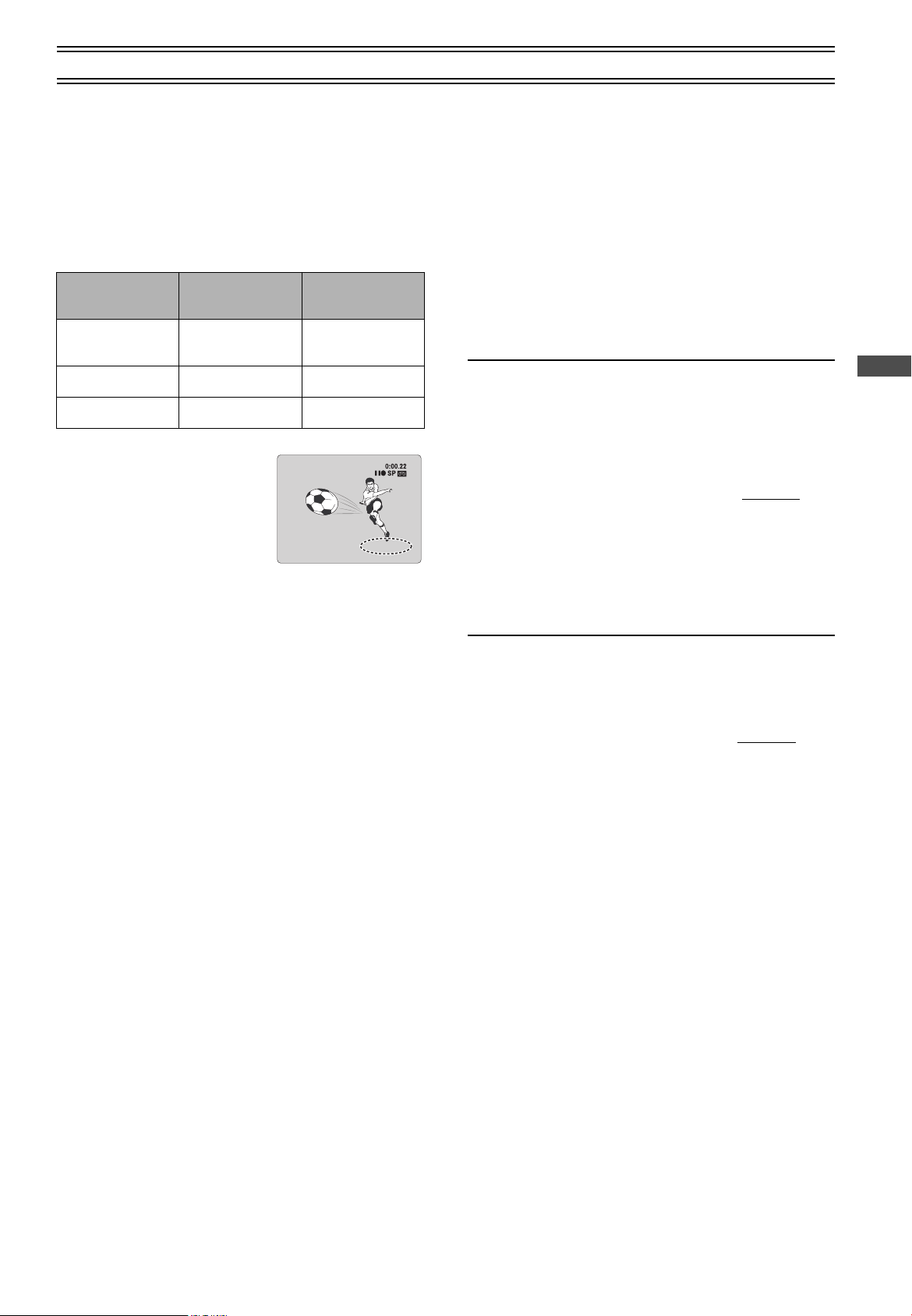
VCR Playback (continued)
CH 1
STEREO
L R
STANDARD
To Playback in the Desired Picture
Quality
(Picture Mode)
This function reproduces optimum playback picture from various
kind of recorded tapes and contents.
Press [PICTURE] and select the corresponding Picture Mode as
follows.
Mode Characteristic
STANDARD Normal
DYNAMIC Clear & Vivid Scenery, Sports
SOFT Mild Rental soft tapes
≥Pressing [PICTURE] once makes
the On Screen Display appear; after
that, pressing it repeatedly changes
the indication in the following order:
STANDARD (Initial Setting)>DYNAMIC>
SOFT>STANDARD (Initial Setting)
Example for
Purpose
Recorded
TV programs
Tracking Adjustment and
Vertical Locking Adjustment
Preparations
≥Switch [VCR/TV/DVD] to “VCR”.
ªFor manual tracking adjustment
The unit usually makes tracking adjustments for you, but you may
need to do it manually, if noise appears on a tape recorded on
other equipment.
During play
[TRACKING/V-LOCK] I or J
Press
Repeat until the noise disappears.
To return tracking control to the unit
Press both [TRACKING/V-LOCK] I and J at the same time.
To remove the noise from a paused picture
Start slow play, then adjust the tracking.
Note:
≥This may not be effective on some tapes.
≥You can also adjust the tracking with [CH]IJ on the unit
ªFor vertical locking adjustment
Adjust the vertical to stop the picture jiggling while paused.
While paused
[TRACKING/V-LOCK] I or J
Press
Repeat until the jiggling stops.
.
.
.
VCR
To return to the previous condition
Press both [TRACKING/V-LOCK] I and J at the same time.
Note:
≥This may not work with some televisions. Try adjusting the
vertical on the television itself.
≥You can also adjust the vertical with [CH]IJ on the unit
.
19
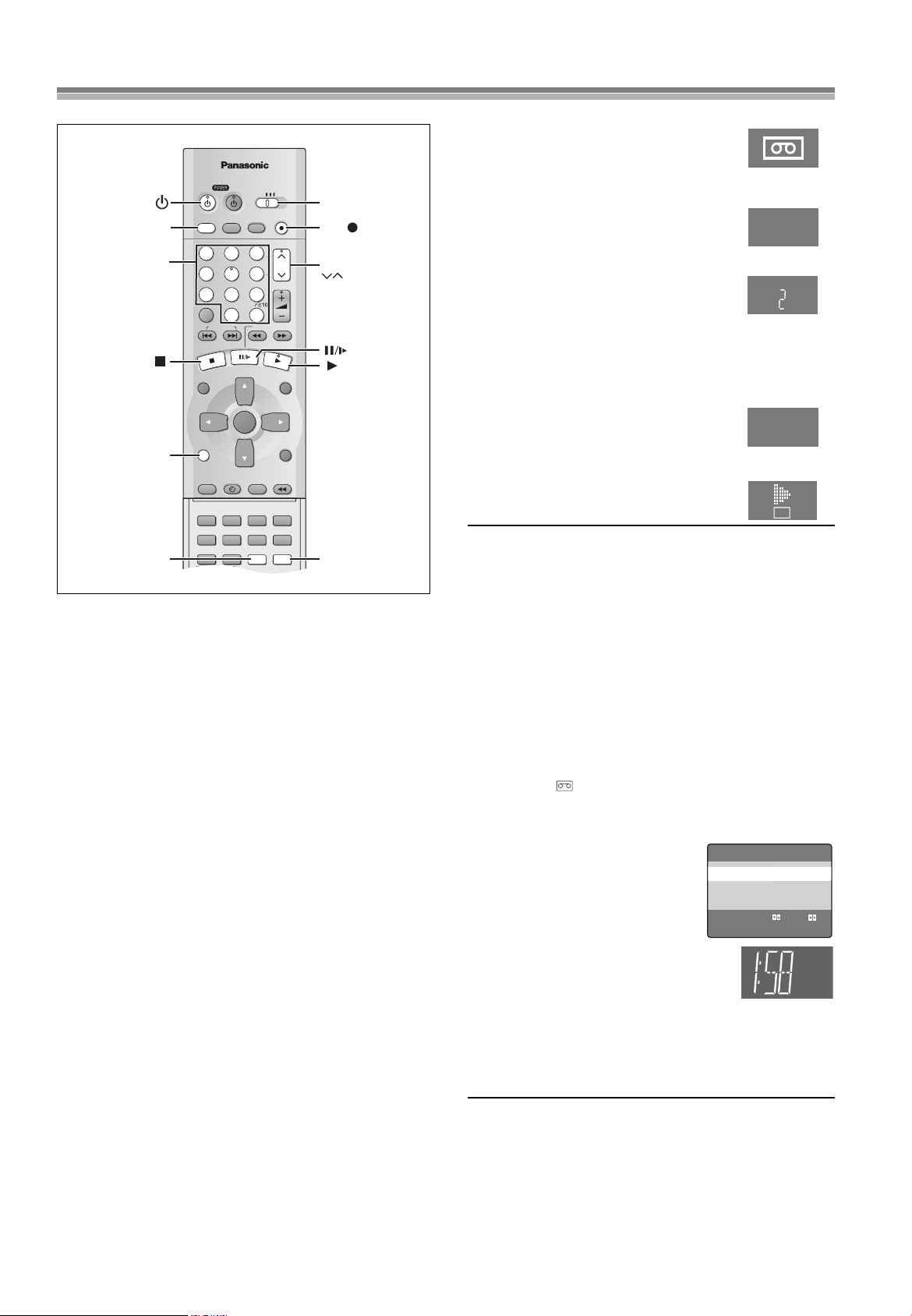
Manual Recording
VCR/DVD/TV
VCR/DVD
REC CHECK
REC
CH
VOLUME
TV
TV
VCR DVD
123
789
0
100
4
5
6
SLOW/SEARCH
NAVI
TOP MENU
MENU
RETURN
PROG/CHECK
QUICK REPLAY
DISPLAY
JET REW
TIMER
ENTER
PLAY
LIST
INDEX/SKIP
OUTPUT
TRACKING/V-LOCK
AV
DIRECT
NAVIGATOR
CANCEL/RESET
MUSIC w/ PICTURE
SEARCH PICTURE SPEED
AUDIO
POSITION MEMORY
VCR/TV
SET UPA-B REPEATREPEAT
PLAY MODE
A.SRD CINEMA
SUBTITLE
ANGLE
Numeric
buttons
Display Symbols
On Screen Display
VCR/
DVD
VCR
VCR/DVD
OUTPUT
DISPLAY
SPEED
Tape Speeds:
There are three tape speeds.
SP: You can record the length shown on the tape.
EP: Three times the length of SP mode.
VP: Five times the length of SP mode.
≥To have a longer recording duration, select “EP” or “VP”.
≥If the image quality is important to you or if you wish to store the
video cassette for a long period, select “SP”.
≥This unit can play tapes recorded with LP mode on other
equipment (“LP” lights on the display).
VP mode:
≥“VP” flashes in the unit’s display for 8 seconds after recording
has started.
≥A cassette recorded in VP mode by this unit cannot be
played back by other VCRs. It is recommended to
distinguish it from other cassettes by indicating “VP” on the
cassette label, etc.
≥It takes more time for automatic tracking to work when playing
tapes recorded with VP mode, and it may not work at all with
some tapes. Do tracking manually if this is the case (lpage 19).
Preparations
≥Confirm that the TV is on and the unit viewing channel is
selected.
≥Switch [VCR/TV/DVD] to “VCR”.
≥Check that the clock is set to the correct time. If it has not been
set, refer to page 28.
VCR/TV/DVD
REC
CH
VCR/TV
Operations
Insert a video cassette tape with
1
an intact erasure prevention tab.
≥If it has already been inserted, press
[VCRÍ] to turn the unit on.
Press [VCR/TV] to select the VCR
2
mode.
Press [CH]IJ buttons to select the
3
VCR
TV station.
≥If you press and hold down these buttons,
the channels changes quickly.
≥You can also select the channels with the
numeric buttons.
Example: “5”; [0]l[5]
“15”; [1]l[5]
“125”; [100]l[2]l[5]
Press [SPEED] to select the tape
4
speed.
Each time you press the button:
SP
SP>EP>VP
Press [REC¥] (¥REC/OTR) to start
5
recording.
REC
To stop recording.
Press [∫].
To Interrupt Recording
Press [;/D] during recording.
Press it again to continue recording.
Note:
≥Even if the tape you use is labeled “S-VHS”, it is not
possible to record in the S-VHS system with this unit. It
records in normal VHS system.
≥You cannot play VP recordings on other equipment.
≥You cannot change channels while recording. You can change
channels while in the pause mode.
≥Recording pause stops after 5 minutes, and returns to the stop
mode.
≥When a video cassette with a broken off erasure prevention tab is
inserted, the “ ” indication will flash to indicate that recording
is not possible even if [REC¥] (¥REC/OTR) is pressed.
ªTo Display the Approximate
Remaining Tape Time
1) Select “TAPE SELECT” from the on
screen display and select the
corresponding video cassette tape
length (lpage 30).
2) Press [DISPLAY].
The display changes as follows each time [DISPLAY] is pressed.
Clock>Counter>Remaining Tape Time>Clock
≥The remaining tape time may not be displayed correctly
depending on the tape used.
OPTION 1/2
OSD ≥ON OFF
TAPE SELECT
T120 ≥T160 T180
BLUE BACK ≥ON OFF
JET NAVIGATOR ≥ON ≥OFF
DELETE NAVIDATA ≥NO YES
JET SEARCH x27 ≥x35
SELECT : s/r:
END :MENU
REMAIN
To View One TV Program while
Recording Another One
1) Refer to steps 1-5 of the manual recording operation.
2) Press [VCR/TV] to select the TV mode.
3) Switch [VCR/TV/DVD] to “TV”.
4) Press [CH]IJ or the numeric buttons to select the TV
program that you wish to view.
20
