Page 1
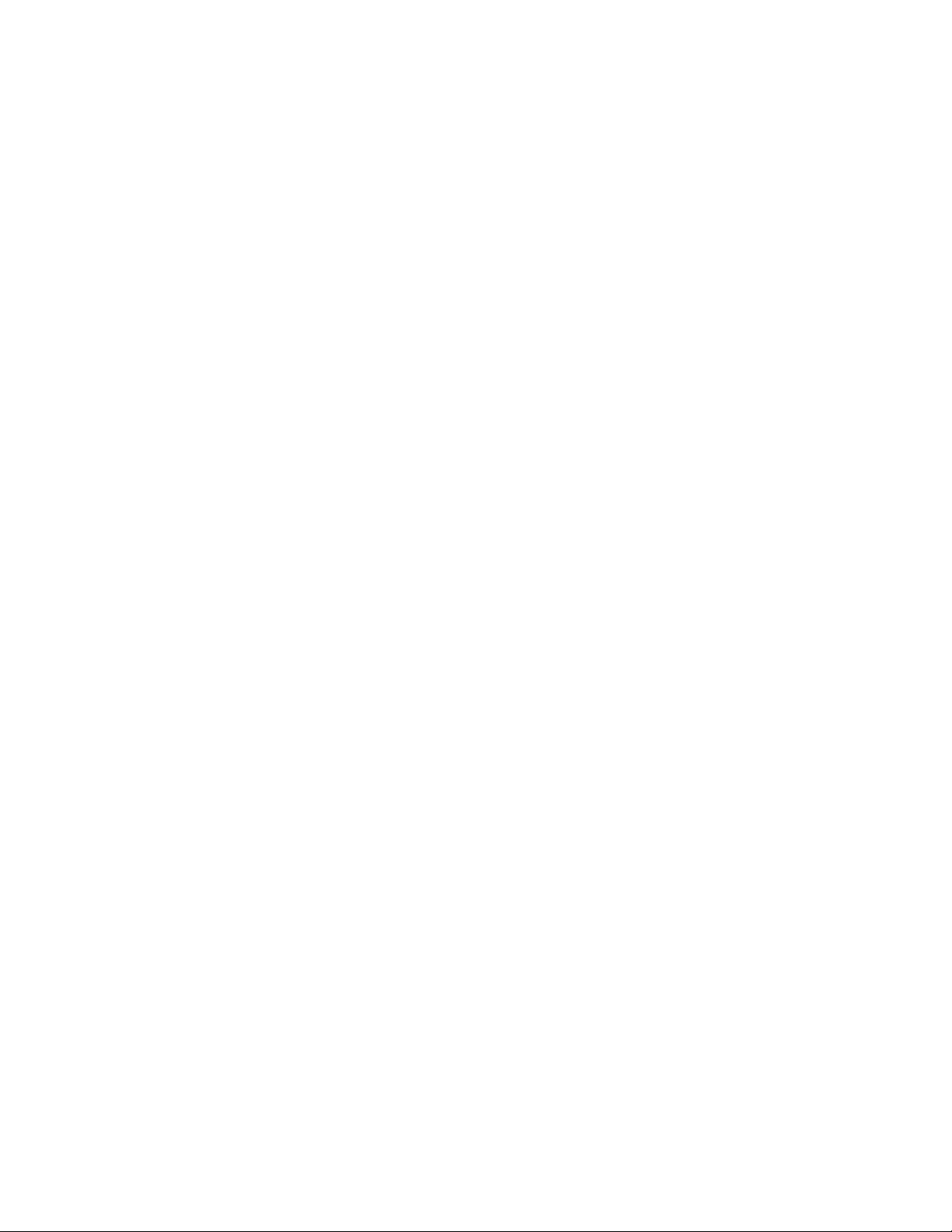
Panasonic Broadcast
AG-HMC150
Menu Information
Page 2

Using the setup menus
Use the setup menus to change the settings to
suit the scenes you are shooting or what you are
recording.
MENU button
Operation
lever
MENU
PUSH-ENTER
EXEC
AUDIO MON/ADV
Using the menus
The menu items indicated in the gray
•
characters cannot be changed its settings.
When the unit is in other than playback or
1
recording mode, press the MENU button.
The following is displayed on the viewfinder and
LCD monitor.
CAM mode (Example)
Tilt the Operation lever in the directions
2
to move the yellow cursor to the function
you wish to set.
Push the Operation lever (or tilt in the
3
direction) to display the setting items.
Example:
Tilt the Operation lever in the directions
4
to move the yellow cursor to the item you
wish to set.
Example:
Push the Operation lever (or tilt in the
5
direction) to set the item.
To change values or other parameters, tilt the
Operation lever in the
Example:
directions.
PB mode (Example)
82
•
Tilt the Operation lever in the direction to
return to the previous menu.
Repeat steps 4 - 5 to change any other
6
items.
Press the MENU button to complete settings
and return to the normal screen.
Page 3
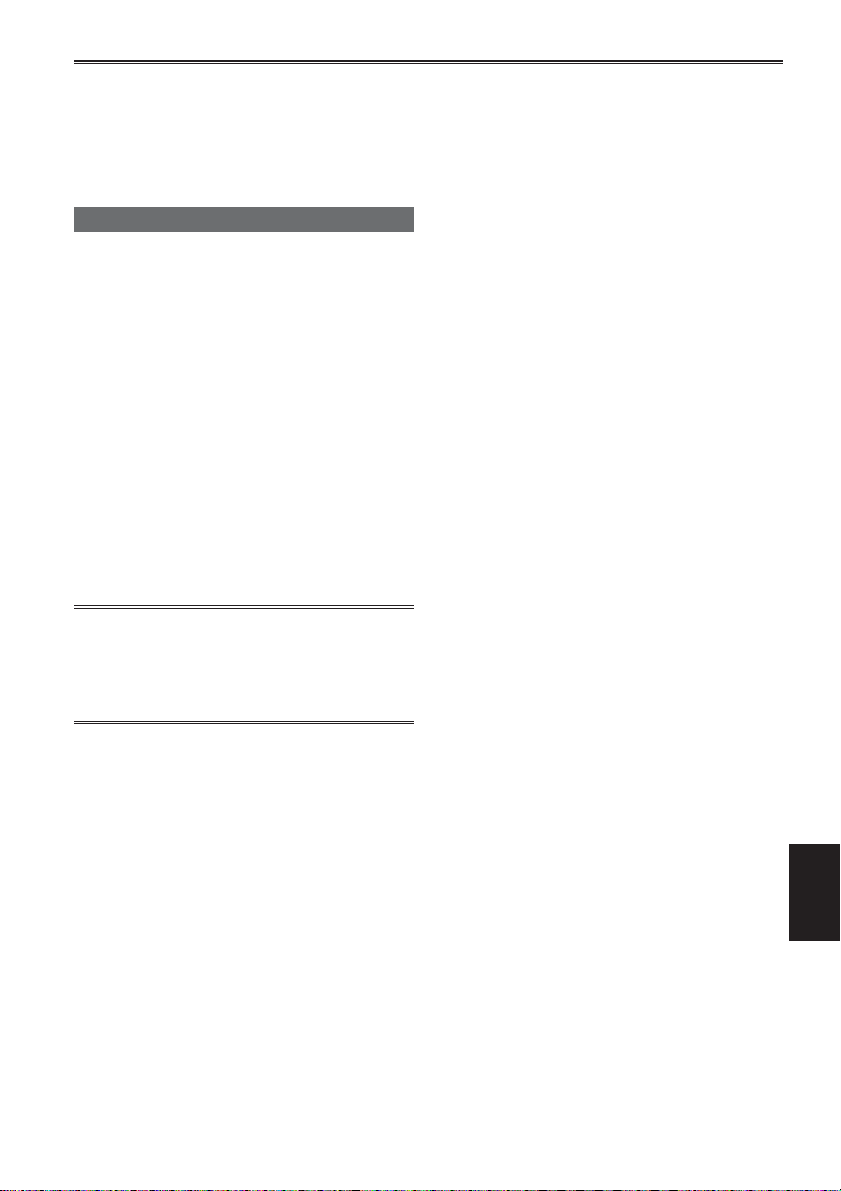
Repeat steps 2 - 5 to change any other
7
settings.
Press the MENU button to complete settings
and return to the normal screen.
Initializing the menu settings
The menu settings contain both the user file
settings and the scene file settings. You can
initialize them separately.
To initialize the user file (i.e. all the settings
other than the scene file settings)
Select INITIALIZE in LOAD/SAVE/INIT of the
USER FILE screen. The current menu settings of
user file will return to the factory settings.
To initialize the scene file
From the 6 scene files, select the one you want to
initialize with the scene dial. Then in the SCENE
FILE screen, LOAD/SAVE/INIT, select INITIALIZE.
The settings for only the selected scene file are
returned to the factory settings.
This does not effect the other scene files.
•
If you wish to initialize the user file and scene
files at the same time, the user file and all six
scene files can be restored to their factory
default settings by selecting YES for the MENU
INIT item on the OTHER FUNCTIONS screen.
83
Menu
Page 4
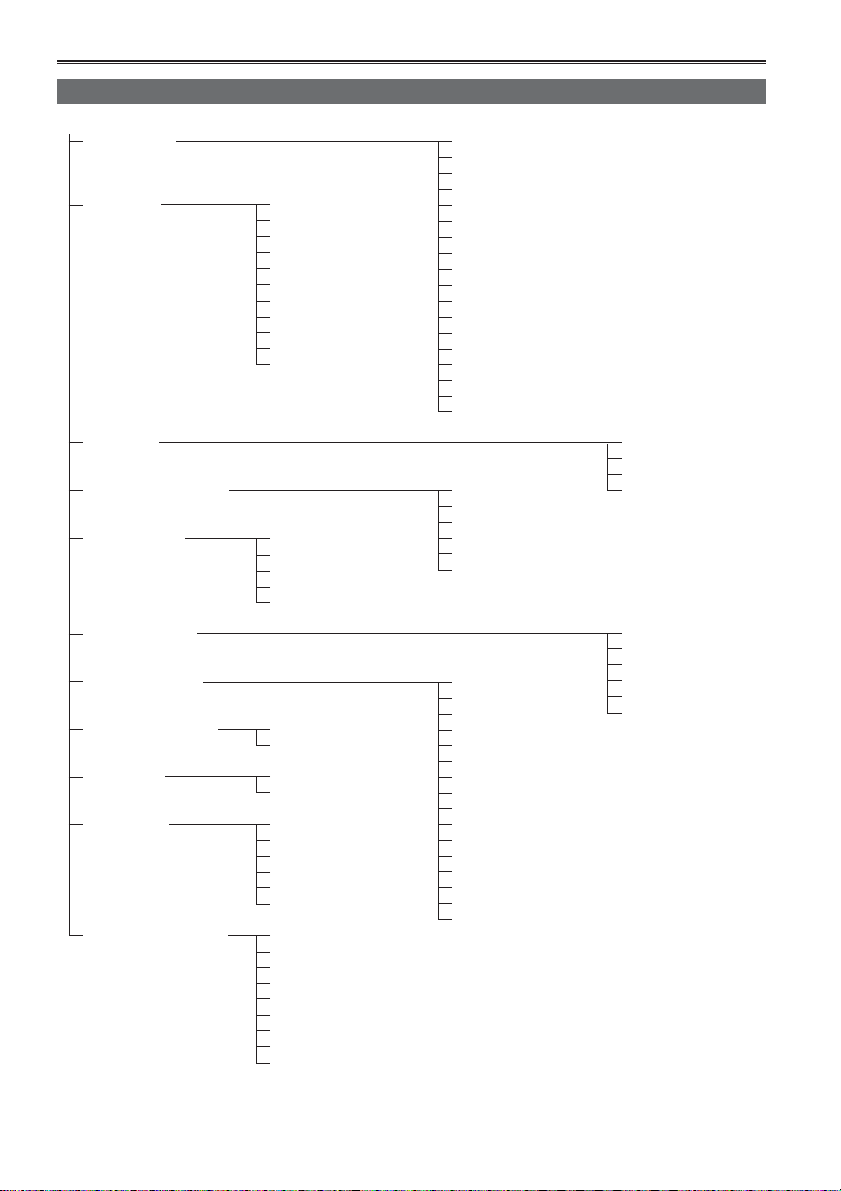
Setup menu structure
Camera mode menu
CAM MENU
SCENE FILE CARD READ/WRITE
(Page 86) LOAD/SAVE/INIT
SW MODE MID GAIN V DETAIL LEVEL
(Page 88) HIGH GAIN DETAIL CORING
AUTO SW A.IRIS
(Page 90) AGC
RECORDING SETUP REC FORMAT AF
(Page 91) PREREC MODE
TC/UB SETUP TC MODE MIC ALC
(Page 92) TCG MIC GAIN1
AV OUT SETUP HDMI OUT SEL
(Page 93) CMPNT OUT SEL
DISPLAY SETUP ZEBRA DETECT1 VIDEO SETUP
(Page 94) ZEBRA DETECT2 AUDIO OUT
CARD FUNCTIONS CARD FORMAT SAFETY ZONE
(Page 96) CARD STATUS REC COUNTER
USER FILE CARD READ/WRITE DATE/TIME
(Page 96) LOAD/SAVE/INIT LEVEL METER
META DATA CARD READ CARD & BATTERY
(Page 96) RECORD OTHER DISPLAY
OTHER FUNCTIONS IR REMOTE
(Page 98) REC LAMP
ATW CHROMA LEVEL
HANDLE ZOOM CHROMA PHASE
IRIS DIAL COLOR TEMP Ach
USER1 COLOR TEMP Bch
USER2 MASTER PED
USER3 A.IRIS LEVEL
FOCUS ASSIST DRS
WFM GAMMA
LCD KNEE
TC PRESET MIC GAIN2
UB PRESET
EXT TC LINK
USER CLIP NAME LCD BACKLIGHT
CLIP COUNT RESET LCD SET
META DATA PROP EVF SET
META INITIAL SET SELF SHOOT
BEEP SOUND
CLOCK SET
TIME ZONE
POWER SAVE
SYSTEM INFO
MENU INIT
OPERATION TIME
SYNCRO SCAN
DETAIL LEVEL
MATRIX
SKIN TONE DTL
NAME EDIT
ATW
TIME STAMP
DOWNCON MODE
MARKER HP MODE
VIDEO OUT OSD
ZOOM & FOCUS
EVF COLOR
84
Page 5
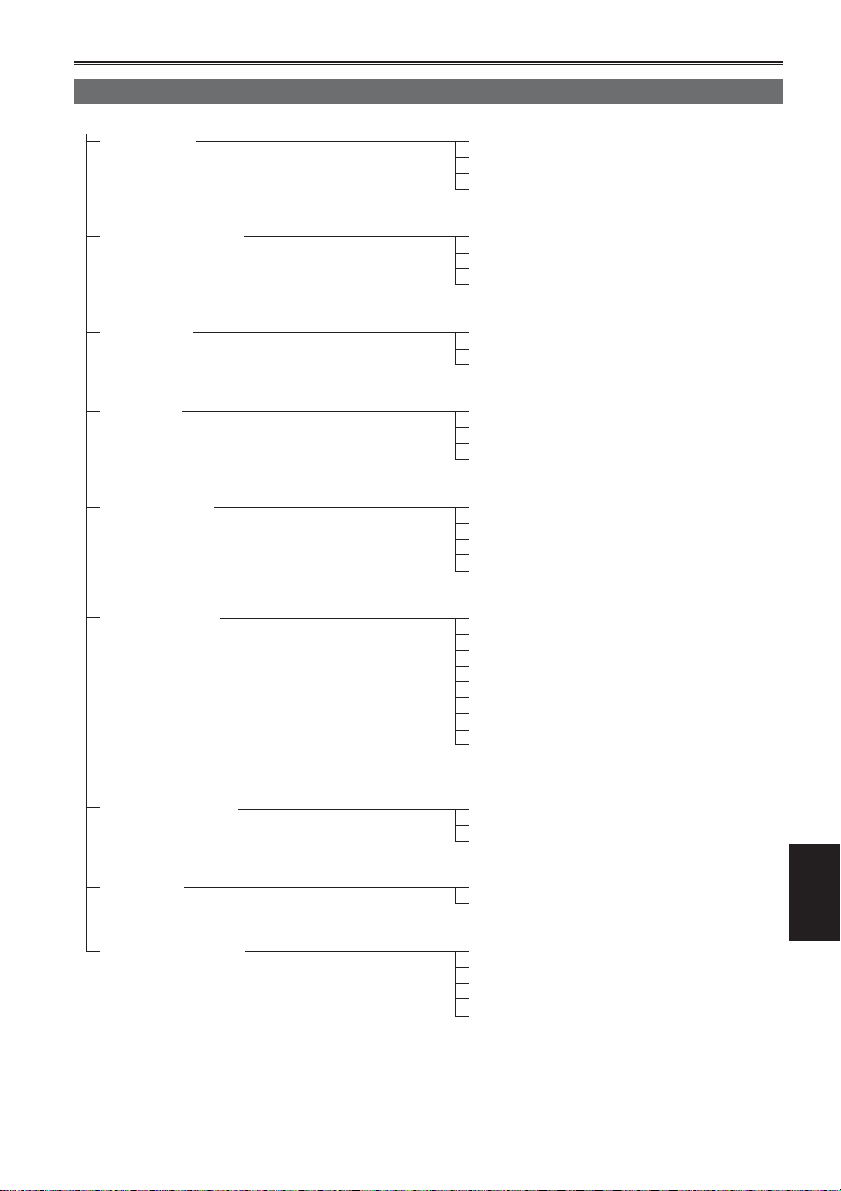
Playback mode menu
PB MENU
PLAY SETUP PB FORMAT
(Page 97) REPEAT PLAY
THUMBNAIL SETUP THUMBNAIL MODE
(Page 97) INDICATOR
OPERATION DELETE
(Page 98) INDEX
SW MODE USER1
(Page 88) USER2
AV OUT SETUP HDMI OUT SEL
(Page 93) CMPNT OUT SEL
DISPLAY SETUP VIDEO OUT OSD
(Page 94) DATE/TIME
RESUME PLAY
SKIP MODE
DATA DISPLAY
DATE FORMAT
CLIP PROTECT
USER3
LCD
DOWNCON MODE
VIDEO SETUP
AUDIO OUT
LEVEL METER
CARD & BATTERY
OTHER DISPLAY
LCD BACKLIGHT
LCD SET
EVF SET
EVF COLOR
CARD FUNCTIONS CARD FORMAT
(Page 96) CARD STATUS
USER FILE CARD READ/WRITE
(Page 96) LOAD/SAVE/INIT
OTHER FUNCTIONS IR REMOTE
(Page 98) CLOCK SET
CLIP PROPERTY
TIME ZONE
SYSTEM INFO
OPERATION TIME
Menu
85
Page 6
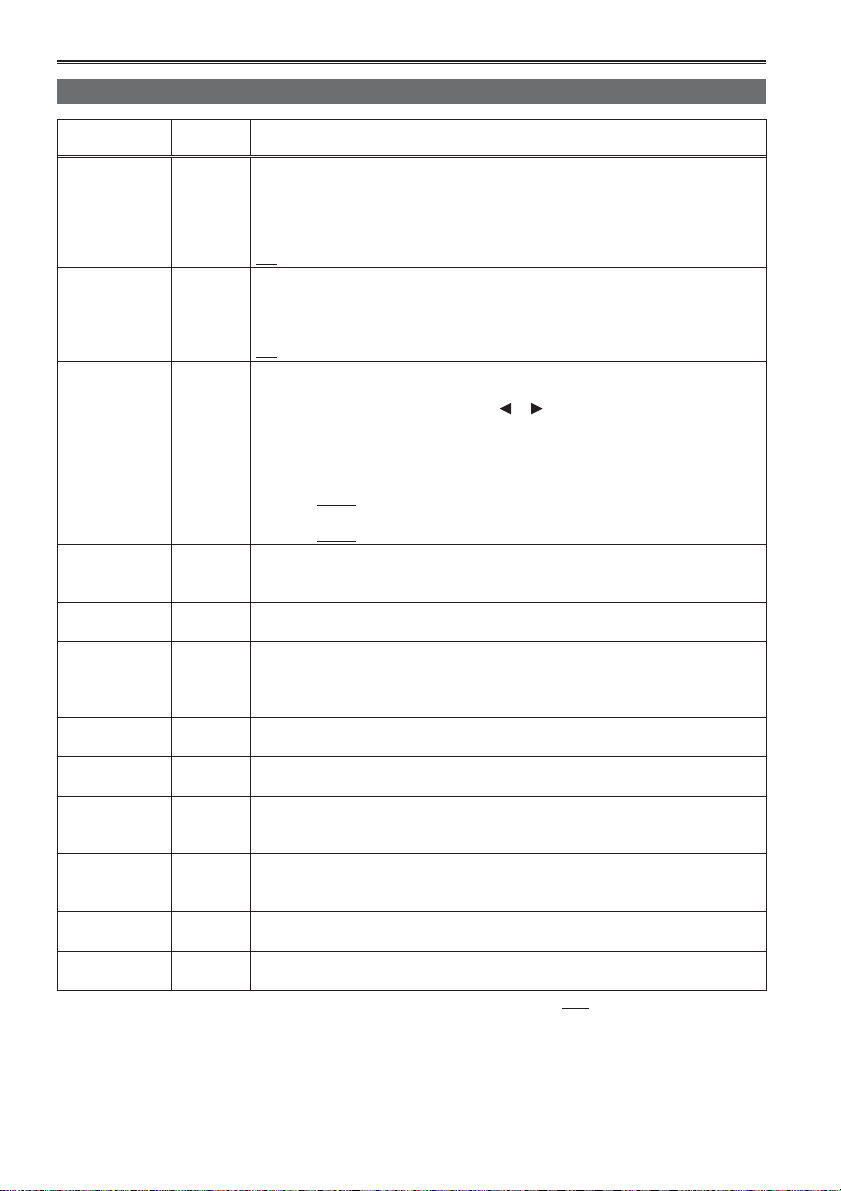
Setup menu list
SCENE FILE screen
Item
CARD READ/
WRITE
LOAD/SAVE/
INIT
SYNCRO
SCAN
DETAIL LEVEL (Camera) Adjusts the level of the image outline correction (in the horizontal and vertical
V DETAIL
LEVEL
DETAIL
CORING
CHROMA
LEVEL
CHROMA
PHASE
COLOR TEMP
Ach
COLOR TEMP
Bch
MASTER PED (Camera) Adjusts the master pedestal (black level of the image) as the basis for images.
A.IRIS LEVEL (Camera) Sets the desired AUTO IRIS level.
Display
mode
(Camera) Reads and writes scene files on the SD Memory Card.
(Camera) LOAD: Loads the scene file settings which is saved by this camera.
(Camera) Adjusts the synchro scan shutter speed used for shooting images on a TV
(Camera) Adjusts the level of outline correction in the vertical direction.
(Camera) Adjusts the level of noise reduction of the detail signal.
(Camera) Adjusts the chroma level.
(Camera) Makes fine adjustments to the chroma phase.
(Camera) Makes fine adjustments to the color temperature (after white balance Ach
(Camera) Makes fine adjustments to the color temperature (after white balance Bch
READ: Reads scene files (all scenes, F1 to F6) saved on the SD Memory Card
after setting values are selected.
WRITE: Saves current scene file setting values (for all scenes, F1 to F6) on the
SD Memory Card.
Returns to the last screen.
NO:
SAVE: Saves the changed scene file settings.
INITIALIZE: The settings of the scene file selected with the SCENE FILE dial
NO:
screen, etc.
Holding the Operation lever toward the
a faster rate.
60P/60i:
•
1/60.0…1/249.8 (Factory default setting is 1/48.0)
30P:
•
1/30.0…1/48.0…1/249.8
•
24P:
1/24.0…1/48.0…1/249.8
directions).
- 7…0…+ 7
- 7…0…+ 7
- 7…0…+ 7
Set to – for a clearer image. Noise increases slightly.
Set to + to reduce noise.
- 7…0…+ 7
- 7…0…+ 7
adjustment).
- 7…0…+ 7
adjustment).
- 7…0…+ 7
- 100…0…+ 100
- 10…0…+ 10
are returned to the factory settings.
Returns to the last screen.
Description of settings
or will cause the values to change at
indicates the factory setting.
86
Page 7

SCENE FILE screen (continued)
Item
DRS (Camera) Selects the DRS (dynamic range stretcher) function.
GAMMA (Camera) Selects the gamma curves.
KNEE (Camera) To avoid overexposure, select the compression level (knee point) of the high
MATRIX (Camera) Selects the MATRIX table suitable for the desired color expression during
SKIN TONE
DTL
NAME EDIT (Camera) Edits the name of the scene file you have selected with the SCENE FILE dial.
Display
mode
It enables the dynamic range to be expanded by compressing the level of the
video signals in the high-brightness areas where overexposure results during
normal shooting.
OFF, 1, 2, 3
The higher the number of the setting, the higher the compression level of the
•
high-brightness areas.
The higher the number of the setting, the greater the interference in darker
•
areas.
•
Not available (grayed out) under settings other than 60i/60P.
HD NORM: This gamma setting is suitable for HD shooting.
LOW: Makes a mellow image using the gamma curve which has a gentle
SD NORM: This is the normal video setting, carried over from the DVX100
HIGH:
B.PRESS: Makes the contrast shaper than LOW.
CINE-LIKE D: Uses a gamma designed to create cinema-like images.
CINE-LIKE V:
When you select CINE-LIKE gamma, we recommend setting the lens aperture
•
lower than normal image level (approximately 1/2) for optimal results.
intensity video signals received through CCD.
AUTO: Sets the level automatically according to the received signals.
LOW: Low setting (Compression starts at approx. 80%.)
MID: Medium setting (Compression starts at approx. 90%.)
HIGH: High Setting (Compression starts at approx. 100%.)
Not available when a DRS value is set, or when GAMMA is set to CINE-LIKE. •
shooting.
NORM1:
NORM2: Suitable for brighter colors than the NORM1 mode.
FLUO: Suitable for shooting under fluorescent light indoors.
CINE-LIKE: Suitable for cinema-like image.
(Camera) Switches skin tone details on or off. Select ON to reduce the skin tone details and
soften the skin tone.
ON OFF
YES NO
incline in low-brightness curve. The contrast sharpens.
series.
Expands the tone of dark parts and makes a brighter image using the
gamma curve which has a sharp incline in low-brightness curve. The
contrast softens.
Uses a gamma designed to create cinema-like images with
emphasized contrast.
Suitable for shooting in the open air or under a halogen lamp.
Description of settings
indicates the factory setting.
Menu
87
Page 8

Setup menu list (continued)
SW MODE screen
Item
MID GAIN (Camera) Sets the gain value assigned to the M position of the GAIN switch.
HIGH GAIN (Camera) Sets the gain value assigned to the H position of the GAIN switch.
ATW (Camera) Sets the operation of the ATW (Auto Tracking White) function assigned to the
HANDLE
ZOOM
IRIS DIAL (Camera) Sets the rotation direction and the aperture control of the IRIS dial. (In MANUAL
USER1 (Camera)
USER2 (Camera)
Display
mode
(Camera)
(PB)
(PB)
Description of settings
0dB, 3dB, 6dB, 9dB, 12dB
0dB, 3dB, 6dB, 9dB, 12dB
WHITE BAL switch. When the ATW function is allocated to the AUTO/MANUAL
switch or USER button, the operation remains effective.
Activates the ATW function when the WHITE BAL switch is set to A.
Ach:
Bch: Activates the ATW function when the WHITE BAL switch is set to B.
PRST: Activates the ATW function when the WHITE BAL switch is set to PRST.
OFF: Deactivates the ATW function.
Sets the zoom speed assigned to each setting position of the HANDLE ZOOM
switch.
L/OFF/H:
Sets LOW (low speed)/OFF/HIGH (high speed) to the 1/2/3 position.
(Zoom is disabled when set to OFF.)
L/M/H: Sets LOW (low speed)/MID (medium speed)/HIGH (high speed) to the
1/2/3 position.
L/OFF/M:
Sets LOW (low speed)/OFF/MID (medium speed) to the 1/2/3 position.
(Zoom is disabled when set to OFF.)
IRIS mode)
DOWN OPEN:
UP OPEN: The iris opens when the IRIS dial is turned upward.
Selects the function assigned to the USER1 button.
SPOTLIGHT:
BACKLIGHT:
BLACKFADE:
WHITEFADE:
ATW : Switches the ATW function on or off.
ATW LOCK:
GAIN:18dB:
Press the button to set the gain value to 18 dB. This setting takes effect with the
60i and 60P recording formats only. It is not valid when the slow shutter mode
(1/15) is established.
•
When the gain value is switched to 18 dB or switched from 18 dB to another
value, the image can be disordered for a moment.
•
If the unit is being used in the MANUAL mode or AUTO mode, set the AGC item
on the AUTO SW screen of the setting menu to OFF to use this function.
D.ZOOM: Changes the ratio of the DIGITAL ZOOM function.
INDEX: Index recording (Page 45)
SHOT MARK:
LAST CLIP:
After recording, clips cannot be deleted by switching to PB or PC mode, by
•
changing the recording format, or by turning the camera off.
Assigns a function to the USER2 button.
The setting contents are the same as USER1.
BACKLIGHT
The iris opens when the IRIS dial is turned downward.
Switches auto iris control for the spotlight on or off.
Auto iris control for the backlight compensation. (Page 43)
Blackfade (Page 43)
Whitefade (Page 43)
Fixes the white balance value when the button is pressed during
ATW. Press again to perform ATW.
Each press of the button changes the ratio in the following order:
OFF (x1) → x2 → x5 → x10 → OFF (x1). (Page 34)
Shot mark recording (Page 45)
Deletes the last recorded clip. (Page 45)
indicates the factory setting.
88
Page 9

SW MODE screen (continued)
Item
USER3 (Camera)
FOCUS
ASSIST
WFM (Camera) Switches the waveform display that appears when the WFM button is pressed.
LCD (Camera)
Display
mode
(PB)
(Camera) Assigns a function to the FOCUS ASSIST button.
(PB)
Assigns a function to the USER3 button.
The setting contents are the same as USER1.
INDEX
EXPANDED: The central part of the screen will be enlarged by a factor of about
GRAPH: Displays a frequency distribution graph at the top right in the viewfinder
BOTH: Magnifies the center portion of the image and displays a frequency
(The frequency distribution graph is displayed on either the viewfinder or
WAVE: Displays as a waveform. Each time the button is pressed the
VECTOR: Displays as a vector. Each time the button is pressed the setting
WAVE/VECTOR:
Assigns a function to the LCD button.
LCD REV: Flips the LCD image vertically and horizontally.
LCD BL: Switches the brightness of the LCD backlight.
The backlight brightness setting registered in LCD BL will remain stored
•
4 in the vertical direction and by a factor of about 6 in the horizontal
direction.
“EXPANDED” is displayed on the screen during the expanded
display.
and LCD monitor.
distribution graph.
the LCD monitor.)
setting changes in this order: OFF → WAVE (waveform) → OFF.
changes in this order: OFF → VECTOR → OFF.
Each time the button is pressed the setting changes in this order:
OFF → WAVE (waveform) → VECTOR → OFF.
Description of settings
even if the function allocated to the LCD button is changed.
indicates the factory setting.
89
Menu
Page 10

Setup menu list (continued)
AUTO SW screen
Item
A.IRIS (Camera) ON: Performs the auto iris control in auto mode. The IRIS button is
AGC (Camera) Sets the Auto Gain Control when the ON is selected in A.IRIS.
ATW (Camera) ON: Performs the ATW (Auto Tracing White Balance) function in auto mode.
AF (Camera) ON: Performs auto focusing in auto mode. You cannot use the FOCUS
Display
mode
Description of settings
deactivated.
OFF: Deactivates the auto iris control in auto mode. This performs the iris
control selected with the IRIS button.
6dB: Performs the Auto Gain Control (max. 6 dB) in auto mode.
12dB: Performs the Auto Gain Control (max. 12 dB) in auto mode.
OFF: Does not perform the Auto Gain Control in auto mode. Initiates the
control of the gain selected by the GAIN switch.
You cannot select ON/OFF of the ATW function with the WHITE BAL
switch or the USER button when this is selected. However, if ATW
LOCK is assigned to the USER button, you can set the white balance
value with the USER button.
OFF: Does not perform the ATW function in auto mode. This performs the
white balance function selected with the WHITE BAL switch.
switch and PUSH AUTO button when this is selected.
OFF: Does not perform auto focusing in auto mode. This performs the
focusing selected with the FOCUS switch or PUSH AUTO button.
indicates the factory setting.
90
Page 11

RECORDING SETUP screen
Item
REC FORMAT (Camera) Selects the recording format.
PREREC
MODE
TIME STAMP (Camera) Specifies whether date and time information is superimposed over recorded
MIC ALC (Camera) Sets mic level auto control to ON or OFF. (Page 49)
MIC GAIN1 (Camera) Sets the input level of the external microphone connected to the INPUT 1
MIC GAIN2 (Camera) Sets the input level of the external microphone connected to the INPUT 2
Display
mode
PH 1080/60i
PH 1080/30P
PH 1080/24P
PH 720/60P
PH 720/30P
PH 720/24P
HA 1080/60i
HG 1080/60i
HE 1080/60i
PH 1080/24P and PH 720/24P represent native recording.•
(Camera) Sets PRE RECORDING to ON or OFF. (Page 42)
ON OFF
images.
ON: Superimposes date and time information on the image.
OFF: Does not superimpose date and time information on the image.
ON OFF
Set to ON to reduce distortion at high input levels.
To adjust the recording level of audio signals (not related to this setting), use the
AUDIO control knobs.
terminal. (Page 48)
-50dB -60dB
terminal. (Page 48)
-50dB -60dB
Description of settings
indicates the factory setting.
91
Menu
Page 12

Setup menu list (continued)
TC/UB SETUP screen
Item
TC MODE (Camera) Selects the correction mode of the internal time code generator when the time
TCG (Camera) Sets the mode in which you advance the internal time code generator.
TC PRESET (Camera) Sets the initial time code.
UB PRESET (Camera) Sets the user information.
EXT TC LINK (Camera) Synchronizes the initial time code value during multi-camera shooting. (Slave
Display
mode
Description of settings
code of the internal time code generator is recorded.
DF: Uses the drop frame mode.
NDF: Uses the non-drop frame mode.
TC MODE is automatically set to NDF when you set recording frame rate of
•
recording format to 24P.
FREE RUN: The time code is advanced regardless of the operation mode.
REC RUN: The time code is advanced only when recording.
YES NO
Set the frame value to 0 or a multiple of 4 when you set recording frame rate
•
of recording format to 24P. If any other value is set, the recorded time code will
mis-match.
YES NO
camera time codes are synchronized to the master internal TCG value.)
(Page 55)
MASTER:
SLAVE:
NO: Returns to the last screen.
•
Master and slave mode settings are only in effect when this menu is open.
When the menu is closed, EXT TC LINK is automatically canceled.
A slight time error may occur when switching to PB mode if the
frame rate is set to 24P.
Sets the mode to master mode.
Sets the mode to slave mode.
When the COUNTER - RESET/TC SET button is pressed, input time
codes are synchronized to the internal TCG.
indicates the factory setting.
92
Page 13

AV OUT SETUP screen
Item
HDMI OUT SEL (Camera)
CMPNT OUT
SEL
DOWNCON
MODE
VIDEO SETUP (Camera)
AUDIO OUT (Camera)
HP MODE (Camera) Selects the sound heard through the headphones.
Display
mode
(PB)
(Camera)
(PB)
(Camera)
(PB)
(PB)
(PB)
Description of settings
Sets the output video format of the HDMI OUT terminal.
AUTO: Automatically determines the output resolution based on information of
connected monitors.
FIX: Fix the output at the recorded resolution.
(Output in 1080 interlaced or 720 progressive mode)
480P: Output in 480 progressive mode.
Simultaneous HDMI and component output is possible only in FIX mode.
•
There will be no VIDEO OUT output when connected with an HDMI cable if this
•
item is set to anything other than FIX.
Selects the type of component terminal.
AUTO: Monitor with D4 terminal (720P/1080i output)
1080i: Monitor with D3 terminal (1080i output)
480i: Monitor with D1 terminal (480i output)
Cross-conversion is only performed when content recorded at 720P is output at
•
1080i. Cross-conversion does not take place in other cases.
Switches down-conversion output mode.
SIDE CROP: Crops the right and left edges of the image for a 4:3 aspect ratio.
Images may extend beyond the boundaries of the screen and be partially
•
unable to be seen when outputting from the VIDEO OUT terminal, or when
outputting from the COMPONENT OUT terminal when the COMPNT OUT SEL
item is set to 480i.
LETTER BOX:
SQUEEZE: Squeezes 16:9 images horizontally when displaying on a 4:3
Sets the setup level of video signals.
0%: VIDEO OUT terminal output and recording setup levels will both be set
7.5% A:
Sets the audio signals to output from the AUDIO OUT pin jack.
CH1/CH2: CH1 terminal = CH1 signals, CH2 terminal = CH2 signals
CH1: CH1 terminal = CH1 signals, CH2 terminal = CH1 signals
CH2: CH1 terminal = CH2 signals, CH2 terminal = CH2 signals
When an SD Memory Card containing 5.1 channel content, recorded on other
•
equipment, is played back on the camera, it is down-mixed to 2 channels when
output through the AUDIO OUT or headphone terminal.
LIVE: The sound which has been input from the microphone is output as
RECORDING:
Adds black bands at the top and bottom of the image to display
16:9 images on a 4:3 screen.
screen.
to 0%.
VIDEO OUT terminal output setup level will be set to 7.5%, while
recording setup level will be set to 0%.
is. This setting is selected when delays in the sound are annoying.
The sound in the status which is to be recorded (the sound
synchronized with the images) is output.
Menu
indicates the factory setting.
93
Page 14

Setup menu list (continued)
DISPLAY SETUP screen
Item
ZEBRA
DETECT1
ZEBRA
DETECT2
MARKER (Camera) Select ON to display the marker. (Page 42)
SAFETY ZONE (Camera) Sets SAFETY ZONE. (Page 78)
REC COUNTER (Camera) Selects counter operation during recording.
VIDEO OUT
OSD
DATE/TIME (Camera)
LEVEL METER (Camera)
ZOOM &
FOCUS
CARD &
BATTERY
OTHER
DISPLAY
LCD
BACKLIGHT
LCD SET (Camera)
EVF SET (Camera)
Display
mode
(Camera) Selects the brightness level of the left-leaning zebra patterns on the screen.
(Camera) Selects the brightness level of the right-leaning zebra patterns on the screen.
(Camera)
(PB)
(PB)
(PB)
(Camera) Selects the unit of zoom and focus values.
(Camera)
(PB)
(Camera)
(PB)
(Camera)
(PB)
(PB)
(PB)
50%, 55%, 60%, 65%, 70%, 75%, 80%, 85%, 90%, 95%, 100%, 105%
50%, 55%, 60%, 65%, 70%, 75%, 80%, 85%, 90%, 95%, 100%, 105%, OFF
The zebra patterns do not appear if you select OFF.•
ON OFF
To display the marker, press the ZEBRA button.
90%, 4:3, OFF
TOTAL: The count continues to increase until the RESET/TC SET button is
pressed to reset it.
CLIP: Resets the counter at start of recording and counts the time of each
recording session.
In PB mode, operation is always in CLIP mode. •
Select ON to output the information displayed on the screen together with the
signals from the VIDEO OUT jack.
ON OFF
Sets whether to display the date and time on the screen and whether to output
from the VIDEO OUT jack.
TIME: The time is displayed.
DATE: The date is displayed.
TIME & DATE: The date and time are displayed.
OFF: The date and time are not displayed.
Select ON to display the audio level meter.
ON OFF
OFF, NUMBER, mm/feet, mm/m
Use the mm/feet or mm/m display only as a general guideline since it is not
•
entirely accurate.
Select ON to display the remaining SD Memory Card recording capacity and
remaining battery charge.
ON OFF
Select how much information to display on the viewfinder and the LCD monitor.
(Page 81)
PARTIAL, ALL, OFF
Adjusts the backlight of the LCD monitor. Select HIGH for brighter backlight.
LOW, NORMAL, HIGH
Adjusts the display level of the images on the LCD monitor. (Page 26)
LCD COLOR LEVEL
LCD BRIGHTNESS
LCD CONTRAST
Adjusts the display level of the images on the viewfinder. (Page 26)
EVF COLOR LEVEL
EVF BRIGHTNESS
EVF CONTRAST
Description of settings
indicates the factory setting.
94
Page 15

DISPLAY SETUP screen (continued)
Item
SELF SHOOT (Camera) Selects the LCD mirror mode for self-portrait shooting. Selecting MIRROR
EVF COLOR (Camera)
Display
mode
(PB)
Description of settings
displays the left and right side of the LCD monitor image inverted during selfportrait shooting. (Page 41)
NORMAL, MIRROR
Switches viewfinder images to color or black and white.
ON: Color
OFF: Black and white
indicates the factory setting.
95
Menu
Page 16

Setup menu list (continued)
CARD FUNCTIONS screen
Item
CARD
FORMAT
CARD STATUS (Camera)
CLIP
PROPERTY
Display
mode
(Camera)
(PB)
(PB)
(PB) Displays information about the selected clip.
Formats the SD Memory Card.
YES: Formats the card.
NO: Returns to the last screen.
Displays the SD Memory Card status.
YES: Displays the card status.
NO: Returns to the last screen.
YES: Displays clip information.
NO: Returns to the last screen.
USER FILE screen
Description of settings
Item
CARD READ/
WRITE
LOAD/SAVE/
INIT
Display
mode
(Camera)
(PB)
(Camera)
(PB)
Description of settings
You can save four user file settings to the SD Memory Card, and can also title the
saved files.
READ: Read
WRITE: Write
NO: Returns to the last screen.
LOAD: Loads the settings in a previously stored user file.
SAVE: Saves the updated user file settings.
INITIALIZE: Returns the user settings in the user file to the factory settings.
NO: Returns to the last screen.
After a LOAD or INITIALIZE operation, turn the POWER switch off and then
•
back on again to make the new settings available.
The INITIALIZE operations do not change the TIME ZONE settings. (Page 99)
•
META DATA screen
Item
CARD READ (Camera) Loads the metadata recorded on the SD Memory Card into the unit.
RECORD (Camera) Sets whether to record the metadata to be loaded into the unit simultaneously on
USER CLIP
NAME
CLIP COUNT
RESET
META DATA
PROP
Display
mode
YES NO
“NO FILE” is displayed when no metadata is recorded in the SD Memory Card.•
a SD Memory Card.
ON: Records simultaneously.
OFF: Does not record simultaneously.
(Camera) Selects the method of USER CLIP NAME recording.
TYPE1: User clip name is the same as the CLIP NAME if there is no uploaded
metadata or data.
TYPE2: User clip name is the same as the CLIP NAME if no combination of data
and COUNT value is uploaded, or if there is no uploaded data.
(Camera) Resets the COUNT value to 1.
YES NO
(Camera) Displays the metadata which has been recorded in the unit.
YES NO
Description of settings
indicates the factory setting.
96
Page 17

META DATA screen (continued)
Item
META INITIAL
SET
Display
mode
(Camera) Initializes the metadata which has been recorded in the unit. All the settings
including the ON or OFF setting for RECORD are now cleared.
YES NO
Description of settings
PLAY SETUP screen
Item
PB FORMAT (PB) Sets the playback format.
REPEAT PLAY (PB) ON OFF
RESUME PLAY (PB) ON OFF
SKIP MODE (PB) Selects the starting position for cued playback after pausing.
Display
mode
Description of settings
1080/60i (30P), 1080/24P, 720/60P(30P), 720/24P
The REC FORMAT setting in the CAM mode prior to transfer to the PB mode
•
becomes the initial setting of PB FORMAT.
When set to ON, supported clips are played repeatedly.
When set to ON, playback resumes from the video position at which clip playback
stopped.
CLIP: Stops playback at the beginning of the previous clip.
CLIP & INDEX: Stops at the beginning of the clip and INDEX.
THUMBNAIL SETUP screen
Item
THUMBNAIL
MODE
INDICATOR (PB) Sets whether the indicator is to be displayed or not.
DATA DISPLAY (PB) Selects the information displayed in the time display of clips.
DATE FORMAT (PB) Selects the order for displaying the recording date/time when DATE DISPLAY is
Display
mode
(PB) Selects the thumbnail display method.
ALL: All the clips are displayed.
SAME FORMAT: The clips in the same recording format are displayed.
MARKER: The clips with shot marks are displayed.
INDEX: The clips with index are displayed.
ON: Displayed
OFF: Not displayed
TC: Time cord
UB: User information
TIME: Shooting time
DATE: Shooting date
DATE & TIME:Shooting date and time
set to DATE or DATE & TIME.
Y-M-D: year/month/day
M-D-Y: month/day/year
D-M-Y: day/month/year
Description of settings
indicates the factory setting.
Menu
97
Page 18

Setup menu list (continued)
OPERATION screen
Item
DELETE (PB) Deletes clips.
INDEX (PB) Adds indexes to clips or deletes them.
CLIP PROTECT (PB) Protects clips to prevent accidental deletion.
Display
mode
Description of settings
ALL CLIPS: Deletes all clips.
SELECT: Deletes only the selected clips. Press the EXEC button to delete
NO: Returns to the last screen.
Clips for which CLIP PROTECT is specified are not deleted. •
YES: Adds or deletes indexes.
NO: Returns to the last screen.
YES: Enables clip protection or cancels protection.
NO: Returns to the last screen.
Executing a format of the memory card (page 32) will delete all clips even if
•
they are protected.
clips.
OTHER FUNCTIONS screen
Item
IR REMOTE (Camera)
REC LAMP (Camera) Sets lighting of the tally lamp.
BEEP SOUND (Camera) Turns the beep sound ON or OFF.
CLOCK SET (Camera)
Display
mode
(PB)
(PB)
Description of settings
Sets the operations of the supplied remote control unit.
ON: Accepts commands from the remote control.
OFF: Operations are not accepted from remote control.
FRONT: Front tally lamp (microphone side) lights.
REAR: Rear tally lamp (viewfinder side) lights.
BOTH: Both tally lamps light.
OFF: The tally lamp does not light.
ON OFF
When ON is selected the beep is sounded, if the memory of the SD Memory
Card has been used up during recording.
When the beep is sounded, the audio signals from the output connector are
muted before the beep sound is output.
Sets the camera-recorder’s calendar.
indicates the factory setting.
98
Page 19

OTHER FUNCTIONS screen (continued)
Item
TIME ZONE (Camera)
Display
mode
(PB)
Description of settings
Adds to or deducts from GMT the time value of -12:00 to +13:00 in 30-minute
steps. (Refer to the table below.)
+00:00
Time
difference
+ 00:00 Greenwich – 00:30
– 01:00 Azores Islands – 01:30
– 02:00 Mid-Atlantic – 02:30
– 03:00 Buenos Aires – 03:30 Newfoundland Island
– 04:00 Halifax – 04:30
– 05:00 New York – 05:30
– 06:00 Chicago – 06:30
– 07:00 Denver – 07:30
– 08:00 Los Angeles – 08:30
– 09:00 Alaska – 09:30 Marquesas Islands
– 10:00 Hawaii – 10:30
– 11:00 Midway Island – 11:30
– 12:00 Kwajalein + 12:30
+ 13:00 + 11:30 Norfolk Island
+ 12:00 New Zealand + 10:30 Lord Howe Island
+ 11:00 Solomon Islands + 09:30 Darwin
+ 10:00 Guam + 08:30
+ 09:00 Tokyo + 07:30
+ 08:00 Beijing + 06:30 Yangon
+ 07:00 Bangkok + 05:30 Mumbai
+ 06:00 Dacca + 04:30 Kabul
+ 05:00 Islamabad + 03:30 Tehran
+ 04:00 Abu Dhabi + 02:30
+ 03:00 Moscow + 01:30
+ 02:00 Eastern Europe + 00:30
+ 01:00 Central Europe
Area
Time
difference
Area
POWER SAVE (Camera) Selects the power-saving mode when either the Operation lever, or the MENU,
AUDIO MON/ADV, USER, START/STOP, or STAND BY button, has not been
operated for about 5 minutes while a memory card is inserted in the CAM mode.
ON: The camera-recorder’s power is set to OFF.
OFF: The camera-recorder’s power is not set to OFF.
Even when this setting is ON, the power will not turn OFF when an SD Memory
•
Card is not inserted, when the camera-recorder is in PB mode or PC mode, or
when the AC adapter is connected.
SYSTEM INFO (Camera)
Displays the version of the system in this camera.
(PB)
MENU INIT (Camera) Returns the menu settings (scene file, user file) to the factory settings.
TIME ZONE setting will not return to the factory setting.•
OPERATION
TIME
(Camera)
(PB)
Displays the power-on time (a 5-digit figure).
indicates the factory setting.
Menu
99
