Page 1
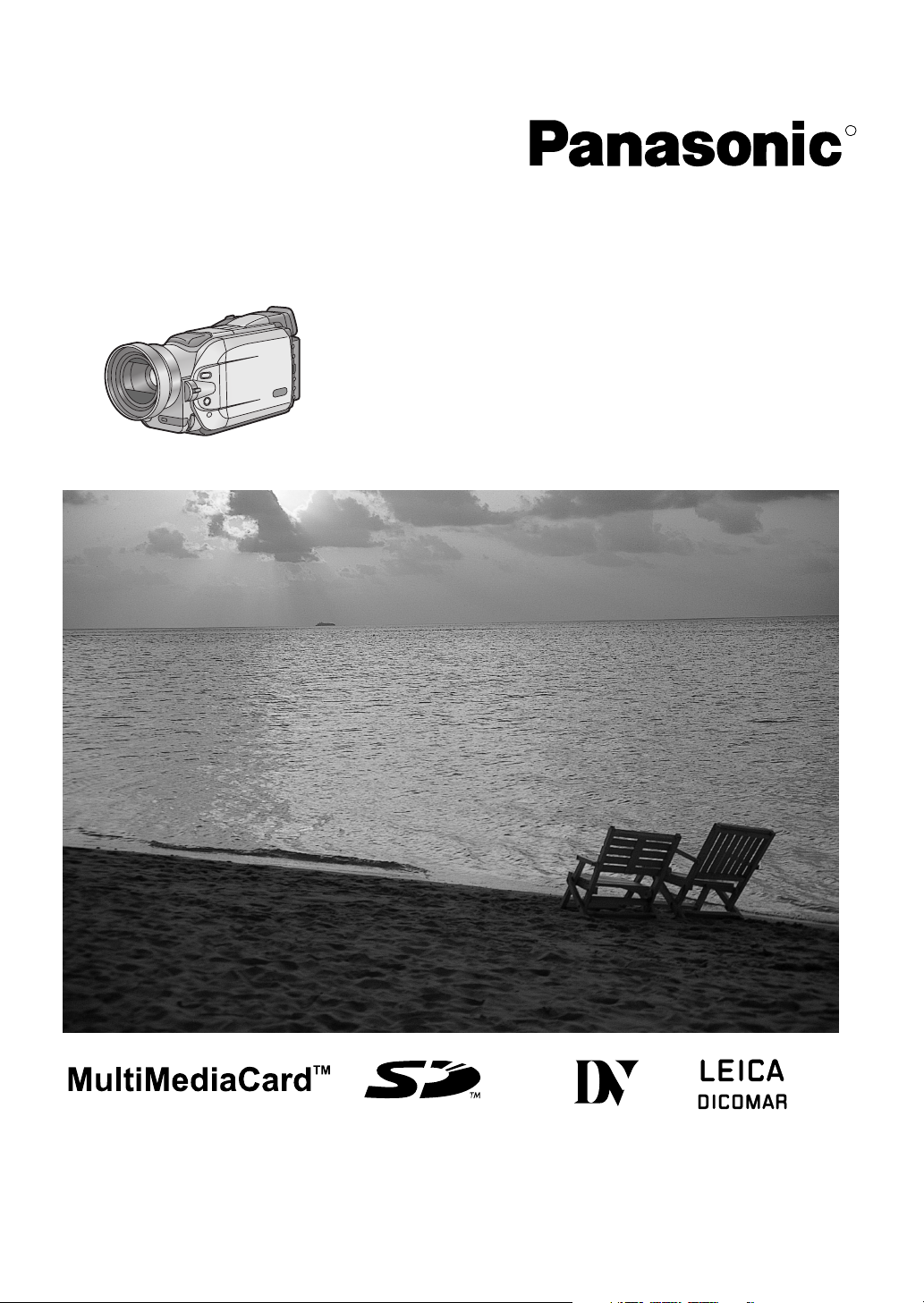
Digital Video Camera/Recorder
Operating Instructions
R
Model No.
AG-EZ50UP
Mini
Before attempting to connect, operate or adjust this product, please read these instructions thoroughly.
VQT9420
Page 2

Things You Should Know
Date of Purchase
Thank you for choosing Panasonic!
You have purchased one of the most sophisticated and
reliable products on the market today. Used properly, we’re
sure it will bring you and your family years of enjoyment.
Please take time to fill in the information below. The serial
number is on the tag located on the underside of your
Camera/Recorder. Be sure to retain this manual as your
convenient Camera/Recorder information source.
Dealer Purchased From
Dealer Address
Dealer Phone No.
Model No. AG-EZ50UP
Serial No.
Safety Precautions
WARNING: TO PREVENT FIRE OR SHOCK HAZARD,
DO NOT EXPOSE THIS EQUIPMENT TO RAIN OR MOISTURE.
Your Camera/Recorder is designed to record and play back in Standard Play (SP) mode and Long Play (LP) mode.
Ò
It is recommended that only cassette tapes that have been tested and inspected for use in VCR machines with the mark be
used.
CAUTION: TO PREVENT FIRE OR SHOCK HAZARD AND ANNOYING INTERFERENCE, USE THE RECOMMENDED
ACCESSORIES ONLY.
CAUTION: TO PREVENT ELECTRIC SHOCK, MATCH WIDE BLADE OF PLUG TO WIDE SLOT, FULLY INSERT.
WARNING: DANGER OF EXPLOSION IF BATTERY IS INCORRECTLY REPLACED. REPLACE ONLY WITH THE SAME OR
EQUIVALENT TYPE.
REFER SERVICING TO QUALIFIED SERVICE PERSONNEL
CAUTION
RISK OF ELECTRIC SHOCK
DO NOT OPEN
CAUTION: TO REDUCE THE RISK OF ELECTRIC SHOCK,
DO NOT REMOVE COVER (OR BACK)
NO USER-SERVICEABLE PARTS INSIDE
Ò
This symbol warns the user that uninsulated
voltage within the unit may have sufficient
magnitude to cause electric shock.
Therefore, it is dangerous to make any kind
of contact with any inside part of this unit.
This symbol alerts the user that important
literature concerning the operation and
maintenance of this unit has been included.
Therefore, it should be read carefully in order
to avoid any problems.
The above markings are located on the appliance bottom cover.
FCC NOTE:
This equipment has been tested and found to comply with the limits for a Class B digital device, pursuant to Part 15 of the FCC
Rules. These limits are designed to provide reasonable protection against harmful interference in a residential installation. This
equipment generates, uses, and can radiate radio frequency energy and, if not installed and used in accordance with the
instructions, may cause harmful interference to radio communications. However, there is no guarantee that interference will not
occur in a particular installation. If this equipment does cause harmful interference to radio or television reception, which can be
determined by turning equipment off and on, the user is encouraged to try to correct the interference by one or more of the
following measures:
≥Reorient or relocate the receiving antenna.
≥Increase the separation between the equipment and receiver.
≥Connect the equipment into an outlet on a circuit different circuit from that to which the receiver is connected.
≥Consult the dealer or an experienced radio/TV technician for help.
FCC Caution: To assure continued compliance, follow the attached installation instructions and use only shielded interface
cables with ferrite cores when connecting to computer or peripheral devices.
Any changes or modifications not expressly approved by the party responsible for compliance could void the user’s authority to
operate this equipment.
Trade Name: Panasonic
Model No.: AG-EZ50UP
Responsible party: Matsushita Electric Corporation of America 3330 Cahuenga Blvd. West, Los Angeles, CA 90068
Support Contact: Panasonic Broadcast & Television Systems Company 1-323-436-3500
This device complies with Part 15 of the FCC Rules. Operation is subject to the following two conditions:
(1) This device may not cause harmful interference, and (2) this device must accept any interference received, including
interference that may cause undesired operation.
Page 3
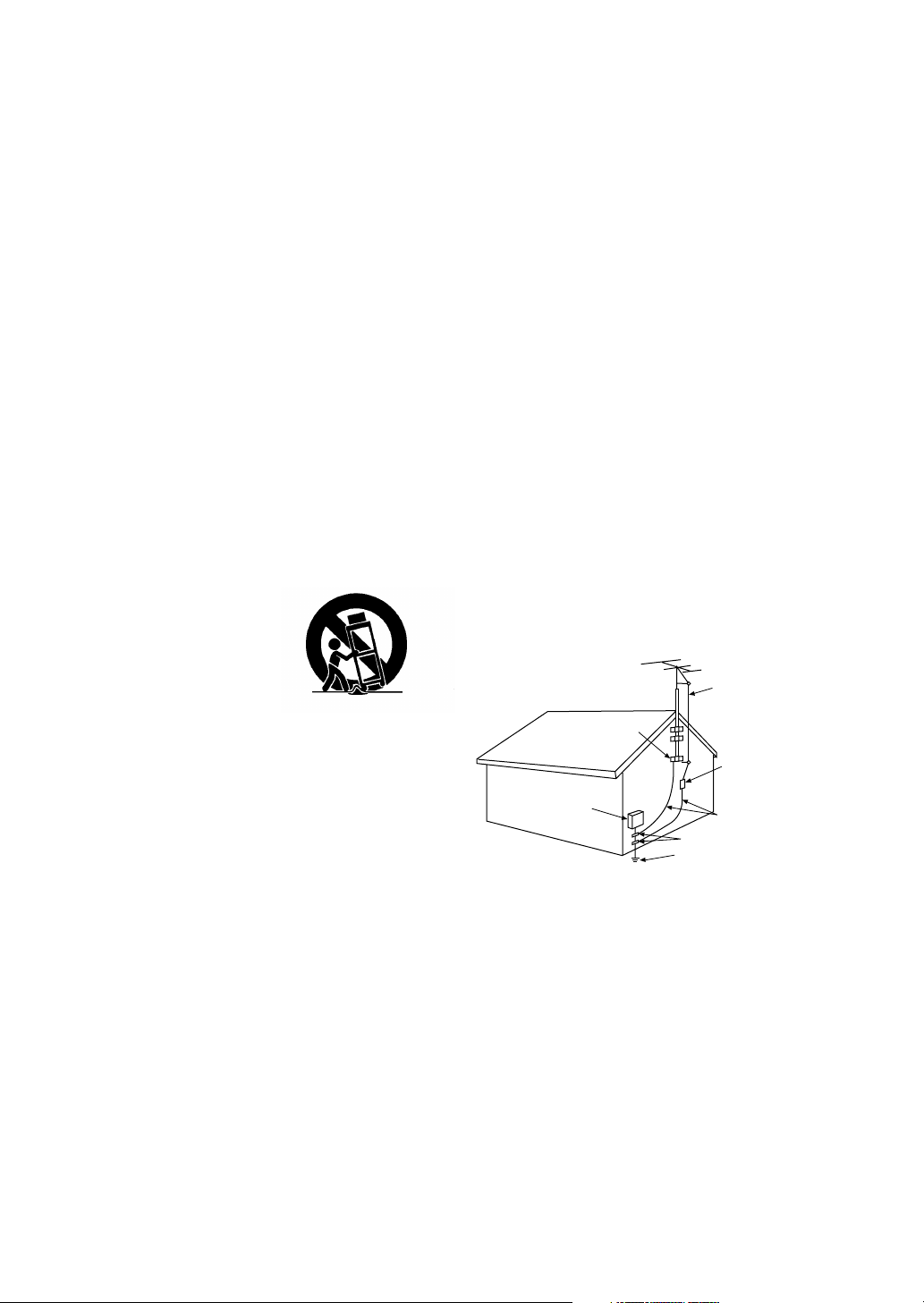
11) Grounding or Polarization — This video unit may be
Important Safeguards
1 ) Read Instructions — All the safety and operating
instructions should be read before the unit is operated.
2 ) Retain Instructions — The safety and operating
instructions should be retained for future reference.
3 ) Heed Warnings — All warnings on the unit and in the
operating instructions should be adhered to.
4 ) Follow Instructions — All operating and maintenance
instructions should be followed.
5 ) Cleaning — Unplug this video unit from the wall outlet
before cleaning. Do not use liquid or aerosol cleaners.
Use a dry cloth for cleaning.
6 ) Attachments — Do not use attachments not
recommended by the video product manufacturer as
they may be hazardous.
7 ) Water and Moisture — Do not use this video unit near
water- for example near a bath tub, wash bowl, kitchen
sink, or laundry tub, in a wet basement, or near a
swimming pool, and the like.
8 ) Accessories — Do not place this video unit on an
unstable cart, stand, tripod, bracket, or table. The video
unit may fall, causing serious injury to a child or adult,
and serious damage to the unit. Use only with a cart,
stand, tripod, bracket, or table recommended by the
manufacturer, or sold with the video unit. Any mounting
of the unit should follow the manufacturer’s instructions
and should use a mounting
accessory recommended by the
manufacturer. An appliance and
cart combination should be
moved with care. Quick stops,
excessive force, and uneven
surfaces may cause the
appliance and cart combination
to overturn.
9 ) Ventilation — Slots and openings in the cabinet are
provided for ventilation and to ensure reliable operation
of the video unit and to protect it from overheating.
These openings must not be blocked or covered. Never
place the video unit on a bed, sofa, rug, or other similar
surface, or near or over a radiator or heat register. This
video unit should not be placed in a built-in installation
such as a bookcase or rack unless proper ventilation is
provided or the manufacturer’s instructions have been
adhered to.
10) Power Sources — This video unit should be operated
only from the type of power source indicated on the
marking label. If you are not sure of the type of power
supply to your home, consult your appliance dealer or
local power company. For video units intended to be
operated from battery power, or other sources, refer to
the operating instructions.
12) Power-Cord Protection — Power-supply cords should be
13) Outdoor Antenna Grounding — If an outside antenna or
14) Lightning — For added protection of this video unit
15) Power Lines — An outside antenna system should not
16) Overloading — Do not overload wall outlets and
equipped with either a polarized 2-wire AC (Alternating
Current) line plug (a plug having one blade wider than
the other) or 3-wire grounding type plug, a plug having a
third (grounding) pin.
The 2-wire polarized plug will fit into the power outlet
only one way. This is a safety feature. If you are unable
to insert the plug fully into the outlet, try reversing the
plug. If the plug still fails to fit, contact your electrician to
replace your obsolete outlet. Do not defeat the safety
purpose of the polarized plug.
The 3-wire grounding type plug will fit into a grounding
type power outlet. This is a safety feature. If you are
unable to insert the plug into the outlet, contact your
electrician to replace your obsolete outlet. Do not defeat
the safety purpose of the grounding type plug.
routed so that they are not likely to be walked on or
pinched by items placed upon or against them, paying
particular attention to cords of plugs, convenience
receptacles, and the point where they exit from the unit.
cable system is connected to the video unit, be sure the
antenna or cable system is grounded so as to provide
some protection against voltage surges and built-up
static charges. Part 1 of the Canadian Electrical Code, in
USA Section 810 of the National Electrical Code,
provides information with respect to proper grounding of
the mast and supporting structure, grounding of the lead
in wire to an antenna discharge unit, size of grounding
conductors, location of antenna discharge unit,
connection to grounding electrodes, and requirements
for the grounding electrode.
ANTENNA
LEAD IN
WIRE
GROUND
CLAMP
ANTENNA
DISCHARGE UNIT
ELECTRIC
SERVICE
EQUIPMENT
NEC - NATIONAL ELECTRICAL CODE
(NEC SECTION 810 - 20)
GROUNDING CONDUCTORS
(NEC SECTION 810 - 21)
GROUND CLAMPS
POWER SERVICE GROUNDING
ELECTRODE SYSTEM
(NEC ART 250, PARTH)
receiver during a lightning storm, or when it is left
unattended and unused for long periods of time, unplug
it from the wall outlet and disconnect the antenna or
cable system. This will prevent damage to the video unit
that may be caused by lightning and power-line surges.
be located in the vicinity of overhead power lines or other
electric light or power circuits, or where it can fall into
such power lines or circuits. When installing an outside
antenna system, extreme care should be taken to keep
from touching such power lines or circuits as contact with
them might be fatal.
extension cords as this can result in a risk of fire or
electric shock.
Page 4
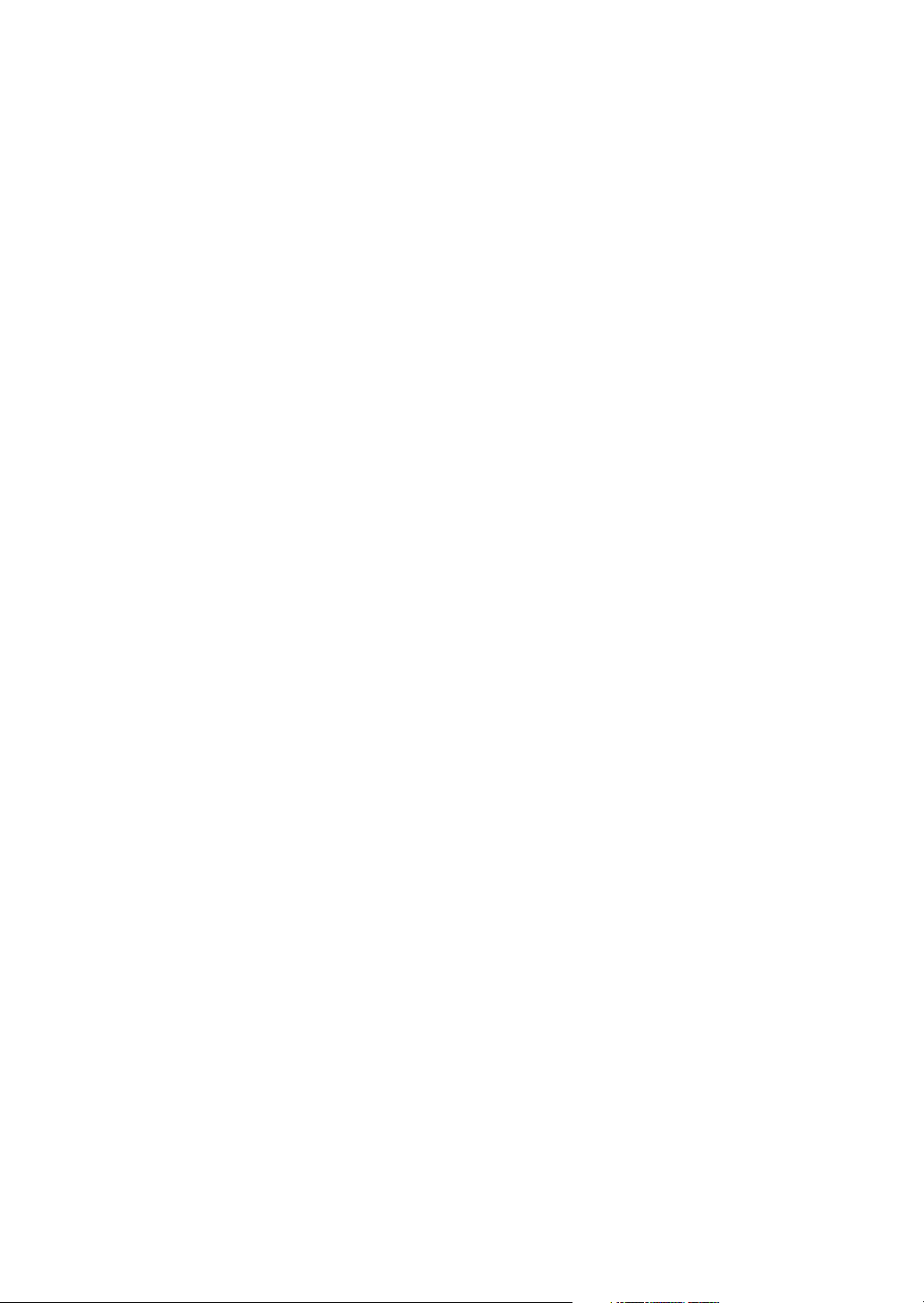
Important Safeguards
17) Objects and Liquids — Never push objects of any kind
into this video unit through openings as they may touch
dangerous voltage points or short out parts that could
result in a fire or electric shock. Never spill liquid of any
kind onto the video unit.
18) Servicing — Do not attempt to service this video unit
yourself as opening or removing covers may expose you
to dangerous voltage or other hazards. Refer all
servicing to qualified service personnel.
19) Damage Requiring Service — Unplug this video unit
from the wall outlet and refer servicing to qualified
service personnel under the following conditions:
a. When the power-supply cord or plug is damaged.
b. If any liquid has been spilled into, or objects have
fallen onto, the video unit.
c. If the video unit has been exposed to rain or water.
d. If the video unit does not operate normally by following
the operating instructions. Adjust only those controls
that are covered by the operating instructions, as an
improper adjustment of other controls may result in
damage and will often require extensive work by a
qualified technician to restore the video unit to its
normal operation.
e. If the video unit has been dropped or the cabinet has
been damaged.
f. When the video unit exhibits a distinct change in
performance — this indicates a need for service.
20) Replacement Parts — When replacement parts are
required, be sure the service technician has used
replacement parts specified by the manufacturer or have
the same characteristics as the original part.
Unauthorized substitutions may result in fire, electric
shock or other hazards.
21) Safety Check — Upon completion of any service or
repairs to this video unit, ask the service technician to
perform safety checks to determine that the video unit is
in safe operating order.
Precautions
USE & LOCATION
≥TO AVOID SHOCK HAZARD... Your Camera/Recorder
and power supply should not be exposed to rain or
moisture. Do not connect the power supply or operate your
Camera/Recorder if it gets wet. Your Camera/Recorder
has been designed for outdoor use, however it is not
designed to sustain direct exposure to water, rain, sleet,
snow, sand, dust, or a direct splashing from a pool or even
a cup of coffee. This action could permanently damage the
internal parts of your Camera/Recorder. Do not attempt to
disassemble this unit. There are no user serviceable parts
inside. Unplug your Camera/Recorder from the power
supply before cleaning.
≥DO NOT AIM YOUR CAMERA/RECORDER AT THE SUN
OR OTHER BRIGHT OBJECTS.
≥DO NOT LEAVE THE CAMERA/RECORDER WITH THE
EVF AIMED DIRECTLY AT THE SUN AS THIS MAY
CAUSE DAMAGE TO THE INTERNAL PARTS OF THE
EVF.
≥DO NOT EXPOSE YOUR CAMERA/RECORDER TO
EXTENDED HIGH TEMPERATURE ... Such as, in direct
sunlight, inside a closed car, next to a heater, etc... This
action could permanently damage the internal parts of your
Camera/Recorder.
≥AVOID SUDDEN CHANGES IN TEMPERATURE ... If the
unit is suddenly moved from a cold place to a warm place,
moisture may form on the tape and inside the unit.
≥DO NOT LEAVE YOUR CAMERA/RECORDER OR THE
POWER SUPPLY TURNED ON WHEN NOT IN USE.
≥STORAGE OF YOUR CAMERA/RECORDER ... Store and
handle your Camera/Recorder in a manner that will not
subject it to unnecessary movement (avoid shaking and
striking). Your Camera/Recorder contains a sensitive pickup device which could be damaged by improper handling
or storage.
CARE
≥TO CLEAN YOUR CAMERA/RECORDER... Do not use
strong or abrasive detergents when cleaning your Camera/
Recorder body.
≥TO PROTECT THE LENS... Do not touch the surface of
the lens with your hand. Use a commercial Camera/
Recorder lens solution and lens paper when cleaning the
lens. Improper cleaning can scratch the lens coating.
≥TO PROTECT THE FINISH OF YOUR CAMERA/
RECORDER... Before handling your Camera/Recorder,
make sure your hands and face are free from any chemical
products, such as suntan lotion, as it may damage the
finish.
Page 5

Contents
Before Use
Standard Accessories ........................................................ 6
Quick Guide ........................................................................ 7
To watch the Playback Picture ........................................... 7
Controls and Components .................................................. 8
Remote Controller ............................................................ 10
Power Supply ................................................................... 12
Charging Time and Available Recording Time ................. 12
Lens Cap and Grip Belt .................................................... 13
Attaching the Shoulder Strap ........................................... 13
Inserting a Cassette ......................................................... 13
Turning on/off the Camera/Recorder and selecting
Modes ........................................................................... 14
Using the Viewfinder ........................................................ 14
Using the LCD Monitor ..................................................... 14
Using the Menu Screen .................................................... 15
List of Menus .................................................................... 16
Setting Date and Time...................................................... 19
Internal Lithium Battery Recharge.................................... 19
LP Mode........................................................................... 19
Audio Recording Mode..................................................... 19
Camera Mode
Recording ......................................................................... 20
PhotoShot Recording on the DV Cassette....................... 21
Zoom In/Out Functions..................................................... 21
Digital Zoom Function ...................................................... 22
Optical Image Stabilizer Function..................................... 22
Fade In/Out Functions...................................................... 22
Backlight Compensation Function.................................... 23
Recording in Special Situations (Program AE)................. 23
Manual Focus Adjustment................................................ 23
Manual Shutter Speed Adjustment................................... 24
Manual Iris Adjustment (F Number) ................................. 24
Recording with a Fixed Brightness (AE Lock Function) ... 24
Recording in Natural Colors (White Balance) ................... 25
Adjusting White Balance Manually ................................... 25
Digital Effect Functions ..................................................... 26
Special Features
Using a Memory Card .......................................................34
Recording on the Memory Card ........................................34
Playing Back Pictures from the Memory Card ..................35
Copying pictures from a Memory Card to a Cassette .......36
Creating a Title .................................................................37
Inserting a Title .................................................................37
Protecting the Pictures on a Memory Card from
Accidental Erasure (File Lock) ......................................38
Deleting the pictures recorded on a Memory Card ........... 38
Formatting a Memory Card ...............................................39
DPOF Setting ....................................................................39
Copying your DV Cassette to an S-VHS or VHS
Cassette (Dubbing) .......................................................41
Copying an S-VHS or VHS Cassette to
your DV Cassette ..........................................................41
Using your Camera/Recorder with Digital Video
Equipment (Dubbing) ....................................................42
Others
Indications .........................................................................43
Warning/Alarm Indications ................................................ 45
Notes & Precautions ......................................................... 46
Caution for Use .................................................................49
Explanation of Terms ........................................................52
Specifications ....................................................................53
Camera/Recorder Accessory System ...............................54
Before Requesting Service ...............................................55
Index .................................................................................57
VCR Mode
Playing Back ..................................................................... 28
Finding a Scene You Want to Play Back .......................... 28
Slow Motion Playback ...................................................... 29
Still Playback/Still Advance Playback ............................... 29
Finding the End of Recording (Blank Search Function) ... 29
Index Search Functions .................................................... 30
Playback Zoom Function .................................................. 31
Playback Digital Effect Functions ..................................... 31
Playing Back on Your TV ................................................. 33
Audio Dubbing .................................................................. 33
Page 6

1)
2)
3)
VSB0419
Standard Accessories
Illustrated on the left are accessories packaged with the Camera/Recorder.
1) AC Adaptor, DC Cable and AC Cable (l 12)
≥Supplies power to the Camera/Recorder.
CAUTION:
This unit will operate on 110/120/220/240V AC. An AC plug adaptor may
be required for voltages other than 120V AC. Please contact either a
local or foreign electrical parts distributor for assistance in selecting an
alternate AC plug. We recommend using the accessory power plug
adaptor in an area which has special AC outlets.
2) Battery Pack (l 12)
≥Supplies power to the Camera/Recorder.
3) Remote Controller and Button-Type Battery (l 10, 11)
4) Lens Cap and Lens Cap Cord (l 13)
5) A/V Cable (l 33, 41)
6) ND Filter (l 51)
7) Shoulder Strap (l 13)
N2QAEC000003
4)
VFC3580
5)
K2KC4CB00002
6)
7)
CR2025
VYQ2281
VFC3506
Page 7
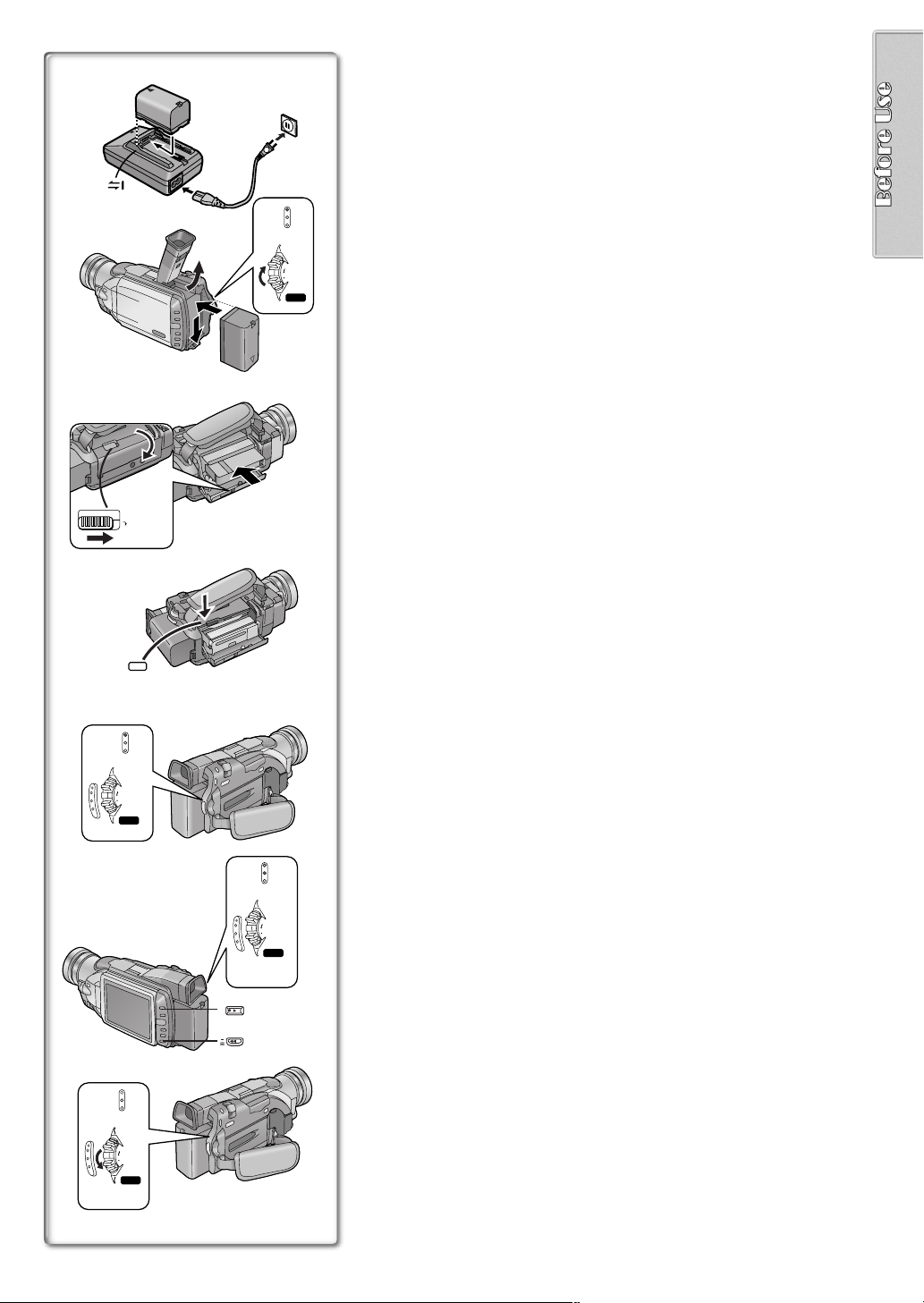
Quick Guide
OPEN / EJECT
2
1
CAMERA
VCR
2
3
1
MODE
ON
OFF
POWER
CARD P.B.
1
Charge the Battery.
(l 12)
≥Connect the AC Cable to the AC Adaptor and AC Jack.
≥Attach the Battery to the AC Adaptor. (This will start the charging
process.)
≥When the Charge Lamp [CHARGE] goes off, the Battery is fully
charged.
≥Since the Battery will not be charged when the DC Cable is connected
to the AC Adaptor, disconnect it.
2
Attach the Charged Battery to the Camera/Recorder.
≥Attach the battery after tilting the Viewfinder upward.
(l 12)
4
3
Turn the Camera/Recorder on.
≥Slide the
Switch to [ON]. (The [CAMERA] Lamp lights up.)
1
(l 14)
4
3
PUSH
TO CLOSE
CAMERA
VCR
CARD P.B.
MODE
ON
OFF
POWER
4
Insert the Cassette.
≥Slide the
Lever to the right and pull down to open the Cassette
2
(l 13)
compartment cover.
≥Insert the Cassette.
≥Press the [PUSH/TO CLOSE]
to load the Cassette.
3
≥Close the lower compartment Cover.
5
CAMERA
VCR
CARD P.B.
MODE
BACK
LIGHT
SEARCH
7
6
ON
OFF
POWER
5
6
5
Start recording.
≥Press the
≥Press the
(l 20)
Button. (Recording starts.)
4
Button again to pause the recording.
4
To watch the Playback Picture
6
Switch to the VCR Mode, rewind the tape, and play the tape
(l 28)
back.
≥Slide the
≥Press the
≥Press the
Switch. (The [VCR] Lamp lights up.)
5
Button.
6
Button. (This will start playback.)
7
MODE
ON
OFF
POWER
8
CAMERA
VCR
CARD P.B.
7
7
Turn the Camera/Recorder off.
≥Set the 8 Switch to [OFF].
(l 14
)
Page 8
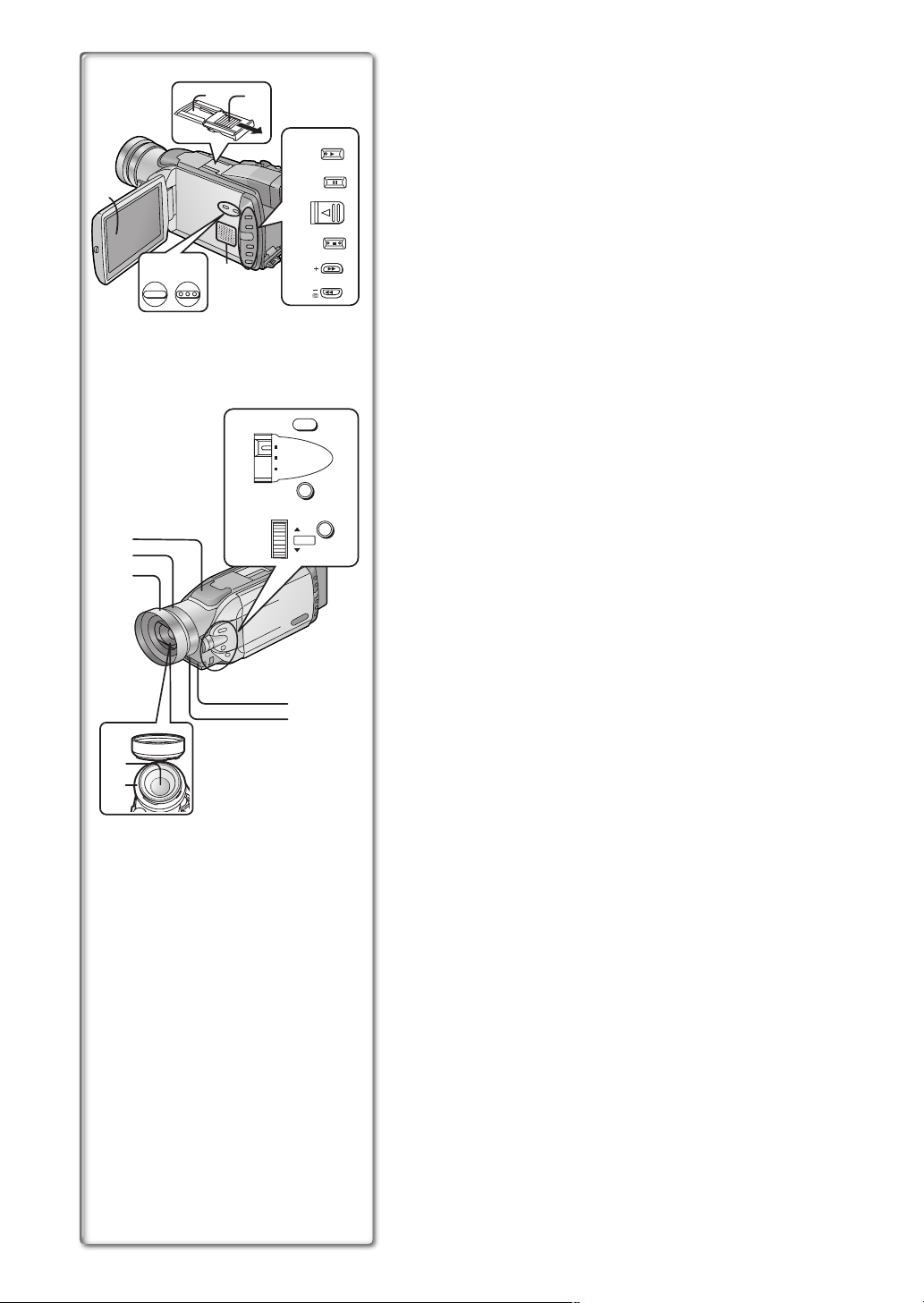
Controls and Components
16)
17)
2) 3)
1) LCD Monitor (l 14, 51)
.........................................................................................................................
BACK
LIGHT
4)
CAMERA
STILL
1)
5)
PUSH OPEN
6)
FADE
7)
10)
11)
TITLE MULTI/P-IN-P
12)
8)
9)
SEARCH
≥Due to limitations in LCD production technology, there may be some
tiny bright or dark spots on the LCD Monitor screen. However, this is
not a malfunction and does not affect the recorded picture.
.........................................................................................................................
2) Accessory Shoe
≥Accessories, such as a stereo microphone (not supplied), are attached
here.
3) Shoe Cover
4) Backlight Button [BACK LIGHT] (l 23)
Play Button [1] (l 28, 29, 35)
5) Still Button [CAMERA STILL] (l 21)
Pause Button [;] (l 29, 35)
6) LCD Monitor Open Lever [PUSH OPEN] (l 14)
7) Fade Button [FADE] (l 22)
Stop Button [∫] (l 28, 29, 35)
8) Forward Search Button [rSEARCH] (l 20)
(l 28)
Fast Forward/Cue Button [5]
9) Reverse Search Button [sSEARCH] (l 20)
Rewind/Review Button [6] (l 28)
Recording Check Button [S] (l 20)
10) Title Button [TITLE] (l 37)
11) Multi-Picture Button [MULTI] (l 27, 32, 36, 37)
13)
14)
15)
21)
SHUTTER/IRIS
24)
20)
22)
AUTO
MANUAL
AE LOCK
PUSH
VOL/JOG
FOCUS
W.B .
23)
MENU
Picture-in-Picture Button [P-IN-P] (l 27)
12) Speaker
13) Microphone (built-in, stereo)
14) Focus Ring (l 23)
18)
19)
15) Lens Hood
≥Always keep the Lens Hood attached to the Camera/Recorder so as to
shut out unnecessary light.
16) Lens (LEICA DICOMAR)
≥LEICA is a registered trademark of Leica microsystems IR GmbH and
DICOMAR is a registered trademark of Leica Camera AG.
17) MC Protector (l 51)
18) Remote Control Sensor (l 11)
19) Tally Lamp (l 20)
20) Focus Button [FOCUS] (l 23)
21) Mode Selector Switch [AUTO/MANUAL/AE LOCK]
(l 20, 23, 24, 25)
22) White Balance Button [W.B.] (l 25)
23) Menu Button [MENU] (l 15)
24) Multi-Function Dial [PUSH] (l 15, 19, 28, 29)
Page 9
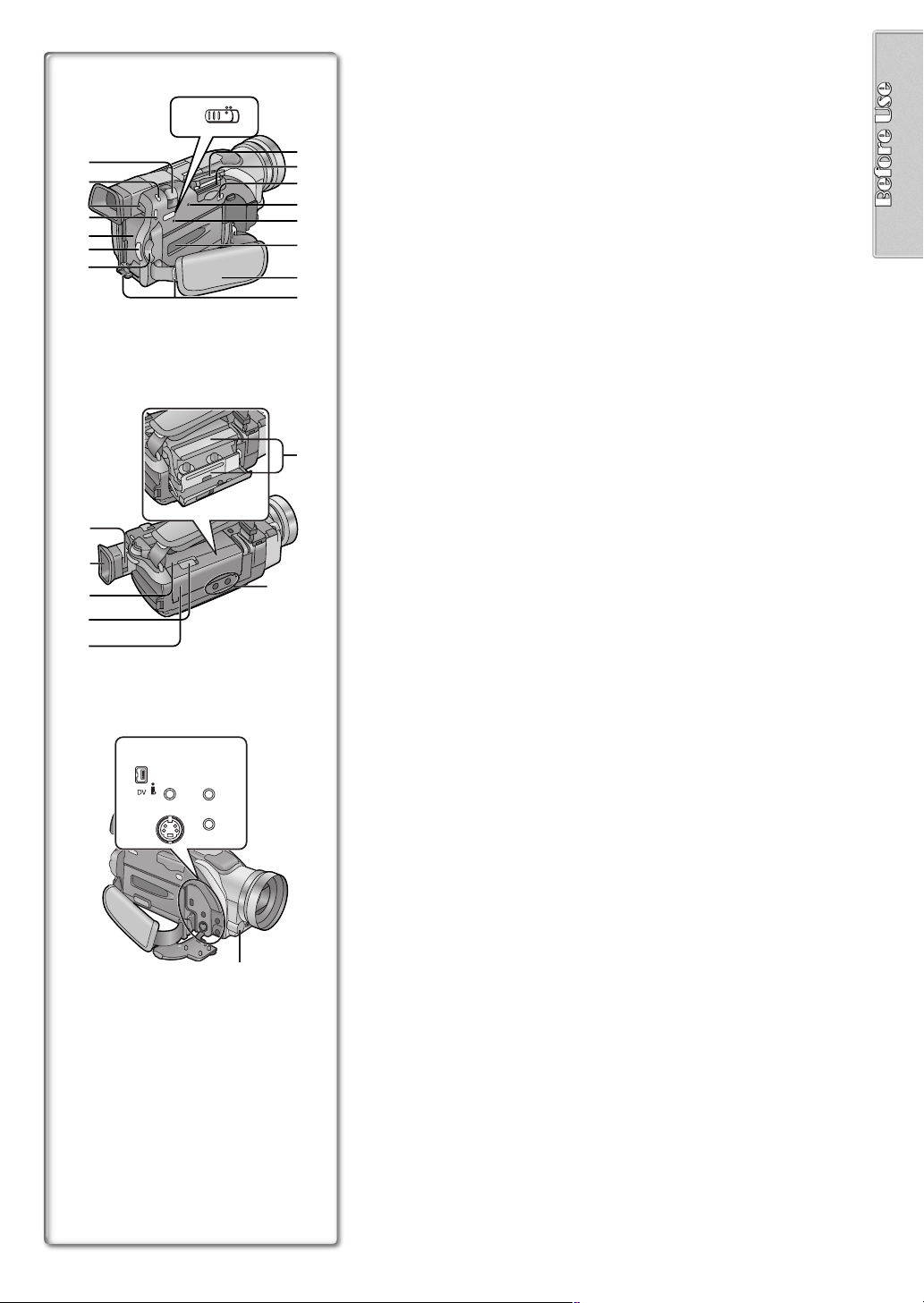
25)
26)
27)
28)
29)
30)
31)
41)
42)
43)
44)
45)
TAPE CARD
32)
48)
49) 50)
AV IN/OUT
AUX
PHONES
S-VIDEO IN/OUT
MIC
51) 52)
53)
47)
33)
34)
35)
36)
37)
38)
39)
40)
46)
25) Zoom Lever [W/T] (l 21, 22)
26) Photoshot Button [PHOTO SHOT] (l 21, 34)
27) Battery Eject Button [BATT. EJECT] (l 12)
28) Operation Mode Lamps [CAMERA/VCR/CARD P.B.] (l 14, 20, 28, 35)
29) Battery Holder (l 12)
30) Recording Start/Stop Button (l 20)
31) Power Off/On Mode Selector Switch [OFF/ON/MODE] (l 14)
32) Tape/Card Photoshot Selector [TAPE/CARD] (l 21, 34)
33) Card Slot Cover (l 34)
34) Card Slot (l 34)
35) Card Slot Cover Open Lever [OPEN] (l 34)
36) Card Access Lamp [ACCESS] (l 34)
37) Reset Button [RESET] (l 55)
38) Cassette Compartment Window (l 13)
39) Grip Belt (l 13)
40) Shoulder Strap Holders (l 13)
41) Eyepiece Corrector Knob (l 14)
42) Viewfinder (l 14, 51)
.........................................................................................................................
≥Due to limitations in LCD production technology, there may be some
tiny bright or dark spots on the Viewfinder screen. However, this is not
a malfunction and does not affect the recorded picture.
.........................................................................................................................
43) Upper Cassette Compartment Cover (l 13)
44) Cassette Eject Lever [OPEN/EJECT] (l 13)
45) Lower Cassette Compartment Cover (l 13)
46) Cassette Holder (l 13)
47) Tripod Receptacle (Tripod Mounting Hole)
≥Used for mounting the Camera/Recorder on an optional tripod.
48) DV Input/Output Terminal (i.LINK) [¥] (l 42)
≥Connect this to the digital video equipment.
49) Auxiliary Terminal [AUX]
50) Audio-Video Input/Output Jack [AV IN/OUT] (l 33, 41)
Headphone Jack [PHONES]
(l 48)
≥When a cable is connected to this jack, the built-in speaker of the
Camera/Recorder is disabled.
51) S-Video Input/Output Jack [S-VIDEO IN/OUT] (l 33, 41)
52) Microphone Jack [MIC] (l 33, 48)
≥Connect with an external microphone or audio equipment. (When this
jack is in use, the built-in microphone does not function.)
53) White Balance Sensor (l 25, 52)
Page 10

11)
12)
13)
14)
15)
26)
27)
28)
29)
30)
1)
2)
3)
4)
5)
VIDEO CAMERA
START/
PHOTO
DATE/
OSD
TIME
COUNTER
RESET
MULTI/
¥REC
P-IN-P
V
/REW
PLAY
61 5
STILL ADV
PAUSE
;
ED
STOP
INDEX INDEX
KL
∫
SELECT
VAR.
SEARCH
STORE
OFF/ON
P.B.DIGITAL
DATE/
OSD
TIME
COUNTER
RESET
MULTI/
¥REC
P-IN-P
V
/REW
PLAY
61 5
STILL ADV
PAUSE
;
ED
STOP
INDEX INDEX
KL
∫
SELECT
VAR.
SEARCH
STORE
OFF/ON
P.B.DIGITAL
DATE/
OSD
TIME
COUNTER
RESET
MULTI/
¥REC
P-IN-P
V
/REW
PLAY
61 5
STILL ADV
PAUSE
;
ED
STOP
INDEX INDEX
KL
∫
SELECT
VAR.
SEARCH
STORE
OFF/ON
P.B.DIGITAL
SHOT
TITLE
A.DUB
FF/
STILL ADV
MENU
PHOTO
SHOT
TITLE
A.DUB
FF/
STILL ADV
MENU
PHOTO
SHOT
TITLE
A.DUB
FF/
STILL ADV
MENU
STOP
ZOOM
sVOLr
W
P.B.
ZOOM
ITEM
VIDEO CAMERA
START/
STOP
ZOOM
sVOLr
W
W
P.B.
ZOOM
ITEM
VIDEO CAMERA
START/
STOP
ZOOM
sVOLr
W
W
P.B.
ZOOM
ITEM
Remote Controller
Using the wireless remote controller that is supplied with the Camera/
Recorder, most of the Camera/Recorder functions can be operated from a
distance.
T
6)
7)
W
8)
9)
SET
10)
T
16)
17)
18)
SET
19)
20)
21)
22)
T
23)
24)
SET
25)
Remote Controller Buttons
1) Date and Time Button [DATE/TIME] (l 45)
2) Indication Output Button [OSD] (On-Screen Display) (l 33)
3) Counter Reset Button [RESET] (l 52)
4) Indication Shift Button [COUNTER] (l 45)
5) Multi-Picture/Picture-in-Picture Button [MULTI/P-IN-P]
(l 27, 32, 36, 37)
6) Recording Button [REC] (l 41, 42)
7) Audio Dubbing Button [A.DUB] (l 33)
8) Upward Direction Button [π] (for Playback Zoom Function) (l 31)
9) Left/Right Direction Buttons [∑, ∏] (for Playback Zoom Function)
(l 31)
10) Downward Direction Button [∫] (for Playback Zoom Function)
(l 31)
11) Slow Motion/Still Advance Buttons [EEEE, DDDD]
(E
E : reverse direction, DDDD: normal direction) (l 29)
E E
12) Index Search Buttons [::::, 9999]
(::::: reverse direction, 9
9: normal direction) (l 30)
9 9
13) Selection Button [SELECT] (l 31)
14) Store Button [STORE] (l 31)
15) Off/On Button [OFF/ON] (l 31)
16) Zoom/Volume Button [ZOOM/VOL] (l 21, 22, 28, 31)
17) Variable Speed Search Button [VAR.SEARCH] (l 28)
18) Playback Zoom Button [P.B. ZOOM] (l 31)
19) Speed Selection Buttons [π, ∫] (for variable speed search function)
(l 28)
The following buttons function in the same manner as the corresponding
buttons on the Camera/Recorder.
20) Photoshot Button [PHOTO SHOT] (l 21, 34)
21) Recording Start/Stop Button [START/STOP] (l 20)
22) Title Button [TITLE] (l 37)
23) Menu Button [MENU] (l 15)
24) Item set Button [SET] (l 15)
25) Item select Button [ITEM] (l 15)
26) Fast-forward/Cue Button [5555] (l 28)
27) Play Button [1111] (l 28, 29, 35)
28) Rewind/Review Button [6] (l 28)
29) Pause Button [;;;;] (l 29, 35)
30) Stop Button [∫∫∫∫] (l 28, 29, 35)
Page 11
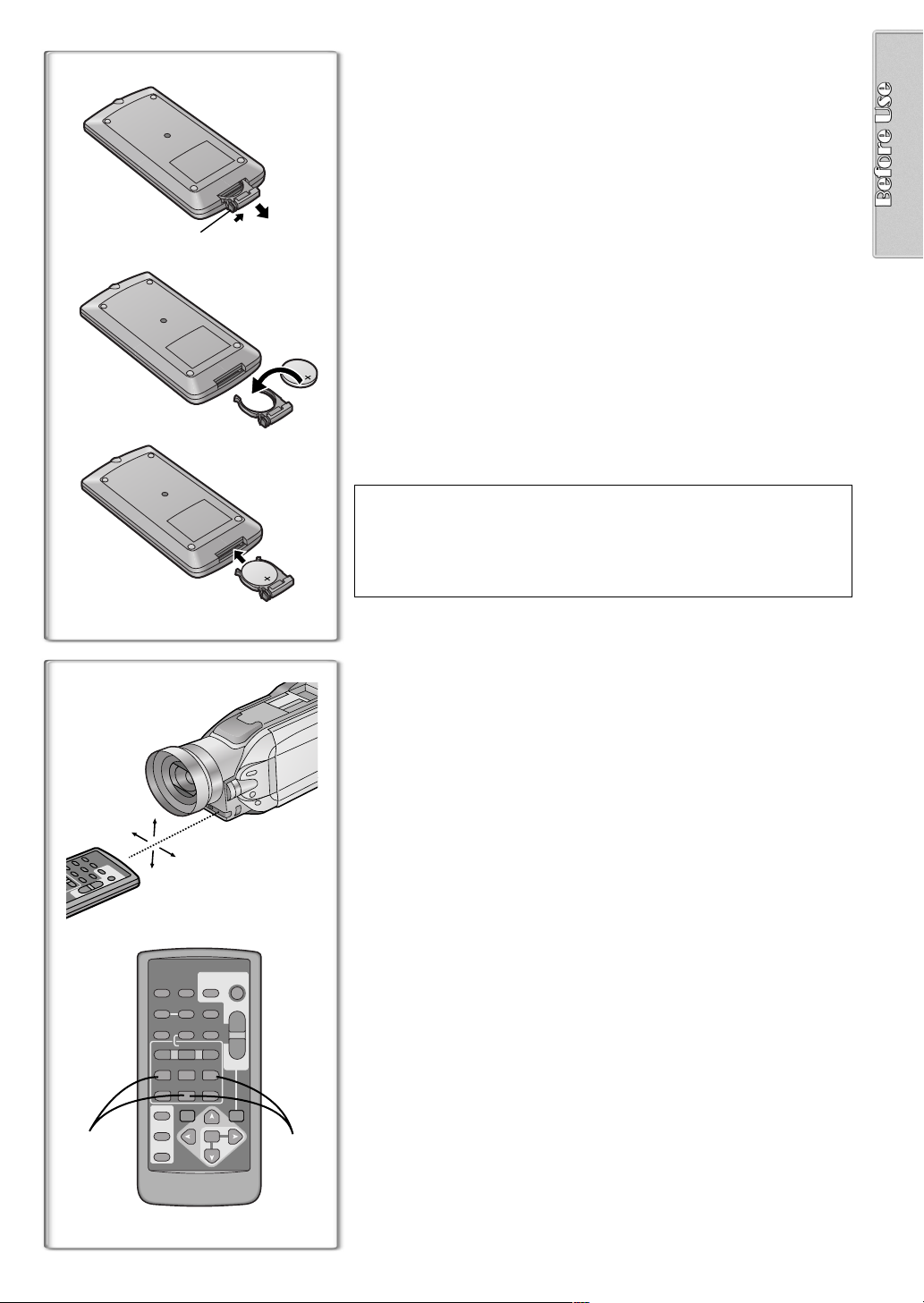
ª Inserting a Button-type Battery
Before using the remote controller, insert the supplied button-type battery.
1
1
1
2
3
While pressing the Stopper 1, pull out the Battery Holder.
Insert the button-type battery with the imprint (i) facing
2
upward.
Insert the Battery Holder into the Remote Controller.
3
≥When the button-type battery becomes weak, replace it with a new CR2025
battery. (A battery is normally expected to last about one year. However, it
depends on operation frequency.)
≥Make sure to match the poles properly when inserting the battery.
.........................................................................................................................
Warning
Danger of explosion if battery is incorrectly replaced.
Replace only with the same or equivalent type recommended by the
equipment manufacturer. Discard used batteries according to
manufacturer’s instructions.
Risk of fire, explosion and burns. Do not recharge, disassemble, heat
above 212°F (100°C) or incinerate. Keep the Button-Type battery out of
the reach of children. Never put Button-Type battery in mouth. If
swallowed call your doctor.
.........................................................................................................................
Replace battery with CR2025 only. Use of another battery may present a
risk of fire or explosion.
Caution-Battery may explode if mistreated.
Dispose of used battery promptly. Keep away from children. Do not
recharge, disassemble or dispose of in fire.
~~~~~~~~~~~~~~~~~~~~~~~~~~~~~~~~
ª Using the Remote Controller
1
Direct the Remote Controller to the Remote Control Sensor
on the Camera/Recorder and press the desired button.
≥Distance from the Camera/Recorder: Within Approximately 15 feet
(5 meters)
≥Angle: Approximately 15 degrees in the vertical and horizontal
directions from the central axis
1
≥The above operating ranges are for indoor use. Outdoors or under strong
light, the equipment may not operate properly even within the above
ranges.
≥Within 3 feet (1 meter) range, you can also use the Remote Controller on
the side (the LCD Monitor side) of the Camera/Recorder.
Selecting Remote Controller Modes
When 2 Camera/Recorders are used simultaneously, they can be operated
VIDEO CAMERA
START/
PHOTO
DATE/
TIME
RESET
¥REC
PLAY
PAUSE
STOP
SEARCH
STOP
SHOT
TITLE
ZOOM
T
A.DUB
sVOLr
W
FF/
W
STILL ADV
;
∫
VAR.
P.B .
ZOOM
MENU
SET
ITEM
OSD
COUNTER
MULTI/
P-IN-P
V
/REW
615
STILL ADV
ED
INDEX INDEX
KL
SELECT
21
STORE
OFF/ON
P.B.DIGITAL
individually by selecting different Remote Controller Modes.
≥If the Remote Controller Mode on the Camera/Recorder and Remote
Controller do not match, [REMOTE] is displayed.
Setting on the Camera/Recorder:
Set [REMOTE] on the [OTHER FUNCTIONS] Sub-Menu to the desired
Remote Controller Mode.
Setting on the Remote Controller:
[VCR1]: Press the [D] Button and [∫] Button simultaneously.
[VCR2]: Press the [E] Button and [∫] Button simultaneously.
≥When the battery in the Remote Controller is replaced, the Mode is
automatically reset to [VCR1] Mode.
1
2
Page 12
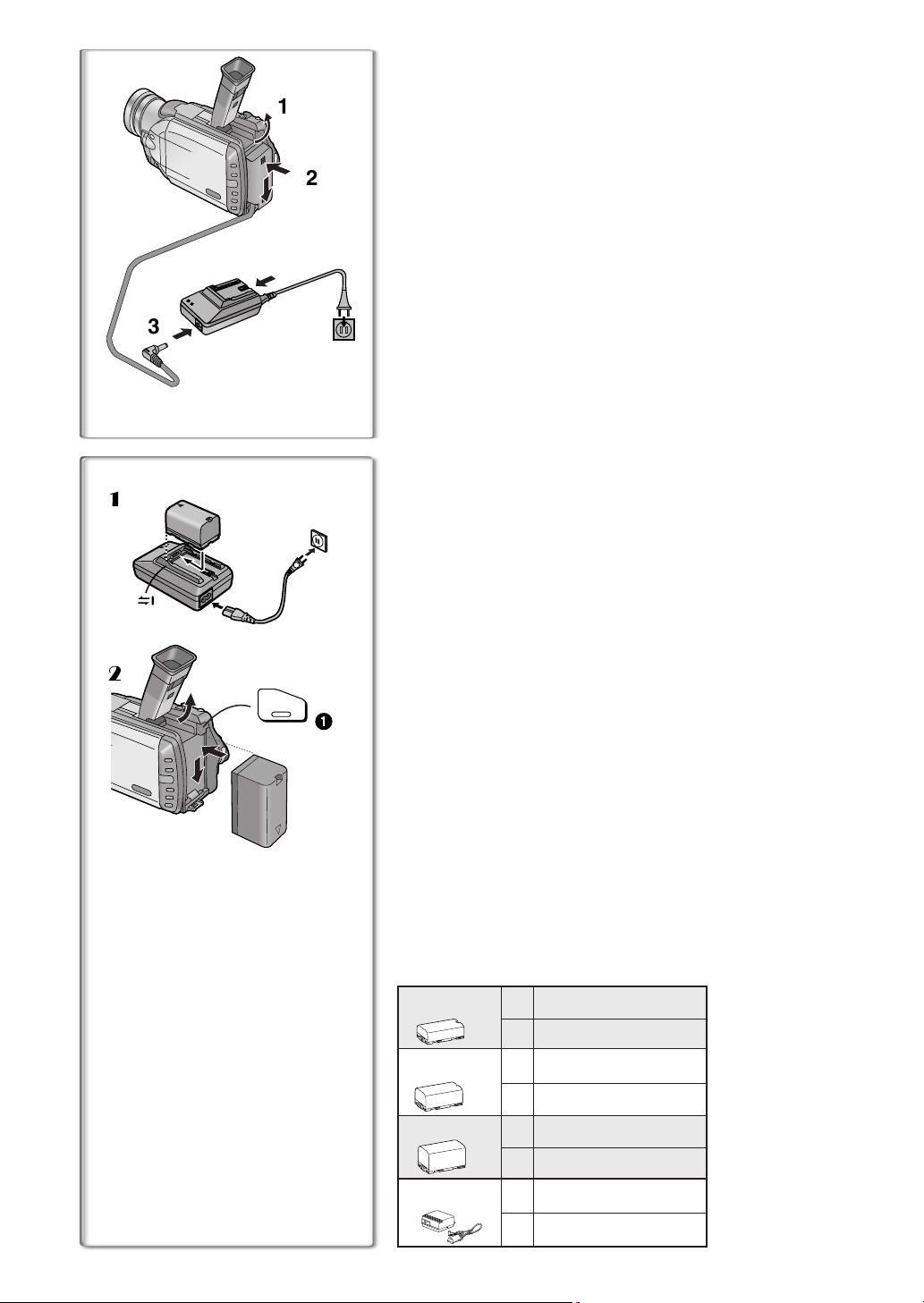
Power Supply
ª Using the AC Adaptor
1
2
1
Slide the Viewfinder backward and then tilt it upward.
Insert the battery-shaped connector of the DC Cable into the
2
Battery Holder on the Camera/Recorder.
Connect the DC connector plug to the [DC OUT] Jack on the
3
AC Adaptor.
Connect the AC Adaptor and AC Cable.
4
4
3
~~~~~~~~~~~~~~~~~~~~~~~~~~~~~~~~
ª Using the Battery
1
≥Before use, fully charge the battery.
1 Attach the Battery to the AC Adaptor and charge it.
≥Since the Battery will not be charged when the DC Cable is connected
to the AC Adaptor, disconnect it.
≥The [CHARGE] Lamp lights up, and charging starts.
≥When the [CHARGE] Lamp goes off, charging is completed.
2 Attach the charged Battery to the Camera/Recorder.
Disconnecting the Power Source
Set the [OFF/ON/MODE] Switch to [OFF] and, while pressing the
2
BATT.
EJECT
PUSH
1
[BATT. EJECT] Button
disconnect it.
≥For other notes, see page 46.
~~~~~~~~~~~~~~~~~~~~~~~~~~~~~~~~
, slide the Battery or DC Cable upward to
1
Charging Time and Available Recording Time
A
Charging Time
B Maximum Continuous Recording Time
≥“1 h 20 min.” indicates 1 hour and 20 minutes.
≥Battery VSB0419 is supplied.
≥The hours shown in the table below are approximate hours. The numeric
characters in parentheses indicate the recording time when the LCD
monitor is used. In actual use, the available recording time may be shorter
in some cases.
≥The hours shown in the table below are for continuous recording at a
temperature of 68xF (20xC) and humidity of 60 %. If the Battery is charged
at a higher or lower temperature, the charging time may become longer.
CGR-D08A/1B
VSB0419
CGR-D16A/1B
CGP-D28A/1B
CGR-D53A/1K
A
1 h.
B
1 h 10 min. (55 min.)
A
2 h.
B
2 h 25 min. (2 h.)
A
3 h 15 min.
B
4 h 15 min. (3 h 35 min.)
5 h 20 min.
A
B
8 h. (6 h 40 min.)
Page 13
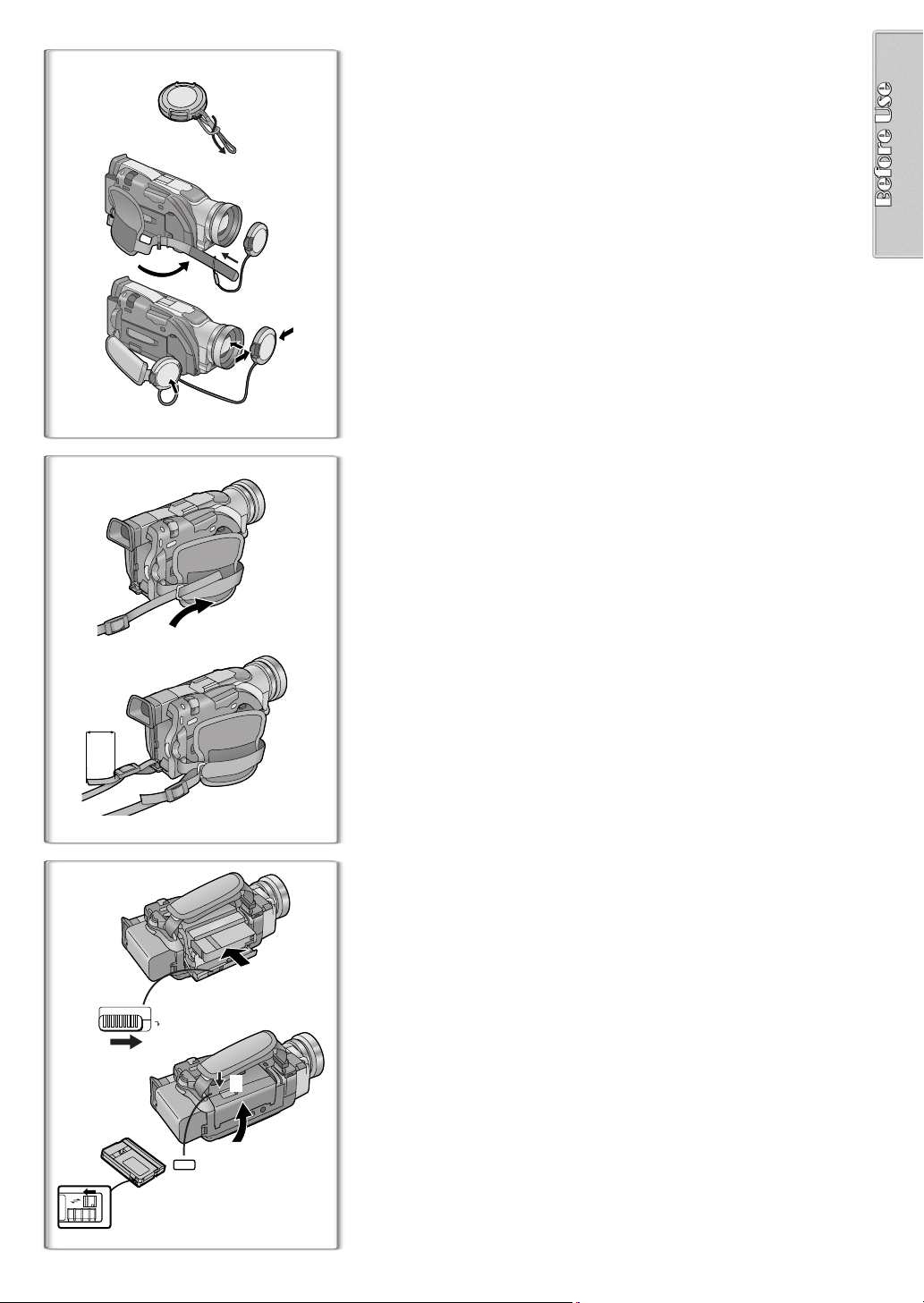
Lens Cap and Grip Belt
1
To protect the Lens surface, attach the Lens Cap. Adjust the length of the
Grip Belt to the size of your hand.
Attach the longer loop of the Lens Cap Cord to the Lens
1
Cap.
Attach the shorter loop to the Grip Belt.
2
Put your hand through the Grip Belt and adjust the length.
3
≥The removed Lens Cap can be hooked onto the Grip Belt 1. (When you
are not recording, be sure to keep the Lens Cap attached to the Lens for
protection.)
1
2
2
1
3
2
~~~~~~~~~~~~~~~~~~~~~~~~~~~~~~~~
Attaching the Shoulder Strap
We recommend that you attach the Shoulder Strap before going outdoors to
record so as to avoid dropping the Camera/Recorder.
Pass the tip of the Shoulder Strap through the Shoulder
1
Strap Holder on the Camera/Recorder and pull the Shoulder
Strap.
Fold the tip of the Shoulder Strap, pass it through the
2
Shoulder Strap Length Adjuster, and pull it.
≥Pull it out more than 1 inch (2 cm) 2 from the Shoulder Strap Length
Adjuster so that it cannot slip off.
~~~~~~~~~~~~~~~~~~~~~~~~~~~~~~~~
Inserting a Cassette
When power is supplied to the Camera/Recorder, the cassette can be taken
2
3
1
OPEN / EJECT
3
4
4
R E C
SAVE
PUSH
TO CLOSE
out without turning the Camera/Recorder on.
Slide the [OPEN/EJECT] Lever 3 to the right and pull down
1
to open the Cassette Compartment.
Insert a Cassette.
2
Close the Cassette Compartment and lock the Cassette
3
Compartment by pressing the [PUSH TO CLOSE] mark.
Close the Lower Cassette Compartment Cover.
4
≥For other notes, see page 46.
ª Accidental Erasure Prevention
Opening the accidental erasure prevention slider 4 on the cassette (by
sliding it in the [SAVE] arrow direction) prevents recording. To enable
recording, close the accidental erasure protection slider (by sliding it in the
[REC] arrow direction).
Page 14
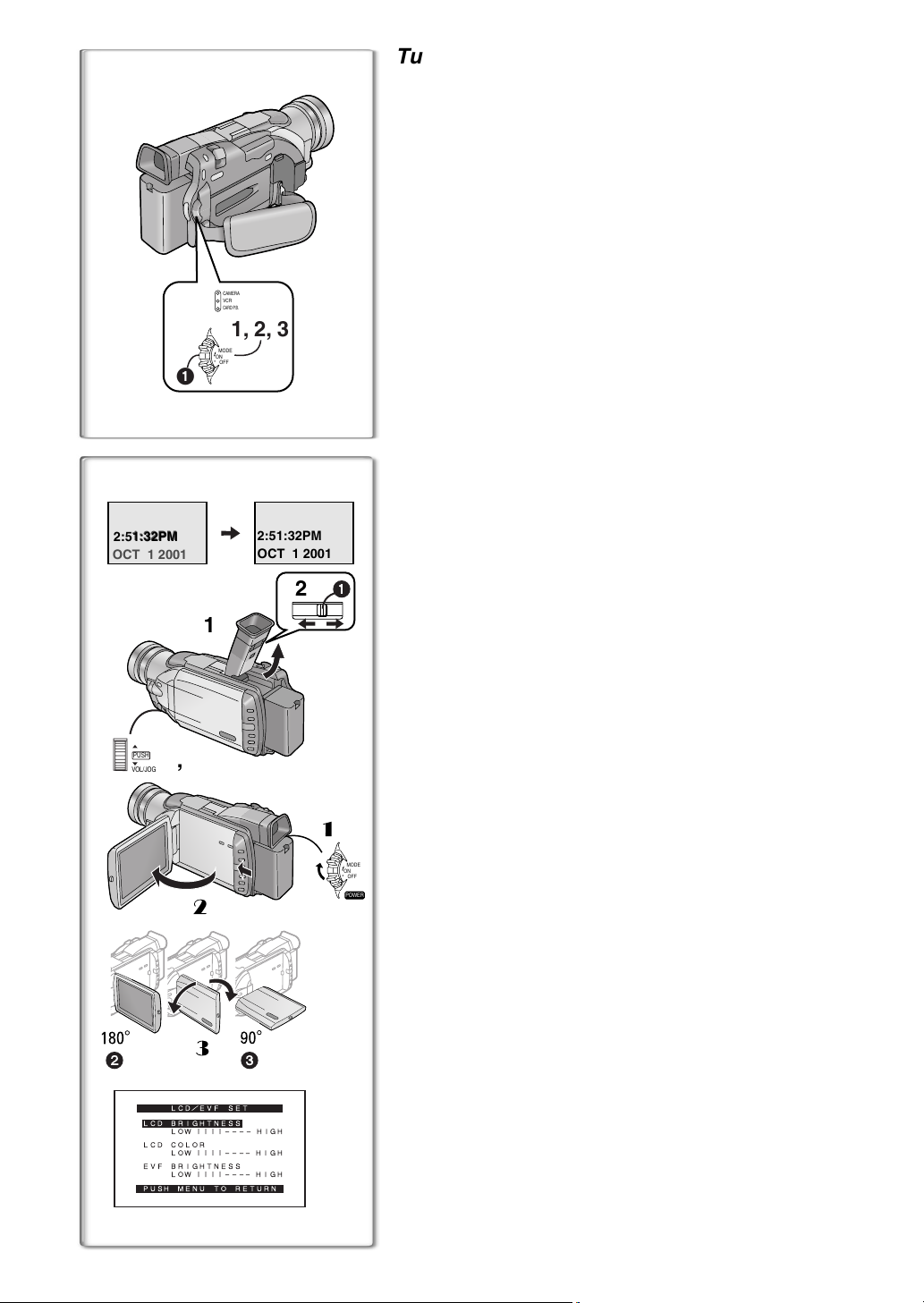
1
2:51:32PM
2:51:32PM
OCT 1 2001
1
PUSH
1, 2
VOL/JOG
2
3
LCD/EVF SET
LCD BRIGHTNESS
LOW ||||---- HIGH
LCD COLOR
LOW ||||---- HIGH
EVF BRIGHTNESS
LOW ||||---- HIGH
PUSH MENU TO RETURN
CAMERA
VCR
CARD P.B.
1, 2, 3
MODE
ON
OFF
32
2:51:32PM
OCT 1 2001
2
Turning on/off the Camera/Recorder and
selecting Modes
Turn on the power first and then select Modes.
ª How to Turn on the Power
1
Set the [OFF/ON/MODE] Switch to [ON] while pressing the
center Button
≥The [CAMERA] Lamp lights up.
1
.
ª How to Switch Modes
2
Slide the [OFF/ON/MODE] Switch.
≥With each slide of the Switch, the Mode switches in the order of Camera
Mode, VCR Mode, and Card Playback Mode.
≥The appropriate Mode Lamp lights up.
ª How to Turn off the Power
3
Set the [OFF/ON/MODE] Switch to [OFF] while pressing the
center Button
1
.
~~~~~~~~~~~~~~~~~~~~~~~~~~~~~~~~
Using the Viewfinder
Before using the Viewfinder, adjust the field of view so that the displays inside
the Viewfinder become clear and easy to read.
Slide the Viewfinder backward and then tilt it upward.
1
≥The Viewfinder angle is adjusted upward.
Adjust by sliding the Eyepiece Corrector Knob 1.
2
1
1
Using the LCD Monitor
With the LCD Monitor open, you can also record the picture while watching it.
1 Turn the [OFF/ON/MODE] Switch to [ON].
2 Slide the [PUSH OPEN] Lever and, at the same time, bring
x
out the LCD Monitor about 90
≥The Viewfinder goes off.
3 Adjust the LCD Monitor angle according to the desired
recording angle.
≥The LCD Monitor can rotate a maximum of 180x 2 from the vertical
position to the upward direction and a maximum of 90x
downward direction. Forcefully rotating the LCD monitor beyond these
ranges will damage the Camera/Recorder.
Closing the LCD monitor
Push the LCD Monitor until the [PUSH OPEN] Lever is securely locked.
MODE
ON
OFF
ª Adjusting Brightness and Color Level
POWER
When [LCD/EVF SET] on the [DISPLAY SETUP] Sub-menu is set to [YES],
the following items are displayed. (l 15)
LCD Brightness [LCD BRIGHTNESS]
Adjusts the brightness of the image on the LCD screen.
LCD Color Level [LCD COLOR]
Adjusts the color saturation of the image on the LCD screen.
Brightness of the Viewfinder [EVF BRIGHTNESS]
Adjust the brightness of the image in the Viewfinder.
Press the [PUSH] Dial and select the item you want to adjust.
1
Rotate the [PUSH] Dial and increase or decrease the number
2
of the vertical bars on the Bar Indication.
≥The Bar Indication has 8 steps. A larger number of vertical bars
indicates stronger brightness or color saturation.
Increasing the Brightness of the Entire LCD Monitor
Set the [LCD MODE] on the [DISPLAY SETUP] Sub-Menu to [BRIGHT].
≥These adjustments do not affect the recorded images.
in the direction of the arrow.
3
to the
Page 15

MENU
PUSH
VOL/JOG
1
2, 3, 4, 5
1
CAMERA FUNCTIONS
1.
CAMERA SETUP
2.
DIGITAL EFFECT
3.
CARD SETUP
4.
MULTI-PICTURES
5.
RECORDING SETUP
6.
DISPLAY SETUP
7.
OTHER FUNCTIONS
PUSH MENU TO EXIT
2
VCR FUNCTIONS
1.
PLAYBACK FUNCTIONS
2.
DIGITAL EFFECT
3.
CARD SETUP
4.
MULTI-PICTURES
5.
RECORDING SETUP
6.
AV IN/OUT SETUP
7.
DISPLAY SETUP
8.
OTHER FUNCTIONS
PUSH MENU TO EXIT
3
CARD FUNCTIONS
1.
DELETE PICTURE/TITLE
2.
CARD EDITING
3.
DISPLAY SETUP
4.
OTHER FUNCTIONS
1
2
3
CAMERA
VCR
CARD P.B.
Using the Menu Screen
To facilitate the selection of a desired function or setting, this Camera/
Recorder displays various function settings on menus.
Press the [MENU] Button.
1
≥When the [CAMERA] Lamp is on, the Camera Function Menu is
displayed.
≥When the [VCR] Lamp is on, the VCR Function Menu is displayed.
≥When the [CARD P.B.] Lamp is on, the Card Function Menu is
displayed.
Rotate the [PUSH] Dial to select a desired Sub-Menu.
2
≥Rotate the [PUSH] dial to display the items highlighted.
Press the [PUSH] Dial to display the selected Sub-Menu.
3
Rotate the [PUSH] Dial to select the item to be set.
4
Press the [PUSH] Dial to set the selected item to a desired
5
Mode.
≥Each press of the cursor [1] brings up a subsequent Mode. Menu items
that cannot be used in combination with the selected item are displayed
in dark blue.
≥While a Menu is displayed, you cannot record or play back. Menus can be
displayed during playback but not during recording.
≥The above operations can be carried out using the Remote Controller.
(l 10)
≥To display the Menu, press the [MENU] Button
Controller.
≥To select items on the Menu, press the [ITEM] Button
Remote Controller.
≥To set the mode for the selected items, press the [SET] Button
the Remote Controller.
To Exit the Menu Screen
Press the [MENU] Button again.
About the Menu Mode Setting
The setting selected on the Menu will be retained even when the Camera/
Recorder is turned off. However, if the Battery or AC Adaptor is disconnected
before turning the Camera/Recorder off, the selected setting may not be
retained.
1
3
on the Remote
4
on the
5
6
2
on
PUSH MENU TO EXIT
VIDEO CAMERA
START/
PHOTO
DATE/
TIME
RESET
¥REC
PLAY
PAUSE
STOP
SEARCH
STOP
SHOT
TITLE
ZOOM
T
A.DUB
sVOLr
W
FF/
W
STILL ADV
;
∫
VAR.
P.B.
ZOOM
MENU
SET
ITEM
OSD
COUNTER
MULTI/
P-IN-P
V
/REW
615
STILL ADV
ED
INDEX INDEX
KL
SELECT
STORE
OFF/ON
P.B.DIGITAL
4
6
5
Page 16

1)
PROG.AE OFF 5 7
2)
PROGRESSIVE AUTO ON OFF
3)
EIS
D.ZOOM
4)
REC MODE
5)
RETURN ---- YES
6)
EFFECT1
7)
EFFECT2 OFF NEGA SEPIA
8)
RETURN ---- YES
9)
PICTURE SIZE
REC MODE
10)
FINE NORMAL ECONOMY
LOW LIGHT SHOT
11)
CREATE TITLE
12)
RETURN ---- YES
13)
SCAN MODE
14)
SPEED FAST NORMAL SLOW
SWING OFF ON
15)
P-IN-P 1 2 3 4
16)
RETURN ---- YES
17)
REC-SPEED
18)
AUDIO-REC 12bit
INDEX 2HOUR DAY
WIND-CUT OFF ON
19)
CAMERA SETUP
N Ω º
OFF ON
OFF 25 100
NORMAL FRAME
PUSH MENU TO EXIT
DIGITAL EFFECT
OFF MULTI P-IN-P
WIPE MIX STROBE
GAIN-UP TRAIL
MOSAIC MIRROR
MONO SOLARI
PUSH MENU TO EXIT
CARD SETUP
PUSH MENU TO EXIT
MULTI-PICTURES
STROBE MANUAL
PUSH MENU TO EXIT
RECORDING SETUP
SP LP
20)
RETURN ---- YES
PUSH
MENU TO EXIT
21)
22)
23)
24)
25)
26)
27)
28)
29)
30)
31)
32)
DISPLAY SETUP
DATE/TIME
C.DISPLAY LINEAR MEMORY
C.RESET ---- YES
DISPLAY ALL PARTIAL OFF
LCD MODE NORMAL BRIGHT
LCD/EVF SET
RETURN ---- YES
REMOTE
TALLY LED OFF ON
BEEP OFF ON
SHUTTER OFF ON
CLOCK-SET ---- YES
SELF-REC NORMAL MIRROR
RETURN ---- YES
OFF D/T DATE
T.CODE
PUSH MENU TO EXIT
OTHER FUNCTIONS
VCR1 VCR2 OFF
PUSH MENU TO EXIT
1488 1128 640 480
OFF AUTO
---- YES
16bit
---- YES
List of Menus
The illustrations of the Menus are for explanation purposes only, and they are
different from the actual Menus.
Camera Mode Main-Menu [CAMERA FUNCTIONS]
[CAMERA SETUP] Sub-Menu
1) Auto Exposure Mode [PROG.AE] (l 23)
2) Progressive Photoshot Mode [PROGRESSIVE] (l 21)
3) Optical Image Stabilizer [EIS] (l 22)
4) Digital Zoom [D.ZOOM] (l 22)
5) Recording Mode [REC MODE] (l 21)
6) Returning to the Main-Menu [RETURN]
[DIGITAL EFFECT] Sub-Menu
7) Digital Effects 1 [EFFECT1] (l 26)
8) Digital Effects 2 [EFFECT2] (l 26)
[CARD SETUP] Sub-Menu
9) Picture Size [PICTURE SIZE] (l 34)
10) Picture Quality [REC MODE] (l 34)
11) Card Low Brightness [LOW LIGHT SHOT] (l 34)
12) Title Creation [CREATE TITLE] (l 37)
[MULTI-PICTURES] Sub-Menu
13) Multi-Picture Mode [SCAN MODE] (l 27)
14) Strobe Multi-Picture Speed [SPEED] (l 27)
15) Swing Mode [SWING] (l 27)
16) Position of Small Picture inside Normal Picture [P-IN-P] (l 27)
[RECORDING SETUP] Sub-Menu
17) Recording Speed Mode [REC-SPEED] (l 19)
18) Audio Recording Mode [AUDIO-REC] (l 19, 33)
19) Index Mode [INDEX] (l 30)
20) Wind Noise Reduction [WIND-CUT]
≥If this function is set to [ON], the sound of wind hitting the microphone
can be reduced for recording.
[DISPLAY SETUP] Sub-Menu
21) Date and Time Indication [DATE/TIME] (l 45)
22) Counter Display Mode [C.DISPLAY] (l 45)
23) Counter Reset [C.RESET] (l 52)
≥Set the counter value to zero. However, it cannot reset the Time Code.
24) Display Mode [DISPLAY] (l 45)
25) LCD Brightness [LCD MODE] (l 14)
26) LCD and Viewfinder Adjustment [LCD/EVF SET] (l 14)
[OTHER FUNCTIONS] Sub-Menu
27) Remote Controller Mode [REMOTE] (l 11)
28) Recording Lamp [TALLY LED] (l 20)
29) Beep Sound [BEEP]
1 Beep
≥When you start recording
≥When you switch the [OFF/ON/MODE] Switch from [OFF] to [ON]
2 Beeps
≥When you pause recording
10 Beeps
≥If you perform a wrong operation before or during recording
30) Shutter Sound Effect [SHUTTER] (l 21)
31) Date and Time Setting [CLOCK-SET] (l 19)
32) Self-Recording [SELF-REC] (l 20)
Page 17
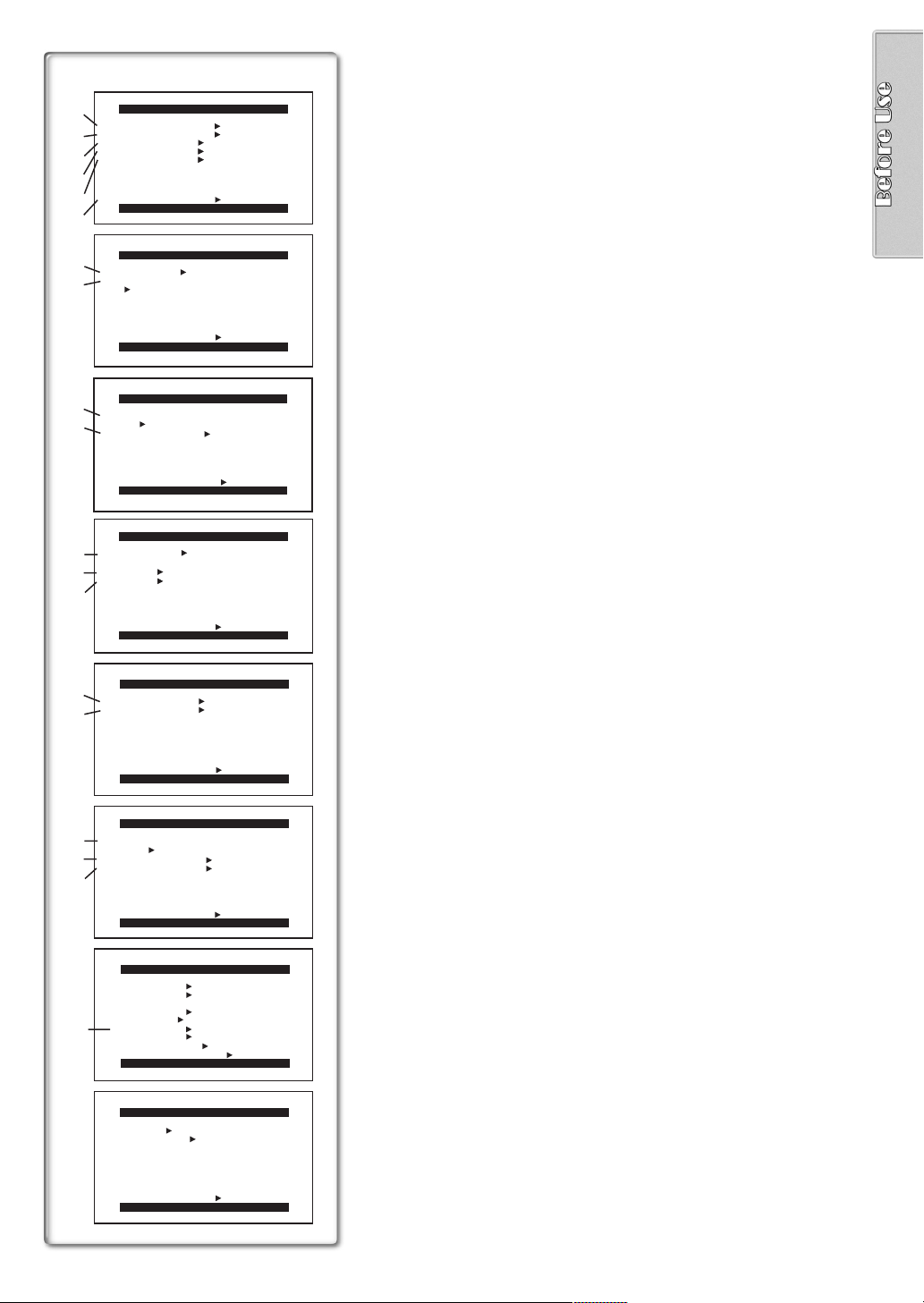
VCR Mode Main-Menu [VCR FUNCTIONS]
1)
2)
3)
PLAYBACK FUNCTIONS
BLANK SEARCH ---- YES
RECORD TO CARD ---- YES
INDEX PHOTO SCENE
AUDIO
AUDIO OUT
ST1 ST2 MIX
STEREO L R
4)
5)
RETURN ---- YES
6)
7)
8)
9)
10)
11)
12)
13)
PUSH MENU TO EXIT
DIGITAL EFFECT
EFFECT OFF ON
EFFECT SELECT
OFF MULTI WIPE MIX
STROBE NEGA SEPIA
MONO TRAIL SOLARI
MOSAIC MIRROR
RETURN ---- YES
PUSH MENU TO EXIT
REC MODE
FINE NORMAL ECONOMY
CREATE TITLE
RETURN ---- YES
SCAN MODE
SPEED FAST NORMAL SLOW
SWING OFF ON
CARD SETUP
PUSH MENU TO EXIT
MULTI-PICTURES
STROBE MANUAL
PHOTO SCENE
[PLAYBACK FUNCTIONS] Sub-Menu
1) Blank Search [BLANK SEARCH] (l 29)
2) Recording to Card [RECORD TO CARD] (l 35)
3) Index Search Mode [INDEX] (l 30)
4) Audio Output Mode [AUDIO] (l 33)
5) Audio Selector [AUDIO OUT] (l 48)
6) Returning to the Main-Menu [RETURN]
[DIGITAL EFFECT] Sub-Menu
7) Digital Effect On/Off [EFFECT] (l 31, 32)
8) Digital Effect Selection [EFFECT SELECT] (l 31, 32)
[CARD SETUP] Sub-Menu
9) Picture Quality [REC MODE] (l 34)
10) Title Creation [CREATE TITLE] (l 37)
---- YES
[MULTI-PICTURES] Sub-Menu
11) Multi-Picture Mode [SCAN MODE] (l 32)
12) Strobe Multi-Picture Speed [SPEED] (l 32)
13) Swing Mode [SWING] (l 32)
RETURN ---- YES
PUSH MENU TO EXIT
14)
15)
16)
17)
18)
19)
RECORDING SETUP
REC-SPEED SP LP
AUDIO-REC 12bit
RETURN ---- YES
PUSH MENU TO EXIT
AV IN/OUT SETUP
AV JACK
A.DUB INPUT
DV OUT
RETURN ---- YES
IN/OUT OUT/PHONES
OFF ON
PUSH MENU TO EXIT
DISPLAY SETUP
DATE/TIME OFF D/T DATE
C.DISPLAY LINEAR MEMORY
T.CODE
C.RESET ---- YES
DISPLAY ALL PARTIAL OFF
REC DATA OFF ON
LCD MODE NORMAL BRIGHT
LCD/EVF SET ---- YES
RETURN ---- YES
PUSH MENU TO EXIT
OTHER FUNCTIONS
REMOTE VCR1 VCR2 OFF
CLOCK-SET ---- YES
RETURN ---- YES
PUSH MENU TO EXIT
16bit
MIC AV IN
[RECORDING SETUP] Sub-Menu
14) Recording Speed Mode [REC-SPEED] (l 19, 41, 42)
15) Audio Recording Mode [AUDIO-REC] (l 19, 33)
[AV IN/OUT SETUP] Sub-Menu
16) AV Jack [AV JACK] (l 33, 41, 48)
17) Audio Dubbing Input [A.DUB INPUT] (l 33)
18) AD Conversion Output [DV OUT] (l 41)
[DISPLAY SETUP] Sub-Menu
(l 16)
19) Camera Data [REC DATA]
≥If you set [REC DATA] to [ON], the settings (shutter speed, iris (l 47)
and white balance settings (l 47), etc.) used during the recordings are
displayed during playback. [---] appears on the display when there is no
data.
≥The setting information may not displayed properly if the camera data of
this Camera/Recorder is played back on other equipment.
The camera data will not be recorded in the following cases:
When the data is recorded from a card to a tape.
≥
When recording proceeds with no input signals supplied.
≥
When recording involves the use of the S-Video or AV Input Jack.
≥
When pictures with no camera data are recorded using the DV
≥
Terminal.
When displaying a list of titles.
≥
[OTHER FUNCTIONS] Sub-Menu
≥Same as described on page 16.
Page 18

Card Playback Mode Main-Menu
DELETE PICTURE/TITLE
1)
1.
DELETE PICTURE
BY SELECTION
2.
DELETE ALL PICTURES
2)
3.
DELETE TITLE
3)
4)
5)
6)
7)
BY SELECTION
RETURN ---- YES
PUSH MENU TO RETURN
CARD EDITING
RECORD TO TAPE ---- YES
PICTURE SEARCH ---- YES
FILE LOCK ---- YES
DPOF SETTING ---- YES
CARD FORMAT ---- YES
8)
RETURN ---- YES
PUSH MENU TO EXIT
DISPLAY SETUP
DATE/TIME OFF D/T DATE
C.DISPLAY LINEAR MEMORY
T.CODE
C.RESET ---- YES
DISPLAY ALL PARTIAL OFF
LCD MODE NORMAL BRIGHT
LCD/EVF SET ---- YES
RETURN ---- YES
PUSH MENU TO EXIT
OTHER FUNCTIONS
REMOTE VCR1 VCR2 OFF
CLOCK-SET ---- YES
[DELETE PICTURE/TITLE] Sub-Menu
1) Selecting and deleting a Picture [DELETE PICTURE BY SELECTION]
(l 38)
2) Deleting All Pictures [DELETE ALL PICTURES] (l 38)
3) Selecting and Deleting a Title [DELETE TITLE BY SELECTION] (l 38)
[CARD EDITING] Sub-Menu
4) Recording to Cassette [RECORD TO TAPE] (l 36)
5) Searching a Picture [PICTURE SEARCH] (l 36)
6) Setting the File Lock [FILE LOCK] (l 38)
7) Setting DPOF [DPOF SETTING] (l 39)
8) Formatting a Card [CARD FORMAT] (l 39)
[DISPLAY SETUP] Sub-Menu
≥Same as described on page 16.
[OTHER FUNCTIONS] Sub-Menu
≥Same as described on page 16.
RETURN ---- YES
PUSH MENU TO EXIT
9)
10)
PICTURE SEARCH
11)
DELETE PICTURE
12)
FILE LOCK
DPOF SETTING
13)
EXIT
Card Playback Mode Short-Cut Menu
Short-cut menus enable some of the Card Playback Mode menus to be called
quickly. Press the [PUSH] Dial to display the short-cut menus, and rotate the
[PUSH] Dial and then press it to select the desired menu.
9) [PICTURE SEARCH]:
The [PICTURE SEARCH] menu for searching pictures from numbers
appears.
10) [DELETE PICTURE]:
The [DELETE PICTURE] menu for erasing the displayed picture
appears. Use this menu after the picture to be erased has appeared.
11) [FILE LOCK]:
The [FILE LOCK] menu to prevent the accidental erasure of the
displayed picture (lock setting) appears. Use this menu after the picture
to be locked has appeared.
12) [DPOF SETTING]:
The [DPOF SETTING] menu for performing the DPOF settings for the
displayed picture appears. Use this menu after the picture whose DPOF
settings are to be performed has appeared.
13) [EXIT]: This is for exiting from the short-cut menu.
Page 19

CLOCK-SET
YEAR :2001
MONTH :OCT
DAY :10
HOUR : 2PM
MINUTE:30
PUSH MENU TO RETURN
Setting Date and Time
1
Press the [MENU] Button and rotate the [PUSH] Dial to select
[OTHER FUNCTIONS] >> [CLOCK-SET] >> [YES].
2
Rotate and press the [PUSH] Dial to select [YEAR]/[MONTH]/
[DAY]/[HOUR]/[MINUTE] and set it to a desired value.
≥Year will cycle in the order shown below.
2000 ) 2001 ) ... ) 2089 ) 2000 ) ...
3
Press the [MENU] Button to finish setting the date and time.
≥The clock operation starts from [00] seconds.
≥The menu will disappear when the button is pressed again.
≥It is possible that the built-in clock in the Camera/Recorder may become
inaccurate. Please check the time before recording. If the [0] Indication is
flashing, charge the internal lithium battery and reset the date and time.
MENU
PUSH
VOL/JOG
CAMERA FUNCTIONS
1.
CAMERA SETUP
2.
DIGITAL EFFECT
3.
CARD SETUP
4.
MULTI-PICTURES
5.
RECORDING SETUP
6.
DISPLAY SETUP
7.
OTHER FUNCTIONS
PUSH MENU TO EXIT
1
2
RECORDING SETUP
REC-SPEED
AUDIO-REC 12bit
INDEX 2HOUR
WIND-CUT OFF
RETURN ----
PUSH
MENU TO EXIT
RECORDING SETUP
REC-SPEED
AUDIO-REC 12bit
INDEX 2HOUR
WIND-CUT OFF
RETURN ----
PUSH
MENU TO EXIT
1, 3
1, 2
SP LP
SP
16bit
~~~~~~~~~~~~~~~~~~~~~~~~~~~~~~~~
Internal Lithium Battery Recharge
The internal lithium battery sustains the operation of the clock. When the
[0] Indication is lit, the internal lithium battery is near exhaustion.
1
Connect the AC Adaptor to the Camera/Recorder with the
power turned off and then connect to the AC Jack.
≥After charging for 4 hours, the built-in lithium battery can power the
clock for approximately 3 months.
~~~~~~~~~~~~~~~~~~~~~~~~~~~~~~~~
LP Mode
A desired recording speed can be selected with [REC-SPEED] on the
[RECORDING SETUP] Sub-Menu.
If LP Mode is selected, the recording time becomes 1.5 times longer
than that of SP Mode.
Although the image quality does not decrease with the LP Mode recording,
mosaic-like noise patterns may appear on a playback image, or some
functions may be restricted.
≥The contents that are recorded in LP Mode are not completely compatible
with other equipment.
≥Audio Dubbing is not possible with LP Mode. (l 33)
1
~~~~~~~~~~~~~~~~~~~~~~~~~~~~~~~~
Audio Recording Mode
The sound quality of the recorded sound can be selected with [AUDIO-REC]
on the [RECORDING SETUP] Sub-Menu.
High quality sound recording is possible with “16bit 48kHz 2 track” Mode.
With the “12bit 32kHz 4 track” Mode, the original sound can be recorded on
2 tracks in stereo, while the other 2 tracks can be used for re-recording.
2
Page 20

CAMERA
1
VCR
CARD P.B.
MODE
ON
OFF
POWER
2, 3
1
24
REC
RECORD
PAUSE
PAUSE
5
AUTO
MANUAL
AE LOCK
SEARCH
3
6
Recording
1
Set the [OFF/ON/MODE] Switch to [ON].
≥The [CAMERA] Lamp lights up.
2
Press the Recording Start/Stop Button.
≥Recording starts.
≥After the [RECORD] is displayed, it changes to [REC].
≥The Tally Lamp (LED Lamp) 3 lights up during recording and alerts
those being recorded that recording is in progress. The Tally Lamp
does not light up if the [TALLY LED] on the [OTHER FUNCTIONS]
Sub-menu is set to [OFF].
3
Press the Recording Start/Stop Button again to pause the
recording.
≥[PAUSE] is displayed.
≥If the Recording Pause Mode continues for more than 5 minutes, the power
is turned off automatically for tape protection and power conservation.
To resume recording from this condition, turn on the power again.
≥When recording while the Mode Selector Switch is set to [AUTO]
Camera/Recorder automatically adjusts the focus and white balance. (In
some cases, they cannot be adjusted automatically and need to be adjusted
manually.) (l 23, 24, 25)
≥For other notes, see page 46.
4
ª To Check the Recording
By pressing the [S] Button 6 in the Recording Pause Mode, you can play
back the last few seconds of the recorded scene.
≥[CHK] is displayed. After checking, the Camera/Recorder resumes the
Recording Pause Mode.
1
2
5
, the
x
°
¥
ø
8
7
SEARCH
9
≥For other notes, see page 46.
ª To View the recorded scene while the Recording is
paused (Camera Search)
The recorded scene can be viewed by holding down the [sSEARCH] Button
or [rSEARCH] Button 8 in the Recording Pause Mode.
7
The Camera Search function is useful for finding the starting point of a new
scene to create a smooth transition from one scene to another.
≥When the [sSEARCH] Button is pressed, pictures are played back in the
reverse direction.
≥When the [rSEARCH] Button is pressed, pictures are played back in the
forward direction.
≥For other notes, see page 46.
ª Self-Recording
By opening the LCD Monitor and turning it so that it faces forward (to the lens
side)
, you can let the subject in front of the Camera/Recorder monitor the
9
shot while shooting is in progress.
≥When the LCD Monitor is opened, the Viewfinder is disabled automatically.
However, when the LCD Monitor is rotated forward, the image is also
shown in the Viewfinder.
≥If you prefer to have the image on the LCD Monitor to look like an image in
a mirror, set [SELF-REC] on the [OTHER FUNCTIONS] Sub-Menu to
[MIRROR]. (Mirror Mode)
Images are recorded normally and no left and right reversal occurs.
≥If [MIRROR] is selected, only recording Indication [¥], recording pause
Indication [¥;], Card PhotoShot Indication [ø] and Remaining Battery
Power Indication [x] are displayed. If a general Warning/Alarm
Indication [°] appears, return the LCD Monitor to the original position in
order to check the specific content of the Warning/Alarm Indication.
ª To Finish the Recording
Set the [OFF/ON/MODE] Switch to [OFF].
Page 21

2
2
PHOTO
SHOT
CAMERA
STILL
TAPE CARD
PHOTO
1
PHOTO
PHOTO
PHOTO
1
PhotoShot Recording on the DV Cassette
With this function, you can record still pictures with sound for approximately
7 seconds each on the Cassette.
1
Slide the [TAPE/CARD] Selector to [TAPE].
2
Press the [PHOTO SHOT] Button in the Recording Pause
Mode.
≥The Camera/Recorder records a still picture for about 7 seconds and
then switches back to the Recording Pause Mode.
≥PhotoShot Recording results in slightly inferior image quality.
ª Progressive Photoshot
With the progressive Photoshot Function, you can record still pictures with
higher resolution than with the normal Photoshot Function.
≥After setting [PROGRESSIVE] on the [CAMERA SETUP] Sub-menu to [ON]
or [AUTO], press the [PHOTO SHOT] Button in the Recording Pause Mode.
[æ] is displayed.
≥This Function may not work with some function settings. (l 46)
ª Frame Moving Picture (Frame Mode)
Frame moving-picture recording makes it possible to obtain natural still
pictures with a high picture quality, even when the scenes involve a lot of
movement recording frame still pictures continuously at a rate of 30 frames a
second. (It is also possible to record sound.)
≥After setting [REC MODE] on the [CAMERA SETUP] Sub-menu to
[FRAME], press the Recording Start/Stop Button.
≥When [REC MODE] is set to [FRAME], the Digital Effect 1 Function
([EFFECT1] on the [DIGITAL EFFECT] Sub-menu) cannot be used.
≥For normal recording set [REC MODE] to [NORMAL].
ª Continuous Photoshot
If the [PHOTO SHOT] Button is held down with the [SHUTTER] of the
Sub-Menu [OTHER FUNCTIONS] set to [ON], the Camera/Recorder will
record still images without interruptions every 0.7 seconds until the button is
released.
≥The screen blinks and, at the same time, a shutter clicking sound is
recorded. (However, this function is not enabled when Progressive
Photoshot is set to [ON] or [AUTO].)
1
1tW
T
5tW
T
10tW
1
WT
ª Digital Still Picture
When the [CAMERA STILL] Button 2 is pressed, images become still
pictures. When the Button is pressed again, the Digital Still Picture Mode is
cancelled.
≥We recommend that you press the [CAMERA STILL] Button first at the
position where you want to record the picture and then press the [PHOTO
SHOT] Button.
≥For the still pictures taken in the Continuous Photoshot Mode or Digital Still
Picture Mode, photoshot index signals are not recorded.
~~~~~~~~~~~~~~~~~~~~~~~~~~~~~~~~
Zoom In/Out Functions
It gives special effects to the Camera/Recorder by Recording objects close
T
by or with wide-angle shot.
1
For wide-angle shots (zoom out):
Press the [W/T] zoom lever towards [W].
For close-ups (zoom in):
Press the [W/T] zoom lever towards [T].
≥Zoom magnification is displayed for a few seconds.
≥Generally speaking, when the [W/T] zoom lever is pressed towards [W] or
[T], the zooming speed gradually increases.
Taking Close-up Shots of Small Subjects (Macro Close-up Function)
When the zoom magnification is 1a, the Camera/Recorder can focus on a
subject that is as close as approximately 1.5 inch (35 mm) from the lens. With
this, small subjects like insects can be recorded.
≥For other notes, see page 46.
Page 22

2
3
1
PUSH
VOL/JOG
MENU
25tW
D.ZOOM
Digital Zoom Function
2
WT
1
T
This function is useful when you want to record close-up shots of subjects
located beyond a normal zoom range of 1t to 10t magnification. With the
digital zoom function, you can select a magnification of 25 t or 100t.
1
Set [CAMERA FUNCTIONS] >> [CAMERA SETUP] >>
tttt
[D.ZOOM] >> [25
≥25k: Digital zooming to 25t
≥100k: Digital zooming to 100t
To zoom in or out, press the [W/T] zoom lever towards [W] or
2
] or [100
tttt
].
towards [T].
≥As the magnification of digital zooming increases, the quality of image may
deteriorate.
Canceling the Digital Zoom Function
Set [D.ZOOM] on the [CAMERA SETUP] Sub-menu to [OFF].
≥For other notes, see page 46.
~~~~~~~~~~~~~~~~~~~~~~~~~~~~~~~~
Optical Image Stabilizer Function
If you are recording in unstable situations and the Camera/Recorder is shaky,
EIS
you can use this function to correct the distortion in these images.
≥If the Camera/Recorder shakes too much, this Function may not be able to
stabilize images.
Set [CAMERA FUNCTIONS] >> [CAMERA SETUP] >> [EIS] >>
1
[ON].
≥The [EIS] Indication 1 appears.
Canceling Optical Image Stabilizer
Set [EIS] on the [CAMERA SETUP] Sub-Menu to [OFF].
MENU
1
PUSH
VOL/JOG
12
2
,
FADE
1, 3
,1 ,
≥For other notes, see page 46.
~~~~~~~~~~~~~~~~~~~~~~~~~~~~~~~~
Fade In/Out Functions
Fade In
Fade In brings out images and sounds gradually from a black screen at the
beginning of a scene.
1 Hold down the [FADE] Button while the Camera/Recorder is
2 When the image is completely gone, press the Recording
3 Release the [FADE] Button about 3 seconds after starting
Fade Out
Fade Out causes images and sounds to disappear gradually, leaving a black
screen at the end of a scene.
1
2
3
1
set to the Recording Pause Mode.
≥The image fades out gradually.
Start/Stop Button to start recording.
recording.
≥The image reappears gradually.
2
Hold down the [FADE] Button while recording.
≥The image fades out gradually.
About 3 seconds after the image is completely gone, press
the Recording Start/Stop Button to stop recording.
Release the [FADE] Button.
≥For other notes, see page 46.
Page 23

Backlight Compensation Function
1
BACK
LIGHT
1
ª
This prevents a recording subject from being recorded darker in backlight.
(Backlight is the light that shines from behind a recording subject.)
Press the [BACK LIGHT] Button.
1
≥The [ª] Indication 1 flashes and then is displayed.
To resume normal Recording
Press the [BACK LIGHT] Button.
≥When the [BACK LIGHT] Button is pressed, the entire screen becomes
brighter.
≥By operating the [OFF/ON/MODE] Switch, the Backlight Compensation
Function is cancelled.
~~~~~~~~~~~~~~~~~~~~~~~~~~~~~~~~
AUTO
1
MANUAL
AE LOCK
MENU
1
3
PUSH
VOL/JOG
2
4
2
5
1
2
FOCUS
AUTO
MANUAL
AE LOCK
Recording in Special Situations
Select optimal automatic exposures under specific recording situations.
Set the Mode Selector Switch to [MANUAL].
1
≥The [MNL] Indication appears.
Set [CAMERA FUNCTIONS] >> [CAMERA SETUP] >>
2
[PROG.AE] >> a desired Mode [
≥The Indication of the selected Mode is displayed.
[5] Sports Mode
For Recording scenes involving quick movements, such as sports scenes.
[7] Portrait Mode
Focuses on the main subject of the image and leaves the background slightly
out of focus.
[4] Low Light Mode
Preserves the mood of dim light settings without altering picture brightness.
[Ω] Spotlight Mode
Neutralizes the additional brightness created by a spot light.
[º] Surf & Snow Mode
Compensates for excessive illumination from sun glare to produce a clear
picture.
1
2
3
4
5
5
Canceling the Program AE Function
Set [PROG.AE] on the [CAMERA SETUP] Sub-Menu to [OFF]. Or, set the
Mode Selector Switch to [AUTO].
≥For other notes, see page 46.
~~~~~~~~~~~~~~~~~~~~~~~~~~~~~~~~
Manual Focus Adjustment
Focus can be adjusted manually for recording in a situation where auto focus
may not function well.
Set the Mode Selector Switch to [MANUAL].
1
≥The [MNL] Indication appears.
Press the [FOCUS] Button.
2
≥The [MF] Indication (Manual Focus Mode) 1 appears.
Rotate the Focus Ring to adjust the focus.
3
To Resume Automatic Adjustment
Press the [FOCUS] Button to turn off the [MF] Indication. Or, set the Mode
Selector Switch to [AUTO].
3
(Program AE)
], [7], [4], [Ω], [º].
1
MNL
MF
Page 24

2, 3
2, 3
PUSH
VOL/JOG
PUSH
VOL/JOG
MNL
Manual Shutter Speed Adjustment
Useful for Recording fast-moving subjects.
AUTO
MANUAL
AE LOCK
1
Set the Mode Selector Switch to [MANUAL].
1
≥The [MNL] Indication appears.
Press the [PUSH] Dial repeatedly until the shutter speed
2
display appears.
Rotate the [PUSH] Dial to adjust the shutter speed.
3
The Range of Shutter Speed Adjustment
1/60-1/8000 (or 1/60-1/500: for Card Photoshot Recording)
The standard shutter speed is 1/60.
Selecting a speed closer to [1/8000] causes the shutter speed to be faster.
≥When you are using progressive function or card photoshot recording, a
speed only up to 1/500 can be used.
To Resume Automatic Adjustment
MNL
1/60
Set the Mode Selector Switch to [AUTO]. Or, Hold down the [PUSH] Dial.
≥For other notes, see page 47.
~~~~~~~~~~~~~~~~~~~~~~~~~~~~~~~~
Manual Iris Adjustment
AUTO
MANUAL
1
AE LOCK
1/60
F2.4
1
dB
0
You can use this function when the screen is too bright or too dark.
Set the Mode Selector Switch to [MANUAL].
1
≥The [MNL] Indication appears.
Press the [PUSH] Dial repeatedly until the Indication 1
2
appears.
Rotate the [PUSH] Dial to adjust the iris.
3
Adjustable Range of the Iris
CLOSE (Closed) )F16...F1.7 )
OPEN (Opened) 0dB )OPEN 3dB... )OPEN18dB
When a value closer to [CLOSE] is selected, the image becomes darker.
When a value closer to [OPEN18dB] is selected, the image becomes
brighter.
The value to which [dB] is attached indicates a gain value. If this value is too
large, the quality of the image deteriorates.
To Resume Automatic Adjustment
Set the Mode Selector Switch to [AUTO]. Or, Hold down the [PUSH] Dial.
(F Number)
1
AUTO
MANUAL
AE LOCK
AE LOCK
1/60
F2.4
0
dB
12
WT
≥For other notes, see page 47.
~~~~~~~~~~~~~~~~~~~~~~~~~~~~~~~~
Recording with a Fixed Brightness
This is a function for setting a fixed brightness. When recording in light with
an extreme difference in the brightness of the background and the subject,
such as a person standing in front of a dark background, the person can be
recorded brightly if the brightness is adjusted to the person.
After setting to Camera Mode, press the [W/T] zoom Lever
1
toward [T] and zoom in to the part you want to record.
Set the Mode Selector Switch to [AE LOCK].
2
AE LOCK
≥The [ ] Indication 1 flashes to indicate that the brightness is
fixed. Afterwards, it lights up white.
To fix your desired brightness
Set the Mode Selector Switch to [MANUAL] first and adjust the Shutter
Speed and Iris to the desired color in step 2, and then set the Mode Selector
Switch to [AE LOCK].
To cancel AE Lock Function
Set the Mode Selector Switch to [AUTO] or [MANUAL].
≥Set the AE Lock again when [TAPE/CARD] Selector is switched after the
AE Lock has been set. (The brightness setting may be changed.)
(AE Lock Function)
Page 25

1
2
3
1)
1
AUTO
MANUAL
AE LOCK
10 000K
9 000K
8 000K
7 000K
6 000K
5 000K
4 000K
3 000K
2 000K
1 000K
9)
10)
2
MNL
1
Recording in Natural Colors
Depending on the scene or lighting conditions, the Automatic White Balance
Adjustment Mode may not be able to bring out natural colors. In such a case,
the white balance can be adjusted manually.
Set the Mode Selector Switch to [MANUAL].
1
≥The [MNL] Indication appears.
Press the [W.B.] Button repeatedly to set a desired White
W.B.
4
5
2
Balance Mode.
Automatic White Balance Adjustment
1
Indoor Mode (shooting under incandescent lamp)
2
Outdoor Mode
3
Fluorescent light Mode
4
The White Balance setting that was previously set manually
5
To Resume Automatic Adjustment
Press the [W.B.] Button repeatedly until no Indication appears. Or, set the
Mode Selector Switch to [AUTO].
≥For other notes, see page 47.
(White Balance)
~~~~~~~~~~~~~~~~~~~~~~~~~~~~~~~~
Adjusting White Balance Manually
1
AUTO
MANUAL
AE LOCK
W.B.
2
2
1
2)
3)
4)
5)
6)
7)
8)
When the Auto White Balance Adjustment function does not operate under the
existing light conditions, use the Manual White Balance Adjustment mode.
Set the Mode Selector Switch to [MANUAL].
1
≥The [MNL] Indication appears.
Point the Camera/Recorder at a full-screen white subject,
2
]
and then hold down the [W.B.] Button until the [
1
Indication stops flashing.
≥The [1] Indication appears after the screen has darkened for a
moment.
≥When the [1] Indication flashes after turning the Camera/Recorder
on, the previously adjusted white balance setting is still kept.
To Resume Automatic Adjustment
Press the [W.B.] Button repeatedly until no Indication appears. Or, set the
Mode Selector Switch to [AUTO].
About White Balance Sensor
The White Balance Sensor 1 determines the nature of the light source
during recording.
≥Do not cover the White Balance Sensor with your hand during recording.
Otherwise, White Balance will not function normally.
≥The red light from the Tally Lamp
object, possibly causing the White Balance sensor to operate incorrectly
and changing the coloring.
Use of Auto White Balance Adjustment in inappropriate lighting conditions may
result in reddish or bluish images. Where the subject is found on the left but
surrounded by many light-sources, Auto White Balance Adjustment may not
operate properly. In such case we suggest that you adjust the White Balance.
1) The range that is controlled by the Auto White Balance Adjustment Mode
of this Camera/Recorder
2) Blue sky
3) Cloudy sky (Rain)
4) TV screen
5) Sunlight
6) White fluorescent light
7) Halogen light bulb
8) Incandescent light bulb
9) Sunrise and sunset
10) Candlelight
≥For other notes, see page 47.
will be reflected off your hand or
2
Page 26

1) MULTI 2) P-IN-P
3) WIPE 4) MIX
5) STROBE
6) GAIN-UP 7) TRAIL
8) MOSAIC 9) MIRROR
10) NEGA 11) SEPIA
Digital Effect Functions
This Camera/Recorder is equipped with digital effect Functions that add
special effects to the scene.
Digital Effects 1 [EFFECT1]
1) [MULTI] Multi-Picture Mode
2) [P-IN-P] Picture-in-Picture Mode
3) [WIPE] Wipe Mode
4) [MIX] Mix Mode
5) [STROBE] Strobe Mode
≥It records images with a stroboscopic effect.
6) [GAIN-UP] Gain-up Mode
≥It brightens images electronically.
≥Adjust focus manually when using this Mode.
7) [TRAIL] Trailing Effect Mode
≥It records images with a trailing effect.
8) [MOSAIC] Mosaic Mode
≥It produces a mosaic-like image.
9) [MIRROR] Mirror Mode
≥The right half of an image becomes a mirror image of the left half.
Digital Effects 2 [EFFECT2]
10) [NEGA] Negative Mode
≥The colors of the recorded image are inverted as seen in a negative.
11) [SEPIA] Sepia Mode
≥It records a scene with a brownish tint, like the color of old pictures.
12) [MONO] Black&White Mode
≥It records an image in black and white.
13) [SOLARI] Solarization Mode
≥It records an image with a painting-like effect.
Selecting a desired digital effect
Set [CAMERA FUNCTIONS] >> [DIGITAL EFFECT] >> [EFFECT1] or
[EFFECT2] >> a desired digital effect.
12) MONO 13) SOLARI
MENU
MIX
PUSH
VOL/JOG
MIX
WIPE
1
WIPE
MIX
2, 3, 4
WIPE
Canceling the digital effect
Set [CAMERA FUNCTIONS] >> [DIGITAL EFFECT] >> [EFFECT1] or
[EFFECT2] >>[OFF].
≥For other notes, see page 47.
~~~~~~~~~~~~~~~~~~~~~~~~~~~~~~~~
ª Wipe Mode and Mix Mode
Wipe Mode:
Like a curtain is being pulled, the still picture of the last recorded scene
gradually changes to the moving image of a new scene.
Mix Mode:
While the moving image of a new scene fades in, the still image of the last
recorded scene gradually fades out.
Set [DIGITAL EFFECT] >> [EFFECT1] >> [WIPE] or [MIX].
1
≥The [WIPE] or [MIX] Indication appears.
Press the Recording Start/Stop Button to start the
2
Recording.
Press the Recording Start/Stop Button to pause the
3
Recording.
≥The last scene is stored in memory. The [WIPE] or [MIX] Indication
changes to [B] or [C].
Press the Recording Start/Stop Button to restart the
4
Recording.
≥The last image of the previous scene gradually changes to the new
scene.
≥For other notes, see page 47.
Page 27

ª Multi-Picture Mode
Strobe Multi-Picture Mode 1:
4
3
MULTI/P-IN-P
1
PUSH
VOL/JOG
MENU
1, 2
1
2
4
3
MULTI/P-IN-P
1
PUSH
VOL/JOG
MENU
1, 2
You can capture and record 9 consecutive small still pictures.
Manual Multi-Picture Mode
You can manually capture and record 9 small still pictures.
After setting [DIGITAL EFFECT] >> [EFFECT1] >> [MULTI].....
Set [MULTI-PICTURES] >> [SCAN MODE] >> [STROBE] or
1
2
:
[MANUAL].
When [STROBE] is selected:
≥Set the [SPEED] to a desired strobe speed.
[FAST]: You can capture 9 consecutive still pictures within
[NORMAL]: You can capture 9 consecutive still pictures within
[SLOW]: You can capture 9 consecutive still pictures within
≥If you set [SWING] on the [MULTI-PICTURES] Sub-Menu to [ON], the
intervals at which the 9 still pictures are taken are longer at the
beginning and end than in the middle of the swing strobe period, and it
is useful for analyzing swing motion, etc., in sports.
When [MANUAL] is selected:
≥You can select a desired scene one at a time up to 9 small pictures.
Exit the menu by pressing the [MENU] Button.
2
Press the [MULTI] Button.
3
≥If [MANUAL] is selected, press the [MULTI] Button at each scene you
want to capture.
Press the Recording Start/Stop Button or the [PHOTOSHOT]
4
approximately 1 second
approximately 1.5 seconds
approximately 2 seconds
Button to record on the Cassette.
Deleting all the captured Multi pictures
While 9 multi-pictures are displayed, press the [MULTI] Button.
≥If [MANUAL] has been selected, press the [MULTI] Button after 9 pictures
are displayed.
To Display the Multi Pictures again
Press the [MULTI] Button for 1 second or longer.
To Delete Multi pictures one by one
(When pictures were captured in [MANUAL]))))
When the [MULTI] Button is pressed for 1 second or longer while the still
pictures are displayed, the picture captured last is deleted. If you keep
pressing the [MULTI] Button, the pictures are deleted continuously.
≥After still pictures are deleted one by one, they cannot be displayed again.
≥For other notes, see page 47.
~~~~~~~~~~~~~~~~~~~~~~~~~~~~~~~~
ª Picture-in-Picture Mode
You can display a sub-screen (still picture) inside the screen.
After setting [DIGITAL EFFECT] >> [EFFECT1] >> [P-IN-P]......
Select [P-IN-P] on the [MULTI-PICTURES] Sub-Menu and set
1
the position (
1234
) where you want to insert a small still
picture.
Exit the menu by pressing the [MENU] Button.
2
Aim the Camera/Recorder at the scene you want to capture
3
and press the [P-IN-P] Button to insert a small still picture.
≥A small still picture is displayed in a Normal picture.
≥If the [P-IN-P] Button is pressed again, the small still picture is cleared.
Press the Recording Start/Stop Button or the [PHOTOSHOT]
4
Button to record on the Cassette.
12
34
≥For other notes, see page 47.
Page 28

A
C
Playing Back
The recorded scene can be played back immediately after recording.
Slide the [OFF/ON/MODE] Switch and set the Camera/
CAMERA
1
VCR
CARD P.B.
MODE
ON
OFF
1
POWER
1
Recorder in the VCR Mode.
≥The [VCR] Lamp lights up.
Press the [6] Button to rewind the tape.
2
≥Rewind the tape to the point where you want to start playback.
≥When the tape reaches the beginning, rewinding stops automatically.
Press the [1] Button to start playback.
3
1
To Stop Playback
BACK
LIGHT
FADE
3
2
Press the [∫] Button 2.
≥If a Cassette recorded with copyright protection signals is played back, the
screen becomes blue or displays mosaic-like noise patterns.
ª Adjusting the Sound Volume
3
PUSH
VOL/JOG
SEARCH
4
2
Until the [VOLUME] Indication 3 appears, keep pressing the [PUSH] Dial
. Then, rotate the [PUSH] Dial to adjust the volume. After the adjustment,
4
press the [PUSH] Dial to make the [VOLUME] Indication disappear.
To adjust the volume with the Remote Controller, press the [T] or [W] Button
to display the [VOLUME] Indication. Press the [T] Button to increase the
volume or press the [W] Button to decrease the volume. The [VOLUME]
Indication goes off 2 or 3 seconds after the adjustment is finished.
≥When the Playback Zoom Function is in use, the sound volume cannot be
adjusted.
≥For other notes, see page 48.
~~~~~~~~~~~~~~~~~~~~~~~~~~~~~~~~
Finding a Scene You Want to Play Back
ª Cue/Review Playback
Cue Playback
Keep the [5] Button 1 pressed during playback.
Review Playback
Keep the [6] Button 2 pressed during playback.
BACK
LIGHT
SEARCH
1
1
2
≥For longer Cue or Review Playback, press the [5] Button or the [6 ]
Button only briefly. As this locks the search function, you do not need to
keep the button pressed for a long time.
≥To resume normal playback, press the [1] Button. During Cue and Review
Playback, pictures with fast-moving subjects may contain mosaic-like noise
patterns.
ª Hyper Check Function
If you press the [5] Button during fast-forwarding of the tape or the [6]
PUSH
VOL/JOG
2
Button during rewinding of the tape, Cue Playback or Review Playback
continues for as long as the Button is held down.
ª Variable Speed Search Function
B
D
!
R!
The speed of Cue or Review Playback can be varied.
During playback, press the [1] Button.
1
≥[1t!] Indication appears.
Rotate the [PUSH] Dial and select a desired search speed.
2
The following 6 playback speeds are available for the Variable Speed Search
Function in both the fast-forwarding and rewinding directions. 1/5 t (slow
playback, SP mode only), 1/3 t (slow playback, LP mode only),1 t, 2 t,
5 t, 10 t, and 20 t.
≥The same setting can be performed using the Remote Controller’s the
[VAR.SEARCH] Button, the [π] Button and the [∫] Button.
Resuming Normal Playback
Press the [1] Button.
≥During Cue or Review Playback, fast-moving images may show mosaic-like
noise patterns.
≥The sound is muted during search.
ª Repeat Playback
If you continue to press the [ 1] Button for 5 seconds or longer, the Camera/
Recorder switches to Repeat Playback Mode, and the [R !] Indication
appears
Switch to [OFF].)
A
B
C
D. (To cancel Repeat Playback Mode, set the [OFF/ON/MODE]
Page 29

VIDEO CAMERA
START/
PHOTO
DATE/
1
ITEM
TIME
RESET
¥REC
PLAY
PAUSE
STOP
SEARCH
VIDEO CAMERA
START/
STOP
ZOOM
sVOLr
ZOOM
STOP
SHOT
TITLE
ZOOM
T
A.DUB
sVOLr
W
FF/
W
STILL ADV
;
∫
VAR.
P.B.
ZOOM
MENU
SET
ITEM
T
3
W
P.B.
SET
PUSH
VOL/JOG
BACK
LIGHT
1
CAMERA
STILL
2
OSD
COUNTER
MULTI/
P-IN-P
V
/REW
1
615
STILL ADV
ED
22
INDEX INDEX
KL
SELECT
STORE
OFF/ON
P.B.DIGITAL
PHOTO
DATE/
OSD
SHOT
TIME
COUNTER
TITLE
RESET
MULTI/
1
2
3
¥REC
A.DUB
P-IN-P
V
W
PLAY
/REW
FF/
615
STILL ADV
PAUSE
STILL ADV
;
ED
INDEX INDEX
STOP
KL
∫
SELECT
VAR.
SEARCH
STORE
MENU
OFF/ON
P.B.DIGITAL
1
MENU
PUSH
VOL/JOG
BLANK
Slow Motion Playback
This Camera/Recorder can play back at a slow speed.
Press the [1] Button.
1
Press the [E] Button or the [D] Button on the Remote
2
Controller.
≥When the [E] Button is pressed, Slow Motion Playback proceeds in the
reverse direction, while pressing the [
D] Button starts Slow Motion
Playback in the forward direction.
Scenes recorded in the SP mode are played back at approximately 1/5th of
the normal speed.
Scenes recorded in the LP mode are played back at approximately 1/3rd of
the normal speed.
Resuming Normal Playback
Press the [1] Button.
~~~~~~~~~~~~~~~~~~~~~~~~~~~~~~~~
Still Playback/Still Advance Playback
This Camera/Recorder is capable of still picture playback and frame-advance
playback.
Press the [1] Button.
1
Press the [;] Button.
2
≥The playback picture stops in the Still Playback Mode.
Press the [E] Button or the [D] Button on the Remote
3
Controller.
≥With each pressing of the [E] Button, still pictures advance in the
reverse direction. With each pressing of the [
advances in the forward direction. If either one of the Buttons continues
to be pressed, still pictures advance continuously one frame at a time
until the Button is released.
Resuming Normal Playback
Press the [1] Button or [;] Button.
ª Jog Playback
By rotating the Jog Dial ([PUSH] Dial) 1 of the Camera/Recorder in the Still
Playback Mode, still pictures can be advanced one frame at a time in the
forward or backward direction.
≥If the Camera/Recorder is left in the Still Playback Mode for more than
5 minutes, the Camera/Recorder switches to the Stop Mode to protect the
video heads from excessive wear and tear.
D] Button, still pictures
~~~~~~~~~~~~~~~~~~~~~~~~~~~~~~~~
Finding the End of Recording
The Blank Search Function helps you to locate the end of the Recording on
the Cassette quickly.
Set [VCR FUNCTIONS] >> [PLAYBACK FUNCTIONS] >>
1
[BLANK SEARCH] >> [YES].
≥The [BLANK] Indication appears.
≥Approximately 1 second before the last recorded scene, the Camera/
Recorder switches to the Still Playback Mode.
≥If there is no blank portion left on the Cassette, the Camera/Recorder
stops at the end of the tape.
Canceling Blank Search prior to completion
Press the [∫] Button.
(Blank Search Function)
Page 30

1, 1
2, 2
3
4
2
MENU
PUSH
VOL/JOG
VIDEO CAMERA
START/
PHOTO
DATE/
OSD
TIME
RESET
COUNTER
MULTI/
´
REC
P-IN-P
V
PLAY
/REW
615
STILL ADV
PAUSE
;
ED
INDEX INDEX
STOP
KL
º
SELECT
VAR.
SEARCH
STORE
OFF/ON
P.B.DIGITAL
SHOT
TITLE
A.DUB
FF/
STILL ADV
MENU
STOP
ZOOM
r
VOL
s
W
ITEM
T
W
P.B.
ZOOM
Index Search Functions
To facilitate searching of desired scene, this Camera/Recorder automatically
records index signals during recording, as explained in the following.
Photoshot Index Signal
These signals are automatically recorded whenever still pictures are taken in
Photoshot Mode (l 21) or whenever you copy pictures on a Memory card to
a cassette (l 36).
When recording still pictures using the Continuous Photoshot Mode (l 21),
the index signal is not recorded.
Scene Index Signal
Scene Index Signals are automatically recorded when you start recording
after inserting a Cassette.
However, if the Camera/Recorder is switched from the VCR Mode to Camera
Mode or if the date and time are set before the start of recording, the index
signal is not recorded.
≥If [INDEX] of [RECORDING SETUP] Sub-Menu on the [CAMERA
FUNCTIONS] Main-Menu is set to [2HOUR], an index signal is recorded
when Recording is restarted after a lapse of 2 hours or longer. If it is set to
[DAY], an index signal is recorded when recording is restarted after the date
has changed since the last recording. (While the index signal is recorded,
flashes for a few seconds.)
the [INDEX] Indication
ª Photoshot Index Search
1
Set [VCR FUNCTIONS] >> [PLAYBACK FUNCTIONS] >>
[INDEX] >> [PHOTO].
2
1
SET
Press the [9] Button 1 or the [
Remote Controller.
≥With each press of the corresponding button, still pictures recorded in
Photoshot Mode are searched.
≥After Pictures with Sounds are played back for 4 seconds, the Camera/
Recorder switches to the Still Playback Mode.
1
:
] Button 2 on the
1
2
INDEX
S 1
ª Scene Index Search
1 Set [VCR FUNCTIONS] >> [PLAYBACK FUNCTIONS] >>
[INDEX] >> [SCENE].
2 Press the [9] Button 1 or the [
Remote Controller.
≥When the corresponding Button is pressed once, the [S 1] Indication 2
appears, and searching of the subsequent scene marked with an index
signal starts. Each time the button is pressed after the start of Scene Index
Search the indication changes from [S 2] to [S 9], and the beginning of the
scene corresponding to the selected number will be searched. After
reaching the desired scene, playback starts automatically.
≥Up to 9 scene numbers can be selected.
Top Scan
If the [9] Button or the [:] Button is pressed for more than 2 seconds,
the Camera/Recorder will scan for scenes (or PhotoShots) and playback the
first few seconds of each. (To cancel, press the [
Button 4.)
≥For other notes, see page 47.
:
] Button 2 on the
1] Button
3
or the [∫]
Page 31

DATE/
OSD
TIME
COUNTER
RESET
MULTI
¥REC
P-IN-P
V
/REW
PLAY
615
STILL ADV
PAUSE
;
ED
INDEX INDEX
STOP
KL
∫
SELECT
VAR.
SEARCH
STORE
OFF/ON
P.B.DIGITAL
ZOOM 5t
OSD
COUNTER
MULTI/
P-IN-P
V
/REW
615
1
STILL ADV
ED
INDEX INDEX
KL
SELECT
2
STORE
OFF/ON
1
P.B.DIGITAL
OSD
COUNTER
MULTI/
P-IN-P
V
/REW
615
1
STILL ADV
ED
INDEX INDEX
KL
SELECT
2
STORE
3
OFF/ON
P.B.DIGITAL
4
PHOTO
SHOT
TITLE
A.DUB
FF/
STILL ADV
MENU
RESET
PAUSE
W
DATE/
TIME
¥REC
PLAY
;
STOP
∫
VAR.
SEARCH
DATE/
TIME
RESET
¥REC
PLAY
PAUSE
STOP
SEARCH
Playback Zoom Function
A part of the image can be enlarged up to 10 times during playback.
During playback, press the [P.B. ZOOM] Button on the
1
Remote Controller.
≥The center of the image is enlarged to approximately double the size.
Changing the Zoom Magnification
Change the magnification by pressing the [W] or [T] Button
2
on the Remote Controller.
≥You can increase the magnification up to 10a.
Changing the enlarged area of an image
Press the Arrow Button (π, ∑, ∏, ∫) on the Remote
3
controller that points to the area you want to enlarge.
≥When the playback is stopped, the position of the enlarged image area
is reset to the center automatically.
Canceling the Playback Zooming Function
Press the [P.B.ZOOM] Button on the Remote Controller.
≥For other notes, see page 47.
ITEM
VIDEO CAMERA
START/
STOP
ZOOM
sVOLr
P.B.
ZOOM
T
2
W
1
3
SET
~~~~~~~~~~~~~~~~~~~~~~~~~~~~~~~~
Playback Digital Effect Functions
During playback, special Digital Effects can be added to the Recording. The
digital effects that may be applied in the process of recording (except Picture
in Picture Mode) will be the same as these added effects.
Press the [1] Button.
1
Press the [SELECT] Button of the Remote Controller and
2
select desired Digital Effect.
≥When the [SELECT] Button is pressed repeatedly, the Digital Effect
selection changes.
MULTI )WIPE )MIX )STROBE )NEGA )SEPIA ) MONO
)TRAIL ) SOLARI )MOSAIC ) MIRROR
≥The same setting can also be set using the [DIGITAL EFFECT] on the
[VCR FUNCTIONS] Main-Menu.
Suspending Playback Digital Effect temporarily
Press the [OFF/ON] Button 1 to clear or restart the digital effect. When the
Digital effect is paused temporarily, the selected effect’s indication flashes.
Canceling the Digital Effect
Press the [SELECT] Button on the Remote Controller repeatedly until the
Digital Effect Indication is cleared.
≥For other notes, see page 47.
PHOTO
SHOT
TITLE
A.DUB
FF/
STILL ADV
VIDEO CAMERA
START/
STOP
ZOOM
T
sVOLr
W
W
P.B.
ZOOM
MENU
SET
ITEM
~~~~~~~~~~~~~~~~~~~~~~~~~~~~~~~~
ª Playback with Wipe Mode and Mix Mode
Press the [1] Button to start playback.
1
VIDEO CAMERA
START/
PHOTO
STOP
SHOT
TITLE
ZOOM
T
A.DUB
sVOLr
W
FF/
W
STILL ADV
;
∫
VAR.
P.B.
ZOOM
MENU
SET
ITEM
Press the [SELECT] Button of the Remote Controller and
2
select [WIPE] or [MIX].
Press the [STORE] Button at the moment you want to save
3
as a still picture.
≥The last scene is stored in memory. The [WIPE] or [MIX] Indication
changes to [B] or [C].
Press the [OFF/ON] Button in the scene in which you want to
4
use the Wipe or Mix effect.
≥The scene changes as a result of the Wipe or Mix effect.
≥The Wipe Function and Mix Function can be used only from the Remote
Controller during playback.
≥If the [OFF/ON] Button is pressed while Wipe Function or Mix Function is
used, the effect will stop temporarily at that point. Pressing the [OFF/ON]
Button again will bring back the effect.
Page 32

1
2
3
BACK
LIGHT
1
2
3
MENU
PUSH
VOL/JOG
PHOTO
DATE/
OSD
SHOT
TIME
RESET
COUNTER
TITLE
MULTI/
´
REC
A.DUB
P-IN-P
V
STILL ADV
INDEX INDEX
SELECT
STORE
OFF/ON
P.B.DIGITAL
W
/REW
FF/
PLAY
615
PAUSE
STILL ADV
;
ED
STOP
KL
º
VAR.
SEARCH
MENU
ITEM
VIDEO CAMERA
START/
STOP
ZOOM
r
VOL
s
W
P.B.
ZOOM
ª Playing Back with Multi-Picture Mode
Strobe Multi-Picture Mode [STROBE] 1:
You can capture 9 consecutive still pictures from playback video.
Manual Multi-Picture Mode [MANUAL]
Selecting a desired still picture one at a time, you can capture 9 still pictures.
Index Multi-Picture Mode ([PHOTO], [SCENE])
You can capture 9 screens of pictures to which index signals have been
attached.
After setting [EFFECT SELECT] on the [DIGITAL EFFECT] Sub-Menu to
4
MULTI/P-IN-P
[MULTI].....
Set [MULTI-PICTURES] >> [SCAN MODE] >> [STROBE],
1
[MANUAL], [PHOTO] or [SCENE], whichever mode you
prefer.
When [STROBE] is selected:
≥Set the [SPEED] to a desired strobe speed.
1, 21,
[FAST]: You can capture 9 consecutive still pictures within
approximately 1 second
[NORMAL]: You can capture 9 consecutive still pictures within
approximately 1.5 seconds
[SLOW]: You can capture 9 consecutive still pictures within
approximately 2 seconds
≥If you set [SWING] on the [MULTI-PICTURES] Sub-Menu to [ON], the
intervals at which the 9 still pictures are taken are longer at the
beginning and end than in the middle of the swing strobe period, and it
is useful for analyzing swing motion, etc., in sports.
Exit the Menu by pressing the [MENU] Button.
2
Play back the tape.
3
≥If you select Index mode, it is not necessary to play back the tape.
Press the [MULTI] Button.
4
≥If [STROBE] is selected: 9 screens are automatically captured starting
at the point which the Button is pressed.
≥If [MANUAL] is selected: press the [MULTI] Button at each scene you
want to capture. When 9 screens are captured, the tape will stop.
≥If [PHOTO] or [SCENE] is selected: From the point at which the
Button is pressed, 9 screens of pictures to which index signals are
attached are captured in the playback direction. After 9 screens are
captured, the tape will stop, but, if there are 8 or less pictures to be
captured, the tape will stop at its end.
Deleting All the Captured Multi Pictures
While displaying the multi-pictures that have been captured, press the
[MULTI] Button.
≥If [MANUAL] has been selected, press [MULTI] Button after 9 screens are
displayed.
To Display the Multi-pictures again
Press the [MULTI] Button for 1 second or longer.
To Delete Multi-pictures one by one
T
4
(When Pictures have been captured in Manual Mode)
When the [MULTI] Button is pressed for 1 second or longer while the still
pictures are displayed, the picture that was captured last is deleted. If you
continue to press the Button, the pictures are deleted consecutively.
≥After still pictures are deleted one at a time, they cannot be displayed again.
To Stop Capturing Pictures midway (When Pictures have been
captured in Index Mode)
SET
Press the [∫] Button.
To Search the tape position of a desired picture among the
playback pictures displayed on 9 screens
1 After displaying pictures in Multi-Picture Mode, rotate the
[PUSH] Dial to select the image whose tape position you
want to search.
≥The selected picture blinks at the red frame.
:
2 Press Index Button [
] or [9] 4 on the Remote
controller.
≥A still picture playback takes place at the selected picture.
≥For other notes, see page 48.
2
:
3
:
Page 33

AV IN/OUT
PHONES
S-VIDEO IN/OUT
[VIDEO IN]
[AV IN/OUT]
1
[S-VIDEO IN]
[AUDIO IN]
Playing Back on Your TV
By connecting your Camera/Recorder with your TV, the recorded scenes can
be viewed on your TV screen.
≥Before connecting them, turn off the power of both the Camera/Recorder
and TV.
Connect the [AV IN/OUT] Jack of the Camera/Recorder to the
1
Video and Audio Input Jacks of the TV.
≥Using the A/V Cable 1 (supplied), make a connection with the TV. If
the TV has an S-Video Jack, connect the S-Video Cable (not supplied)
, too. You may then remove the composite video (yellow) plug.
2
Making the Indications Appear on the TV screen
Press the [OSD] Button 3 on the Remote Controller.
[S-VIDEO IN/OUT]
2
3
VIDEO CAMERA
START/
PHOTO
DATE/
STOP
SHOT
TIME
TITLE
RESET
ZOOM
T
¥REC
A.DUB
sVOLr
W
PLAY
FF/
W
PAUSE
STILL ADV
;
ED
STOP
∫
VAR.
P.B.
SEARCH
ZOOM
MENU
SET
ITEM
VIDEO CAMERA
START/
PHOTO
DATE/
OSD
/REW
615
KL
STOP
SHOT
TIME
RESET
TITLE
ZOOM
¥REC
A.DUB
r
VOL
s
W
FF/
PLAY
W
PAUSE
STILL ADV
;
ED
STOP
∫
VAR.
P.B.
SEARCH
ZOOM
MENU
ITEM
PUSH
VOL/JOG
T
SET
MENU
1, 2
4
3, 5
3
OSD
COUNTER
MULTI/
P-IN-P
V
/REW
615
STILL ADV
INDEX INDEX
KL
SELECT
STORE
OFF/ON
P.B.DIGITAL
COUNTER
MULTI/
P-IN-P
V
STILL ADV
INDEX INDEX
SELECT
STORE
OFF/ON
P.B.DIGITAL
12
A.DUB; A.DUB!
≥Be sure to select the proper input on your TV. (If necessary, consult your
TV’s operating instructions.)
≥If you play back a Cassette recorded with copyright protection signals, the
screen becomes blue or displays mosaic-like noise patterns.
≥If you set [AV JACK] on the [AV IN/OUT SETUP] Sub-Menu to [IN/OUT],
nothing will be shown on the TV screen except during playback.
~~~~~~~~~~~~~~~~~~~~~~~~~~~~~~~~
Audio Dubbing
You can add music or narration to the recorded Cassette.
≥If you perform audio dubbing onto a tape that was recorded with [AUDIO-
REC] on the [RECORDING SETUP] Sub-Menu of the [CAMERA
(If you
FUNCTIONS] Main-Menu set to [16bit], the original sound is erased.
want to preserve the original sound, use the [12bit] Mode when recording.)
≥Audio Dubbing cannot be performed onto recordings made in LP Mode.
(l 19)
1
Set [VCR FUNCTIONS] >> [AV IN/OUT SETUP] >> [AV JACK]
>> [IN/OUT].
2
And then select [A.DUB INPUT] >> [MIC] or [AV IN].
≥Set to [AV IN] when external sound equipment is used, or set to [MIC]
when an external or built-in microphone is used.
3
Press the [1] Button, and then press the [;] Button at the
point where you want to start dubbing.
4
Press the [A.DUB] Button on the Remote Controller.
≥[A.DUB;] Indication appears.
5
To start Audio Dubbing, press the [;] Button on the Remote
1
Controller.
≥[A.DUB!] Indication appears.
2
To Stop Audio Dubbing
Press the [;] Button on the Remote Controller.
The Camera/Recorder is in the Still Playback Mode again.
Playing Back the Sound Recorded with Audio Dubbing
(For 12 bit Audio Recording)
Set [VCR FUNCTIONS] >> [PLAYBACK FUNCTIONS] >> [AUDIO] >> [ST2]
or [MIX].
ST1: Play back only the original sound.
ST2: Play back only the sound added by Audio Dubbing
MIX: Play back both the original sound and the sound added by Audio
Dubbing simultaneously.
≥For other notes, see page 48.
Page 34

2
1
3
PHOTO
SHOT
1
2
PHOTO
SHOT
TAPE CARD
PUSH
VOL/JOG
F 7
MENU
1488
¿
1
3
PUSH
VOL/JOG
1
1, 2
MENU
BACK
LIGHT
OPEN
TAPE CARD
2
Using a Memory Card
ª Inserting a Memory Card
Before inserting a Memory Card, be sure to turn the Camera/Recorder off.
1
Slide the [OPEN] Lever to the right and open the Card Slot
Cover.
2
While holding the Memory Card with its cut corner facing
right, insert it into the Card Slot.
3
Close the Card Slot Cover.
ª [ACCESS] Lamp
While the Camera/Recorder is accessing the Card (reading, recording,
playback, erasing, moving of images), the [ACCESS] Lamp
≥While the [ACCESS] Lamp is on, never attempt to open the Card
Compartment, to pull out the Card, to turn off the Camera/Recorder power,
or to switch the [TAPE/CARD] Selector. Such actions will damage the Card
and cause the Camera/Recorder to malfunction.
lights up.
1
~~~~~~~~~~~~~~~~~~~~~~~~~~~~~~~~
Recording on the Memory Card
Still pictures can be recorded on a Card from the Camera/Recorder lens as
1
well as from scenes that have already been recorded on a cassette.
The size of images that are recorded using this Camera/Recorder is
approximately 1,680,000 pixels, and recording of images with a size that is
larger than a million pixels is called mega-pixel still-picture recording.
Compared to images of normal recording, images that are created by
mega-pixel still-picture recording can be printed out clearer.
ª Card Photoshot
Recording a picture through the Camera/Recorder lens
(CAMERA Mode)
1
Slide the [TAPE/CARD] Selector to [CARD].
2
Set [PICTURE SIZE] on the [CARD SETUP] Sub-Menu to
[1488t1128] or [640t480].
≥If you select [1488t1128], you can take pictures with higher resolution.
(Mega-Pixel Recording)
3
Press the [PHOTO SHOT] Button.
≥The [ø] Indication will light in red.
During Card Photoshot recording, the following functions are
disabled.
≥Digital Zooming (l 22)
≥Digital Effect Functions (l 26, 27)
≥Title In/Creation (l 37)
≥Frame Mode (l 21)
≥The Camera/Recorder is automatically turned off when you leave it for
about 5 minutes without performing any photoshot recording.
≥When recording dark scenes, set [LOW LIGHT SHOT] on the [CARD
SETUP] to [AUTO] and then record. (l 48)
Recording from a cassette (VCR Mode)
1 Slide the [TAPE/CARD] Selector to [CARD].
2 Start playback and press the [PHOTO SHOT] Button at the
scene you want to record.
≥The size of the images input externally or recorded from a tape to the
card becomes [640t480].
≥While the image is being recorded, it stays still for a few seconds.
≥Please refer to “Recording to a Card from other equipment” (l 48),
regarding the recording to a card from other equipment.
Selecting the quality of Card Photoshot images
Set [CAMERA FUNCTIONS] or [VCR FUNCTIONS] >> [CARD
1
SETUP] >> [REC MODE] >> a desired image quality (FINE,
NORMAL, ECONOMY).
1
Page 35

1
1
4
PUSH
VOL/JOG
BACK
LIGHT
CAMERA
STILL
PUSH OPEN
FADE
SEARCH
2
MENU
TAPE
PROCESSING
SLIDE
%
BACK
LIGHT
CAMERA
STILL
CARD
MODE
ON
OFF
POWER
;
CAMERA
VCR
CARD P.B.
1
2
3
ª Automatically copying still pictures recorded on a
cassette
The Camera/Recorder copies images automatically, referring to Photo Index
signals.
After setting to the VCR Mode (l 28).....
1
Set the Camera/Recorder to Still Playback Mode just before
1
the point where picture transfer is to commence.
Set [VCR FUNCTIONS] >> [PLAYBACK FUNCTIONS] >>
2
[RECORD TO CARD] >> [YES].
≥Search starts from the current Cassette position, and images with
Photo Index signals are recorded onto the Card sequentially.
≥While copying, the Indication
appears.
1
To Stop the Transfer of Images
Press the [∫] Button.
≥For other notes, see page 48.
~~~~~~~~~~~~~~~~~~~~~~~~~~~~~~~~
Playing Back Pictures from the Memory Card
Set the Camera/Recorder to Card Playback Mode.
1
≥The [CARD P.B.] Lamp lights.
≥The still picture that was recorded last on the Memory Card is
displayed.
File Name
1
Picture Size (l 44)
2
File Number
3
To play back the later recorded pictures:
Press the [rSEARCH] Button
To play back the earlier recorded pictures:
Press the [jSEARCH] Button.
ª Playing back all the Pictures continuously
(Slide Playback)
Press the [1] Button.
The [SLIDE!] Indication is displayed.
≥All pictures are played back for approximately 5 seconds each, from the first
to the last recorded picture, and the playback then stops.
To Pause the Slide Playback
Press the [;] Button.
The [SLIDE;] Indication is displayed.
≥To restart slide playback, press the [;] Button again or press the [1]
Button. The slide playback starts from the next image and ends at the last
displayed picture.
4
5
5
SLIDE
To Stop the Slide Playback
Press the [∫] Button.
≥To restart slide playback, press the [1] Button. Slide playback starts from
the next image, and, after all the recorded images are played back, slide
playback stops at the image where you originally stopped slide playback.
≥You can play back images with titles inserted in them. (l 37)
However, it is not possible to display the titles or delete the displayed titles
in the Slide Playback.
≥When you play back the blank (not recorded) Memory Card, the screen
turns white and the [NO PICTURE] Indication is displayed.
≥When you play back still pictures which are recorded using other formats or
pictures with incomplete data, the [k] indication or the [CARD ERROR]
Indication may be displayed as a warning.
≥For other notes, see page 48.
Page 36

2, 3,
1, 2
1
640
1488
2
5
PICTURE SEARCH
PUSH MENU TO EXIT
MENU
PUSH
VOL/JOG
PICTURE
1488
640
640
1488
No.25 IMGA0012.JPG
34
1
No.3
1, 3
MULTI/P-IN-P
ª
To Select a Desired Picture and Play it Back
After setting to the Card Playback Mode (l 35).....
Press the [MULTI] Button.
1
≥The still pictures recorded on the Memory Card are displayed in Multi-
Picture Mode.
Rotate the [PUSH] Dial and select a desired picture.
2
≥The selected picture is marked with a red frame.
Press either the [PUSH] Dial or the [MULTI] Button.
3
≥The selected picture is shown on the entire screen.
Picture Size
2
File Number
3
File Name
4
ª
Using Picture Search Mode
Set [CARD FUNCTIONS] >> [CARD EDITING] >> [PICTURE
1
1
SEARCH] >> [YES].
≥The picture search screen 5 appears.
Rotate the [PUSH] Dial to select the desired number of the
2
picture and then press it.
≥The selected number’s picture appears.
≥The same setting can be performed using the short-cut menu
≥For other notes, see page 48.
(l 18)
.
1
2, 1,
1
PHOTO
SHOT
TAPE CARD
MENU
PUSH
VOL/JOG
2
NOW RECORDING
~~~~~~~~~~~~~~~~~~~~~~~~~~~~~~~~
Copying pictures from a Memory Card to a
Cassette
3
2,
1
MULTI/P-IN-P
2
REC
After setting to the Card Playback Mode (l 35).....
To Copy One Picture
Slide the [TAPE/CARD] Selector to [TAPE].
1
Display a desired picture.
2
≥Please refer to “To select a Desired Picture and Play it Back”.
Press the [PHOTO SHOT] Button.
3
≥It takes approximately 7 seconds to copy a still picture to the Cassette.
≥During the copying, the Indication
appears.
1
To Copy All the Pictures
Display the first picture.
1
≥If a picture other than the first one is displayed, only the subsequent
pictures will be copied.
Set [CARD FUNCTIONS] >> [CARD EDITING] >> [RECORD
2
TO TAPE] >> [YES].
≥It takes approximately 7-11 seconds for each picture to be copied to the
Cassette. To stop the copying midway, press the [∫] Button.
≥During the copying, the Indication
≥For other notes, see page 48.
appears.
1
Page 37

PUSH
VOL/JOG
2, 4, 5, 6, 7, 8
1) 2)
3)
PHOTO
6
SHOT
TAPE CARD
PUSH
3, 4
VOL/JOG
MENU
4)
r
1
2
3
PHOTO
SHOT
TITLE
MULTI/P-IN-P
152, 4
Creating a Title
You can create a title and record on a Memory Card.
Camera Mode:
1
Set the Lens to the image you want to use for creating a title.
VCR Mode:
Search for the image you want to use for creating a title and
set the Camera/Recorder to Still Playback Mode.
Set [CARD SETUP] >> [CREATE TITLE] >> [YES].
2
Press the [PHOTO SHOT] Button.
3
≥To perform Photoshot again, select [RETURN].
Rotate the [PUSH] Dial to select [COLOR] and then press it.
4
Rotate the [PUSH] Dial to select desired color and press it.
5
Rotate the [PUSH] Dial to select [LUMINANCE] and press it.
6
Rotate the [PUSH] Dial to adjust the title contrast and then
7
press it.
Select [RECORD] and then press the [PUSH] Dial.
8
Selecting Colors
If you make color selection by rotating the [PUSH] Dial when creating a title,
you can change the color as follows.
1) Original color (the color of the captured image)
≥Title in the original color in which the dark portion (blackish portion) of
the captured image is missing.
2) Preset colors (black, blue, green, cyan, red, pink, yellow, and white)
≥Title in a preset color in which the dark portion (blackish portion) of the
captured image is missing.
3) Original color (the color of the captured image)
1)
≥Title in the original color in which the bright portion (whitish portion) of
the captured image is missing.
4) Preset colors (black, blue, green, cyan, red, pink, yellow, and white)
≥Title in a preset color in which the bright portion (whitish portion) of the
captured image is missing.
~~~~~~~~~~~~~~~~~~~~~~~~~~~~~~~~
Inserting a Title
You can select one of your original titles and display it. (It can be displayed in
Camera Mode, VCR Mode, and Card Playback Mode.)
Press the [TITLE] Button.
1
≥The title that was created last is displayed.
Press [MULTI] Button.
2
≥A list of titles is displayed.
Rotate the [PUSH] Dial to select a desired title.
3
≥The selected title is marked with a red frame.
Press the [PUSH] Dial or the [MULTI] Button.
4
≥The selected title is displayed.
Using the [TAPE/CARD] Selector, select the recording
5
target.
Camera Mode: TAPE or CARD
VCR Mode: CARD
Card Playback Mode: TAPE
Press the [PHOTO SHOT] Button.
6
≥A still picture is recorded under the inserted title.
≥If you record on a Cassette in Normal Recording Mode, set the [TAPE/
CARD] Selector to [TAPE] and press the Recording Start/Stop Button.
File Name
1
TITLE
Clearing a Title Display
Press the [TITLE] Button.
≥For other notes, see page 48.
USR00002.TTL
1
Page 38

1, 2, 3
2
1
640 640
1488 1488
PUSH MENU TO EXIT
MENU
PUSH
VOL/JOG
FILE LOCK
1488
Protecting the Pictures on a Memory Card from
Accidental Erasure
Precious pictures recorded on a Memory Card can be locked to prevent
accidental erasure. (Even if pictures are locked, the pictures will be deleted
when the Memory Card is formatted.)
After setting to the Card Playback Mode (l 35).....
Set [CARD FUNCTIONS] >> [CARD EDITING] >> [FILE LOCK]
1
>> [YES].
Rotate the [PUSH] Dial to select [PICTURE] or [TITLE], and
2
1
640
2
then press it.
≥The [FILE LOCK] Menu
Rotate the [PUSH] Dial to select the picture to be locked, and
3
then press it.
≥The [ ] Indication
≥Press the [PUSH] Dial again to cancel.
≥The same setting can be performed using the short-cut menu
(File Lock)
is displayed.
1
is attached to the selected picture.
2
(l 18)
.
PUSH
VOL/JOG
MENU
1
, 1
1, 2, 4
3
PHOTO
SHOT
, 1,
~~~~~~~~~~~~~~~~~~~~~~~~~~~~~~~~
Deleting the pictures recorded on a Memory
Card
Using the Camera/Recorder, you can delete the still pictures and titles
recorded on a Memory Card.
be restored.
After setting to the Card Playback Mode (
To Select and Delete Picture(s) by selection
Set [CARD FUNCTIONS] >> [DELETE PICTURE/TITLE] >>
1
[DELETE PICTURE BY SELECTION] or [DELETE TITLE BY
SELECTION].
Rotate the [PUSH] Dial to select the picture that you want to
2
delete, and then press it.
≥The selected picture flashes.
≥To delete more than 1 picture, repeat this step.
Press the [PHOTO SHOT] Button.
3
≥A verification message appears.
Rotate the [PUSH] Dial to select [YES] and then press it.
4
≥The selected picture is deleted from the Memory Card.
To Delete all Pictures
Set [CARD FUNCTIONS] >> [DELETE PICTURE/TITLE] >>
1
[DELETE ALL PICTURES].
≥A verification message appears.
Rotate the [PUSH] Dial to select [YES] and then press it.
2
≥All the pictures stored in the Memory Card are deleted.
≥A locked picture cannot be deleted.
After the picture has been deleted, it cannot
l
35).....
≥The same setting can be performed using the short-cut menu
(l 18)
.
Page 39

PUSH
VOL/JOG
1, 2 1
1
PLEASE WAIT
MENU
Formatting a Memory Card
If a Memory Card becomes unreadable by the Camera/Recorder, formatting
it may make it reusable. Formatting will delete all the data recorded on a
Memory Card.
After setting to the Card Playback Mode (l 35).....
1
Set [CARD FUNCTIONS] >> [CARD EDITING] >> [CARD
FORMAT] >> [YES].
2
Select [YES] and press the [PUSH] Dial.
≥During formatting the [PLEASE WAIT] Indication 1 appears.
≥When the formatting is completed, the screen becomes white.
≥Even if pictures are locked, the pictures will be deleted when the Memory
Card is formatted.
≥For other notes, see page 48.
640 640
1488 1488
2
MENU
PUSH
VOL/JOG
1, 5
1, 2, 3, 4, 5
DPOF SETTING
(PRINT QUANTITY)
1488
640
PUSH MENU TO EXIT
1
~~~~~~~~~~~~~~~~~~~~~~~~~~~~~~~~
DPOF Setting
You can write the images to be printed, the number of prints, and other printrelated information (DPOF setting) on a Memory Card. “DPOF” stands for
Digital Print Order Format, and since printing data can be added to images on
the Memory Card, the Memory Card can be used with any system that
provides DPOF.
After setting to the Card Playback Mode (l 35).....
1
Set [CARD FUNCTIONS] >> [CARD EDITING] >> [DPOF
SETTING] >> [YES].
2
Rotate the [PUSH] Dial to select
it.
3
Rotate the [PUSH] Dial to select the picture and then press it.
4
Rotate the [PUSH] Dial to set the number of prints 1 and
then press it
≥The framed images will be set to DPOF and the [ ¥ ] 2 will be
displayed. The [ ¥ ] mark indicates pictures for which 1 or more prints
have been set.
≥When printing one each of all the pictures, select [ALL 1]; if not all the
pictures are printed, select [ALL 0].
5
Repeat Step 2 - 4 to set other pictures, and press the [MENU]
.
Button when the setting is completed.
To Verify DPOF Setting
Select [VERIFY] in Step 2 above. The pictures for which 1 or more prints are
set in DPOF are played back continuously.
[VARIABLE] and then press
≥ Print mark is based on DPOF (Digital Print Order Format).
≥The same setting can be performed using the short-cut menu
≥For other notes, see page 48.
(l 18)
.
Page 40

About the SD Memory Card and
ª
MultiMediaCard
SD Memory Card
The SD Memory Card is virtually the same size as a
MultiMediaCard. It is an external memory card that is
available in larger capacities. It has a write protect switch to
prevent data writing and card formatting, as well as a
copyright protection function.
≥SD Logo is a trademark.
MultiMediaCard
The MultiMediaCard is a compact, lightweight and
removable external memory card.
≥All other company and product names in the operating
instructions are trademarks or registered trademarks of
their respective corporations.
Still pictures recorded on a SD Memory Card or
MultiMediaCard
It may not be possible to play back the pictures on this
Camera/Recorder recorded on and created by other
equipment or vice versa. For this reason, check the
compatibility of the equipment in advance.
About the compatibility of the card images
ª
Image data files recorded on “SD Memory Card”s or
“MultiMediaCard”s by this Camera/Recorder conform with
DCF (Design Rules for Camera Files Systems universal
standard) established by JEIDA (Japan Electronic Industry
Development Association).
≥If you attempt to play back images recorded with this
Camera/Recorder in other equipment or to play back
images recorded with other equipment in this Camera/
Recorder, you may not be able to play them back. Please
check the compatibility with other equipment in advance.
About the folder structure when using the
ª
Memory Card in a Computer
≥If you insert a Memory Card in your Computer, the folder
should be displayed as below.
[100cdpfp]: The images in this folder (Imga0001.jpg etc.)
[Misc]: This folder contains files which set up in
[Title]: This folder contains data of original titles
≥[Dcim], [Im01cdpf], [Private] and [Vtf] are necessary items
for the folder structure. In actual use you do not have to be
concerned about them.
≥In the Card Photoshot Mode, the Camera/Recorder
automatically saves the image under a file name
(Imga0001.jpg etc.). File names are recorded with each
picture as running numbers.
have been recorded in JPEG format.
DPOF data
(Usr00001.jpg, Usr00001.ttl etc.)
Page 41

[S-VIDEO IN] A
1
[VIDEO IN] A
S-VIDEO IN/OUT
AV IN/OUT
PHONES
1, 3, 6
[S-VIDEO OUT] B
1
[VIDEO OUT] B
S-VIDEO IN/OUT
AV IN/OUT
PHONES
1, 2, 4, 5
2, 4, 5
[AUDIO IN] A
2
3, 6
[AUDIO OUT] B
2
Copying your DV Cassette to an S-VHS or VHS
Cassette
After connecting the Camera/Recorder and the S-Video, Video and
Audio Input Jacks
following procedures.
≥Be sure to press the [OSD] Button on the Remote Controller before copying
so that no indications are left visible. Otherwise, the displayed tape counter
and Function indications are also copied.
[Camera/Recorder]
1
Insert the recorded Cassette.
[VCR]
2
Insert a blank Cassette with an erasure prevention tab.
≥If various settings (such as external input, tape speed, etc.) are
required, please refer to the operating instructions of your VCR.
[Camera/Recorder]
3
Press the [1] Button to start playback.
[VCR]
4
Start recording.
5
Press the Pause or Stop Button to stop recording.
[Camera/Recorder]
6
Press the [∫] Button to stop playback.
S-Video Cable (not supplied) 2 A/V Cable (supplied)
1
(Dubbing)
A
of the VCR as illustrated on the left, start the
~~~~~~~~~~~~~~~~~~~~~~~~~~~~~~~~
Copying an S-VHS or VHS Cassette to your DV
Cassette
After connecting the Camera/Recorder and the S-Video, Video and
B
Audio Output Jacks
start the following procedures.
≥You need the Remote Controller.
[Camera/Recorder]
Set [VCR FUNCTIONS] >> [AV IN/OUT SETUP] >> [AV JACK]
1
>> [IN/OUT].
Insert an blank Cassette with an erasure prevention tab.
2
[Other Equipment]
Insert a recorded Cassette and start playback.
3
[Camera/Recorder]
While pressing the [REC] Button, press the [PLAY] Button.
4
(Both buttons are located on the Remote Controller.)
Press the [;] Button or [∫] Button to stop recording.
5
[Other Equipment]
Press the Stop Button to stop playback.
6
of the other equipment as illustrated on the left,
4
PHOTO
DATE/
OSD
SHOT
TIME
COUNTER
TITLE
RESET
MULTI/
´
REC
A.DUB
P-IN-P
V
W
/REW
FF/
PLAY
615
STILL ADV
PAUSE
STILL ADV
;
ED
STOP
INDEX INDEX
KL
º
SELECT
VAR.
SEARCH
STORE
MENU
OFF/ON
P.B.DIGITAL
ITEM
VIDEO CAMERA
START/
STOP
ZOOM
r
VOL
s
S-Video Cable (not supplied) 2 A/V Cable (supplied)
1
ª
T
W
5
P.B.
ZOOM
1
SET
1
Analogue-Digital Conversion
When the Camera/Recorder is connected with other digital video equipment
through its DV Terminal, the analogue format pictures which have been input
from other external equipment can be output to the digital video equipment
through the DV Terminal.
≥To DV-output analogue video signals sent from other equipment, set [DV
OUT] on the [AV IN/OUT SETUP] Sub-Menu to [ON]. (Normally, keep the
[DV OUT] set to [OFF]. If it is set to [ON], the quality of the image may be
disturbed.)
.........................................................................................................................
CAUTION:
Unauthorized exchanging and/or copying of copyrighted recordings may be
copyright infringement.
.........................................................................................................................
≥Please refer to “Recording to a Card from other equipment”
regarding the recording to a Card.
(l 48)
,
Page 42

4
2
B
PHOTO
DATE/
OSD
SHOT
TIME
COUNTER
TITLE
RESET
MULTI
¥
REC
A.DUB
P-IN-P
V
W
/REW
FF/
PLAY
615
STILL ADV
PAUSE
STILL ADV
;
ED
INDEX INDEX
STOP
KL
∫
SELECT
VAR.
SEARCH
STORE
MENU
OFF/ON
P.B.DIGITAL
A
Using your Camera/Recorder with Digital Video
Equipment
By connecting this Camera/Recorder with other digital video equipment (such
as another Camera/Recorder of the same type) that has a DV input/output
terminal (i.LINK) using a DV Interface Cable
sounds can be dubbed in the digital mode.
[Playback Unit
Insert the recorded Cassette and set the Camera/Recorder to
1
VIDEO CAMERA
START/
STOP
ZOOM
T
r
VOL
s
W
P.B.
ZOOM
SET
ITEM
1, 3
1
the VCR Mode.
[Recording Unit
Insert a Cassette to be used for dubbing and set the Camera/
2
Recorder to the VCR mode.
[Playback Unit
Press the [1] Button to start playback.
3
[Recording Unit
While pressing the [REC] Button, press the [PLAY] Button.
4
(Both Buttons are located on the Remote Controller.)
≥Recording starts.
Stopping Dubbing
Press the [∫] Button on the recording unit first, and then press the [∫] Button
on the playback unit to stop dubbing.
.........................................................................................................................
CAUTION:
Unauthorized exchanging and/or copying of copyrighted recordings may be
copyright infringement.
.........................................................................................................................
≥For other notes, see page 48.
(Dubbing)
A
]
]
B
]
A
]
B
, high quality images and
1
Page 43

1)
r
2)
R0:45 INDEX
3)
D.ZOOM
4)
P-IN-P
5)
NEGA
7)
6) 8)
SP
0:00.00
5
t
W
REC
9)
T
10)
11)
VOLUME
5:30:45PM
OCT 1 2001
Indications
Various functions and Camera/Recorder conditions are
displayed on the screen.
1) Remaining Battery Power [
≥When the battery power becomes low, the indication
changes. When the battery is discharged completely,
u ( v
the
≥When you are using the AC Adaptor, the [s]
Indication may appear, however, this has no meaning
in this case.
) Indication flashes.
2) Remaining Tape Time [R0:00]
≥Remaining tape time is indicated in minutes. When it
reaches less than 3 minutes, the indication starts
flashing.
3) Digital Zoom [D.ZOOM] (l 22)
Playback Zoom [ZOOM 5
t
4) Digital Effects 1
≥MULTI: Multi-Picture Mode
≥P-IN-P: Picture-in-Picture Mode
≥WIPE: Wipe Mode
≥MIX: Mix Mode
≥STROBE: Strobe Mode
≥GAIN-UP: Gain-up Mode
≥TRAIL: Trailing Effect Mode
≥MOSAIC: Mosaic Mode
≥MIRROR: Mirror Mode
(l 26, 31)
(l 26, 31)
(l 26, 31)
(l 26, 31)
(l 26, 31)
5) Digital Effects 2
≥NEGA: Negative Mode
≥SEPIA: Sepia Mode
≥MONO: Black & White Mode
≥SOLARI: Solarization Mode
(l 26, 31)
6) Recording Speed Mode
≥SP: Standard Play Mode
≥LP: Long Play Mode
7) Index
≥For several seconds while index signals are being
recorded, the [INDEX] Indication flashes.
Search Number [S 1] (
≥The figure indicates which number of scene ahead
from the present scene is to be played back.
30)
l
r
] (l 31)
(l 27, 32)
(l 26)
(l 26, 31)
(l 26, 31)
(l 26, 31)
(l 26, 31)
(l 19)
(l 19)
]
(l 27)
(l 30)
8) Tape Run Indications
≥REC: Recording
≥PAUSE: Recording Pause
≥!: Playback/Camera Search in forward
direction
≥": Camera Search in reverse direction
≥;: Still Playback
≥%: Fast-forward/Cue Playback
≥&: Rewind/Review Playback
≥}: Slow Playback in forward direction
≥~: Slow Playback in reverse direction
≥;!: Still Advance Playback in forward direction
(l 20)
(l 20)
(l 20, 28)
(l 29)
(l 28)
(l 28)
(l 29)
(l 29)
(l 29)
≥";: Still Advance Playback in reverse direction
(l 29)
≥): Index Search in forward direction
≥*: Index Search in reverse direction
≥CHK: Recording Check
≥A.DUB !:Audio Dubbing
≥A.DUB ;:Audio Dubbing Pause
≥PHOTO: Photoshot Mode Recording
≥BLANK: Blank Search
≥R !: Repeat Playback
≥2k%: Variable Speed Search
(l 20)
(l 33)
(l 33)
(l 29)
(l 28)
(l 28)
(l 30)
(l 30)
(l 21)
9) Zoom Magnification
≥When the [W/T] Zoom Lever is pushed up or down, the
Zoom Magnification Indication and Zoom Gauge
appear.
(l 21, 22)
10) Sound Volume
≥Use this indication to adjust the volume of playback
sound from the built-in speaker or headphones.
11) Date/Time Indication [5:30:45PM /OCT 1 2001]
19, 45)
(
l
(l 20)
(l 28)
Page 44

4
»
CARD
WIND-CUT
EISMNL
MF
1/500
F2.4
dB
0
12)
13)
14)
15)
16)
17)
18)
19)
IMGA0012.JPG
PICTURE
F 15
µ
SVGA
640
¿
20)
21)
12) Recording Mode
≥AUTO: This appears when Mode Selector Switch is
set to [AUTO].
(l 20)
≥MNL: This appears when Mode Selector Switch is
set to [MANUAL].
AE LOCK
≥ : This appears when Mode Selector Switch is
set to [AE LOCK].
Optical Image Stabilizer [EIS] (
Audio Dubbing Input Display [MIC/AV IN] (
Audio Recording Mode [12bit/16bit] (
13) Manual Focus [MF] (
Back Light Mode [
Low Light Shot [
ª
CARD
4444
23)
l
] (l 23)
] (l 34)
(l 23, 24, 25)
(l 24)
22)
l
19, 33)
l
l
Program AE Mode
≥5: Sports Mode
≥7: Portrait Mode
≥4: Low Light Mode
≥Ω: Spotlight Mode
≥º: Surf & Snow Mode
(l 23)
(l 23)
(l 23)
(l 23)
(l 23)
14) White Balance Mode
≥AWB: Automatic White Balance Mode (only
(l 17)
camera data
)
≥{: Indoor Mode (recording under incandescent
lamp)
≥z: Outdoor Mode
≥|: Fluorescent light Mode
(l 25)
(l 25)
(l 25)
≥1: Last manually adjusted White Balance
(l 25)
15) Shutter Speed [1/500] (
setting
16) Iris Value [F2.4] (F number) (
17) Wind Noise Reduction [WIND-CUT] (
Progressive Photoshot Mode [
24)
l
24)
l
] (l 21)
æ
16)
l
33)
18) File Type Display [PICTURE/TITLE] (
19) File Name Display (
35, 36, 37)
l
35, 37)
l
20) Card Picture Indications 1
≥
DPOF setting (setting for 1 or more print) [¥]
(
39)
l
≥
Number set DPOF [00] (l 39)
≥
Picture size [ / ] (l 34, 35)
640 14881488
When you playback a scene recorded on a Camera/
Recorder with a picture size specification different from
the one stated above, the following indications should
be displayed. If the size of the picture is from 640 pixels
to 800 pixels, the [ ] Indication will be displayed;
640
if picture size is 640 pixels or lower, the scene should
be displayed without any indication of picture size.
SVGA
≥ :From 800 to1024 pixels
XGA
≥ :From 1024 to 1280 pixels
SXGA
≥ :From 1280 to 1600 pixels
UXGA
≥ :Above 1600 pixels
21) Card Picture Indications 2
≥
Card Photoshot picture quality [N/F/E] (l 34)
(Card Photoshot Recording) [F] is Fine, [N] is Normal,
[E] is Economy in abbreviated terms.
Recording in Card Photoshot [ø] (red) (l 34)
≥
≥
Memory Card is not inserted [¬] (l 34)
≥
Card Photoshot is ready to record [ø] (cyan)
34)
(
l
≥
File number [No.000] (l 35)
≥
Remaining number of Card Photoshot Picture [000]
34)
(
l
≥
Lock setting [ ] (l 38)
Page 45

Changing the Counter Display Mode
ª
By changing [C.DISPLAY] on the [DISPLAY SETUP] SubMenu, you can change the Counter Display Mode to Tape
Counter Indication (0:00.00), Memory Counter Indication
(M0:00.00), or Time Code Indication (0h00m00s00f).
≥You also can press the [COUNTER] Button of the Remote
Controller repeatedly to change the Counter Indication.
Displaying Date/Time Indication
ª
To display Date/Time Indication, set the appropriate date/
time in [DATE/TIME] on the [DISPLAY SETUP] Sub-Menu.
≥You also can press the [DATE/TIME] Button of the Remote
Controller repeatedly to display or change the Date/Time
Indication.
Changing the Display Mode
ª
By changing [DISPLAY] on the [DISPLAY SETUP] SubMenu, Counter Display Mode changes to All Function
Display, Partial Display, and Minimum Display.
Warning/Alarm Indications
If any one of the following indications lights up or flashes,
please check the condition of the Camera/Recorder.
EJECT TAPE: After the [DEW DETECTED]
Indication appears, eject the
Y CHECK REC TAB : The erasure prevention tab on the
Y CANNOT REC : When you are attempting to do
Y TAPE NOT INSERTED:
X LOW BATTERY: The Battery is low. Recharge it.
0: The internal lithium battery is low.
2 END/TAPE END: The tape ended during recording.
REMOTE/
CHECK REMOTE MODE:
CANNOT REC LP-MODE:
INCOMPATIBLE DATA:This Cassette is incompatible or
INCOMPATIBLE TAPE:When an incompatible Cassette is
°: If this Indication appears, return the
Cassette.
inserted Cassette is open (that is,
set to [SAVE]).
audio dubbing on the unrecorded
(blank) portion of the tape, or you
are attempting to do dubbing
on the Cassette whose tab is set at
[SAVE].
No Cassette is inserted.
(l 33, 41, 42)
(l 13)
(l 12)
(l 19)
Wrong Remote Controller Mode has
been selected.
Because the original recording was
done in LP Mode, audio dubbing
cannot be performed.
contains copy-guard.
Because the medium is protected by
a copy guard, images cannot be
recorded correctly.
detected, this Indication will appear
for approximately 5 seconds.
LCD Monitor to the original position
in order to check the specific content
of the Warning/Alarm Indication.
(l 11)
(l 33)
AV INPUT RECORDING:
NO CARD: There is no Memory Card inserted.
PLEASE WAIT: When reading the Memory Card
CARD ERROR: The Memory Card is not compatible
CARD DOOR OPENED:
CHANGE TO TAPE MODE:
CHANGE TO CARD MODE:
FILE LOCKED: When you are attempting to delete a
WRITE PROTECTED: When you are attempting to write
NO PICTURE: There are no pictures in the Memory
NO TITLE: There are no titles in the Memory
NO SPACE LEFT: When a Still Picture is transferred
CHANGE TO 640a480:Titles cannot be displayed.
t: Pictures of a different format or
UNABLE TO WRITE: If you are attempting to record the
PUSH THE RESET SWITCH:
NEEDS TO BE SERVICED:
U10: Wait until the [DEW DETECTED]
DEW DETECTED: Condensation has occurred.
U11: Clean the Video head.
: NEED HEAD CLEANING:
When you are attempting to record
on the Memory Card during dubbing
(l 41)
on the Cassette.
(playback, format, when using the
Multi-Picture Function).
(
35, 36, 39)
llll
with the Camera/Recorder.
Card Slot Cover is opened. After
inserting the Memory Card correctly,
close the Card Slot Cover.
When you are attempting to record
on the Memory Card in the Card
Playback Mode. Change to the VCR
Mode or slide the [TAPE/CARD]
Selector to [TAPE].
When you are attempting to record
on the Cassette in the VCR Mode.
Change to the Card Playback Mode
or slide the [TAPE/CARD] Selector
to [CARD].
locked picture. The locked picture
cannot be deleted.
the data on an SD Memory Card
whose write protection switch is set
at [LOCK].
Card.
Card.
from a Cassette to an already full
Memory Card.
(
37)
Set to the [640a480].
llll
damaged pictures are being played
(
back.
title multi screen on the Memory
Card in the Camera Mode or VCR
Mode.
If this Indication appears, press the
[RESET] Button.
If this Indication appears, take the
Camera/Recorder to a service
center for repair.
Indication disappears.
35)
llll
(
9)
llll
(
50)
llll
(l 50)
(
50)
llll
(
50)
The video heads are dirty.
llll
Page 46

Notes & Precautions
Power-Related Items
ª
≥When the Camera/Recorder is used for a long time, the
Camera body becomes warm, but this is not a malfunction.
≥If the [CHARGE] Lamp does not light up although the
Battery is attached, detach the Battery and reattach it.
(l 12)
≥When [EFFECT1] is set to [WIPE][MIX][STROBE]
[GAIN-UP][TRAIL][MOSAIC][MIRROR]
≥When the pictures are displayed on a Multi screen or
P-IN-P screen
≥Continuous Photoshot Function
≥Frame Mode
≥The surrounding brightness is not enough.
Inserting/Ejecting the Cassette
ª
≥In the case of using a previously recorded Cassette, you
can use the Camera Search Function to find the position
where you want to continue recording.
≥If a new Cassette is inserted, rewind to the beginning of the
tape before starting recording.
If the Cassette Holder Does Not Go Back in:
≥Press the [PUSH TO CLOSE] mark and close the
Upper Cassette Compartment Cover firmly.
≥Turn off the Camera/Recorder and then turn it on
again.
≥Check if the Battery is weak.
If the Cassette Holder Does Not Come Out:
≥Close the Lower Cassette Compartment Cover
completely. Then, open it again.
≥Check if the Battery is weak.
Recording
ª
≥Before turning on the Camera/Recorder, remove the Lens
Cap. If the lens cap is still attached when the Camera/
Recorder is turned on, Automatic White Balance
Adjustment may not function correctly.
Recording Check
ª
≥For recording check, the Camera/Recorder must be the
same as the recording speed Modes (SP/LP) used for the
recording. Otherwise the playback images will be distorted.
Camera Search
ª
≥In Camera Search Mode, images may contain mosaic-like
noise patterns. This is a phenomenon that is characteristic
of Camera/Recorder and not a malfunction.
≥If the recording speed Modes (SP/LP) of previous
recording and new recording are different, playback
images may be distorted.
Progressive Photoshot Function
ª
≥When you change to the still picture Mode, you will hear a
click. This is the sound of the iris closing and not an
indication of malfunction.
≥If you record still pictures in Progressive Photoshot Mode
when your Camera/Recorder is set to Program AE, the
brightness of the images may vary.
About [PROGRESSIVE] Setting
≥When the [æ] Indication is displayed, you can use the
Progressive Photoshot Function.
When [PROGRESSIVE] is set to [ON]:
You can use the Progressive Photoshot Function at any
time. In this case, however, the following functions are
disabled.
≥[EFFECT1] Digital Effect Modes
≥Digital Zoom [D.ZOOM]
≥1/750 or faster shutter speed
≥Continuous Photoshot Function
≥Frame Mode
When [PROGRESSIVE] is set to [AUTO]:
You cannot use the Progressive Photoshot Function in the
following circumstances.
≥When the zoom magnification is approximately 10 t or
higher
≥When the shutter speed is 1/750 or faster
(l 20)
(l 20)
(l 20)
(l 13)
(l 21)
Zoom In/Out Functions
ª
≥By pressing the [W/T] zoom lever to [W] or to [T] in
Recording Pause Mode, you can zoom 1-10 t at the
maximum speed of 0.3 seconds.
≥During recording, you can zoom 1-10 t in as short a time
as approximately 0.8 seconds.
≥During considerably fast zooming, the image may become
out of focus temporarily.
≥When you are zooming on a faraway subject, a sharper
focus is achieved if the recording subject is approximately
4 feet (1.2 m) or more away from the Camera/Recorder.
Optical Image Stabilizer Function
ª
≥After-images may appear.
≥We recommend that you turn off the Image Stabilizer
Function when a Tripod is in use.
≥Within the digital zoom range, or when recording with a
conversion lens attached, the Image Stabilizer Function
may not work effectively.
Fade In/Out Mode
ª
Fading-in and fading-out cannot be used when recording still
pictures in the Photoshot Mode, Digital Still Picture Mode
and Multi-Picture Mode.
Program AE
ª
≥If any of the Program AE Modes is selected, you cannot
adjust the shutter speed or iris.
≥You cannot use Sports Mode, Portrait Mode and Low Light
Mode with Gain-up Mode [GAIN-UP].
Sports Mode
≥During normal playback, the image movement may not
look smooth.
≥Because the color and brightness of the playback
image may change, avoid recording under fluorescent
light, mercury light, or sodium light.
≥If you record a subject illuminated with strong light or a
highly reflective subject, vertical lines of light may
appear.
≥If the light is insufficient, the [5] Indication flashes.
Sports Mode/Portrait Mode
≥If you record a still picture in Progressive Photoshot
Mode, the brightness of the recorded still picture may
become unstable.
≥If these modes are used for indoor recording, playback
images may flicker.
Low Light Mode
≥Extremely dark scenes may not be able to be made
brighter to a satisfactory degree.
Spotlight Mode
≥With this Mode, recorded images may turn out to be
extremely dark.
≥If the recording subject is extremely bright, its recorded
image may turn out to be whitish.
Surf & Snow Mode
≥If the recording subject is extremely bright, its recorded
image may turn out to be whitish.
(l 23)
(l 21, 22)
(l 22)
(l 22)
Page 47

Manual Shutter Speed Adjustment
ª
≥You may see vertical lines of light in the playback image of
a brightly shining subject or highly reflective subject.
≥During Normal Playback, transition from one scene to
another may not look smooth.
≥Because the color and brightness of the playback image
may become unstable, avoid recording under fluorescent
light, mercury light, or sodium light.
≥If you are using either Gain-up Mode or Program AE Mode,
you cannot adjust the shutter speed. If the shutter speed is
adjusted manually, this setting will be cancelled.
(l 24)
Wipe Mode and Mix Mode (Camera Mode)
ª
(l 26)
If either one of the following operations is carried out, stored
images will be erased, and Wipe and Mix Functions cannot
be used.
≥Use the Camera Search Function.
≥Press the [CAMERA STILL] Button.
≥Switch the [TAPE/CARD] Selector.
≥Slide the [OFF/ON/MODE] Switch.
≥Selecting any other digital effect function on the [DIGITAL
EFFECT] Sub-Menu.
Manual Iris Adjustment
ª
≥Depending on zoom magnification, the iris value may not
be displayed correctly.
≥If you are using either Gain-up Mode or Program AE Mode,
you cannot adjust the iris. If the iris is adjusted manually,
those Modes will be cancelled.
≥The [OPEN] iris value is displayed as [F1.6] in the camera
(l 17)
data
≥When you use Gain-up Mode, the range of selectable iris
value is limited up to [OPEN6dB].
White Balance
ª
≥In the Automatic White Balance Adjustment Mode, the
[AWB] Indication appears for the camera data.
In the following cases, You cannot change White
Balance:
≥When you set [EFFECT1] of [DIGITAL EFFECT] Sub-
Menu on the [CAMERA FUNCTIONS] Main-Menu to
[GAIN-UP] or [EFFECT2] to [SEPIA] or to [MONO].
≥When you set the Zoom to 10 t or higher, you cannot
change the White Balance.
≥During Digital Still Picture Mode.
≥When you display a Menu.
In the following cases, the [1] Indication flashes:
≥The flashing indicates that the previously adjusted White
Balance setting is still kept. This setting will be kept until
White Balance is adjusted again.
≥You may not be able to achieve correct White Balance
adjustment manually under weak illumination.
Digital Effect Functions (Camera Mode)
ª
(l 26)
≥If you set [EFFECT1] on [DIGITAL EFFECT] Sub-Menu to
[GAIN-UP], you need to adjust the focus manually.
However, you cannot adjust the shutter speed and select
the White Balance.
≥If [EFFECT2] on the [DIGITAL EFFECT] Sub-Menu is set
to [MONO] or [SEPIA], the selected White Balance Mode
cannot be changed.
≥You cannot use Sports Mode, Portrait Mode and Low Light
Mode with Gain-up Mode [GAIN-UP].
In the following cases, using the [EFFECT1] on the
[DIGITAL EFFECT] Sub-Menu (including Multi-Picture
Mode & P-IN-P Mode) is not possible.
≥Frame Mode
≥When [PROGRESSIVE] is set to [ON]
≥Card Photoshot Mode
In the following case, using the Digital Effect Function
(including Multi-Picture Mode & P-IN-P Mode) is not
possible.
≥Card Photoshot Mode
.
(l 25)
(l 24)
(l 17)
Multi-Picture Mode (Camera Mode)
ª
≥If the [MULTI] Button is pressed while self-recording Mirror
mode
(l 20)
upper right corner of the screen, but, in reality, the picture
is recorded from the upper left corner as usual.
≥The quality of images recorded in Multi Mode deteriorates
slightly.
≥Multi Mode cannot be used in digital still picture mode
(l 21)
P-IN-P Mode
ª
≥Pictures in P-IN-P Mode cannot be recorded with
Progressive PhotoShot.
≥If the Camera/Recorder power is turned off, the smaller
picture will disappear.
≥A title cannot be inserted into the smaller picture.
≥If the [CAMERA STILL] Button is pressed in P-IN-P Mode,
the setting is cancelled.
Index Search Functions
ª
≥Index Search may not be possible at the beginning of tape.
≥Because Photoshot Index Signals are not recorded on still
pictures recorded in Continuous Photoshot Mode, the
Photoshot Index Function cannot be used for these still
pictures.
≥Scene Index Search may not function properly if the
interval between 2 scene index signals is shorter than
1 minute.
Playback Zoom Functions
ª
≥You cannot adjust volume in Playback Zoom Mode.
≥If you turn off the Camera/Recorder or if you switch from
VCR Mode to Camera Mode, Playback Zoom Mode is
automatically cancelled.
≥Even if Playback Zoom Functions are being used, images
that are output from the DV Terminal are not enlarged.
≥As you enlarge an image, the quality of image suffers.
≥You cannot use the Mirror Mode of Digital Effects and the
Playback Zoom Functions simultaneously.
≥If you select Multi-Picture Mode in the Playback Zoom
Mode, equivalent magnification (1t) becomes zoom
magnification.
Playback Digital Effect Functions
ª
≥Signals of images to which digital effects are added during
playback cannot be output from the DV Terminal.
≥You cannot use the Wipe Function or Mix Function while
playing back the non-recorded portion of tape.
≥You cannot use the Mirror Mode of Digital Effects and the
Playback Zoom Function simultaneously.
is used, the still picture is displayed from the
or when Card Photoshot recording is set.
(l 27)
(l 30)
(l 31)
(l 27)
(l 31)
Page 48

Multi-Picture Mode (VCR Mode)
ª
≥The quality of Multi images deteriorates slightly.
≥Playback multi-mode screens cannot be output through DV
Terminal.
≥If there is input from DV Terminal, a multi screen cannot be
created.
≥When signals are input from Video Input/Output Jack or
Audio-Video Input/Output Jack, a multi screen cannot be
re-displayed.
≥Signals input from Video Input/Output Jack or Audio-Video
Input/Output Jack cannot be displayed on a multi screen.
Listening to Playback Sound Through
ª
Headphones
If you want to listen to the playback sound of a tape through
headphones, set [AV JACK] on the [AV IN/OUT SETUP]
Sub-Menu to [OUT/PHONES] and connect the headphones
to the [PHONES] Jack on this Camera/Recorder. In this
case, no sound (including a warning sound and shutter
sound) will be reproduced through the built-in speaker of the
Camera/Recorder. When the A/V Cable is inserted into the
AV Jack, the internal speaker works.
Selecting the Sound during Playback
ª
(l 28, 33)
You can select the sound by using the [AUDIO OUT] on the
[PLAYBACK FUNCTIONS] Sub-Menu.
STEREO: Stereo Sound (main sound and sub sound)
L: Left channel sound (main sound)
R: Right channel sound (sub sound)
≥If you dub a tape recorded at the [12bit] selected as the
[AUDIO-REC] setting, playback sound becomes stereo
sound regardless of whether [AUDIO] is set to [MIX] or to
[AUDIO OUT].
Audio Dubbing
ª
≥The blank section of a tape cannot be dubbed.
≥Sounds sent through the DV Terminal cannot be dubbed.
≥If a tape has a non-recorded portion when the tape is
dubbed, images and sounds may be disturbed when this
portion of the tape is played back.
≥If you set the tape counter back to 0 at the position where
you want to stop Audio Dubbing so as to make it possible
to use the Memory Stop function
terminated automatically when the tape reaches this
position.
≥In the case of importing data recorded with Audio Dubbing
to a Computer using the Computer’s software program,
only the original sound (ST1) may be imported, depending
on the software program.
Microphone Jack
When audio dubbing is carried out through an external
microphone or audio equipment, connect it to the [MIC] Jack.
In this case, the built-in microphone of the Camera/Recorder
will be turned off.
Card Functions
ª
≥Do not touch the connector terminal located on the back of
the card.
If the Card Slot Cover is open, the card cannot be accessed.
≥
≥Wide images cannot be recorded on the Memory Card.
≥A card that was formatted with this Camera/Recorder may
not be usable in other equipment. If this happens, please
format the card with the equipment with which the card is to
be used. Before proceeding with this operation, we suggest
that you take the precautionary measure of storing
important images in your personal computer.
≥In the Card Photoshot mode, the Camera/Recorder
automatically saves the file names (Imga0001.jpg, etc.)
along with the pictures. A file name is recorded with each
picture as a running number.
(l 28)
(l 33)
(l 52)
(l 34 - 39)
(l 32)
, Audio Dubbing is
Recording to a Card from other equipment
ª
(l 34, 41)
If you set the [TAPE/CARD] Selector to [CARD], you can use
the Card Photoshot Function for externally input signals.
(Not during recording.)
≥Black streaks may appear at the four edges of the image.
≥When the [PHOTO SHOT] Button is pressed, the image
may seem to move backward momentarily, but this does
not affect the recording.
Card Photshot Recording
ª
≥The Progressive Function is set to [ON].
≥The shutter speed becomes 1/60-1/500.
≥When viewed on a TV or liquid crystal monitor, image
quality deteriorates slightly.
≥The screen becomes slightly wider.
≥Mega-pixel images cannot be recorded on a cassette as a
Mega-pixel picture.
Low Light Shot
ª
≥When recording in low-light conditions, set [LOW LIGHT
SHOT] to [AUTO]. When the Shutter Speed is 1/30, Low
Light Shot operates and the [4444
≥The brightness of the picture may change with Low Light
Shot.
≥When Shutter Speed
is set, [LOW LIGHT SHOT] will not operate even if set to
[AUTO].
Card Playback
ª
≥In the case of displaying memory images on a Multi screen,
if there are 7 or more images, they cannot be displayed all
at once. Rotate the [PUSH] Dial or use the [sSEARCH]
Button or [rSEARCH] Button to display the next 6 still
pictures.
≥When pictures recorded by another Camera/Recorder are
played back with this Camera/Recorder, the size of the
pictures may be different from the recorded size.
Title Functions
ª
≥Regardless of the [PICTURE SIZE] setting, the size of
created title picture is [640t480].
≥If you create an original title, the number of pictures that
can be recorded on the Memory Card decreases.
≥If the number of pictures that can be recorded on the
Memory Card is small, you may not be able to create an
original title in some cases.
≥When a title is displayed in VCR Mode, the title is not
output from the DV Terminal.
≥When the [TAPE/CARD] Selector is set to [CARD] and
[1488t1128] is selected for [PICTURE SIZE], titles are not
displayed.
DPOF setting
ª
≥The number of prints can be set from 0 to 99.
≥Perform DPOF setting on the Camera/Recorder you are
using.
≥It may take some time to verify the DPOF setting. Please
wait until the [ACCESS] Lamp goes off.
Using your Camera/Recorder with Digital
ª
(l 34)
(l 24)
is set and Program AE
(l 35)
(l 37)
(l 39)
Video Equipment (Dubbing)
≥Regardless of the setting, dubbing is carried out
automatically in the same audio recording Mode as that of
the Cassette in the playback-side equipment.
≥The images on the monitor of the recording side may be
disturbed, but it does not affect the recorded images.
≥Even if Playback Digital Effects, Playback Zoom or
Playback Title In have been used, these effects are not
output from the DV Terminal.
≥Even if you use a device with DV Terminals (such as
i.LINK), you may not be able to perform digital dubbing in
some cases.
(l 34)
] Indication is displayed.
CARD
(l 42)
(l 23)
Page 49

Caution for Use
After Use
ª
1
Take out the Cassette.
2
Set the [OFF/ON/MODE] Switch to [OFF].
(l 14)
3
Detach the Battery and retract the Viewfinder.
(l 12)
4
To protect the Lens, attach the supplied Lens
(l 13)
Cap.
Tips for using your Camera/Recorder
ª
When you use your Camera/Recorder on a rainy or
snowy day or on a beach, make sure that no water
enters the Camera/Recorder.
≥Water may cause the Camera/Recorder or Cassette to
malfunction. (Irreparable failure may occur.)
≥If sea water splashes onto the Camera/Recorder, wet a
soft cloth with tap water, wring it well, and use it to wipe the
Camera/Recorder body carefully. Then, wipe it again
thoroughly with a soft dry cloth.
Keep the Camera/Recorder away from magnetically
charged equipment (such as a Microwave oven, TV,
game equipment, etc.)
≥If you use the Camera/Recorder near a TV, images or
sounds may be disturbed due to electromagnetic wave
radiation.
≥Strong magnetic fields created by speakers or large motors
may damage previous recording on the tape, or images
may be distorted.
≥Electromagnetic wave radiation generated by a
microprocessor may adversely affect the Camera/
Recorder, causing the disturbance of images and sounds.
≥If the Camera/Recorder is affected by magnetically
charged equipment and does not function properly, turn off
the Camera/Recorder power and detach the Battery or AC
Adaptor and then connect the Battery or AC Adaptor again.
Thereafter, turn on the Camera/Recorder power.
Do not use your Camera/Recorder near radio
transmitters or high-voltage lines.
≥If you record pictures near radio transmitters or high-
voltage lines, recorded images or sounds may be
adversely affected.
Do not use this Camera/Recorder for surveillance
purpose or other business use.
≥If you use the Camera/Recorder for a long time, the
internal temperature increases and, consequently, this may
cause malfunction.
≥This Camera/Recorder is not intended for industrial use.
When you use your Camera/Recorder on a beach or
similar place, do not let sand or fine dust get into the
Camera/Recorder.
≥Sand or dust may damage the Camera/Recorder or
Cassette. (Care should be taken when inserting and
ejecting the Cassette.)
Do not spray insecticides or volatile chemicals onto the
Camera/Recorder.
≥If the Camera/Recorder is sprayed with such chemicals,
the Camera/Recorder body may deform and the surface
finish may peel off.
≥Do not keep rubber or plastic product in contact with the
Camera/Recorder for a long period of time.
(l 13)
When cleaning the Camera/Recorder, do not use any
solvent, such as benzine, alcohol, thinner, etc.
≥The Camera/Recorder body may become damaged and
the surface finish may peel off.
≥Before cleaning, detach the Battery or pull out the AC
Cable from the AC Jack.
≥Wipe the Camera/Recorder with a soft, dry cloth. To
remove stubborn stains, wipe with a cloth that is soaked in
a detergent diluted with water and afterward finish wiping
with a dry cloth.
≥For storing or transporting the Camera/Recorder, place it in
a bag or case lined with soft pads so as to prevent the
coating on the Camera/Recorder body from being worn.
After use, be sure to take the Cassette out and detach
the Battery from the Camera/Recorder or pull out the AC
Cable from AC Jack.
≥If the Cassette is left in the Camera/Recorder, the tape
sags and deteriorates.
≥If you leave the Battery attached to the Camera/Recorder
for a long time, the voltage drops excessively, and the
Battery will not function even after it is recharged.
About the AC Adaptor
ª
≥If the temperature of the Battery is extremely high or
extremely low, the [CHARGE] Lamp may continue flashing,
and the Battery may not charge. After the temperature of
the Battery has decreased or increased sufficiently,
charging starts automatically. If the [CHARGE] Lamp
continues to flash even after the Battery temperature has
decreased or increased sufficiently, the Battery or AC
Adaptor may be faulty. In this case, please contact your
dealer.
≥If the Battery is warm, charging takes a longer time than
normal.
≥If you use the AC Adaptor near a radio, radio reception
may be disturbed. Keep the AC Adaptor 1 meter or more
away from radio.
≥When the AC Adaptor is in use, it may generate whirring
sounds. However, this is normal.
≥After use, be sure to pull out the AC Cable from the AC
Jack. (If they are left connected, a samll amount of
electricity is consumed.)
≥Always, keep the electrodes of the AC Adaptor and Battery
clean.
Page 50

Condensation
ª
If excessive moisture condenses in the unit, [DEW
DETECTED] Indication will flash, and the Camera/Recorder
will automatically turn off after about 1 minute.
If this happens, follow the steps below:
1
Take out the Cassette.
≥None of the other functions operate. Depending on the
amount of condensation, removing the Cassette may
even become difficult. If this happens, wait for 2 to 3
hours before taking the Cassette out.
2
Open the Cassette Compartment and wait for 2
to 3 hours.
≥The number of hours to wait depends on the amount of
condensation and ambient temperature.
3
2 to 3 hours later, turn on the Camera/Recorder
and check to see if the
[DEW DETECTED]
Indication is displayed.
≥Even if the [DEW DETECTED] Indication is not
displayed, as a precaution, please wait for another
hour before using the Camera/Recorder.
Watch for Condensation Even Before the [DEW
DETECTED] Indication Is Displayed.
≥Because condensation takes place gradually, the [DEW
DETECTED] Indication may not be displayed during the
first 10 to 15 minutes of condensation formation inside the
Camera/Recorder.
≥In extremely cold places, condensation may freeze and
form frost. In this case, the frost melts first, thus forming
condensation, and then it takes another 2 to 3 hours to
eliminate the condensation.
When the Lens Is Fogged:
Set the [OFF/ON/MODE] Switch to [OFF] and leave the
Camera/Recorder in this condition for about 1 hour. When
the lens temperature becomes close to the ambient
temperature, the fog disappears naturally.
Digital Video Head Cleaner
ª
If the heads (the parts that make contact with tape) are dirty,
mosaic-like noise patterns may appear on the playback
image, or the screen as a whole becomes black. If the heads
are extremely dirty, recording performance deteriorates, and,
in the worst case, the Camera/Recorder cannot record at all.
Causes of Digital Video Heads
≥Large quantity of dust in the air
≥High-temperature and high-humidity environment
≥Damaged tape
≥Long operating hours
Using Mini-DV Format Digital Video Head Cleaner
1
Insert the Head Cleaner into the Camera/
Recorder in the same manner as a Video
Cassette.
2
Press the [1] Button, and 20 seconds later,
press the [
3
Take out the head cleaner. Insert a Video
∫
] Button. (Do not rewind the tape.)
Cassette and start recording. Then, play the
tape back to check the recorded image.
4
If the image is not still clear, repeat Steps 1 to
3. (Do not use the Head Cleaner for 3 times or
more consecutively.)
Notes:
≥Do not rewind every time you use the Head Cleaner.
Rewind only when the tape reaches the end, and then use
it again from the beginning in the same manner as before.
≥If the heads become dirty soon after cleaning, the tape may
be damaged. In this case, immediately stop using that
Cassette.
≥Do not clean the heads excessively. (Excessive cleaning
may cause excessive wear of the heads. If the heads are
worn, images cannot be played back even after the heads
are cleaned.)
≥If the dirty heads cannot be cleaned with the head cleaner,
the Camera/Recorder needs to be cleaned at a service
center. Please consult a distributor.
≥Video head cleaners can be purchased from service
centers.
≥Head cleaning due to dirty heads is not considered a
malfunction of the product. It is not covered by the
warranty.
Periodical Check-up
To maintain the highest image quality, we recommend
replacement of worn parts, such as heads, etc., after
approximately 1000 hours of use. (This, however, depends
on operating conditions, such as temperature, humidity,
dust, etc.)
Optimal Use of the Battery
ª
Battery Characteristics
This Battery is a rechargeable lithium ion battery. Its ability to
generate power is based upon the chemical reaction that
takes place inside it. This reaction is susceptible to the
surrounding temperature and humidity, and, if the
temperature is too high or too low, the operating time of the
Battery becomes shorter. If the Battery is used in an
extremely cold environment, the Battery may operate only
for about 5 minutes. If the Battery becomes extremely hot, a
protective function may operate, and the Battery may
become unusable for a while.
Be Sure to Detach the Battery After Use
Be sure to detach the Battery from the Camera/Recorder. (If
it is left attached to the Camera/Recorder, a minute amount
of current is consumed even when the Camera/Recorder
power is off.) If the Battery is left attached to the Camera/
Recorder for a long time, over-discharge takes place. The
Battery may become unusable even after it is charged.
Disposing of an unusable Battery
≥The Battery has a limited life.
≥Do not throw the Battery into fire because it may cause an
explosion.
Always Keep the Terminals of the Battery Clean
Prevent the terminals from getting clogged with dirt, dust, or
other substances.
If you drop the Battery accidentally, check to see if the
Battery body and terminals are damaged.
Attaching a deformed Battery to the Camera/Recorder or AC
Adaptor may damage the Camera/Recorder or AC Adaptor.
Page 51

Cautions for Storage
ª
Before storing the Camera/Recorder, take the Cassette
out and detach the Battery.
Store all the components in a dry place with a relatively
stable temperature.
≥
Recommended Temperature: 59 oF to 77 oF (15oC to 25 oC)
Recommended Humidity: 40% to 60%
Camera/Recorder
≥Wrap it with a soft cloth to prevent dust from getting into the
Camera/Recorder.
≥Do not leave the Camera/Recorder in places that expose it
to high temperature.
Battery
≥Extremely high temperatures or low temperatures will
shorten the life of the Battery.
≥If the Battery is kept in smoky or dusty places, the terminals
may rust and cause malfunctions.
≥Do not allow the Battery terminals to come in contact with
metal objects (such as necklaces, hairpins, etc.). This can
result in a short circuit or heat generation and, if you touch
the Battery in this condition, you may be badly burned.
≥Store the Battery in a completely discharged state. To store
the Battery for a long period of time, we recommend you
charge it once every year and store it again after you
completely use up the charged capacity.
Cassette
≥Before storing it, rewind the tape to the beginning. If the
Cassette is left for more than 6 months with the tape
stopped midway, the tape sags (although it depends on the
storage condition). Be sure to rewind to the beginning.
≥Store the Cassette in its case. Dust, direct sunlight
(ultraviolet rays), or humidity may damage the tape. Dust
contains hard mineral particles, and dusty Cassettes
damage the heads of the Camera/Recorder and other
components. Develop a habit of returning the Cassette
back to its case.
≥Once every half year, wind the tape to the end and then
rewind it to the beginning. If the Cassette is left for 1 year or
longer without winding or rewinding, temperature and
humidity changes may cause the Cassette to deform due
to swelling, shrinking, and so forth. The wound tape may
stick to itself.
≥Do not place a Cassette near highly magnetic substances
or equipment.
≥The surface of tape is covered with extremely minute
magnetic particles, upon which signals are recorded.
Magnetic necklaces, toys, etc., have magnetic force that is
stronger than you may expect, and they may erase the
contents of a recording or may cause noise in images and
sounds.
LCD Monitor/Viewfinder/Lens Hood
ª
LCD Monitor
In a place with drastic temperature changes, condensation may
≥
take place on the LCD Monitor. Wipe it with soft, dry cloth.
≥I
f your Camera/Recorder is extremely cold when you turn its
power on, the image on the LCD Monitor is slightly darker
than usual at first. However, as the internal temperature
increases, it goes back to the normal brightness.
...............................................................................................
Extremely high precision technology is employed to produce
the LCD Monitor screen featuring a total of approximately
200,000 pixels. The result is more than 99.99% effective
pixels with a mere 0.01% of the pixels inactive or always lit.
However, this is not a malfunction and does not affect the
recorded picture.
...............................................................................................
Viewfinder
≥Do not direct the Viewfinder or Lens to the sun. Internal
components may be seriously damaged.
≥When the Camera/Recorder is used with a large capacity
Battery attached to it, it is not practical to look in the
Viewfinder from behind the Battery. In this case, lift up the
Viewfinder to an easy-to-see angle.
...............................................................................................
Extremely high precision technology is employed to produce
the Viewfinder screen featuring a total of approximately
113,000 pixels. The result is more than 99.99% active pixels
with a mere 0.01% of the pixels inactive or always lit.
However, this is not a malfunction and does not affect the
recorded picture.
...............................................................................................
MC Protector/ND Filter
ª
When attaching the supplied ND Filter or Wide conversion
Lens, be sure to first remove the MC Protector
turning it counterclockwise.
≥If you attach both the filter and the Wide Conversion Lens,
the four corners of the picture may become dark (vignetting
effect).
(l 8)
by
MC Protector
≥Since this filter neither affects the colors nor the amount of
light, it can always be left attached to protect the Movie
Camera’s lens.
≥It reduces invisible ultraviolet rays and prevents the picture
from becoming bluish.
ND Filter (ND-8) (l 6)
≥This filter reduces the amount of light to approximately
1/8th but does not affect the colors.
≥The depth of field is slightly reduced.
≥White balance adjustment is possible even with the ND
Filter attached. However, when using the ND Filter and
recording with Auto White Balance, the white balance
adjustment may not be precise. Therefore, we recommend
that you use the Manual White Balance Mode when
recording with the ND Filter attached.
When you record with the ND Filter attached and zoom to
≥
the extreme wide-angle setting, the four corners of the
picture may become dark (vignetting effect).
Page 52

Explanation of Terms
Digital Video System
ª
In a digital video system, images and sounds are converted
into digital signals and recorded on a tape. This complete
digital recording is capable of recording and playback with
minimal image and sound deterioration.
In addition, it automatically records data, such as Time Code
and date/time, as digital signals.
Compatibility with S-VHS or VHS Cassettes
Because this Camera/Recorder employs a digital system for
recording image and sound data, it is not compatible with
conventional S-VHS or VHS video equipment that employs
an analogue recording system.
The size and shape of the Cassette are also different.
Compatibility with Output Signals
Because AV signal output from the AV signal output jack is
analogue (the same as conventional video systems), this
Camera/Recorder can be connected with S-VHS or VHS
video or a TV for playback.
Focus
ª
Auto Focus Adjustment
The Auto Focus System automatically moves the internal
focusing lens forward or backward and adjusts the focus so
that the subject can be seen clearly.
However, the Auto Focus System does not function properly
under the following recording conditions.
Please use the Manual Focus Mode instead.
1) Recording a subject whose one end is located closer
to the Camera/Recorder and the other end farther
away from it.
≥Because Auto Focus makes adjustments at the center
of an image, it may be impossible to focus on a subject
that is located in both foreground and background.
2) Recording a subject behind dirty or dusty glass.
≥Because the focus is on the dirty glass, the subject
behind the glass will not be focused.
3) Recording a subject in dark surroundings.
≥Because the light information that comes through the
lens decreases considerably, the Camera/Recorder
cannot focus correctly.
4) Recording a subject that is surrounded by objects
with glossy surfaces or by highly reflective objects.
≥Because the Camera/Recorder focuses on the objects
with glossy surfaces or on highly reflective objects, the
recording subject may become blurry.
5) Recording a fast-moving subject.
≥Because the focus lens inside moves mechanically, it
cannot keep up with the fast-moving subject.
6) Recording a subject with little contrast.
≥Because the Camera/Recorder achieves focus based
upon the vertical lines of an image, a subject with little
contrast, such as a white wall, may become blurry.
White Balance Adjustment
ª
Depending on the type of light source, the colors recorded by
the Camera/Recorder may be affected. In some cases,
images may be recorded with bluish or reddish hue. To
minimize the effect of light on the subject’s color, what is
called White Balance Adjustment becomes necessary.
White Balance Adjustment
White Balance Adjustment recognizes the color of light and
makes adjustment so that the white color will become pure
white.
Auto White Balance Adjustment
This Camera/Recorder stores settings that are optimal for
several kinds of general light sources. The Camera/Recorder
determines the hue of light that it receives through the lens
and White Balance Sensor, thereby judging the recording
condition, and selects the closest hue setting. This function
is called Auto White Balance Adjustment.
However, since white balance settings for only certain kinds
of light sources are stored, the Auto White Balance Function
does not operate properly when recording occurs under light
that is out of the range of the setting values.
Time Code
ª
Time Code signals are data that indicate time measured in
hours, minutes, seconds, and frames (30 frames per
second). If this data is included in a recording, an address is
assigned to each image on the tape.
≥The Time Code is automatically recorded as a part of the
sub-code at each recording.
≥When a new (previously unrecorded) Cassette is inserted,
the Time Code automatically starts from zero. If a recorded
Cassette is inserted, the Time Code picks up from the point
where the last scene was recorded. (In this case, when the
Cassette is inserted, the zero display [0h00m00s00f] may
appear, but the Time Code starts from the previous value.)
≥The Time Code cannot be reset to zero.
≥Unless the Time Code is continuously recorded from the
beginning of a tape, accurate editing may not be possible.
To ensure that the Time Code will be recorded with no
breaks, we recommend the use of the Camera Search
(l 20)
Function
before recording a new scene.
Memory Stop Function
ª
The Memory Stop Function is useful for the following
operations.
Rewinding or fast-forwarding a tape to a desired
position
1
Set [C.DISPLAY] on the [DISPLAY SETUP]
or the Blank Search Function
(l 29)
Sub-Menu to [MEMORY].
2
Reset the Tape Counter to zero at the tape
position you will want to play it back from
(l 10, 16)
later.
3
Start playback or recording.
4
When playback or recording is over: slide the
[OFF/ON/MODE] Switch from on to put the
Camera/Recorder in the VCR Mode.
≥The [VCR] Lamp lights up.
5
Rewind the tape.
≥The tape automatically stops approximately at the
position where the counter was set to zero.
Stopping editing automatically during audio dubbing
1
Set [C.DISPLAY] on the [DISPLAY SETUP]
Sub-Menu to [MEMORY].
2
Reset the Tape Counter to zero at the position
where you want to stop editing.
3
Play back the still pictures where you want to
start audio dubbing.
4
Start audio dubbing.
≥Audio dubbing automatically stops at the position
where the counter was set to zero.
(l 33)
Page 53

Specifications
Digital Camera/Recorder Information for your safety
Power Source: DC 7.8/7.2 V
Power Consumption: Recording
Recording Format: Mini DV (Consumer-use Digital Video
Tape Used: 6.35 mm digital video tape
Recording/Playback Time: SP: 80 min.; LP: 120 min. (with
Video
Recording System: Digital Component
Television System: EIA Standard: 525 lines 60 Fields
Audio
Recording System: PCM Digital Recording
Image Sensor: 1/6-inch 3 CCD Image Sensor
Lens: Auto Iris, F1.6, Focal Length;
Filter Diameter: 37 mm
Zoom: 10:1 Power Zoom
Monitor: 3.5-inch Polycrystalline Silicon Active
Finder: Color Electronic Viewfinder
Microphone: Stereo
Speaker: 1 round speaker 20 mm
Standard Illumination: 1,400 lx
Minimum Required Illumination:
Video Output Level: 1.0 Vp-p, 75 ohm
S-Video Output Level: Y Output: 1.0 Vp-p, 75 ohm
Audio Output Level: 316 mV, 600 ohm
Video Input Level: 1.0 Vp-p, 75 ohm
S-Video Input Level: Y Input: 1.0 Vp-p, 75 ohm
Audio Input Level (Line): 316 mV, 10 kohm or more
Mic Input: Mic sensitivity -50 dB
Digital Interface: DV Input/Output Terminal
Dimensions: 3-5/8(W)
Weight: 1.48lbs. (0.67 kg)
Operating Temperature: 32 oF -104 oF (0 oC
Operating Humidity: 10%
7.0 W
SD Format)
DVM80)
NTSC color signal
16 bit (48 kHz/2track),
12 bit (32 kHz/4track)
2.85-28.5 mm,
Macro (Full Range AF)
Matrix TFT LCD
15 lx
C Output: 0.286 Vp-p, 75 ohm
C Input: 0.286 Vp-p, 75 ohm
(0 dB = 1 V/Pa, 1 kHz)
(Stereo mini jack)
(i.LINK, 4-pin)
k
72 (W)
(without Battery and DV cassette)
2-7/8 (H)k 7-5/8 (D) inch
k
90 (H)k 195 (D) mm
-
-
80%
40 oC)
Card Memory Functions
Recording Media: SD Memory Card, MultiMediaCard
Image Compression: JPEG
AC Adaptor Information for your safety
Power Source: AC 110-240 V, 50/60 Hz
Power Consumption: 18 W
DC Output: DC 7.8 V, 1.4 A
Dimensions: 2-3/4 (W)
Weight: 0.363lbs. (0.165 kg)
Weight and dimensions shown are approximate.
Designs and specifications are subject to change without prior notice.
(Camera/Recorder Operation)
DC 8.4 V, 1.2 A (Battery Charging)
k
70 (W)
1-3/4 (H)k 4-9/16 (D) inch
k
45 (H) k 116 (D) mm
Page 54

Camera/Recorder Accessory System
Accessory#
AG-B15P
*CGR-D08A/1B
(Replaces
*CGR-D120A/1B)
*CGR-D16A/1B
(Replaces
*CGR-D220A/1B)
*CGP-D28A/1B
*CGR-D53A/1K
(Replaces
*CGR-D815A/1B)
BN-SDCAPU/1B
Figure
Description
AC Adaptor with AC Cable
and DC Cable
800mAh/Rechargeable
Lithium Ion Battery Pack
1600mAh/Rechargeable
Lithium Ion Battery Pack
2800mAh/Rechargeable
Lithium Ion Battery Pack
5300mAh/Rechargeable
Lithium Ion Battery Pack
USB Reader/Writer for
SD Memory Card
(compatible with
MultiMediaCard)
SD PCMCIA Adaptor
BN-SDABPU/1B
RP-SD008
RP-SD016
RP-SD032
RP-SD064
*Please refer to page 12, for information regarding the battery charging time and available recording time.
(compatible with
MultiMediaCard)
8MB SD Memory Card
16MB SD Memory Card
32MB SD Memory Card
64MB SD Memory Card
Page 55

Before Requesting Service
If you are experiencing a problem with your Digital Camera/Recorder, it may be something you can correct yourself. Check the
list below for Problems and Solutions.
Problems Solutions
The Camera/Recorder power cannot be turned on.
The Camera/Recorder power is turned off automatically.
The Camera/Recorder power does not stay on long
enough.
Something is wrong with the Camera/Recorder’s
operation. The Camera/Recorder is turned on but no
functions operate.
Battery runs down quickly.
The Battery cannot be charged.
Recording does not start although power is supplied to
the Camera/Recorder and the Cassette is correctly
inserted.
Is the power source connected correctly?
If you leave the Camera/Recorder in Recording Pause Mode
for more than 5 minutes, the power is turned off automatically
to protect the tape and to save the Battery power.
Is the Battery low? Charge the Battery or attach a fully
charged Battery.
Press the [RESET] Button on the Camera/Recorder with a
pointed object. If this does not solve the problem, first
disconnect the power supply and wait for a minute or so, and
then reconnect the power supply to turn the power back on.
(If the above operation is performed when the [ACCESS]
Lamp of the Card Slot is lighting, the data of the Card may be
damaged.)
≥Is the Battery fully charged? Charge it with the AC Adaptor.
≥Are you using the Battery in an extremely cold place? In
cold places, the operating time of the Battery becomes
shorter.
≥Has the Battery worn out? If the operating time is still too
short even after the Battery is fully charged, the Battery has
worn out.
If the DC Cable is connected to the AC Adaptor, charging
cannot be performed. Disconnect the DC Cable.
≥Is the accidental erasure protection slider on the Cassette
open? If it is open (set to [SAVE]), recording cannot be
performed.
≥Is the tape wound to the end? Insert a new Cassette.
≥Is the Camera/Recorder power turned on?
≥Is the [CAMERA] Lamp on? If the [CAMERA] Lamp is not
on, no recording function can be operated.
≥Has condensation occurred? Wait until the [DEW
DETECTED] Indication disappears.
Audio dubbing cannot be performed.
The Time Code becomes inaccurate.
The Remaining Tape Time Indication disappears.
The Remaining Tape Time Indication does not match the
actual remaining tape time.
≥Is the accidental erasure prevention slider on the Cassette
open? If it is open (set to [SAVE]), recording cannot be
performed.
≥Are you attempting to edit a tape portion that was recorded
in LP Mode? LP Mode does not allow audio dubbing to
operate.
The Time Code Indication counter may not be constant in the
reverse direction in Slow Motion Playback Mode, but this is
not a malfunction.
When you record still pictures in Photoshot Mode, the
Remaining Tape Time Indication may disappear temporarily.
However, it reappears when the Camera/Recorder is set
back to Normal Recording Mode.
≥If scenes of less than 15 seconds are continuously
recorded, the remaining tape time cannot be displayed
correctly.
≥In some cases, the Remaining Tape Time Indication may
show remaining tape time that is 2 to 3 minutes shorter
than the actual remaining tape time.
Page 56

If you are experiencing a problem with your Digital Camera/Recorder, it may be something you can correct yourself. Check the
list below for Problems and Solutions.
Problems Solutions
Images cannot be played back even when the [
1111
] Button
is pressed.
Mosaic-like noise patterns appear on images during
Cue, Review or Slow Motion Playback.
Although the Camera/Recorder is correctly connected to
a TV, playback images cannot be seen.
Playback image is not clear.
No sound is played back from the built-in speaker or
headphones of the Camera/Recorder.
Different sounds are reproduced at the same time.
The original sound was erased when audio dubbing was
performed.
Sounds cannot be played back.
Is the [VCR] Lamp on? If the [VCR] Lamp is not on, the
playback function cannot be used.
This phenomenon is characteristic of digital video systems. It
is not a malfunction.
Have you selected Video Input on the TV? Please read the
operating instructions of your TV and select the channel that
matches the input jacks used for the connection.
Are the heads of the Camera/Recorder dirty? If the heads
are dirty, playback image cannot be clear.
Is the volume too low? During playback, continue pressing
the [PUSH] Dial until the [VOLUME] Indication appears.
Then, rotate the [PUSH] Dial to adjust the volume.
[AUDIO] on the [PLAYBACK FUNCTIONS] Sub-Menu of the
[VCR FUNCTIONS] Main-Menu has been set to [MIX]. As a
result, the original sound and sound that was recorded by
audio dubbing are played back together. It is possible to
reproduce the sounds separately.
If you perform audio dubbing on a recording done in [16bit]
Mode, the original sound will be erased. If you want to
preserve the original sound, be sure to select [12bit] Mode at
the time of recording.
≥Although a Cassette with no audio dubbing is being played,
is [AUDIO] on the [PLAYBACK FUNCTIONS] Sub-Menu of
the [VCR FUNCTIONS] Main-Menu set to [ST2]? To play
back a Cassette with no audio dubbing, [AUDIO] must be
set to [ST1].
≥Is the Variable Speed Search Function working? Press the
[1] Button to cancel the Variable Speed Search Function.
The recorded picture on the Memory Card is not clear.
Card Photoshot playback pictures do not look normal.
Even if a Card is formatted, it cannot be used.
Do you have [REC MODE] on the [CARD SETUP] Sub-Menu
set to [ECONOMY]? If recording is done with it set to
[ECONOMY], a detailed image may show a mosaic pattern.
Set the [REC MODE] to [NORMAL] or [FINE].
There is a possibility that the images are damaged.
To prevent the loss of image data, we recommend that you
back images up on a Cassette or personal computer.
(l 34)
(l 36)
There is a possibility of damage to either the Camera/
Recorder or the Card. Please contact Panasonic Call Center.
Page 57

Index
A
AC Adaptor....................................................................... 12
AE Lock Function ............................................................. 24
Audio Dubbing.................................................................. 33
Auto Focus ....................................................................... 52
Auto White Balance Adjustment ....................................... 52
B
Backlight Compensation ................................................... 23
Before Requesting Service ............................................... 55
Black&White Mode ..................................................... 26, 31
Blank Search .................................................................... 29
C
Camera Data .................................................................... 17
Camera/Recorder Accessories ........................................ 54
Camera Search ................................................................ 20
Card Photoshot ................................................................ 34
Card Playback .................................................................. 35
Charging the Battery ........................................................ 12
Color Temperature ........................................................... 25
Condensation ................................................................... 50
Continuous Photoshot ...................................................... 21
Cue Playback ................................................................... 28
D
Date/Time Indication ........................................................ 45
Date/Time Setting ............................................................. 19
Digital Effect ................................................... 26, 27, 31, 32
Digital Still Picture ............................................................ 21
Digital Zoom ..................................................................... 22
DPOF Setting ................................................................... 39
Dubbing ...................................................................... 41, 42
E
Erasure Prevention Slider ................................................ 13
F
F Number ......................................................................... 24
Fade ................................................................................. 22
File Lock Setting ............................................................... 38
Folder Structure ................................................................ 40
Formatting ........................................................................ 39
Frame Mode ..................................................................... 21
G
Gain-up Mode................................................................... 26
I
Index Search .................................................................... 30
Iris ..................................................................................... 24
J
Jog Playback .................................................................... 29
L
LCD Monitor ..................................................................... 14
Low Light Mode ................................................................ 23
M
Macro Close-up Function ................................................. 21
Manual Focus ................................................................... 23
Mega-Pixel Still-Picture Recording ................................... 34
Memory Card .................................................................... 34
Memory Stop Function ..................................................... 52
Menu Screen .................................................................... 15
Microphone ....................................................................... 48
Mirror Mode (Digital Effect) ........................................ 26, 31
Mix Mode .................................................................... 26, 31
Mosaic Mode .............................................................. 26, 31
Multi-Picture Mode ..................................................... 27, 32
N
Negative Mode ............................................................26, 31
O
Optical Image Stabilizer ....................................................22
P
PhotoShot .........................................................................21
Picture Search Mode ........................................................36
Picture-in-Picture Mode .................................................... 27
Playback Digital Effect Functions ...............................31, 32
Playback Zoom .................................................................31
Portrait Mode .................................................................... 23
Program AE ......................................................................23
Progressive Photoshot ......................................................21
R
Recording Check ..............................................................20
Recording Pause Mode ....................................................20
Recording Speed ..............................................................19
Remote Controller .......................................................10, 11
Repeat Playback ...............................................................28
Review Playback ..............................................................28
S
SD Memory Card ........................................................34, 40
Self-Recording ..................................................................20
Sepia Mode ................................................................. 26, 31
Shutter Speed ...................................................................24
Slide Playback ..................................................................35
Slow Motion Playback .......................................................29
Solarization Mode .......................................................26, 31
Sound Volume ..................................................................28
SP/LP Mode ...................................................................... 19
Sports Mode ..................................................................... 23
Spotlight Mode ..................................................................23
Still Advance Playback .....................................................29
Strobe Mode ...............................................................26, 31
Sub-Code ..........................................................................52
Surf & Snow Mode ............................................................23
Swing Mode ................................................................27, 32
T
Time Code ........................................................................52
Title ...................................................................................37
Trailing Effect Mode ....................................................26, 31
V
Variable Speed Search .....................................................28
Video Head Clogging ........................................................50
Viewfinder .........................................................................14
W
White Balance .............................................................25, 52
Wind Noise Reduction ......................................................16
Wipe Mode ..................................................................26, 31
Z
Zoom ...........................................................................21, 22
Page 58

PANASONIC BROADCAST & TELEVISION SYSTEMS COMPANY
DIVISION OF MATSUSHITA ELECTRIC CORPORATION OF AMERICA
Executive Office:
3330 Cahuenga Blvd W., Los Angeles, CA 90068 (323) 436-3500
EASTERN ZONE:
One Panasonic Way 4E-7, Secaucus, NJ 07094 (201) 348-7621
Southeast Region:
1225 Northbrook Parkway, Ste 1-160, Suwanee, GA 30024 (770) 338-6835
Central Region:
1707 N Randall Road E1-C-1, Elgin, IL 60123 (847) 468-5200
WESTERN ZONE:
3330 Cahuenga Blvd W., Los Angeles, CA 90068 (323) 436-3500
Government Marketing Department:
52 West Gude Drive, Rockville, MD 20850 (301) 738-3840
Broadcast PARTS INFORMATION & ORDERING:
9:00 a.m.–5:00 p.m. (EST) (800) 334-4881/24 Hr. Fax (800) 334-4880
Emergency after hour parts orders (800) 334-4881
TECHNICAL SUPPORT:
Emergency 24 Hour Service (800) 222-0741
Panasonic Canada Inc.
5770 Ambler Drive, Mississauga, Ontario L4W 2T3 (905) 624-5010
Panasonic de Mexico S.A. de C.V.
Av angel Urraza Num. 1209 Col. de Valle 03100 Mexico, D.F. (52) 1 951 2127
Panasonic Sales Company
Division of Matsushita Electric of Puerto Rico Inc.
San Gabriel Industrial Park, 65th Infantry Ave., Km. 9.5, Carolina, Puerto Rico 00630 (787) 750-4300
P
Printed in Japan
VQT9420
F0701Ka0( 150A)
