Page 1
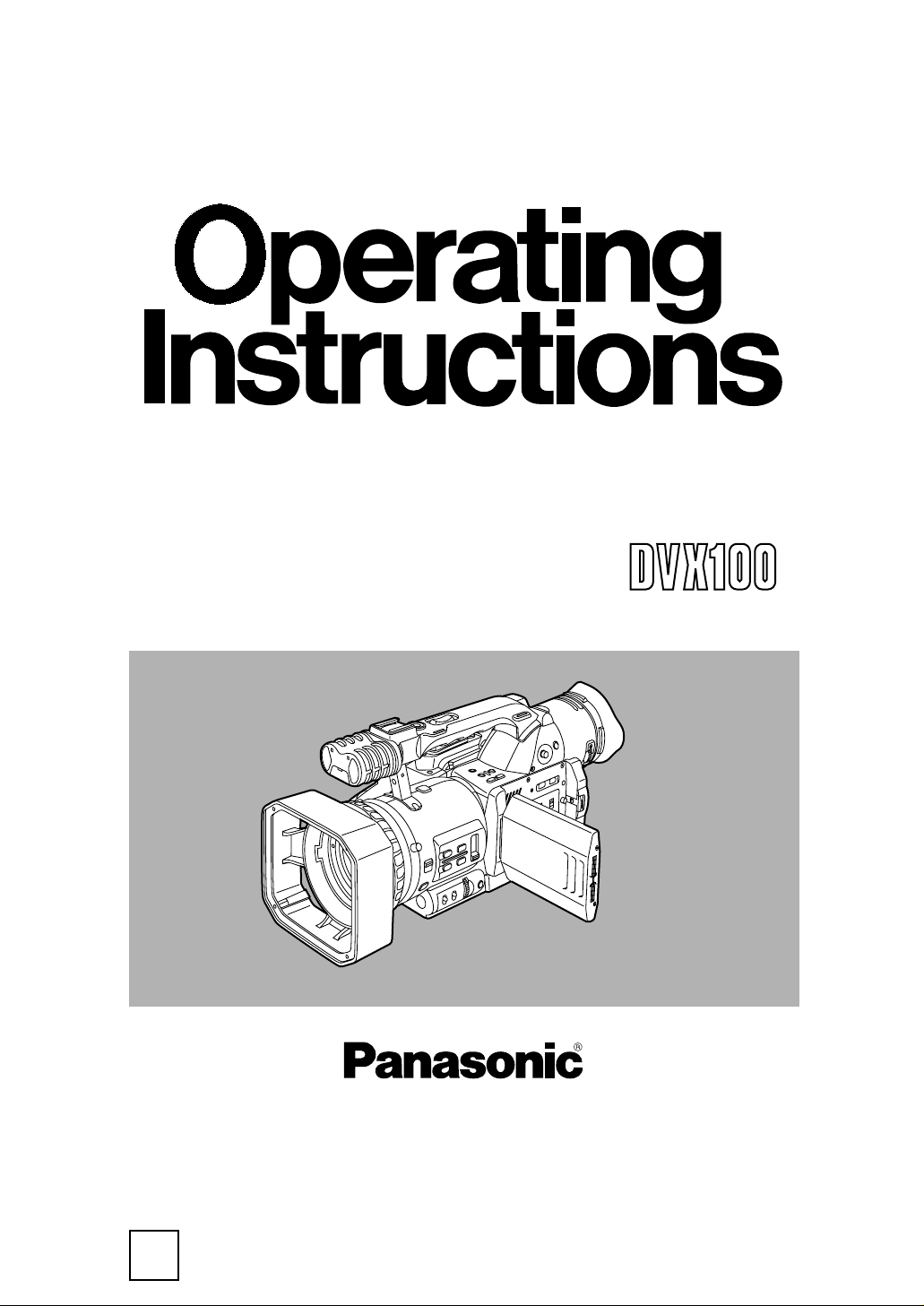
Before operating this product, please read the instructions carefully and save this
manual for future use.
Model AG- P
Digital Video Camera Recorder
Ò
NTSC
VQT0A97-3
Printed in Japan
F0802W3112
@
P
Page 2
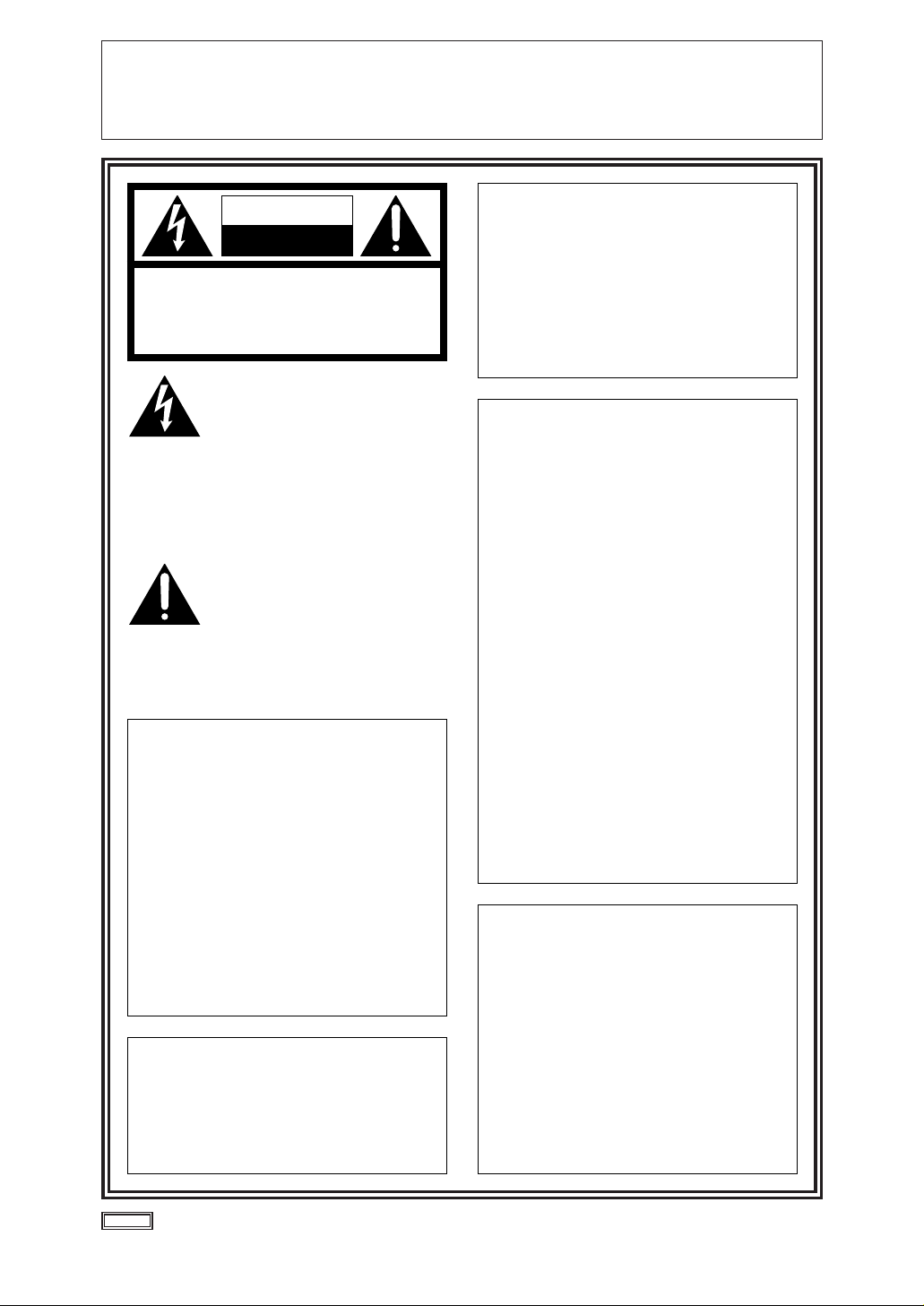
2
IMPORTANT
“Unauthorized recording of copyrighted television programs, video tapes and
other materials may infringe the right of copyright owners and be contrary to
copyright laws.”
indicates safety information.
CAUTION
RISK OF ELECTRIC SHOCK
DO NOT OPEN
CAUTION: TO REDUCE THE RISK OF ELECTRIC
SHOCK, DO NOT REMOVE COVER (OR BACK).
NO USER SERVICEABLE PARTS INSIDE.
REFER TO SERVICING TO QUALIFIED SERVICE
PERSONNEL.
The lightning flash with
arrowhead symbol, within an
equilateral triangle, is intended to
alert the user to the presence of
uninsulated “dangerous voltage”
within the product’s enclosure
that may be of sufficient
magnitude to constitute a risk of
electric shock to persons.
The exclamation point within an
equilateral triangle is intended to
alert the user to the presence of
important operating and
maintenance (service)
instructions in the literature
accompanying the appliance.
CAUTION:
TO REDUCE THE RISK OF FIRE OR
SHOCK HAZARD AND ANNOYING
INTERFERENCE, USE THE
RECOMMENDED ACCESSORIES
ONLY.
FCC Note:
This device complies with Part 15 of the
FCC Rules. To assure continued
compliance follow the attached installation
instructions and do not make any
unauthorized modifications.
This equipment has been tested and
found to comply with the limits for a class
A digital device, pursuant to Part 15 of the
FCC Rules. These limits are designed to
provide reasonable protection against
harmful interference when the equipment
is operated in a commercial environment.
This equipment generates, uses, and can
radiate radio frequency energy and, if not
installed and used in accordance with the
instruction manual, may cause harmful
interference to radio communications.
Operation of this equipment in a
residential area is likely to cause harmful
interference in which case the user will be
required to correct the interference at his
own expense.
CAUTION:
Do not install or place this unit in a
bookcase, built-in cabinet or any other
confined space in order to maintain
adequate ventilation. Ensure that
curtains and any other materials do not
obstruct the ventilation to prevent risk
of electric shock or fire hazard due to
overheating.
CAUTION:
Danger of explosion or fire if battery is
mistreated.
O Replace only with same or specified type.
O Do not disassemble or dispose of in fire.
O Do not store in temperatures over 60°C.
O Use specified charger for rechargeable
batteries.
O Do not recharge the battery if it is not a
rechargeable type.
For Remote Controller
O Replace battery with part No. CR2025 only.
O Do not recharge the battery.
WARNING:
TO REDUCE THE RISK OF FIRE OR
SHOCK HAZARD, DO NOT EXPOSE
THIS EQUIPMENT TO RAIN OR
MOISTURE.
TO REDUCE THE RISK OF FIRE OR
SHOCK HAZARD, KEEP THIS
EQUIPMENT AWAY FROM ALL
LIQUIDS-USE AND STORE ONLY IN
LOCATIONS WHICH ARE NOT
EXPOSED TO THE RISK OF DRIPPING
OR SPLASHING LIQUIDS, AND DO
NOT PLACE ANY LIQUID CONTAINERS
ON TOP OF THE EQUIPMENT.
Page 3
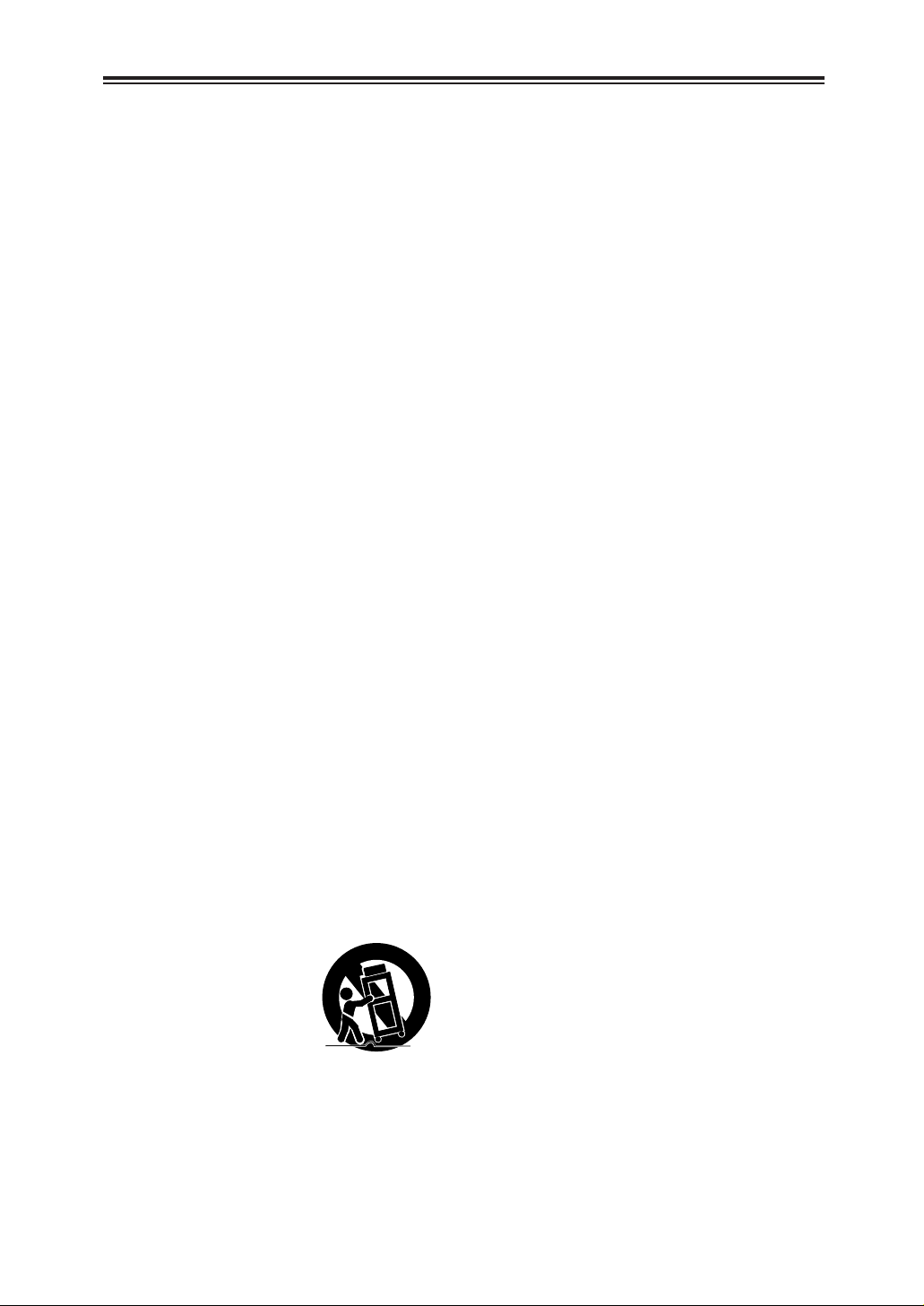
3
Important Safeguards
1. Read Instructions — All the safety and
operating instructions should be read before
the unit is operated.
2. Retain Instructions — The safety and
operating instructions should be retained for
future reference.
3. Heed Warnings — All warnings on the unit
and in the operating instructions should be
adhered to.
4. Follow Instructions — All operating and
maintenance instructions should be
followed.
5. Cleaning — Unplug this video unit from the
wall outlet before cleaning. Do not use liquid
or aerosol cleaners. Use a dry cloth for
cleaning.
6. Attachments — Do not use attachments not
recommended by the video product
manufacturer as they may be hazardous.
7. Water and Moisture — Do not use this video
unit near water — for example near a bath
tub, wash bowl, kitchen sink, or laundry tub,
in a wet basement, or near a swimming pool,
and the like.
8. Accessories — Do not place this video unit
on an unstable cart, stand, tripod, bracket, or
table. The video unit may fall, causing
serious injury to a child or adult, and serious
damage to the unit. Use only with a cart,
stand, tripod, bracket, or table
recommended by the manufacturer, or sold
with the video unit. Any mounting of the unit
should follow the manufacturer’s instructions
and should use a mounting accessory
recommended by the manufacturer.
An appliance and cart
combination should be
moved with care. Quick
stops, excessive force,
and uneven surfaces
may cause the appliance
and cart combination to
overturn.
9. Ventilation — Slots and openings in the
cabinet are provided for ventilation and to
ensure reliable operation of the video unit
and to protect it from overheating. These
openings must not be blocked or covered.
Never place the video unit on a bed, sofa,
rug, or other similar surface, or near or over
a radiator or heat register. This video unit
should not be placed in a built-in installation
such as a bookcase or rack unless proper
ventilation is provided or the manufacturer's
instructions have been adhered to.
10. Power Sources — This video unit should be
operated only from the type of power source
indicated on the marking label. If you are not
sure of the type of power supply to your
home, consult your appliance dealer or local
power company. For video units intended to
be operated from battery power, or other
sources, refer to the operating instructions.
11. Grounding or Polarization — This video unit
may be equipped with either a polarized 2wire AC (Alternating Current) line plug (a
plug having one blade wider than the other)
or 3-wire grounding type plug, a plug having
a third (grounding) pin.
The 2-wire polarized plug will fit into the
power outlet only one way. This is a safety
feature. If you are unable to insert the plug
fully into the outlet, try reversing the plug. If
the plug still fails to fit, contact your
electrician to replace your obsolete outlet.
Do not defeat the safety purpose of the
polarized plug.
The 3-wire grounding type plug will fit into a
grounding type power outlet. This is a safety
feature. If you are unable to insert the plug
into the outlet, contact your electrician to
replace your obsolete outlet. Do not defeat
the safety purpose of the grounding type
plug.
12. Power-Cord Protection — Power-supply
cords should be routed so that they are not
likely to be walked on or pinched by items
placed upon or against them, paying
particular attention to cords of plugs,
convenience receptacles, and the point
where they exit from the unit.
Page 4
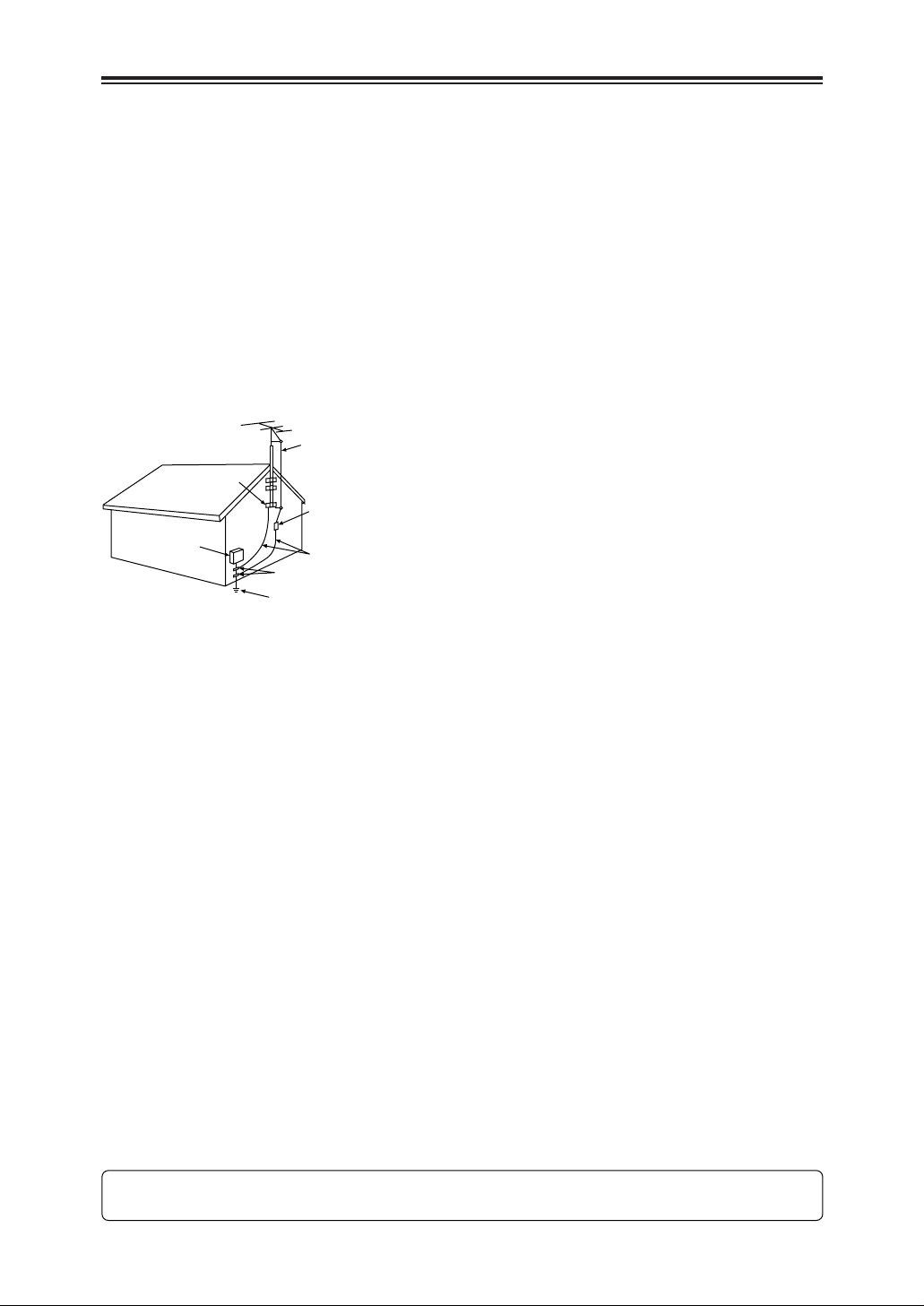
4
Important Safeguards
13. Outdoor Antenna Grounding — If an outside
antenna or cable system is connected to the
video unit, be sure the antenna or cable
system is grounded so as to provide some
protection against voltage surges and builtup static charges. Part 1 of the Canadian
Electrical Code, in USA Section 810 of the
National Electrical Code, provides
information with respect to proper grounding
of the mast and supporting structure,
grounding of the lead-in wire to an antenna
discharge unit, size of grounding conductors,
location of antenna discharge unit,
connection to grounding electrodes, and
requirements for the grounding electrode.
14. Lightning — For added protection of this
video unit receiver during a lightning storm,
or when it is left unattended and unused for
long periods of time, unplug it from the wall
outlet and disconnect the antenna or cable
system. This will prevent damage to the
video unit due to lightning and power-line
surges.
15. Power Lines — An outside antenna system
should not be located in the vicinity of
overhead power lines or other electric light
or power circuits, or where it can fall into
such power lines or circuits. When installing
an outside antenna system, extreme care
should be taken to keep from touching such
power lines or circuits as contact with them
might be fatal.
16. Overloading — Do not overload wall outlets
and extension cords as this can result in a
risk of fire or electric shock.
17. Objects and Liquids — Never push objects
of any kind into this video unit through
openings as they may touch dangerous
voltage points or short out parts that could
result in a fire or electric shock. Never spill
liquid of any kind onto the video unit.
18. Servicing — Do not attempt to service this
video unit yourself as opening or removing
covers may expose you to dangerous
voltage or other hazards. Refer all servicing
to qualified service personnel.
19. Damage Requiring Service — Unplug this
video unit from the wall outlet and refer
servicing to qualified service personnel
under the following conditions:
a. When the power-supply cord or plug is
damaged.
b. If any liquid has been spilled onto, or
objects have fallen into the video unit.
c. If the video unit has been exposed to rain
or water.
d. If the video unit does not operate normally
by following the operating instructions.
Adjust only those controls that are
covered by the operating instructions, as
an improper adjustment of other controls
may result in damage and will often
require extensive work by a qualified
technician to restore the video unit to its
normal peration.
e. If the video unit has been dropped or the
cabinet has been damaged.
f. When the video unit exhibits a distinct
change in performance – this indicates a
need for service.
20. Replacement Parts — When replacement
parts are required, be sure the service
technician has used replacement parts
specified by the manufacturer or have the
same characteristics as the original part.
Unauthorized substitutions may result in fire,
electric shock or other hazards.
21. Safety Check — Upon completion of any
service or repairs to this video unit, ask the
service technician to perform safety checks
to determine that the video unit is in safe
operating order.
FCC Warning: Any unauthorized changes or modifications to this equipment would void the
user’s authority to operate.
ANTENNA LEAD IN WIRE
GROUND
CLAMP
ELECTRIC
SERVICE
EQUIPMENT
NEC – NATIONAL
ELECTRICAL CODE
ANTENNA DISCHARGE UNIT
(NEC SECTION 810-20)
GROUNDING CONDUCTORS
(NEC SECTION 810-21)
GROUND CLAMPS
POWER SERVICE GROUNDING
ELECTRODE SYSTEM
(NEC ART 250, PART H)
Page 5
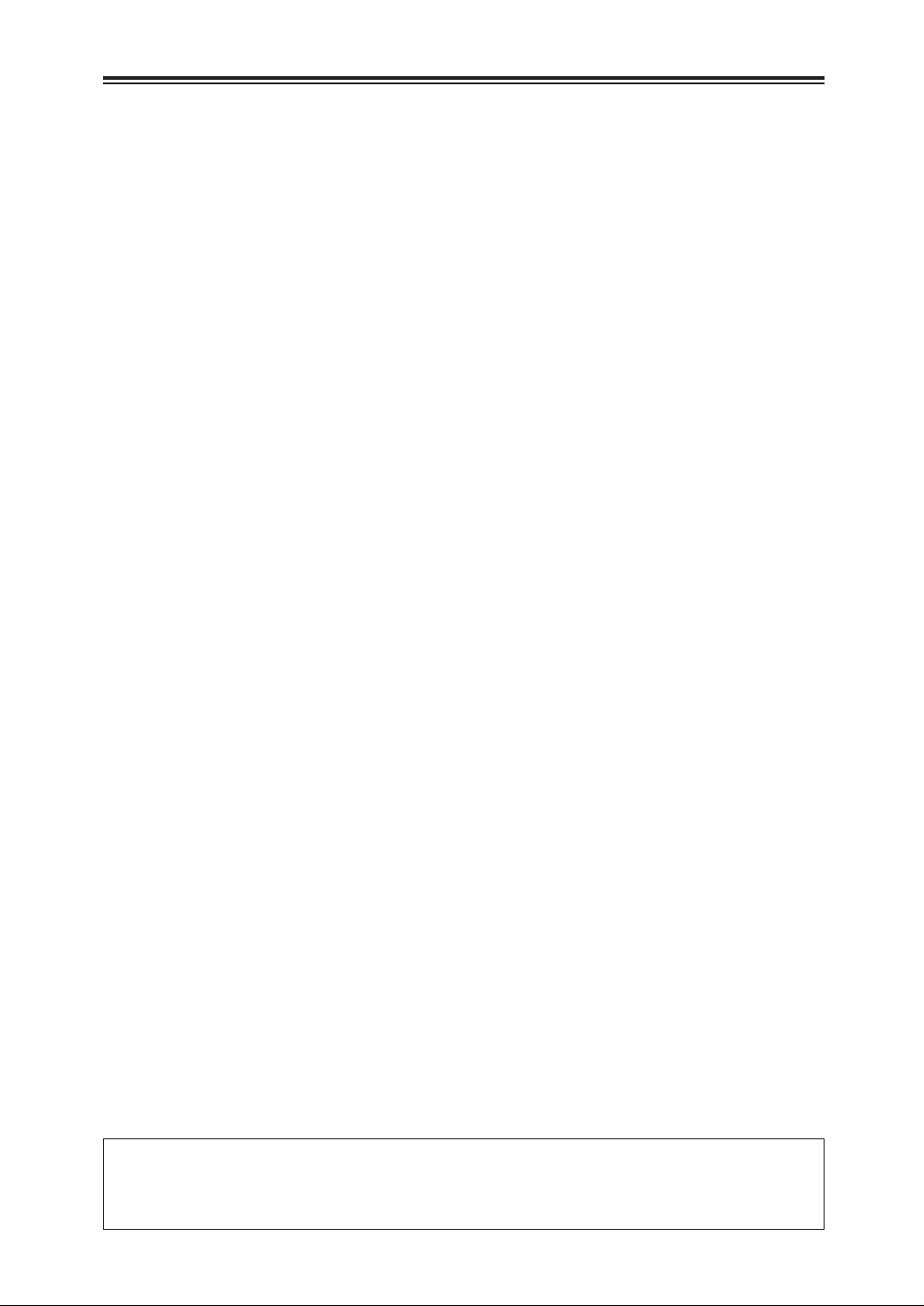
5
O “LEICA” is the registered trademark of Leica Microsystems.
O “DICOMAR” is the registered trademark of Leica Camera AG.
Other model names, company names, products names, etc. are the trademarks and registered
trademarks of the companies concerned.
Contents
Accessories . . . . . . . . . . . . . . . . . . . . . . . . . .6
Precautions for use . . . . . . . . . . . . . . . . . . . .7
Storage tips . . . . . . . . . . . . . . . . . . . . . . . . . . .9
Parts and their functions . . . . . . . . . . . . . . .10
Remote control unit . . . . . . . . . . . . . . . . . . .20
Charging the battery . . . . . . . . . . . . . . . . . .21
Mounting the battery . . . . . . . . . . . . . . . . . .22
Supplying power from the AC adapter . . . .22
Cassette tapes . . . . . . . . . . . . . . . . . . . . . . .23
Adjusting the hand strap . . . . . . . . . . . . . . .24
Attaching the shoulder strap . . . . . . . . . . . .24
Mounting the lens hood . . . . . . . . . . . . . . . .24
Viewfinders . . . . . . . . . . . . . . . . . . . . . . . . . .25
Setting the calendar . . . . . . . . . . . . . . . . . . .27
Charging the internal battery . . . . . . . . . . .28
Setting the electronic shutter . . . . . . . . . . .29
White balance and black balance . . . . . . . .30
Adjusting the white balance . . . . . . . . . . . .30
Adjusting the black balance . . . . . . . . . . . .31
ATW (Auto Tracking White) function . . . . .31
Setting the time data . . . . . . . . . . . . . . . . . .32
Setting the user’s bit . . . . . . . . . . . . . . . . . .32
Setting the time code . . . . . . . . . . . . . . . . .33
Scene files . . . . . . . . . . . . . . . . . . . . . . . . . . .34
Changing the scene file settings . . . . . . . . .35
Setting menus . . . . . . . . . . . . . . . . . . . . . . . .37
Operation method . . . . . . . . . . . . . . . . . . . .37
Configuration of setting menus . . . . . . . . . .38
SCENE FILE screen . . . . . . . . . . . . . . . . . .39
CAMERA SETUP screen . . . . . . . . . . . . . .40
SW MODE screen . . . . . . . . . . . . . . . . . . .40
AUTO SW screen . . . . . . . . . . . . . . . . . . . .41
PLAYBACK FUNCTIONS screen . . . . . . . .42
RECORDING SETUP screen . . . . . . . . . . .43
AV IN/OUT SETUP screen . . . . . . . . . . . . .44
DISPLAY SETUP screen . . . . . . . . . . . . . .45
OTHER FUNCTIONS screen . . . . . . . . . . .46
Screen displays . . . . . . . . . . . . . . . . . . . . . .47
Camera mode and VCR mode . . . . . . . . . .47
VCR mode . . . . . . . . . . . . . . . . . . . . . . . . .52
Selecting the display . . . . . . . . . . . . . . . . . .53
Connecting external components . . . . . . . .54
Shooting . . . . . . . . . . . . . . . . . . . . . . . . . . . .55
Preparation and inspections . . . . . . . . . . . .55
Regular shooting . . . . . . . . . . . . . . . . . . . .55
REC check . . . . . . . . . . . . . . . . . . . . . . . . .55
Face-to-face shooting . . . . . . . . . . . . . . . . .56
Index recording . . . . . . . . . . . . . . . . . . . . . .56
Using the USER buttons . . . . . . . . . . . . . . .56
Intermittent recording . . . . . . . . . . . . . . . . .56
Backup recording . . . . . . . . . . . . . . . . . . . .57
Progressive shooting . . . . . . . . . . . . . . . . .58
Playback . . . . . . . . . . . . . . . . . . . . . . . . . . . .59
Normal playback . . . . . . . . . . . . . . . . . . . . .59
Tape blank search . . . . . . . . . . . . . . . . . . .59
Variable speed search . . . . . . . . . . . . . . . .59
Index search . . . . . . . . . . . . . . . . . . . . . . . .59
Condensation . . . . . . . . . . . . . . . . . . . . . . . .60
Video heads . . . . . . . . . . . . . . . . . . . . . . . . .60
Troubleshooting (Q&A) . . . . . . . . . . . . . . . .61
Power supply-related problems . . . . . . . . .61
Battery-related problems . . . . . . . . . . . . . .61
Problems during normal video recording . .61
Problems during various kinds of video
recording . . . . . . . . . . . . . . . . . . . . . . . . . . .62
Editing-related problems . . . . . . . . . . . . . . .62
Display-related problems . . . . . . . . . . . . . .62
Playback-related problems (video) . . . . . . .62
Playback-related problems (audio) . . . . . . .63
Other types of problems . . . . . . . . . . . . . . .63
Maintenance . . . . . . . . . . . . . . . . . . . . . . . . .64
Specifications . . . . . . . . . . . . . . . . . . . . . . . .65
Page 6
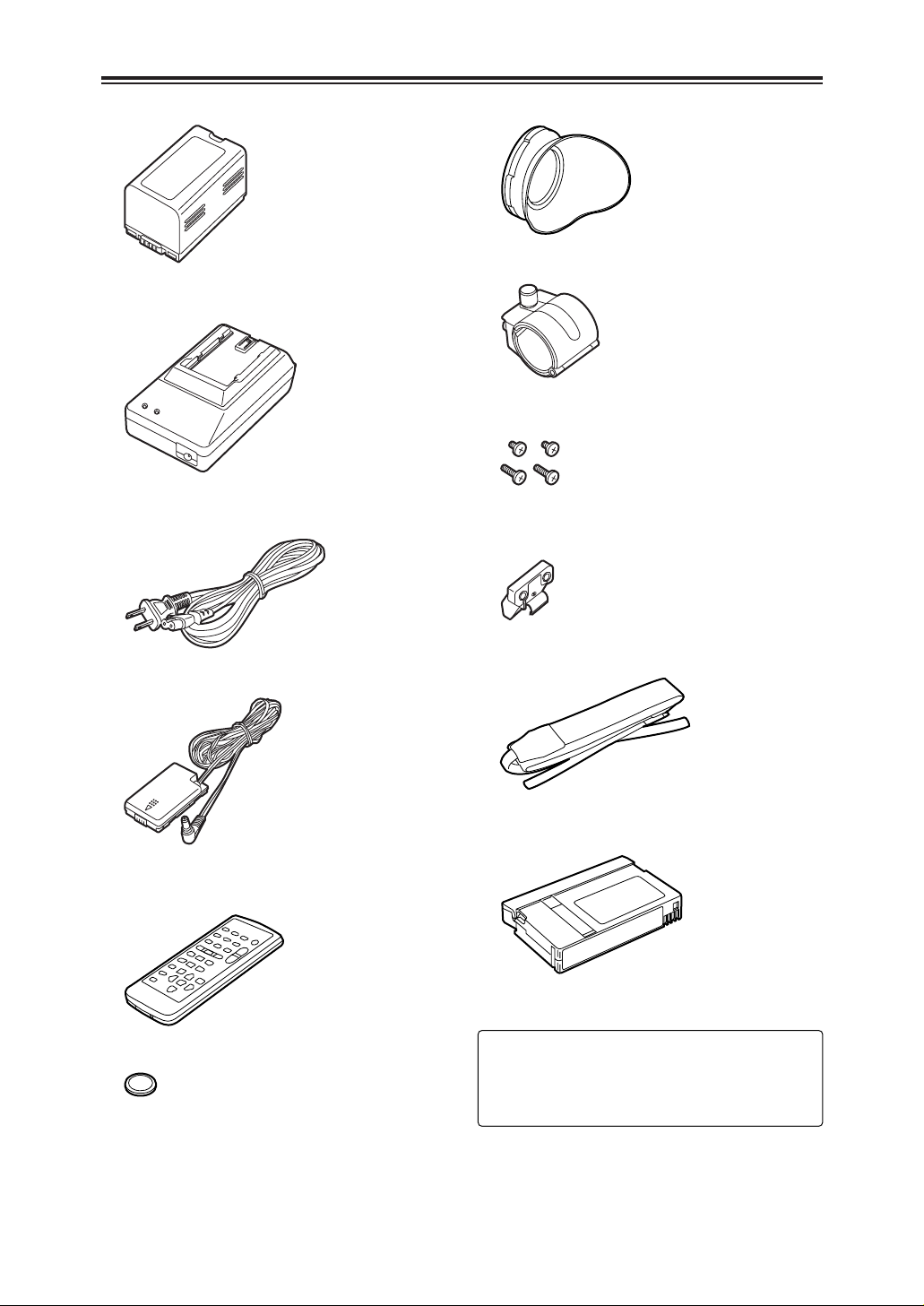
6
Accessories
OBattery (2)
OAC adapter (2)
OAC cable (K2CB2DB00001)
ODC cable (VEK8722)
OWireless remote control unit
(N2QAEC000003)
OBattery for remote control unit (CR2025)
OEye cup (VMG1458)
OMicrophone holder (VYC0870)
OScrews
6 mm in length (XSB4+6FZ) a2
12 mm in length (XSB4+12FZ) a2
OMicrophone holder adapter (VYC0890)
OShoulder strap (VFC3891)
OCleaning tape (AY-DVMCL)
2 :
Refer to the “OPTIONAL ACCESSORIES”
item (on page 66) for the model numbers of
the battery and AC adapter.
Page 7
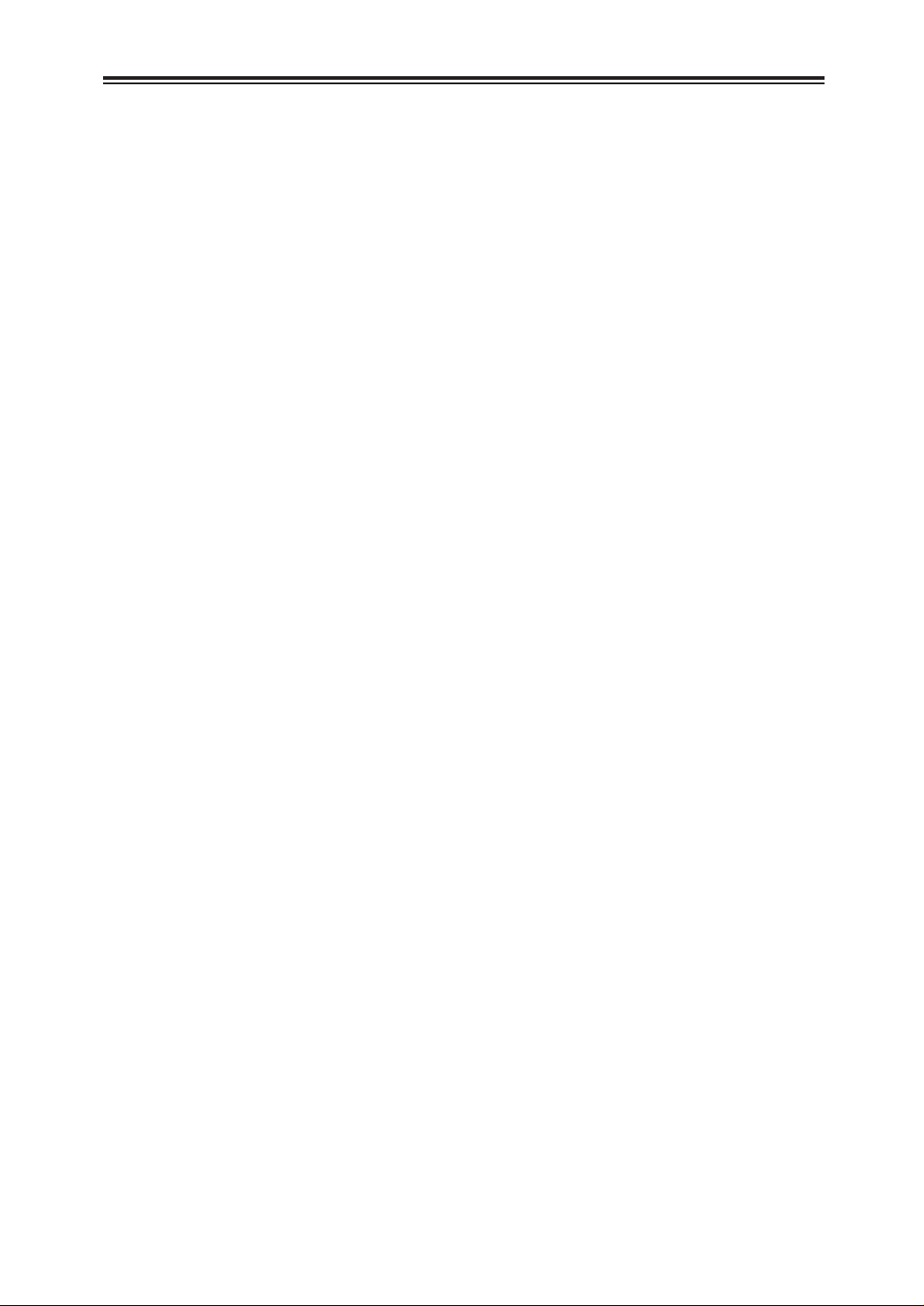
7
Precautions for use
Take care to prevent water from entering
inside the camera recorder when using it in
the rain or snow or at the seashore or in
other similar environments.
O Failure to heed this caution may cause the
camera recorder and/or cassette to
malfunction (possibly leading to irreparable
damage).
Keep the camera recorder away from
equipment (such as TV sets and TV game
machines) that generate magnetic fields.
O When the camera recorder is used on top of or
in the vicinity of a TV set, the radiation of
electromagnetic waves from the set may give
rise to interference in the picture and/or sound.
O The strong magnetic fields generated by
speakers or large motors may ruin the tape
recordings or distort the images.
O The electromagnetic waves from
microcomputers may have an adverse effect
on the camera recorder or give rise to
distortion in the images and sound.
O If the camera recorder is adversely affected by
a component that generates magnetic fields to
such an extent that it can no longer operate
normally, turn off the power and remove the
battery or disconnect the AC adapter from the
power outlet, then re-install the battery or
reconnect the AC adapter to the outlet. After
this, switch the camera recorder’s power back
on.
Do not use the camera recorder near radio
transmitters or high-voltage equipment.
O If the camera recorder is used near a radio
transmitter or high-voltage equipment, the
recorded pictures and/or sound may be
adversely affected.
When using the camera recorder on the
seashore or other similar environment, take
care to ensure that no sand or dust enter
inside the camera recorder.
O Sand and dust may damage the camera
recorder and/or cassette. (Take particular
care when inserting and ejecting the cassette.)
AC adapter and battery
O When the temperature of the battery unit has
risen to an extremely high level or dropped to
an extremely low level or when the battery is
not used for prolonged periods of time has
become fully discharged, the “CHARGE” lamp
flashes several times, and charging
commences automatically.
O If the “CHARGE” lamp continues to flash even
though the battery temperature is normal,
consult your dealer as a problem may have
developed within the battery or AC adapter.
O When the battery is warm, it takes longer than
usual for the battery to be charged.
O When the AC adapter is used near a radio, the
radio sound may be distorted. Use the
adapter at a distance of at least one meter
from the radio.
O Noise may be heard while the AC adapter is in
use; however, this is normal and not indicative
of any malfunctioning.
When carrying the camera recorder, take
care not to drop it.
O A strong impact may damage the camera
recorder body and render it incapable of
proper operation.
O When carrying the camera recorder, always
use the hand strap or shoulder strap and
handle the camera carefully.
Keep the camera recorder away from
insecticide sprays and volatile liquids.
O If the camera recorder comes into contact with
insecticide sprays or volatile liquids, the
camera body may become deformed or the
surface coating may peel off.
O Ensure that the camera recorder does not
remain in close contact with rubber or plastic
products for prolonged periods of time.
After use, be absolutely sure to remove the
cassette and either remove the camera
recorder’s battery or disconnect its AC cable
from the power outlet.
O If a cassette is left inside the camera recorder,
tape slack may develop and result in damage
to the tape.
O If the battery is left inside the camera recorder
for a prolonged period, its voltage may drop to
such a low level that even after it has been
recharged, it may not be possible to re-use it.
Page 8
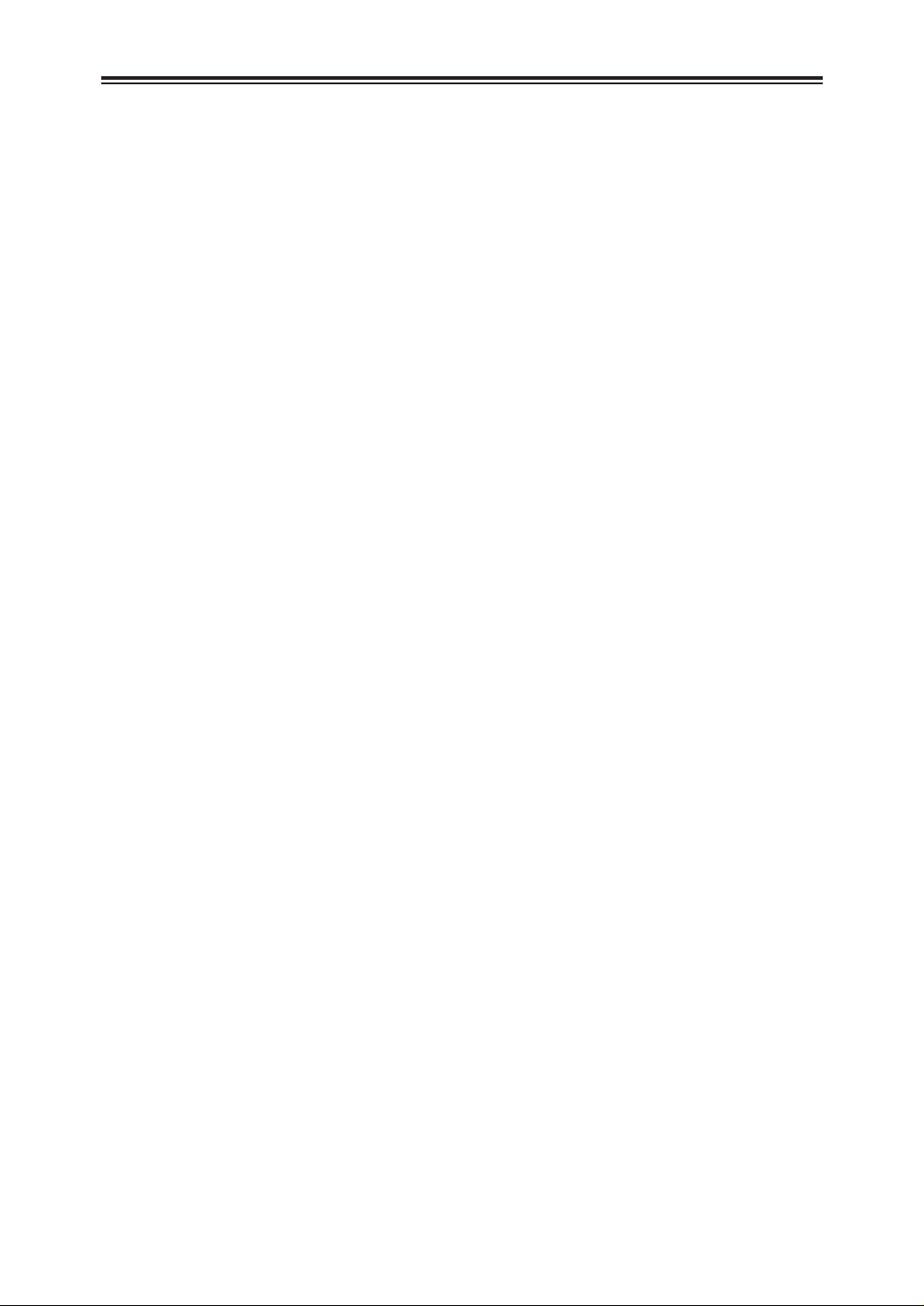
8
Precautions for use
Battery characteristics
This camera recorder uses a rechargeable
lithium-ion battery which produces electrical
energy by means of an internal chemical
reaction. This reaction tends to be easily
affected by the ambient temperature and
humidity, and the period during which the
battery can be effectively used decreases as the
temperature becomes very high or low. The
battery charge will last for only 5 minutes if the
battery is used in an environment where the
temperature is extremely low.
When the battery temperature rises to an
abnormally high level, the protection function is
activated, and it is not possible to use the
battery for a while.
Always remove the battery upon completion
of operation.
Never fail to remove the battery from the
camera recorder. (If it is left in the camera, a
small amount of current will be consumed even
when the camera recorder’s power is off.) If the
battery is left in the camera for a prolonged
period, it will become excessively discharged to
the extent that even after it has been recharged,
it may not be possible to re-use it.
Disposing of the battery
ODispose of the battery when it has reached
the end of its service life.
ODo not dispose of the battery in a fire as it
may explode.
Protect the battery terminals.
Ensure that the battery terminals are free from
dust and foreign matter.
If the battery has been dropped, check that the
battery body and terminals have not been bent
out of shape.
Inserting a deformed battery into the camera
recorder or mounting it in the AC adapter may
result in damage to the camera recorder or AC
adapter.
LCD
OIf the same image or characters are left
displayed for a prolonged period on the LCD
monitor or viewfinder, the image may be
burned onto the screen. If this happens,
keep the power off for several hours to
restore the screen to its original condition.
OThe liquid crystal parts are fabricated using
high-precision technology. The screen has
effective pixels that cover more than 99.99%
of its area, but pixels may be missing or
remain permanently lighted in less than
0.01% of the area. This is neither indicative
of malfunctioning nor does it affect the
images in any way.
OIn locations where the temperature fluctuates
considerably, condensation may form on the
liquid crystal parts of LCD monitor. If this
happens, wipe off the moisture using a soft,
dry cloth.
OIf the temperature of the camera recorder
itself is very low, the LCD monitor may be
slightly darker than usual immediately after
the power has been turned on. Normal
brightness is restored after the internal
temperature has risen.
Do not point the lens or viewfinder’s eyepiece at the sun.
Doing so may damage the internal parts.
Protective caps for the connectors
Keep the protective caps in place over any
connectors which are not being used.
Page 9
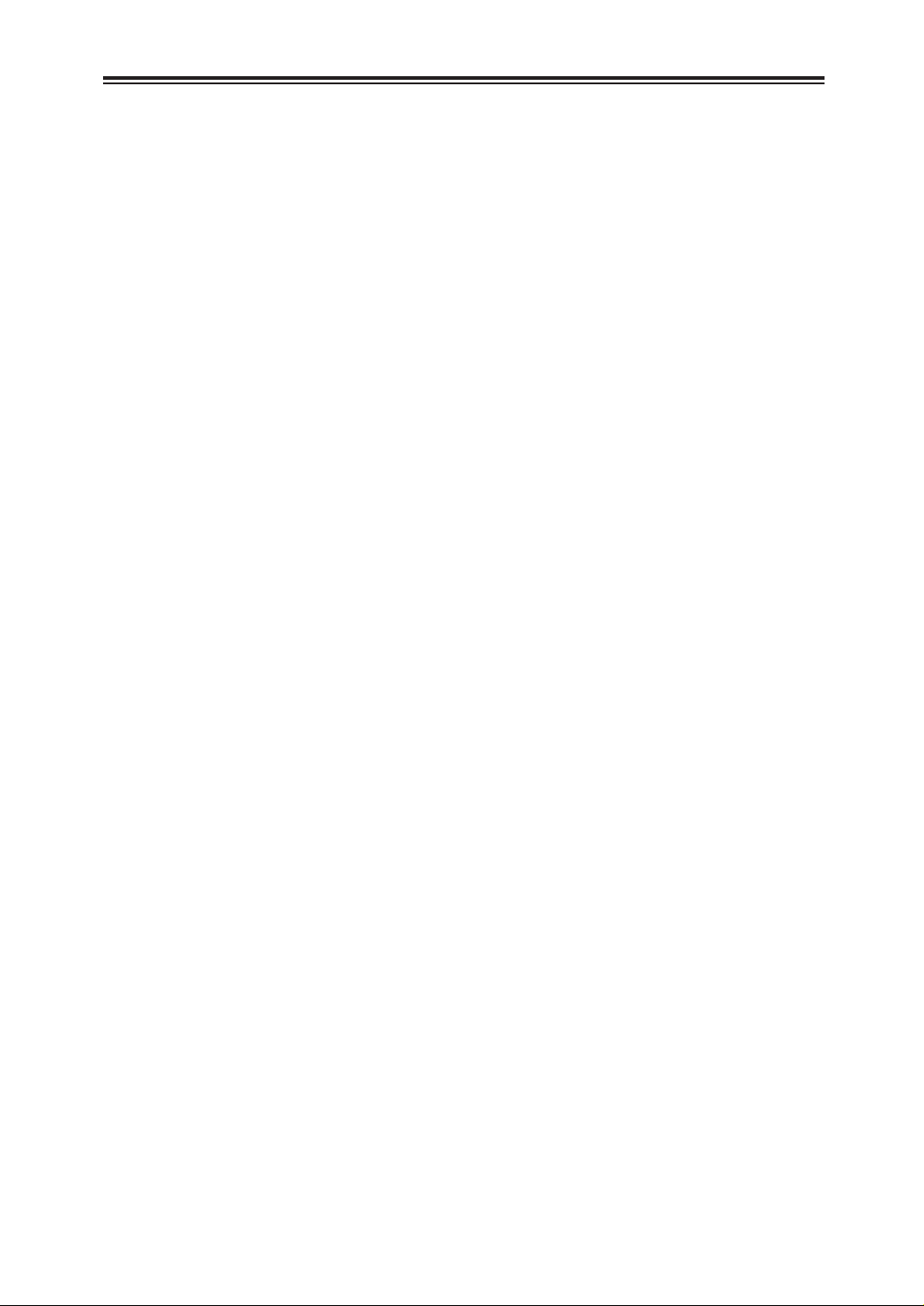
9
Storage tips
When storing the camera recorder, eject the
cassette from the camera recorder and remove
the battery.
Store all components in a location where the
humidity level is low and the temperature is
relatively stable.
Recommended temperature range:
59°F to 77°F (15°C to 25°C)
Recommended relative humidity:
40% to 60%
Camera recorder
OWrap the camera recorder in soft cloth to
keep out dust.
Battery
OThe battery’s service life is reduced if the
battery is stored in a location where the
temperature is extremely high or extremely
low.
OIf the battery is stored in a location exposed
to high concentrations of oily vapors and/or
dust, the terminals may corrode or other
problems may develop, possibly resulting in
malfunctioning.
ODo not bring metal objects (such as
necklaces or hairpins) into contact with
the battery terminals. The terminals may
short circuit and generate heat, and
touching them in this condition may cause
severe burns.
OStore the battery only when it is fully
discharged. It is recommended that the
battery be charged once a year when it is
being stored long-term and that it be placed
back in storage after it has been fully
discharged using the camera recorder.
Cassette tapes
OBefore storing a cassette tape, rewind the
tape to its start. If a tape that has been
stopped at some interim point along its length
is stored for six months or more (this period
of time differs depending on the storage
conditions), tape slack will develop. Always
rewind the tape to its start before storing it.
OReturn cassette tapes to their original cases
before storing them. Dust, direct sunlight
(ultraviolet rays), humidity and other such
conditions may damage the tapes. Dust
contains particles of hard mineral substances,
and if dust should enter inside a cassette,
these particles may in turn be transferred to
the heads and other parts, possibly resulting
in their damage. Make a habit of always
returning the cassettes to their original cases.
OFast forward and rewind cassette tapes once
every six months. If tapes are kept wound up
for more than a year, they may become
warped or distorted due to the expansion and
contraction caused by changes in the
temperature and humidity. In addition, layers
of tape may stick together.
ODo not place cassette tapes near matter or
equipment which emits strong magnetic
fields.
OExtremely fine magnetic particles are
contained in the coating of the tape surface,
and it is here that the signals are recorded.
Magnetic necklaces, toys and other such
items may have stronger magnetic fields than
suspected, which may erase recordings or
give rise to noise in the pictures and sound.
Page 10
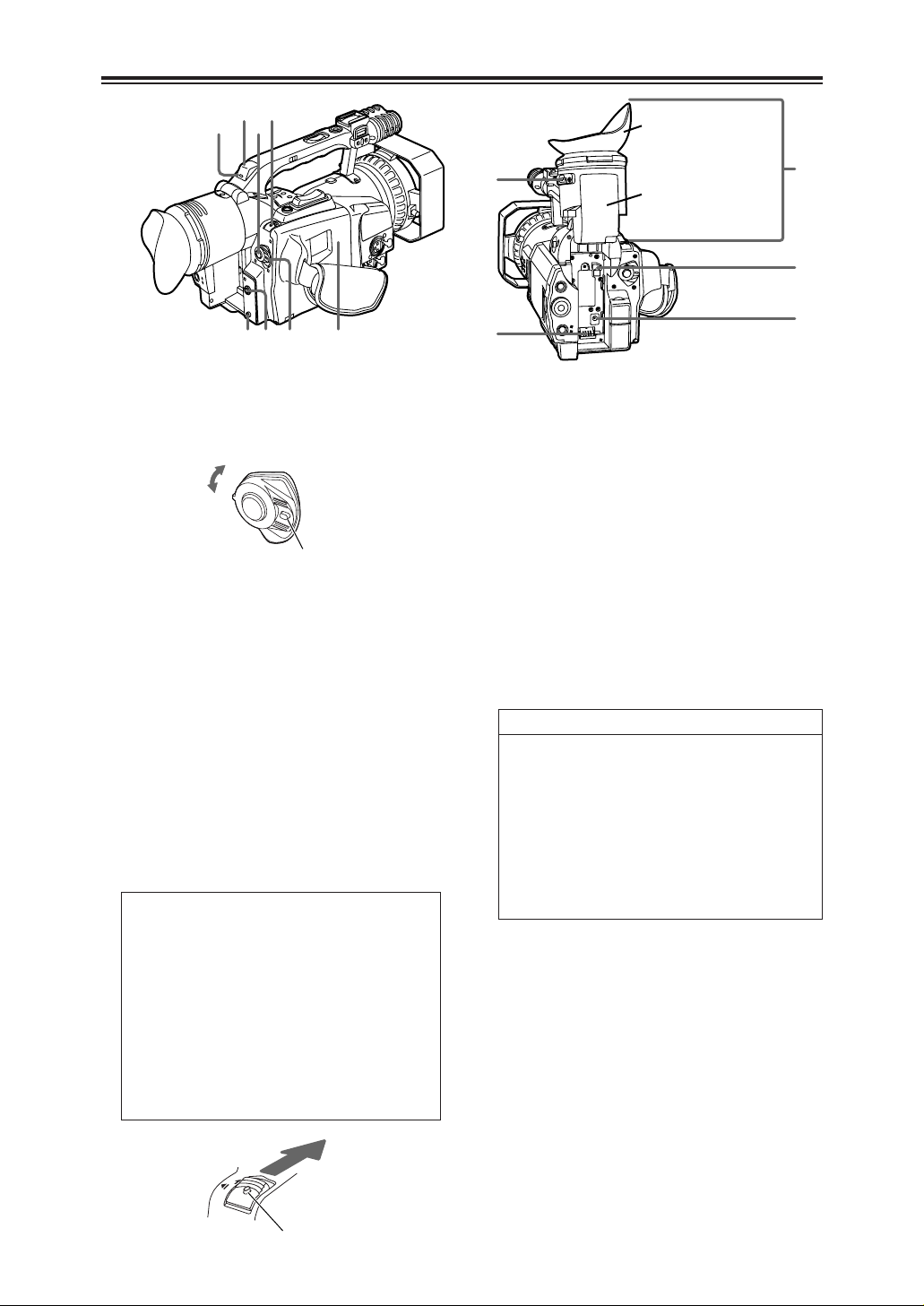
Lights: While shooting is in progress.
Blinks:
O When a remote control operation has been received
(about 8 blinks per second)
O When shooting is commenced
(about 8 blinks per second)
O When the tape has come to the end
(about 4 blinks per second)
O When a problem has arisen in the tape transport
system (about 4 blinks per seconds)
O When there is little tape or battery charge remaining
(once a second)
10
Parts and their functions
1POWER switch
Move this switch while pressing the lock
release button.
2START/STOP button
When this button is pressed in the camera
mode, shooting can be started or stopped.
Operation is switched between the camera
mode and VCR mode using the
CAMERA/VCR button >.
3EJECT switch
To open the cassette holder, slide this switch
in the direction of the arrow while pressing
the lock release button.
Do not operate the switch while recording is
in progress. The cassette holder will open
but recording will continue, so external light
and/or dust will adversely affect the tape.
O
Do not insert or eject the cassette tape
holding onto the cassette holder alone.
Insert or eject the tape with the camera
recorder placed on a flat and stable
surface or, alternatively, support the
camera recorder with both hands so that it
will be kept in a stable condition even if
the cassette holder is opened.
O
Close the cassette holder after
ensuring that the cassette mechanism
has completed the eject operation.
4Cassette holder
5CAM REMOTE jack (2.5 mm mini jack)
The remote control unit is connected to this
jack to enable zooming and record start/stop
to be initiated by remote control.
6PHONES jack (3.5 mm stereo mini jack)
The headphones are connected to this jack to
monitor the sound.
7Remote control sensor (rear)
8Tally lamp (rear)
This lights or blinks depending on the status
of the camera recorder.
The settings for causing the tally lamp to flash
are performed using the REC LAMP item on
the setting menu OTHER FUNCTIONS
screen. (See page 46)
9Viewfinder
:Diopter adjustment dial
This is adjusted in such a way that the
viewfinder screen comes into sharp focus.
;Power socket
<DC INPUT connector (7.9V)
=Battery eject button
2
783
56 41
O
N
POWER
OFF
Lock release button
E
JE
C
T
Lock release button
=
:
;
<
9
(Eye cup)
(Eye-piece)
Page 11
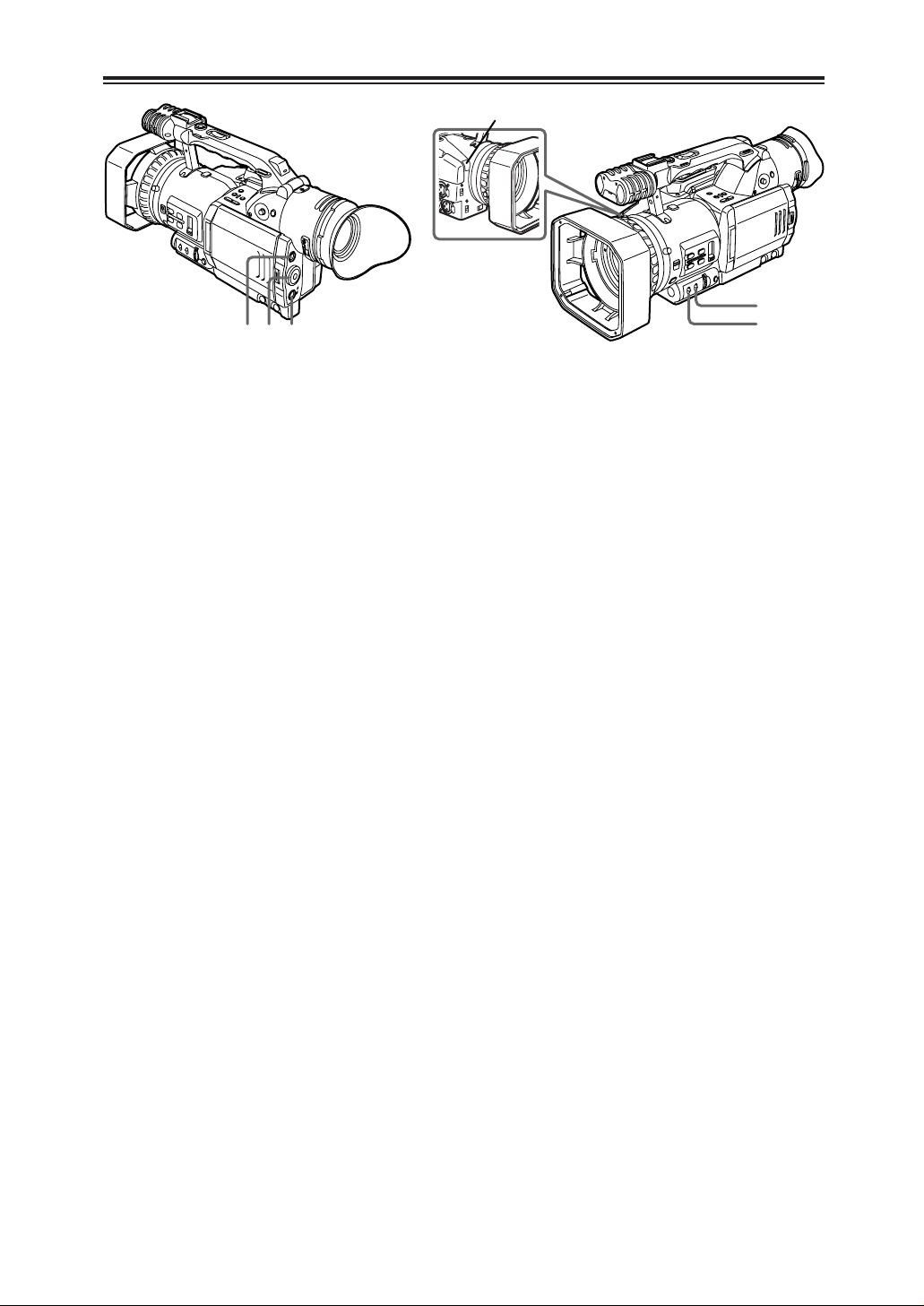
11
AGAIN switch
When the camera screen is too dark, change
the setting of this switch to boost the gain and
make the screen brighter. The M and H gain
values are set using the MID GAIN item and
HIGH GAIN item on the setting menu SW
MODE screen. (See page 40)
L:The switch is normally kept at this
position. (0 dB)
M:The gain of the camera video amplifier is
boosted. (Factory setting: 6 dB)
H:The gain of the camera video amplifier is
further boosted. (Factory setting: 12 dB)
OIn the progressive mode, the screen is
controlled by a fixed gain value regardless
of the position of the GAIN switch.
BWHITE BAL switch
This is used to set the white balance.
A or B:
The white balance value adjusted by the
AWB button C is stored in the memory.
PRST (preset):
Set the switch to this position in cases
where, for instance, there is no time to
adjust the white balance.
The 3200K and 5600K white balance
values are stored in the memory.
Press the AWB button to switch between
the two values.
OThe ATW (Auto Tracking White) function
can be allocated to the A, B or PRST
position using the ATW item on the setting
menu SW MODE screen. (See page 40)
OWhat kind of light source is being used
during shooting is determined by the white
balance sensor.
Do not block the front of the white balance
sensor with your hand or any other object
during shooting or the ATW function will
not operate properly.
B
A
Parts and their functions
>CAMERA/VCR button and lamp
Each time this button is pressed, the
operation mode is switched between the
camera mode and VCR mode, and the lamp
of the selected mode lights.
Select the camera mode for shooting.
Select the VCR mode to check the tape
contents or input and record video signals
from an external source.
?Scene file dial
This is used to select the scene files. (See
page 34)
Settings tailored to various shooting
conditions are stored in the positions of this
dial.
During shooting, the necessary file can be
instantly loaded using the dial.
@END SEARCH button
When this button is pressed in the VCR
mode, the unrecorded blanks on the video
tape are searched, and the still picture mode
is established about one second before an
unrecorded blank.
The part which was shot last can also be
searched using the END SEARCH item
setting on the setting menu PLAYBACK
FUNCTIONS screen. (See page 42)
OWhen one tape is replaced with another,
the part which was shot last can be
searched using this button.
OIf no signals have been recorded on the
tape, the tape stops at the tape end.
OThis function may not operate properly if
there is an unrecorded blank near the tape
start or at a point along the tape.
OBefore proceeding with recording, check
the picture which has been searched.
>?@
White balance sensor
Page 12
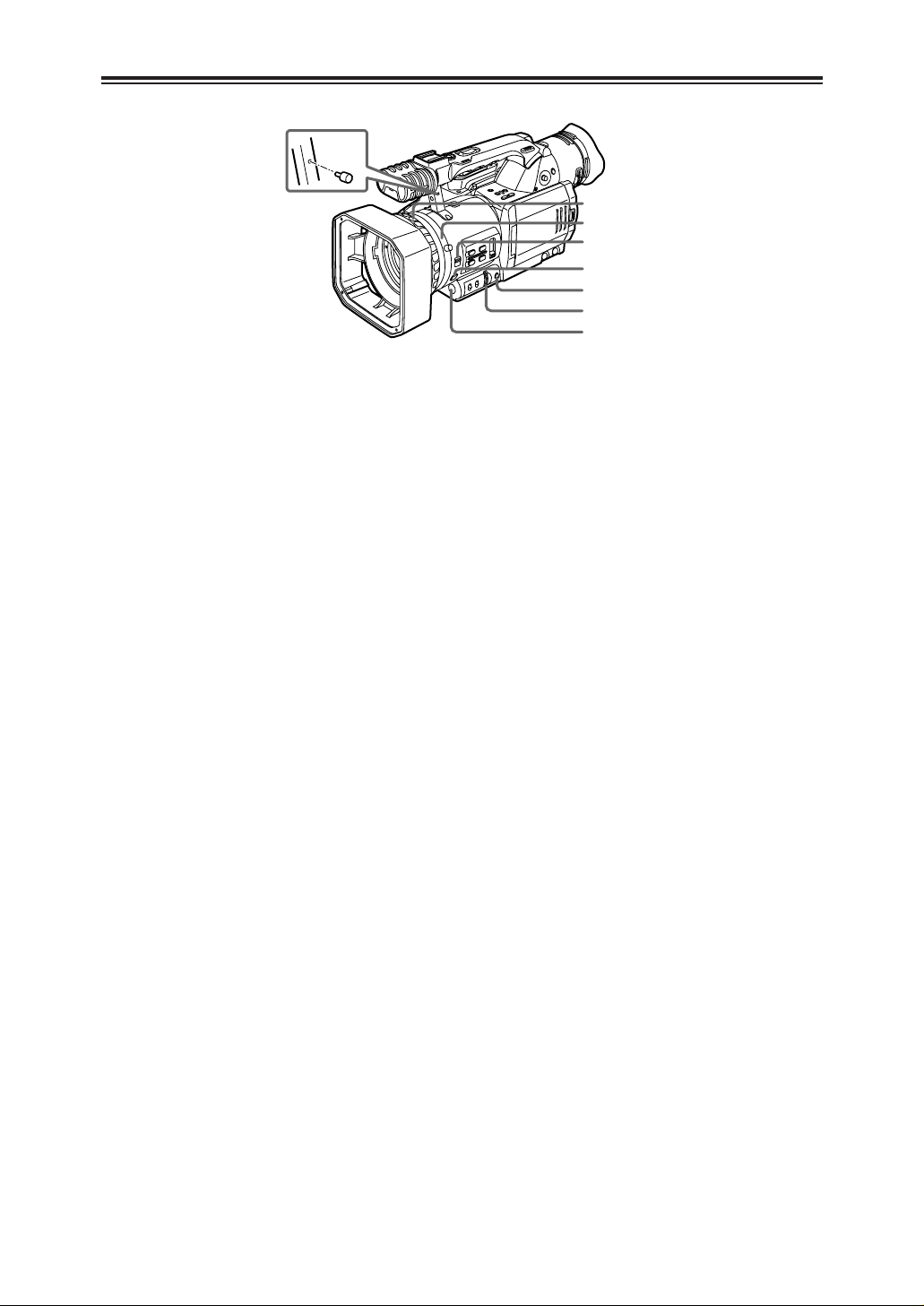
12
Parts and their functions
CAWB button
When this button is pressed while the WHITE
BAL switch B is set to the A or B position,
the white balance is automatically adjusted,
and the white balance value is stored in the
memory.
If this button is then held down, the black
balance is adjusted.
In the progressive mode, the black balance is
adjusted following the automatic adjustment
of the white balance simply by pressing this
button.
When this button is pressed while the WHITE
BAL switch B is set to the PRST position, the
current white balance value is displayed.
When the AWB button is pressed again, the
3200K and 5600K white balance values are
selected alternately.
OWhile recording is in progress, the black
balance cannot be adjusted.
DIRIS button
Each time this button is pressed, the method
of adjusting the lens iris is switched between
the auto mode and manual mode.
EIRIS dial
This is used to adjust the lens iris.
When the IRIS button D is set to the manual
mode, this dial is used to adjust the lens iris.
Even in the auto mode, the lens iris can be
adjusted using this dial.
OThe direction in which the IRIS dial is
turned and iris control can be set using the
IRIS DIAL item on the setting menu SW
MODE screen. (See page 40)
FFOCUS switch
This is used to select the method of
controlling the focus.
A (AUTO):
Auto focus mode
M (MANUAL):
Manual focus mode
The focus ring H is controlled manually to
adjust the focus.
∞
:
After the focal length has been set to
infinity, the manual focus mode is
established. Even if the FOCUS switch is
set to the
∞
position, it will return to the M
(MANUAL) position.
OEven when the manual focus mode is
established, the AUTO button K setting
takes priority if it is pressed.
OIf flicker occurs, the auto focus control may
not be exercised properly, so select a
shutter speed suited to the lighting. (See
page 29)
OIn the progressive mode, the manual focus
mode is established.
GPUSH AUTO button
While this button is pressed with the FOCUS
switch set to the M (MANUAL) position, the
auto focus mode is established, and the focus
is adjusted.
HFocus ring
IZoom ring
If the zoom ring pin is not required, fit it into
the threaded hole under the handle so that it
will not be lost.
F
I
H
G
D
E
C
Zoom ring pin
Page 13
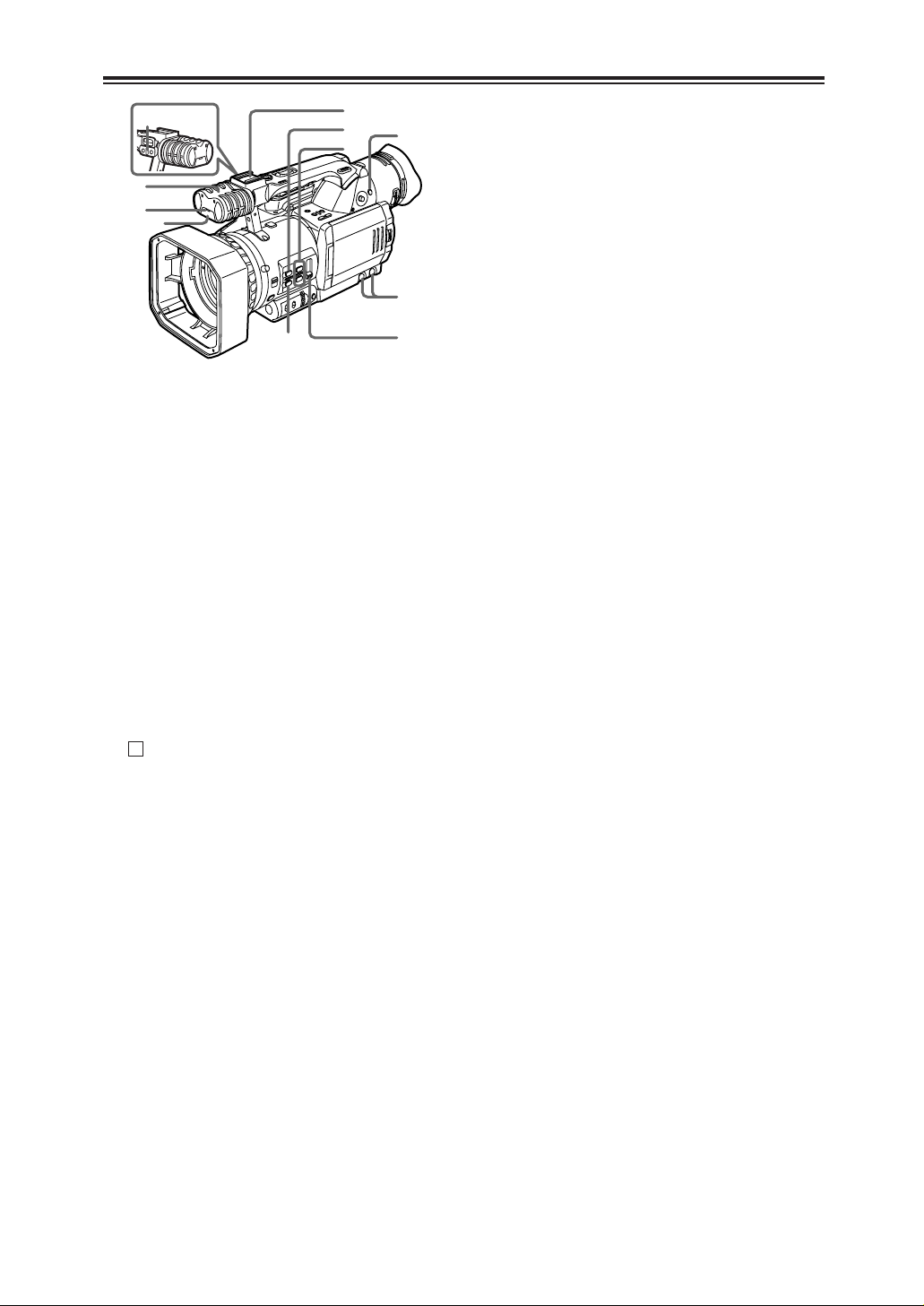
13
Parts and their functions
JINDEX button
When the INDEX button is pressed while
shooting or recording is in progress, the index
signal is recorded on the tape.
When it is pressed while shooting or
recording has been temporarily stopped, the
recording of the index signal is set to standby.
If shooting or recording is commenced in this
status, the index signal will then be recorded
on the tape.
By recording the index signal, searches
(index searches) can be conducted during
playback. (See page 59)
KAUTO button
When the AUTO button is pressed, the
operation mode which was set on the setting
menu AUTO SW screen is established, and
“ ” appears in the upper part of the
viewfinder and LCD monitor.
On the setting menu AUTO SW screen, the
mode of the operation to be performed
automatically (auto iris, auto gain control,
auto tracking white or auto focus) when the
AUTO button is pressed is set.
(See page 41)
The setting is released when the button is
pressed again.
LUSER1 and USER2 buttons
One of nine functions can be allocated to the
USER1 button and one can be allocated to
the USER2 button.
In accordance with the subject concerned,
the shooting conditions can be instantly
selected or fade effects can be added to the
images.
For details, refer to the USER1 item and
USER2 item (page 41) on the setting menu
SW MODE screen.
A
MND FILTER switch
This is used to select the ND filter (for
adjusting the light quantity) to be used.
OFF: The ND filter is not used.
1/8 : The light quantity is reduced to about
one eighth.
1/64: The light quantity is reduced to about
one sixty-fourth.
NAUDIO controls
These are used to adjust the recording level
of the audio signals which have been input to
the built-in microphone Q and INPUT 1 and 2
connectors Z.
Adjust the recording level of the audio signals
using these controls, irrespective of the
setting selected for the MIC ALC item on the
RECORDING SETUP screen of the setting
menu (page 43).
It is recommended that the center position
normally be selected for use.
OThey cannot be used to adjust the audio
signals which have been input to the
AUDIO IN/OUT CH1 and CH2 connectors
W.
OLight shoe
A video light, for instance, is attached to this
shoe.
PMicrophone shoe
The accessory microphone holder is attached
to this shoe so that a microphone (optional
accessory), etc. can be mounted. (See page
54)
QMicrophone (built-in, stereo)
Do not apply a strong load from an external
source to this microphone as it may damage
the microphone.
RTally lamp (front)
Refer to the details on the tally lamp (rear) 8.
SRemote control sensor (front)
TMENU button
When this button is pressed, the menu mode
is established, and the setting menu screen is
displayed in the viewfinder and on the LCD
monitor.
When it is pressed again, the menu mode is
released.
P
M
K
O
L
J
Q
S
R
N
T
Page 14
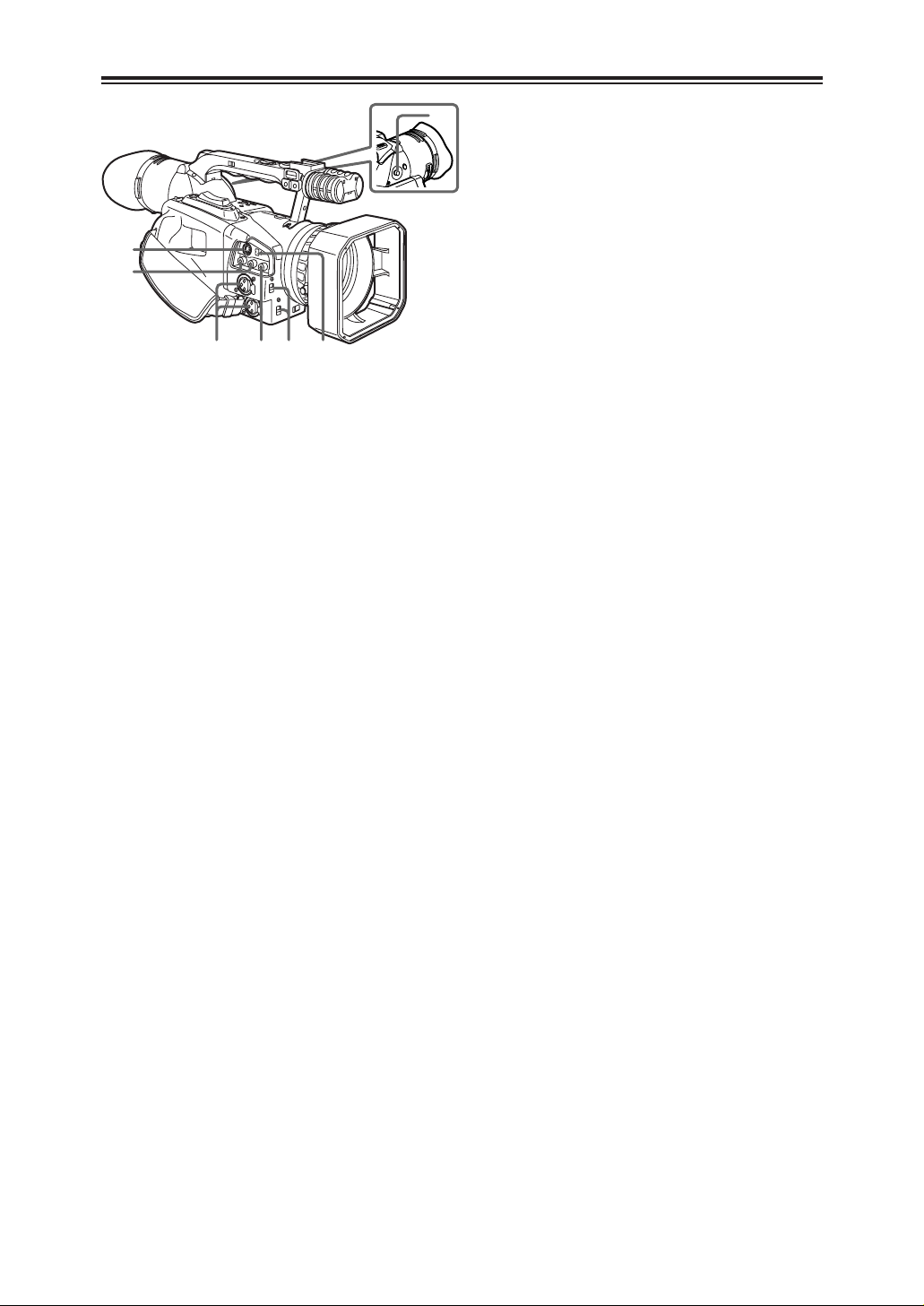
14
[In the camera mode]
“5”
When the lever is tilted in the “5”
direction in the shooting pause mode, the
tape is played back in the “5” direction
at 1a speed while the lever is tilted.
“6”
When the lever is tilted in the “6”
direction in the shooting pause mode, the
tape is played back in the “6” direction
at 1a speed while the lever is tilted.
OThe scenes shot up until now can be
checked in the shooting pause mode.
VS-VIDEO IN/OUT connector
This is the S-video input/output connector.
WAUDIO IN/OUT CH1 and CH2 connectors
(pin jacks)
These are the input/output connectors for the
audio signals.
XVIDEO IN/OUT connector
(pin jack)
This is the input/output connector for the
video signals.
YDV connector
An IEEE1394 (4-pin) cable (optional
accessory) is connected here.
Video signals, audio signals or time codes,
for instance, can be transmitted digitally.
ZINPUT 1, 2 connectors (XLR, 3-pin)
External microphones or audio components
are connected here.
[INPUT 1/2 switch
This is used to switch the audio input signals
which are connected to the INPUT 1 and 2
connectors.
LINE:
The audio input signals from the audio
component serving as the line input are
selected; their input level is 0 dBu.
MIC:
The audio input signals from the external
microphone(s) are selected; their input
level is –50 dBu.
The input level can be changed to –60 dBu
using the MIC GAIN 1 and MIC GAIN 2
items on the setting menu RECORDING
SETUP screen. (See page 43)
Parts and their functions
UOPERATION lever
This lever is used to operate the VCR and
conduct the menu operations.
[In the VCR mode]
“1” :
When the lever is tilted in the “1” direction
in the stop mode, the tape is played back.
When it is tilted in the same direction
during playback, the variable speed search
mode (see page 59) is established, and the
tape is played back at the 1a speed.
(Sound is not played back.)
“5” :
When the lever is tilted in the “5”
direction in the stop mode, the tape is fast
forwarded.
When it is tilted in the same direction
during playback, the tape is cued at 10a
speed.
“6” :
When the lever is tilted in the “6”
direction in the stop mode, the tape is
rewound.
When it is tilted in the same direction
during playback, the tape is reviewed at
10a speed.
“$” :
When the lever is tilted in the “$” direction,
the tape is stopped.
“;” :
When the lever is pressed during playback,
the tape is set to the pause (temporary
stop) mode.
[In the menu mode]
“3” :
When the lever is tilted in the “3” direction,
the items displayed on the menu screen
are moved upward.
“4” :
When the lever is tilted in the “4” direction,
the items displayed on the menu screen
are moved downward.
“;” :
Press the lever to change a setting.
U
Z [X Y
W
V
Page 15
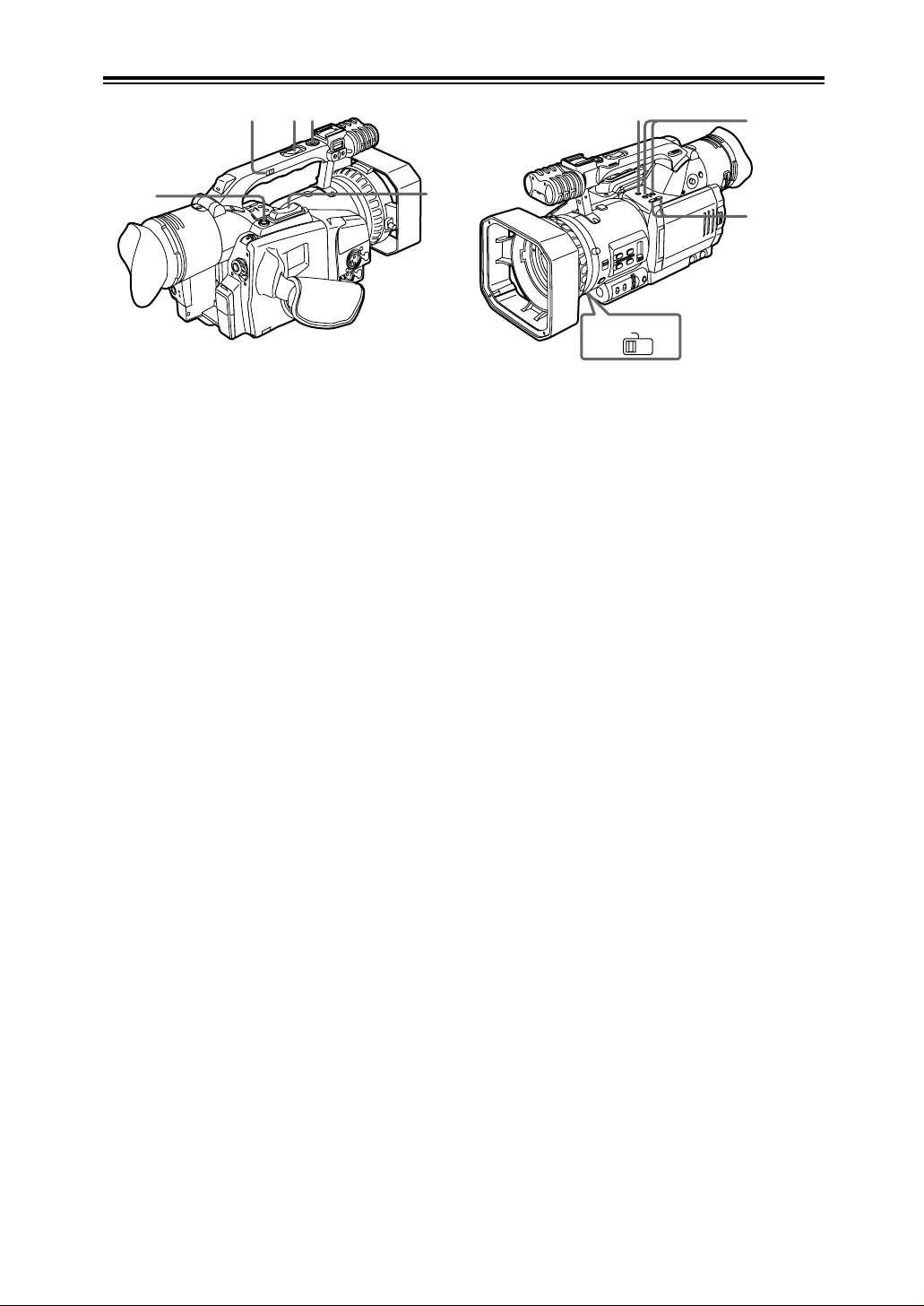
\ZOOM switch
This is used to select motor-driven zoom
operations or manual zoom operations.
SERVO:
For motor-driven zoom operations
(At this position, do not attempt to perform
manual zoom operations or malfunctioning
may result.)
MANU:
For manual zoom operations
]START/STOP button (on the handle)
When this button is pressed in the camera
mode, shooting start or stop is selected.
The camera mode and VCR mode are
switched using the CAMERA/VCR button >.
^REC CHECK button
When this button is pressed in the shooting
pause mode, the picture and sound
immediately before shooting was stopped are
played back for several seconds, and the
shooting pause mode is established at the
original position on the tape.
_Zoom button
When the ZOOM switch is at the SERVO
position, motor-driven zoom operations are
performed.
When this button is pressed lightly, zoom
operations are performed at a low speed;
when it is pressed with force, they are
performed at a high speed.
`Zoom button (on the handle)
aHANDLE ZOOM switch
This switch is used to select one of the three
speeds for the zoom operations conducted
using the zoom button ` on the handle.
The speed is set using the HANDLE ZOOM
item on the setting menu SW MODE screen.
(See page 40)
`a ]
_
^
bAUDIO DUB button
When the pause status is established in the
VCR mode and this button is pressed, the
mode in which audio dubbing can be started
is established.
Press “;” of the OPERATION lever U to
record the sound. To stop the recording, tilt
the OPERATION lever in the “$” direction.
The audio input used for audio dubbing is set
using the A DUB INPUT item on the setting
menu AV IN/OUT SETUP screen. (See page
44)
OBefore proceeding with the audio dubbing,
select “12 bit” as the AUDIO REC item
setting on the setting menu RECORDING
SETUP screen and then start shooting.
(See page 43)
cVCR REC buttons
When these two buttons are pressed at the
same time in the stop status of the VCR
mode, the video signals from the connected
component are recorded.
When they are pressed at the same time in
the playback pause status of the VCR mode,
the recording standby status is established.
Each time “;” of the OPERATION lever U is
pressed, the status alternates between
recording and recording standby.
To stop recording, tilt the OPERATION lever
in the “$” direction.
OBefore proceeding to record, check that the
video signals have been input.
dAUDIO MON/VAR buttons
These buttons are used to adjust the volume
at which the sound is to be output from the
internal speaker g or PHONES jack 6.
They cannot be adjusted in the camera
mode.
The playback direction and playback speed
are changed in the variable speed search
mode. (See page 59)
When these buttons are pressed in the pause
status, the tape is played back frame by
frame.
b
d
c
\
ZOOM
SERVO MANU
15
Parts and their functions
Page 16
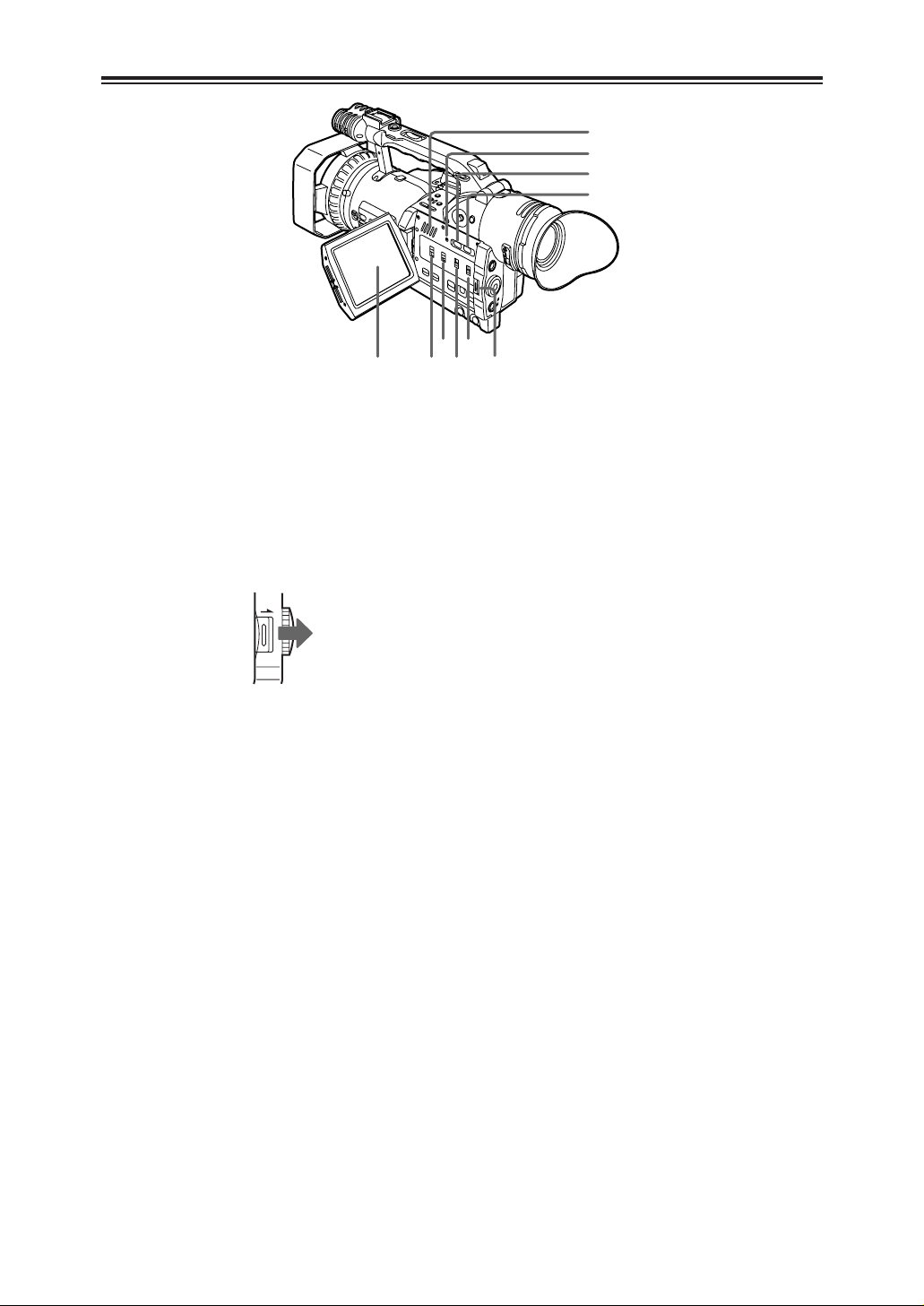
16
Parts and their functions
eOPEN button
Press the OPEN button in the direction of the
arrow to open the LCD monitor f.
When the LCD monitor is opened, the image
on the viewfinder switches to the LCD
monitor.
The image can be switched using the EVF
MODE item on the setting menu DISPLAY
SETUP screen. (See page 45)
jSPEED SEL button
After having pressed the SHUTTER button
i, press this button to select the shutter
speed. (See page 29)
kCH1 SELECT switch
This switch is used to select the input signals
which are to be recorded on the audio
channel 1 track.
INT (L):
Audio signals of the left (L) channel of the
internal microphone
INPUT1:
Audio signals which are input to the INPUT
1 connector
INPUT2:
Audio signals which are input to the INPUT
2 connector
lCH2 SELECT switch
This switch is used to select the input signals
which are to be recorded on the audio
channel 2 track.
INT (R):
Audio signals of the right (R) channel of the
internal microphone
INPUT2:
Audio signals which are input to the INPUT
2 connector
mINPUT 1 switch (MIC POWER +48 V)
When this switch is set to ON, +48 V power
(power supply for the phantom mic) is
supplied to the INPUT 1 connector.
nINPUT 2 switch (MIC POWER +48 V)
When this switch is set to ON, +48 V power
(power supply for the phantom mic) is
supplied to the INPUT 2 connector.
fLCD monitor
gInternal speaker
hRESET button
If the camera recorder cannot be operated
even though its power is on or some other
form of trouble has occurred, use a pointed
object to press the RESET button. This will
reset the system microcomputer.
Even after resetting has been initiated, the
entered setting menu values and memory
contents will not be erased.
Refrain from pressing the RESET button
when the camera recorder is operating
properly.
iSHUTTER button
Press this button to change the shutter
speed.
After pressing this button, press the SPEED
SEL button j to select the shutter speed.
(See page 29)
f e
l n
mk
j
i
h
g
OPEN
Page 17
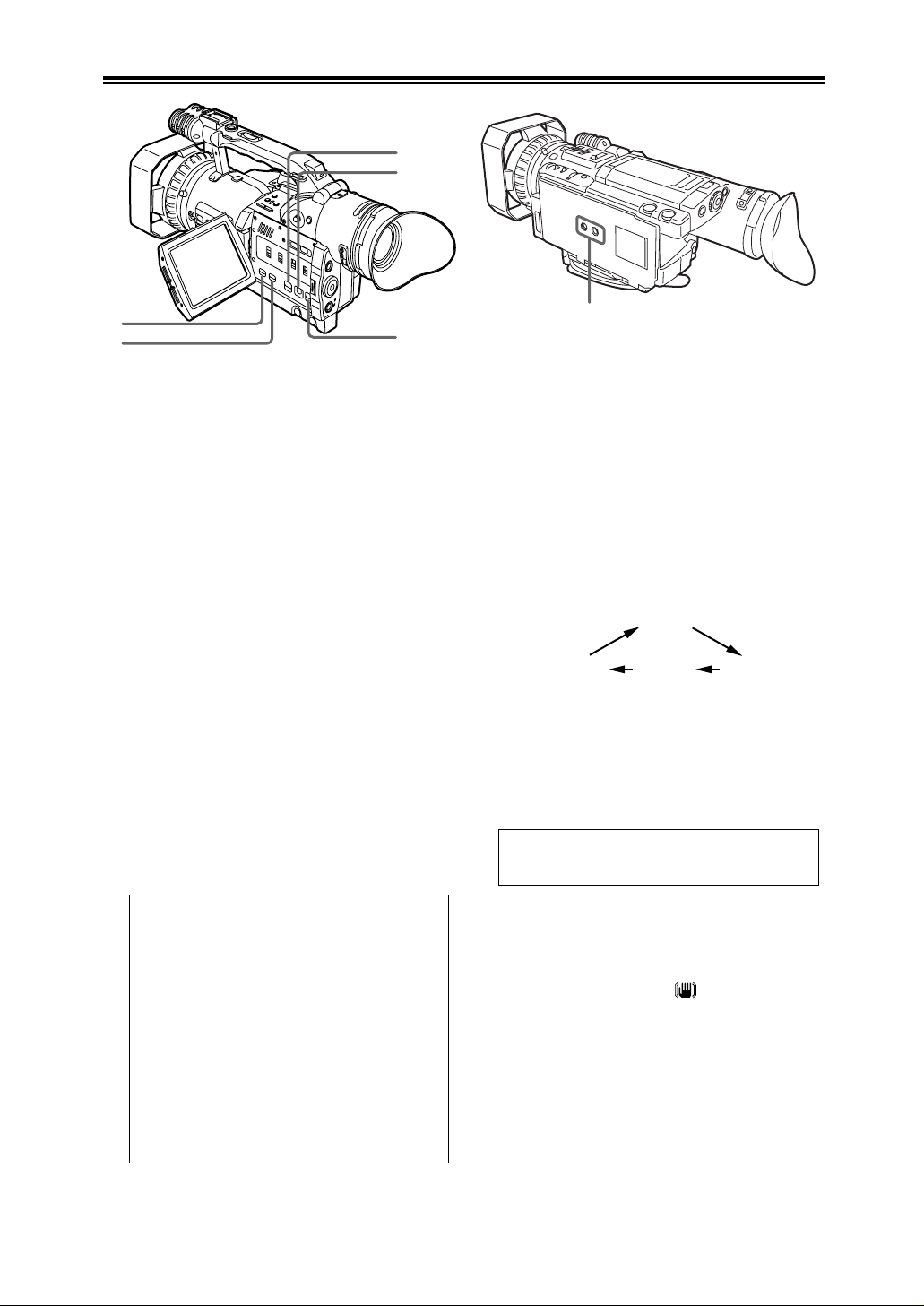
oCOUNTER RESET button
This button is used to reset the counter value
on the counter display and the memory
counter value to zero.
It cannot reset the time code or user’s bit.
pCOUNTER button
This button is used to select what data is to
be displayed on the counter display which is
in the viewfinder and on the LCD monitor.
Each time it is pressed, the data to be
displayed changes.
COUNTER:
The counter value is displayed.
M COUNTER:
The counter value in the memory stop
mode is displayed.
TC : The time code is displayed.
UB : The user’s bit is displayed.
FR : The frame rate information (30P, 24P or
24PA) when shooting is to be performed
in the progressive mode, and the
sequence information used for frame
conversion are displayed.
Blank display :
No data is displayed.
qMODE CHK button
When this button is pressed, the current
camera status setting can be checked in the
viewfinder and on the LCD monitor.
rZEBRA button
When this button is pressed in camera mode,
a zebra pattern or marker appears in the
viewfinder and on the LCD monitor, enabling
the brightness of the subject to be checked.
Each time it is pressed, the display changes
as shown below.
The level of each zebra pattern can be set
using the ZEBRA DETECT 1 item and
ZEBRA DETECT 2 item on the setting menu
DISPLAY SETUP screen.
Display of the marker can also be switched
ON/OFF with the MARKER item on this
screen. (See page 45)
sOIS button
This button is used to set camera shake
compensation to ON or OFF. When the
compensation is ON, appears in the
viewfinder and on the LCD monitor.
Select ON or OFF to suit the shooting
conditions.
When shooting using a tripod, the OFF
setting is recommended.
tTripod mounting hole
Zebra pattern
Parts that may be whitened out due to overexposure
are displayed using a striped pattern.
s
o
p
q
r
Memory stop mode
The memory stop mode is established when the
display is switched to M COUNTER using the
COUNTER button.
1 Switch the display to M COUNTER, and press the
COUNTER RESET button o at any tape position to
reset the counter value.
2 Proceed with playback or shooting.
3 Establish the VCR mode using the CAMERA/VCR
button.
4 When the tape is now rewound or fast forwarded, it
stops traveling automatically near where the counter
value was reset.
O If the counter value is reset at the OUT point during
audio dubbing, audio dubbing can be stopped in the
memory stop mode.
17
Parts and their functions
t
OFF
ZEBRA 1ZEBRA 2
Marker
Page 18
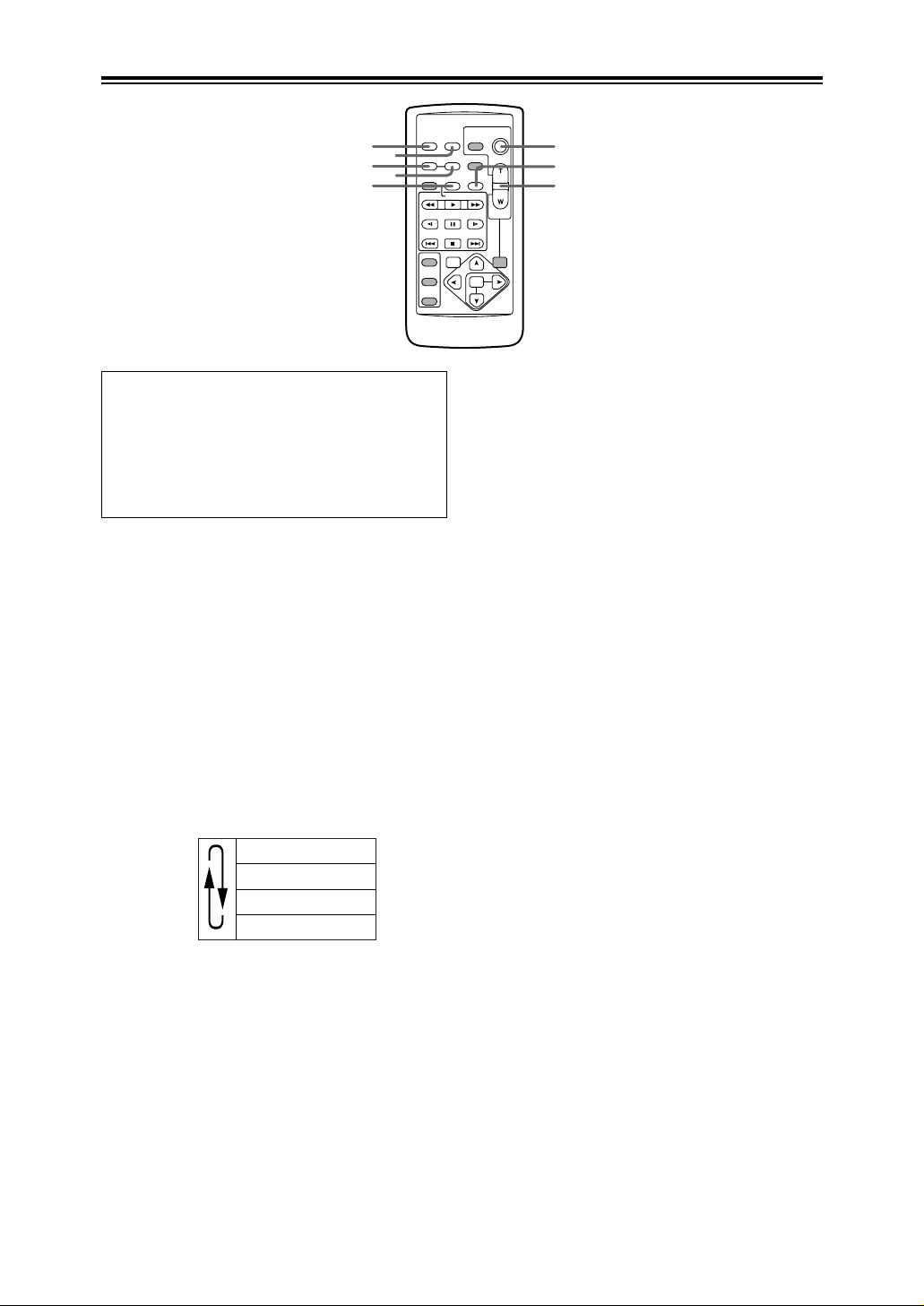
Remote control unit
1OSD button
When this button is pressed, the information
displayed in the viewfinder and on the LCD
monitor is added to the video signals, and it
can be displayed on a TV monitor as well.
When it is pressed again, the display on the
TV monitor is cleared.
2DATE/TIME button
When this button is pressed, the shooting
date (year/month/day) and/or time are
displayed in the viewfinder and on the LCD
monitor.
Each time it is pressed, the display is
switched in the sequence shown below.
3START/STOP button
This button has the same function as the
START/STOP button on the camera recorder
body.
4ZOOM/VOL buttons
During shooting, these buttons are used to
conduct motor-driven zoom operations.
The zoom speed is fixed at the medium
speed.
During tape playback, they are used to adjust
the volume at which the sound is to be output
from the internal speaker and PHONES jack.
OSD
COUNTER
RESET TITLE
STILL ADV
PAUSE
STILL ADV
INDEX
SELECT
STORE
OFF/ON
P.B.DIGITAL
VAR.
SEARCH
– VOL +
PB.
ZOOM
MENU
SET
ITEM
STOP INDEX
MULTI/
P-IN-P
REC A.DUB
PLAYC/REW FF/
B
ZOOM
DATE/
TIME
PHOTO
SHOT
START/
STOP
1
5
7
6
2
3
4
8
No display
Time display
Date display
Time and date display
The buttons listed below are for functions
which are not featured on the camera
recorder.
OPHOTO SHOT OTITLE
OMULTI/P-IN-P OSELECT
OSTORE OOFF/ON
OPB. ZOOM O N
5COUNTER button
This button has the same function as the
COUNTER button on the camera recorder
body.
6COUNTER RESET button
This button has the same function as the
COUNTER RESET button on the camera
recorder body.
7REC button
When this button is pressed together with the
PLAY button while operation is stopped in the
VCR mode, the video signals from the
connected component are recorded.
When it is pressed together with the PLAY
button during playback pause in the VCR
mode, the recording standby status is
established.
Each time the PAUSE (;) button is pressed,
the status is switched between recording and
recording standby.
To stop recording, press the STOP ($)
button.
8A. DUB button
This button has the same function as the
AUDIO DUB button on the camera recorder
body.
18
Parts and their functions
Page 19
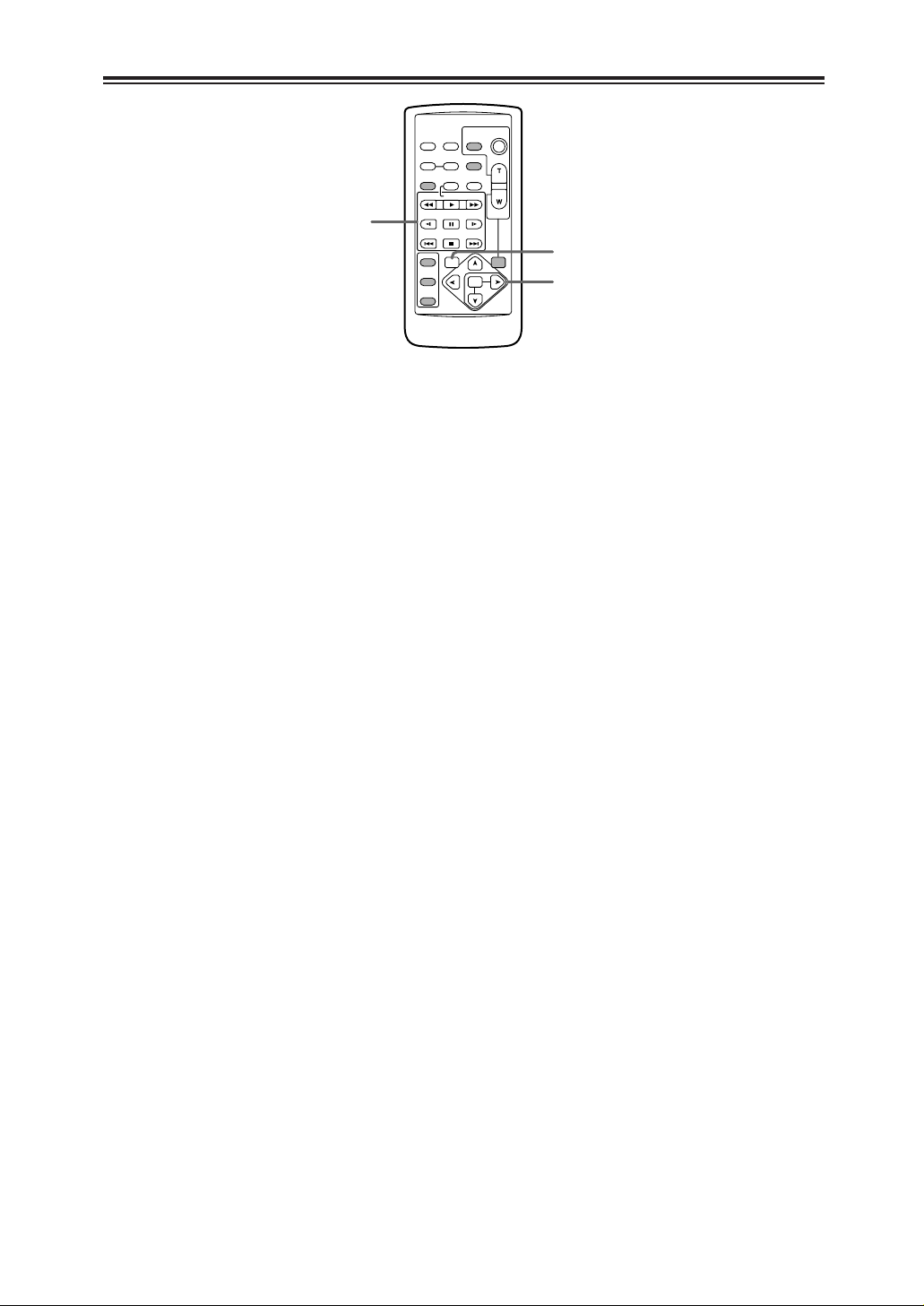
19
Parts and their functions
:VAR. SEARCH button
When this button is pressed during playback,
the variable search mode is established, and
“1a” is displayed in the viewfinder and on the
LCD monitor. When the “V” or “B” button
among the SET buttons ; is pressed, the
playback speed is changed.
Each time the “V” or “B” button is pressed,
the playback speed is changed by one setting
in the following sequence: 1/5a (or 1/3a in
the LP mode), 1a, 2a, 5a, 10a and 20a.
Use the “V” button to change the speed in
the forward direction and the “B” button to
change it in the reverse direction.
;SET buttons
MENU button:
This button has the same function as the
MENU button on the camera recorder
body.
“V” button:
When this is pressed in the menu mode,
the items displayed on the menu screen
are moved upward.
When it is pressed in the search mode, the
speed is changed in the forward direction.
“B” button:
When this is pressed in the menu mode,
the items displayed on the menu screen
are moved downward.
When it is pressed in the search mode, the
speed is changed in the reverse direction.
“M” button:
Press this in the menu mode to change
settings.
9VCR operation buttons
C/REW button (6)
This button has the same function as the
OPERATION lever on the camera recorder
body.
FF/C button (5)
This button has the same function as the
OPERATION lever on the camera recorder
body.
PLAY button (1)
When this button is pressed in the VCR
mode, the tape is played back.
When it pressed together with the REC
button, the video signals from the
connected component are recorded.
STILL ADV buttons (E, D)
When either button is pressed during tape
playback, slow-motion playback results.
When it is pressed in the pause status,
frame advance playback results.
(E in the reverse direction, D in the
forward direction)
INDEX buttons (:, 9)
When either button is pressed during tape
playback, the start of a recorded section is
searched.
(: in the reverse direction, 9 in the
forward direction)
PAUSE button (;)
This button has the same function as the
OPERATION lever on the camera recorder
body.
STOP button ($)
This button has the same function as the
OPERATION lever on the camera recorder
body.
OSD
COUNTER
RESET TITLE
STILL ADV
PAUSE
STILL ADV
INDEX
SELECT
STORE
OFF/ON
P.B.DIGITAL
VAR.
SEARCH
– VOL +
PB.
ZOOM
MENU
SET
ITEM
STOP INDEX
MULTI/
P-IN-P
REC A.DUB
PLAYC/REW FF/
B
ZOOM
DATE/
TIME
PHOTO
SHOT
START/
STOP
9
;
:
Page 20
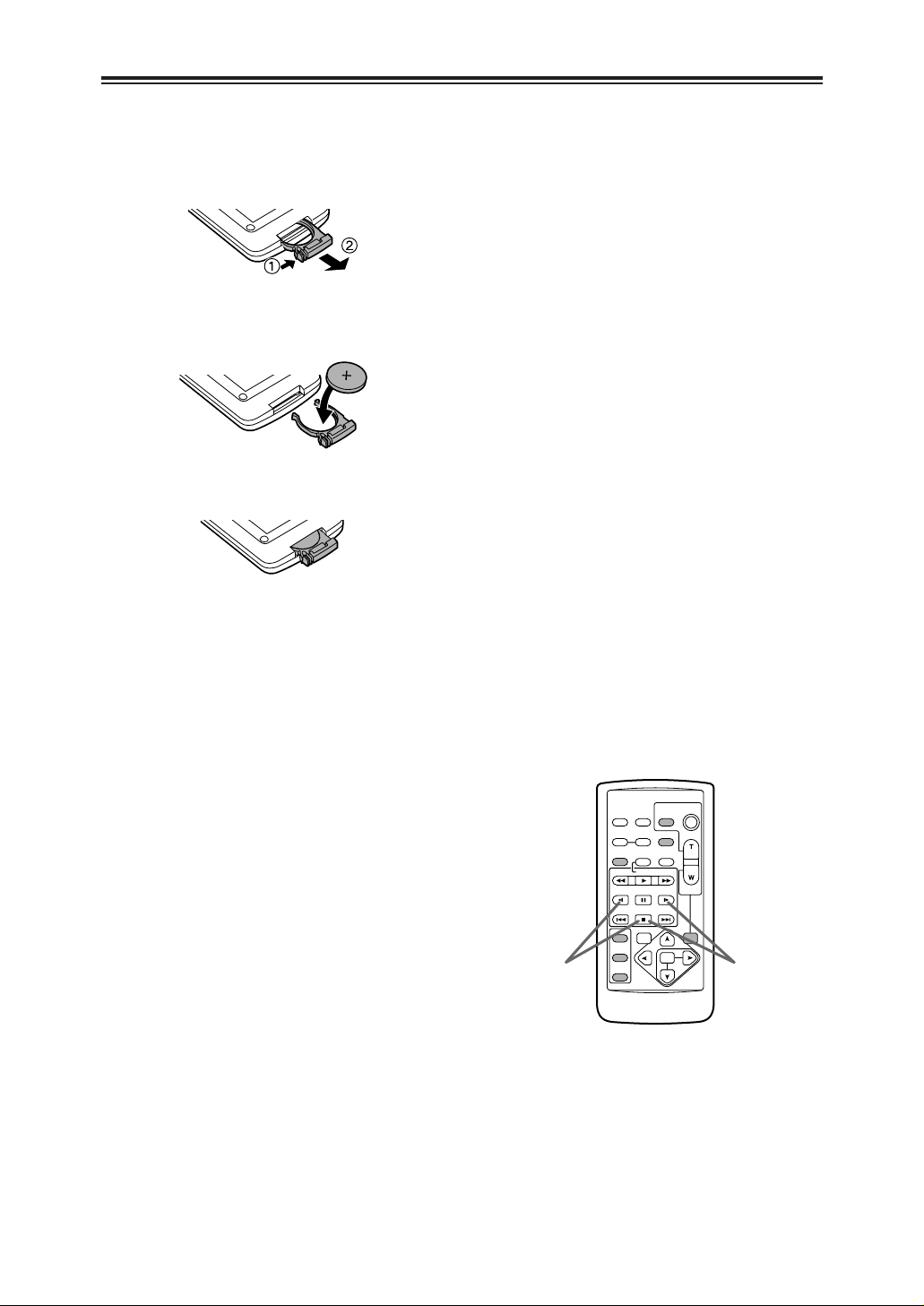
20
Remote control unit
Remote control unit settings
In order to prevent mistakes made in operations
performed using remote control when two
camera recorders are operated at the same
time, the operation buttons on the camera
recorder and accessory wireless remote control
unit can be set to work for “VCR1” applications
and for “VCR2” applications.
Setting method
OWireless remote control unit
When the STOP ($) and STILL ADV (D)
buttons among the VCR operation buttons
are pressed at the same time, the operation
buttons on the remote control unit are set to
be used for VCR1.
Similarly, when the STOP ($) and STILL ADV
(E) buttons among the VCR operation
buttons are pressed at the same time, the
operation buttons on the remote control unit
are set to be used for VCR2.
When the battery in the remote control unit
has been replaced, the operation buttons are
set to be used for VCR1.
OCamera recorder body
Set VCR1 and VCR2 using the REMOTE
item on the setting menu OTHER
FUNCTIONS screen. (See page 46)
If the camera recorder body and remote control
unit settings are at variance, “REMOTE” in red
letters lights up and is displayed in the
viewfinder and on the LCD monitor.
1
While pushing the knob in the direction of the
arrow, pull out the holder.
2
Insert the battery with the “+” marking face
up.
3
Return the holder to its original position.
Installing the battery
OWhen the battery (CR2025) has completely
run down, replace it with a new one. (The
battery life is about one year although it
depends on how often the remote control unit
is used.) If the remote control unit is
operated near the camera recorder’s remote
control sensor and the camera recorder fails
to operate, it means that the battery has run
down.
OKeep batteries out of the reach of small
children.
OSD
COUNTER
RESET TITLE
STILL ADV
PAUSE
STILL ADV
INDEX
SELECT
STORE
OFF/ON
P.B.DIGITAL
VAR.
SEARCH
– VOL +
PB.
ZOOM
MENU
SET
ITEM
STOP INDEX
MULTI/
P-IN-P
REC A.DUB
PLAYC/REW FF/
B
ZOOM
DATE/
TIME
PHOTO
SHOT
START/
STOP
VCR 2 VCR 1
Page 21
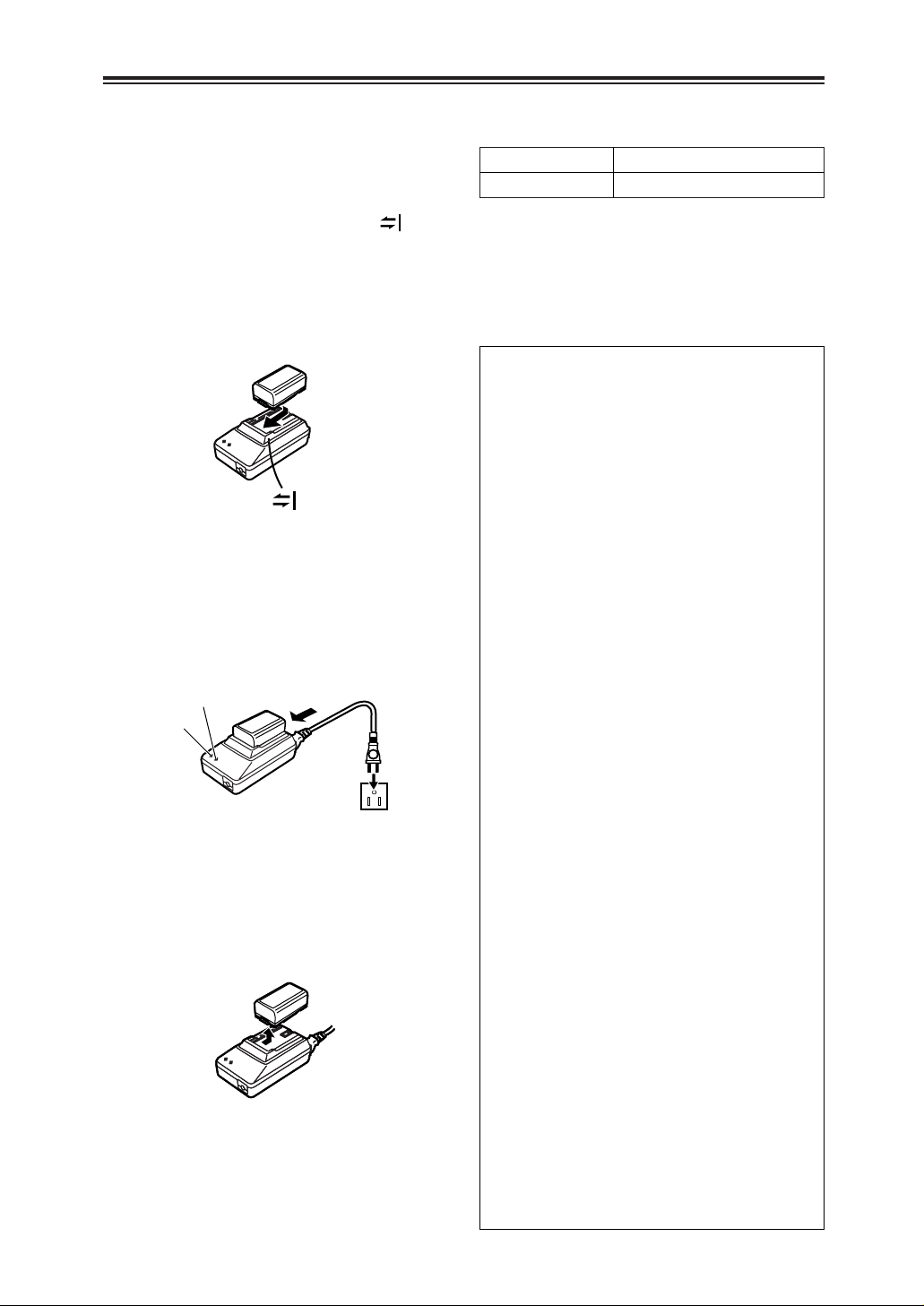
21
Charging the battery
Fully charge the battery using the AC adapter
before use.
It is recommended that a spare battery be kept
on hand just in case it is needed.
Charging and recording times of accessory
battery
Charging time Continuous recording time
1
Place the battery flat along the mark
on the AC adapter, and slide it into
position.
OIf the DC cable is connected to the AC
adapter, disconnect it before proceeding.
The battery cannot be charged if this cable
is connected.
2
Connect the AC cable to the power outlet.
OThe “POWER” lamp and “CHARGE” lamp
on the AC adapter light up, and charging
commences.
OIf the “CHARGE” lamp fails to light when
the battery has been mounted, re-mount
the battery.
3
Upon completion of the charging, the
“CHARGE” lamp on the AC adapter goes
off.
4
Slide the battery out of position and
remove it.
POWER
CHARGE
Approx. 120 minutes Approx. 90 (80) minutes
O The table above gives the approximate durations. The
figure in parentheses is the duration when the LCD monitor
is used.
O The durations in the above table apply when the ambient
temperature is 68°F (20°C) and the relative humidity is
60%. Charging may take longer at other temperature and
humidity levels.
O Do not bring metal objects (such as
necklaces or hairpins) into contact with
the battery terminals. The terminals
may short circuit and generate heat, and
touching them in this condition may
cause severe burns.
O The battery heats up during operation and
during charging, as does the camera
recorder body.
O If recording and stop operations are
repeated more than is necessary, the
recording time will be less than the values
given in the above table.
O Store the battery only when it is fully
discharged. It is recommended that the
battery be charged once a year when it is
being stored long-term and that it be placed
back in storage after it has been fully
discharged using the camera recorder.
O When the temperature of the battery unit
has risen to an extremely high level or
dropped to an extremely low level or when
the battery is not used for prolonged
periods of time has become fully
discharged, the “CHARGE” lamp flashes
several times, and charging commences
automatically.
O If the “CHARGE” lamp continues to flash
even though the battery temperature is
normal, consult your dealer as a problem
may have developed within the battery or
AC adapter.
O When the battery is warm, it takes longer
than usual for the battery to be charged.
O When the AC adapter is used near a radio,
the radio sound may be distorted. Use the
adapter at a distance of at least one meter
from the radio.
O Noise may be heard while the AC adapter
is in use; however, this is normal and not
indicative of any malfunctioning.
O The battery cannot be charged while
supplying power from the AC adapter to the
camera recorder.
Page 22

CAUTION:
This unit will operate on 110/120/220/240V AC. An
AC plug adapter may be required for voltages other
than 120V AC.
If a conversion plug is required, consult with your
dealer as to which one is to be purchased.
22
Mounting the battery
1
Raise the viewfinder.
2
Push the battery straight in, and slide it
downward until it clicks into position.
3
Return the viewfinder to its original
position.
5
Return the viewfinder to its original
position.
Supplying power from the AC adapter
1
Raise the viewfinder.
2
Push the battery-type connector on the
DC cable straight in, and slide it
downward until it clicks into position.
3
Connect the DC cable to the AC adapter.
4
Connect the AC cable to the power outlet.
Removing the battery
While pressing the battery eject button, slide
the battery upward to remove.
O Set the POWER switch to OFF, and check
that the CAMERA/VCR lamp has gone off
before removing the battery.
O Support the battery with your hand to
ensure that it will not drop.
1
2
3
Battery eject button
1
3
4
2
Connect the AC adapter correctly as
shown in the figure.
O The battery cannot be charged while
supplying power from the AC adapter to the
camera recorder.
Page 23

4
Push the part marked “” to close
the cassette holder securely.
OOperations cannot be performed while the
cassette holder is open.
PUSH CLOSE
PUSH CLOSE
23
Cassette tapes
Inserting a cassette tape
Do not insert or eject a cassette tape by
taking hold of the cassette holder alone.
Insert or eject the tape with the camera
recorder placed on a flat and stable surface
or, alternatively, support the camera recorder
with both hands so that it will be kept in a
stable condition even if the cassette holder is
opened.
1
Check that the power supply (battery or AC
adapter) is connected to the camera
recorder.
2
While pressing the lock release button, slide
the EJECT switch in the direction of the
arrow to open the cassette holder.
3
Insert the cassette tape as shown in the
figure below.
O Also, before removing the cassette tape,
check that the power supply is connected to
the camera recorder, then slide the EJECT
switch.
O If the a cassette is not going to be inserted
immediately after one has been removed,
keep the cassette holder closed.
O Do not attempt this operation while
recording is in progress. The cassette
holder will open but recording will continue,
so external light and/or dust will adversely
affect the tape.
To prevent accidental erasure of recordings
Set the cassette tab to “SAVE” in order to
prevent what has been recorded on the tape
from being erased by mistake.
REC
SAVE
$ Use of the following mini DV cassette tapes
is recommended for this camera recorder:
AY-DVM30 (30 minutes in the SP mode)
AY-DVM60 (60 minutes in the SP mode)
O Do not use 80-minute mini DV cassette
tapes.
$ Even when material is shot in the LP mode,
the picture quality will not deteriorate but
mosaic-type noise may occur or certain
restrictions may apply to some of the
functions.
In the following cases, mosaic-type noise
may occur and/or proper operation may not
be possible.
O When a tape which was shot by this
camera recorder in the LP mode is
played back in another digital video
component
O When a tape which was shot by another
digital video component in the LP mode
is played back in this camera recorder
O When a tape which was shot by this
camera recorder in the LP mode is
played back in a digital video component
which is not equipped with the LP mode
O When slow or frame advance playback is
performed
O When the camera search function is used
$ Audio dubbing is not possible in the LP
mode as the track width on the tape is
narrower than the head width.
EJE
C
T
Lock release button
Page 24

24
Adjusting the hand strap
1
Open the cover, and adjust the strap length.
Adjust the hand strap to match the size of your
hand.
2
Return the cover to its original position.
OEnsure that the cover is closed securely
and tightly.
Attaching the shoulder strap
20 mm or
more
Fixing screw
Mark
20 mm or
more
Mounting the lens hood
Removing the lens hood
OLoosen the fixing screw, and turn the lens
hood counterclockwise to remove.
Mounting the lens hood
OPosition the lens hood so that its mark is
facing upward, and fit the hood onto the lens.
OTurn the lens hood clockwise, and secure it
using the fixing screw.
It is recommended that the shoulder strap be
attached to ensure that you do not drop the
camera recorder.
Page 25

25
Viewfinders
Using the viewfinder
1
Set the POWER switch on the camera
recorder to ON, and check that an image
appears in the viewfinder.
OKeep the LCD monitor closed.
2
Position the viewfinder where its screen
images can be seen most comfortably.
OThe viewfinder can be raised
perpendicularly up to angle of about 90
degrees.
3
Adjust the diopter adjustment dial in such a
way that the characters on the viewfinder
screen come into sharp focus.
4
Select YES as the setting for the LCD/EVF
SET item on the setting menu DISPLAY
SETUP screen.
OFor details on the menu operations, refer
to page 37.
When ON is selected as the setting for the
EVF MODE item on the setting menu
DISPLAY SETUP screen, images will always
appear in the viewfinder even when the LCD
monitor is opened.
Do not point the viewfinder’s eye-piece at
the sun.
This may damage the internal parts.
5
Select the EVF BRIGHTNESS item, and tilt
the OPERATION lever in the 3 or 4
direction to adjust the screen’s brightness.
(If the remote control unit is used, press the
“M” button among the SET buttons.)
6
Press the MENU button three times to
release the menu mode.
This camera recorder has two viewfinders: a
viewfinder that uses a small LCD, and a 3.5inch LCD monitor.
Use the one that better suits the application and
the shooting conditions concerned.
OThe brightness and color tones may differ
between the images in the viewfinder and on
the LCD monitor and the images on a TV
monitor.
Use the TV monitor when performing the final
check of the images.
LCD BRIGHTNESS
[–]
????
––––
[+]
LCD COLOR LEVEL
[–]
????
––––
[+]
[–]
????
––––
[+]
PUSH MENU TO RETURN
EVF BRIGHTNESS
LCD/EVF SET
Attaching the eye cup
To attach the eye cup, align the projections
on the eye cup holder and eye cup, and fit the
holder and eye cup together.
O Turning the eye cup after attaching it to its
holder may cause the holder to become
disengaged.
If the eye cup holder becomes disengaged,
refer to the procedure described in
“Viewfinder maintenance” (page 64) to
reattach it.
Eye cup
Eye cup holder
Protrusion
Eye-piece
Diopter adjustment
dial
Page 26

26
Viewfinders
Using the LCD monitor
1
Set the camera recorder’s POWER switch to
ON.
2
Press the OPEN button in the direction of the
arrow 1 to open the LCD monitor.
3
Position the LCD monitor where its screen
images can be seen most comfortably.
OThe LCD monitor can be rotated up to 180
degrees toward the lens and up to 90
degrees toward you.
Forcing it beyond these angles or
closing it while it is still in the rotated
position may cause the camera
recorder to malfunction.
7
Press the MENU button three times to
release the menu mode.
180° 90°
1
2
O When closing the LCD monitor, ensure that
it is closed properly.
O When the LCD monitor has been turned
toward the lens (for face-to-face shooting),
both the viewfinder and LCD monitor light
up at the same time.
4
Select YES as the setting for the LCD/EVF
SET item on the setting menu DISPLAY
SETUP screen.
OFor details on the menu operations, refer
to page 37.
5
Select the LCD BRIGHTNESS item, and tilt
the OPERATION lever in the 3 or 4
direction to adjust the screen’s brightness.
(If the remote control unit is used, press the
“M” button among the SET buttons.)
[–]
????
––––
[+]
LCD COLOR LEVEL
[–]
????
––––
[+]
EVF BRIGHTNESS
[–]
????
––––
[+]
PUSH MENU TO RETURN
LCD BRIGHTNESS
LCD/EVF SET
6
Select the LCD COLOR LEVEL item, and tilt
the OPERATION lever in the 3 or 4
direction to adjust the screen’s color level.
(If the remote control unit is used, press the
“M” button among the SET buttons.)
LCD BRIGHTNESS
[–]
????
––––
[+]
[–]
????
––––
[+]
EVF BRIGHTNESS
[–]
????
––––
[+]
PUSH MENU TO RETURN
LCD COLOR LEVEL
LCD/EVF SET
Page 27

27
Setting the calendar
1
Set the camera recorder’s POWER switch to
ON.
Presented below is a sample setting where the
calendar is set to December 25, 2002 and the
time is set to 5:20 PM.
8
Press the MENU button three times to
release the menu mode.
2
Select YES as the setting for the CLOCK
SET item on the setting menu OTHER
FUNCTIONS screen.
OFor details on the menu operations, refer
to page 37.
3
Tilt the OPERATION lever in the 3 or 4
direction and set YEAR to 2002.
(If the remote control unit is used, press the
“M” button among the SET buttons.)
22000022
MONTH APR
DAY 24
HOUR 13
MIN. 7
PUSH MENU TO RETURN
YYEEAARR
CLOCK SET
4
Press “;” of the OPERATION lever, and
move the setting item to MONTH.
(If the remote control unit is used, press the
“B” button among the SET buttons.)
YEAR 2002
AAPPRR
DAY 24
HOUR 13
MIN. 7
PUSH MENU TO RETURN
MMOONNTTHH
CLOCK SET
5
Tilt the OPERATION lever in the 3 or 4
direction and set MONTH to DEC.
(If the remote control unit is used, press the
“M” button among the SET buttons.)
YEAR 2002
DDEECC
DAY 24
HOUR 13
MIN. 7
PUSH MENU TO RETURN
MMOONNTTHH
CLOCK SET
YEAR 2002
MONTH DEC
DAY 25
HOUR 17
2200
PUSH MENU TO RETURN
MMIINN
..
CLOCK SET
6
In the same way, press “;” of the
OPERATION lever, and move the setting
item to DAY, HOUR and MIN.
(If the remote control unit is used, press the
“B” button among the SET buttons.)
7
Similarly, tilt the OPERATION lever in the 3
or 4 direction and set 25 for DAY, 17 for
HOUR and 20 for MIN.
(If the remote control unit is used, press the
“M” button among the SET buttons.)
The 24-hour system is used to display the
hours.
The year can be set from 2000 to 2089.
22000000
MONTH APR
DAY 24
HOUR 13
MIN. 7
PUSH MENU TO RETURN
YYEEAARR
CLOCK SET
An error will develop in the time, so check
whether the correct time is displayed before
shooting.
Page 28

28
Charging the internal battery
The date and time are stored in the memory
using the internal battery. When the “”
display appears in the viewfinder and on the
LCD monitor screens, it means that the internal
battery has run down.
Recharge it by following the steps below.
Upon completion of charging, reset the date and
time.
1
Connect the AC adapter to the camera
recorder.
3
Leave the camera recorder’s POWER switch
at the OFF position.
4
Keep the camera recorder like this for about
4 hours.
OThe internal battery is charged during this
time.
1
2
3
4
2
Return the viewfinder to its original position.
Page 29

The setting for progressive mode can be
switched with the PROGRESSIVE item on
the SCENE FILE screen of the setting menu.
(See page 39)
The luminance level of artificial lighting—
particularly that of fluorescent lights and
mercury lamps—changes in synchronization
with the power line frequency. Especially in
areas with a power line frequency of 50 Hz, the
vertical sync frequency (approx. 60 Hz) of the
camera recorder and frequency of the lighting
(50 Hz) will interfere with each other, possibly
causing the white balance to change cyclically.
When shooting under artificial lighting or when
adjusting the white balance, set the shutter
speed as shown below.
Progressive mode
Shutter speed
60 Hz50 Hz
OFF (60i) 1/100 OFF (1/60)
30P OFF (1/50) 1/60
24P/24PA OFF (1/50) 1/60
Progressive mode
Standard (OFF)
shutter speed
Shutter speeds which can be selected using SPEED SEL button
Shutter speed settingsSYNCHRO SCAN
OFF (60i) 1/60 1/100, 1/120, 1/250, 1/500, 1/1000, 1/20001/60.3 --- 1/250
30P 1/50
1/30, 1/60, 1/120, 1/250, 1/500, 1/1000
1/24, 1/60, 1/120, 1/250, 1/500, 1/1000
1/30.1 --- 1/250.0
24P/24PA 1/50 1/24.1 --- 1/250.0
29
Setting the electronic shutter
1
Each time the SHUTTER button is pressed,
the standard (OFF) shutter speed and the
shutter speed selected by the SPEED SEL
button are selected alternately.
2
After pressing the SHUTTER button, press
the SPEED SEL button to select the shutter
speed.
Each time the SPEED SEL button is
pressed, the shutter speed changes by one
setting in the following sequence.
When the progressive mode is OFF (60i)
In the progressive mode (30P, 24P or 24PA)
OThe higher the shutter speed, the lower
the sensitivity of the camera.
OWhen the iris is controlled automatically, it
opens more and more and the depth of
focus becomes shallower and shallower
as the shutter speed increases.
SYNCHRO
SCAN
(1/24)
1/30
1/5001/1000
1/60 1/120
1/250
SYNCHRO
SCAN
1/100
1/10001/2000
1/120 1/250
1/500
Shutter speeds which can be set
Synchro scan
The shutter speed of synchro scan used when
shooting TV screens or computer monitor
screens is set using the SYNCHRO SCAN item
on the setting menu CAMERA SETUP screen.
(See page 40)
OWhen the shutter is adjusted to suit the
frequency of a TV screen or computer
monitor screen, the horizontal noise that
occurs when shooting TV screens is
minimized.
OWhen the progressive mode is set, TV
screens which have been played back with
the PAL system can be shot as well.
If a setting other than OFF has been selected for the OTHER
DISPLAY item on the setting menu DISPLAY SETUP screen,
the current shutter speed setting is displayed in the viewfinder
and on the LCD monitor. However, it is not displayed if the
standard (OFF) shutter speed has been set.
1/
100
Page 30

30
White balance and black balance
Adjusting the white balance
The white balance must always be re-adjusted
when the lighting conditions have changed.
The white balance adjustment values can be
stored in the memory at the A and B positions of
the WHITE BAL switch.
Use A or B, whichever better suits the shooting
conditions concerned.
The 3200K and 5600K white balance values
have been stored in the memory at the PRST
position of the WHITE BAL switch.
When the AWB button is pressed while the
WHITE BAL switch is at the PRST position, the
current white balance value is displayed.
When the AWB button is pressed again, the
3200K and 5600K white balance values are
selected alternately.
Use 3200K or 5600K, whichever better suits the
shooting conditions concerned when, for
instance, there is no time to adjust the white
balance.
AWB Ach ACTIVE
Message that appears while adjustment is
underway
AWB Ach OK
Message that appears upon completion of the
adjustment
AWB Ach NG
Message that appears when adjustment is not
possible
1
Set the shutter speed.
2
Place a white pattern in a location subject to
the same conditions as the lighting source of
the subject, zoom in on it, and fill the whole
screen with white.
A white object (white cloth or white wall) near
the subject may be used instead of the white
pattern.
OEnsure that there are no high-luminance
spotlights on the screen.
3
The WHITE BAL switch can be set to the A
or B position and white balance values here
can be stored in the memory.
Set the switch to the position (A or B) where
the white balance adjustment value is to be
stored, and press the AWB button.
OIt takes a few seconds to complete the
adjustment.
(The following messages appear on the
screen.)
If it has not been possible to adjust the white
balance automatically, an error message
appears in the viewfinder and on the LCD
monitor screen.
OWhen the ATW (Auto Tracking White)
function is operating, the white balance
cannot be adjusted automatically.
If one of the above error messages has
appeared, implement the suggested
countermeasure, and then try adjusting the
white balance again.
If the error message persists even after
repeated attempts at adjustment, consult your
dealer.
Error
message
Countermeasure
LOW LIGHT Increase the amount of light. Alternatively,
boost the gain.
LEVEL OVER Reduce the amount of light. Alternatively,
lower the gain.
Page 31

Adjusting the black balance
There is normally no need to re-adjust the black
balance. Adjustment is required only in the
following cases.
OWhen the camera recorder is to be used for
the first time
OWhen the camera recorder is to be used after
it has not been used for an extended period
OWhen the camera recorder is to be used in a
situation where the ambient temperature will
vary significantly
OWhen the progressive mode has been
switched to the standard (60i) mode or vice
versa
In the standard (60i) mode
The white balance is adjusted automatically by
pressing the AWB button.
If the button is then held down, the black
balance is adjusted.
In the progressive mode
By simply pressing the AWB button, the white
balance is adjusted automatically, and then the
black balance is adjusted.
OWhen the AWB button is pressed, the white
balance is adjusted first. Therefore, ensure
that the conditions under which the white
balance is adjusted are satisfied before
pressing the button.
OWhile recording is in progress, the black
balance cannot be adjusted.
31
White balance and black balance
ATW (Auto Tracking White)
function
The ATW function can be allocated to the
WHITE BAL switch (A, B or PRST position)
using the ATW item on the setting menu SW
MODE screen. (See page 40)
Similarly, the ATW function can be allocated to
the AUTO button using the ATW item on the
setting menu AUTO SW screen. (See page 41)
When material is shot using the ATW function, it
is recorded while the white balance is being
continually adjusted automatically.
OThe ATW function automatically identifies the
shooting environment and adjusts the white
balance optimally. In some environments, a
slight adjustment error may arise.
If an extremely accurate white balance
adjustment is required, adjust the white
balance by following the instructions on the
previous page.
ABB ACTIVE
Message that appears while adjustment is
underway
ABB END
Message that appears upon completion of the
adjustment
Page 32

32
Setting the time data
Setting the user’s bit
By setting the user’s bit, memos (dates, times)
and other information consisting of up to 8 digits
in hexadecimal notation can be recorded on the
sub-code track. The user’s bit settings are
automatically stored in the memory and retained
even after the power has been turned off.
1
Set the camera recorder’s POWER switch to
ON.
2
Select USER as the setting for the UB
MODE item on the setting menu
RECORDING SETUP screen.
OFor details on the menu operations, refer
to page 37.
:
FIRST REC TC
H
PRESET
TC PRESET
H
––––
H
UUSSEERR TTIIMMEE
DDAATTEE TTCCGG FFRRMM..RRAATTEE
UB PRESET
H
––––
;
PUSH MENU TO RETURN
UUBB MMOODDEE
RECORDING SETUP
3
Tilt the OPERATION lever in the 4 direction
and move to the UB PRESET item.
:
FIRST REC TC
H
PRESET
TC PRESET
H
––––
UB MODE
H
USER
H
–––––––– YYEESS
;
PUSH MENU TO RETURN
UUBB PPRREESSEETT
RECORDING SETUP
4
Press “;” of the OPERATION lever, and
move “1” to YES.
:
FIRST REC TC
H
PRESET
TC PRESET
H
––––
UB MODE
H
USER
–––––––– HYYEESS
;
PUSH MENU TO RETURN
UUBB PPRREESSEETT
RECORDING SETUP
5
The screen shown below appears. Set the
user’s bit using the OPERATION lever.
Tilt the OPERATION lever in the 3 or 4
direction, select the user’s bit characters,
press “;” of the OPERATION lever, and
move to the next digit.
OThe numbers 0 to 9 and letters A to F can
be used as the user’s bit characters.
OWhen the COUNTER RESET button is
pressed on the screen shown below, the
user’s bit is reset to zero.
0 0 0 0 0 0 0
+ :PUSH PLAY
– :PUSH STOP
SEL:PUSH STILL
PUSH MENU TO RETURN
0
UB PRESET
PRESET OK?
–––.PUSH STILL
YES
NNOO
UB PRESET
6
Upon completion of the user’s bit setting,
press the MENU button. The screen shown
below appears. Tilt the OPERATION lever
in the 4 direction, select YES, and press
“;” of the OPERATION lever.
7
Press the MENU button twice to release the
menu mode.
Page 33

33
Setting the time data
Setting the time code
The various settings related to the time code are
performed using the following items on the
setting menu RECORDING SETUP screen.
OTC MODE item
OTCG item
OFIRST REC TC item
OTC PRESET item
O1394 TC REGEN item (appears in the VCR
mode)
For further details, refer to page 43.
OWhen ON has been selected as the setting
for the 1394 TC REGEN item in the VCR
mode, the settings of the items listed above
cannot be changed.
1
Set the camera recorder’s POWER switch to
ON.
2
Select PRESET as the setting for the FIRST
REC TC item on the setting menu
RECORDING SETUP screen.
OFor details on the menu operations, refer
to page 37.
3
Tilt the OPERATION lever is the 4 direction
and move to the TC PRESET item.
:
FIRST REC TC
H
PRESET
H
–––––––– YYEESS
UB MODE
H
USER
UB PRESET
H
––––
;
PUSH MENU TO RETURN
TTCC PPRREESSEETT
RECORDING SETUP
:
RREEGGEENN
H
PPRREESSEETT
TC PRESET
H
––––
UB MODE
H
USER
UB PRESET
H
––––
;
PUSH MENU TO RETURN
FFIIRRSSTT RREECC TTCC
RECORDING SETUP
4
Press “;” of the OPERATION lever, and
move “1” to YES.
:
FIRST REC TC
H
PRESET
–––––––– HYYEESS
UB MODE
H
USER
UB PRESET
H
––––
;
PUSH MENU TO RETURN
TTCC PPRREESSEETT
RECORDING SETUP
5
The screen shown below appears. Set the
time code value using the OPERATION
lever.
Tilt the OPERATION lever in the 3 or 4
direction, select the time code value, press
“;” of the OPERATION lever, and move to
the next digit.
OWhen the COUNTER RESET button is
pressed on the screen shown below, the
time code value is reset to zero.
0h00m00s00f
+ :PUSH PLAY
– :PUSH STOP
SEL:PUSH STILL
PUSH MENU TO RETURN
0
TC PRESET
PRESET OK?
–––.PUSH STILL
YES
NNOO
TC PRESET
6
Upon completion of the time code value
setting, press the MENU button. The screen
shown below appears. Tilt the OPERATION
lever in the 4 direction, select YES, and
press “;” of the OPERATION lever.
7
Press the MENU button twice to release the
menu mode.
How to select the TC PRESET item setting
When the time code at the start of the recording
is to be recorded using the value specified by
the user as its initial value, set the time code
value using the TC PRESET item.
Page 34

34
Scene files
The settings selected to suit various shooting
situations are stored in the positions of the
scene file dial. During shooting, the required file
can be read out in an instant using this dial.
The following files were stored as factory
settings prior to shipment.
OEven when a scene file has been changed
during recording, the progressive mode will
not be changed.
To change this mode, establish the recording
standby mode.
F1: SCENE
File containing the settings suited to
standard shooting
F2: SCENE FLOU.
File containing the settings suited to
shooting where consideration is given to
the characteristics of fluorescent lights (for
shooting indoors, etc.)
F3: SCENE SPARK
File containing the settings suited to
shooting for accentuating the subjects (for
shooting wedding receptions, etc.)
F4: SCENE B-STR
File containing the settings suited to
shooting with extended gradations for the
dark areas (for shooting scenes at dusk,
etc.)
F5: SCENE 24P
File containing the settings suited to
shooting in the progressive 24P mode
F6: SCENE ADVANC
File for the progressive 24P advanced
mode
Page 35

35
1
Set the camera recorder’s POWER switch to
ON.
2
Turn the scene file dial, and select the scene
file in which changes are to be made.
3
Change the item on the setting menu
SCENE FILE screen.
OFor details on the menu operations, refer
to page 37.
7
Upon completion of the filename setting,
press the MENU button.
4
Tilt the OPERATION lever in the 4 direction
and move to the NAME EDIT item.
:
SKIN TONE DTLHOFF
MATRIX
H
NORM
V DETAIL FREQ THIN
PROGRESSIVE
H
OFF
H
–––––––– YYEESS
SAVE/INIT
H
––––
PUSH MENU TO RETURN
NNAAMMEE EEDDIITT
SCENE F1:
Changing the scene file settings
Scene file settings can be changed.
In addition, scene files in which changes have
been made can be stored in the positions of the
scene file dial.
5
Press “;” of the OPERATION lever, and
move “1” to YES.
:
SKIN TONE DTLHOFF
MATRIX
H
NORM
V DETAIL FREQ THIN
PROGRESSIVE
H
OFF
–––––––– HYYEESS
SAVE/INIT
H
––––
PUSH MENU TO RETURN
NNAAMMEE EEDDIITT
SCENE F1:
6
The screen shown below appears. Set a
filename consisting of six characters using
the OPERATION lever.
OCharacters which can be set
) (space), letters A to Z, numbers 0 to 9,
:, ;, <, =, >, ?, @, [, ¥, ], ^, _
SW POSITION F1
+ :PUSH PLAY
– :PUSH STOP
SEL:PUSH STILL
PUSH MENU TO RETURN
NAME EDIT
Scene files
8
Tilt the OPERATION lever in the 4 direction
and move to the SAVE/INIT item.
:
SKIN TONE DTLHOFF
MATRIX
H
NORM
V DETAIL FREQ THIN
PROGRESSIVE
H
OFF
NAME EDIT
H
––––
H
–––––––– YYEESS
PUSH MENU TO RETURN
SSAAVVEE//IINNIITT
SCENE F1:
222222
9
Press “;” of the OPERATION lever, and
move “1” to YES.
:
SKIN TONE DTLHOFF
MATRIX
H
NORM
V DETAIL FREQ THIN
PROGRESSIVE
H
OFF
NAME EDIT
H
––––
–––––––– HYYEESS
PUSH MENU TO RETURN
SSAAVVEE//IINNIITT
SCENE F1:
222222
Page 36

36
Scene files
10
The screen shown below appears. Press
“;” of the OPERATION lever, and move
“1” to YES.
H
–––––––– YYEESS
INITIAL
H
––––
PUSH MENU TO RETURN
SSAAVVEE
FILE F1:
222222
11
The screen shown below appears. Tilt the
OPERATION lever in the 4 direction,
select YES, and press “;” of the
OPERATION lever.
SAVE ?
–––.PUSH STILL
YES
NNOO
FILE F1:
222222
12
A beep sounds ten times in succession,
the following message appears, and the
scene file changes are completed.
SAVE
COMPLETED !
13
Press the MENU button three times to
release the menu mode.
If the menu mode is released without saving
the changes, the original scene file settings
will be restored when operation is switched to
the VCR mode or the power is turned off.
To return the scene file settings to the factory
settings, select INITIAL in step
10, and then
perform the same steps
11 to 13.
Page 37

37
Setting menus
The camera recorder’s settings can be changed
to suit the scenes to be shot or what is to be
recorded using the setting menus.
Operation method
1
In any operation mode except the shooting
mode or recording mode, press the MENU
button.
The menu mode is established, and the
function screen shown below appears in the
viewfinder and on the LCD monitor.
2
Tilt the OPERATION lever in the 3 or 4
direction, and move the highlighted part to
the function which is to be set.
(If the remote control unit is used, press the
“V” or “B” button among the SET buttons.)
2.CAMERA SETUP
3.SW MODE
4.AUTO SW
5.RECORDING SETUP
6.DISPLAY SETUP
7.OTHER FUNCTIONS
PUSH MENU TO EXIT
1.SCENE FILE
CAMERA MENU
[Camera mode]
2.RECORDING SETUP
3.AV IN/OUT SETUP
4.DISPLAY SETUP
5.OTHER FUINCTIONS
PUSH MENU TO EXIT
1.PLAYBACK FUNCTIONS
VCR FUNCTIONS
[VCR mode]
3
Press “;” of the OPERATION lever, and
display the setting item.
(If the remote control unit is used, press the
“M” button among the SET buttons.)
H
VVCCRR11 VVCCRR22
OOFFFF
DV CONTROLHOFF
DV CMD SELHREC P
REC LAMP
H
BOTH
BEEP SOUNDHON
;
PUSH MENU TO RETURN
REMOTE
OTHER FUNCTIONS
Example:
4
Tilt the OPERATION lever in the 3 or 4
direction, and move the highlighted part to
the function which is to be set.
(If the remote control unit is used, press the
“V” or “B” button among the SET buttons.)
REMOTE
H
VCR1
DV CONTROLHOFF
DV CMD SELHREC P
OOFFFF FFRROONNTT
RREEAARRHBBOOTTHH
BEEP SOUNDHON
;
PUSH MENU TO RETURN
REC LAMP
OTHER FUNCTIONS
Example:
5
Press “;” of the OPERATION lever, and
move “1” to the setting which is to be
changed.
(If the remote control unit is used, press the
“M” button among the SET buttons.)
To change a numerical value, for example,
move “1” to the position of the value to be
changed, tilt the OPERATION lever in the 3
or 4 direction, and change the setting.
(If the remote control unit is used, press the
“V” or “B” button among the SET buttons.)
6
To change another item, repeat steps 4 and
5.
To exit the settings, press the MENU button
to return to the function screen.
7
To change another function, repeat steps 2
to 5.
To exit the menu mode, press the MENU
button to return to the normal screen.
REMOTE
H
VCR1
DV CONTROLHOFF
DV CMD SELHREC P
OOFFFF HFFRROONNTT
RREEAARR BBOOTTHH
BEEP SOUNDHON
;
PUSH MENU TO RETURN
REC LAMP
OTHER FUNCTIONS
Example:
Page 38

38
Setting menus
Configuration of setting menus
Menus in the camera mode
SCENE FILE
CAMERA SETUP
DETAIL LEVEL
CHROMA LEVEL
CHROMA PHASE
COLOR TEMP
MASTER PED
A. IRIS LEVEL
GAMMA
MATRIX
SKIN TONE DTL
V DETAIL FREQ
PROGRESSIVE
NAME EDIT
SAVE/INIT
AUTO SW A. IRIS
AGC
ATW
AF
RECORDING SETUP REC SPEED
AUDIO REC
MIC ALC
MIC GAIN 1
MIC GAIN 2
TC MODE
TCG
FIRST REC TC
TC PRESET
UB MODE
UB PRESET
INTERVAL REC
REC TIME
INTERVAL TIME
OTHER FUNCTIONS REMOTE
DV CONTROL
DV CMD SEL
REC LAMP
BEEP SOUND
CLOCK SET
TIME SHIFT
TAPE PROTECT
USER FILE
HOUR METER
SYNCRO SCAN
ASPECT CONV
COLOR BAR
SETUP
SW MODE
MID GAIN
HIGH GAIN
ATW
HANDLE ZOOM
IRIS DIAL
USER1
USER2
DISPLAY SETUP
ZEBRA DETECT 1
ZEBRA DETECT 2
MARKER
DATE/TIME
LEVEL METER
ZOOM•FOCUS
TAPE•BATTERY
OTHER DISPLAY
VIDEO OUT OSD
LCD BACKLIGHT
LCD/EVF SET
SELF SHOOT
EVF MODE
Menus in the VCR mode
RECORDING SETUP REC SPEED
AUDIO REC
TC MODE
TCG
FIRST REC TC
TC PRESET
1394 TC REGEN
UB MODE
UB PRESET
1394 UB REGEN
OTHER FUNCTIONS REMOTE
CLOCK SET
TIME SHIFT
USER FILE
HOUR METER
PLAYBACK FUNCTIONS
END SEARCH
12bit AUDIO
AUDIO OUT
AV IN/OUT SETUP
A DUB INPUT
DV OUT
DISPLAY SETUP
DATE/TIME
LEVEL METER
TAPE•BATTERY
OTHER DISPLAY
VIDEO OUT OSD
CAMERA DATA
LCD BACKLIGHT
LCD/EVF SET
EVF MODE
Page 39

Item/
(display mode)
Description of settings
DETAIL LEVEL
(Camera)
For adjusting the detail amount.
–7 --- 0 --- +7
CHROMA LEVEL
(Camera)
For adjusting the chroma level.
–7 --- 0 --- +7
CHROMA
PHASE
(Camera)
For finely adjusting the chroma phase.
–7 --- 0 --- +7
COLOR TEMP
(Camera)
For finely adjusting the color temperature
(for performing fine adjustments after the
white balance has been adjusted).
–7 --- 0 --- +7
MASTER PED
(Camera)
For adjusting the black master pedestal
which serves as the video reference.
–15 --- 0 --- +15
A. IRIS LEVEL
(Camera)
For setting the auto iris target value.
–4 --- 0 --- +4
SKIN TONE DTL
(Camera)
For switching the skin tone detail ON or
OFF.
When ON is selected, the detail in the skin
tone areas is diminished and the graininess
of the skin is reduced.
OFF ON
GAMMA
(Camera)
For selecting the gamma curve.
CINE-LIKE:
The gamma curve which gives the
images a cinema-like finish is used.
In order to make full use of the CINELIKE gamma characteristics, it is
recommended that the lens iris be set
lower (by approx. 1/2) than the regular
video level.
LOW:
Using a gamma curve with a moderate
gradient for the low-luminance areas, the
images are given a calm, composed look.
A sharp touch is conveyed by the
contrast.
NORM:
Standard images are produced.
HIGH:
Using a gamma curve with a sharp
gradient for the low-luminance areas, the
gradations of the dark areas are
extended to make them appear brighter.
A soft touch is conveyed by the contrast.
MATRIX
(Camera)
For selecting the matrix table and
expressing the colors during shooting.
NORM:
Colors suited to shooting outdoors or
under light sources using halogen lamps
are expressed.
FLOU:
Colors suited to shooting indoors under
fluorescent light sources are expressed.
CINE-LIKE:
Colors suited to cinema-like shooting are
expressed.
39
Setting menus
SCENE FILE screen
V DETAIL FREQ
(Camera)
For setting the detail in the vertical direction
when shooting in the progressive mode.
THIN :
The detail is made finer.
THICK :
The detail is made coarser.
O When “THIN” has been selected as the
item’s setting and the images shot in the
progressive mode are played back using
a standard TV monitor (60i: interlace),
some flickering will occur on the
horizontal lines and on the diagonal lines
near the horizontal.
When playing back a tape in a
progressive environment, this flickering
is reduced by selecting “THIN” as the
item’s setting, which will also enable
images with a higher resolution than that
with the “THICK” setting to be obtained.
Item/
(display mode)
Description of settings
PROGRESSIVE
(Camera)
For setting shooting in the progressive
mode.
OFF:
Shooting is not performed in the
progressive mode.
30P:
Shooting is performed in the 30P mode
(30 frames/sec.).
24P:
Shooting is performed in the 24P mode
(24 frames/sec.).
Images are recorded on the tape using
the [2:3] conversion system.
24P(ADV):
Shooting is performed in the 24P
advanced mode (24 frames/sec.).
Images are recorded on the tape using
the advanced conversion system.
NAME EDIT
(Camera)
For editing the name of the scene file
selected by the scene file dial.
SAVE/INIT
(Camera)
SAVE:
For saving the scene file settings after
changes have been made to them.
O If the menu mode is released without
saving the changes, the original scene
file settings will be restored when
operation is switched to the VCR mode
or the power is turned off.
INITIAL:
For returning the scene file settings
selected by the scene file dial to the factory
settings.
Page 40

40
Setting menus
CAMERA SETUP screen
Item/
(display mode)
Description of settings
SYNCRO SCAN
(Camera)
For adjusting the shutter speed of synchro
scan used when shooting TV screens, etc.
If the OPERATION lever is left tilted in the
3 or 4 direction, the speed at which the
setting changes is increased, and a beep is
heard.
O Progressive mode OFF:
1/60.3 --- 1/250.0
O Progressive mode 30P:
1/30.1 --- 1/48.0 --- 1/250.0
O Progressive mode 24P or 24PA:
1/24.1 --- 1/48.0 --- 1/250.0
ASPECT CONV
(Camera)
For selecting the aspect ratio of the images
to be recorded.
NORM:
The images are recorded in the standard
4:3 mode.
LETTER BOX:
The aspect ratio is set to the 16:9 mode,
and the images are recorded in this
mode. Black bands are recorded at the
top and bottom of the screen.
SETUP
(Camera)
For setting whether to add the setup level
(black level).
0%:
The setup level is not added.
7.5%:
The 7.5% setup level is added for
recording.
COLOR BAR
(Camera)
For setting the color bar display to ON or
OFF. (Color bars are not displayed in the
progressive mode.)
OFF ON
O Even when the color bar display has
been set to ON, it will return to OFF
when operation is switched to the VCR
mode or the power is turned off.
SW MODE screen
Item/
(display mode)
Description of settings
MID GAIN
(Camera)
For setting the gain value which is to be
allocated to the M position of the GAIN
switch.
0 dB, 3 dB, 6 dB, 9 dB, 12 dB
HIGH GAIN
(Camera)
For setting the gain value which is to be
allocated to the H position of the GAIN
switch.
0 dB, 3 dB, 6 dB, 9 dB, 12 dB
ATW
(Camera)
For setting the ATW (Auto Tracking White)
function which is to be allocated to the
WHITE BAL switch.
OFF:
The ATW function is not activated.
However, if it has been set in the AUTO
button or USER button, it will follow the
operation of the button concerned.
Ach:
The ATW function is activated when the
WHITE BAL switch has been set to the A
position.
Bch:
The ATW function is activated when the
WHITE BAL switch has been set to the B
position.
PRE:
The ATW function is activated when the
WHITE BAL switch has been set to the
PRST position.
HANDLE ZOOM
(Camera)
For setting the zoom speeds which are to
be allocated to the positions of the
HANDLE ZOOM switch.
L/OFF/H
:
LOW/OFF/HIGH are set to the 1/2/3
positions. (At OFF, no zoom operations
are performed.)
L/M/H:
LOW/MID/HIGH are set to the 1/2/3
positions.
IRIS DIAL
(Camera)
For setting the rotational direction of the
IRIS dial and iris control (in the MANUAL
IRIS mode).
DOWN OPEN:
The iris opens when the IRIS dial is
turned downward.
UP OPEN:
The iris opens when the IRIS dial is
turned upward.
The underlining indicates the factory setting.
Page 41

41
Setting menus
SW MODE screen
Item/
(display mode)
Description of settings
USER1
(Camera)
For setting the operation of the function
allocated to the USER1 button.
COLOR BAR:
The color bar display is set to ON or
OFF.
SPOTLIGHT:
The auto iris control for the spotlight is
set to ON or OFF.
BACKLIGHT:
The auto iris control for backlight
compensation is set to ON or OFF.
BLACKFADE:
When the button is held down, the whole
image is faded out into black. The
sound is also faded out at the same
time.
WHITEFADE:
When the button is held down, the whole
image is faded out into white. The
sound is also faded out out at the same
time.
MODECHECK:
When the button is pressed, the camera
status currently set is displayed in the
viewfinder and on the LCD monitor
where it can be checked.
ATW:
The operation of the ATW function is set
to ON or OFF.
ATWLOCK:
When the button is pressed, the white
balance value is fixed; when it is pressed
again, the operation of the ATW function
is performed.
GAIN:18 dB:
When this button is pressed, the gain is
set to 18 dB.
O The picture may be temporarily
disturbed when the gain has been
switched to 18 dB or from 18 dB to
another value.
USER2
(Camera)
For setting the operation of the function to
be allocated to the USER2 button.
The settings are the same as for the ones
for the USER1 items.
BACKLIGHT
The underlining indicates the factory setting.
AUTO SW screen
Item/
(display mode)
Description of settings
A. IRIS
(Camera)
ON
:
When the AUTO button is pressed, the
auto iris control operation is performed.
The IRIS button does not work at this
time.
OFF:
The auto iris control operation is not
performed even if the AUTO button is
pressed.
The iris control operation selected by the
IRIS button is performed.
ATW
(Camera)
ON
:
The ATW (auto tracking white balance)
function operation is set to ON or OFF
using the AUTO button.
At this time, the operation of this function
cannot be set to ON or OFF using the
WHITE BAL switch and USER button.
However, when ATWLOCK is allocated
to the USER button, the white balance
value can be fixed using the USER
button.
OFF:
The ATW function operation is not
performed even if the AUTO button is
pressed.
The ATW function operation selected by
the WHITE BAL switch is performed.
AF
(Camera)
ON
:
When the AUTO button has been
pressed, the auto focus operation is
performed.
The FOCUS switch and PUSH AUTO
button do not work at this time.
OFF:
The auto focus operation is not
performed even if the AUTO button is
pressed.
The focus operation selected by the
FOCUS switch and PUSH AUTO button
is performed.
AGC
(Camera)
For setting the auto gain control operation
when ON is selected as the A. IRIS item
setting.
6 dB:
Auto gain control up to 6 dB is performed
when the AUTO button is pressed.
12 dB:
Auto gain control up to 12 dB is
performed when the AUTO button is
pressed.
OFF:
Auto gain control is not performed even
if the AUTO button is pressed.
Page 42

42
Setting menus
The underlining indicates the factory setting.
PLAYBACK FUNCTIONS screen
Inputs and audio tracks recorded
Item/
(display mode)
Description of settings
END SEARCH
(VCR)
For setting what kind of operation is to be
performed when the END SEARCH button
is pressed.
BLANK
:
The unrecorded blanks on the video tape
are searched.
REC END:
The part which was shot last is
searched.
<Notes>
O Even when the REC END setting is
selected, the part which was shot last
will not be searched when the tape is
switched.
O If nothing has been recorded on the
tape, operation will stop at the end of the
tape.
O END SEARCH may not operate properly
if there is an unrecorded blank near the
tape start or at a point along the tape.
Item/
(display mode)
Description of settings
AUDIO OUT
(VCR)
For setting the audio signals to be output
from the AUDIO IN/OUT connectors (pin
jacks) when a tape is played back.
CH1•CH2:
CH1 connector = CH1 signals
CH2 connector = CH2 signals
CH1:
CH1 connector = CH1 signals
CH2 connector = CH1 signals
CH2:
CH1 connector = CH2 signals
CH2 connector = CH2 signals
12bit AUDIO
(VCR)
For setting the sound to be output as the
CH1 and CH2 signals when a tape
recorded in the 12-bit audio mode is played
back.
ST1
:
The sound recorded during shooting is
selected.
CH1 signals = CH1 track
CH2 signals = CH2 track
ST2:
The sound recorded during audio
dubbing is selected.
CH1 signals = CH3 track
CH2 signals = CH4 track
MIX:
The sound recorded during shooting and
the sound recorded during audio
dubbing are mixed.
CH1 signals = CH1 + CH3 tracks
CH2 signals = CH2 + CH4 tracks
<Note>
If the sound has been recorded in the 16-bit
mode, there is no CH3 or CH4. Therefore,
the correlation between the signals and
tracks will always be as follows:
CH1 signals = CH1 track
CH2 signals = CH2 track
Input
When audio dubbing
(12-bit mode)
When shooting
Internal
microphone L
CH1 CH3
Internal
microphone R
CH2 CH4
INPUT 1 (XLR) CH1 CH3
INPUT 2 (XLR) CH2 (CH1) CH4 (CH3)
AUDIO IN/OUT
CH1 (pin jack)
__
CH3
AUDIO IN/OUT
CH2 (pin jack)
The audio tracks on which signals are to be recorded during
shooting can be changed using the CH1 SELECT switch and
CH2 SELECT switch.
The audio tracks on which signals are to be recorded during
audio dubbing can be changed using the A DUB INPUT item
on the AV IN/OUT SETUP screen.
__
CH4
12-bit AUDIO item and AUDIO OUT item settings, and audio tracks whose
signals are output from the AUDIO IN/OUT connectors (pin jacks)
Audio recording
mode
AUDIO OUT
item setting
AUDIO IN/OUT
CH1 output
AUDIO IN/OUT
CH2 output
12-bit AUDIO
item setting
12 bit
16 bit
CH1•CH2
CH1
CH2
CH1
CH1
CH2
CH2
CH1
CH2
ST1
CH1•CH2
CH1
CH2
CH3
CH3
CH4
CH4
CH3
CH4
ST2
__
CH1+CH3 CH2+CH4
MIX
CH1•CH2
CH1
CH2
CH1
CH1
CH2
CH2
CH1
CH2
__
Page 43

Item/
(display mode)
Description of settings
1394 UB REGEN
(VCR)
For selecting the user’s bit to be recorded
when recording the signals of the
component connected to the DV connector.
OFF:
The user’s bit selected for the UB MODE
item is used for the recording.
ON:
The user’s bit of the signals input to the
DV connector is used for the recording.
O When ON has been selected as this
item’s setting, this setting takes
precedence over the UB MODE item
setting.
O The user’s bit is not recorded if the
signals do not contain the user’s bit
information.
O When no signals are supplied to the DV
connector, the UB MODE item setting is
followed.
RECORDING SETUP screen
Item/
(display mode)
Description of settings
REC SPEED
(Camera)
(VCR)
For selecting the recording time mode.
SP:SP (standard play) mode
LP :
LP (long play) mode
AUDIO REC
(Camera)
(VCR)
For selecting the system for converting the
recording to PCM audio.
12 bit :
12-bit/32kHz
16 bit :
16-bit/48kHz
TC MODE
(Camera)
(VCR)
For selecting the time code correction
mode in which the time code of the internal
time code generator is to be recorded.
DF :
The drop frame mode is used.
NDF :
The non-drop frame mode is used.
O When the progressive mode has been
set to 24P or 24P (ADV), the non-drop
frame mode is established regardless of
this item’s setting.
TCG
(Camera)
(VCR)
For setting the operation mode in which the
internal time code generator is to be run.
FREE RUN:
The internal time code generator is run
regardless of the operation mode.
REC RUN
:
The internal time code generator is run
during recording.
FIRST REC TC
(Camera)
(VCR)
For selecting the time code which is to be
recorded when recording is started.
REGEN:
Recording proceeds in such a way that
the time code continues on (is
regenerated) from the time code on the
tape.
PRESET:
The time code is not regenerated from
the time code on the tape.
The time code is recorded using the
value set in the TC PRESET item
serving as the initial value.
However, the time code is forcibly
regenerated when shooting with frameto-frame continuity has been performed.
TC PRESET
(Camera)
(VCR)
For setting the initial value of the time code
to be recorded.
This item’s setting is valid when PRESET
has been selected as the setting for the
FIRST REC TC item.
O When the progressive mode has been
set to 24P or 24P (ADV), set the frame
value to 0 or to a multiple of 5. If any
other value is set, the time code
recorded will shift.
MIC ALC
(Camera)
For setting the mic level automatic control
function to ON or OFF.
OFF ON
Audio distortion caused by excessively high
input level can be minimized by selecting
ON for this item.
O The recording level of the audio signals
must be adjusted using the AUDIO
controls, irrespective of this setting.
1394 TC REGEN
(VCR)
For selecting the time code to be recorded
when recording the signals of a component
connected to the DV connector.
OFF:
The signals are recorded using the time
code which was set using the TC MODE
item, TCG item and FIRST REC TC
item.
ON:
The signals are recorded using the time
code of the signals which have been
input to the DV connector.
O When ON has been selected as this
item’s setting, this setting takes
precedence over the TC MODE item,
TCG item and FIRST REC TC item
settings.
O When no signals are supplied to the DV
connector, the TC MODE item, TCG item
and FIRST REC TC item settings are
followed.
MIC GAIN 1
(Camera)
For setting the input level of the external
microphone which is connected to the
INPUT 1 connector.
-
50 dB-60 dB
MIC GAIN 2
(Camera)
For setting the input level of the external
microphone which is connected to the
INPUT 2 connector.
-
50 dB-60 dB
43
Setting menus
The underlining indicates the factory setting.
Page 44

44
Setting menus
The underlining indicates the factory setting.
Item/
(display mode)
Description of settings
REC TIME
(Camera)
For setting the recording duration for which
intermittent recording is to be performed.
0.5s:0.5 sec.
1s :
1.0 sec.
1.5s :
1.5 sec.
2s :
2.0 sec.
INTERVAL TIME
(Camera)
For setting the duration of the interval time
with which intermittent recording is to be
performed.
30s :
30 sec.
1m :
1 min.
5m :
5 min.
10m :
10 min.
AV IN/OUT SETUP screen
Item/
(display mode)
Description of settings
A DUB INPUT
(VCR)
For selecting the sound which is to be
recorded when audio dubbing is performed.
MIC:
The sound from the internal microphone
or the sound from the external
components connected to the INPUT 1
and 2 connectors is recorded. (The
sound is selected using the CH1 SELECT
switch and CH2 SELECT switch.)
A_IN:
The sound of the audio component
connected to the AUDIO IN/OUT
connectors (pin jacks) is recorded.
<Note>
If audio dubbing is performed when the
sound has been recorded in the 16-bit
audio mode, the sound will be recorded
over the sound heard during shooting.
DV OUT
(VCR)
For setting the function, which converts the
analog signals which have been input into
digital signals and outputs them from the
DV connector, to ON or OFF.
OFF ON
INTERVAL REC
(Camera)
For setting the intermittent recording mode.
OFF: Intermittent recording is not performed.
ON:
When the START/STOP button is
pressed, intermittent recording is
performed with the cycle set by the REC
TIME item and INTERVAL TIME item.
ONE-SHOT:
The time lapse shooting mode is
established.
When the START/STOP button is
pressed, recording is performed for the
number of seconds set by the REC TIME
item, after which the recording pause
mode is established.
O
When intermittent recording is set to ON or
ONE-SHOT, “I –” flashes on the left of the
VCR operation mode. When recording is
started, it stops flashing and lights.
O Even when intermittent recording is set to
ON or ONE-SHOT, the intermittent
recording mode returns to OFF when the
power is turned off.
O When the progressive mode has been
set to 24P or 24P (ADV), the OFF is
established regardless of this item’s
setting.
UB PRESET
(Camera)
(VCR)
For setting the user’s bit. However, USER
must be selected for the UB MODE item
setting.
UB MODE
(Camera)
(VCR)
For setting what is to be recorded as the
user’s bit.
USER:
The user’s information is recorded.
TIME:
The time of the recording is recorded.
DATE:
The date of the recording is recorded.
TCG:
The time code generator’s value is
recorded.
FRM. RATE:
The frame rate information for frame
conversion is recorded.
RECORDING SETUP screen
Item/
(display mode)
Description of settings
22 02 22 22
Recording control
information
O Updated frame information
O REC START/STOP
information
Frame rate information
O Frame rate (60, 30 or 24)
O I/P identification information
O Conversion information
O Frame rate coefficient
Frame sequence number
O A number from 0 to 4 is displayed
in the 24P or 24P (ADV) mode.
O “F” is displayed in the 60 or 30P
mode.
User’s bit value verification
information
Page 45

45
Setting menus
The underlining indicates the factory setting.
DISPLAY SETUP screen
Item/
(display mode)
Description of settings
ZEBRA DETECT
1
(Camera)
For setting the level of the zebra pattern
leaning to the left and displayed in the
viewfinder and on the LCD monitor.
80%
, 85%, 90%, 95%, 100%
ZEBRA DETECT
2
(Camera)
For setting the level of the zebra pattern
leaning to the right and displayed in the
viewfinder and on the LCD monitor.
80%, 85%, 90%, 95%, 100%, OFF
<Note>
When OFF has been set, the zebra pattern
is not displayed.
MARKER
(Camera)
For switching display of the marker
ON/OFF.
ON OFF
O When ON is set, the marker can be
displayed by pressing the ZEBRA
button.
When the marker is displayed, the video
level of the image near the center of the
screen is displayed as a percentage
value at the bottom left of the screen.
DATE/TIME
(Camera)
(VCR)
For setting the date and/or time to be
displayed in the viewfinder, on the LCD
monitor and in the video output signals.
OFF:
The date and time are not displayed.
TIME:
The time is displayed.
DATE:
The date is displayed.
TIME&DATTE:
Both the date and time are displayed.
O When a setting other than OFF is
selected, the date and/or time are
displayed in the video output signals
regardless of the setting selected for the
VIDEO OUT OSD item.
LEVEL METER
(Camera)
(VCR)
For setting the audio level meter display to
ON or OFF.
OFF ON
ZOOM•FOCUS
(Camera)
For setting the zoom and focus value
displays to ON or OFF.
OFF ON
TAPE•BATTERY
(Camera)
(VCR)
For setting the remaining tape amount and
remaining battery charge displays to ON or
OFF.
OFF ON
OTHER
DISPLAY
(Camera)
(VCR)
For setting the amount of information to be
displayed in the viewfinder and on the LCD
monitor. (See page 53)
OFF, PARTIAL
, ALL
VIDEO OUT OSD
(Camera)
(VCR)
When ON is set, the information displayed
in the viewfinder and on the LCD monitor is
output as the video output signal together
with the images.
ON OFF
LCD
BACKLIGHT
(Camera)
(VCR)
For adjusting the backlight of the LCD
monitor.
When HI is set, the monitor becomes
brighter than usual.
HI NORMAL
CAMERA DATA
(VCR)
When ON is set, the camera information
(such as camera shake correction, iris
value and gain value) is displayed when the
tape is played back.
OFF ON
Item/
(display mode)
Description of settings
LCD/EVF SET
(Camera)
(VCR)
For adjusting the display level of the
viewfinder and LCD monitor images.
LCD BRIGHTNESS:
The brightness of the LCD monitor’s
images is adjusted.
LCD COLOR LEVEL:
The color level of the LCD monitor’s
images is adjusted.
EVF BRIGHTNESS:
The brightness of the viewfinder’s
images is adjusted.
SELF SHOOT
(Camera)
For selecting the LCD monitor’s mirror
function for face-to-face shooting. When
MIRROR is set, the image on the LCD
monitor is reversed at the left and right for
display during face-to-face shooting.
NORMAL MIRROR
EVF MODE
(Camera)
(VCR)
For selecting what is to be displayed in the
viewfinder and on the LCD monitor.
ON
Images are shown at all times in the
viewfinder.
AUTO:
When the LCD monitor is opened, the
images no longer appear in the
viewfinder.
Page 46

Item/
(display mode)
Description of settings
BEEP SOUND
(Camera)
CLOCK SET
(Camera)
(VCR)
For setting the internal calendar of the
camera recorder.
HOUR METER
(Camera)
(VCR)
For indicating the total rotational time of the
cylinder head (5-digit display in 1-hour
increments).
TIME SHIFT
(Camera)
(VCR)
For adding the time which was set using
this item to the time of the internal calendar
(to compensate for time differences) for
display in the viewfinder and on the LCD
monitor. The clock time after the
compensation is also recorded on the tape.
+23h --- +1h, OFF, –1h --- –23h
(In 1-hour increments)
TAPE PROTECT
(Camera)
When the camera recorder is left on
standby for about 5 minutes in the shooting
pause mode, it is automatically set to the
tape protection mode. Which tape
protection mode is to be established is
selected using this item.
POWEROFF:
The camera recorder’s power is
set to the OFF mode.
STBY:
The cylinder head is set to the stop
mode.
USER FILE
(Camera)
(VCR)
LOAD:
The settings stored last in the user
file are loaded.
SAVE:
The user file settings which have
been changed are saved.
INITIAL:
The user file settings are restored
to the factory settings.
O When the LOAD or INITIAL operation
has been performed, set the POWER
switch on the camera recorder to OFF
and then to ON again in order to enable
the settings.
46
Setting menus
The underlining indicates the factory setting.
OTHER FUNCTIONS screen
Item/
(display mode)
Description of settings
REMOTE
(Camera)
(VCR)
For setting the operations which are
performed using the accessory wireless
remote control unit. (See page 20 for the
remote control unit settings.)
VCR1:The operation performed by the
remote control unit which has been set
to be used for VCR1 are accepted.
VCR2:
The operation performed by the
remote control unit which has been set
to be used for VCR2 are accepted.
OFF:
Operations performed by the remote
control unit are not accepted.
DV CONTROL
(Camera)
For setting the control method when
backup shooting is to be performed by
connecting a component for backup
purposes to the DV connector.
OFF:
The component for backup purposes
is not controlled.
EXT:
The component for backup purposes
is controlled using the START/STOP
button on the camera recorder. The
images shot by the camera recorder are
recorded by the component for backup
purposes.
However, the camera recorder does not
record the images.
BOTH:
The images shot by the camera
recorder are recorded by both camera
recorder and the component for backup
purposes.
CHAIN:
When the tape in the camera
recorder approaches the end during
shooting, recording is automatically
commenced by the component for
backup purposes, which has been set to
the recording standby mode.
DV CMD SEL
(Camera)
For setting the recording operation to be
performed by the component for backup
purposes when the START/STOP button
on the camera recorder has been pressed.
REC_P:
The mode is switched between recording
and recording pause.
STOP:
The mode is switched between recording
and stop.
<Note>
Select STOP as the item’s setting if the
component for backup purposes is not
equipped with a recording pause function.
REC LAMP
(Camera)
For setting the lighting of the tally lamps.
OFF:
The tally lamps do not light.
FRONT:
The front tally lamp (by the
microphone) lights.
REAR:
The rear tally lamp (by the
viewfinder) lights.
BOTH:
Both the front and rear tally lamps
light.
For setting the beep tone to ON or OFF.
OFF
ON
When ON is selected as the setting, the
beep tone is sounded at the times given
below.
O When the beep tone is sounded, the
audio signals from the output connectors
are muted, and the beep tone is output
instead.
[Beep tone sounds once]
OWhen the POWER switch has been set
to ON
OWhen shooting has commenced
[Beep tone sounds twice]
OWhen shooting has been temporarily
stopped
[Beep tone sounds 10 times]
OWhen the cassette tape has not been
inserted
OWhen the cassette tape is in the
recording pause mode
OWhen condensation has formed inside
the camera recorder
OWhen a problem has occurred in the
camera recorder
Page 47

47
Screen displays
Camera mode and VCR mode
1Counter display
Each time the COUNTER button is pressed,
the data is selected in the sequence given
below.
COUNTER:
Counter value
M COUNTER:
Counter value in the memory stop mode
TC:
Time code value
“TC2” is displayed when the time code
value could not be read out properly from
the tape.
During operation in the drop frame mode, a
colon (:) appears between the seconds and
frames.
UB:
User’s bit value
“UB
2” is displayed when the user’s bit
value could not be read out properly from
the tape.
FR:
Information on the frame rate used when
shooting
FR 60I : Standard (60i interlace) mode
(60 fields per sec.)
FR 30P : 30P progressive mode
(30 frames per sec.)
FR 24P : 24P progressive mode
(24 frames per sec.)
FR 24PA: 24P advance mode
(24 frames per sec.)
In the FR 24P and FR 24PA modes, the
sequence information used for frame
conversion is displayed at the last digits.
2AWB/ABB operation status display
The operation statuses of the auto white
balance and auto black balance are displayed
here.
3AWB error display
LOW LIGHT:
This appears when the luminance is too
low during the auto white balance
adjustment.
4Recording time mode display (SP or LP)
5Setting selection display
The selected setting appears here when a
switch has been selected or a button has
been pressed to select a setting.
6Auto iris control status display
STD : Standard auto iris control
SPOT : Auto iris control for spotlight
BACK : Auto iris control for backlight
compensation
7Shutter speed display
The shutter speed is normally displayed here.
When the ZEBRA button is pressed and the
marker is displayed (see page 17), the video
level of the image near the center of the
screen is displayed as a value from 0% to
90%.
When the level exceeds 90%, “90%::” is
displayed.
A I –PAUSE US ER - 1
DV
ALC
O
TC 12:34:56:00 Z78
SP
24PA MF25
22222222222222
MACR O
2222222222
P 3.2 K
22222222222222
2222222222222
222
F5. 6
2 222
18
dB
SPOT LOW L I GHT
ND1/64
1/
123. 4
ND1/64
02
INDEX
AUG 31 20 2 3 : 5 9 : 59
48K
22
mi n
CH1
CH2
4
6
7
5
3
2
1
Marker
Page 48

48
Screen displays
=Zoom position display
The zoom position from Z00 (max. wide
angle) to Z99 (max. telephoto) appears here.
>AWB information display
The white balance information appears here.
?Focus control information display
The focus control information from 99 to 00
appears here.
95 (focal length: infinity)
:
50 (focal length: approx. 1 meter)
Under 49 (macro range)
:
00 (focal length: approx. 2 cm)
ODepending on the zoom position, the focus
may not be within the macro range.
Similarly, depending on the zoom position,
the lower limit of the macro range may
differ.
@Macro control display
AIris display
The F-number appears here.
BGain display
The gain value setting of the video amplifier
appears here.
CND filter display
The selected ND filter appears here.
“ND – –” appears on the display when the ND
FILTER switch has shifted out of position (to
a position other than OFF, 1/8 or 1/64).
Check the ND FILTER switch position.
DRecommended ND filter display
Displayed here is the ND filter which is
recommended under the current shooting
conditions.
AI– PAUSE USER - 1
DV
ALC
O
TC 12:34:56:00 Z78
SP
24PA MF25
22222222222222
MACR O
2222222222
P 3.2 K
22222222222222
2222222222222
222
F5. 6
2 222
18
dB
SPOT LOW L I GHT
ND1/64
1/
123. 4
ND1/64
02
INDEX
AUG 31 20 2 3 : 5 9 : 59
48K
22
mi n
CH1
CH2
;
?
A
C
=
@
>
B
<
D
:
89
CH1
CH2
–12 dB–34 dB 0 dB
9Audio sampling frequency display
:Scene filename display
;Progressive display
The information on the frame rate when
shooting in the progressive mode is displayed
here.
<Warning information displays
REMOTE:
This flashes when the component for which
the wireless remote control unit is set is the
wrong one.
:
This lights when condensation has formed
inside the camera recorder.
:
This flashes when the cylinder head is
dirty.
:
This flashes when the cassette tape has
not been inserted or when it has been set
to the recording inhibit mode.
:
This lights if a problem occurs in the
camera recorder when face-to-face
shooting is performed in the mirror mode.
:
This lights when the internal battery used
for the calendar has run down.
8Audio level meter display
Page 49

49
FRemaining battery charge display
As the remaining battery charge diminishes,
the display changes in the following
sequence:
555
5
.
When the battery has run down completely,
(and then ) flashes.
(When the AC adapter is used, a display
other than may appear: this is normal
and not indicative of malfunctioning.)
GRemaining tape display
Nothing appears here while the remaining
tape is being calculated.
The remaining tape amount is not displayed
when intermittent recording or slow-motion
playback has been performed.
HCamera shake compensation display
This appears when ON has been selected as
the camera shake compensation function
setting.
mmm dd yyyy hh:mm:ss
Screen displays
EDate and time display
Month:
JAN (January), FEB (February), MAR (March), APR
(April), MAY (May), JUN (June), JUL (July), AUG
(August), SEP (September), OCT (October), NOV
(November), DEC (December)
Day of the month
Year:
2002 --- 2089
Hours: (24-hour clock)
Minutes
Seconds
IBackup component status displays
The status of the backup component
connected to the DV connector appears here.
It does not appear when OFF has been
selected as the setting for the DV CONTROL
item on the setting menu OTHER
FUNCTIONS screen.
DVO : Recording
DV
;
: Recording standby
: Status in which the backup
component cannot be controlled
DV : Backup component not connected
DV – –: The backup component is
connected, but the recording or
recording standby mode has not
been established.
AI– PAUSE USER - 1
DV
ALC
O
TC 12:34:56:00 Z78
SP
24PA MF25
22222222222222
MACR O
2222222222
P 3.2 K
22222222222222
2222222222222
222
F5. 6
2 222
18
dB
SPOT LOW L I GHT
ND1/64
1/
123. 4
ND1/64
02
INDEX
AUG 31 20 2 3 : 5 9 : 59
48K
22
mi n
CH1
CH2
I
E
H
F
G
Page 50

50
Screen displays
MIndex recording display
This lights when the INDEX button is pressed
during recording and the index signal is
recorded.
It flashes when the INDEX button is pressed
before recording (index signal recording
standby status).
NAUTO button operation display
“” appears when the AUTO button has
been pressed and the function which was set
on the setting menu AUTO SW screen has
been activated.
A
JOperation mode displays
REC : Recording
O : Recording (during face-to-face
shooting)
PAUSE : Recording standby
O
;
: Recording standby (during face-
to-face shooting)
;;
: Playback pause
STNDBY : Standby (cylinder head rotation
stopped)
A. DUB
;;
: Audio dubbing recording standby
A. DUB
11
: Audio dubbing
11
: Playback
55(66
):Fast forward/cue (rewind/review)
??11(22??
):Slow playback (reverse slow
playback)
CHK : Rec check
99(::
):Search (reverse search)
;;11(22;;
):Frame advance playback
(reverse frame advance
playback)
BLANK : Blank search
REC END : Rec end search
aa
11
/aa55
(aa22
/aa66
):
Variable speed search (reverse variable
speed search)
KIntermittent recording display
This appears when ON or ONE-SHOT has
been selected as the setting for the
INTERVAL REC item on the setting menu
RECORDING SETUP screen.
LMic level automatic control display
This appears when ON has been selected as
the setting for the MIC ALC item on the
setting menu RECORDING SETUP screen.
AI– PAUSE USER - 1
DV
ALC
O
TC 12:34:56:00 Z78
SP
24PA MF25
22222222222222
MACR O
2222222222
P 3.2 K
22222222222222
2222222222222
222
F5. 6
2 222
18
dB
SPOT LOW L I GHT
ND1/64
1/
123. 4
ND1/64
02
INDEX
AUG 31 20 2 3 : 5 9 : 59
48K
22
mi n
CH1
CH2
L
M
K
N J
Page 51

51
Screen displays
OWarning displays
UNPLAYABLE TAPE
(OTHER FORMAT)
The tape cannot be played back since it
has the wrong format.
COPY INHIBITED
Since the input signals are copy-guarded,
they cannot be recorded properly.
UNABLE TO A. DUB
(LP RECORDED)
Since the tape was recorded in the LP
mode, audio dubbing cannot be performed.
INCOMPATIBLE TAPE
Since the tape has different specifications
(it may be a data storage tape, for
instance), it cannot be used.
EXTERNAL
DV DISCONNECT
This appears when EXT has been selected
as the setting for the DV CONTROL item
on the setting menu OTHER FUNCTIONS
screen, and shooting has been performed
without an external component connected
to the DV connector.
AUTO OFF
This appears when a problem has occurred in
the tape transport system.
When this display appears, the camera
recorder’s power is automatically turned off.
CYLINDER LOCK
LOADING LOCK
UNLOADING LOCK
T REEL LOCK (take-up reel lock)
S REEL LOCK (supply reel lock)
WARNING
This appears when a problem has occurred in
the camera system.
FOCUS LOCK
(problem with focus operation)
PSD NG
(problem with camera shake detection)
GYRO NG
(problem with camera shake
compensation control)
AI– PAUSE USER - 1
DV
ALC
O
TC 12:34:56:00 Z78
SP
24PA MF25
22222222222222
MACR O
2222222222
P 3.2 K
22222222222222
2222222222222
222
F5. 6
2 222
18
dB
SPOT LOW L I GHT
ND1/64
1/
123. 4
ND1/64
02
INDEX
AUG 31 20 2 3 : 5 9 : 59
48K
22
mi n
CH1
CH2
O
Page 52

52
Screen displays
PSearch number display
The index number used to perform the index
search appears here. (S1 to S9)
QCamera shake compensation display
When ON has been selected as the setting
for the CAMERA DATA item on the setting
menu DISPLAY SETUP screen, is
displayed also during tape playback for the
camera data when images were shot in the
camera shake compensation mode.
RIris display
When ON has been selected as the setting
for the CAMERA DATA item on the setting
menu DISPLAY SETUP screen, the Fnumber during shooting is displayed also
during tape playback as the camera data.
SGain display
When ON has been selected as the setting
for the CAMERA DATA item on the setting
menu DISPLAY SETUP screen, the gain
value during shooting is displayed also during
tape playback as the camera data.
TPlayback volume level meter display
When one of the AUDIO MON/VAR (+/–)
buttons is pressed, the playback volume level
meter is displayed.
F05
17
S1
TC 12:34:56:00
SP
F5. 6
22222222222222
2222222222
22222222222222
2222222222222
222
2 222
18
dB
48K
22
mi n
02
AUG 31 20 2 3 : 5 9 : 59
CH1
CH2
R
P
Q
S
T
VOLUME –
??????
–– +
VCR mode
Page 53

53
Screen displays
Display item MODE CHK button
ALL PARTIAL OFF
OTHER DISPLAY item setting
Selecting the display
The items listed below which appear in the viewfinder and on the LCD monitor are displayed by the
setting selected for the OTHER DISPLAY item (see page 45) of the setting menu DISPLAY SETUP
screen.
1 Counter display ≤ == == ==
4 Recording time mode display (SP or LP) ≤≤
k
(Camera)
≤ (VCR)
k
6 Auto iris control status display ≤≤≤
k
7 Shutter speed display ≤≤≤
k
8 Audio level meter display ≤ == == ==
: Scene filename display ≤≤
kk
; Progressive display ≤≤
kk
= Zoom position display ≤ == == ==
> AWB information display ≤≤≤
k
? Focus control information display ≤ == == ==
A Iris display ≤≤≤
k
B Gain display ≤≤
kk
C ND filter display ≤≤
kk
D Recommended ND filter display ≤≤≤
k
E Date and time display ≤ == == ==
F Remaining battery charge display ≤ == == ==
G Remaining tape display ≤ == == ==
9 Audio sampling frequency display ≤≤
k
(Camera)
≤ (VCR)
k
H Camera shake compensation display ≤≤≤
k
L Mic level automatic control display ≤≤
kk
N AUTO button operation display ≤≤≤
k
≤ : Displayed
k : Not displayed
== : Displayed by another setting
Page 54

54
INT(L)
INPUT 1
INPUT 2
CH 2 SELECTCH 1 SELECT
INT(R)
INPUT 2
INPUT 1 INPUT 2
Connecting external components
$ When connecting an audio component, set
the INPUT1 switch or INPUT2 switch to the
LINE position.
The input level is 0 dBu; the recording level
is adjusted using the AUDIO controls.
$ When connecting an external microphone,
set the INPUT1 switch or INPUT2 switch to
the MIC position.
OSet the input level (–50 dBu and –60
dBu) using the MIC GAIN 1 and MIC
GAIN 2 items on the setting menu
RECORDING SETUP screen.
OWhen mounting an external microphone
on the microphone shoe of the camera
recorder, use the accessory microphone
holder and microphone holder adapter.
OTo supply the signals from an external
microphone to CH1 and CH2, connect the
external microphone to the INPUT2 jack,
and set both the CH1 SELECT and CH2
SELECT switches to the INPUT2 position.
(See page 16)
$ When an external component is to be
connected and its video and audio signals
are to be input to the camera recorder,
connect the camera recorder to the output
connectors on the external component.
$ Conversely, when an external component is
to be connected and the video and audio
signals of the camera recorder are to be
input to the component, connect the camera
recorder to the input connectors on the
external component.
O If video signals have been input to both the
S-VIDEO IN/OUT connector and VIDEO
IN/OUT connector, the signals of the SVIDEO IN/OUT connector take precedence.
O It is not possible to record the audio signals
if video signals are not input to the S-VIDEO
IN/OUT connector or VIDEO IN/OUT
connector except when performing audio
dubbing.
$ A digital video component equipped with a
DV connector can be connected, and its
video signals, audio signals and time code,
etc. can be transmitted digitally.
O When an IEEE 1394 cable has been
connected to the DV connector, do not
apply a strong load from outside. Doing so
may damage the connector.
OBefore recording signals from an external
component, check that the video signals are
input.
OWhen signals from an external component
are being recorded, do not stop the signal
output at the external component side or
disconnect any of the cables. It may not be
possible for the component to be recognized
when recording is resumed.
6 mm
(XSB4+6FZ)
12 mm
(XSB4+12FZ)
Microphone
holder adapter
Microphone
holder
Page 55

55
Shooting
Preparation and inspections
Before shooting, check that the camera recorder
is operating properly. Also check that the
equipment is set up in a way that is suited to the
shooting conditions.
$ Batteries
Have a fully charged battery ready. It is also
recommended that a spare battery be kept on
hand as well.
$ Cassette tapes
Check that the cassette tapes available can
be recorded on.
OCheck that they have not been set to the
accidental erasure prevention status.
OCheck that they do not contain valuable
video recordings.
OCheck that the cassette holder is closed
properly.
$ Viewfinder
Check that the diopter adjustment has been
performed for the viewfinder.
$ Zoom, focus and iris
OCheck whether the motor-driven zoom
operations and manual zoom operations
can be performed.
OCheck whether the auto focus and manual
focus operations can be performed.
OCheck whether the auto iris and manual iris
operations can be performed.
$ Time data
OCheck whether the calendar and time are
correct.
OCheck whether the time code and user’s bit
have been set correctly.
$ External components
OCheck whether the external components
connected are operating properly.
OCheck whether the external components
have been connected properly.
Regular shooting
Set the camera recorder’s POWER switch to
ON, and switch between shooting and shooting
pause using the START/STOP button.
When shooting from a low angle, the
START/STOP button on the handle can be used
to initiate shooting.
REC check
When the REC CHECK button is pressed in the
shooting pause mode, the picture and sound 2
seconds before the shooting was suspended
are played back, and the shooting pause mode
is then established again at the original position
on the tape.
OIf recording has not been performed for 1 or
more seconds, the rec check function cannot
be used.
OBear in mind that when a backup component
has been connected and used to record
backup images, the rec check images will be
recorded.
START/STOP button
REC CHECK button
Page 56

56
Shooting
Face-to-face shooting
When the LCD monitor is opened and rotated
180 degrees toward the lens, and the person
operating the camera recorder records images
of himself or herself, the impression of the shot
images may appear to be different from usual.
If MIRROR is selected as the setting for the
SELFSHOOT item on the setting menu
DISPLAY SETUP screen, a left-right reversed
image appears on the LCD monitor, and the
person operating the camera recorder can shoot
images of himself or herself that appear as if he
or she is looking at himself or herself in the
mirror.
However, even when shooting images in the
mirror mode, the recorded images will be the
same as ones which have been shot regularly
as the images are not recorded as a mirror
reflection.
When shooting in the mirror mode, the
information which appears in the viewfinder and
on the LCD monitor is limited to the following
items:
O : Shooting
O
;
: Shooting pause
: Remaining battery charge display
: Warning display
When appears, return the LCD monitor to
its original position, and check the message
of the warning display.
Index recording
When the INDEX button is pressed during
shooting or recording, the index signal is
recorded on the tape.
When it is pressed while shooting or recording
is temporarily stopped, the index signal is set to
the recording standby status. When the
shooting or recording is then resumed, the index
signal is recorded on the tape at that time.
Searches (index searches) can be performed
during playback once the index signals have
been recorded.
Using the USER buttons
One of nine functions can be allocated to the
USER1 button and one can be allocated to the
USER2 button.
In accordance with the subject concerned, the
shooting conditions can be instantly selected or
fade effects can be added to the images.
For details, refer to the USER1 and USER2
items (page 41) on the setting menu SW MODE
screen.
Intermittent recording
There are two intermittent recording modes: the
mode in which images are shot at fixed
intervals, and the frame-by-frame shooting
mode.
1 Set the shooting mode for intermittent
recording using the INTERVAL REC item on
the setting menu RECORDING SETUP
screen. (See page 44)
O If the progressive 24P mode or 24P (ADV)
mode has been established, the
INTERVAL REC item cannot be set.
2 Set the recording time using the REC TIME
item.
3 Set the standby time using the INTERVAL
TIME item.
4 When the START/STOP button is pressed,
recording starts in the shooting mode for
intermittent recording.
5 When the OPERATION lever is tilted in the
“$” direction, “I –” blinks, and intermittent
recording is set to the temporary stop status.
O While intermittent recording is in progress,
no other operations are accepted.
O While intermittent recording is in progress,
the remaining tape amount is not
displayed.
Even when the intermittent recording mode has
been set, it will be returned to OFF when the
power is turned off.
Page 57

57
Shooting
Backup recording
The camera images of the camera recorder can
be recorded and their recording can be backed
up automatically on the external component
connected to the DV connector.
OSet the external component control method
using the DV CONTROL item and DV CMD
SEL item on the setting menu OTHER
FUNCTIONS screen. (See page 46)
Bear in mind the following points when
performing backup recording.
O The menu item settings remain stored in
the memory even after the power has been
turned off. Therefore, if the camera
recorder is used while the settings for
backup recording are still in place, the
images may be overwritten on the tape in
the connected component.
Upon completion of the backup recording,
check the menu item settings before
operating the camera recorder.
O If another model AG-DVX100 is to be used
as the external component which will
perform the backup recording, select OFF
as the setting for the DV CONTROL item of
the external component, and set the
camera recorder to the VCR mode for use.
O When backup recording is to be performed,
operation may not proceed properly if two
or more external components are
connected.
O Ensure that the IEEE 1394 cable used for
the connection is not more than 4.5 meters
long.
O Before proceeding with backup recording,
establish the status in which the DV signals
can be recorded by the external
component.
O When the tape in the camera recorder is
approaching the end during shooting while
backup recording is being performed with
“CHAIN” selected as the setting for the DV
CONTROL item (page 46), recording is
automatically started by the back-up
component which has been set to the
recording standby mode.
Page 58

58
Shooting
When editing images using the conventional
24P [2:3] conversion system, the images of
different frames are expanded for the [BoCe]
[CoDe] [FoGe] [GoHe] frames in the figure,
causing the picture quality to further deteriorate.
Under the 24P advanced conversion system,
images with minimal picture quality deterioration
in the 24P mode can be obtained by weeding
out the [BoCe] [FoGe] frames in the figure.
Furthermore, when an editing system that
supports the advanced conversion system is
used, editing can be performed with minimal
picture quality deterioration compared with the
24P mode.
OWhen an editing system that supports the
advanced conversion system is not going to
be used, shoot in the regular 24P mode.
Progressive shooting
The progressive mode can be selected using
the PROGRESSIVE item (see page 39) of the
setting menu SCENE FILE screen.
30P mode:
Images are shot in the progressive mode at
30 frames per second.
The 30 frames per second images are
converted into 60-field interlace signals, and
the resulting video signals are output or
recorded.
Shift-free, high-quality still pictures can be
obtained in this mode.
24P mode:
Images are shot in the progressive mode at
24 frames per second.
The 24 frames per second images are
converted into 60-field interlace signals using
the regular [2:3] conversion system, and the
resulting video signals are output or recorded.
Cinema-like images can be obtained in this
mode.
24P advance mode:
Images are shot in the progressive mode at
24 frames per second.
The 24 frames per second images are
converted into 60-field interlace signals by the
advanced conversion system, and the
resulting video signals are output or recorded.
60 i
ABCDEFGH
24 PA
Ao Ae BoBe BoCe Co Ce Do De EoEe Fo Fe FoGeGoGeHo He
60 i
24 P
ABCDEFGH
Ao Ae BoBe BoCe Co De Do De EoEe Fo Fe FoGeGo He Ho He
60 i
Ao Ae BoBe Co Ce Do De EoEe Fo FeGoGeHo He Io Ie Jo Je
30 P
ABCDEFGH I J
Bear in mind the following points when
shooting in any of the progressive modes.
O The color bars cannot be displayed.
O The gain cannot be controlled. The gain
value is controlled using a fixed value.
O The auto focus cannot be controlled.
O When the progressive mode has been
selected, the sync signals of the images are
temporarily disturbed.
Furthermore, no images are output for
approximately 3 seconds.
O A shutter speed setting of 1/50 (OFF) or
1/60 is recommended.
O Since the images are recorded in 5-frame
increments when shooting in the 24P mode
or 24P advance mode, the timing at which
recording starts may be delayed slightly.
O When shooting in the progressive mode
using the ATW (Auto Tracking White)
function, it will not be possible to adjust the
black balance even by pressing the AWB
button.
Page 59

59
Playback
Normal playback
Set the POWER switch to ON, and press the
CAMERA/VCR button to switch to the VCR
mode.
Normal playback operations can be performed
using the OPERATION lever or accessory
wireless remote control unit.
Tape blank search
By pressing the END SEARCH button in the
VCR mode, it is possible to search for
unrecorded parts on the tape or the part which
was shot last. For details, refer to the section
on the END SEARCH button (page 11).
Index search
This function is used to search the index signals
recorded on the tape. An index search can be
performed using the accessory wireless remote
control unit.
ODuring tape playback, press the INDEX
button (9 or :) on the wireless remote
control unit.
“S1” appears in the viewfinder and on the
LCD monitor, and the search for the next
scene is started.
OTo stop the search at any time, press the
STOP ($) button.
OEach time the INDEX button is pressed after
the search operation has commenced, “S2”
“S3” are displayed, and the second or any
subsequent scene can be searched. When a
scene is located, playback commences from
that part of the tape. (Any scene up to the
ninth in the reverse or forward direction from
the present position of the tape can be
specified.)
The index search function may not operate
smoothly if any of the intervals between one
index and the next are less than one minute.
Variable speed search
This function changes the playback speed to
locate scenes.
OWhen the OPERATION lever is tilted in the 1
direction during tape playback, the variable
search mode is established, “1a” appears in
the viewfinder and on the LCD monitor, and
the tape is played back at the 1a speed. No
sound is played back at this time.
OThe playback speed changes when the
AUDIO MON/VAR button is pressed. Each
time the button is pressed, the playback
speed changes by one setting in the following
sequence: 1/5a (or 1/3a in the LP mode),
1a, 2a, 5a, 10a and 20a.
OThe speed is varied in the forward direction
using the “+” button; conversely it is varied in
the reverse direction using the “–” button.
OWhen the remote control is used, pressing
the VAR.SEARCH button establishes the
variable speed search mode, and the
playback direction and playback speed are
changed using the “V” and “B” buttons
among the SET buttons.
OTo return to normal playback, tilt the
OPERATION lever in the 1 direction.
OPERATION lever
END SEARCH button
Tape protection mode
When the camera recorder remains in the
playback pause or recording pause mode for
more than 5 minutes, it is automatically set to
the stop mode in order to protect the tape.
However, if it remains in the playback pause
mode when the temperature is low, the stop
mode may be established sooner.
3
MENU
1
5
6
;
∫
4
PUSH-SET
Page 60

60
Condensation
How to tell when condensation has formed
inside and what to do about it
If, after the camera recorder’s power has been
turned on, the condensation display symbol
flashes, it means that condensation has formed
inside the camera recorder. If this happens, the
power will be automatically turned off after
several seconds.
Take the following action.
1Remove the cassette.
No other functions will work. Depending on
the degree of condensation, it may not be
possible to eject the cassette, either. In this
case, wait two or three hours, and then try
ejecting the cassette.
2Wait two or three hours with the cassette
holder open.
The wait time differs depending on the
degree of condensation and the ambient
temperature.
3After two or three hours have elapsed,
turn on the power, and check whether the
condensation display has gone off.
Even if the condensation display has gone
off, wait another hour to be on the safe side
before attempting to operate the camera
recorder.
Bear in mind that condensation may be
forming before the condensation display
comes on.
OCondensation forms gradually so that the
condensation display may not appear for the
first 10 to 15 minutes after it has started to
form inside.
OIn very cold climates, condensation may
freeze and turn into frost. In this case, it will
take two or three hours for the frost to melt
and become condensation again.
Video heads
If the video heads are dirty, mosaic-type noise
may occur in some areas or the whole image
may turn blue when playing back a tape.
If the dirt accumulates, the recording capability
will deteriorate, and in the end it will not be
possible to record.
Causes of dirty heads
OHigh concentrations of dust in the
atmosphere
OEnvironments which are very hot and very
humid
OTape damage
OProlonged operation
Using the cleaning cassette tape (accessory)
1Insert the cleaning tape in the camera
recorder, and set the POWER switch to
ON.
2Press the CAMERA/VCR button, and
check that the VCR lamp has lighted.
3Tilt the OPERATION lever in the 1
direction, and allow 10 seconds to pass
before tilting it in the $ direction.
(Do not rewind the tape at this point.)
4Remove the cleaning tape, proceed with a
test recording and playback using another
tape, and check the images.
5If the images are not clear, repeat steps 1
to 4.
(Do not run the cleaning tape continuously
more than 4 times.)
ODo not rewind the cleaning tape at any
interim point. At the end of the tape, rewind
it, and use it again from the start.
OIf the heads are still dirty even after cleaning,
it may mean that the tape itself has
deteriorated so stop using it immediately.
OOveruse of the cleaning tape causes head
wear. If the heads are worn, clear pictures
will not be played back even immediately
after the heads have been cleaned.
OIf the cleanliness of the heads is not improved
by the cleaning tape, the camera recorder
must be cleaned and/or repaired by your local
dealer. Consult with your dealer.
Regular inspections
In order to view clean and clear images, it is
recommended that the video heads and other
worn parts be replaced after they have been
used for about 1,000 hours (This period will
vary significantly depending on the temperature,
humidity, dust and other conditions in the
operating environment.)
Page 61

61
Troubleshooting (Q&A)
Power supply-related problems
Q1: No power.
A1: Has the battery or AC adapter been
connected correctly? Check the
connections. (See page 22)
Q2: The power goes off on its own.
A2: The power will automatically go off if
shooting is temporarily stopped for more
than 5 minutes in order to prevent the
battery from running down and keep the
tape from wearing.
Check the setting selected for the TAPE
PROTECT item on the setting menu
OTHER FUNCTIONS screen. (See page
46)
Q3: The power is turned on but it goes off
immediately.
A3-1: Has the battery run down?
If the remaining battery charge display
flashes or the display has
appeared, it means that the battery has
run down.
Recharge the battery or insert an
adequately charged battery. (See page
21)
A3-2: Has condensation formed?
When the camera recorder has been
carried into a warm room from a cold
place, condensation may form inside. If
this happens, the power is automatically
turned off, and ejecting the cassette is the
only operation which can be performed.
Wait until the condensation has dried up.
(See page 60)
Battery-related problems
Q1: The battery runs down quickly.
A1-1: Has the battery been adequately
charged? Charge it until the CHARGE
lamp of the AC adapter has gone off.
(See page 21)
A1-2: Is the camera recorder being used in cold
place?
The battery is easily affected by the
ambient temperature. Its operating time is
reduced in cold locations.
A1-3: Has the battery reached the end of its
service life?
The service life of the battery differs
depending on how it is used. If it works
only for a short time even after it has
adequately charged, it means that the
battery has reached the end of its service
life.
Q2: The battery cannot be charged.
A2: Is the DC cable connected to the AC
adapter? The battery cannot be charged
if this cable is connected.
Problems during normal video
recording
Q1: Recording is not possible even though
the cassette tape has been inserted
properly.
A1-1: Has the accidental erasure prevention
knob on the cassette tape been set to
“SAVE?” If it has, recording cannot be
performed. (See page 23)
A1-2: Has the cassette tape reached the end?
Replace it with a new one.
A1-3: Is the POWER switch at the ON position?
A1-4: Is the VCR lamp lighted?
Shooting is not possible in the VCR mode.
A1-5: Is the cassette holder open?
If the cassette holder is open, it is not
possible to perform any VCR operations.
A1-6: Has condensation formed?
If condensation has formed, ejecting the
cassette tape is the only operation which
can be performed. Wait until the
condensation dries up. (See page 60)
A1-7: If AUTO OFF/T REEL LOCK appears on
the display, the tape may have snapped.
Check the tape.
Page 62

62
Troubleshooting (Q&A)
Problems during various kinds of
video recording
Q1: No automatic focusing
A1-1: Has the manual focus mode been set?
The focus is adjusted automatically in the
auto focus mode. (See page 12)
A1-2: Is a scene which is hard to bring into
focus in the auto focus mode being shot?
Some scenes are hard to bring into focus
using auto focus. In cases like this, use
the manual focus mode instead for
focusing.
Scenes hard to bring into focus
O Shooting both distant and close-up
subjects
O Shooting subjects through dirty window
panes
O Shooting subjects in dark locations
O Shooting while objects that glitter or
dazzle are around the subject
O Shooting fast-moving subjects
O Shooting subjects with minimal contrast
Editing-related problems
Q1: No audio dubbing.
A1-1: Has the accidental erasure prevention
knob on the cassette tape been set to
“SAVE?” If it has, recording cannot be
performed. (See page 23)
A1-2: Has an attempt been made to edit parts
shot in the LP mode? Audio dubbing
cannot be performed as the track width on
the tape is narrower than the head width
in the LP mode.
Display-related problems
Q1: Something is wrong with the time code
display.
A1: When the reverse slow playback mode is
set, the count shown on the time code
display becomes inconsistent; however,
this is normal and not indicative of
malfunctioning.
Q2: The remaining tape display does not
match the actual amount of tape
remaining.
A2-1: The remaining tape is not displayed
accurately with continuous shooting
sessions lasting less than 30 seconds.
A2-2: A display which is two to three minutes
less than the actual tape remaining time
sometimes appears.
Playback-related problems
(video)
Q1: No playback, even when the play
button is pressed.
A1: Has the CAMERA/VCR button been
pressed and has the VCR lamp lighted?
If the VCR lamp is not lighted, playbackrelated operations cannot be performed.
(See page 11)
Q2: Mosaic-type noise is generated during
cue and review.
A2: This is a phenomenon inherent to digital
video. It is not indicative of malfunctioning.
Q3: No playback images are seen even
though the camera recorder is
connected with the TV set correctly.
A3: Is the TV set’s input selector at “video
input?” Read through the operating
instructions of the TV set, and select the
video input connector to which the camera
recorder has been connected.
Q4: The playback images are not displayed
clearly.
A4: Are the camera recorder’s heads dirty?
If they are dirty, the playback images will
not be displayed clearly.
Page 63

63
Troubleshooting (Q&A)
Other types of problems
Q1: The cassette tape cannot be ejected.
A1: Is power being supplied?
Has the AC adapter been plugged in or
the battery inserted properly?
When the power is supplied, the cassette
can be ejected without setting the
POWER switch to ON.
Q2: Ejecting the cassette tape is the only
operation which can be performed.
A2-1: Has any condensation formed?
If condensation forms, ejecting the
cassette tape is the only operation which
can be performed. Wait until the
condensation dries up. (See page 60)
A2-2: When the cassette holder is closed
immediately after opening (by sliding the
EJECT switch), operations other than
eject may not be possible.
If this does happen, slide the EJECT
switch to open the cassette holder once
again, then close the holder after ensuring
that the cassette mechanism has
completed the eject operation.
Q3: The remote control unit does not work.
A3-1: Has the battery in the remote control unit
run down?
If the remote control unit fails to operate
even when it is operated near the remote
control sensor of the camera recorder, it
means that the button battery has run
down.
Replace it with a new one. (See page 20)
A3-2: Do the remote control settings match
properly?
If the [REMOTE] settings of the remote
control unit and camera recorder do not
match, the remote control unit will not
work even when it is operated. (See page
20)
Q4: A rattling sound is heard when the
camera recorder is tilted toward the
front or back.
A4: When the VCR mode is established or the
power switch is at OFF, a rattling sound
may be heard from the camera unit due to
its structure. This is not indicative of
malfunctioning.
Playback-related problems
(audio)
Q1: No playback sound is heard from the
camera recorder’s speaker.
A1: Has the camera recorder’s volume level
been set too low?
In the VCR mode, press the AUDIO
MON/VAR button “+” to increase the
volume. (See page 15)
Q2: More than one recorded stream of
sound is heard.
A2: Has MIX been selected as the setting for
the 12-bit AUDIO item on the setting
menu PLAYBACK FUNCTIONS screen?
(See page 42)
If audio dubbing editing is performed on a
tape recorded with 12-bit selected as the
setting for the AUDIO REC item on the
setting menu RECORDING SETUP
screen, the sound heard during the
recording and the sound recorded later
will be heard together. It is also possible
to listen to each stream of sound
separately. (See page 43)
Q3: When audio dubbing is performed, the
original sound is erased.
A3: When audio dubbing is performed for a
part which was shot with 16-bit selected
as the setting for the AUDIO REC item on
the setting menu RECORDING SETUP
screen, the original sound will be erased.
Use the 12-bit setting during shooting.
(See page 43)
Page 64

64
Maintenance
Viewfinder maintenance
When dust has collected inside the viewfinder,
take off the eye cup holder, and remove the
dust.
OThe inside of the eye cup holder has a
special coating: for this reason, it must not be
wiped under any circumstances. When dust
has collected, use an air blower or similar
device to blow off the dust.
OPoint the viewfinder slightly upward, then
remove the eye cup holder by turning it
counterclockwise.
OTo attach the eye cup holder, turn it clockwise
with the index mark on the eye cup holder
face up.
Do not use benzine or paint thinners to clean
the camera recorder.
O Use of benzine or paint thinners may cause
the camera recorder body to become
deformed or the surface coating to peel off.
O When cleaning or otherwise maintaining the
camera recorder, either remove its battery or
disconnect its AC cable from the power outlet.
O Use a soft, clean cloth to wipe the camera
recorder. To remove stubborn stains, dilute
some kitchen detergent, dip a cloth into the
solution and use it to wipe off the dirt, and then
remove any remaining moisture with a dry
cloth.
Index mark
Eye cup holder
Page 65

65
Specifications
indicates safety information.
Supply voltage: DC 7.2/7.9 V
Power consumption:
6.8 W (when viewfinder is used)
7.8 W (when LCD monitor is used)
9.2 W (max.)
Ambient operating temperature
32°F to +104°F (0°C to +40°C)
Ambient operating humidity
10% to 85% (no condensation)
Weight
3.652 lb (1.66 kg)
(excluding battery and accessories)
Dimensions (WaHaD)
5
1
/2a6 5/16a14 3/
8 inches
(139a160a364 mm)
Recording format
Digital video SD format
Tape format
Mini DV
Recorded video signals
525i (NTSC)
In the progressive mode, the signals are
converted into the 525i system and recorded.
Shooting mode
60i (525i)
Progressive mode (30P, 24P or 24P
advance)
Recorded audio signals
PCM digital recording
16 bits: 48 kHz/2 channels
12 bits: 32 kHz/4 channels
Recording tracks
Digital video, audio signals:
helical track
Time code:
helical track (sub-code area)
Tape speed
SP mode: 18.812 mm/sec.
LP mode: 12.555 mm/sec.
Recording time (when AY-DVM60 is used)
SP mode: 60 minutes
LP mode: 90 minutes
Tape used
6.35 mm wide metal tape
FF/REW time
Approx. 85 sec. (when AY-DVM60 is used)
[GENERAL]
Pick-up device
Interline transfer 1/3-inch CCD image senser
(a3)
Number of pixels
Total number of pixels: 410,000,
Number of effective pixels: 380,000
(pixel offset system)
Lens
Leica DICOMAR optical image stabilizer lens,
motorized/manual mode switching, 10a zoom
F1.6 (f = 4.5 to 45 mm)
(35 mm equivalent: 32.5 to 325 mm)
Optical system
Prism system
ND filters
1/8, 1/64
Gain
0, +3, +6, +9, +12, +18 dB (60i mode only)
Shutter speeds
Preset
60i mode:
1/60 (OFF), 1/100, 1/120, 1/250, 1/500,
1/1000, 1/2000 sec.
30P mode:
1/30, 1/50 (OFF), 1/60, 1/120, 1/250,
1/500, 1/1000 sec.
24P, 24P (ADV) mode:
1/24, 1/50 (OFF), 1/60, 1/120, 1/250,
1/500, 1/1000 sec.
Synchro scan
60i mode:
1/60.3 to 1/250.0 sec.
30P mode:
1/30.1 to 1/250.0 sec.
24P, 24P (ADV) mode:
1/24.1 to 1/250.0 sec.
Minimum subject illuminance
3 lux (F1.6, 18 dB gain, 50 IRE video output)
Lens hood
Large-sized lens hood with wide angle of
view
Filter diameter
72 mm
LCD monitor
3.5-inch LCD color monitor, 200,000 pixels
Viewfinder
0.44-inch LCD color viewfinder, 180,000
pixels
Internal microphone
Stereo microphone
Internal speaker
20 mm diameter
Page 66

66
Specifications
[VIDEO]
Sampling frequency
Y: 13.5 MHz, PB/PR: 3.375 MHz
Quantizing
8 bits
Video compression system
DCT + variable length code
Error correction
Reed-Solomon product code
[AUDIO]
Sampling frequency
48 kHz/32 kHz
Quantizing
16 bits/12 bits
Frequency response
20 Hz to 20 kHz
Wow & flutter
Below measurable limits
[CONNECTORS]
VIDEO IN/OUT (input/output automatically
switched)
Pin jack, analog composite input/output, 1.0 V
[p-p], 75 Ω
S-VIDEO IN/OUT (input/output automatically
switched)
S-connector, Y/C separate signal
input/output, Y: 1.0 V [p-p], C: 0.286 V [p-p],
75 Ω
AUDIO IN/OUT (input/output automatically
switched)
Pin jacks a2 (CH1, CH2)
Input: 316 mV, high impedance
Output: 316 mV, 600 Ω
DV
4-pin, digital input/output, IEEE 1394
standard complied with
INPUT 1, INPUT 2
XLR (3 pins) a2 (CH1, CH2)
LINE/MIC switching, high impedance
LINE : 0 dBu
MIC : –50 dBu/–60 dBu (menu selection)
DC INPUT
7.9 V
PHONES
Stereo (3.5 mm diameter), 77 mV, 32 Ω
CAM REMOTE
Mini jack (2.5 mm diameter)
[OPTIONAL ACCESSORIES]
Wide conversion lens
AG-LW7208G
16:9 conversion lens
AG-LA7200G
XLR microphone
AG-MC100G
Hard carrying case
AG-HT100G
Soft carrying case
AG-SC100G
Battery
CGR-D08 (800 mAh)
CGR-D16 (1600 mAh: product equivalent to
battery supplied)
CGP-D28 (2800 mAh)
AC adapter kit
AG-B15 (product equivalent to AC cable, DC
cable and AC adapter supplied)
Cleaning tape
AY-DVMCL
indicates safety information.
Power Source:
110/120/220/240 V AC, 50/60 Hz
Power Consumption:
18 W
Weight
0.35 Ib (0.16 kg)
Dimensions (WaHaD)
2
13
/16a1 13/16a4 5/8 inches
(70a44.5a116 mm)
[AC ADAPTER]
Weight and dimensions shown are approximate.
Specifications are subject to change without
notice.
Page 67

Memo
Page 68

PANASONIC BROADCAST & TELEVISION SYSTEMS COMPANY
UNIT COMPANY OF MATSUSHITA ELECTRIC CORPORATION OF AMERICA
Executive Office:
One Panasonic Way 4E-7, Secaucus, NJ 07094 (201) 348-7000
EASTERN ZONE:
One Panasonic Way 4E-7, Secaucus, NJ 07094 (201) 348-7621
Southeast Region:
1225 Northbrook Parkway, Ste 1-160, Suwanee, GA 30024 (770) 338-6835
Central Region:
1707 N Randall Road E1-C-1, Elgin, IL 60123 (847) 468-5200
WESTERN ZONE:
3330 Cahuenga Blvd W., Los Angeles, CA 90068 (323) 436-3500
Government Marketing Department:
52 West Gude Drive, Rockville, MD 20850 (301) 738-3840
Broadcast PARTS INFORMATION & ORDERING:
9:00 a.m. – 5:00 p.m. (EST) (800) 334-4881/24 Hr. Fax (800) 334-4880
Emergency after hour parts orders (800) 334-4881
TECHNICAL SUPPORT:
Emergency 24 Hour Service (800) 222-0741
Panasonic Canada Inc.
5770 Ambler Drive, Mississauga, Ontario L4W 2T3 (905) 624-5010
Panasonic de Mexico S.A. de C.V.
Av angel Urraza Num. 1209 Col. de Valle 03100 Mexico, D.F. (52) 1 951 2127
Panasonic Sales Company
Division of Matsushita Electric of Puerto Rico Inc.
San Gabriel Industrial Park, 65th Infantry Ave., Km. 9.5, Carolina, Puerto Rico 00630 (787) 750-4300
© 2002 Matsushita Electric Industrial Co., Ltd. All rights reserved.
