Page 1
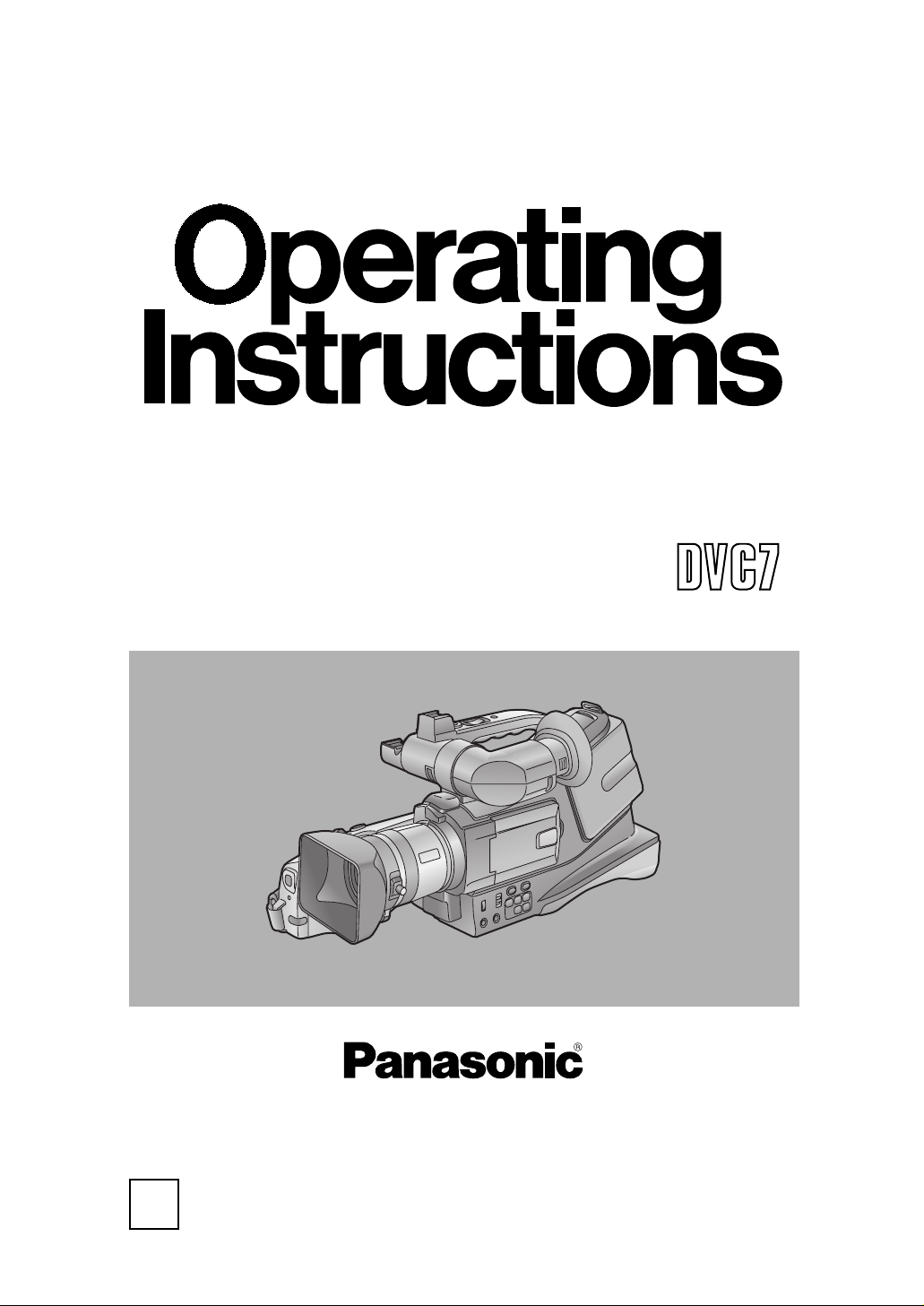
Before operating this product, please read the instructions carefully and save this
manual for future use.
Model No. AG- P
Digital Video Camera Recorder
Ò
NTSC
VQT0C34
Printed in Japan
S1202Y0
@
P
Page 2
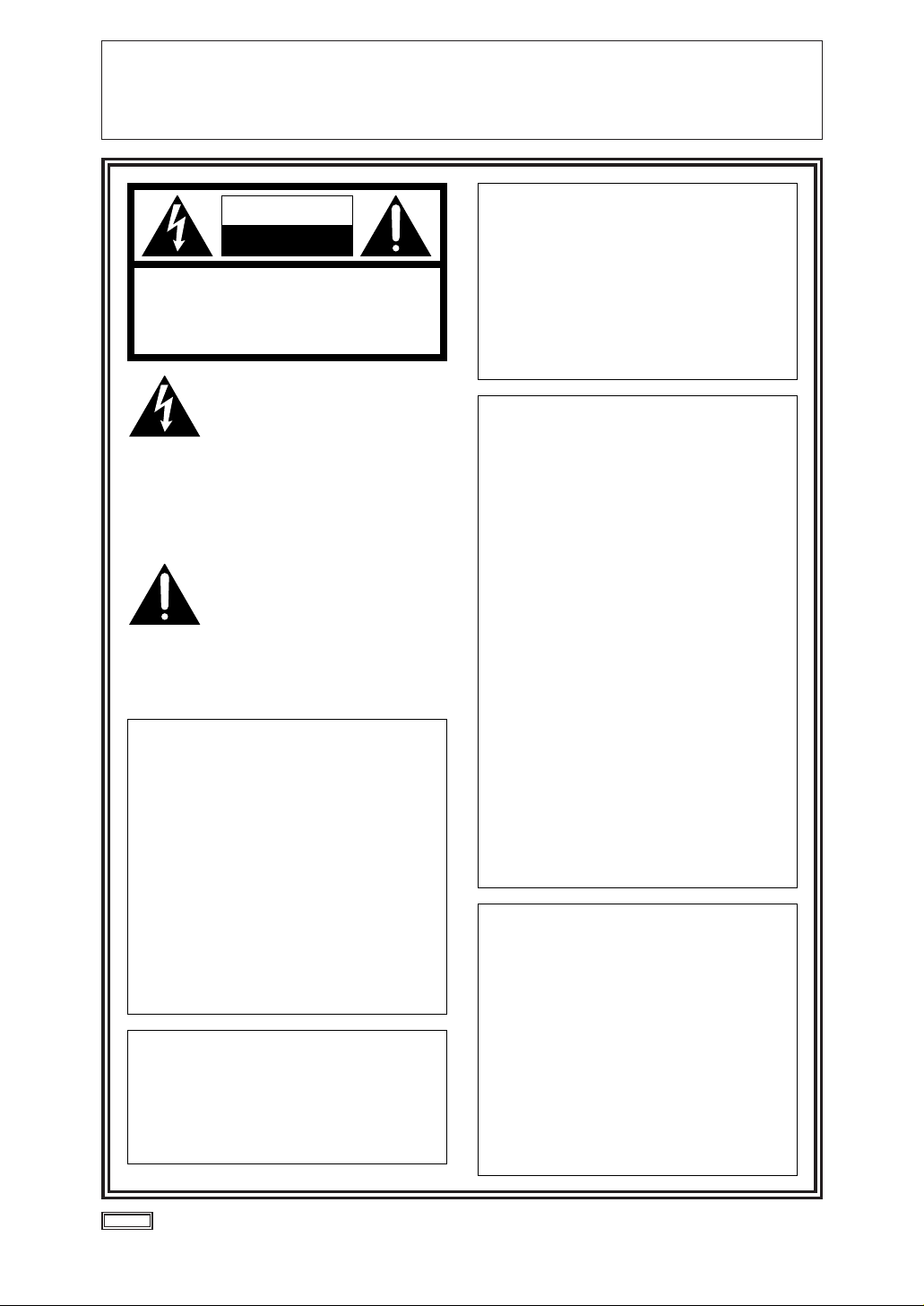
2
IMPORTANT
“Unauthorized recording of copyrighted television programs, video tapes and
other materials may infringe the right of copyright owners and be contrary to
copyright laws.”
indicates safety information.
CAUTION
RISK OF ELECTRIC SHOCK
DO NOT OPEN
CAUTION: TO REDUCE THE RISK OF ELECTRIC
SHOCK, DO NOT REMOVE COVER (OR BACK).
NO USER SERVICEABLE PARTS INSIDE.
REFER TO SERVICING TO QUALIFIED SERVICE
PERSONNEL.
The lightning flash with
arrowhead symbol, within an
equilateral triangle, is intended to
alert the user to the presence of
uninsulated “dangerous voltage”
within the product’s enclosure
that may be of sufficient
magnitude to constitute a risk of
electric shock to persons.
The exclamation point within an
equilateral triangle is intended to
alert the user to the presence of
important operating and maintenance (service) instructions in
the literature accompanying the
appliance.
CAUTION:
TO REDUCE THE RISK OF FIRE OR SHOCK
HAZARD AND ANNOYING INTERFERENCE,
USE THE RECOMMENDED ACCESSORIES
ONLY.
FCC Note:
This device complies with Part 15 of the
FCC Rules. To assure continued
compliance follow the attached installation
instructions and do not make any
unauthorized modifications.
This equipment has been tested and
found to comply with the limits for a class
A digital device, pursuant to Part 15 of the
FCC Rules. These limits are designed to
provide reasonable protection against
harmful interference when the equipment
is operated in a commercial environment.
This equipment generates, uses, and can
radiate radio frequency energy and, if not
installed and used in accordance with the
instruction manual, may cause harmful
interference to radio communications.
Operation of this equipment in a
residential area is likely to cause harmful
interference in which case the user will be
required to correct the interference at his
own expense.
CAUTION:
Do not install or place this unit in a
bookcase, built-in cabinet or any other
confined space in order to maintain
adequate ventilation. Ensure that
curtains and any other materials do not
obstruct the ventilation to prevent risk
of electric shock or fire hazard due to
overheating.
CAUTION:
Danger of explosion or fire if battery is
mistreated.
O Replace only with same or specified type.
O Do not disassemble or dispose of in fire.
O Do not store in temperatures over 60°C.
O Use specified charger for rechargeable
batteries.
O Do not recharge the battery if it is not a
rechargeable type.
For Remote Controller
O Replace battery with part No. CR2025 only.
O Do not recharge the battery.
WARNING:
TO REDUCE THE RISK OF FIRE OR
SHOCK HAZARD, DO NOT EXPOSE
THIS EQUIPMENT TO RAIN OR
MOISTURE.
TO REDUCE THE RISK OF FIRE OR
SHOCK HAZARD, KEEP THIS
EQUIPMENT AWAY FROM ALL
LIQUIDS-USE AND STORE ONLY IN
LOCATIONS WHICH ARE NOT
EXPOSED TO THE RISK OF DRIPPING
OR SPLASHING LIQUIDS, AND DO
NOT PLACE ANY LIQUID CONTAINERS
ON TOP OF THE EQUIPMENT.
Page 3
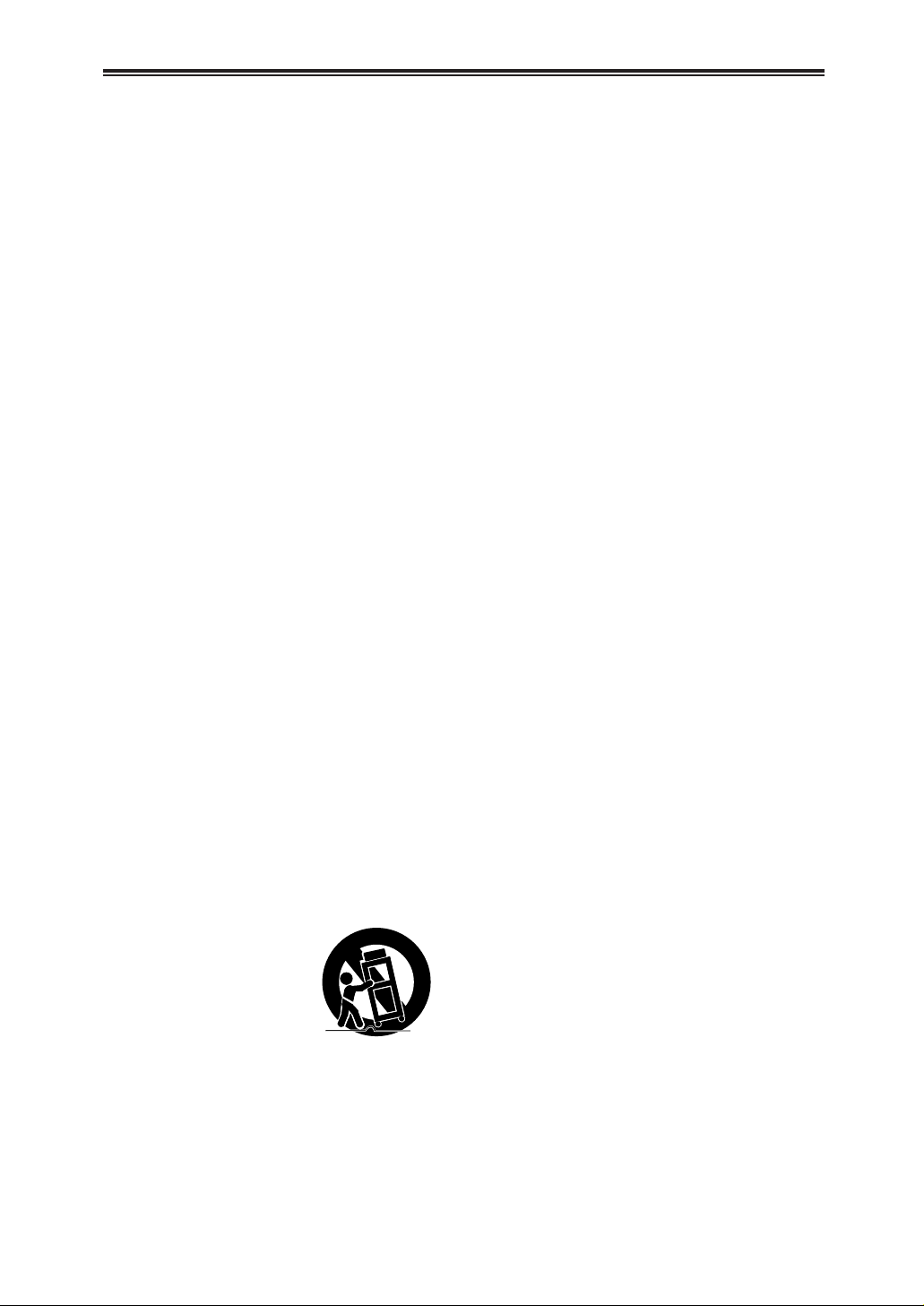
3
Important Safeguards
1. Read Instructions — All the safety and
operating instructions should be read before
the unit is operated.
2. Retain Instructions — The safety and
operating instructions should be retained for
future reference.
3. Heed Warnings — All warnings on the unit
and in the operating instructions should be
adhered to.
4. Follow Instructions — All operating and
maintenance instructions should be
followed.
5. Cleaning — Unplug this video unit from the
wall outlet before cleaning. Do not use liquid
or aerosol cleaners. Use a dry cloth for
cleaning.
6. Attachments — Do not use attachments not
recommended by the video product
manufacturer as they may be hazardous.
7. Water and Moisture — Do not use this video
unit near water — for example near a bath
tub, wash bowl, kitchen sink, or laundry tub,
in a wet basement, or near a swimming pool,
and the like.
8. Accessories — Do not place this video unit
on an unstable cart, stand, tripod, bracket, or
table. The video unit may fall, causing
serious injury to a child or adult, and serious
damage to the unit. Use only with a cart,
stand, tripod, bracket, or table
recommended by the manufacturer, or sold
with the video unit. Any mounting of the unit
should follow the manufacturer’s instructions
and should use a mounting accessory
recommended by the manufacturer.
An appliance and cart
combination should be
moved with care. Quick
stops, excessive force,
and uneven surfaces
may cause the appliance
and cart combination to
overturn.
9. Ventilation — Slots and openings in the
cabinet are provided for ventilation and to
ensure reliable operation of the video unit
and to protect it from overheating. These
openings must not be blocked or covered.
Never place the video unit on a bed, sofa,
rug, or other similar surface, or near or over
a radiator or heat register. This video unit
should not be placed in a built-in installation
such as a bookcase or rack unless proper
ventilation is provided or the manufacturer's
instructions have been adhered to.
10. Power Sources — This video unit should be
operated only from the type of power source
indicated on the marking label. If you are not
sure of the type of power supply to your
home, consult your appliance dealer or local
power company. For video units intended to
be operated from battery power, or other
sources, refer to the operating instructions.
11. Grounding or Polarization — This video unit
may be equipped with either a polarized 2wire AC (Alternating Current) line plug (a
plug having one blade wider than the other)
or 3-wire grounding type plug, a plug having
a third (grounding) pin.
The 2-wire polarized plug will fit into the
power outlet only one way. This is a safety
feature. If you are unable to insert the plug
fully into the outlet, try reversing the plug. If
the plug still fails to fit, contact your
electrician to replace your obsolete outlet.
Do not defeat the safety purpose of the
polarized plug.
The 3-wire grounding type plug will fit into a
grounding type power outlet. This is a safety
feature. If you are unable to insert the plug
into the outlet, contact your electrician to
replace your obsolete outlet. Do not defeat
the safety purpose of the grounding type
plug.
12. Power-Cord Protection — Power-supply
cords should be routed so that they are not
likely to be walked on or pinched by items
placed upon or against them, paying
particular attention to cords of plugs,
convenience receptacles, and the point
where they exit from the unit.
Page 4
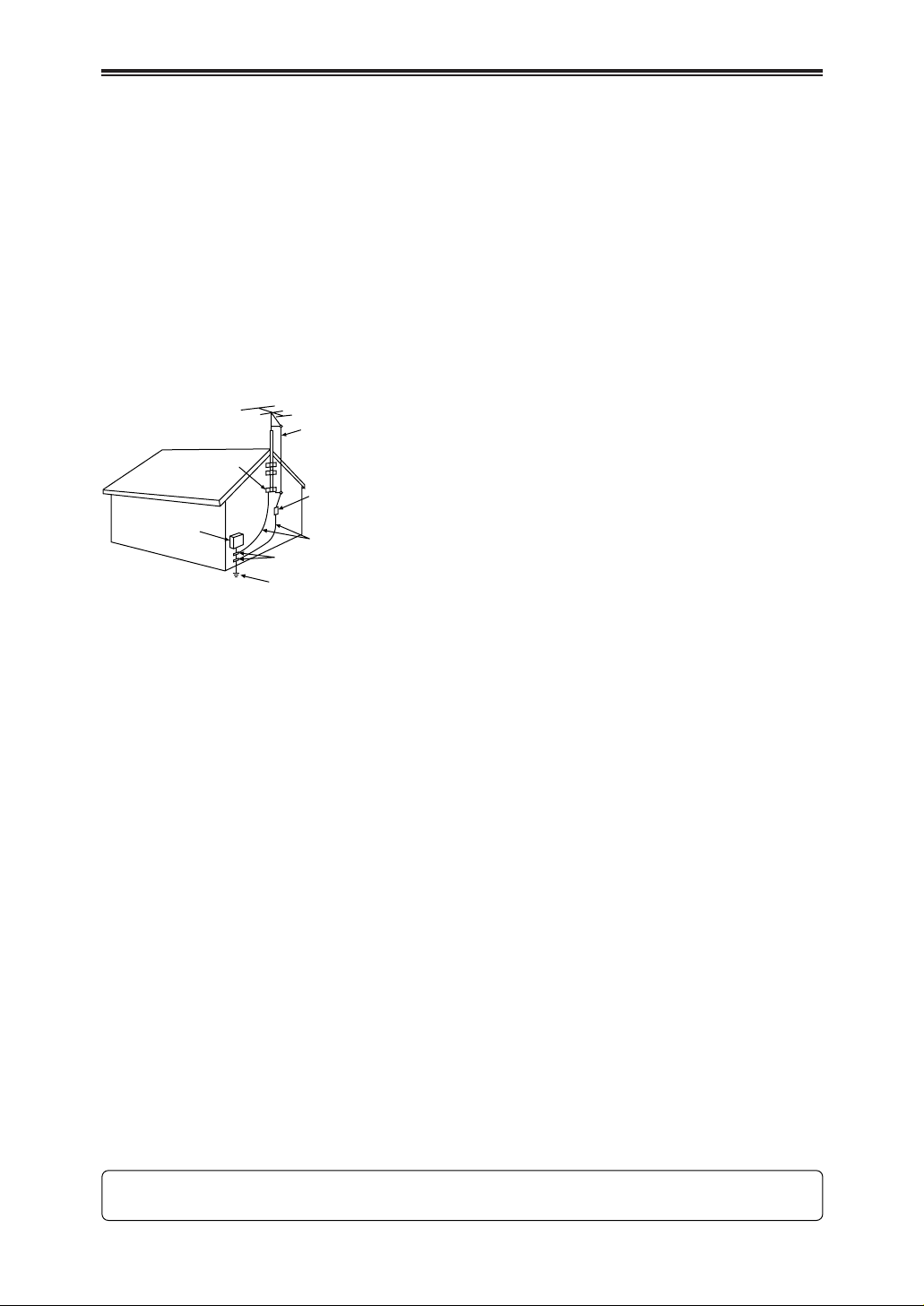
4
Important Safeguards
13. Outdoor Antenna Grounding — If an outside
antenna or cable system is connected to the
video unit, be sure the antenna or cable
system is grounded so as to provide some
protection against voltage surges and builtup static charges. Part 1 of the Canadian
Electrical Code, in USA Section 810 of the
National Electrical Code, provides
information with respect to proper grounding
of the mast and supporting structure,
grounding of the lead-in wire to an antenna
discharge unit, size of grounding conductors,
location of antenna discharge unit,
connection to grounding electrodes, and
requirements for the grounding electrode.
14. Lightning — For added protection of this
video unit receiver during a lightning storm,
or when it is left unattended and unused for
long periods of time, unplug it from the wall
outlet and disconnect the antenna or cable
system. This will prevent damage to the
video unit due to lightning and power-line
surges.
15. Power Lines — An outside antenna system
should not be located in the vicinity of
overhead power lines or other electric light
or power circuits, or where it can fall into
such power lines or circuits. When installing
an outside antenna system, extreme care
should be taken to keep from touching such
power lines or circuits as contact with them
might be fatal.
16. Overloading — Do not overload wall outlets
and extension cords as this can result in a
risk of fire or electric shock.
17. Objects and Liquids — Never push objects
of any kind into this video unit through
openings as they may touch dangerous
voltage points or short out parts that could
result in a fire or electric shock. Never spill
liquid of any kind onto the video unit.
18. Servicing — Do not attempt to service this
video unit yourself as opening or removing
covers may expose you to dangerous
voltage or other hazards. Refer all servicing
to qualified service personnel.
19. Damage Requiring Service — Unplug this
video unit from the wall outlet and refer
servicing to qualified service personnel
under the following conditions:
a. When the power-supply cord or plug is
damaged.
b. If any liquid has been spilled onto, or
objects have fallen into the video unit.
c. If the video unit has been exposed to rain
or water.
d. If the video unit does not operate normally
by following the operating instructions.
Adjust only those controls that are
covered by the operating instructions, as
an improper adjustment of other controls
may result in damage and will often
require extensive work by a qualified
technician to restore the video unit to its
normal peration.
e. If the video unit has been dropped or the
cabinet has been damaged.
f. When the video unit exhibits a distinct
change in performance – this indicates a
need for service.
20. Replacement Parts — When replacement
parts are required, be sure the service
technician has used replacement parts
specified by the manufacturer or have the
same characteristics as the original part.
Unauthorized substitutions may result in fire,
electric shock or other hazards.
21. Safety Check — Upon completion of any
service or repairs to this video unit, ask the
service technician to perform safety checks
to determine that the video unit is in safe
operating order.
FCC Warning: Any unauthorized changes or modifications to this equipment would void the user’s
authority to operate.
ANTENNA LEAD IN WIRE
GROUND
CLAMP
ELECTRIC
SERVICE
EQUIPMENT
NEC – NATIONAL
ELECTRICAL CODE
ANTENNA DISCHARGE UNIT
(NEC SECTION 810-20)
GROUNDING CONDUCTORS
(NEC SECTION 810-21)
GROUND CLAMPS
POWER SERVICE GROUNDING
ELECTRODE SYSTEM
(NEC ART 250, PART H)
Page 5
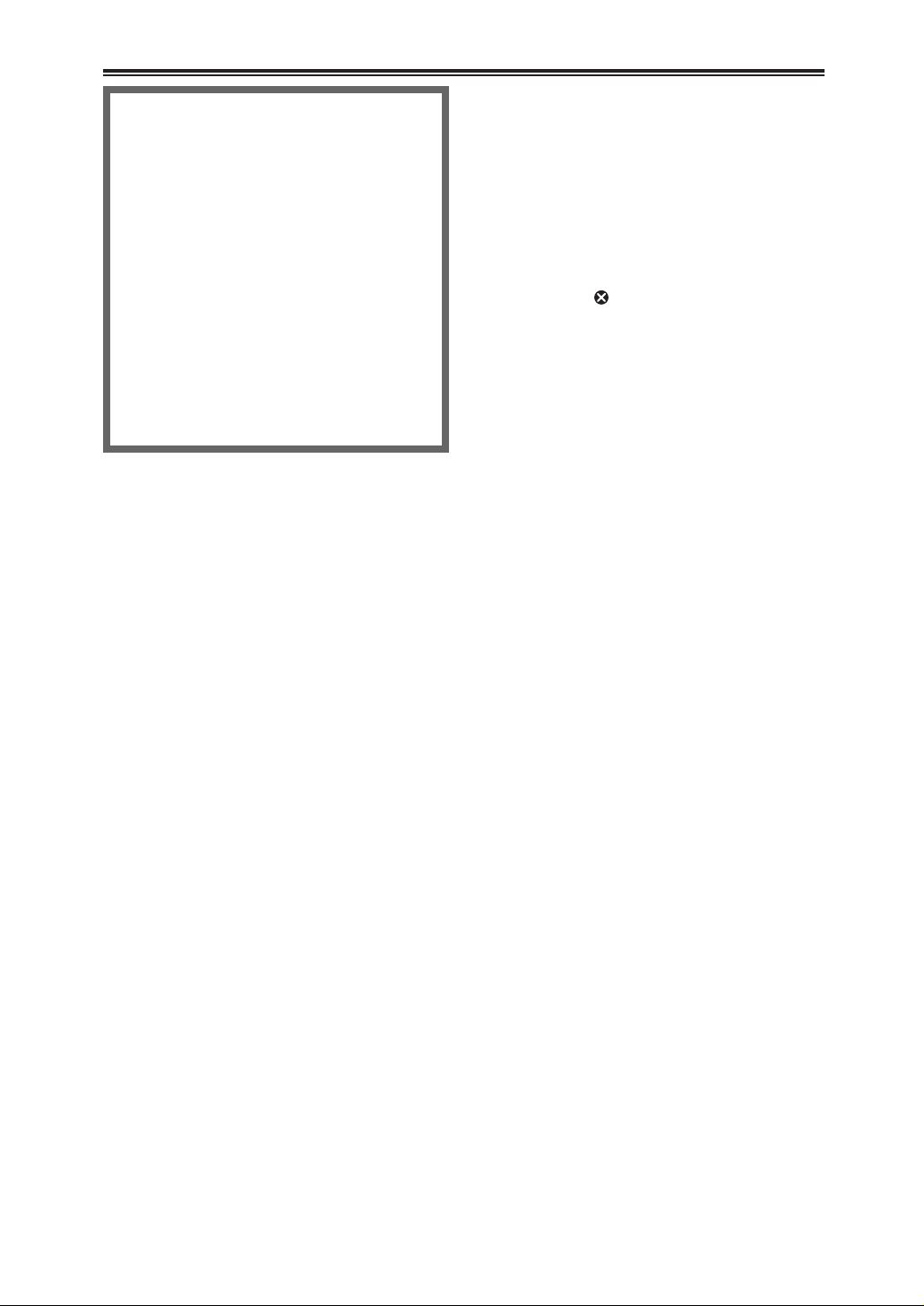
5
Information for Your Safety
As this equipment gets hot during use,
operate it in a well-ventilated place; do not
install this equipment in a confined space
such as a bookcase or similar unit.
To reduce the risk of fire, electric shock or
product damage, do not expose this
equipment to rain, moisture, dripping or
splashing and ensure that no objects filled
with liquids, such as vases, shall be placed on
the equipment.
Camera Recorder
OThe rating plate is on the underside of the
Camera Recorder.
AC Adaptor
OThe rating plate is on the underside of the
AC Adaptor.
$ Carefully read the Operating
Instructions and use the Camera
Recorder correctly.
OInjury or material damage resulting from any
kind of use that is not in accordance with the
operating procedures explained in these
Operating Instructions are the sole
responsibility of the user.
Try out the Camera Recorder.
Be sure to try out the Camera Recorder before
recording your first important event and check that it
records properly and functions correctly.
The manufacturer is not liable for loss of recorded
contents.
The manufacturer shall in no event be liable for the
loss of recordings due to malfunction or defect of this
Camera Recorder, its accessories or cassettes.
Carefully observe copyright laws.
Recording of pre-recorded tapes or discs or other
published or broadcast material for purposes other
than your own private use may infringe copyright laws.
Even for the purpose of private use, recording of
certain material may be restricted.
OAll company and product names in the operating
instructions are trademarks or registered
trademarks of their respective corporations.
Pages for reference
Pages for reference are indicated by dashes either
side of a number, for example: -00-
$ WARNING
To prevent electric shock, do not remove the
cover (or back); there are no user serviceable
parts inside.
Refer servicing to qualified service personnel.
Use only the recommended accessories.
$ Notes about Video Head Clogging
OWhen the Camera Recorder’s video heads have
become clogged with dirt (dust and tape coating
particles), the [ ] Indication appears. In addition,
the playback picture A is distorted with mosaic-like
patterns (1 or 2 ). When the clogging further
worsens, the whole screen may be black during
playback 3 .
OTo clean video heads that have become clogged
with dirt, use the Digital Video Head Cleaner.
OIf you want to purchase the same Digital Video
Head Cleaner, please contact your Panasonic
dealer to obtain it from the Panasonic spare parts
department (part number VFK1451).
OIf the video heads again become clogged with dirt
soon after cleaning, this might be caused by
damaged tape.
In this case, stop using that cassette. We
recommend that you use Panasonic cassettes.
Page 6
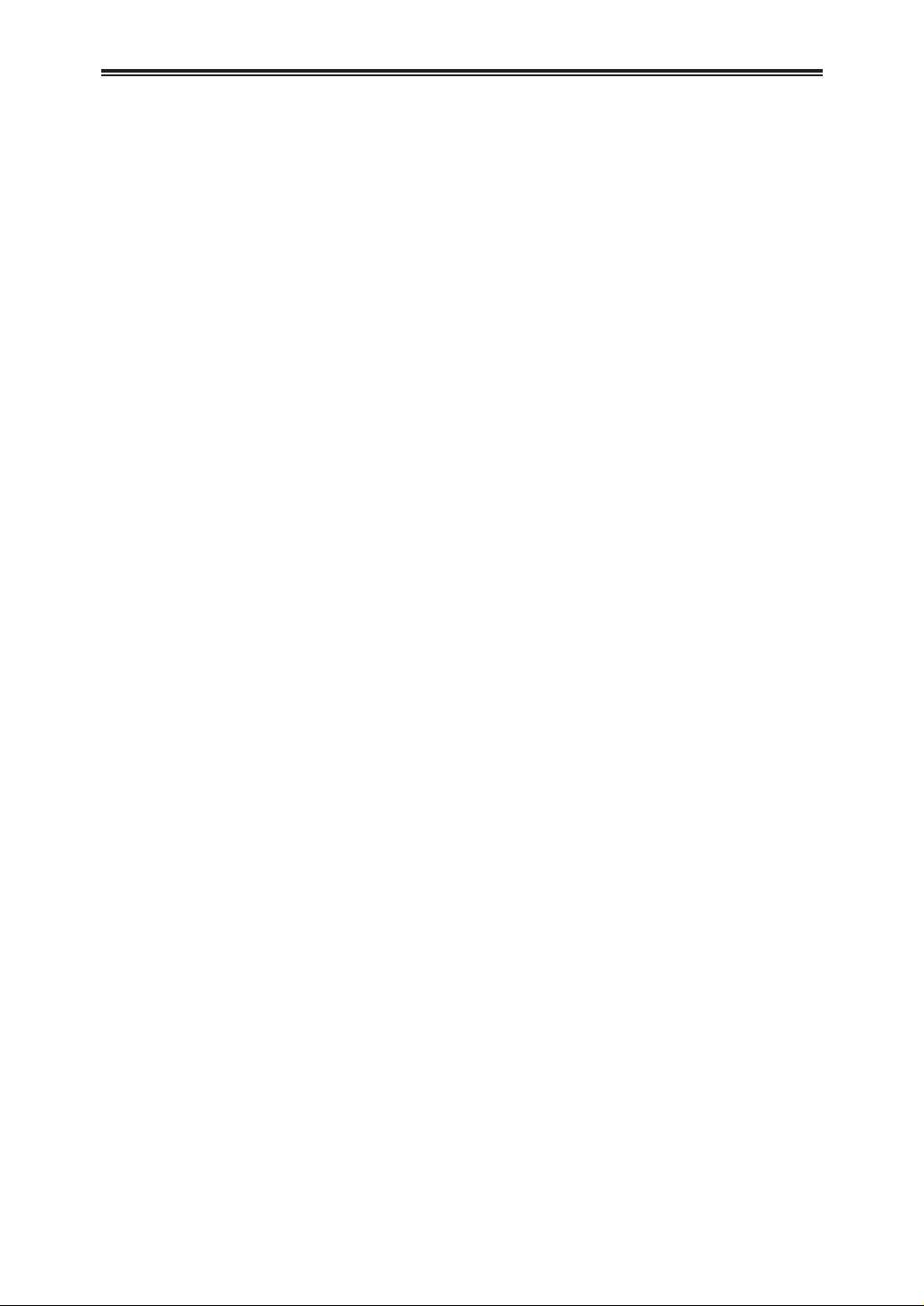
6
Contents
Standard Accessories . . . . . . . . . . . . . . . . . . . . . . . .7
Optional Accessories . . . . . . . . . . . . . . . . . . . . . . . . .7
Controls and Components . . . . . . . . . . . . . . . . . . . . .8
The Remote Controller . . . . . . . . . . . . . . . . . . . . . . .11
Power Supply . . . . . . . . . . . . . . . . . . . . . . . . . . . . . .12
Charging Time and Available Recording Time . . . . .13
Lens Cap and Grip Belt . . . . . . . . . . . . . . . . . . . . . .13
Attaching the Shoulder Strap . . . . . . . . . . . . . . . . . .13
Inserting a Cassette . . . . . . . . . . . . . . . . . . . . . . . . .14
Turning on the Camera Recorder and Selecting
Modes . . . . . . . . . . . . . . . . . . . . . . . . . . . . . . . . . .14
Using the Viewfinder/LCD Monitor . . . . . . . . . . . . . .15
Using the Menu Screen . . . . . . . . . . . . . . . . . . . . . .16
List of Menus . . . . . . . . . . . . . . . . . . . . . . . . . . . . . .16
Setting Date and Time . . . . . . . . . . . . . . . . . . . . . . .18
Internal Lithium Battery Recharge . . . . . . . . . . . . . .18
LP Mode . . . . . . . . . . . . . . . . . . . . . . . . . . . . . . . . . .18
Audio Recording Mode . . . . . . . . . . . . . . . . . . . . . . .18
Holding the Camera Recorder for Recording . . . . . .19
Recording . . . . . . . . . . . . . . . . . . . . . . . . . . . . . . . . .20
Photoshot . . . . . . . . . . . . . . . . . . . . . . . . . . . . . . . . .22
Zoom In/Out Functions . . . . . . . . . . . . . . . . . . . . . . .23
Digital Zoom Function . . . . . . . . . . . . . . . . . . . . . . .23
Image Stabilizer Function . . . . . . . . . . . . . . . . . . . . .24
Fade In/Out Functions . . . . . . . . . . . . . . . . . . . . . . .24
Backlight Compensation Function . . . . . . . . . . . . . .25
Wind Noise Reduction Function . . . . . . . . . . . . . . . .25
Cinema Function . . . . . . . . . . . . . . . . . . . . . . . . . . .25
Recording in Special Situations . . . . . . . . . . . . . . . .26
Recording in Natural Colors . . . . . . . . . . . . . . . . . . .26
Adjusting White Balance Manually . . . . . . . . . . . . . .27
Manual Shutter Speed Adjustment . . . . . . . . . . . . .28
Manual Iris Adjustment . . . . . . . . . . . . . . . . . . . . . . .28
Manual Focus Adjustment . . . . . . . . . . . . . . . . . . . .29
Picture Effect Functions . . . . . . . . . . . . . . . . . . . . . .29
Adjusting the Microphone Sensitivity Level . . . . . . .31
Playing Back . . . . . . . . . . . . . . . . . . . . . . . . . . . . . .32
Finding a Scene You Want to Play Back . . . . . . . . .33
Slow Motion Playback . . . . . . . . . . . . . . . . . . . . . . .33
Still Playback/Still Advance Playback . . . . . . . . . . .34
Finding the End of Recording . . . . . . . . . . . . . . . . . .34
Index Search Functions . . . . . . . . . . . . . . . . . . . . . .35
Playback Zoom Function . . . . . . . . . . . . . . . . . . . . .36
Playback Digital Effect Functions . . . . . . . . . . . . . . .36
Playing Back on Your TV . . . . . . . . . . . . . . . . . . . . .37
Audio Dubbing . . . . . . . . . . . . . . . . . . . . . . . . . . . . .38
Copying on an S-VHS (or a VHS) Cassette . . . . . . .39
Recording the Contents of Other Equipment . . . . . .39
Using the DV Cable for Recording . . . . . . . . . . . . . .40
Indications . . . . . . . . . . . . . . . . . . . . . . . . . . . . . . . .41
Warning/Alarm Indications . . . . . . . . . . . . . . . . . . . .42
Notes and Hints . . . . . . . . . . . . . . . . . . . . . . . . . . . .42
Cautions for Use . . . . . . . . . . . . . . . . . . . . . . . . . . .46
Before Requesting Repair (Problems and
Solutions) . . . . . . . . . . . . . . . . . . . . . . . . . . . . . . .50
Explanation of Terms . . . . . . . . . . . . . . . . . . . . . . . .52
Specifications . . . . . . . . . . . . . . . . . . . . . . . . . . . . . .53
Page 7
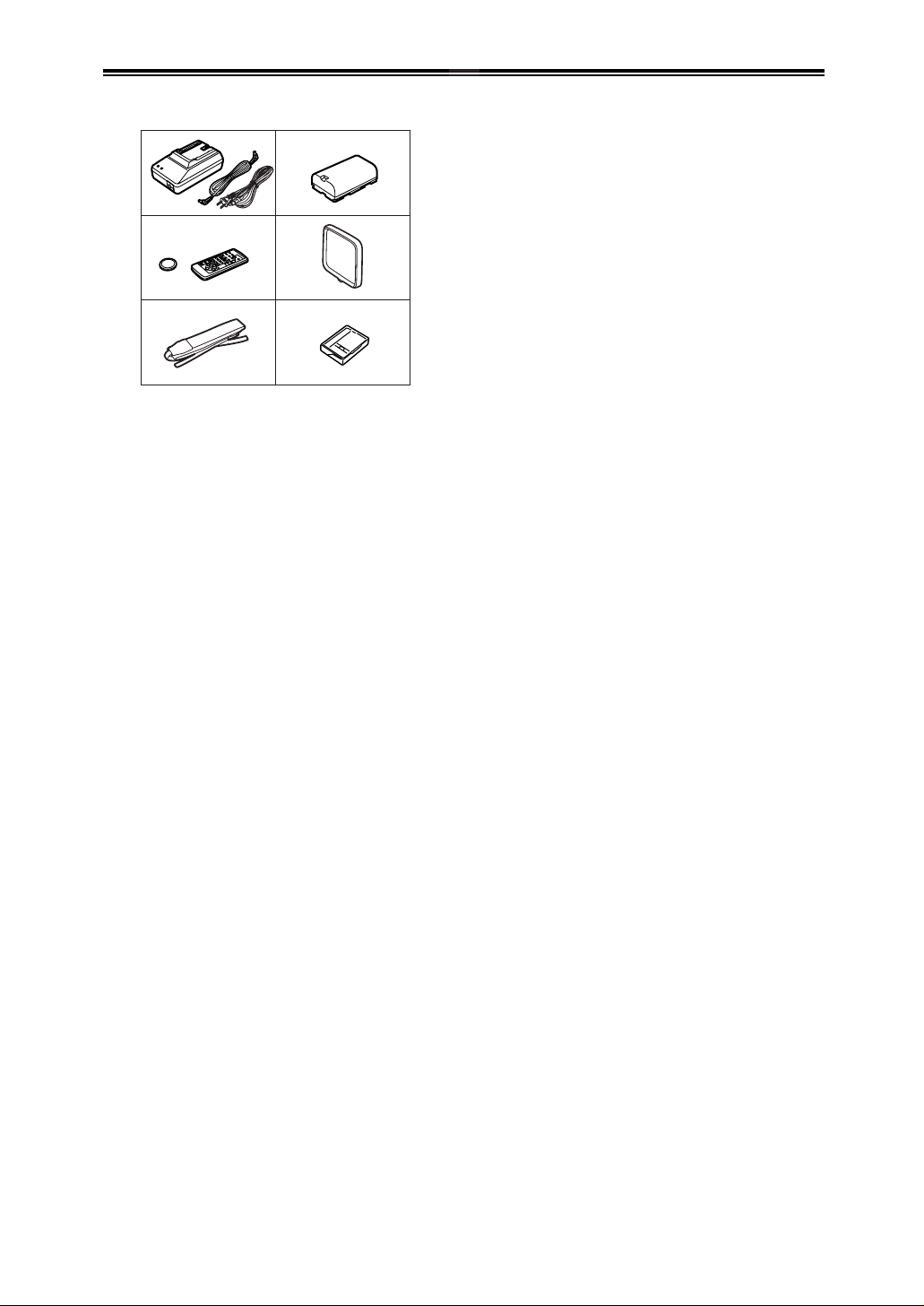
7
BBBBeeeeffffoooorrrreeee UUUUssssee
ee
Standard Accessories
Illustrated are accessories supplied with the Camera
Recorder.
Optional Accessories
1) AC Adaptor (AG-B15)
2) Stereo Microphone (AG-MC15)
3) Battery Pack (Lithium/CGR-D16/
CGR-D220/1600mAh)
4) Battery Pack (Lithium/CGP-D28/
CGP-D320/2800mAh)
5) Wide Conversion Lens (AG-LW4307)
O Some optional accessories may not be available
in some countries.
1) AC Adaptor, DC Input Lead and AC Mains
Lead -12-
2) Battery Pack -12-
3) Remote Controller and Button-Type Battery
-10-, -11-
4) Lens Cap -13-
5) Shoulder Strap -13-
6) Digital Video Head Cleaner -47-
1)
2)
5)
4)
6)
3)
Page 8
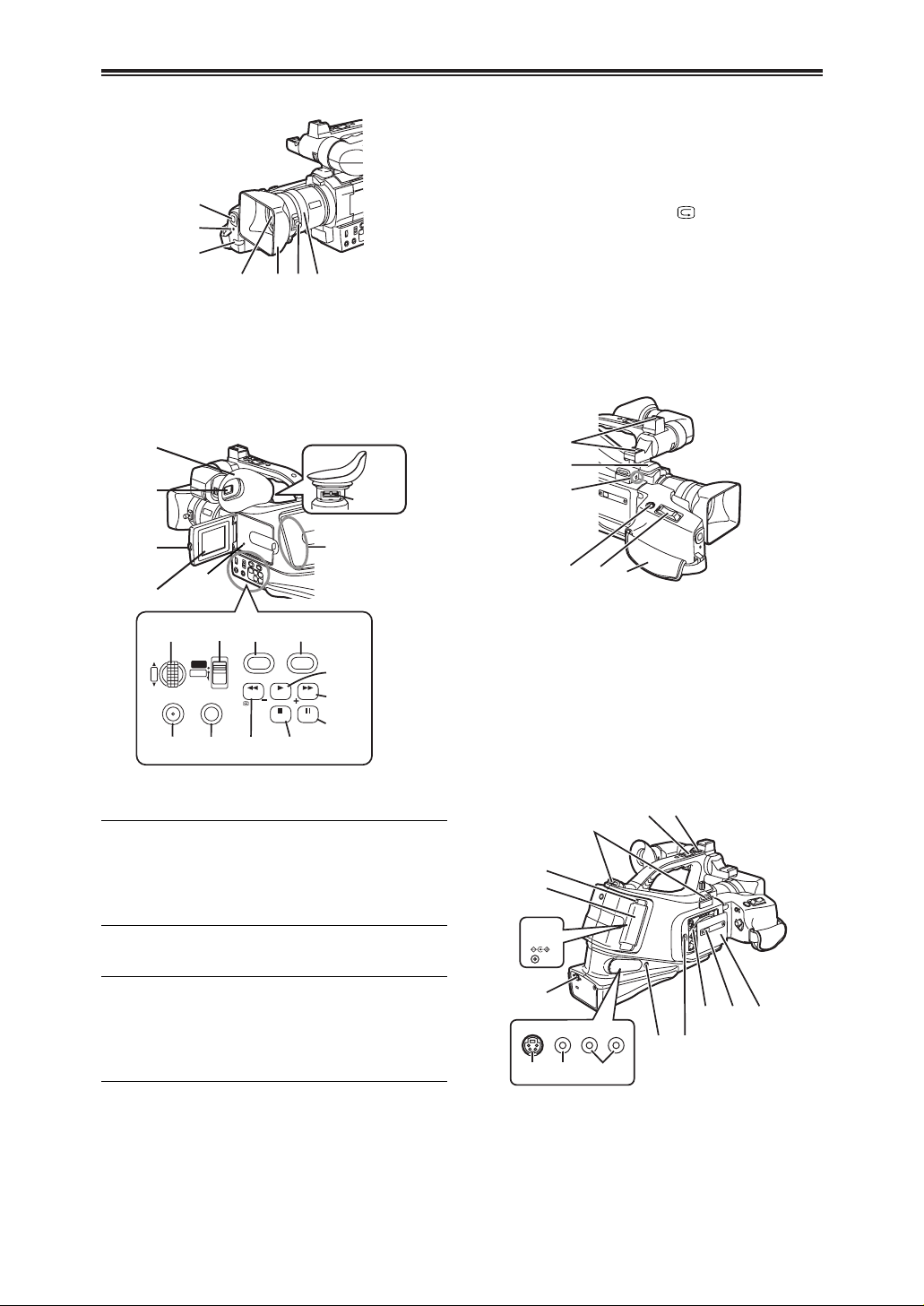
8
BBBBeeeeffffoooorrrreeee UUUUssssee
ee
A Picture Effect Button [PIC.E.] -29-
B Menu Button [MENU] -16-
C Focus Button [FOCUS] -29-
D Rewind/Review Button [6] -32-
Reverse Search Button [SEARCH –] -20-
Recording Check Button [ ] -20-
E Stop Button [$] -32-
Fade Button [FADE] -24-
F Play Button [1] -32-
Backlight Button [BLC] -25-
G Fast Forward/Cue Button [5] -32-
Forward Search Button [SEARCH +] -20-
H Pause Button [;] -34-
Still Button [STILL] -22-
I Eyepiece Corrector Knob -15-
J Smart Accessory Shoes
OThe External Stereo Microphone (option), etc.
can be attached here.
K Microphone (built-in, stereo) -23-
L External Microphone Socket [EXT MIC]
OConnect with an external microphone or audio
equipment. (When this socket is in use, the builtin microphone does not operate.)
M Photoshot Button [PHOTO SHOT] -22-
N Zoom Lever [W/T] -23-
O Grip Belt -13-
P Shoulder Strap Holders -13-
Q Sub Zoom Lever [W/T] -19-
R Sub Recording Start/Stop Button -19-
S Battery Eject Button [PUSH] -12-
T Battery Holder
U DC Input Socket [DC IN] -12-
V DV Terminal [DV] -40-
OConnect this to the digital video equipment.
J
K
L
MNO
DC IN 7.9V
VIDEO
IN/OUT
AUDIO
L–
–R
IN/OUT
S-VIDEO
IN/OUT
Q
P
S
T
U
V
WX Y
Z[
\ ]^
R
Controls and Components
$ Camera Recorder
1 White Balance Sensor -27-
2 Recording Lamp -20-
3 Remote Control Sensor -11-
4 Lens
5 Lens Hood -49-
6 Lens Hood Attachment knob -49-
7 Focus Ring -29-
7
1
2
3
4
5
6
8 Eyecup -49-
9 Viewfinder -15-, -49-
ODue to limitations in LCD production technology,
there may be some tiny bright or dark spots on the
Viewfinder screen. However, this is not a
malfunction and does not affect the recorded
picture.
: LCD Monitor Open Button [PUSH OPEN] -15-
; LCD Monitor -15-, -49-
ODue to limitations in LCD production technology,
there may be some tiny bright or dark spots on the
LCD Monitor screen. However, this is not a
malfunction and does not affect the recorded
picture.
< Reset Button [RESET] -42-
= Speaker -32-
> Multi-Function Dial [PUSH] -16-, -26-, -32-
? Mode Selector Switch
[AUTO/MANUAL/PROG.AE] -20-, -26-
@ Digital Effect Button [DIG.E.] -24-
MENU FOCUS
W.B/SHUTTER/IRIS
PUSH
DIG.E. PIC.E.
BLC
FADE STILL
SEARCHSEARCH
MANUAL
PROG. AE
AUTO
VOL/JOG
8
9
:
;
<
=
>
BCD E
F
G
H
?@ A
I
Page 9
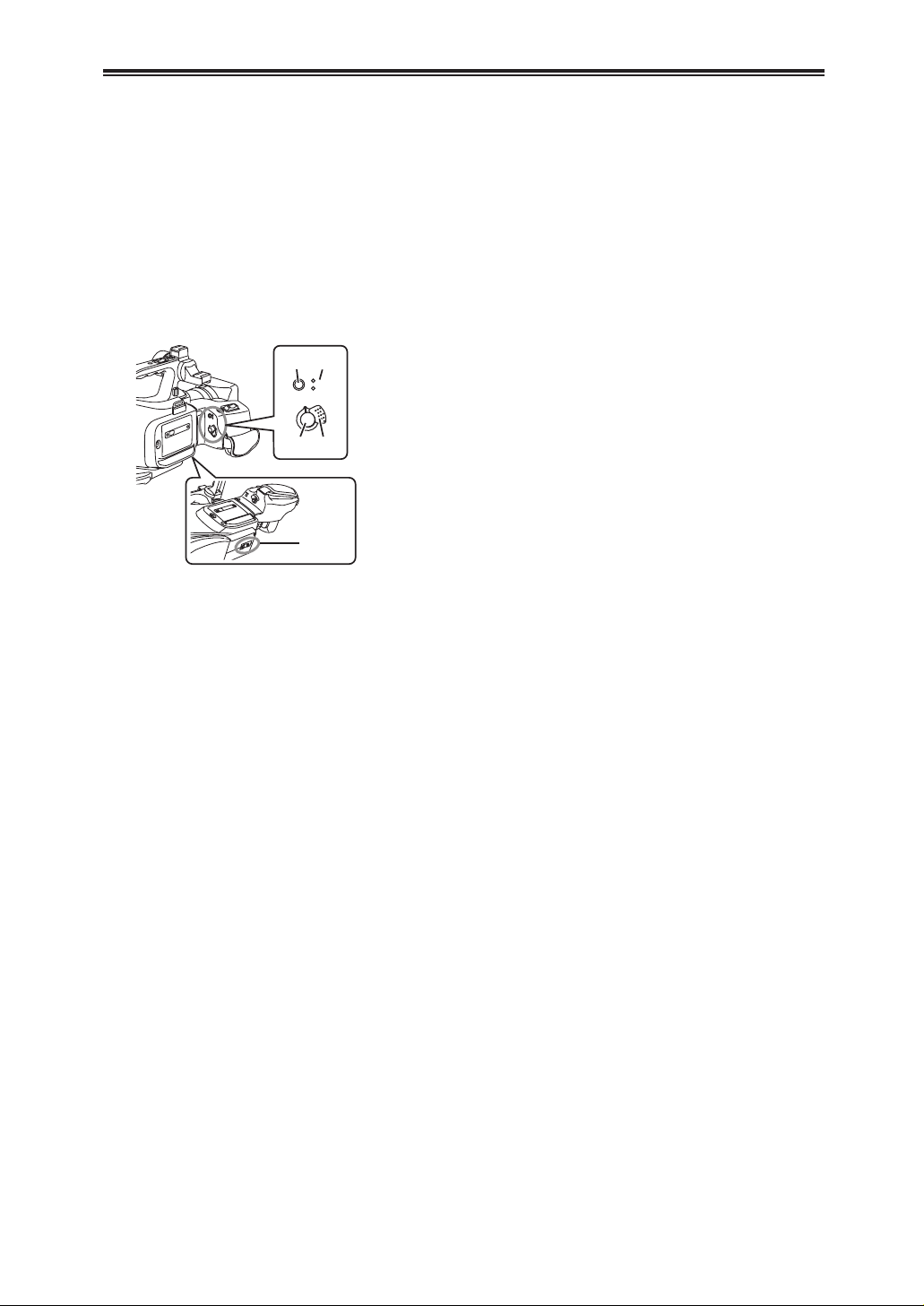
9
BBBBeeeeffffoooorrrreeee UUUUssssee
ee
Controls and Components
$ Camera Recorder
W S-Video Input/Output Socket [S-VIDEO IN/OUT]
-37-, -39-
X Video Input/Output Socket [VIDEO IN/OUT]
-37-, -39-
Y Audio Input/Output Sockets [AUDIO IN/OUT]
-37-, -39-
Z Headphone Socket [PHONES] -44-
[ Cassette Eject Lever [<EJECT] -14-
\ Cassette Holder
] Cassette Compartment Lock Button
[PUSH LOCK] -14-
^ Cassette Compartment Cover -14-
_ Mode Button [MODE] -32-
` Operation Mode Lamps [CAMERA/VCR]
-14-, -20-, -32-
a Recording Start/Stop Button -20-
b Off/On Switch [OFF/ON] -14-, -20-, -46-
c Tripod Receptacle
OUsed for mounting the Camera Recorder on a
tripod.
CAMERA
VCR
MODE
OFF ON
_`
ab
c
Page 10
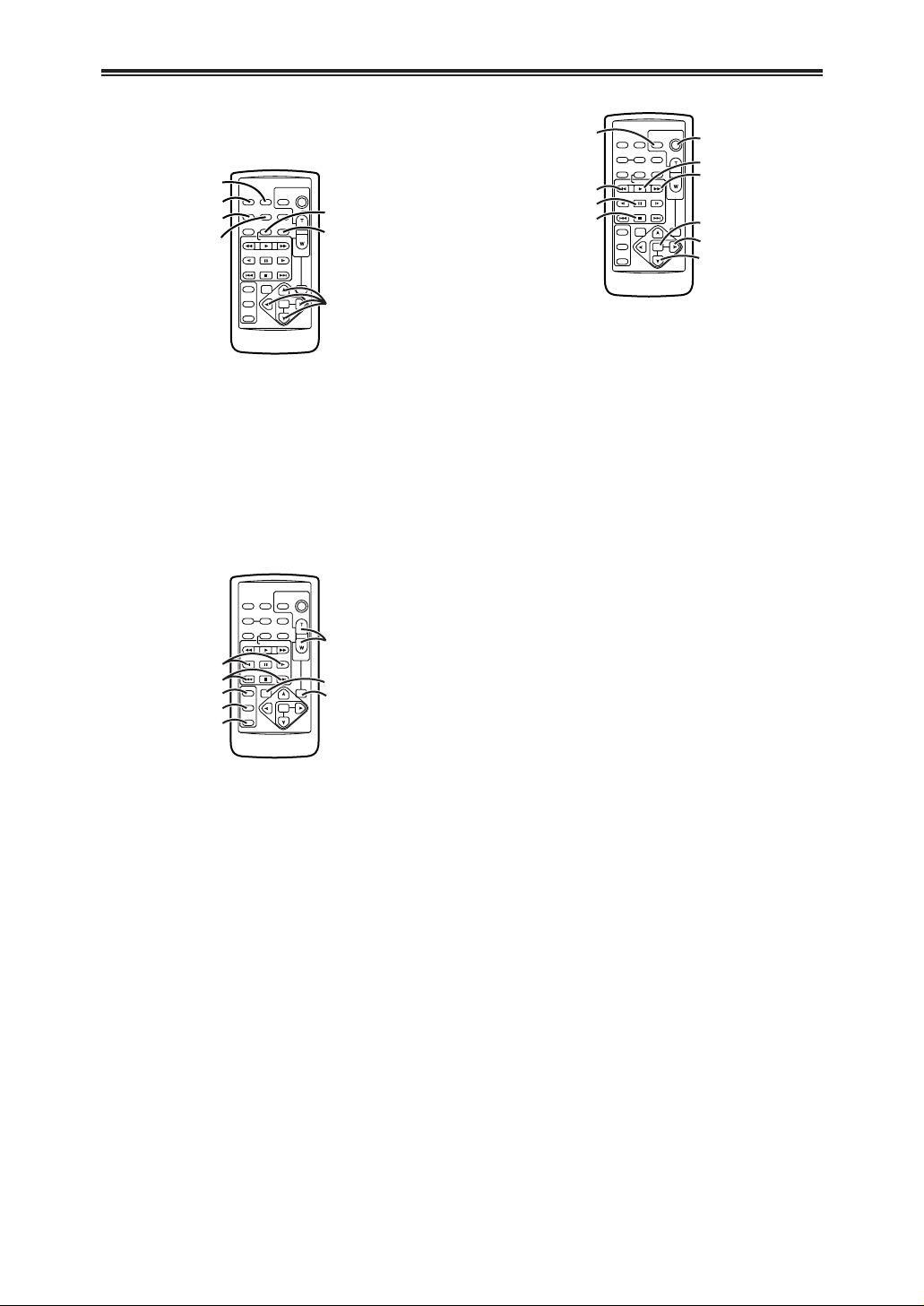
10
BBBBeeeeffffoooorrrreeee UUUUssssee
ee
Controls and Components
$ Remote Controller
Using the wireless Remote Controller that is supplied
with the Camera Recorder, most of the Camera
Recorder functions can be operated from a distance.
d Date/Time Button [DATE/TIME] -41-
e Indication Output Button [OSD] -37-
f Counter Indication Shift Button [COUNTER]
-41-
g Reset Button [RESET] -52-
h Recording Button [REC] -39-, -40-
i Audio Dubbing Button [A.DUB] -38-
j Cursor Buttons for Variable Speed Search
Function [V,B] -33-
Direction Buttons for Playback Zoom Function
[V,B, N, M] -36-
k Slow Motion/Still Advance Buttons [E, D]
(E: reverse, D:forward) -33-
l Index Search Buttons [:,9]
(:: reverse, 9:forward) -35-
m Selection Button [SELECT] -36-
n Store Button [STORE] -36-
o Off/On Button [OFF/ON] -36-
p Zoom/Volume Button [ZOOM/VOL]
-23-, -32-, -36-
q Variable Speed Search Button [VAR. SEARCH]
-33-
r Playback Zoom Button [P.B. ZOOM] -36-
The following buttons function in the same manner as
the corresponding buttons on the Camera Recorder.
s Photoshot Button [PHOTO SHOT] -22-
t Rewind/Review Button [6] -20-, -33-
u Pause Button [;] -34-
v Stop Button [$] -32-
w Recording Start/Stop Button [START/STOP]
-20-
x Play Button [1] -32-
y Fast-forward/Cue Button [5] -32-
z Menu Button [MENU] -16-
{ Set Button [SET] -16-
| Item Button [ITEM] -16-
OSD
COUNTER
RESET TITLE
STILL ADV
PAUSE
STILL ADV
INDEX
SELECT
STORE
OFF/ON
P.B.DIGITAL
VAR.
SEARCH
– VOL +
PB.
ZOOM
MENU
SET
ITEM
STOP INDEX
MULTI/
P-IN-P
REC A.DUB
PLAY
C
/REW FF/
B
ZOOM
DATE/
TIME
PHOTO
SHOT
START/
STOP
d
e
f
g
h
i
j
OSD
COUNTER
RESET TITLE
STILL ADV
PAUSE
STILL ADV
INDEX
SELECT
STORE
OFF/ON
P.B.DIGITAL
VAR.
SEARCH
– VOL +
PB.
ZOOM
MENU
SET
ITEM
STOP INDEX
MULTI/
P-IN-P
REC A.DUB
PLAY
C
/REW FF/
B
ZOOM
DATE/
TIME
PHOTO
SHOT
START/
STOP
k
p
q
r
l
m
n
o
OSD
COUNTER
RESET TITLE
STILL ADV
PAUSE
STILL ADV
INDEX
SELECT
STORE
OFF/ON
P.B.DIGITAL
VAR.
SEARCH
– VOL +
PB.
ZOOM
MENU
SET
ITEM
STOP INDEX
MULTI/
P-IN-P
REC A.DUB
PLAY
C
/REW FF/
B
ZOOM
DATE/
TIME
PHOTO
SHOT
START/
STOP
s
t
u
v
w
x
y
z
{
|
Page 11
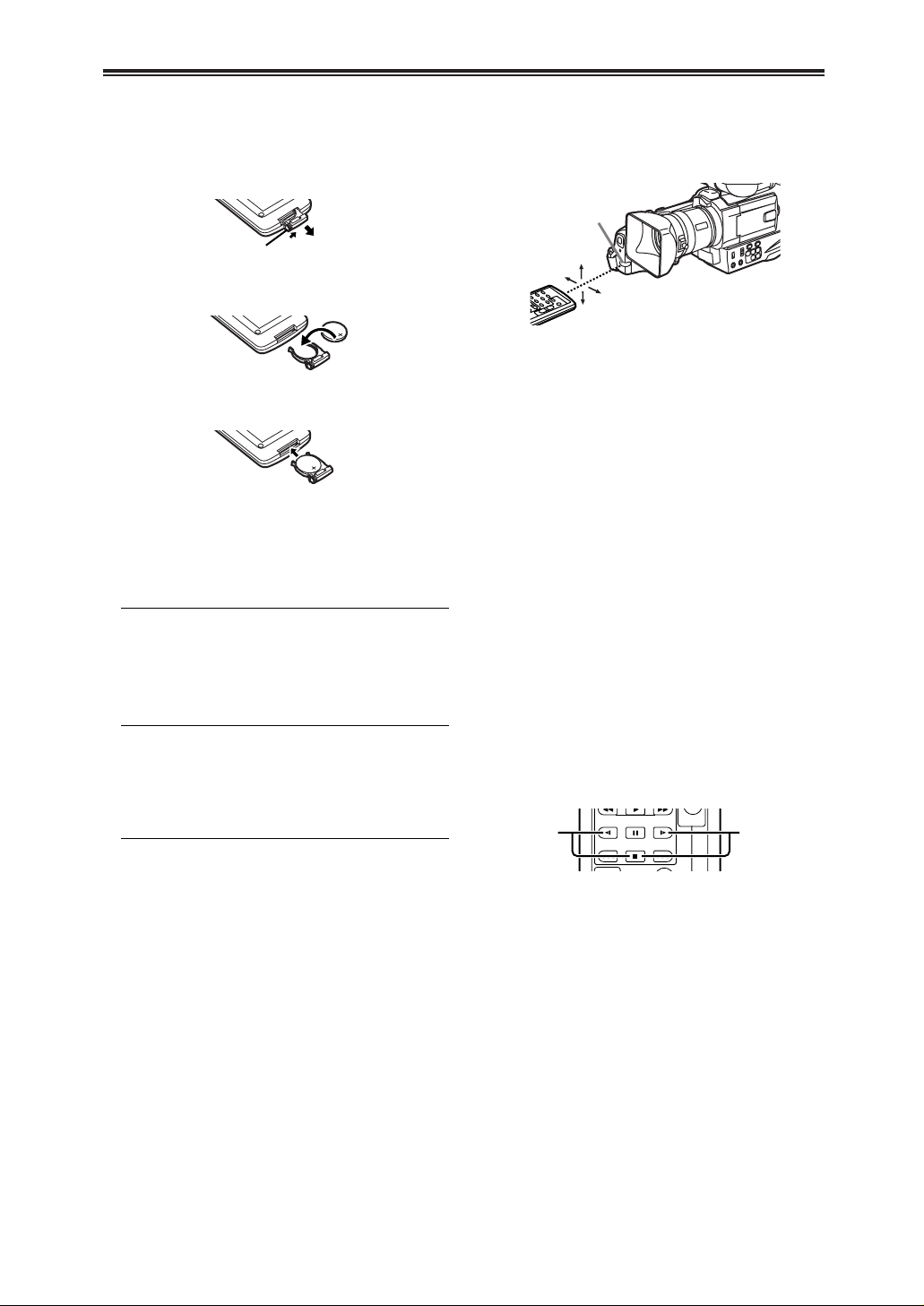
11
BBBBeeeeffffoooorrrreeee UUUUssssee
ee
The Remote Controller
$ Inserting a Button-type Battery
Before using the Remote Controller, insert the
supplied button-type battery.
1
1
While pressing the Stopper 1, pull out the
Battery Holder.
$ Using the Remote Controller
3
1
Direct the Remote Controller to the Remote
Control Sensor 3 of the Camera Recorder and
press an appropriate button.
ODistance from the Camera Recorder:
Within approximately 5 metres
OAngle:
Within approximately 15° in the vertical and
horizontal directions from the central axis
OThe above operative ranges are for indoor use.
Outdoors or under strong light, the Camera
Recorder may not operate properly even within the
above ranges.
OWithin a 1-metre range, you can also use the
Remote Controller on the LCD Monitor side of the
Camera Recorder.
Selecting Remote Controller Modes
When 2 Movie Cameras are used simultaneously,
they can be operated individually by selecting different
Remote Controller Modes.
OIf the Remote Controller Mode of the Camera
Recorder and that of the Remote Controller do not
match, [REMOTE] Indication is displayed.
Setup on the Camera Recorder:
Set [REMOTE] on the [OTHER FUNCTIONS] SubMenu to the desired Remote Controller Mode. (-16-)
Setup on the Remote Controller:
[VCR1]:
Press the [D] Button and [$] Button
simultaneously. 1
[VCR2]:
Press the [E] Button and [$] Button
simultaneously. 2
OWhen the battery in the Remote Controller is
replaced, the mode is automatically reset to [VCR1]
Mode.
2
Insert the button-type battery with the (+)
marking facing upward.
3
Insert the Battery Holder into the Remote
Controller.
OWhen the button-type battery is exhausted,
replace it with a new CR2025 battery. (A battery
is normally expected to last about 1 year.
However, it depends on operation frequency.)
OMake sure to match the poles correctly when
inserting the battery.
CAUTION
Danger of explosion if battery is incorrectly
replaced. Replace only with the same or equivalent
type recommended by the equipment
manufacturer. Discard used batteries according to
manufacturer’s instructions.
WARNING
Risk of fire, explosion and burns. Do not recharge,
disassemble, heat above 60°C or incinerate. Keep
the Button-Type battery out of the reach of children.
Never put Button-Type battery in mouth. If
swallowed call your doctor.
15˚
15˚
15˚
15˚
STILL ADV
PAUSE
INDEX
STILL ADV
STOP INDEX
21
Page 12
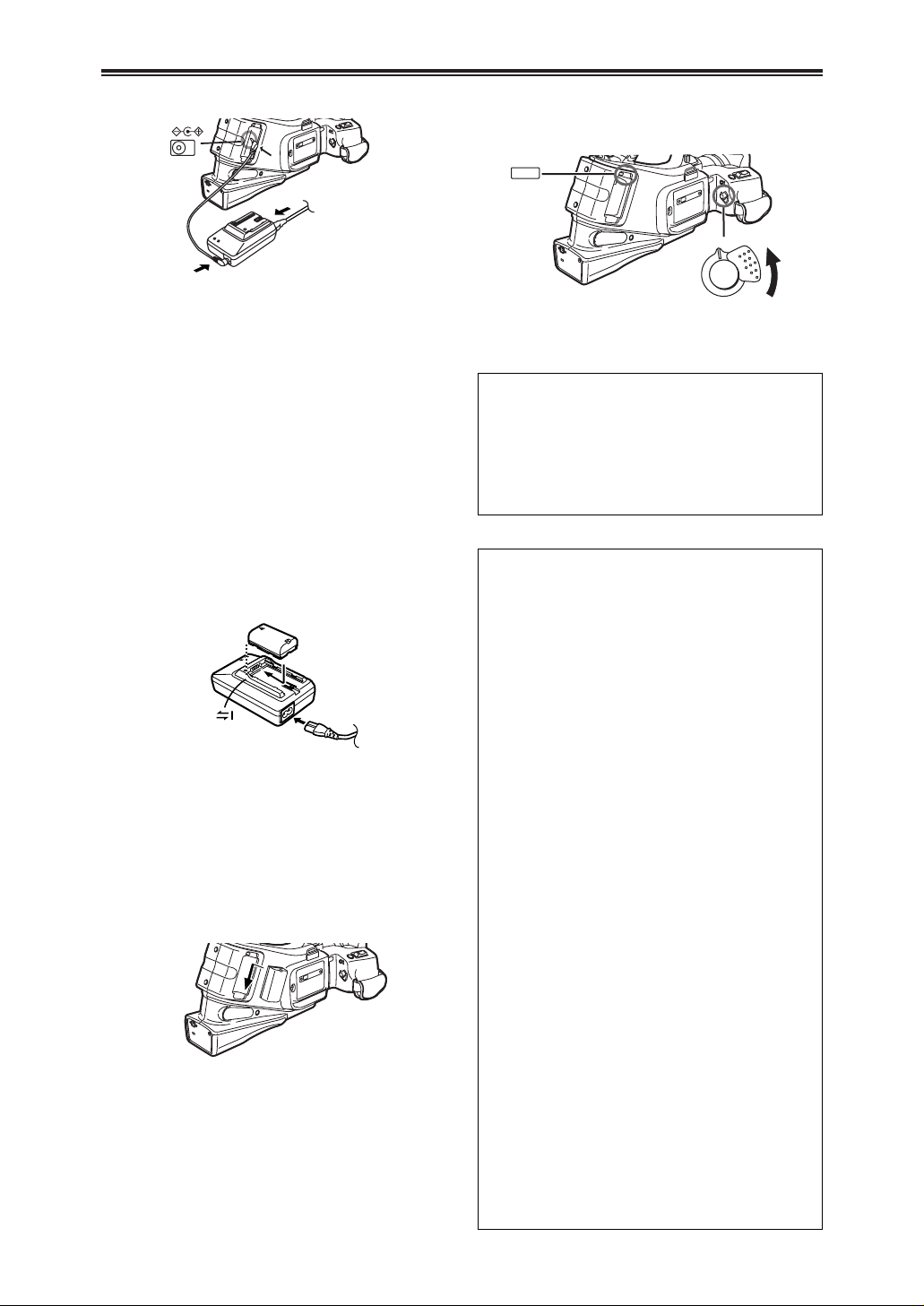
12
BBBBeeeeffffoooorrrreeee UUUUssssee
ee
Power Supply
$ Using the AC Adaptor
DC IN 7.9V
U
1
Connect the AC Mains Lead to the AC Adaptor
and the AC mains socket.
2
Connect the DC Input Lead to the [DC IN]
Socket U on the Camera Recorder.
3
Connect the DC Input Lead to the AC Adaptor.
OBefore connecting or disconnecting the power
supply, set the [OFF/ON] Switch on the Camera
Recorder to [OFF] and make sure that
[CAMERA/VCR] Lamps is not lit.
$ Using the Battery
Before use, fully charge the Battery.
OFor other notes concerning this item, see -42-.
1
Attach the Battery to the AC Adaptor and
charge it.
OSince the Battery will not be charged when the
DC Input Lead is connected to the AC Adaptor,
disconnect it from the AC Adaptor.
OThe [CHARGE] Lamp lights up, and charging
starts.
OWhen the [CHARGE] Lamp goes off, charging is
completed.
2
Attach the charged Battery to the Camera
Recorder.
PUSH
OFF ON
S
b
Disconnecting the Power Source
Set the [OFF/ON] Switch b to [OFF] and, disconnect
the DC Input Lead or remove the Battery.
OWhile pressing the [PUSH] Button S with your
index, remove the battery by pushing it up with your
thumb.
O Do not bring metal objects (such as
necklaces or hairpins) into contact with the
battery terminals. The terminals may short
circuit and generate heat, and touching them
in this condition may cause severe burns.
O The battery heats up during operation and during
charging, as does the camera recorder body.
O If recording and stop operations are repeated
more than is necessary, the recording time will
be less than the values given in the above table.
O Store the battery only when it is fully discharged.
It is recommended that the battery be charged
once a year when it is being stored long-term
and that it be placed back in storage after it has
been fully discharged using the camera recorder.
O When the temperature of the battery unit has
risen to an extremely high level or dropped to an
extremely low level or when the battery is not
used for prolonged periods of time has become
fully discharged, the “CHARGE” lamp flashes
several times, and charging commences
automatically.
O If the “CHARGE” lamp continues to flash even
though the battery temperature is normal, consult
your dealer as a problem may have developed
within the battery or AC adapter.
O When the battery is warm, it takes longer than
usual for the battery to be charged.
O When the AC adapter is used near a radio, the
radio sound may be distorted. Use the adapter
at a distance of at least one meter from the radio.
O Noise may be heard while the AC adapter is in
use; however, this is normal and not indicative of
any malfunctioning.
O The battery cannot be charged while supplying
power from the AC adapter to the camera
recorder.
CAUTION:
This unit will operate on 110/120/220/240V AC.
An AC plug adapter may be required for voltages
other than 120V/AC.
If a conversion plug is required, consult with your
dealer as to which one is to be purchased.
Page 13
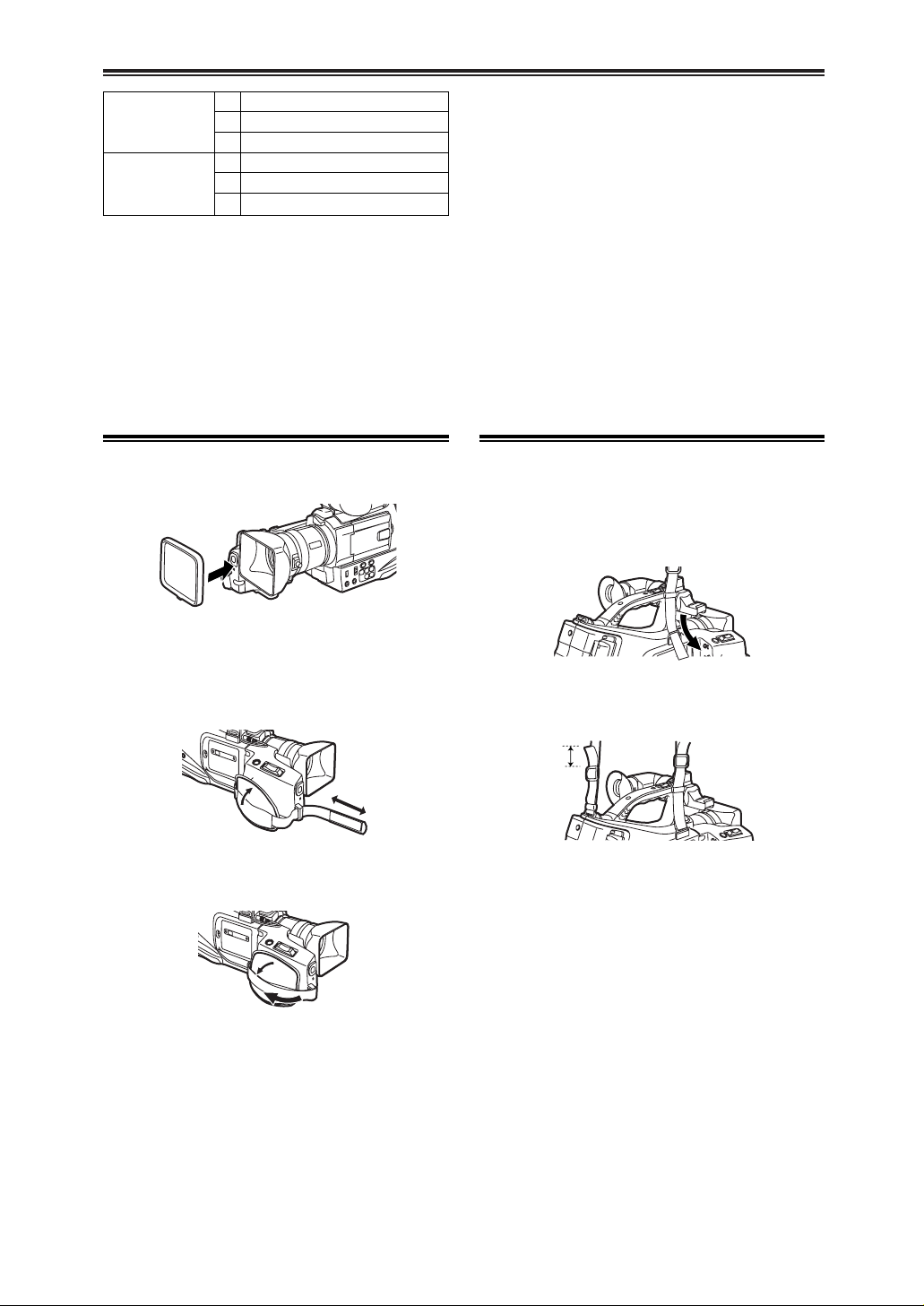
13
BBBBeeeeffffoooorrrreeee UUUUssssee
ee
Charging Time and Available Recording Time
Battery supplied
ACharging Time
BMaximum Continuous Recording Time
CIntermittent Recording Time
(Intermittent Recording Time is the available recording
time with repeated recording and stopping actions.)
“1h10min.” indicates 1 hour and 10 minutes.
OThe times shown in the table are approximate
times. The numbers in parentheses indicate the
recording time when the LCD Monitor is used. In
actual use, the available recording time may be
shorter.
OThe times shown in the table are for continuous
recording at a temperature of 20°C and humidity of
60%. If the Battery is charged at a higher or lower
temperature, the charging time may be longer.
Lens Cap and Grip Belt
$ Attach the Lens Cap
To protect the Lens surface, attach the Lens Cap.
$ Adjust the Grip Belt
Adjust the length of the Grip Belt to the size of your
hand.
1
Detach the tip of the Grip Belt.
1
Pull the end of the Shoulder Strap through the
Shoulder Strap Holder on the Camera Recorder.
2
Adjust the length.
3
Reattach the Grip Belt.
2h.
A
3h30min. (2h55min.)
B
1h45min. (1h30min.)
C
CGP-D28
3h15min.
A
6h5min. (5h)
B
3h (2h30min.)
C
Attaching the Shoulder Strap
We recommend that you attach the Shoulder Strap
before going out of doors to record so as to avoid
dropping the Camera Recorder.
2
Fold the tip of the Shoulder Strap, run it
through the Shoulder Strap Length Adjuster,
and pull it.
OPull it out more than 1.5 inch 1 from the
Shoulder Strap Length Adjuster so that it cannot
slip off.
1
Page 14
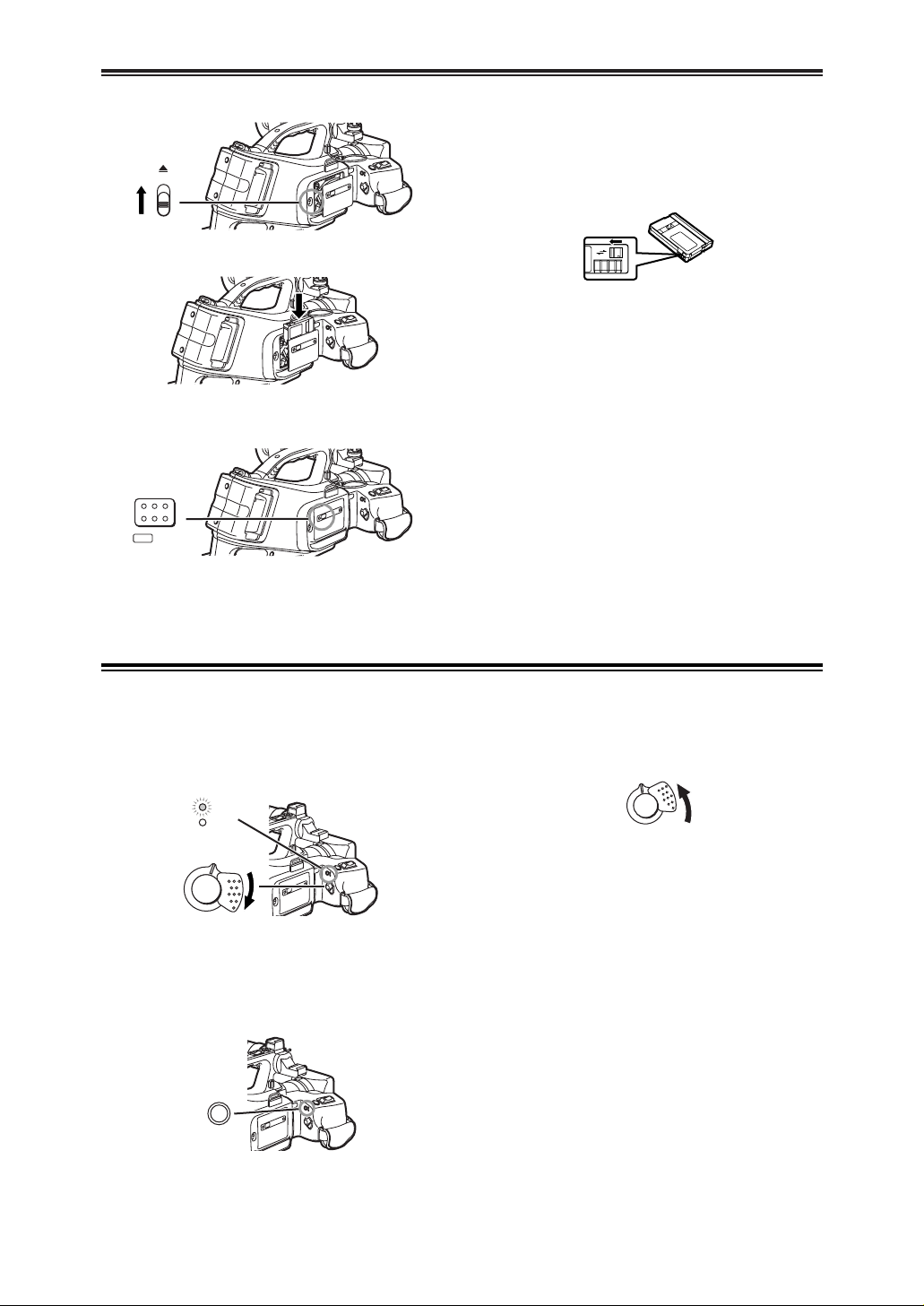
14
BBBBeeeeffffoooorrrreeee UUUUssssee
ee
Inserting a Cassette
1
Slide the [<EJECT] Lever [ to open the Cover.
EJECT
3
[
2
Insert a Cassette.
3
Close the Cover and press the [PUSH LOCK]
Button ] to lock the cover.
PUSH
LOCK
]
$ Accidental Erasure Prevention
Opening the accidental erasure prevention slider 1
on the cassette (by sliding it in the [SAVE] arrow
direction) prevents the tape from recording. To enable
recording, close the accidental erasure prevention
slider (by sliding it in the [REC] arrow direction).
Turning on the Camera Recorder and Selecting Modes
1
Set the [OFF/ON] Switch b to [ON].
OThe [CAMERA] Lamp ` lights up.
OFF ON
CAMERA
VCR
`
b
2
Press the [MODE] Button _.
OWith each press, the Mode changes.
OThe appropriate Mode Lamp lights up.
MODE
_
Turn on the power first and then select modes.
$ How to Turn on the Power
$ How to Switch Modes
3
Set the [OFF/ON] Switch b to [OFF].
OFF ON
b
$ How to Turn off the Power
OFor other notes concerning this item, see -42-.
R E C
SAVE
1
Page 15

15
BBBBeeeeffffoooorrrreeee UUUUssssee
ee
Using the Viewfinder/LCD Monitor
1
Pull out the Viewfinder and tilt it up.
OThe angular part of the Viewfinder can be turned
upward by 80° and downward by 38°.
ODo not pull on the Eyecup to extend the
Viewfinder.
2
Adjust by sliding the Eyepiece Corrector Knob
I.
12:30:45 AM
OCT 15 2002
12:30:45 AM
OCT 15 2002
12:30:45 AM
OCT 15 2002
12:30:45 AM
OCT 15 2002
I
$ Using the Viewfinder
Before using the Viewfinder, adjust the field of view so
that the displays inside the Viewfinder become clear
and easy to read.
1
Press the [PUSH OPEN] Button : and, at the
same time, bring the LCD Monitor ; out about
90° in the direction of the arrow.
OThe Viewfinder goes off.
:
;
2
Adjust the LCD Monitor angle according to the
desired recording angle.
OThe LCD Monitor can rotate a maximum of 180°
1 from the vertical position to the upward
direction and a maximum of 90° 2 to the
downward direction. Forcefully rotating the LCD
Monitor beyond these ranges will damage the
Camera Recorder.
OWhen you open the LCD Monitor, be sure that
the LCD Monitor and the Viewfinder cannot
touch.
Closing the LCD Monitor
Push the LCD Monitor until it is securely locked.
180°
1
90°
2
$ Using the LCD Monitor
With the LCD Monitor open, you can also record the
picture while watching it.
$ Adjusting Brightness and Color Level
When [LCD/EVF SET] on the [DISPLAY SETUP] SubMenu is set to [YES], the following items are
displayed.
LCD Brightness [LCD BRIGHTNESS]
It adjusts the brightness of the image on the LCD
screen.
LCD Color Level [LCD COLOR LEVEL]
It adjusts the color saturation of the image on the
LCD screen.
Brightness of the Viewfinder [EVF BRIGHTNESS]
It adjusts the brightness of the image in the
Viewfinder.
To Adjust
Press the [PUSH] Dial and select the item to be
adjusted, and then turn the [PUSH] Dial to raise or
lower the number of vertical bars in the Bar Indication.
OA larger number of vertical bars indicates stronger
brightness or color saturation.
Increasing the Brightness of the Entire LCD
Monitor
Set the [LCD MODE] on the [DISPLAY SETUP] SubMenu to [BRIGHT].
OThese adjustments do not affect the recorded
images.
OFor other notes concerning this item, see -49-.
LCD/EVF SET
PUSH MENU TO RETURN
LCD BRIGHTNESS
[-]||||----[+]
LCD COLOR LEVEL
[-]||||----[+]
EVF BRIGHTNESS
[-]||||----[+]
Page 16
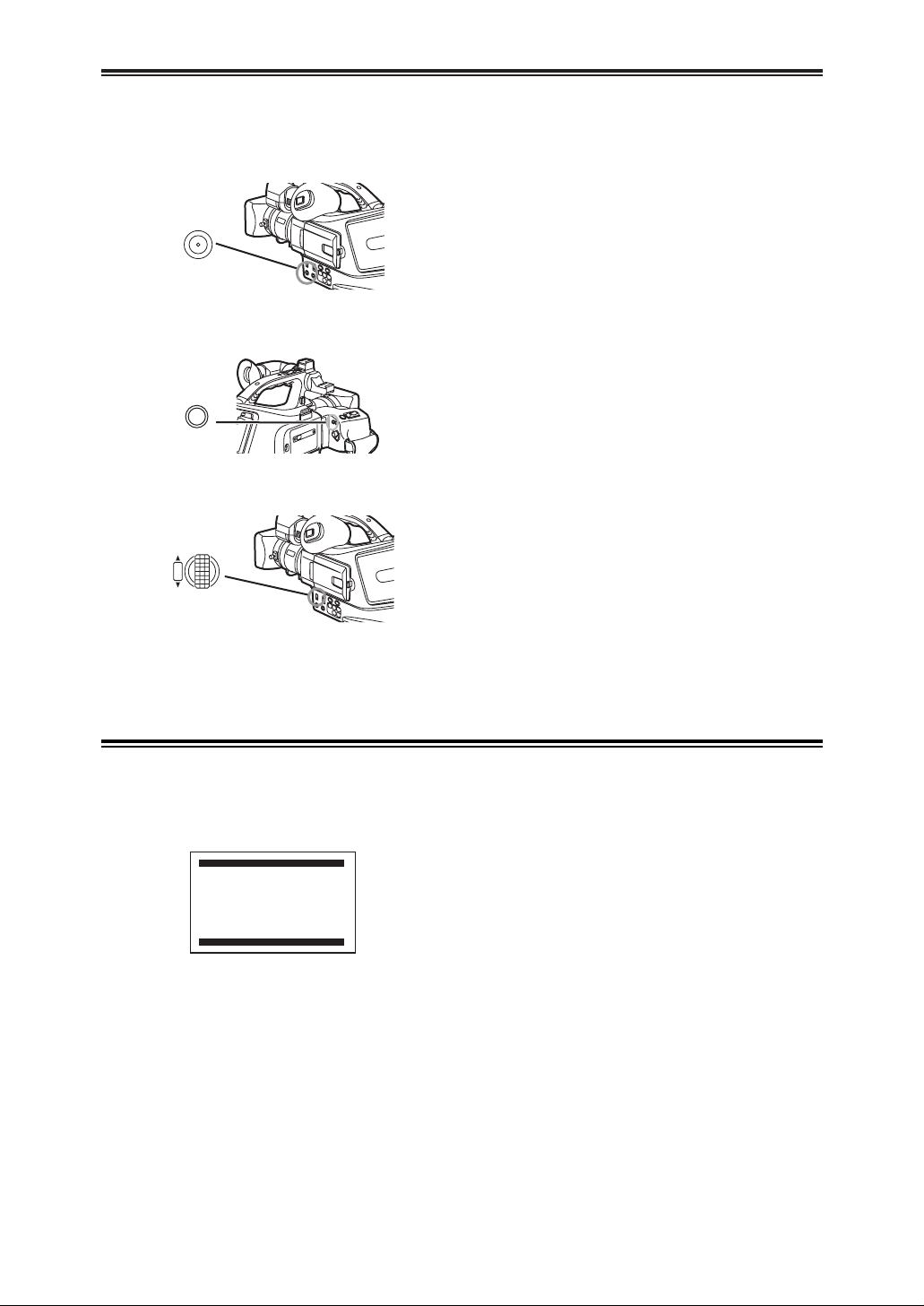
16
BBBBeeeeffffoooorrrreeee UUUUssssee
ee
Using the Menu Screen
1
Press the [MENU] Button B.
OThe Menu corresponding to the Mode selected
by using the [MODE] Button _ is displayed.
MENU
B
2
Turn the [PUSH] Dial > to select a desired SubMenu.
3
Press the [PUSH] Dial > to display the selected
Sub-Menu.
4
Turn the [PUSH] Dial > to select the item to be
set.
5
Press the [PUSH] Dial > to set the selected
item to a desired mode.
OWith each press of the [PUSH] Dial, the cursor
[1] moves to the next mode. Menu items that
cannot be used in combination with the selected
item are displayed in dark blue.
OTurn the [PUSH] Dial > to display the
highlightened item.
W.B/SHUTTER/IRIS
PUSH
VOL/JOG
>
MODE
_
To facilitate the selection of a desired function or
setup, this Camera Recorder displays various function
setups on Menus.
OWhile a Menu is displayed, you cannot record or
play back. Menus can be displayed during playback
but not during recording. The above operations can
be done using the [MENU] Button, [SET] Button
and [ITEM] Button on the Remote Controller. (-11-)
To Exit the Menu Screen
Press the [MENU] Button again.
About the Menu Mode Setting
The setting selected on the Menu will be retained
even when the Camera Recorder is turned off.
However, if the Battery or AC Adaptor is disconnected
before turning off the Camera Recorder, the selected
setup may not be retained. (But, the setups of
[NEGA], [SEPIA], [MONO] or [SOLARI] (-29-) are not
retained.)
OMenu operation flow is shown in this text by >>.
[1. CAMERA SETUP]
Camera Setup Sub-Menu
[PROGRESSIVE]
Progressive Photoshot Mode -22-
[D.ZOOM]
Digital Zoom -23-
[CINEMA]
Cinema-like Format Recording -25-
[P.EFFECT]
Picture Effects -29-
[RETURN]
Returning to the Main-Menu
OIf you set [RETURN] to [YES], the menu changes
back to the Main-Menu.
[2. RECORDING SETUP]
Recording Setup Sub-Menu
[REC SPEED]
Recording Speed Mode -18-
[AUDIO REC]
Audio Recording Mode -18-
[SCENEINDEX]
Scene Index Mode -35-
[WIND CUT]
Wind Noise Reduction -25-
[ZOOM MIC]
Zoom Microphone -23-
[MIC LEVEL ADJ.]
Microphones Sensitivity Level -31-
[RETURN]
Returning to the Main-Menu
List of Menus
The figures of the Menus are for explanation purposes
only, and they are different from the actual Menus.
$ [CAMERA FUNCTIONS]
Camera Mode Main-Menu
CAMERA FUNCTIONS
PUSH MENU TO EXIT
1.CAMERA SETUP
2.RECORDING SETUP
3.DISPLAY SETUP
4.OTHER FUNCTIONS
Page 17
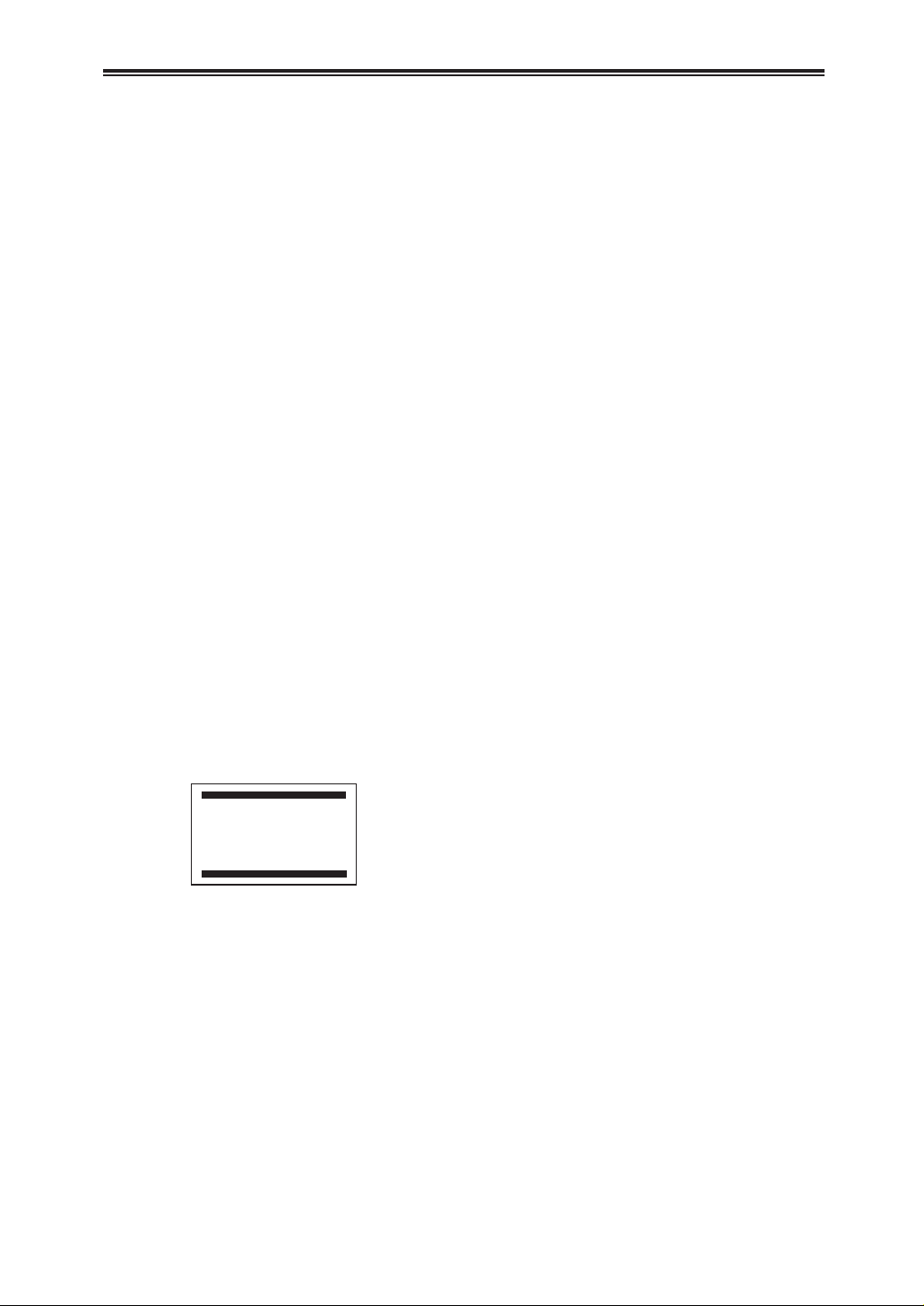
17
BBBBeeeeffffoooorrrreeee UUUUssssee
ee
List of Menus
[1. PLAYBACK FUNCTIONS]
Playback Functions Sub-Menu
[BLANK SEARCH]
Blank Search -34-
[SEARCH]
Index Search Mode -35-
[12bit AUDIO]
Audio Selector -38-
[AUDIO OUT]
Audio Output Mode -44-
[RETURN]
Returning to the Main-Menu
[2. DIGITAL EFFECT]
Playback Digital Effect Functions Sub-Menu
[EFFECT]
Digital Effect On/Off -36-
[EFFECT SELECT]
Digital Effect Selection -36-
[RETURN]
Returning to the Main-Menu
[3. RECORDING SETUP]
Recording Setup Sub-Menu
[REC SPEED]
Recording Speed Mode -18-
[AUDIO REC]
Audio Recording Mode -18-
[AUDIO LEVEL]
Audio Level Setting -38-
[RETURN]
Returning to the Main-Menu
[4. AV IN/OUT SETUP]
Audio-Video Input/Output Setup Sub-Menu
[AV JACK]
AV Socket -38-
[A.DUB INPUT]
Audio Dubbing Input -38-
[DV OUT]
Analog-Digital Conversion Output -45-
[RETURN]
Returning to the Main-Menu
[5. DISPLAY SETUP]
Display Setup Sub-Menu
OAll of the items on the [DISPLAY SETUP] Sub-
Menu are the same as those on the [DISPLAY
SETUP] Sub-Menu of the [CAMERA FUNCTIONS]
Main-Menu.
[6. OTHER FUNCTIONS]
Other Functions Sub-Menu
[REMOTE]
Remote Controller Mode -11-
[CLOCK SET]
Date and Time Setting -18-
[RETURN]
Returning to the Main-Menu
$ [VCR FUNCTIONS]
VCR Mode Main-Menu
PUSH MENU TO EXIT
2.DIGITAL EFFECT
3.RECORDING SETUP
4.AV IN/OUT SETUP
5.DISPLAY SETUP
6.OTHER FUNCTIONS
1.PLAYBACK FUNCTIONS
VCR FUNCTIONS
[3. DISPLAY SETUP]
Display Setup Sub-Menu
[DATE/TIME]
Date and Time Indication -41-
[C.DISPLAY]
Counter Display Mode -41-
[C.RESET]
Counter Reset -52-
OIt resets the counter to zero. However, it cannot
reset the Time Code.
[DISPLAY]
Display Mode -41-
[LCD MODE]
LCD Lighting Mode -15-
[LCD/EVF SET]
LCD and Viewfinder Adjustment -15-
[RETURN]
Returning to the Main-Menu
[4. OTHER FUNCTIONS]
Other Functions Sub-Menu
[REMOTE]
Remote Controller Mode -11-
[REC LAMP]
Recording Lamp -20-
[BEEP SOUND]
Beep Sound -42-
[SHTR EFFECT]
Shutter Effect -22-
[CLOCK SET]
Date and Time Setting -18-
[SELF REC]
Recording Yourself -21-
[RETURN]
Returning to the Main-Menu
Page 18

18
BBBBeeeeffffoooorrrreeee UUUUssssee
ee
Setting Date and Time
1
Set [OTHER FUNCTIONS] >> [CLOCK SET] >>
[YES].
2
Press the [PUSH] Dial > to select [YEAR]/
[MONTH]/[DAY]/[HOUR]/[MINUTE] and turn to
set it to a desired value.
1
Connect the AC Adaptor to the Camera
Recorder with the power turned off and then
connect to the AC Mains socket.
OAfter charging for 4 hours, the built-in lithium
battery can power the clock for approximately 3
months.
3
Press the [MENU] Button B to finish setting the
date and time.
OThe clock operation starts from [00] second.
OThe Menu will disappear when the [MENU]
Button is pressed again.
OYear will cycle in the order shown below.
2000, 2001, ..., 2089, 2000, ...
OIf the built-in battery is weak, the Date/Time
Indication becomes [--]. In this case, charge the
built-in battery.
OThe clock employs the 12-hour system.
MENU
W.B/SHUTTER/IRIS
PUSH
VOL/JOG
>
B
Since the internal clock of the Camera Recorder has a
slight imprecision, make sure to check the time before
recording.
CLOCK SET
PUSH MENU TO RETURN
YEAR 2002
MONTH OCT
DAY 08
HOUR 10AM
MINUTE 30
Internal Lithium Battery Recharge
The internal lithium battery sustains the operation of
the clock. When the Date/Time Indication becomes [--],
the internal lithium battery is exhausted.
LP Mode
A desired recording speed can be selected with [REC
SPEED] on the [RECORDING SETUP] Sub-Menu.
If LP Mode is selected, the recording time
becomes 1.5 times longer than that of SP Mode.
Although the image quality does not decrease with the
LP Mode recording, mosaic-pattern noise may appear
on a playback image, or some normal functions may
be restricted.
OThe contents that are recorded in LP Mode are not
completely compatible with other equipment.
OAudio dubbing is not possible with LP Mode. (-38-)
Audio Recording Mode
The sound quality of the recorded sound can be
selected with [AUDIO REC] on the [RECORDING
SETUP] Sub-Menu.
High sound-quality recording is possible with “16 bit
48 kHz 2 track” Mode. With the “12 bit 32 kHz 4 track”
Mode, the original sound can be recorded on 2 tracks
in stereo, while the other 2 tracks can be used for
Audio Dubbing.
--:--:--
--.--.----
Page 19
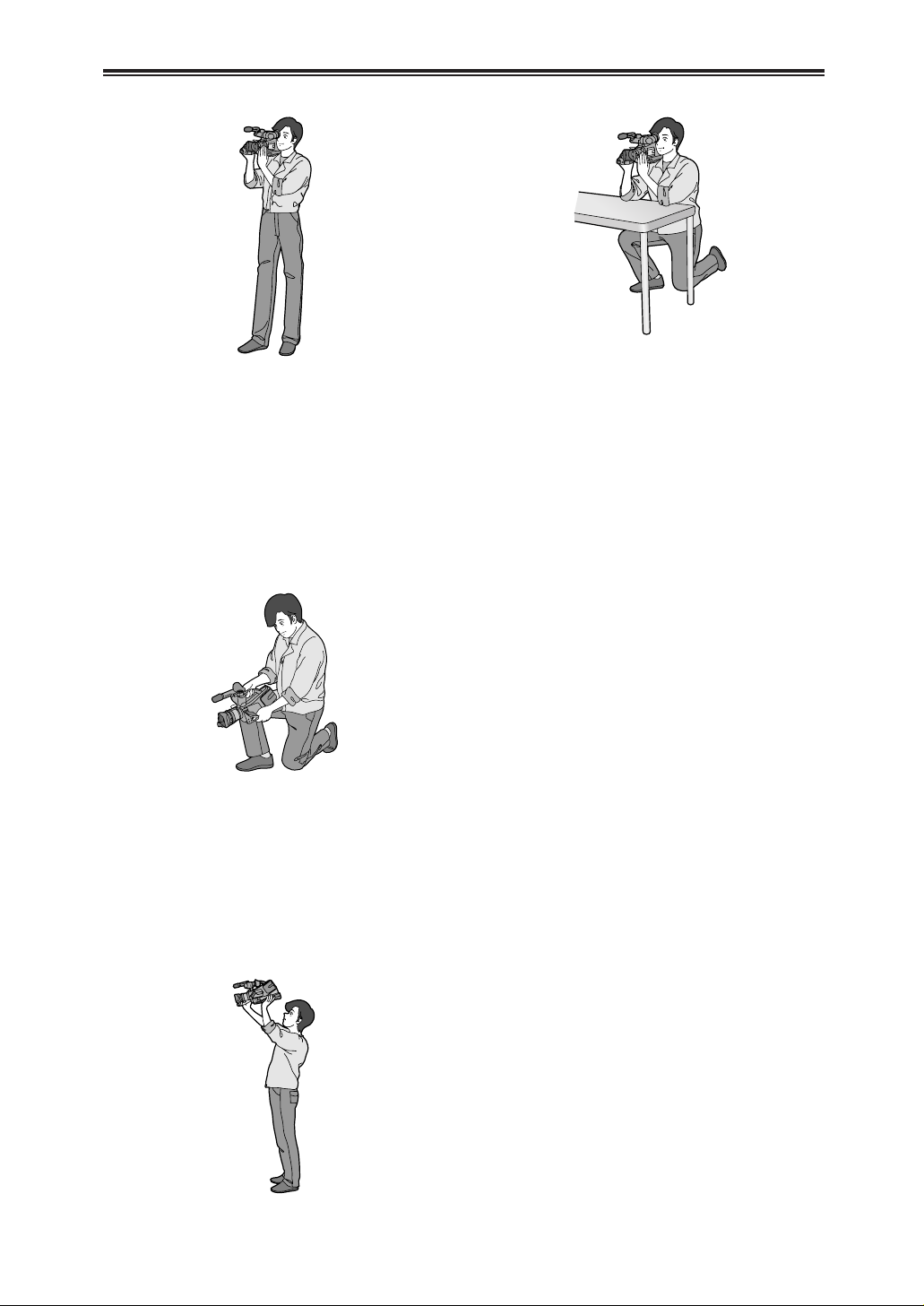
19
BBBBeeeeffffoooorrrreeee UUUUssssee
ee
Normal Recording.
OWhen walking while recording, keep both eyes
open so that you can see where you are going and
what is happening around you.
OPlace the Camera Recorder on your right shoulder
and hold it firmly with both hands.
OHold the Eyecup of the Viewfinder as close as
possible to your right eye.
OTake a firm stance with the legs slightly apart.
OFor stable images, it is recommended to use a
tripod (optional) whenever possible.
Holding the Camera Recorder for Recording
Low-Angle Recording.
Adjust the angle of the LCD Monitor according to the
position in which the Camera Recorder is held.
OIf the Camera Recorder is not held firmly in stable
position, the picture in the LCD Monitor cannot be
watched properly.
OFor easier long-angle recording, the Sub Recording
Start/Stop Button and the Sub Zoom Lever on the
front of the Camera Recorder can be used.
Recording from a high position.
For More Stable Pictures.
OStabilize the Camera Recorder by resting your
elbows on a table or other stable horizontal surface.
Page 20
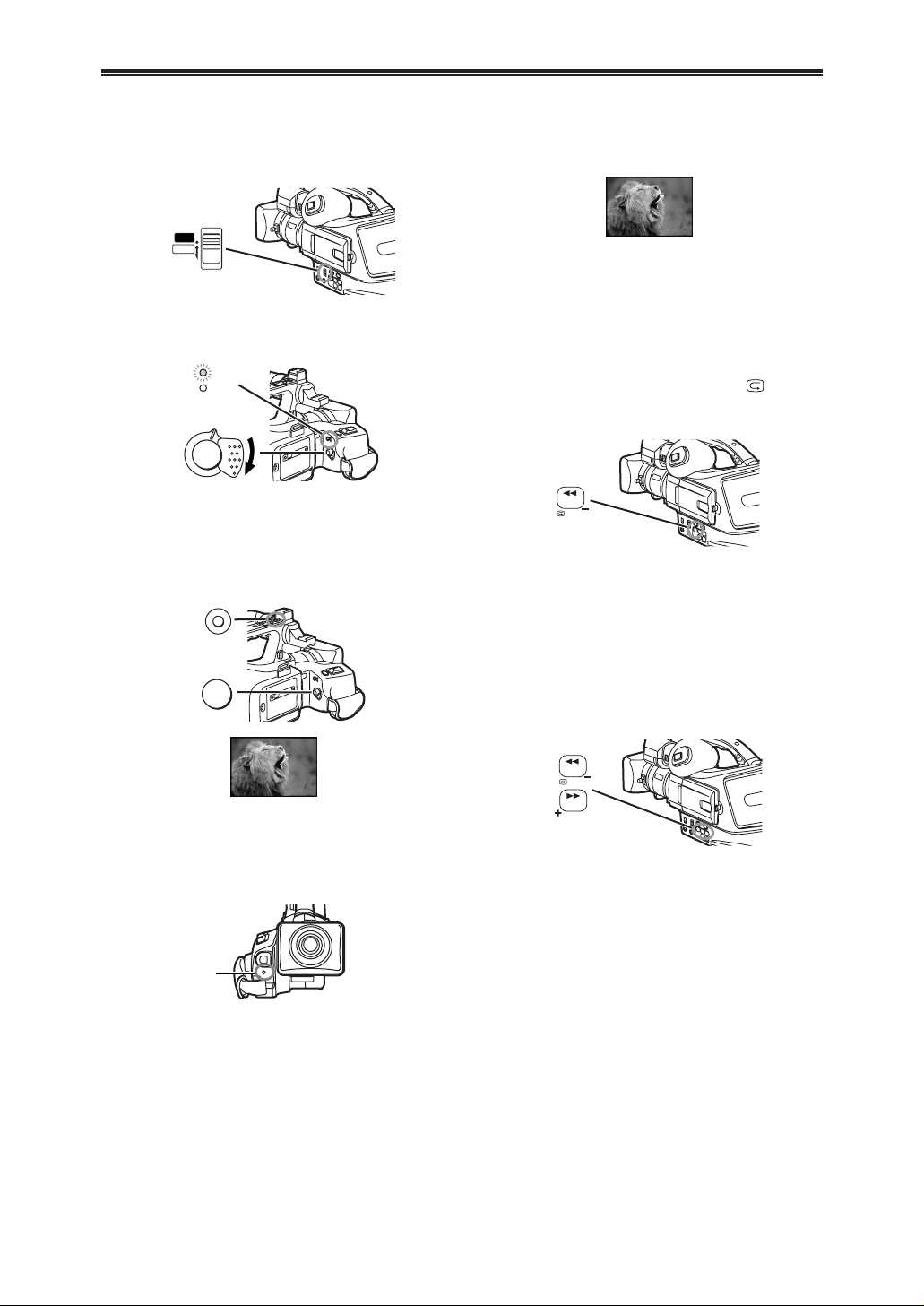
20
CCCCaaaammmmeeeerrrraaaa MMMMooooddddee
ee
Recording
1
Set the [OFF/ON] Switch b to [ON].
OThe [CAMERA] Lamp ` lights up.
When recording with the [AUTO/MANUAL/PROG.AE]
Switch ? set to [AUTO], the Camera Recorder
automatically adjust the focus and white balance. In
some cases, they cannot be adjusted automatically
and need to be adjusted manually. (-27-, -29-)
MANUAL
PROG. AE
AUTO
?
OFF ON
CAMERA
VCR
`
b
2
Press the Recording Start/Stop Button a (or
Sub Recording Start/Stop Button R).
ORecording starts.
OAfter the [RECORD] is displayed, it changes to
[REC].
R
a
RECORD
REC
PAUSE
PAUSE
$ Recording Lamp (Tally Lamp)
The Recording Lamp 2 lights up during recording and
alerts those being recorded that recording is in
progress.
OThe Recording Lamp does not light up if the [REC
LAMP] on the [OTHER FUNCTIONS] Sub-Menu is
set to [OFF].
2
$ To Check the Recording
By pressing the Recording Check Button [ ] D
briefly in the Recording Pause Mode, you can play
back the last few seconds of the recorded scene.
OThe [CHK] Indication is displayed. After checking,
the Camera Recorder resumes the Recording
Pause Mode.
SEARCH
D
$ To View the Recorded Scene while the
Recording is Paused (Camera Search)
The recorded scene can be viewed by keep pressing
the [SEARCH –] Button D or [SEARCH +] Button G
in the Recording Pause Mode.
OWhen the [SEARCH –] Button is pressed, images
are played back in the reverse direction.
OWhen the [SEARCH +] Button is pressed, images
are played back in the forward direction.
SEARCH
SEARCH
G
D
$ To Pause the Recording
Press the Recording Start/Stop Button a (or R)
again.
The [PAUSE] Indication is displayed.
OIf the Recording Pause Mode continues for more
than 5 minutes, the power is turned off
automatically for tape protection and power
conservation. To resume recording from this
condition, turn off, then turn on the power again.
Page 21
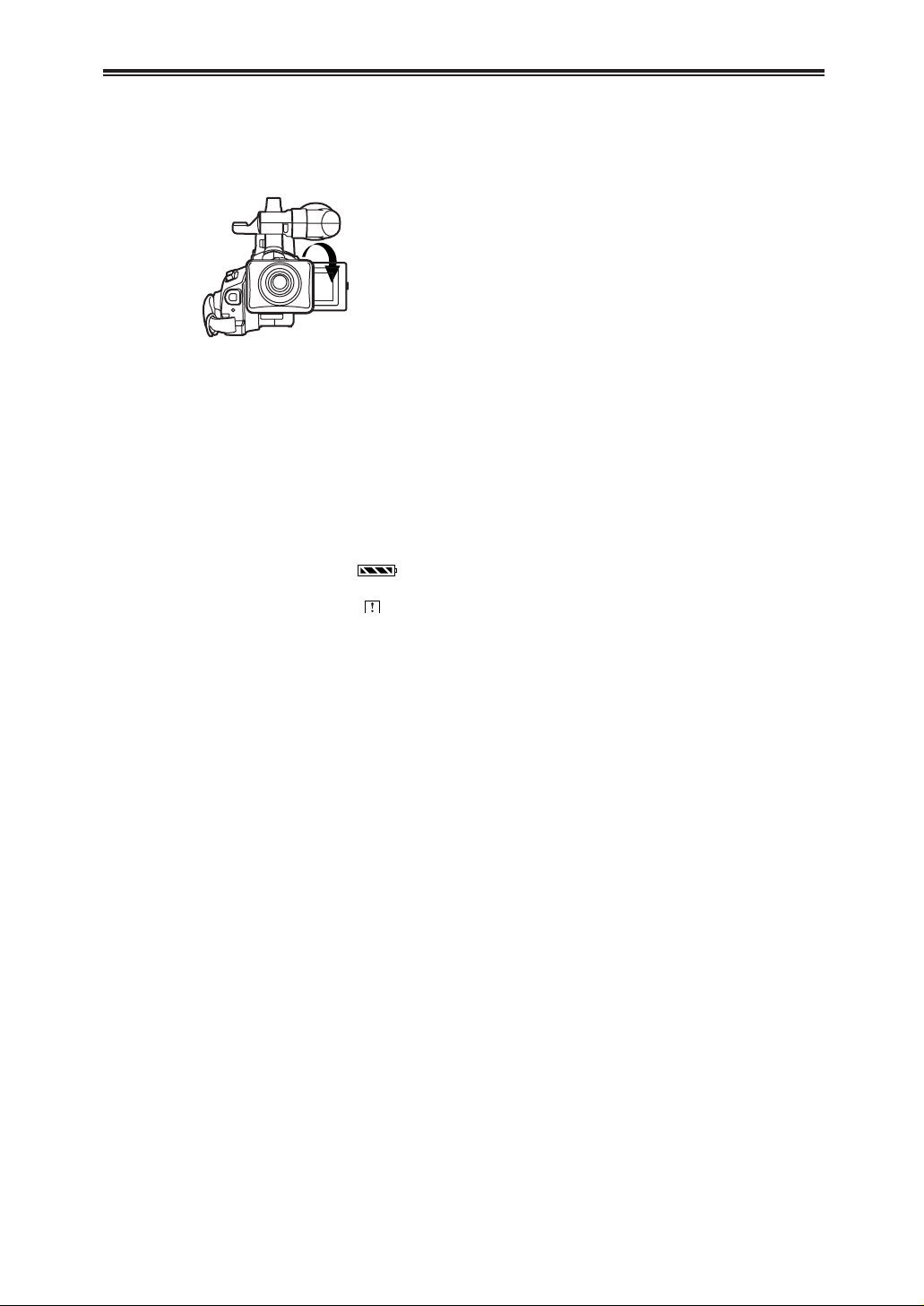
21
CCCCaaaammmmeeeerrrraaaa MMMMooooddddee
ee
$ Recording Yourself
By opening the LCD Monitor and rotating it frontward
(to the lens side), you can let the subject in front of the
Camera Recorder monitor the shot while recording is
in progress.
$ To Finish the Recording
Set the [OFF/ON] Switch b to [OFF].
OFor other notes concerning this item, see -42-.
OWhen the LCD Monitor is opened, the Viewfinder is
disabled automatically. However, when the LCD
Monitor is rotated frontward, the image is also
shown in the Viewfinder.
OIf you prefer to have the image on the LCD Monitor
to look like an image in a mirror, set [SELF REC] on
the [OTHER FUNCTIONS] Sub-Menu to [MIRROR].
Images are recorded normally and no left and right
reversal occurs.
OIf [MIRROR] is used during self-recording, only the
basic indications, such as the Recording Indication
[¥], Recording Pause Indication [¥;] and
Remaining Battery Power Indication [ ], are
displayed.
OIf a general Warning/Alarm Indication [ ] appears,
return the LCD Monitor to the original position in
order to check the specific content of the
Warning/Alarm Indication.
Recording
Page 22
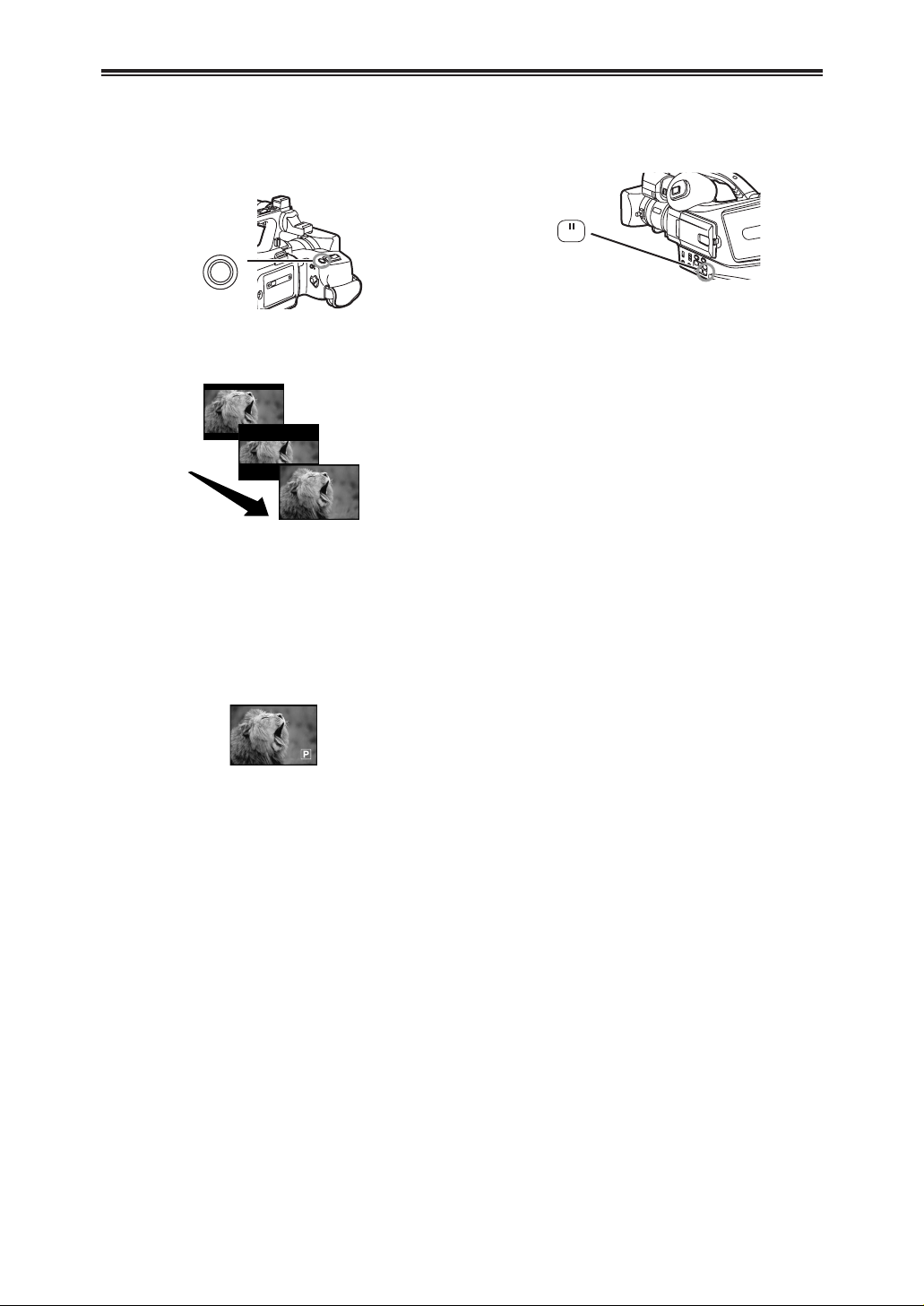
22
CCCCaaaammmmeeeerrrraaaa MMMMooooddddee
ee
Photoshot
1
Press the [PHOTO SHOT] Button M in the
Recording Pause Mode.
OThe Camera Recorder records a still picture for
about 7 seconds and then switches back to the
Recording Pause Mode.
OThis function may not work with some function
setups.(-64-)
This Camera Recorder can take approximately 7
seconds still pictures containing sound.
$ Progressive Photoshot
With the Progressive Photoshot Function, you can
record still pictures with higher resolution than with the
normal Photoshot Function.
OWhen [PROGRESSIVE] on the [CAMERA SETUP]
Sub-Menu is set to [AUTO], the [3] Indication is
displayed. When the [3] Indication is displayed,
press the [PHOTO SHOT] Button in the Recording
Pause Mode.
$ Continuous Photoshot
If you set [SHTR EFFECT] on the [OTHER
FUNCTIONS] Sub-Menu to [ON] and keep the
[PHOTO SHOT] Button pressed, the Camera
Recorder will continuously record still pictures in
approximately 0.7 seconds intervals until the button is
released. (However, this does not operate when using
Progressive Photoshot.)
OThe screen blinks and, at the same time, a shutter
clicking sound is recorded.
$ Digital Still Picture
When the [STILL] Button H is pressed, images
become still pictures. When the button is pressed
again, the Digital Still Picture Mode is cancelled.
OWe recommend that you press the [STILL] Button
first at the position where you wish to record the
picture so as to enter the Digital Still Picture Mode
and then press the [PHOTO SHOT] Button.
OFor other notes concerning this item, see -42-, -43-.
PHOTO SHOT
M
PHOTO
PHOTO
PHOTO
PHOTO
PHOTO
STILL
H
Page 23

23
CCCCaaaammmmeeeerrrraaaa MMMMooooddddee
ee
Zoom In/Out Functions
1
For wide-angle shots (zoom out):
Push the [W/T] Lever N (or Sub Zoom Lever Q)
towards [W].
For close-ups (zoom in):
Push the [W/T] Lever towards [T].
OZoom Magnification Indication is displayed for a
few seconds.
It gives special effects to the video by recording
objects close by or with wide-angle shot.
$ To Take Close-up Shots of Small
Subjects
(Macro Close-up Function)
When the zoom magnification is 1a, the Camera
Recorder can focus on a subject that is as close as
approximately 20 mm from the Lens. With this, small
subjects like insects can be recorded.
$ To Use the Zoom Microphone
Function
Along with the zooming operation, the microphone’s
directional angle and sensitivity are varied for
recording sounds.
OSet [CAMERA FUNCTIONS] >> [RECORDING
SETUP] >> [ZOOM MIC] >> [ON].
OThe [Z.MIC] Indication appears. (The Indication is
for the built-in microphone.)
OFor other notes concerning this item, see -43-.
W
T
W
T
Q
N
W
T
W
T
Q
N
Digital Zoom Function
1
Set [CAMERA FUNCTIONS] >> [CAMERA
SETUP] >> [D.ZOOM] >> [30a] or [750a].
O30a: Digital zooming to 30a
O750a: Digital zooming to 750a
OWhen you press the [DIG.E] Button, the
Indications change in following order.
[AUTO EIS] # [AUTO EIS] + [D.ZOOM] #
[D.ZOOM] # no Indication #[AUTO EIS]...
This function is useful when you want to record closeup shots of subjects located beyond a normal zoom
range of 1a to 15a magnification. With the Digital
Zoom Function, you can select a magnification of 30a
or even to 750a.
5tW
15tW
T
T
T
Z.MIC
MENU
W.B/SHUTTER/IRIS
PUSH
VOL/JOG
>
B
3
Push the [W/T] Lever N (or Q) towards [W] or
towards [T] to zoom in or out.
To Cancel the Digital Zoom Function
Press the [DIG.E.] Button @ until the [D.ZOOM]
Indication disappears.
OFor other notes concerning this item, see -43-.
2
Press the [DIG.E.] Button @ until the [D.ZOOM]
Indication appears.
DIG.E.
@
20tW
T
D.ZOOM
1tW
Page 24
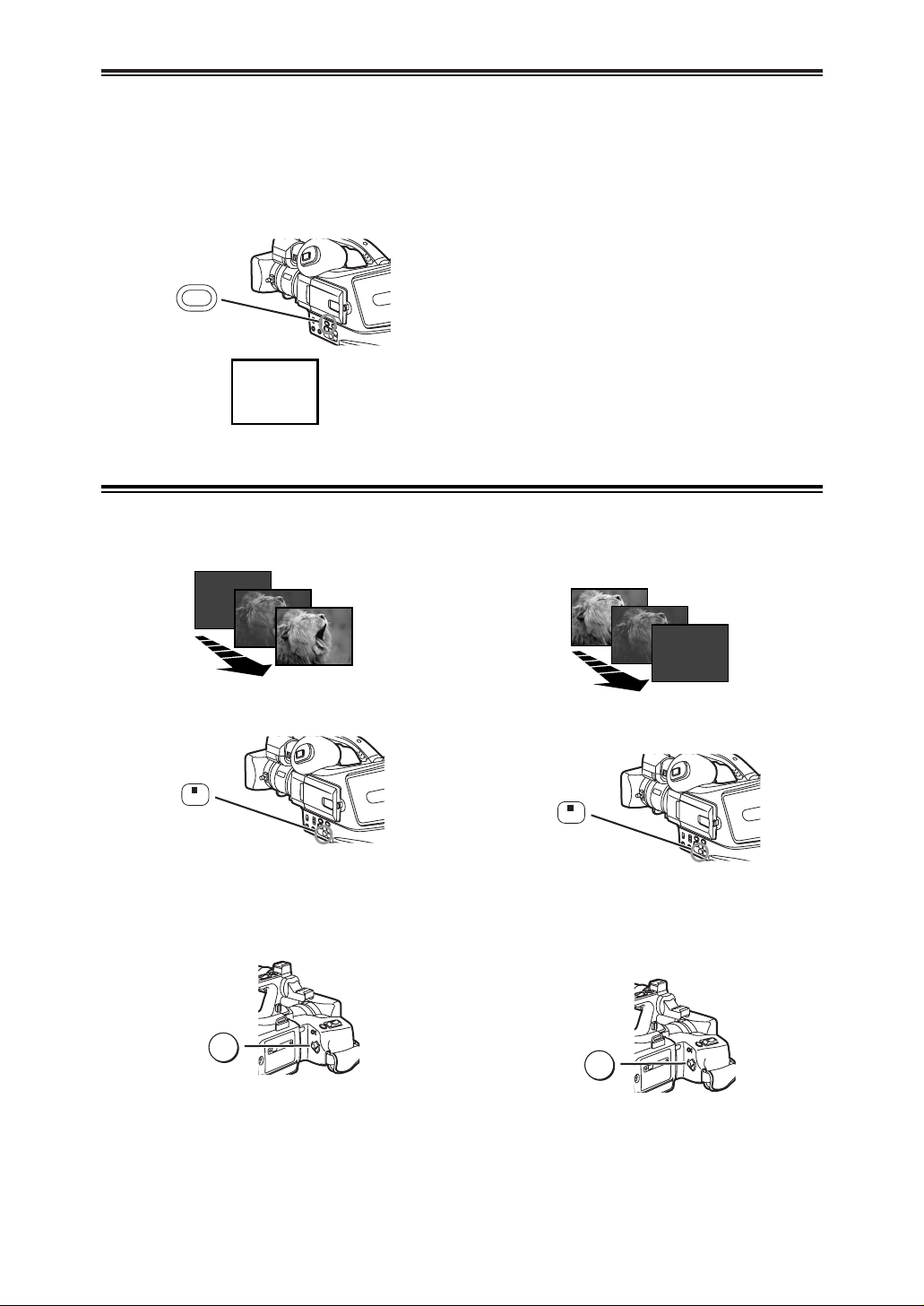
24
CCCCaaaammmmeeeerrrraaaa MMMMooooddddee
ee
Image Stabilizer Function
1
Press the [DIG.E.] Button @ until the [AUTO
EIS] Indication appears.
To Cancel Image Stabilizer
Press the [DIG.E.] Button @ until the [AUTO EIS]
Indication disappears.
OFor other notes concerning this item, see -43-.
If the Camera Recorder might be shaken while
recording, the camera shake in the image can be
corrected.
OIf the Camera Recorder shakes too much, this
function may not be able to stabilize images.
Fade In/Out Functions
1
Keep pressing the [FADE] Button E during the
Recording Pause Mode.
OThe image fades out gradually.
Fade In
Fade In brings out images and sounds gradually from
a black screen at the beginning of a scene.
DIG.E.
@
AUTO EIS
FADE
E
2
When the image is completely gone, press the
Recording Start/Stop Button a to start
recording.
3
Release the [FADE] Button E about 3 seconds
after starting recording.
OThe image reappears gradually.
a
1
Keep pressing the [FADE] Button E while
recording.
OThe image fades out gradually.
Fade Out
Fade Out causes images and sounds to disappear
gradually, leaving a black screen at the end of a
scene.
FADE
E
2
When the image is completely gone, press the
Recording Start/Stop Button a to stop
recording.
3
Release the [FADE] Button E.
OThe still picture cannot fade in or fade out.
a
Page 25
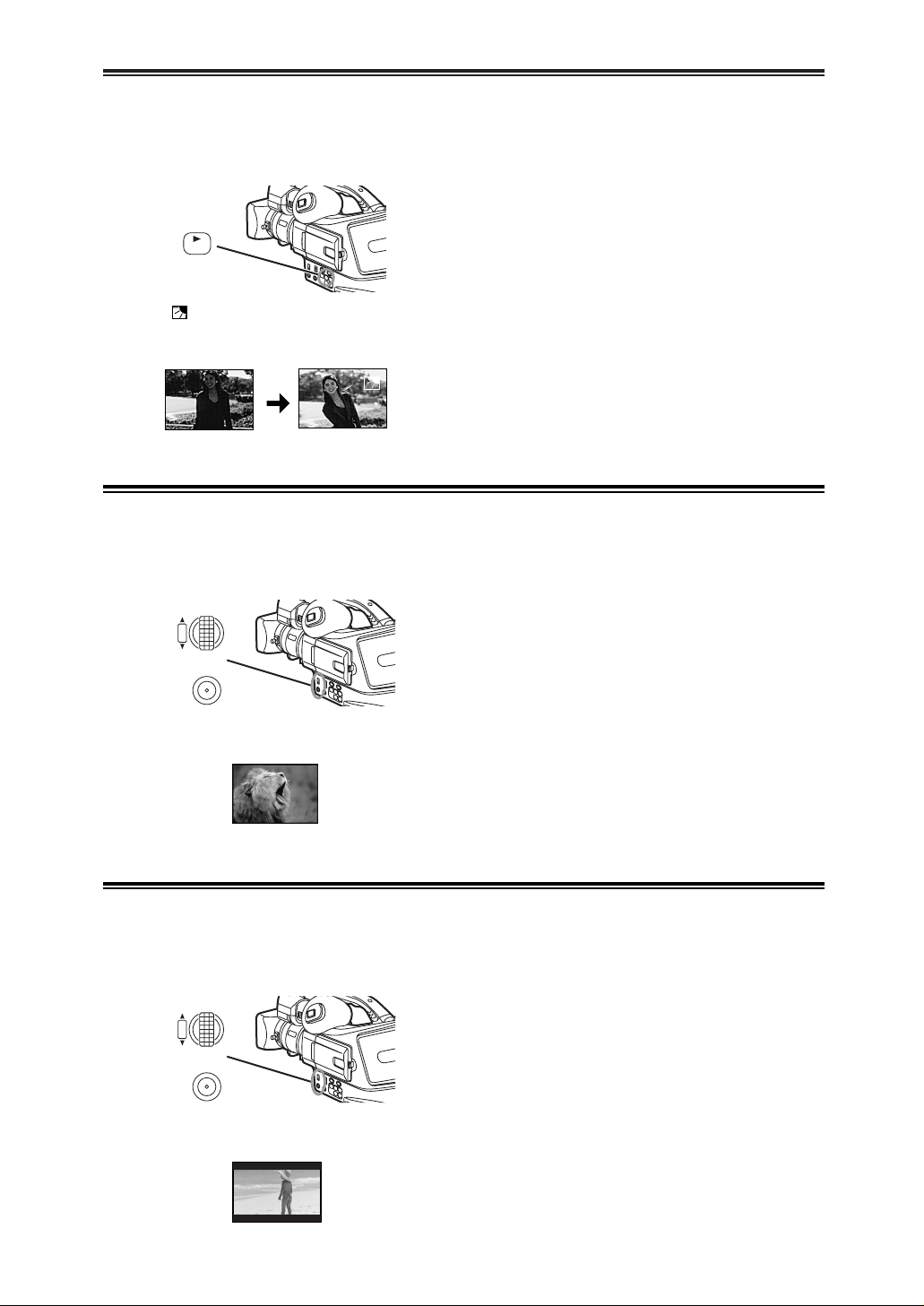
25
CCCCaaaammmmeeeerrrraaaa MMMMooooddddee
ee
To Resume Normal Recording
Press the [BLC] Button.
OFor other notes concerning this item, see -43-.
Backlight Compensation Function
1
Press the [BLC] Button F.
OThe [ ] Indication flashes and then is
displayed.
OThe entire screen becomes brighter.
This prevents a recording subject from being recorded
darker in backlight. (Backlight is the light that shines
from behind a recording subject.)
BLC
F
To Cancel the Wind Noise Reduction Function
Set [CAMERA FUNCTIONS] >> [RECORDING
SETUP] >> [WIND CUT] >> [OFF].
OFor other notes concerning this item, see -43-.
Wind Noise Reduction Function
1
Set [CAMERA FUNCTIONS] >> [RECORDING
SETUP] >> [WIND CUT] >> [ON].
OThe [WIND CUT] Indication appears. (The
Indication is for the built-in microphone.)
This function reduces the sound of a wind hitting the
microphone when recording.
MENU
W.B/SHUTTER/IRIS
PUSH
VOL/JOG
>
B
WIND CUT
To Cancel the Cinema Mode
Set [CAMERA FUNCTIONS] >> [CAMERA SETUP]
>> [CINEMA] >> [OFF].
OFor other notes concerning this item, see -43-.
Cinema Function
1
Set [CAMERA FUNCTIONS] >> [CAMERA
SETUP] >> [CINEMA] >> [ON].
OBlack bars appear at the top and bottom of the
screen.
This function is for recording in a cinema-like wide
screen.
MENU
W.B/SHUTTER/IRIS
PUSH
VOL/JOG
>
B
CINEMA
Page 26

26
CCCCaaaammmmeeeerrrraaaa MMMMooooddddee
ee
Recording in Special Situations
1
Repeatedly slide the
[AUTO/MANUAL/PROG.AE]
Switch ? downwards from the [MANUAL]
position until a desired mode [ ], [ ], [ ],
[ ] or [ ] appears.
OThe Indication of the selected Mode appears.
(Program AE)
You can select optimal automatic exposures under
specific recording situations.
Recording in Natural Colors
1
Set the [AUTO/MANUAL/PROG.AE] Switch ? to
[MANUAL].
2
Press the [PUSH] Dial >.
OThe [MNL] Indication appears.
OThe [AWB] Indication appears.
(White Balance)
Depending on the scene or light condition, the
Automatic White Balance Adjustment Mode may not
be able to bring out natural colors. In such a case, the
white balance can be adjusted manually.
When the Camera Recorder is turned on with the
Lens Cap on, the Automatic White Balance
Adjustment may not function properly. Please turn on
the Camera Recorder after removing the Lens Cap.
1) [ ] Sports Mode
OFor recording scenes involving quick movements,
such as sports scenes.
2) [ ] Portrait Mode
OFor bringing up people clearly from the
background.
3) [ ] Low Light Mode
OFor recording a dark scene brighter.
4) [ ] Spotlight Mode
OFor recording a subject under spotlight in a party,
theatre, etc.
5) [ ] Surf & Snow Mode
OFor recording in a glaring surrounding, such as
skiing grounds, beaches, etc.
To Cancel the Program AE Function
Set the [AUTO/MANUAL/PROG.AE] Switch to
[AUTO].
OFor other notes concerning this item, see -43-.
MANUAL
PROG. AE
AUTO
?
MANUAL
PROG. AE
AUTO
?
3
Turn the [PUSH] Dial > to set a desired White
Balance Mode.
1) Automatic White Balance Adjustment [AWB]
2) The white balance setting that was previously set
manually [ ]
3) Fluorescent Lamp Mode [ ]
4) Outdoor Mode [ ]
5) Indoor Mode (recording under incandescent lamp)
[]
To Resume Automatic Adjustment
Turn the [PUSH] Dial until the [AWB] Indication
appears. Or, set the [AUTO/MANUAL/PROG.AE]
Switch to [AUTO].
1
1
1
1AWB
1)
4)
2)
5)
3)
1)
3)
2)
4)
5)
W.B/SHUTTER/IRIS
PUSH
VOL/JOG
>
Page 27

27
CCCCaaaammmmeeeerrrraaaa MMMMooooddddee
ee
Adjusting White Balance Manually
1
Attach the Lens Cap and zoom in until the
entire screen becomes white.
2
Set the [AUTO/MANUAL/PROG.AE] Switch ? to
[MANUAL].
OThe [MNL] Indication appears.
White Balance Adjustment recognizes the color of
light and makes adjustment so that the white color will
become pure white. The Camera Recorder
determines the hue of light that it receives through the
Lens and White Balance Sensor, thereby judging the
recording condition, and selects the closest hue
setting. This function is called Automatic White
Balance Adjustment.
For light outside the functional Auto White Balance
Adjustment range, use the Manual White Balance
Adjustment Mode.
$ About White Balance Sensor
The White Balance Sensor 1 determines the nature
of the light source during recording.
ODo not cover the White Balance Sensor with your
hand during recording. Otherwise, White Balance
will not function normally.
OThe red light from the Recording Lamp 2 will be
reflected off your hand or object, possibly causing
the White Balance sensor to operate incorrectly and
changing the coloring.
Outside of the effective range of Automatic White
Balance Adjustment, the image will become reddish or
bluish. Even within the effective range of Automatic
White Balance Adjustment, the Automatic White
Balance Adjustment may not function properly if there
is more than one light source. In this case, adjust the
White Balance.
W.B/SHUTTER/IRIS
PUSH
VOL/JOG
>
MNL
1
W
T
N
MANUAL
PROG. AE
AUTO
?
3
Press the [PUSH] Dial >.
4
Turn the [PUSH] Dial > until the [ ]
Indication is displayed.
5
Keep pressing [PUSH] Dial > until the [ ]
Indication stops flashing.
To Resume Automatic Adjustment
Turn the [PUSH] Dial until the [AWB] Indication is
displayed. Or, set the [AUTO/MANUAL/PROG.AE]
Switch to [AUTO].
OThe [AWB] Indication appears.
2
1
1) The effective range of Automatic White Balance
Adjustment on this Camera Recorder
2) Blue sky
3) Cloudy sky (Rain)
4) TV screen
5) Sunlight
6) White fluorescent lamp
7) 2 hours after sunrise or before sunset
8) 1 hour after sunrise or before sunset
9) Halogen light bulb
10) Incandescent light bulb
11) Sunrise or sunset
12) Candlelight
OFor other notes concerning this item, see -44-.
2)
3)
4)
5)
6)
7)
8)
9)
10)
11)
12)
10 000K
9 000K
8 000K
7 000K
6 000K
5 000K
4 000K
3 000K
2 000K
1 000K
1)
Page 28

28
CCCCaaaammmmeeeerrrraaaa MMMMooooddddee
ee
Manual Shutter Speed Adjustment
1
Set the [AUTO/MANUAL/PROG.AE] Switch ? to
[MANUAL].
It is useful for recording fast-moving subjects.
MANUAL
PROG. AE
AUTO
?
2
Press the [PUSH] Dial > until the Shutter Speed
Indication appears.
3
Turn the [PUSH] Dial > to adjust the shutter
speed.
Range of Shutter Speed Adjustment
1/60–1/8000 s
The standard shutter speed is 1/60 s.
Selecting a speed closer to [1/8000] causes the
shutter speed to be faster.
To Resume Automatic Adjustment
Set the [AUTO/MANUAL/PROG.AE] Switch to
[AUTO].
OFor other notes concerning this item, see -44-.
OThe [MNL] Indication appears.
W.B/SHUTTER/IRIS
PUSH
VOL/JOG
>
MNL
1/1000
Manual Iris Adjustment
1
Set the [AUTO/MANUAL/PROG.AE] Switch ? to
[MANUAL].
(F Number)
You can use this function when the screen is too
bright or too dark.
MANUAL
PROG. AE
AUTO
?
2
Press the [PUSH] Dial > until the Iris Indication
appears.
3
Turn the [PUSH] Dial > to adjust the iris.
Range of Iris Adjustment
CLOSE (Closed), F16, ..., F2.0,
OP (Opened)+0dB, ..., OP+18dB
When the Gain-up Mode [GAIN-UP] (-29-) is used, Iris
adjustment is by OP+15dB.
When a value closer to [CLOSE] is selected, the
image becomes darker.
When a value closer to [OP+18dB] is selected, the
image becomes brighter.
The value to which +dB is attached indicates a Gainup value. If this value is too large, the quality of the
image deteriorates.
To Resume Automatic Adjustment
Set the [AUTO/MANUAL/PROG.AE] Switch to
[AUTO].
OFor other notes concerning this item, see -44-.
OThe [MNL] Indication appears.
W.B/SHUTTER/IRIS
PUSH
VOL/JOG
>
MNL
1/50
F2.4
Page 29

29
CCCCaaaammmmeeeerrrraaaa MMMMooooddddee
ee
Manual Focus Adjustment
1
Set the [AUTO/MANUAL/PROG.AE] Switch ? to
[MANUAL].
Focus can be adjusted manually for recording in a
situation where auto focus may not function well.
MANUAL
PROG. AE
AUTO
?
2
Press the [FOCUS] Button C.
OThe [1MF] Indication (Manual Focus Mode)
appears.
3
Turn the Focus Ring 7 o adjust the focus.
In the following cases, the Focus Ring cannot be
used.
OWhen the Menu Screen is displayed.
OWhen you are adjusting the White Balance shutter
speed or Iris.
To Resume Automatic Adjustment
Set the [AUTO/MANUAL/PROG.AE] Switch to [AUTO]
or press the [FOCUS] Button.
OThe [MNL] Indication appears.
FOCUS
C
7
MF
MNL
Picture Effect Functions
1
Press the [PIC.E.] Button A until a desired
effect appears.
This Camera Recorder is equipped with Picture Effect
Functions that add special effects to the scene.
1) Wipe Mode [WIPE]
2) Mix Mode [MIX]
3) Strobe Mode [STROBE]
OIt records images with a stroboscopic effect.
4) Gain-up Mode [GAIN-UP]
OIt brightens images electronically.
OAdjust focus manually when using this mode.
(-29-)
5) Trailing Effect Mode [TRAIL]
OIt records images with a trailing effect.
6) Mosaic Mode [MOSAIC]
OIt produces a mosaic-like image.
7) Mirror Mode [MIRROR]
OThe right half of an image becomes a mirror
image of the left half.
Picture Effects (With [PIC.E.] Button)
To Select a Desired Picture Effect
To Cancel the Picture Effect
Press the [PIC.E.] Button a until the Picture effect
disappeared.
PIC.E.
A
1) WIPE
3) STROBE
4) GAIN-UP
2) MIX
5) TRAIL
6) MOSAIC
7) MIRROR
Page 30

30
CCCCaaaammmmeeeerrrraaaa MMMMooooddddee
ee
Picture Effect Functions
1
Set [CAMERA FUNCTIONS] >> [CAMERA
SETUP] >> [P.EFFECT] >> a desired Picture
Effect.
OIf the Camera Recorder is turned off, this setting
is cancelled.
1) Negative Mode [NEGA]
OThe colors of the recorded image are inverted as
seen in a negative.
2) Sepia Mode [SEPIA]
OIt records a scene with a brownish tint, like the
color of old pictures.
3) Monotone Mode [MONO]
OIt records a monotone image.
4) Solarisation Mode [SOLARI]
OIt records an image with a painting-like effect.
Picture Effects (From [P.EFFECT] Menu)
To Select a Desired Picture Effect
To Cancel the Picture Effect
Set [CAMERA FUNCTIONS] >> [CAMERA SETUP]
>> [P.EFFECT] >> [OFF].
OFor other notes concerning this item, see -44-.
1) NEGA
2) SEPIA
3) MONO
4) SOLARI
MENU
W.B/SHUTTER/IRIS
PUSH
VOL/JOG
>
B
$ Wipe Mode and Mix Mode
Wipe Mode:
Like a curtain is being pulled, the still picture of the
last recorded scene gradually changes to the moving
image of a new scene.
Mix Mode:
While the moving image of a new scene fades in, the
still image of the last recorded scene gradually fades
out.
WIPE
WIPE
WIPE
MIX
MIX
MIX
1
Press the [PIC.E.] Button A until the [WIPE] or
[MIX] Indication is displayed.
OThe [WIPE] or [MIX] Indication appears.
OFor other notes concerning this item, see -44-.
PIC.E.
A
2
Press the Recording Start/Stop Button a to
start recording.
3
Press the Recording Start/Stop Button a to
pause the recording.
OThe last scene is stored in memory. The [WIPE]
or [MIX] Indication changes to [ ] or [ ].
MIXWIPE
4
Press the Recording Start/Stop Button a to
restart the recording.
OThe last image of the previous scene gradually
changes to the new scene.
a
Page 31

31
CCCCaaaammmmeeeerrrraaaa MMMMooooddddee
ee
Adjusting the Microphone Sensitivity Level
1
Set [CAMERA FUNCTIONS] >> [RECORDING
SETUP] >> [MIC LEVEL ADJ.] >> [YES].
You can adjust the microphone sensitivity for
recording.
OThe [MIC LEVEL SETUP] Menu appears.
MENU
W.B/SHUTTER/IRIS
PUSH
VOL/JOG
>
B
2
Press the [PUSH] Dial > to select the [MNL
(AGC*, NO-AGC)].
OThe Microphone Level Meter appears.
OAGC* : Auto Gain Control
OFor other notes concerning this item, see -44-.
AUTO:
AGC is activated, and the recording level is
adjusted automatically. The Microphone Level
Meter does not appear.
MNL (AGC):
The desired recording level can be set. AGC will
also be activated to reduce the amount of distortion
in the music.
MNL (NO-AGC):
AGC is not activated and so natural recording can
be performed. Adjust in such a way that the sound
will not be distorted at the maximum volume level.
W.B/SHUTTER/IRIS
PUSH
VOL/JOG
>
3
Turn the [PUSH] Dial > to increase or decrease
the bars of the [GAIN] Indication.
OAdjust the [GAIN] value so that the last 3 Bars of
the [LEVEL (MIC)] will not light red.
(Otherwise,the Sound is distorted.)
W.B/SHUTTER/IRIS
PUSH
VOL/JOG
>
MIC LEVEL SETUP
PRESS MENU TO RETURN
MODE AUTO MNL MNLŁ
(AGC)(NO–AGC)
(
dB
) –30 0 +6Ł
GAIN
|||||||||||–––
(dB) –30 0 +6Ł
LEVEL
|||••••••••••
(MIC)
Page 32

VVVVCCCCRRRR MMMMooooddddee
ee
32
VVVVCCCCRRRR MMMMooooddddee
ee
OFF ON
CAMERA
VCR
b
CAMERA
VCR
MODE
`_
Playing Back
The recorded scene can be played back immediately
after the recording.
1
Set the [OFF/ON] Switch b to [ON].
2
Press the [MODE] Button _.
OThe [VCR] Lamp ` lights up.
3
Press the [6] Button D to rewind the tape.
ORewind the tape to the point where you want to
start playback.
OWhen the tape reaches the beginning, rewinding
stops automatically.
To Stop Playback
Press the [$] Button E.
SEARCH
D
4
Press the [1] Button F to start playback.
OThe [!] Indication appears.
BLC
F
!
FADE
E
$ Adjusting the Sound Volume
Until the [VOLUME] Indication appears, keep pressing
the [PUSH] Dial >. Then, turn the [PUSH] Dial to
adjust the volume. After the adjustment, press the
[PUSH] Dial to make the [VOLUME] Indication
disappear.
To adjust the volume with the Remote Controller,
press the [T] or [W] Button to display the [VOLUME]
Indication. Press the [T] Button to increase the volume
or press the [W] Button to decrease the volume. The
[VOLUME] Indication goes off a few seconds after the
adjustment is finished.
O
The sound volume cannot be adjusted using the
Remote Controller in Playback Zoom Function. (-36-)
OIf a cassette recorded with a copyright protection
signal is played back, the picture is distorted by
mosaic-like patterns.
OFor other notes concerning this item, see -44-.
W.B/SHUTTER/IRIS
PUSH
VOL/JOG
>
Page 33
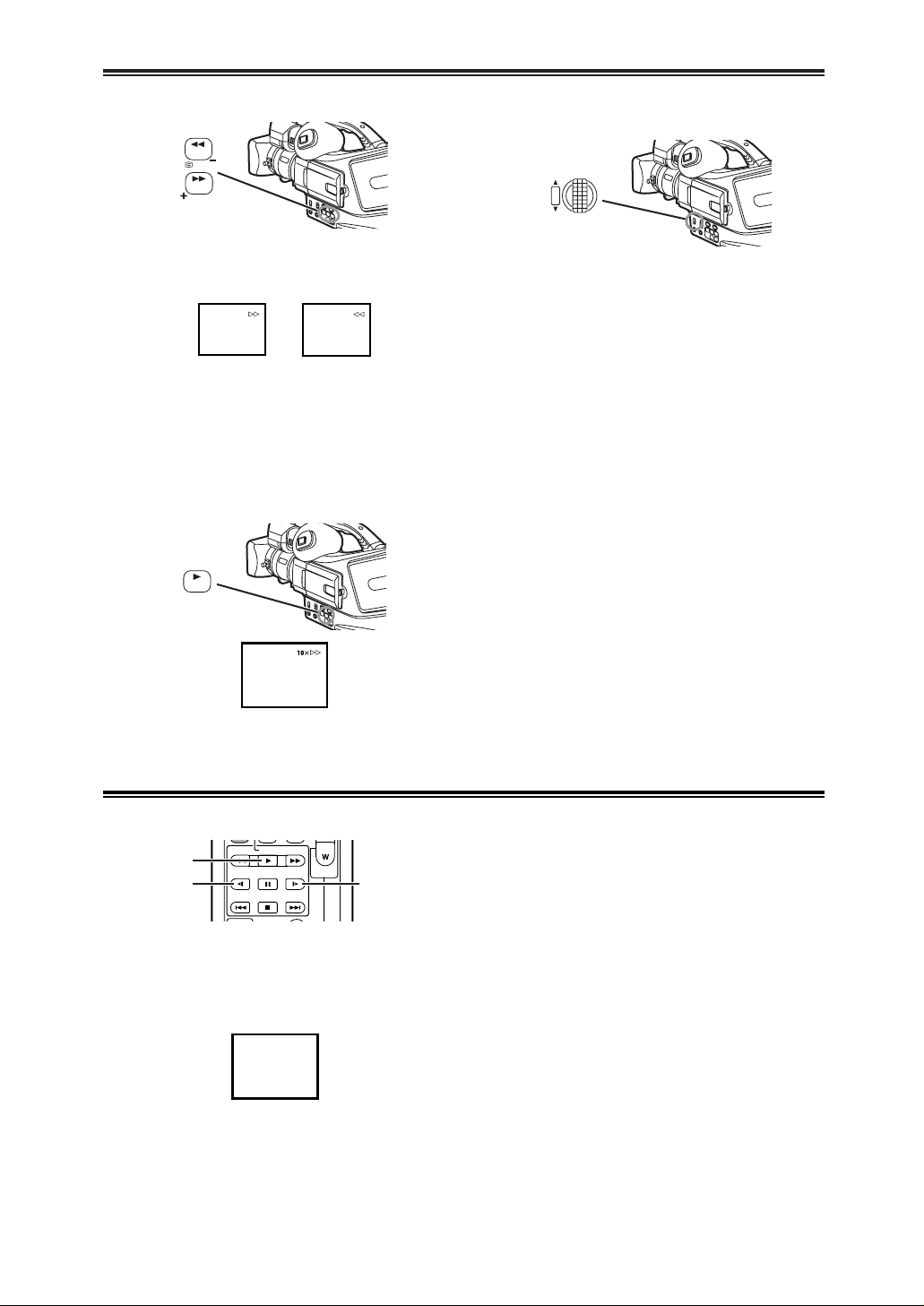
VVVVCCCCRRRR MMMMooooddddee
ee
33
VVVVCCCCRRRR MMMMooooddddee
ee
1
During playback, press the [1] Button F.
OThe [1a!] Indication appears.
1
Press the [1] Button x.
2
Press the [E] Button or [D] Button k on the
Remote Controller.
OThe [?!] or ["?] Indication appears.
OWhen the [E] Button is pressed, Slow Motion
Playback proceeds in the reverse direction.
When the [D] Button is pressed, Slow Motion
Playback proceeds in the forward direction.
Scenes recorded in the SP Mode are played back at
approximately 1/5th of the normal speed.
Scenes recorded in the LP Mode are played back at
approximately 1/3rd of the normal speed.
To Resume Normal Playback
Press the [1] Button x.
BLC
F
?
!
Finding a Scene You Want to Play Back
$ Cue/Review Playback
$ Variable Speed Search Function
The speed of Cue Playback or Review Playback can
be varied.
The following 6 playback speeds are available for the
Variable Speed Search Function in both the fastforwarding and rewinding directions: 1/5a (slow
playback in SP Mode only), 1/3a (slow playback in LP
Mode only), 1a, 2a, 5a, 10a and 20a.
OOn the Remote Controller this function can be done
by pressing the [VAR.SEARCH] and cursor buttons
([V,B]) .
To Resume Normal Playback
Press the [1] Button F.
ODuring Cue or Review Playback, fast-moving
images may show mosaic-pattern noise.
OThe sound is muted during search even in the
[a11] speed mode.
If the [5] Button G or [6] Button D is pressed
during Playback, it turns to Cue Playback A or
Review Playback B.
OIf the Button is held continuously, it turns to Cue
Playback or Review Playback until you release it.
W.B/SHUTTER/IRIS
PUSH
VOL/JOG
>
SEARCH
SEARCH
G
D
Slow Motion Playback
This Camera Recorder can play back at a slow speed.
V
x
k k
A
B
2
Turn the [PUSH] Dial > to select a desired
search speed.
C
/REW FF/
PLAY
STILL ADV
PAUSE
INDEX
STOP INDEX
STILL ADV
–
B
Page 34
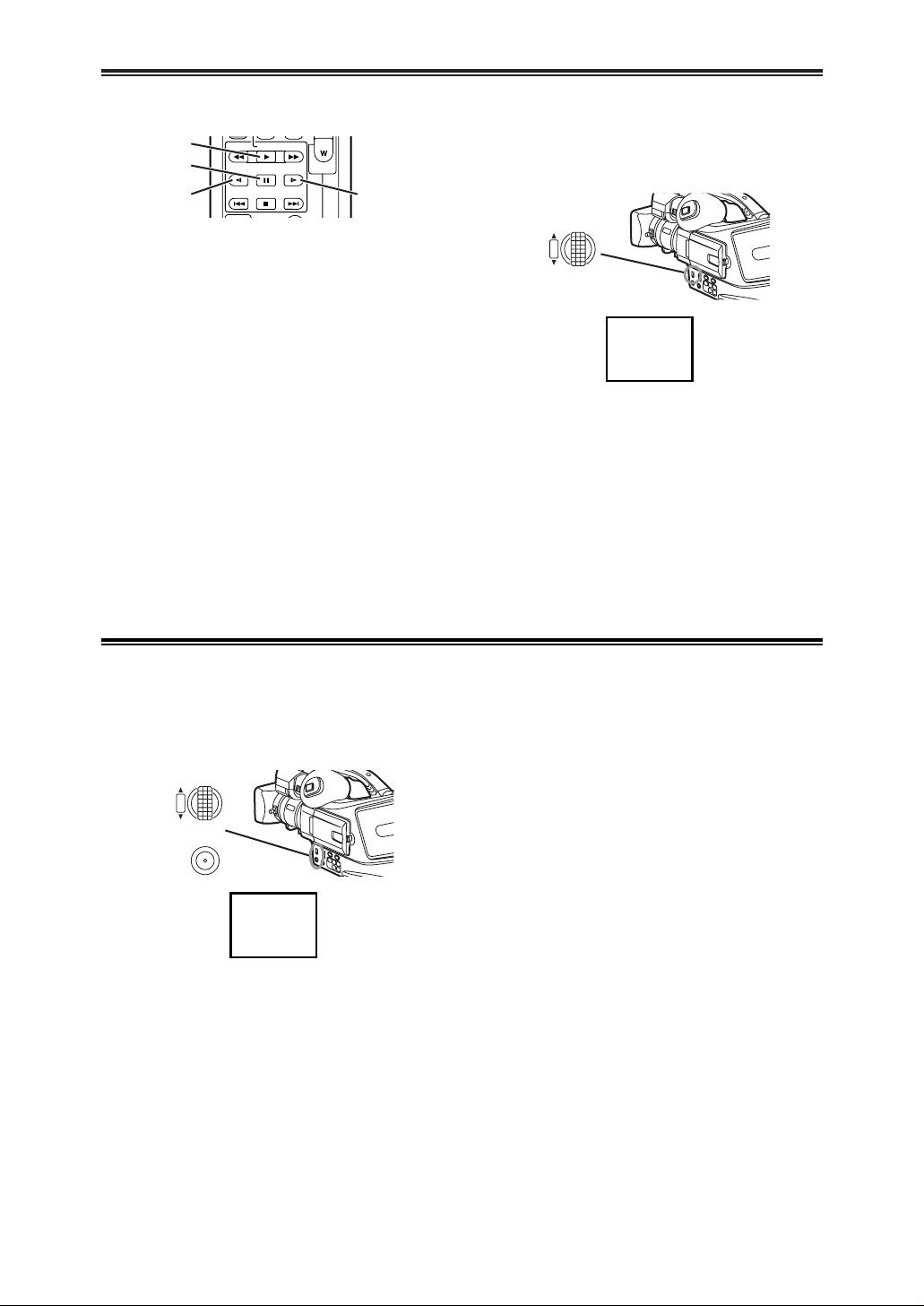
VVVVCCCCRRRR MMMMooooddddee
ee
34
VVVVCCCCRRRR MMMMooooddddee
ee
1
Press the [1] Button x.
2
Press the [;] Button u.
OThe playback image stops in the Still Playback
Mode.
3
Press the [E] Button or [D] Button k on the
Remote Controller.
OWith each pressing of the [E] Button, still
pictures advance in the reverse direction. With
each pressing of the [D] Button, still pictures
advance in the forward direction. If either one of
the buttons continues to be pressed, still pictures
advance continuously 1 frame at a time until the
button is released.
To Resume Normal Playback
Press the [1] Button x.
$ Jog Playback
By turning the Jog Dial ([PUSH] Dial) > of the
Camera Recorder in the Still Playback Mode, still
pictures can be advanced one frame at a time in the
forward or backward direction.
OIf the Camera Recorder is left in the Still Playback
Mode for more than 5 minutes, the Camera
Recorder switches to the Stop Mode to protect the
video heads from excessive wear and tear.
Still Playback/Still Advance Playback
This Camera Recorder is capable of still picture
playback and frame-advance playback.
V
x
u
k k
;
!
BLANK
W.B/SHUTTER/IRIS
PUSH
VOL/JOG
>
Finding the End of Recording
1
Set [VCR FUNCTIONS] >> [PLAYBACK
FUNCTIONS] >> [BLANK SEARCH] >> [YES].
(Blank Search Function)
The Blank Search Function aids you locate the end of
the recording on the Cassette quickly.
OThe [BLANK] Indication appears during the Blank
Search.
OApproximately 1 second before the last recorded
scene, the Camera Recorder switches to the Still
Playback Mode.
OIf there is no blank portion left on the Cassette,
the Camera Recorder stops at the end of the
tape.
To Cancel Blank Search Before Completion
Press the [$] Button.
MENU
W.B/SHUTTER/IRIS
PUSH
VOL/JOG
>
B
STILL ADV
–
B
C
/REW FF/
STILL ADV
INDEX
PLAY
PAUSE
STOP INDEX
Page 35
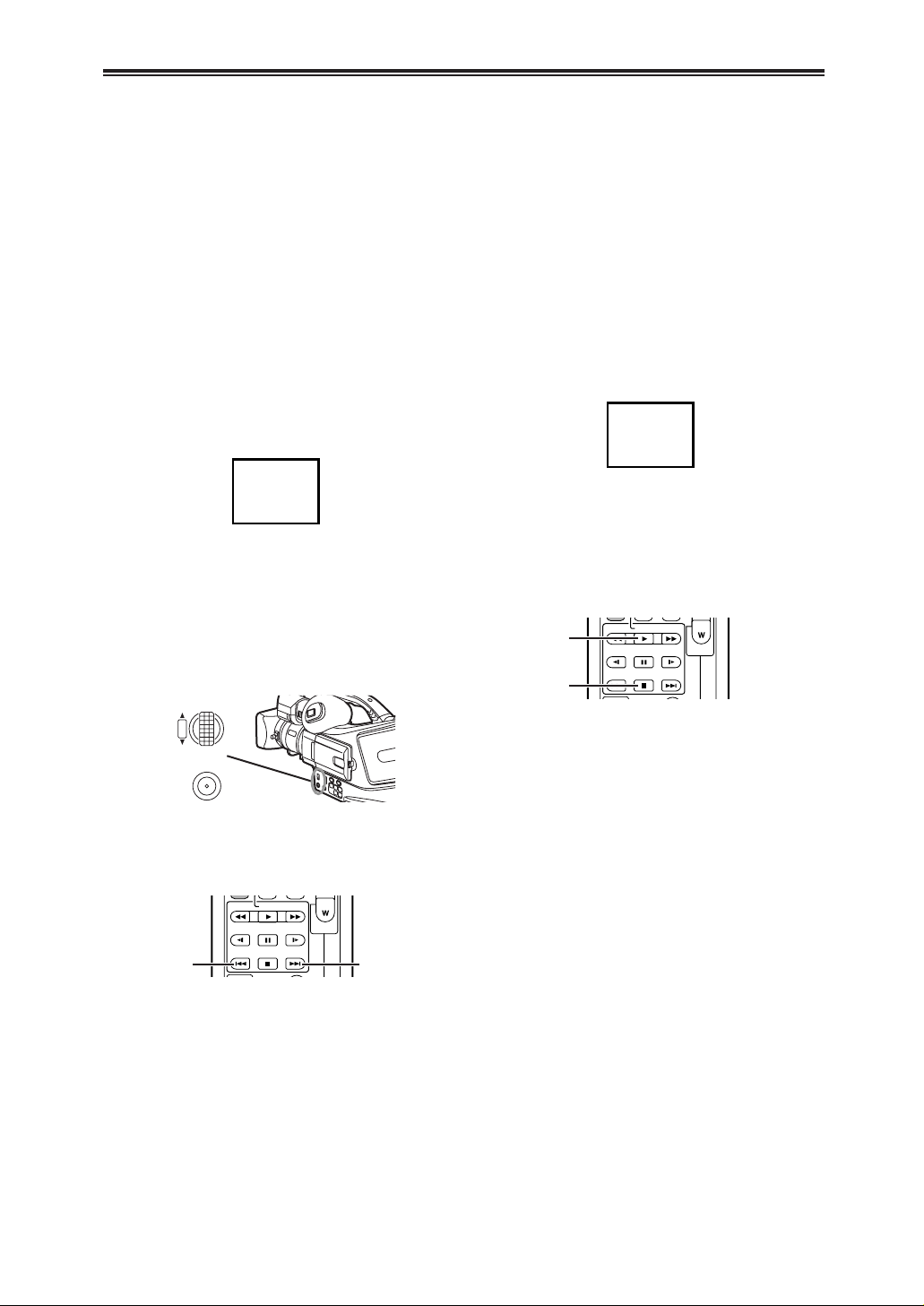
VVVVCCCCRRRR MMMMooooddddee
ee
35
VVVVCCCCRRRR MMMMooooddddee
ee
$ Photoshot Index Search
Index Search Functions
To facilitate searching of desired scene, this Camera
Recorder automatically records index signals during
recording, as explained in the following.
Photoshot Index Signal
These signals are automatically recorded whenever
still pictures are taken in Photoshot Mode. (-22-)
Photoshot Index Signals are not recorded on still
pictures recorded in Continuous Photoshot Mode.
Scene Index Signal
Scene Index Signals are automatically recorded when
you start recording after inserting a Cassette.
OIf [SCENEINDEX] of [RECORDING SETUP] Sub-
Menu on the [CAMERA FUNCTIONS] Main-Menu
is set to [2HOUR], an index signal is recorded when
recording is restarted after an elapse of 2 hours or
longer. If it is set to [DAY], an index signal is
recorded when recording is restarted after the date
has changed since the last recording. (While the
index signal is recorded, the [INDEX] Indication
flashes for a few seconds.)
OIf the Camera Recorder is switched from the VCR
Mode to Camera Mode or if the date and time is set
before the start of recording, the index signal is not
recorded.
OWith each press of the corresponding button, still
pictures recorded in Photoshot Mode are searched.
OSounds are played back for approximately 4
seconds.
INDEX
S 1
1
Set [VCR FUNCTIONS] >> [PLAYBACK
FUNCTIONS] >> [SEARCH] >> [PHOTO].
2
Press the [MENU] Button B.
3
Press the [9] Button or [:] Button l on
the Remote Controller.
MENU
W.B/SHUTTER/IRIS
PUSH
VOL/JOG
>
B
V
l l
V
v
x
$ Scene Index Search
OWhen the corresponding button is pressed once,
the [S 1] Indication appears, and searching of the
subsequent scene marked with an index signal
starts. Each time the button is pressed after the
start of Scene Index Search, the indication changes
from [S 2] to [S 9], and the beginning of the scene
corresponding to the selected number will be
searched.
OFor other notes concerning this item, see -44-.
OUp to 9 scene numbers can be selected.
Continuous Index Search
If the [9] Button or the [:] Button l is pressed
for 2 seconds or longer, search can be continued at
several-second intervals. (To cancel, press the [1]
Button x or the [$] Button v.)
1
Set [VCR FUNCTIONS] >> [PLAYBACK
FUNCTIONS] >> [SEARCH] >> [SCENE].
2
Press the [MENU] Button B.
3
Press the [9] Button or [:] Button l on
the Remote Controller.
STILL ADV
–
B
C
/REW FF/
PLAY
STILL ADV
PAUSE
INDEX
STOP INDEX
C
/REW FF/
PLAY
STILL ADV
PAUSE
INDEX
STOP INDEX
STILL ADV
–
B
Page 36
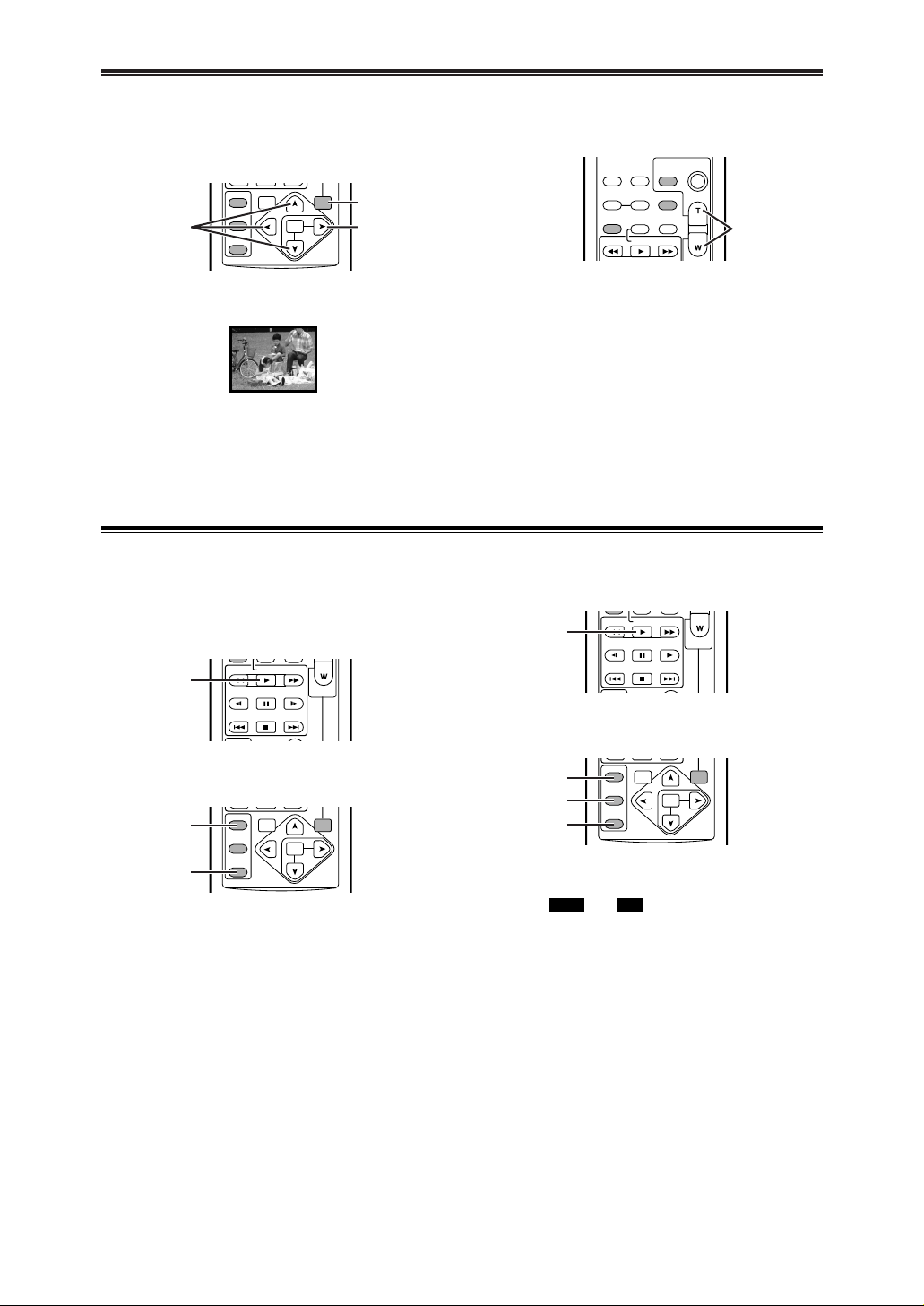
VVVVCCCCRRRR MMMMooooddddee
ee
36
VVVVCCCCRRRR MMMMooooddddee
ee
Playback Zoom Function
A part of the image can be enlarged up to 10 times
during playback.
OThe center of the image is enlarged to
approximately 2 times.
1
During playback, press the [P.B. ZOOM] Button
r on the Remote Controller.
j
r
j
Playback Digital Effect Functions
During playback, special digital effects can be added
to the recorded pictures. The same effects as those of
Picture Effects, which are used during recording, are
obtained.
To suspend Playback Digital Effect Temporarily
Press the [OFF/ON] Button o to suspend or restart
the digital effect. When the digital effect is paused
temporarily, the selected effect’s indication flashes.
To Cancel the Digital Effect
Press the [SELECT] Button m on the Remote
Controller and clear the digital effect indication.
OThe Wipe Function and Mix Function can be used
only from the Remote Controller during playback.
OIf the [OFF/ON] Button o is pressed while Wipe or
Mix is carried out, the effect will stop temporarily at
that point. Pressing the [OFF/ON] Button o again
will bring back the effect.
OFor other notes concerning this item, see -45-.
1
Press the [1] Button x.
2
Press the [SELECT] Button m on the Remote
Controller to select a desired digital effect.
OWhen the [SELECT] Button is pressed
repeatedly, the digital effect selection changes.
OThe same setting can be done using [DIGITAL
EFFECT] Sub-Menu on the [VCR FUNCTIONS]
Main-Menu.
V
x
m
o
1
Press the [1] Button x.
2
Press the [SELECT] Button m on the Remote
Controller and select [WIPE] or [MIX].
V
x
m
n
o
2
Change the magnification by pressing the [W]
Button or [T] Button p on the Remote
Controller.
To Change the Enlarging Area of an Image
Press the [P.B. ZOOM] Button r on the Remote
Controller.
OFor other notes concerning this item, see -45-.
3
Press the Arrow Button (V,B, N, M) j on the
Remote Controller that points to the area you
want to enlarge.
OSD
COUNTER
RESET TITLE
– VOL +
MULTI/
P-IN-P
REC A.DUB
PLAY
C
/REW FF/
B
ZOOM
DATE/
TIME
PHOTO
SHOT
START/
STOP
p
ZOOM 2t
$ Wipe Mode and Mix Mode
3
Press the [STORE] Button n at the moment you
want to save as a still picture.
OThe [ ] or [ ] Indication appears, and
the image is saved.
MIXWIPE
4
Press the [OFF/ON] Button o in the scene in
which you want to use the Wipe or Mix effect.
OThe scene changes as a result of the Wipe or
Mix effect.
SELECT
STORE
OFF/ON
P.B.DIGITAL
VAR.
SEARCH
MENU
PB.
ZOOM
SET
ITEM
VAR.
SEARCH
STILL ADV
MENU
–
B
PB.
ZOOM
SET
ITEM
C
/REW FF/
PLAY
STILL ADV
PAUSE
INDEX
STOP INDEX
SELECT
STORE
OFF/ON
P.B.DIGITAL
VAR.
SEARCH
STILL ADV
MENU
–
B
PB.
ZOOM
SET
ITEM
C
/REW FF/
PLAY
STILL ADV
PAUSE
INDEX
STOP INDEX
SELECT
STORE
OFF/ON
P.B.DIGITAL
Page 37
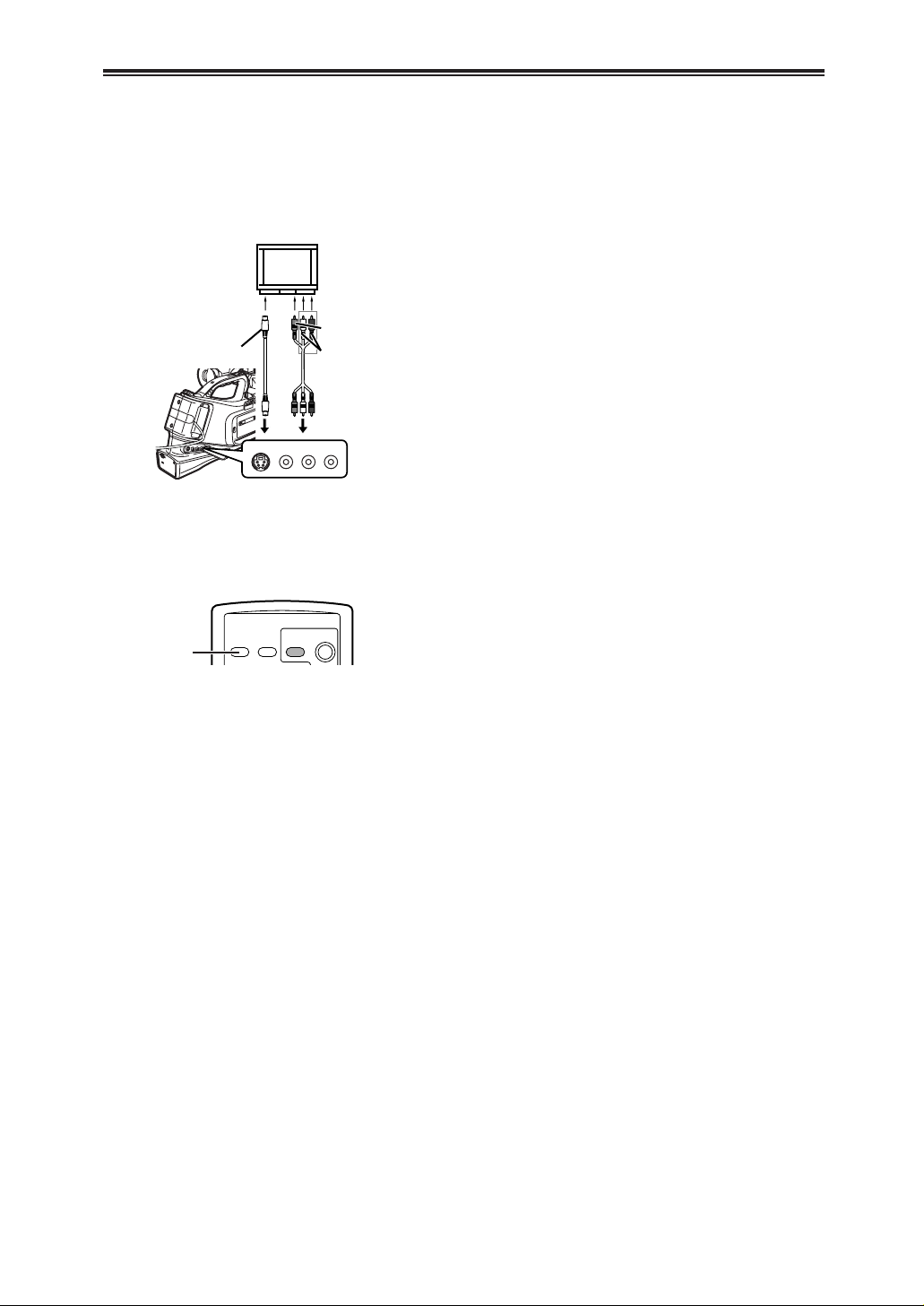
VVVVCCCCRRRR MMMMooooddddee
ee
37
VVVVCCCCRRRR MMMMooooddddee
ee
Playing Back on Your TV
By connecting your Camera Recorder with your TV,
the recorded scenes can be viewed on your TV
screen.
OBefore connecting them, turn off the power of both
the Camera Recorder and TV.
After connecting the Camera Recorder and the TV
as illustrated, start playback.
To Make the Indications Appear on the TV Screen
Press the [OSD] Button e on the Remote Controller.
OFor other notes concerning this item, see -45-.
e
[VIDEO IN]
[AUDIO IN]
[S-VIDEO IN]
VIDEO
IN/OUT
AUDIO
L–
–R
IN/OUT
S-VIDEO
IN/OUT
12
OUsing the AV Cable 1, make a connection with
the TV. If the TV has an S-Video Socket, connect
the S-Video Cable 2, too.
PHOTO
SHOT
START/
STOP
DATE/
TIME
OSD
Page 38

VVVVCCCCRRRR MMMMooooddddee
ee
38
VVVVCCCCRRRR MMMMooooddddee
ee
Audio Dubbing
You can add music or narration to the recorded
Cassette.
OIf the tape recorded in the [16bit] Mode is dubbed
with the Audio Dubbing function, the original sound
is erased. (If you wish to preserve the original
sound, use the [12bit] Mode when recording.)
OAudio Dubbing cannot be performed on a recording
done in LP Mode. (-18-)
To Cancel Audio Dubbing
Press the [;] Button u on the Remote Controller.
The Camera Recorder is in the Still Playback Mode
again.
To dub audio while listening to a pre-recorded
sound
When pausing the audio dubbing, [12bit AUDIO] on
the [PLAYBACK FUNCTIONS] Sub-Menu is
automatically set to [ST2] and you can check the prerecorded sound. When a microphone is used for audio
dubbing, use headphones to listen to the pre-recorded
sound while dubbing the audio. (When using
headphones, set [AV JACK] on the [AV IN/OUT
SETUP] Sub-Menu to [OUT].) When the line input is
used, you can dub audio while listening to a prerecorded sound from the speaker.
To Play Back the Sound Recorded by 12bit Audio
Dubbing
Set [VCR FUNCTIONS] >>
[PLAYBACK FUNCTIONS]
>> [12bit AUDIO] >> [ST2] or [MIX].
ST1: It plays back only the original sound.
ST2: It plays back only the sound added by Audio
Dubbing.
MIX: It plays back both the original sound and the
sound added by Audio Dubbing simultaneously.
OFor other notes concerning this item, see -45-.
1
Set [VCR FUNCTIONS] >> [AV IN/OUT SETUP]
>> [AV JACK] >> [IN/OUT].
2
Continuing the aforesaid setup, select [A.DUB
INPUT] >> [MIC] or [AV IN].
OSet to [AV IN] when external device is used, and
to [MIC] when an external or built-in microphone
is used.
3
Switch the Camera Recorder over to the Still
Playback Mode where you want to add new
sound.
MENU
W.B/SHUTTER/IRIS
PUSH
VOL/JOG
>
B
1
Set [VCR FUNCTIONS] >> [RECORDING SETUP]
>> [AUDIO LEVEL] >> [YES].
2
Press the [PUSH] Dial > to select the [MNL
(AGC, NO-AGC)].
OThe Audio Level Meter appears.
3
Turn the [PUSH] Dial > to increase or decrease
the bars of the [GAIN] Indication.
OThe [AUDIO LEVEL SETUP] Menu appears.
MENU
W.B/SHUTTER/IRIS
PUSH
VOL/JOG
>
B
4
Press the [A.DUB] Button i on the Remote
Controller.
5
To start Audio Dubbing, press the [;] Button u
on the Remote Controller.
i
u
$ To Adjust the Audio Level
You can adjust the Audio Level for Audio Dubbing.
AUDIO LEVEL SETUP
PUSH MENU TO RETURN
MODE AUTO MNL MNLŁ
(AGC)(NO–AGC)
(
dB
) –30 0 +6Ł
GAIN
|||||||||||–––
OFor details, refer to the [MIC LEVEL ADJ.] on the
[RECORDING SETUP] Sub-Menu of the [CAMERA
FUNCTIONS] Main-Menu (-31-).
W.B/SHUTTER/IRIS
PUSH
VOL/JOG
>
MULTI/
REC A.DUB
P-IN-P
C
/REW FF/
PLAY
STILL ADV
PAUSE
INDEX
STOP INDEX
STILL ADV
– VOL +
B
Page 39

VVVVCCCCRRRR MMMMooooddddee
ee
39
VVVVCCCCRRRR MMMMooooddddee
ee
Copying on an S-VHS (or a VHS) Cassette
(Dubbing)
After connecting the Camera Recorder and the
VCR as illustrated, start the following procedures.
1 AV Cable
2 S-Video Cable
OBe sure to press the [OSD] Button (-11-) on the
Remote Controller prior to copying so that no
indications are visible. Otherwise, the displayed
tape counter and function indications are also
copied.
OFor other notes concerning this item, see -45-.
Camera Recorder:
1
Insert the recorded Cassette.
Camera Recorder:
Camera Recorder:
3
Press the [1] Button to start playback.
VCR:
4
Start recording.
5
Press the Pause or Stop Button to stop
recording.
6
Press the [$] Button to stop playback.
VCR:
2
Insert an unrecorded Cassette with an erasure
prevention tab.
OIf various setups (such as external input, tape
speed, etc.) are required, please refer to the
operating instructions of your VCR.
1
Set [VCR FUNCTIONS] >> [AV IN/OUT SETUP]
>> [AV JACK] >> [IN/OUT].
MENU
W.B/SHUTTER/IRIS
PUSH
VOL/JOG
>
B
[VIDEO OUT]
[AUDIO OUT]
[S-VIDEO OUT]
12
VIDEO
IN/OUT
AUDIO
L–
–R
IN/OUT
S-VIDEO
IN/OUT
Recording the Contents of Other Equipment
After connecting the Camera Recorder and the
other equipment as illustrated, start the following
procedures.
1 AV Cable
2 S-Video Cable
Camera Recorder:
2
Insert an unrecorded Cassette.
Camera Recorder:
Other Equipment:
4
While pressing the [REC] Button h, press the
[1] Button x.
5
Press the [;] Button u or [$] Button v to stop
recording.
6
Press the Stop Button to stop playback.
Other Equipment:
3
Insert a recorded Cassette and start playback.
[VIDEO OUT]
[AUDIO OUT]
[S-VIDEO OUT]
12
VIDEO
IN/OUT
AUDIO
L–
–R
IN/OUT
S-VIDEO
IN/OUT
v
u
x
h
MULTI/
REC A.DUB
P-IN-P
C
/REW FF/
PLAY
STILL ADV
PAUSE
INDEX
STOP INDEX
STILL ADV
– VOL +
B
Page 40
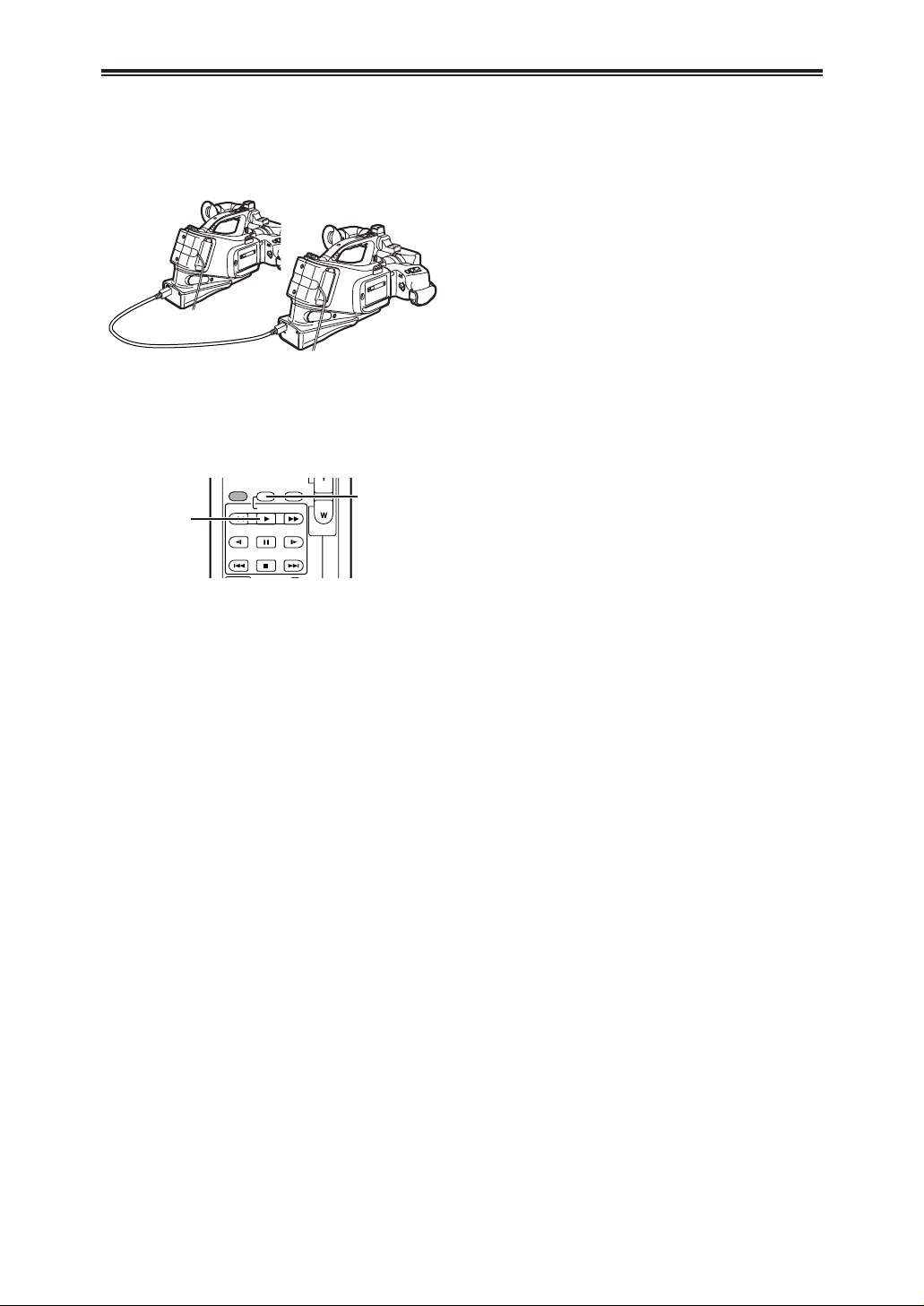
VVVVCCCCRRRR MMMMooooddddee
ee
40
VVVVCCCCRRRR MMMMooooddddee
ee
Using the DV Cable for Recording
(Digital Dubbing)
By connecting this Camera Recorder with other digital
video equipment that has a DV Input/Output Terminal
using a DV Cable VW-CD1E (optional) 1, dubbing
can be done in the digital format.
1
To Stop Dubbing
Press the [;] Button or the [$] Button.
OFor other notes concerning this item, see -45-.
1
Insert the Cassette and set to the VCR Mode.
Player/Recorder:
2
Press the [1] Button x to start playback.
Recorder:
3
While pressing the [REC] Button h, press the
[1] Button x.
ORecording starts.
Player:
x
h
MULTI/
REC A.DUB
P-IN-P
C
/REW FF/
PLAY
STILL ADV
PAUSE
INDEX
STOP INDEX
STILL ADV
– VOL +
B
Page 41

41
OOOOtttthhhheeeerrrrss
ss
OOOOtttthhhheeeerrrrss
ss
Indications
Various functions and the Camera Recorder status
are shown on the screen.
:Remaining Battery Power
OWhen the battery power becomes low, the
Indication changes. When the battery is discharged
completely, the ( ) Indication flashes.
R0:45: Remaining Tape Time
ORemaining tape time is indicated in minutes.
(When it reaches less than 3 minutes, the indication
starts flashing.)
CINEMA: Cinema Mode -25-
D.ZOOM: Digital Zoom -23-
WIPE: Wipe Mode -29-
MIX: Mix Mode -29-
STROBE: Strobe Mode -29-
GAIN-UP: Gain-up Mode -29-
TRAIL: Trailing Effect Mode -29-
MOSAIC: Mosaic Mode -29-
MIRROR: Mirror Mode -29-
NEGA: Negative Mode -29-
SEPIA: Sepia Mode -29-
MONO: Monotone Mode -29-
SOLARI: Solarisation Mode -29-
ZOOM: Playback Zoom -36-
SP: Standard Mode (Recording Speed
Mode) -18-
LP: Long Play Mode (Recording Speed
Mode) -18-
INDEX: Index signal recording -35-
S 1: Search Number -35-
5a: Zoom Magnification Indication -23-
AUTO: Automatic Mode -20-
MNL: Manual Mode -26-, -27-
AUTO EIS: Image Stabilizer -23-
MIC, AV IN: Audio Dubbing Input Display -38-
12 bit, 16 bit: Audio Recording Mode -18-
MF: Manual Focus -29-
: Back Light Mode -25-
: Sports Mode (Program AE) -26-
: Portrait Mode (Program AE) -26-
: Low Light Mode (Program AE) -26-
: Spotlight Mode (Program AE) -26-
: Surf & Snow Mode (Program AE)
-26-
REC: Recording -20-
PAUSE: Recording Pause -20-
!: Playback -32-
Forward Camera Search -20-
": Reverse Camera Search -20-
;: Still Playback -34-
%: Fast-forward/Cue Playback -32-
&: Rewind/Review Playback -32-
"
?, ?
!: Slow Motion Playback -33-
";,
;
!: Still Advance Playback -34-
*, ): Index Search -35-
CHK: Recording Check -20-
A.DUB !: Audio Dubbing -38-
A.DUB ;: Audio Dubbing Pause -38-
PHOTO: Photoshot Mode Recording -22-
BLANK: Blank Search -34-
R !: Repeat Playback -44-
2a%: Variable Speed Search -34-
1/500: When you adjust shutter speed
manually, this indication appears. -28-
F2.4: When you adjust the F Number
manually, this indication appears. -28-
AWB: Automatic White Balance Mode -27-
: White Balance setting Mode -27-
: Fluorescent Lamp -27-
: Outdoor Mode -27-
: Indoor Mode (recording under
incandescent lamp) -27-
Z.MIC: Zoom Microphone -23-
WIND CUT: Wind Noise Reduction -25-
3: Progressive Photoshot Mode -22-
VOLUME: Volume adjustment -32-
10:30:45 AM Date/Time Indication -41-
$ To Change the Counter Display Mode
By changing [C.DISPLAY] on the [DISPLAY SETUP]
Sub-Menu, you can change the Counter Display Mode
to Tape Counter Indication [COUNTER] (0:00.00),
Memory Counter Indication [MEMORY] (M0:00.00),
and Time Code Indication [TIMECODE]
(0h00m00s00f). (-18-) By repeatedly pressing the
[COUNTER] Button on the Remote Controller, you
can change the Counter Display Mode.
$ To Display Date/Time Indication
To display Date/Time Indication, set the appropriate
Date/Time in [DATE/TIME] on the [DISPLAY SETUP]
Sub-Menu. (-18-)
You can also press the [DATE/TIME] Button of the
Remote Controller repeatedly to display or change the
Date/Time Indication.
$ To Change the Display Mode
By changing [DISPLAY] on the [DISPLAY SETUP]
Sub-Menu, you can change the Display Mode to All
Function Display [ALL], Partial Display [PARTIAL] and
Minimum Display [OFF].
Page 42

42
OOOOtttthhhheeeerrrrss
ss
OOOOtttthhhheeeerrrrss
ss
Warning/Alarm Indications
If any one of the following indications lights up or
flashes, please check the condition of the Camera
Recorder.
BLANK: Blank Search -34-
DEW DETECT, EJECT TAPE:
Condensation has occurred. -47-
CHECK REC TAB
:
The accidental erasure prevention
slider on the inserted Cassette is open
(that is, set to [SAVE]).
You are about to do audio dubbing on
the unrecorded (blank) portion of the
tape.
No Cassette is inserted. -14-
: The Battery is low. Recharge it. -12-
: The video heads are dirty. -47-
END: The tape came to end during recording.
CHECK REMOTE MODE:
Wrong Remote Controller Mode has
been selected. -11-
INCOMPATIBLE DATA:
You are attempting to play back a tape section
that has been recorded with a different TV
system.
CANNOT REC LP-MODE:
Because the original recording was done in LP
Mode, audio dubbing cannot be performed.
INCOMPATIBLE TAPE:
This Cassette is incompatible.
PUSH THE RESET BUTTON:
Mechanism Irregular is detected. Press the
[RESET] Button (-8-). This may solve the
problem.
NEED TO BE SERVICED:
It is a malfunction.
INCOMPATIBLE DATA:
Because the medium is protected by a copy
guard, images cannot be recorded correctly.
Notes and Hints
$ Concerning the Power Supply
OWhen the Camera Recorder is used for a long time,
the Camera body becomes warm, but this is not a
malfunction.
OIf the [CHARGE] Lamp does not light up although
the Battery is attached to the AC Adapter, detach
the Battery and reattach it.
OBattery CGP-D110 and CGP-D105 cannot be
charged with this AC Adapter.
$ Inserting/Removing the Cassette
OIn the case of using a previously recorded Cassette,
you can use the Camera Search Function to find
the position where you want to continue recording.
OIf a new Cassette is inserted, rewind to the
beginning of the tape before starting recording.
OWhen inserting the cassette, make sure it faces in
the right direction and then push it in until it stops.
$ Alarm Sounds
When [BEEP SOUND] on the [OTHER FUNCTIONS]
Sub-Menu on the [CAMERA FUNCTIONS] MainMenu is set to [ON], confirmation/alarm beeps are
issued as follows.
1 Beep
OWhen you start recording
OWhen you switch the [OFF/ON] Switch from [OFF]
to [ON]
2 Beeps
OWhen you pause recording
2 Beeps a4
OIf you perform a wrong operation before or during
recording
$ Recording
OBefore turning on the power, remove the Lens Cap.
If the Lens Cap is still attached when the power is
turned [ON], Automatic White Balance Adjustment
(-27-) may not function correctly.
$ Recording Check
OFor Recording Check, the recording speed mode
(SP/LP) must be the same as the mode used for
the recording. If different, playback images will be
distorted.
$ Camera Search
OIn Camera Search Mode, images may contain
mosaic-pattern noise. This is a phenomenon that is
characteristic of digital video and not a malfunction.
OIf the recording speed modes (SP/LP) of previous
recording and new recording are different, playback
images may be distorted.
$ Photoshot
OPhotoshot Recording results in slightly inferior
image quality.
Page 43

43
OOOOtttthhhheeeerrrrss
ss
43
Notes and Hints
$ Progressive Photoshot Function
OThe still pictures are recorded at a slightly rewound
point from where you press the [PHOTO SHOT]
Button.
OWhen you change to the Still Picture Mode, you will
hear a click. This is the sound of the iris closing and
not an indication of malfunction.
OIf you record still pictures in Progressive Photoshot
Mode when your Camera Recorder is set to
Program AE (-26-), the brightness of the images
may change.
OThe picture may be blurred when recording a scene
with many horizontal lines or fine patterns.
About [PROGRESSIVE] Setup
OWhen the [3] Indication is displayed, you can use
the Progressive Photoshot Function.
When [PROGRESSIVE] is set to [AUTO]
You cannot use the Progressive Photoshot Function
in the following cases.
OWhen the zoom magnification is approximately 15a
or higher
OWhen the shutter speed is 1/750 s or faster
OWhen Picture Effect is set to [WIPE], [MIX],
[STROBE], [GAIN-UP], [TRAIL], [MOSAIC],
[MIRROR]
$ Zoom In/Out Functions
OWhen you are zooming on a faraway subject, a
sharper focus is achieved if the recording subject is
1.7 metres or more away from the Camera
Recorder.
OThe further you push the [W/T] Lever toward [W] or
[T], the faster the zooming speed. But if you use the
Sub Zoom Lever, the zooming speed cannot
become faster.
$ Zoom Microphone Function
OIt does not work with an external microphone.
OThe Zoom Microphone Function may not work
effectively if the surrounding noise is too loud.
$ Digital Zoom Functions
OAs the magnification of digital zoom increases, the
quality of image may deteriorate.
OWhite balance cannot be set in the digital zoom
range.
OThe further you push the [W/T] Lever toward [W] or
[T], the faster the zooming speed. But if you use the
Sub Zoom Lever, the zooming speed cannot
become faster.
$ Image Stabilizer Function
OThe Image Stabilizer Function does not operate in a
dimly lit place. In this case, the [AUTO EIS]
Indication flashes.
OUnder fluorescent lighting, image brightness may
change or colors may not look natural.
OAfter-images may appear.
OWhen a tripod is used, it is recommended that you
turn off the Image Stabilizer.
OThe Image Stabilizer Function does not operate
when using the Gain-up Mode of Picture Effect
Functions.
$ Backlight Compensation Function
OWhen setting the Iris manually, the Backlight
Compensation Function does not work.
OBy operating the [OFF/ON] Switch, the Backlight
Compensation Function is cancelled.
$ Wind Noise Reduction Function
OIt does not work with an external microphone.
OWhen it is set to [ON], directivity of microphone is
regulated depending on the strength of wind to
reduce wind noise.
$ Cinema Function
OUsing the Cinema Mode does not widen the
recording angle.
OIf you play back tape recorded in Cinema Mode on
a wide-screen (16:9) format TV, playback size is
automatically adjusted to fit the TV screen format.
Please refer to the TV’s operating instructions for
details.
OWhen images are displayed on a TV screen, the
Date/Time Indication may be erased in some cases.
ODepending on the TV, the picture quality may be
deteriorated.
$ Program AE
OIf any of the Program AE Modes is selected, you
cannot adjust the shutter speed (-28-) or iris (-28-).
OIf the Picture Effect is set to [GAIN-UP], Sports,
Portrait or Low-Light Mode is canceled.
Sports Mode
ODuring normal playback, the image movement
may not look smooth.
OBecause the color and brightness of the playback
image may change, avoid recording under
fluorescent light, mercury light or sodium light.
OIf you record a subject illuminated with strong
light or a highly reflective subject, vertical lines of
light may appear.
OIf the light is insufficient, the [ ] Indication
flashes.
Sports Mode/Portrait Mode
OIf you record a still picture in Progressive
Photoshot Mode, the brightness and hue of the
recorded still picture may become unstable.
OIf this mode is used for indoor recording,
playback images may flicker.
Low Light Mode
OExtremely dark scenes may not be able to be
made brighter to a satisfactory degree.
Spotlight Mode
OWith this mode, recorded images may turn out to
be extremely dark.
OIf the recording subject is extremely bright, its
recorded image may turn out to be whitish.
Surf & Snow Mode
OIf the recording subject is extremely bright, its
recorded image may turn out to be whitish.
Page 44

44
OOOOtttthhhheeeerrrrss
ss
44
OOOOtttthhhheeeerrrrss
ss
44
OOOOtttthhhheeeerrrrss
ss
Notes and Hints
$ White Balance
In the following cases, you cannot change White
Balance:
OWhen you set the Picture Effect to [GAIN-UP],
[SEPIA] or [MONO].
OWhen you set the Zoom to 15a or higher
ODuring Digital Still Picture Mode
OWhen you display a Menu
In the following cases, the [ ] Indication
flashes:
OThe flashing indicates that the previously adjusted
White Balance setting is still kept.
This setting will be kept until White Balance is
adjusted again.
OYou may not be able to achieve correct White
Balance Adjustment manually under weak
illumination.
$ Manual Shutter Speed Adjustment
OYou may see vertical lines of light in the playback
image of a brightly shining subject or highly
reflective subject.
ODuring normal playback, movement in the images
may not look smooth.
OBecause the color and brightness of the playback
image may become unstable, avoid recording under
fluorescent light, mercury light or sodium light.
OIf you are using either Gain-up Mode (-29-) or
Program AE Mode (-26-), you cannot adjust the
shutter speed. If the shutter speed was adjusted
manually, this setting will be cancelled.
$ Manual Iris Adjustment
ODepending on zoom magnification, there are iris
values that will not be displayed.
OIf you are using Program AE Mode (-26-), you
cannot adjust the iris.
OIf you attempt to adjust the Shutter Speed after
setting the Iris, the value set for the Iris will be
cancelled.
$ Picture Effect Functions
OIf the Picture Effect is set to [WIPE], [MIX] or
[TRAIL] with [PIC.E.] Button, the setting of [NEGA],
[SEPIA], [MONO] or [SOLARI] is canceled.
OIf you have set the Picture Effect to [MONO] or
[SEPIA], changing the selected White Balance
Mode is not possible. (-27-)
OIf the Picture Effect is set to [GAIN-UP], the
previously adjusted shutter speed is canceled.
It is as follows when [GAIN-UP] is selected.
OManual Focus Mode
OThe shutter speed and White Balance cannot be
operated.
OThe Sports Mode [ ], the Portrait Mode [ ] and
Low Light Mode [ ] are cancelled.
Wipe Mode and Mix Mode
If either one of the following operations is carried out,
stored images will be erased, and Wipe and Mix
Functions cannot be used.
OUse the Camera Search Function
OPress the [STILL] Button
$ Adjusting the Microphone Sensitivity
Level
OWhen this setting is changed, the [AUDIO LEVEL]
setting on the [RECORDING SETUP] Sub-Menu of
the [VCR FUNCTIONS] Main-Menu will likewise be
changed.
OWhen [ZOOM MIC] is set to [ON], set the zoom to
the [T] position before performing this adjustment.
OSelect a lower setting for [GAIN] or set [MIC
LEVEL] to [AUTO].
OIt is recommended that you check through the
headphones before recording to ensure that the
sound is not distorted.
$ Playing Back
Repeat Playback
If you continue to press the [1] Button for 5 seconds
or longer, the Camera Recorder switches to Repeat
Playback Mode, and the [R!] Indication appears. (To
cancel Repeat Playback Mode, set the [OFF/ON]
Switch to [OFF].)
Listening to Playback Sound through Headphones
If you want to use the headphones to listen to the
playback sound, connect the headphones to the
[PHONES] Socket (-8-) on the Camera Recorder. In
this case, no sound (including a warning sound and
shutter sound) will be reproduced through the built-in
speaker of the Camera Recorder.
Choosing Sound during Playback
You can select the sound by using the [AUDIO OUT]
setting on the [PLAYBACK FUNCTIONS] Sub-Menu.
STEREO: Stereo Sound (main sound and sub sound)
L: Left channel sound (main sound)
R: Right channel sound (sub sound)
OIf you dub a tape recorded at the [12bit] selected as
the [AUDIO REC] on the [RECORDING SETUP]
Sub-Menu, playback sound becomes stereo sound
regardless of the [AUDIO OUT] setting if [12bit
AUDIO] is set to [MIX].
$ Index Search Functions
OIndex Search may not be possible at the beginning
of tape.
OBecause Photoshot Index Signals are not recorded
on still pictures recorded in Continuous Photoshot
Mode, the Photoshot Index Search Function cannot
be used for these still pictures.
OScene Index Search may not function properly if the
interval between 2 scene index signals is shorter
than 1 minute.
Page 45

45
OOOOtttthhhheeeerrrrss
ss
4545
Notes and Hints
$ Playback Zoom Function
OYou cannot adjust the sound volume with the
Remote Controller in Playback Zoom Mode.
OIf you turn off the Camera Recorder power or if you
switch from VCR Mode to Camera Mode, Playback
Zoom Mode is automatically cancelled.
OEven if Playback Zoom Functions are being used,
images that are output from the DV Terminal (-8-)
are not enlarged.
OAs you enlarge an image, the quality of image
suffers.
ODuring a Playback Zoom, the Variable Speed
Search Function cannot be changed with the
Remote Controller.
$ Playback Digital Effect Functions
OSignals of images to which digital effects are added
during playback cannot be output from the DV
Terminal (-8-).
OYou cannot use the Wipe or Mix Function while
playing back the non-recorded portion of tape.
$ Playing Back on Your TV
OIf you set [AV JACK] on the [AV IN/OUT SETUP]
Sub-Menu to [IN/OUT], nothing will be shown on
the TV screen except during playback.
$ Audio Dubbing
OThe blank section of a tape cannot be dubbed.
OSounds sent through the DV Terminal cannot be
dubbed.
OIf a tape has a non-recorded portion when the tape
is dubbed, images and sounds may be disturbed
when this portion of the tape is played back.
OIf you set the tape counter back to 0 at the position
where you want to stop Audio Dubbing so as to
make it possible to use the Memory Stop Function
(-52-), Audio Dubbing is terminated automatically
when the tape reaches this position.
OIn the case of importing data recorded with Audio
Dubbing to a PC using the PC’s software program,
only the original sound (ST1) may be imported,
depending on the software program.
$ Recording the Contents of Other
Equipment
Analog-Digital Conversion
OWhen the Camera Recorder is connected with other
digital video equipment through its DV Terminal,
images recorded in analog form from other external
equipment can be output to the digital video
equipment through the DV Terminal.
OTo DV-output analog video signals sent from other
equipment, set [DV OUT] on the [AV IN/OUT
SETUP] Sub-Menu to [ON]. (Normally, keep the
[DV OUT] set to [OFF]. If it is set to [ON], the quality
of the image may be disturbed.)
$ Using the DV Cable for Recording
(Digital Dubbing)
ORegardless of the setting, digital dubbing is carried
out automatically in the same audio recording mode
as that of the Cassette on the playback-side.
OThe images on the monitor of the recording side
may be disturbed, but it does not affect the
recorded images.
OEven if Playback Digital Effects or Playback Zoom
have been used, these effects are not output from
the DV Terminal.
OEven if you use device equipped with DV Terminals
(such as IEEE1394), you may not be able to
perform Digital Dubbing in some cases.
ODate or other information to be displayed cannot be
displayed if the software of the connected
equipment does not support the display function.
Page 46

46
OOOOtttthhhheeeerrrrss
ss
46
OOOOtttthhhheeeerrrrss
ss
46
OOOOtttthhhheeeerrrrss
ss
Cautions for Use
$ Cautions for Use
When you use your Camera Recorder in a rainy or
snowy day or on a beach, make sure that no water
enters inside the Camera Recorder.
OWater may cause the Camera Recorder or
Cassette to malfunction. (Irreparable failure may
occur.)
OIf sea water splashes onto the Camera Recorder,
wet a soft cloth with tap water, wring it well, and use
it to wipe the camera body carefully. Then, wipe it
again thoroughly with a soft dry cloth.
Keep the Camera Recorder away from magnetized
equipment (such as a microwave oven, TV, video
game equipment, etc.).
OIf you use the Camera Recorder on or near a TV,
images or sounds may be disturbed due to
electromagnetic wave radiation.
ODo not use near a cell phone because doing so
may cause noise to adversely affect the picture and
sound.
OBy strong magnetic fields created by speakers or
large motors, recording on the tape may be
damaged, or images may be distorted.
OElectromagnetic wave radiation generated by a
microprocessor may adversely affect the Camera
Recorder, causing the disturbance of images and
sounds.
OIf the Camera Recorder is affected by magnetically
charged equipment and does not function properly,
turn off the Camera Recorder power and detach the
Battery or AC Adapter and then connect the Battery
or AC Adapter again. Thereafter, turn on the
Camera Recorder power.
Do not use your Camera Recorder near radio
transmitters or high-voltage lines.
OIf you record pictures near radio transmitters or
high-voltage lines, recorded images or sounds may
be adversely affected.
Do not use this Camera Recorder for surveillance
purpose or other business use.
OIf you use the Camera Recorder for a long period of
time, the internal temperature increases and,
consequently, this may cause malfunction.
OThis Camera Recorder is not intended for business
use.
$ After Use
When you use your Camera Recorder on a beach
or similar place, do not let sand or fine dust get
into the Camera Recorder.
OSand or dust may damage the Camera Recorder or
Cassette. (Care should be taken when inserting and
removing the Cassette.)
Do not spray insecticides or volatile chemicals
onto the Camera Recorder.
OIf the Camera Recorder is sprayed with such
chemicals, the camera body may be deformed and
the surface finish may peel off.
ODo not keep rubber or plastic product in contact
with the Camera Recorder for a long period of time.
Do not use benzine, thinner or alcohol for
cleaning the Camera Recorder.
OThe camera body may be deformed and the surface
finish may peel off.
OBefore cleaning, detach the Battery or pull out the
AC Mains Lead from the AC mains socket.
OWipe the Camera Recorder with a soft dry cloth.
To remove stubborn stains, wipe with a cloth that is
soaked in a detergent diluted with water and
afterward finish wiping with a dry cloth.
OFor storing or transporting the Camera Recorder,
place it in a bag or case lined with soft pads so as
to prevent the coating on the camera body from
being worn.
After use, be sure to take the Cassette out and
detach the Battery from the Camera Recorder or
pull out the AC Mains Lead from AC mains socket.
OIf the Cassette is left in the Camera Recorder, the
tape sags and deteriorates.
OIf the Battery is left on the Camera Recorder for a
long time, the voltage drops excessively, and the
Battery will not function even after it is recharged.
$ About AC Adapter
OIf the temperature of the Battery is extremely high
or extremely low, the [CHARGE] Lamp may
continue flashing, and the Battery may not be
charged. After the temperature of the Battery has
decreased or increased sufficiently, charging starts
automatically. If the [CHARGE] Lamp continues to
flash even after the Battery temperature has
decreased or increased sufficiently, the Battery or
AC Adapter may be faulty. In this case, please
contact a dealer.
OIf the Battery is warm, charging takes a longer time
than normal.
OIf you use the AC Adapter near a radio, radio
reception may be disturbed. Keep the AC Adapter 1
metre or more away from radio.
OWhen the AC Adapter is in use, it may generate
whirring sounds. However, this is normal.
OAfter use, be sure to pull out the AC Mains Lead
from the AC mains socket. (If they are left
connected, a minute amount of current is
consumed.)
OKeep the electrodes of the AC Adapter and Battery
always clean.
1
Take out the Cassette. (-14-)
2
Set the [OFF/ON] Switch to [OFF].
3
Detach the power supply and retract the
Viewfinder or the LCD Monitor. (-12-, -15-)
4
To protect the Lens, attach the supplied Lens
Cap.
Page 47

47
OOOOtttthhhheeeerrrrss
ss
4747
Cautions for Use
$ Condensation
If the Condensation Indication flashes after the
Camera Recorder is turned on, condensation has
formed inside the Camera Recorder. In this case, the
Camera Recorder power is turned off automatically
after about 1 minute.
Follow the steps below:
Watch for Condensation even before the
Condensation Indication is displayed.
OBecause condensation takes place gradually, the
Condensation Indication may not be displayed
during the first 10 to 15 minutes of condensation
formation inside the Camera Recorder.
OIn extremely cold places, condensation may freeze
and form frost. In this case, the frost melts first, thus
forming condensation, and then it takes another 2
to 3 hours to eliminate the condensation.
When the Lens is Fogged:
Set the [OFF/ON] Switch to [OFF] and leave the
Camera Recorder in this condition for about 1 hour.
When the lens temperature becomes close to the
ambient temperature, the fog disappears naturally.
Notes:
ODo not rewind every time you use the Head
Cleaner. Rewind only when the tape reaches the
end, and then use it again from the beginning in the
same manner as before.
OIf the heads become dirty soon after cleaning, the
tape may be damaged. In this case, immediately
stop using that Cassette.
ODo not clean the heads excessively.
(Excessive cleaning may cause excessive wear of
the heads. If the heads are worn, images cannot be
played back even after the heads are cleaned.)
OIf the dirty heads cannot be cleaned with the Head
Cleaner, the Camera Recorder needs to be cleaned
at a service center. Please consult a dealer.
OVideo Head Cleaners can be purchased from
service centres.
OHead cleaning due to dirty heads is not considered
a malfunction of the product. It is not covered by the
warranty.
Periodical Check-up
To maintain the highest image quality, we recommend
replacement of worn parts, such as heads, etc., after
approximately 1000 hours of use. (This, however,
depends on operating conditions, such as
temperature, humidity, dust, etc.)
$ Video Head Clogging and Care
If the heads (the parts that make contact with tape)
are dirty, mosaic-pattern noise may appear on the
playback image, or the screen as a whole becomes
black. If the heads are extremely dirty, recording
performance deteriorates, and, in the worst case, the
Camera Recorder cannot record at all.
Causes of Dirty Heads
OLarge quantity of dust in the air
OHigh-temperature and high-humidity environment
ODamaged tape
OLong operating hours
Using Mini-DV Format Digital Video Head Cleaner
1
Take out the Cassette.
ONone of the other functions operate.
Depending on the amount of condensation,
removing the Cassette may even become
difficult. If this happens, wait for 2 to 3 hours
before taking the Cassette out.
1
Insert the Head Cleaner into the Camera
Recorder in the same manner as a Video
Cassette.
2
Press the [1] Button, and approximately 20
seconds later, press the [$] Button. (Do not
rewind the tape.)
3
Take out the Head Cleaner. Insert a Video
Cassette and start recording. Then, play the
tape back to check the recorded image.
4
If the image is not still clear, repeat Steps 1 to
3. (Do not use the Head Cleaner for 3 times or
more consecutively.)
2
Open the Cassette Compartment Cover and
wait for 2 to 3 hours.
OThe number of hours to wait depends on the
amount of condensation and ambient
temperature.
3
2 to 3 hours later, turn on the Camera Recorder
power and check to see if the Condensation
Indication is displayed.
OEven if the Condensation Indication is not
displayed, as a precaution, please wait for
another hour before using the Camera Recorder.
Page 48

48
OOOOtttthhhheeeerrrrss
ss
48
OOOOtttthhhheeeerrrrss
ss
48
OOOOtttthhhheeeerrrrss
ss
Cautions for Use
$ Optimal Use of the Battery
Battery Characteristics
This Battery is a rechargeable lithium ion battery. Its
ability to generate power is based upon the chemical
reaction that takes place inside it. This reaction is
susceptible to the surrounding temperature and
humidity, and, if the temperature is too high or too low,
the operating time of the Battery becomes shorter. If
the Battery is used in an extremely cold environment,
the Battery may operate only for about 5 minutes. If
the Battery becomes extremely hot, a protective
function may operate, and the Battery may become
unusable for a while.
Be Sure to Detach the Battery after Use
Be sure to detach the Battery from the Camera
Recorder. (If it is left attached to the Camera
Recorder, a minute amount of current is consumed
even when the Camera Recorder power is off.) If the
Battery is left attached to the Camera Recorder for a
long time, over discharge takes place. The Battery
may become unusable after it is charged.
Disposing of an Unusable Battery
OThe Battery has a limited life.
ODo not throw the Battery into fire because it may
cause an explosion.
Always Keep the Terminals of the Battery Clean
Prevent the terminals from getting clogged with dirt,
dust, or other substances.
If you drop the Battery accidentally, check to see if the
Battery body and terminals are deformed.
Attaching a deformed Battery to the Camera Recorder
or AC Adapter may damage the Camera Recorder or
AC Adapter.
$ Cautions for Storage
Before storing the Camera Recorder, take the
Cassette out and detach the Battery.
Store all the components in a dry place with a
relatively stable temperature.
(Recommended Temperature: 15 to 25°C,
Recommended Humidity: 40 to 60%)
Camera Recorder
OWrap it with a soft cloth to prevent dust from getting
into the Camera.
ODo not leave the Camera Recorder in places that
expose it to high temperature.
Battery
OExtremely high temperatures or low temperatures
will shorten the life of the Battery.
OIf the Battery is kept in smoky or dusty places, the
terminal may rust and cause malfunctions.
ODo not allow the Battery terminals to come in
contact with metal objects (such as necklaces,
hairpins, etc.). This can result in a short circuit
or heat generation and, if you touch the Battery
in this condition, you may be badly burned.
OStore the Battery in a completely discharged state.
To store the Battery for a long period of time, we
recommend you charge it once every year and
store it again after you completely use up the
charged capacity.
Cassette
OBefore storing it, rewind the tape to the beginning. If
the Cassette is left for more than 6 months with the
tape stopped midway, the tape sags (although it
depends on the storage condition). Be sure to
rewind to the beginning.
OStore the Cassette in its case. Dust, direct sunlight
(ultraviolet rays), or humidity may damage the tape.
Dust contains hard mineral particles, and dusty
Cassettes damage the heads of the Camera
Recorder and other components. Develop a habit of
returning the Cassette back to its case.
OOnce every half year, wind the tape to the end and
then rewind it to the beginning. If the Cassette is left
for 1 year or longer without winding or rewinding,
temperature and humidity changes may cause the
Cassette to deform due to swelling, shrinking, and
so forth. The wound tape may stick to itself.
ODo not place a Cassette near highly magnetic
substances or equipment.
OThe surface of tape is covered with extremely
minute magnetic particles, upon which signals are
recorded. Magnetic necklaces, toys, etc., have
magnetic force that is stronger than you may
normally expect, and they may erase the contents
of a recording or may cause noise in images and
sounds.
Page 49
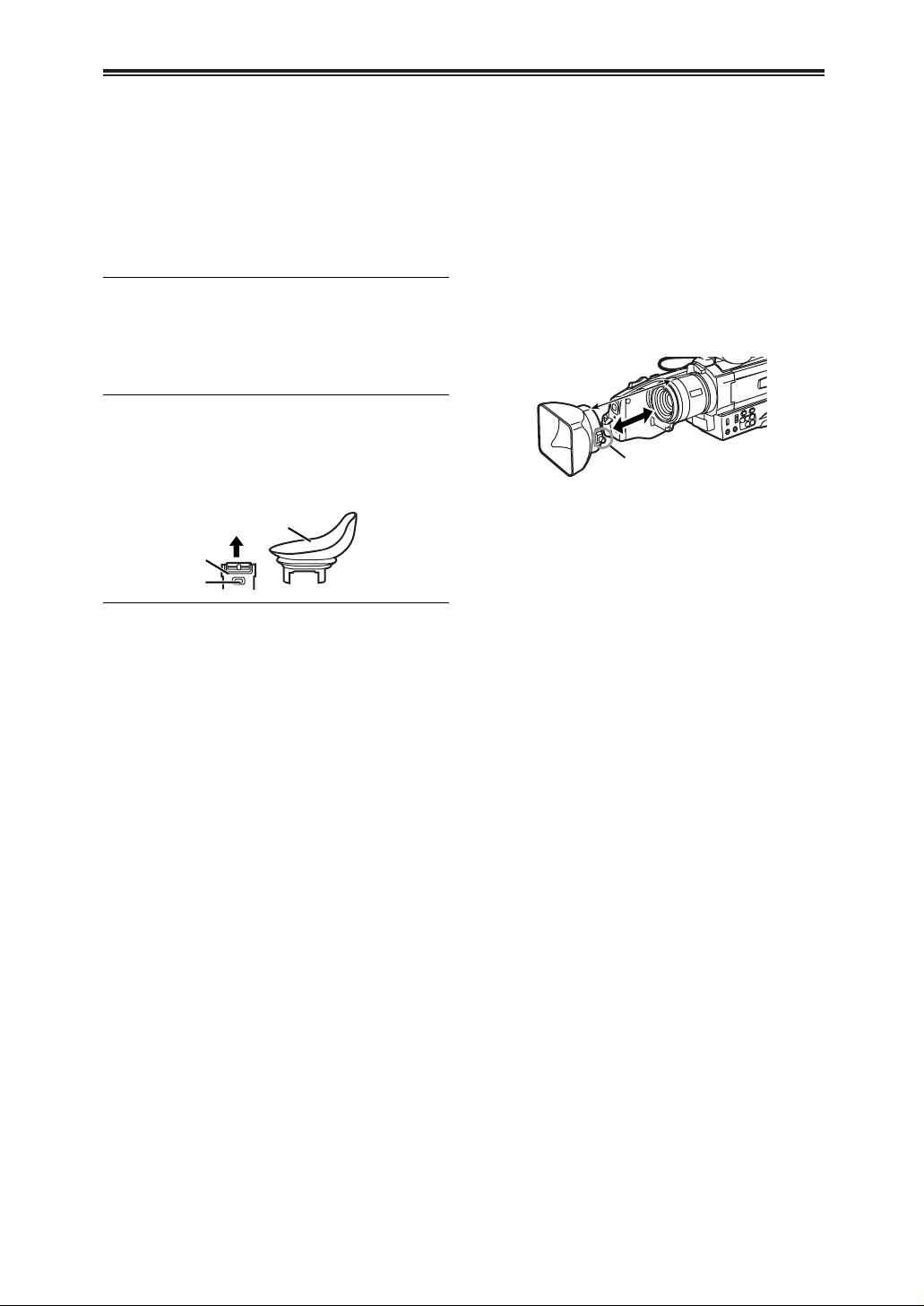
49
OOOOtttthhhheeeerrrrss
ss
4949
Cautions for Use
$ LCD Monitor/Viewfinder/Lens Hood
LCD Monitor
OIn a place with drastic temperature changes,
condensation may form on the LCD Monitor.
Wipe it with soft dry cloth.
OIf your Camera Recorder is extremely cold when
you turn its power on, the image on the LCD
Monitor is slightly darker than usual at first.
However, as the internal temperature increases, it
goes back to the normal brightness.
Extremely high precision technology is employed to
produce the LCD Monitor screen featuring a total of
approximately 112,000 pixels. The result is more than
99.99% effective pixels with a mere 0.01% of the
pixels inactive or always lit. However, this is not a
malfunction and does not affect the recorded picture.
Viewfinder
ODo not direct the Viewfinder or Lens to the sun.
Internal components may be seriously damaged.
OTo clean the inside of the Viewfinder, remove the
Eyecup 1, then keep pressing 2 and pull the
cover 3 out.
Extremely high precision technology is employed to
produce the Viewfinder screen featuring a total of
approximately 113,000 pixels. The result is more than
99.99% effective pixels with a mere 0.01% of the
pixels inactive or always lit. However, this is not a
malfunction and does not affect the recorded picture.
2
3
1
Lens Hood
ODo not attach other conversion lenses in front of the
Lens Hood; there is no mount to be used for the
attachment.
OWhen you wish to attach the Wide Conversion Lens
(VW-LW4307ME; optional), MC Protector, or ND
Filter in the Filter Kit (VW-LF43WE; optional), first of
all, loosen the Lens Hood Attachment knob 1. If
the MC Protector or ND Filter is used, the Lens
Hood can be mounted on the filter.
OWhen you attach the Lens Hood back, unite the
marks and fasten the Lens Hood Attachment knob
1.
OIf you push the [W/T] Lever toward [W] during
recording with the filter or conversion lens attached
to the Camera Recorder, 4 corners of the image
may become dark (vignetting). For details, please
refer to the operating instructions of your
accessories.
OBe sure to keep the Lens Hood attached to the
Camera Recorder so as to shut out unnecessary
light.
1
Page 50

50
OOOOtttthhhheeeerrrrss
ss
50
OOOOtttthhhheeeerrrrss
ss
50
Before Requesting Repair (Problems and Solutions)
Power
1: The Camera Recorder power cannot be turned
on.
OIs the power source connected correctly? (-12-)
2: The Camera Recorder power is turned off
automatically.
OIf you leave the Camera Recorder in Recording
Pause Mode for more than 5 minutes, the power
is turned off automatically to protect the tape and
to save the Battery power. (-20-)
3: The Camera Recorder power does not stay on
long enough.
OIs the Battery low? Charge the Battery or attach
a fully charged Battery. (-12-)
OHas condensation occurred? Wait until the
Condensation Indication disappears. (-47-)
Battery
1: Battery runs down quickly.
OIs the Battery fully charged? Charge it with the
AC Adapter. (-12-)
OAre you using the Battery in an extremely cold
place? In cold places, the operating time of the
Battery becomes shorter. (-48-)
OHas the Battery worn out? If the operating time
is still too short even after the Battery is fully
charged, the Battery has worn out.
2: The Battery cannot be charged.
OIf the DC Input Lead is connected to the AC
Adapter, charging cannot be performed.
Disconnect the DC Input Lead.
Normal Recording
1: Recording does not start although power is
supplied to the Camera Recorder and the
Cassette is correctly inserted.
OIs the accidental erasure prevention slider on the
Cassette open? If it is open (set to [SAVE]),
recording cannot be performed. (-14-)
OIs the tape wound to the end? Insert a new
Cassette. (-14-)
OIs the Camera Recorder power turned on? (-20-)
OIs the [CAMERA] Lamp on? If the [CAMERA]
Lamp is not on, no recording function can be
operated. (-20-)
OHas condensation occurred? Wait until the
Condensation Indication disappears. (-47-)
Other Recording
1: Auto Focus Function does not work.
OIs Manual Focus Mode selected? If Auto Focus
Mode is selected, focus is automatically
adjusted. (-29-)
OThere are some recording subjects and
recording surroundings for which the Auto Focus
Function does not operate correctly. In this case,
use the Manual Focus Mode to adjust the focus.
(-52-)
Editing
1: Audio dubbing cannot be performed.
OIs the accidental erasure prevention slider on the
Cassette open? If it is open (set to [SAVE]),
recording cannot be performed. (-14-)
OAre you attempting to edit a tape portion that
was recorded in LP Mode? LP Mode does not
allow audio dubbing to operate. (-18-)
Indications
1: The Time Code becomes inaccurate.
OThe Time Code Indication counter may not be
constant in the reverse direction in Slow Motion
Playback Mode, but this is not a malfunction.
2: The Remaining Tape Time Indication
disappears.
OWhen you record still pictures in Photoshot
Mode, the Remaining Tape Time Indication may
disappear temporarily. However, it reappears
when recording normally.
3: The Remaining Tape Time Indication does not
match the actual remaining tape time.
OIf scenes of less than 15 seconds are
continuously recorded, the remaining tape time
cannot be displayed correctly.
OIn some cases, the Remaining Tape Time
Indication may show remaining tape time that is
2 to 3 minutes shorter than the actual remaining
tape time.
Playback (Pictures)
1: Pictures cannot be played back even when the
[1] Button is pressed.
OIs the [VCR] Lamp on? If the [VCR] Lamp is not
on, the playback function cannot be used. (-32-)
2: Mosaic-pattern noise appears on images
during Cue, Review or Slow Motion Playback.
OThis phenomenon is characteristic of digital
video systems. It is not a malfunction.
3: Although the Camera Recorder is correctly
connected to a TV, playback images cannot be
seen.
OHave you selected “Video Input” on the TV?
Please read the operating instructions of your
TV and select the channel that matches the
input sockets used for the connection.
4: Playback picture is not clear.
OAre the heads of the Camera Recorder dirty?
If the heads are dirty, playback image cannot be
clear. (-47-)
Page 51
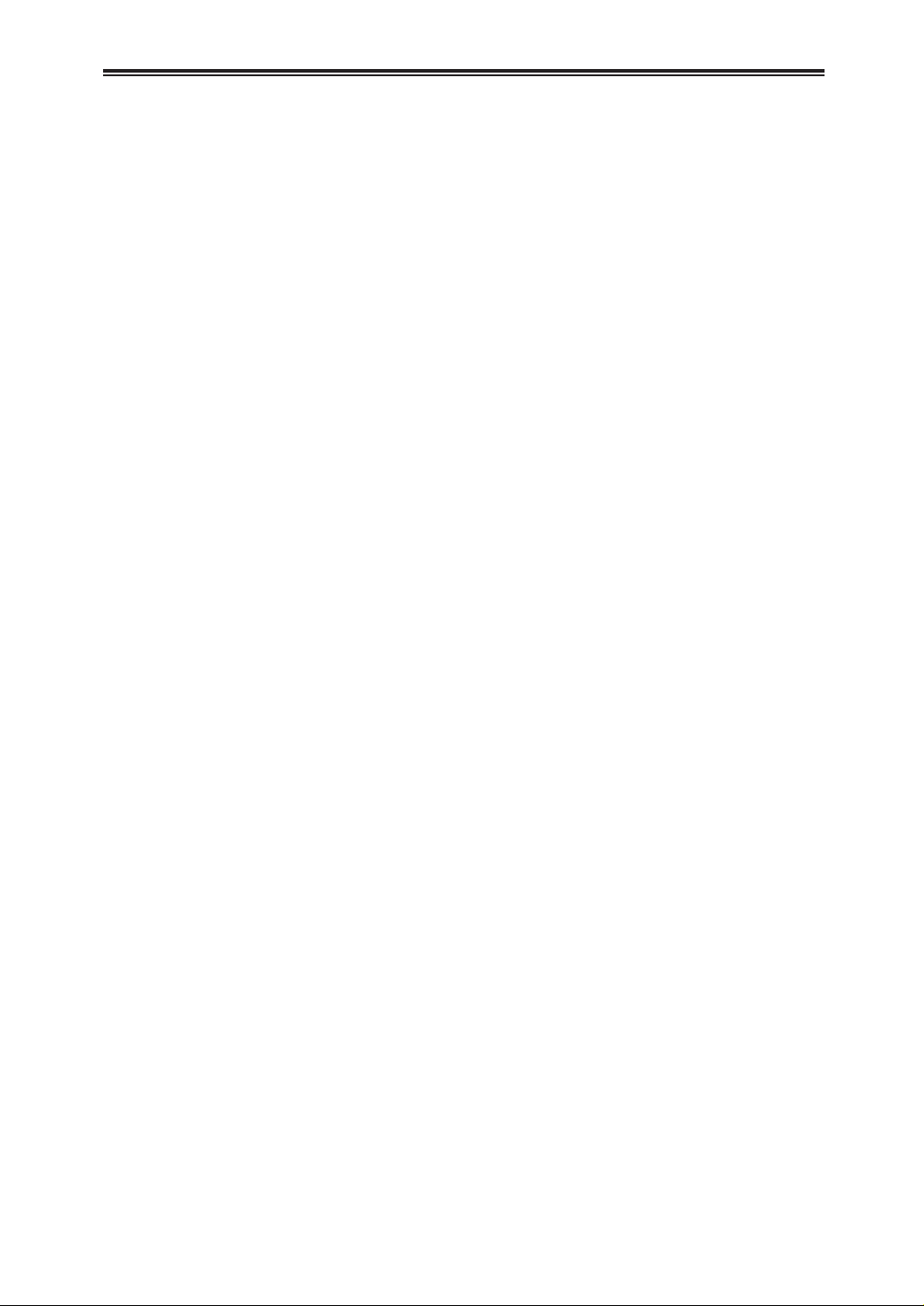
51
OOOOtttthhhheeeerrrrss
ss
5151
Before Requesting Repair (Problems and Solutions)
Playback (Sound)
1: Sound is not played back from the built-in
speaker of the Camera Recorder or the
headphones.
OIs the volume too low? During playback, keep
pressing the [PUSH] Dial until the [VOLUME]
Indication appears. Then, turn the [PUSH] Dial
to adjust the volume. (-32-)
2: Different sounds are reproduced at the same
time.
O[12bit AUDIO] on the [PLAYBACK FUNCTIONS]
Sub-Menu of the [VCR FUNCTIONS] MainMenu has been set to [MIX]. As a result, the
original sound and sound that was recorded by
audio dubbing are played back together. It is
possible to reproduce the sounds separately.
(-38-)
3: The original sound was erased when audio
dubbing was performed.
OIf you perform audio dubbing on a recording
done in [16bit] Mode, the original sound will be
erased. If you wish to preserve the original
sound, be sure to select [12bit] Mode at the time
of recording.
4: Sounds cannot be played back.
OAlthough a Cassette with no audio dubbing is
being played, is [12bit AUDIO] on the
[PLAYBACK FUNCTIONS] Sub-Menu of the
[VCR FUNCTIONS] Main-Menu set to [ST2]?
To play back a Cassette with no audio dubbing,
[12bit AUDIO] must be set to [ST1]. (-38-)
OIs the Variable Speed Search Function working?
Press the [1] Button to cancel the Variable
Speed Search Function. (-33-)
Page 52
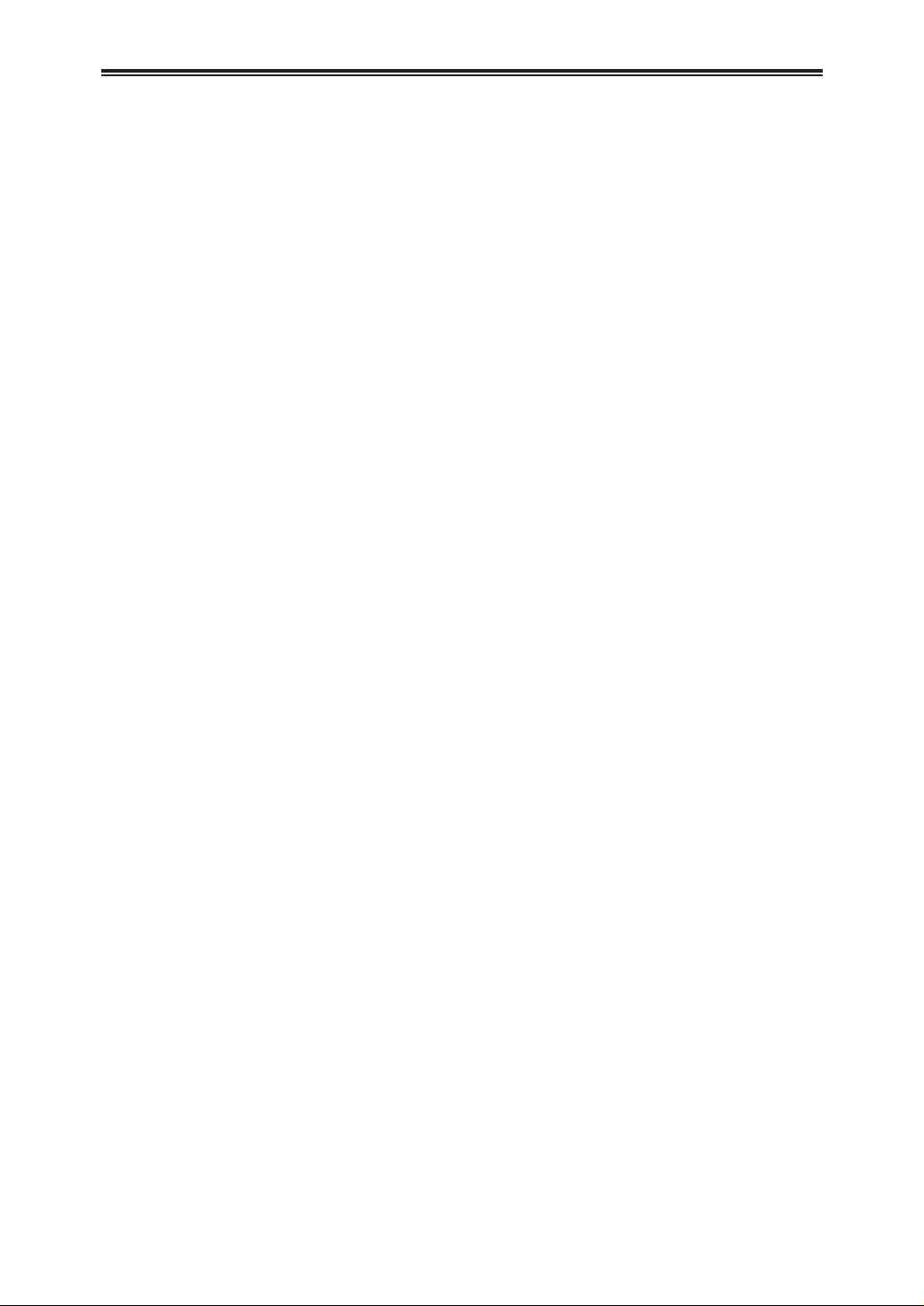
52
OOOOtttthhhheeeerrrrss
ss
52
OOOOtttthhhheeeerrrrss
ss
52
Explanation of Terms
$ Digital Video System
In a digital video system, images and sounds are
converted into digital signals and recorded on a tape.
This complete digital recording is capable of recording
and playback with minimal image and sound
deterioration.
In addition, it automatically records data, such as
Time Code and Date/Time, as digital signals.
Compatibility with S-VHS or VHS Cassettes
Because this Camera Recorder employs a digital
system for recording image and sound data, it is not
compatible with conventional S-VHS or VHS video
equipment that employs an analog recording system.
The size and shape of the Cassette are also different.
Compatibility with Output Signals
Because AV signal output from the AV signal output
socket is analog (the same as conventional video
systems), this Camera Recorder can be connected
with S-VHS or VHS video or a TV for playback.
$ Focus
Auto Focus Adjustment
The Auto Focus System automatically moves forward
and backward the focusing lens inside the Camera
Recorder to bring the subject into focus so that the
subject can be seen clearly.
However, the Auto Focus System does not function
properly for the following subjects or under the
following recording conditions.
Please use the Manual Focus Mode instead.
1) Recording a subject whose one end is located
closer to the Camera Recorder and the other
end farther away from it
OBecause Auto Focus makes adjustments at the
center of an image, it may be impossible to
focus on a subject that is located in both
foreground and background.
2) Recording a subject behind dirty or dusty glass
OBecause the focus is on the dirty glass, the
subject behind the glass will not be focused.
3) Recording a subject in dark surroundings
OBecause the light information that comes
through the lens decreases considerably, the
Camera Recorder cannot focus correctly.
4) Recording a subject that is surrounded by
objects with glossy surfaces or by highly
reflective objects
OBecause the Camera Recorder focuses on the
objects with glossy surfaces or on highly
reflective objects, the recording subject may
become blurry.
5) Recording a fast-moving subject
OBecause the focus lens-inside moves
mechanically, it cannot keep up with the fastmoving subject.
6) Recording a subject with little contrast
OBecause the Camera Recorder achieves focus
based upon the vertical lines of an image, a
subject with little contrast, such as a white wall,
may become blurry.
$ Time Code
Time Code signals are data that indicate time
measured in hours, minutes, seconds, and frames (30
frames per second). If this data is included in a
recording, an address is assigned to each image on
the tape.
OThe Time Code is automatically recorded as a part
of the sub-code at each recording.
OWhen a new (previously unrecorded) Cassette is
inserted, the Time Code automatically starts from
zero. If a recorded Cassette is inserted, the Time
Code picks up from the point where the last scene
was recorded. (In this case, when the Cassette is
inserted, the zero display [0h00m00s00f] may
appear, but the Time Code starts from the previous
value.)
OThe Time Code cannot be reset to zero.
OUnless the Time Code is continuously recorded
from the beginning of a tape, accurate editing may
not be possible. To ensure that the Time Code will
be recorded with no breaks, we recommend the use
of the Camera Search Function (-20-) or the Blank
Search Function (-34-) before recording a new
scene.
$ Memory Stop Function
The Memory Stop Function is useful for the following
operations.
Rewinding or fast-forwarding a tape to a desired
position
1
Set [DISPLAY SETUP] >> [C.DISPLAY] >>
[MEMORY].
2
Reset the Tape Counter to zero at the tape
position from which you want to play it back
later. (-11-, -16-)
3
Start playback or recording.
4
After playback or recording has finished:
Press the [MODE] Button and set the Camera
Recorder to VCR Mode.
OThe [VCR] Lamp lights up.
1
Set [DISPLAY SETUP] >> [C.DISPLAY] >>
[MEMORY].
2
Reset the Tape Counter to zero at the position
where you want to stop editing.
3
Play back the still picture where you want to
start audio dubbing.
4
Start audio dubbing. (-38-)
OAudio dubbing automatically stops at the position
where the counter was set to zero.
5
Rewind the tape.
OThe tape automatically stops approximately at
the position where the counter was set to zero.
Stopping editing automatically during audio
dubbing
Page 53
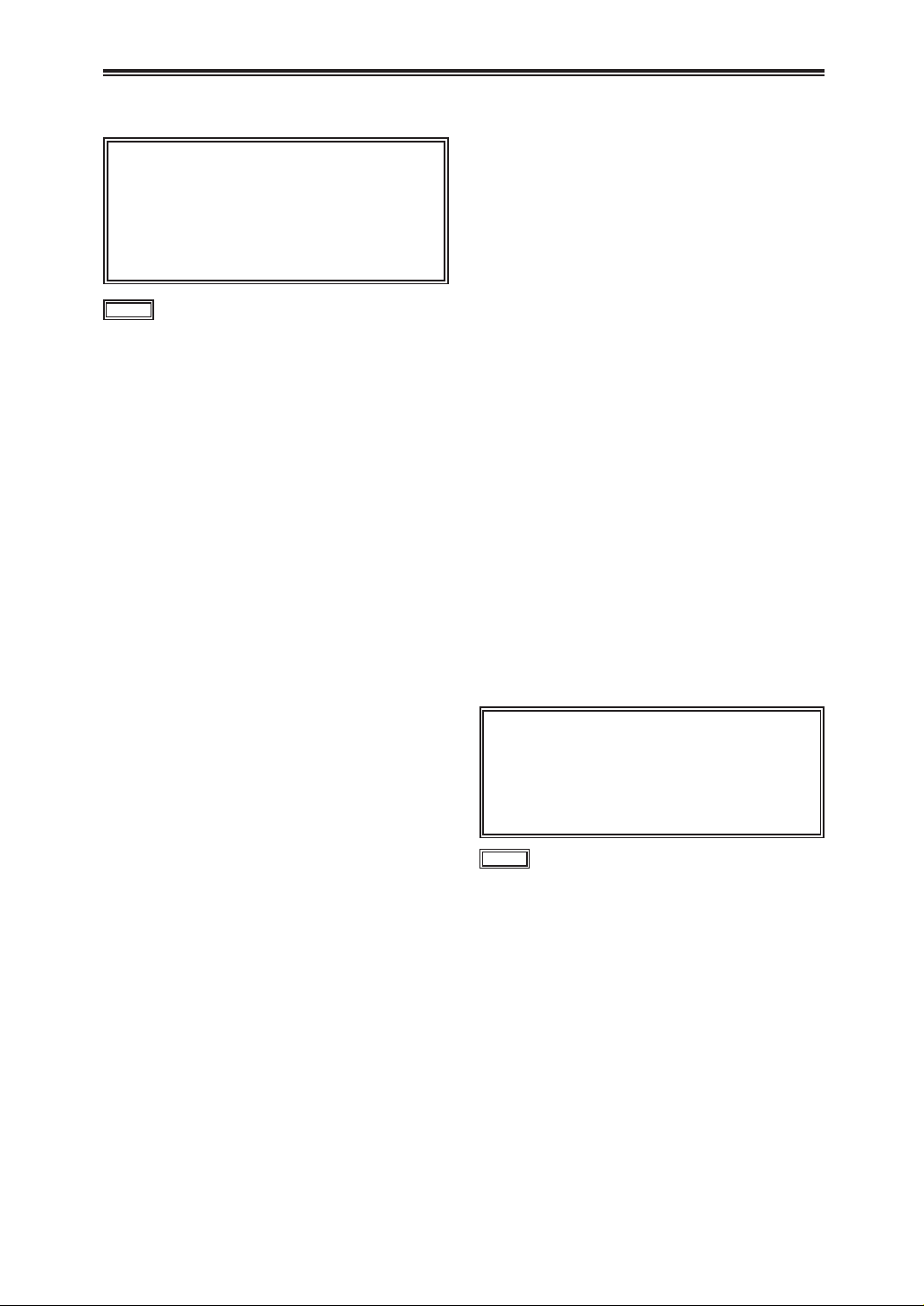
5353
indicates safety information.
Power Source: DC 7.2 V (Battery)
DC 7.9 V (AC adapter)
Power consumption:
Recording
3.2 W (When using Viewfinder)
4.0 W (When using LCD Monitor)
6.5 W (Max.)
Recording Format:
Mini DV (Consumer-use Digital Video SD Format)
Tape Used:
6.35 mm digital video tape
Recording/Playback Time:
SP: 80 min.; LP: 120 min. (with DVM80)
Video
Recording System:
Digital Component
Television System:
525 lines, 60 fields NTSC color signal
Audio
Recording System:
PCM Digital Recording
16 bit (48 kHz/2ch), 12 bit (32 kHz/4ch)
Image Sensor:
1/4-inch CCD Image Sensor
Lens:
Auto Iris, F1.8, Focal Length; 3.1–46.5 mm,
Macro (Full Range AF)
Filter Diameter:
43 mm
Zoom:
15:1 Power Zoom
Monitor:
2.5-inch LCD
Viewfinder:
Color Electronic Viewfinder
Microphone:
Stereo
Speaker:
1 round speaker (20 mm diameter)
Standard Illumination:
1,400 lx
Minimum Required Illumination:
1 lx (Digital Gain-up Mode)
[Digital Video Camera]
Information for your safety
indicates safety information.
Power Source: 110/120/220/240 V AC, 50/60 Hz
Power consumption:
18 W
DC Output:
DC 8.4 V, 1.2 A (Charge)
DC 7.8 V, 1.4 A Max. (Camera Recorder)
Dimensions (WaHaD)
2 13/16a1 13/16a4 5/8 inch
(70a44.5a116 mm)
Weight
0.35 lb (0.16 kg)
Weight and dimensions are approximate values.
Specifications may change without prior notice.
[AC Adapter]
Information for your safety
Video Output Level:
1.0 V [p-p], 75 Ω
S-Video Output Level:
Y Output: 1.0 V [p-p], 75 Ω
C Output: 0.286 V [p-p], 75 Ω
Audio Output Level (Line):
316 mV, 600 Ω
Video Input Level:
1.0 Vp-p, 75 Ω
S-Video Input Level:
Y Input: 1.0 V [p-p], 75 Ω
C Input: 0.286 V [p-p], 75 Ω
Audio Input Level (Line):
316 mV, 10 kΩ or more
Mic Input:
Mic sensitivity –50 dB (0 dB=1 V/Pa, 1 kHz)
(Stereo mini jack)
Digital Interface:
DV Input/Output Terminal (IEEE1394, 4-pin)
Dimensions (WaHaD)
Approx. 8
7
/16a8 7/8a17 1/16 inch
(213a225a432 mm)
Weight
Approx. 4.4 lb (2.0 kg)
(without Battery and DV cassette)
Approx. 4.62 lb (2.1 kg)
(with supplied Buttery and DVM60)
Operating Temperature:
32°F to 104°F (0°C to 40°C)
Operating Humidity:
10% to 80%
Specifications
Page 54

PANASONIC BROADCAST & TELEVISION SYSTEMS COMPANY
UNIT COMPANY OF MATSUSHITA ELECTRIC CORPORATION OF AMERICA
Executive Office:
One Panasonic Way 4E-7, Secaucus, NJ 07094 (201) 348-7000
EASTERN ZONE:
One Panasonic Way 4E-7, Secaucus, NJ 07094 (201) 348-7621
Southeast Region:
1225 Northbrook Parkway, Ste 1-160, Suwanee, GA 30024 (770) 338-6835
Central Region:
1707 N Randall Road E1-C-1, Elgin, IL 60123 (847) 468-5200
WESTERN ZONE:
3330 Cahuenga Blvd W., Los Angeles, CA 90068 (323) 436-3500
Government Marketing Department:
52 West Gude Drive, Rockville, MD 20850 (301) 738-3840
Broadcast PARTS INFORMATION & ORDERING:
9:00 a.m. – 5:00 p.m. (EST) (800) 334-4881/24 Hr. Fax (800) 334-4880
Emergency after hour parts orders (800) 334-4881
TECHNICAL SUPPORT:
Emergency 24 Hour Service (800) 222-0741
Panasonic Canada Inc.
5770 Ambler Drive, Mississauga, Ontario L4W 2T3 (905) 624-5010
Panasonic de Mexico S.A. de C.V.
Av angel Urraza Num. 1209 Col. de Valle 03100 Mexico, D.F. (52) 1 951 2127
Panasonic Sales Company
Division of Matsushita Electric of Puerto Rico Inc.
San Gabriel Industrial Park, 65th Infantry Ave., Km. 9.5, Carolina, Puerto Rico 00630 (787) 750-4300
© 2002 Matsushita Electric Industrial Co., Ltd. All rights reserved.
