Page 1
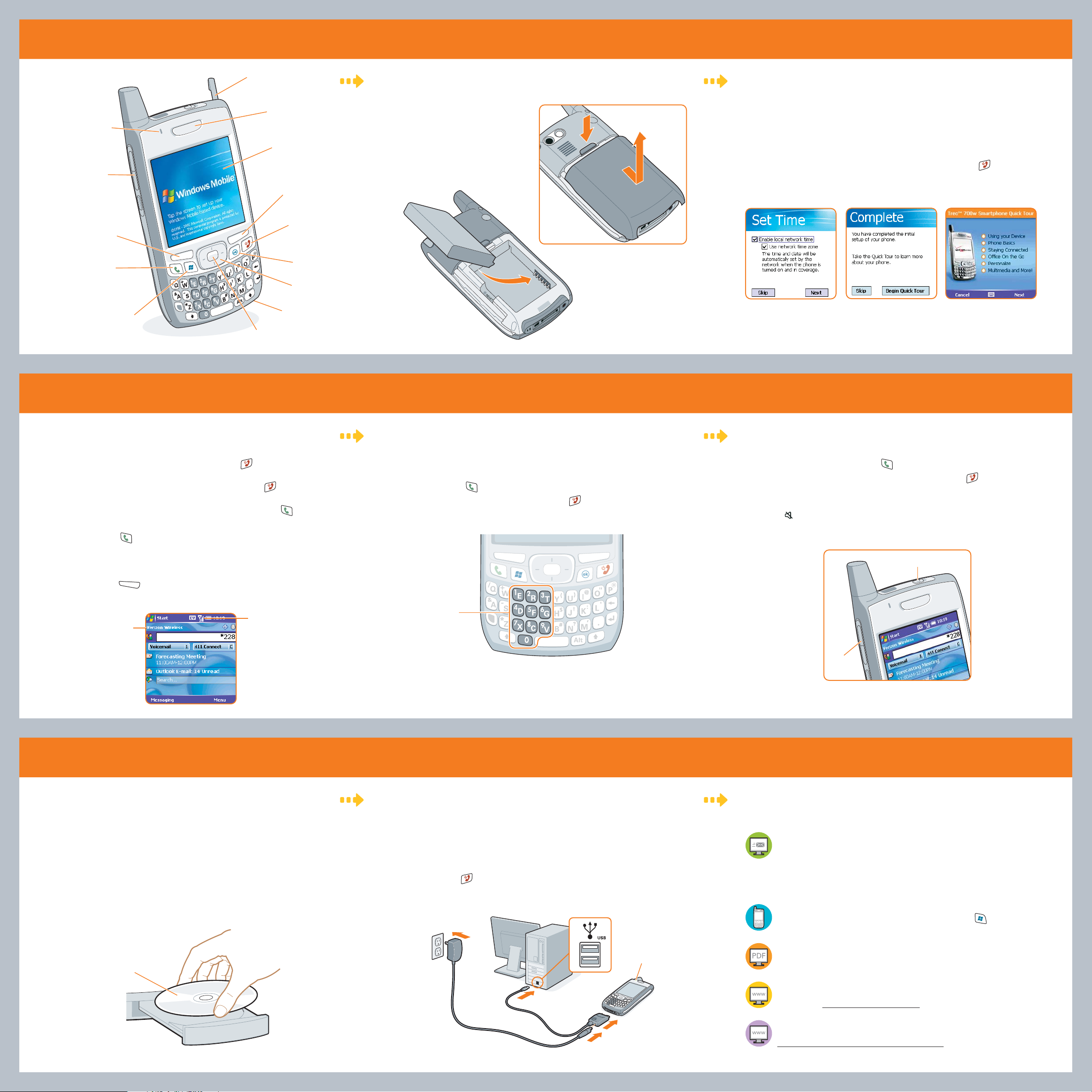
1 Set up your smartphone
Stylus
Install the battery:
Complete the setup wizard:
Indicator light
(phone and charge
indicator)
Volume button
Left action key
Phone/Send
button
Start button
Earpiece
Screen
Right action key
Power/End
button
OK button
5-way navigator
Microphone
Center button
a. Remove the battery door.
b. Insert the battery.
c. Replace the battery door.
a. When the Windows Mobile screen appears, remove the stylus and tap
the screen.
b. Follow the onscreen instructions.
c. Tap Begin Quick Tour for an overview of your smartphone’s features.
Note: If your smartphone turns itself off, press Power/End to wake up
the screen, and then press Center on the 5-way navigator to turn
off Keyguard.
2 Make your first phone call
Activate your phone:
a. If your smartphone screen is off, press Power/End to wake up the screen,
and then press Center on the 5-way to turn off Keyguard.
b. Turn on your phone by pressing and holding Power/End until you see the
Verizon Welcome screen.
Note: If you don’t see your Today screen, press Phone/Send to go to it.
c. From the Today screen, press
d. Press Phone/Send to place the call.
e. Follow the voice prompts to activate your phone.
f. Wait a few minutes until you see the Programming Successful! message and
hear the voice prompt that your phone has been provisioned, and then select
the left action key to select Dismiss.
Verizon Wireless
(Shows phone is on)
228 (or ZRRC).
*
Today screen
Signal-strength icon
Make a call:
a. From the Today screen, use the number pad on the keyboard to enter the number
you want to call.
b. Press Phone/Send to place the call.
c. When your call is complete, press Power/End to end the call.
Number pad
Receive a call:
To answer a call, press Phone/Send .
To ignore a call and send it to voicemail, press Power/End .
To silence the ringer while your phone is ringing, press the Volume button.
To immediately silence all system sounds, slide the Ringer switch to Sound
Mode Off . You can either answer the call or let it ring through to voicemail.
Ringer switch
Volume
button
3 Set up your computer
Install software from the CD:
Install the software from the CD so that you can use ActiveSync® software to
synchronize information on your computer with information on your smartphone.
a. Close any programs running on your computer.
b. Insert the Windows Mobile Getting Started CD into your computer’s CD drive.
c. Follow the onscreen instructions to install the software. When the Get
Connected screen appears, be sure to read the panel to the right.
Note: You will be required to reboot your computer during the installation process.
Getting Started CD
Connect the cables:
a. Connect the sync cable to a USB port on your computer.
b. When the Get Connected screen appears on your computer, connect the sync
cable to your smartphone.
c. Connect the charger to a wall outlet and to the sync cable connector.
d. Press Power/End to wake up your smartphone’s screen, and then press Center
to turn off Keyguard.
®
e. Follow the ActiveSync
Note: Charge your smartphone for 3.5 hours, or until the indicator light is solid green.
setup instructions on your computer screen.
Indicator light
Where to learn more:
Email Setup: To set up email on your smartphone, you need an existing
Exchange Server, Outlook, Wireless Sync, IMAP, POP, or Hotmail email
account. During the setup process, you may need to provide information
about your account and mail server. See the “Staying in touch” chapter in
the Quick Reference Guide for details on setting up each type of account.
Having trouble?
On-device Help: Explains how to use a specific application. To access
Help, go to the screen you want help with, press Start , and
select Help.
User Guide: Provides step-by-step instructions and explanations of all your
smartphone’s features. To access the User Guide on your computer, click
Start > All Programs > Palm > Treo 700w User Guide.
Verizon Wireless Customer Care: For questions about your mobile account
or features available on the network, contact Verizon Wireless Customer
Care or visit www.verizonwireless.com for the latest information and help.
Online support from Palm: Provides up-to-date downloads,
troubleshooting, support information, and online forums. Visit
www.palm.com/us/support/Treo700wVerizon
Page 2

Remove these items from the box:
Printed material
(includes Quick Reference
Guide and Warranty)
Headset
D
C
ed
t
Star
ng
i
ett
G
t
irs
F
his
l T
al
t
s
In
Getting Started CD
(includes Microsoft Office
Outlook 2002, ActiveSync
software, User Guide, and
additional software)
®
Treo™ 700w
Palm
smartphone
AC charger
USB sync cable
Rechargeable battery
D
C
e
om
lc
e
W
l
a
n
io
t
p
O
Welcome CD (includes the
Palm Treo 700w Smartphone
Interactive User Guide)
Palm, Inc.
950 W. Maude Ave.
Sunnyvale, CA 94085
U.S.A.
Copyright
© 2006 Palm, Inc. All rights reserved.
Palm, Treo, and the Palm and Treo logos are among the trademarks or registered trademarks owned by or
licensed to Palm, Inc. All Rights Reserved. All other brand and product names are or may be trademarks of, and
are used to identify products or services of their respective owners.
Disclaimer and Limitation of Liability
Palm, Inc. and its suppliers assume no responsibility for any damage or loss resulting from the use of this
guide. Palm, Inc. and its suppliers assume no responsibility for any loss or claims by third parties that may
arise through the use of this software. Palm, Inc. and its suppliers assume no responsibility for any damage
or loss caused by deletion of data as a result of malfunction, dead battery, or repairs. Be sure to make backup
copies of all important data on other media to protect against data loss.
Agency Compliance Information
®
Product regulatory and compliance information can be found in the User Guide at
www.palm.com/treo700wVerizon-userguide.
Read This First
406-10490-03
