Page 1

Packard Bell
EasyNote M3
Disassembly Manual
Page 2
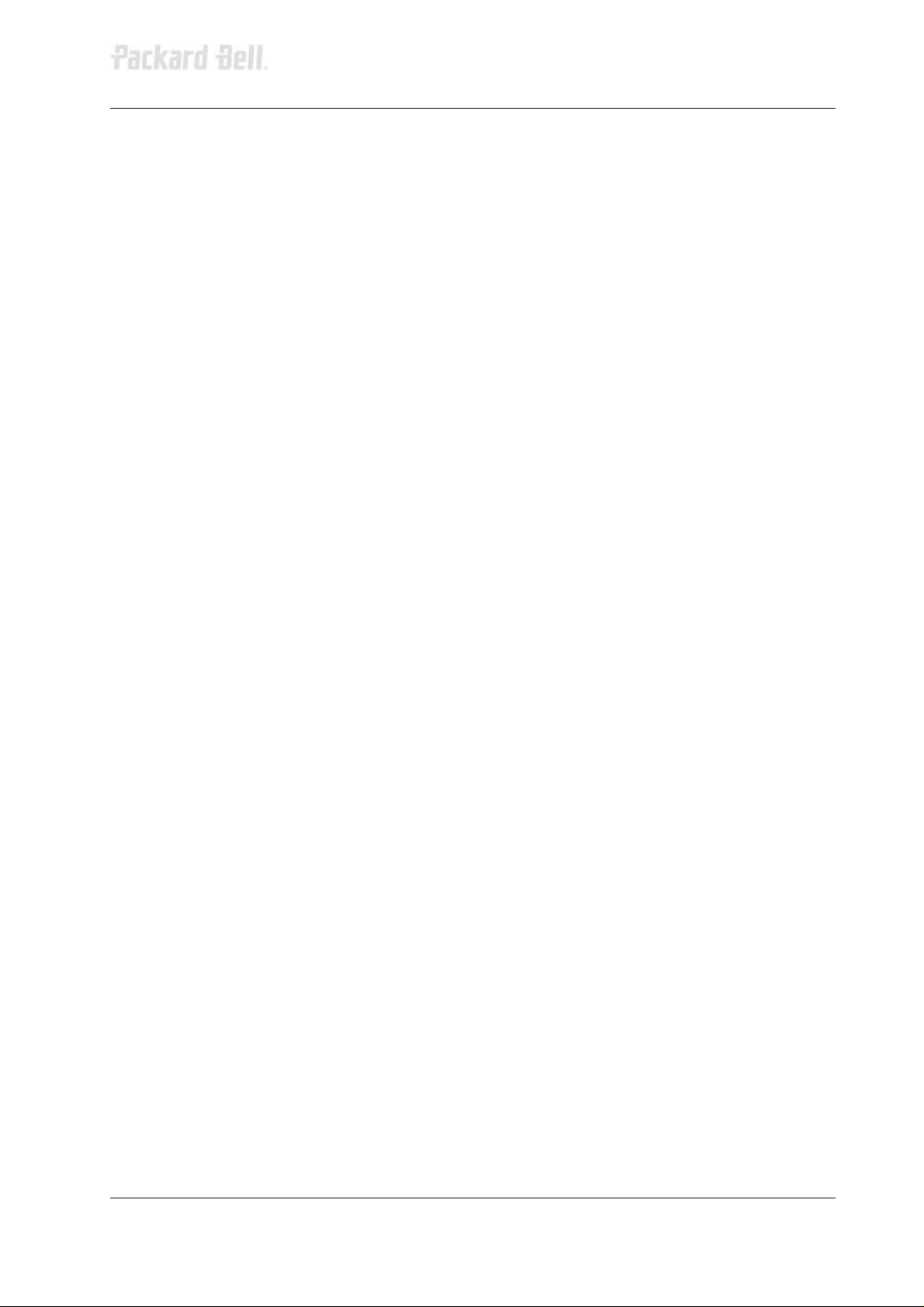
1
Table of Contents
Overview 2
Technician Notes 2
Disassembly Instructions 2
Reassembly Instructions 2
Required Tools 2
Hazardous Voltage 3
Avoid Electrostatic Discharge 3
Power Supply Unit 3
Battery Pack 5
Heat Sink 5
CPU 6
HDD 7
Keyboard 8
CD/DVD 8
Memory / Mini PCI 9
LCD Assembly 10
Keyboard Cover 10
LCD Disassembly 11
Inverter Board 11
LCD Panel 12
Base Assembly 13
CMOS Battery 14
Top Cover 14
Touchpad 15
System Board 16
Modem 17
Speakers 17
Case Fan 18
Notice 19
Packard Bell Easynote M3 Disassembly Manual
Page 3
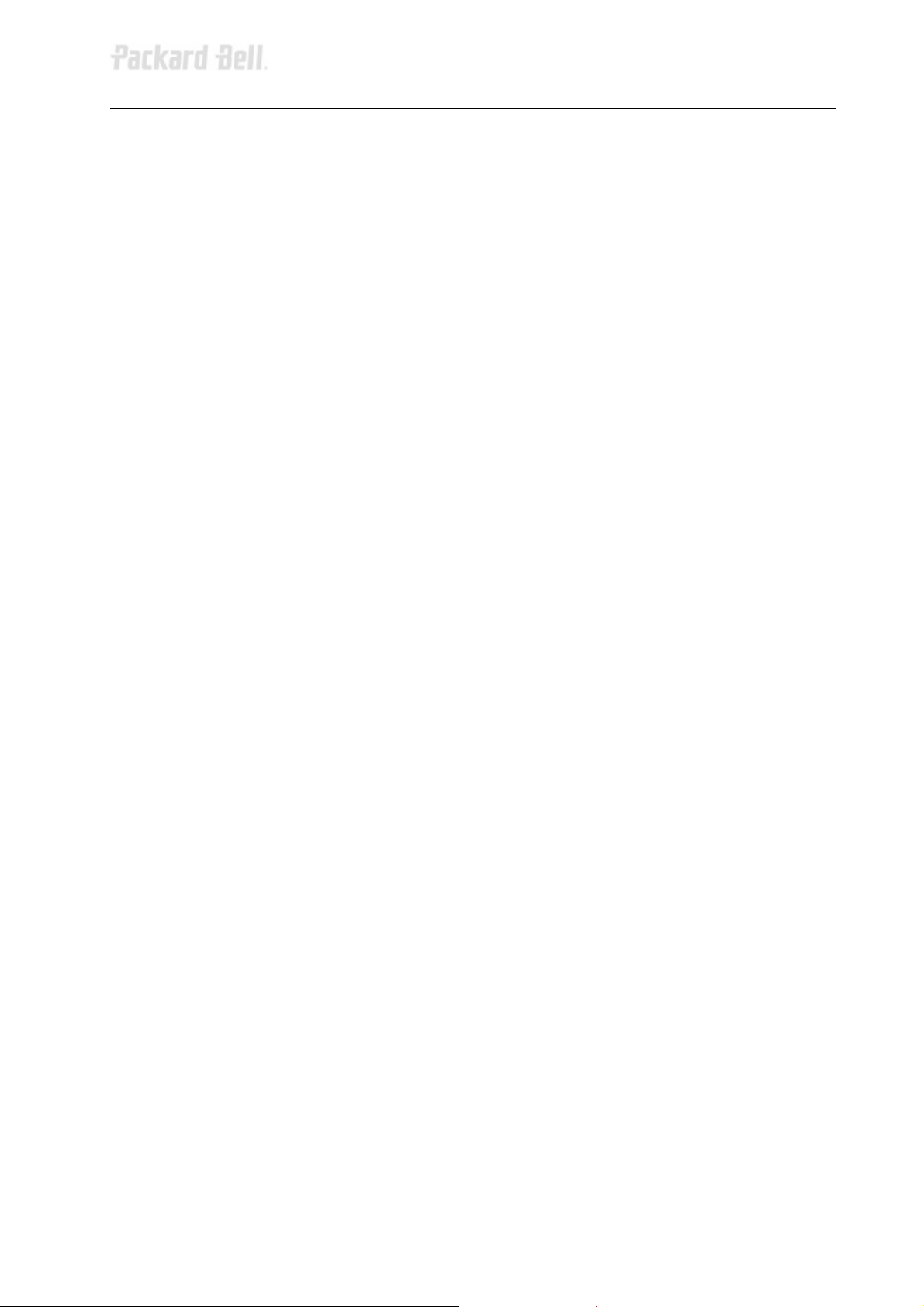
2
Overview
This document contains step-by-step disassembly instructions for the EasyNote M3
notebook. The instructions are illustrated where necessary with images of the part that
is being removed or disassembled. Furthermore, the screws that are removed are
shown next to the image of the parts themselves.
Packard Bell reserves the right to make changes to the EasyNote M3 notebook without
notice.
Technician Notes
Only technicians authorized by NEC Computers International B.V. should attempt to
repair this equipment. All troubleshooting and repair procedures are detailed to allow
only subassembly/module level repair. Because of the complexity of the individual
boards and subassemblies, no one should attempt to make repairs at the component
level or to make modifications to any printed wiring board. Improper repairs can create a
safety hazard. Any indication of component replacement or printed wiring board
modifications may void any warranty or exchange allowances.
Disassembly Instructions
When disassembling the system unit, follow these general rules:
Turn off the power and remove the battery.
Disconnect all cables and peripherals.
Label all removed cables. Note where the cable goes and in what position it
was installed.
Do not disassemble the system into parts that are smaller than those specified
in the instructions.
Reassembly Instructions
Reassembly is the reverse of the disassembly process. Use care to ensure that all
cables and screws are returned to their proper positions. Check that no tools or any
loose parts have been left inside the chassis. Check that everything is properly installed
and tightened.
Required Tools
All disassembly procedures can be performed using the following tools:
Philips (#2 bit) screwdriver
A small flat bed screwdriver
Packard Bell Easynote M3 Disassembly Manual
Page 4
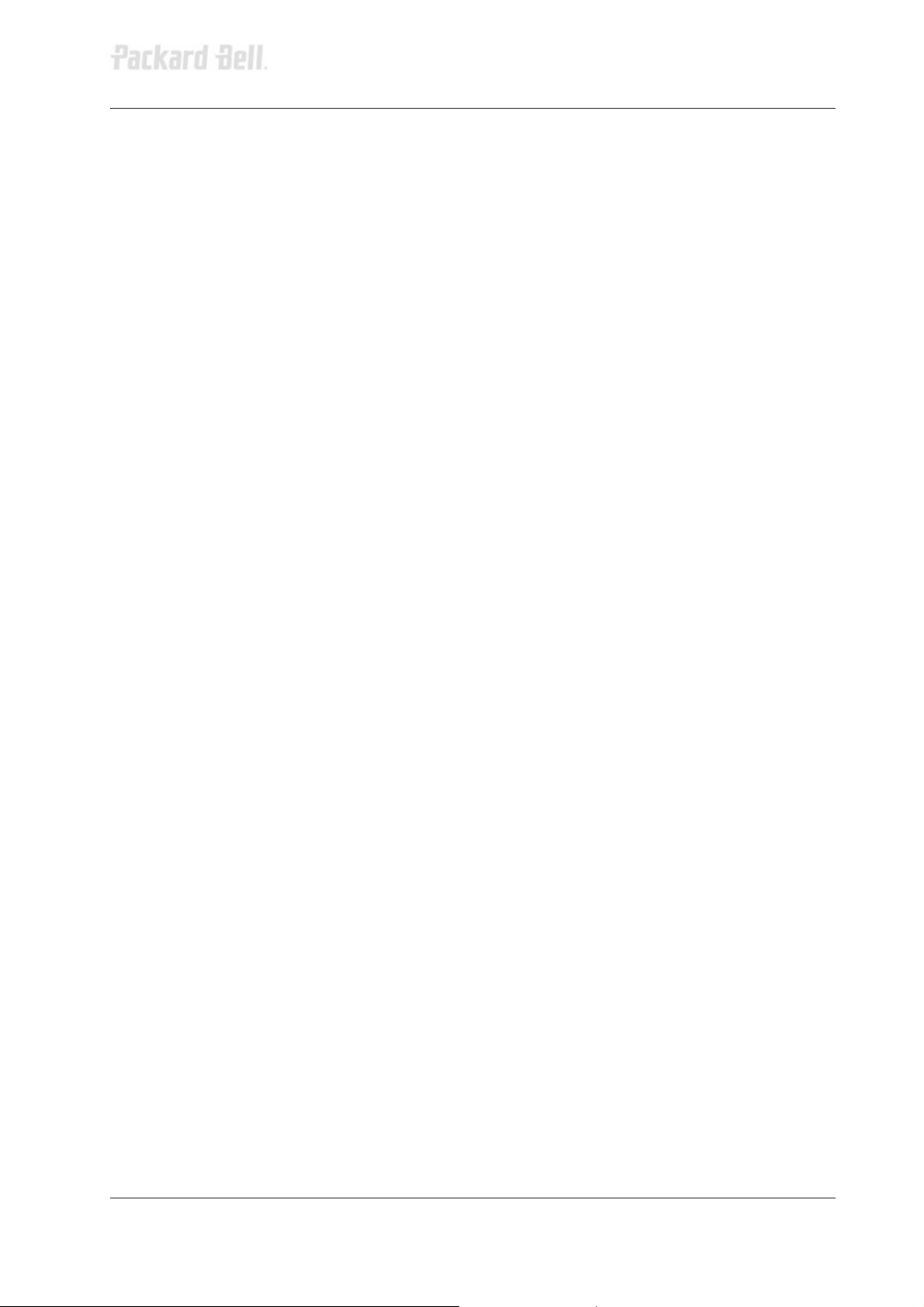
3
Hazardous Voltage
There is hazardous voltage present inside the
computer when it is connected to an AC
supply, even when the computer’s power
switch is off. Exposure to hazardous voltage
could cause personal injury. To avoid risk of
injury, contact an Authorized Service Provider
for proper (un)installation of optional
hardware devices.
Avoid Electrostatic Discharge
Electrostatic electricity can easily damage
circuit cards and integrated circuits (ICs). To
reduce risk of damage, store them in
protective packaging whenever they are not
installed in your system.
Add-in cards can be extremely sensitive to
ESD and always require careful handling.
After removing the card from the computer,
place the card flat on a grounded, static-free
surface, component-side up. Use a
conductive foam pad if available, but not the
card wrapper. Do not slide the card over any
surface.
Before you install or remove memory
modules, video memory, disk drives, circuit
cards or other devices, protect them from
static electricity. To do so, make sure your
computer’s power switch is OFF. Then,
unplug the computer’s AC power cord. Before
picking up the device you (un)install, you
should wear an anti-static wrist wrap
(available at electronic supply stores). Be
sure to connect the wrist wrap to an
unpainted metal portion of the computer
chassis. As an alternative, you can dissipate
electrostatic build-up by touching an
unpainted metal portion of the computer
chassis with one hand. Then touch the device
you are (un)installing with the other hand, and
maintain continuous contact with it until it is
(un)installed in the computer.
Power Supply Unit
Under no circumstances should you
attempt to disassemble the power
supply. The power supply contains
no user-serviceable parts. Inside the
power supply are hazardous
voltages that can cause serious
personal injury. Always return a
defective power supply to your
dealer.
WARNING
Ensure that the notebook is
disconnected from its power source
and from all telecommunications
links, networks, or modem lines
whenever the notebook cover is
removed. Do not operate the
notebook with the cover removed.
AVERTISSEMENT
Assurez-vous que le système est
débranché de son alimentation ainsi
que de toutes les liaisons de
télécommunication, des réseaux, et
des lignes de modem avant
d’enlever le capot. Ne pas utiliser le
système quand le capot est enlevé.
WARNUNG
Das System darf weder an eine
Stromquelle angeschlossen sein
noch eine Verbindung mit einer
Telekommunikationseinrichtung,
einem Netzwerk oder einer ModemLeitung haben, wenn die
Gehäuseabdeckung entfernt wird.
Nehmen Sie das System nicht ohne
die Abdeckung in Betrieb.
ADVERTENCIA
Asegúrese de que cada vez que se
quite la cubierta del portátil, el
sistema haya sido desconectado de
la red de alimentación y de todos lo
enlaces de telecomunicaciones, de
red y de líneas de módem. No
ponga en funcionamiento el sistema
mientras la cubierta esté quitada.
Packard Bell Easynote M3 Disassembly Manual
Page 5
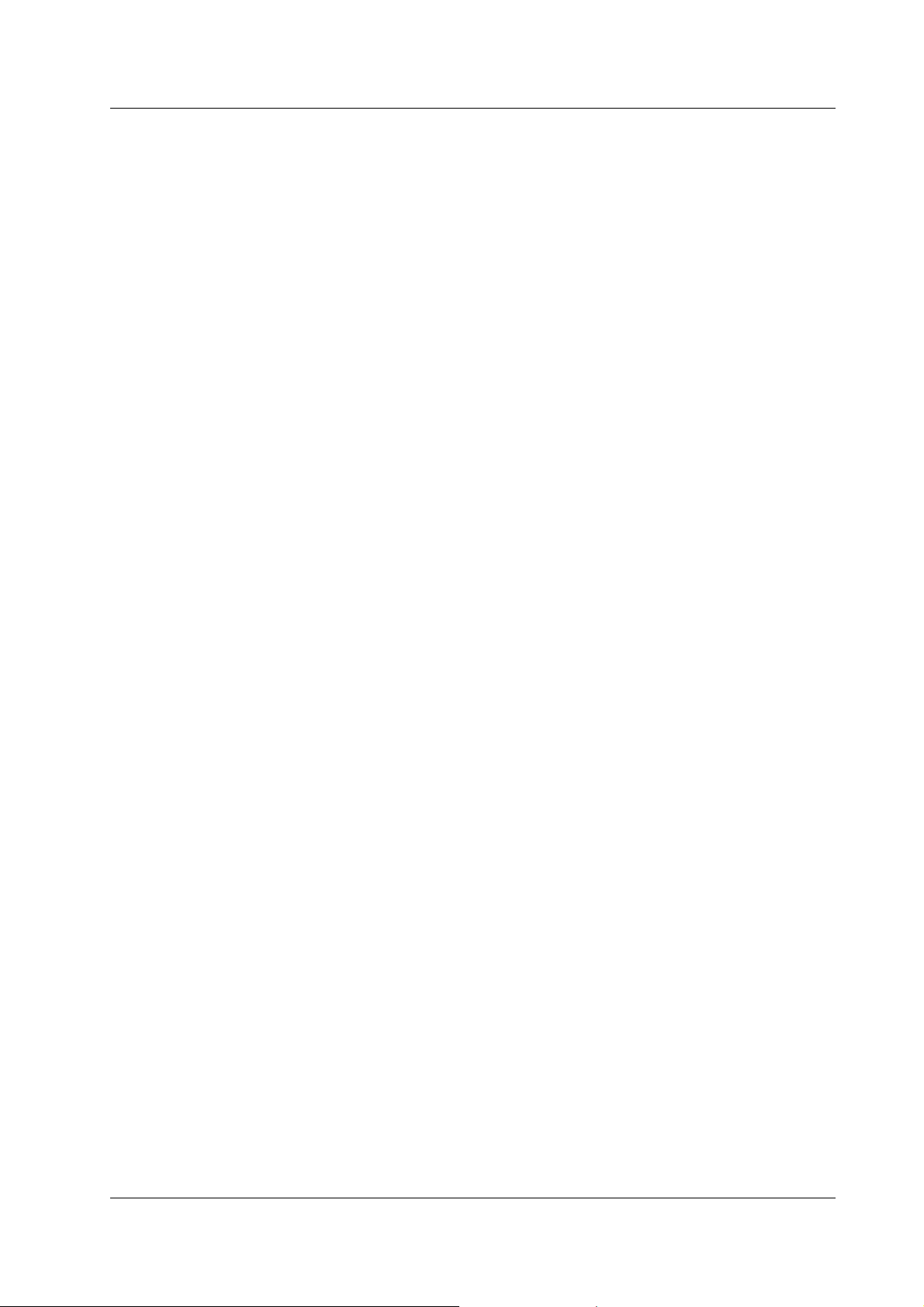
4
WAARSCHUWING
Zorg er voor dat alle verbindingen van en
naar de notebook (stroom, modem, netwerk,
etc) verbroken worden voordat de behuizing
geopend wordt. Zet de notebook nooit aan
als de behuizing geopend is.
AVVERTENZA
Prima di rimuovere il coperchio del
telaio, assicurarsi che il sistema sia
scollegato dall’alimentazione, da tutti
i collegamenti di comunicazione, reti
o linee di modem. Non avviare il
sistema senza aver prima messo a
posto il coperchio.
Packard Bell Easynote M3 Disassembly Manual
Page 6
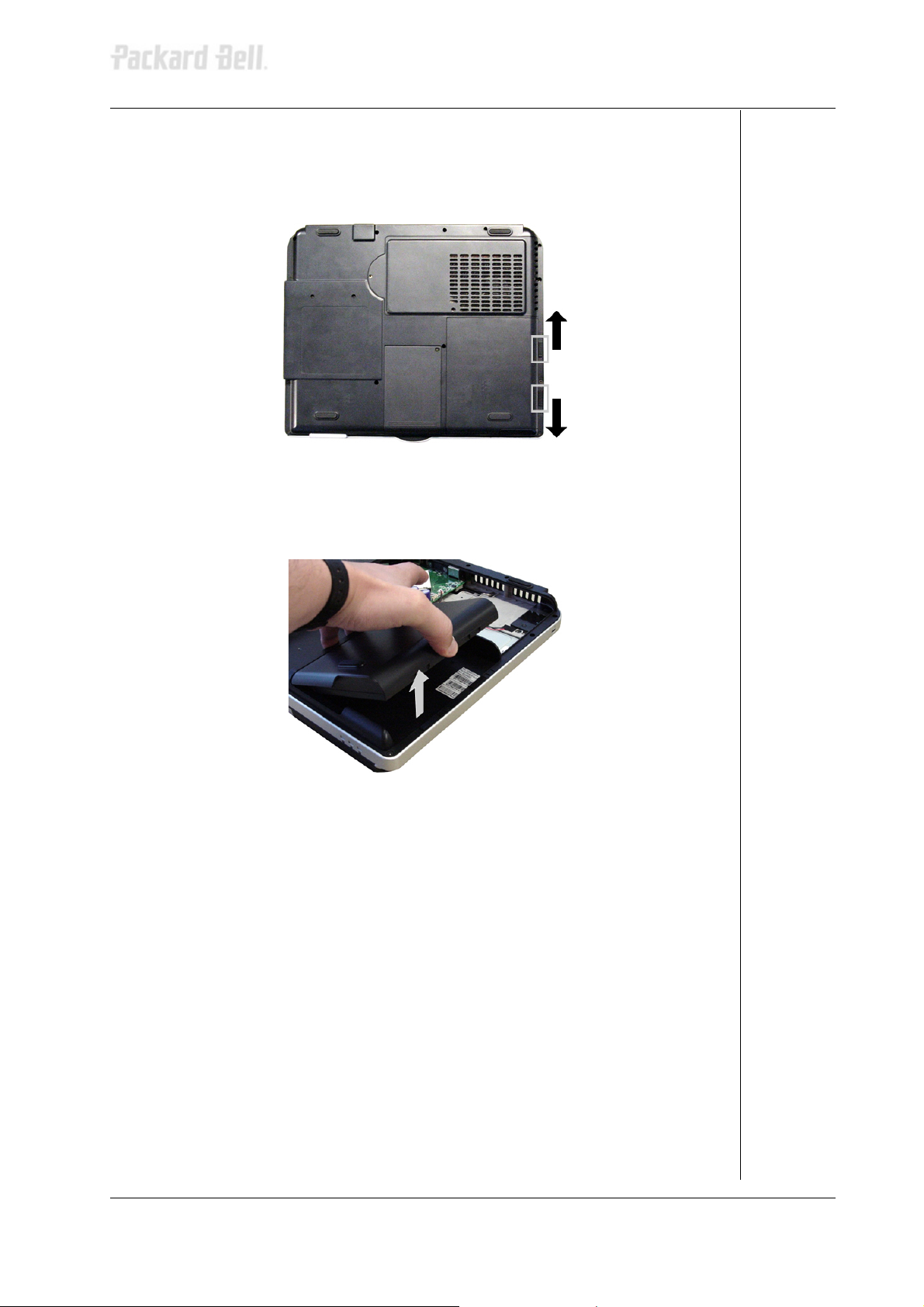
5
Battery Pack
1. Turn the notebook upside down.
2. Slide the 2 battery release latches to unlock the battery pack.
Fig. 1: Unlocking the battery.
3. Use the notch in the battery pack to lift one side of the battery pack.
4. Remove the battery pack.
Fig. 2: Removing the battery pack
Heat Sink
1. Remove the long (A) and the short (B) screw from the heat sink
cover.
2. Slide the cover out a bit.
3. Lift one edge of the heat sink cover up.
4. Remove the heat sink cover.
Packard Bell Easynote M3 Disassembly Manual
Page 7

6
(A)
Fig. 3: Removing the heat sink cover
5. Disconnect the CPU fan cable.
6. Unscrew the 4 lock screws (C) securing the heat sink.
Note Loosen the screws one by one a little at the time to avoid too much pressure
on one single corner of the CPU.
7. Take out the heat sink.
Fig. 4: Removing the heat sink
CPU
1. Lift up the lever to release the CPU.
2. Remove the CPU.
Fig. 5: Removing the CPU
(B)
(C)
Packard Bell Easynote M3 Disassembly Manual
Page 8

7
HDD
1. Remove the screw (B) that secures the HDD cover to the notebook.
2. Slide out the cover for an inch.
3. Lift one edge of the cover.
4. Remove the HDD cover.
Fig. 6: Removing the HDD cover
5. Remove the screw (D) securing the HDD assembly.
6. Slide out the HDD assembly.
7. Remove the 4 screws (E) securing the HDD to the HDD bracket.
(B)
(E)
(D)
Fig. 7: Removing the HDD
Packard Bell Easynote M3 Disassembly Manual
Page 9

8
Keyboard
1. Push up the keyboard clips to release the keyboard.
Fig. 8: Releasing the keyboard
2. Lift the keyboard and disconnect the flat cable.
Fig. 9: Disconnecting the flat keyboard cable
CD/DVD
1. Remove the 2 screws (A) from the bottom base.
2. Push the metal pin in the HDD bay to release the optical drive.
Fig. 10: Removing the CD/DVD drive
Packard Bell Easynote M3 Disassembly Manual
(A)
Page 10

9
3. Remove the 4 screws (F) from the CD-ROM bracket and take away
the CD-ROM bracket.
Fig. 11: Removing the CD-ROM bracket
Memory / Mini PCI
1. Remove the 4 screws (G) that secure the memory expansion slot /
mini PCI cover to the notebook.
2. Lift one edge of the memory expansion slot / mini PCI slot cover up.
3. Remove the memory expansion slot / mini PCI slot cover.
Fig. 12: Removing the memory / mini PCI compartment cover
4. Spread the retaining tabs securing the memory expansion module to
the system board. The memory module will rise up at a 45-degree
angle.
5. Pull the memory module away from the SD-DIMM slot at a 45-degree
angle.
6. Spread the retaining tabs securing the mini PCI to the system board.
The mini PCI will rise up at a 45-degree angle.
7. Pull the mini PCI away from the mini PCI slot at a 45-degree angle.
Fig. 13: Removing the memory modules and the mini PCI
(F)
Packard Bell Easynote M3 Disassembly Manual
Page 11

10
LCD Assembly
1. Release the hinge covers at the rear of the unit with a small flat bed
screwdriver.
Fig. 14: Releasing the hinge covers
2. Open the LCD and pull away the hinge covers.
Fig. 15: Removing the hinge covers
Keyboard Cover (first remove the LCD hinge covers!)
1. Use a small flat bed screwdriver to release the keyboard cover.
Fig. 16: Releasing the keyboard cover
2. Remove the keyboard cover.
Fig. 17: Removing the keyboard cover
Packard Bell Easynote M3 Disassembly Manual
Page 12

11
3. Disconnect the left LCD cable.
4. Disconnect the right LCD cable.
5. Remove the 2 screws (H) securing the left hinge.
6. Remove the 2 screws (H) securing the right hinge.
7. Take away the LCD assembly.
Fig. 18: Removing the LCD assembly
LCD Disassembly
1. Remove the 2 rubber screw covers
2. Remove the 2 screws (A).
3. Remove the 2 rubber screw / LCD bumpers.
4. Remove the 2 screws (I).
5. Remove the LCD front bezel.
Fig. 19: Removing the LCD front cover
Inverter Board
1. Remove the 2 screws (J) securing the inverter board.
2. Disconnect the LCD power cable.
3. Lift the inverter board and remove it from the system.
4. Remove the tape securing the inverter board cable to the back of the
display panel.
Packard Bell Easynote M3 Disassembly Manual
Page 13

12
5. Remove the inverter board cable.
Fig. 20: Removing the inverter board
LCD Panel
1. Remove the 2 screws (A) securing the left hinge.
2. Remove the 2 screws (A) securing the right hinge.
3. Slide out the left and right hinge from under the LCD bracket.
Fig. 21: Releasing the hinges
Note Mark the left and right hinge for position.
4. Remove the 2 screws (G) securing the LCD cover on the left.
5. Remove the 2 screws (G) from the LCD cover on the right.
6. Lift the LCD and the LCD bracket assembly away from the LCD back
cover.
Fig. 22: Removing the LCD panel
7. Turn the LCD panel upside down (use foam to protect the screen).
8. Remove the 3 screws (G) securing the right bracket.
9. Remove the 3 screws (G) securing the left bracket.
10. Remove both brackets.
11. Disconnect the LCD cable and remove the tape securing the LCD
cable.
12. Remove the LCD cable.
Packard Bell Easynote M3 Disassembly Manual
Page 14

13
Fig. 23: Removing the brackets and the LCD cable
Base Assembly
1. Remove the 3 screws (D) and the 2 hex bolts (K) from the rear of the
base assembly.
(D)
Fig. 24: Releasing the base assembly
2. Remove the 14 screws (A) and 2 screws (B) from the bottom of the
base assembly.
3. Lift away the bottom base assembly.
(K)
(A)
Fig. 25: Removing the base assembly
(B)
Packard Bell Easynote M3 Disassembly Manual
Page 15

14
CMOS Battery
1. Disconnect the CMOS battery cable from the system board.
2. Remove the CMOS battery.
Fig. 26: Removing the CMOS battery
Top Cover
1. Disconnect the touchpad flat cable from the LED board assembly
2. Disconnect the I/O cable from the LED board assembly
3. Remove the screw (B) securing the LED board assembly.
4. Remove the LED board assembly.
Fig. 27: Removing the LED board assembly
5. Remove the 3 screws (B) securing the ESB board to the top cover.
6. Lift the ESB board away from the top cover.
Packard Bell Easynote M3 Disassembly Manual
Page 16

15
Fig. 28: Removing the ESB board
7. Remove the 5 screws (B) and 2 screws (G) securing the top cover.
8. Lift away the top cover away from the system board.
Fig. 29: Removing the top cover
Touchpad
1. Remove the 9 screws (L) securing the keyboard plate to the top
cover.
2. Lift away the keyboard plate from the top cover.
Fig. 30: Removing the keyboard plate
Packard Bell Easynote M3 Disassembly Manual
Page 17

16
3. Remove the 3 screws (G) securing the touchpad assembly.
4. Remove the touchpad assembly.
Note When re-assembling, slide the touchpad under the clip and then slide the
touchpad bracket under the clip.
5. Separate the touchpad from the touchpad bracket.
6. Disconnect the touchpad cable from the touchpad assembly.
Fig. 31: Removing the touchpad assembly
System Board
1. Disconnect the case fan cable.
2. Disconnect the left speaker cable.
3. Disconnect the right speaker cable.
4. Remove the screw (B) securing the system board.
5. Lift away the system board from the speaker assembly (I/O plate).
Fig. 32: Releasing the system board
Packard Bell Easynote M3 Disassembly Manual
Page 18

17
6. Turn over the system board: the PCMCIA slot is now facing away
from you.
7. Remove the LED board assembly cable from the system board.
Fig. 33: Disconnecting the LED board assembly cable.
Modem
1. Disconnect the modem cable from the connector on the system
board.
2. Remove the tape securing the modem cable to the system board.
3. Remove the 2 screws (G) securing the modem to the system board.
4. Remove the modem from the system board.
5. Remove the modem cable from the modem.
Fig. 34: Removing the modem
Speakers
1. Remove the 2 screws (G) from the left speaker (with the short cable).
2. Remove the speaker cover from the left speaker.
3. Turn over the I/O plate and remove the 2 screws (G) and remove the
speaker.
4. Perform the same steps for the right speaker (with the long cable).
Fig. 35: Removing the speakers
Packard Bell Easynote M3 Disassembly Manual
Page 19

18
Case Fan
1. Remove the 3 screws (M) securing the case fan to the I/O plate.
2. Remove the case fan.
Fig. 36: Removing the case fan
Packard Bell Easynote M3 Disassembly Manual
Page 20

19
Notice
The information in this guide is subject to change without notice.
This guide contains information protected by copyright. No part of this guide may be
photocopied or reproduced in any form or by any means without prior written consent
from NEC Computers International B.V..
NEC COMPUTERS INTERNATIONAL B.V. SHALL NOT BE LIABLE FOR TECHNICAL
OR EDITORIAL ERRORS OR OMISSIONS CONTAINED HEREIN; NOR FOR
INCIDENTAL OR CONSEQUENTIAL DAMAGES RESULTING FROM THE
FURNISHING, PERFORMANCE, OR USE OF THIS MATERIAL.
Copyright © 2003 NEC Computers International B.V.. All rights reserved.
Packard Bell is a trademark of NEC Computers International B.V..
The names of actual companies and products mentioned herein may be trademarks
and/or registered trademarks of their respective owners.
This guide is furnished under a license agreement or nondisclosure agreement. The
information presented may be used or copied only in accordance with the terms of the
agreement.
EasyNote M3 Disassembly Manual
Author: Juan M. Calviño Alonso & Michael Snijders
First Edition: November 2003
Version: 1.0
Packard Bell
A division of NEC Computers International B.V.
Packard Bell Easynote M3 Disassembly Manual
