Page 1
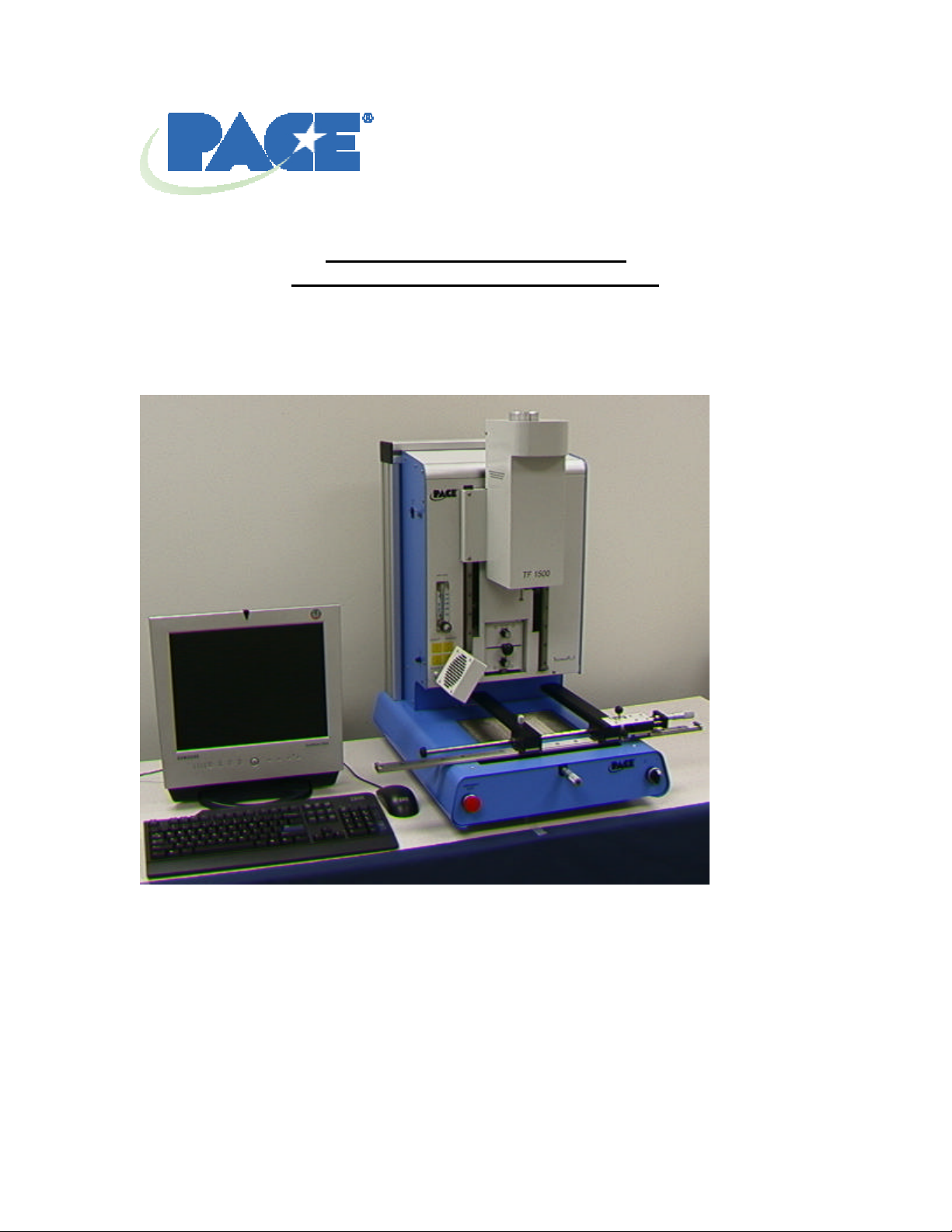
TF 1500 BGA Rework Station
Operation and Maintenance Manual
Manual Number 5050-0525
Page 2
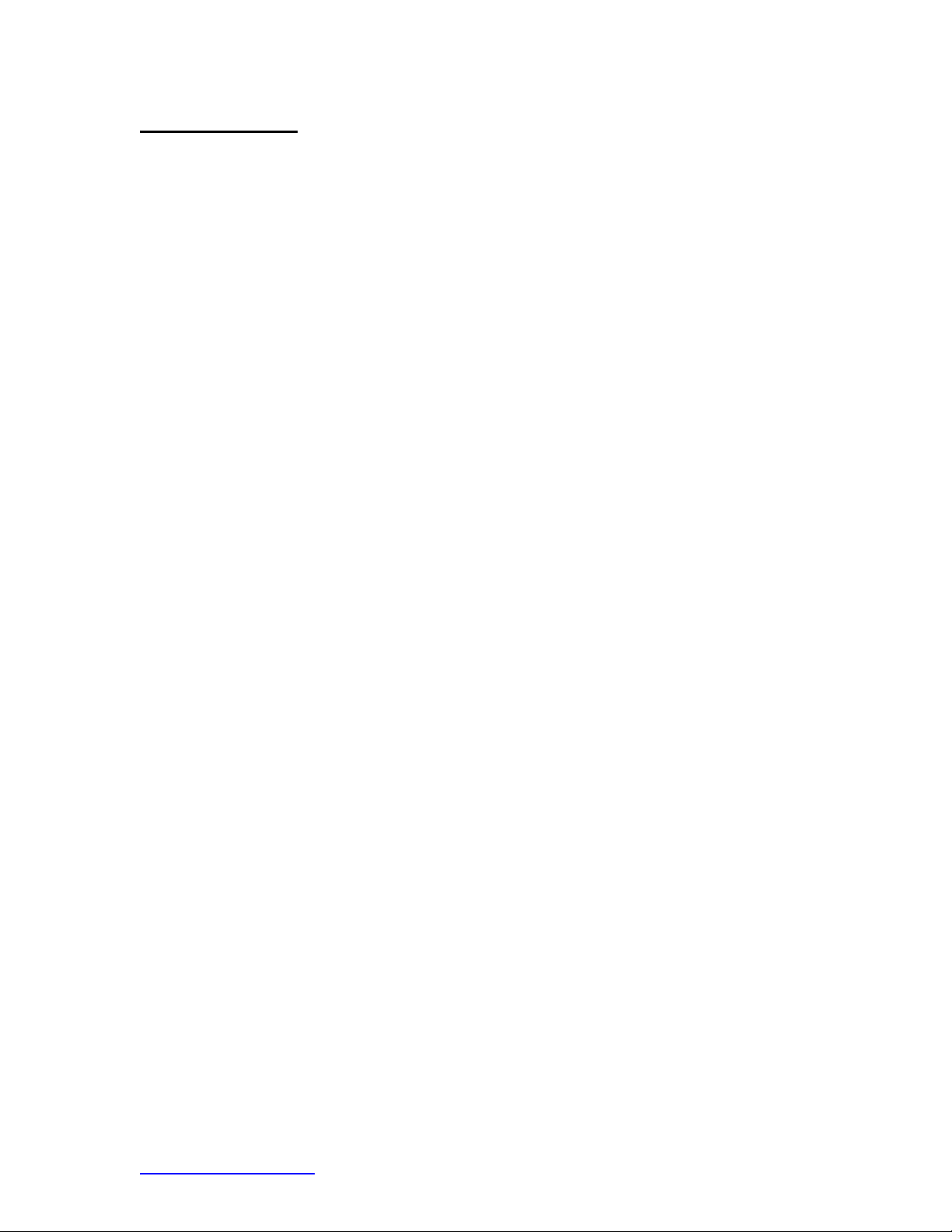
Table of Contents
Packing Contents, Standard Items......................................3
Specifications..........................................................................3
Parts Identification..................................................................4
Safety Information..................................................................5
Features...................................................................................5
Set-Up ......................................................................................7
Connect........................................................................7
Start up.........................................................................7
Inserting vacuum pick................................................7
Inserting nozzle...........................................................8
Set up screen features ..............................................9
Alignment screen features......................................11
Production screen features.....................................12
Profile development screen features.....................13
Inspection screen features......................................15
Calibration.................................................................16
Operation...............................................................................19
Production.................................................................19
Component removal.................................................22
Profile development .................................................23
Temperature Control ............................................................25
Available Nozzles/Accessories/Optional Items ...............25
Maintenance..........................................................................25
Regulation.............................................................................26
Service and Warranty..........................................................27
System Operations Manual
www.paceworldwide.com Page 2 of 38
Page 3
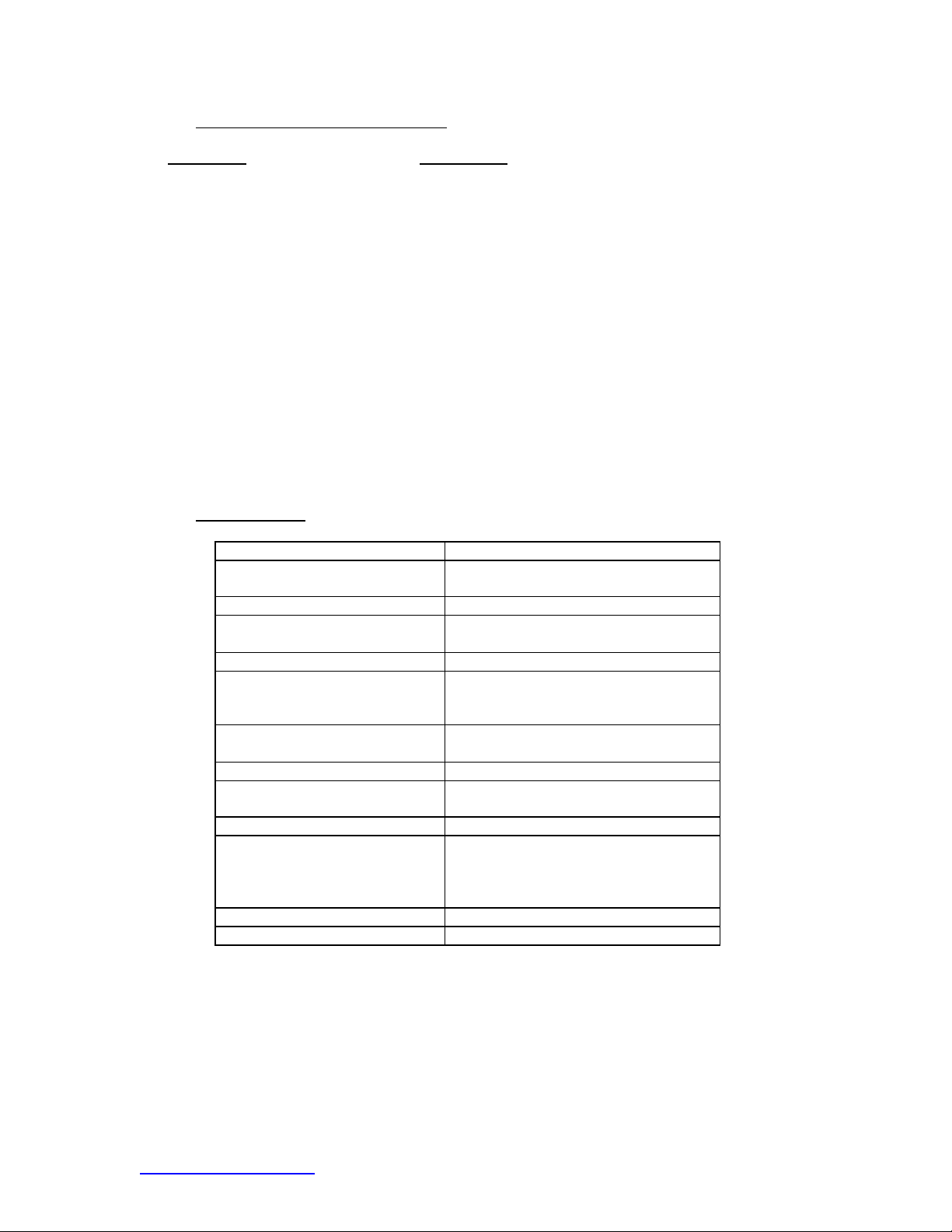
1. Packing Contents, Standard Items
Description Part Number
TF 1500 8007-0410 (120V)
8007-0411 (230V)
PC Monitor Keyboard Mouse Vacuum Pick 1272-0005-P1
Vacuum Pick Kit 6993-0060
Suction Cups 6993-0202-P1
Alignment Board 4018-0100-P1
Mounting Platform Stencil 1321-0725
Mounting Platform Flux Dip 1321-0735
Hot Grip Removal Pad 1100-0307
Thermocouples (4) 1340-0174-P1
Hex Wrench Kit 6016-0034
Power Cord 1332-0224
Video Cable 3008-0168
2. Specifications:
Part Number 8007-0410
Dimensions 737 mm H x 686 mm W x 737 mm D
(29” x 27” x 29”)
Weight (w/o computer) 45 kgs (100 lbs)
Power Requirements 115 VAC, 60 hz or 230 VAC, 50 Hz
2000 watts
PC Pentium 4, 256M Ram, Floppy, CD
Top Heater Adjustable convective air (air or N2),
Maximum 20 SLPM, 1600 watts
100 to 400 deg C, 212 to 750 deg F
Bottom Heater IR, 400 watts, 2 @ 200w each
100 to 221 deg C, 212 to 430 deg F
Vacuum 450 mm Hg
Optics High resolution, Dual Color Vision
Overlay System
Positioning Accuracy (Z travel) +/- 25 umeters (0.001”)
Video 2 Composite Video (external)
1 “S” Video (Internal)
15” Integrated color Flat Panel
Monitor
PC Board Size 305 x 305 mm, 12” x 12”
Component Size 35 mm x 35mm, 1.38” x 1.38” max.
System Operations Manual
www.paceworldwide.com Page 3 of 38
Page 4

System Operations Manual
A B C
D
E F G H I
J
K L
TF 1500 Parts Identification
Figure 1
A. Air Flow Meter This device is used to control and monitor the airflow
through the reflow head.
B. Sensor Input The sensor inputs are K-type thermo-couples.
Measured temperatures are displayed through the PC
software in real time for use in making profile graphs.
C. Cooling Fan The component and PCB are cooled by the cooling fan,
which can be set to activate automatically after the
reflow cycle is complete or operated manually.
D. LCD Display Monitor Displays PC software.
E. Keyboard Used to enter information into software.
F. Reflow Head Contains the top-side heater and moves up and down
via an electric motor that is controlled through the
software. The reflow head is clutched to prevent
excessive downward force from being applied.
www.paceworldwide.com Page 4 of 38
Page 5
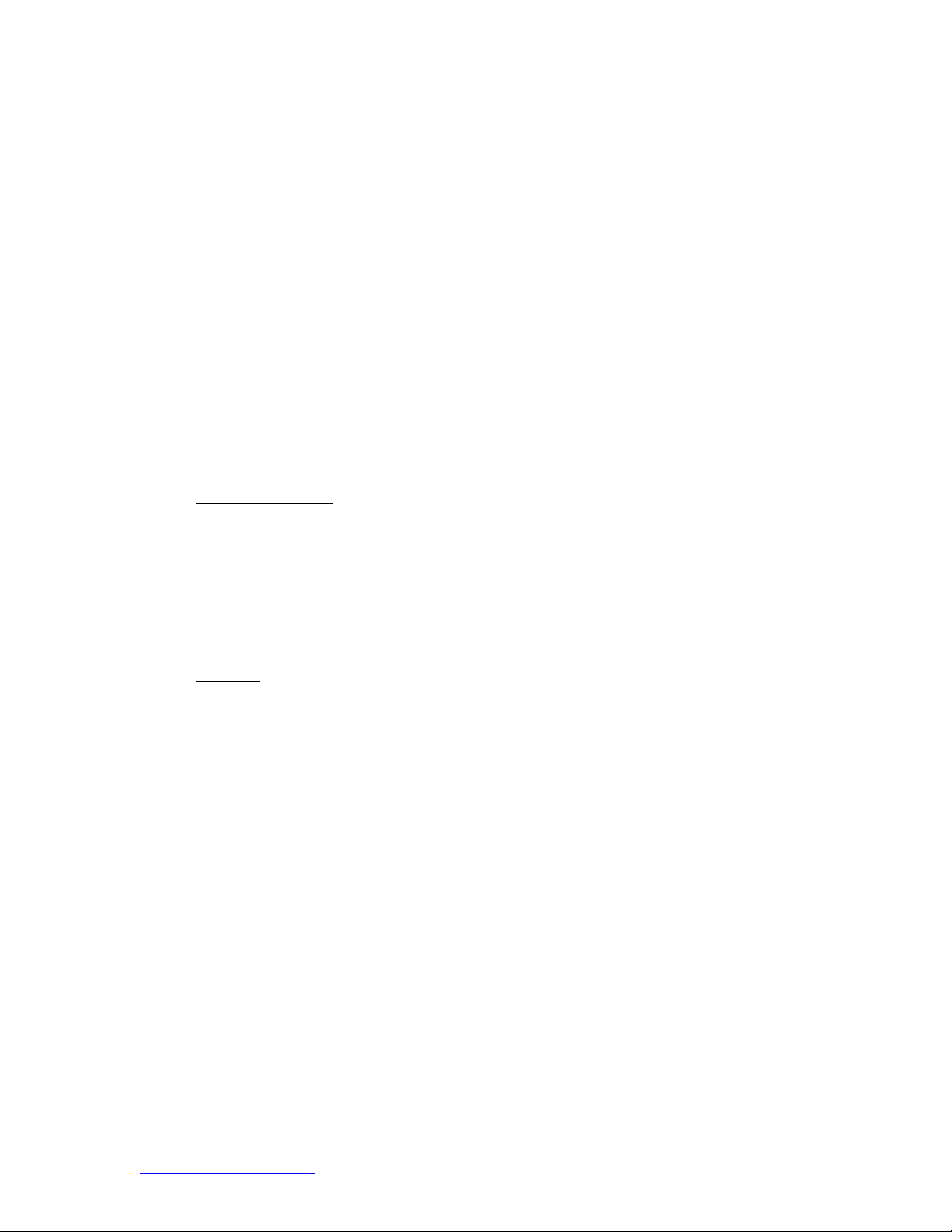
System Operations Manual
G. Optics Housing Contains the camera and beam splitter (prism). The
housing is retractable and should be kept in the retracted
position when not in use. The lights for the optics will
turn on/off automatically when the housing is
extended/retracted.
H. Bottom Side Heater Used to warm the PCB from the underside. It is an IR
type heating source.
I. Board Holder The board holder is fully adjustable in the X direction
only. Fine adjustment of both the X and Y direction is
achieved by using the adjusting knobs on the end of the
holder for X and on the front of the machine for Y.
The right side of the holder is spring loaded to hold the
PCB securely.
J. On / Off Switch Used to turn the system on or off. When turning off the
system, always turn off the PC using the windows
interface first.
K. Mouse Used to enter information into software.
L. Emergency Off Switch In case an emergency shut down is necessary, press
this button.
3. Safety Information
a. Do not contact the Heater or its peripheral parts during operation.
b. Once turned off, let the unit cool completely before contacting.
c. When using fluxes, use fume extraction equipment or use in a well-ventilated
area to minimize operator exposure to fumes.
d. Do not use near combustible vapors.
e. Do not leave the equipment unat tended when in use.
f. Do not open rear panel without disconnecting power cable.
4. Features
a. The TF 1500 is ideal for post assembly rework, repair, and low volume/short run
production operations. The TF 1500 can remove and install PBGAs, CSPs, FCs,
LGAs, LCC’s and other SMDs.
b. Featuring unparalleled thermal performance, The TF 1500’s flexibility and state
of the art process software means no other system is easier to use. The TF 1500
is a PC driven, semi-automated system that requires a Pentium ® 4 PC featuring
Windows XP® Professional OS. The unique standard software package offers
much more than just an operator interface. TF 1500’s advanced vision and
placement system is highly accurate and can quickly magnify even the smallest
components for easy alignment. TF 1500 uses a combination of convective top
heating coupled with powerful IR bottom heating for an effective, repeatable
heating process.
c. Economical and easy to use, the TF1500 Rework System delivers high -end
BGA/CSP functionality, moving far beyond expe nsive, bulky rework machines by
offering unparalleled performance at an affordable price.
d. REFLOW FUNCTION
i. Unequalled programmability and process control ensures successful,
repeatable installation.
ii. The powerful and responsive 1600 Watt top heater, with closed loop
temperature control, coupled with proven TF 3000 nozzle design ensures
uniform temperature distribution when heating.
www.paceworldwide.com Page 5 of 38
Page 6
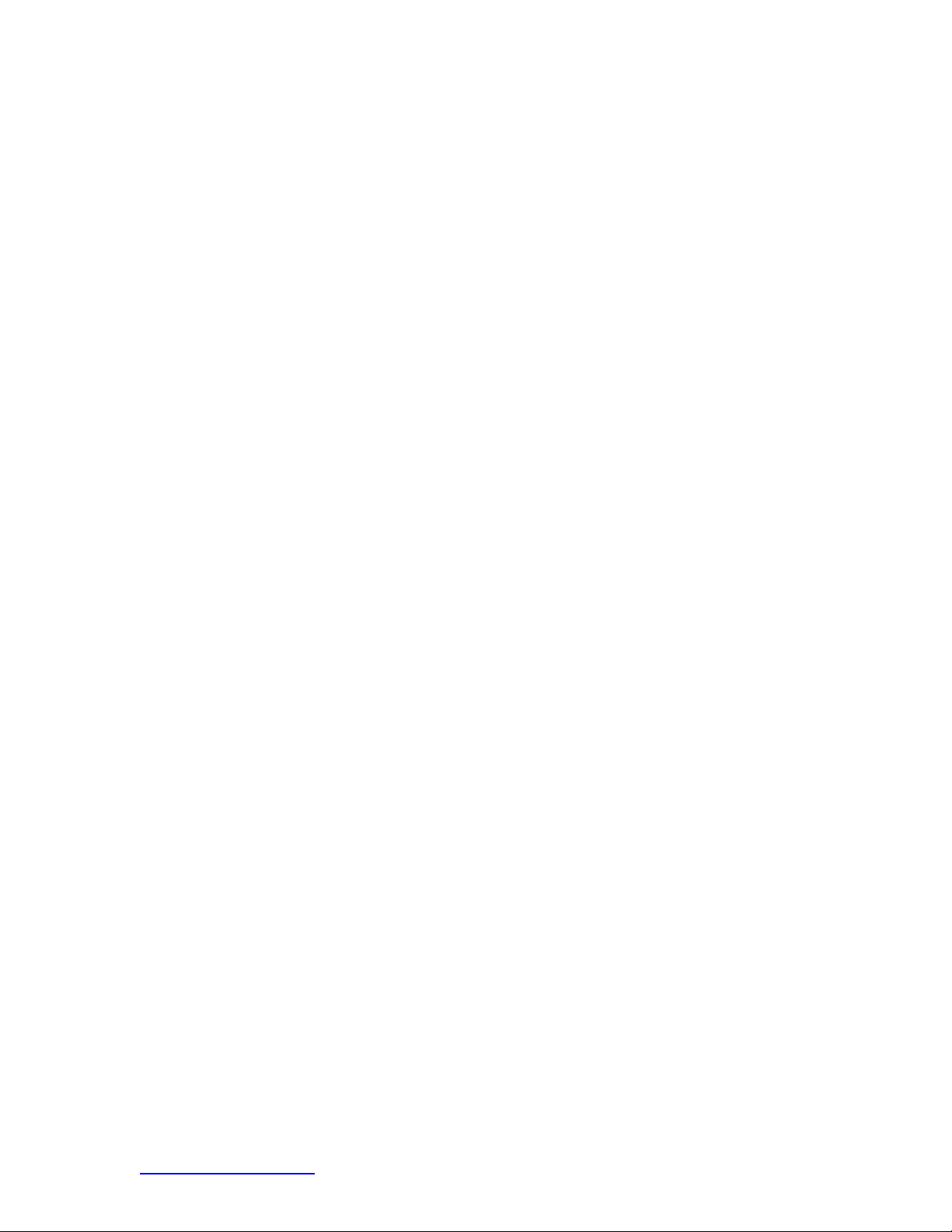
iii. High power bottom heaters allow for successful and repeatable reflow at
safe, low temperatures.
iv. Profiles are programmed through the PC software.
v. Creating the perfect profile is easy with real time adjustment of profile
parameters through the PC.
vi. Store and recall an infinite number of profiles.
vii. Two pre -defined profiles for use as baselines when developing custom
profiles are included.
viii. Self contained, no external air supply or vacuum connections required.
Can also be used with N2 from external source.
ix. Semi-automated, motorized reflow head.
x. Four thermo-couple sensor inputs ensure successful profile development
and monitoring.
xi. External fan to cool PCB and component to below solder melt
temperatures after reflow.
e. ALIGNMENT AND PLACEMENT FUNCTION
i. The component is held by a precision vacuum placement pick, which is
located within the heater assembly.
ii. High resolution Dual Color Vision Overl ay System (VOS) with color
camera and dichroic prism. VOS does not require routine calibration,
eliminating costly downtime and operator frustration.
iii. Color Camera with 72x zoom capability, featuring auto-focus zoom.
iv. Lighting system uses “Ultra Bright” Red and Blue LEDs for maximum
contrast of lands and solder balls on component.
v. Independent lighting controls for component and PCB to maximize
overlay contrast.
vi. Retractable optics housing protects VOS from dirt and contamination.
vii. Accurately places any array package up to 35mm (1.3") square and as
small as 1 mm (.04”) square.
viii. Precise micrometer adjustment for X, and Y axis with Theta adjustment
ensures placement accuracy.
ix. High-flow vacuum pick holds component securely.
x. Images are viewed through the PC in standa rd or full screen viewing
options.
f. PRE-HEAT FUNCTION AND BOARD HOLDER
i. Fully adjustable, precision, spring loaded board holder with top or bottom
PCB registration. Precise micrometer adjustment for X and Y adjustment
ensures placement accuracy for repeatability.
ii. Rugged, stable board platform to hold and support the PCB.
iii. Unique board holding fixtures that are able to hold very small and odd
shaped PCBs.
iv. Board supports are standard with the system.
v. Integrated, powerful, IR pre-heater with closed loop temperat ure control
ensures process integrity by delivering heat evenly, time after time.
System Operations Manual
www.paceworldwide.com Page 6 of 38
Page 7
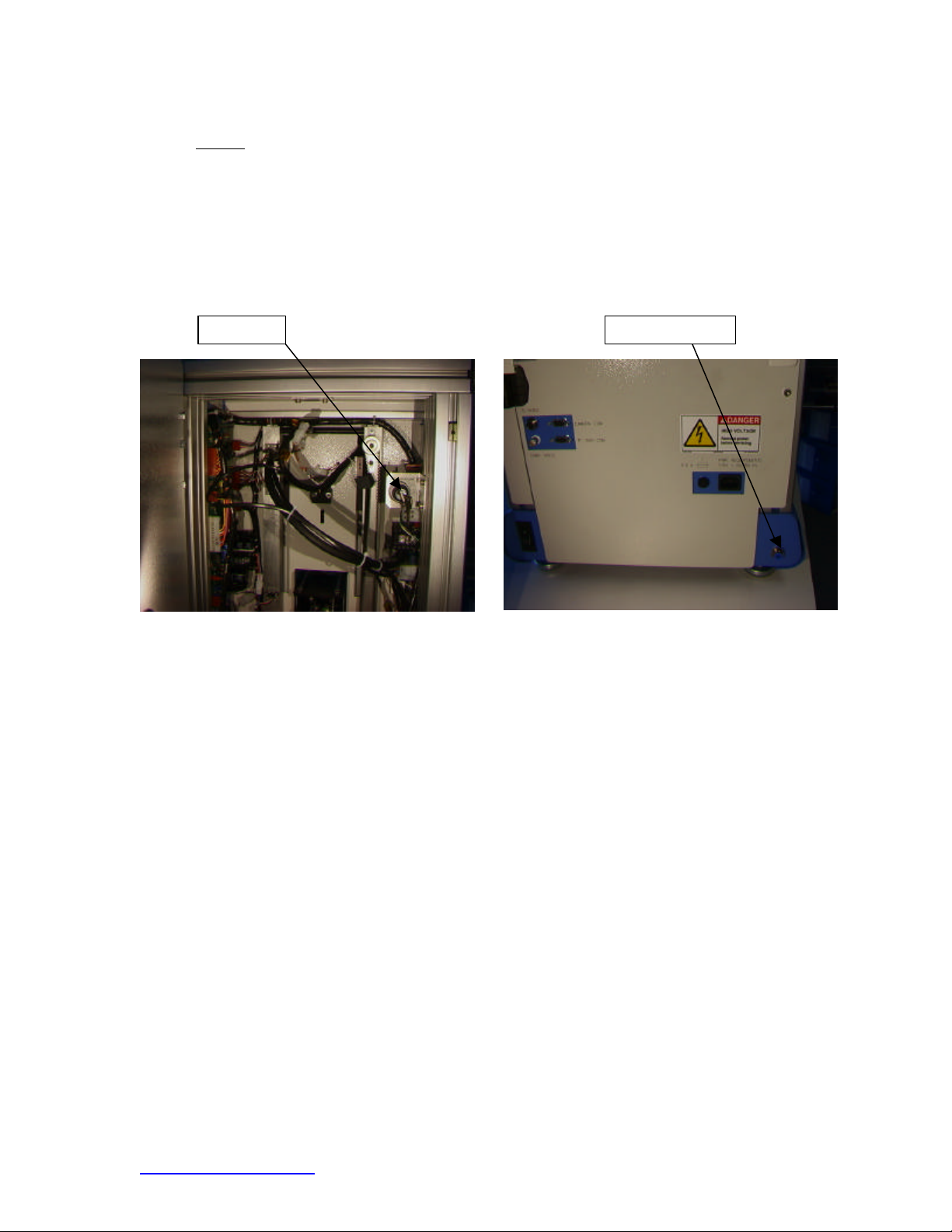
System Operations Manual
N2 Key N2 Connection
5. Set-Up
a. Connect
i. The TF 1500 comes configured for internal or external air. Select air
source; internal pump or external N2. (Figure 2a & 2b)
Warning: Do not run unit in N2 mode unless N2 supply is connected and
on.
1. Open rear panel.
2. Turn key to desired air supply.
3. Close rear panel.
Figure 2a Figure 2b
ii. Insert PC into brackets on back of PC.
iii. Monitor
4. Connect power cord.
5. Connect video cable to the 9-pin connector of the PC.
iv. Keyboard – connect cable to computer.
v. Mouse – connect cable to computer.
vi. Connect cables between PC and back of TF 1500 according to labels.
vii. Connect power cords to TF 1500 and PC.
b. Start up
i. Turn on circuit breaker on back of unit.
ii. Turn on power switch on front of unit.
iii. Turn on computer.
iv. Turn on monitor.
v. Mouse click on TF 1500 icon.
vi. Read and accept license.
www.paceworldwide.com Page 7 of 38
Page 8
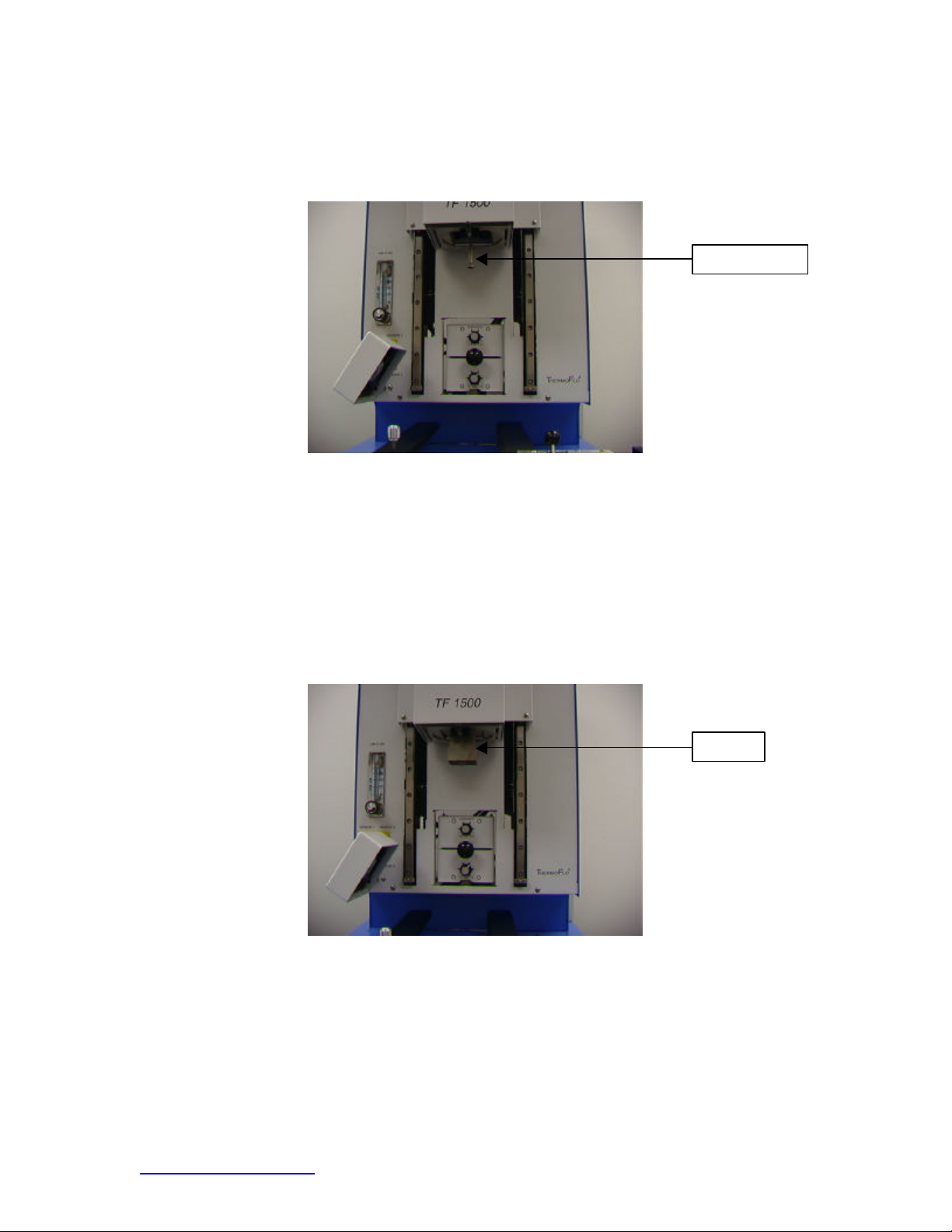
System Operations Manual
Vacuum pick
Nozzle
c. Inserting/changing vacuum pick.
i. Insert proper size vacuum pick. The diameter needs to be smaller than
the top of the component. The pick screws into place. (Figure 3a)
Figure 3a
d. Inserting/changing nozzle. (Figure 3b)
i. Insert proper size nozzle. The nozzle should be 3 mm larger than the
outside of the component. If the proper nozzle size cannot fit onto the
PCB due to adjacent components being to close, use a smaller nozzle or
keep the nozzle approximately 1mm above the part. Align the nozzle
under the square hole in the reflow head. The nozzle snaps into place.
The nozzle can be positioned with the front surface parallel to the PCB or
at a diagonal by moving the lever by the nozzle housing.
Figure 3b
www.paceworldwide.com Page 8 of 38
Page 9
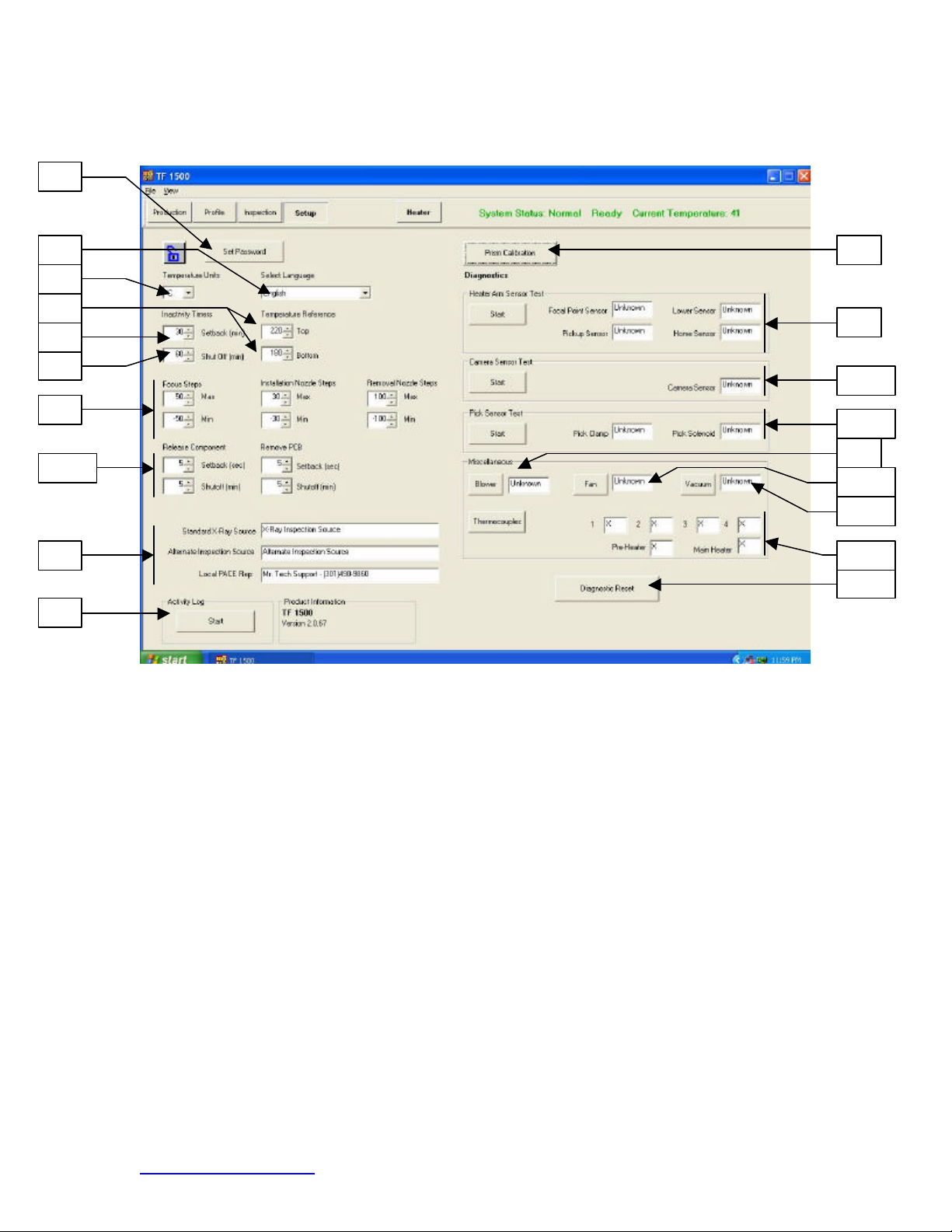
System Operations Manual
i ii iii iv v vi
vii
viii ix x xi
xii xiii
xiv xv xvi xvii xviii
xix
e. Set up screen features. (Figure 4)
Figure 4
i. Set Password. Setup and profile settings can be password protected.
ii. Set Language. Software text language can be changed.
iii. Set temperature for Celsius or Fahrenheit.
iv. Set yellow temperature reference lines on the profile graph.
v. Set setback time. Machine will go into setback after selected idle time.
Setback reduces heater temperatures during extended idle times to
extend heater life.
vi. Set auto shutoff time. Machine will completely shut down after selected
idle time.
vii. Set the limit on the focus range and nozzle movement.
viii. Set setback and auto shutoff times for component release and PCB
removal.
ix. Type the text for these three displays.
x. Run the activity log.
xi. Initiate prism calibration sequence. Further explanation is in par. 5e.
xii. Initiate heater arm sensor test. Checks proper orientation and operation
of heat er arm position sensors.
xiii. Initiate camera sensor test. Checks proper orientation and operation of
camera position sensor.
xiv. Initiate pick sensor test. Checks proper orientation and operation of pick
position sensor.
xv. Blower test. Checks operation of heater blower.
xvi. Cooling fan test. Checks operation of cooling fan.
www.paceworldwide.com Page 9 of 38
Page 10
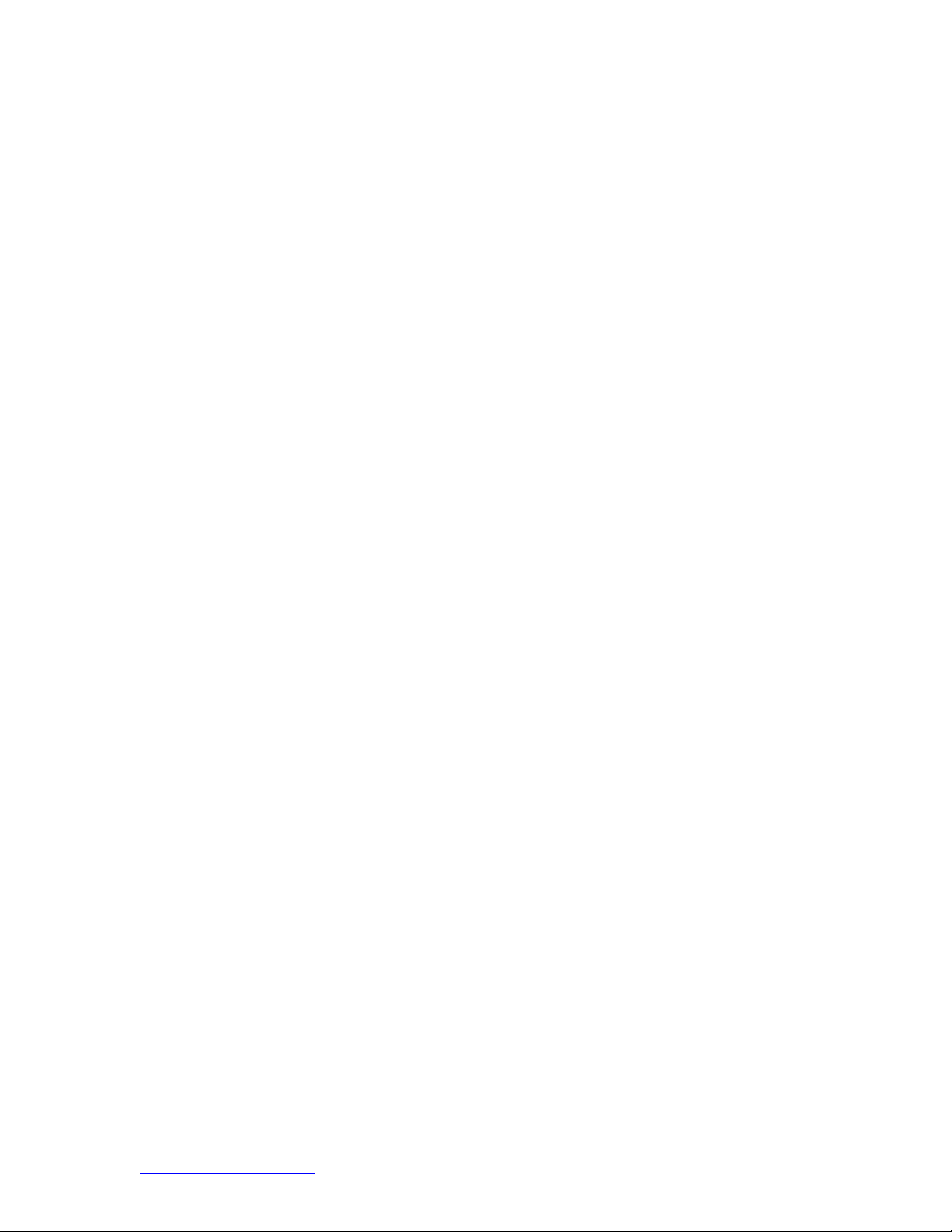
System Operations Manual
xvii. Vacuum pump test. Tests operation of vacuum pump.
xviii. Thermocouple test. Tests active thermocouple circuitry.
xix. Reset diagnostics. Must be clicked after any diagnostic test is performed
to reset the tests to default settings.
www.paceworldwide.com Page 10 of 38
Page 11
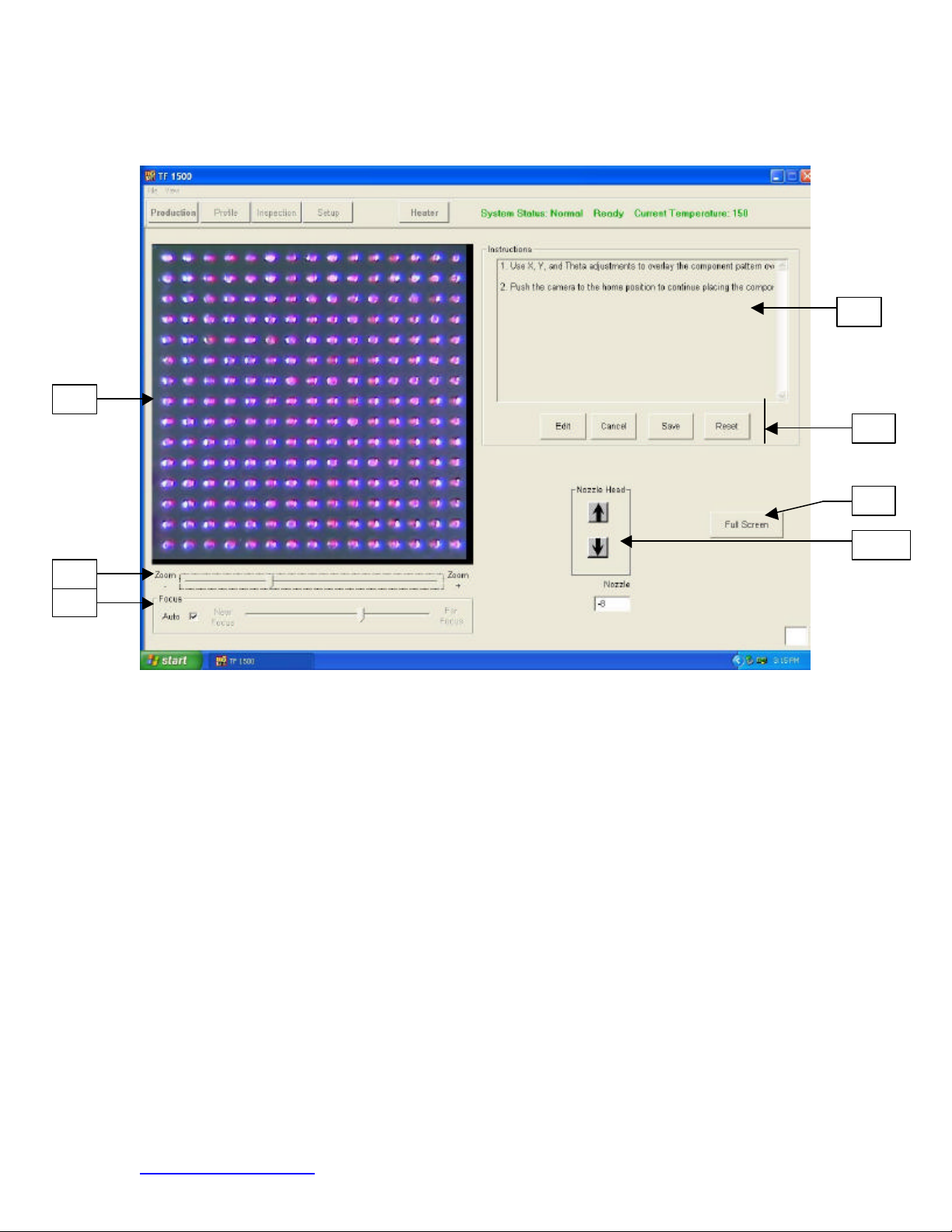
System Operations Manual
i
ii iii iv
v
vii vi
f. Alignment Screen Features (Figure 5)
Figure 5
i. Component/PCB alignment image. Proper alignment is viewed here
showing the PCB pads (blue) directly under the component pads (red).
ii. Zoom bar. The image can be zoomed in or out using this bar or the up
and down arrows on the keyboard.
iii. Focus bar. The image can be manually focused using the slider on this
bar or it can be automatically focused by checking the box by ‘auto’.
iv. Instructions. Follow these instructions to proceed through the alignment
sequence.
v. Screen options.
1. Edit – Change Instructions.
2. Cancel – Cancel changes made to instructions.
3. Save – Save changes made to instructions.
4. Reset – Returns to factory set instructions.
vi. Full Screen. Click on here to view image full screen.
vii. Nozzle step adjustment. If component (red) cannot be aligned to PCB
(blue) or you cannot focus, adjust nozzle height up or down with this
option until better alignment or focus is achieved.
www.paceworldwide.com Page 11 of 38
Page 12
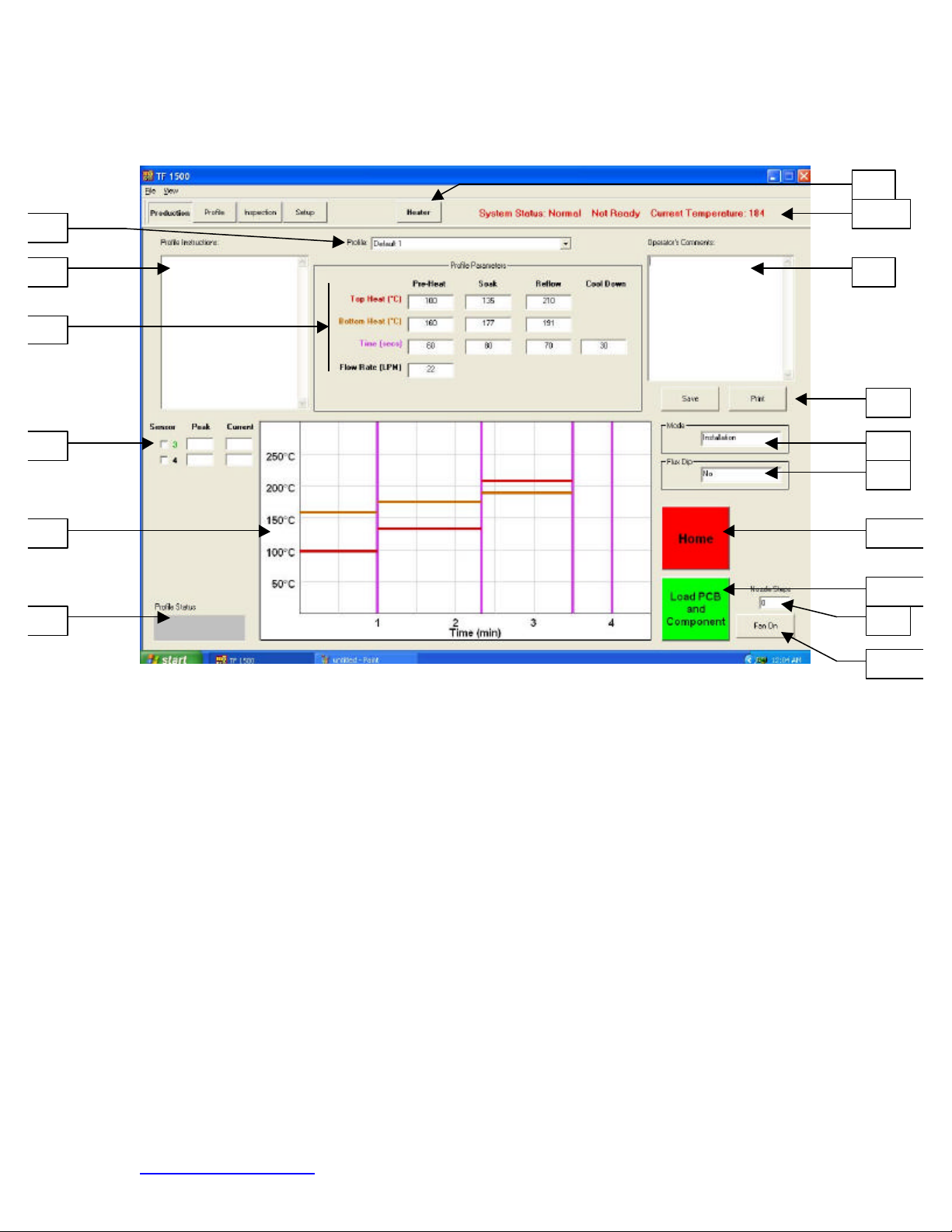
System Operations Manual
ii iii iv
v
vi ix x xi xii
xiii xiv
xv xvi i vii viii
g. Production Screen Features (Figure 6)
Figure 6
i. Profile Indicator. Indicates currently selected profile. A new profile can
be selected from a list of saved profiles by clicking on the arrow.
ii. Profile Instructions. Instructions entered by the developer can be viewed
here.
iii. Temperature and time settings. Settings for the profile are indicated
here.
iv. Sensor indicators. Real-time sensor readings can be viewed here if
thermocouples are used.
v. Graph. A saved graph and, if thermocouples are used, an active trace
graph are viewed here.
vi. Profile Status Bar. Indicates the current status of a running profile.
vii. Heater Button. Used to turn the heater back on after the machine has
been in setback. Blinks red if in setback and must be selected to
continue sequence.
viii. Status Bar.
1. System status – shows if system is ‘normal’, in ‘setback’ or
‘shutdown’.
2. Heater status – Shows ‘ready’ if bottom heater is in range.
Shows ‘not ready’ if bottom heater is not in range. The software
will not continue until it is in ‘ready’ status.
3. Bottom heater temperature – Shows real time bottom heater
temperature.
www.paceworldwide.com Page 12 of 38
Page 13

System Operations Manual
i
ii iii
iv
v vi viii ix x xi xii xiii xiv
xv xvi xvii
xviii
vii
ix. Operator’s Comments. Provides a space for the operator to write
comments.
x. Options. Save to save operator’s comments and reset to clear screen.
xi. Mode. Indicates whether this is an installation or removal profile.
xii. Flux Dip Option. Indicates if the Flux Dip option is selected.
xiii. Abort Button. Click at any time to abort the process and return to the
beginning.
xiv. Sequencing Button. Click here to proceed to next step in the operation.
xv. Nozzle Step Indicator. Indicates how many steps the nozzle will lower to
properly position itself for operation.
xvi. Fan On/Off Selector. Manual on/off switch for the cooling fan.
h. Profile Development Screen Features (Figure 7)
Figure 7
i. Temperature and Time Settings. Used to indicate and set the
temperatures and times for the profile.
ii. Graph. Draws a trace graph of temperatures measured by
thermocouples. Colored bars indicate the times and temperatures
selected in the settings. Times and temperatures can be changed before
and during a profile by dragging these lines to a different setting.
1. red – top heater
2. brown – bottom heater
3. purple – time dividing lines between zones
4. yellow – reference lines set in the setup screen
www.paceworldwide.com Page 13 of 38
Page 14

System Operations Manual
iii. Sensor Indicators. Indicates real -time temperature of thermocouples in
use.
iv. Trial Run Window. Indicates which trial runs are showing on the graph.
There can only be three trial runs saved in this window.
v. Clear Trial Run Selector. Clears the checked trial runs when clicked.
vi. Profile Status Bar. Indicates the current status of a running profile.
vii. Status Bar. Same as production screen.
viii. Profile Name. Indicates current selected profile.
ix. Options.
1. New – clears all settings
2. Open – opens a profile saved on the computer
3. Save – saves profile to file name showing in the profile name
window
4. Save as – saves profile to new file name
5. Print – prints current settings
6. Export – saves profile as a spreadsheet file
x. Profile Instructions. Insert instructions for the operator.
xi. Cycle Start Button. Start the selected profile.
xii. Mode. Select whether this is to be an installation or removal profile.
xiii. Flux Dip Option Selector. Select whether this option will be used.
xiv. Home Button. Aborts the profile when clicked and returns to the
beginning screen.
xv. Nozzle Head Position Selector. When the reflow head lowers
automatically, it stops above the PCB. Use this to lower the PCB flush to
the PCB. The number of steps it is lowered is indicated in the window
below the buttons. This nu mber is saved for operation.
xvi. Sequencing Button. Click here to proceed to next step in the operation.
xvii. Nozzle Steps Indicator. Indicates the number of steps the head is
lowered by the nozzle head buttons.
xviii. Fan On/Off Button. Manual on/off switch for the cooling fan.
www.paceworldwide.com Page 14 of 38
Page 15

System Operations Manual
i ii iii
iv
v vi
i. Inspection Screen Features
i. Inspection Image. The inspection image selected is viewed here.
ii. Select Inspection Source. Select whether the image is from an x-ray or
alternate source.
iii. Select Full Screen Image.
iv. Library Image. The computer has a stored library of x-ray images with
explanations of the viewed defects.
v. Select Library Image. Use these arrows to select a different library
image.
vi. Capture or Print Inspection Image. Click on capture to freeze the current
image in the window. Click print to send the image to a printer.
www.paceworldwide.com Page 15 of 38
Page 16

System Operations Manual
Prism Calibration
j. Prism Calibration – This step is required to ensure the prism is properly aligned
so when the software shows the PCB and component visually aligned, they are
actually physically aligned.
i. Select set up screen. (Figure 8)
Figure 8
ii. Select prism calibration.
iii. Monitor now shows calibration screen. (Figure 9)
Figure 9
iv. Place alignment board with BGA in place in mounting brackets.
www.paceworldwide.com Page 16 of 38
Page 17

System Operations Manual
Camera Housing
v. Align PCB so red laser sighting light is roughly centered on BGA.
(Figure 10)
Figure 10
vi. Mouse click on green button, “Pickup.”
vii. Pull camera out. Make sure it is all the way out into the detent.
(Figure 11)
Figure 11
viii. Mouse click on green button, “Focus.”
ix. Adjust focus with up and down arrows on keyboard or by moving slide on
screen. Refer to para. 5g.
www.paceworldwide.com Page 17 of 38
Page 18

System Operations Manual
x. Image in the window should be aligned like figure 12.
Figure 12
xi. If it is not, adjust prism until it is.
1. Loosen the setscrews from the light adjustment knobs (Figure
13)
2. Remove the knobs
3. Remove the four screws (2 on each side) from the cameras’
sheet metal cover (Figure 13)
4. Remove the cover
5. Loosening the top screws (A) and tightening the bottom screws
(B) adjusts the prism down.
6. Loosening the bottom screws (B) and tightening the top screws
(A) adjusts the prism up.
7. Loosening the right center screw © allows you to rotate the prism
around the y-axis.
8. Replace the cover
9. Replace the four screws
10. Replace the knobs
11. Adjust the light adjustment knobs and tighten the setscrews
xii. Return to setup screen. Mouse click on button, “Return to Setup.”
www.paceworldwide.com Page 18 of 38
Page 19

Cover
A B
C
Light
Adjustment
Knobs
System Operations Manual
Figure 13 Figure 14
6. Operation
Note: It is recommended that the TF 1500 be turned on for at least 15 minutes before
use to ensure the bottom side heater has reached its set temperature and stabilized.
Once the bottom side heater is at operating temperature it will deliver consistent heating,
ensuring highly repeatable heating from operation to operation.
It is advisable to conduct a trial operation each day to ensure all systems are
operating properly. Also, it is important to verify the airflow of the unit with each profile to
be run.
Verify that the devices/parts being soldered to the PCB do not exceed the height
limitations. Exceeding the limitations may interfere with the operation of the machine.
The maximum height of any component or device on the top of the PCB is limited
to 30mm (1.2”).
The maximum height of any component or device on the bottom of the PCB is
limited to 15 mm (0.6”).
a. Production. Component alignment and install ation – Note: If at any time you
need to abort the process mouse click on the Red “Home” button.
i. Mouse click on Production to switch to the production screen. (Figure
6)
ii. Select a profile.
iii. Insert the proper vacuum pick. (Para. 5d)
iv. Insert the proper nozzle. (Para. 5e)
v. Place the PCB between the arms on the TF 1500 and tighten the
retention screw. (Figure 15)
www.paceworldwide.com Page 19 of 38
Page 20

System Operations Manual
Retention Screw
Release Handle
Figure 15
vi. Position the board so the red laser sighting light is roughly in the center
of the placement site. To move the board forward and bac k simply
move the PCB in the arms. To move the assembly left and right push
the release handle away from you and move the assembly. Pull the
release handle towards you to secure the assembly.
vii. Pull the camera out. (Figure 16)
Figure 16
viii. Mouse click on the green button.
ix. Place the component in the mounting plate on top of the camera
housing. (Figure 17a )
www.paceworldwide.com Page 20 of 38
Page 21

System Operations Manual
Component
Figure 17a
x. Mouse click on the green button. TF 1500 will pick up component.
xi. Remove component mount from the top of the camera housing.
xii. If Flux Dip option was selected, place the flux dip assembly on top of
the camera housing. (Figure 17b) Mouse click to dip, then remove flux
dip assembly.
xiii. Mouse click on the green button again to switch to the alignment
screen and lower component to focus point. (Figure 5)
Flux
Dip
Tray
Figure 17b
www.paceworldwide.com Page 21 of 38
Page 22

System Operations Manual
Nozzle on board
Rotate
Forward and Back
xiv. Zoom in and align using the 3 axis adjustments until the component
fills the screen and is aligned. (Figures 5 & 18)
Left and Right
Figure 18
xv. Push camera in until the screen changes.
xvi. Mouse click on the green button, “Place” to low er the component.
(Figure 19)
Figure 19
xvii. Mouse click on the green button again, “Start.”
xviii. Allow the PCB to cool and remove.
b. Component removal – Note: If at any time you need to abort the process mouse
click on the Red Home button.
i. Conduct steps i – v in paragraph 6a.
ii. Position the board so the red laser sighting light is roughly in the center
of the component. To move the board forward and back simply move
the PCB in the arms. To move the assembly left and right push the
release handle away from you and move the assembly. Pull the release
handle towards you to secure the assembly. (Figure 20)
ready to start
heating
www.paceworldwide.com Page 22 of 38
Page 23

System Operations Manual
Figure 20
iii. Mouse click on Start button.
iv. Allow PCB and component to cool before removing.
c. Profile development
Note: General Information concerning the Profile Development Screen
The Reflow Graph area displays a representation of the Reflow cycle profile.
Time in minutes is graphed along the X-axis and temperature in degrees Celsius
or Fahrenheit is plotted along the Y-axis. The time and temperature axes incorporate
a dynamic scaling feature to optimize the display for extremely short or long profiles.
Profile graphs can be saved with profiles to be used for process validation by
operators while using the Operation screen. Profile graphs can also be stored as
individual records for each rework job for quality control purposes. Solid and dotted
lines are used to indicate profile parameters.
Profile Creation
There are 2 recommended methods for developing a profile. The first, involves an
actual component installation, while the second uses a previously installed package.
Either method can be used to develop a reliable profile. However, there are some
issues and considerations to be aware of with each.
When developing profiles through actual component installation, it is critical to make
sure the thermocouples remain in contact with the solder throughout the entire
process. Unreliable data will be collected should a thermocouple lose contact with
the solder. If measuring the temperature on the top of the pac kage, it is best to use
a preinstalled component, as the thermocouple wire will typically cause the
component to not lay flat on the PCB.
When using a previously installed package, the placement of the thermocouples is
important. They must be in contact with the existing solder joints. This task can be
accomplished by either (1) drilling through the bottom of the PCB into a solder joint
and attaching the thermocouple or by (2) sliding the thermocouple under the
package in the case of a BGA or along side in the case of other SMD’s. When sliding
a thermo couple under a component, it is critical that the thermocouple be in contact
with the solder. Method 2 is the most commonly used. Information from the
thermocouples will assist in determining the proper time and temperature
parameters. In general, the following guidelines should be adhered to when
developing profiles.
Ramp and Maximum Temperatures
Acceptable ramp rates and maximum temperatures should be obtained from the
component manufacturer. Typical ramp rates are 2-5 ºC/s (4-9 ºF/s) for plastic parts
and 1 ºC/s (2 ºF/s) for ceramic parts. It is recommended to select a maximum
www.paceworldwide.com Page 23 of 38
Page 24

System Operations Manual
temperature below the manufacturer’s specification to provide for a margin of safety.
Typically, 20 ºC below maximum specified temp erature is selected.
Pre-Heat Phase
1. In a “step profile”, the top of the PCB and package should reach a stable
temperature of 95 -105 ºC. If plotting the temperature curve, the trace will usually
level off within this temperature range.
2. If a “linear slope” is desired, pre-heat and soak phases are combined. Both the
package and the PCB are warmed at a constant ramp rate (usually 2-4 ºC/second)
until the desired soak temperature is reached.
Soak Phase
The soak phase is a crucial part of the reflow process. During this period, the flux
activates and drives off volatiles and excess flux. A temperature of 145-165 ºC
(determined by the activation temperature of the flux used) should be maintained for
approximately 20-40 seconds. This allows for uniform ramping across the entire
package and PCB during reflow.
Reflow Phase
During this phase, the solder reaches solder melt and forms joints between the
package and the lands. It is critical for all areas of the component to reach solder
melt together and all solder joints remain in a liquid state for at least 10-20 seconds.
Generally, plastic packages should not be exposed to temperatures higher than
220 ºC. Always consult the device specifications for maximum temperature
recommendations. As a rule of thumb, a safe “maximum temperature” is the
maximum temp specified by the manufacturer minus 20ºC. Lower temperatures and
shorter times are common in CSPs and FCs. The lowest temperatures possible
should always be used to ensure safety of the device and PCB.
Cool Dow n Phase
The cool down phase is necessary to bring the temperature of the package, solder
joints and PCB under the package below solder melt temperatures. Cooling should
be controlled. A good reference is to use the same cool down rate as for ramp up.
The cooling fan on the TF 1500 will remain on for a minimum of 30 seconds from the
start of the cool down cycle. Some types of components (like CBGAs) should be
allowed to cool without external assistance from the cooling fan. When installing
these packages, turn the fan away from the PCB so the air doesn’t blow on it.
General
Using one of the two baseline (default) profiles will provide a good starting point for
profile development. The reflow graph provides an excellent tool for monitoring
profile parameters and fine tuning or perfecting the profile development process.
When adjusting profile parameters “on -the-fly”, all changes are reflected immediately
on the profile development screen and graph.
Procedure
i. If the component needs to be placed first, conduct steps in paragraph 6a
to step xv then do sections ii, vii thru x below.
ii. Mouse click on Profile for the Profile Development Screen. (Figure 7)
iii. Conduct steps ii thru v in paragraph 6a.
iv. Position the board so the red laser sighting light is roughly in the center
of the component. To move the board forward and back simply move
the PCB in the arms. To move the assembly left and right push the
release handle away from you and move the assembly. Pull the release
handle towards you to secure the assembly.
v. Mouse click the cycle start button. Make adjustments in accordance with
paragraph 5i.
vi. To return to the beginning of the development stage mouse click on the
cycle start button.
vii. If you’re finished, allow the PCB to cool and remove.
www.paceworldwide.com Page 24 of 38
Page 25

7. Temperature Control
a. Heater temperatures are adjusted by changing the numbers on the profile screen
by clicking on the arrows, moving the temperature bars or using the up and down
arrows on the keyboard. (See paragraph 6.c.ii.)
8. Available Nozzles/Accessories/Optional Items
a. A complete list of nozzles and accessories is on our web site,
paceworldwide.com
9. Maintenance
Caution: Disconnect the main power supply and computer cables before
opening the TF 1500 door, replacing any component or before performing any
routine maintenance.
a. Cleaning the Blower Filter. Clean the filter every three months.
i. Open the cover on the back of the TF 1500. (Figure 21)
ii. Identify the blower pump, mounted on the base of the machine.
iii. Loosen the screw fitted to the end of the filter housing.
iv. Remove the housing, then the filter.
v. Clean the filter using warm water.
vi. Make sure the filter is dry before reassembly.
System Operations Manual
pump filter housing
screw
Figure 21
b. Periodically inspect the power cords and other cables for signs of wear or
damage. If wear or damage is found, replace the cord or cable immediately.
c. The work surface and housing should be cleaned periodically with a soft damp
cloth.
d. The camera glass window should be cleaned periodically with glass cleaner and
a soft cloth.
e. Maintenance beyond this should only be completed by a qualified PACE service
technician.
www.paceworldwide.com Page 25 of 38
Page 26

System Operations Manual
10. Regulation
a. This product is CE approved.
b. PACE products meet or exceed all applicable military and civilian EOS/ESD,
temperature stability and other specifications, including ANSI-J-STD -001, IPC7711, IPC-7721 and IPC-A-610.
12. Service and Warranty
Please contact PACE or your local distributor for service and repair.
LIMITED WARRANTY
Seller warrants to the first user that products manufactured by it and supplied hereunder are free
of defects in materials and workmanship for a period of three (3) years from the date of receipt by
such user. Blowers and motor pumps (which wear out during normal use) are warranted for a
period of one (1) year.
This warranty does not cover wear and tear under normal use, repair or replacement required as
a result of misuse, improper application, mishandling or improper storage. Consumable items
such as tips, heaters, filters, etc. which wear out under normal use are excluded. Failure to
perform recommended routine maintenance, alterations or repairs made other than in accordance
with Seller’s directions, or removal or alteration of identification plates in any way will void this
warranty. This warranty is available only to the first user, but the exclusions and limitations herein
apply to all persons and entities.
SELLER MAKES NO OTHER WARRANTY, EXPRESS OR IMPLIED, AND MAKES NO
WARRANTY OF MERCHANTABILITY OR FITNESS FOR A PARTICULAR PURPOSE.
Seller will, at its option, repair or replace any defective products at its facility or other location
approved by it at no charge to user, or provide parts without charge for installation by the user in
the field at user’s expense and risk. User will be responsible for all costs of shipping equipment to
Seller or other location for warranty service.
EXCEPT FOR THE REMEDY ABOVE DESCRIBED, UNLESS OTHERWISE REQUIRED BY
APPLICABLE LAW, SELLER WILL HAVE NO OTHER OBLIGATION WITH REGARD TO ANY
BREACH OF WARRANTY OR OTHER CLAIM WITH RESPECT TO THE PRODUCTS, OR
LIABILITY FOR ANY DIRECT, INDIRECT, CONSEQUENTIAL, OR INCIDENTAL LOSS OR
DAMAGE CAUSED BY OR OCCURRING IN CONNECTION WITH ANY OF THE PRODUCTS.
Warranty service may be obtained by contacting the appropriate PACE Company or local
Authorized PACE distributor as set forth below to determine if return any item is required or, if
repairs can be made, by the user in the field.
Defective products may not be returned to PACE without a Service Authorization (“SA”) Number.
Any warranty or other claim with respect to the products must be made in writing delivered to
PACE (or local Authorized PACE distributor for Buyers outside the USA and the United Kingdom)
within a reasonable time of the expiration date of this warranty with sufficient evidence of
purchase and date of receipt, otherwise user’s rights under this wa rranty shall be deemed
waived.
www.paceworldwide.com Page 26 of 38
Page 27

System Operations Manual
www.paceworldwide.com
PACE USA PACE Europe
9030 Junction Drive Sherbourne House
Annapolis Junction, MD 20701 Sherbourne Drive
USA Tilbrook, Milton Keynes
MK7 8HX
United Kingdom
Tel: (301) 490-9860 (44) 1908 -277666
(888) -535-PACE
Fax: (301) 498 -3252 (44) 1908 -277777
PACE Incorporated retains the right to make changes to specifications contained herein at any
time, without notice. Contact your local authorized PACE Distributor or PACE Incorporated to
obtain the latest specifications.
The following are trademarks and/or service marks of PACE, Incorporated, MD, USA.
INSTACAL®, FUMEFLO®, HEATWISE®, PACEWORLDWIDE®, PERMAGROUND®,
POWERMODULE®, and TEMPWISE®
The following are registered trademarks and/or service marks of PACE Incorporated, Laurel
Maryland U.S.A.
ARM-EVAC®, FLO -D-SODR®, MINIWAVE®, PACE®, SENSATEMP®, SNAPVAC®,
SODRTEK®, SODR-X-TRACTOR®, THERMOFLO®, THERMOJET®, THERMOTWEEZ®, and
VISIFILTER®
PACE products meet or exceed all applicable military and civilian EOS/ESD, temperature stability
and other specifications including MIL STD 2000, ANSI/JSTD 001, IPC7711, and IPC A-610.
www.paceworldwide.com Page 27 of 38
Page 28

System Operations Manual
FIRST ADDENDUM – TOP HEATER REPLACEMENT
It is recommended you return the machine to PACE, Inc. or call a PACE representative to replace
the heater element.
CAUTION: REMOVE POWER CORD FROM MACHINE.
1. Remove the nozzle and vacuum pick.
2. Remove the 4 screws on each rail cover on the left and right sides
of the heater.
This shows the right rail cover removed.
3. Remove the heater cover screws, 2 on each side.
www.paceworldwide.com Page 28 of 38
Page 29

System Operations Manual
4. In order to remove the heater cover the
wire will need to be disconnected. First
cut the ties as shown here. There is one
on each side.
5. Now you can disconnect the heater
cables, one on each side. Once these two
cables have been disconnected you can
remove the cover.
6. Remove the 4 screws attaching the
heater base assembly to its mounting, 2
on each side. Be sure to hold the
assembly or it will fall.
www.paceworldwide.com Page 29 of 38
Page 30

System Operations Manual
This shows the heater base loose and
being lowered off the heater.
7. Disconnect the blower motor wiring on
the side of the heater assembly.
8. Disconnect the hose on the right side
of the heater assembly.
www.paceworldwide.com Page 30 of 38
Page 31

System Operations Manual
9. Inside the back of the TF 1500, locate
the 2 sensor wires, cut the ties and
disconnect them. DO NOT CUT THE
WIRES. Pull these 2 wires thru to the
front. Identify and mark the wires so they
are not reversed.
10. Remove the 4 screws holding the
heater to its mount, one on each corner.
11. Carefully lower heater off the vacuum
shaft. Make sure as it is lowered that it is
free of hoses and wires.
www.paceworldwide.com Page 31 of 38
Page 32

System Operations Manual
12. Install new heater. The two hoses
must run under the bracket.
13. Install 4 heater screws. Make sure
these hoses are not pinched.
14. Run sensor wires thru front panel
the way they came out, reconnect and
tie. Make sure they are connected to
the right one.
www.paceworldwide.com Page 32 of 38
Page 33

System Operations Manual
15. Reconnect hose.
16. Reconnect motor wiring. It does
not matter which one is attached to
which.
17. Replace base assembly.
www.paceworldwide.com Page 33 of 38
Page 34

System Operations Manual
18. Reinstall the 4 base assembly
screws.
19. Reconnect the wires on each side
and tie them back to their mounts. Be
sure to pull the wires up taught so they
do not contact the heater.
20. Put the heater cover back on
making sure not to pinch hoses or wires.
Reinstall the 4 screws.
21. Replace the 2 rail covers.
22. Test the heater.
www.paceworldwide.com Page 34 of 38
Page 35

System Operations Manual
SECOND ADDENDUM – ALIGNMENTS AND ADJUSTMENTS
1. Platform planarity. This procedure is only necessary if the vacuum pick does not pick up the
component.
a. Insert the large vacuum pick.
b. Insert a PCB into holder.
c. Advance the production process to the 'place' step. Do not pick up a component.
d. Lower the heater head to the PCB by clicking the green button during the place step.
When the vacuum pick contacts the PCB click the heater stop button.
e. Loosen the four large screws on the front of the platform.
f. Adjust the smaller four screws to bring the platform and PCB level with the vacuum pick.
Loosening a screw will raise that portion of the platform. Tightening a screw will lower
that portion of the platform. To keep the screws tight for every bit you loosen a screw,
tighten the opposite screw equally as much.
g. Once the platform is level, tighten the four large screws.
h. Raise the heater by clicking the red button.
2. Camera alignment. The camera must be aligned to the nozzle on the heater head.
a. Insert a nozzle in the heater head.
b. On the Profile screen, adjust all the heaters to minimum temperatures then advance to
the focus step and click on the green focus button.
c. Loosen the nozzle retention screw and rotate the nozzle so its 4 sides are aligned with
the edges of the viewing window.
d. Zoom in on the image so it fills the viewing area.
e. If the nozzle edges are too far back:
i. Open the back of the TF 1500. WARNING: DO NOT TOUCH LIVE CIRCUITS!
www.paceworldwide.com Page 35 of 38
Page 36

System Operations Manual
ii. With the camera pulled out, loosen the two screws on the top right of the
camera.
iii. Reposition the camera until the front and back edges are centered in the viewing
window and tighten the screws.
f. If the nozzle edges are off right to left:
i. Open the back of the TF 1500. WARNING: DO NOT TOUCH LIVE CIRCUITS!
ii. In front, loosen the screw protruding under the camera housing.
www.paceworldwide.com Page 36 of 38
Page 37

System Operations Manual
iii. In the back, loosen the screw in the center on the back of the camera housing.
iv. Rotate the camera until the left and right sides of the nozzle are centered
between the sides of the viewing area.
v. Tighten the screws.
3. Laser alignment. This adjustment is necessary if, after spotting the PCB with the laser, the
PCB is grossly out of alignment with the nozzle and camera viewing area.
a. Pull out the camera housing.
b. Orient a component on the PCB so it is centered in the viewing area. (Figure ) Make
sure the camera is aligned with the nozzle first. (Step 2)
c. Open the back of the TF 1500. WARNING: DO NOT TOUCH LIVE CIRCUITS!
d. Loosen the two screws holding the laser mount. (Figure)
e. Adjust the laser to a spot roughly in the center of the component and tighten screws.
4. Component Nest Platform alignment. This adjustment is necessary if the component is not
aligned with the nozzle and vacuum pick.
a. Place the component nest platform on the camera housing with the component.
b. Advance the Production procedure to the 'pickup' step and click on the green button.
c. Click on the stop button when the vacuum pick contacts the component.
d. Loosen the screw on the mechanical stop on the right of the platform and the two screws
on the left of the platform and move it until the component is aligned with the nozzle.
e. Adjust the mechanical stop and tighten all three screws.
www.paceworldwide.com Page 37 of 38
Page 38

System Operations Manual
THIRD ADDENDUM - CORRECTIONS
Section 5d
Step i. To rotate the nozzle, first loosen the retention screw in front of the housing.
Section 5e
Step xi. Initiate prism calibration sequence. Further explanation is in par. 5j.
Section 6a Production Procedure.
Step ix. The component needs to be oriented the same as the nozzle. To rotate the
platform, loosen the retention set screw, turn to align the component with the nozzle, then tighten
the set screw.
Section 6c, Profile Development Install Procedure.
Step i. Mouse click on Profile for the Profile Development Screen. (Figure 7)
Step ii. If the component needs to be placed first, conduct steps ii to xv in paragraph 6a, then
do sections iv thru x below.
After Section 6c. vii.
Section 6d. Profile Development Removal Procedure
Step i. Load PCB and align component with red laser light roughly in the center of the
component.
Step ii. Click on Load PCB button.
Step iii. Click on Lower Heater Arm button.
Step iv. Align component so nozzle will fit down over without contacting the component.
Click on Align component button.
Step v. Adjust nozzle flush with the PCB using the up and down arrows. Click on Lower
Nozzle button.
Step vi. Click Start button to begin profile.
www.paceworldwide.com Page 38 of 38
