Page 1

OPERATOR’S MANUAL
Pace RNG110
BRINGING TECHNOLOGY HOME
www.pace.com
Page 2
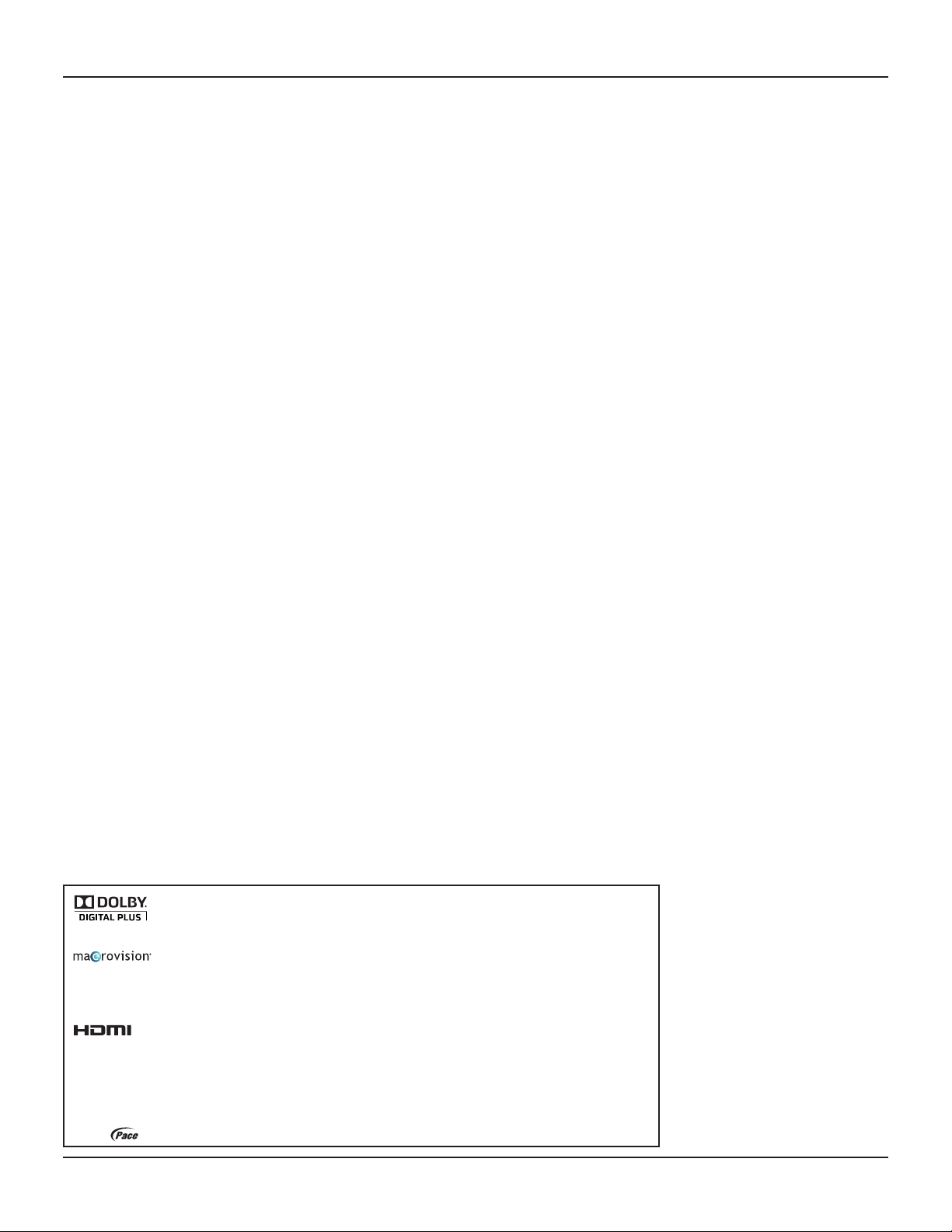
CONTENTS
SAFETY INFORMATION ..................................................................................................3
REAR PANEL ..................................................................................................................6
CONNECTING THE EQUIPMENT.....................................................................................7
Setup A - Home theater system with HDTV (HDMI connection) ................................ 7
Setup B - Home theater system with HDTV (Component video / YPbPr connection) 8
Connecting the power supply unit to your set-top ..................................................... 8
Connecting equipment to the wall AC outlets ............................................................8
OPERATING YOUR SET-TOP .......................................................................................... 9
Turning your set-top on and off ................................................................................. 9
Lightning storms .......................................................................................................9
Using your remote control ......................................................................................... 9
Displaying a picture on your HDTV screen ..............................................................10
Setting up subtitles .................................................................................................. 10
MAKING USER SETTINGS ...........................................................................................11
About User Settings ................................................................................................. 11
About the TV Aspect Ratio .......................................................................................11
About TV Display Capability (resolution settings) ....................................................12
Setting Auto Pillarbox ..............................................................................................13
Making Closed Caption Settings .............................................................................. 14
Making Front-Panel Settings....................................................................................15
Changing HDMI Settings .........................................................................................15
Removing the User Settings menus ........................................................................15
Restoring the factory default settings ...................................................................... 16
USING ZOOM AND THE SETUP MENUS ......................................................................17
Using Zoom to change the picture ........................................................................... 17
Using the setup menus ............................................................................................17
SOLVING PROBLEMS ..................................................................................................18
TERMS AND CONDITIONS FOR USE OF SOFTWARE (“TERMS”) ................................20
Open Source Licenses ............................................................................................. 20
This manual describes some on-screen displays such as menus. These may change in the future, if the
set-top’s software is updated over the cable. However, the way that you use the menus will remain similar to
the way described in this manual.
Manufactured under license from Dolby Laboratories. Dolby and the double-D symbol are trademarks of Dolby Laboratories.
This product incorporates copyright protection technology that is protected by U.S. patents and other intellectual property rights.
Use of this copyright protection technology must be authorized by Macrovision, and is intended for home and other limited
pay-per-view uses only unless otherwise authorized by Macrovision. Reverse engineering or disassembly is prohibited.
HDMI, the HDMI Logo and High-Definition Multimedia Interface are trademarks or registered trademarks of HDMI Licensing LLC.
Other trademarks listed herein are the property of their respective owners.
© 2009 Pace plc.
All rights reserved.
Pace and are trademarks and/or registered trademarks of Pace plc
RNG110 OPERATOR’S MANUAL (501-3438000)
2
Page 3
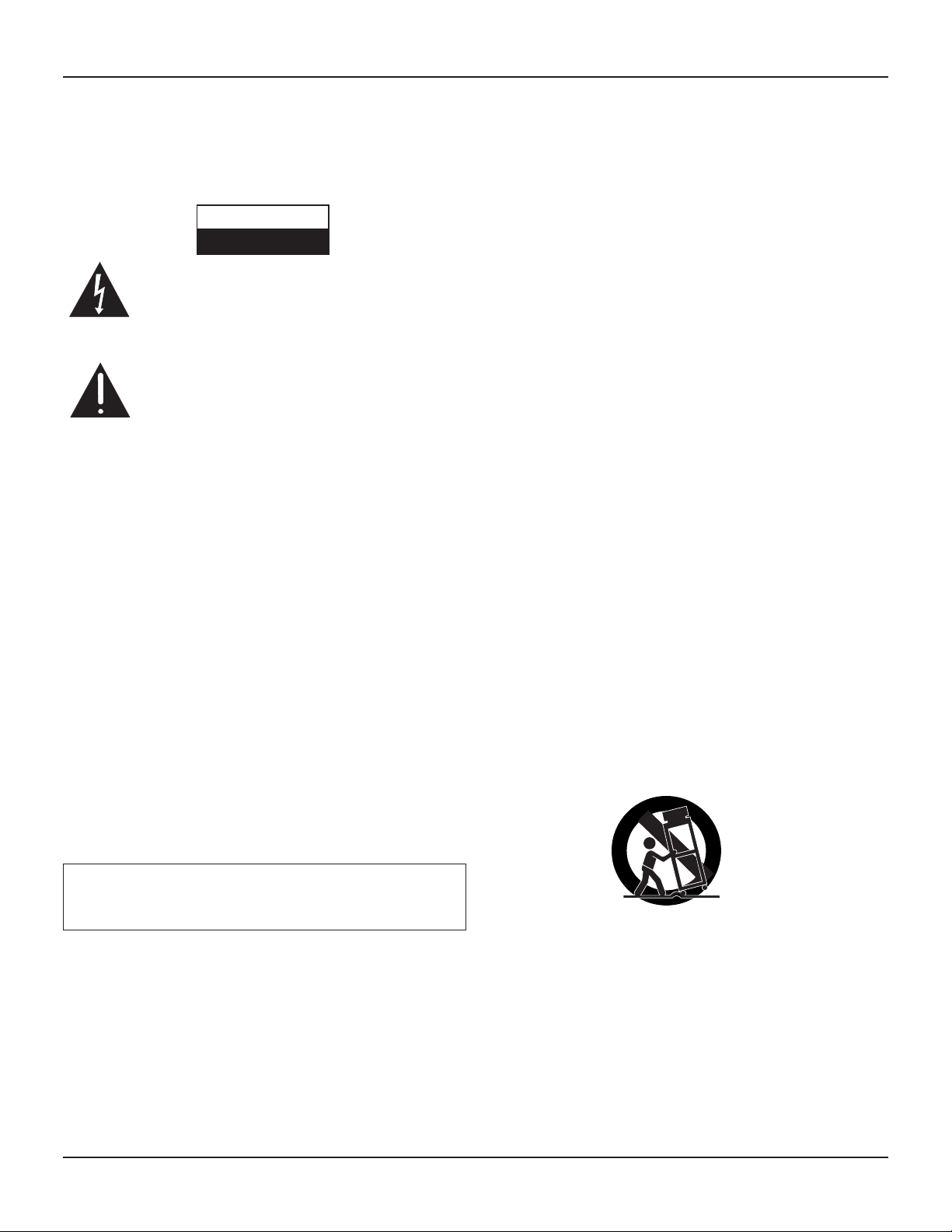
SAFETY INFORMATION
RISK OF ELE CTRIC SHOCK
DO NOT OPEN
CAUTION
This digital set-top has been manufactured and tested with your safety in
mind. However, improper use can result in potential electric shock or fire
hazards. To avoid defeating the safeguards that have been built into your
set-top, please observe the precautions discussed in this document.
Warnings on the power supply unit
The lightning flash with arrowhead symbol, within a triangle,
is intended to alert you to the presence of uninsulated
“dangerous” voltages within the power supply unit’s
enclosure that may be of sufficient magnitude to constitute a
risk of electric shock to persons.
The exclamation point within a triangle is intended to alert
you to the presence of important instructions in the literature
accompanying the set-top.
Other warnings
To reduce the risk of electric shock, do not remove the cover of your settop. There are no user-serviceable parts inside it.
Do not perform any servicing unless you are qualified to do so. Refer all
servicing to qualified service personnel. Servicing the set-top yourself will
invalidate the warranty.
On the rear panel of your set-top there is a tamper-evident label that states
‘Warranty void if broken or removed’.
To reduce the risk of fire or electric shock, do not expose this set-top to
rain or moisture.
Installation
The installation of your set-top should be carried out by a qualified
installer and should conform to local codes.
Note to the installer
This reminder is provided to call the attention of the cable-TV-system
installer to Section 820 of the National Electrical Code (USA), which
provides guidelines for proper grounding and, in particular, specifies
that the cable ground shall be connected to the grounding system of the
building, as close to the point of cable entry as is practical.
IMPORTANT SAFETY INSTRUCTIONS
Before you install or use the apparatus, you must read and
understand these Important Safety Instructions.
At all times when using the apparatus you must follow
these Important Safety Instructions to reduce the risk of fire,
electrical shock and injury to persons.
1. Read these instructions.
2. Keep these instructions.
3. Heed all warnings.
4. Follow all instructions.
5. Do not use this apparatus near water.
6. Clean only with dry cloth.
7. Do not block any ventilation openings. Install in accordance
with the manufacturer’s instructions.
8. Do not install near any heat sources such as radiators, heat
registers, stoves, or other apparatus (including amplifiers)
that produce heat.
9. Do not defeat the safety purpose of the polarized or groundingtype plug. A polarized plug has two blades with one wider than
the other. A grounding type plug has two blades and a third
grounding prong. The wide blade or the third prong are provided
for your safety. If the provided plug does not fit into the outlet,
consult an electrician for replacement of the obsolete outlet.
10. Protect the power cord from being walked on or pinched
particularly at plugs, convenience receptacles, and the point
where they exit from the apparatus.
11. Only use attachments/accessories specified by the
manufacturer.
12. Use only with the cart, stand, tripod, bracket, or table specified
by the manufacturer, or sold with the apparatus. When a
cart is used, use caution when moving the cart/apparatus
combination to avoid injury from tip-over.
Service address:
Pace Americas Inc.
3701 FAU Boulevard, Suite 200, Boca Raton, Florida 33431 U.S.A.
13. Unplug this apparatus during lightning storms or when
unused for long periods of time.
14. Refer all servicing to qualified service personnel. Servicing
is required when the apparatus has been damaged in any
way, such as power-supply cord or plug is damaged, liquid
has been spilled or objects have fallen into the apparatus, the
apparatus has been exposed to rain or moisture, does not
operate normally, or has been dropped.
RNG110 OPERATOR’S MANUAL (501-3438000)
3
Page 4
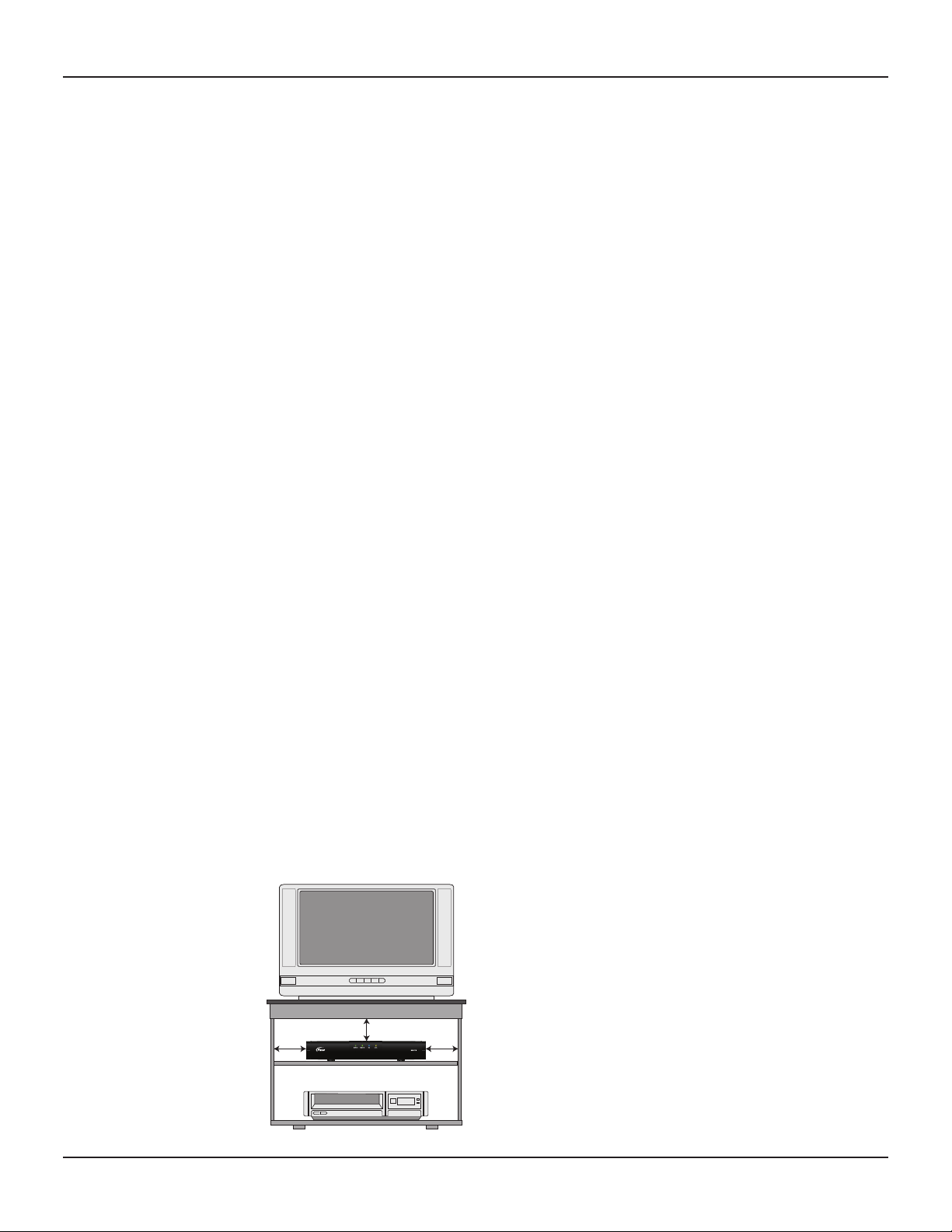
SAFETY INFORMATION (cont.)
In addition to the Important Safety Instructions, please read the Safety
Information below.
Power sources
The model number, serial number, and electrical rating of this set-top are
on a label on its base.
You must operate your set-top only from the type of power source
indicated on the marking label. If you are not sure of the type of power
supply to the home, consult the dealer or local power company. If you
move your set-top between locations at different temperatures, allow it to
reach room temperature before you apply power to it.
Overloading
Do not overload wall AC outlets, extension cords or other power outlets as
this can result in a risk of fire or electric shock.
Lightning
For added protection for your set-top during a lightning storm, or when
it is left unattended and unused for long periods of time, disconnect your
set-top from the power supply and disconnect the cable system from your
set-top. See also item 13 in the Important Safety Instructions.
Ambient temperature
The operating temperature range of your set-top is 32-104°F. If the
ambient temperature around your set-top falls outside this range, you
must correct this in order for your set-top to work correctly and safely.
For example, if the temperature is too high, make sure there is sufficient
ventilation (see below) and that your set-top is not directly on top of or
underneath other equipment.
Ventilation
Slots and openings in the casing of your set-top are provided for
ventilation, to ensure reliable operation of your set-top and to protect it
from overheating.
• Neverblocktheventilationopeningsbyplacingyourset-toponabed,
sofa, rug, or other similar surface. Place it on a hard, flat surface.
• Nevercovertheventilationopeningswithitemssuchasnewspapers,
table-cloths, or curtains.
• Youcanplaceyourset-topnearotherconsumerelectronicsdevices,
such as stereo amplifiers or televisions, but you must not place it
directly on top or underneath them.
• Donotplaceyourset-topin
a built-in installation such
as a bookcase or rack unless
proper ventilation is provided
and you have adhered to the
manufacturer’s instructions.
• Maintain a minimum
distance of three inches
around your set-top for
sufficient ventilation.
See also item 7 in the Important
Safety Instructions.
3 inch
3 inch3 inch
Water and moisture
Do not expose your set-top to rain or moisture, dripping or splashing, and
ensure that no objects filled with liquids, such as vases, are placed on
your set-top. See also item 5 in the Important Safety Instructions.
Entry of objects and liquids
Never push objects of any kind into your set-top through openings as they
may touch dangerous voltage points or short-out parts that could result in
fire or electric shock. Never spill liquid of any kind on your set-top.
Transporting
Move the combination of set-top and cart with care. Quick stops,
excessive force and uneven surfaces may cause the combination of set-top
and cart to overturn. See also item 12 in the Important Safety Instructions.
Placement and mounting
Do not place your set-top on an unstable or uneven surface. Your set-top
may fall, causing serious injury to a child or adult and serious damage to
your set-top. If you mount your set-top, for example to a wall or ceiling,
follow the manufacturer’s instructions and use a mounting accessory
recommended by the manufacturer. See also item 12 in the Important
Safety Instructions.
Risk of fire or scorching
Never place naked flame sources, such as lighted candles, on or adjacent
to your set-top.
Replacement parts
When replacement parts are required, be sure that the service technician
has used replacement parts specified by the manufacturer or that have the
same characteristics as the original part. Unauthorized substitutions may
result in fire, electric shock or other hazards.
See also item 14 in the Important Safety Instructions.
Safety check
Upon completion of any servicing or repairs to your set-top, ask the
service technician to perform safety checks to determine that your set-top
is in its proper operating condition. See also item 14 in the Important
Safety Instructions.
SAVE THIS INFORMATION FOR FUTURE REFERENCE
RNG110 OPERATOR’S MANUAL (501-3438000)
4
Page 5
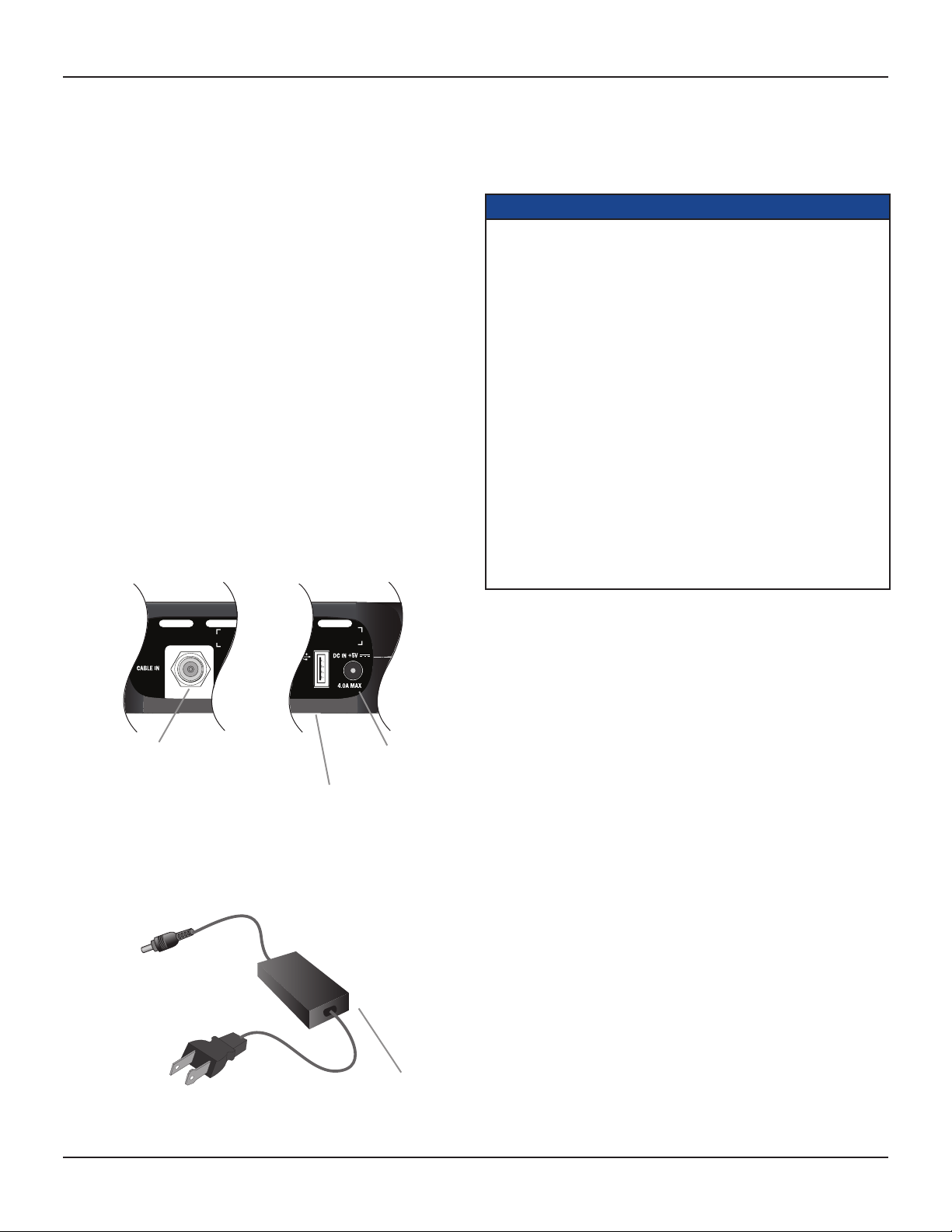
SAFETY INFORMATION (cont.)
Safety aspects of connections
Full details of the rear panel are on page 6.
Connecting
Do not connect your set-top (or any other equipment such as a TV or VCR)
to the power supply until you have properly connected all the other cables.
Your set-top is designed for use only with the supplied power supply unit.
On the power supply unit there is a label that specifies the correct AC
power supply input for it. Do not connect the power supply unit to any
supply other than this.
Always connect the 5 volt DC cord from the power supply unit to your settop before you insert the power supply unit into the wall AC outlet.
Disconnecting
To disconnect power from your set-top, always remove its attached power
supply unit from the wall AC outlet (i.e. do not the 5 volt cord from your
set-top).
Therefore you must install your set-top near to the wall AC outlet, which
should be easily accessible.
If you are in any doubt about the power supply cord, its plug or its
connection, consult a qualified electrician.
Regulatory information
CAUTION: Do not attempt to modify your set-top without written
authorization from the manufacturer. Unauthorized modification
could void your authority to operate your set-top.
NOTE
Your set-top has been tested and found to comply with the limits for
a Class B digital device, pursuant to Part 15 of the FCC Rules. These
limits are designed to provide reasonable protection against harmful
interference in a residential installation. Your set-top generates, uses
and can radiate radio-frequency energy and, if not installed and used
in accordance with the instructions, may cause harmful interference to
radio communications.
However, there is no guarantee that interference will not occur in a
particular installation. If your set-top does cause harmful interference to
radio or television reception, which can be determined by turning your
set-top off and on, you are encouraged to try to correct the interference
by one or more of the following measures.
•Reorientorrelocatethereceivingantenna.
•Increasetheseparationbetweenyourset-topandthereceiver.
•Connectyourset-toptoanoutletonacircuitdifferentfromthatto
which the receiver is connected.
•Consultyourdealeroranexperiencedradio/TVtechnicianforhelp.
The CABLE IN connector is designed
for connection to a cable network only.
You must not connect any other
equipment, such as a VCR, to this
input.
POWER INPUT
The model number, serial
number, and electrical
rating of this set-top are
on a label on its base.
5 volt power
supply unit
RNG110 OPERATOR’S MANUAL (501-3438000)
5
Page 6
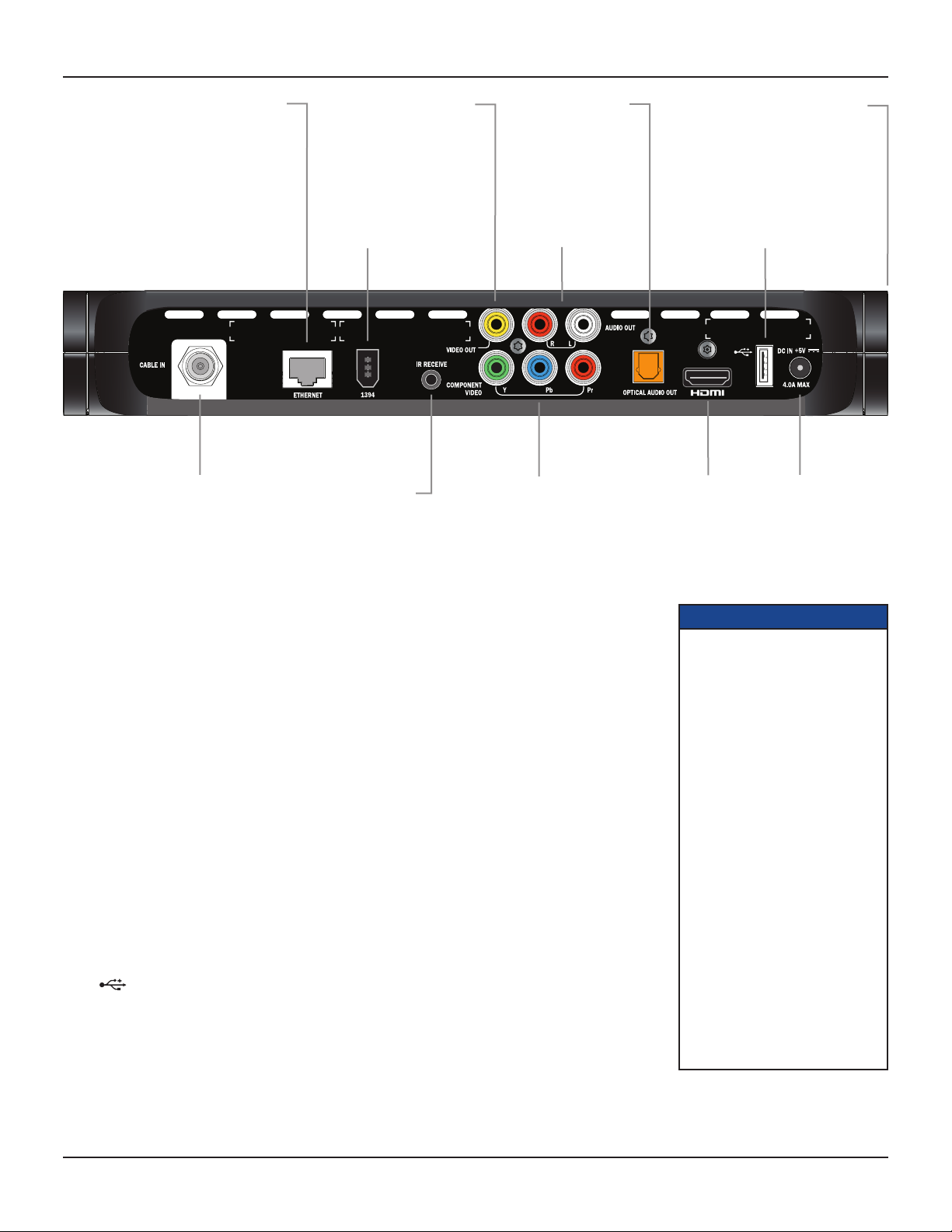
REAR PANEL
ETHERNET
For future use
CABLE IN
From cable
service-provider
VIDEO OUT
Composite video
output
1394
For connection to a
1394-compatible device
IR RECEIVE
Infra-red input from
a remote “eye”
OPTICAL
AUDIO OUT
Optical S/PDIF
audio output
AUDIO OUT
Audio outputs
(stereo, R and L)
COMPONENT VIDEO
Component video output for
analog HDTV
Separable security module
(behind side-panel cover)
Removal will interrupt your service
USB (Universal Serial Bus)
port
To connect USB devices (future use)
TM
HDMI
Video and audio
output for digital
HDTV
DC IN +5V
power input
(Make this
connection
last of all)
CABLE IN
ETHERNET
1394
IR RECEIVE
VIDEO OUT
AUDIO OUT
COMPONENT
VIDEO
OPTICAL AUDIO OUT
HDMI
(High Definition
Multimedia Interface)
USB
(Universal Serial Bus) port
Separable security module
(behind side-panel cover)
DC IN +5V
power input
Connect the cable service here.
For future use.
Connect to a 1394-compatible device.
Connect to an optional remote “eye”.
Connect to the composite video input on your VCR (or a standard TV).
Connect to the R and L audio inputs on your stereo TV, stereo VCR, or
optional stereo amplifier.
If your HDTV does not have an HDMI, connect your HDTV here.
Connect to the optical digital audio input on optional digital audio
equipment.
If your HDTV has an HDMI, connect it here for a digital audio/video
connection (instead of using the AUDIO and three analog COMPONENT
VIDEO connectors).
Connect to compatible optional equipment that supports a USB 2.0
interface (future use).
Removal will interrupt your service.
Connect your set-top’s power cord here.
Make this connection last of all.
NOTE
Copy protection via an HDMI
secure link
The HDMI link between your settop and your HDTV should be a
secure link. When your set-top is
attached via an HDMI cable to an
HDCP-compliant (High-bandwidth
Digital Content Protection) HDTV,
the HDTV and set-top negotiate a
secure link, which allows your settop to transmit full resolution video
(picture) to your HDTV.
Not all HDTVs support HDCP. If
your set-top is connected to an
HDTV that does not support it, the
following may be displayed:
Your HDTV does not support HDCP.
Please use the YPbPr component
connection to watch TV.
The HDMI output is then disabled,
so no picture is transmitted from
this connector. In that case, use
the component video connectors to
connect up (see Setup B).
RNG110 OPERATOR’S MANUAL (501-3438000)
6
Page 7
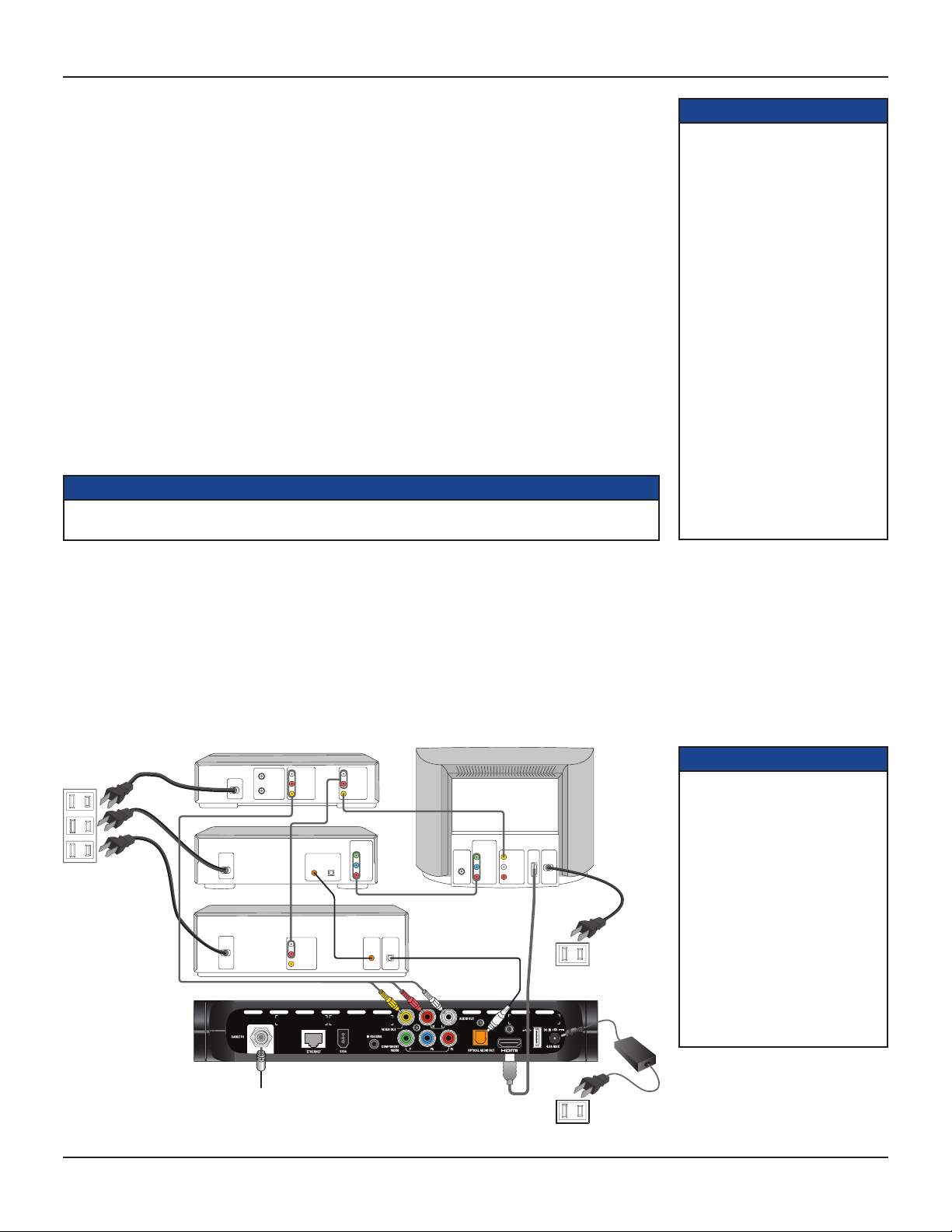
CONNECTING THE EQUIPMENT
In order for you to view programs broadcast in high-definition, your set-top must be connected to a suitable
HDTV or computer monitor. Your set-top is also compatible with standard-definition TVs and VCRs.
Your equipment should have been connected up by your installer. However, if you need to disconnect and reconnect your equipment, read this page and page 8.
There are two typical connection setups for an HDTV, VCR, DVD player, and home theater receiver.
These setups make efficient use of the connectors on your set-top. However, depending on your other
equipment and the connectors on it, the person who installed your system may have chosen to connect things
up differently.
Both setups allow stereo recording and play-back of video tapes. You hear stereo sound from the home
theater’s loudspeakers.
You can take advantage of the digital audio output from your set-top by connecting a suitable cable between
your home theater receiver and the OPTICAL AUDIO OUT connector (as shown in the diagrams).
NOTES
How you set up your equipment may depend on your home theater receiver. For example, the optical audio input
may be associated with a particular video input. Consult your home theater user guide for further details.
WARNINGS
Do not connect your set-top (or
any other equipment such as a TV
or VCR) to the power supply until
you have properly connected all the
other cables.
Disconnect your set-top’s power
supply unit from the AC power
supply before you disconnect any
other equipment from its rear panel.
The only way to disconnect your
set-top from the AC power supply
is to remove the power supply unit
from the wall AC outlet (or switch
the wall AC outlet switch, if present,
to its OFF position). Your set-top
must therefore be installed near to
the wall AC outlet, which should be
easily accessible.
The cable input is designed for
connection to a cable network only.
You must not connect any other
equipment, such as a VCR, to this
input.
Setup A - Home theater system with HDTV
(HDMI connection)
Setup A uses an HDMI connector to connect to the HDTV. This displays the highest quality picture on the
HDTV and also means there will be no picture degradation on any copy-protected programs (provided the link
remains secure – see page 6).
WALL AC
OUTLETS
VCR
DVD
HOME THEATER RECEIVER
TV / RF
OUT
POWER
ANTENNA/
RF IN
POWER
POWER
LEFT
AUDIO IN
RIGHT
AUDIO IN
VIDEO IN
VCR IN
LEFT
AUDIO IN
RIGHT
AUDIO IN
VIDEO IN
DIGITAL AUDIO OUT
OPTICALCOAXIAL
LEFT
AUDIO OUT
RIGHT
AUDIO OUT
VIDEO OUT
COMPONENT
VIDEO OUT
Y
PB/CB
PR/CR
DIGITAL AUDIO IN
COAXIAL
AUDIO IN
OPTICAL
AUDIO IN
ANTENNA/
HDTV
RF IN
COMPONENT
VIDEO IN
Y IN
PB/CB IN
PR/CR IN
VIDEO IN
LEFT
AUDIO IN
RIGHT
AUDIO IN
HDMI
POWER
WALL AC OUTLET
NOTE
This diagram shows a video path
from the set-top to a VCR to allow
recording by the VCR. It shows a
video path from the VCR to the TV
to allow playback of videos. Video
signals fed through a VCR may be
affected by copyright protection
systems, which can cause picture
distortion on your TV.
Do not, therefore, use a path
through a VCR to watch your
set-top programs. Use the HDMI
path or an alternate direct video
path from your set-top to your
TV. Remember to select the
correct input on your TV.
CABLE INPUT
WALL AC OUTLET
RNG110 OPERATOR’S MANUAL (501-3438000)
7
Page 8

CONNECTING THE EQUIPMENT (cont.)
ANTENNA/
RF IN
TV / RF
OUT
ANTENNA/
RF IN
LEFT
AUDIO IN
RIGHT
AUDIO IN
VIDEO IN
LEFT
AUDIO IN
RIGHT
AUDIO IN
VIDEO IN
POWER
LEFT
AUDIO OUT
RIGHT
AUDIO OUT
VIDEO OUT
HDTV
VCR
DVD
LEFT
AUDIO IN
VCR IN
RIGHT
AUDIO IN
VIDEO IN
HOME THEATER RECEIVER
OPTICAL
AUDIO IN
COAXIAL
AUDIO IN
DIGITAL AUDIO OUT
DIGITAL AUDIO IN
OPTICALCOAXIAL
POWER
POWER
POWER
WALL AC
OUTLETS
WALL AC OUTLET
WALL AC OUTLET
PB/CB IN
PR/CR IN
Y IN
COMPONENT
VIDEO IN
S-VIDEO OUT
S-VIDEO
IN
CABLE INPUT
Setup B - Home theater system with HDTV
(Component video / YPbPr connection)
Setup B uses a component video connection to connect to the HDTV. This displays a high definition picture on
your TV.
NOTE
This diagram shows a video path
from the set-top to a VCR to allow
recording by the VCR. It shows a
video path from the VCR to the TV
to allow playback of videos. Video
signals fed through a VCR may be
affected by copyright protection
systems, which can cause picture
distortion on your TV.
Do not, therefore, use a path
through a VCR to watch your settop programs. Use the component
video path or an alternate direct
video path from your set-top to
your TV. Remember to select the
correct input on your TV.
WARNINGS
Do not connect your set-top (or any other equipment such as a TV or VCR) to the power supply until you
have properly connected all the other cables.
Do not defeat the safety purpose of the polarized plugs on power cords. A polarized plug has two blades
with one wider than the other. This plug fits into the wall AC outlet in only one way; match the wide blade
of the plug to the wide slot of the outlet.
Connecting the power supply unit to your set-top
Before you insert the power supply unit into the wall AC outlet, connect the 5 volt DC cord from the power
supply unit to the socket labeled “DC IN +5 V” on your set-top’s rear panel.
Connecting equipment to the wall AC outlets
Connect your set-top’s power supply unit, and the polarized plugs on the power cords from your TV, VCR, and
any other equipment, into wall AC outlets. If these outlets have switches, switch them ON.
RNG110 OPERATOR’S MANUAL (501-3438000)
8
Page 9

OPERATING YOUR SET-TOP
Turning your set-top on and off
After you have connected your set-top’s power supply unit to the wall AC outlet (and switched this outlet ON,
if it has a switch), press the POWER button on your remote control to turn your set-top on (making sure the
remote control is set to control your set-top). The POWER light on your set-top’s front panel should light up
green, to show that your set-top is on.
To turn your set-top on or off at any time, press the POWER button on your remote control.
Never turn off your set-top by simply disconnecting it from the power supply. If you need to disconnect your
set-top, turn off your set-top by pressing the POWER button on your remote control, so that the POWER
light is switched off. Then wait a few seconds before removing the power supply unit from the wall AC outlet.
Power Saving: To save power and money, and to reduce greenhouse gas emissions, turn off
your set-top, using the POWER button on your remote control, when it is not in use.
Your set-top’s front-panel
NOTES
IMPORTANT: Unless there is a
lightning storm or you will be
away from your home for a long
time, do not unplug your set-top’s
power supply unit at the wall AC
outlet (or do not switch it off there,
if the outlet has a switch). Your
set-top cannot be updated with
new features, through the cable, if
it is disconnected from the power
supply.
REMOTE light
Lights green when your set-top is receiving
a signal from your remote control
POWER light
Lights green when your set-top is on; not lighted when your
set-top is in standby or is disconnected from the power supply
HD light
Lights blue when your set-top is receiving
High-Definition Television (HDTV) content
Lightning storms
Disconnect your set-top from the power supply during lightning storms. A lightning storm may affect your
set-top, if it is on during the storm. It may appear that it has stopped working, but you can easily restore its
operation as follows:
Unplug your set-top’s power supply unit from the wall AC outlet. Then plug this power supply unit in again at
the wall AC outlet (and, if there is a switch by this outlet, switch it to its ON position).
DATA light
Lights yellow when your set-top is receiving
data and when there is an unread message
Using your remote control
Your cable TV service-provider determines the digital channels, services, and screen information that you see
on your TV when you use your set-top and its remote control.
Consult the information supplied by your cable service-provider for details on how to make the most of the
digital cable services. Also read the operating instructions that are supplied with your remote control.
RNG110 OPERATOR’S MANUAL (501-3438000)
9
Page 10

OPERATING YOUR SET-TOP (cont.)
Displaying a picture on your HDTV screen
If your set-top is connected to your HDTV’s component video or HDMI input and is turned on (the POWER
light is green), but your HDTV does not initially display a picture from your set-top, your HDTV may not
support your set-top’s current output resolution (for further details on resolutions, see page 12). You therefore
need to change your set-top’s output resolution as follows:
1. First press the POWER button on your remote control (POWER light goes off), then press the MENU
button.
Current output resolution from your set-top
Video Format : 1080i
2. Next, press the ZOOM button on your remote control (the button could be labeled ASPECT) until a
picture appears.
Each button-press changes your set-top’s output resolution, which also appears on the TV screen.
After a few seconds, you should see the PACE USER SETTINGS menu.
3. Press the POWER button to remove this menu and return to normal viewing.
Setting up subtitles
Subtitles in various languages may be transmitted with TV programs. You can set up your set-top to display
subtitles, when they are available. You can also set your preferred language for these subtitles. There is a choice
of several languages, including English.
If you set subtitles to be “on”, they will be displayed in the preferred language only when subtitles in that language
are transmitted with a program. For example, if you set subtitles to be “on” and in Spanish, but only French
subtitles are transmitted with a particular program, you will see French subtitles for that program, not Spanish.
Note: You can also turn on closed captions (see page 14) to give subtitles, but any subtitles you set up using
this PACE SUBTITLE SETTINGS menu will take priority.
Selecting subtitles in your preferred language
1. Make sure that your set-top is turned on (the POWER light is green).
2. Press the POWER button on your remote control (POWER light goes off), then press the INFO button.
The PACE SUBTITLE SETTINGS menu appears on the TV screen (see right).
3. Press U or D to highlight “Subtitles”, then press OK/Select to turn them on or off.
4. Press U or D to highlight “Subtitle Language”, then use the OK/Select button to choose the language you
want (the language changes each time you press OK/Select).
5. When you have finished making changes, press the POWER button to remove the PACE SUBTITLE
SETTINGS menu and return to normal viewing.
PACE USER SETTINGS
TV Aspect Ratio
TV Display Capability
Auto Pillarbox
Closed Captions
Front Panel Settings
HDMI Settings
Restore Defaults
Select[OK] Exit[POWER]
PACE SUBTITLE SETTINGS
Subtitles : Off
Subtitle Language : English
Select[OK] Exit[POWER]
RNG110 OPERATOR’S MANUAL (501-3438000)
10
Page 11

MAKING USER SETTINGS
About User Settings
Your installer should have made the correct settings so that your set-top is compatible with your HDTV or TV.
However, you may wish to change some settings, for example if you purchase a new HDTV. You can make the
following settings and you can also reset them to the factory defaults.
• TVAspectRatio(thescreen’swidth-to-heightratio,orshape)
• TVDisplayCapability(screenresolution)
• AutoPillarbox
• ClosedCaptions
• FrontPanelSettings
• HDMISettings
You use the buttons on your remote control to make the settings using on-screen menus. However, until your
set-top has been set up to match the display capability of your TV (see page 12), these menus may not be
visible.
Putting your set-top into User Settings mode
1. Make sure that your set-top is turned on (POWER light is green).
2. Press the POWER button on your remote control (POWER light goes off), then press the MENU button.
You should see the PACE USER SETTINGS menu, shown right, on your TV screen.
3. When you have finished making changes (see pages 11 through 15), press the POWER button to remove the
PACE USER SETTINGS menu and return to normal viewing.
About the TV Aspect Ratio
The TV that you have connected to your set-top has an aspect ratio (width-to-height ratio) of 4:3 (basic/
standard) or 16:9 (widescreen). You must set the appropriate TV Aspect Ratio (4:3 or 16:9) on your set-top, so
that it is compatible with your TV.
Setting the TV Aspect Ratio
If you have not done so already, put your set-top into User Settings mode, as described above.
Press the U or D button on your remote control and highlight TV Aspect Ratio on the PACE USER SETTINGS
menu.
1. Press the U or D button on your remote control and highlight TV Aspect Ratio on the PACE USER
SETTINGS menu.
POWER light
PACE USER SETTINGS
TV Aspect Ratio
TV Display Capability
Auto Pillarbox
Closed Captions
Front Panel Settings
HDMI Settings
Restore Defaults
Select[OK] Exit[POWER]
4:3 standard TV,
EDTV or HDTV
16:9 HDTV
2. Press the R button.
The TV Aspect Ratio menu, shown below, appears on your TV screen. On the menu, the current setting
(“4:3” or “16:9”) has > in front of it. Also, whenever the current setting is displayed, the DATA light will be
lighted on your set-top’s front panel.
TV Aspect Ratio
4:3
>16:9
3. Press the U or D button to highlight the TV Aspect Ratio you want.
4. Press the OK/Select button to confirm your choice and change to that TV Aspect Ratio.
5. Press the L button. The PACE USER SETTINGS menu reappears.
To continue making the settings, see the next section.
RNG110 OPERATOR’S MANUAL (501-3438000)
11
Page 12

MAKING USER SETTINGS (cont.)
About TV Display Capability (resolution settings)
• Your set-top can transmit pictures to your TV in a range of resolutions (also called “Display Capabilities” -
see below for the settings available). Generally, higher screen resolutions give better quality pictures. However,
the quality always depends on how the program was originally transmitted.
• Different TVs display different screen resolutions. For example, standard TVs display “480i”, EDTVs
(Enhanced Definition TVs) display “480p”, and most HDTVs display “1080p”, “1080i” or “720p”. Many HDTVs
will display at more than one resolution. For more information, see the information supplied with your HDTV.
You must make the appropriate TV Display Capability settings on your set-top, so that it is compatible with
your TV. See below for full instructions.
In order to display the best picture every time, you must select every resolution that your TV is capable of
displaying. This ensures that programs are displayed with minimum distortion.
There is a blue HD light on your set-top’s front panel that lights when your set-top is receiving high-definition
content.
TV Display Capability settings
• 480i is standard definition NTSC and is transmitted
in a 4:3 aspect ratio (see right).
• 480p is enhanced digital TV and can be transmitted
in either a 4:3 or 16:9 aspect ratio.
• 720p,1080i, and 1080p are HDTV and are
transmitted in a 16:9 aspect ratio (see right).
480i transmission:
The aspect ratio is 4:3
1080i transmission:
The aspect ratio is 16:9
NOTE
When your HDTV is connected to
your set-top via an HDMI connector,
your set-top gets information from
your HDTV about the HDTV’s display
capability. Your set-top uses this
information to adjust its TV Display
Capability settings.
Your set-top also records your
HDTV’s ID (identification), so that
only one HDTV is supported at any
one time. When your HDTV has
updated your set-top’s TV Display
Capability settings, you may change
them if you wish. Your changes will
then be stored with the ID.
You can restore your set-top’s TV
Display Capability settings to their
factory values, as described on page
16. You can also restore your set-top
to the settings that your HDTV has
passed to your set-top. To do this you
must first restore the factory settings
while the HDMI cable is disconnected
from your set-top, then reconnect your
HDTV via the HDMI cable.
Changing the TV Display Capability
If you have not already done so, put your set-top into User Settings mode, as described on page 11.
1. Press the U or D button on your remote control and highlight TV Display Capability on the PACE USER
SETTINGS menu.
2. Press the R button.
The TV Display Capability menu appears on your TV screen. The available resolutions are: 1080p24*,
1080p30*, 1080i, 720p, 480p, and 480i.
TV Display Capability
1080i : YES
720p : NO
480p : YES
480i : YES
1080p24 Pass : NO
1080p30 Pass : NO
3. Press the U or D button to highlight each resolution in turn and, for each one, press the OK/Select
button if you wish to change the setting (the setting changes between “YES” and “NO” each time you press
OK/Select).
If, at any stage in this process, the menu disappears from the screen, immediately press
the OK/Select button to restore the menu.
4. When you are satisfied that all the TV resolutions are correct, press the L button. The PACE USER
SETTINGS menu reappears.
* NOTE
If your HDTV is 1080p-compliant and
connected by HDMI, setting “1080p24
Pass” to YES causes 1080p/24
transmissions (at 24 frames per
second) to be displayed at 1080p/24.
Likewise, setting “1080p30 Pass” to
YES causes 1080p/30 transmissions
(at 30 frames per second) to be
displayed at 1080p/30.
The HDMI-connected HDTV may
report that it is not 1080p-compliant
and set “1080p24 Pass” (or “1080p30
Pass”) to NO. In this case 1080p
transmissions will be output at one
of the other resolutions (1080i, 720p,
480p or 480i). If you override this
NO setting and set YES, you may see
nothing for 1080p transmissions.
If the HDTV is not connected by HDMI,
“HDMI Cable Required” is displayed
and you cannot set “1080p24 Pass” or
“1080p30 Pass” to either YES or NO.
Transmissions at 480i, 480p, 720p or
1080i can never be output at 1080p.
RNG110 OPERATOR’S MANUAL (501-3438000)
12
Page 13

MAKING USER SETTINGS (cont.)
Further information about the TV Display Capability
The TV Display Capability settings relate to equipment that is connected to the HDMI and COMPONENT
VIDEO OUT connectors because the settings control the output at those connectors. If equipment is connected
via an HDMI cable, that equipment may also pass information back to your set-top, which may affect what
settings are available.
Generally, the TV Display Capability settings do not affect equipment connected to the VIDEO OUT connector,
because the output at this connector will always be the standard definition 480i.
Setting Auto Pillarbox
If your TV is a 16:9 TV that does not automatically detect 4:3 transmissions (and therefore does not add black
bars to the sides of the picture), then 4:3 transmissions may display “stretched” to fit the 16:9 screen. If you
do not want this effect, you can set your set-top to add black bars to the 4:3 picture, so that it is transmitted to
your TV at a 16:9 aspect ratio. See the example below.
4:3 transmission 16:9 TV with no automatic
detection of 4:3,
Auto-pillarbox switched off
16:9 TV with no automatic
detection of 4:3,
Auto-pillarbox switched on
Changing the Auto Pillarbox setting
If you have not done so already, put your set-top into User Settings mode, as described on page 11.
1. Press the U or D button on your remote control and highlight Auto Pillarbox on the PACE USER
SETTINGS menu.
2. Press the R button. The Auto Pillarbox menu appears on your TV screen.
3. If you want to change the setting, press U or D. Press the OK/Select button to confirm the choice and
change to the new setting.
4. Press the L button. The PACE USER SETTINGS menu reappears.
NOTE
16:9 picture in a 4:3 transmission
Sometimes, 4:3 transmissions may contain a 16:9 picture, with black borders at the top and bottom. On a
16:9 TV, this may display with black borders all the way around the picture. To remove these borders, you
can use the “Zoom function” button on your remote control (could be labeled ZOOM or ASPECT).
See the example below. For more information about using “Zoom”, see page 17.
Auto Pillarbox
YES
>NO
> shows current setting
4:3 transmission 16:9 TV with no automatic
detection of 4:3,
Auto-pillarbox switched off
16:9 TV with no automatic
detection of 4:3,
Auto-pillarbox switched on
RNG110 OPERATOR’S MANUAL (501-3438000)
Use 'Zoom' to increase the picture size.
(Note: the picture may lose some
definition due to the expansion)
13
Page 14

MAKING USER SETTINGS (cont.)
Making Closed Caption Settings
Closed captioning is a means of displaying alerts and subtitles on your TV screen, superimposed on whatever
you are watching. You can turn closed captions on or off, as required, and you can also change the closed
captions’ appearance.
Turning closed captions on or off
If you have not done so already, put your set-top into User Settings mode, as described on page 11.
1. Press the U or D button on your remote control and highlight Closed Captions on the PACE USER
SETTINGS menu.
2. Press the R button. The Closed Captions menu appears (see right).
The current Closed Captions (CC) setting, either “ON” or “OFF” is highlighted on the menu.
3. If you want to change the setting, press the OK/Select button - the setting changes.
4. Press the L button. The PACE USER SETTINGS menu reappears.
To continue making the settings, see the next section.
Changing the closed captions’ appearance
If you want to change the closed captions’ appearance, you can see the effect of your settings by looking at the
example below the menu.
1. In the Closed Captions menu (see above), press the D button to highlight “Configure Captions”, then
press OK/Select. The Configure Captions menu appears (see right).
2. Use the U and D arrows to highlight each option in turn. Use the OK/Select button to choose the setting
you want (the setting changes each time you press OK/Select).
3 If you wish to reset all the Closed Caption settings to their default values (mainly Auto), press the D
button to highlight “Reset to Defaults” in the menu, then press OK/Select.
4. When you have made all the changes you want to make, press L twice to redisplay the PACE USER
SETTINGS menu.
Closed Captions
CC : OFF
Configure Captions
Configure Captions
Size : Small
Font : Style 1
Character Color : White
Character Shading : Auto
Background Color : Black
Background Shading : Auto
Std Def CC : Auto
Hi Def CC : Service 1
Reset to Defaults
Closed Caption Example
RNG110 OPERATOR’S MANUAL (501-3438000)
14
Page 15

MAKING USER SETTINGS (cont.)
Making Front-Panel Settings
You can use the Front Panel Settings menu to set the brightness level of the front-panel lights when your
set-top is being used (“Viewing Brightness”) and when it is switched off (“Standby Brightness”).
If you have not done so already, put your set-top into User Settings mode, as described on page 11.
1. Press the U or D button on your remote control and highlight Front Panel Settings on the PACE USER
SETTINGS menu.
2. Press the R button. The Front Panel Settings menu, shown right, appears on your TV screen.
3. Press the U or D button to highlight “Standby Brightness” or “Viewing Brightness” as required.
4. Use the OK/Select button to choose the setting you want (the setting changes each time you press OK/
Select): “Low”, “Std” (Standard), or “High”. Look at the dimming and brightening of the front-panel lights
while you are making the settings, to see the effect of your selections.
5. When you have made all the changes you want to make, press L to redisplay the PACE USER SETTINGS
menu.
Changing HDMI Settings
You can use the HDMI Settings menu to choose an Audio Output Mode, and to enable or disable automatic
detection of a newly connected HDTV (when using an HDMI cable).
Front Panel Settings
Standby Brightness : Std
Viewing Brightness : High
If you have not done so already, put your set-top into User Settings mode, as described on page 11.
1. Press the U or D button on your remote control and highlight HDMI Settings on the PACE USER
SETTINGS menu.
2. Press the R button. The HDMI Settings menu, shown right, appears.
3.
Press the U or D button to highlight “Audio Output Mode” or “Disable Auto Detect” as required.
4. Use the OK/Select button to choose the setting you want (the setting changes each time you press OK/
Select).
Audio Output Mode has three possible settings:
“Auto” (provides the audio format best suited to the connected equipment)
“L-PCM” (provides PCM audio only)
“Pass Through” (maintains the original incoming-audio format)
Disable Auto Detect is either “YES” or “NO”.
5. When you have made all the changes you want to make, press L to redisplay the PACE USER SETTINGS
menu.
Removing the User Settings menus
When you have finished making all the user settings you wish to make, press the POWER button to remove
the PACE USER SETTINGS menu and return to normal viewing.
HDMI Settings
Audio Output Mode : Auto
Disable Auto Detect : NO
RNG110 OPERATOR’S MANUAL (501-3438000)
15
Page 16

MAKING USER SETTINGS (cont.)
Restoring the factory default settings
If you wish, you can restore the user settings to their factory defaults. All the changes you have made will be
lost and the settings will revert to those that were programmed in the factory.
The factory settings are:
USER/SUBTITLE SETTINGS menu item Options Factory default setting
TV Aspect Ratio – 16:9
TV Display Capability 1080i
720p
480p
480i
1080p24 Pass
1080p30 Pass
Auto Pillarbox – No
Closed Captions – Off
Configure Captions Various All Auto except Hi Def CC, which is
Front Panel Settings Standby Brightness
Viewing Brightness
HDMI Settings Audio Output Mode
Disable Auto Detect
Subtitles – Off
Subtitle Language – English
Yes
No
Yes
Yes
No
No
Service 1
Std
High
Auto
No
If you have not done so already, put your set-top into User Settings mode, as described on page 11.
1. Press the U or D button on your remote control and highlight Restore Defaults on the PACE USER
SETTINGS menu.
2. Press the R button. The message: “Restore Default. Press OK to confirm” appears on your TV screen.
(If, at this stage, you no longer wish to restore the factory settings, press the L button.)
3. To confirm and restore the factory settings, press the OK/Select button.
The factory settings are restored, and the PACE USER SETTINGS menu reappears.
4. If you want to continue changing the settings, see the sections from page 11 onwards. If you have finished
changing the settings, press the POWER button. Your set-top then switches on with the restored settings.
NOTES
If your set-top and HDTV are connected via a standard HDMI cable, your HDTV may pass information
about the required settings back to your set-top (see page 12). If you wish to restore your set-top’s
settings to those created by your HDTV, you must disconnect the HDMI cable from your set-top before
you restore the factory default settings. When you reconnect your HDTV to your set-top via the HDMI
cable, your HDTV will pass back the information again.
Always turn off your set-top, then disconnect your set-top’s power supply unit from the wall AC outlet
before you connect or disconnect any other equipment to or from your set-top’s rear panel.
RNG110 OPERATOR’S MANUAL (501-3438000)
16
Page 17

USING ZOOM AND THE SETUP MENUS
Using Zoom to change the picture
Making the appropriate TV Aspect Ratio and TV Display Capability settings (see pages 11 and 12) should
ensure that the picture on your TV screen is not distorted (stretched or squashed) and that it fills as much of
the screen as possible.
However, even if you have selected the correct settings, there may be times when a program appears with
black borders either at the top and bottom or at the sides of the picture (or sometimes even all the way round
the picture). This happens because the aspect ratio (shape) of the transmitted program does not match
the aspect ratio of your HDTV, or because the transmitted programme includes black borders as part of the
transmission (see right).
Your remote control should have a “zoom function” button (could be labeled ZOOM or ASPECT), which you
can use to change the TV picture until it appears as you want it to.
1. Press the “zoom function” button once to change the display.
2. Press it again to change the display again. Continue to press it in this way until the picture appears as you
want it to.
Note: The effect that this button has on transmissions depends on the transmission itself. On some
transmissions it may have no effect at all.
Using the setup menus
In addition to the user settings described on pages 11 through 15, setup menus may be available in your onscreen guide. These should be described in the information provided by your service-provider. There may also
be on-screen information to explain these menus.
A 4:3 transmission, with a
16:9 picture. Dark bars are
added at the top and bottom
of the transmission.
A 16:9 transmission, with
a 4:3 picture in it. Dark bars
are added at the sides of the
transmission.
However, certain settings may affect how your set-top and TV work. See the table below for information about
typical menu items and settings (they depend on which on-screen guide is running on your set-top, so may
vary from those given below).
Item Options Settings Notes
Cable Box Setup Configuration Allows you to view the configuration of your
set-top.
Audio Default Audio
Track
Optimal
Stereo
Audio
Output
Screen position This allows you to adjust how the picture
Other items and options may be available on these screens. The menus may be subject to change in the future, as your settop advances with new technology.
Channel Default,
English, various
other languages
TV Speakers,
Stereo, Advanced
Sets the language track that your set-top first
attempts to use when tuning to a channel.
“Channel Default” means your set-top uses the
default audio track for the program. Selecting
a language means it uses the corresponding
language track, if available.
Selecting this option enables your set-top
to regulate the volume to minimize sudden
changes in volume, for example during a
commercial break.
If you select “Advanced”, further settings are
displayed, allowing you to set the Compression
(to None, Light, or Heavy) and the Stereo Output
(to Mono, Stereo or Matrix Stereo).
displays on your TV screen.
RNG110 OPERATOR’S MANUAL (501-3438000)
17
Page 18

SOLVING PROBLEMS
If the installed system does not seem to be working properly, first make sure that all the cables are securely connected, then carry out the following
checks, in the order shown.
Check Suggested solution Further checks, if there is still a problem
Is anything lighted on your
set-top’s front panel?
YES
D
Does your remote control
operate your set-top?
YES
D
Can you see a picture on
your TV screen?
YES
D
Is the picture distorted or
too small?
NO
D
NO
NO
NO
YES
Press the POWER button on your remote
control to turn on your set-top.
R
Check if the POWER light on the front panel
is green. If it is not, press POWER on your
R
remote control to turn on your set-top.
Your TV and other equipment may not be
turned on. Check that they are plugged into
R
wall AC outlets and turned on.
Check that the TV Aspect Ratio and TV
Display Capability, as set on your set-top, are
R
appropriate for your TV (see pages 11 and 12).
Change them if necessary.
Power may not be reaching your set-top. Make sure that
the power supply unit is properly plugged in.
If there is a switch by the wall AC outlet, switch it ON.
(Note: your set-top’s lights flash briefly when you apply
power to the power-supply unit, then the POWER light,
and probably all the other lights, go off.)
Check that the wall AC outlet is working (for example by
plugging in a lamp).
Check that nothing is blocking the path from your
remote control to the front panel.
Check that your remote control is currently set to
operate your set-top (consult the instructions supplied
with your remote control).
If your remote control will still not operate your set-top,
replace the batteries in your remote control.
Check that you have selected the appropriate AV
input on your TV: HDMI, component video (YPbPr) or
composite video (depending on how your system is
connected up).
If you are using the HDMI connection, make sure the
connection goes directly from your set-top to your TV. If
your set-top detects that the link is not secure, your settop will not transmit a picture (see page 6). If you expect
the link to be secure, try disconnecting and reconnecting
the HDMI cable.
Make sure your set-top’s TV Display Capability settings
are appropriate for your TV (see page 12). For more
information on displaying a picture on your HDTV screen
see page 10.
If your TV is a 16:9 TV, you can use Auto Pillarbox to
add black borders to 4:3 transmissions, so that the
picture is not stretched (see page 14).
If the TV Aspect Ratio and TV Display Capability settings
are correct, try using Zoom to improve the picture (see
page 17) or consult the instructions that came with your
TV and try adjusting your TV’s display.
Can you display menus
and guides on the screen?
YES
D
Is there any sound?
YES
D
See the next page
NO
NO
If your TV is connected to the VIDEO OUT
connector, then you will see menus and guides
R
only if the screen resolution 480i is set to
“Yes” and all the others are set to are set to
“No”.
Check that the audio cables are securely and
correctly connected.
R
RNG110 OPERATOR’S MANUAL (501-3438000)
Change the TV Display Capability resolution settings if
necessary (see page 12).
Check that you have not muted the sound on your settop and/or TV. Adjust the volume control on your set-top
and/or TV. If you are using a home theater receiver,
check it is set up correctly.
18
Page 19

SOLVING PROBLEMS (cont.)
Check Suggested solution Further checks, if there is still a problem
Can you hear stereo
sound?
YES
D
Can you see and hear a
DVD that you are trying to
play?
YES
NO
NO
First check that the program is likely to have
stereo sound (an old movie, for example, may
R
not be in stereo).
Check the on-screen Setup Menu, Audio
settings (see page 17). The Stereo Output may
be set to “Mono”. Change it to “Stereo”.
Check that all the audio and video cables are
securely and correctly connected, including
R
any to a home theater receiver that you may be
using to enhance the sound.
If your TV is mono, you will hear stereo sound only if
you have a stereo audio amplifier and speakers or home
theater connected to your stereo VCR or set-top.
—
D
Is the picture low quality,
or “fuzzy”, when you are
expecting to see an HDTVquality picture?
YES
Some programmes may include “copy
protection” which means, if your set-top is
R
connected to your HDTV via the component
video connectors, the picture is downgraded
to standard TV quality. To prevent this from
happening, use an HDMI connection instead.
—
RNG110 OPERATOR’S MANUAL (501-3438000)
19
Page 20

TERMS AND CONDITIONS FOR USE OF SOFTWARE (“TERMS”)
THE PRODUCT TO WHICH THESE TERMS RELATE (THE “PRODUCT”) INCORPORATES
SOFTWARE WHICH IS OWNED BY PACE plc (“PACE”) OR ITS THIRD PARTY
LICENSORS (THE “SOFTWARE”). BEFORE USING THE PRODUCT PLEASE READ THESE
TERMS. IF YOU DO NOT AGREE TO THESE TERMS YOU MAY NOT USE THE PRODUCT
AND SHOULD IMMEDIATELY RETURN THE PRODUCT TO YOUR SUPPLIER. THESE
TERMS ALSO APPLY TO ANY MODIFICATIONS, UPDATES OR SUPPLEMENTS TO THE
SOFTWARE PROVIDED TO YOU. FOR PURPOSES OF THESE TERMS, “YOU” MEANS
YOU, THE END USER, AND YOUR PRODUCT SUPPLIER, UNLESS THE CONTEXT
REQUIRES OTHERWISE.
A. License Grant and Conditions
1. Pace, or your supplier, if applicable, grants you a non-exclusive, non-transferable,
limited license to use the Software solely as integrated with, incorporated into, or
provided for use in connection with the Product.
2. Pace reserves all rights not expressly granted to you under these Terms.
3. You may not transfer any of your limited rights in the Software without the prior
written consent of Pace, and if consent is provided then the Software shall only
be transferred in conjunction with the transfer of the Product AND ONLY IF the
transferee has read and agreed to accept these Terms.
4. You must ensure that the copyright, trademark and other protective notices
contained in the Software are maintained and not altered or removed.
5. The Software is protected by copyright and other laws and international copyright
and other treaties.
6. The Software provided hereunder is licensed (not sold). Pace is NOT transferring
title or any ownership rights in the Software to you.
7. All title and intellectual property rights in and to the Software and all modifications,
updates, enhancements and derivative works of the Software are owned exclusively
by Pace or its licensors and you agree to execute any document reasonably
requested by Pace to evidence such ownership rights.
8. Certain third party software used in connection with the Product may be made
directly available to you by operating system or other third party providers. Use of
such Software is also subject to the terms of any applicable agreement between
you and such third party.
B. License Restrictions
Except as expressly permitted herein or by statute you may not:
1. use the Software in conjunction with any other hardware or equipment other than
the Product;
2. copy or modify all or any portion of the Software;
3. incorporate all (or any portion of) the Software into other programs developed or
used by (or on behalf of) you;
4. reverse engineer, decompile, decrypt or disassemble the Software (or any portion
of the Software); or
5. export, transfer or re-export the Software in violation of any applicable law.
C. Open Source Software
Certain components of the Software are subject to either:
(i) the GNU General Public Licence (“GPL”);
(ii) the GNU Lesser General Public Licence (“LGPL”); or
(iii) OpenSSL license.
The foregoing are not subject to the restrictions in Section B. In compliance with
the GPL and LGPL Pace makes the source code of the Linux software, libraries and
associated utilities it uses, together with its modifications (if any), available to the
public in source code form at: http://www.pace.com/opensource/request.
You are free to use, modify and distribute the Linux software and any modifications as
long as you comply with the terms of the GPL or LGPL referred to above. The License
terms applicable to (i) to (iii) above are available to you, as explained in the section
below entitled Open Source Licenses.
The Software also contains the following:
(iv) SHA library Copyright © 2000-2001, Aaron D. Gifford All rights reserved.
(v) Expat XML Parsing Library
Copyright © 1998, 1999, 2000 Thai Open Source Software Centre Ltd and Clark
Cooper.
Copyright © 2001, 2002, 2003 Expat maintainers.
(vi) Expat++ This component of the Software is subject to the Mozilla Public License
Version 1.0.
(vii) Base64 Algorithm Copyright © 2001 Bob Trower, Trantor Standard Systems Inc.
Certain additional license terms applicable to (iv) to (vi) above are available to you, as
explained in the section below entitled Open Source Licenses.
D. Termination
These Terms are effective until terminated. You may terminate these Terms by returning
the Product to your supplier. These Terms will terminate automatically without notice
if you fail to comply with these Terms or any other written agreement between you and
Pace. Upon termination you must return the Product to your supplier.
E. Disclaimer
1. EXCEPT AS SET FORTH IN ANY WRITTEN AGREEMENT BETWEEN YOU AND
PACE (OR YOUR SUPPLIER), THE SOFTWARE IS (TO THE EXTENT PERMITTED
BY LAW) SUPPLIED “AS IS” AND PACE AND ITS LICENSORS EXPRESSLY
EXCLUDE ALL WARRANTIES, EXPRESS OR IMPLIED, INCLUDING (BUT NOT
LIMITED TO) WARRANTIES OF MERCHANTABILITY, SATISFACTORY QUALITY,
FITNESS FOR PURPOSE AND NON-INFRINGEMENT.
2. EXCEPT AS SET FORTH IN ANY WRITTEN AGREEMENT BETWEEN YOU AND
PACE, IN NO CIRCUMSTANCE WILL PACE BE LIABLE FOR ANY DIRECT,
INDIRECT, CONSEQUENTIAL, SPECIAL, PUNITIVE OR INCIDENTAL DAMAGE
(INCLUDING LOSS OF PROFITS, BUSINESS INTERRUPTION, LOSS OF DATA
OR THE COST OF PROCUREMENT OF SUBSTITUTE GOODS, TECHNOLOGY
OR SERVICES) ARISING OUT OF THE USE OR THE INABILITY TO USE THE
SOFTWARE.
F. General
These Terms are governed by the laws of the State of New York and you may only bring
claims exclusively in New York courts and Pace shall be entitled to bring a claim in the
courts of any jurisdiction. Any failure by Pace to enforce any of its rights hereunder
or applicable law shall not constitute a waiver of such rights. Pace’s licensors and
suppliers shall be third party beneficiaries of this License Agreement, as applicable.
YOUR USE OF THE PRODUCT CONSTITUTES YOUR ACKNOWLEDGEMENT THAT
YOU HAVE READ THESE TERMS AND AGREE TO BE BOUND HEREBY.
Open Source Licenses
The software contained in this product may be covered by certain components
consisting of free software or open source software. A list of these components and a
copy of the relevant copyright notices and license term notices that are required by such
licenses are available at this web page:
http://www.pace.com/opensource/license
This list may change from time to time and may depend on the model of product or the
version of software you have received. If you are unable to access this web page and
wish to have a copy of this list, please contact the Open Source Administrator at: 3701
FAU Boulevard, Suite 200, Boca Raton, Florida 33431 USA. To the extent the terms of
these open source or free software licenses prohibit any of the restrictions in any end
user license included with the product, such restrictions will not apply to the applicable
open source or free software component.
RNG110 OPERATOR’S MANUAL (501-3438000)
20
Page 21

www.pace.com
Pace and are trademarks and/or registered trademarks of Pace plc.
501-3438000
