Outform i Display, i Menu Classic User Manual
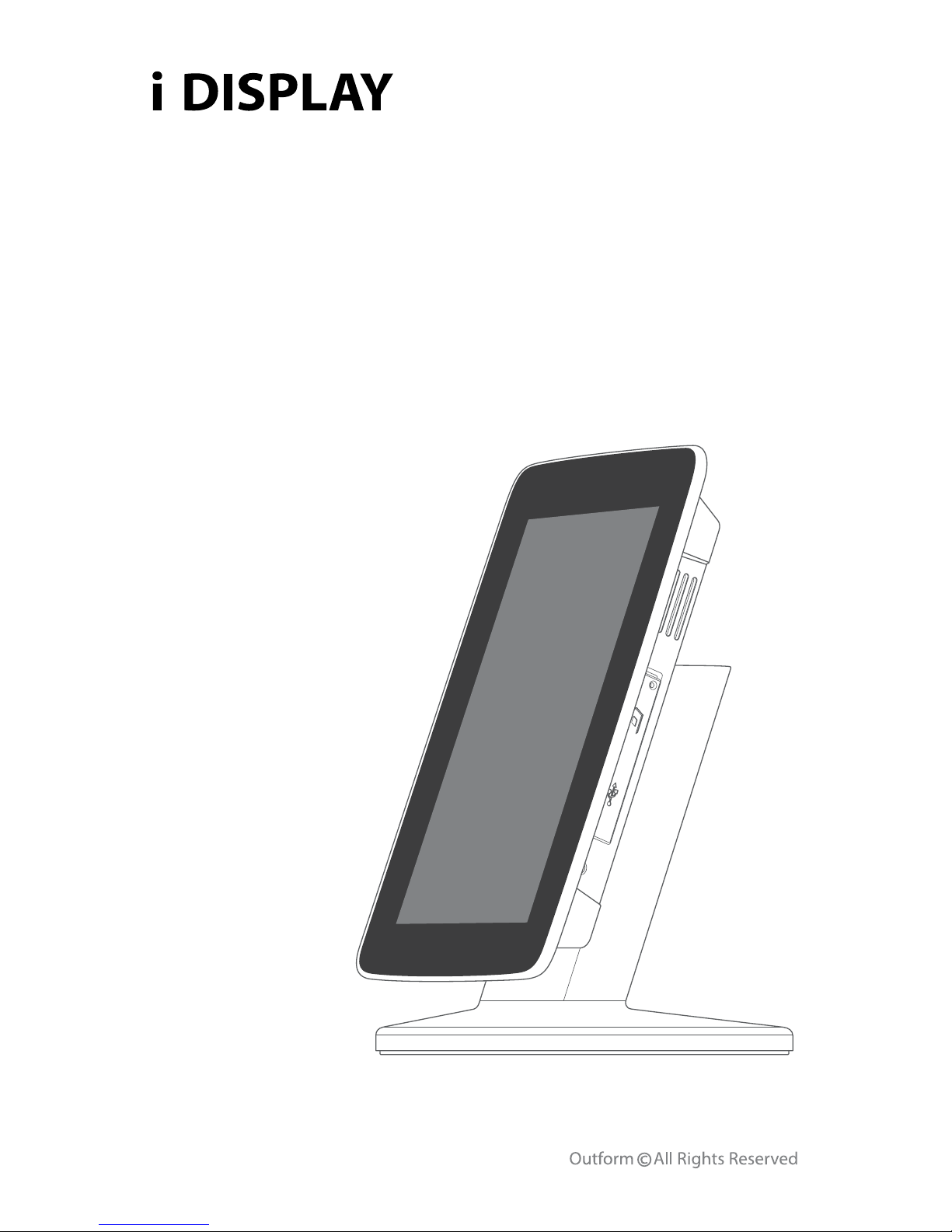
Interactive Digital Displays
i View / i Menu Classic
User Manual

2
Main Supply
Main Adaptor
FCC Radiation Exposure Statement
Warning
Contents
Front View
Side A
Side B
Back
Quick Start
Video
Picture
Buttons and Remote Control
Screen Status Indicators
Menu Features
Playlist
Wi-Fi
Calendar
Settings
Power Supply Unit Electrical Data
Safety and Warning
Overview
Operating Instructions
3
3
4
4
5
5
6
6
7
9
9
10
10
12
13
13
14
20
21
22
Index
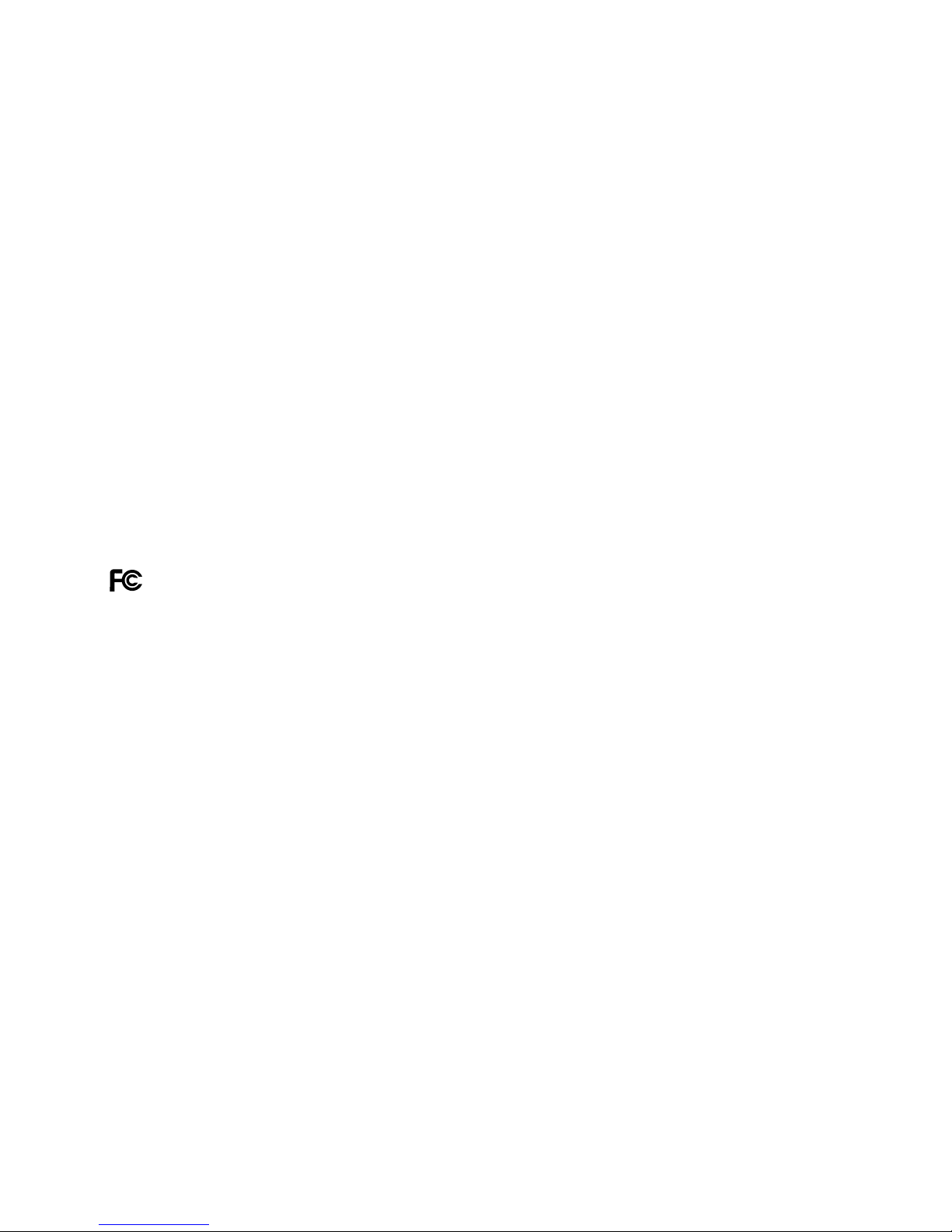
3
Main Supply
This equipment is designed to operate from a 100-240 Volt, 50/60Hz AC main
supply. The use of other power sources may damage this equipment. Check that
the voltage marked on the rating plate located at the rear of the power adaptor
states 100-240V. The manufacturer will NOT accept responsibility for damage or
injury caused by connecting to the wrong voltage.
Main Adaptor
The power adaptor supplied is compatible with a standard main socket.
NB. If the power adaptor or lead gets damaged, it must be replaced by a qualied
service agent with an approved adaptor of the same type and rating.
This device complies with part 15 of the FCC rules. Operation is subject to the
following two conditions: (1) This device may not cause harmful interference, and
(2) This device must accept any interference received, including interference which
may cause undesired operation.
This equipment has been tested and found to comply with the limits for a Class B
digital device, pursuant to Part 15 of the FCC Rules. These limits are designed to
provide reasonable protection against harmful interference in a residential
installation.
This equipment generates uses and can radiate radio frequency energy and, if not
installed and used in accordance with the instructions, may cause harmful interference to radio communications. However, there is no guarantee that interference
will not occur in a particular installation.
If this equipment does cause harmful interference to radio or television reception,
which can be determined by turning the equipment o and on, the user is encouraged to try to correct the interference by one or more of the following measures:
- Reorient or relocate the receiving antenna.
- Increase the separation between the equipment and receiver.
- Connect the equipment into an outlet on a circuit dierent from that to which the
receiver is connected.
- Consult the dealer or an experienced radio / TV technician for help.
In accordance with FCC requirements, changes or modications not expressly
approved by manufacturer could void the user’s authority to operate this product.
Safety and Warnings
Main Supply / Main Adaptor
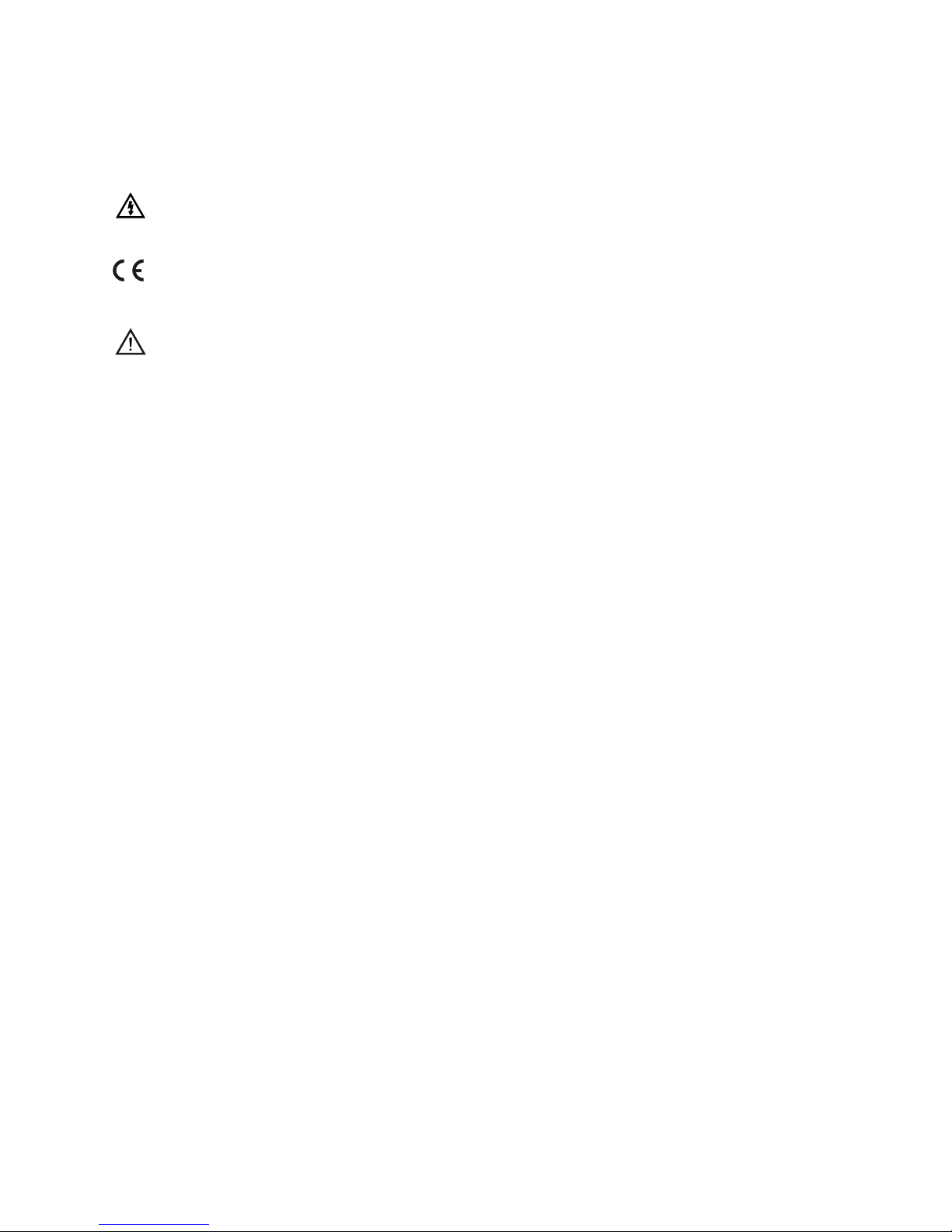
4
FCC Radiation Exposure Statement
This equipment complies with FCC radiation exposure limits set forth for an
uncontrolled environment. This equipment should be installed and operated with
minimum distance 20cm between the radiator & your body
Dangerous voltage constituting a risk of electric shock is present inside this
equipment.
This mark is applied to show the equipment conforms to European safety and
electro-magnetic compatibility standards.
There are important operating and maintenance instructions in the literature
accompanying this equipment.
Warning
The mains plug shall be the main disconnect device and shall remain operable at
all times.
Never let anyone push objects into holes and ventilation slots.
Do not expose this product to dripping or splashing or place any objects lled
with liquids on or near the product.
Do not place a naked ame source such as lighted candles on or near this product.
Do not attempt to repair this product yourself; always get a qualied service agent
to carry out adjustments or repairs.
•
•
•
•
•
FCC Radiation Exposure Statement / Warning
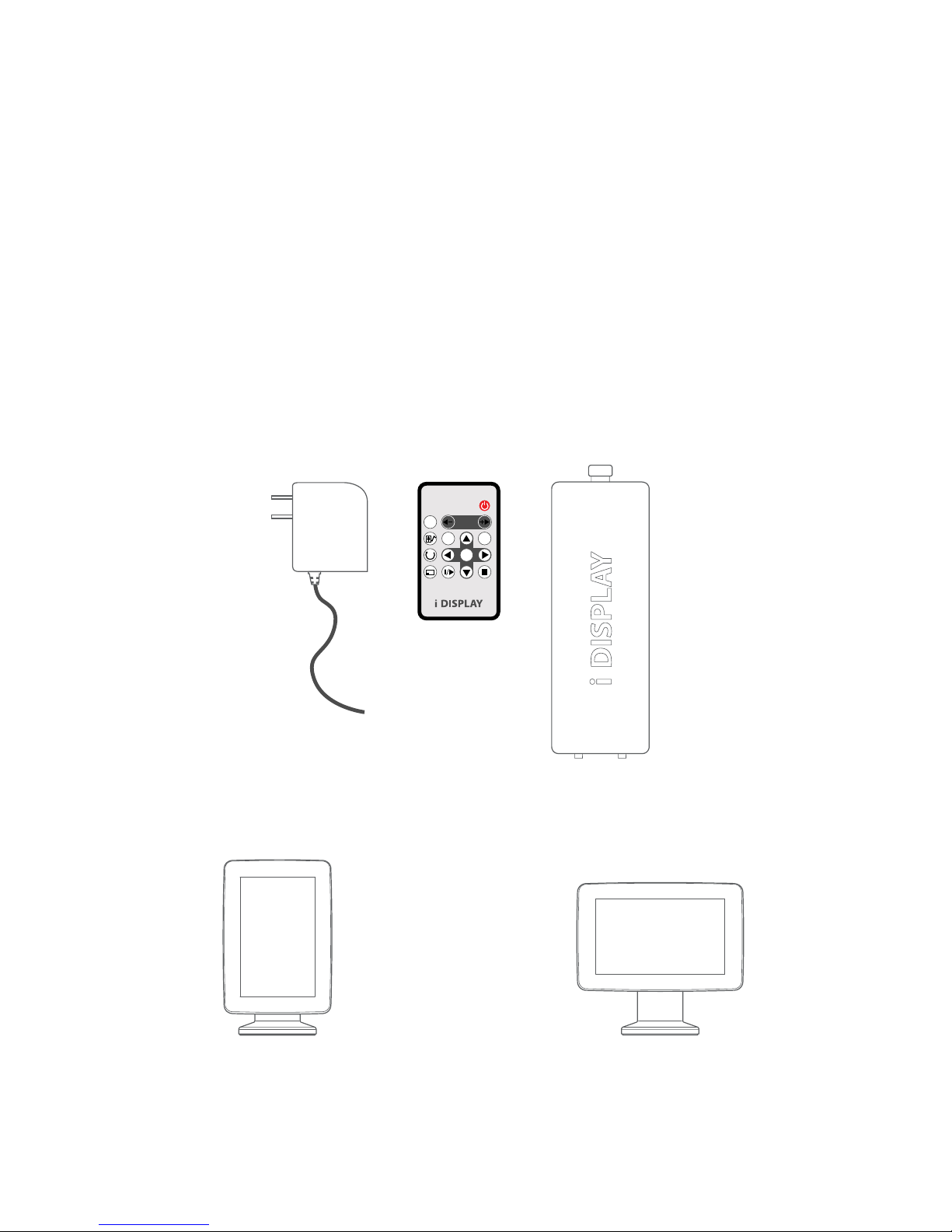
5
Overview
Components
Power Supply Unit – US, EU/UK Plugs available.
Remote Control.
4 Cell Rechargeable Battery – Not included in the package. (Must be purchased
separately)
Desk Mount Clip (not seen in picture) – Not included in the package. (Must be
purchased separately)
Securing Cable. (not seen in picture) – Not included in the package. (Must be
purchased separately)
Front View
1.
2.
3.
4.
5.
Front View of the Product – Portrait style Front View of the Product – Landscape style
MUTE
MENU
OSD
ROTATE
SLIDE SHOW
ON/OFF
ZOOM
VOL
ENTER
1. Power Supply Unit
3. 4 Cell Rechargeable Battery
2. Remote Control
Components/ Front View
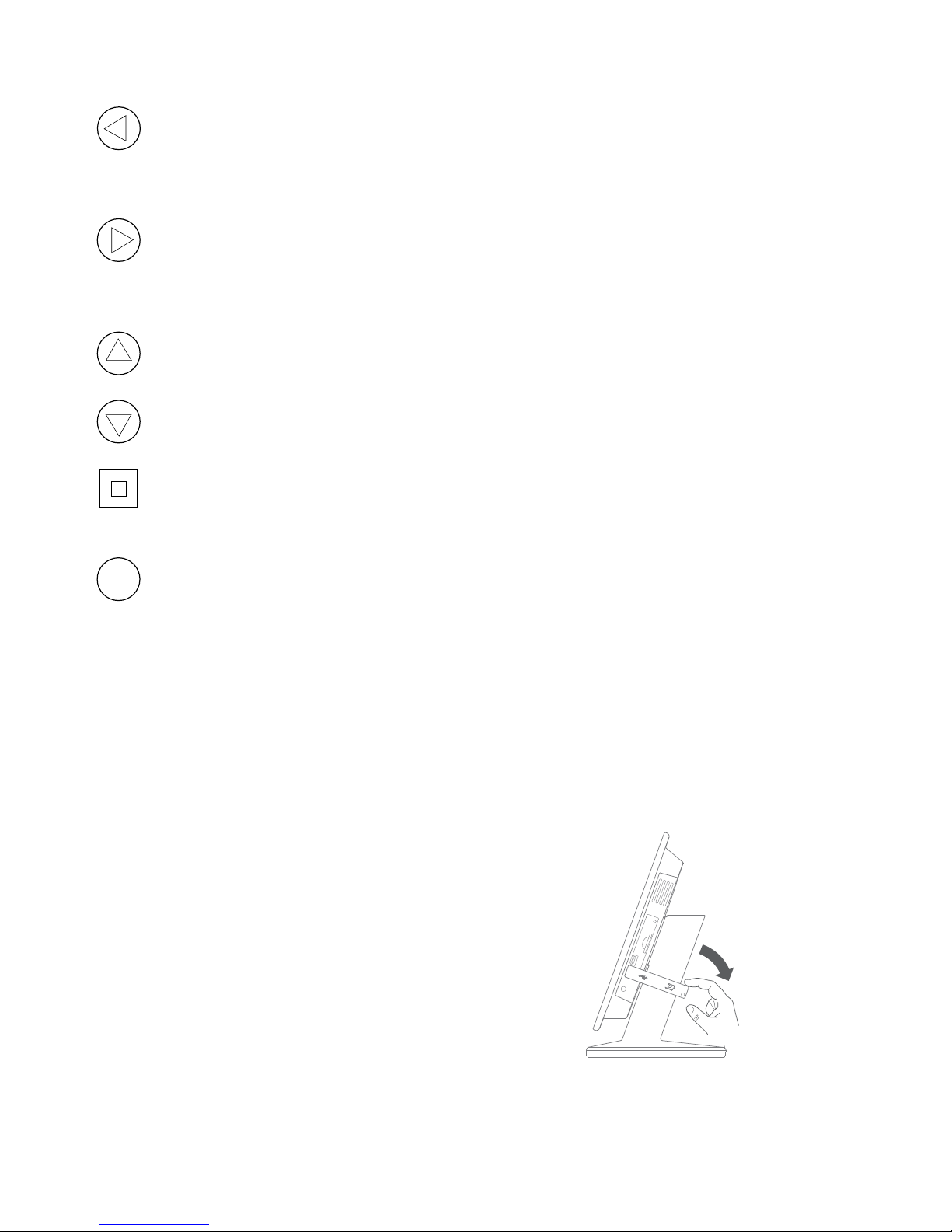
6
Side A
Setting buttons
Left In menu mode, this function is used for moving left through the various
options. In playback mode you can go to the previous content in the playlist.
(Note this is only operational for content copied from USB or SD Card, not for
content downloaded from i-Display Content Management System).
Right In menu mode, this function is used for moving right through the various
options. In playback mode you can go to the next content in the playlist.
(Note it is only operational for content copied from USB or SD Card, not for content
downloaded from i-Display Content Management System).
Up In menu mode, this button is used for moving left. In playback mode, it is
used to increase the volume if current content being played is a movie.
Down In menu mode, this button is used for moving right. In playback mode, it is
used to decrease the volume if current content being played is a movie.
Misc In menu mode, this function is used for the same function as the OSD
button on the remote control (as explained in Remote Control section). In
playback mode, it is not operational.
OK In playback mode:
Short press – Used for making changes between
(i) Repeat selected movie (repeats the chosen le in endless loop).
(ii) Repeat all (repeats the entire playlist in endless loop).
Long Press (3 seconds) – Used to return to the menu page.
In menu mode:
Short press – Used for selecting various options.
Long press (3 seconds) - Used to return to the main menu (rst menu page).
Side B
Silicon cover for slots
This reduces access to slots or prevents stealing of
SD Card (if used). To insert or remove an SD Card the
Silicon cover needs to be positioned as shown and
can be easily opened by gently lifting up and turning
clockwise. A screw can be added for extra security.
OK
Side A / Side B
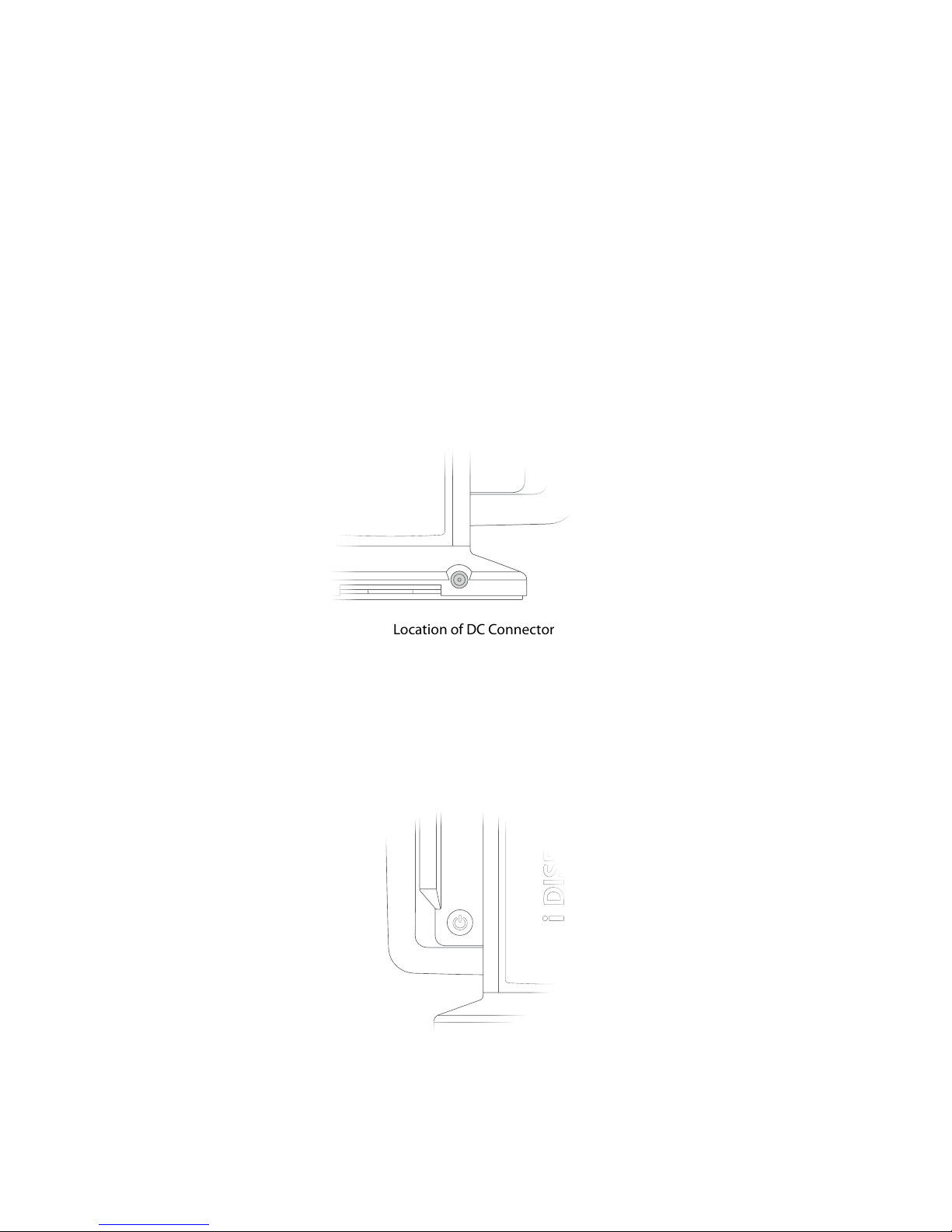
7
Location of DC Connector
Location of On/O Button
USB slot
This is used for connecting ash drives. Once the ash drive is connected, all its
content is automatically copied to the internal memory. To delete old content see
Playlist section.
SD card slot
Once an SD Card is inserted into the unit, the content on the SD Card will start to
play. In menu mode, the user will be able to either play content directly from the
SD Card or manually copy its content to the unit's internal memory.
Important: SD Card is not included, it must be purchased separately.
Back
DC connector
Located at the back of the unit’s leg. Used to connect the power.
On/O button
Located on the back bottom section of the unit. Red button indicates the unit is
switched o. Green button indicates the unit is switched on.
Important: It takes approx 10 seconds for the rst image to appear once the unit is
switched on.
Back
