OPPO Reno Z Operation Manual
OPPO Smartphone ColorOS 6.0 User Guide
Content
1. |
Welcome to ColorOS 6.0................................................................................................................ |
6 |
||
2. |
Safety Information ......................................................................................................................... |
6 |
||
3. |
Get started....................................................................................................................................... |
|
9 |
|
|
3.1. Quick Look................................................................................................................................ |
9 |
||
|
|
3.1.1. ColorOS 6.0 Features ................................................................................................... |
9 |
|
|
|
3.1.2. |
Sleep/Wake Button .................................................................................................. |
16 |
|
|
3.1.3. Menu, Home, and Return Buttons.......................................................................... |
17 |
|
|
|
3.1.4. |
Volume Buttons........................................................................................................ |
21 |
|
|
3.1.5. |
Micro-USB Port......................................................................................................... |
23 |
|
|
3.1.6. |
Headset Jack............................................................................................................. |
23 |
|
|
3.1.7. SIM and SD Cards ..................................................................................................... |
23 |
|
|
|
3.1.8. Accessories that Came with OPPO Phone.............................................................. |
24 |
|
|
|
3.1.9. |
Charging the Battery................................................................................................ |
26 |
|
|
3.1.10. Gesture & Motion .................................................................................................... |
27 |
|
|
|
3.1.11. Key Combinations .................................................................................................... |
32 |
|
|
|
3.1.12. Status Icons............................................................................................................... |
33 |
|
|
3.2. |
Configuration Settings ................................................................................................. |
35 |
|
|
|
3.2.1. Fingerprint, Face and Passcode............................................................................... |
35 |
|
|
|
3.2.2. Set Up Other Mail and Calendar Accounts............................................................. |
44 |
|
|
|
3.2.3. Transfer Data from the Old Phone to OPPO Smartphone ..................................... |
44 |
|
|
|
3.2.4. |
Date and Time .......................................................................................................... |
49 |
|
|
3.2.5. |
Language and Region............................................................................................... |
52 |
|
|
3.2.6. |
Connect to the Internet ........................................................................................... |
53 |
|
|
3.2.7. Dual SIM & Cellular Network .................................................................................. |
54 |
|
4. What's new in ColorOS 6.0........................................................................................................... |
56 |
|||
|
4.1 |
Control Center .............................................................................................................. |
56 |
|
|
4.2 |
Notification Center....................................................................................................... |
56 |
|
|
4.2 |
Volume Setting Look .................................................................................................... |
57 |
|
|
4.3 |
Riding Mode ................................................................................................................. |
59 |
|
|
4.4 |
Game Space 2.0............................................................................................................ |
60 |
|
|
4.5 |
New Look on Apps ....................................................................................................... |
66 |
|
|
4.6 |
Bigger Fonts, Enough Spacing ..................................................................................... |
66 |
|
|
4.7 |
Smart & Convenient has Been Divided Into Smart Service and Convenience Aid... |
67 |
|
|
4.8 |
Added 2 Options on your Preferred Key Layout on the Navigation Keys ................. |
68 |
|
|
4.9 |
A More Organized Photo Album ................................................................................. |
69 |
|
|
4.10 |
Take Screenshot Without Disturbing your Game....................................................... |
70 |
|
|
4.11 |
Added Home Screen Mode ......................................................................................... |
70 |
|
|
4.12 |
Static and Live Wallpaper ............................................................................................ |
71 |
|
|
4.13 |
VOOC 3.0....................................................................................................................... |
72 |
|
|
4.14 |
Smart Assistant Upgrade ............................................................................................. |
73 |
|
|
4.15 |
Hyper Boost .................................................................................................................. |
74 |
|
|
4.16 |
Smart Sidebar ............................................................................................................... |
75 |
|
5. |
Basics ............................................................................................................................................. |
|
81 |
|
|
5.1 |
Use Apps ....................................................................................................................... |
81 |
|
|
5.2 |
Share from Apps........................................................................................................... |
83 |
|
|
5.3 |
One-tap Cleanup .......................................................................................................... |
84 |
|
|
5.4 |
Lock the Running Background Apps ........................................................................... |
85 |
|
|
5.5 |
View, Zoom In and Out ................................................................................................ |
86 |
|
|
5.6 |
Convenience Aid........................................................................................................... |
87 |
|
|
|
5.6.1. Navigation Keys .......................................................................................................... |
87 |
|
|
|
5.6.2. |
Assistive Ball ............................................................................................................. |
92 |
|
5.7 |
Smart Service................................................................................................................ |
95 |
|
|
5.8 |
Change the Screen Orientation ................................................................................... |
96 |
|
|
5.9 |
Split-screen ................................................................................................................... |
97 |
|
|
5.10 |
Take and Edit a Screenshot .......................................................................................... |
99 |
|
|
5.11 |
Control Center, Notification, and Status Bar ............................................................ |
102 |
|
|
5.12 |
Search.......................................................................................................................... |
106 |
|
|
5.13 |
Text.............................................................................................................................. |
107 |
|
|
|
5.12.1. Add or Change Keyboard Languages .................................................................... |
107 |
|
|
|
5.13.1 Type, Edit, and Delete Text .................................................................................... |
108 |
|
|
|
5.13.2 Prediction ............................................................................................................... |
111 |
|
|
|
5.13.3 Voice Typing............................................................................................................ |
113 |
|
|
|
5.13.4 TouchPal for OPPO ................................................................................................. |
115 |
|
|
5.14 |
Sound, Vibration, and System Feedback .................................................................. |
117 |
|
|
5.15 |
Charge and Monitor the Battery ............................................................................... |
118 |
|
|
5.16 |
Location Service ......................................................................................................... |
120 |
|
|
5.17 |
Use the phone internationally................................................................................... |
122 |
|
|
5.18 |
Power Saver ................................................................................................................ |
123 |
|
6 |
Personalize your OPPO Phone ................................................................................................... |
127 |
||
|
6.1. |
ColorOS 6.0 Device Name.......................................................................................... |
127 |
|
|
6.2. |
Personalize the Home Screen.................................................................................... |
128 |
|
|
|
6.2.1. Organize the Home Screen.................................................................................... |
128 |
|
|
|
6.2.2. Home Screen Widgets & Transition Effects.......................................................... |
131 |
|
|
6.3. |
Change the Wallpaper ............................................................................................... |
134 |
|
|
6.4. |
Lock Screen Magazine................................................................................................ |
136 |
|
|
6.5. |
Adjust the Screen Brightness and Color Temperature............................................. |
138 |
|
|
6.6. |
Change Auto-lock Time.............................................................................................. |
140 |
|
|
6.7. |
Change the Font Size.................................................................................................. |
140 |
|
|
6.8. |
Keyboard and Input Method ..................................................................................... |
141 |
|
|
|
6.8.1. Customize the Look of the Keyboard.................................................................... |
141 |
|
|
|
6.8.2. |
Keyboard Layout .................................................................................................... |
142 |
|
|
6.8.3. |
Trends ..................................................................................................................... |
145 |
|
|
6.8.4. |
Keyboard General Settings .................................................................................... |
145 |
6.9. |
Set up Startup Manager............................................................................................. |
147 |
|
6.10. |
Clone Apps.................................................................................................................. |
148 |
|
6.11. |
Manage Default App .................................................................................................. |
149 |
|
6.12. |
Gesture & Motion ...................................................................................................... |
149 |
|
6.13. |
Preset Device On/Off Time or Automatic On/Off .................................................... |
153 |
|
6.14. |
App Display in Full-screen.......................................................................................... |
154 |
|
7. Apps |
............................................................................................................................................. |
|
155 |
7.1. Phone.................................................................................................................................... |
|
155 |
|
|
7.1.1 Make and Answer Phone Calls ................................................................................. |
155 |
|
|
7.1.2. Conference Calls....................................................................................................... |
161 |
|
|
7.1.3. Block Calls................................................................................................................. |
162 |
|
|
7.1.4. Emergency Calls ....................................................................................................... |
165 |
|
|
7.1.5. Emergency SOS......................................................................................................... |
165 |
|
|
7.1.6. Carrier’s Call Settings ............................................................................................... |
170 |
|
7.5. |
Message ...................................................................................................................... |
171 |
|
|
7.5.1. |
Send and Receive Messages.................................................................................. |
171 |
|
7.5.2. |
Customize Message Settings ................................................................................. |
174 |
7.6. |
Contacts ...................................................................................................................... |
176 |
|
|
7.6.1. |
Add a Contact ......................................................................................................... |
176 |
|
7.6.2. |
Edit and Delete a Contact...................................................................................... |
178 |
|
7.6.3. |
Import and Export Contacts .................................................................................. |
180 |
|
7.6.4. |
SIM Contacts........................................................................................................... |
182 |
|
7.6.5. |
Manage Contacts ................................................................................................... |
184 |
|
7.6.6. |
Back Up your Contacts........................................................................................... |
186 |
|
7.6.7. |
VIP Contacts............................................................................................................ |
187 |
7.7. |
Phone Manager.......................................................................................................... |
188 |
|
|
7.7.1. |
Scan and Optimize the Phone ............................................................................... |
188 |
|
7.7.2. |
Clean Up Storage.................................................................................................... |
189 |
|
7.7.3. |
Privacy Permissions................................................................................................ |
191 |
|
7.7.4. |
Virus Scan ............................................................................................................... |
194 |
|
7.7.5. |
Payment Protection ............................................................................................... |
194 |
|
7.7.6. |
Routine Test ............................................................................................................ |
195 |
|
7.7.7. |
Frequently Used Functions.................................................................................... |
197 |
7.8. |
Weather ...................................................................................................................... |
200 |
|
7.9. |
Camera........................................................................................................................ |
204 |
|
|
7.9.1. |
Take Photos............................................................................................................. |
204 |
|
7.9.2. |
Take a selfie ............................................................................................................ |
212 |
|
7.9.3. |
Shoot video............................................................................................................. |
216 |
|
7.9.4. |
Camera Settings ..................................................................................................... |
220 |
7.10. |
Photos ......................................................................................................................... |
222 |
|
|
7.10.1. Photos Overview .................................................................................................... |
222 |
|
|
7.10.2. Albums .................................................................................................................... |
223 |
|
|
7.10.3. Stories / Memories ................................................................................................ |
227 |
|
|
7.10.4. People ..................................................................................................................... |
229 |
|
|
7.10.5. View and use photos and videos .......................................................................... |
231 |
|
|
7.10.6. Edit photos and videos .......................................................................................... |
236 |
|
7.11. |
Music........................................................................................................................... |
240 |
|
|
7.11.1. Music....................................................................................................................... |
240 |
|
|
7.11.2. Change sort mode.................................................................................................. |
242 |
|
|
7.11.3. Scan local songs...................................................................................................... |
242 |
|
7.12. |
Videos ......................................................................................................................... |
243 |
|
7.13. |
Theme Store ............................................................................................................... |
245 |
|
|
7.13.1. Online phone theme.............................................................................................. |
245 |
|
|
7.13.2. Online wallpaper.................................................................................................... |
247 |
|
|
7.13.3. Manage your downloads....................................................................................... |
247 |
|
7.14. |
Clock............................................................................................................................ |
249 |
|
|
7.14.1. Set Alarm Clocks..................................................................................................... |
249 |
|
|
7.14.2. Add and view clocks for locations around the world .......................................... |
251 |
|
|
7.14.3. Use the Stopwatch................................................................................................. |
254 |
|
|
7.14.4. Set the timer........................................................................................................... |
254 |
|
7.15. |
Files ............................................................................................................................. |
258 |
|
|
7.15.1. File Manager........................................................................................................... |
258 |
|
|
7.15.2. Clean Up Storage.................................................................................................... |
261 |
|
|
7.15.3. Remotely Manage Phone Files.............................................................................. |
262 |
|
|
7.15.4. Private Safe............................................................................................................. |
263 |
|
7.16. |
Calculator.................................................................................................................... |
265 |
|
7.17. |
Sound Recording ........................................................................................................ |
268 |
|
|
7.17.1. Recorder ................................................................................................................. |
268 |
|
|
7.17.2. Manage recordings ................................................................................................ |
270 |
|
7.18. |
Compass...................................................................................................................... |
271 |
|
7.19. |
Chrome ....................................................................................................................... |
272 |
|
|
7.19.1. Search the web....................................................................................................... |
272 |
|
|
7.19.2. Browse the web ..................................................................................................... |
275 |
|
7.10 |
OPPO ID ...................................................................................................................... |
276 |
|
8. Safety & Privacy .......................................................................................................................... |
282 |
||
8.1. Device security..................................................................................................................... |
282 |
||
|
8.1.1. |
Lock Screen password............................................................................................ |
282 |
|
8.1.2. |
Smart Lock .............................................................................................................. |
283 |
|
8.1.3. |
Payment protection ............................................................................................... |
284 |
|
8.1.4. Set up a SIM card lock............................................................................................ |
286 |
|
|
8.1.5. |
Virus Scan ............................................................................................................... |
286 |
|
8.1.6. Pseudo Base Station Blocking ............................................................................... |
287 |
|
|
8.1.7. |
Protect Personal Information ................................................................................ |
288 |
8.2. |
Device administration ................................................................................................ |
290 |
|
|
8.2.1. Allow and install apps from unknown sources .................................................... |
290 |
|
|
8.2.2. |
App permissions..................................................................................................... |
290 |
|
8.2.3. Hide Home Screen Icon ......................................................................................... |
291 |
|
|
8.2.4. |
Kids Space............................................................................................................... |
293 |
|
8.2.5. Block unwanted calls and messages ..................................................................... |
294 |
||
|
8.2.6. |
Find my device ........................................................................................................ |
296 |
|
|
8.3. |
Privacy......................................................................................................................... |
299 |
|
|
8.3.1. |
Location Service ..................................................................................................... |
299 |
|
|
8.3.2. Join User Experience Project ................................................................................. |
301 |
||
|
8.3.3. Privacy Protecting and Security Warning ............................................................. |
302 |
||
|
8.4. |
Advanced .................................................................................................................... |
303 |
|
|
8.4.1. |
Screen pinning ........................................................................................................ |
303 |
|
|
8.5. |
App Encryption........................................................................................................... |
304 |
|
9. |
Share Internet connection and files .......................................................................................... |
308 |
||
|
9.1.1. Tether your phone’s Internet connection............................................................. |
308 |
||
|
9.2. |
Share Files................................................................................................................... |
311 |
|
|
9.2.1. |
Wireless file sharing ............................................................................................... |
311 |
|
|
9.2.2. |
Wired file sharing ................................................................................................... |
314 |
|
|
9.2.3. |
Share from apps ..................................................................................................... |
316 |
|
10. |
Restart, update, back up, and restore ....................................................................................... |
316 |
||
|
10.1. |
Restart the phone ...................................................................................................... |
316 |
|
|
10.2. |
Update ColorOS software.......................................................................................... |
317 |
|
|
10.3. |
Back up and restore the phone................................................................................. |
319 |
|
|
10.3.1. Back up your phone ............................................................................................... |
319 |
||
|
10.3.2. Restore data on your phone.................................................................................. |
321 |
||
|
10.3.3. Reset the phone ..................................................................................................... |
324 |
||
11. |
Barrier-free |
.................................................................................................................................. |
325 |
|
|
11.1. |
TalkBack ...................................................................................................................... |
325 |
|
|
11.2. |
Magnification ..............................................................................................Gestures |
327 |
|
|
11.3. |
Press .................................................................................Power Button to End Call |
328 |
|
12. |
Safety, handling, ....................................................................................................and support |
329 |
||
|
12.1. |
Health ...........................................................................................................& Safety |
329 |
|
|
12.1.1. .................................................................................................Using Environment |
329 |
||
|
12.1.2. .........................................................................................................Battery Safety |
330 |
||
|
12.1.3. .............................................................................................Charger Usage Notes |
331 |
||
|
12.1.4. |
Traffic ...............................................................................................................Safety |
332 |
|
|
12.2. |
Maintenance ...........................................................................................and Repair |
332 |
|
|
12.2.1. Phone ....................................................................................................................Cases |
332 |
||
|
12.2.2. Screen .............................................................................................................Protector |
333 |
||
|
12.2.3. Maximize ................................................................................battery life and lifespan |
333 |
||
|
12.2.4. Keep ......................................................................................................................Clean |
334 |
||
|
12.2.5. Keep ................................................................................dry and solve water damage |
334 |
||
|
12.2.6. Use ..............................................................................connectors, ports, and buttons |
335 |
||
|
12.2.7. Other ..........................................................................................................information |
335 |
||
|
12.3. |
FCC .......................................................................................Compliance Statement |
336 |
|

1. Welcome to ColorOS 6.0
2. Safety Information
Read through the following information carefully. Failure to follow these safety precautions could result in danger or illegal activities.
 Safe Startup
Safe Startup
Do not switch on the device when phone use is prohibited or when it may cause interference or danger.
 Traffic Safety First
Traffic Safety First
Traffic safety is always of first importance. Use of phones and headphones while driving a vehicle or riding a bicycle is not recommended and is illegal in some areas. Obey and follow all related local laws.
 Switching off Device at Gas Stations
Switching off Device at Gas Stations
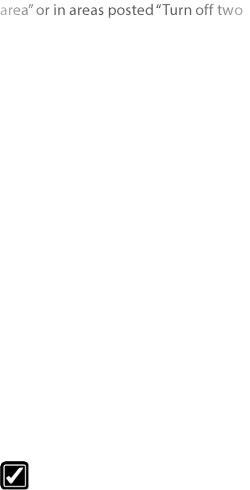
Turn off your phone when in any area with a potentially explosive atmosphere, such as gas stations or any other fueling area. Sparks in such areas could cause an explosion or fire, resulting in serious injury or even death.
 Switching off Device When On Board an Airplane
Switching off Device When On Board an Airplane
Wireless devices might be prohibited while in the air in some countries or regions. Obey all related local laws and turn off your phone or switch to airplane mode.
 Switching off Device near Medical Equipment
Switching off Device near Medical Equipment
Hospitals or healthcare facilities might use radio-frequency-sensitive equipment. Obey the relevant rules and regulations.
 Switching off Device at Blasting Areas
Switching off Device at Blasting Areas
To avoid interfering with blasting operations, turn off your phone w
-
 Radiation
Radiation
Nearly every electronic device gives off radiation. Mobile phone use does not increase the risk of getting brain cancer or other head tumors. Its effect in humans is negligible.
 Interference
Interference
Nearly every electronic device is susceptible to interference for external sources if inadequately shielded or designed. As a result, your phone may cause interference with other devices.
 Temperature
Temperature
Operate your phone in a place where the temperature is always between 10 to 45 . Using or storing your phone in a too hot or too cold environment might damage the battery, or even cause your phone to short-circuit or burn.
Proper Usage
Use your phone appropriately. Do not touch the antenna area unnecessarily when
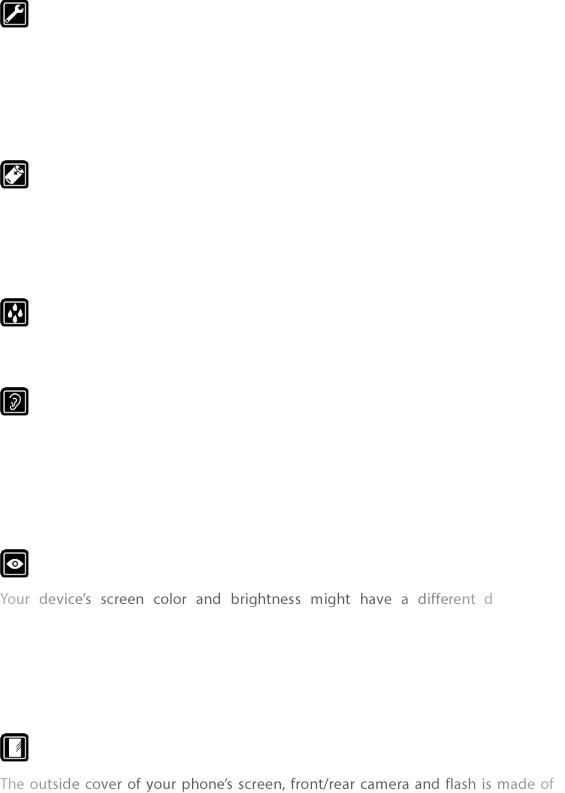
the phone is turned on. Do not drop, disassemble, crush, bend, deform, puncture, incinerate, or insert foreign objects into your phone.
Qualified Maintenance and Service
Never attempt to repair or modify the phone yourself. If your phone has any hardware or software failure, do not use it until you take it to an authorized service provider. Do not disassemble or root your phone yourself, otherwise the warranty service will be terminated immediately.
Batteries, Chargers and other Accessories
Do not dismantle the built-in lithium-ion battery of your device. Use only the batteries, chargers and other accessories authorized by OPPO, for third-party accessories might cause damage or danger.
Waterproofness
Your device is not waterproof. Do not use your device in rain, or other wet locations.
Avoiding Hearing Damage
Permanent hearing loss may occur if the receiver, speakerphone, headphones, or earpieces are used at high volume. You can adapt over time to a higher volume of sound that may sound normal but can be damaging to your hearing. Set the volume to a safe level to protect your hearing.
Avoiding Eyestrain
egree of stimulation to your eyesight. Long-term viewing of your phone in normal or darker environments will damage your eyesight. When watching video or reading text on your phone, avoid prolonged use, take breaks and turn on eye protection mode to prevent eyestrain.
Glass Parts
glass. This glass could break if your phone is dropped on a hard surface or receives a substantial impact. Do not attempt to touch or clean the broken glass. Stop using
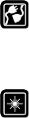
your phone until the glass is replaced by an authorized service provider.
Connecting to Other Devices
Before connecting to other devices, carefully read the user manual for more detailed, accurate and safety instructions. Do not connect to incompatible products.
Being Aware of Laser Safety
If your phone supports laser focusing, carefully read the user manual before using it. Failure to follow instructions might lead to harmful radiation exposure. To prevent direct exposure to laser beam, do not attempt to  avoid keeping close contact with laser light.
avoid keeping close contact with laser light.
3. Get started
3.1. Quick Look
3.1.1. ColorOS 6.0 Features
New look, Best experience
Easy on the eyes. Smartest features as of yet. A new look. A more bold and intuitive icons to make browsing fun and exciting. Moving forward to greatness.
A more intuitive user interface
ColorOS 6.0 has been created with style in mind. Changing the entire look of the user interface has been one of the main upgrades so each feature, app, or function will have its own charm. You can have fun just by tinkering your OPPO phone. You will definitely notice a better looking Setting, Volume, Notification Bar, app icons, fonts for numbers on the dial pad and more!
New Fonts, Better spacing
We don't want you to miss or strain your eye when you are navigating or browsing the settings on the phone or when looking on your contacts. The fonts are bigger and there are enough space for each so your eyes won't miss
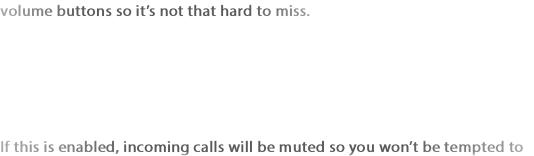
any detail.
Control Center
Easy to see its bigger icons. Added more colors to categorize each feature. It's a lot easier to look for the feature that you would want to enable and disable.
Notification Center
You may now hide those notifications just by choosing Unimportant Notifications so you will have a cleaner and spacious look on the screen.
Volume Setting Look
Changing volumes is now more intuitive with its bigger icon. Your finger easily fits to adjust volumes of ringtone, media, and alarm. It's also beside the
Riding Mode
Safety is non-negotiable. We always make sure the wellbeing of our users either by driving motorcycle or when they do their favorite hobby like cycling.
check your phone while on the road.
Home Screen Mode
You can now choose how you want your apps displayed on your Home Screen. You can choose between Standard mode and drawer mode.
Static and Live Wallpapers
Amazing Wallpapers to choose from. More than the Static Wallpaper which has variations of sophistication. You can also choose to have a Live Wallpa per running on the background.
VOOC 3.0
Charge in a flash. It's faster and dependable.
Hyper Boost
Best gaming experience. More stable but at the same time helps you save power as well.
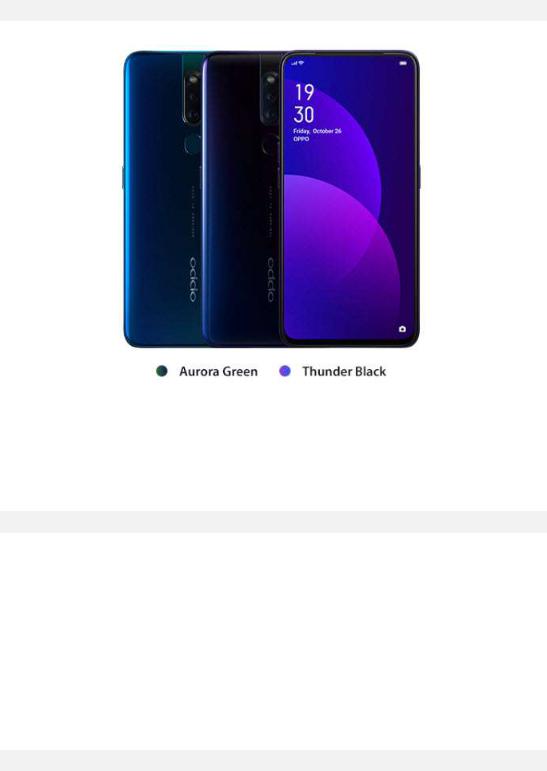
ColorOS 6.0 is compatible with this device
Model
 F11 Pro
F11 Pro
Appearance
 Thunder Black and Aurora Green (RAM 4GB/6GB Version)
Thunder Black and Aurora Green (RAM 4GB/6GB Version)
Size and Weight
 Height
Height

 16.13cm / 161.3mm Width
16.13cm / 161.3mm Width
7.61cm / 76.1mm
Thickness
0.88cm / 8.8mm
Weight
About 190g (with battery)
Basic Parameters
Operating System
ColorOS 6.0, based on Android 9.0
GPU
ARM Mali-G72 MP3 900MHz
RAM
6GB Storage 64GB/ 128GB Battery
4000mAh (TYP) , 3900mAh (MIN) / VOOC Flash Charge: 3.0
Processor
MTK P70
Display
Size
16.5cm (6.5'') Type TFT-LTPS
Resolution
2340 by 1080 pixels at 397 ppi
Colors
16 million colors
Touch
Multi-touch, Capacitive Screen

Camera
Rear Sensor 48MP & 5MP
Front Sensor 16MP
Flash
LED Flash
Aperture
Rear: 48MP F1.79 + 5MP F2.4
Front: 16MP F2.0
Connectivity
Frequencies:
GSM:850/900/1800/1900MHz
WCDMA:850/900/2100MHz
FDD-LTE: 1/3/5/7/8/20/28
TD-LTE: Bands 38/40/41(2555-2655MHz)
SIM Card Type
Dual Nano-SIM Cards
GPS
GPS/A-GPS/GLONASS/Beidou
Bluetooth 4.2
Wi-Fi
WLAN 2.4G / WLAN 5G
OTG
Supported
NFC
No
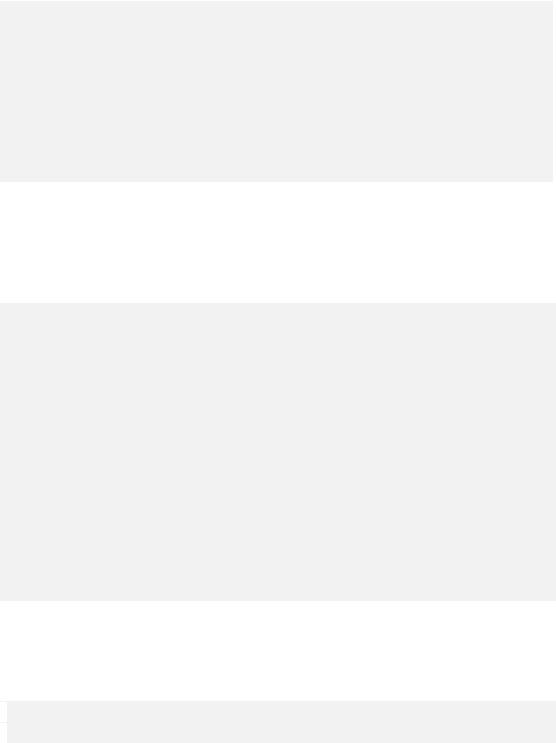
Sensors
E-compass
Light Sensor
Proximity Sensor
G-sensor/Acceleration sensor
Other sensors
In the Box
OPPO F11 Pro
Adapter
Headset
Micro USB Cable
Important Information Booklet with Warranty Card Quick Start Guide
SIM Card Ejector
Case
Product ID
 CPH1969
CPH1969
 Source: https://www.oppo.com/en/smartphone-f11-pro/specs/
Source: https://www.oppo.com/en/smartphone-f11-pro/specs/
Buttons and components
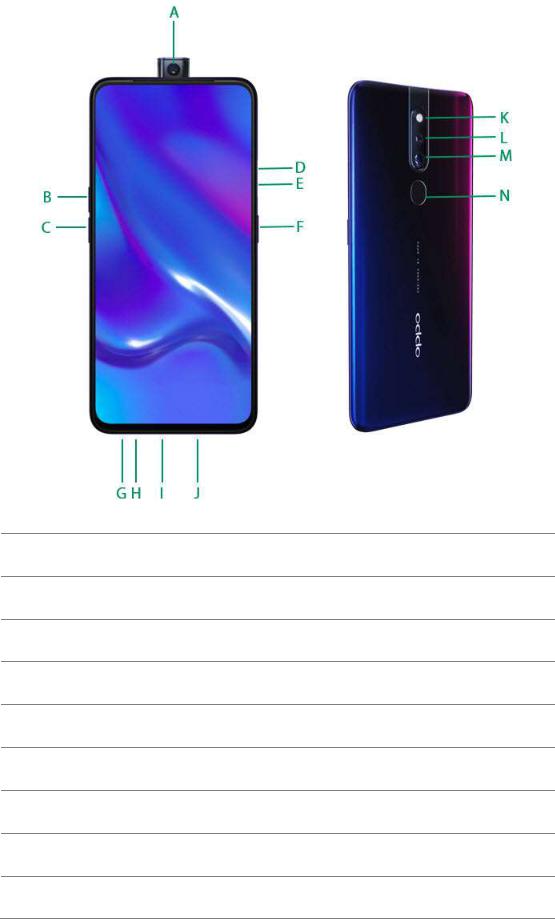
Features
A.Front rising camera
B.Volume up button
C.Volume down button
D.SIM tray hole
E.SIM card tray
F.Sleep/Wake button Rear camera
G.Headset jack
H.Microphone
I.Micro-USB port
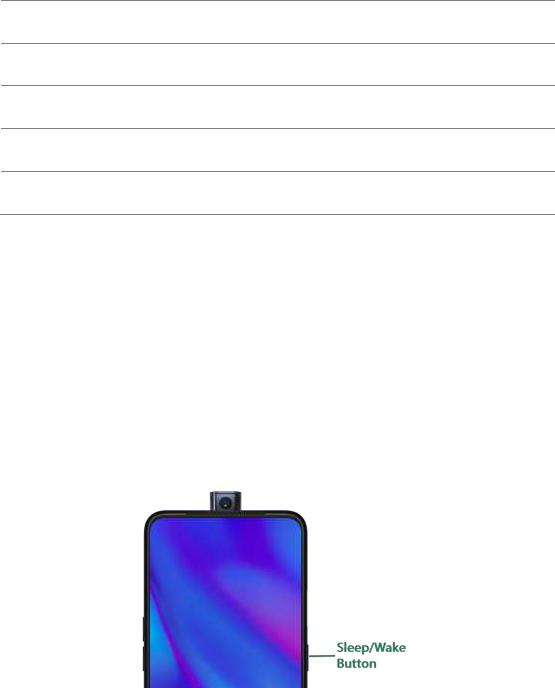
J.Speaker
K.Flashlight
L.Rear sub camera
M.Rear main camera
N.Fingerprint
Functions for buttons and combination keys
To learn more features, see Quick Look at OPPO phone.
3.1.2. Sleep/Wake Button
The Wake/Sleep button on the right side of your phone has a number of different uses.
When the phone is on
Wake or lock the screen: With the phone is powered on, press the Wake/Sleep button once and it will wake the phone up to the point that you can see the Lock Screen, like the clock and any notifications that are setup to display there. When the phone screen is awakened, pressing this button will blacken the screen and lock the phone.
Take a screenshot: Press and hold the Sleep/Wake and Volume Down buttons at
the same time and your phone will take a picture of whatever is displayed on the screen. Tap the screenshot, and then choose to a take a long screenshot, send, edit or delete the screenshot. If you save the screenshot, you can view it on Photos.
End a call: Go to [Settings] > [Additional Settings] > [Accessibility] and turn on [Power Button Ends Call], then you can press the Sleep/Wake button to end phone calls.
Turn off the phone: Press and hold the Sleep/Wake button for a few seconds, whether the phone is on the Lock Screen or Home Screen, it will ask you to slide down to power off the device.
Force restart the phone: Press and hold the Sleep/Wake and Volume Up buttons for about 10 to 12 seconds until your device is turned on. View force restart your phone.
Wake up Google Assistant (Siri): Press and hold the Sleep/Wake and Volume Up buttons for about 0.5 seconds to wake up Google Assistance. View Waking Up Google Assistant.
When the phone is off
Turn on the phone: Press and hold the Sleep/Wake button for a few seconds until you see the OPPO logo.
Force Restart the phone: Press and hold the Sleep/Wake and Volume Up buttons until your device is turned on. View force restart your phone.
Enter Recovery Mode: Press and hold the Sleep/Wake and Volume Down buttons at the same time to enter Recovery Mode.
3.1.3. Menu, Home, and Return Buttons
An upgrade with the on-screen virtual navigation keys which also offers fast and fluid gestures to operate your phone. You can change the order of the virtual keys, and set them to appear only when needed to free space on the screen.
Enable virtual navigation keys. Virtual navigation keys are default on. If you want to enable them manually, go to [Settings] > [Convenience Aid] > [Navigation Keys] and tap Virtual Keys.
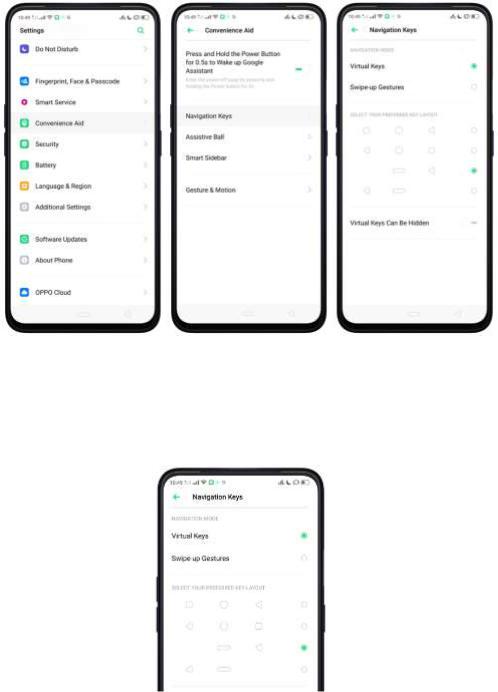
Change the order of virtual navigation keys. The keys follow the typical order for OPPO: Recent, Home, and Return from left to right. If you are left-handed, you can change them to the Return-Home-Recent order.
Hide the virtual navigation keys. When you launch a full-screen app, the keys will
be hidden when you tap  , and can be brought back with a simple swipe:
, and can be brought back with a simple swipe:
When in portrait mode, swipe up from the bottom.
When in landscape mode, swipe from the bottom to the left.

Manually hide the virtual navigation keys. To set the keys to appear only when needed, go to [Settings] > [Convenience Aid] > [Navigation Keys] and enable Virtual Navigation Keys Can Be Hidden. Then you can tap  on the left-lower corner of the screen to hide the keys, and swipe from the bottom to reveal them.
on the left-lower corner of the screen to hide the keys, and swipe from the bottom to reveal them.
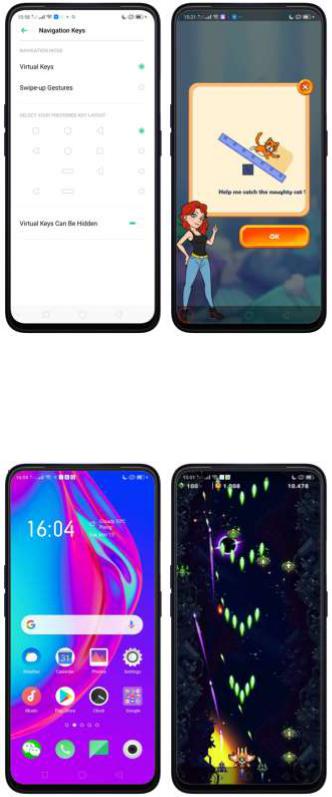
Immersive navigation background. The system set multiple colors for the navigation background to match the color scheme of the popular apps. The background color is default white, and it will become translucent or immersive when you open some of the third-party apps.

3.1.4. Volume Buttons
Volume buttons give you easy access to adapt over time to a proper volume of sound. It refers not simply ringer or media, the phone also keeps track of the volume level separately in headphone, microphone, and speaker.
Media volume: When listening to music, videos and phone calls, use the buttons on the side of the phone to adjust the volume. For information about avoiding hearing loss, see Security Information.
Ringer volume: Use the Volume buttons to control the volume for the ringer and alerts. When you press and hold the Volume down button, your phone will switch to silent mode.
Alarm volume: Use the Volume buttons to set the volume for alarm. The alarm still plays a sound when the phone is in silent mode.
Call volume: When making or receiving phone calls, use the volume buttons to adjust the volume of the call.
* You can also adjust the volume (except call volume) in [Settings] > [Sound & Vibration].
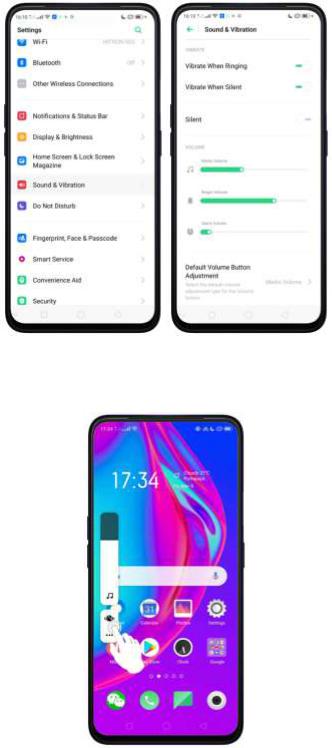
* You can also adjust it on your phone screen. See New Volume Button Settings
Controlling the camera: Volume buttons can also be used to control your camera. Go to [Settings] > [System Apps] > [Camera] > [Volume Button] and set up the volume buttons for Shutter or Zoom.
3.1.5. Micro-USB Port
Micro-USB port is the connector on the bottom of your device where your battery charger connects. It also doubles as the data port, which lets you transfer data to and from a personal computer or other USB devices. Plug the cable in the port to charge or transfer data.
Notice:
1.Repeated connecting and disconnecting of your cable can cause the port to wear out, resulting in a poor connection to your cable.
2.Never force a connector into the port, for that might cause damage.
3.1.6. Headset Jack
The headset jack is an audio socket that accepts a 3.5mm audio plug. Plug your headset in the jack to listen to music, videos and phone calls. Do not force a mismatched headset into the jack for that might cause damage.
3.1.7. SIM and SD Cards
SIM card
* Insert the SIM card before turning on your phone. If you hold a new SIM card, you might need to wait until it is activated by the carrier before you can use it.
A SIM card is provided by your carrier and is used to activate your phone's mobile network. Because it has a small amount of memory, the SIM card not only enables communications between two persons but stores information such as phone numbers, security data and more. When using the mobile network, you need to pay charges. To avoid high charges, you can shop data plans with your carrier, or shop international data roaming plans when traveling abroad.
Insert the SIM card: Most OPPO Smartphones support Dual SIM. You can choose to insert one or two.
1.Insert the card needle into the hole outside the card tray to pop it open.
2.Pull out the card tray and place SIM card(s) on it.
3.Put the card tray back in as the same orientation that you removed it.
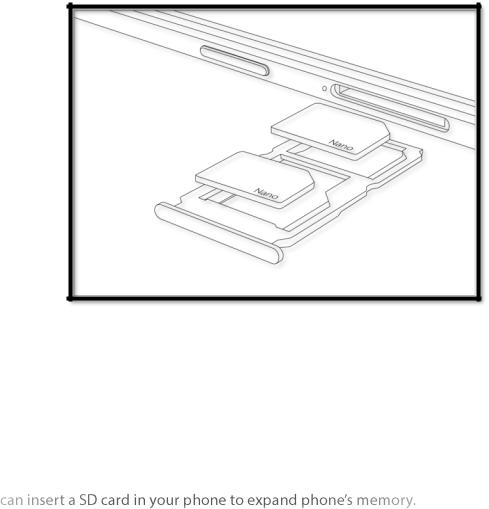
Remove the SIM card: Remove the card(s) in the same way that you insert it (them).
SD card
The SD card is a way to store and transfer images, music, video, and other data. You
SIM1, SIM2 and SD cards share the same card tray. Insert your SD card in the same way that you insert the SIM card(s).
3.1.8. Accessories that Came with OPPO Phone
Along with the handset, the accessories came with are headset, USB Connecting cable, Power adapter, SIM card tool, and Phone case.
Notice All photos shown are for illustration purpose ONLY. Actual products may
vary due to product enhancement.
Headset: A standard headset with 3.5 mm headset plug. Use to listen to music, videos, and phone calls. Use the built-in microphone to talk. When playing the music or videos, tap the button once to pause or play a song or video.

USB Connecting cable: Use the cable to connect your phone to the computer to charge and transfer files, or use it with the power adapter to charge.
Power adapter: Connect the power adapter to your phone using the included cable, then plug it into a standard power outlet to charge the phone.
SIM card tool: Use to pop out the SIM card tray.
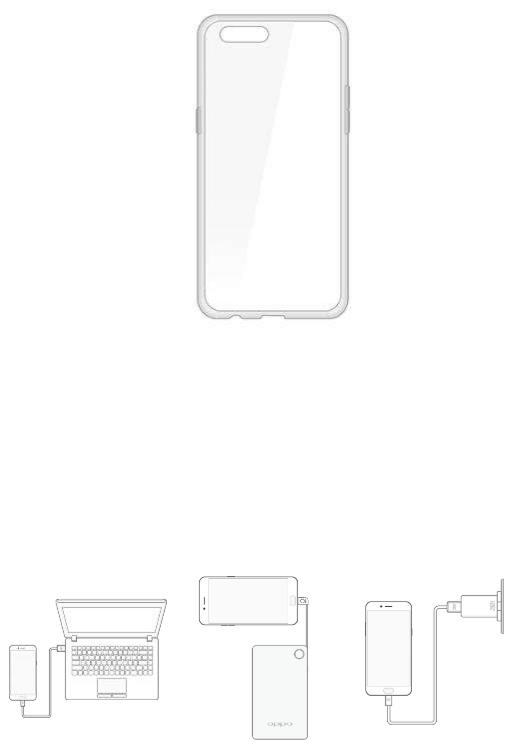
Phone Case: Use to protect against drops and shock damage on the corners and rear of your phone.
Note All photos shown are for illustration purpose ONLY. Actual products may
vary due to product enhancement.
3.1.9. Charging the Battery
How to charge the battery:
Note All photos shown are for illustration purpose ONLY. Actual products may
vary due to product enhancement.
Charge with the jack: Connect adapter to your phone using the USB cable, then plug it into a standard power outlet to charge the phone.
Connect to a computer to charge: Use the cable to connect your phone to the computer to charge. Your phone will charge slowly if you connect it to the computer.
Charge with Power Bank: Connect Power Bank to your phone, and your phone will be charged wherever you go. It is an absolute necessity if you are a frequent traveler.
Charging Notice:
1.Charge the phone with the original charging accessories (including adapter, cable and power bank).
2.It is recommended to charge your phone in a place where the temperature is between 15° C to 40° C. Extreme ambient temperatures will affect flash charging system.
3.1.10.Gesture & Motion
Gestures
OPPO smartphone is designed to understand gestures. You can use gestures such as tap, draw, and slide to operate on your phone.
To set up complex gestures for specific functions, go to [Settings] > [Convenience Aid] > [Gesture & Motion]
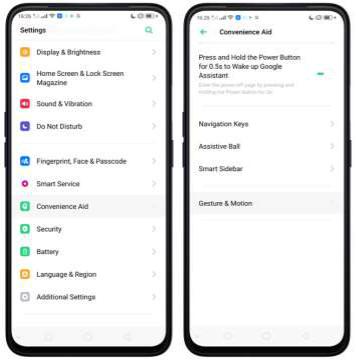
Screen-off Gestures
To set up screen-off gestures, you need to turn it on first.
Double tap to turn screen on: Turn it on to wake up your locked screen by double-tapping the screen.
Draw O to start camera: When turn it on, you can draw O on the locked screen to open Camera app.
Draw V to open torchlight: When turn it on, you can draw V on the locked screen to open the torchlight.
Music control: When turn it on, you can draw ‖ to pause/play a track, or draw <
or > to switch the track when the screen is off.
Add more screen-off gestures: You can Draw ^, Slide up, Slide down, Slide left, Slide right, Draw M and Draw W. Choose one to unlock the phone, call someone or start an app.
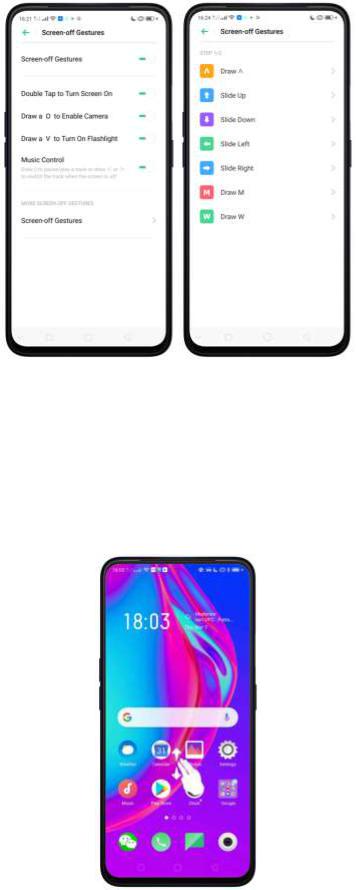
3-Finger Gesture
Take a screenshot. Swipe down the screen with three fingers.
Use Split-screen. Under the interface of an app, swipe up the screen with three fingers to enter split-screen mode.
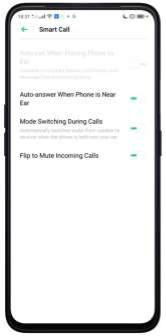
Motion
The motion-sensing technology makes your phone response to motion.
Smart call
Auto call when placing to the ear: Before you can use auto call, you need to set the default SIM card for calling. Go to a contact detail, call detail, message conversation or info interface, put the phone near your ear and your phone will automatically call that specific person.
Auto answer when phone near the ear: This function lets your phone to answer any incoming calls automatically when putting the phone near your ear.
Mode Switching during calls: Use it to automatically switch from speaker to receiver when you put the phone near your ear during phone calls.
Flip to mute incoming calls: Use it to silence the ringer by turning the phone over on a table or other flat surfaces.
Raise to turn on Screen
