OPPO R17 Pro User Guide
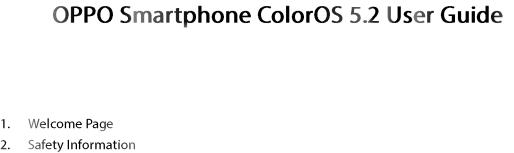
Content
|
|
|
................................................................................................................................ |
6 |
|
|
|
......................................................................................................................... |
6 |
3. |
Get started....................................................................................................................................... |
|
9 |
|
|
3.1. Quick look................................................................................................................................. |
9 |
||
|
|
3.1.1. ColorOS 5.2 Features ................................................................................................... |
9 |
|
|
|
3.1.2. |
Sleep/Wake button .................................................................................................. |
18 |
|
|
3.1.3. Menu, Home and Return buttons........................................................................... |
19 |
|
|
|
3.1.4. |
Volume buttons........................................................................................................ |
23 |
|
|
3.1.5. |
Micro-USB port......................................................................................................... |
24 |
|
|
3.1.6. |
Headset jack ............................................................................................................. |
24 |
|
|
3.1.7. SIM and SD cards...................................................................................................... |
24 |
|
|
|
3.1.8. Accessories came with OPPO phone ...................................................................... |
26 |
|
|
|
3.1.9. |
Charging the battery................................................................................................ |
28 |
|
|
3.1.10. Gesture & Motion .................................................................................................... |
28 |
|
|
|
3.1.11. Key combinations..................................................................................................... |
32 |
|
|
|
3.1.12. Status Icons............................................................................................................... |
34 |
|
|
3.2. |
Configuration Settings ................................................................................................. |
36 |
|
|
|
3.2.1. Fingerprint, Face and Passcode............................................................................... |
36 |
|
|
|
3.2.2. Set up other mail and calendar accounts ............................................................... |
48 |
|
|
|
3.2.3. Transfer data from the old phone to OPPO smartphone ...................................... |
48 |
|
|
|
3.2.4. |
Date and Time .......................................................................................................... |
53 |
|
|
3.2.5. |
Language and Region............................................................................................... |
54 |
|
|
3.2.6. |
Connect to the Internet ........................................................................................... |
56 |
4. What's new in ColorOS 5.2........................................................................................................... |
56 |
|||
|
4.1. |
Smart Sidebar ............................................................................................................... |
56 |
|
|
4.2. |
Smart Scan .................................................................................................................... |
61 |
|
|
4.3. |
New Features of Smart Assistant ................................................................................ |
68 |
|
|
4.4. |
Google Lens .................................................................................................................. |
75 |
|
|
4.5. |
ORoaming ..................................................................................................................... |
80 |
|
|
4.6. |
Auto sync photos on OPPO Cloud ............................................................................... |
85 |
|
|
4.7. |
New Features of video ................................................................................................. |
94 |
|
|
4.8. |
Smart Driving................................................................................................................ |
97 |
|
|
4.9. |
Game Space ................................................................................................................ |
104 |
|
|
4.10. |
Customizing timer for Clock app ............................................................................... |
110 |
|
|
4.11. |
Scanning names to save on Contacts........................................................................ |
115 |
|
|
4.12. |
Save more battery with Smart Power Saver............................................................. |
121 |
|
|
4.13. |
Say hello to Talia, your TouchPal assistant................................................................ |
126 |
|
5. |
Basics ........................................................................................................................................... |
|
130 |
|
|
5.1 |
Use apps...................................................................................................................... |
130 |
|
5.2 |
Share from apps ......................................................................................................... |
132 |
|
5.3 |
One-click cleanup ....................................................................................................... |
133 |
|
5.4 |
Lock the running background apps........................................................................... |
134 |
|
5.5 |
View, zoom in and out ............................................................................................... |
135 |
|
5.6 |
Smart & Convenient Operation ................................................................................. |
136 |
|
|
5.6.1. Navigation Keys ........................................................................................................ |
136 |
|
|
5.6.2. |
Assistive Ball ........................................................................................................... |
142 |
5.7. |
Change the screen orientation.................................................................................. |
143 |
|
5.8. |
Split-screen ................................................................................................................. |
145 |
|
5.9. |
Take and edit a screenshot ........................................................................................ |
148 |
|
5.10. |
Control Center, Notification, and Status Bar ............................................................ |
151 |
|
5.11. |
Search.......................................................................................................................... |
155 |
|
5.12. |
Test .............................................................................................................................. |
155 |
|
|
5.12.1. Add or change keyboard languages...................................................................... |
155 |
|
|
5.12.2. Type, edit, and delete text..................................................................................... |
157 |
|
|
5.12.3. Prediction ............................................................................................................... |
160 |
|
|
5.12.4. Voice typing ............................................................................................................ |
162 |
|
|
5.12.5. TouchPal for OPPO ................................................................................................. |
163 |
|
5.13. |
Sound, Vibration, and System Feedback .................................................................. |
165 |
|
5.14. |
Charge and monitor the battery ............................................................................... |
167 |
|
5.15. |
Location Service ......................................................................................................... |
169 |
|
5.16. |
Use the phone internationally................................................................................... |
171 |
|
5.17. |
Power Saver ................................................................................................................ |
171 |
|
6. Personalize your OPPO phone ................................................................................................... |
177 |
||
6.1. |
ColorOS 5.2 device name........................................................................................... |
177 |
|
6.2. |
Personalize the Home screen .................................................................................... |
178 |
|
|
6.2.1. Organize the Home screen .................................................................................... |
178 |
|
|
6.2.2. Home screen widgets & Transition Effects ........................................................... |
181 |
|
6.3. |
Change the wallpaper ................................................................................................ |
183 |
|
6.4. |
Lock screen magazine ................................................................................................ |
185 |
|
6.5 Adjust the screen brightness and color ....................................................................................... |
187 |
||
6.5. |
Change auto-lock time............................................................................................... |
188 |
|
6.6. |
Change the font size................................................................................................... |
188 |
|
6.7. |
Keyboard and input method ..................................................................................... |
189 |
|
|
6.7.1. Customize the look of the keyboard ..................................................................... |
189 |
|
|
6.7.2. |
Keyboard Layout .................................................................................................... |
190 |
|
6.7.3. |
Trends ..................................................................................................................... |
193 |
|
6.7.4. |
Keyboard general settings ..................................................................................... |
193 |
6.8. |
Set up Startup Manager............................................................................................. |
195 |
|
6.9. |
Clone Apps.................................................................................................................. |
196 |
|
6.10. |
Manage Default App .................................................................................................. |
197 |
|
6.11. |
Gesture & Motion ...................................................................................................... |
197 |
|
6.12. |
Preset device on/off timem or Automatic on/off .................................................... |
201 |
|
6.13. |
App display in Full-screen .......................................................................................... |
202 |
|
7. Apps |
............................................................................................................................................. |
|
203 |
7.1. Phone.................................................................................................................................... |
|
203 |
|
|
7.1.1. Make and Answer Phone Calls ................................................................................ |
203 |
|
|
7.1.2. Conference calls ....................................................................................................... |
209 |
|
|
7.1.3. Block calls ................................................................................................................. |
210 |
|
|
7.1.4. Emergency calls........................................................................................................ |
211 |
|
|
7.1.5. Carrier’s Call Settings ............................................................................................... |
212 |
|
7.5. |
Message ...................................................................................................................... |
213 |
|
|
7.5.1. |
Send and receive messages................................................................................... |
213 |
|
7.5.2. |
Customize message settings.................................................................................. |
216 |
7.6. |
Contacts ...................................................................................................................... |
218 |
|
|
7.6.1. |
Add a contact ......................................................................................................... |
218 |
|
7.6.2. |
Edit and delete a contact....................................................................................... |
225 |
|
7.6.3. |
Import and export contacts................................................................................... |
227 |
|
7.6.4. |
SIM contacts ........................................................................................................... |
229 |
|
7.6.5. |
Manage contacts.................................................................................................... |
231 |
|
7.6.6. |
Back up your contacts............................................................................................ |
233 |
|
7.6.7. |
VIP Contacts............................................................................................................ |
234 |
7.7. |
Phone Manager.......................................................................................................... |
235 |
|
|
7.7.1. |
Scan and optimize the phone................................................................................ |
235 |
|
7.7.2. |
Clean Storage.......................................................................................................... |
236 |
|
7.7.3. Privacy Permissions.................................................................................................. |
238 |
|
|
7.7.4. Virus Scan ................................................................................................................. |
240 |
|
|
7.7.5. Payment protection ................................................................................................. |
240 |
|
|
7.7.6. Frequently Used Functions...................................................................................... |
241 |
|
|
7.7.7. Common Problems Detection ................................................................................. |
244 |
|
|
7.7.8. WeChat Cleaner ....................................................................................................... |
246 |
|
|
7.7.9. Startup Manager ...................................................................................................... |
248 |
|
7.8. |
Weather ...................................................................................................................... |
249 |
|
7.9. |
Camera........................................................................................................................ |
252 |
|
|
7.9.1. |
Take photos ............................................................................................................ |
252 |
|
7.9.2. |
Take a selfie ............................................................................................................ |
257 |
|
7.9.3. |
Shoot video............................................................................................................. |
262 |
|
7.9.4. |
Camera settings...................................................................................................... |
263 |
7.10. |
Photos ......................................................................................................................... |
264 |
|
|
7.10.1. Photos overview..................................................................................................... |
264 |
|
|
7.10.2. Albums .................................................................................................................... |
265 |
|
|
7.10.3. Stories / Memories ................................................................................................ |
269 |
|
|
7.10.4. People ..................................................................................................................... |
271 |
|
|
7.10.5. View and use photos and videos .......................................................................... |
274 |
|
|
7.10.5. Edit photos and videos .......................................................................................... |
277 |
|
7.11. |
Music........................................................................................................................... |
283 |
|
|
7.11.1. Music....................................................................................................................... |
283 |
|
|
7.11.2. Change sort mode.................................................................................................. |
285 |
|
|
7.11.3. Scan local songs...................................................................................................... |
286 |
7.12. |
Videos ......................................................................................................................... |
288 |
7.13. |
Theme Store ............................................................................................................... |
290 |
|
7.13.1. Online phone theme.............................................................................................. |
290 |
|
7.13.2. Online wallpaper.................................................................................................... |
290 |
|
7.13.3. Manage your downloads....................................................................................... |
291 |
7.14. |
Clock............................................................................................................................ |
293 |
|
7.14.1. Set Alarm Clocks..................................................................................................... |
293 |
|
7.14.2. Add and view clocks for locations around the world .......................................... |
295 |
|
7.14.3. Use the stopwatch ................................................................................................. |
296 |
|
7.14.4. Set the timer........................................................................................................... |
296 |
7.15. |
Files ............................................................................................................................. |
302 |
|
7.15.1. Optimized File management ................................................................................. |
302 |
|
7.15.2. Fast file browsing ................................................................................................... |
304 |
|
7.15.3. View and manage files........................................................................................... |
305 |
|
7.15.4. Clean Storage ......................................................................................................... |
307 |
|
7.15.2. Remotely Manage Phone Files.............................................................................. |
308 |
|
7.15.3. Private Safe............................................................................................................. |
309 |
7.16. |
Calculator.................................................................................................................... |
311 |
7.17. |
Sound Recording ........................................................................................................ |
315 |
|
7.17.1. Recorder ................................................................................................................. |
315 |
|
7.17.2. Manage recordings ................................................................................................ |
316 |
7.18. |
Compass...................................................................................................................... |
318 |
7.19. |
Chrome ....................................................................................................................... |
319 |
|
7.19.1. Search the web....................................................................................................... |
319 |
|
7.19.2. Browse the web ..................................................................................................... |
322 |
|
7.19.3. Quick accesses........................................................................................................ |
325 |
8. Safety & Privacy .......................................................................................................................... |
327 |
|
8.1. Device security..................................................................................................................... |
327 |
|
|
8.1.1. Lock screen password ............................................................................................ |
327 |
|
8.1.2. Smart Lock ................................................................................................................ |
329 |
|
8.1.2. Payment protection ............................................................................................... |
330 |
|
8.1.3. Set up a SIM card lock............................................................................................ |
331 |
|
8.1.4. Virus Scan ............................................................................................................... |
332 |
|
8.1.5. Pseudo Base Station Blocking ............................................................................... |
333 |
|
8.1.6. Protect Personal Information ................................................................................ |
334 |
8.2. |
Device administration ................................................................................................ |
335 |
|
8.2.1. Allow and install apps from unknown sources ...................................................... |
335 |
|
8.2.1. App permissions..................................................................................................... |
337 |
|
8.2.2. Hide Home screen icon.......................................................................................... |
337 |
|
8.2.3. Kids Space............................................................................................................... |
339 |
|
8.2.5. Block unwanted calls and messages ....................................................................... |
340 |
|
8.2.6. Find my device.......................................................................................................... |
342 |
8.3. |
Privacy......................................................................................................................... |
345 |
|
|
8.3.1. Location Service ..................................................................................................... |
345 |
|
|
8.3.2. Join User Experience Project ................................................................................. |
347 |
|
|
8.3.3. Privacy Protecting and Security Warning ............................................................. |
348 |
|
8.4. |
Advanced .................................................................................................................... |
349 |
|
|
8.4.1. Screen pinning.......................................................................................................... |
349 |
|
8.5. |
App Lock...................................................................................................................... |
350 |
9. |
Share Internet connection and files .......................................................................................... |
355 |
|
|
9.1. |
Tether your phone’s Internet connection................................................................. |
355 |
|
9.2. |
Share Files................................................................................................................... |
358 |
|
|
9.2.1. Wireless file sharing................................................................................................. |
358 |
|
|
9.2.2. Wired file sharing..................................................................................................... |
361 |
|
|
9.2.3. Share from apps ....................................................................................................... |
363 |
10. |
Restart, update, back up, and restore ....................................................................................... |
363 |
|
|
10.2. |
Restart the phone ...................................................................................................... |
363 |
|
10.3. |
Update ColorOS software.......................................................................................... |
364 |
|
10.4. |
Back up and restore the phone................................................................................. |
366 |
|
|
10.4.1. Back up your phone ............................................................................................... |
366 |
|
|
10.3.2. Restore data on your phone.................................................................................. |
368 |
|
|
10.4.2. Reset the phone ..................................................................................................... |
371 |
11. |
Barrier-free .................................................................................................................................. |
372 |
|
|
11. 1 TalkBack.............................................................................................................................. |
372 |
|
|
11.2. |
Magnification Gestures.............................................................................................. |
374 |
|
11.3. |
Press Power Button to End Call................................................................................. |
376 |
12. |
Safety, handling and support ..................................................................................................... |
376 |
|
|
12.2. |
Health & Safety........................................................................................................... |
376 |
|
|
12.2.1. Using Environment................................................................................................. |
376 |
|
|
12.2.2. Battery Safety ......................................................................................................... |
377 |
|
|
12.2.3. Charger Usage Notes ............................................................................................. |
378 |
|
|
12.2.4. Traffic Safety ........................................................................................................... |
379 |
|
12.3. |
Maintenance and Repair ........................................................................................... |
380 |
|
|
12.3.1. Phone Cases ........................................................................................................... |
380 |
|
|
12.3.2. Screen Protector .................................................................................................... |
380 |
|
|
12.3.3. Maximize battery lifespan ..................................................................................... |
380 |
|
|
12.3.4. Keep Clean.............................................................................................................. |
381 |
|
|
12.3.5. Keep dry and solve water damage........................................................................ |
381 |
|
|
12.3.6. Use connectors, ports, and buttons. .................................................................... |
382 |
|
|
12.3.7. Other information.................................................................................................. |
382 |
|
12.4. |
FCC Compliance Statement ....................................................................................... |
383 |
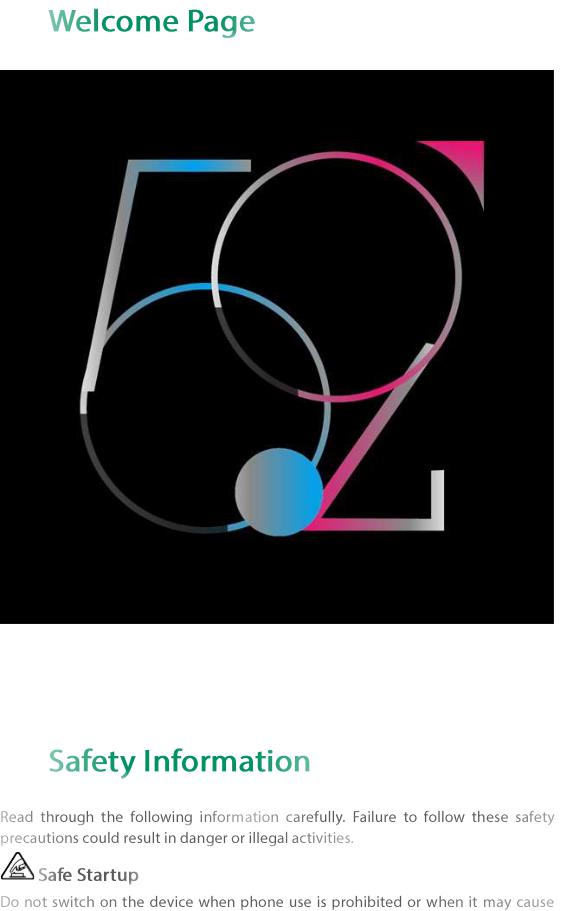
1.
2.

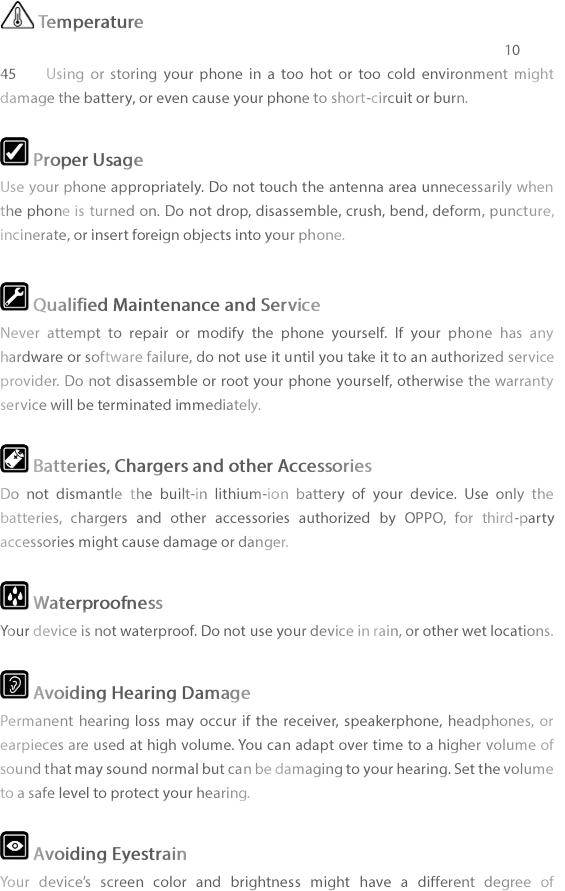



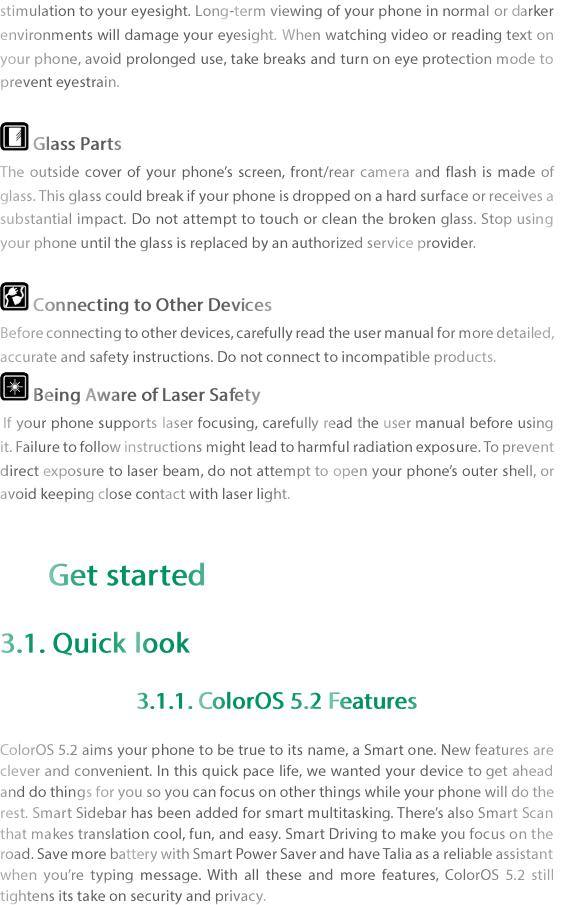
3.
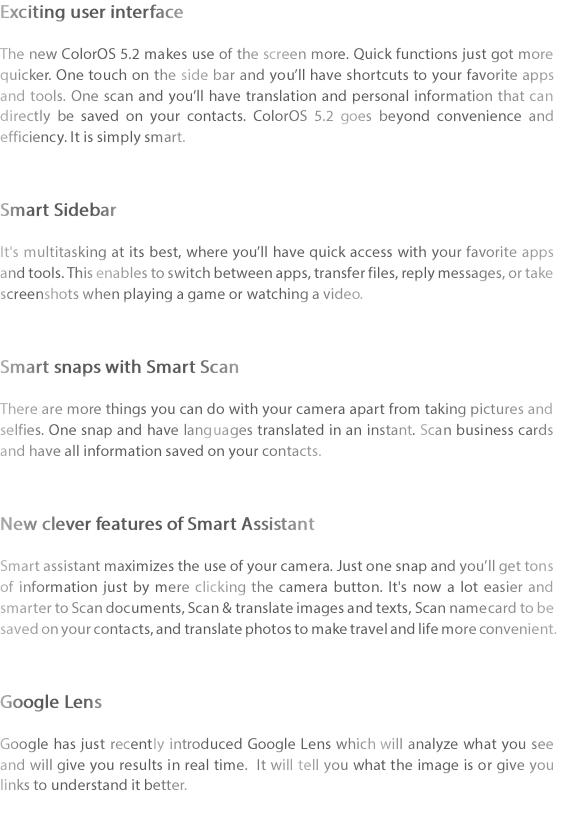
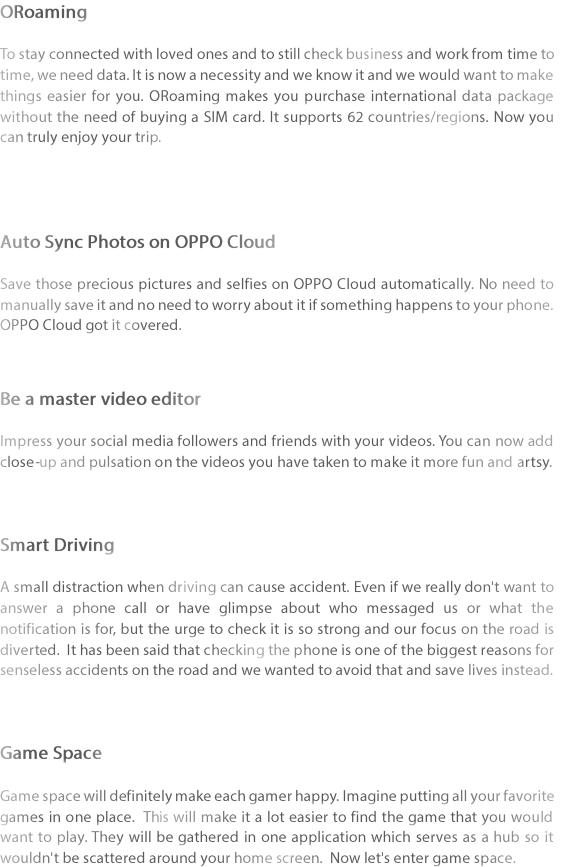
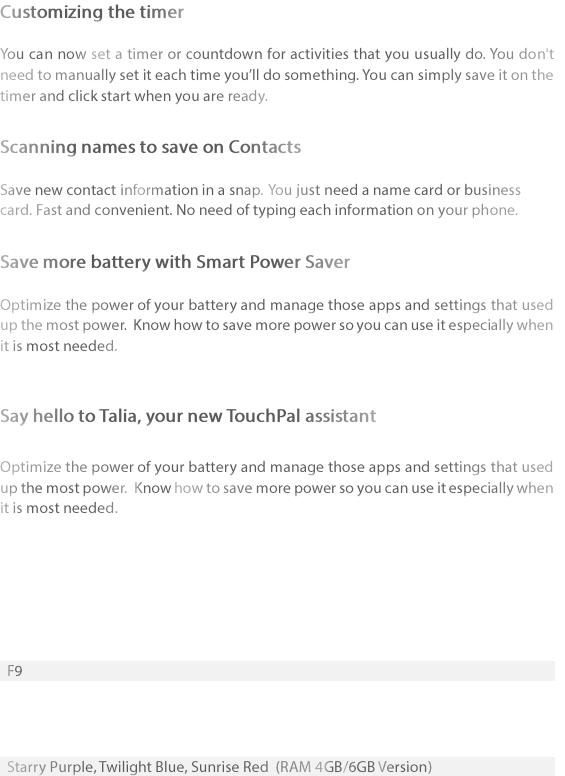
ColorOS 5.2 is compatible with this device
Model
Appearance
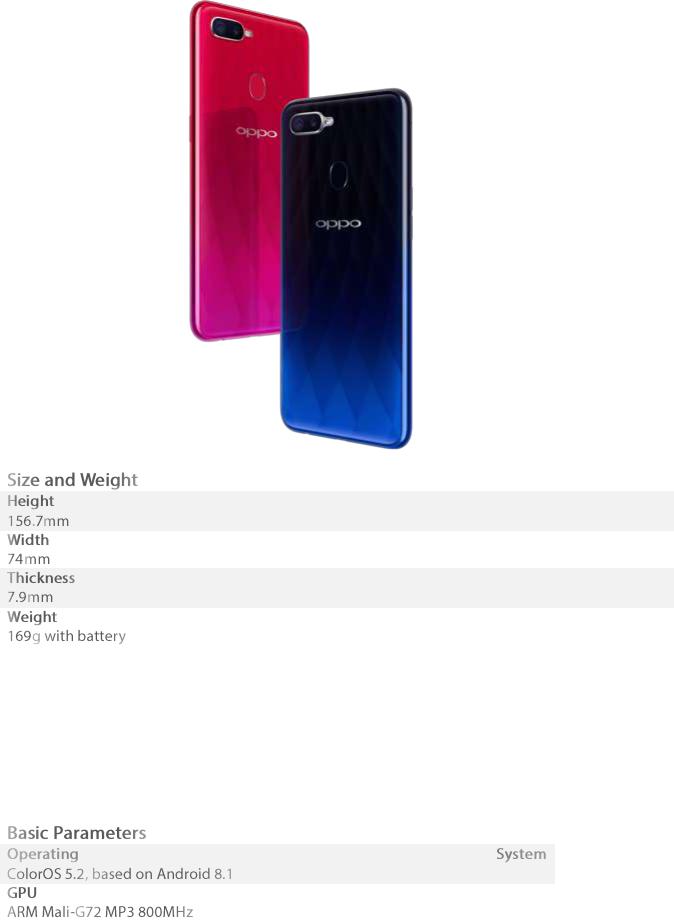
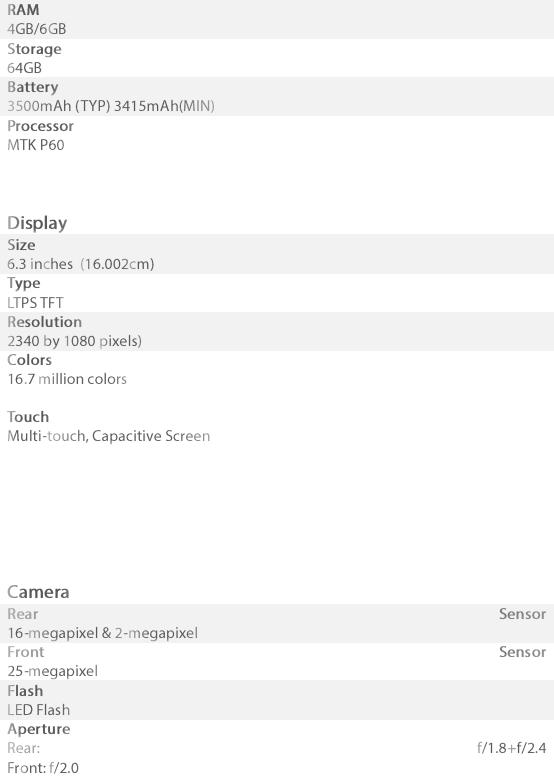
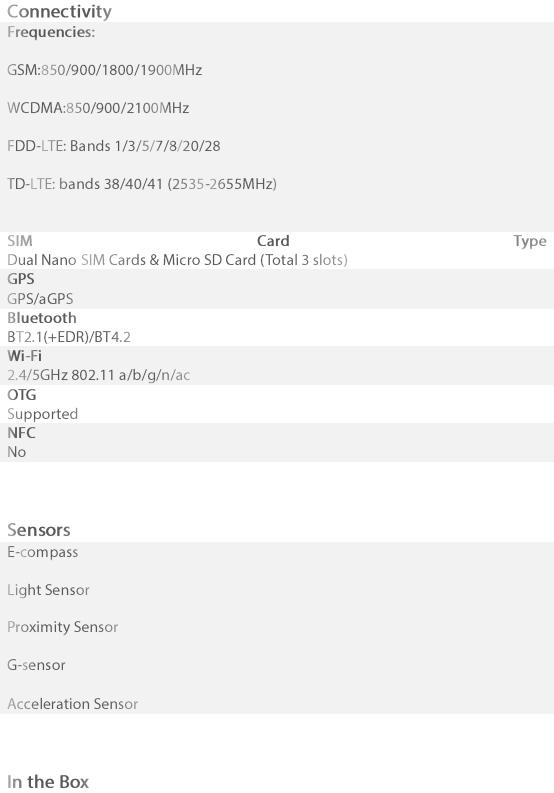
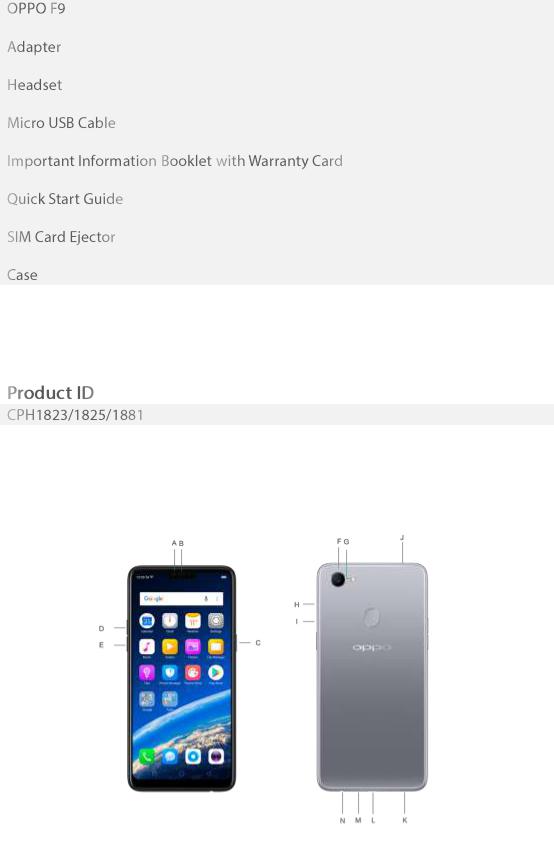
Buttons and components
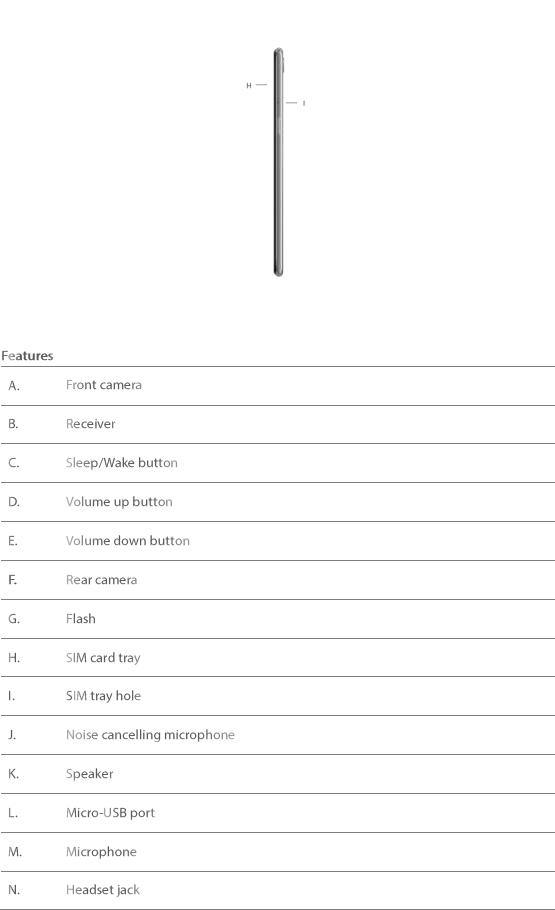

3.1.2.
The Wake/Sleep button on the right side of your phone has a number of different uses.
When the phone is on
Wake or lock the screen: With the phone is powered on, press the Wake/Sleep button once and it will wake the phone up to the point that you can see the lock screen, like the clock and any notifications that are setup to display there. When the phone screen is awakened, pressing this button will blacken the screen and lock the phone.
Take a screenshot: Press and hold the Sleep/Wake and Volume Down buttons at the same time and your phone will take a picture of whatever is displayed on the screen. Click the screenshot, and then choose to a take a long screenshot, send, edit or delete the screenshot. If you save the screenshot, you can view it on Photos.
End a call: Go to [Settings] > [Additional Settings] > [Accessibility] and turn on

[Power Button Ends Call], then you can press the Sleep/Wake button to end phone calls.
Turn off the phone: Press and hold the Sleep/Wake button for a few seconds, whether the phone is on the lock screen or home screen, it will ask you to slide down to power off the device.
Force restart the phone: Press and hold the Sleep/Wake and Volume Up buttons for about 10 to 12 seconds until your device is turned on. View force restart your phone.
When the phone is off
Turn on the phone: Press and hold the Sleep/Wake button for a few seconds until you see the OPPO logo.
Force Restart the phone: Press and hold the Sleep/Wake and Volume Up buttons until your device is turned on. View force restart your phone.
Enter Recovery Mode: Press and hold the Sleep/Wake and Volume Down buttons at the same time to enter Recovery Mode.
3.1.3.
The traditional hardware buttons have been replaced with on-screen virtual navigation keys which also offers fast and fluid gestures to operate your phone. You can change the order of the virtual keys, and set them to appear only when needed to free space on the screen.
Enable virtual navigation keys. Virtual navigation keys are default on. If you want to enable them manually, go to [Settings] > [Smart & Convenient] > [Navigation Keys] and click Virtual Key Navigation.
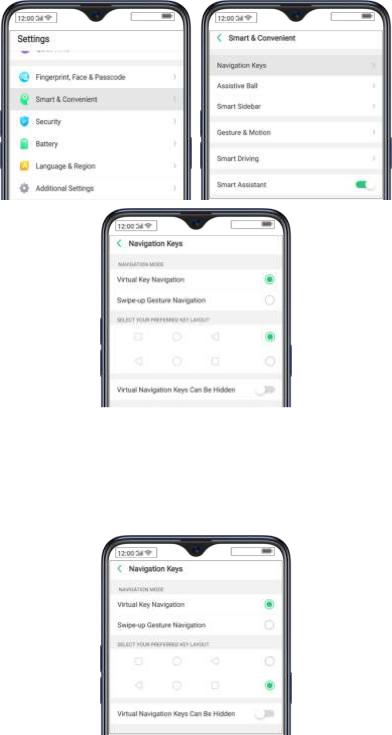
Change the order of virtual navigation keys. The keys follow the typical order for OPPO: Menu, Home, and Return from left to right. If you are left-handed, you can change them to the return-home-recent order.
Hide the virtual navigation keys. When you launch a full-screen app, the keys will automatically hide, and can be brought back with a simple swipe:
When in portrait mode, swipe up from the bottom.
When in landscape mode, swipe from the bottom to the left.
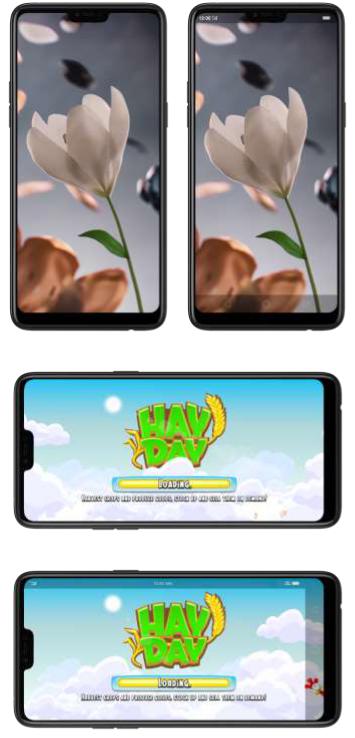
Manually hide the virtual navigation keys. To set the keys to appear only when needed, go to [Settings] > [Smart & Convenient] > [Navigation Keys] and enable
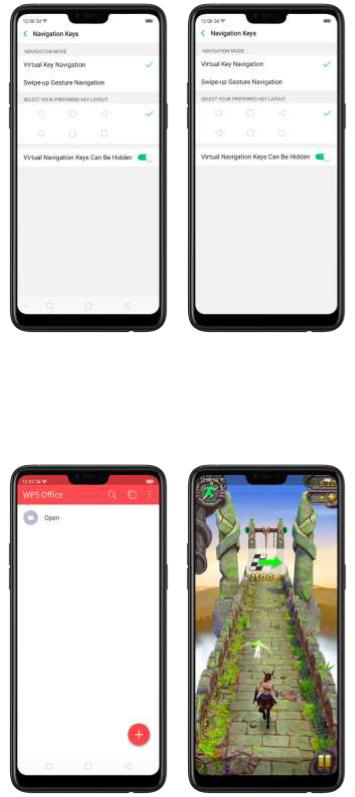
Virtual Navigation Keys Can Be Hidden. Then you can click on the left-lower corner of the screen to hide the keys, and swipe from the bottom to reveal them.
on the left-lower corner of the screen to hide the keys, and swipe from the bottom to reveal them.
Immersive navigation background.The system set multiple colors for the navigation background to match the color scheme of the popular apps. The background color is default white, and it will become translucent or immersive when you open some of the third-party apps.
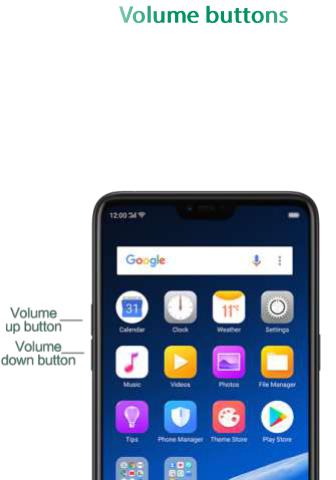
3.1.4.
Volume buttons give you easy access to adapt over time to a proper volume of sound. It refers not simply ringer or media, the phone also keeps track of the volume level separately in headphone, microphone and speaker.
Media volume: When listening to music, videos and phone calls, use the buttons on the side of the phone to adjust the volume. For information about avoiding hearing loss, see Security Information.
Ringer volume: Use the Volume buttons to control the volume for the ringer and alerts. When you press and hold the volume down button, your phone will switch to silent mode.
Alarm volume: Use the Volume buttons to set the volume for alarm. The alarm still plays a sound when the phone is in silent mode.
Call volume: When making or receiving phone calls, use the volume buttons to adjust the volume of the call.
* You can also adjust the volume (except call volume) in [Settings] > [Sound & Vibration].
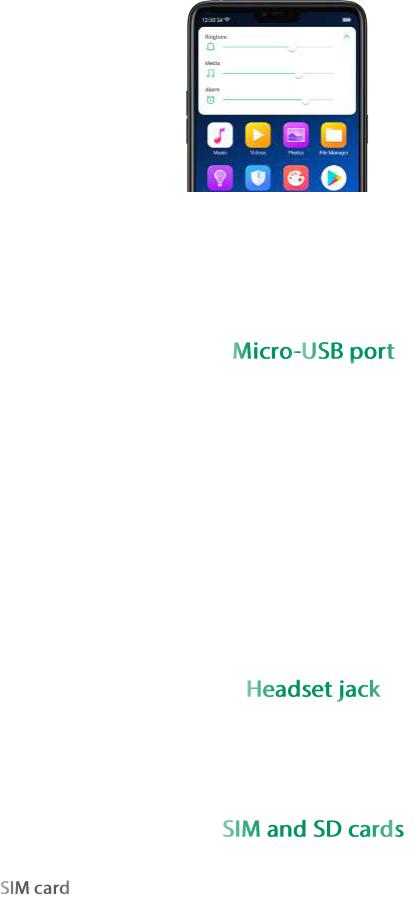
Controlling the camera: Volume buttons can also be used to control your camera. Go to [Settings] > [Camera] > [Volume Button] and set up the volume buttons for Shutter or Zoom.
3.1.5.
Micro-USB port is the connector on the bottom of your device where your battery charger connects. It also doubles as the data port, which lets you transfer data to and from a personal computer or other USB devices. Plug the cable in the port to charge or transfer data.
Notice:
1.Repeated connecting and disconnecting of your cable can cause the port to wear out, resulting in a poor connection to your cable.
2.Never force a connector into the port, for that might cause damage.
3.1.6.
The headset jack is an audio socket that accepts a 3.5mm audio plug. Plug your headset in the jack to listen to music, videos and phone calls. Do not force a mismatched headset into the jack for that might cause damage.
3.1.7.
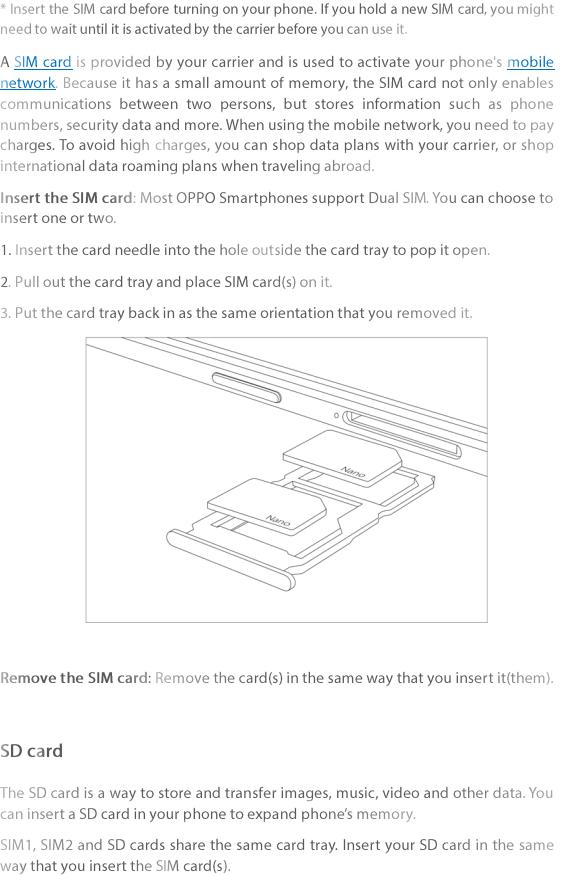

3.1.8.
Along with the handset, the accessories came with are headset, USB Connecting cable, Power adapter, SIM card tool and Phone case.
Notice All photos shown are for illustration purpose ONLY. Actual products may
vary due to product enhancement.
Headset: A standard headset with 3.5 mm headset plug. Use to listen to music, videos, and phone calls. Use the built-in microphone to talk. When playing the music or videos, click the button once to pause or play a song or video.
USB Connecting cable: Use the cable to connect your phone to the computer to charge and transfer files, or use it with the power adapter to charge.
Power adapter: Connect the power adapter to your phone using the included cable, then plug it into a standard power outlet to charge the phone.
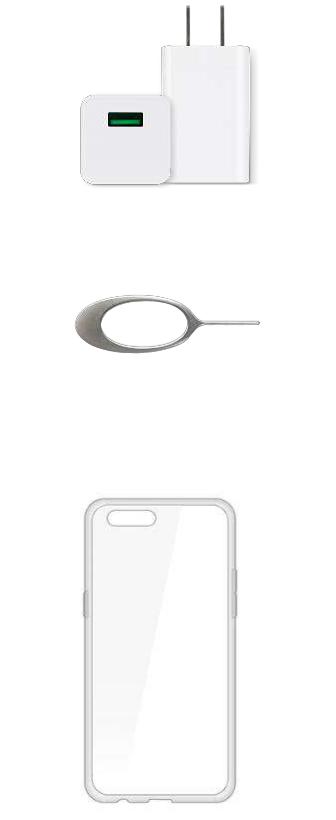
SIM card tool: Use to pop out the SIM card tray.
Phone Case: Use to protect against drops and shock damage on the corners and rear of your phone.
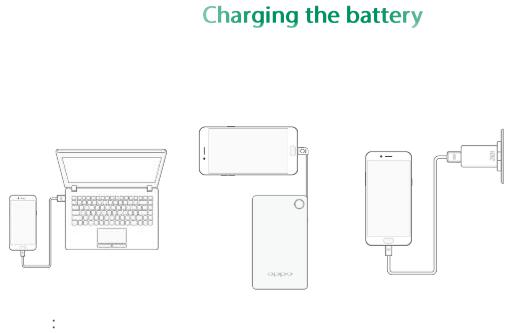
3.1.9.
How to charge the battery:
Notice All photos shown are for illustration purpose ONLY. Actual products may
vary due to product enhancement.
Charge with the jack: Connect adapter to your phone using the USB cable, then plug it into a standard power outlet to charge the phone.
Connect to a computer to charge: Use the cable to connect your phone to the computer to charge. Your phone will charge slowly if you connect it to the computer.
Charge with Power Bank: Connect Power Bank to your phone, and your phone will be charged wherever you go. It is an absolute necessity if you are a frequent traveler.
Charging Notice:
1.Charge the phone with the original charging accessories (including adapter, cable and power bank).
2.It is recommended to charge your phone in a place where the temperature is between 15° C to 40° C. Extreme ambient temperatures will affect flash charging system.
3.1.10. 
Gestures
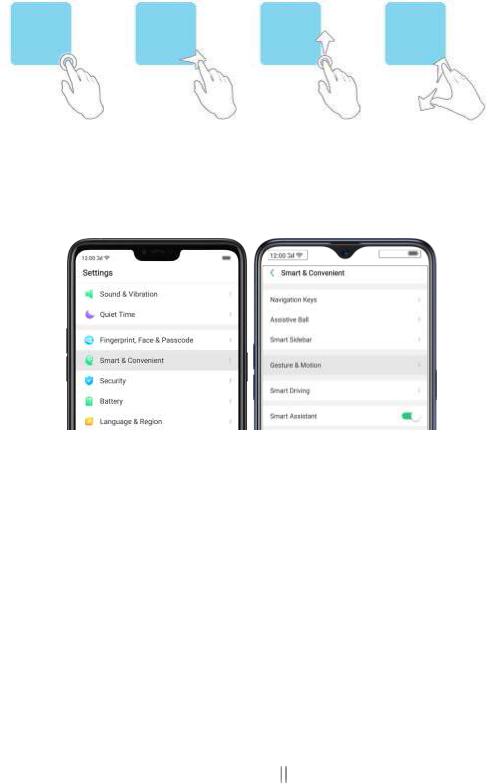
OPPO smartphone is designed to understand gestures. You can use gestures such as tap, swipe, drag and spread to operate your phone.
To set up complex gestures for specific functions, go to [Settings] > [Smart & Convenient] > [Gesture & Motion].
Screen-off Gestures
To set up screen-off gestures, you need to turn it on first.
Double tap to turn screen on: Turn it on to wake up your locked screen with a double-click on the screen.
Draw O to start camera: When turn it on, you can draw O on the locked screen to open Camera app.
Draw V to open torchlight: When turn it on, you can draw V on the locked screen to open the torchlight.
Music control: When turn it on, you can draw to pause/play a track, or draw <
or > to switch the track when the screen is off.
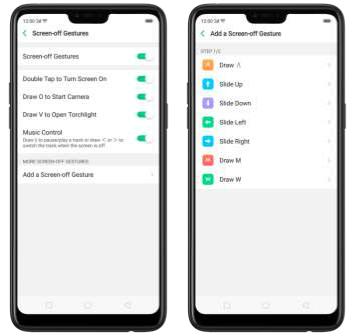
Add more screen-off gestures: OPPO smartphone of ColorOS 5.0 gives you 7 options, which are Draw ^, Slide up, Slide down, Slide left, Slide right, Draw M and Draw W. Choose one to unlock the phone, call someone or start an app.
3-Finger Gesture
Take a screenshot. Swipe down the screen with three fingers.
Use Split-screen. Under the interface of an app, swipe ups the screen with three fingers to enter split-screen mode.
