Onkyo TX-SR503, TX-SR503E, TX-SR8350 Instruction Manual
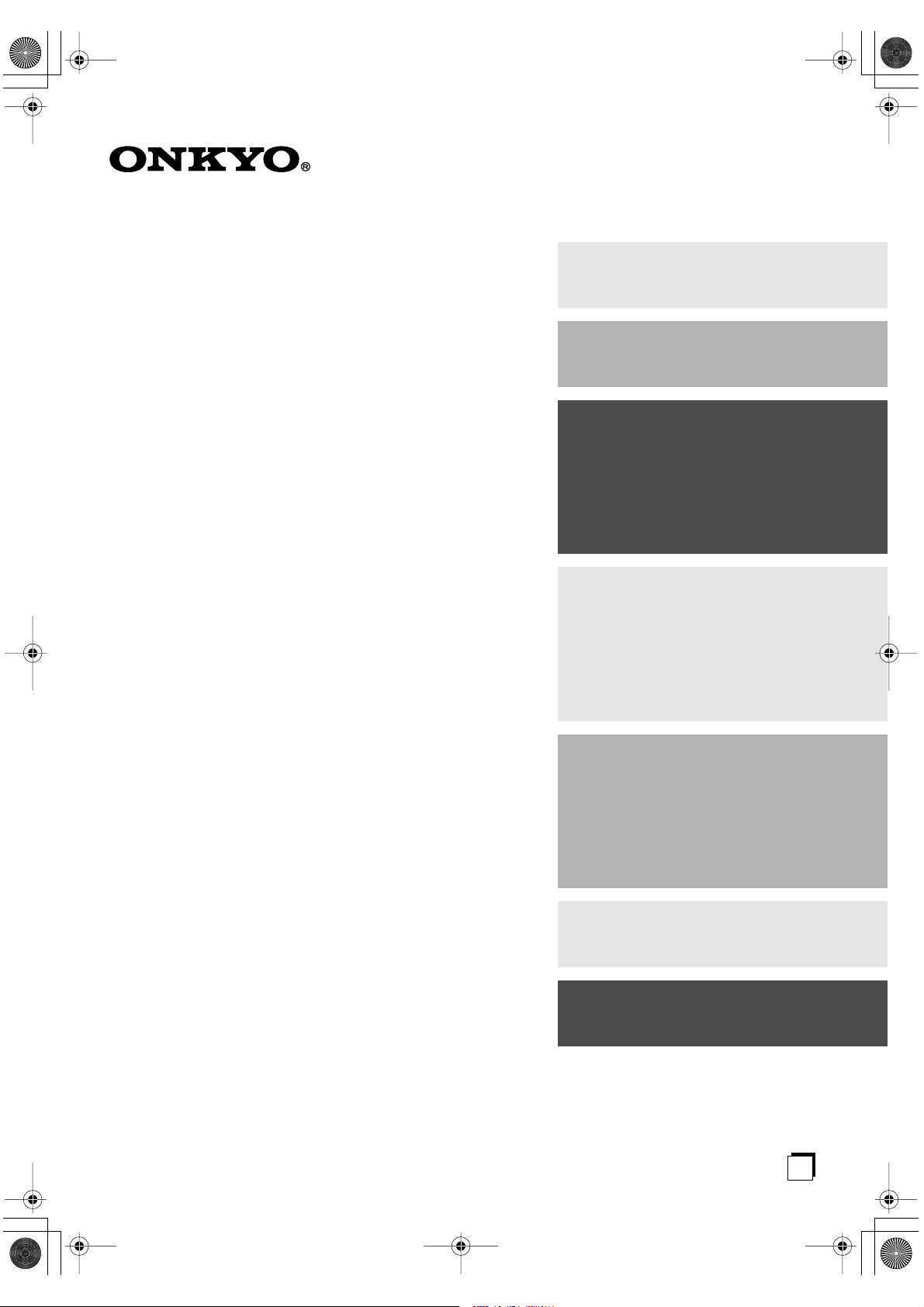
TX-SR503En.book Page 1 Friday, February 25, 2005 9:35 AM
AV Receiver
TX-SR503
Contents
Introduction ..................................... 2
Connection .................................... 15
TX-SR503E
TX-SR8350
Instruction Manual
Thank you for purchasing an Onkyo AV Receiver.
Please read this manual thoroughly before making
connections and plugging in the unit.
Following the instructions in this manual will enable
you to obtain optimum performance and listening
enjoyment from your new AV Receiver.
Please retain this manual for future reference.
Turning On & First Time Setup..... 30
Basic Operation
Playing your AV components ....... 34
Using the Tuner............................ 36
Enjoying the Listening Modes ..... 42
Advanced Operation..................... 46
Troubleshooting ............................ 55
E
n

TX-SR503En.book Page 2 Friday, February 25, 2005 9:35 AM
WARNING:
TO REDUCE THE RISK OF FIRE OR ELECTRIC
SHOCK, DO NOT EXPOSE THIS APPARATUS
TO RAIN OR MOISTURE.
CAUTION:
TO REDUCE THE RISK OF ELECTRIC SHOCK,
DO NOT REMOVE COVER (OR BACK). NO
USER-SERVICEABLE PARTS INSIDE. REFER
SERVICING TO QUALIFIED SERVICE
PERSONNEL.
Important Safety Instructions
1. Read these instructions.
2. Keep these instructions.
3. Heed all warnings.
4. Follow all instructions.
5. Do not use this apparatus near water.
6. Clean only with dry cloth.
7. Do not block any ventilation openings. Install in
accordance with the manufacturer’s instructions.
8. Do not install near any heat sources such as radiators, heat registers, stoves, or other apparatus
(including amplifiers) that produce heat.
9. Do not defeat the safety purpose of the polarized or
grounding-type plug. A polarized plug has two
blades with one wider than the other. A grounding
type plug has two blades and a third grounding
prong. The wide blade or the third prong are provided for your safety. If the provided plug does not
fit into your outlet, consult an electrician for
replacement of the obsolete outlet.
10. Protect the power cord from being walked on or
pinched particularly at plugs, convenience receptacles, and the point where they exit from the apparatus.
11. Only use attachments/accessories specified by the
manufacturer.
12.
Use only with the cart, stand,
tripod, bracket, or table specified by the manufacturer, or
sold with the apparatus.
When a cart is used, use caution when moving the cart/
apparatus combination to
avoid injury from tip-over.
13. Unplug this apparatus during lightning storms or
when unused for long periods of time.
14. Refer all servicing to qualified service personnel.
Servicing is required when the apparatus has been
damaged in any way, such as power-supply cord or
plug is damaged, liquid has been spilled or objects
have fallen into the apparatus, the apparatus has
been exposed to rain or moisture, does not operate
normally, or has been dropped.
PORTABLE CART WARNING
S3125A
WARNING
RISK OF ELECTRIC SHOCK
DO NOT OPEN
The lightning flash with arrowhead symbol, within an
equilateral triangle, is intended to alert the user to the
presence of uninsulated “dangerous voltage” within
the product’s enclosure that may be of sufficient
magnitude to constitute a risk of electric shock to
persons.
The exclamation point within an equilateral triangle is
intended to alert the user to the presence of important
operating and maintenance (servicing) instructions in
the literature accompanying the appliance.
AVIS
RISQUE DE CHOC ELECTRIQUE
NE PAS
OUVRIR
15. Damage Requiring Service
Unplug the apparatus from the wall outlet and refer
servicing to qualified service personnel under the
following conditions:
A. When the power-supply cord or plug is damaged,
B. If liquid has been spilled, or objects have fallen
into the apparatus,
C. If the apparatus has been exposed to rain or
water,
D. If the apparatus does not operate normally by
following the operating instructions. Adjust only
those controls that are covered by the operating
instructions as an improper adjustment of other
controls may result in damage and will often
require extensive work by a qualified technician
to restore the apparatus to its normal operation,
E. If the apparatus has been dropped or damaged in
any way, and
F. When the apparatus exhibits a distinct change in
performance this indicates a need for service.
16. Object and Liquid Entry
Never push objects of any kind into the apparatus
through openings as they may touch dangerous voltage points or short-out parts that could result in a
fire or electric shock.
The apparatus shall not be exposed to dripping or
splashing and no objects filled with liquids, such as
vases shall be placed on the apparatus.
Don’t put candles or other burning objects on top of
this unit.
17. Batteries
Always consider the environmental issues and follow local regulations when disposing of batteries.
18. If you install the apparatus in a built-in installation,
such as a bookcase or rack, ensure that there is adequate ventilation.
Leave 20 cm (8") of free space at the top and sides
and 10 cm (4") at the rear. The rear edge of the shelf
or board above the apparatus shall be set 10 cm (4")
away from the rear panel or wall, creating a flue-like
gap for warm air to escape.
2
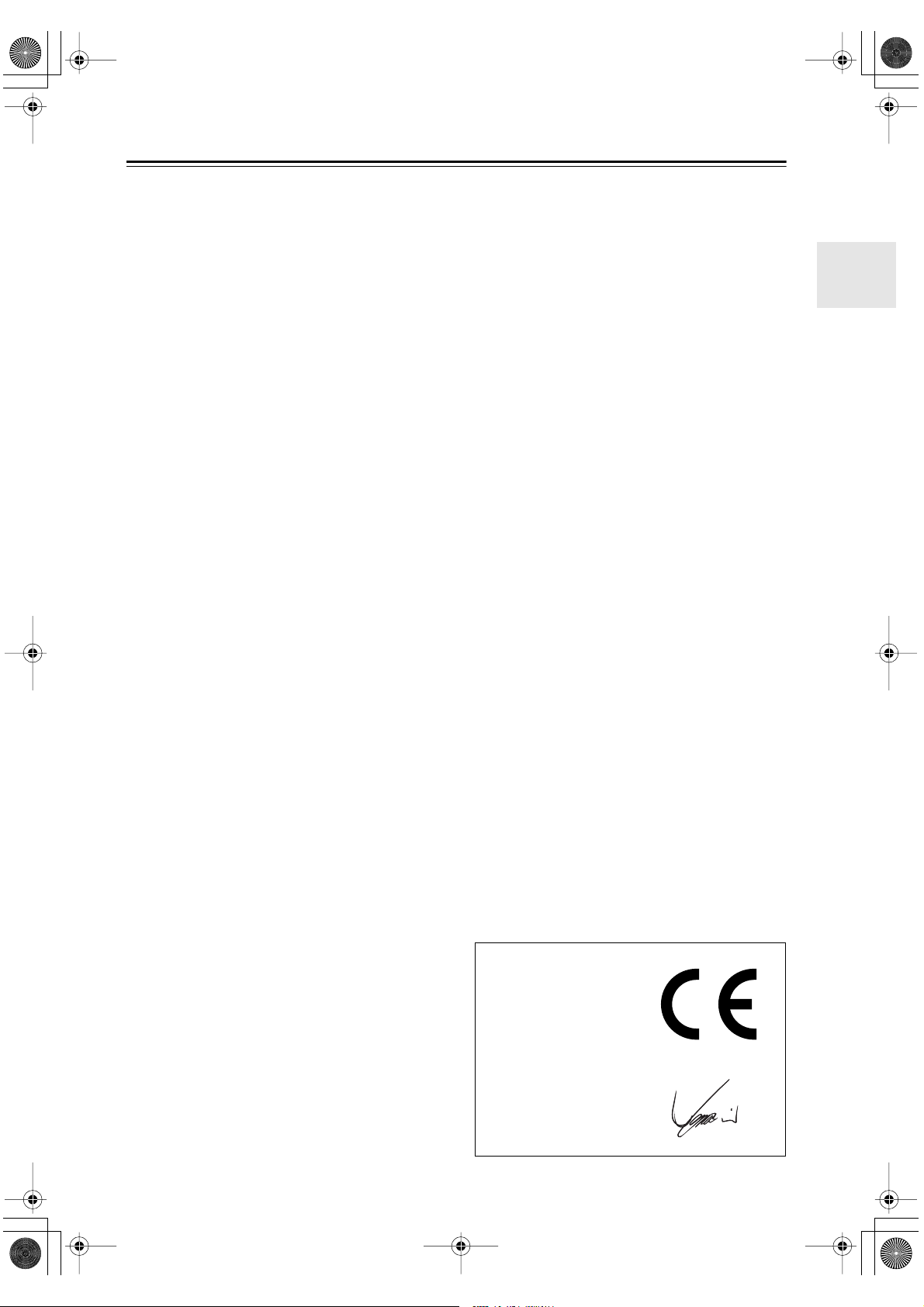
TX-SR503En.book Page 3 Friday, February 25, 2005 9:35 AM
Precautions
1. Recording Copyright —Unless it’s for personal use
only, recording copyrighted material is illegal without the permission of the copyright holder.
2. AC Fuse —The AC fuse inside the unit is not user-
serviceable. If you cannot turn on the unit, contact
your Onkyo dealer.
3. Care —Occasionally you should dust the unit all
over with a soft cloth. For stubborn stains, use a soft
cloth dampened with a weak solution of mild detergent and water. Dry the unit immediately afterwards
with a clean cloth. Don’t use abrasive cloths, thinners, alcohol, or other chemical solvents, because
they may damage the finish or remove the panel lettering.
4. Power
WARNING
BEFORE PLUGGING IN THE UNIT FOR THE
FIRST TIME, READ THE FOLLOWING SECTION CAREFULLY.
AC outlet voltages vary from country to country.
Make sure that the voltage in your area meets the
voltage requirements printed on the unit’s rear panel
(e.g., AC 230 V, 50 Hz or AC 120 V, 60 Hz).
Some models have a voltage selector switch for
compatibility with power systems around the world.
Before you plug in such a model, make sure that the
voltage selector is set to the correct voltage for your
area.
Setting the [STANDBY/ON] switch to STANDBY
does not fully shutdown the unit. If you do not
intend to use the unit for an extended period,
remove the power cord from the AC outlet.
5. Never Touch this Unit with Wet Hands— Never
handle this unit or its power cord while your hands
are wet or damp. If water or any other liquid gets
inside this unit, have it checked by your Onkyo
dealer.
6. Handling Notes
• If you need to transport this unit, use the original
packaging to pack it how it was when you originally bought it.
• Do not leave rubber or plastic items on this unit
for a long time, because they may leave marks on
the case.
• This unit’s top and rear panels may get warm
after prolonged use. This is normal.
• If you do not use this unit for a long time, it may
not work properly the next time you turn it on, so
be sure to use it occasionally.
Memory Backup
The AV receiver uses a battery-less memory backup
system in order to retain radio presets and other settings
when it’s unplugged or in the case of a power failure.
Although no batteries are required, the AV receiver
must be plugged into an AC outlet in order to charge the
backup system. Once it has been charged, the AV
receiver will retain the settings for several weeks,
although this depends on the environment and will be
shorter in humid climates.
For British models
Replacement and mounting of an AC plug on the power
supply cord of this unit should be performed only by
qualified service personnel.
IMPORTANT
The wires in the mains lead are coloured in accordance
with the following code:
Blue: Neutral
Brown: Live
As the colours of the wires in the mains lead of this
apparatus may not correspond with the coloured markings identifying the terminals in your plug, proceed as
follows:
The wire which is coloured blue must be connected to
the terminal which is marked with the letter N or
coloured black.
The wire which is coloured brown must be connected to
the terminal which is marked with the letter L or
coloured red.
IMPORTANT
The plug is fitted with an appropriate fuse. If the fuse
needs to be replaced, the replacement fuse must
approved by ASTA or BSI to BS1362 and have the same
ampere rating as that indicated on the plug. Check for
the ASTA mark or the BSI mark on the body of the fuse.
If the power cord’s plug is not suitable for your socket
outlets, cut if off and fit a suitable plug. Fit a suitable
fuse in the plug.
For European Models
Declaration of Conformity
We,
ONKYO EUROPE
ELECTRONICS GmbH
LIEGNITZERSTRASSE 6,
82194 GROEBENZELL,
GERMANY
declare in own responsibility, that the ONKYO product
described in this instruction manual is in compliance with the
corresponding technical standards such as EN60065,
EN55013, EN55020 and EN61000-3-2, -3-3.
GROEBENZELL, GERMANY
I. MORI
ONKYO EUROPE ELECTRONICS GmbH
3
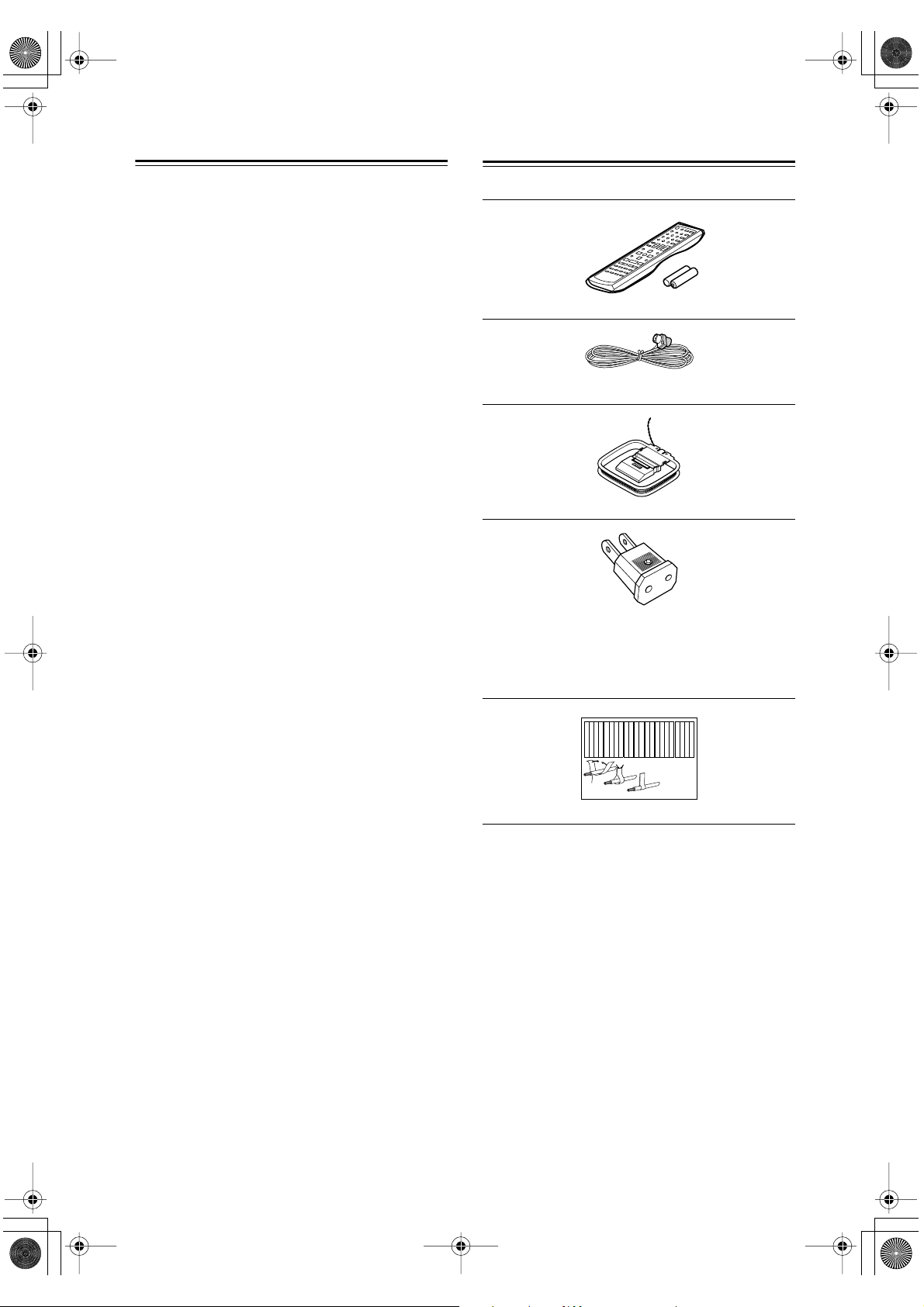
TX-SR503En.book Page 4 Friday, February 25, 2005 9:35 AM
Precautions —Continued
For U.S. models
FCC Information for User
CAUTION:
The user changes or modifications not expressly
approved by the party responsible for compliance could
void the user’s authority to operate the equipment.
NOTE:
This equipment has been tested and found to comply
with the limits for a Class B digital device, pursuant to
Part 15 of the FCC Rules. These limits are designed to
provide reasonable protection against harmful interference in a residential installation.
This equipment generates, uses and can radiate radio
frequency energy and, if not installed and used in accordance with the instructions, may cause harmful interference to radio communications. However, there is no
guarantee that interference will not occur in a particular
installation. If this equipment does cause harmful interference to radio or television reception, which can be
determined by turning the equipment off and on, the
user is encouraged to try to correct the interference by
one or more of the following measures:
• Reorient or relocate the receiving antenna.
• Increase the separation between the equipment and
receiver.
• Connect the equipment into an outlet on a circuit different from that to which the receiver is connected.
• Consult the dealer or an experienced radio/TV technician for help.
Supplied Accessories
Make sure you have the following accessories:
Remote controller & two batteries (AA/R6)
Indoor FM antenna
AM loop antenna
Power-plug adapter
Only supplied in certain countries. Use this adapter if
your AC outlet does not match with the plug on the AV
receiver’s power cord. (Adapter varies from country to
country.)
For Canadian Models
NOTE:
COMPLIES WITH CANADIAN ICES-003.
For models having a power cord with a polarized plug:
CAUTION:
MATCH WIDE BLADE OF PLUG TO WIDE SLOT,
FULLY INSERT.
THIS CLASS B DIGITAL APPARATUS
TO PREVENT ELECTRIC SHOCK,
Modèle canadien
REMARQUE:
LA CLASSE B EST CONFORME À LA NORME
NMB-003 DU CANADA.
Sur les modèles dont la fiche est polarisée:
ATTENTION:
TRIQUES, INTRODUIRE LA LAME LA PLUS
LARGE DE LA FICHE DANS LA BORNE CORRESPONDANTE DE LA PRISE ET POUSSER
JUSQU’AU FOND.
CET APPAREIL NUMÉRIQUE DE
POUR ÉVITER LES CHOCS ÉLEC-
Left
Left
Left
Left
Front
Front
Front
Front
Right
Right
Right
Right
Zone 2
Zone 2
Zone 2
Zone 2
/
/
/
/
Surround
SP-B
SP-B
SP-B
SP-B
Zone 2
Zone 2
Zone 2
Zone 2
/
/
/
/
Front
Left
Front
Right
SP-B
Left
SP-B
Right
Surround
Front
Left
Front
Right
SP-B
Left
SP-B
Right
1
2
Speaker Cable
Left
Left
Left
Left
Left
Left
Right
Right
Surround
Surround
Surround
Surround
Right
Left
Surround
Right
Surround
Left
3
Right
Right
Right
Right
Center
Center
Zone 2
Zone 2
Zone 2
Zone 2
Surround Back
Surround Back
Surround Back
Surround Back
Zone 2
Right
Zone 2
Left
Center
Zone 2
Right
Zone 2
Left
Surround Back
Right
Surround Back
Left
Center
Surround Back
Right
Surround Back
Left
Speaker cable labels
* In catalogs and on packaging, the letter at the end of the
product name indicates the color. Specifications and operation are the same regardless of color.
4
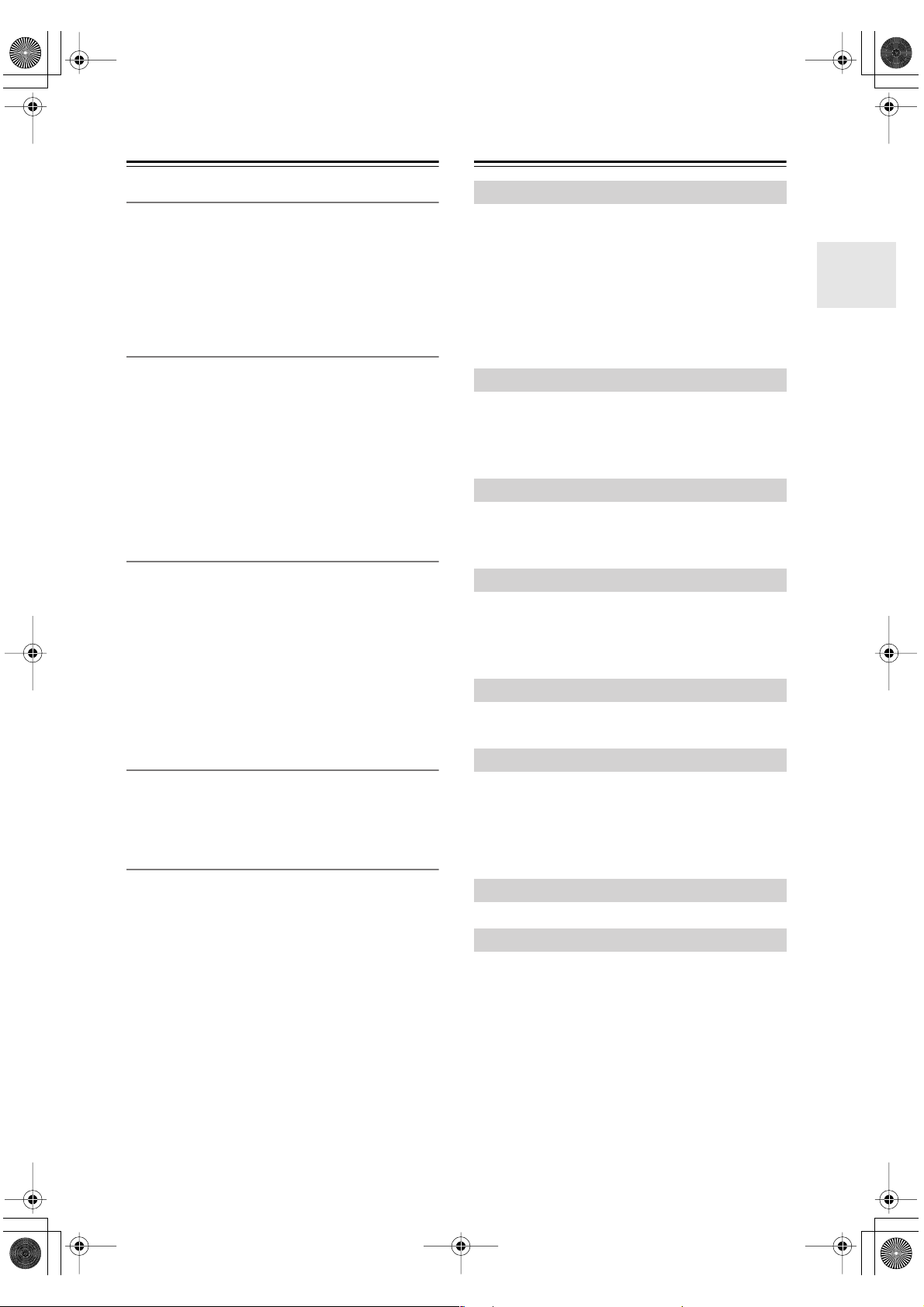
TX-SR503En.book Page 5 Friday, February 25, 2005 9:35 AM
Features
Amp
• 7-channel amplifier
• 75 watts per channel min. RMS at 8 Ω , 2 channels
driven from 20 Hz to 20 kHz with no more than 0.08%
total harmonic distortion
• WRAT (Wide Range Amplifier Technology)
• Optimum gain volume circuitry
Processing
• Dolby
• DTS, DTS-ES Matrix/Discrete, DTS Neo:6, and DTS
• Cinema Filter function
• Linear PCM 192 kHz/24-bit D/A converters on all
• Pure Audio listening mode (not North American
•Powerful and highly accurate 32-bit DSP Processing
Audio/Video
• Adjustable crossover (60, 80, 100, 120, 150 Hz)
• HDTV-capable component video (3 inputs, 1 output)
•3 S-Video inputs, 2 outputs
•4 assignable digital inputs (3 optical, 1 coaxial)
• Subwoofer pre out
• Color-coded multichannel input for use with Super
• A/B speaker drive
• Color-coded speaker terminal posts
1
Digital EX and Dolby Pro Logic IIx
96/24 processing
channels
model)
Audio CD and DVD-Audio
2
Table of Contents
Introduction
Important Safety Instructions.................2
Precautions .............................................. 3
Supplied Accessories ............................. 4
Features....................................................5
Front & Rear Panels ................................ 6
Before Using the AV receiver................... 9
Remote Controller ................................. 10
Connection
Connecting Your Speakers...................15
Connecting Antenna .............................18
Connecting the AV receiver ................... 20
Turning On & First Time Setup
Turning On ............................................. 30
First Time Setup ....................................31
Basic Operation
Playing Your AV Components..............34
Using the Tuner ..................................... 36
Common Functions...............................40
Enjoying the Listening Modes
Using the Listening Modes...................42
FM/AM Tuner
• 30 FM/AM presets
• FM/AM auto tuning
• RDS (Radio Data System) (Europe only)
Remote Controller
• Preprogrammed for use with other AV components
1. Manufactured under license from Dolby Laboratories.
“Dolby”, “Pro Logic” and the double-D symbol are registered trademarks of Dolby Laboratories.
2. “DTS,” “DTS 96/24,” “DTS-ES,” and “Neo:6” are trade-
marks of Digital Theater Systems, Inc.
Advanced Operation
Adjusting the Listening Modes ............ 46
Recording............................................... 48
Advanced Setup ....................................49
Controlling Other Components............52
Troubleshooting .................................... 55
Specification.......................................... 58
5
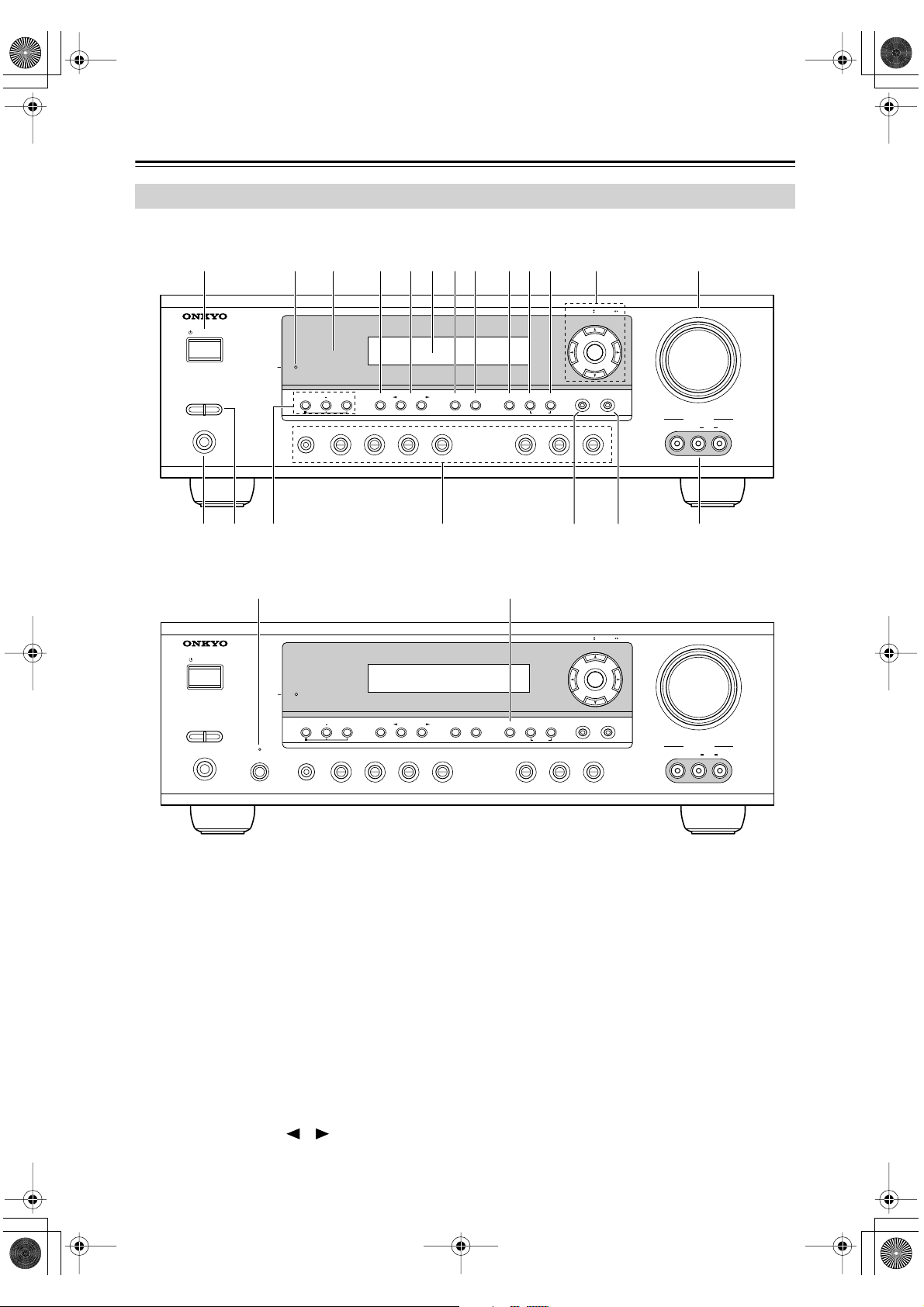
TX-SR503En.book Page 6 Friday, February 25, 2005 9:35 AM
Front & Rear Panels
Front Panel
North American Model
1
STANDBY/ON
A SPEAKERS B
PHONES
Other Models
STANDBY/ON
2
3 4 5 7 8 9J K L M6
STANDBY
TONE
MULTl CH DVD VIDEO 1 VIDEO 2
STANDBY
TUNING / PRESET
ENTER
RETURN
+
STEREO
VCR
LISTENING MODE
DISPLAY
DIGITAL INPUT
DIMMER MEMORY
VIDEO 3 TAPE TUNER CD
TUNING MODE
CLEAR
SETUP
MASTER VOLUME
VIDEO 3 INPUT
VIDEO
AUDIO
LR
TQN O P R S
(European model only)
9U
TUNING / PRESET
ENTER
MASTER VOLUME
A SPEAKERS B
PHONES
PURE AUDIO
MULTl CH DVD VIDEO 1 VIDEO 2
+
TONE
STEREO
VCR
LISTENING MODE
For detailed information, see the pages in parentheses.
STANDBY/ON button (30)
A
This button is used to set the AV receiver to On or
Standby.
STANDBY indicator (30)
B
This indicator lights up when the AV receiver is in
Standby mode, and it flashes while a signal is being
received from the remote controller.
C
Remote-control sensor (9)
This sensor receives control signals from the remote
controller.
D
STEREO button (42)
This button is used to select the Stereo listening
mode.
E
LISTENING MODE [ ]/[ ] buttons (42)
These buttons are used to select the listening modes.
DISPLAY
DIGITAL INPUT
RT/PTY/TP MEMORY
VIDEO 3 TAPE TUNER CD
F
Display
TUNING MODE
CLEAR
RETURN
See “Display” on page 7.
G
DISPLAY button (35)
This button is used to display various information
about the currently selected input source.
H
DIGITAL INPUT button (31)
This button is used to assign the digital inputs and to
specify the format of digital input signals.
I
DIMMER or RT/PTY/TP button (39, 40)
This button is used to adjust the display brightness.
On the European model, this is the RT/PTY/TP but-
ton, and it’s used with RDS (Radio Data System).
See “Using RDS (European models only)” on
page 38.
SETUP
VIDEO
VIDEO 3 INPUT
LR
AUDIO
6

TX-SR503En.book Page 7 Friday, February 25, 2005 9:35 AM
Front & Rear Panels —Continued
MEMORY button (37)
J
This button is used when storing or deleting radio
presets.
K
TUNING MODE button (36)
This button is used to select the Auto or Manual tuning mode.
L
Arrow/TUNING/PRESET & ENTER buttons
When the AM or FM input source is selected, the
TUNING [ ] [ ] buttons are used to tune the
tuner, and the PRESET [ ] [ ] buttons are used
to select radio presets (see page 37). When the setup
menus are used, they work as arrow buttons and are
used to select and set items. The ENTER button is
also used with the setup menus.
M
MASTER VOLUME control (34)
This control is used to adjust the volume of the AV
receiver to MIN, 1 through 79, or MAX
N
PHONES jack (41)
This 1/4-inch phone jack is for connecting a standard pair of stereo headphones for private listening.
O
SPEAKER A & B buttons (34)
These buttons are used to turn speaker sets A and B
on or off.
TONE, [–] & [+] buttons (40)
P
These buttons are used to adjust the bass and treble.
Input selector buttons (34)
Q
These buttons are used to select from the following
input sources: MULTI CH, DVD, VIDEO 1,
VIDEO 2, VIDEO 3, TAPE, TUNER, or CD.
The [MULTI CH] button selects the DVD analog
multichannel input.
RETURN button
R
This button is used to return to the previously displayed setup menu.
S
SETUP button
This button is used to access various settings.
VIDEO 3 INPUT (25, 48)
T
This input can be used to connect a camcorder,
games console, and so on. There are jacks for composite video and analog audio.
U
PURE AUDIO button & indicator (42)
The North American model doesn’t have this button
and indicator.
This button is used to select the Pure Audio listening mode. The indicator lights up when that mode is
selected.
Display
2134
5
For detailed information, see the pages in parentheses.
A & B speaker indicators (34)
1
Indicator A lights up when speaker set A is on. Indicator B lights up when speaker set B is on.
MUTING indicator (40)
2
This indicator flashes when the AV receiver is
muted.
Source/listening mode indicators (44)
3
These indicators show the currently selected listening mode and digital audio format.
4
Tuning indicators (36)
TUNED (36): This indicator lights up when the AV
receiver is tuned to a radio station.
AUTO (36): This indicator lights up when Auto
Tuning is selected and disappears when Manual
Tuning is selected.
6
RDS (European model only) (38): This indica-
tor lights up when the AV Receiver is tuned to a
radio station that supports RDS (Radio Data System).
MEMORY (37): This indicator lights up when pre-
setting radio stations.
FM STEREO (36): This indicator lights up when
the AV receiver is tuned to a stereo FM station.
5
SLEEP indicator (41)
This indicator lights up when the Sleep function has
been set.
Message area
6
This area of the display shows various information
about the currently selected source.
7

TX-SR503En.book Page 8 Friday, February 25, 2005 9:35 AM
Front & Rear Panels —Continued
Rear Panel
1 B 3 4 65 7
8 9 J K L M O
A
DIGITAL IN OPTICAL 1, 2, 3 & COAXIAL
These optical and coaxial jacks can be used to connect a CD or DVD player and other components
with digital audio outputs.
B
COMPONENT VIDEO
A DVD player, TV, or other component that supports component video can be connected here.
C
AM ANTENNA
These push terminals are for connecting an AM
antenna.
D
FM ANTENNA
This jack is for connecting an FM antenna.
E
MONITOR OUT
The S-Video or composite video output should be
connected to a video input on your TV or projector.
F
FRONT SPEAKERS B
These push terminals are for connecting speaker
set B.
G
VOLTAGE SELECTOR (only some models)
This voltage selector provides compatibility with
power systems around the world.
H
This (Remote Interactive) jack can be connected to the jack on another Onkyo compo-
nent. The AV receiver’s remote controller can then
be used to control that component. To use , you
must make an analog audio connection (RCA)
between the AV receiver and the other component,
even if they are connected digitally.
Note:
can only be used with Onkyo components.
N
I
CD IN
These analog inputs can be used to connect a CD
player with analog outputs.
J
TAPE IN/OUT
These analog inputs and outputs can be used to connect a cassette recorder, MiniDisc recorder, or other
recorder with analog inputs and outputs.
VIDEO 1 IN/OUT & VIDEO 2 IN
K
The VIDEO 1 S-Video, composite video, and audio
inputs and outputs can be used to connect a VCR.
The VIDEO 2 S-Video, composite video, and audio
inputs can be used to connect another video source
(e.g., cable TV, satellite TV, or a set-top box).
L
DVD IN/MULTI CH INPUT
The FRONT, SURROUND, CENTER, and SUBWOOFER jacks can be used to connect a component with an analog multichannel audio output, such
as a DVD player with a 5.1-channel analog output.
The S-Video or composite video input should be
connected to a video output on the DVD player.
M
SUBWOOFER PRE OUT
A powered subwoofer can be connected here.
N
FRONT SPEAKERS A, SURROUND
SPEAKERS, CENTER SPEAKER &
SURROUND BACK SPEAKERS
These terminal posts are for connecting speaker
set A.
AC OUTLET
O
This switched AC outlet can be used to supply
power to another component. The connector type
depends on the country in which you purchased
your AV receiver.
See pages 15–29 for connection information.
8
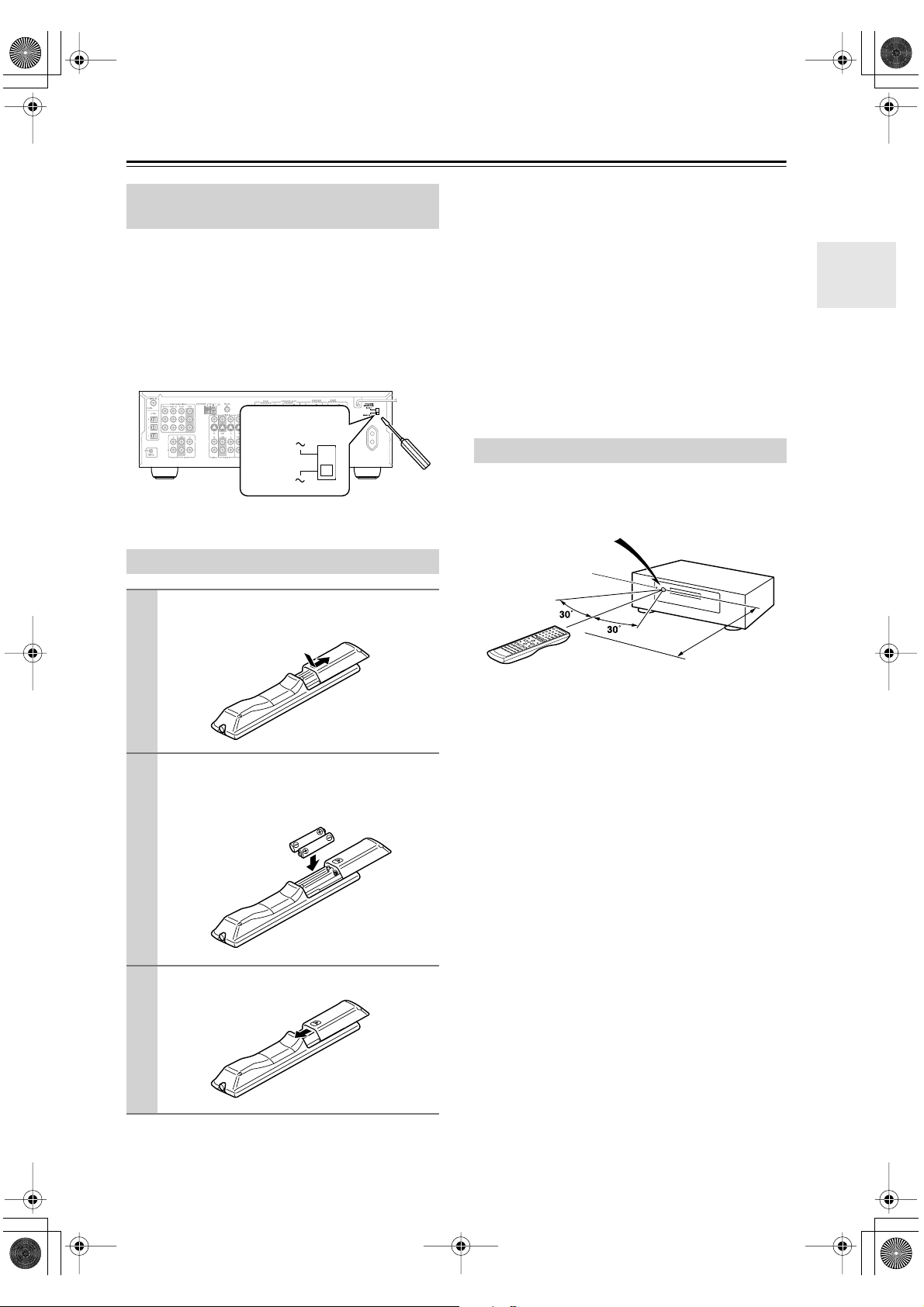
TX-SR503En.book Page 9 Friday, February 25, 2005 9:35 AM
Before Using the AV receiver
Setting the Voltage Selector
(on some models)
Some models have a voltage selector switch for compatibility with power systems around the world. Before you
plug in this model, make sure that the voltage selector is
set to the correct voltage for your area. If it isn’t, use a
small screwdriver to set it as appropriate. For example, if
the voltage in your area is 120 volts, set the selector to
“120V.” If it’s between 220 and 230 volts, set it to “220230V.”
VOLTAGE
SELECTOR
120
V
220-230
V
Installing the Batteries
To open the battery compartment, press
1
the small hollow and slide open the cover.
Notes:
• The batteries should last for about six months,
although this will vary with usage.
• If the remote controller doesn’t work reliably, try
replacing the batteries.
• Don’t mix new and old batteries or different types of
batteries.
• If you intend not to use the remote controller for a long
time, remove the batteries to prevent damage from
leakage or corrosion.
• Expired batteries should be removed as soon as possible to prevent damage from leakage or corrosion.
Using the Remote Controller
To use the remote controller, point it at the AV receiver’s
remote control sensor, as shown below.
Remote control sensor
AV receiver
STANDBY indicator
Insert the two supplied batteries (AA/R6)
2
in accordance with the polarity diagram
inside the battery compartment.
Slide the cover shut.
3
Approx. 16 ft.
(5 m)
Notes:
• The remote controller may not work reliably if the AV
receiver is subjected to bright light, such as direct sunlight or inverter-type fluorescent lights. Keep this in
mind when installing.
• If another remote controller of the same type is used in
the same room, or the AV receiver is installed close to
equipment that uses infrared rays, the remote controller may not work reliably.
• Don’t put anything, such as a book, on the remote controller, because the buttons may be pressed inadvertently, thereby draining the batteries.
• The remote controller may not work reliably if the AV
receiver is installed in a rack behind colored glass
doors. Keep this in mind when installing.
• The remote controller will not work if there’s an obstacle between it and the AV receiver’s remote control
sensor.
9
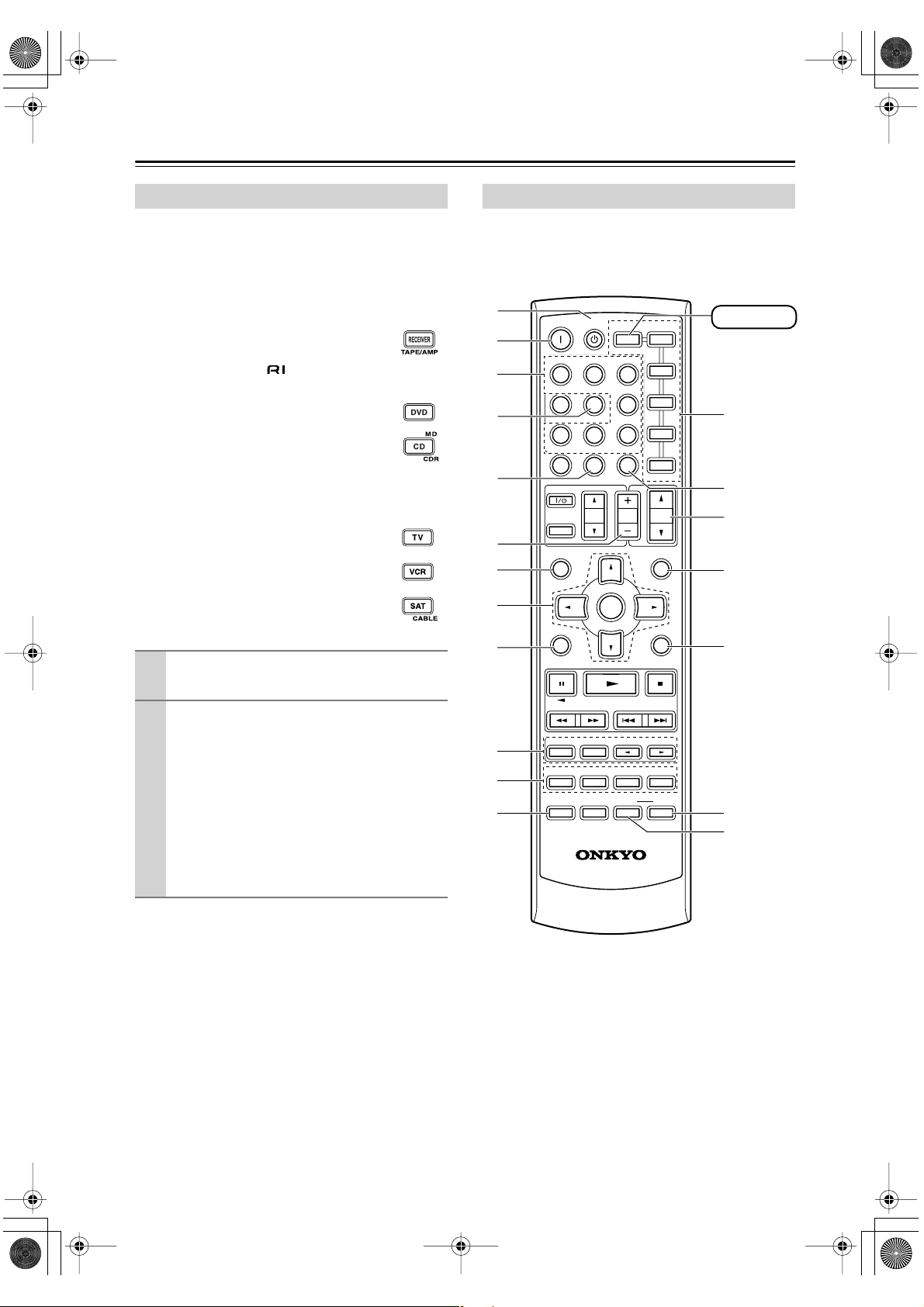
TX-SR503En.book Page 10 Friday, February 25, 2005 9:35 AM
Remote Controller
■
■
■
How to Use the Remote Controller
Including the AV receiver, the remote controller can be
used to control up to seven different components. The
remote controller has a specific operating mode for use
with each type of component. Modes are selected by
using the six REMOTE MODE buttons.
RECEIVER/TAPE Mode
In RECEIVER/TAPE mode, you can control
the AV receiver and an Onkyo cassette
recorder connected via .
DVD & CD/MD/CDR Modes
With these modes, you can control a DVD
player and CD/MD/CDR player/recorder.
By entering the appropriate remote control
code, you can control Onkyo components or
components made by other manufacturers
(see page 52).
TV, VCR & SAT/CABLE Modes
With these modes, you can control a TV,
VCR, and satellite/cable receiver. You must
enter the appropriate remote control code
first (see page 52).
Use the REMOTE MODE buttons to select
1
a mode.
RECEIVER Mode
RECEIVER mode is used to control the AV receiver.
To set the remote controller to RECEIVER mode,
press the [RECEIVER] REMOTE MODE button.
A
B
C
D
E
F
G
H
I
ON STANDBY
RECEIVER
TAPE/AMP
INPUT SELECTOR
123
V1V2V
456
MULTI CH
789
+
10
0
10 11 12
--/---
DIMMER SLEEP
TV
VOL
INPUT
GUIDE
TOP MENU
SP A / B
ENTER
REMOTE MODE
DVD
C D
3
TV
DVD
VCR
C DTAPE TUNER
SAT
CLR
CABLE
CH
VOL
DISC
PREVIOUS
MENU
MUTING
SETUPRETURN
M
CDR
D
RECEIVER
M
N
O
P
Q
Use the buttons supported by that mode
2
to control the component.
RECEIVER mode: see page 10
DVD mode: see page 12
CD/MD/CDR mode: see page 13
TAPE mode: see page 14
TV mode: see page 54
see page 14 for TV
control buttons
VCR, SAT/CABLE mode: see page 54
Note:
Some of the remote controller operations described in
this manual may not work as expected with other components.
J
K
L
LISTENING MODE
SURROUND
STEREO
SUBTITLE
AUDIO REPEAT
TEST TONE
DISPLAY
CH SEL
PLAY MODE
RC
RANDOM
-
607M
LEVEL
L NIGHT
-
LEVEL
DVDHDD
CINE FLTR
+
R
S
10
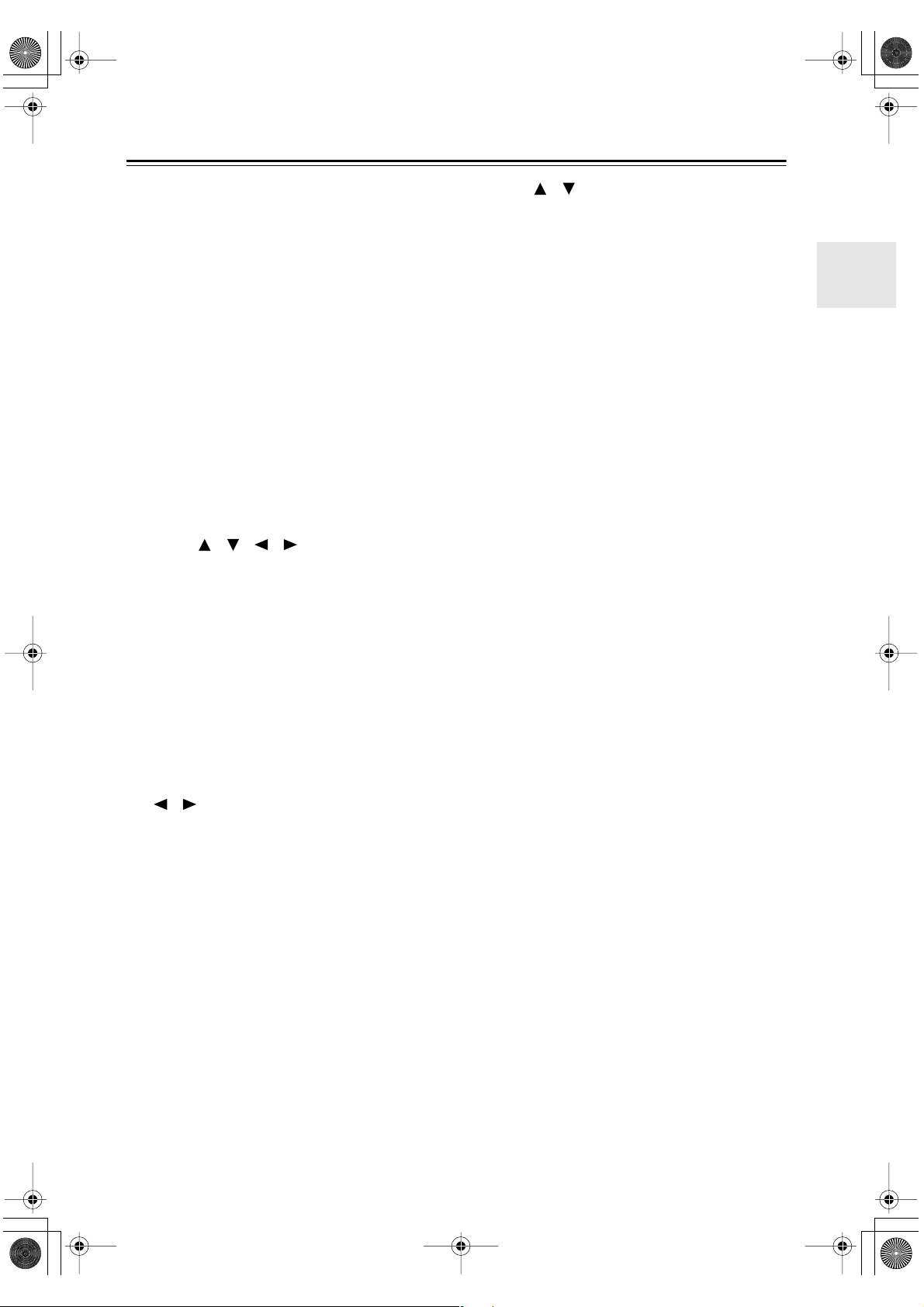
TX-SR503En.book Page 11 Friday, February 25, 2005 9:35 AM
Remote Controller —Continued
For detailed information, see the pages in parentheses.
A
STANDBY button (30)
This button is used to set the AV receiver to
Standby.
ON button (30)
B
This button is used to turn on the AV receiver.
C
INPUT SELECTOR buttons (34)
These buttons are used to select the input sources.
MULTI CH button (35)
D
This button is used to select the multichannel DVD
input.
DIMMER button (40)
E
This button is used to adjust the display brightness.
CH +/– button (37)
F
This button is used to select radio presets.
G
SP A/B button (34)
This button is used to turn speaker sets A and B on
or off.
H
Arrow [ ]/[ ]/[ ]/[ ] & ENTER buttons
These buttons are used to select and adjust settings.
I
RETURN button
This button is used to return to the previous display
when changing settings.
J
LISTENING MODE buttons (42)
These buttons can be used to select listening modes
regardless of the currently selected remote controller mode.
STEREO button
This button selects the Stereo listening mode.
SURROUND button
This button selects the Dolby and DTS listening
modes.
[ ]/[ ] buttons
These buttons can be used to select any of the available listening modes.
TEST TONE, CH SEL, LEVEL- & LEVEL+
K
buttons (33)
These buttons are used to adjust the level of each
speaker.
L
DISPLAY button (35, 52)
This button is used to display various information
about the currently selected input source.
M
REMOTE MODE buttons (10)
These buttons are used to select the remote controller modes. When you press a button on the remote
controller, the REMOTE MODE button for the currently selected mode lights up.
SLEEP button (41)
N
This button is used to set the Sleep function.
O
VOL [ ]/[ ] button (34)
This button can be used to adjust the volume of the
AV receiver regardless of the currently selected
remote controller mode.
P
MUTING button (40)
This button is used to mute the AV receiver.
Q
SETUP button
This button is used to access various settings.
CINE FLTR button (46)
R
This button is used to set the CinemaFILTER function.
L NIGHT button (46)
S
This button is used to set the Late Night function.
11

TX-SR503En.book Page 12 Friday, February 25, 2005 9:35 AM
Remote Controller —Continued
DVD Mode
To set the remote controller to DVD mode, press the
[DVD] REMOTE MODE button.
Before selecting DVD mode and starting playback, you should press the [RECEIVER] mode
button followed by the [DVD] INPUT SELECTOR button to select the DVD player as the
input source.
A
B
C
D
E
F
G
H
I
J
K
ON STANDBY
INPUT SELECTOR
123
V
1V2V3
456
789
+
10
10 11 12
--/---
TV
INPUT
GUIDE
TOP MENU
SP A / B
STEREO
AUDIO REPEAT
TEST TONE
DISPLAY
TAPE/AMP
MULTI CH
0
DIMMER SLEEP
VOL
ENTER
LISTENING MODE
SURROUND
SUBTITLE
RANDOM
CH SEL
PLAY MODE
-
RC
607M
REMOTE MODE
RECEIVER
DVD
C DTAPE TUNER
CLR
CH
DISC
PREVIOUS
-
LEVEL
L NIGHT
DVD
C D
TV
VCR
SAT
CABLE
VOL
MENU
MUTING
SETUPRETURN
LEVEL
DVDHDD
CINE FLTR
M
D
CDR
+
DVD
L
M
N
O
P
Q
R
A
STANDBY button
This button sets the DVD player to Standby.
B
ON button
This button is used to turn on the DVD player.
Number buttons
C
These buttons are used to enter title, chapter, and
track numbers and to enter times for locating specific points in time.
D
DISC +/– button
This button selects discs on a DVD changer.
TOP MENU button
E
This button is used to select a DVD’s top menu.
Arrow [ ]/[ ]/[ ]/[ ] & ENTER buttons
F
These buttons are used to navigate DVD menus and
the DVD player’s onscreen setup menus.
RETURN button
G
This button is used to exit the DVD player’s
onscreen setup menu and to restart menu playback.
Playback buttons
H
From left to right: Pause, Play, Stop, Fast Reverse,
Fast Forward, Previous, and Next.
SUBTITLE button
I
This button is used to select subtitles.
AUDIO button
J
This button selects foreign language soundtracks
and audio formats (e.g., Dolby Digital or DTS).
DISPLAY button
K
This button is used to display information about the
current disc, title, chapter, or track on the DVD
player’s display, including the elapsed time, remaining time, total time, and so on.
L
CLR button
This button is used to cancel functions and to clear
entered numbers.
M
MENU button
This button is used to display a DVD’s menu.
SETUP button
N
This button is used to access the DVD player’s
onscreen setup menus.
RANDOM button
O
This button is used with the random playback function.
REPEAT button
P
This button is used to set the repeat playback functions.
HDD & DVD buttons
Q
These buttons are used to select hard disk (HDD) or
DVD playback on a DVD recorder with a built-in
hard disk drive.
R
PLAY MODE button
This button is used to select play modes on a component with selectable play modes.
12
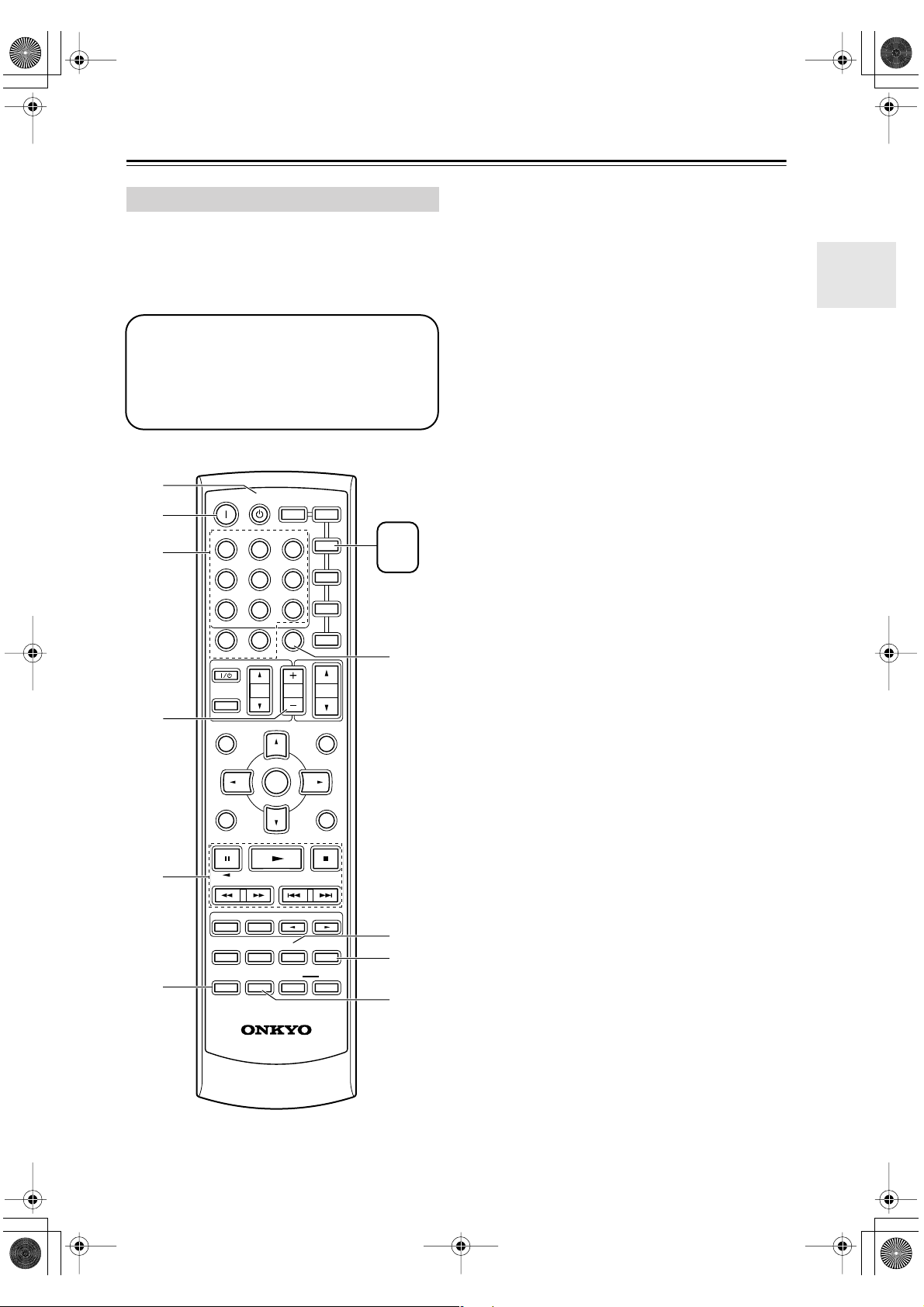
TX-SR503En.book Page 13 Friday, February 25, 2005 9:35 AM
Remote Controller —Continued
CD/MD/CDR Mode
By default, the AV receiver is configured to control an
Onkyo CD player.
To set the remote controller to CD/MD/CDR mode,
press the [CD] REMOTE MODE button.
Before selecting CD/MD/CDR mode and starting playback, you should press the
[RECEIVER] mode button followed by the [CD]
or [TAPE] INPUT SELECTOR button to select
the CD player, MiniDisc, or CD recorder as the
input source.
A
B
C
D
ON STANDBY
RECEIVER
TAPE/AMP
INPUT SELECTOR
123
V1V2V
456
MULTI CH
789
+
10
0
10 11 12
--/---
DIMMER SLEEP
TV
VOL
INPUT
GUIDE
TOP MENU
SP A / B
ENTER
REMOTE MODE
DVD
C D
3
TV
DVD
VCR
C DTAPE TUNER
SAT
CLR
CABLE
CH
VOL
DISC
PREVIOUS
MENU
MUTING
D
M
CDR
MD
CD
CDR
G
A
STANDBY button
This button sets the CD player or MD/CD recorder
to Standby.
B
ON button
This button is used to set the CD player or MD/CD
recorder to On or Standby.
C
Number buttons
These buttons are used to enter track numbers and
to enter times for locating specific points in time.
D
DISC +/– button
This button selects discs on a CD changer.
E
Playback buttons
From left to right: Pause, Play, Stop, Fast Reverse,
Fast Forward, Previous and Next.
F
DISPLAY button
This button is used to display information about the
current disc or track on the CD player or MD/CD
recorder’s display, including the elapsed time,
remaining time, total time, and so on.
G
CLR button
This button is used to cancel functions and to clear
entered numbers.
H
RANDOM button
This button is used with the random playback function.
I
REPEAT button
This button is used to set the repeat playback functions.
J
PLAY MODE button
This button is used to select play modes on a component with selectable play modes.
E
F
SETUPRETURN
LISTENING MODE
SURROUND
STEREO
SUBTITLE
AUDIO REPEAT
TEST TONE
DISPLAY
CH SEL
PLAY MODE
RC
RANDOM
LEVEL
L NIGHT
-
607M
-
LEVEL
DVDHDD
CINE FLTR
8
+
9
J
13

TX-SR503En.book Page 14 Friday, February 25, 2005 9:35 AM
Remote Controller —Continued
TAPE Mode
TAPE mode is used to control an Onkyo cassette
recorder connected to the AV receiver via .
To set the remote controller to TAPE mode, press the
[RECEIVER] REMOTE MODE button.
Before selecting TAPE mode and starting playback, you should press the [RECEIVER]
REMOTE MODE button followed by the [TAPE]
INPUT SELECTOR button to select your cassette recorder as the input source.
For twin cassette decks, only deck B can be controlled.
ON STANDBY
INPUT SELECTOR
123
V1V2V
456
789
MULTI CH
REMOTE MODE
RECEIVER
TAPE/AMP
DVD
ENTER
3
C DTAPE TUNER
DVD
C D
TV
VCR
M
CDR
RECEIVER
D
TV Control Buttons
The remote controller has dedicated buttons for controlling a TV, which can be used regardless of which remote
controller mode is currently selected. To use these buttons, you must first program the [TV] mode button with
the remote control code appropriate for the TV (see
page 52).
A
B
C
ON STANDBY
INPUT SELECTOR
123
V1V2V
456
789
+
10
10 11 12
--/---
TV
INPUT
GUIDE
TOP MENU
SP A / B
TAPE/AMP
MULTI CH
0
DIMMER SLEEP
VOL
ENTER
REMOTE MODE
DVD
RECEIVER
C D
3
TV
DVD
VCR
C DTAPE TUNER
SAT
CLR
CABLE
CH
VOL
DISC
PREVIOUS
MENU
MUTING
M
D
CDR
TV
You must enter
the appropriate
remote control
code (see
page 52)
SETUPRETURN
A
B
C
LISTENING MODE
SURROUND
STEREO
SUBTITLE
AUDIO REPEAT
TEST TONE
DISPLAY
Play [ ] button
A
CH SEL
PLAY MODE
RANDOM
LEVEL
L NIGHT
+
-
LEVEL
DVDHDD
CINE FLTR
This button is used to start playback.
B
Stop [ ] button
This button is used to stop playback.
C
Reverse Play [ ] button
This button is used to start reverse playback.
D
Rewind & FF [ ]/[ ] buttons
The Rewind [ ] button is used to start rewind. The
FF [ ] button is used to start fast forward.
D
SETUPRETURN
TV [ ]
A
This sets the TV to On or Standby.
[TV INPUT]
B
This selects inputs on the TV.
TV VOL [ ]/[ ]
C
This adjusts the TV’s volume.
14
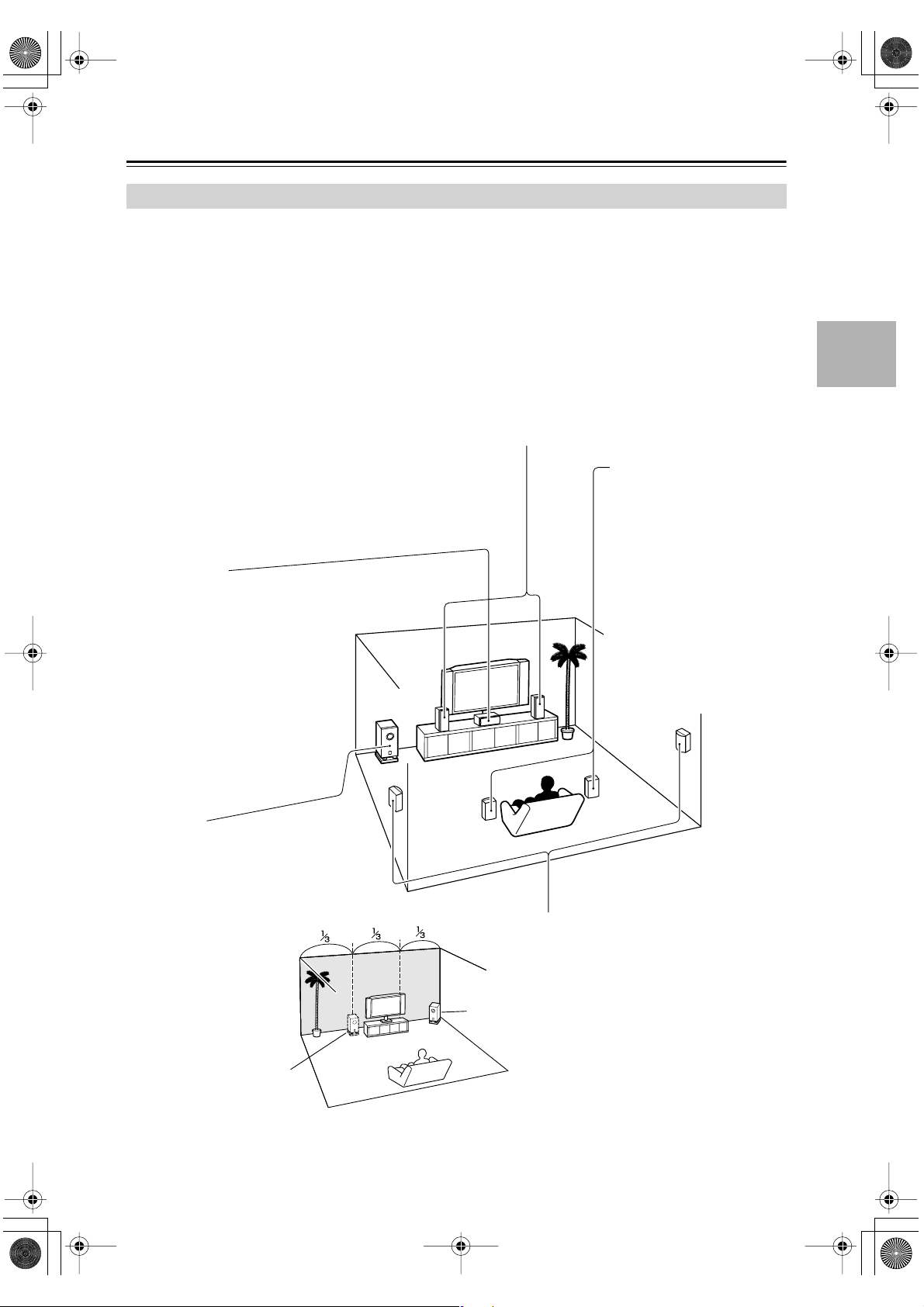
TX-SR503En.book Page 15 Friday, February 25, 2005 9:35 AM
Connecting Your Speakers
Enjoying Home Theater
You can use two sets of speakers with the AV receiver: speaker set A and speaker set B.
Speaker set A should be installed in your main listening room and can be used with Dolby Digital and DTS surround
material. Each speaker must be positioned at a specific location in your listening room to get the best from surround
sound material. The following illustration shows the best positions for your surround-sound speakers. When speaker set
B is turned on, speaker set A is reduced to 5.1-channel playback.
Speaker set B can be installed in another room. Speakers can be positioned in the standard position for stereo speakers
or however you like. Speaker set B outputs only analog input signals.
Front left and right speakers
These output the overall sound. Their role in a home theater is to provide a solid anchor for
the sound image. They should be positioned facing the listener at about ear level, and equidistant from the TV. Angle them inward so as to create a triangle, with the listener at the apex.
Surround back left and right
speakers
These speakers further
enhance the realism of surround sound and improve
sound localization behind the
Center speaker
This speaker enhances the front left
and right speakers, making sound
movements distinct and providing a
full sound image. In movies it’s used
mainly for dialog.
Position it close to your TV (preferably
on top) facing forward at about ear
level, or at the same height as the
front left and right speakers.
listener. They are essential to
enjoy certain listening modes
(i.e., Dolby Digital EX and
DTS-ES). Position them
behind the listener about 2–
3 feet (60–100 cm) above ear
level. Make sure that the listening position is within the
range of the speaker.
Subwoofer
The subwoofer handles the bass sounds of
the LFE (Low-Frequency Effects) channel.
The volume and quality of the bass output
from your subwoofer will depend on its position, the shape of your listening room, and
your listening position. In
general, a good bass sound
can be obtained by installing the subwoofer in a front
corner, or at one-third the
width of the wall, as shown.
1/3 wall
length
Corner
Surround left and right speakers
These speakers are used for precise sound
positioning and to add realistic ambience.
Position them at the sides of the listener, or
slightly behind, about 2–3 feet (60–100 cm)
above ear level. Ideally they should be equidistant from the listener.
15
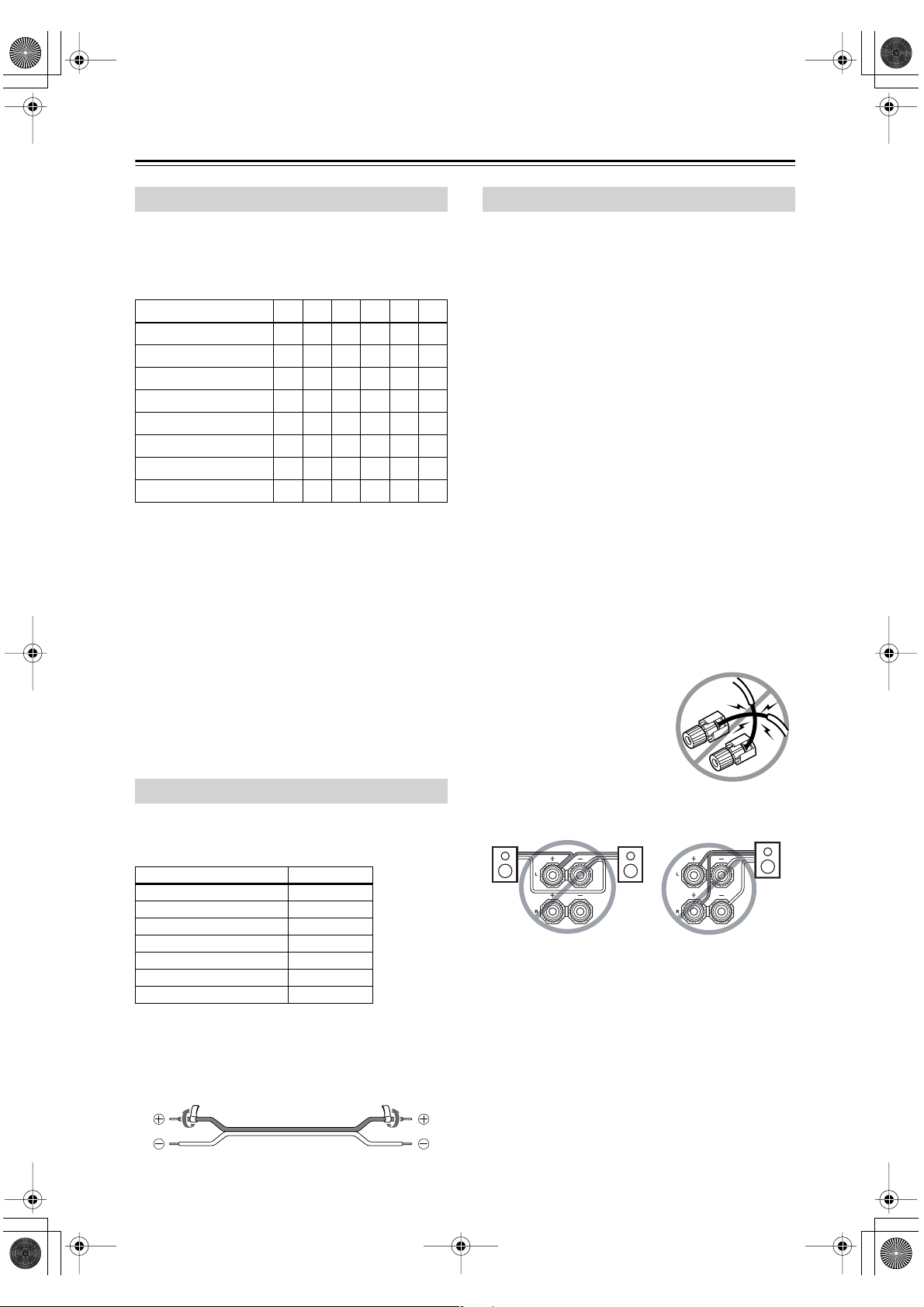
TX-SR503En.book Page 16 Friday, February 25, 2005 9:35 AM
Connecting Your Speakers —Continued
✓
✓
Speaker Configuration
For the best surround-sound experience, you should connect seven speakers and a powered subwoofer.
The following table shows which channels you should
use based on the number of speakers that you have.
Number of speakers: 234567
Front left
Front right
Center
Surround left
Surround right
Surround back*
Surround back left
Surround back right
*If you’re using only one surround back speaker, connect it to
the left (L) SURROUND BACK SPEAKERS terminals.
✓✓✓✓✓✓
✓✓✓✓✓✓
✓ ✓✓✓
✓✓✓✓
✓✓✓✓
✓
No matter how many speakers you use, a powered subwoofer is recommended for a really powerful and solid
bass.
Before using the AV receiver, you must specify which
speakers are connected and their sizes (see page 32).
To get the very best from your surround-sound system,
you should also specify the distance between the listener
and each individual speaker so that the sound from each
speaker arrives at the listener’s ears at the same time (see
page 50). In addition, you should set the level of each
individual speaker to achieve an equal balance (see
page 50.)
Attaching the Speaker Labels
The AV receiver’s positive (+) speaker terminals are
color-coded for ease of identification. (The negative (–)
speaker terminals are all black.)
Speaker terminal Color
Front left White
Front right Red
Center Green
Surround left Blue
Surround right Gray
Surround back left Brown
Surround back right Tan
The supplied speaker labels are also color-coded and you
should attach them to the positive (+) side of each
speaker cable in accordance with the above table. All you
need to do then is to match the color of each label to the
corresponding speaker terminal.
Speaker Connection Precautions
Read the following before connecting your speakers:
• American model only: You can connect speakers
with an impedance of 6 ohms or higher. If you use
speakers with a lower impedance, and use the amplifier at high volume levels for a long period of time, the
built-in protection circuit may be activated.
• Other models: You can connect speakers with an
impedance of between 4 and 16 ohms. If the impedance of any of the connected speakers is 4 ohms or
more, but less than 6 ohms, be sure to set the Minimum Speaker Impedance to “4 ohms” (see page 32).
If you use speakers with a lower impedance, and use
the amplifier at high volume levels for a long period of
time, the built-in protection circuit may be activated.
• Disconnect the power cord from the wall outlet before
making any connections.
• Read the instructions supplied with your speakers.
•Pay close attention to speaker wiring polarity. In other
words, connect positive (+) terminals to only positive
(+) terminals, and negative (–) terminals to only negative (–) terminals. If you get them the wrong way
around, the sound will be out of phase and will sound
unnatural.
• Unnecessarily long, or very thin speaker cables may
affect the sound quality and should be avoided.
• Be careful not to short the
positive and negative wires.
Doing so may damage the AV
receiver.
• Don’t connect more than one
cable to each speaker terminal. Doing so may damage the
AV receiver.
• Don’t connect one speaker to several terminals.
16
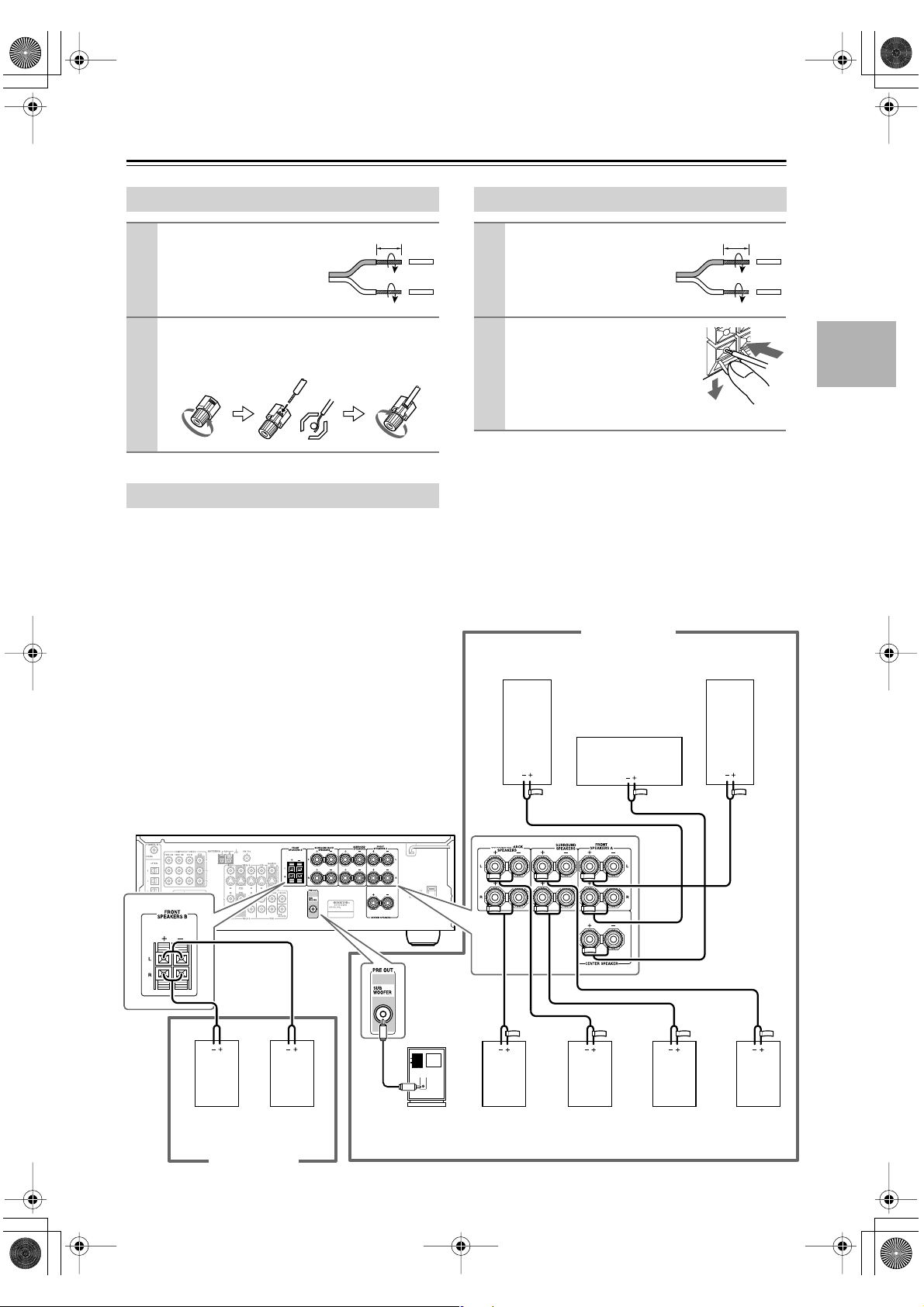
TX-SR503En.book Page 17 Friday, February 25, 2005 9:35 AM
Connecting Your Speakers —Continued
Connecting Speaker Set A
Strip 5/8" (15 mm) of insu-
1
lation from the ends of the
speaker cables, and twist
the bare wires tightly, as
shown.
Unscrew the terminal. Fully insert the bare wires.
2
Make sure that the bare wire is touching the inside
of the pole. Screw the terminal tight.
5/8" (15 mm)
Connecting a Powered Subwoofer
Using a suitable cable, connect the AV receiver’s SUBWOOFER PRE OUT to an input on your powered subwoofer, as shown. If your subwoofer is unpowered and
you’re using an external amplifier, connect the SUBWOOFER PRE OUT to an input on the amp.
Note:
Make sure the cable is plugged all the way.
Connecting Speaker Set B
Strip 3/8" (10 mm) of insu-
1
lation from the ends of the
speaker cables, and twist
the bare wires tightly, as
shown.
While pressing the lever, insert
2
the wire into the hole, and then
release the lever.
Make sure that the terminals are
gripping the bare wires, not the
insulation.
Note:
When speaker set B is turned on, speaker set A is reduced
to 5.1-channel playback.
Speaker Set A
Front right
speaker
3/8" (10 mm)
Front left
speaker
The following illustration shows which speaker should be
connected to each pair of terminals.
If you’re using only one surround back speaker, connect it
to the left (L) SURROUND BACK SPEAKERS terminals.
LINE INPUT
Front right
speaker
Speaker Set B
Front left
speaker
Powered
subwoofer
Surround
back right
speaker
speaker
Surround
back left
speaker
Center
Surround
right
speaker
Surround
left
speaker
17
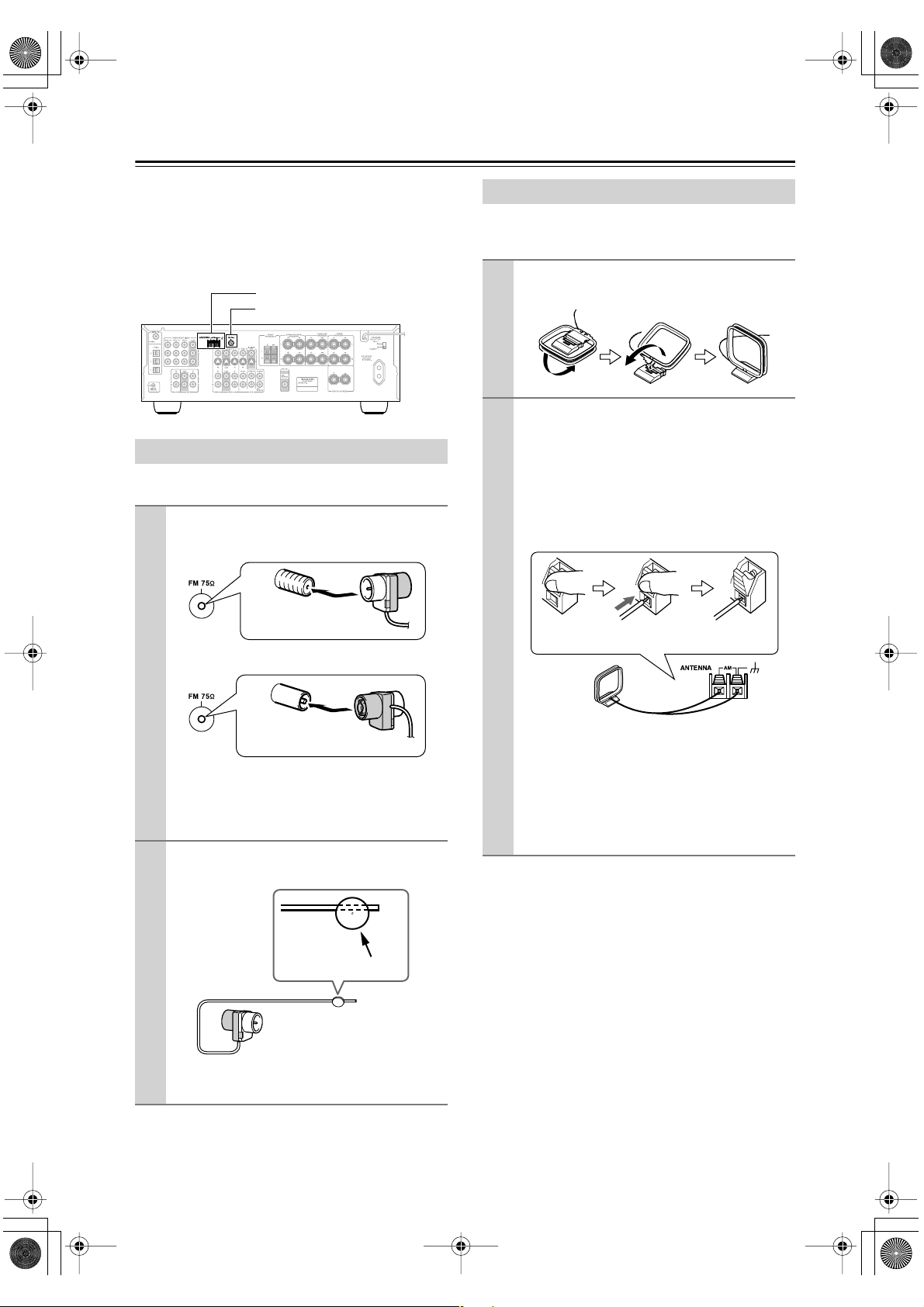
TX-SR503En.book Page 18 Friday, February 25, 2005 9:35 AM
Connecting Antenna
■
■
This section explains how to connect the supplied indoor
FM antenna and AM loop antenna, and how to connect
commercially available outdoor FM and AM antennas.
The AV receiver won’t pick up any radio signals without
any antenna connected, so you must connect the antenna
to use the tuner.
AM antenna push terminals
FM antenna jack
Connecting the Indoor FM Antenna
The supplied indoor FM antenna is for indoor use only.
Attach the FM antenna, as shown.
1
American Model
Insert the plug fully
into the jack.
Connecting the AM Loop Antenna
The supplied indoor AM loop antenna is for indoor use
only.
Assemble the AM loop antenna, inserting
1
the tabs into the base, as shown.
Connect both wires of the AM loop
2
antenna to the AM push terminals, as
shown.
(The antenna’s wires are not polarity sensitive, so
they can be connected either way around).
Make sure that the wires are attached securely and
that the push terminals are gripping the bare
wires, not the insulation.
Push Insert wire Release
Other Models
Insert the plug fully
into the jack.
Once your AV receiver is ready for use, you’ll
need to tune into an FM radio station and adjust
the position of the FM antenna to achieve the best
possible reception.
Use thumbtacks or something similar to
2
fix the FM antenna into position.
Thumbtacks, etc.
Caution: Be careful that you don’t injure yourself
when using thumbtacks.
Once your AV receiver is ready for use, you’ll
need to tune into an AM radio station and adjust
the position of the AM antenna to achieve the best
possible reception.
Keep the antenna as far away as possible from
your AV receiver, TV, speaker cables, and power
cords.
If you cannot achieve good reception with the supplied
indoor AM loop antenna, try using it with a commercially available outdoor AM antenna (see page 19).
If you cannot achieve good reception with the supplied
indoor FM antenna, try a commercially available outdoor FM antenna instead (see page 19).
18
