Onkyo TX-SR500E Instruction Manual
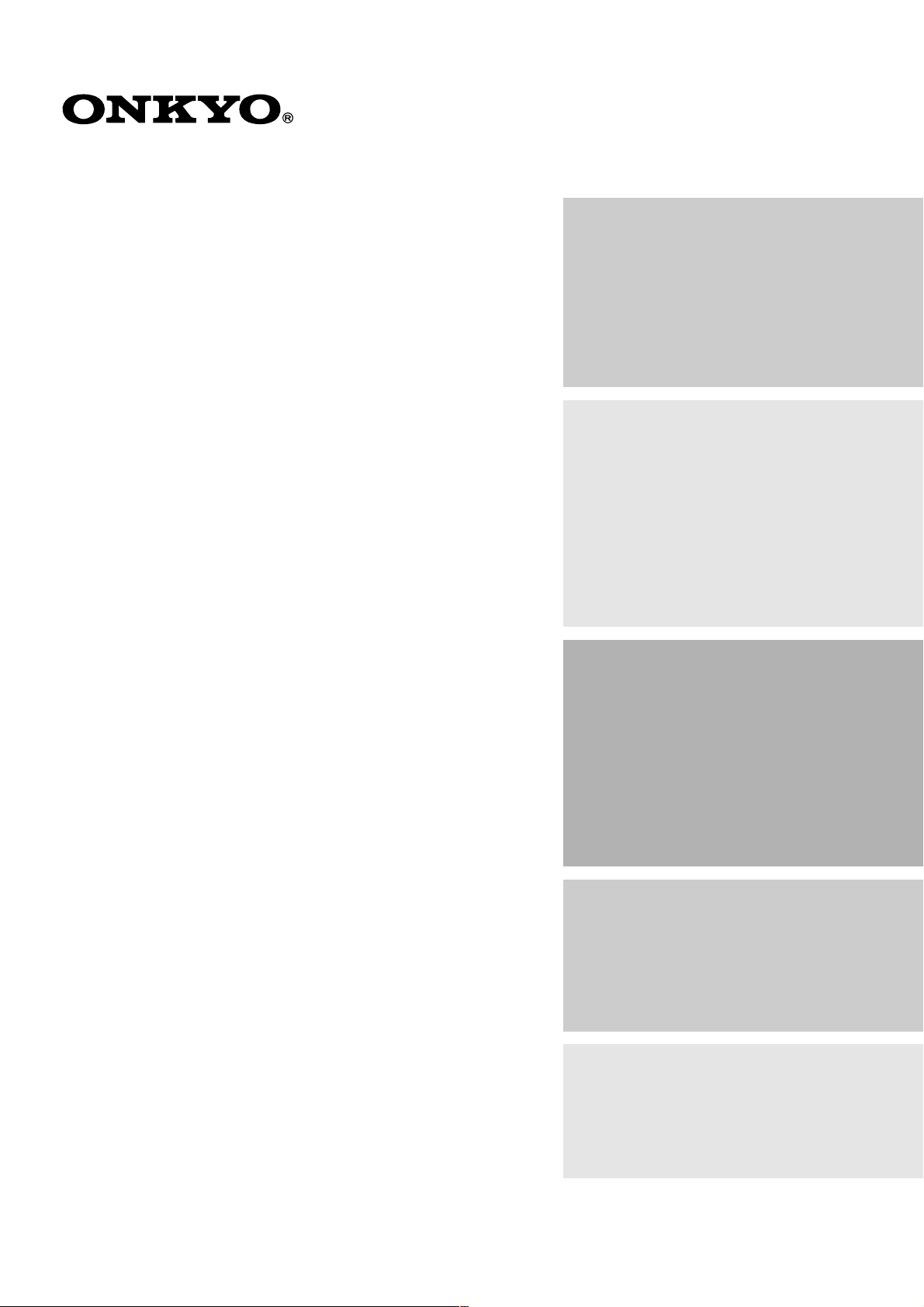
AV Receiver
TX-SR500
TX-SR500E
Instruction Manual
Contents
Before using
Important safeguards ........................................ 2
Precautions........................................................ 3
Features ............................................................. 4
Supplied accessories ......................................... 4
Before using the unit ........................................ 5
Facilities and connections
Index to parts and controls ............................... 6
Connecting to audio/video equipment ........... 10
Positioning speakers/Connecting speakers .... 12
Connecting antennas....................................... 14
Connections for remote control (z)............. 16
Connecting the power/
Turning on the AV Receiver ........................ 17
Thank you for purchasing the Onkyo AV Receiver.
Please read this manual thoroughly before making
connections and plugging in the unit.
Following the instructions in this manual will enable
you to obtain optimum performance and listening
enjoyment from your new AV Receiver. Please retain
this manual for future reference.
Enjoying music or videos
Speaker setup .................................................. 18
Playing the connected source ......................... 21
Listening to the radio ...................................... 24
Various functions common to
all the sources ............................................... 26
Enjoying the listening modes ......................... 30
Recording a source ......................................... 33
Remote controller
Using the remote controller ............................ 34
Pre-programming remote controller
(North American models only) .................... 36
Appendix
Troubleshooting .............................................. 38
Specifications ........................... back cover page
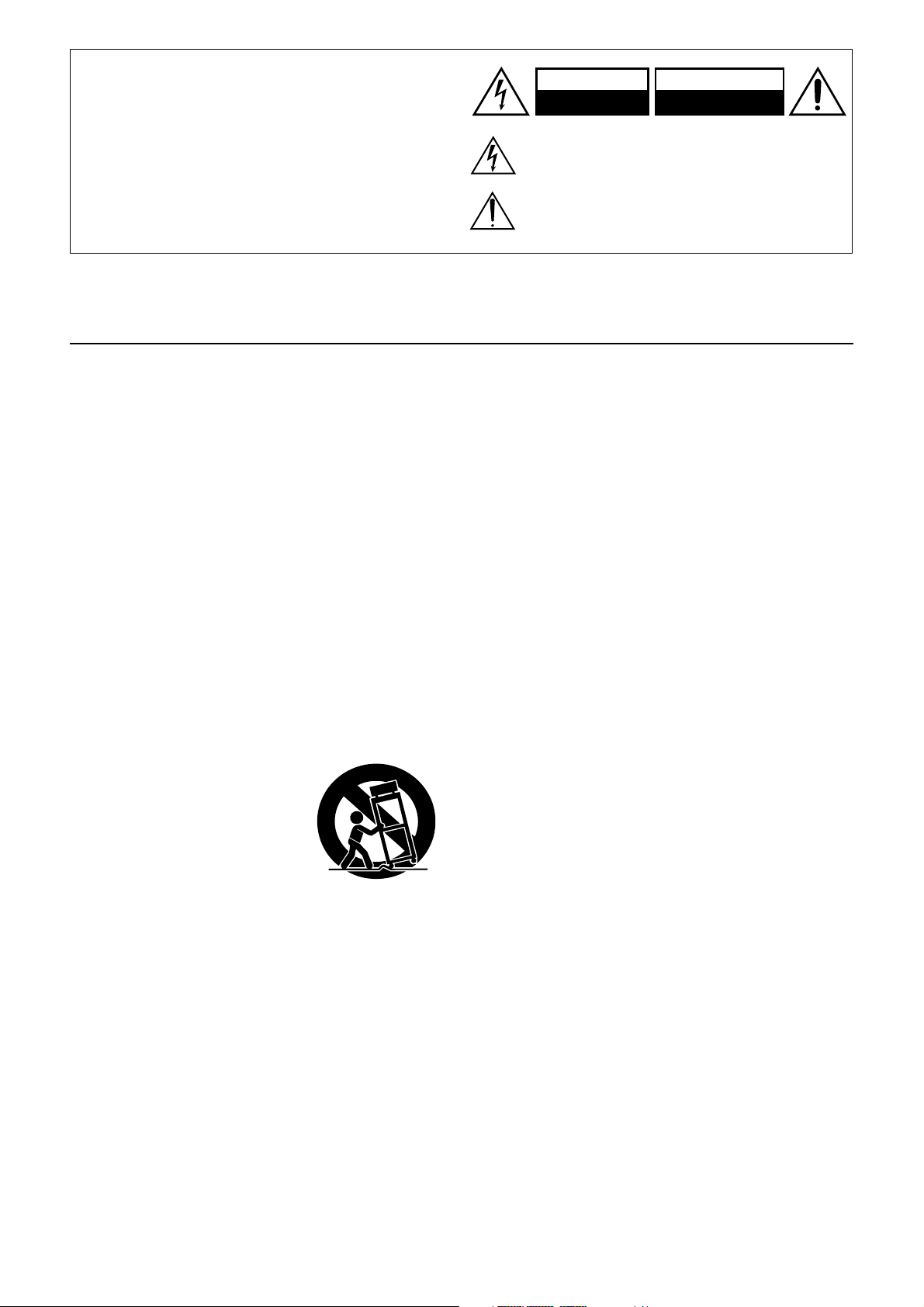
WARNING:
TO REDUCE THE RISK OF FIRE OR ELECTRIC SHOCK,
DO NOT EXPOSE THIS APPLIANCE TO RAIN OR
MOISTURE.
CAUTION:
TO REDUCE THE RISK OF ELECTRIC SHOCK, DO NOT
REMOVE COVER (OR BACK). NO USER-SERVICEABLE
PARTS INSIDE. REFER SERVICING TO QUALIFIED
SERVICE PERSONNEL.
Important safeguards
WARNING
RISK OF ELECTRIC SHOCK
DO NOT OPEN
The lightning flash with arrowhead symbol, within an equilateral
triangle, is intended to alert the user to the presence of uninsulated
“dangerous voltage” within the product’s enclosure that may be of
sufficient magnitude to constitute a risk of electric shock to persons.
The exclamation point within an equilateral triangle is intended to
alert the user to the presence of important operating and maintenance
(servicing) instructions in the literature accompanying the appliance.
AVIS
RISQUE DE CHOC ELECTRIQUE
OUVRIR
NE PAS
1. Read Instructions – All the safety and operating instructions
should be read before the appliance is operated.
2. Retain Instructions – The safety and operating instructions
should be retained for future reference.
3. Heed Warnings – All warnings on the appliance and in the
operating instructions should be adhered to.
4. Follow Instructions – All operating and use instructions
should be followed.
5. Cleaning – Unplug the appliance from the wall outlet before
cleaning. The appliance should be cleaned only as
recommended by the manufacturer.
6. Attachments – Do not use attachments not recommended by
the appliance manufacturer as they may cause hazards.
7. Water and Moisture – Do not use the appliance near water –
for example, near a bath tub, wash bowl, kitchen sink, or
laundry tub; in a wet basement; or near a swimming pool; and
the like.
8. Accessories –
stand, tripod, bracket, or table. The appliance may fall, causing
serious injury to a child or adult, and serious damage to the
appliance. Use only with a cart, stand, tripod, bracket, or table
recommended by the manufacturer, or sold with the appliance.
Any mounting of the appliance
should follow the manufacturer’s
instructions, and should use a
mounting accessory recommended
by the manufacturer.
9.
An appliance and cart combination
should be moved with care. Quick
stops, excessive force, and uneven
surfaces may cause the appliance
and cart combination to overturn.
10. Ventilation – Slots and openings in the cabinet are provided
for ventilation and to ensure reliable operation of the appliance
and to protect it from overheating, and these openings must not
be blocked or covered. The openings should never be blocked
by placing the appliance on a bed, sofa, rug, or other similar
surface. The appliance should not be placed in a built-in
installation such as a bookcase or rack unless proper
ventilation is provided. There should be free space of at least
20 cm (8 in.) and an opening behind the appliance.
11. Power Sources – The appliance should be operated only from
the type of power source indicated on the marking label. If you
are not sure of the type of power supply to your home, consult
your appliance dealer or local power company.
12. Grounding or Polarization – The appliance may be equipped
with a polarized alternating current line plug (a plug having
one blade wider than the other). This plug will fit into the
power outlet only one way. This is a safety feature. If you are
unable to insert the plug fully into the outlet, try reversing the
plug. If the plug should still fail to fit, contact your electrician
to replace your obsolete outlet. Do not defeat the safety
purpose of the polarized plug.
Do not place the appliance on an unstable cart,
PORTABLE CART WARNING
S3125A
2
13. Power-Cord Protection – Power-supply cords should be
routed so that they are not likely to be walked on or pinched by
items placed upon or against them, paying particular attention
to cords at plugs, convenience receptacles, and the point where
they exit from the appliance.
14. Outdoor Antenna Grounding – If an outside antenna or
cable system is connected to the appliance, be sure the antenna
or cable system is grounded so as to provide some protection
against voltage surges and built-up static charges. Article 810
of the National Electrical Code, ANSI/NFPA 70, provides
information with regard to proper grounding of the mast and
supporting structure, grounding of the lead-in wire to an
antenna-discharge unit, size of grounding conductors, location
of antenna-discharge unit, connection to grounding electrodes,
and requirements for the grounding electrode. See Figure 1.
15. Lightning –
lightning storm, or when it is left unattended and unused for
long periods of time, unplug it from the wall outlet and
disconnect the antenna or cable system. This will prevent
damage to the appliance due to lightning and power-line surges.
16. Power Lines – An outside antenna system should not be
located in the vicinity of overhead power lines or other electric
light or power circuits, or where it can fall into such power
lines or circuits. When installing an outside antenna system,
extreme care should be taken to keep from touching such
power lines or circuits as contact with them might be fatal.
17. Overloading – Do not overload wall outlets, extension cords,
or integral convenience receptacles as this can result in a risk
of fire or electric shock.
18. Object and Liquid Entry –
the appliance through openings as they may touch dangerous
voltage points or short-out parts that could result in a fire or
electric shock. Never spill liquid of any kind on the appliance.
19. Servicing – Do not attempt to service the appliance yourself as
opening or removing covers may expose you to dangerous
voltage or other hazards. Refer all servicing to qualified
service personnel.
20. Damage Requiring Service – Unplug the appliance from the
wall outlet and refer servicing to qualified service personnel
under the following conditions:
A. When the power-supply cord or plug is damaged,
B. If liquid has been spilled, or objects have fallen into the
appliance,
C. If the appliance has been exposed to rain or water,
D. If the appliance does not operate normally by following
the operating instructions. Adjust only those controls that
are covered by the operating instructions as an improper
adjustment of other controls may result in damage and will
often require extensive work by a qualified technician to
restore the appliance to its normal operation,
E. If the appliance has been dropped or damaged in any way,
and
F. When the appliance exhibits a distinct change in
performance – this indicates a need for service.
For added protection for the appliance during a
Never push objects of any kind into
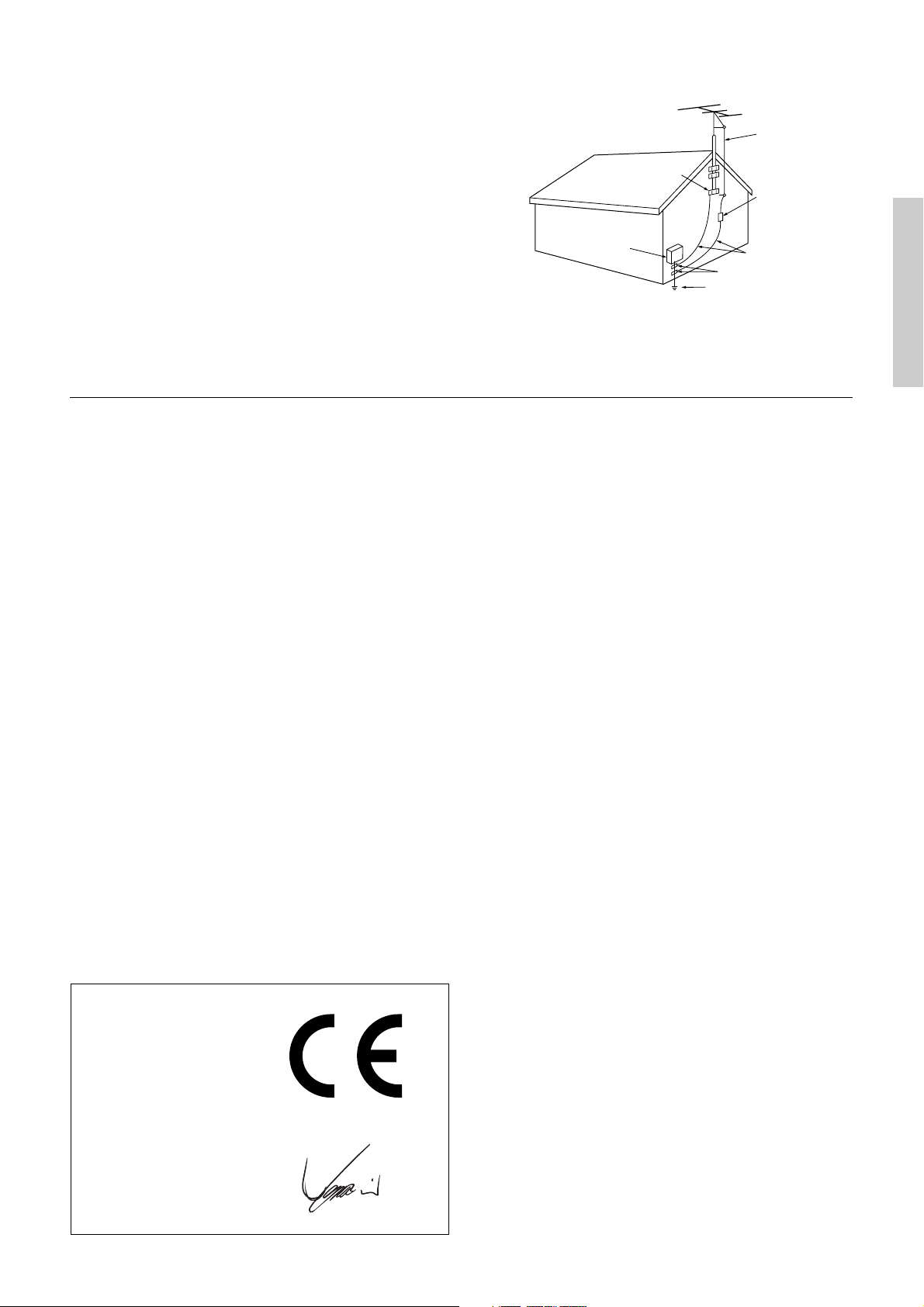
21. Replacement Parts – When replacement parts are required,
be sure the service technician has used replacement parts
specified by the manufacturer or have the same characteristics
as the original part. Unauthorized substitutions may result in
fire, electric shock, or other hazards.
22. Safety Check –
Upon completion of any service or repairs to the
appliance, ask the service technician to perform safety checks to
determine that the appliance is in proper operation condition.
23. Wall or Ceiling Mounting – The appliance should be
mounted to a wall or ceiling only as recommended by the
manufacturer.
24. Heat – The appliance should be situated away from heat
sources such as radiators, heat registers, stoves, or other
appliances (including amplifiers) that produce heat.
25. Liquid Hazards – The appliance shall not be exposed to
dripping or splashing and no objects filled with liquids, such as
vases shall be placed on the appliance.
Precautions
FIGURE 1:
EXAMPLE OF ANTENNA GROUNDING AS PER NATIONAL
ELECTRICAL CODE, ANSI/NFPA 70
ANTENNA
LEAD IN
WIRE
GROUND
CLAMP
ANTENNA
DISCHARGE UNIT
(NEC SECTION 810-20)
ELECTRIC
SERVICE
EQUIPMENT
NEC – NATIONAL ELECTRICAL CODE
S2898A
GROUNDING CONDUCTORS
(NEC SECTION 810-21)
GROUND CLAMPS
POWER SERVICE GROUNDING
ELECTRODE SYSTEM
(NEC ART 250, PART H)
For British models
Replacement and mounting of an AC plug on the power supply
cord of this unit should be performed only by qualified service
personnel.
IMPORTANT
The wires in the mains lead are coloured in accordance with the
following code:
Blue: Neutral
Brown: Live
As the colours of the wires in the mains lead of this apparatus may
not correspond with the coloured markings identifying the
terminals in your plug, proceed as follows:
The wire which is coloured blue must be connected to the terminal
which is marked with the letter N or coloured black.
The wire which is coloured brown must be connected to the
terminal which is marked with the letter L or coloured red.
IMPORTANT
A 5 ampere fuse is fitted in this plug. Should the fuse need to be
replaced, please ensure that the replacement fuse has a rating of 5
amperes and that it is approved by ASTA or BSI to BS1362. Check
for the ASTA mark or the BSI mark on the body of the fuse.
IF THE FITTED MOULDED PLUG IS UNSUITABLE FOR
THE SOCKET OUTLET IN YOUR HOME THEN THE FUSE
SHOULD BE REMOVED AND THE PLUG CUT OFF AND
DISPOSED OF SAFELY. THERE IS A DANGER OF SEVERE
ELECTRICAL SHOCK IF THE CUT OFF PLUG IS INSERTED
INTO ANY 13 AMPERE SOCKET.
If in any doubt, consult a qualified electrician.
For European models
For U.S. models
Note to CATV system installer:
This reminder is provided to call the CATV system installer's
attention to Section 820-40 of the NEC which provides guidelines
for proper grounding and, in particular, specifies that the cable
ground shall be connected to the grounding system of the building,
as close to the point of cable entry as practical.
FCC Information for User
CAUTION:
The user changes or modifications not expressly approved by the
party responsible for compliance could void the user’s authority to
operate the equipment.
NOTE:
This equipment has been tested and found to comply with the limits
for a Class B digital device, pursuant to Part 15 of the FCC Rules.
These limits are designed to provide reasonable protection against
harmful interference in a residential installation. This equipment
generates, uses and can radiate radio frequency energy and, if not
installed and used in accordance with the instructions, may cause
harmful interference to radio communications. However, there is
no guarantee that interference will not occur in a particular
installation. If this equipment does cause harmful interference to
radio or television reception, which can be determined by turning
the equipment off and on, the user is encouraged to try to correct
the interference by one or more of the following measures:
• Reorient or relocate the receiving antenna.
• Increase the separation between the equipment and receiver.
• Connect the equipment into an outlet on a circuit different
from that to which the receiver is connected.
• Consult the dealer or an experienced radio/TV technician for
help.
Declaration of Conformity
We,
ONKYO EUROPE
ELECTRONICS GmbH
INDUSTRIESTRASSE 20
82110 GERMERING,
GERMANY
declare in own responsibility, that the ONKYO product described
in this instruction manual is in compliance with the corresponding
technical standards such as EN60065, EN55013, EN55020 and
EN61000-3-2, -3-3.
GERMERING, GERMANY
I. MORI
ONKYO EUROPE ELECTRONICS GmbH
For Canadian models
NOTE: THIS CLASS B DIGITAL APPARATUS COMPLIES
WITH CANADIAN ICES-003.
For models having a power cord with a polarized plug:
CAUTION: TO PREVENT ELECTRIC SHOCK, MATCH
WIDE BLADE OF PLUG TO WIDE SLOT, FULLY INSERT.
Modele pour les Canadien
REMARQUE: CET APPAREIL NUMÉRIQUE DE LA
CLASSE B EST CON-FORME À LA NORME NMB-003 DU
CANADA.
Sur les modèles dont la fiche est polarisée:
ATTENTION: POUR ÉVITER LES CHOCS ÉLECTRIQUES,
INTRODUIRE LA LAME LA PLUS LARGE DE LA FICHE
DANS LA BORNE CORRESPONDANTE DE LA PRISE ET
POUSSER JUSQU’AU FOND.
3
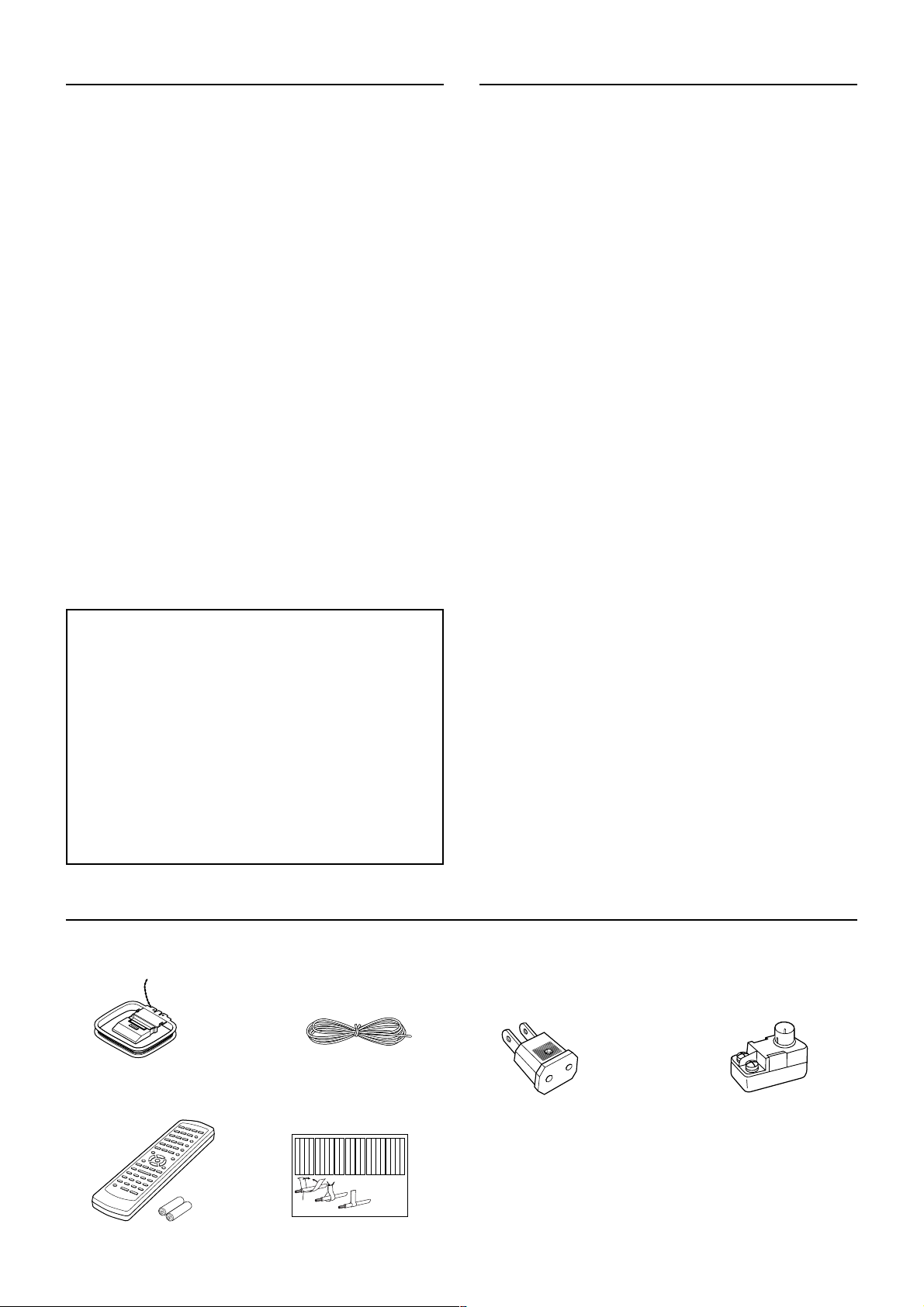
Precautions
Features
1. Recording Copyright
Recording of copyrighted material for other than personal use is
illegal without permission of the copyright holder.
2. AC Fuse
The fuse is located inside the chassis and is not user-serviceable. If
power does not come on, contact your Onkyo authorized service
station.
3. Care
From time to time you should wipe the front and rear panels and the
cabinet with a soft cloth. For heavier dirt, dampen a soft cloth in a
weak solution of mild detergent and water, wring it out dry, and
wipe off the dirt. Following this, dry immediately with a clean
cloth. Do not use rough material, thinners, alcohol or other
chemical solvents or cloths since these could damage the finish or
remove the panel lettering.
4. Power
WARNING
BEFORE PLUGGING IN THE UNIT FOR THE FIRST TIME,
READ THE FOLLOWING SECTION CAREFULLY.
The voltage of the available power supply differs according to
country or region. Be sure that the power supply voltage of the area
where this unit will be used meets the required voltage (e.g., AC
230 V, 50 Hz or AC 120 V, 60 Hz) written on the rear panel.
Worldwide models are equipped with a voltage selector to conform
to local power supplies. Be sure to set this switch to match the
voltage of the power supply in your area before plugging in the
unit.
Amplifier Features
• Dolby* Digital & DTS** decoding
• 5.1-Channel input
• 4 S-video input
• 3 Assignable digital inputs (2 optical, 1 coaxial)
• 9 DSP soundfields
• Wide Range Amplifier Technology (WRAT)
• State-of-the-art linear PCM 96 kHz/24bit DACs for all
channels
FM/AM Tuner Features
• 30 FM/AM random presets
• FM auto tuning
• FM indoor antenna supplied
• AM indoor antenna supplied
* Manufactured under license from Dolby Laboratories.
“Dolby”, “Pro Logic” and the double-D symbol are trademarks of
Dolby Laboratories. Confidential Unpublished Works. ©1992-1997
Dolby Laboratories. All rights reserved.
** Manufactured under license from Digital Theater Systems, Inc. US
Pat. No.5,451,942 and other worldwide patents issues and pending,
“DTS” and “DTS Digital Surround” are trademarks of Digital Theater
Systems, Inc. ©1996 Digital Theater Systems, Inc. All Rights
reserved.
Memory Preservation
This unit does not require memory preservation batteries.
A built-in memory power backup system preserves the contents
of memory during power failures and even when the POWER
switch is set to OFF (other than USA and Canadian models) or
when the power cord is unplugged.
The power cord must be plugged and the POWER switch must
be set to ON (other than USA and Canadian models) in order to
charge the backups system. The memory preservation period
after the unit has been turned off varies depending on climate
and placement of the unit. On average, memory contents are
protected over a period of a few weeks after the time the unit has
been turned off. This period is shorter when the unit is exposed
to a very humid climate.
Supplied accessories
Check that the following accessories are supplied with the TX-SR500/TX-SR500E.
The following accessories may be available depending on the area
which it was purchased.
AM loop antenna × 1
FM indoor antenna × 1
(Connector will vary depending on
the area which it was purchased.)
Left
Left
Left
Left
Front
Front
Front
Front
Right
Right
Right
Right
Zone 2
Zone 2
Zone 2
Zone 2
/
/
/
/
Surround
SP-B
SP-B
SP-B
SP-B
Zone 2
Zone 2
Zone 2
Zone 2
/
/
/
/
Front
Left
Front
Right
SP-B
Left
SP-B
Right
Surround
Front
Left
Front
Right
SP-B
Left
SP-B
Right
1
2
Speaker Cable
Left
Left
Left
Left
Left
Left
Right
Right
Surround
Surround
Surround
Surround
Right
Left
Surround
Right
Surround
Left
3
Right
Right
Right
Right
Center
Center
Zone 2
Zone 2
Zone 2
Zone 2
Surround Back
Surround Back
Surround Back
Surround Back
Zone 2
Right
Zone 2
Left
Center
Zone 2
Right
Zone 2
Left
Surround Back
Right
Surround Back
Left
Center
Surround Back
Right
Surround Back
Left
Conversion plug × 1
(Use this plug if the power
cord plug of the
TX-SR500E
AC outlet. Shape may vary
depending on the area
which it was purchased.)
TX-SR500/
does not fit your
75/300 Ω antenna adapter × 1
(For all models other than USA,
Canadian and European
models)
Remote controller × 1
Batteries (AA, R6 or UM-3) × 2
4
Speaker cable label × 1
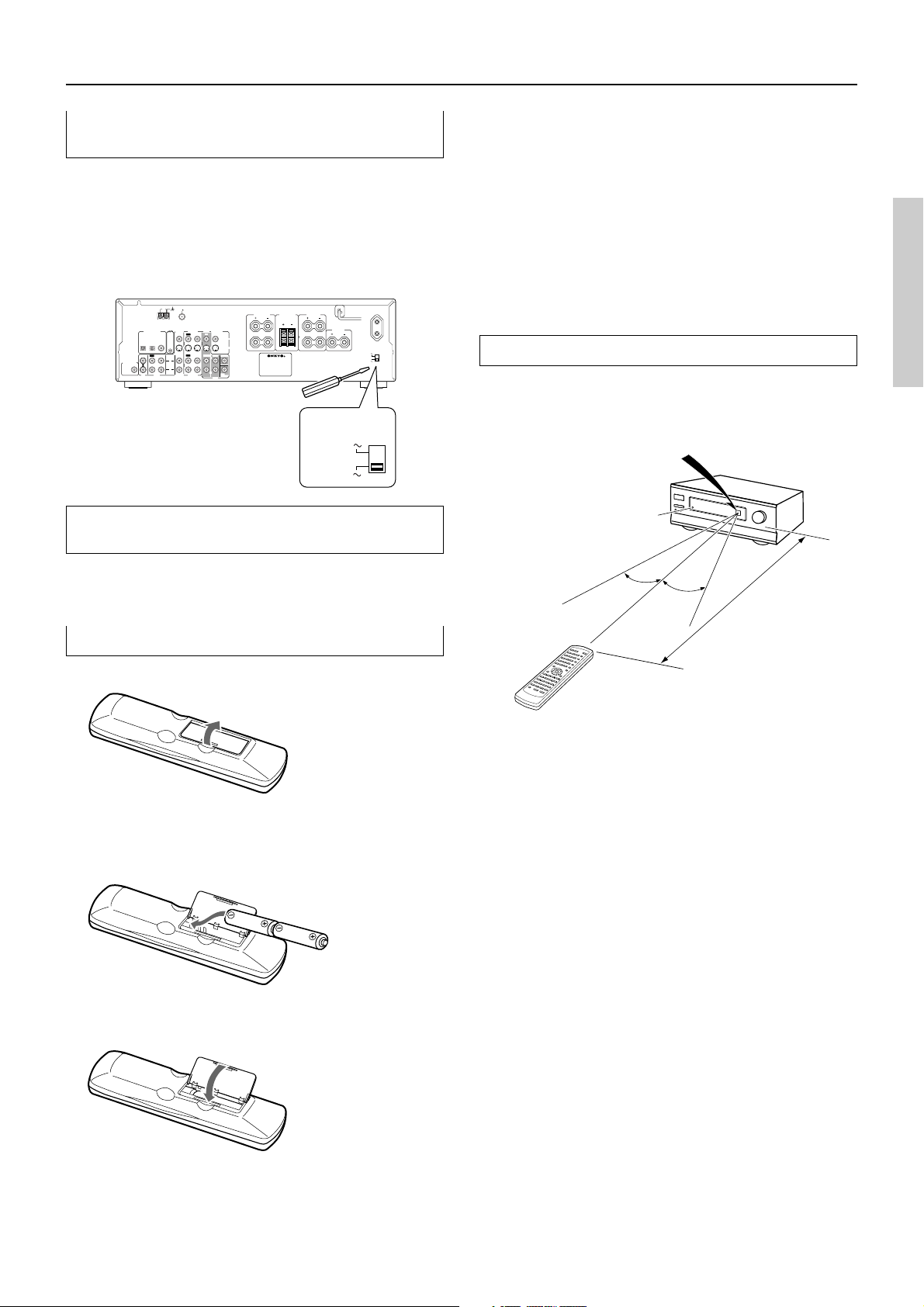
Before using the unit
Setting the voltage selector (Worldwide models
only)
Worldwide models are equipped with a voltage selector to conform
with local power supplies. Be sure to set this switch to match the
voltage of the power supply in your area before plugging in the unit.
Determine the proper voltage for your area: 220-230 V or 120 V. If
the preset voltage is not correct for your area, insert a screwdriver
into the groove in the switch. Slide the switch all the way to the
upper (120 V) or to the lower (220-230 V), whichever is appropriate.
FM
AM
ANTENNA
SUBWOOFER
PRE OUT
DIGITAL INPUT
OPTICAL
IN
CD
75
VIDEO 1
VIDEO 2
DVD MONITOR
IN
IN
IN
OUT
REMOTE
COAXIAL
CONTROL
12
OUT
IN
IN
IN
OUT
TAPE
FRONT
L
R
VIDEO 1
VIDEO 2
FRONT
SPEAKERS A
L
OUT
VIDEO
R
S VIDEO
SURR
CENTER
L
R
SUB
WOOFER
DVD
L
R
FRONT
SPEAKERS B
SURROUND
SPEAKERS
L
R
VOLTAGE
SELECTOR
220-230 V
CENTER
SPEAKER
120 V
AC OUTLET
VOLTAGE
SELECTOR
120 V
220-230 V
Setting the AM tuning step frequency
(Worldwide models only)
Notes
• Do not mix new batteries with old batteries or different kinds of
batteries.
• To avoid corrosion, remove the batteries if the remote
controller is not to be used for a long time.
• Remove dead batteries immediately to avoid damage from
corrosion. If the remote controller does not operate smoothly,
replace both batteries at the same time.
• The life of the supplied batteries is about six months but this
varies depending on usage.
Using the remote controller
Point the remote controller toward the remote control sensor. The
STANDBY indicator lights up when the unit receives a signal from
the remote controller.
Remote control sensor
Receiver
STANDBY indicator
Refer to page 24 to set the AM tuning step frequency correctly.
Inserting the batteries
1 Detach the battery cover.
2 Insert the two size AA/R6/UM3 batteries.
Be sure to match the + and – ends of the batteries with the
diagram inside the battery compartment.
30˚
30˚
16 feet (5m)
Notes
• Place the unit away from strong light such as direct sunlight or
inverted fluorescent light which can prevent proper operation
of the remote controller.
• Using another remote controller of the same type in the same
room or using the unit near equipment which uses infrared rays
may cause operational interference.
• Do not put any object (such as a book) on the remote controller.
The buttons of the remote controller may be pressed by mistake
and drain the batteries.
• Make sure the audio rack doors do not have colored glass.
Placing the unit behind such doors may prevent proper remote
controller operation.
• If there is any obstacle between the remote controller and the
remote control sensor, the remote controller will not operate.
3 Attach the battery cover.
5
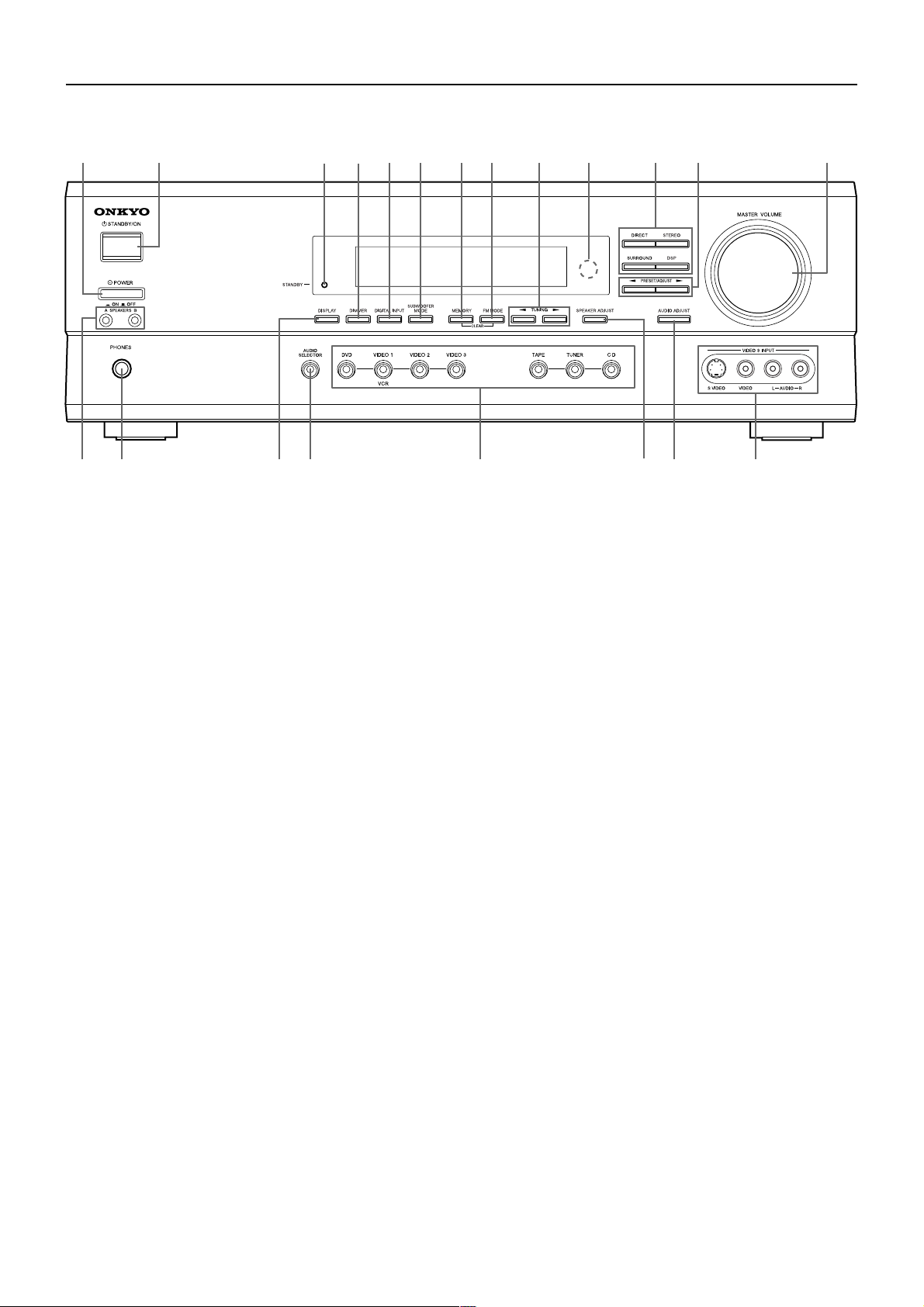
Index to parts and controls
Front panel
12 34567890-= ~
!@ #$ % *&^
For operational instructions, refer to the page indicated in brackets.
1 POWER switch (other than USA and
Canadian models) [17]
Turns on the main power supply for the TX-SR500/TX-SR500E.
The TX-SR500/TX-SR500E enters standby state and the
STANDBY indicator lights up. Pressing the switch again to the off
position (— OFF) shuts down the main power supply into the
TX-SR500/TX-SR500E.
• Before turning on the power, make sure all cables are properly
connected.
• Turning on the TX-SR500/TX-SR500E may cause a
momentary power surge that might interfere with other
electrical equipment on the same circuit. If this is a problem,
plug the TX-SR500/TX-SR500E into a different electrical
circuit.
2 STANDBY/ON button [17]
When STANDBY/ON button is pressed to ON (while the POWER
switch is set to ON (other than USA and Canadian models)), the
display will light to show the current volume setting for about 5
seconds then show the current sound input source. Pressing the
button again returns the TX-SR500/TX-SR500E to the standby
state. This state turns off the display, disables control functions.
3 STANDBY indicator [17]
Lights when the TX-SR500/TX-SR500E is in the standby state and
flashes when a signal is received from the remote controller.
4 DIMMER button [27]
Press to set the brightness of the front display. The brightness
changes to normal, dim and very dim.
5 DIGITAL INPUT button [22]
When digital components are connected to the DIGITAL INPUT
jacks of the TX-SR500/TX-SR500E, use this button to assign the
DIGITAL INPUT jacks to them according to their forms of
connection.
6 SUBWOOFER MODE button [20]
Press to select the subwoofer mode.
7 MEMORY button [24, 25]
This button is used to assign the radio station that is currently tuned
in to a preset channel or delete a previously preset station.
8 FM MODE button [24, 25]
Press to switch the reception mode between stereo and monaural. If
audio is interrupted or noise interferes with audio during FM stereo
broadcasting, press this button to switch to the monaural reception
mode.
9 TUNING ™/£ buttons [24, 25]
Use these buttons to change the tuner frequency. The tuner
frequency is displayed in the front display and it can be changed in
50 kHz increments for FM and 10 kHz (or 9 kHz) increments for
AM.
When FM is selected, you can hold down one of the TUNING
™/£ buttons and then release it to activate the auto-search
feature. It will search for a station in the direction of the button you
pressed and stop when it tunes into one.
0 Remote control sensor [5]
This sensor receives the control signals from the remote controller.
- Listening mode buttons [32]
Press these buttons to select a listening mode for the current source.
Press the DSP button to recall the Onkyo-original DSP modes in
sequence. Press the DIRECT, STEREO or SURROUND button to
recall the corresponding listening mode directly.
= PRESET/ADJUST ™/£ buttons [18,19, 29]
These buttons make it possible to store desired radio stations under
the desired preset numbers and recall them with an easy operation.
Also, these buttons adjust the values and parameters of the mode
selected using the AUDIO ADJUST, SPEAKER ADJUST or
AUDIO SELECTOR button.
~ MASTER VOLUME dial [21, 24]
The MASTER VOLUME dial is used to control the volume level.
Turn the dial clockwise to increase the volume level and
counterclockwise to decrease it.
6
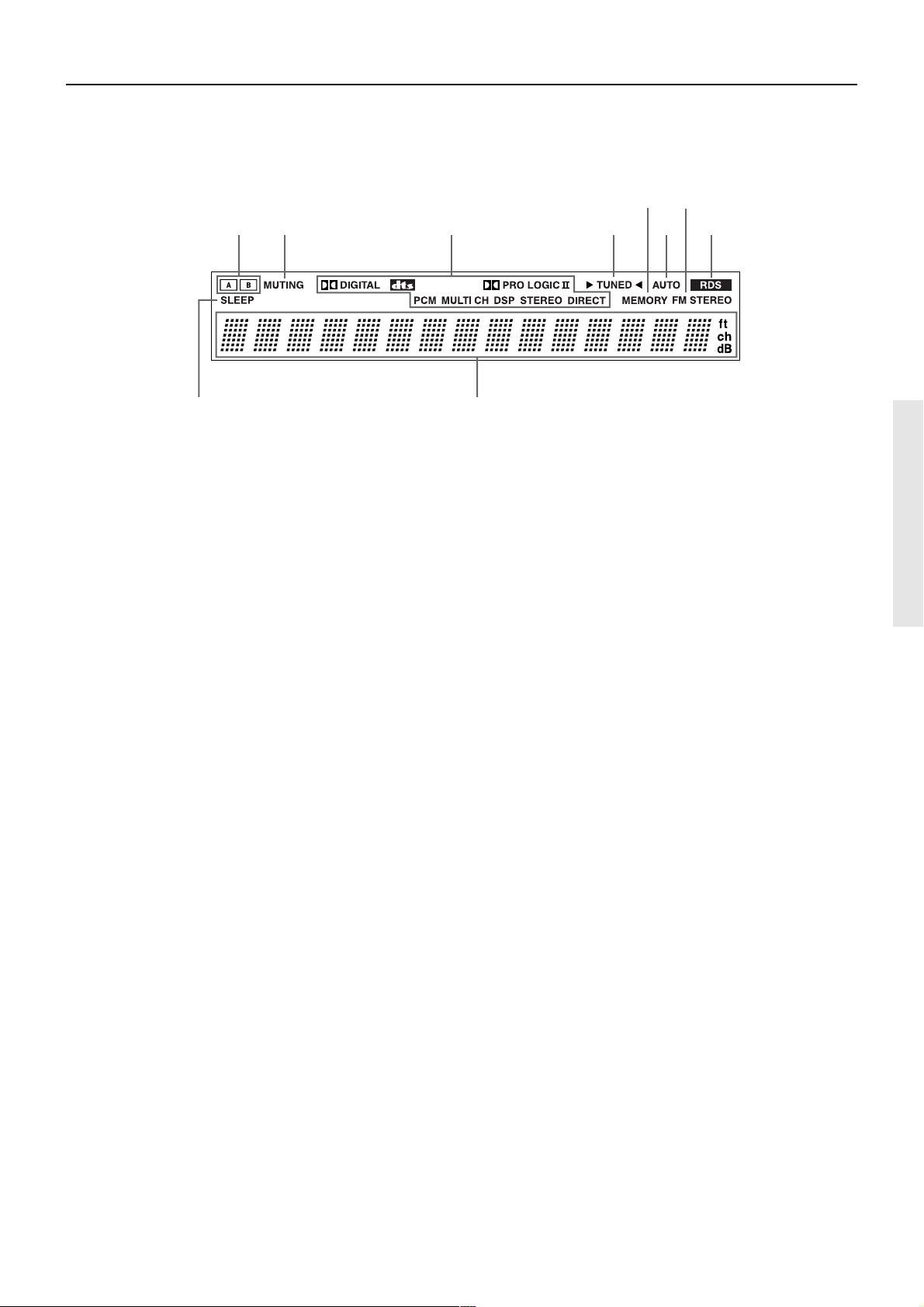
Index to parts and controls
Display
ab c def h
ij
g
! SPEAKERS A/B buttons [21, 26]
Press SPEAKERS A/B to turn on/off the speaker system A/B. The
(SPEAKERS) A/B indicators corresponding to the selected speaker
system light up. You can use SPEAKERS A and B simultaneously.
@ PHONES jack [26]
This is a standard stereo jack for connecting stereo headphones.
The audio for the front right and left speakers are sent to the
headphone speakers.
# DISPLAY button [27]
Each time you press the DISPLAY button, the display changes.
$ AUDIO SELECTOR button [28]
Press to select an audio input signal format other than FM and AM.
Each time this button is pressed, the setting cycles.
%
Input selector buttons (DVD, VIDEO 1, VIDEO 2,
VIDEO 3, TAPE, TUNER, and CD) [21-25, 28, 33]
These buttons are used to select the input source. Pressing and
holding the TAPE button for about 2 seconds allows the TAPE and
MD sources to be switched.
^ SPEAKER ADJUST button [18, 19]
Press to select speaker setting item.
& AUDIO ADJUST button [29]
Press to adjust bass, treble, late night function and cinema filter
function setting.
* VIDEO 3 INPUT jacks [33]
For connecting a video camera or game device.
a (SPEAKERS) A/B indicators [21, 26]
Shows the current speaker system in use.
b MUTING indicator [26]
Flashes when the mute function is active.
c Source/Listening mode indicators [21, 32]
One of these indicators lights to show the format of the current
source as “PCM”, “Ÿ DIGITAL” or “DTS”. In addition, one of the
listening mode indicators “Ÿ PRO LOGIC II”, “MULTI CH”,
“DSP”, “STEREO” and “DIRECT” lights according to the current
listening mode.
d TUNED indicator [24]
Lights up when a radio station is received.
e MEMORY indicator [25]
Lights up when the MEMORY button is pressed in the radio station
preset operation.
f AUTO indicator [24]
Lights up to indicate auto reception mode (stereo/monaural). At
this time, interstation noise will be muted (FM only). It
extinguishes when the monaural reception mode is started by
pressing the FM MODE button.
g FM STEREO indicator [24]
Lights up when an FM stereo broadcast station is received.
h RDS indicator (European models only) [24]
Lights up when a RDS station is received.
i SLEEP indicator [27]
Lights up when the sleep timer is active.
j Multi function display
In usual operation, shows the current input source and volume.
When the FM or AM input is selected, it shows the frequency and
preset number. When the DISPLAY button is pressed, it shows the
current input source and the listening mode.
7
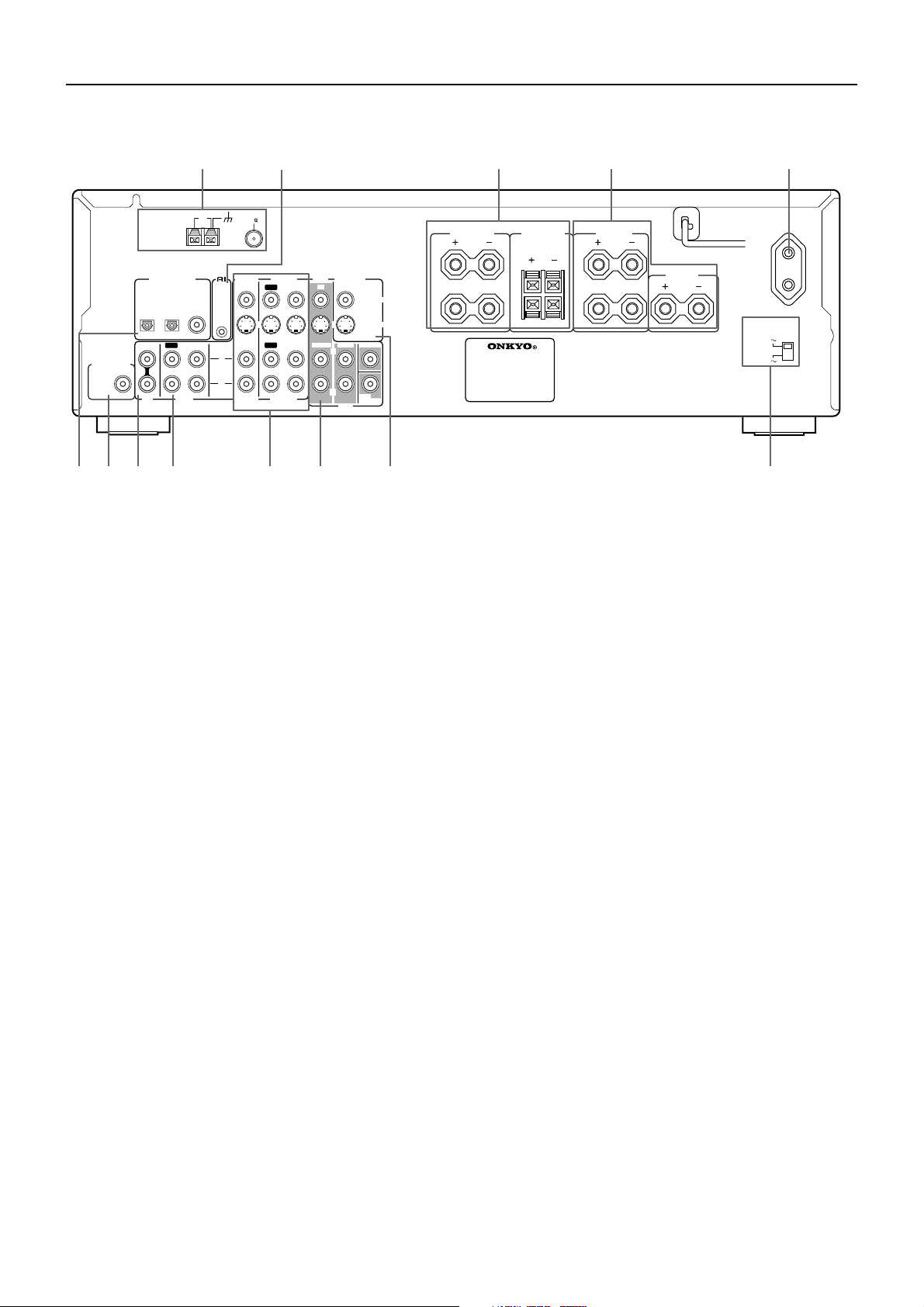
Index to parts and controls
Rear panel
12 3 54
REMOTE
CONTROL
L
R
VIDEO 2
IN
IN
VIDEO 2
FM
75
VIDEO 1
DVD MONITOR
OUT
IN
IN
OUT
OUT
VIDEO 1
IN
FRONT
VIDEO
S VIDEO
SURR
CENTER
L
R
SUB
WOOFER
DVD
ANTENNA
DIGITAL INPUT
OPTICAL
IN
SUBWOOFER
PRE OUT
CD
7
6 8 9 q ewp
AM
COAXIAL
12
IN
OUT
TAPE
For operational instructions, refer to the page indicated in brackets.
1 ANTENNA [14, 15]
These terminals are for connecting the FM antenna and AM
antenna.
2 z (REMOTE CONTROL) [16]
Connect the Onkyo components that have z connectors such as a
CD player, and cassette tape deck using the z cables provided
with them. When these components are interconnected, they can be
controlled from the remote controller provided with the
TX-SR500/TX-SR500E.
After connecting the z connectors, check the operation of the
remote controller buttons for use in controlling other components.
3 FRONT SPEAKERS A/B [13]
Speaker terminals are provided for the front left, front right
speakers. SPEAKERS A are compatible with banana plug
connectors (other than European models).
4 SURROUND SPEAKERS L/R, CENTER
SPEAKER [13]
Speaker terminals are provided for the center, surround left and
surround right speakers.
L
R
FRONT
SPEAKERS A
FRONT
SPEAKERS B
L
R
L
R
SURROUND
SPEAKERS
CENTER
SPEAKER
AC OUTLET
VOLTAGE
SELECTOR
220-230 V
8 CD IN [10]
Connect the output terminal on the CD player to the CD IN L/R
jacks on the TX-SR500/TX-SR500E.
9 TAPE IN/OUT [10]
Connect the output terminals (PLAY) of the cassette tape deck or
MD recorder to the TAPE IN L/R jacks on the TX-SR500/
TX-SR500E and the input terminals (REC) to the TAPE OUT L/R
jacks.
p VIDEO 1 IN/OUT, VIDEO 2 IN [11]
Connect the output terminals (PLAY) of the video cassette recorder
to the VIDEO 1 IN L/R jacks on the TX-SR500/TX-SR500E and
the input terminals (REC) to the VIDEO 1 OUT jacks.
Connect the output terminals of the video cassette player or satellite
tuner to the VIDEO 2 IN jacks on the TX-SR500/TX-SR500E.
q DVD [11]
By connecting a DVD player, MPEG decoder, or other component
that has a multi channel port, you can playback the audio with 5.1
channel output. So, be sure to prepare a cable that can properly
connect the TX-SR500/TX-SR500E to the peripheral device.
• You can connect 2 channel audio output to the FRONT L/R
jacks.
120 V
5 AC OUTLET [11]
The TX-SR500/TX-SR500E is supplied with AC mains outlet for
connecting the power cord from other devices so that their power is
supplied through the TX-SR500/TX-SR500E. By doing this, you
can use the STANDBY/ON button on the TX-SR500/TX-SR500E
to turn on and off the connected devices as well.
6 DIGITAL INPUT OPTICAL 1, 2, COAXIAL
[10, 11]
These are the digital audio inputs. There are 2 digital inputs with
optical jacks and 1 with a coaxial jack. The inputs accept digital
audio signals from DVD, LD, CD, or other digital source.
7 SUBWOOFER PRE OUT [13]
This terminal is for connecting an active subwoofer.
8
w MONITOR OUT [10]
The monitor output includes both RCA type and S video
configurations. This output is for connecting television monitors or
projectors.
e VOLTAGE SELECTOR (worldwide models
only) [5]
Tip
The audio input jacks of the TX-SR500/TX-SR500E do not accept
direct connection of an analog turntable.
If you want to connect a turntable to the TX-SR500/TX-SR500E,
prepare a phono equalizer and connect it to the unused audio input
jacks (IN L/R).
Refer to the instruction manuals of the phono equalizer and
turntable for details.
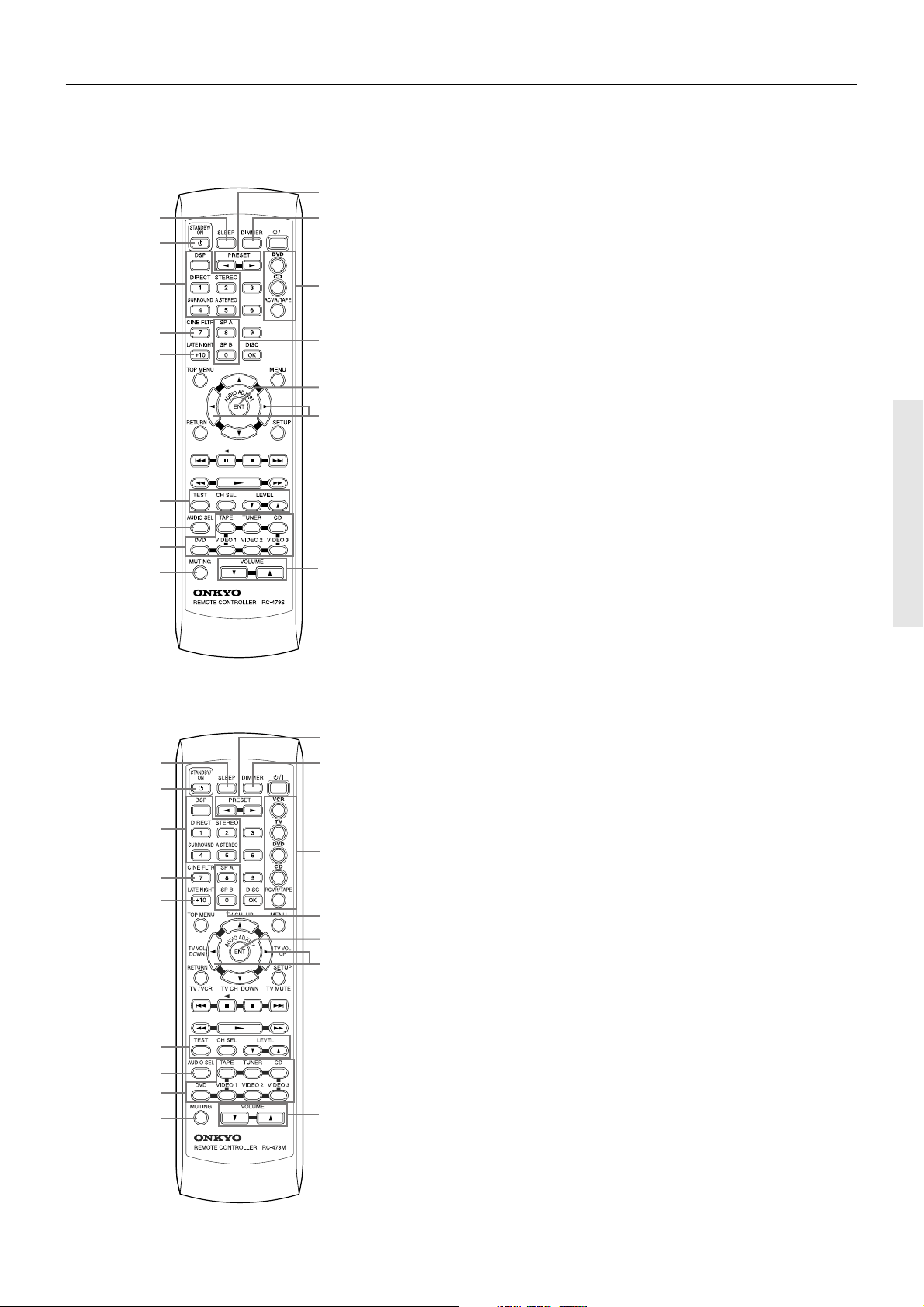
Index to parts and controls
RC-479S (For models other than North American
models)
0
1
-
2
3
4
=
~
5
!
@
6
7
8
9
#
Explanations on this page are for controlling the TX-SR500/
TX-SR500E. To operate other components, see “Using the remote
controller” on pages 34 through 35, and “Pre-programming remote
controller (North American models only)” on pages 36 and 37.
For operational instructions, refer to the page indicated in brackets.
1 SLEEP button [27]
For setting the sleep time.
This button is provided only on the remote controller.
2 STANDBY/ON button [17]
Turns on the TX-SR500/TX-SR500E or put it in standby.
3 Listening mode buttons [32]
Press to change the listening mode.
4 CINE FLTR button [29]
Press to activate/de-activate Cinema Filter function.
5 LATE NIGHT button [29]
Press to change the late night setting.
6 TEST/CH SEL/LEVEL 5/∞ buttons [20, 28]
For setting the output levels for each speaker.
These buttons are provided only on the remote controller.
RC-478M (For North American models)
0
1
-
2
3
=
4
5
~
!
@
6
7
8
9
#
7 AUDIO SEL button [28]
Press to select an audio input signal format.
8 INPUT SELECTOR buttons [21-25, 28, 33]
For selecting the input source.
9 MUTING button [26]
Activates the mute function.
This button is provided only on the remote controller.
0 PRESET 2/3 button [25]
For selecting a tuner preset channel.
- DIMMER button [27]
For adjusting the brightness of the front display.
= Mode buttons [34-37]
For selecting the component to be operated by the remote
controller.
~ SP A/SP B buttons [21, 26]
Press to switch the speaker systems.
! AUDIO ADJUST button [29]
Press to adjust bass, treble, late night function and cinema filter
function setting.
@ ADJUST 2/3 button [29]
Press to adjust the values and parameters of the mode selected
using the AUDIO ADJUST, SPEAKER ADJUST or AUDIO
SELECTOR button.
# VOLUME 5/∞ button [21, 24]
For adjusting the volume.
9
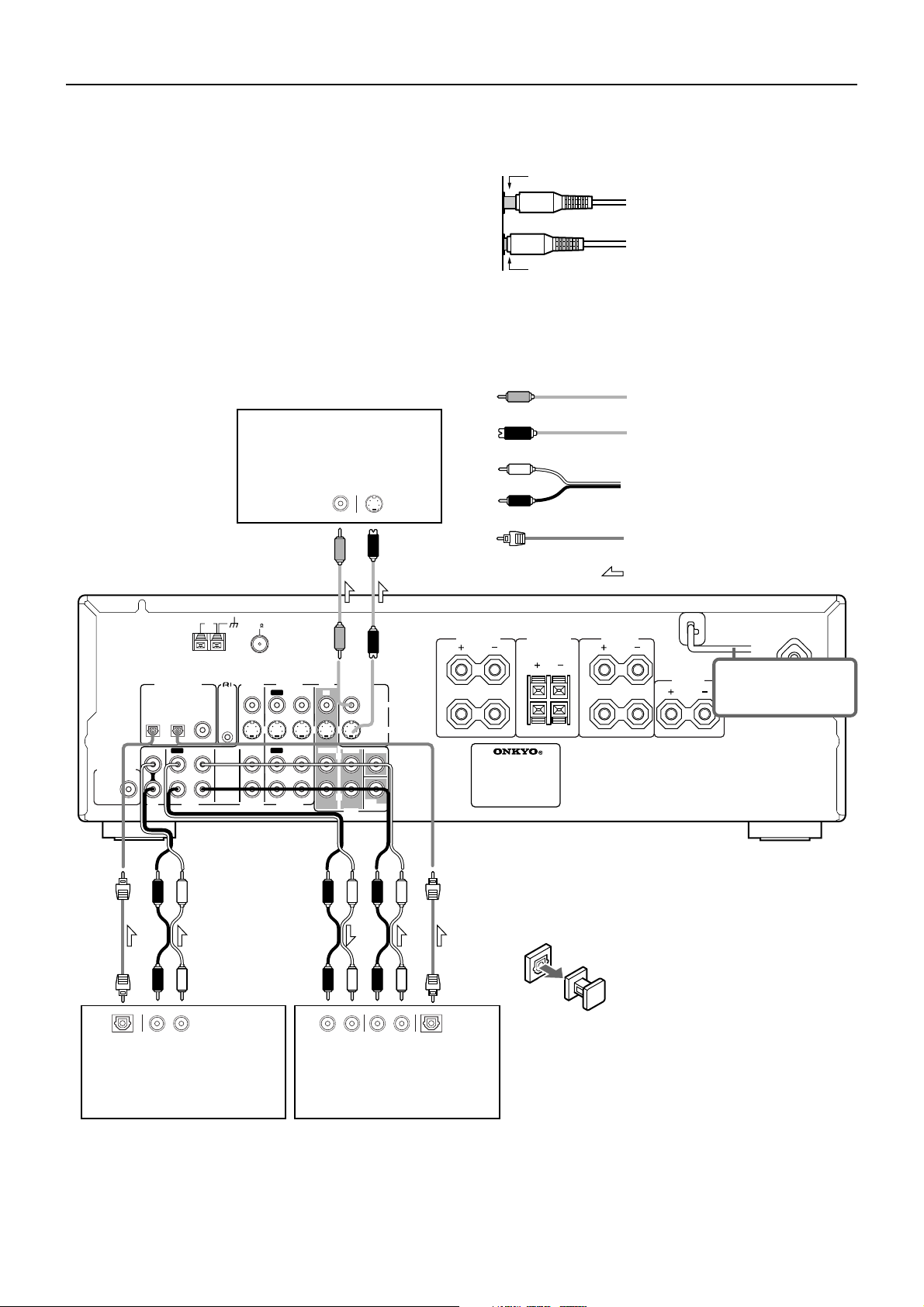
Connecting to audio/video equipment
Here is explanation of how to connect the main components to the
TX-SR500/SR500E in the standard manner. There are many ways
that any one component can be connected, and it is up to you to
decide which method best fits your situation. The directions given
here are only one option and should only be thought of as such. It is
best to fully understand the nature of each connector and terminal
as well as each of your components and their features to ascertain
which method of connection is best.
• Be sure to always refer to the instruction manual that came
with the component that you are connecting.
• Do not plug in the power cord until all connections have
been made.
• For input jacks, red connectors (marked R) are used for the
right channel, white connectors (marked L) are used for the
left channel, and yellow connectors (marked VIDEO) are
used for video connection.
Note
The signal that comes in
from S VIDEO IN is sent
to S VIDEO OUT. The
signal that comes in from
TV monitor or Projector
(MONITOR OUT)
S VIDEO
VIDEO
IN
IN
VIDEO IN is sent to
VIDEO OUT.
• Insert all plugs and connectors securely. Improper connections
can result in noise, poor performance, or damage to the
equipment.
Improper connection
Inserted completely
• Do not bind audio connection cables with power cords and
speaker cables. Doing so may adversely effect the sound
quality.
VIDEO
S video plug
Audio (L)
Audio (R)
Optical plug
Video connection cable
(Analog signal)
S video connection cable
(S video signal)
Audio connection cable
(Analog signal)
Optical fiber cable
(Digital signal)
Signal flow
ANTENNA
DIGITAL INPUT
OPTICAL
IN
SUBWOOFER
PRE OUT
CD
RL
DIGITAL
AUDIO OUT
OUT
OPTICAL
(PLAY)
CD player (CD)
REMOTE
CONTROL
L
R
VIDEO 2
IN
IN
VIDEO 2
FM
75
VIDEO 1
DVD MONITOR
OUT
IN
IN
OUT
OUT
VIDEO 1
IN
FRONT
VIDEO
S VIDEO
SURR
CENTER
L
R
SUB
WOOFER
DVD
L
R
FRONT
SPEAKERS A
FRONT
SPEAKERS B
L
R
L
R
SURROUND
SPEAKERS
CENTER
SPEAKER
AC OUTLET
DO NOT connect the
power cord (mains
lead) at this time.
AM
COAXIAL
12
IN
OUT
TAPE
About DIGITAL INPUT (OPTICAL) jack
Remove the protective caps before making connections.
When not in use, be sure to replace them.
RL RL
AUDIO IN
(REC)
AUDIO OUT
(PLAY)
DIGITAL
OUT
OPTICAL
Cassette Tape deck, MD recorder,
DAT deck, CD recorder (TAPE)
• To connect the digital output from a component connected to
the TAPE jacks to this unit, use the OPTICAL 1 input jack.
To connect the digital output to the OPTICAL 2 or COAXIAL
input jack of this unit, it is required to change the assignment of
digital inputs to input sources by referring to “Setting the
digital inputs” on page 22.
• The TAPE OUT jack does not output the signal input from the
10
DIGITAL INPUT jack. (The digital signal is not converted into
analog signal.)
• To connect the digital output from CD player connected to the
CD jacks to this unit, use the OPTICAL 2 input jack.
To connect the digital output to the OPTICAL 1 or COAXIAL
input jack of this unit, it is required to change the assignment of
digital inputs to input sources by referring to “Setting the
digital inputs” on page 22.
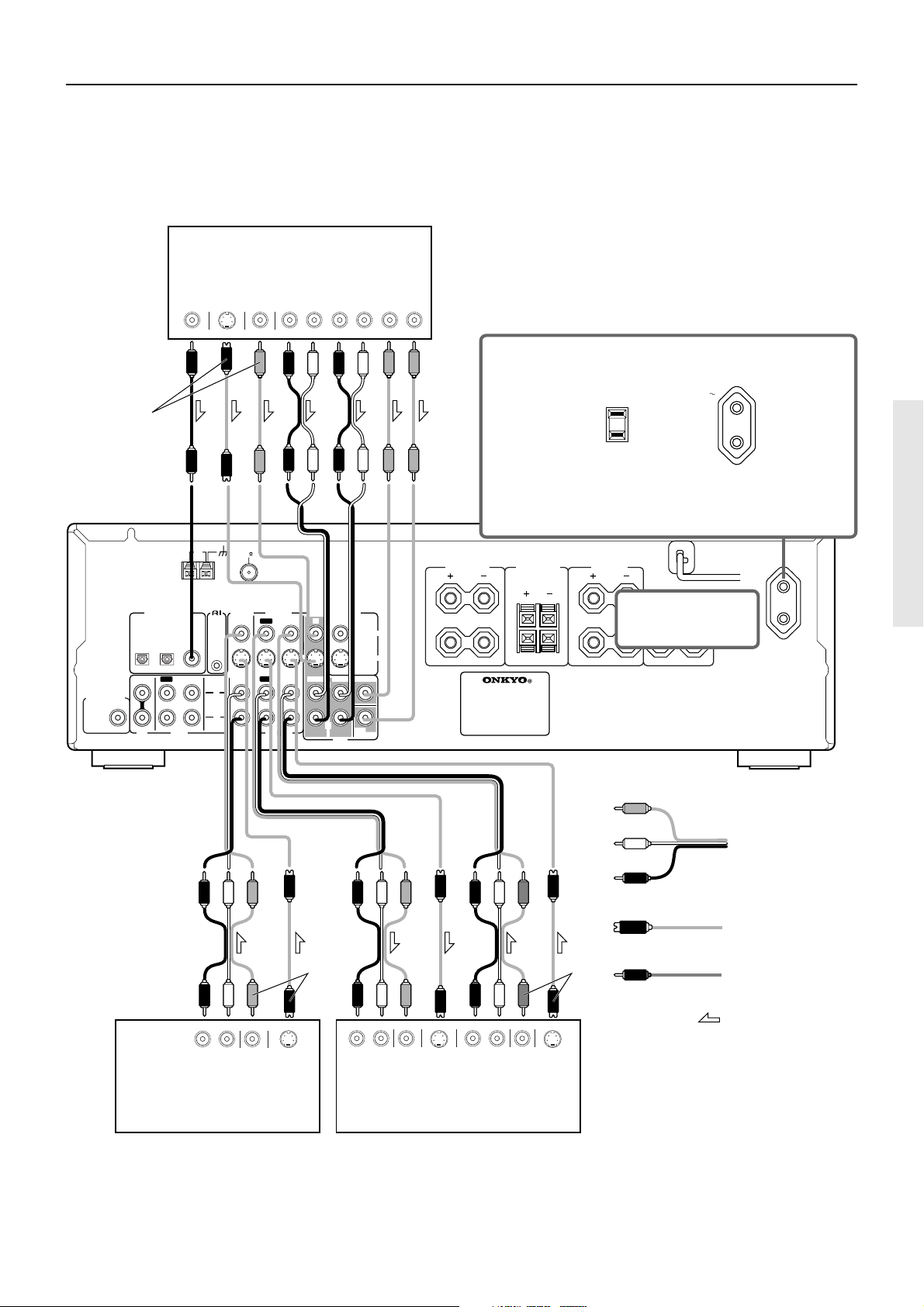
Connecting to audio/video equipment
About the DVD, VIDEO 1, VIDEO 2 and MONITOR OUT
jacks
Be sure to make the same video connection (either S-VIDEO or
standard VIDEO) between your component(s), the amplifier, and
your TV. (Otherwise the video may not appear on your TV)
DVD player or component
with 5.1 ch output (DVD)
S VIDEO
Note
ANTENNA
DIGITAL
OUT
COAXIAL
AM
OUT
VIDEO
OUT
FM
75
FRONT
LR
AUDIO OUT
SURR
LR
CENTER
SUBWOOFER
•
If the DVD player has both 5.1 channel audio outputs and
2 channel audio outputs, and you want to connect the DVD player
only using the FRONT L/R jacks on the TX-SR500/TX-SR500E,
use the 2 channel audio output jacks on the DVD player.
• If the DVD player only has the 2 channel audio outputs, connect
it to the FRONT L/R jacks.
• To connect the digital output from DVD player connected to the
DVD jacks to this unit, use the COAXIAL input jack.
To connect the digital output to the OPTICAL 1 or 2 input jack
of this unit, it is required to change the assignment of digital
inputs to input sources by referring to “Setting the digital
inputs” on page 22.
The shape and capacity of the AC outlet may differ depending
on the area of purchase.
AC OUTLET
AC 120 V 60 Hz
SWITCHED
W 1 A
120
AC OUTLET
AC 230-240 V
Hz
MAX.
50
SWITCHED
100W MAX.
or etc
Caution
Make sure that the capacity of the other components connected
to this unit does not exceed the capacity that is printed on the
rear panel (e.g., 120 watts).
FRONT
SPEAKERS A
FRONT
SPEAKERS B
SURROUND
SPEAKERS
AC OUTLET
DIGITAL INPUT
OPTICAL
IN
SUBWOOFER
PRE OUT
CD
*
If you have an LD
player with AC-3RF
output, connect via
an AC-3RF
demodulator to one
of the TX-SR500/
TX-SR500E’s
DIGITAL INPUT
terminals.
VIDEO 1
VIDEO 2
IN
IN
VIDEO 2
OUT
OUT
REMOTE
COAXIAL
CONTROL
12
IN
OUT
L
R
TAPE
VIDEO 1
IN
IN
DVD MONITOR
OUT
IN
SURR
FRONT
L
R
DVD
CENTER
SUB
WOOFER
VIDEO
S VIDEO
L
R
Video
Audio (L)
L
R
L
CENTER
DO NOT connect the
SPEAKER
power cord (mains
R
lead) at this time.
Video
Audio (L)
Audio/video
Audio (R)
connection cable
S video plug
S video cable (S
video signal)
Note
Note
Coaxial plug
Coaxial cable
(Digital signal)
RL RLLR
Signal flow
AUDIO
OUT
VIDEO
OUT
S VIDEO
OUT
AUDIO
IN
VIDEO
IN
S VIDEO
Video cassette player,
Satellite tuner, LD
VCR (VIDEO 1)
player* etc. (VIDEO 2)
To connect the digital output from satellite tuner etc. connected to
the VIDEO 1 or VIDEO 2 jacks to the COAXIAL, OPTICAL 1 or 2
input jack of this unit, it is required to change the assignment of
digital inputs to input sources by referring to “Setting the digital
inputs” on page 22.
VIDEO
AUDIO
OUT
IN
OUT
S VIDEO
OUT
Note
Be sure to make the same video connection
(either S-VIDEO or standard VIDEO)
between your component(s), the amplifier,
and your TV.
11
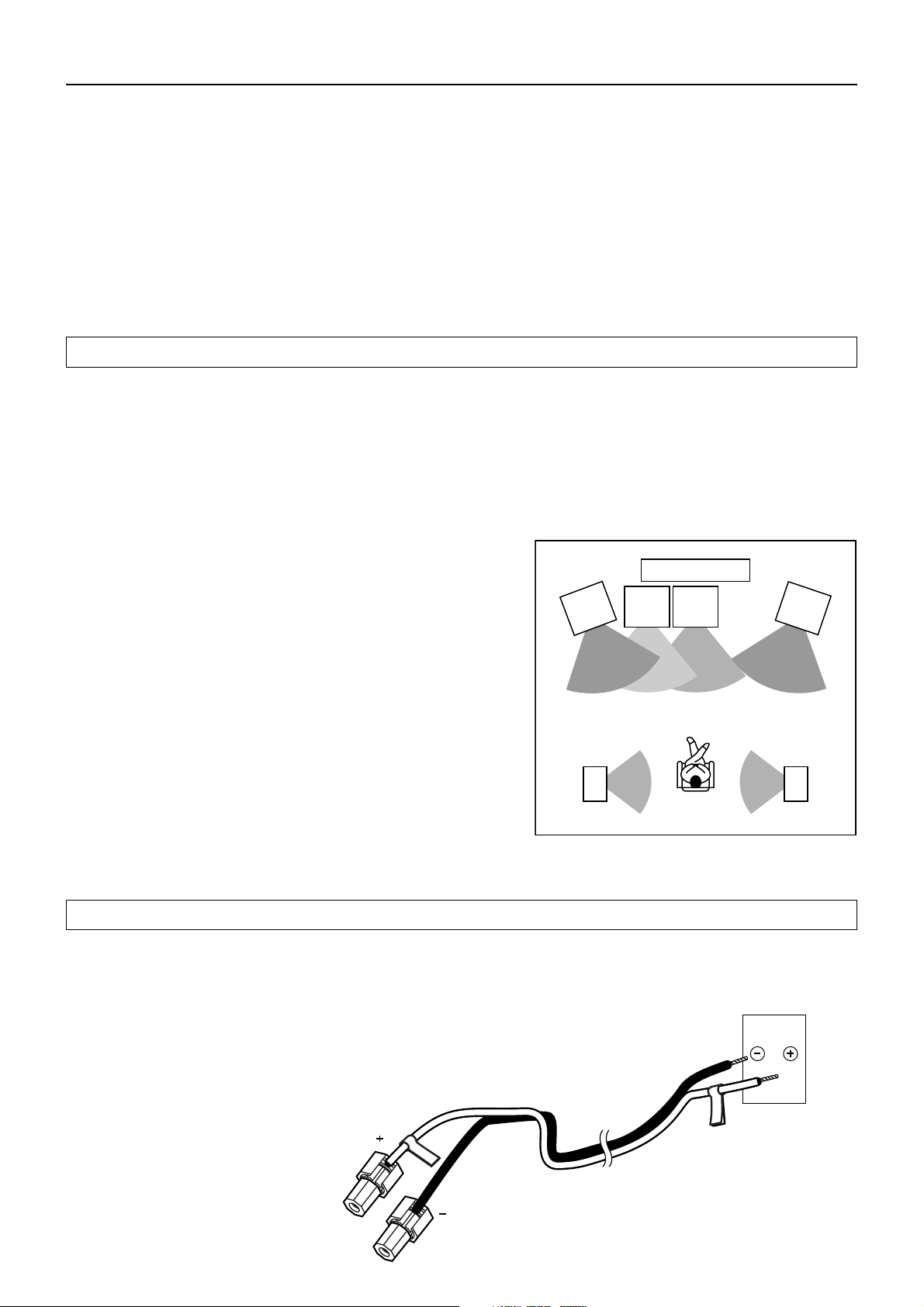
Positioning speakers/Connecting speakers
Two speaker systems (FRONT SPEAKERS A and FRONT SPEAKERS B) can be connected to the Receiver.
The FRONT SPEAKERS A system is to be placed in the main room, and the FRONT SPEAKERS B system is to be placed in a second room.
The configuration of the FRONT SPEAKERS A system
The FRONT SPEAKERS A system consists of the front left, center, and right speakers, surround left and right speakers, and subwoofer.
You can reproduce the sounds such as Dolby surround and DTS surround.
The configuration of the FRONT SPEAKERS B system
The FRONT SPEAKERS B system consists of the front left and right speakers.
You can reproduce only monaural and stereo sounds.
Standard speaker placement of the SPEAKERS A system
Speaker placement plays an important role in the reproduction of Surround sound.
The placement of the speakers varies depending on the size of the room and the wall coverings used in the room. The illustration below shows
an example of a layout for standard speaker placement. Refer to this example when you position the speakers in order to experience the best
of Surround sound.
For ideal Surround effects, all speakers should be installed.
If a center speaker or subwoofer is not connected, the sound from the unused channel is properly distributed to the connected speakers in
order to reproduce the best Surround sound possible.
Front
The center speaker reproduces a richer sound image by enhancing the perception
of the sound’s source and movement.
The left, right, and center speakers should face the seated listener and be placed
at ear level.
Front
left
Speaker
Sub-
woofer
TV/Screen
Center
Speaker
Front
right
Speaker
Surround
The surround speakers reproduce the feel of a moving sound while creating the
sensation of being in the middle of the action.
Place the left and right surround speakers 3 feet (1 meter) above the listener’s ear
level and facing toward the sides of the room, making sure that the listener is
within the speakers’ dispersion angle.
Subwoofer
Surround
left
Speaker
Surround
right
Speaker
Install a subwoofer with a built-in power amplifier for powerful bass sounds.
The placement of the subwoofer does not affect the final quality of the sound
image much, therefore, you can install it wherever it is convenient.
Refer to the speakers’ instruction manuals for details.
Using the provided speaker labels
The speaker terminals (+) of this unit are given different colors for ease of identification. By attaching the provided speaker labels to the
speaker cables, the cables to be connected to the terminals can be identified easily.
Attach the speaker label of each color to the speaker cable for the corresponding terminal and connect the speaker cable to the terminal having
the same color as the label attached to the cable.
The speaker terminals are colored as follows.
Front left speaker (+): whtie
Front Right speaker (+): red
Center speaker (+): green
Surround left speaker (+): blue
Surround right speaker (+): gray
12
Speaker
