Onkyo TX-SR444 Advanced Manual
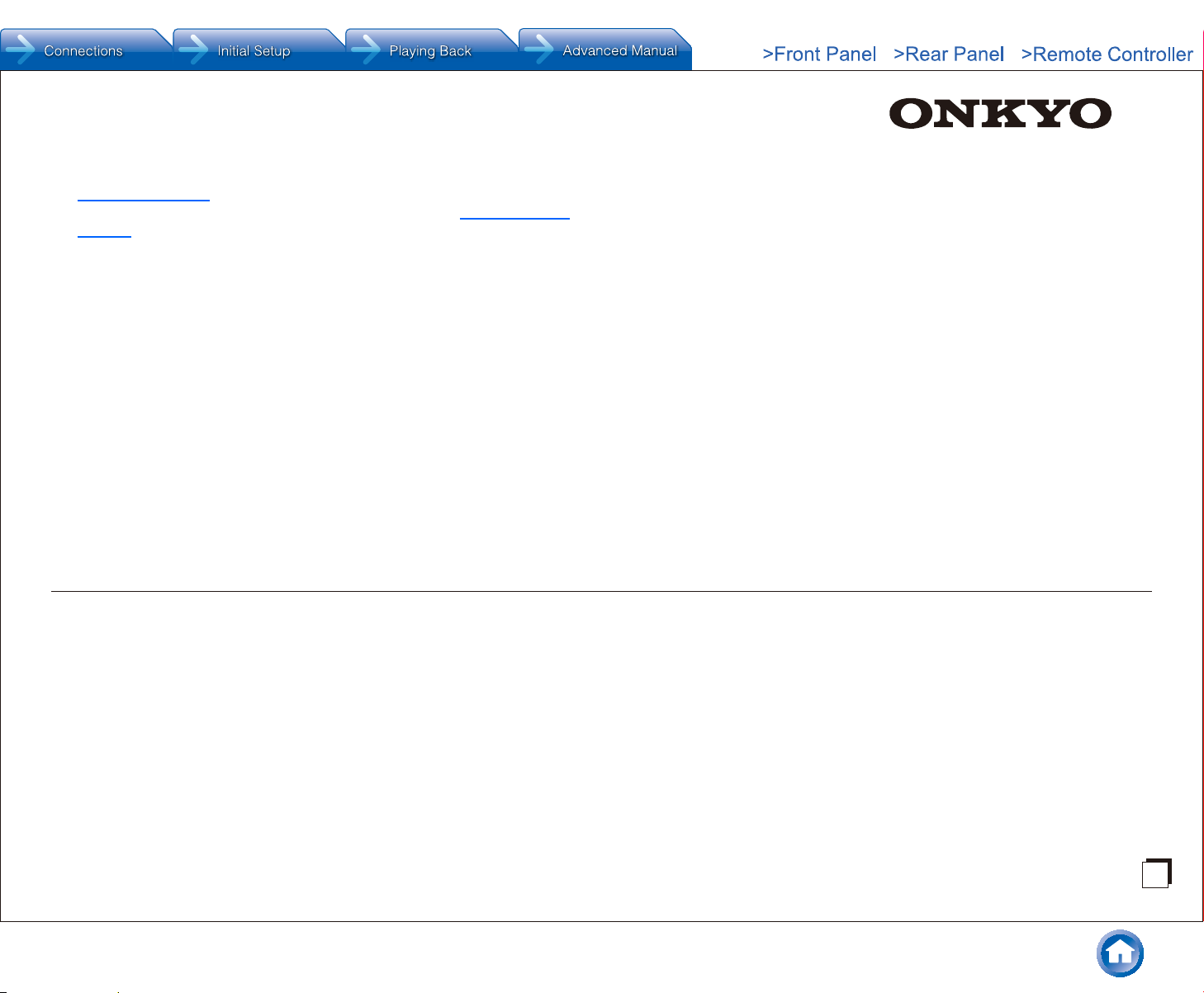
En
The Basic Manual includes information needed when starting up
and also instructions for frequently used operations. The Advanced
Manual has more detailed information and advanced settings.
CONTENTS
TX-SR444
AV RECEIVER
Basic Manual
Front Panel ......................................................................... 3
Rear Panel.......................................................................... 4
Step 1: Connections ����������������������������������������������5
1 Connecting the TV and Players ....................................... 5
・ Connection to TV ......................................................... 5
・ Connection with a player that has a HDMI jack ........... 6
・ Connection with a player that does not have a
HDMI jack ..................................................................... 6
2 Connecting the AM/FM Antenna...................................... 6
3 Connecting Speakers ...................................................... 7
・ ZONE A Connection ..................................................... 7
・ Height speaker types ................................................... 7
・ ZONE B Connection ..................................................... 9
・ Instructions on how to connect speakers ..................... 9
Step 2: Setting Up ������������������������������������������������10
1 Turning the Power On ................................................... 10
2 Making Automatic Speaker Setting ............................... 10
3 HDMI Setup ....................................................................11
・
HDMI CEC (RIHD) .........................................................11
・ HDMI Standby Through ..............................................11
・ ARC (Audio Return Channel) ......................................11
Step 3: Playing Back �������������������������������������������12
1 Basic Operations ........................................................... 12
・ Part names and functions of the remote controller .... 12
・ Display ....................................................................... 13
2 Bluetooth ....................................................................... 13
3 AM/FM Radio ................................................................ 13
4 Multi-zone ...................................................................... 14
5 Quick Setup Menu ......................................................... 14
6 Other useful functions ................................................... 15
Troubleshooting ................................................................ 16
Specifications ................................................................... 17
Table of display resolutions .............................................. 18
Resolutions supported by HDMI ....................................... 18
Supplied Accessories ..........................................Back cover
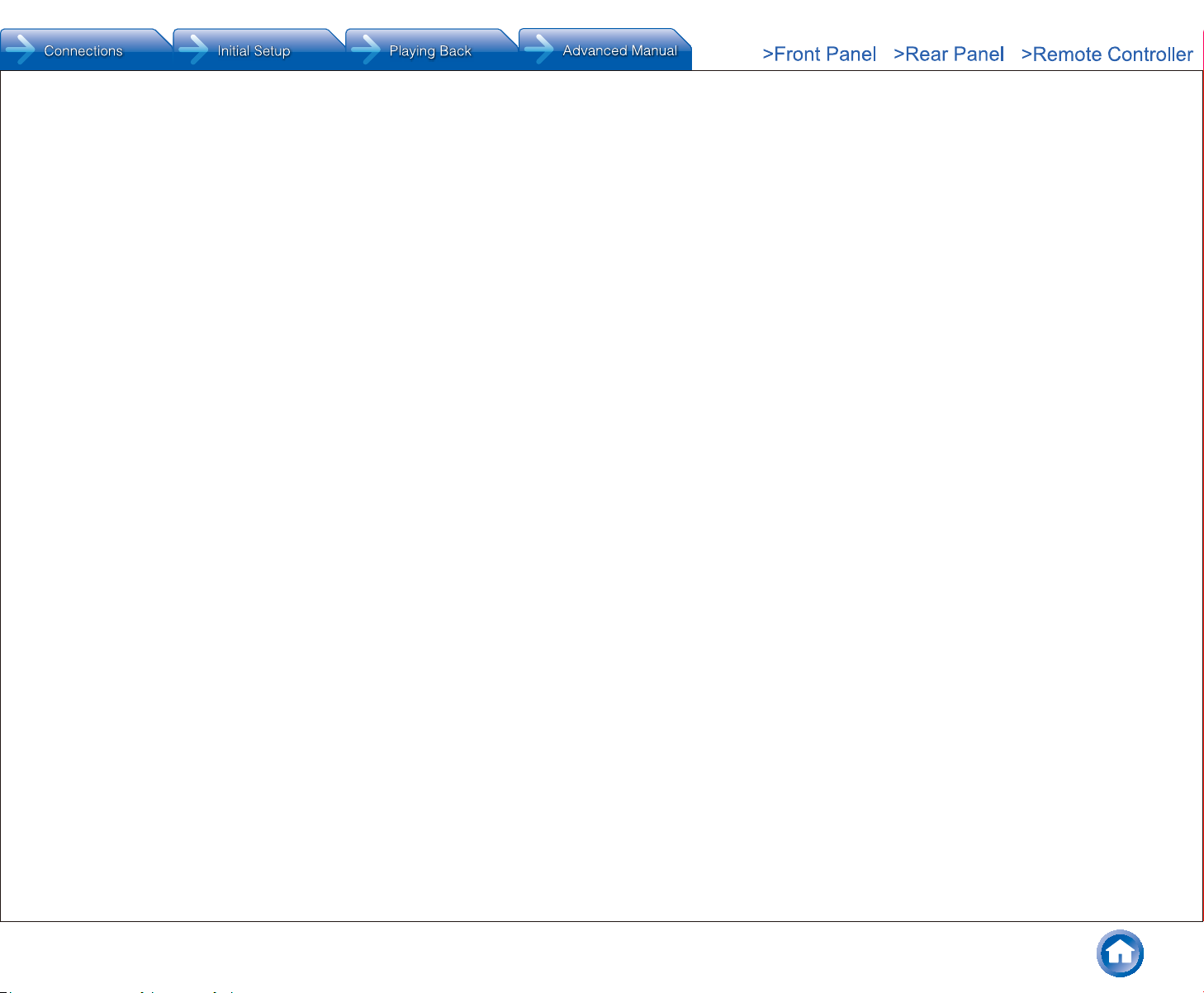
Features
● Equipped with 7 ch amplifier
● Supports playback in Dolby Atmos format which
provides 360-degree placement and movement of
sounds including overhead sound
● Dolby Surround listening mode expands 2 ch, 5.1 ch or
7.1 ch source to available speaker configurations
● Equipped with 4K compatible HDMI IN/OUT jacks (To
play 4K or 1080p video, use a high speed HDMI cable
or high speed HDMI with Ethernet cable)
● Supports the HDMI Standby Through function which
allows signal transmission from players to the TV in
standby state
● Supports HDCP2.2, a strict copy-protection for providing
high quality content
● Supports ARC (Audio Return Channel)
● Supports Bluetooth connection
● A/V Sync Function to correct deviation of audio and
video
● Multi-zone function which allows you to play the same
audio in another room as the main room
● 32 bit DSP (Digital Signal Processor) with excellent
calculation performance
● Music Optimizer™ for compressed digital music files
● Phase Matching Bass System
● Automatic speaker setup available using supplied
calibrated microphone (AccuEQ Room Calibration)
● Supports multi-language on-screen displays
English, German, French, Spanish, Italian, Dutch,
Swedish, Russian1, Chinese
1
European, Australian and Asian models only
2
European, Australian, Taiwanese and Asian models only
OSD is not displayed when the input selector is "BLUETOOTH". Use
the display on the main unit when operating the unit.
2
Refer to the back cover for supplied accessories.
En-2

1
FG
HJ
I
MLN
Front Panel
1 zON/STANDBY button: Turns the unit on or into
standby mode.
2 BLUETOOTH indicator: Flashes while pairing with a
Bluetooth-enabled device is in progress and stays lit
when pairing is completed.
3 DOLBY ATMOS indicator: Lights when playing Dolby
Atmos.
4 ZONE A and ZONE B buttons: Control the multi-zone
function.
5 Remote control sensor: Receives signals from the
remote controller.
6 DIMMER button (North American and Taiwanese
models): Switches the brightness of the display.
RT/PTY/TP button (European, Australian and Asian
models): Can be used when receiving the station
transmitting text information.
7 Display: Refer to page 13 for details.
8 SETUP button: Used when making settings.
23 89
4K56 7
(European, Australian
and Asian models)
9 Cursor buttons,
button and ENTER button: Move the cursor and
confirms the selection. When listening to AM/FM
broadcasting, tune in to the station with lTUNINGj or
select the registered station with dPRESETc.
l
TUNINGj button, dPRESETc
M AUX INPUT VIDEO/AUDIO jacks: A video camera or
N SETUP MIC jack: The supplied speaker setup
F RETURN button: Returns the display to the previous
state.
G MASTER VOLUME: Allows you to adjust the volume.
H MUSIC OPTIMIZER button: Turns on/off the MUSIC
OPTIMIZER function that improves the quality of the
compressed audio.
I PHONES jack: Stereo headphones with a standard plug
are connected.
J TONE and Tone Level buttons: Adjust the high tone
and low tone.
K Input selector buttons: Switch the input to be played.
L LISTENING MODE buttons: Allow you to select the
listening mode.
such other device is connected.
microphone is connected.
En-3
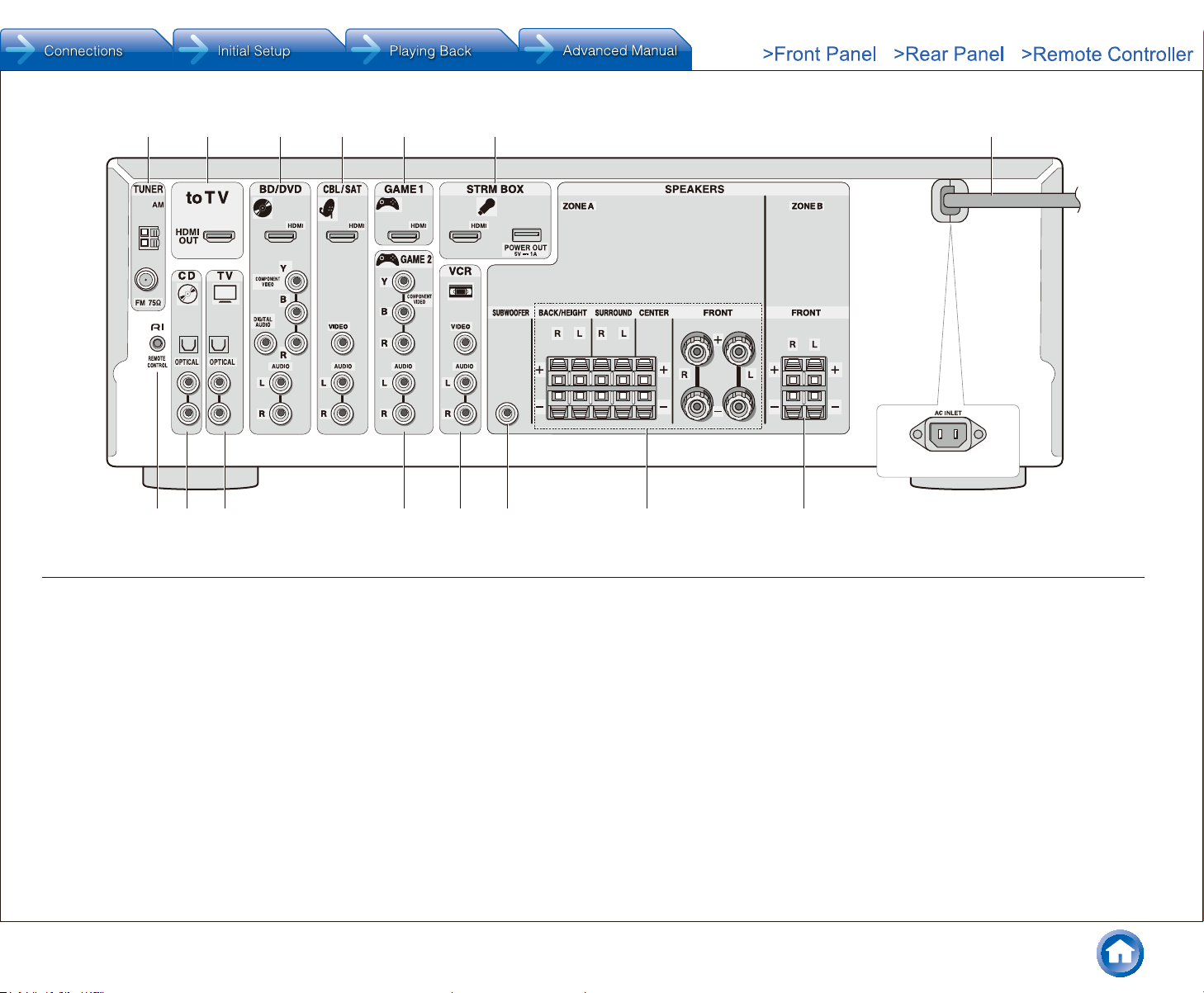
8 9 F G H I J K
Rear Panel
1 2 3 4 5 6 7
(Taiwanese models)
1 TUNER AM/FM (75Ω) terminal: The supplied antennas
are connected.
2 to TV jack: Connect to a TV using a HDMI cable.
Change the input selector to "TV" to hear audio from the
TV.
¼ If your TV does not support ARC, you need connection F in addition to
this connection.
3 BD/DVD jacks: Connect to a Blu-ray Disc Player or
DVD Player using a HDMI cable. This corresponds with
the "BD/DVD" input selector.
4 CBL/SAT jack: Connect to a Cable Set-top box using a
HDMI cable. This corresponds with the "CBL/SAT" input
selector.
5 GAME 1 jack: Connect to a Game console using a
HDMI cable. This corresponds with the "GAME 1" input
selector.
6 STRM BOX jack: Connect to a Streaming Media Player.
When a power supply is required, connect using a USB
cable to the POWER OUT port. This corresponds with
the "STRM BOX" input selector.
7 Power cord (North American, European, Australian
and Asian models)
AC INLET (Taiwanese models): The supplied power
cord is connected.
8 RI REMOTE CONTROL jack: An Onkyo product with RI
jack can be connected and synchronized with this unit.
9 CD jack: Connect to audio equipment such as a CD
Player using a digital optical cable. This corresponds
with the "CD" input selector.
F TV jack: If your TV does not support ARC, you need
to connect this jack to the audio output jack on the TV,
in addition to connection 2. This corresponds with the
"TV" input selector.
G GAME 2 jack: Connect a game console that has
component video jacks. This corresponds with the
"GAME 2" input selector.
En-4
H VCR jacks: Connect to a Video Cassette Recorder. This
corresponds with the "VCR" input selector.
I SUBWOOFER jacks (ZONE A): A subwoofer with built-
in amplifier placed in ZONE A is connected.
J SPEAKERS jacks (ZONE A): Speakers placed in
ZONE A are connected. Up to 7 channels of speakers
can be connected.
K SPEAKERS jacks (ZONE B): Speakers placed in
ZONE B are connected. 2 channels of speakers can be
connected.
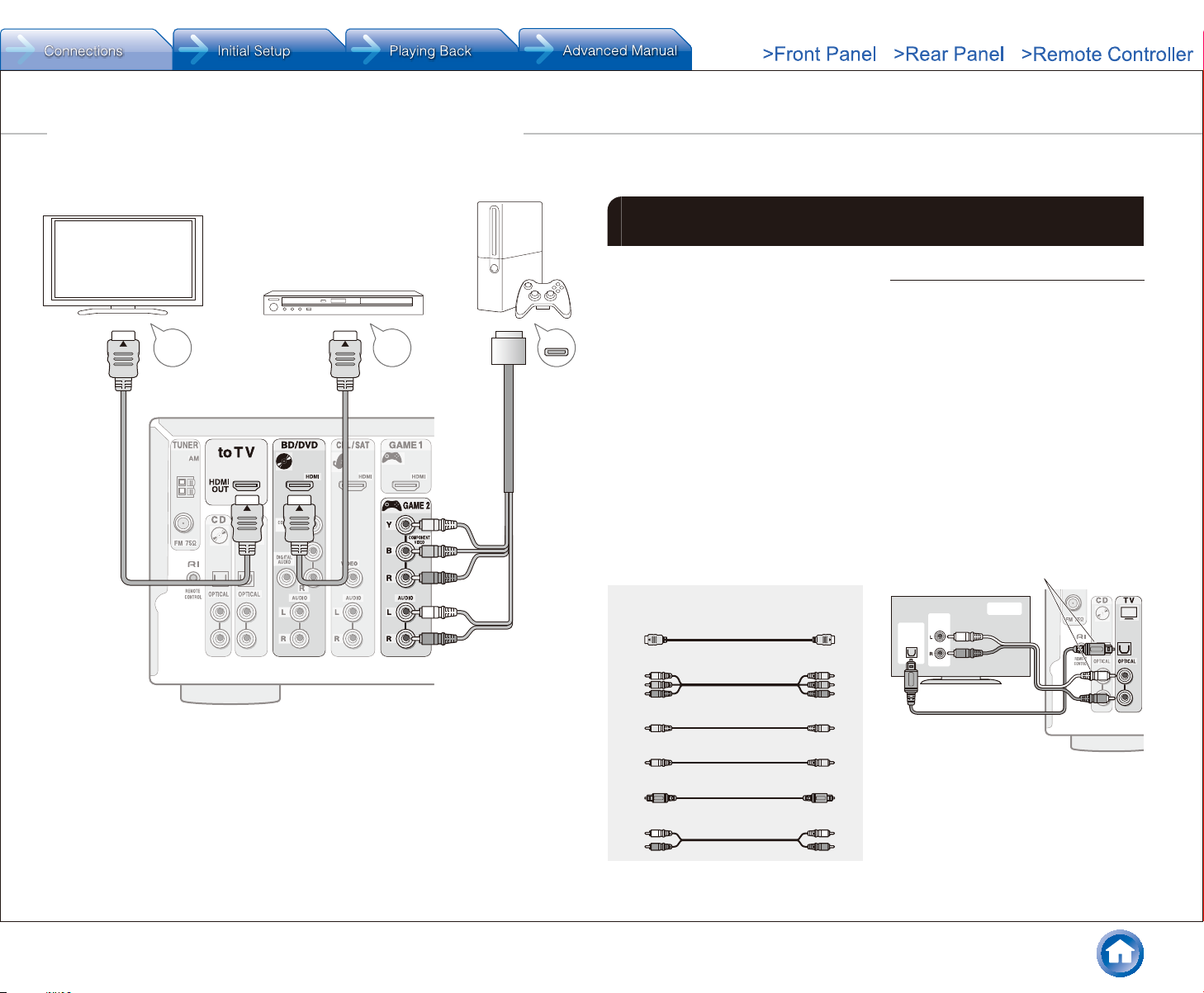
Step 1: Connections
1 Connecting the TV and Players
HDM
IN
Before Start
● Connect this unit between the TV and
player.
● To select the source to play, select
I
HDMI
OUT
AV OUT
the input selector button with the
same name as the jack to which it is
connected. Input switches automatically
when you have connected equipment
that conforms to the CEC (Consumer
Electronics Control) standard to this unit
using a HDMI cable. ()
● This allows audio and video signal
transmission from players to the TV
even if this unit is in standby. (HDMI
Standby Through function) ()
● The power cord must be connected
only after all other connections are
Connection to TV
Connect the "to TV" jack and the HDMI IN
jack of the TV with a HDMI cable. This is
the only connection necessary with a TV
that supports ARC. If your TV does not
support ARC, you need to connect the "TV"
jack to the audio output jack on the TV with
a digital optical cable or an RCA cable, in
addition to this connection to the "to TV"
jack.
¼ This function enables you to play the audio from
the TV through the speakers of this unit just by
connecting this unit and the TV with a single HDMI
cable. To use the ARC function, connect to the
ARC compatible HDMI jack of the TV and make
appropriate settings on this unit. See "3 HDMI Setup"
of "Step 2: Setting Up".
completed.
Connection example
¼ It is necessary to make appropriate settings to enable
this function. See "3 HDMI Setup" of "Step 2: Setting
Up".
Cable used for connection (sold
separately)
HDMI cable
Component video cable
Composite video cable
¼z Audio connection with a TV not supporting ARC
¼ Select an appropriate
connection for your TV.
TV
DIGITAL
OPTICAL
OUT
AUDIO
OUT
Digital coaxial cable
Digital optical cable
Analog audio (RCA) cable
En-5
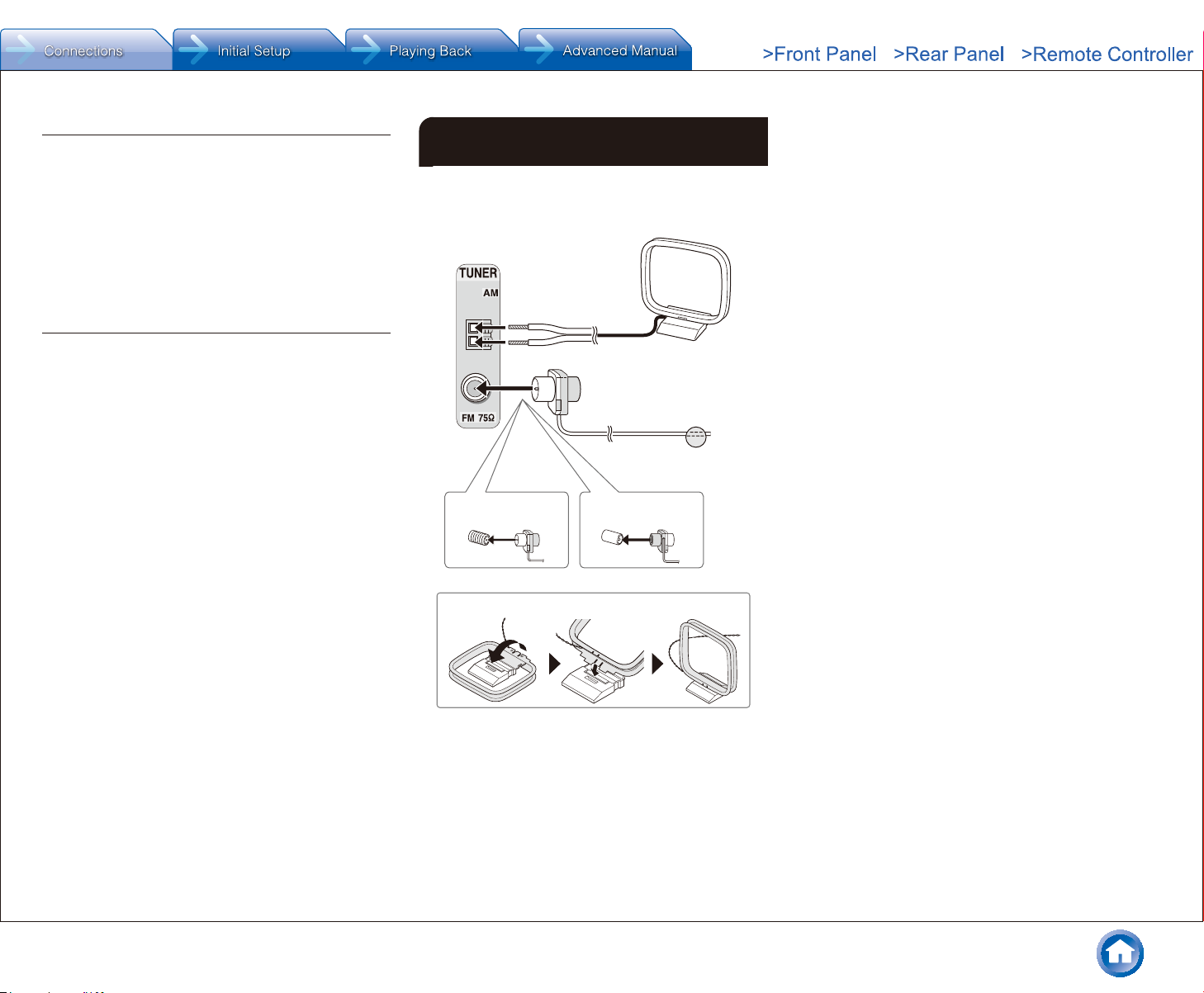
Connection with a player that has a HDMI jack
Connect to the "BD/DVD", "CBL/SAT", "GAME 1", and
"STRM BOX" jacks using a HDMI cable. Connect the
equipment to the corresponding jack, for example a Blu-ray
Disc Player to "BD/DVD", so that it is easy for you when
selecting with the input selector. Connect a Streaming
Media Player to the "STRM BOX" jack. When a power
supply is required, connect using a USB cable to the
POWER OUT port. ()
¼ The POWER OUT jack supports a 5V/1A power supply.
Connection with a player that does not have a HDMI jack
Connect equipment with video output jacks to the "BD/
DVD", "CBL/SAT", "GAME 2", and "VCR" jacks. Connect
with component video cable or composite video cable for
video signals and digital coaxial cable or RCA cable for
audio signals.
Connect audio equipment such as a CD Player using a
digital optical cable or an RCA cable to the "CD" jack.
● Video signals input to the component video input or
the composite video input will be upconverted to HDMI
signals and then output from the "to TV" jack. When
upconverting video signals input to the component video
input for output from the HDMI OUT jack, set the output
resolution of the player to 480i or 576i. If the input has
480p/576p or higher resolution, a message prompting
you to change the resolution setting will appear. If your
player does not support 480i or 576i output, use the
composite video jack.
● Connection with a digital coaxial cable or digital optical
cable is necessary for playback of digital surround
sources such as Dolby Digital. The digital in optical jack
of the unit has a cover, push in the cable against the
cover as it is turned inside.
2 Connecting the AM/FM Antenna
Connect the antennas to listen to AM/FM broadcast. When
listening to the broadcast for the first time, adjust the
antenna position and orientation to get the best reception.
AM loop antenna
(supplied)
Indoor FM antenna
(supplied)
Fix with a tack on
the wall.
(North American and
Taiwanese models)
Assemble the AM loop antenna (supplied).
(European, Australian
and Asian models)
Step 1: Connections
En-6
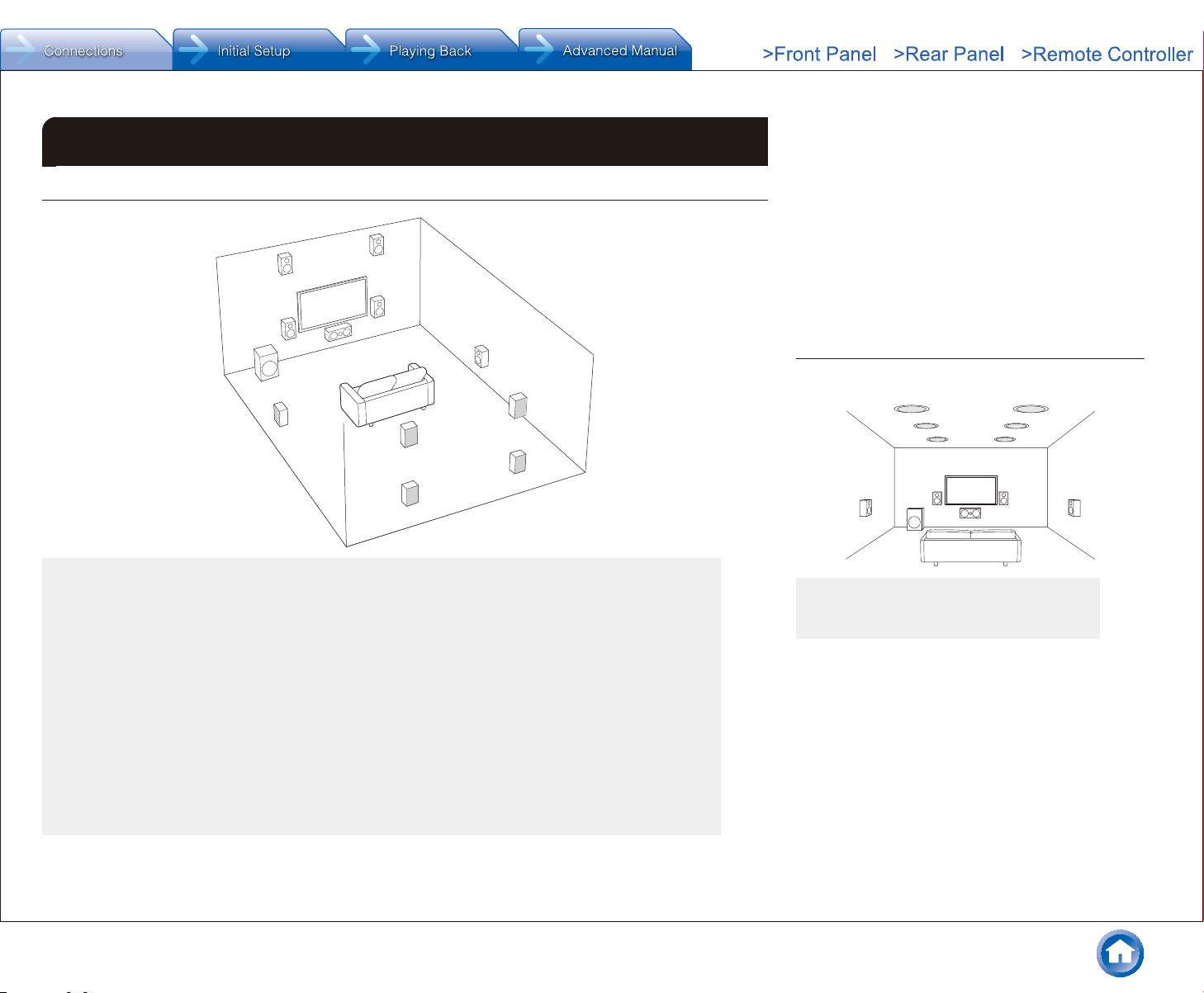
3 Connecting Speakers
ZONE A Connection
Step 1: Connections
Characteristics of speaker types
"# output front stereo sound and $ outputs center sound
such as dialogs and vocals. %& create back sound field.
' reproduces bass sounds and creates rich sound field.
Connecting 78 speakers, 9F, or GH speakers enables
playback in 7.1 ch configuration. 78 (back) speakers
improve sense of envelopment created by back sound
9
"
'
F
$
#
&
field as well as seamlessness of back sounds, providing
more natural sound experiences in the sound field. 9F
and GH (height) speakers produce surround effects on a
height plane. Note that this unit can perform optimal sound
field processing for the type of height speakers actually
installed and registered in automatic speaker settings.
Height speaker types
%
G
7
Front speakers
" #
Center speaker
$
Surround speakers
% &
Subwoofer
'
Back speakers
7 8
Height speakers (Front High)
9 F
Height speakers (Rear High)
G H
● 5.1 ch: "#$%&'
● 7.1 ch: "#$%&'+78, or
"#$%&'+9F, or
"#$%&'+GH
78, 9F speakers and GH speakers share the same speaker terminals. Select one and make the connection.
● To enjoy the Dolby Atmos listening mode, height speakers or back speakers need to be installed. There are a variety of
height speakers apart from this type. see the next section for details.
Important:
Connect speakers with 6 Ω to 16 Ω impedance. Using a speaker with less impedance than the supported value may result in
failure.
H
8
Installing speakers in ceiling
e
c
a b
Top Front
a b
Top Middle
c d
Top Rear
e f
Ceiling speakers, etc. are used for maximizing effects in
Dolby Atmos or Dolby Surround listening mode. Install
Top Front speakers so that they are positioned at a point
between directly above the listening position and directly
above the front speakers. Install Top Middle speakers so
they are directly above the listening position. Install Top
Rear speakers so they are positioned at a point between
directly above the listening position and directly above
the back speakers. You can select ab, cd, or ef on
the unit. For connection with the unit, use the SPEAKERS
BACK/HEIGHT terminals.
● Dolby Laboratories recommends placing the speakers
as described in "Installing speakers in ceiling" to obtain
the best Dolby Atmos effect.
f
d
En-7
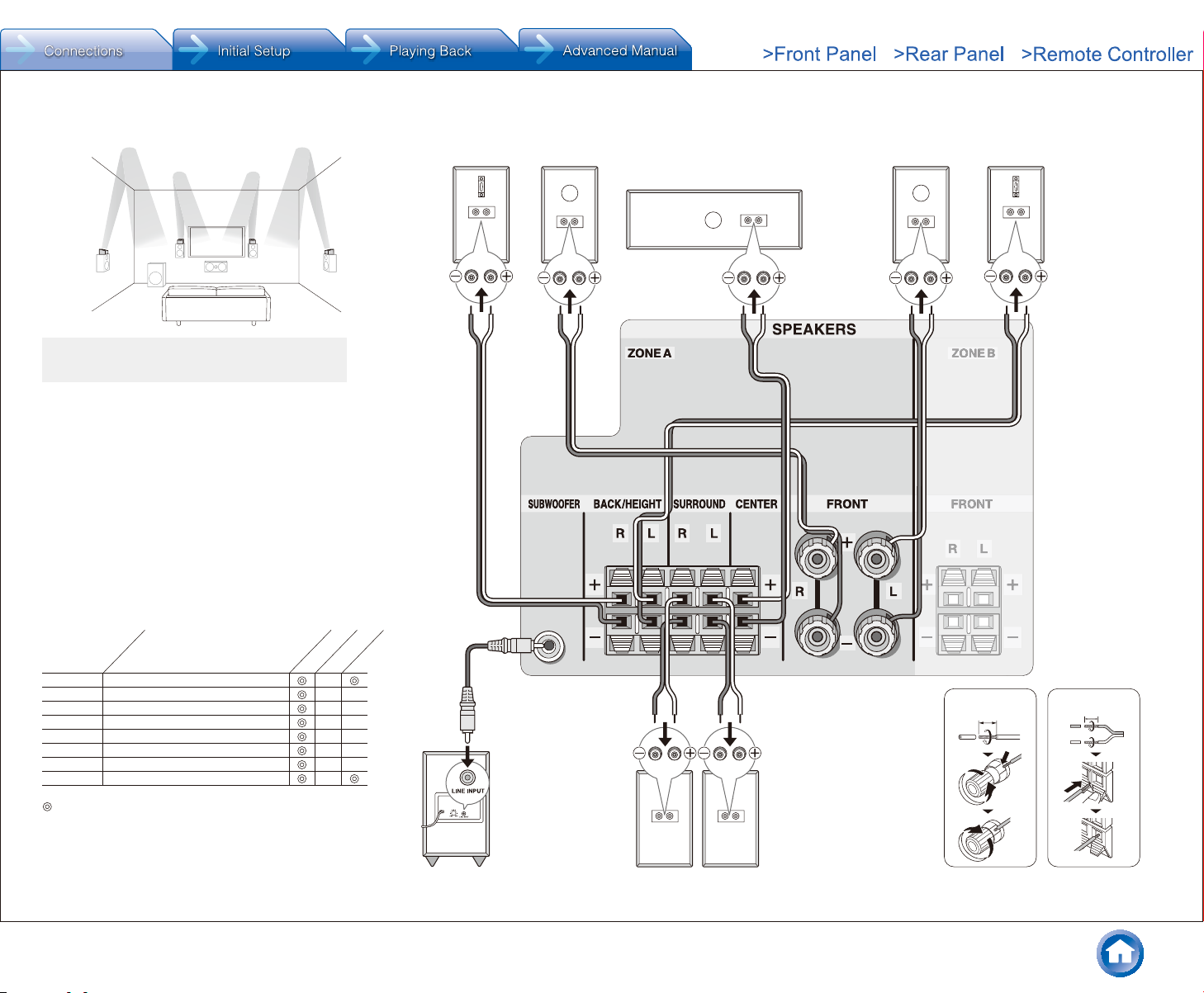
Step 1: Connections
Using Dolby Enabled Speakers
i
g
Dolby Enabled Speakers (Front)
g h
Dolby Enabled Speakers (Surround)
i j
A Dolby Enabled Speaker is specially designed to be used
as a height speaker. There are two types of Dolby Enabled
Speakers; one type is designed to be placed on top of other
speakers such as front speakers and surround speakers,
and the other type is designed to be integrated with normal
speakers. Dolby Enabled Speakers placed with their
diaphragms facing toward the ceiling create higher effect
in the Dolby Atmos and Dolby Surround listening modes
by providing sounds echoing off the ceiling. You can select
gh or ij on the unit. For connection with the unit, use
the SPEAKERS BACK/HEIGHT terminals.
When playing Dolby Atmos, the speakers required depend
on how you have setup your back speakers or height
speakers. The following shows combinations of speakers.
h
j
8FH
Right back
Or right height
#
Front R
$
Center
"
Front L
79G
Left back
Or left height
A speaker
configuration where
only one back
speaker is connected
is not supported.
Connection
pattern
1 Back
2 Front High
3 Rear High
4 Top Front
5 Top Middle
6 Top Rear
7 Dolby Enabled Speaker (Front)
8 Dolby Enabled Speaker (Surround)
Back or Height
Front
Center
Required Optional Connection of a subwoofer is optional.
En-8
Surround
'
Subwoofer with
built-in power
amplifier
Surround R
1/2˝-5/8˝
(12-15 mm)
&
%
Surround L
3/8˝-1/2˝
(10-12 mm)
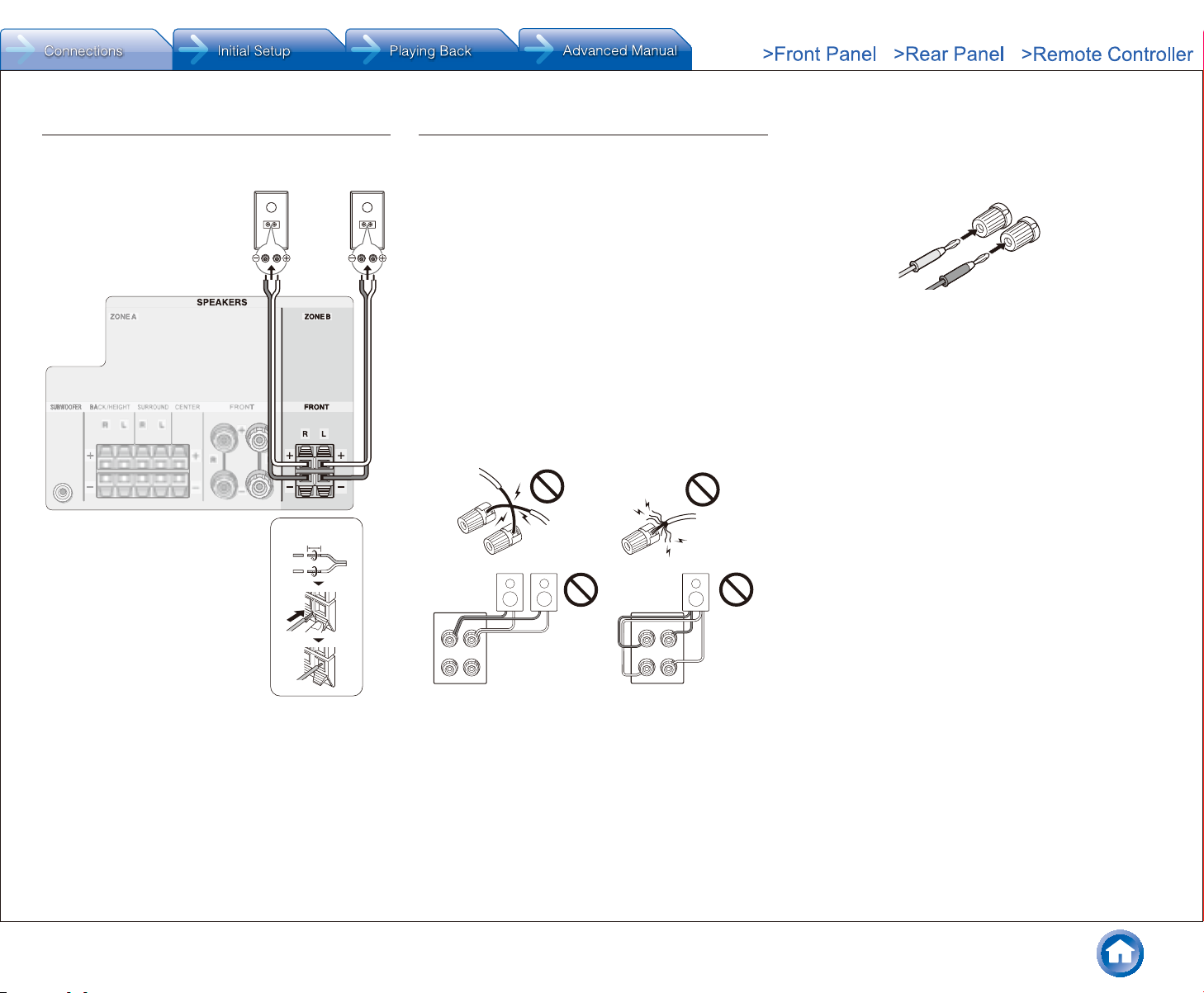
ZONE B Connection
You can listen to audio in a room (called ZONE B) other
than ZONE A (the room where this unit is located).
3/8˝-1/2˝
(10-12 mm)
Instructions on how to connect speakers
Cut and remove the plastic coating from the end of the
speaker cable, twist the core and connect it to the terminal.
Be sure to make correct connection between the unit's
jacks and speaker's jacks (+ to + and - to -) for each
channel. If connection is wrong, a bass sound may become
poor due to reverse phase. The subwoofer jack supports
connection of a subwoofer with built-in power amplifier.
Set the cut-off filter selection switch of the subwoofer to
DIRECT. If the subwoofer does not have a cut-off filter
selection switch but has a cut-off frequency adjusting dial,
turn it to the maximum frequency. If your subwoofer does
not have built-in power amplifier, you can connect a power
amplifier between the unit and the subwoofer.
● The speaker setting is 7.1 channels at the time of
purchase. You can change it manually or by using
automatic speaker setting.
● Short-circuiting the + cable and - cable or contacting
the cable core to the rear panel of the unit may cause
failure. Also do not connect two or more cables to one
speaker terminal or one speaker to several terminals.
Step 1: Connections
When using commercially available banana plugs:
tighten the speaker terminals to the end and then insert
the banana plugs. Do not insert the core of speaker cable
directly into the hole for banana plug of speaker terminal.
(North American models)
En-9
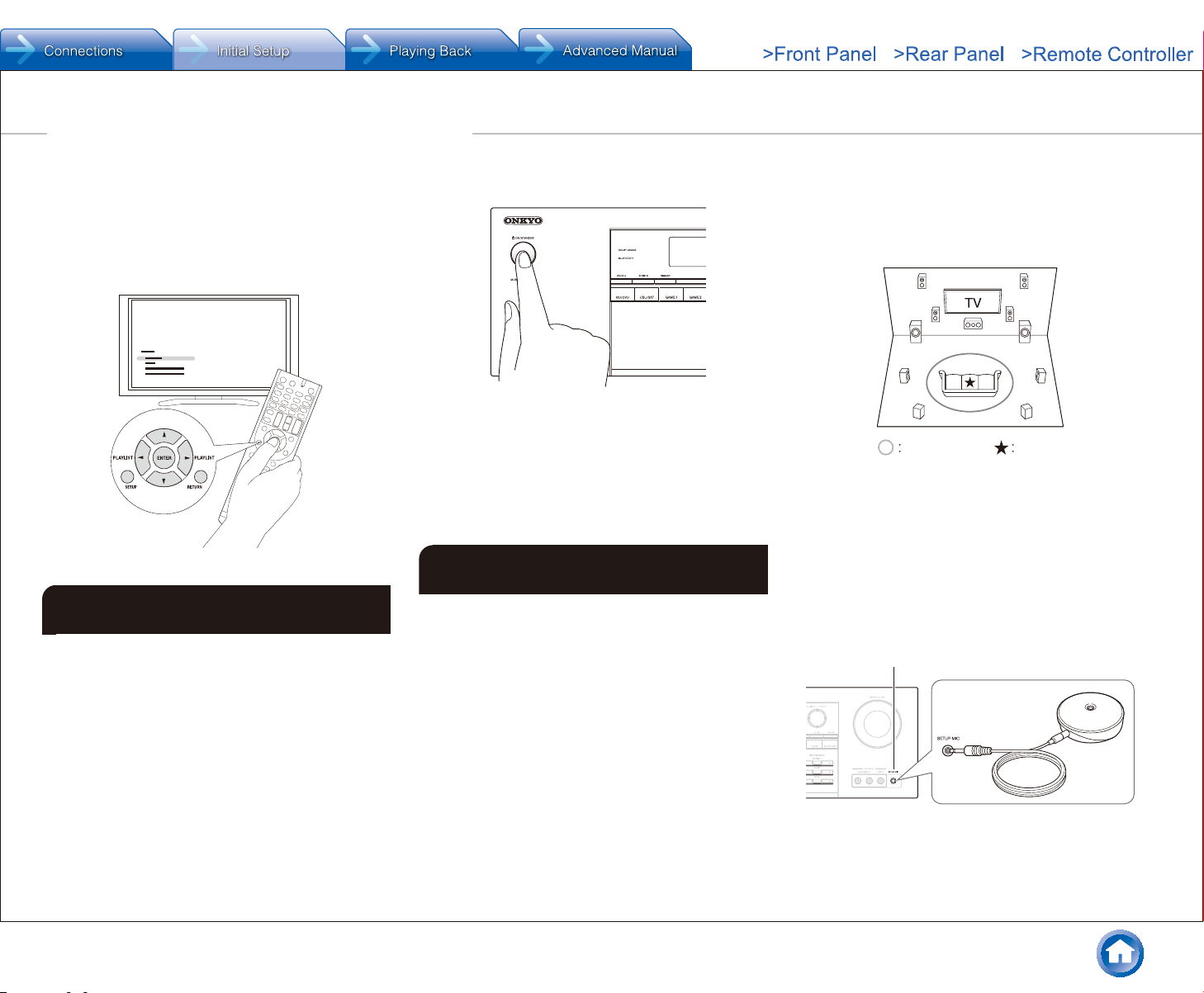
Step 2: Setting Up
z Operation: Use the remote controller of this unit to
operate the menus shown on the TV screen. To display the
guidance, you need to make HDMI connection between
the unit and TV. Select the item with the cursor buttons of
the remote controller and press ENTER to confirm your
selection. To return to the previous screen, press RETURN.
1 Turning the Power On
Connect the power cord to the outlet (). Press z ON/
STANDBY on the main unit or z RECEIVER on the remote
controller to turn the unit on or to standby mode.
● When the unit is turned on, a large instantaneous
current may flow affecting functionality of the computer
and other devices. It is recommended to use a separate
outlet from that for the computer or such other sensitive
devices.
¼ Taiwanese models include removable power cords. Connect the power cord
to AC INLET of the unit and then connect to the outlet. Always disconnect
the outlet side first when disconnecting the power cord.
2 Making Automatic Speaker Setting
The AccuEQ Room Calibration function, our proprietary
technology, measures the test tone coming from each
speaker with the supplied speaker setup microphone,
setting of the number of speakers, volume level, each
speaker's optimum crossover frequencies, and distance
from the primary listening position, and also enables
correction of distortion caused by the acoustic environment
of the room.
● You cannot return to the previous screen during speaker
setup, even if you press RETURN.
1� Place the speaker setup microphone�
Before starting the procedure, refer to the figure and
place the supplied speaker setup microphone at the
measurement position .
Listening area
¼ Correct measurement will not be possible if the microphone is held
by hand. Measurement is not possible if headphones are being used.
¼ The subwoofer sound may not be detected since it is extremely
low frequencies. Set the subwoofer volume to around the half of its
maximum volume and make its frequency to the maximum level.
¼ Measurement may be interrupted if there is ambient noise or radio
frequency interference. Close the window and turn off the home
appliance and fluorescent light.
2� Connect the speaker setup microphone to the
SETUP MIC jack of the unit�
SETUP MIC jack
Measurement position with
microphone
Speaker
setup
microphone
En-10
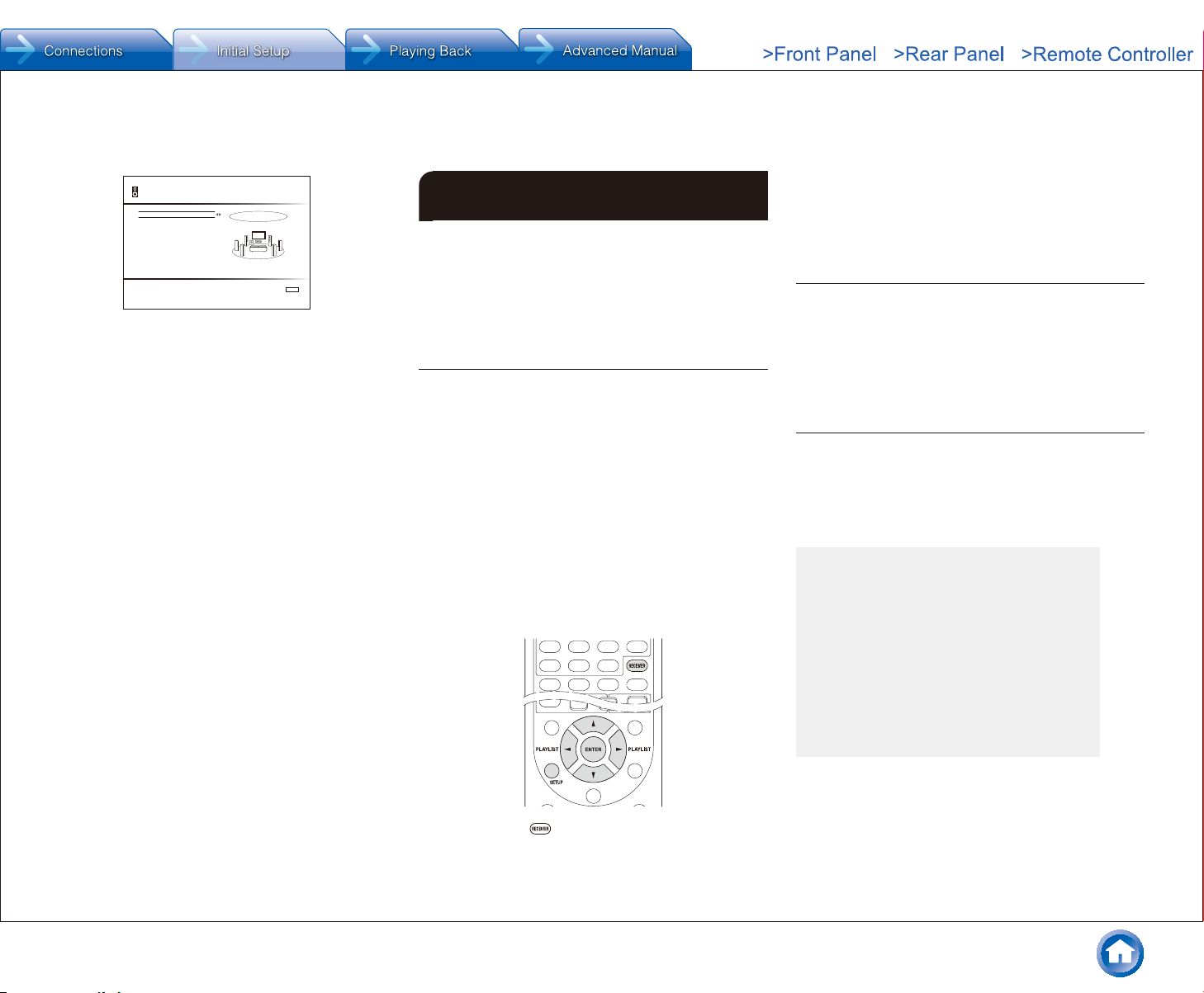
3� Select the settings for the connected speakers, the
type of the height speakers, and other appropriate
settings�
AccuEQ Room Calibration
Speaker Channels
Subwoofer
Height Speaker
Select how many speakers you have.
7.1ch
Yes
---
Next
ENTER
When the screen above is displayed, set the items with
the cursor buttons on the remote controller.
Refer to the on-screen diagram for "Speaker Channels",
which changes each time a different number of channels
is selected. When all the items have been set, press
ENTER on the remote controller. After that, follow the
guidance displayed on the TV screen to operate the unit.
● Refer to the content of an item, which appears on
the lower left of the screen when the cursor is on the
item.
4� The test tones sound from the connected speakers
and automatic speaker setting starts�
Measurement will be made three times or more for each
speaker. It takes several minutes to be completed. Keep
the room as quiet as possible during measurement. If
any of the speakers do not produce the test tone, check
for disconnection.
● During measurement, each speaker outputs the test
tones at a high volume. Be careful of sound leak
that may disturb your neighbors, or be careful not to
frighten young children.
● To cancel measurement on the way, disconnect the
microphone plug.
5� When the measurement is completed, the
measurement result is displayed�
Press t/u on the remote controller to check the
settings. Press ENTER with "Save" selected. Select
"On" in the next screen and press ENTER on the remote
controller.
● You should normally select "On (All Channels)", and
to disable just the front speakers, you should select
"On (Except Front Left/Right)".
● If there is an error message, follow the on-screen
instruction to remove the error cause.
6� When "Please unplug setup microphone�" is
displayed, disconnect the microphone�
3 HDMI Setup
The unit supports the linked system function such as power
on/off link when connected via HDMI cable with a CEC
(Consumer Electronics Control) compliant TV or player. You
need to change the default setting to use the linked system
function, HDMI Standby Through function and ARC (Audio
Return Channel) function.
HDMI CEC (RIHD)
The following linked operations are possible with connected
equipment when the CEC function is enabled.
●
Turning the TV to standby mode will turn the unit to
standby mode.
●
On the TV side, it is possible to set whether to output
audio from the speakers connected to the unit or from the
TV's speakers.
●
Starting playback of a CEC compliant player/recorder will
automatically switch the unit's input to the HDMI input of
the player/recorder. If the unit is in standby mode, it will
automatically be turned on.
It is also possible to control the connected CEC compliant
equipment with the remote controller of the unit. For details,
see the Advanced Manual.
¼ RIHD is a name for the linked system function of Onkyo's CEC compliant
products.
1� After pressing RECEIVER, press SETUP on the
remote controller�
Step 2: Setting Up
2� Select "5� Hardware" with the cursor and press
ENTER�
3� Select "HDMI" with the cursor and press ENTER�
4� Select "HDMI CEC (RIHD)" with the cursor and
select "On"�
● When setting is complete, press SETUP to close the
menu screen.
HDMI Standby Through
The function allows transmission from players to the TV
even if the unit is in standby. Setting the HDMI CEC (RIHD)
setting mentioned above to "On" enables this setting
automatically.
● Power consumption in standby mode increases when
the HDMI Standby Through function is enabled.
ARC (Audio Return Channel)
Simple connection to the ARC compatible TV using a single
HDMI cable allows to listen to the TV audio signals from
the speakers connected to the unit. Setting the HDMI CEC
(RIHD) setting mentioned above to "On" enables the "Audio
Return Channel" setting automatically.
Audio output of connected players
To enjoy digital surround sound including Dolby
Digital and DTS, audio output should be set to
"Bitstream output" on the connected Blu-ray Disc
Player or other device.
Depending on the settings on the Blu-ray Disc Player,
there may be cases when Dolby TrueHD, Dolby
Atmos, and DTS-HD Master Audio is not output
according to the format of the source.
In this case, in the Blu-ray Disc Player settings
try setting "BD video supplementary sound" (or
secondary sound) to "Off".
Change the listening mode after changing the setting
to confirm.
En-11
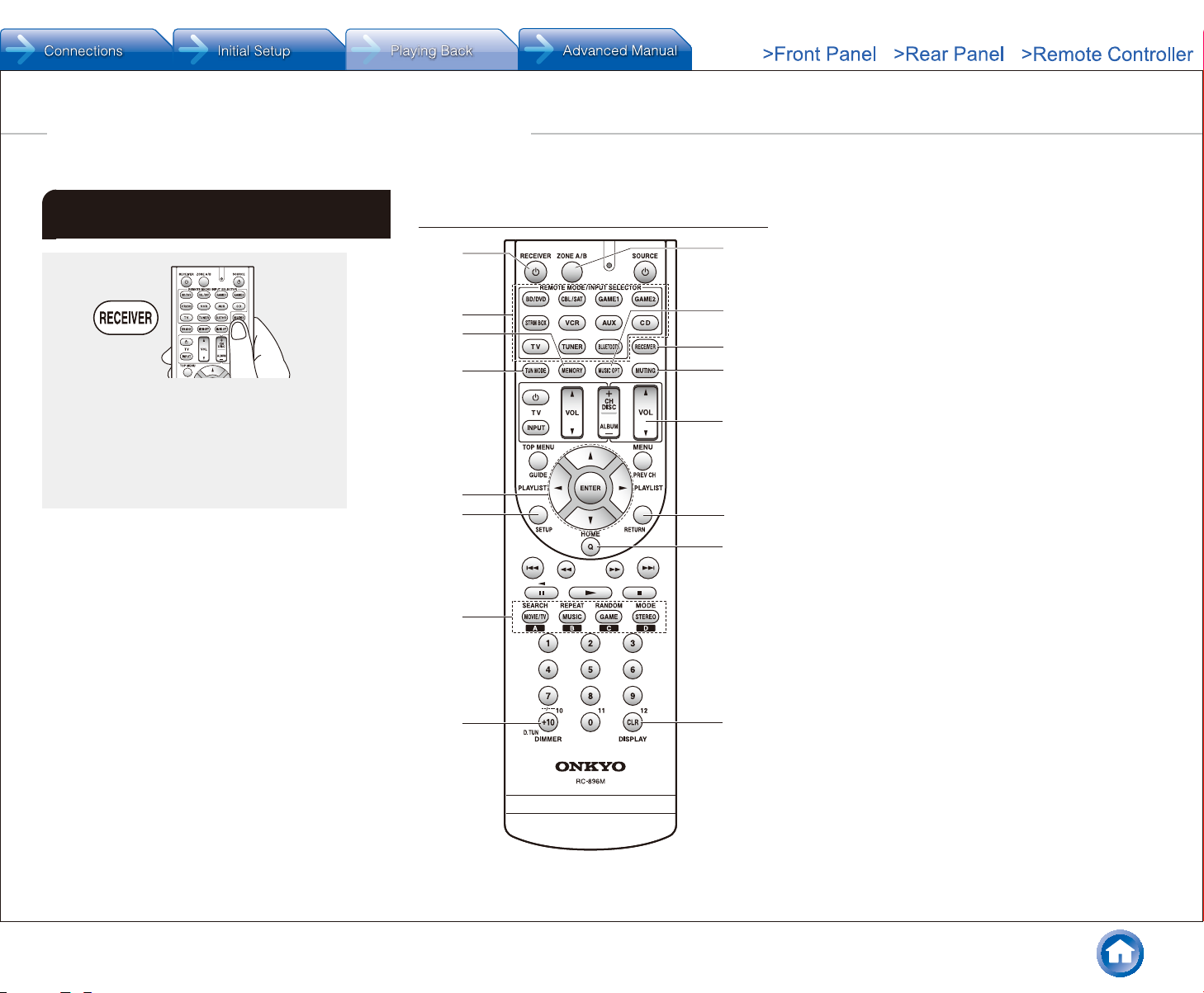
Step 3: Playing Back
1
3
J
I
K
L
7
F
5
6
8
2
4
9
H
G
1 Basic Operations
z When using the remote controller to operate
the AV receiver: The remote controller of this unit
has the remote mode function for controlling other
devices. You cannot control this unit when the
remote controller is in the remote mode other than
RECEIVER mode (for controlling this unit). Be sure
to press G RECEIVER to select the RECEIVER
mode before starting operation.
1� Turning the power on�
Press 1 z RECEIVER on the remote controller to turn
the power on.
● Switch the input on the TV to that assigned to the
unit. Use the TV's remote controller.
2� Select the input on the unit�
Press the 2 INPUT SELECTOR for the player you want
to listen to. Press TV to listen to the TV's sound. You can
also use the input selector buttons on the main unit.
● Input will automatically be selected if the TV or player
is CEC compliant and connected to the unit with
HDMI cable.
3� Select the desired listening mode�
After pressing G RECEIVER, press the 7 listening
mode buttons to switch the mode so that you can enjoy
different listening modes.
4� Adjust the volume with I VOL�
En-12
Part names and functions of the remote controller
1 z RECEIVER button: Turns the unit on or into standby
mode.
2 REMOTE MODE/INPUT SELECTOR buttons: Switch
the input to be played. Furthermore, by registering a
particular remote control code to a button, you can
switch the remote control mode to operate other
equipment by pressing that button.
3 MEMORY button: Registers a radio station.
4 TUN MODE button: Switches the tuning mode.
5 Cursor buttons and ENTER button: Move the cursor
and confirms the selection.
6 SETUP button: Displays the screen for making various
settings for this unit.
7 Listening mode buttons: Allow you to select the
listening mode.
MOVIE/TV button: You can select a listening mode
suitable for movies and TV programs.
MUSIC button: You can select a listening mode suitable
for music.
GAME button: You can select a listening mode suitable
for games.
STEREO button: You can select a listening mode for
stereo and all channel stereo sources.
● For details on the listening modes, see the Advanced
Manual.
8 DIMMER button: Switches the brightness of the display.
9 ZONE A/B button: For use when the unit is connected
with speakers in a separate room and sound is played
there.
F MUSIC OPT button: Turns on/off the MUSIC
OPTIMIZER function that improves the quality of the
compressed audio.
G RECEIVER button: Switches the remote controller to
the mode for operating this unit.
H MUTING button: Temporarily mutes audio. Press again
to cancel muting.
I VOLUME buttons: Allow you to adjust the volume. This
button also cancels the muting.
J RETURN button: Returns the display to the previous
state.
K Q button: Displays the Quick Setup menu that allows
you to quickly access the frequently used setting items
including sound quality adjustment.
L DISPLAY button: Switches the information on the
display.
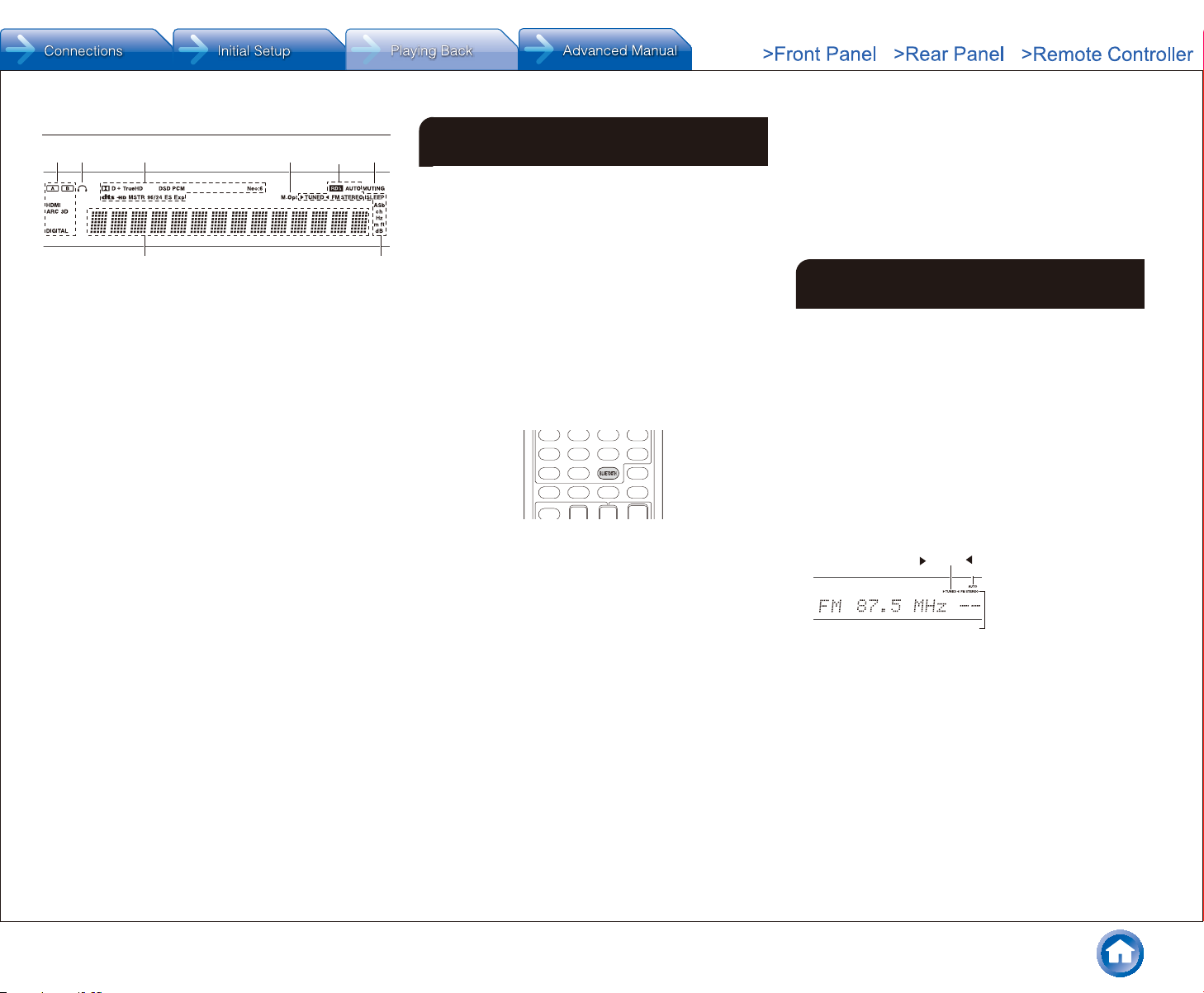
Display
87
TUNED
FM STEREO
13 52 64
1 Lights in the following conditions. "A": Output to ZONE A
/ "B": Output to ZONE B / "HDMI": HDMI signals are
input and HDMI input selector is selected. This lights
faintly when the HDMI Standby Through function is
enabled and the unit is in standby. / "ARC": Audio
signals are input from ARC compatible TV and TV
input selector is selected. / "3D": Input signals are 3D. /
"DIGITAL": Digital signals are input and selected.
2 Stays lit when headphones are connected.
3 Lights according to the type of input digital signals and
the listening mode.
4 Stays lit when Music Optimizer is enabled.
5 Lights in the following conditions. "AUTO": Tuning mode
is auto. / "TUNED": Receiving AM/FM radio.
flashes while tuning is automatically performed. / "FM
STEREO": Receiving FM stereo. / "RDS" (European,
Australian and Asian models): Receiving RDS
broadcasting.
6 "MUTING": Flashes when muting is on.
7 Lights in the following conditions. "SLEEP": Sleep timer
has been set. This lights faintly when the Power Out
at Standby for STRM BOX function is enabled and the
unit is in standby. / "ASb" (Auto Standby): Auto Standby
is on. / "ch": Channel is being set. / "Hz": Crossover
frequencies are being set. / "m/ft": Speaker distances
are being set. / "dB": Speaker volume is being set.
8 Displays various information of the input signals.
Pressing DISPLAY displays the type of input digital
signals and the listening mode.
2 Bluetooth
You can wirelessly enjoy music files stored in a smartphone
or other Bluetooth-enabled device. The coverage area is 48
feet (15 meters).
● The Bluetooth-enabled device needs to support the
A2DP profile.
● Note that connection is not always guaranteed with all
Bluetooth-enabled devices.
Pairing
Pairing is necessary when connecting the Bluetoothenabled device for the first time. Before starting the
procedure, learn how to enable the Bluetooth setting
function and to connect with other devices on the
Bluetooth-enabled device.
1� Press BLUETOOTH on the remote controller�
The unit begins pairing and "Now Pairing..." is displayed.
2� While "Now Pairing���" is on the display, complete
connection on the Bluetooth-enabled device in the
nearby area within about 1 minute�
If the name of this unit is displayed on the Bluetoothenabled device's display, select this unit. Paring will end
after a short time.
● If a password is requested, enter "0000".
● You can pair with another Bluetooth-enabled device
by pressing and holding the BLUETOOTH button
until "Now Pairing..." is on the display. This unit can
store the data of up to 8 paired devices.
Playing Bluetooth-enabled devices
If the unit is on and the Bluetooth-enabled device is
connected, the input will be automatically switched to
BLUETOOTH. Play music in this state.
For details on using the remote controller for these
operations, see the Advanced Manual.
● If the volume setting on the Bluetooth-enabled device is
low, the sound will not be output from this unit.
Step 3: Playing Back
● Due to the characteristics of Bluetooth wireless
technology, the sound produced on this unit may slightly
be behind the sound played on the Bluetooth-enabled
device.
● The on-screen displays are not displayed when the
OSD language is set to Chinese. Operate by confirming
the display on the main unit. (European, Australian,
Taiwanese and Asian models)
3 AM/FM Radio
The Basic Manual explains the method using automatic
tuning. For manual tuning, see the Advanced Manual.
1� Press TUNER on the remote controller several times
to select either "AM" or "FM"�
2� Press TUN MODE so that the "AUTO" indicator on
the display lights�
3� Press the / cursor buttons�
The automatic tuning to a radio station starts. Searching
stops when one is tuned. When tuned into a radio
station, the "uTUNEDt" indicator on the display lights.
The "FM STEREO" indicator lights if the radio station is
an FM radio station.
● Alternatively you can press TUNING on the main
unit.
AUTO
Actual display varies
depending on the country
Registering a radio station: You can register up to 40 of
your favorite AM/FM radio stations.
1. Tune into the AM/FM radio station you want to register.
2. Press MEMORY on the remote controller so that the
preset number on the display flashes.
3. Press CH +/- several times to select a number between
1 and 40 while the preset number is flashing (about 8
seconds).
● Alternatively you can press tPRESETu on the main
unit.
4. Press MEMORY again to register the station.
When registered, the preset number stops flashing. To
En-13
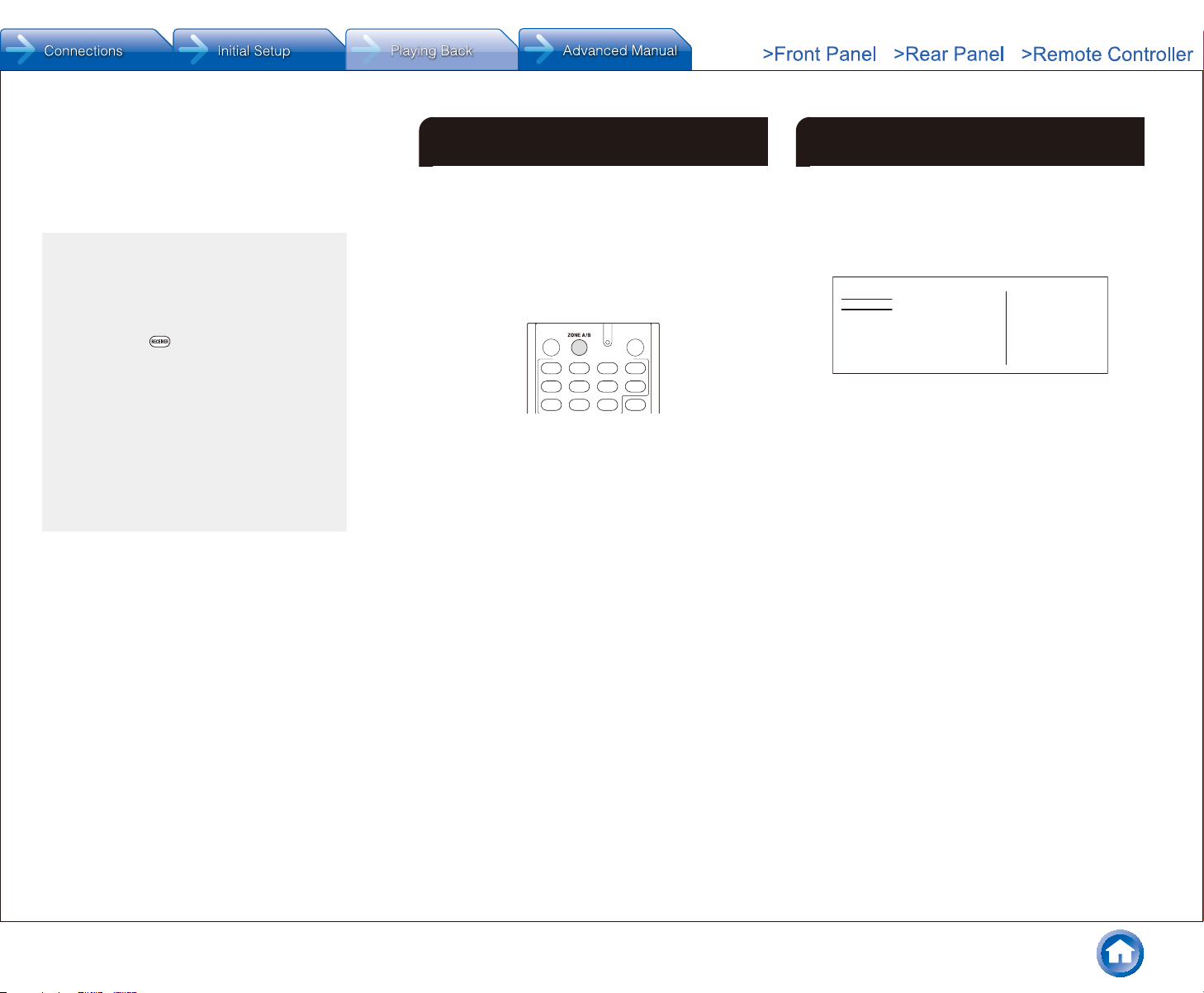
select a preset radio station, press tPRESETu on the
main unit or CH +/− on the remote controller.
● To delete a preset station, after selecting the preset
station you want to delete, press MEMORY on the
remote controller, and with the preset number flashing
on the display, press CLR on the remote controller.
AM/FM frequency step setting
It may be necessary for you to change the
frequency step to tune the radio in your area.
Change the step with the following procedure. Note
that when this setting is changed, all radio presets
are deleted.
1 After pressing RECEIVER on the remote
controller, press SETUP.
2. Select "5. Hardware" with the cursor and press
ENTER.
3. Select "Tuner" with the cursor and press ENTER.
4. Select "AM / FM Frequency Step" (North
American and Taiwanese models) or "AM
Frequency Step" (European, Australian and
Asian models) with the cursor and select the
frequency step for your area.
(For Taiwanese models only)
The setting is "10 kHz / 0.2 MHz" at the time
of purchase. Please change it to "9 kHz /
0.05 MHz".
4 Multi-zone
You can listen to audio in a room (called ZONE B) other
than ZONE A (the room where this unit is located).
You can play in both ZONE A and ZONE B or just in ZONE
B.
Press ZONE A/B on the remote controller several times
to select the zone�
Either "A" or "B" lights on the display of the main unit to
indicate which zone is currently selected.
● Alternatively you can press ZONE A or ZONE B on the
main unit.
● The volume of ZONE B is the same as the volume set
for ZONE A.
● It is not possible to listen to different sources in ZONE A
and ZONE B.
● The listening mode is fixed to All Ch Stereo when
playing in ZONE B. Furthermore, no sound will be
output from the back speakers and height speakers in
ZONE A.
Step 3: Playing Back
5 Quick Setup Menu
You can perform common settings on the TV screen while
playing.
1� Press Q on the remote controller�
The Quick Setup menu is displayed on the connected
TV's screen.
Quick Setup
Listening Mode
Audio
Information
MOVIE/TV
MUSIC
GAME
2� Select the item with the cursors on the remote
controller and then press ENTER�
● To return to the previous screen, press RETURN.
3� Select the setting with the cursors of the remote
controller�
Listening Mode: Select the listening mode from the
categories of "MOVIE/TV", "MUSIC" and "GAME".
After selecting the Listening Mode, press ENTER button to
confirm.
● It cannot be set when audio is played from the TV's
speakers.
Audio: You can perform various audio settings including
audio quality and speaker level adjustment.
● You cannot select this item when audio is output from
the TV's speakers.
Bass, Treble: Adjust volume of the front speaker.
● It cannot be set if the listening mode is Direct.
Phase Matching Bass: Suppress phase shift in the
midrange to enhance bass sound. Thus smooth and
powerful bass sound can be obtained.
● It cannot be set if the listening mode is Direct.
Center Level, Subwoofer Level: Adjust the speaker
level while listening to the sound. The adjustment you
made will be reset to the previous status when you turn
the unit to standby mode.
● Changes may not be possible depending on the
speaker settings.
BD/DVD
En-14
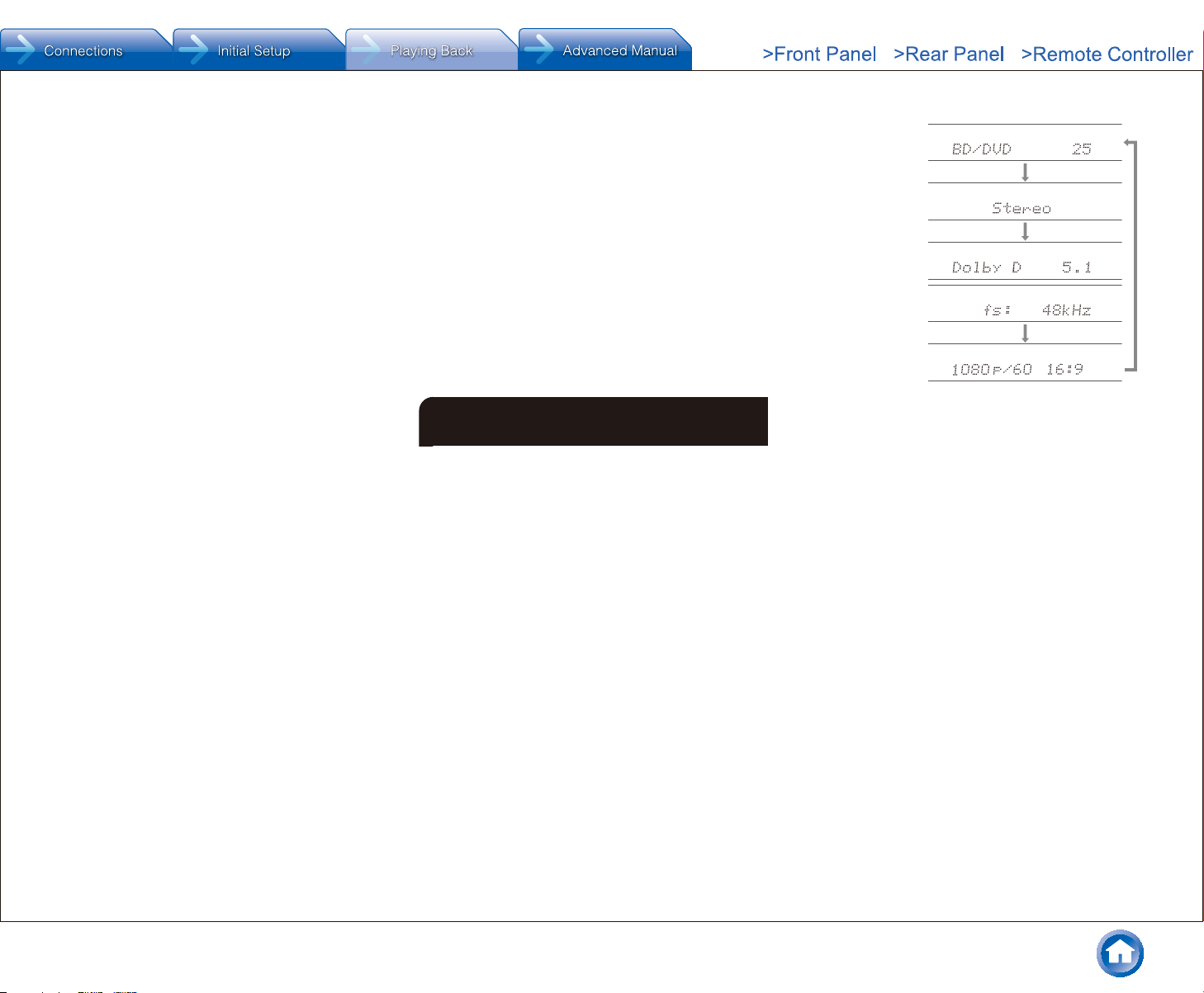
● This setting is not possible during MUTING or when
using headphones.
A/V Sync: If the video is behind the audio, you can
delay the audio to offset the gap. Different settings can
be set for each input selector.
● It cannot be set if the listening mode is Direct.
AccuEQ Room Calibration: Enable or disable the
settings made by automatic speaker setting. To enable
them, you should normally select "On (All Ch)", and to
disable just the front speakers, you should select "On
(ex. L/R)". The setting can be separately set to each
input selector.
● This setting cannot be selected if the automatic
speaker setting has not been performed.
● It cannot be set if headphones are connected or the
listening mode is Direct.
Music Optimizer: Improve the quality of the
compressed audio. Playback sound of lossy
compressed files such as MP3 will be improved. The
setting can be separately set to each input selector.
● The setting is effective in the signals of 48 kHz or
less. The setting is not effective in the bitstream
signals.
● It cannot be set if the listening mode is Direct.
Late Night: Make small sounds to be easily heard. It
is useful when you need to reduce the volume while
watching a movie late night. You can enjoy the effect
only with Dolby Digital, Dolby Digital Plus, and Dolby
TrueHD input sources.
● Turning the unit to standby mode will set the setting
to "Off". In case of Dolby TrueHD, the setting will be
set to "Auto".
● If "Loudness Management" is set to "Off", this
function is not available when playing Dolby Digital
Plus or Dolby TrueHD.
Cinema Filter: Adjust the soundtrack that was
processed to enhance its treble, in order to make it
suitable for home theater.
● This function can be used in the following listening
modes: Dolby Digital, Dolby Digital Plus, Dolby
TrueHD, Multichannel, DSD, DTS, DTS-ES, DTS
Neo:6 Cinema, DTS 96/24, DTS-HD High Resolution
Audio, DTS-HD Master Audio, DTS Express.
Center Spread: Adjust the width of the sound field of
the front channel when playing in the Dolby Surround
listening mode.
To spread the width of the sound field to the left and
right, set to "On". To concentrate sound in the center, set
to "Off".
● Depending on the speaker settings, this becomes
"Off".
Information:
Audio: Displays the audio input source, format, number
of channels, sampling frequency, listening mode, and
number of output channels.
Video: Displays information such as the video input
source, resolution, color space, color depth, 3D
information, Aspect and output.
Tuner: Displays information such as the band,
frequency, and preset number. This is displayed only
when "TUNER" is selected as the input source.
6 Other useful functions
To adjust the sound quality
It is possible to enhance or moderate the bass and treble
of front speakers. Press TONE on the main unit several
times to select the desired setting from "Bass", "Treble" and
"Phase Matching Bass", and adjust with +/-.
● It cannot be set if the listening mode is Direct.
"Bass": Allows you to enhance or moderate the bass.
"Treble": Allows you to enhance or moderate the treble.
"Phase Matching Bass": Allows you to keep the clear
midrange and effectively enhance the bass.
Checking the Input Format
Press DISPLAY on the remote controller several times to
switch the display of the main unit in order of:
Step 3: Playing Back
Input source & volume
Listening mode
Signal format
Sampling frequency
Input signal resolution
● If "Dolby D 5.1" is displayed in Signal format, the
Dolby Digital 5.1 ch signals are being input. When
listening to AM/FM radio, the band, frequency and
preset number are displayed.
Playing Audio and Video from Separate Sources
It is possible to play audio and video from different sources.
For example, you can play audio from the CD player and
video from the BD/DVD player. In this case, press BD/
DVD and then CD. Then start playback on the BD/DVD
player and CD player. This function is effective when an
input with audio only has been selected (CD, TUNER or
BLUETOOTH). ()
¼ When BLUETOOTH is selected, press MODE on the remote controller.
En-15
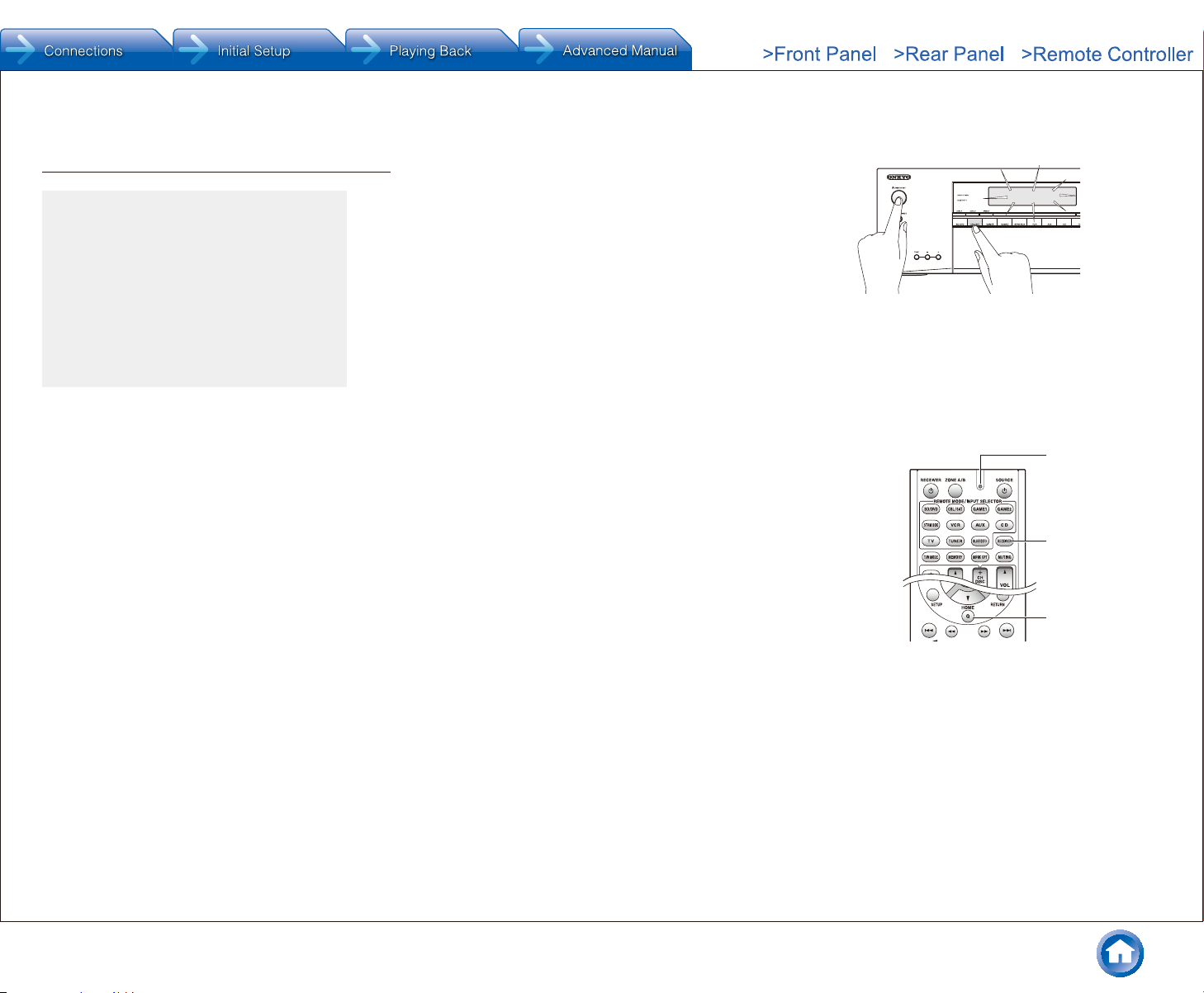
Others
Troubleshooting
Before starting the procedure
Problems may be solved by simply turning the
power on/off or disconnecting/connecting the
power cord, which is easier than working on the
connection, setting and operating procedure. Try
the simple measures on both the unit and the
connected device. If the problem is that the video
or audio is not output or the HDMI linked operation
does not work, disconnecting/connecting the HDMI
cable may solve it. When reconnecting, be careful
not to wind the HDMI cable since if wound the
HDMI cable may not fit well. After reconnecting, turn
off and on the unit and the connected device.
The AV receiver turns off unexpectedly�
● The AV receiver will automatically enter standby mode when
Auto Standby or Sleep Timer is set and launched.
● The protection circuit may have been activated. If this is the
case, when you turn the unit on again, "AMP Diag Mode" will
appear on the main unit’s display. The unit will then enter a
mode that detects abnormal conditions. If no problems are
detected, "AMP Diag Mode" will disappear and the unit will
return to a normal state. If "CHECK SP WIRE" appears on the
display, the speaker cables may be short-circuited. Turn the
unit off, and check to see if the cable core of any of the speaker
cables is in contact with that of another speaker cable or with
the rear panel. After that, turn the unit on again. If "NG" appears,
unplug the power cord immediately and contact your Onkyo
dealer.
There’s no sound, or it’s very quiet�
● A wrong input selector button has been selected. Select a
correct input for the player. Also check that muting is not on.
● Not all listening modes use all speakers.
There’s no picture�
● A wrong input selector button has been selected.
● To display video from the connected player on the TV screen
while the unit is in standby, you need to enable HDMI Standby
Through function.
● When the TV image is blurry or unclear, power cord or
connection cables of the unit may have interfered. In that case,
keep distance between TV antenna cable and cables of the unit.
Video and audio are out of synch�
● Video may be delayed relative to audio depending on the
settings and connections with your TV. Adjust in "Step 3:
Playing Back", "5 Quick Setup Menu", "A/V Sync".
Cannot play digital surround�
● To enjoy digital surround sound including Dolby Digital and
DTS, audio output should be set to "Bitstream output" on the
connected Blu-ray Disc Player or other device.
Cannot output audio such as Dolby Atmos according
to the format of the source�
● If you cannot output audio according to the format of the
source (Dolby TrueHD, Dolby Atmos, DTS-HD Master Audio,
etc.), in the Blu-ray Disc Player settings try setting "BD video
supplementary sound" (or secondary sound) to "Off". Change
the listening mode for each source after changing the setting to
confirm.
HDMI control does not function correctly�
● Set the CEC link function of the unit to on. It is also necessary
to make the HDMI linked system setting on the TV. See the TV's
instruction manual for details.
Resetting the unit
Resetting the unit to the status at the time of shipment may solve
the problem. If the measures above do not solve the problem, reset
the unit with the following procedure. If you reset the unit status,
your preferences will be reset to the defaults. Note them down
before starting reset.
z How to reset:
1� While holding down CBL/SAT on the main unit (note that
step 2 must be performed with this button pressed down)
2� Press zON/STANDBY on the main unit� ("Clear" appears on
the display and the unit returns to standby�)
● Do not unplug the power cord until "Clear" disappears from
the display.
C lear
2.
Press zON/
STANDBY�
While holding
1.
down CBL/SAT,
z How to reset the remote controller:
1� While holding down RECEIVER on the remote controller,
press Q until the remote indicator stays lit (about 3
seconds)�
2� Within 30 seconds, press RECEIVER again�
Remote indicator
RECEIVER
Q
En-16
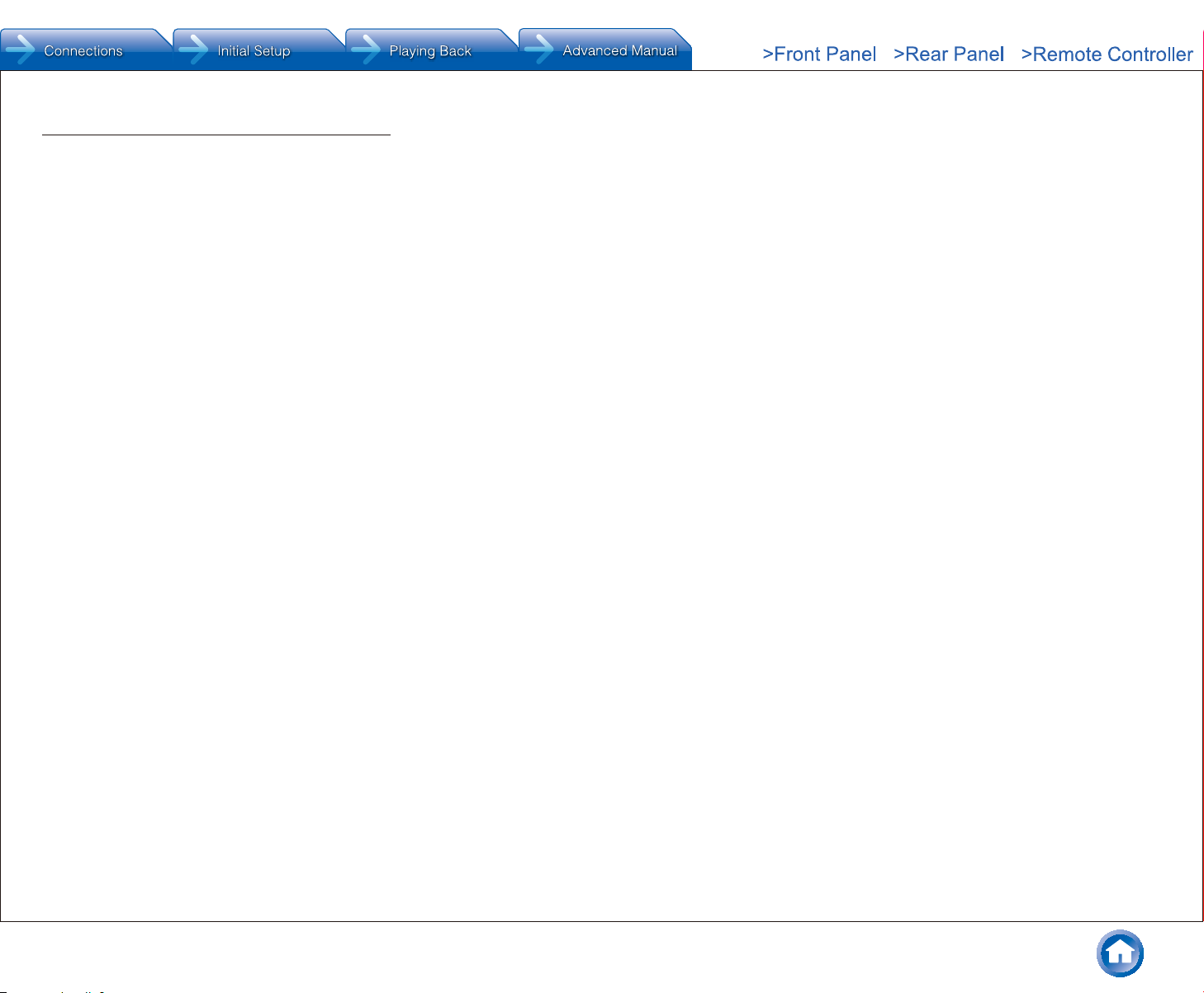
Specifications
Amplifier Section
Rated Output Power (North American)
With 8 ohm loads, both channels driven, from 20-20,000 Hz; rated 65
watts per channel minimum RMS power, with no more than 0.7% total
harmonic distortion from 250 milliwatts to rated output.
Surround Mode Output Power ()
(6 ohms, 1 kHz THD 0.9%) 115 W per channel
¼ Reference output for each speakers.
Depending on the source and the listening mode settings, there may be
no sound output.
Rated Output Power (Others)
7 ch × 100 W at 6 ohms, 1 kHz, 1 ch driven of 1% (IEC)
Maximum Effective Output Power
7 ch × 120 W at 6 ohms, 1 kHz, 1 ch driven (JEITA) (Asian)
Dynamic Power ()
¼ IEC60268-Short-term maximum output power
160 W (3 Ω, Front)
125 W (4 Ω, Front)
85 W (8 Ω, Front)
THD+N (Total Harmonic Distortion+Noise)
0.08% (20 Hz - 20 kHz, half power)
Input Sensitivity and Impedance (Unbalance)
200 mV/47 kΩ (LINE, 1 kHz 100 W/8 Ω)
Rated RCA Output Level and Impedance
1 V/470 Ω (SUBWOOFER PRE OUT)
Frequency Response
10 Hz - 100 kHz/+1 dB, –3 dB (Direct mode)
Tone Control Characteristics
±10 dB, 20 Hz (BASS)
±10 dB, 20 kHz (TREBLE)
Signal to Noise Ratio
100 dB (LINE, IHF-A)
Speaker Impedance
6 Ω - 16 Ω
Video Section
Signal level
1.0 Vp-p/75 Ω (Component Y)
0.7 Vp-p/75 Ω (Component Pb/Cb, Pr/Cr)
1.0 Vp-p/75 Ω (Composite)
Maximum resolution supported by component video
480i/576i
Bluetooth Section
Communication system
Bluetooth Specification version 2.1 +EDR (Enhanced Data Rate)
Maximum communication range
Line of sight approx. 15 m ()
Frequency band
2.4 GHz band
Modulation method
FHSS (Freq Hopping Spread Spectrum)
Compatible Bluetooth profiles
A2DP 1.3 (Advanced Audio Distribution Profile)
AVRCP 1.5 (Audio Video Remote Control Profile)
Supported Codecs
SBC
Transmission range (A2DP)
20 Hz - 20,000 Hz (Sampling frequency 44.1 kHz)
¼ The actual range will vary depending on factors such as obstacles between
devices, magnetic fields around a microwave oven, static electricity,
cordless phone, reception sensitivity, antenna’s performance, operating
system, software application, etc.
General
Power Supply
AC 120 V, 60 Hz (North American and Taiwanese)
AC 220 - 240 V, 50/60 Hz (Others)
Power Consumption
4.3 A (North American and Taiwanese)
420 W (Others)
0.15 W (Stand-by, North American and Taiwanese)
0.3 W (Stand-by, Others)
55 W (No-sound)
Dimensions (W × H × D)
435 mm × 160 mm × 328 mm
17-1/8" × 6-5/16" × 12-15/16"
Weight
7.8 kg (17.2 lbs.) (North American and Taiwanese)
8.0 kg (17.6 lbs.) (Others)
Others
● HDMI
Input
BD/DVD, CBL/SAT, GAME 1, STRM BOX
Output
HDMI OUT (to TV)
Video Resolution
4K 60 Hz (RGB/YCbCr 4:4:4/YCbCr 4:2:2, 24 bit)
Audio Format
Dolby Atmos, Dolby TrueHD, Dolby Digital Plus, Dolby Digital,
DTS-HD Master Audio, DTS-HD High Resolution Audio, DTS 96/24,
DTS-ES, DTS, DTS Express, DSD, Multichannel PCM (up to 8ch)
Supported
3D, Audio Return Channel, Deep Color, x.v.Color™, LipSync, CEC, 4K,
Extended Colorimetry (sYCC601, Adobe RGB, Adobe YCC601),
Content Type, 3D Dual View, 21:9 Aspect Ratio Video Format
● Video Inputs
Component
COMPONENT VIDEO (BD/DVD, GAME 2)
Composite
VIDEO (CBL/SAT, VCR), AUX INPUT VIDEO (front)
● Audio Inputs
Digital
OPTICAL (CD, TV)
DIGITAL AUDIO (BD/DVD)
Analog
AUDIO (BD/DVD, CBL/SAT, GAME 2, VCR, CD, TV)
AUX INPUT (front)
● Audio Outputs
Analog
Pre Out (ZONE A SUBWOOFER)
Speaker Outputs
ZONE A (FRONT L/R, CENTER, SURROUND L/R, BACK/HEIGHT L/R),
ZONE B (FRONT L/R)
Phones
PHONES (Front, ø 6.3)
● Others
Setup Mic 1 (Front)
RI REMOTE CONTROL 1
STRM BOX POWER OUT 1 (5 V/1 A)
Tuner Section
FM Tuning Frequency Range
87.5 MHz - 107.9 MHz (North American and Taiwanese)
87.5 MHz - 108.0 MHz, RDS (Others)
AM Tuning Frequency Range
522/530 kHz - 1611/1710 kHz
Preset Channel
40
Specifications and features are subject to change without notice.
En-17
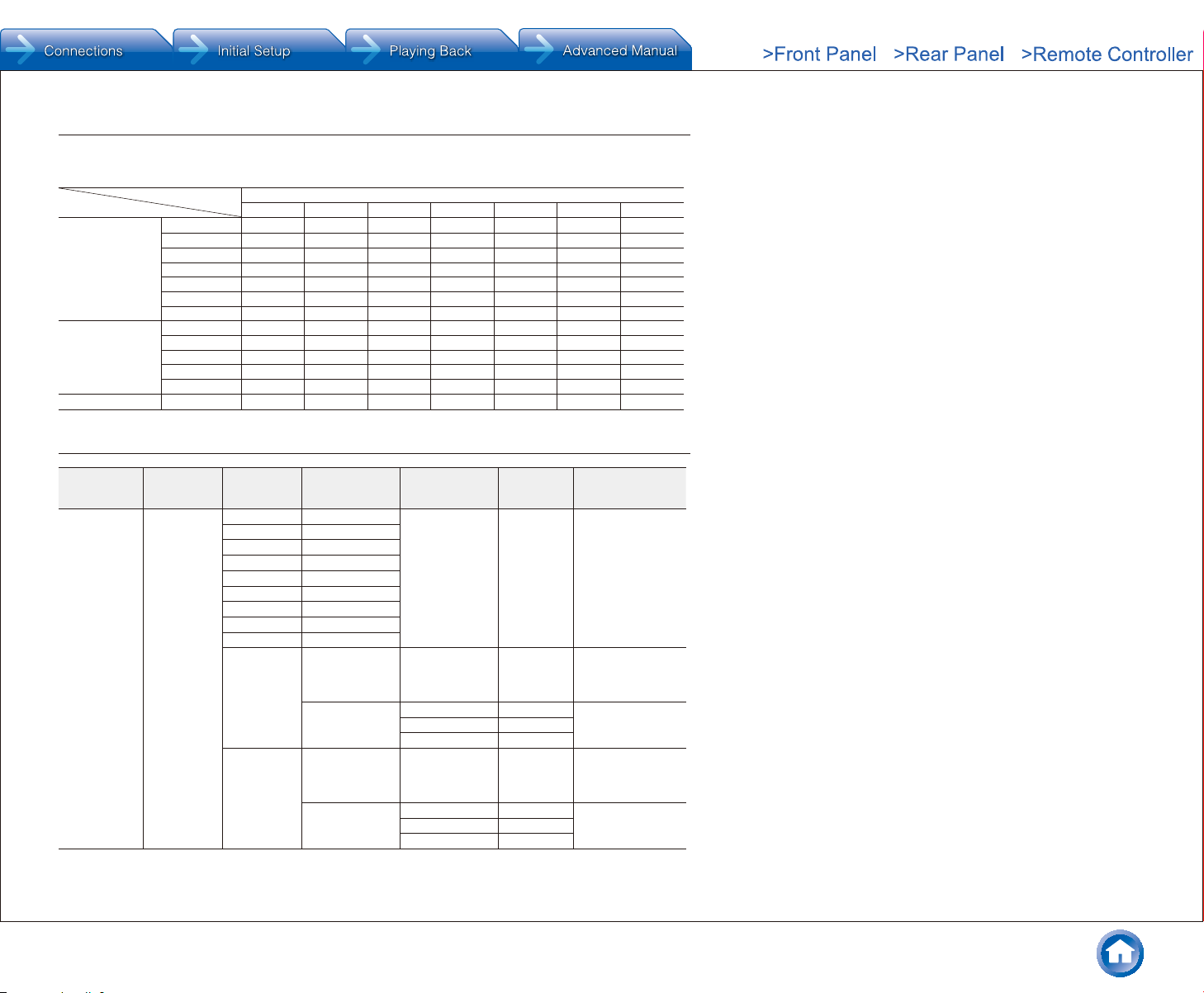
Table of display resolutions
Refer to the following table for information about the image formats and resolutions output by this unit in
response to input signals.
HDMI
Input
HDMI
Component
Composite 480i/576i ○
Output
4K 1080p/24 1080p 1080i 720p 480p/576p 480i/576i
4K ○
1080p/24 ○
1080p ○
1080i ○
720p ○
480p/576p ○
480i/576i ○
1080p
1080i
720p
480p/576p
480i/576i ○
Resolutions supported by HDMI
Others
Input support
HDMI input
(BD/DVD,
CBL/SAT,
GAME1,
STRM BOX)
En-18
Content
protection
technology
HDCP1.4
HDCP2.2
Display
resolution
720×480i 60Hz
720×576i 50Hz
720×480p 60Hz
720×576p 50Hz
1920×1080i 50/60Hz
1280×720p 24/25/30/50/60Hz
1680×720p 24/25/30/50/60Hz
1920×1080p 24/25/30/50/60Hz
2560×1080p 24/25/30/50/60Hz
4K
(3840×2160p)
4K SMPTE
(4096×2160p)
Frame rate Color space Color Depth Remarks
24/25/30Hz
50/60Hz
24/25/30Hz
50/60Hz
RGB/YCbCr4:4:4/
YCbCr4:2:2
RGB/YCbCr4:4:4/
YCbCr4:2:2
RGB/YCbCr4:4:4 8bit
YCbCr4:2:2 8/10/12bit
YCbCr4:2:0 8/10/12/16bit
RGB/YCbCr4:4:4/
YCbCr4:2:2
RGB/YCbCr4:4:4 8bit
YCbCr4:2:2 8/10/12bit
YCbCr4:2:0 8/10/12/16bit
8/10/12/16bit
8/10/12/16bit
8/10/12/16bit
With YCbCr4:2:2,
Color Depth
supported is up to
8/10/12bit.
With YCbCr4:2:2,
Color Depth
supported is up to
8/10/12bit.
With YCbCr4:2:2,
Color Depth
supported is up to
8/10/12bit.
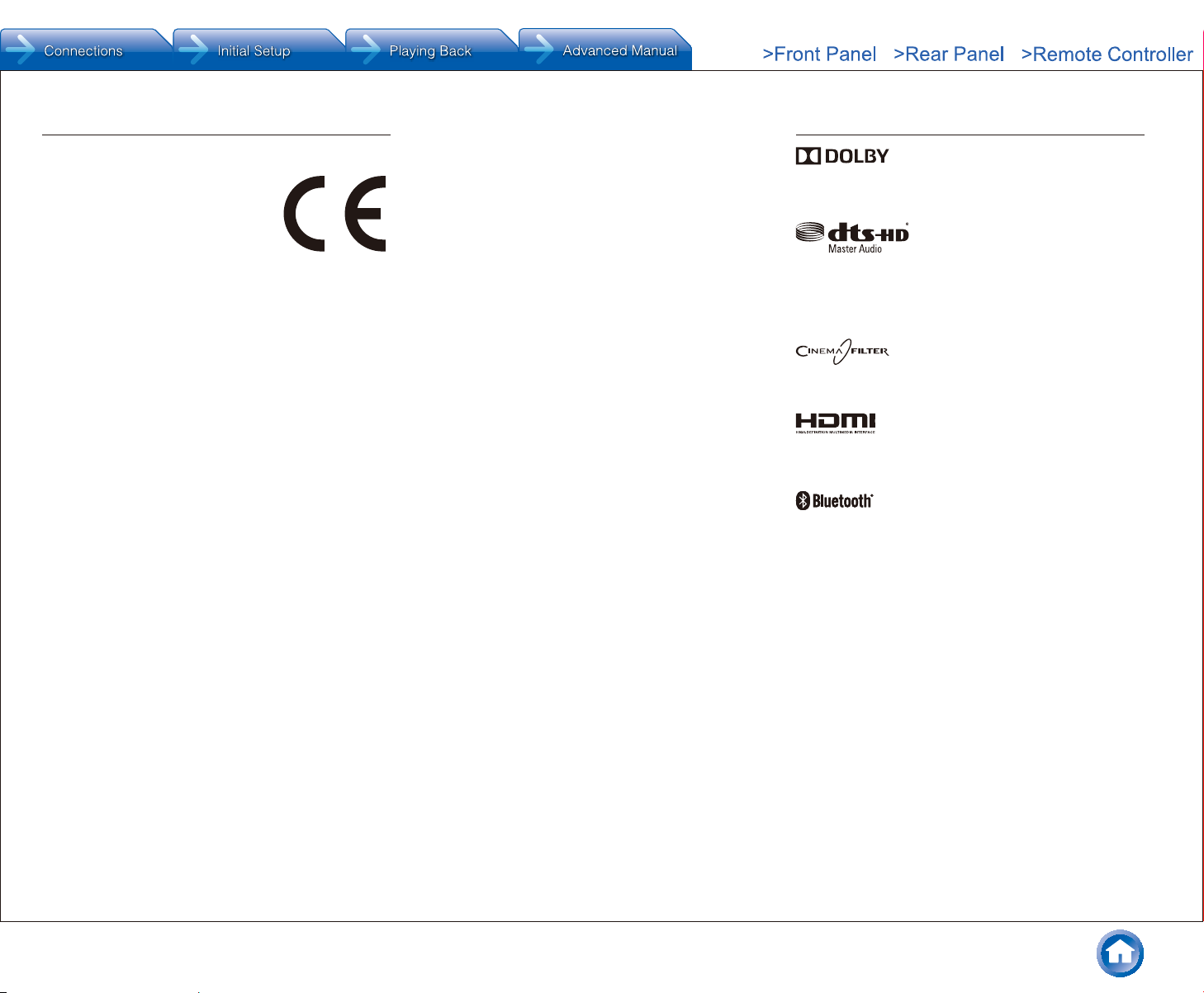
Precautions
®
For European Models
Declaration of Conformity
We declare, under our sole responsibility, that
this product complies with the standards:
– Safety
– Limits and methods of measurement of
radio disturbance characteristics
– Limits for harmonic current emissions
– Limitation of voltage changes, voltage
fluctuations and flicker
– RoHS Directive, 2011/65/EU
– Hereby, Onkyo Corporation, declares that this TX-SR444 is in compliance
with the essential requirements and other relevant provisions of Directive
1999/5/EC.
– С настоящето, Onkyo Corporation, декларира, че TX-SR444 е в
съответствие със съществените изисквания и другитеприложими
разпоредби на Директива 1999/5/EC.
– Onkyo Corporation tímto prohlašuje, že TX-SR444 splňuje základní
požadavky a všechna příslušná ustanoveni Směrnice 1999/5/ES.
– Undertegnede Onkyo Corporation erklærer herved, at følgende udstyr
TX-SR444 overholder de væsentlige krav og øvrige relevante krav i direktiv
1999/5/EF.
– Hiermit erklärt Onkyo Corporation, dass sich das Gerät TX-SR444 in
Übereinstimmung mit den grundlegenden Anforderungen und den übrigen
einschlägigen Bestimmungen der Richtlinie 1999/5/EG befindet.
– Käesolevaga kinnitab Onkyo Corporation seadme TX-SR444 vastavust
direktiivi 1999/5/EÜ põhinõuetele ja nimetatud direktiivist tulenevatele
teistele asjakohastele sätetele.
– ΜΕ ΤΗΝ ΠΑΡΟΥΣΑ Ο ΚΑΤΑΣΚΕΥΑΣΤΗΣ Onkyo Corporation ΔΗΛΩΝΕΙ
ΟΤΙ TX-SR444 ΣΥΜΜΟΡΦΩΝΕΤΑΙ ΠΡΟΣ ΤΙΣ ΟΥΣΙΩΔΕΙΣ ΑΠΑΙΤΗΣΕΙΣ
ΚΑΙ ΤΙΣ ΛΟΙΠΕΣ ΣΧΕΤΙΚΕΣ ΔΙΑΤΑΞΕΙΣ ΤΗΣ ΟΔΗΓΙΑΣ 1999/5/ΕΚ
– Por la presente, Onkyo Corporation, declara que este TX-SR444 cumple
con los requisitos esenciales y otras exigencias relevantes de la Directiva
1999/5/EC.
– Par la présente, Onkyo Corporation déclare que l’appareil TX-SR444 est
conforme aux exigences essentielles et aux autres dispositions pertinentes
de la directive 1999/5/CE.
– Con la presente Onkyo Corporation dichiara che questo TX-SR444 è
conforme ai requisiti essenziali ed alle altre disposizioni pertinenti stabilite
dalla direttiva 1999/5/CE.
– Ar šo Onkyo Corporation deklarē, ka TX-SR444 atbilst Direktīvas 1999/5/
EK būtiskajām prasībām un citiem ar to saistītajiem noteikumiem.
– Šiuo Onkyo Corporation deklaruoja, kad šis TX-SR444 atitinka esminius
reikalavimus ir kitas 1999/5/EB Direktyvos nuostatas.
– A Onkyo Corporation ezzennel kijelenti, hogy a TX-SR444 típusú beren-
dezés teljesíti az alapvető követelményeket és más 1999/5/EK irányelvben
meghatározott vonatkozó rendelkezéseket.
– Hierbij verklaart Onkyo Corporation dat het toestel l TX-SR444 in
overeenstemming is met de essentiële eisen en de andere relevante
bepalingen van richtlijn 1999/5/EG.
– Niniejszym Onkyo Corporation deklaruje że TX-SR444 jest zgodny
z zasadniczymi wymaganiami i innymi właściwymi postanowieniami
Dyrektywy 1999/5/EC.
– Eu, Onkyo Corporation, declaro que o TX-SR444 cumpre os requisitos
essenciais e outras provisões relevantes da Directiva 1999/5/EC.
– Prin prezenta, Onkyo Corporation, declară că aparatul TX-SR444 este
în conformitate cu cerinţele esenţiale şi cu alte prevederi pertinente ale
Directivei 1999/5/CE.
– Onkyo Corporation týmto vyhlasuje, že TX-SR444 a spĺňa základné
požiadavky a všetky príslušné ustanovenia Smernice 1999/5/ES.
– Onkyo Corporation izjavlja, da je ta TX-SR444 v skladu z bistvenimi
zahtevami in drugimi relevantnimi določili direktive 1999/5/ES.
– Onkyo Corporation vakuuttaa täten että TX-SR444 tyyppinen laite on
direktiivin 1999/5/EY oleellisten vaatimusten ja sitä koskevien direktiivin
muiden ehtojen mukainen.
– Härmed förklarar Onkyo Corporation att denna TX-SR444 följer de
väsentliga kraven och andra relevanta stadgar i Direktiv 1999/5/EC.
– Hér með lýsir Onkyo Corporation því yfir að varan TX-SR444 er í samræmi
við grunnkröfur og aðrar kröfur sem gerðar eru í tilskipun 1999/5/EC.
– Onkyo Corporation erklærer herved at denne TX-SR444 er i
overensstemmelse med vesentlige krav og andre relevante bestemmelser
i direktiv 1999/5/EC.
– Ovime Onkyo Corporation, potvrđuje da je TX-SR444 u suglasnosti sa
osnovnim zahtjevima i ostalim relevantnim odredbama Direktive 1999/5/
EC.
Others
License and Trademark Information
Manufactured under license from Dolby Laboratories. Dolby, Dolby Atmos,
Dolby Surround, and the double-D symbol are trademarks of Dolby
Laboratories.
For DTS patents, see http://patents.dts.com. Manufactured under license from
DTS, Inc. DTS, the Symbol, DTS in combination with the Symbol, the DTS-HD
logo, and DTS-HD Master Audio are registered trademarks or trademarks of
DTS, Inc. in the United States and/or other countries. © DTS, Inc. All Rights
Reserved.
"CINEMA FILTER" and "CINEMA FILTER (logo)" are trademarks of Onkyo
Corporation.
The terms HDMI and HDMI High-Definition Multimedia Interface, and the HDMI
Logo are trademarks or registered trademarks of HDMI Licensing LLC in the
United States and other countries.
The Bluetooth® word mark and logos are registered trademarks owned by
Bluetooth SIG, Inc. and any use of such marks by Onkyo is under license.
Other trademarks and trade names are those of their respective owners.
Onkyo does not guarantee Bluetooth compatibility between the AV receiver and
all Bluetooth-enabled devices.
For compatibility between the AV receiver and another device with Bluetooth
technology, consult the device’s documentation and dealer. In some countries,
there may be restrictions on using Bluetooth devices. Check with your local
authorities.
Apple, iPod and iPhone are trademarks of Apple Inc., registered in the U.S. and
other countries.
Apple TV is a trademark of Apple Inc., registered in the U.S. and other
countries.
QR Code is a registered trademark of DENSO WAVE INCORPORATED.
"x.v.Color" is a trademark of Sony Corporation.
AccuEQ, Music Optimizer, RIHD and WRAT are trademarks of Onkyo
Corporation.
"RIHD" and "RIHD (logo)" are trademarks of Onkyo Corporation.
"All other trademarks are the property of their respective owners."
En-19
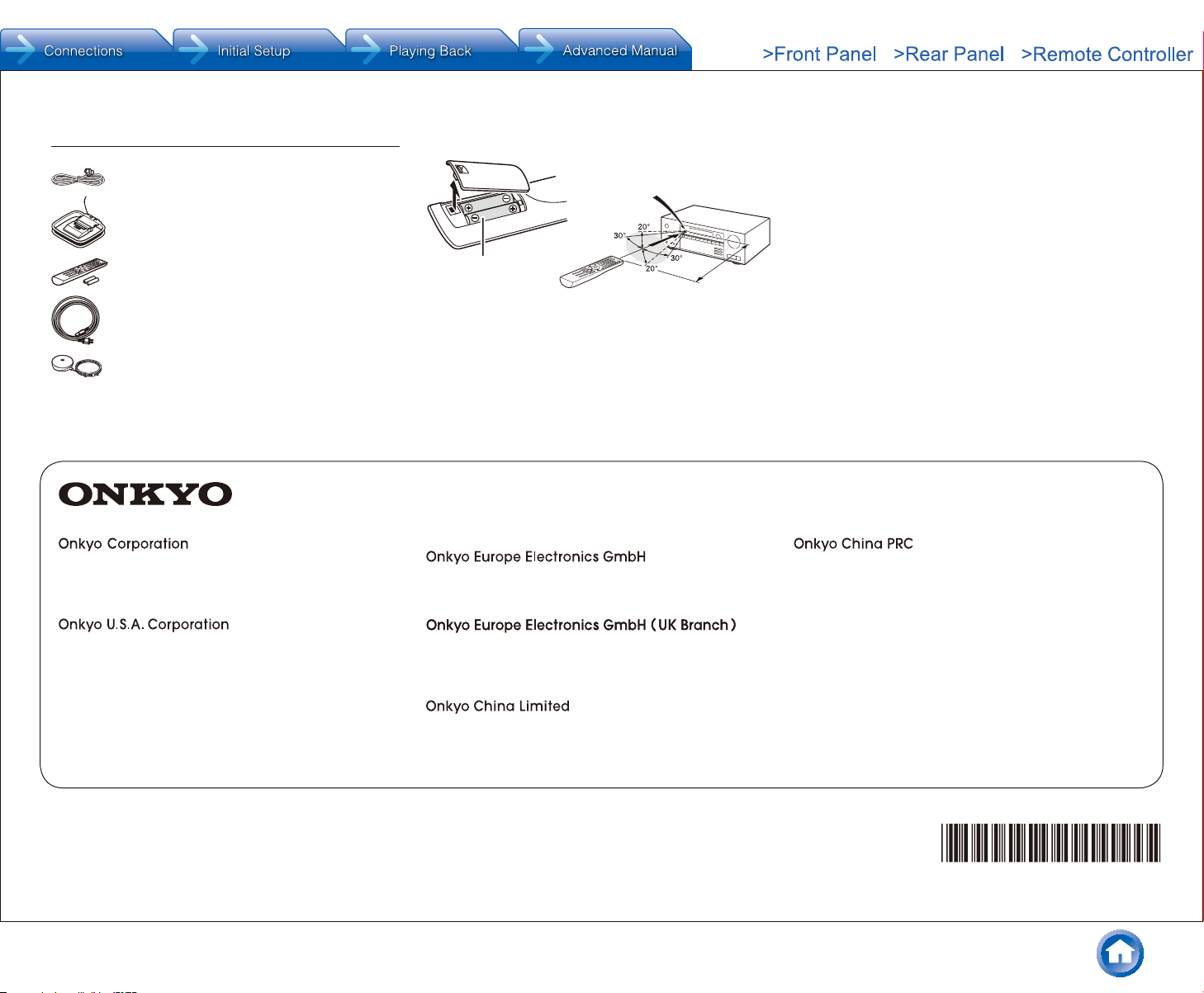
F1504-1
SN 29401965A
(C) Cop
Supplied Accessories
How to use the remote controller
Indoor FM antenna --- (1)
AM loop antenna --- (1)
Remote controller (RC-896M) --- (1)
Batteries (AA/R6) --- (2)
Power cord (Taiwanese models) --- (1)
Speaker setup microphone --- (1)
¼ The number in parenthesis indicates the quantity. On packaging, the
letter at the end of the product name indicates the color.
Kitahama Chuo Bldg, 2-2-22 Kitahama, Chuo-ku,
OSAKA 541-0041, JAPAN
http://www.onkyo.com/
The Americas
18 Park Way, Upper Saddle River, N.J. 07458, U.S.A.
For Dealer, Service, Order and all other Business Inquiries:
Tel: 201-785-2600 Fax: 201-785-2650
http://www.us.onkyo.com/
For Product Support Team Only:
1-800-229-1687
http://www.us.onkyo.com/
Remote control sensor
Batteries (AA/R6)
¼ If you do not use the remote controller for a long time, remove the
batteries to prevent leakage.
¼ Note that keeping consumed batteries inside may cause corrosion
resulting in damage of the remote controller.
AV Receiver
Approx.
16 ft. (5 m)
Europe
Liegnitzerstrasse 6, 82194 Groebenzell, GERMANY
Tel: +49-8142-4401-0 Fax: +49-8142-4208-213
http://www.eu.onkyo.com/
Meridien House, Ground floor, 69 - 71 Clarendon Road,
Watford, Hertfordshire, WD17 1DS, United Kingdom
Tel: +44 (0)8712-00-19-96 Fax: +44 (0)8712-00-19-95
China
(Hong Kong)
Unit 1033, 10/F, Star House, No 3, Salisbury Road,
Tsim Sha Tsui Kowloon, Hong Kong.
Tel: 852-2429-3118 Fax: 852-2428-9039
http://www.hk.onkyo.com/
1301, 555 Tower, No.555 West NanJing Road, Jing’an District,
(Mainland)
Shanghai, China 200041,
Tel: 86-21-52131366 Fax: 86-21-52130396
http://www.cn.onkyo.com/
Asia, Oceania, Middle East, Africa
Please contact an Onkyo distributor referring to Onkyo
SUPPORT site.
http://www.intl.onkyo.com/support/
The above-mentioned information is subject to change
without prior notice.
Visit the Onkyo web site for the latest update.
yright 2015 Onkyo Corporation Japan. All rights reserved. Onkyo has the Privacy Policy. You can review it at [http://www.onkyo.com/privacy/].
* 2 9 4 0 1 9 6 5 A *
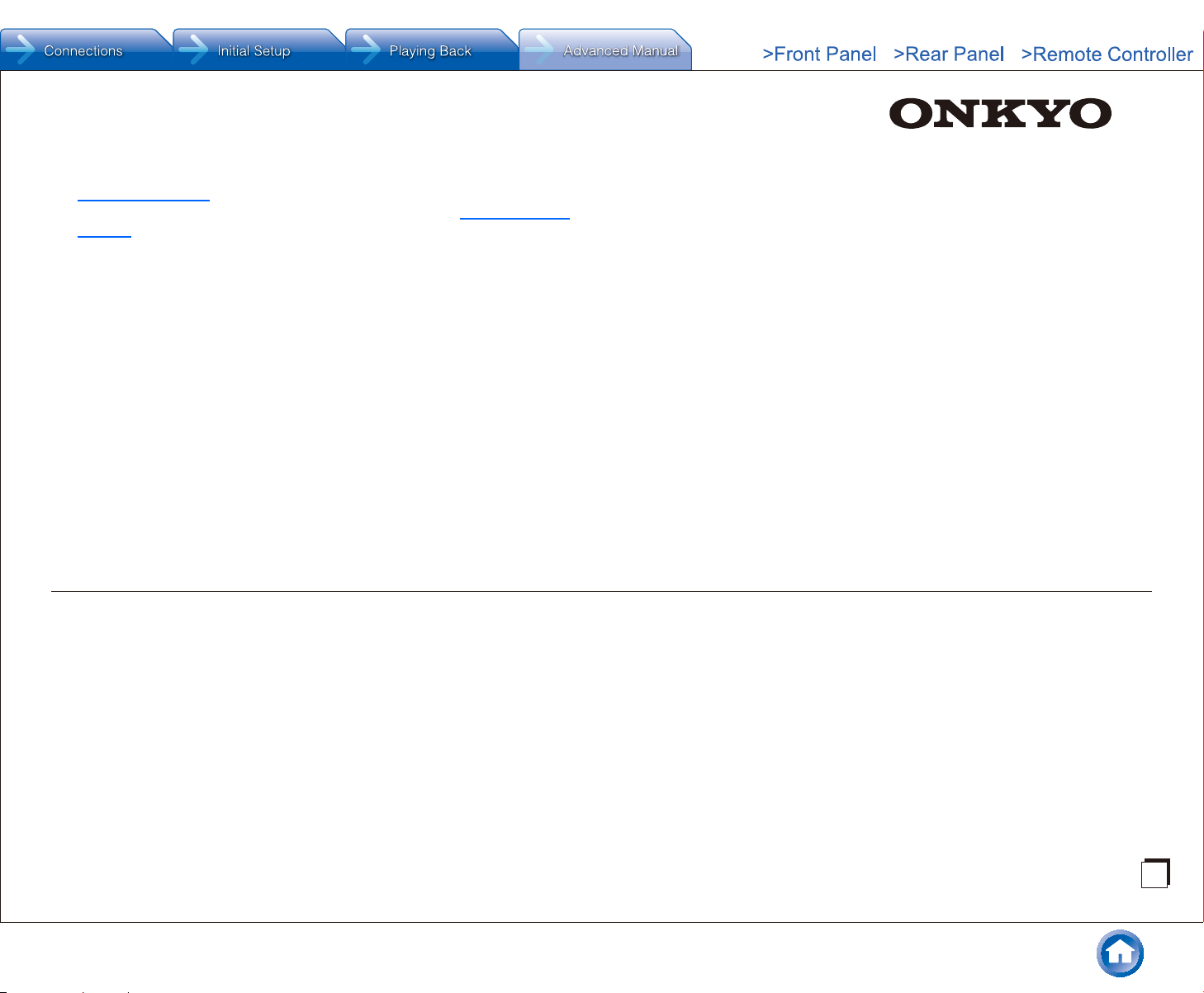
E
n
The Basic Manual includes information needed when starting up
and also instructions for frequently used operations. The Advanced
Manual has more detailed information and advanced settings.
CONTENTS
TX-SR444
AV RECEIVER
Advanced Manual
Details on AM/FM reception 2
Tuning into a Radio Station 2
Presetting a Radio Station 3
Using RDS (European, Australian and Asian models) 3
Operating Music Files with the Remote Controller 5
About the Remote Controller 5
Remote Controller Buttons 5
Using the Listening Modes 6
Selecting Listening Mode 6
Listening Mode Types 6
Selectable Listening Modes 8
Checking the Input Format 15
Advanced Settings (Setup Menu) 16
How to Set 16
1. TV Out 17
2. Speaker 17
3. Audio Adjust 20
4. Source 21
5. Hardware 22
6. Remote Controller 25
Operating Other Components with the Remote
Controller 26
Functions of REMOTE MODE Buttons 26
Programming Remote Control Codes 26
TV operation 27
Blu-ray Disc player/DVD player/DVD recorder
operation 28
VCR/PVR operation 28
Satellite receiver / Cable receiver operation 29
CD player operation 30
Cassette tape deck operation 30
To operate CEC-compatible components 30
Connecting and Operating Onkyo RI Components 31
About RI Function 31
RI Connection and Setting 31
iPodR/iPhoneR Operation 32
Troubleshooting 33
Reference Information 38
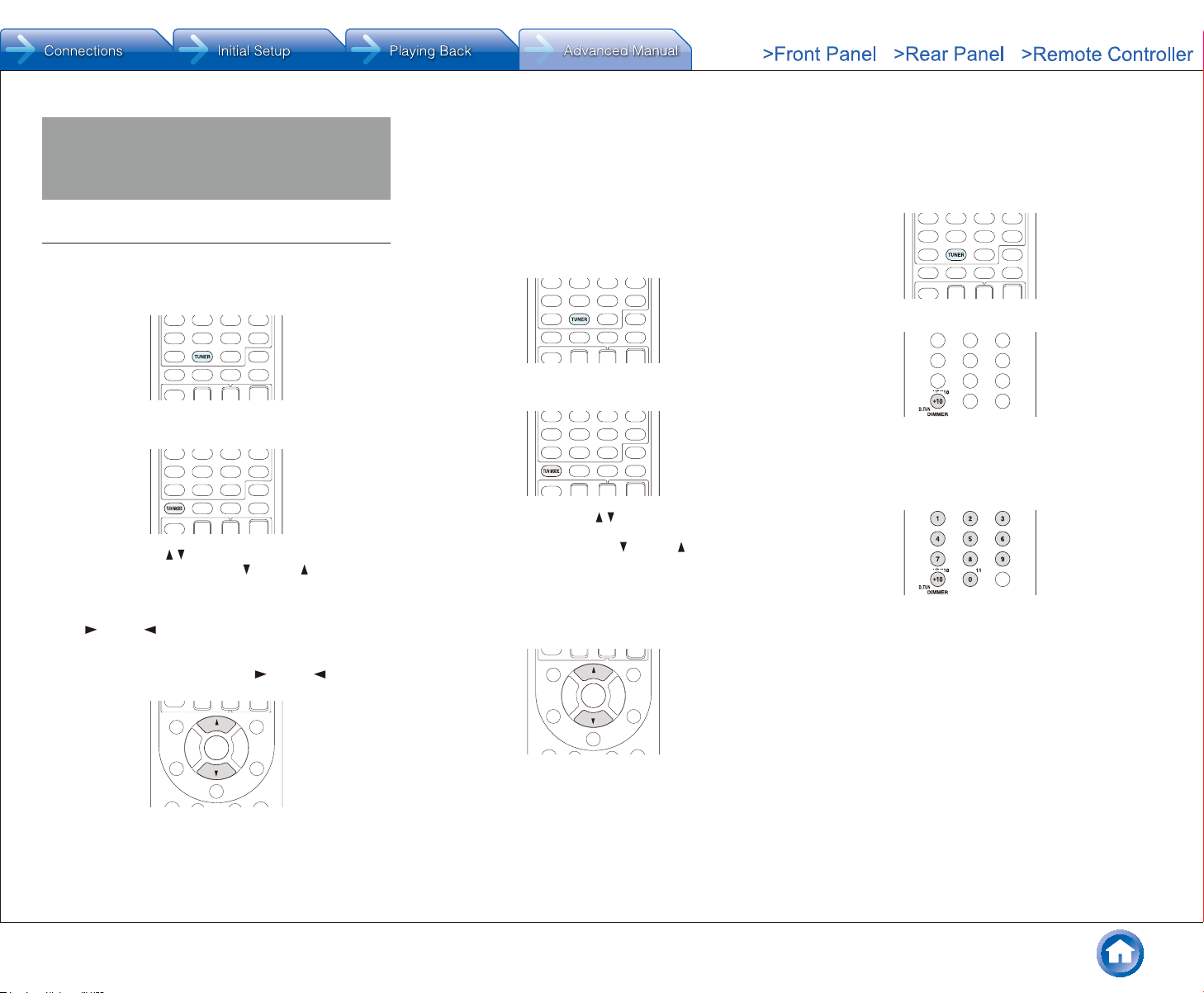
Details on AM/FM reception
When the signal from an FM radio station is weak:
Radio wave may be weak depending on the building
structure and environmental conditions. In that case,
perform the procedure as explained below in "Tuning
Manually" to manually select the desired station.
Details on AM/FM reception
¼ Directly inputting the frequency
It allows you to directly enter the frequency of the radio
station you want to listen to.
1. Press TUNER on the remote controller several times to
select either "AM" or "FM".
Tuning into a Radio Station
¼ Tuning Automatically
1. Press TUNER on the remote controller several times to
select either "AM" or "FM".
2. Press TUN MODE so that the "AUTO" indicator on the
display lights.
3. Press the cursors / to start automatic tuning.
● Alternatively you can press TUNING on the main
unit to start tuning automatically.
● Searching automatically stops when a station is
found. When tuned into a radio station, the
" TUNED " indicator on the display lights. When
tuned into an FM radio station, the "FM STEREO"
indicator lights.
● No sound is output while the " TUNED " indicator
is off.
¼ Tuning Manually
1. Press TUNER on the remote controller several times to
select either "AM" or "FM".
2. Press D.TUN.
2. Press TUN MODE so that the "AUTO" indicator on the
display goes off.
3. Using the number buttons, enter the frequency of the
radio station within 8 seconds.
● To enter 87.5 (FM), for example, press 8, 7, 5, or 8,
7, 5, 0. If you entered a wrong number, press D.TUN
and enter a correct one.
3. While pressing the cursors / , select the desired radio
station.
● Alternatively you can press TUNING on the main
unit.
● The frequency changes by 1 step each time
you press the button. The frequency changes
continuously if the button is held down and stops
when the button is released. Tune by looking at the
display.
En-2
To return to automatic tuning: Press TUN MODE on the
remote controller again. The unit tunes automatically into a
radio station. Normally "AUTO" should be displayed.
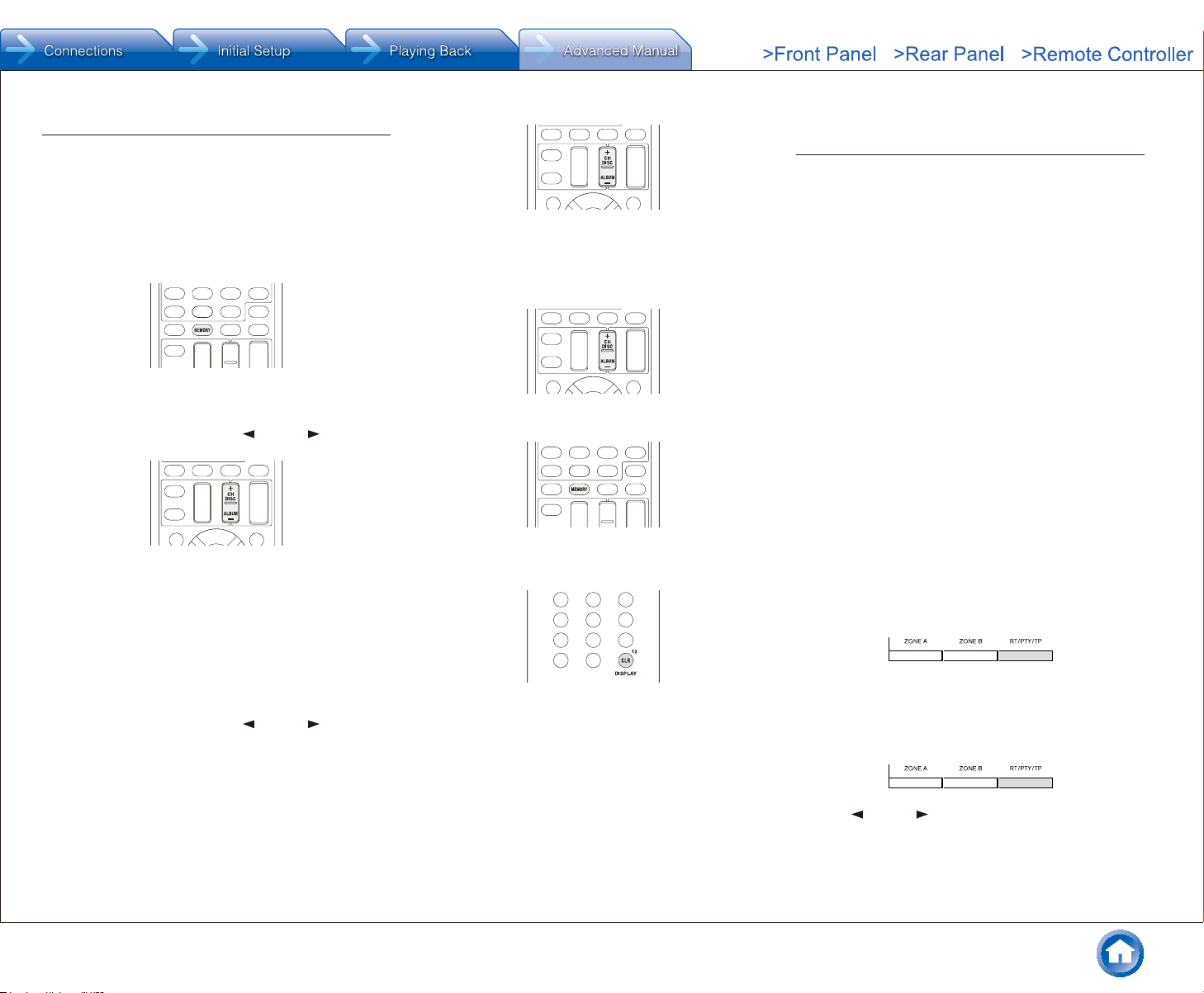
Details on AM/FM reception
Presetting a Radio Station
It allows you to register up to 40 of your favorite AM/FM
radio stations. Registering radio stations in advance allows
you to tune into your radio station of choice directly.
¼ Registration Procedure
1. Tune into the AM/FM radio station you want to register.
2. Press MEMORY on the remote controller so that the
preset number on the display flashes.
3. Press CH +/- several times to select a number between
1 and 40 while the preset number is flashing (about 8
seconds).
● Alternatively you can press PRESET on the
main unit.
4. Press MEMORY again to register the station.
● When the station is registered, the preset number
stops flashing.
● Repeat this procedure for all of your favorite AM/FM
radio stations.
¼ Deleting a Preset Radio Station
1. Press CH +/- on the remote controller to select the
preset number to delete.
2. Press MEMORY so that the preset number on the
display flashes.
3. Press CLR while the preset number is flashing (about 8
seconds) to delete the preset number.
● When deleted, the number on the display goes off.
Using RDS (European, Australian and Asian models)
RDS stands for Radio Data System and is a method of
transmitting data in FM radio signals.
● RDS works only in areas where RDS broadcasts are
available.
● In some cases, the text information appeared on the
display is not identical to the content transmitted by
the RDS station. Furthermore, unexpected characters
may be displayed when the unit receives unsupported
characters. However, this is not a malfunction.
● If the signal from an RDS station is weak, the RDS data
may be displayed continuously or not at all.
PS (Program Service): Tuning into a radio station
distributing Program Service information displays the
radio station name. Pressing DISPLAY displays the
frequency for 3 seconds.
RT (Radio Text): Tuning into a radio station transmitting
Radio Text information displays text on the display of the
unit.
PTY (Program Type): Allows you to search for RDS
stations by program type.
TP (Traffic Program): Allows you to search for radio
stations transmitting traffic information.
¼ Displaying Radio Text (RT)
1. Press RT/PTY/TP on the main unit once.
● The Radio Text (RT) is displayed scrolling across
the display. "No Text Data" is displayed when no text
information is available.
¼ Selecting a Preset Radio Station
1. Press CH +/- on the remote controller to select a preset
number.
● Alternatively you can press PRESET on the
main unit. You can also select by directly entering
the preset number with the number buttons on the
remote controller.
¼ Searching by Type (PTY)
1. Press RT/PTY/TP on the main unit twice.
● The current program type appears on the display.
2. Press PRESET to select the type of program to
search for.
En-3
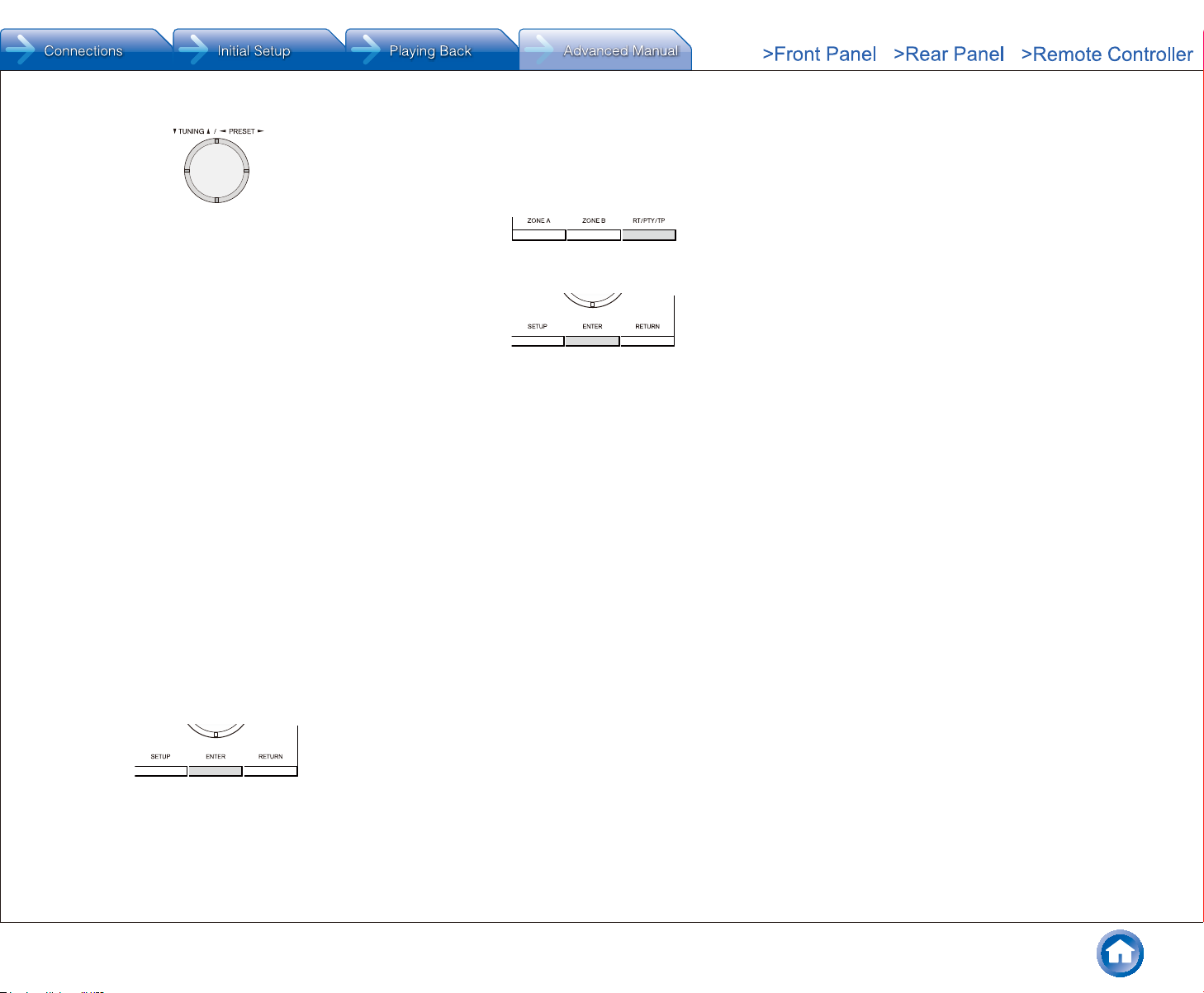
● The following RDS station types are displayed:
None
News (News reports)
Affairs (Current affairs)
Info (Information)
Sport
Educate (Education)
Drama
Culture
Science (Science and technology)
Varied
Pop M (Pop music)
Rock M (Rock music)
Easy M (Middle of the road music)
Light M (Light classics)
Classics (Serious classics)
Other M (Other music)
Weather
Finance
Children (Children's programmes)
Social (Social affairs)
Religion
Phone In
Travel
Leisure
Jazz (Jazz music)
Country (Country music)
Nation M (National music)
Oldies (Oldies music)
Folk M (Folk music)
Document (Documentary)
3. Press ENTER to search the radio stations of the
selected type.
Details on AM/FM reception
¼ Listening to Traffic Information (TP)
1. Press RT/PTY/TP on the main unit three times.
● "[TP]" will be displayed if traffic information is
transmitted by the radio station you are tuned in.
"TP" only is displayed if no traffic information is
available.
2. Press ENTER to search a radio station distributing traffic
information.
3. When a radio station is found, searching stops and
traffic information starts.
● "Not Found" is displayed if no radio station
distributing traffic information is found.
4. When such a radio station is found, the indication on the
display flashes. Then, press ENTER again.
● If no stations are found, the message "Not Found" is
displayed.
En-4
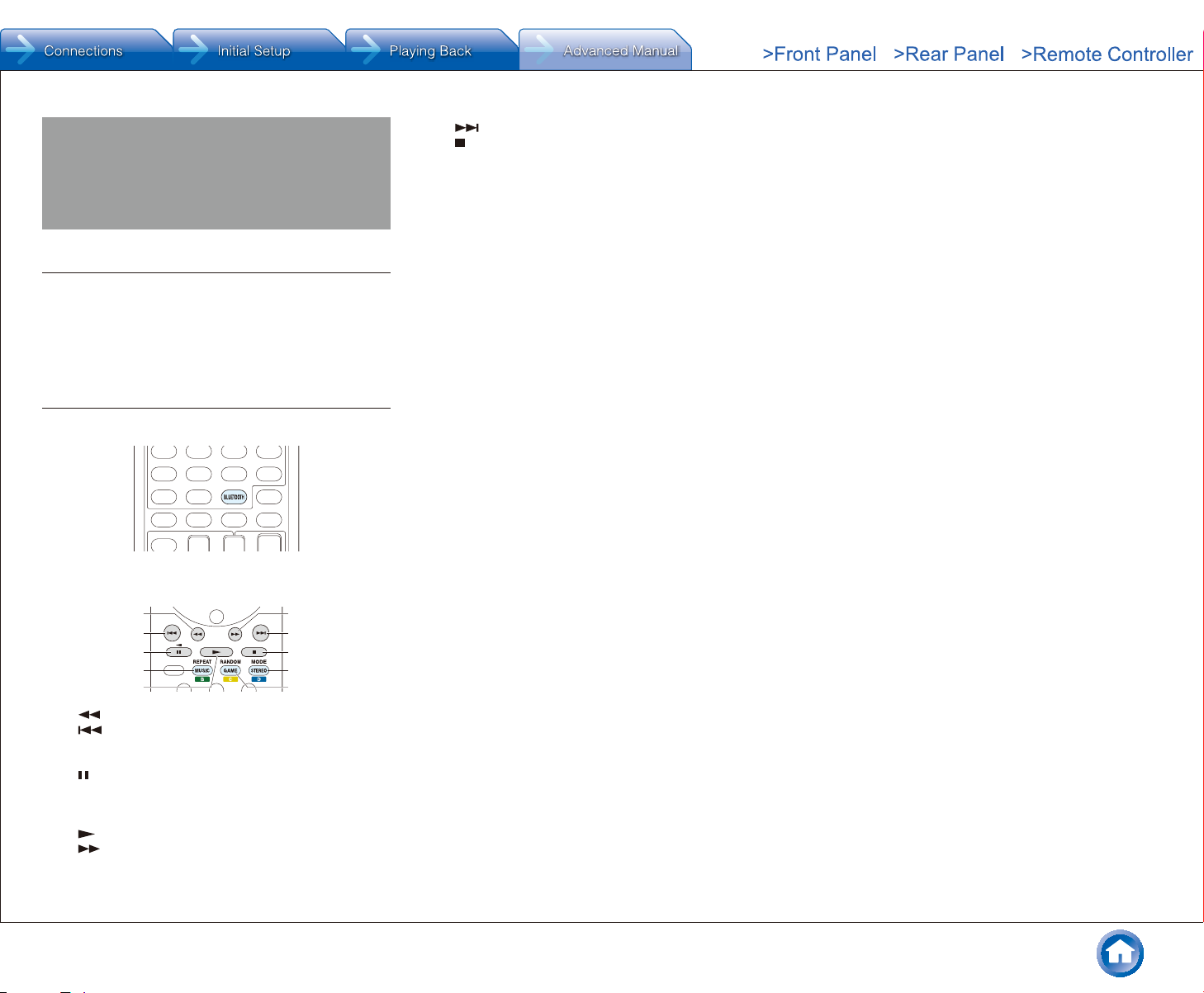
Operating Music Files with the
3
5
4
8
9
2
7
1
6
F
Remote Controller
About the Remote Controller
Use the remote controller of this unit to play music files
stored on a Bluetooth-enabled device.
● The Bluetooth-enabled devices must support the AVRCP
profile. Some devices may not be operated, even when
they support AVRCP profile.
Remote Controller Buttons
1. Press BLUETOOTH on the remote controller.
2. Operate the remote controller by referring to the name
and function of each of the buttons.
Operating Music Files with the Remote Controller
7 : This button plays the next track.
8 : This button stops the playback.
9 MODE: This button displays the video from the input
selected in "Video Select". Each press of the button
displays or turns off the video. You can change the
display position of the OSD by pressing ENTER
while the video is displayed on the screen.
● These buttons are disabled when the OSD
language is set to Chinese. (European, Australian,
Taiwanese and Asian models)
F RANDOM: This button performs random playback.
1 : This button fast-reverses the current track.
2 : This button plays the current track from the
beginning. Pressing this button twice plays the
previous track.
3 : This button pauses the playback.
4 REPEAT: This button replays the track (or tracks).
Pressing this button repeatedly cycles through the
repeat modes.
5 : This button starts the playback.
6 : This button fast-forwards the current track.
En-5
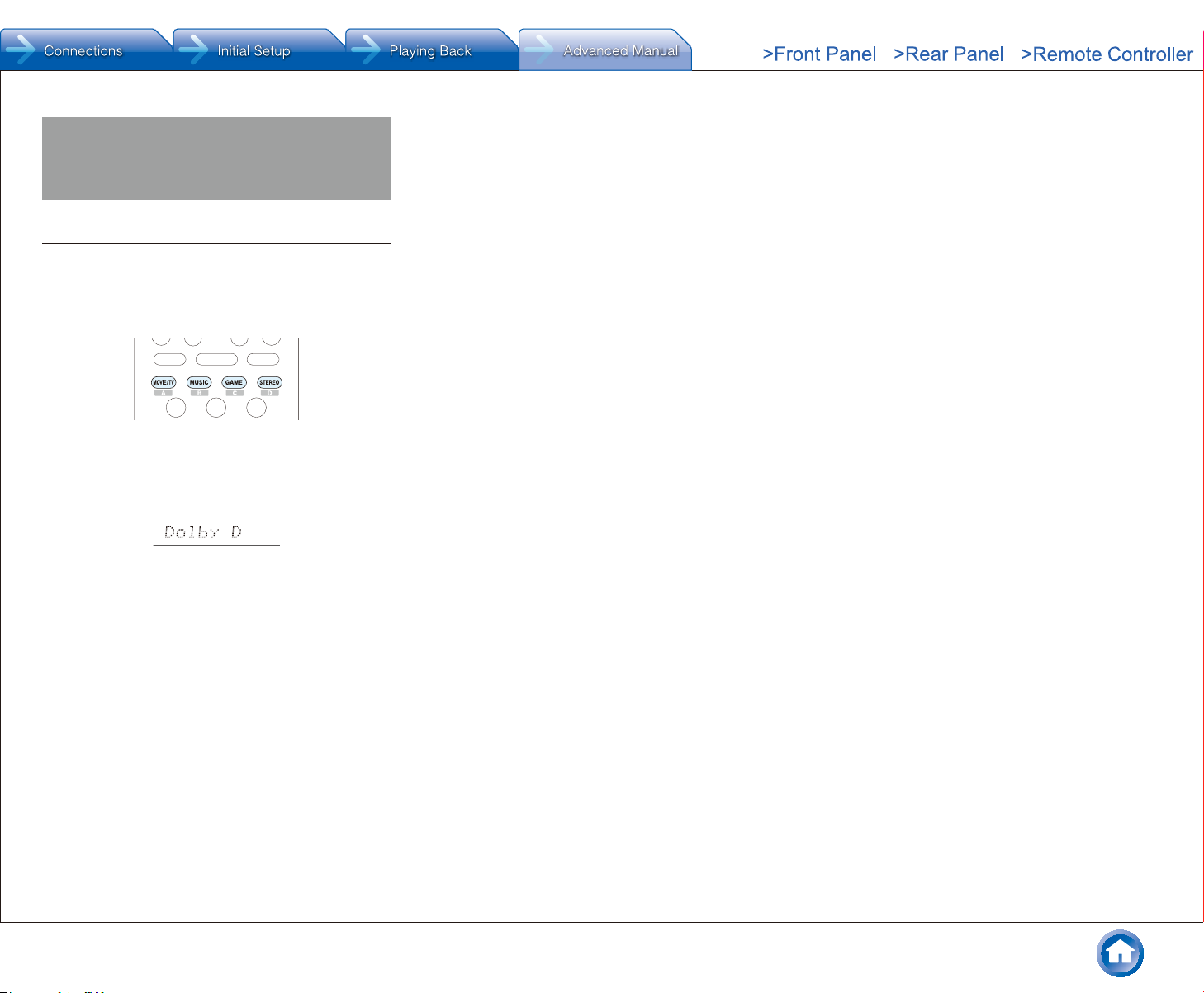
Using the Listening Modes
Using the Listening Modes
Selecting Listening Mode
The listening modes allow you to select the best sound
effect for your input source.
1. After pressing RECEIVER on the remote controller,
press one of the following four buttons.
2. Press the selected button repeatedly to switch the
modes displayed on the display of the unit.
● Set the listening mode of your choice by listening to
the actual sound.
For details on the listening modes see "Listening Mode
Types". For listening modes selectable with each button,
refer to "Selectable Listening Modes".
Listening Mode Types
In alphabetical order
¼ AllCh Stereo
Ideal for background music, this mode fills the entire
listening area with stereo sound.
¼ Direct
In this mode, audio from the input source is output as-is.
For example, if a 2 ch source from a music CD is input, the
output will be stereo, or if Dolby Digital signal is input, the
sound field will be controlled in accordance with the number
of channels present.
¼ Dolby Atmos
Introduced first in the cinema, Dolby Atmos brings a
revolutionary sense of dimension and immersion to the
Home Theater experience. Dolby Atmos is an adaptable
and scalable object based format that reproduces
audio as independent sounds (or objects) that can be
accurately positioned and move dynamically throughout
the 3 dimensional listening space during playback. A key
ingredient of Dolby Atmos is the introduction of a height
plane of sound above the listener.
¼ Dolby D (Dolby Digital)
Mode suitable for playing sources recorded in Dolby Digital.
● This listening mode can be selected only if your Blu-ray
Disc/DVD player is digitally connected to the unit or the
player's output setting is bitstream.
¼ Dolby D+ (Dolby Digital Plus)
Mode suitable for playing sources recorded in Dolby Digital
Plus.
● This listening mode can be selected only if your Blu-ray
Disc/DVD player is digitally connected to the unit or the
player's output setting is bitstream.
¼ Dolby Surround
Dolby surround is a next generation surround technology
that intelligently up mixes stereo; 5.1 and 7.1 content for
playback through your surround speaker system. Dolby
surround is compatible with traditional speaker layouts,
as well as Dolby Atmos enabled playback systems that
employ inceiling speakers or products with Dolby speaker
technology.
¼ Dolby TrueHD
Mode suitable for playing sources recorded in Dolby
TrueHD.
● This listening mode can be selected only if your Blu-ray
Disc/DVD player is digitally connected to the unit or the
player's output setting is bitstream.
¼ DSD
Mode suitable for playing sources recorded in DSD.
● This unit supports DSD signals input through HDMI input
jack. However, depending on the connected player,
better sound is possible when output from the PCM
output of the player.
● This listening mode cannot be selected if the output
setting on your Blu-ray Disc/DVD player is not set to
DSD.
¼ DTS
Mode suitable for playing sources recorded in DTS.
● This listening mode can be selected only if your Blu-ray
Disc/DVD player is digitally connected to the unit or the
player's output setting is bitstream.
¼ DTS 96/24
Mode suitable for playing sources recorded in DTS 96/24.
With 96 kHz sampling rate and 24-bit resolution, it provides
superior fidelity.
● Depending on the settings, this listening mode becomes
DTS.
● This listening mode can be selected only if your Blu-ray
Disc/DVD player is digitally connected to the unit or the
player's output setting is bitstream.
¼ DTS Express
Mode suitable for playing sources recorded in DTS
Express.
● This listening mode can be selected only if your Blu-ray
Disc/DVD player is digitally connected to the unit or the
player's output setting is bitstream.
¼ DTS-HD HR (DTS-HD High Resolution Audio)
Mode suitable for playing sources recorded in DTS-HD
High Resolution Audio.
● This listening mode can be selected only if your Blu-ray
Disc/DVD player is digitally connected to the unit or the
player's output setting is bitstream.
En-6
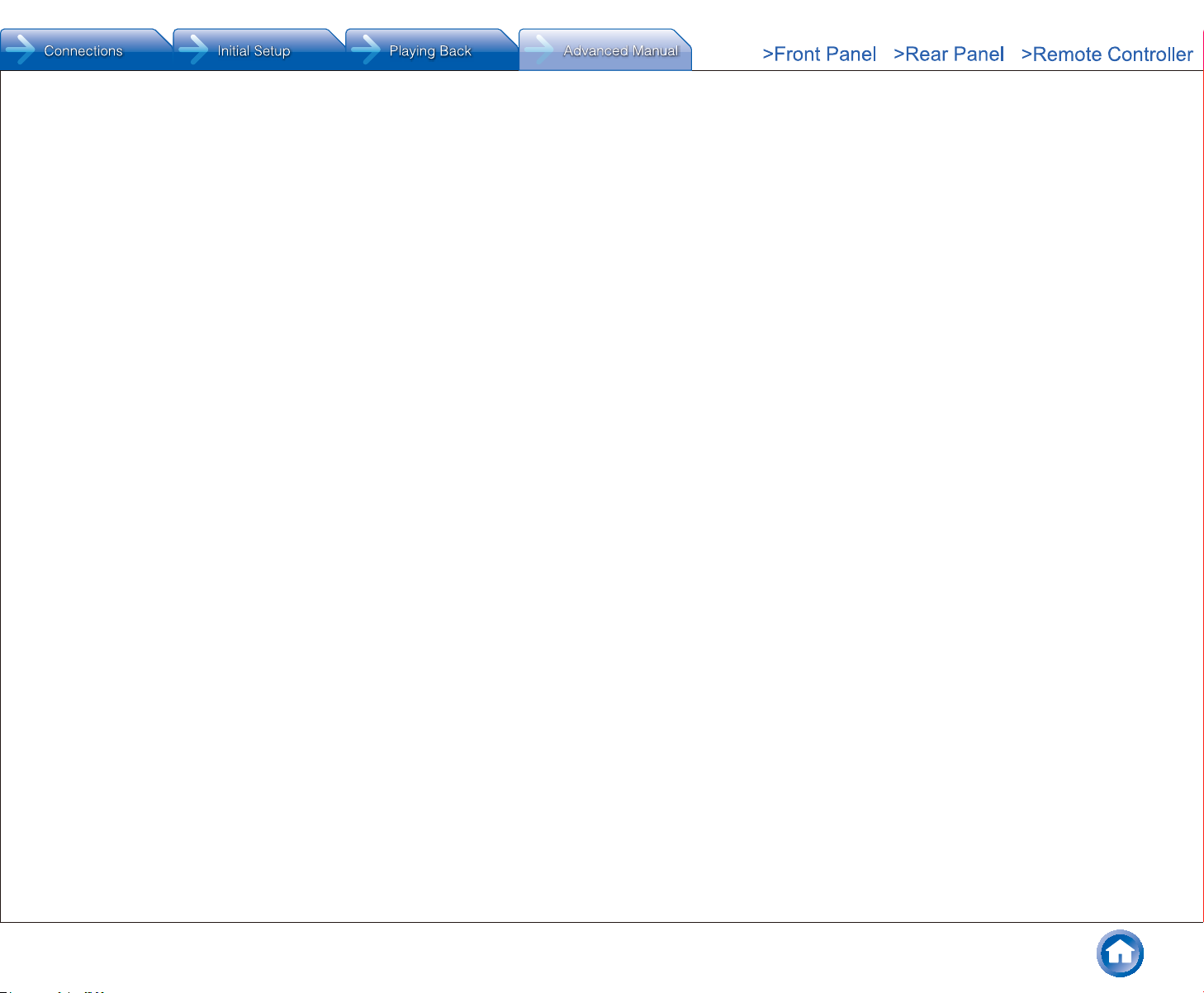
¼ DTS-HD MSTR (DTS-HD Master Audio)
Mode suitable for playing sources recorded in DTS-HD
Master Audio.
● This listening mode can be selected only if your Blu-ray
Disc/DVD player is digitally connected to the unit or the
player's output setting is bitstream.
¼ DTS Neo:6
This mode expands any 2 ch source for 5.1 ch multichannel
surround playback. It offers full-bandwidth on all channels,
with great independence between the channels. There
are two variants for this mode: one ideal for movies and
another ideal for music.
– Neo:6 Cinema: Use this mode with any 2 ch movie.
– Neo:6 Music: Use this mode with any 2 ch music
source.
¼ ES Discrete (DTS-ES Discrete)
This mode is for use with DTS-ES Discrete sources and
enables 6.1 ch or 7.1 ch playback using back channel.
Completely discrete seven channels will improve spatial
imaging and enable 360-degree sound localization
producing a sound crossing between the surround
channels.
● This listening mode can be selected only if your Blu-ray
Disc/DVD player is digitally connected to the unit or the
player's output setting is bitstream.
● Use on the DVD with DTS ES logo, particularly on the
software containing DTS-ES Matrix soundtrack.
¼ ES Matrix (DTS-ES Matrix)
This mode is for use with DTS-ES Matrix soundtrack and
enables 6.1 ch or 7.1 ch playback using matrix-encoded
back channel.
● This listening mode can be selected only if your Blu-ray
Disc/DVD player is digitally connected to the unit or the
player's output setting is bitstream.
● Use on the CD, DVD or LD with DTS ES logo,
particularly on the software containing DTS-ES Matrix
soundtrack.
¼ Full Mono
In this mode, all speakers output the same sound in mono,
so the sound you hear is the same regardless of where you
are within the listening room.
¼ Game-Action
In this mode, sound localization is distinct with emphasis
on bass.
¼ Game-Rock
In this mode, sound pressure is emphasized to heighten
live feel.
¼ Game-RPG
In this mode, the sound has a dramatic feel with a similar
atmosphere to Orchestra mode.
¼ Game-Sports
Suitable for audio source with much reverberation.
¼ Mono
Use this mode when watching an old movie with a mono
soundtrack, or use it to separately reproduce soundtracks
in two different languages recorded in the left and right
channels of some movies. It is also suitable for DVDs or
other sources containing multiplexed audio.
¼ Multich (Multichannel)
Mode suitable for playing sources recorded in PCM
multichannel.
¼ Orchestra
Suitable for classical or operatic music. This mode
emphasizes the surround channels in order to widen the
stereo image, and simulates the natural reverberation of a
large hall.
¼ Stereo
In this mode, sound is output from the front left and right
speakers and subwoofer.
¼ Studio-Mix
Suitable for rock or pop music. Listening to music in this
mode creates a lively sound field with a powerful acoustic
image, like being at a club or rock concert.
¼ T-D (Theater-Dimensional)
In this mode, you can enjoy a virtual playback of
multichannel surround sound even with only two or three
speakers. This works by controlling how sounds reach the
Using the Listening Modes
listener's left and right ears.
¼ TV Logic
Suitable for TV shows produced in a TV studio. This mode
enhances the surround effects to the entire sound to give
clarity to voices and create a realistic acoustic image.
¼ Unplugged
Suitable for acoustic instruments, vocals and jazz. This
mode emphasizes the front stereo image, giving the
impression of being right in front of the stage.
En-7
