Onkyo TXRZ-900 Service Manual

TX-RZ900/TX-RZ800
AV RECEIVER
Basic Manual
This manual includes information needed when
starting up and also instructions for frequently
used operations. The Advanced Manual is
published on the web for ecological reasons and
has more detailed information and advanced
settings.
Advanced Manual
found here
http://www.onkyo.com/manual/txrz900800/adv/en.html
E
n
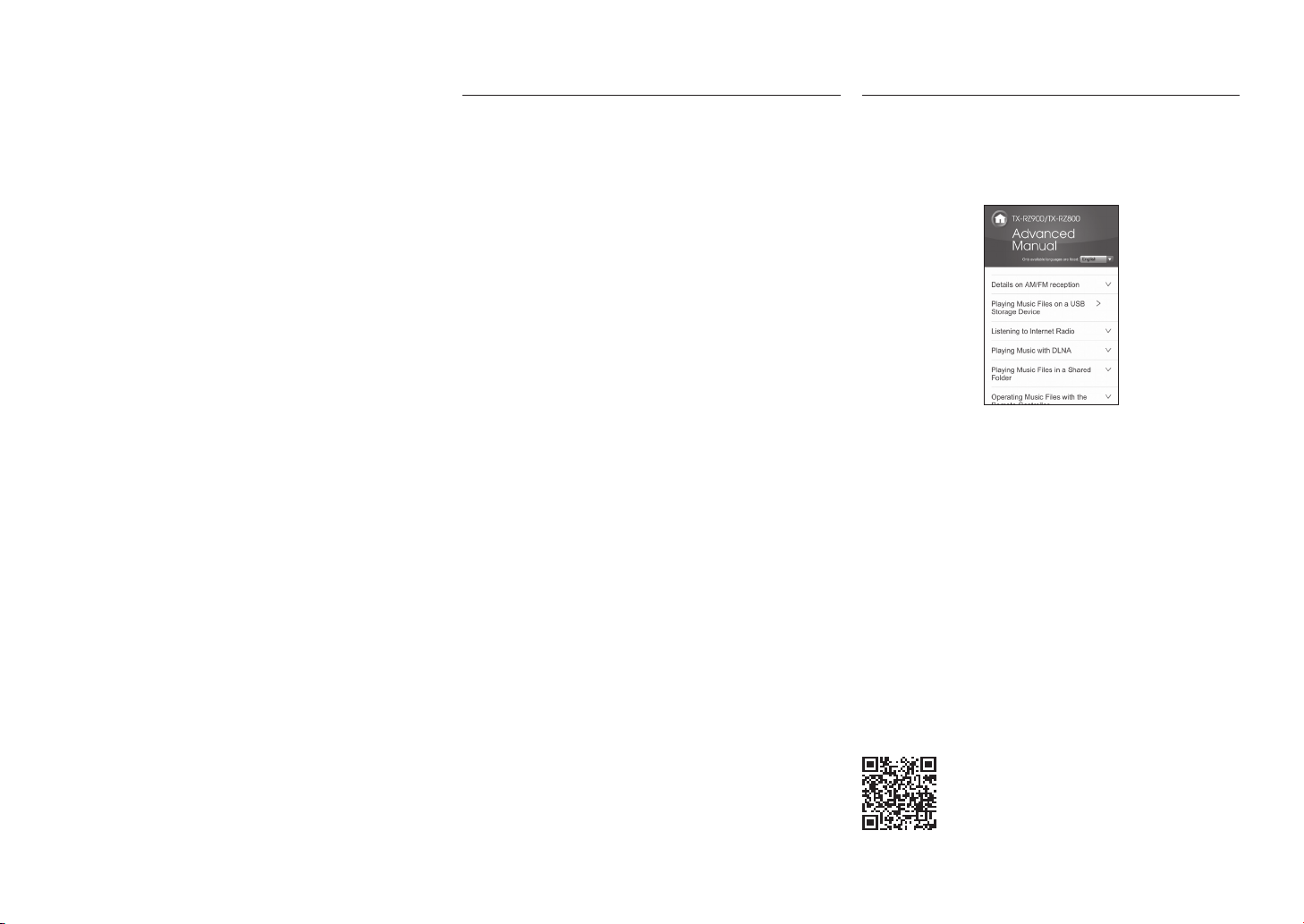
ContentsFeatures
TX-RZ900/TX-RZ800:
・ Equipped with 7 ch amplifier
・ Supports playback in Dolby Atmos format and has Dolby
Surround listening mode
・ Supports playback in DTS:X format and has DTS
Neural:X listening mode
・ THX Select2 Plus certified
・ Equipped with 4K compatible HDMI IN/OUT jacks
・ Equipped with 2 HDMI output jacks
・ Supports the HDMI Standby Through function which
allows transmission from players to the TV in standby
state
・ Supports HDCP2.2 (supported by HDMI IN1 to IN5/
HDMI OUT MAIN/SUB)
・ Supports ARC (Audio Return Channel)
・ Supports variety of network functions such as Internet
Radio, DLNA, AirPlay, etc.
・ Supports Wi-Fi and BLUETOOTH
・ Bi-Amping capability
・ A/V Sync Function to correct deviation of audio and
video
・ Multi-zone function (Zone 2 and Zone 3) which allows
you to play something in the main room while enjoying
a different source in a separate room (Video and audio
can also be output to Zone 2 through HDMI)
・ Music Optimizer™ for compressed digital music files
・ Phase Matching Bass System
・ Automatic speaker setup available using supplied
calibrated microphone (AccuEQ Room Calibration)
・ Supports playback of MP3, WMA, WMA Lossless,
FLAC, WAV, Ogg Vorbis, Apple Lossless, DSD, Dolby
TrueHD via network and USB storage device (the
supported formats will differ depending on the use
environment)
TX-RZ900:
・ The two front channels have parallel push-pull circuits
for reproducing powerful bass
・ Equipped with a high-class toroidal transformer as an
independent power source for the audio circuitry
®
Basic Manual (this document)
Front Panel ..........................................................................3
Display .................................................................................4
Rear Panel...........................................................................5
Step 1: Connections .............................................. 6
1 Connecting speakers........................................................6
・ Speaker layout ..............................................................6
・ Height speaker types ....................................................7
・ Instructions on how to connect speakers ......................8
2 Connecting the TV and players ........................................9
・ HDMI cable connection .................................................9
・ Connecting Components without HDMI ......................10
3 Other connections .......................................................... 11
Step 2: Initial Setup ............................................. 12
1 AccuEQ Room Calibration .............................................12
2 Source Connection .........................................................13
3 Remote Mode Setup ......................................................14
4 Network Connection .......................................................14
Step 3: Playing Back ........................................... 16
1 Basic operations .............................................................16
・ Remote controller parts name .....................................16
2 Network Functions ..........................................................17
3 AirPlay® ..........................................................................17
4 BLUETOOTH® function ..................................................18
5 AM/FM Radio .................................................................18
6 Multi-zone .......................................................................19
・ Making Multi-zone Connection ....................................19
・ Performing Multi-zone Playback .................................20
7 Quick Setup menu ..........................................................21
8 Other useful functions ....................................................22
Troubleshooting .................................................................23
Specifications ....................................................................24
Table of display resolutions ...............................................25
Resolutions supported by HDMI ........................................25
Supplied Accessories ..........................................Back cover
Advanced Manual (on the web)
Advanced Manual is always updated with the latest
information and its user friendly interface, which does not
matter whether you access from PC or Smartphone, helps
you to understand more deeply about the AV Receiver.
Advanced Manual is consisted of the following chapters.
・ Details on AM/FM reception
・ Playing Music Files on a USB Storage Device
・ Listening to Internet Radio
・ Playing Music with DLNA
・ Playing Music Files in a Shared Folder
・ Operating Music Files with the Remote Controller
・ Using the Listening Modes
・ Advanced Settings (Setup Menu)
・ Operating Other Components with the Remote
Controller
・ Advanced Connection
・ Connecting and Operating Onkyo RI Components
・ Control Function between the Unit and External
Component
・ Firmware Update
・ Troubleshooting
・ Reference Information
En-2
Advanced Manual found here
http://www.onkyo.com/manual/txrz900800/adv/en.html
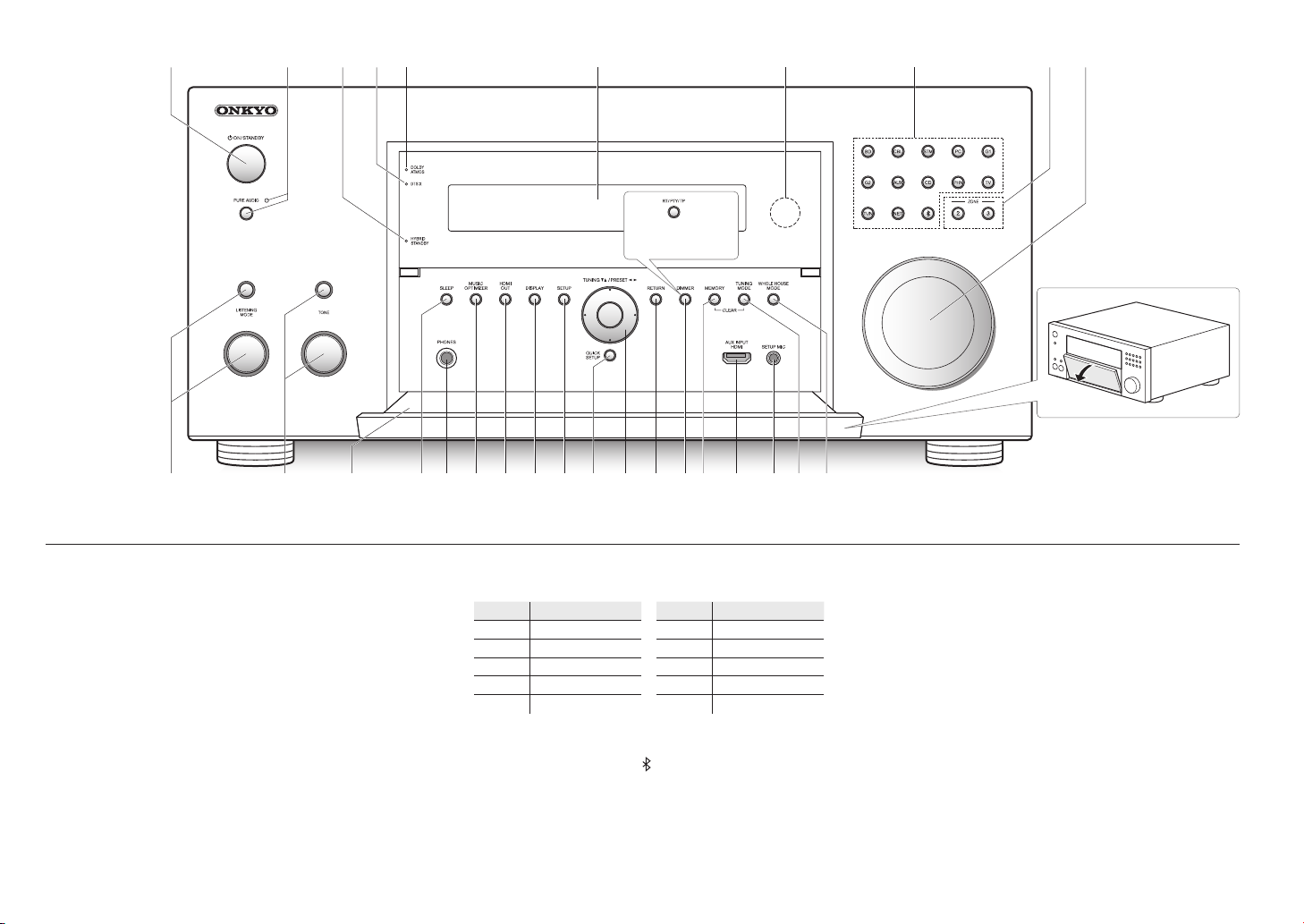
GHIJLMK U VW X
Front Panel
1 24 96578
3
(European, Australian
and Asian models)
ON S TQRP
F
1
ON/STANDBY button: Turns the unit on or into
z
standby mode.
2
PURE AUDIO button and indicator: The display and
analog video circuits are turned off to switch the unit to
PURE AUDIO mode and provide purer sound.
3
HYBRID STANDBY indicator: Lights if the unit enters
standby mode when the HDMI Standby Through,
USB Power Out at Standby, Network Standby or
BLUETOOTH Wakeup function is enabled.
4
DTS:X indicator: Lights when playing DTS:X.
5
DOLBY ATMOS indicator: Lights when playing Dolby
Atmos.
6
Display
7
Remote control sensor: Receives signals from the
remote controller.
8
Input selector buttons: Switches the input to be
played. Each button is assigned to the following jacks.
Button Jack Button Jack
BD BD/DVD G2 GAME 2
CBL CBL/SAT AUX AUX
STM STRM BOX CD CD
PC PC PHN PHONO
G1 GAME 1 TV TV
・ Use the TUN button for AM/FM radio, the NET button
for network features such as Internet radio and
USB playback, and the
features.
・ The assigned jacks can be changed. For how to
make settings, see "1. Input/Output Assign" in
"Advanced Settings (Setup Menu)" in the Advanced
Manual.
button for BLUETOOTH
9
ZONE2/3 button: Controls the multi-zone function.
MASTER VOLUME: Allows you to adjust the volume.
F
LISTENING MODE button/dial: Allows you to select
G
the listening mode. Press the button repeatedly to select
a category from "MOVIE/TV", "MUSIC", "GAME", then
turn the dial to change the mode.
TONE button/dial: Adjusts the high tone and low tone.
H
Press the button repeatedly to select the item to adjust
from "Bass", "Treble" and "Phase Matching Bass", and
turn the dial to adjust.
Front flap
I
SLEEP button: Allows you to specify a time period after
J
which the unit enters standby automatically.
PHONES jack: Stereo headphones with a standard plug
K
are connected.
En-3

MUSIC OPTIMIZER button: Turns on/off the MUSIC
FG
98
L
OPTIMIZER function that improves the quality of the
compressed audio.
HDMI OUT button: Allows you to select the HDMI jack
M
to output video signals.
DISPLAY button: Switches the information on the
N
display.
SETUP button: Used when making settings.
O
QUICK SETUP button: Displays the Quick Setup menu
P
that allows you to quickly access the frequently used
setting items including sound quality adjustment.
Cursor buttons, TUNINGlj button, PRESETdc
Q
button and ENTER button: Moves the cursor and
confirms the selection. When listening to AM/FM
broadcasting, tune in to the station with TUNING
select the registered station with PRESETdc.
RETURN button: Returns the display to the previous
R
state.
DIMMER button (North American models): Switches
S
the brightness of the display.
RT/PTY/TP button (European, Australian and Asian
models): Can be used when receiving the station
transmitting text information.
MEMORY button: Registers a radio station.
T
AUX INPUT HDMI jack: A HD camera or such other
U
device is connected.
SETUP MIC jack: The supplied speaker setup
V
microphone is connected.
TUNING MODE button: Switches the tuning mode.
W
WHOLE HOUSE MODE button: Enables the WHOLE
X
HOUSE MODE function to play the same source in all
the multi-zone connected rooms.
lj
or
3
4
12
5
Display
1
Speaker/Channel display: Displays the output channel
that corresponds to the selected listening mode.
2
Z2/ Z3: Lights when the output to Zone 2/ Zone 3 is set
to on.
3
Lights according to the type of input digital audio signals
and the listening mode.
4
Stays lit when Music Optimizer is enabled.
5
Lights when playing NET or USB.
6
"NET": Lights when "NET" input is selected and the unit
is connected to the network. It will flash if the connection
is not correct.
"USB": Lights when input is "NET" and USB is
connected and selected. It will flash if the connection is
not correct.
"HDMI": Lights when HDMI signals are input and the
HDMI input is selected.
"DIGITAL": Lights when digital signals are input and the
digital input is selected.
"MUTING": Flashes when muting is on.
"ANALOG": Lights when analog signals are input and
the analog input is selected or when HDMI and digital
signal inputs are not assigned.
"SLEEP": Lights when the sleep timer is set.
7
Lights in the following conditions.
"RDS" (European, Australian and Asian models):
Receiving RDS broadcasting.
"AUTO": Tuning mode is auto.
"TUNED": Receiving AM/FM radio. flashes
while tuning is automatically performed.
"FM STEREO": Receiving FM stereo.
8
"Bi AMP": Using bi-amp.
76
9
Stays lit when headphones are connected.
Displays various information of the input signals.
F
Pressing DISPLAY displays the type of input digital
signals and the listening mode.
Shows the volume level.
G
En-4
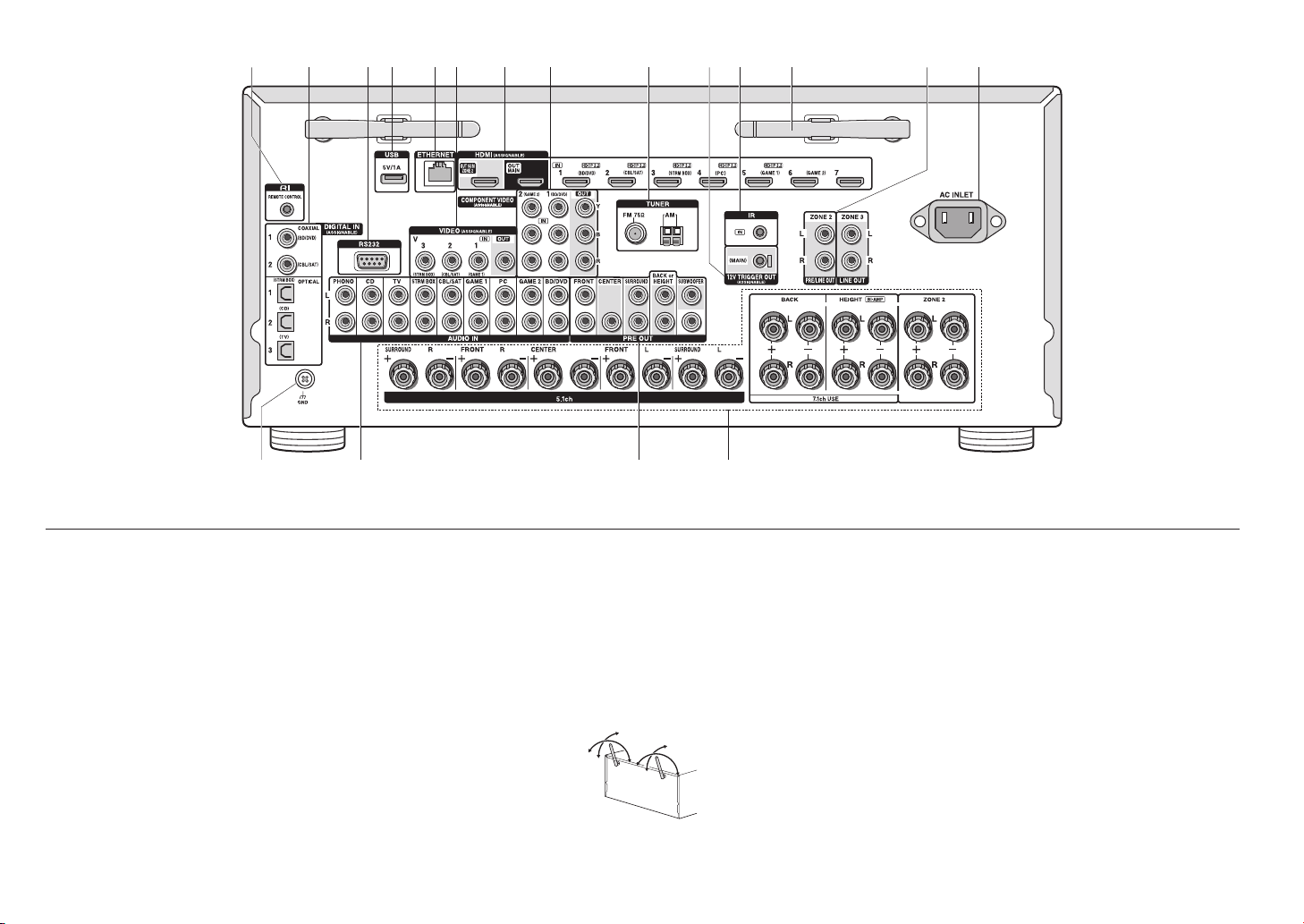
KL
M
N
Rear Panel
90°
21 3 4 5 6 7
8
9 FG HIJ
1
RI REMOTE CONTROL jack: An Onkyo product with RI
jack can be connected and synchronized with this unit.
2
DIGITAL IN COAXIAL/OPTICAL jacks: Digital audio
signals are input.
3
RS232 port: Connected to the home control system.
()
4
USB port: A USB storage device is connected so that
music files stored in it can be played. Connect a USB
device with a USB cable to supply it with power.
5
ETHERNET port: Used for LAN connection
6
VIDEO IN/OUT jacks: Composite video input/output
jacks.
7
HDMI IN/OUT jacks: Digital video signals and audio
signals are transmitted between the unit and the
connected devices.
8
COMPONENT VIDEO IN/OUT jacks: Component video
input/output jacks.
9
TUNER AM/FM(75Ω) terminal: The supplied antennas
are connected.
12V TRIGGER OUT MAIN jack: Allows you to connect
F
a device with 12V trigger input jack to enable link
operation between the device and the unit. ()
IR IN jack: Connected to the multiroom remote control
G
kit. ()
Wireless antenna: Used for Wi-Fi connection or when
H
using a BLUETOOTH enabled device. Adjust their
angles according to the connection status.
180°
90°
180°
PRE/LINE OUT ZONE 2 jack, LINE OUT ZONE 3 jack:
I
Audio output jack connected to the power amplifier and
pre-main amplifier for multi-zone playback in a separate
room.
AC INLET: The supplied
J
GND terminal: The ground wire of the turntable is
K
power cord is connected.
connected.
AUDIO IN jacks: Analog audio signals are input.
L
PRE OUT jacks: A power amplifier or subwoofer with
M
built-in amplifier is connected.
Speaker terminals: Speakers are connected. To use
N
the Multi-zone function, connect the speakers in the
separate room to the ZONE2 speaker terminals.
* Special devices or cable connections are necessary to use the 3, F
and G functions. Contact the specialized stores for more information.
En-5
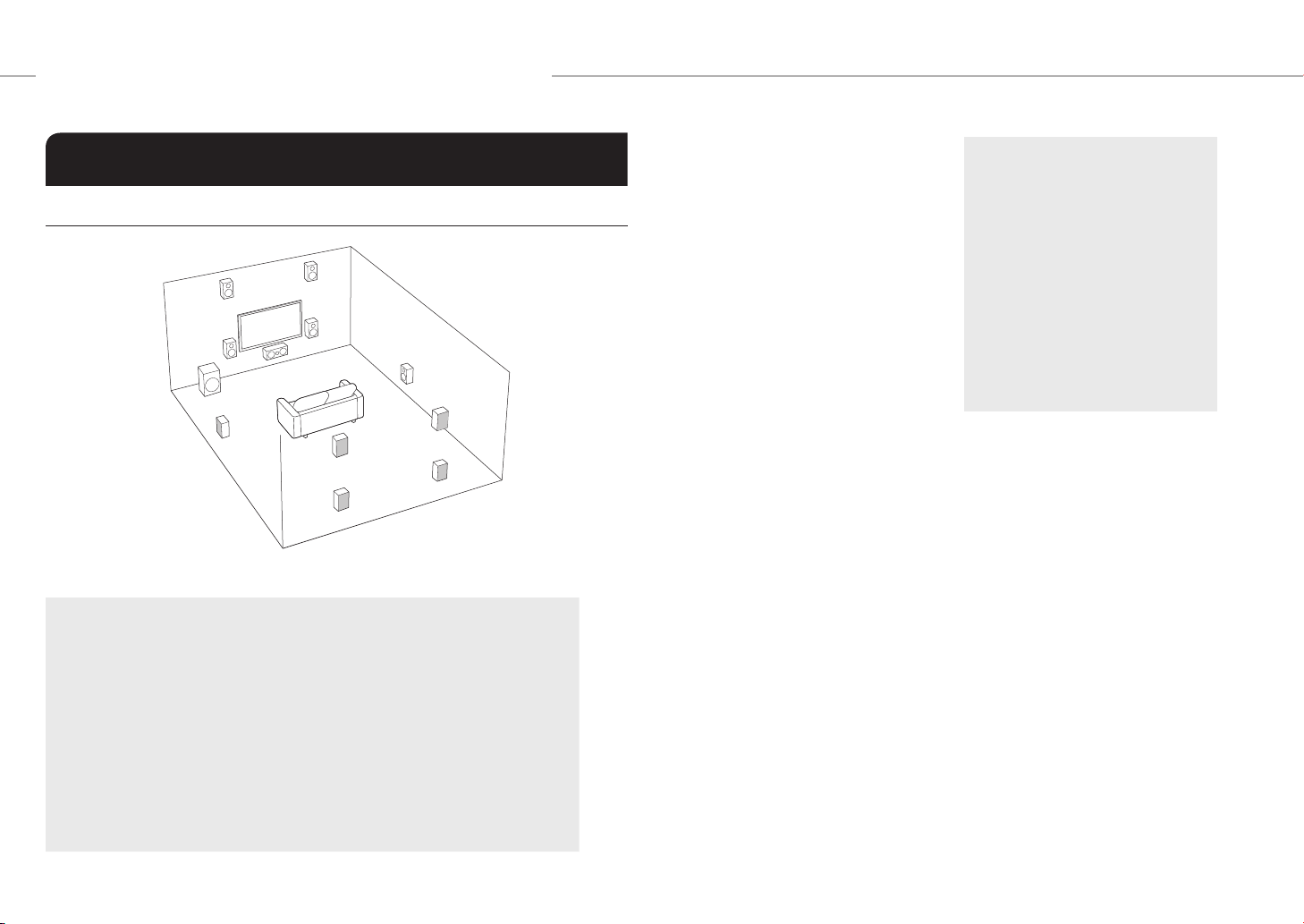
Step 1:
Connections
Connecting speakers
1
Speaker layout
9
"
'
%
Important: The power cord must be connected only after all other connections are completed.
Front speakers
" #
Center speaker
$
Surround speakers
% &
Subwoofer
'
Back speakers
7 8
Height speakers (Front High)
9 F
Height speakers (Rear High)
G H
・ 5.1 ch:
"#$%&'
・ 7.1 ch:
"#$%&'
"#$%&'
"#$%&'
・ To enjoy the Dolby Atmos listening mode, height speakers or back speakers need to
be installed. There are a variety of height speakers apart from this type. See the next
section "Height speaker types" for details.
+78, or
+9F, or
+
GH
F
#
$
&
H
G
8
7
Characteristics of speaker types
output front stereo sound and $
"#
outputs center sound such as dialogs and
vocals. %& create back sound field. '
reproduces bass sounds and creates rich
sound field.
Connecting 78, 9F, or GH speakers
enables playback in 7.1 ch configuration.
(back) speakers improve sense of
78
envelopment created by back sound field
as well as seamlessness of back sounds,
providing more natural sound experiences
in the sound field. 9F and GH (height)
speakers produce surround effects on
a height plane. Note that this unit can
perform optimal sound field processing
for the type of height speakers actually
installed and registered in Initial Setup.
You can connect both back speakers and
height speakers at the same time, but you
can only output audio from one of these at
a time. When connected at the same time,
you can switch speakers to prioritize in the
Quick Setup menu that appears when you
press the Q button on the remote controller
(Speaker Layout function). For details, see
"7 Quick Setup menu" of "Step 3: Playing
Back".
・ The speaker setting is 7.1 channels at
the time of purchase. You can change it
manually or by using automatic speaker
setting.
・ To use the multi-zone function, see "6
Multi-zone" in "Step 3: Playing Back".
Important: Connect speakers with 4 Ω
to 16 Ω impedance. You have to change
the setting if any of the speakers have 4
Ω or more to less than 6 Ω impedance.
Using a speaker with less impedance
than the setting may result in failure.
You can set up by viewing the guidance
displayed on the TV screen. Select the
item with the cursor buttons of the remote
controller and press ENTER to confirm
your selection. To return to the previous
screen, press RETURN. Press RCV and
then SETUP on the remote controller.
Select "2. Speaker" - "Configuration" "Speaker Impedance" and change the
default value from "6ohms" to "4ohms".
En-6
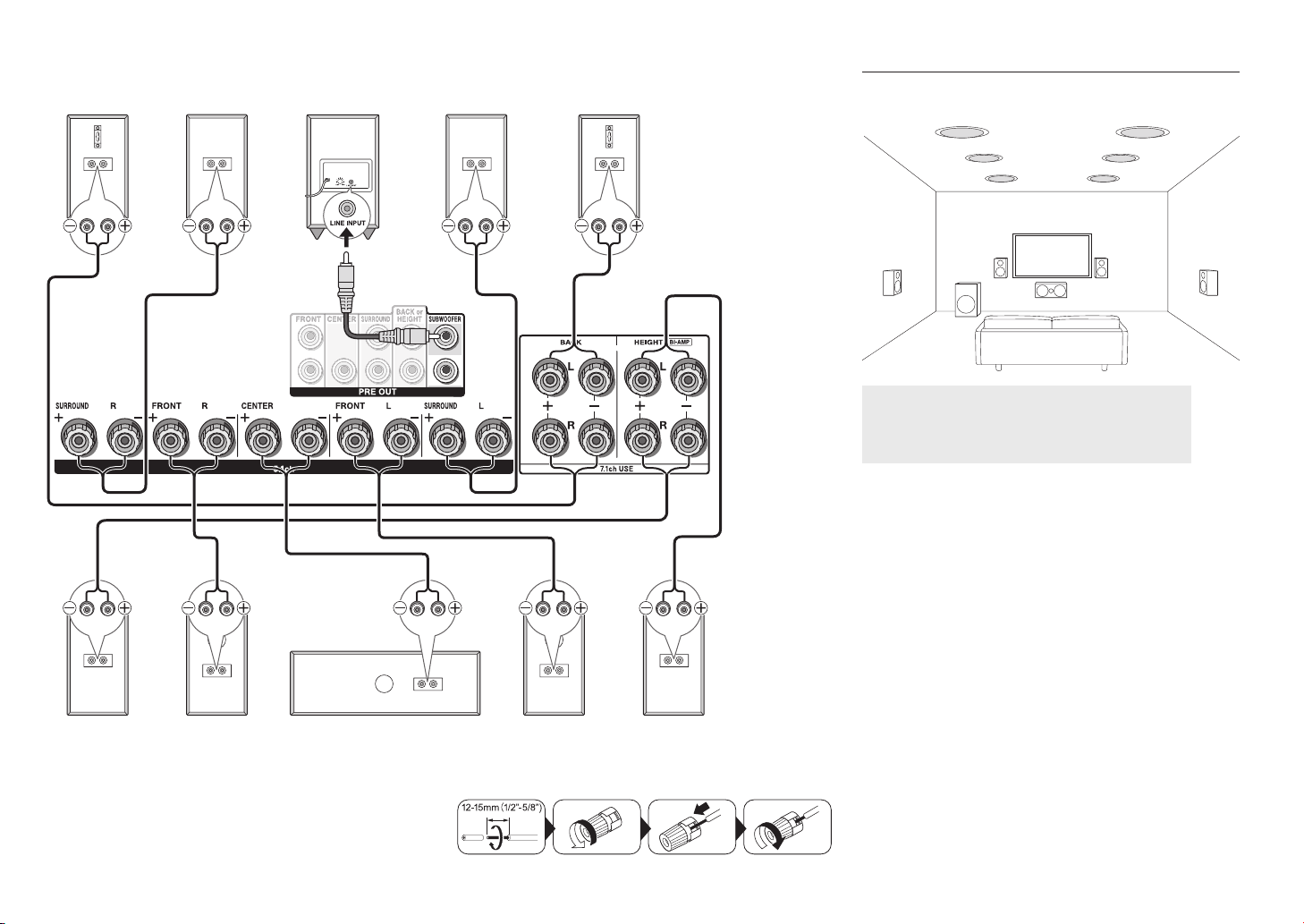
Step 1:
Connections
8
Right back
FH
Height R
&
Surround R
#
Front R
'
Subwoofer with built-
in power amplifier
$
Center
%
Surround L
"
Front L
7
Left back
A speaker configuration
where only one back
speaker is connected is
not supported.
9G
Height L
Height speaker types
Installing speakers in ceiling
e f
dc
a b
Top front
a b
Top middle
c d
Top Rear
e f
Ceiling speakers, etc. are used for maximizing effects in
Dolby Atmos or Dolby Surround listening mode. Install
Top Front speakers so that they are positioned at a point
between directly above the listening position and directly
above the front speakers. Install Top Middle speakers so
they are directly above the listening position. Install Top
Rear speakers so they are positioned at a point between
directly above the listening position and directly above the
back speakers. You can select ab, cd, or ef on this
unit. For connection with the unit, use the HEIGHT speaker
terminals.
・ Dolby Laboratories recommends placing the speakers
as described in "Installing speakers in ceiling" to obtain
the best Dolby Atmos effect.
Make correct connection between the unit's jacks and
speaker's jacks (+ to + and - to -).
En-7
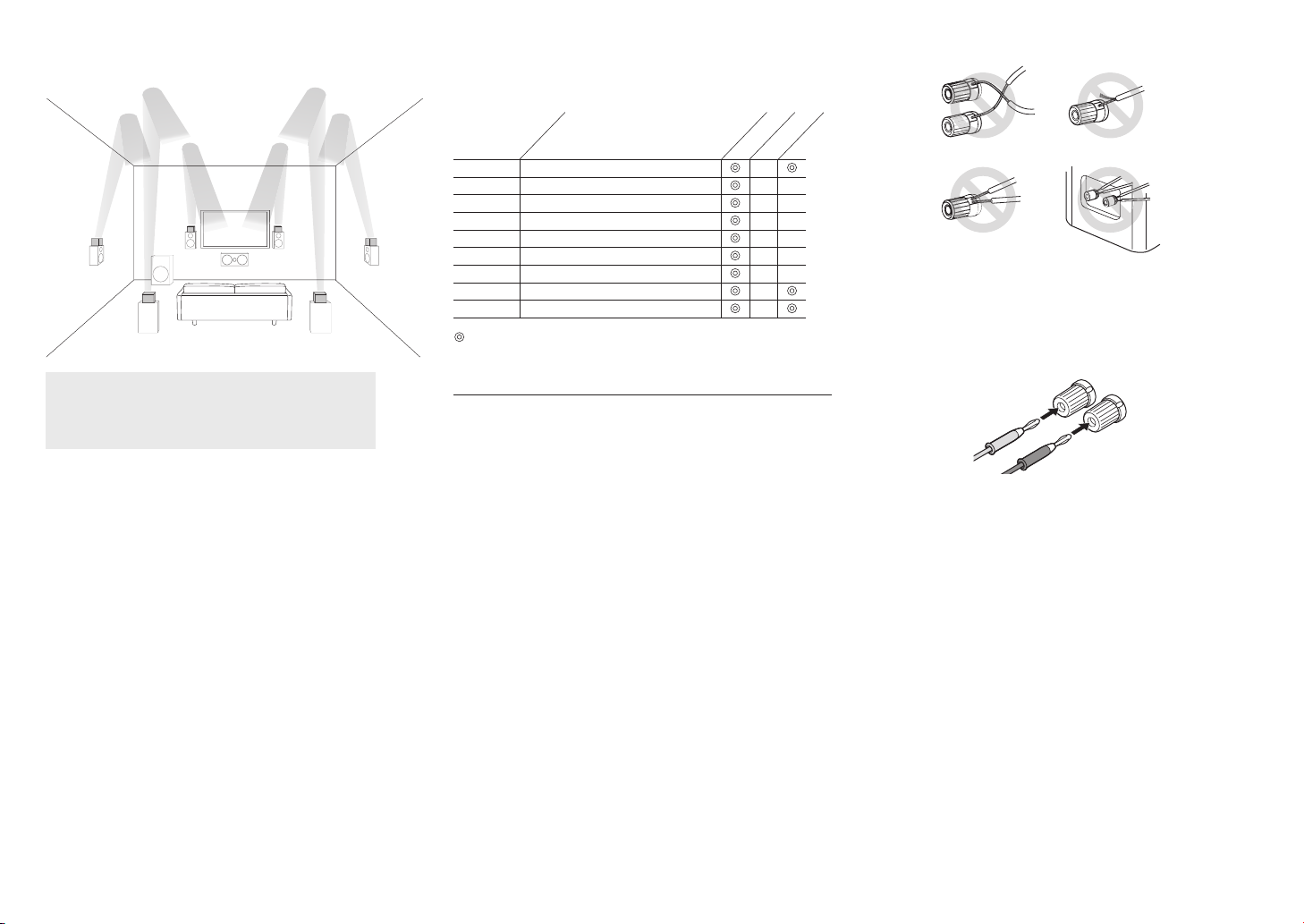
Using Dolby Enabled Speakers
i
g
k l
Dolby Enabled Speaker (Front)
g h
Dolby Enabled Speaker (Surround)
i j
Dolby Enabled Speaker (Back)
k l
A Dolby Enabled Speaker is specially designed to be used
as a Height speaker. There are two types of Dolby Enabled
Speakers; types placed on top of other speakers such as
front speakers and surround speakers (), and types that
are integrated with the normal speakers. Dolby Enabled
Speakers placed with their diaphragms facing toward the
ceiling create higher effect in the Dolby Atmos and Dolby
Surround listening modes by providing sounds echoing
off the ceiling. You can select gh, ij, or kl on this
unit. For connection with the unit, use the HEIGHT speaker
terminals.
* You can put kl on top of back speakers, but even if you connect both
back speakers and kl speakers at the same time, you can only output
audio from one of these at a time.
h
j
When playing Dolby Atmos, the speakers required depend
on how you have setup your back speakers or height
speakers. The following shows speaker combinations.
Connection
pattern
1 Back
2 Front High
3 Rear High
4 Top Front
5 Top Middle
6 Top Rear
7 Dolby Enabled Speaker (Front)
8 Dolby Enabled Speaker (Surround)
9 Dolby Enabled Speaker (Back)
Required Optional Connection of a subwoofer is optional.
Back or Height
Front
Center
Surround
Instructions on how to connect speakers
Cut and remove the plastic coating from the end of the
speaker cable, twist the core and connect it to the terminal.
Make correct connection between the unit's jacks and
speaker's jacks (+ to + and - to -) for each channel. If
connection is wrong, a bass sound may become poor due
to reverse phase. Up to two subwoofers with built-in power
amplifier can be connected to the SUBWOOFER jacks.
Set the cut-off filter selection switch of the subwoofer to
DIRECT. If the subwoofer does not have a cut-off filter
selection switch but has a cut-off frequency adjusting dial,
turn it to the maximum frequency. If your subwoofer does
not have built-in power amplifier, you can connect a power
amplifier between the unit and the subwoofer.
・ Short-circuiting the + cable and - cable or contacting
the cable core to the rear panel of the unit may cause
failure. Also do not connect two or more cables to one
speaker terminal or one speaker to several terminals.
Step 1:
Connections
When using commercially available banana plugs:
tighten the speaker terminals to the end and then insert
the banana plugs. Do not insert the core of speaker cable
directly into the hole for banana plug of speaker terminal.
(North American model)
En-8
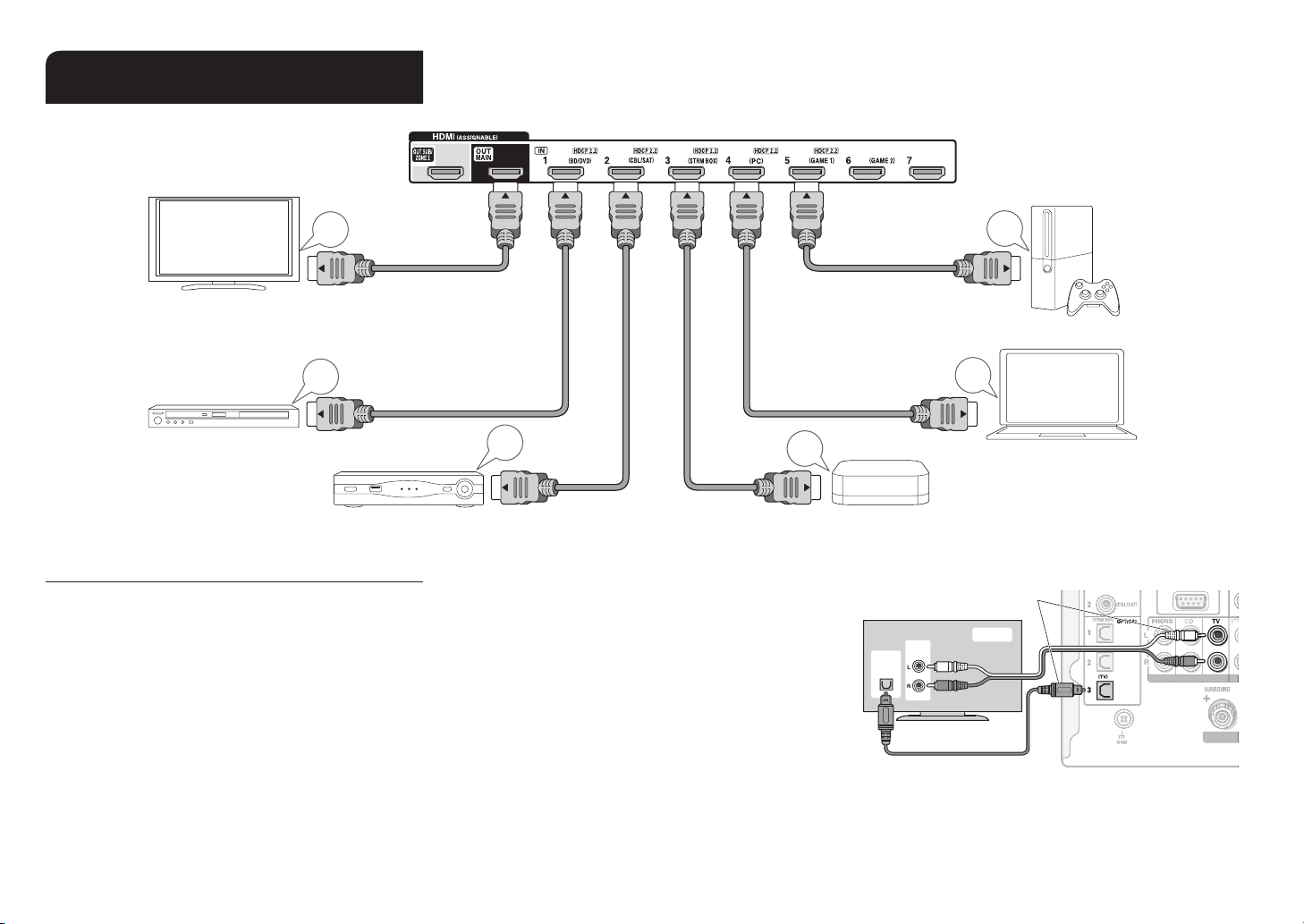
Connecting the TV and players
2
TV
Step 1:
Connections
HDMI
IN
To use the ARC function, connect to the ARC
compatible HDMI jack of the TV and make an
appropriate setting on the unit. See "2 Source
Connection" of "Step 2: Initial Setup".
HDMI
OUT
Blu-ray Disc/
DVD player
set-top box, etc.
HDMI cable connection
Refer to the above figure and connect the player to the
HDMI jack on the back of this unit. For example, connect
a Blu-ray Disc Player to the HDMI IN1 (BD/DVD) jack. To
play the player, press the INPUT SELECTOR button on the
remote controller with the same name as the jack to which
you connected the player so that the input on the unit is
selected.
To connect the TV and the unit, connect the HDMI OUT
MAIN jack of the unit and the HDMI IN jack of the TV
using an HDMI cable. With this connection, it becomes
possible to display the setting screen of the unit on the
TV or transmit video/audio signals from the player to the
TV. If your TV supports ARC (Audio Return Channel), it
is possible to play the TV sound with the AV receiver's
HDMI cable
HDMI
OUT
HDMI
OUT
speakers with this connection only. If your TV does not
support ARC, you need, in addition to the HDMI OUT MAIN
jack connection, a digital optical cable connection between
the digital audio out optical jack of the TV and the DIGITAL
IN OPTICAL jack of the unit or an analog audio cable
connection between the audio output jack of the TV and the
AUDIO IN TV jack of the unit.
HDMI
OUT
Game console
HDMI
OUT
Personal computer
Streaming media player, etc.Satellite/Cable
Audio connection with a TV not supporting ARC
* Select an appropriate connection
for your TV.
TV
DIGITAL
OPTICAL
OUT
AUDIO
OUT
The unit supports the HDMI Standby Through function that
allows transmission from players to the TV even if the unit
is in standby. You have to modify the settings to enable
the input selection link with CEC (Consumer Electronics
En-9
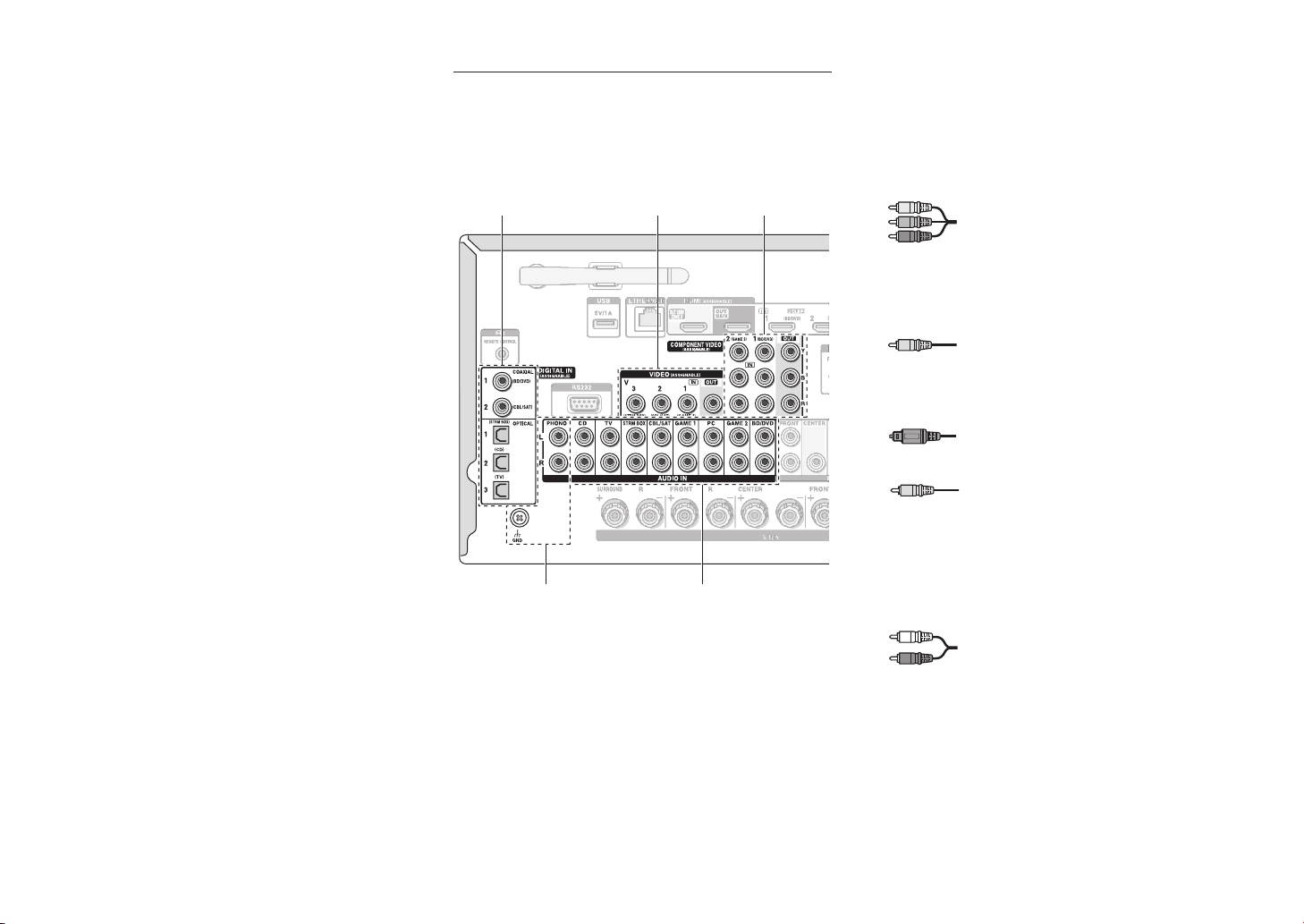
Control) compliant device, connection with ARC compatible
4
5
TV, and HDMI Standby Through function. See "2 Source
Connection" of "Step 2: Initial Setup".
・ Another TV can be connected to the HDMI OUT
SUB jack. In this case, press the HDMI OUT button
on the main unit several times to display "SUB" or
"MAIN+SUB" and select the output method. You have to
modify the settings to enable the CEC functions, such
as ARC, for the TV connected to the HDMI OUT SUB
jack. Set "Step 3: Playing Back" - "7 Quick Setup menu"
- "Control TV" to "SUB".
・ To enjoy HDCP2.2 protected video, connect the player
to one of the HDMI IN1 to IN5 jacks and connect
the HDMI output jack on this unit and to a HDCP2.2
compatible HDMI input jack on the TV. You will be
unable to view images protected by HDCP2.2 if your TV
does not have a HDCP2.2 compatible input jack.
・ To play 4K or 1080p video, use a high speed HDMI
cable or high speed HDMI with Ethernet cable.
Connecting Components without HDMI
If your AV component does not have HDMI jack, use an
available jack of your component for cable connection with
this unit.
* It is possible to change assignment of the input jacks and input selector
buttons. For how to make settings, see "1. Input/Output Assign" in
"Advanced Settings (Setup Menu)" in the Advanced Manual.
321
Step 1:
Connections
■ Video signal connection
The unit has a video upconversion function. For details,
see the next section.
1
A TV with component video input jacks or a player with
component video output jacks can be connected.
* Only images input through the COMPONENT VIDEO IN jacks can be
output through the COMPONENT VIDEO OUT jacks.
Component video cable
* Its transmitted video has higher quality than
that of composite video cable.
2
A TV with composite video input jacks or a player with
composite video output jacks can be connected.
* Only images input through the VIDEO IN jack (composite) can be
output through the VIDEO OUT jack.
Composite video cable
■ Audio signal connection
3
A player with a digital audio out jack can be connected.
Digital optical cable (OPTICAL)
* The DIGITAL IN OPTICAL jack of the unit has
a cover. Push in the cable against the cover
as it is turned inside.
Digital coaxial cable (COAXIAL)
4
A player with analog audio out jacks can be connected.
When using jacks 1 and 2 for video input, connect
to the audio input jacks corresponding to the jacks
connected at 1 and 2. (For example, when video input
connection is to the 1 BD/DVD jack, the audio input
connection should also be to the 4 BD/DVD jacks.)
En-10
Analog audio (RCA) cable
5
Connect a turntable that uses an MM type cartridge
and does not have a built-in audio equalizer. If the
connected turntable has a built-in audio equalizer,
connect it to the 4 analog audio input jack.
* If it uses an MC type cartridge, install an audio equalizer compatible
with MC type cartridge between the unit and the turntable by
connecting it to the 4 analog audio input jack. For details, refer to
the turntable's instruction manual.
* If the turntable has a ground wire, connect it to the GND terminal of
this unit. If connecting the ground wire increases noise, disconnect it.
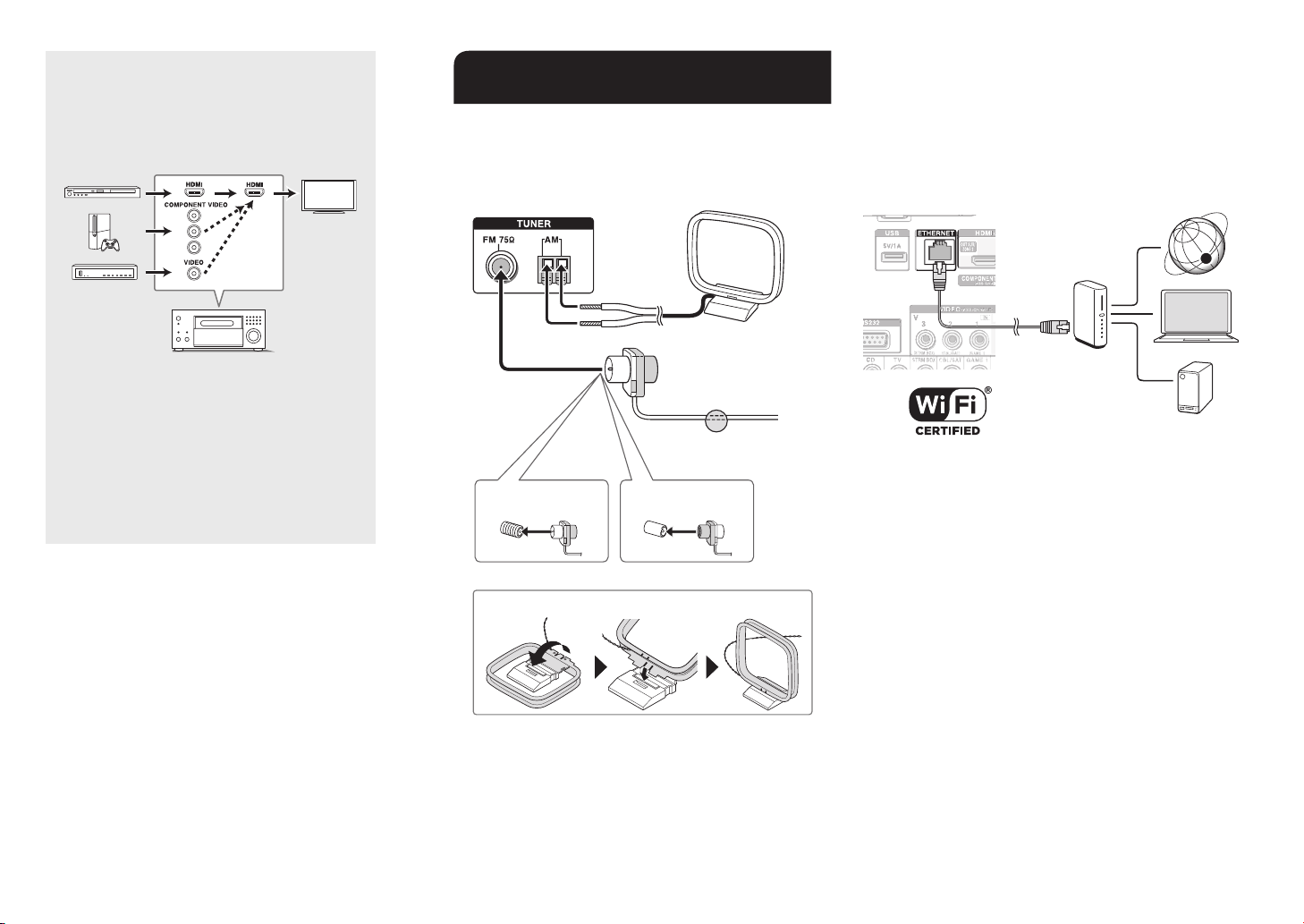
Step 1:
Connections
Video upconversion function
Video signals input to the VIDEO IN jack or the
COMPONENT VIDEO IN jacks will be upconverted
to HDMI signals and then output from the HDMI
output jack.
AV Receiver
* When you upconvert video signals input to the
COMPONENT VIDEO IN jacks and output them
from the HDMI OUT jack, set the output resolution
of the player to 480i or 576i. If the input has
480p/576p or higher resolution, a message
prompting you to change the resolution setting will
appear. If your player does not support 480i or 576i
output, use the VIDEO IN jack.
* If multiple video signal inputs are put into one input
system, HDMI signal output is prioritized.
Other connections
3
AM/FM antenna connections
Connect the antennas to listen to AM/FM broadcast. When
listening to the broadcast for the first time, adjust the
antenna position and orientation to get the best reception.
AM loop
antenna
(supplied)
Indoor FM antenna
(supplied)
Fix with a tack on the
wall.
(North American
models)
Assemble the AM loop antenna (supplied).
(European, Australian
and Asian models)
Network connection
You can enjoy Internet radio, DLNA, and AirPlay by
connecting the unit to LAN. The unit can be connected to
the router with an Ethernet cable or to the wireless LAN
router with Wi-Fi connection. In case of wired connection,
connect the LAN cable to the ETHERNET port. See "4
Network Connection" of "Step 2: Initial Setup" for Wi-Fi
settings.
Internet radio
Router
NAS
Headphones connection
Connect stereo headphones with a standard plug (1/4
inch or φ6.3 mm) to the PHONES jack on the front panel.
Sound from the speakers will be off while you are using the
headphones.
・ If you selected any other listening mode than
Pure Audio, Stereo, Mono and Direct, connecting
headphones will switch the listening mode to Stereo.
Power cord
This model includes a removable power cord. Connect
the power cord to AC INLET of the unit and then connect
to the outlet. Always disconnect the outlet side first when
disconnecting the power cord. When the unit is turned on, a
large instantaneous current may flow affecting functionality
of the computer and other devices, so it is recommended to
use a separate outlet.
En-11
