
AV RECEIVER
En
TX-RZ830
Instruction Manual
Table of contents
Connections
- Connecting Speakers
Playback
Setup
Troubleshooting
Appendix
Supplementary Information
Front Panel≫ Rear Panel≫ Remote≫
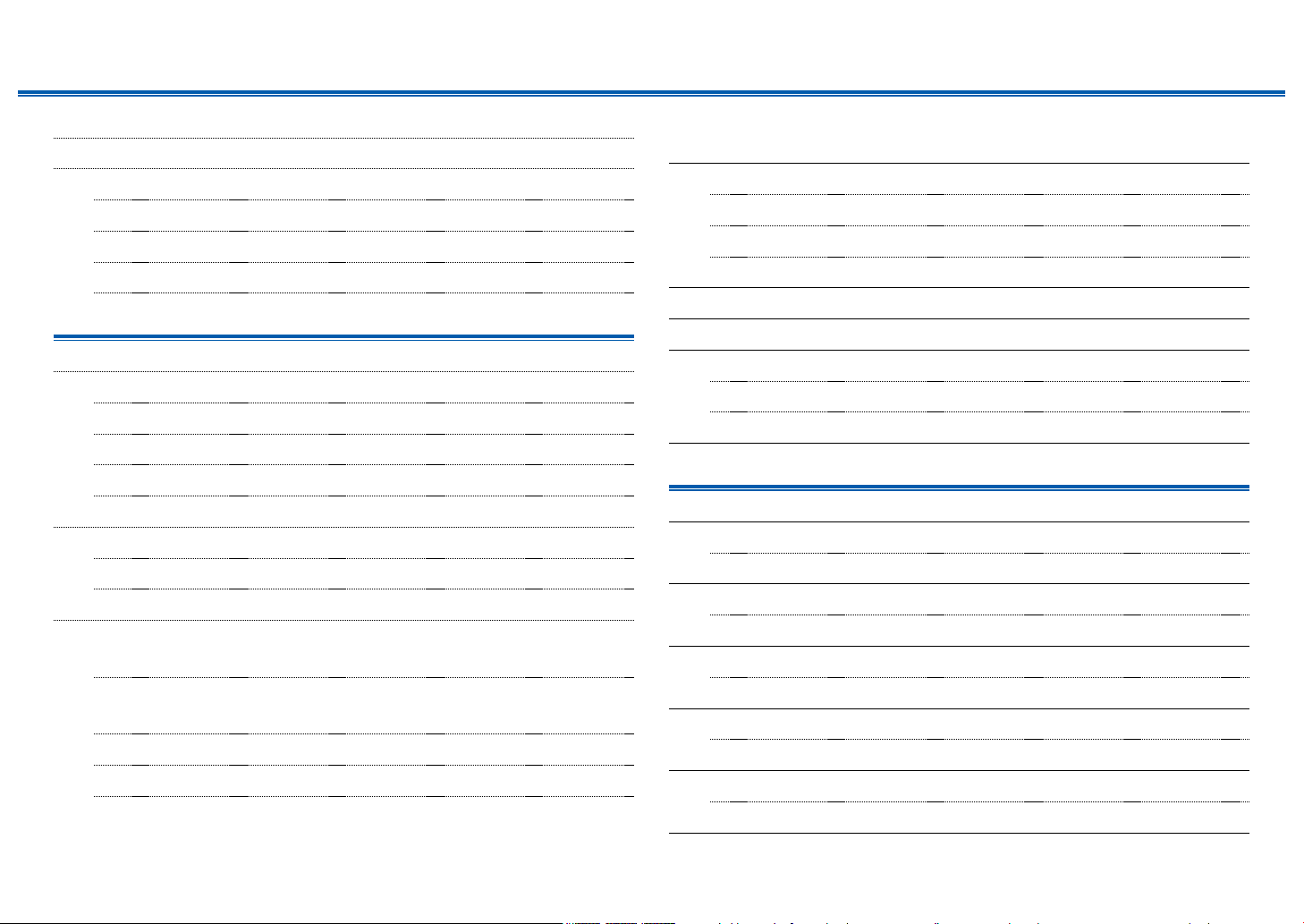
Contents ≫ Connections ≫ Playback ≫ Setup
≫
What’s in the box 5
Part Names 6
Front Panel 6
Display 8
Rear Panel 9
Remote Controller 11
Connections
Connecting speakers 13
Speaker Installation 14
Speaker Connections and "Speaker Setup" Settings 40
Connecting a Power Amplier 57
Speaker combinations 58
Connecting the TV 59
To ARC TV 60
To Non-ARC TV 61
Connecting Playback Devices 62
Connecting an AV Component with HDMI Jack
Mounted 62
Connecting an AV Component in a Separate Room
(Multi-zone Connection) 66
Connecting a TV (ZONE 2) 66
Connecting a Pre-main Amplier (ZONE 2) 67
Connecting a Pre-main Amplier (ZONE 3) 68
Connecting Antennas 69
Network Connection 70
Connecting External Control Devices 71
IR IN port 71
12V TRIGGER OUT jack 72
Connecting the Power Cord 73
Playback
AV Component Playback 75
Basic Operations 75
BLUETOOTH® Playback 76
Basic Operations 76
Internet Radio 77
Playing Back 77
Connecting an AV Component without HDMI Jack
Mounted 63
Connecting an Audio Component 64
Connecting a Video Camera, etc. 65
Spotify 79
Playing Back 79
AirPlay® 80
Basic Operations 80
DTS Play-Fi® 81
2
Front Panel≫ Rear Panel≫ Remote≫
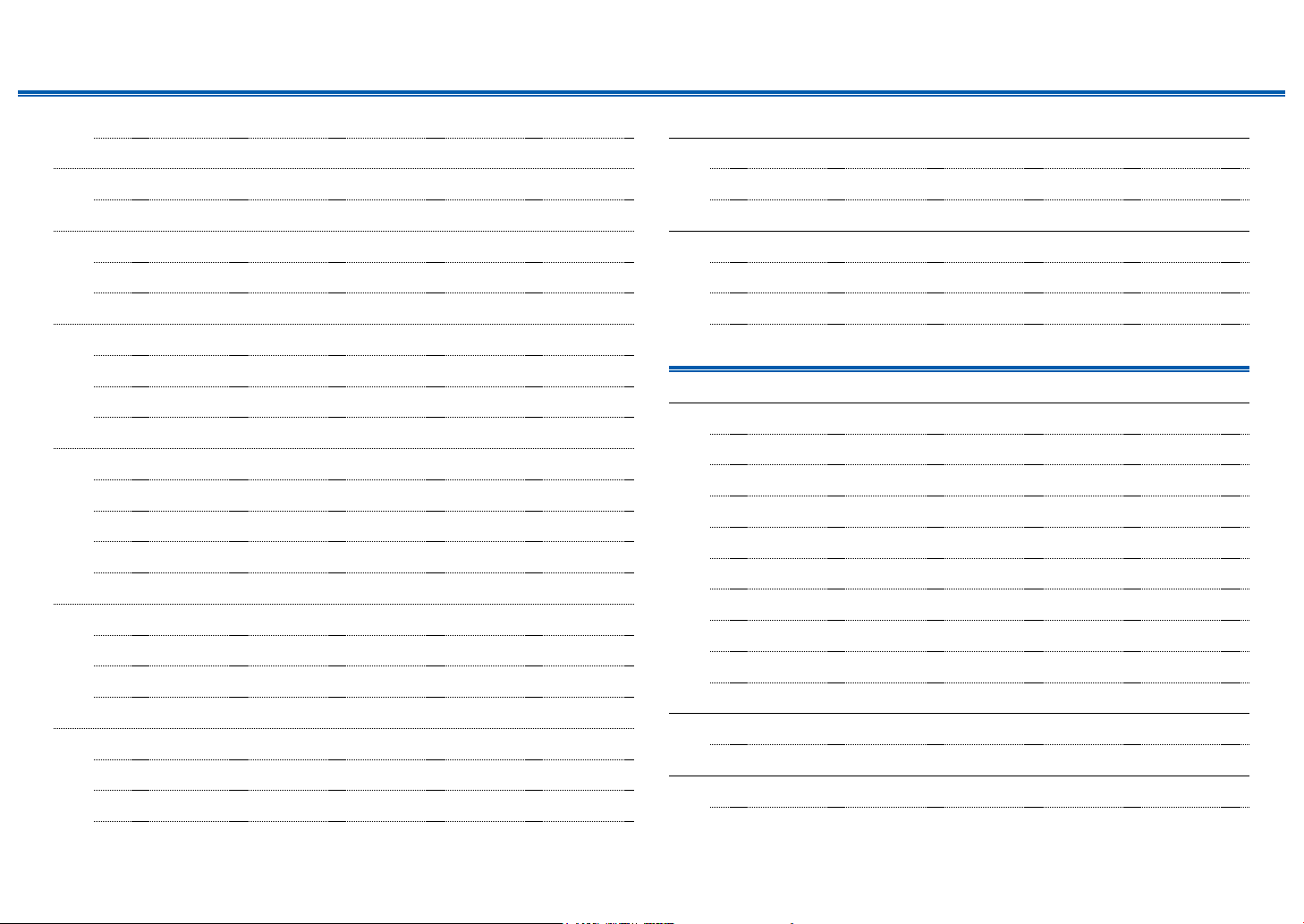
Contents ≫ Connections ≫ Playback ≫ Setup
≫
Playing Back 81
FlareConnectTM 82
Playing Back 82
USB Storage Device 83
Basic Operations 83
Device and Supported Format 85
Playing back les on a PC and NAS (Music Server) 86
Windows Media® Player settings 86
Playing Back 87
Supported Audio Formats 90
Play Queue 91
Initial Setup 91
Adding Play Queue Information 91
Sort and Delete 92
Playing Back 92
Listening To the AM/FM Radio 93
Tuning into a Radio Station 93
Presetting a Radio Station 95
Using RDS (European, Australian and Asian models) 97
Multi-zone 98
Switch remote control mode (ZONE 2) 99
Switch remote control mode (ZONE 3) 100
Playing Back 101
Convenience functions 103
Adjusting the tone 103
Sleep Timer 104
Listening Mode 105
Selecting a Listening mode 105
Listening Mode Eects 107
Selectable listening modes 112
Setup
Setup Menu 125
Menu list 125
Menu operations 127
1. Input/Output Assign 128
2. Speaker 132
3. Audio Adjust 138
4. Source 139
5. Hardware 141
6. Multi Zone 146
7. Miscellaneous 147
Quick Menu 148
Menu operations 148
Web Setup 150
Menu operations 150
3
Front Panel≫ Rear Panel≫ Remote≫
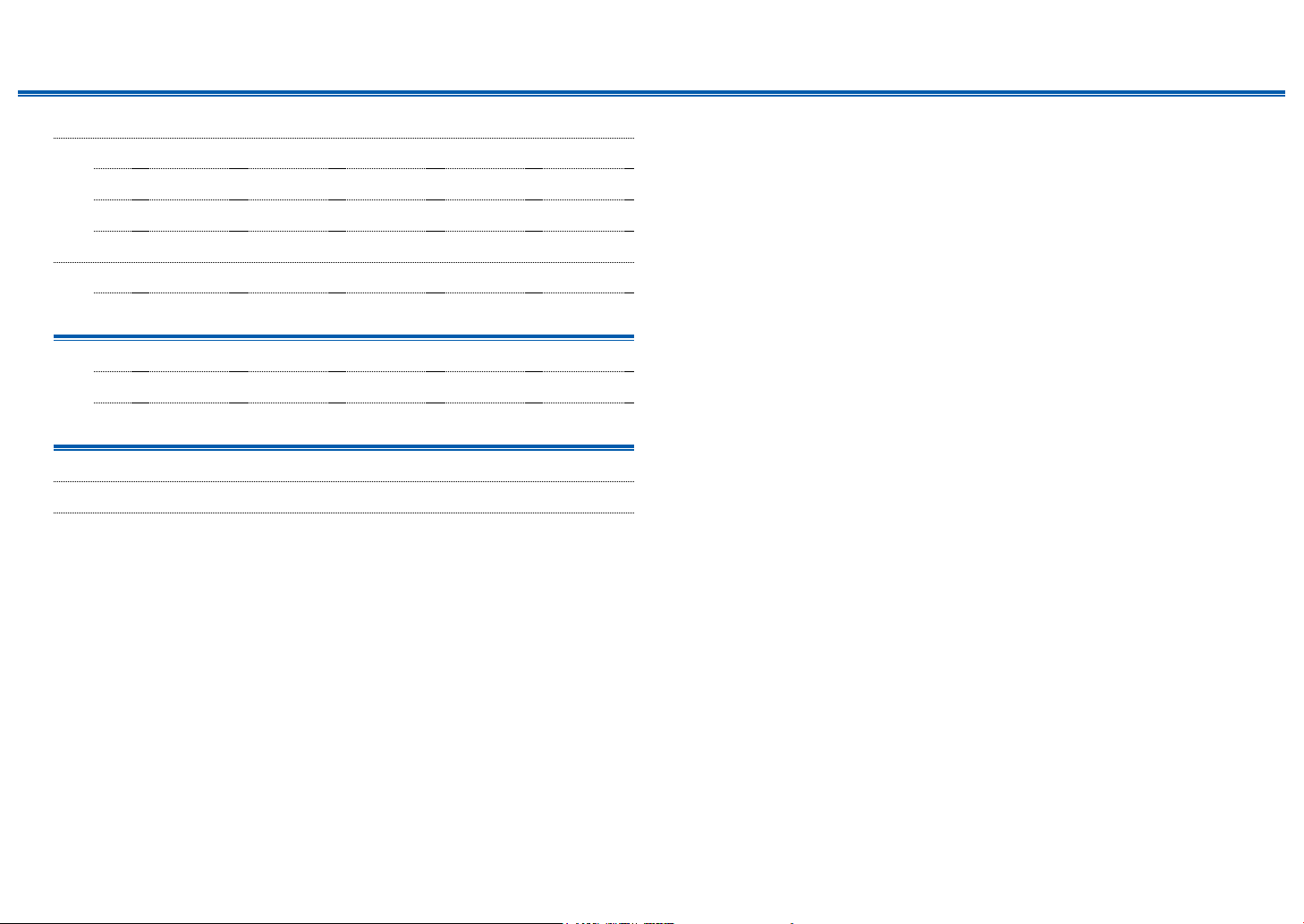
Contents ≫ Connections ≫ Playback ≫ Setup
Firmware Update 151
Updating Function on This Unit 151
Updating the Firmware via Network 152
Updating via USB 154
Initial Setup with Auto Start-up Wizard 156
Operations 156
Troubleshooting
When the unit is operating erratically 160
Troubleshooting 161
Appendix
About HDMI 170
General Specications 172
≫
4
Front Panel≫ Rear Panel≫ Remote≫
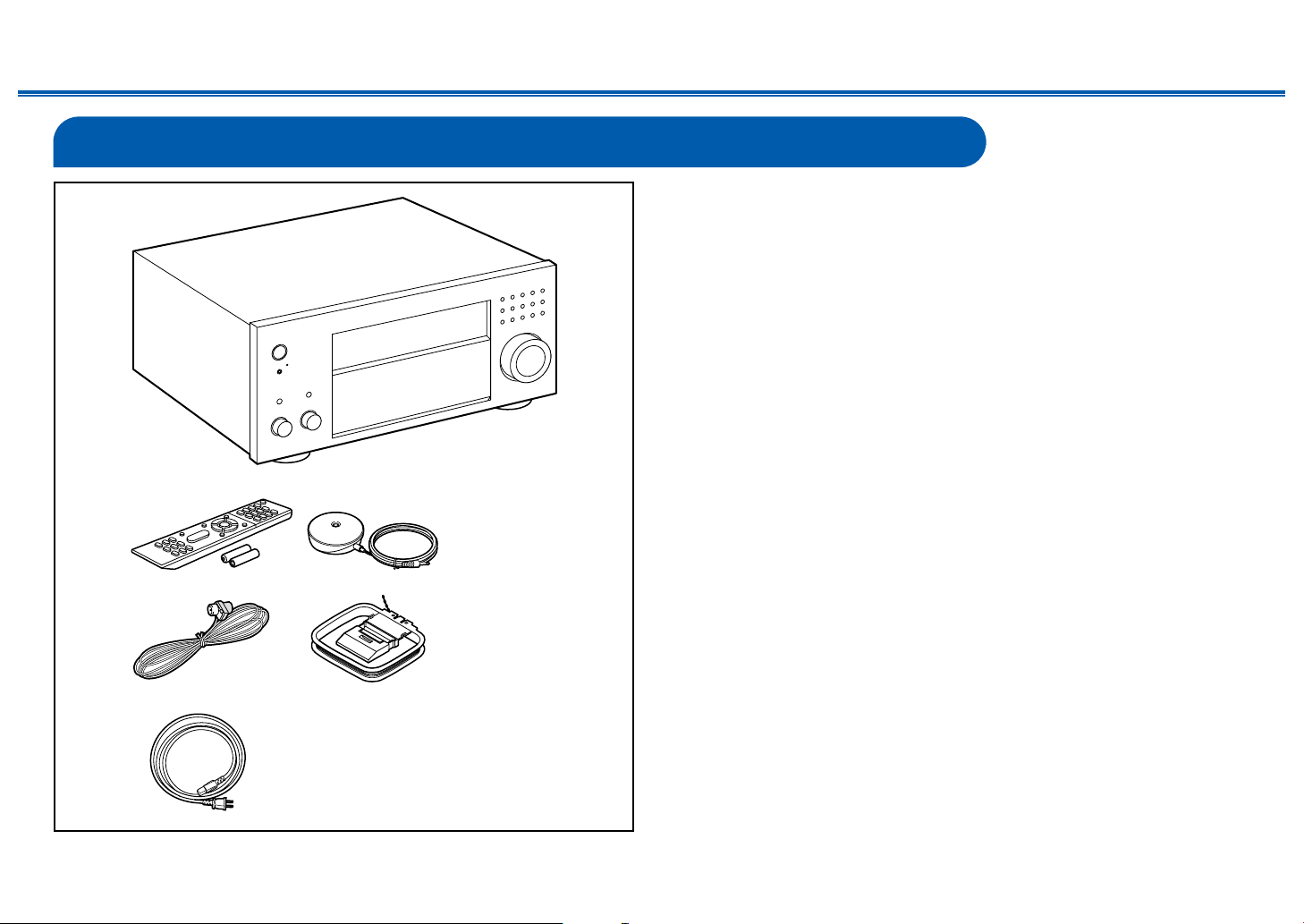
What’s in the box
1
Contents ≫ Connections ≫ Playback ≫ Setup
1. Main unit (1)
2. Remote controller (RC-911R) (1), Batteries (AAA/R03) (2)
3. Speaker setup microphone (1)
• Used during Initial Setup.
4. Indoor FM antenna (1)
5. AM loop antenna (1)
6. Power cord (1)
• Quick Start Guide (1)
* This document is an online instruction manual. It is not included as an
accessory.
• Connect speakers with an impedance of 4 Ω to 16 Ω.
• The power cord must be connected only after all other connections are
completed.
• We will not accept any responsibility for damage arising from the connection
with equipment manufactured by other companies.
32
54
• Network services and content that can be used may no longer be available
if new functions are added by updating rmware or the service providers
terminate their services. Also, available services may dier depending on your
area.
• Details on the rmware update will be posted on our website and through
other means at a later date.
• Specications and appearance are subject to change without prior notice.
≫
6
5
Front Panel≫ Rear Panel≫ Remote≫
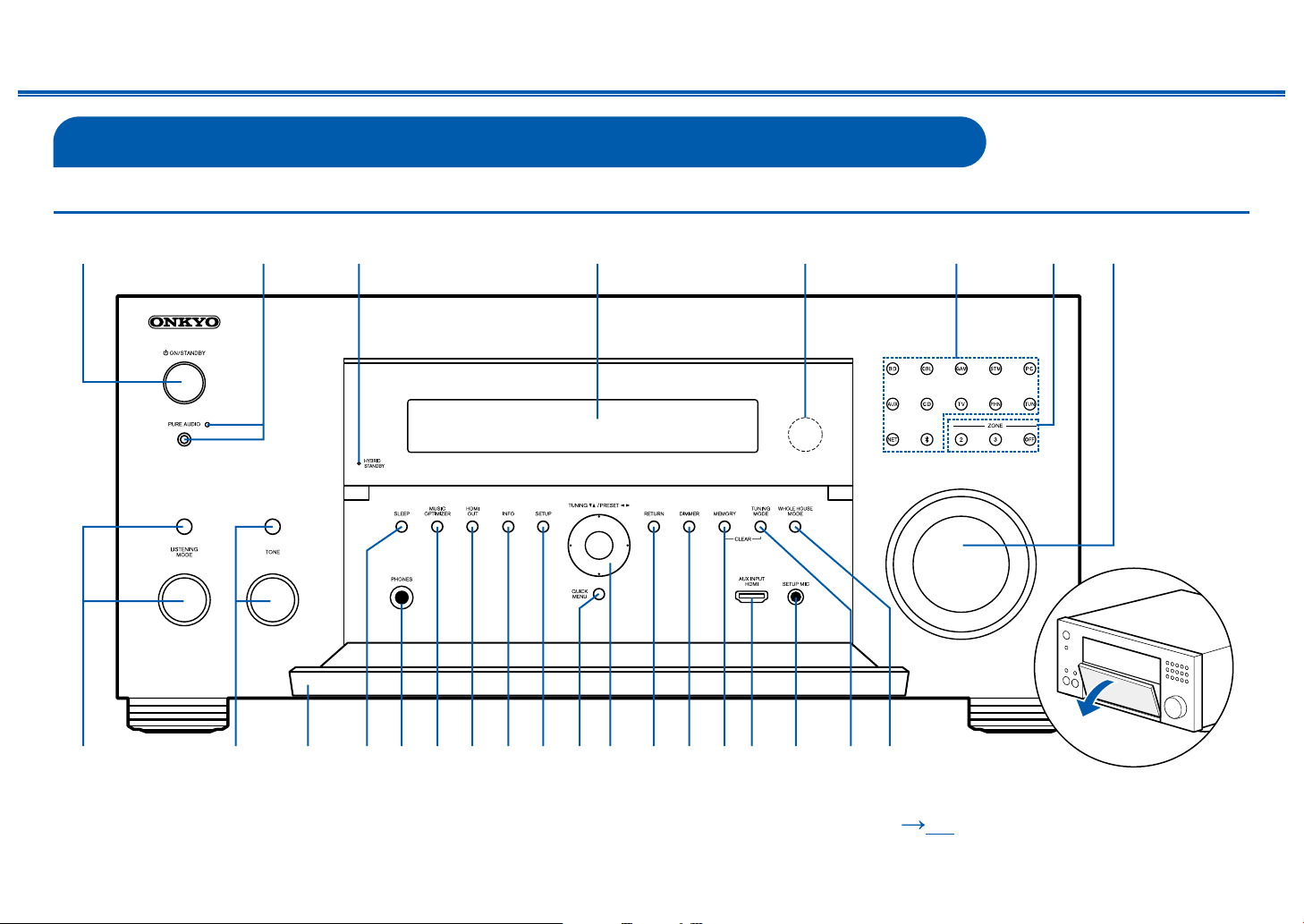
Part Names
1
bk bl
bl
57
9bnbobpbqbrbsbtckclcmc ncocpcqbm
Front Panel
Contents ≫ Connections ≫ Playback ≫ Setup
≫
2
834 6
❏ For details, see ( p7)
6
Front Panel≫ Rear Panel≫ Remote≫
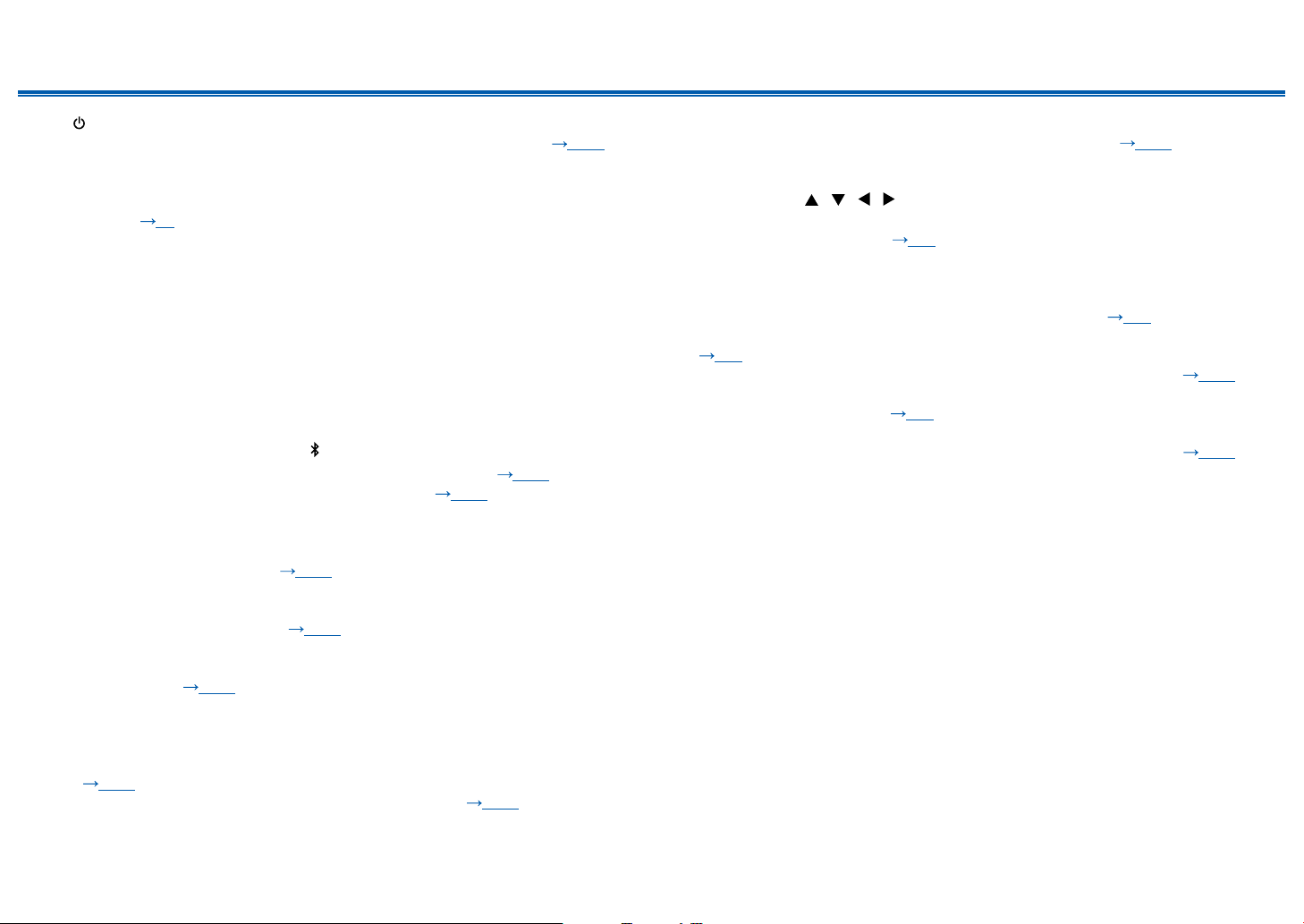
Contents ≫ Connections ≫ Playback ≫ Setup
1. ON/STANDBY button
2. PURE AUDIO button/indicator: Switches to the Pure Audio mode. ( p109)
3. HYBRID STANDBY indicator: Lights if the unit enters standby mode when the
functions such as HDMI Standby Through and Network Standby that work in
standby are enabled.
4. Display ( p8)
5. Remote control sensor: Receives signals from the remote controller.
• The reception range of the remote controller is within a distance of approx.
16´/5 m, and an angle of 20° in vertical direction and 30° to right and left.
6. Input selector buttons: Press the following buttons to switch the input to be
played. The jack allocated to the buttons at the time of purchase, etc. are
shown inside the parentheses ( ).
BD (BD/DVD)
CBL (CBL/SAT)
GAM (GAME)
STM (STRM BOX)
PC (PC)
AUX (AUX INPUT HDMI)
7. ZONE 2/ZONE 3 button: Controls the multi-zone function. ( p101)
OFF button: Switches the multi-zone function o. ( p101)
8. MASTER VOLUME
9. Press the LISTENING MODE button (above) to select a category from "Movie/
TV", "Music" and "Game", and then turn the LISTENING MODE dial (below) to
change the listening mode. ( p105)
10.
You can adjust the sound quality of the speakers. Press the TONE button
(above) to select an item to adjust from "Bass" and "Treble", and turn the
TONE dial (below) to adjust. ( p103)
11.
Front ap
12.
SLEEP button: Sets the sleep timer. Select the time from "30 min", "60 min”
and "90 min". ( p104)
13.
PHONES jack: Connect headphones with a standard plug (ø1/4"/6.3 mm).
14.
MUSIC OPTIMIZER button: Turns on/o the MUSIC OPTIMIZER function that
improves the quality of the compressed audio.
15.
HDMI OUT button: Select the HDMI OUT jack to output video signals.
( p128)
16.
INFO button: Switches the information on the display. ( p106)
CD (CD)
TV (TV)
PHN (PHONO)
TUN: AM/FM Radio
NET: Playing the Internet Radio, USB, etc.
: BLUETOOTH function
17.
SETUP button: You can display advanced setting items on the TV and the
display to have a more enjoyable experience with this unit. ( p125)
18.
QUICK MENU button: Pressing this button during playback can make settings
such as "Tone" and "Level" quickly on the TV screen while playing.
19.
Cursor buttons ( / / / ) and ENTER button: Select an item with the
cursors, and press ENTER to conrm your selection. When using TUNER, use
them to tune in to stations. ( p93)
20.
RETURN button: Returns the display to the previous state while setting.
21.
DIMMER button: Switches the brightness of the display with three levels. It
cannot be turned o completely.
22.
MEMORY button: Used to register AM/FM radio stations. ( p95)
23.
AUX INPUT HDMI jack: Connect a video camera, etc. using an HDMI cable.
( p65)
24.
SETUP MIC jack: Connect the supplied speaker setup microphone. ( p157)
25.
TUNING MODE button: Used to switch between automatic tuning and manual
tuning for AM/FM stations. ( p93)
26.
WHOLE HOUSE MODE button: Enable the WHOLE HOUSE MODE function
to play the same source in all rooms that are multi-zone-connected. ( p102)
≫
7
Front Panel≫ Rear Panel≫ Remote≫
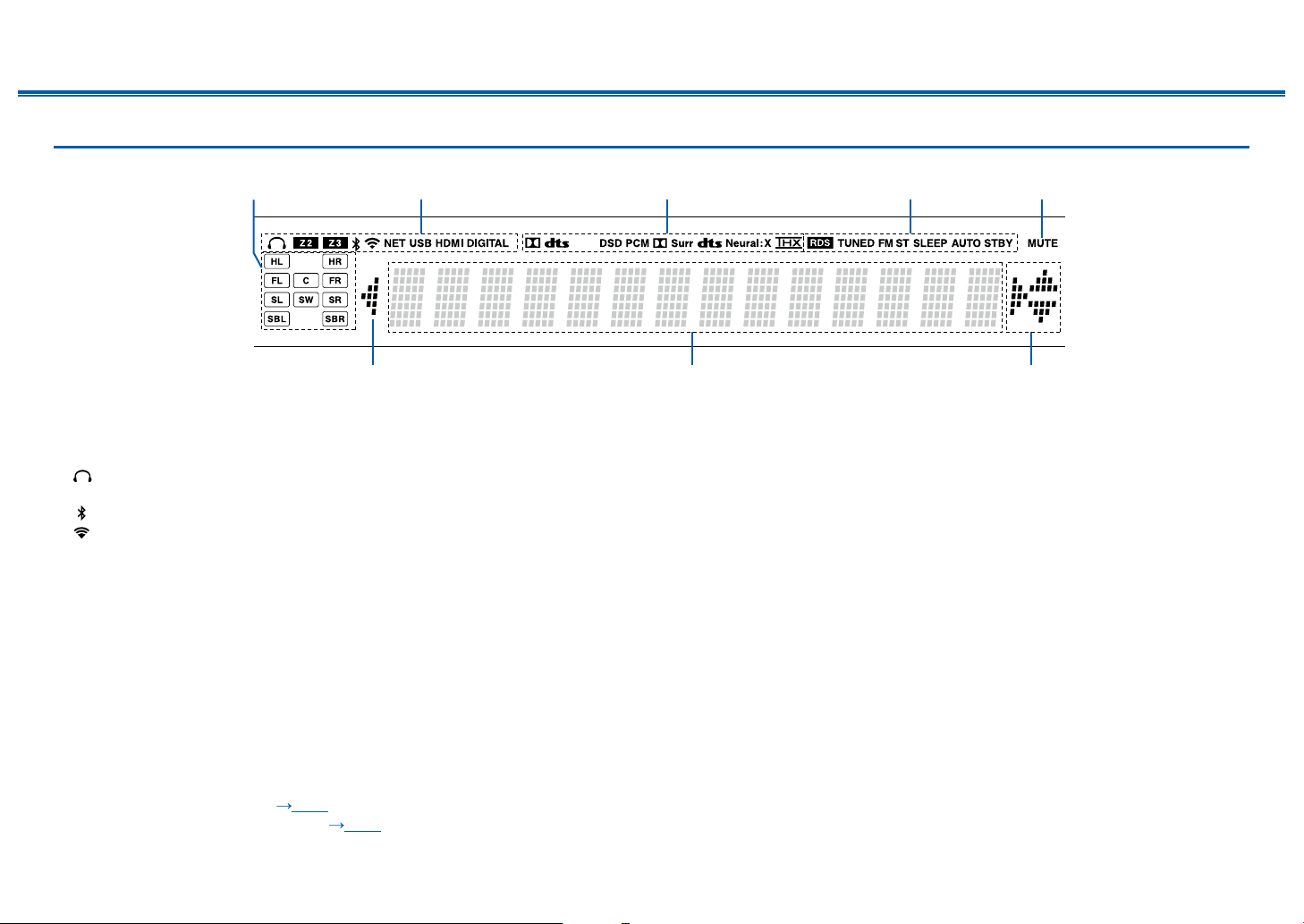
Contents ≫ Connections ≫ Playback ≫ Setup
2
77
5431
Display
1. Speaker/Channel display: Displays the output channel that corresponds to the
selected listening mode.
2. Lights in the following conditions.
: Headphones are connected.
Z2/Z3: ZONE 2/ZONE 3 is on.
: Connected by BLUETOOTH.
: Connected by Wi-Fi.
NET: Lights when connected to the network with the "NET" input selector. It
will blink if incorrectly connected to the network.
USB: Lights when the "NET" input selector is selected, a USB device is
connected and the USB input is selected. It will blink if the USB device is not
properly connected.
HDMI: HDMI signals are input and the HDMI input is selected.
DIGITAL: Digital signals are input and the digital input is selected.
3. Lights according to the type of input digital audio signal and the listening
mode.
4. Lights in the following conditions.
RDS (European, Australian and Asian models): Receiving RDS broadcasting.
TUNED: Receiving AM/FM radio.
FM ST: Receiving FM stereo.
SLEEP: Sleep timer is set. ( p144)
AUTO STBY: Auto Standby is set. ( p144)
≫
6
5. Blinks when muting is on.
6. Displays various information of the input signals.
• "DialogNorm: X dB" ("X" is a numerical value) may be displayed when a
Dolby Digital, Dolby Digital Plus or Dolby TrueHD source is played. For
example, if "DialogNorm: +4 dB" is displayed, the source being played is
recorded with 4 dB plus the THX standard level. If you play it with the THX
standard level, lower the volume by 4 dB.
7. This may light when operating with the "NET" input selector.
8
Front Panel≫ Rear Panel≫ Remote≫
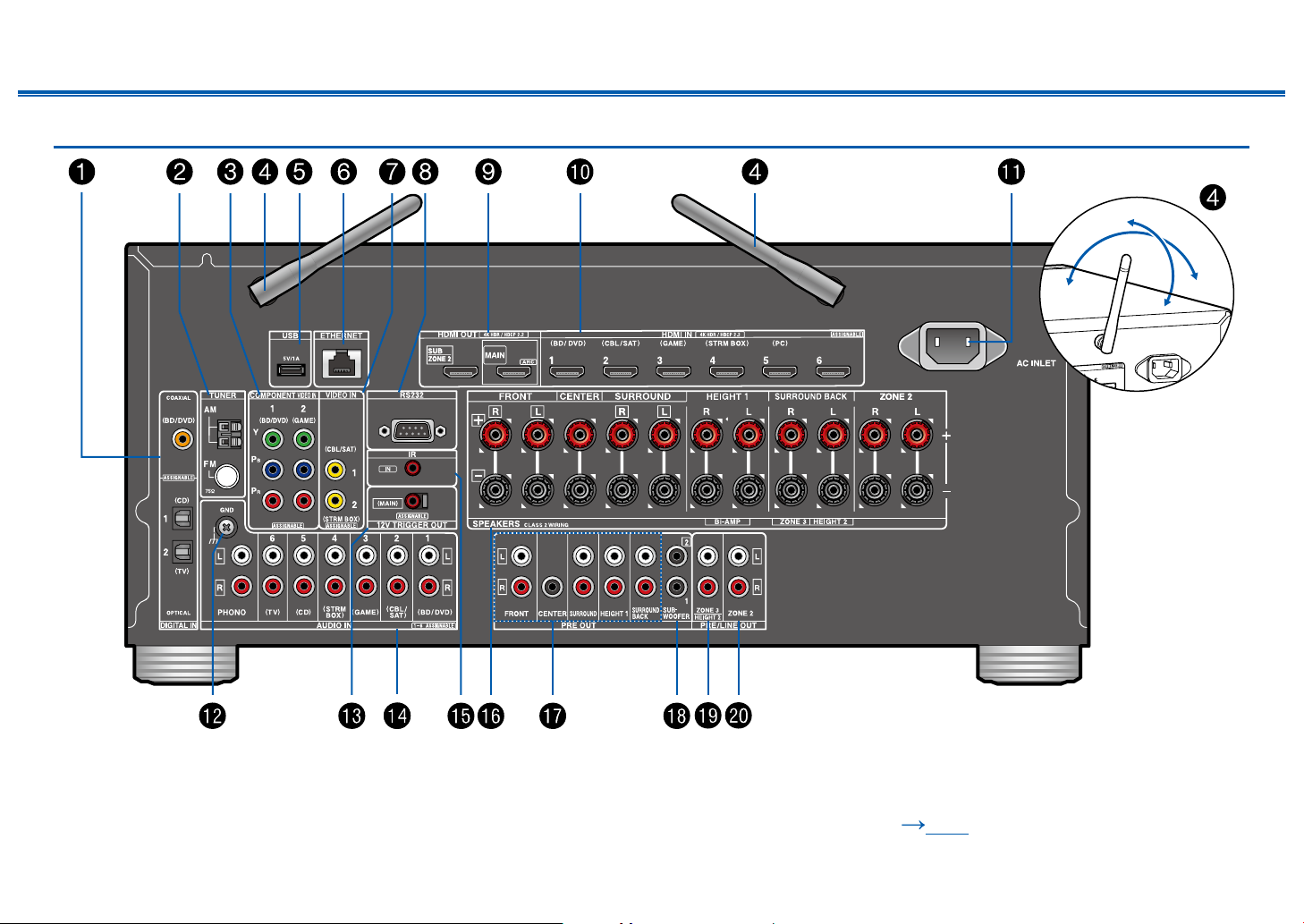
Rear Panel
180°
90°
Contents ≫ Connections ≫ Playback ≫ Setup
≫
❏ For details, see ( p10)
9
Front Panel≫ Rear Panel≫ Remote≫
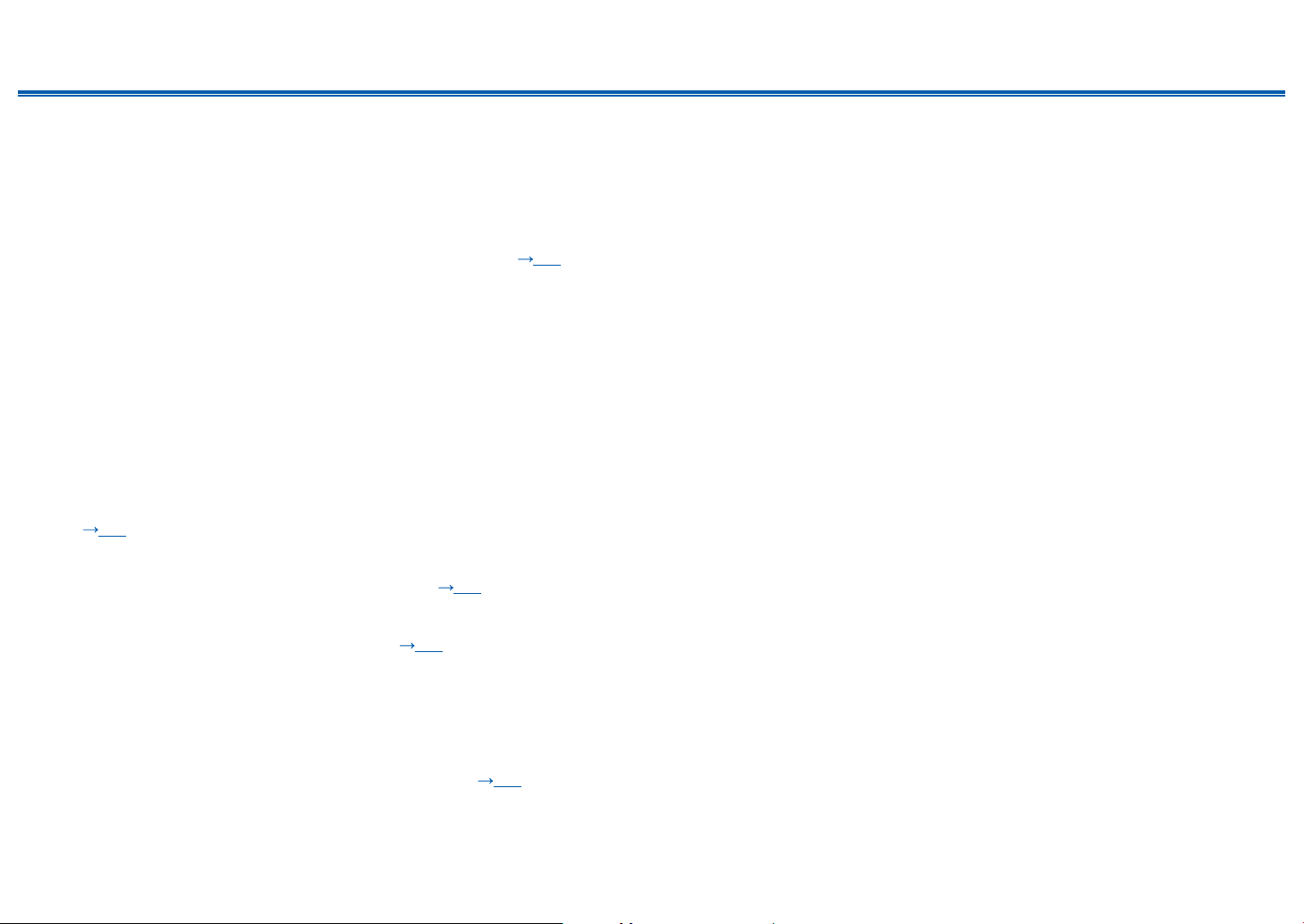
Contents ≫ Connections ≫ Playback ≫ Setup
≫
1. DIGITAL IN OPTICAL/COAXIAL jacks: Input TV or AV component digital audio
signals with a digital optical cable or digital coaxial cable.
2. TUNER AM/FM terminal: Connect the supplied antennas.
3. COMPONENT VIDEO IN jacks: Input AV component video signals with a
component video cable. (Compatible only with 480i or 576i resolution.)
4. Wireless antenna: Used for Wi-Fi connection or when using a BLUETOOTHenabled device. Adjust the angles according to the connection status.
5. USB port: Connect a USB storage device to play music les. ( p83) You
can also supply power (5 V/1 A) to USB devices with a USB cable.
6. ETHERNET port: Connect to the network with a LAN cable.
7. VIDEO IN jacks: Input AV component video signals with an analog video cable.
8. RS-232C port: Connect a home control system equipped with an RS-232C
port. For adopting a home control system, contact the specialized stores.
9. HDMI OUT jacks: Transmit video signals and audio signals with an HDMI
cable connected to a monitor such as a TV or projector.
10.
HDMI IN jacks: Transmit video signals and audio signals with an HDMI cable
connected to an AV component.
11.
AC INLET: Connect the supplied power cord.
12.
GND terminal: Connect the ground wire of the turntable.
13.
12V TRIGGER OUT jack: Connect a device equipped with a 12V trigger input
jack to enable power link operation between the device and this unit.
( p72)
14.
AUDIO IN jacks: Input TV or AV component audio signals with an analog audio
cable.
15.
IR IN port: Connect a remote control receiver unit.( p71)
16.
SPEAKERS terminals: Connect speakers with speaker cables. (North
American models support banana plugs.)
17.
PRE OUT jacks: Connect a power amplier. ( p57)
18.
SUBWOOFER PRE OUT jacks: Connect a powered subwoofer with a
subwoofer cable. Up to two powered subwoofers can be connected. The same
signal is output from each SUBWOOFER PRE OUT jack.
19.
ZONE 3 PRE/LINE OUT jacks: Output audio signals with an analog audio
cable connected to a pre-main amplier or a power amplier in a separate
room (ZONE 3).
HEIGHT 2 PRE OUT jacks: Connect a power amplier. ( p57)
20.
ZONE 2 PRE/LINE OUT jacks: Output audio signals with an analog audio
cable connected to a pre-main amplier or a power amplier in a separate
room (ZONE 2).
10
Front Panel≫ Rear Panel≫ Remote≫
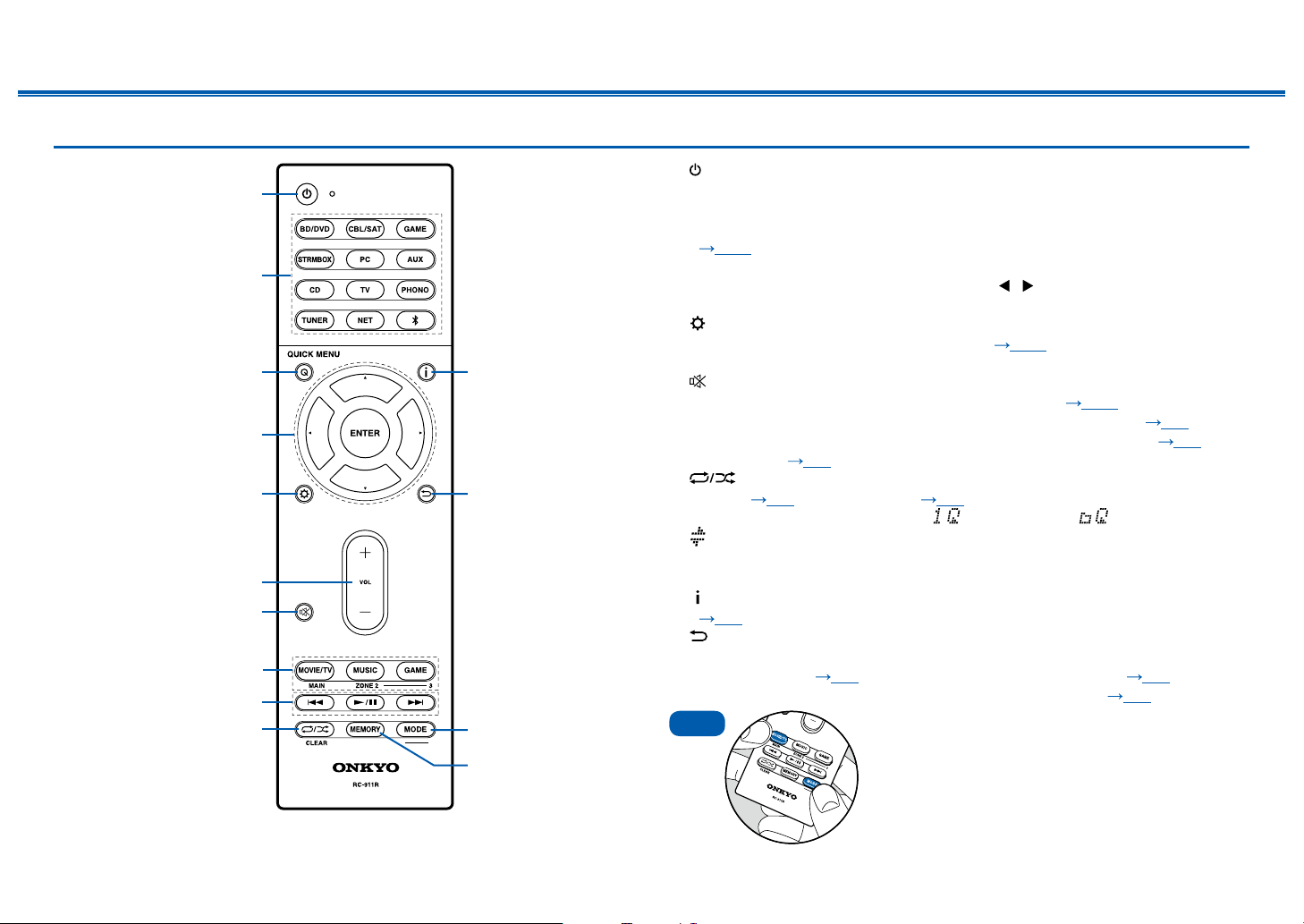
Remote Controller
8
9
bk
1
2
3bl
bm
bn
bo
5
7
6
4
Contents ≫ Connections ≫ Playback ≫ Setup
1. ON/STANDBY button
2. Input selector buttons: Switches the input to be played.
3. Q (QUICK MENU) button: Pressing this button during playback can make
settings such as "Tone" and "Level" quickly on the TV screen while playing.
( p148)
4. Cursor buttons and ENTER button: Select an item with the cursors, and press
ENTER to conrm your selection. Pressing / can switch the screen when a
music folder list or le list is not displayed on one screen on the TV.
5. button: Display advanced setting items on the TV or the display to have a
more enjoyable experience with this unit. ( p125)
6. VOLUME buttons
7. button: Temporarily mutes audio. Press the button again to cancel muting.
8. LISTENING MODE button: Select a listening mode ( p105).
MAIN/ZONE 2/ZONE 3 button: Control the multi-zone function ( p98).
9. Play buttons: Used for playback operations for the Music Server ( p86) or
USB device ( p83).
10.
11.
12.
13.
14.
Tips
button: Used for repeat/random playback operations for the Music
Server ( p86) or USB device ( p83). Each time you press the button,
the mode switches in the order of (1-track repeat), (folder repeat), and
(random).
CLEAR button: Deletes all characters you have entered when entering text on
the TV screen.
button: Switches the information on the display and is used to operate RDS
( p97).
button: Returns the display to the previous state while setting.
MODE button: Used to switch between automatic tuning and manual tuning for
AM/FM stations ( p93), or operate the multi-zone function ( p98).
MEMORY button: Used to register AM/FM radio stations. ( p95)
If the remote controller does not work: The
remote controller may have switched to the ZONE
control mode. While pressing and holding MODE,
press the MAIN button for 3 seconds or more until
the remote indicator blinks once, and then switch it
to the main room control mode.
≫
11
Front Panel≫ Rear Panel≫ Remote≫
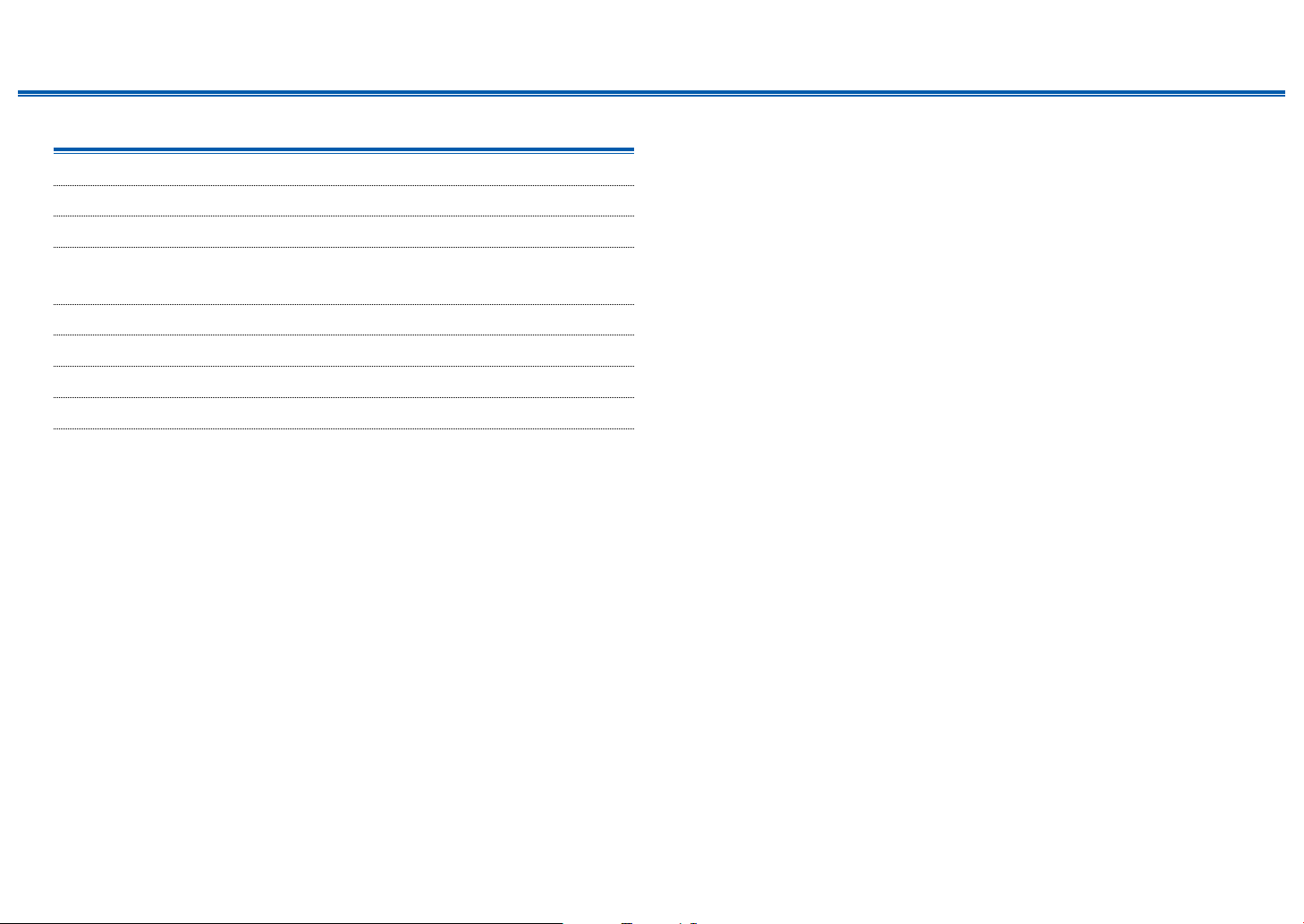
Contents ≫ Connections ≫ Playback ≫ Setup
Connections
Connecting speakers 13
Connecting the TV 59
Connecting Playback Devices 62
Connecting an AV Component in a Separate Room
(Multi-zone Connection) 66
Connecting Antennas 69
Network Connection 70
Connecting External Control Devices 71
Connecting the Power Cord 73
≫
12
Front Panel≫ Rear Panel≫ Remote≫
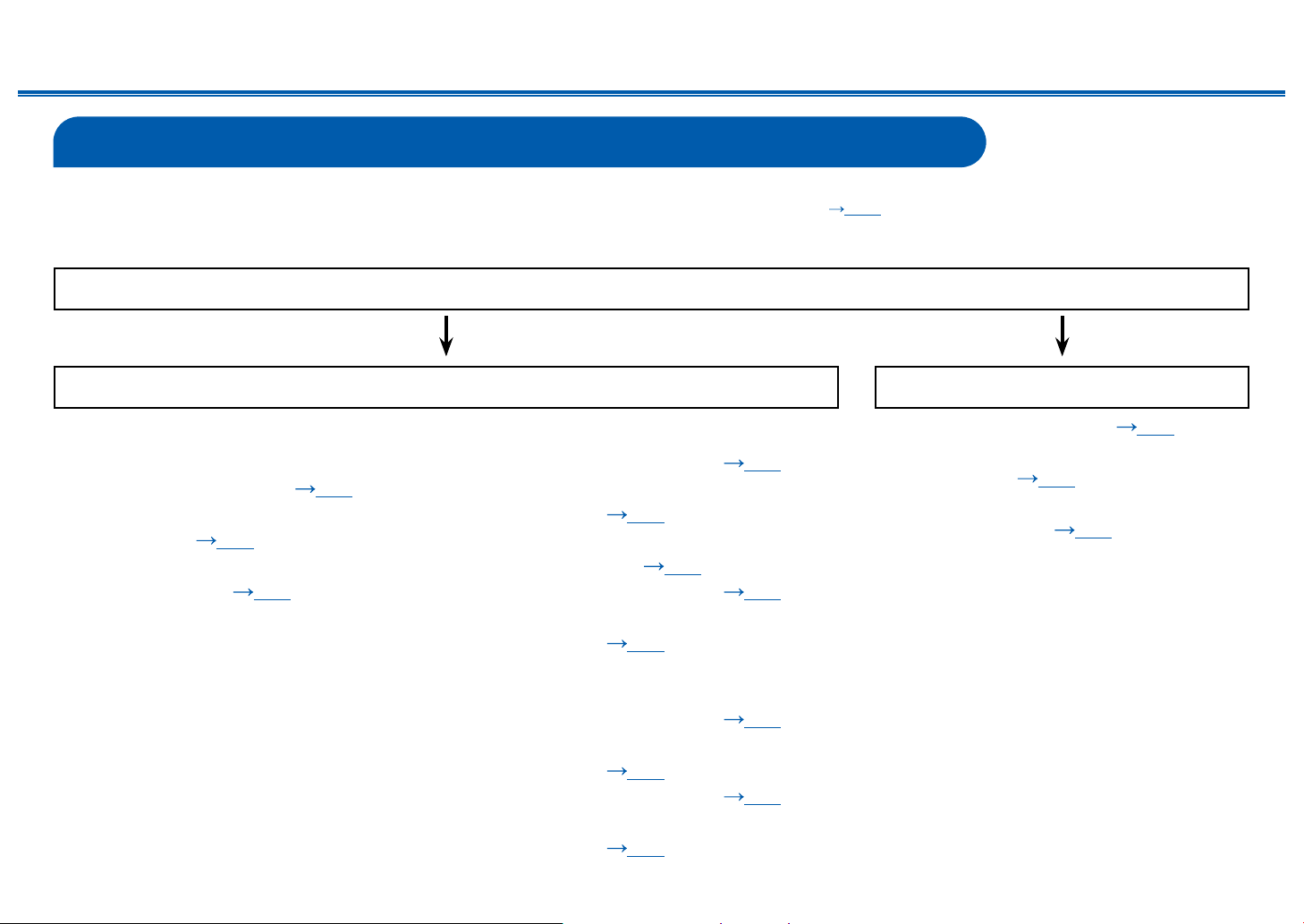
Contents ≫ Connections ≫ Playback ≫ Setup
Connecting speakers
You can select the layout of speakers to be installed from various patterns when using this unit. Use the following ow chart to select the speaker layout that suits your
speakers and usage environment. You can check the connection method and default settings. Dolby Atmos ( p107) listening mode faithfully reproduces the sound
design recorded in the Dolby Atmos audio format by installing Surround Back Speakers or Height Speakers. Dolby Atmos enables the accurate placement of sound
objects that have independent motion in a three-dimensional space with even greater clarity.
Do you enjoy sound with Dolby Atmos?
Yes No
≫
When using Surround Back
Speakers
• 7.1 Channel System (
p45)
• 7.1 Channel System + ZONE
SPEAKER ( p46)
• 7.1 Channel System (Bi-Amping
the Speakers) ( p47)
When using 1 set of Height Speakers
• 5.1.2 Channel System ( p48)
• 5.1.2 Channel System + ZONE
SPEAKER ( p49)
• 5.1.2 Channel System (Bi-Amping
the Speakers) ( p50)
• 7.1.2 Channel System ( p51)
• 7.1.2 Channel System + ZONE
SPEAKER ( p52)
When using 2 sets of Height Speakers
• 5.1.4 Channel System ( p53)
• 5.1.4 Channel System + ZONE
SPEAKER ( p54)
• 7.1.4 Channel System ( p55)
• 7.1.4 Channel System + ZONE
SPEAKER ( p56)
13
Front Panel≫ Rear Panel≫ Remote≫
• 5.1 Channel System ( p42)
• 5.1 Channel System + ZONE
SPEAKER ( p43)
• 5.1 Channel System (Bi-Amping
the Speakers) ( p44)
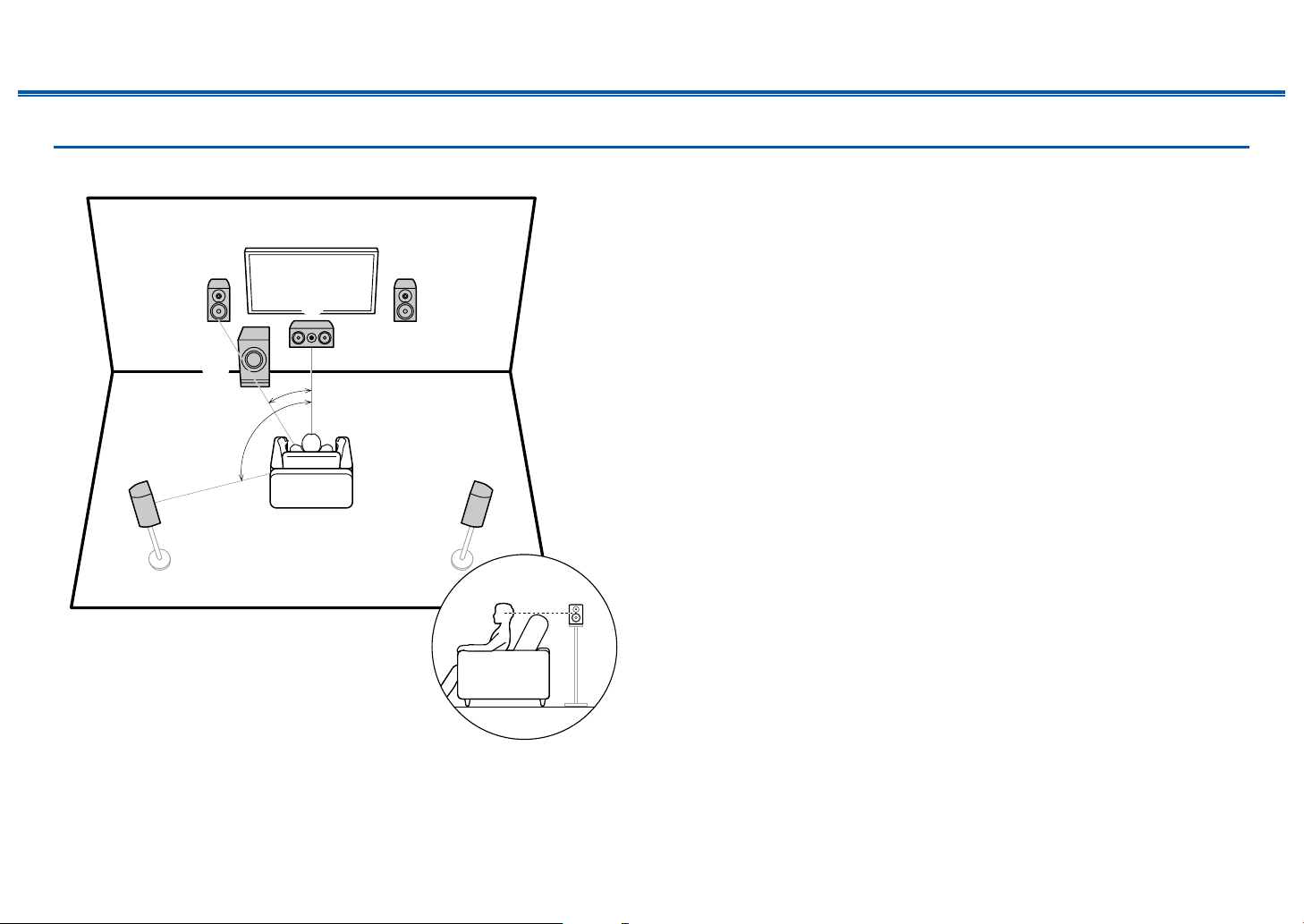
Speaker Installation
Contents ≫ Connections ≫ Playback ≫ Setup
≫
5.1 Channel System
6
*1: 22° to 30°, *2: 120°
*1
*2
3
This is a basic 5.1 Channel System. Front speakers output the front stereo
sound, and a center speaker outputs the sound of the center of the screen, such
as dialogs and vocals. Surround speakers create the back sound eld. Powered
subwoofer reproduces the bass sound, and creates the rich sound eld.
The front speakers should be positioned at ear height while the surround
speakers should be positioned just above ear height. The center speaker
should be set up facing the listening position at an angle. Placing the powered
12
subwoofer between the center speaker and the front speaker gives you a natural
sound even when playing music sources.
1,2 Front Speakers
3 Center Speaker
4,5 Surround Speakers
6 Powered Subwoofer
45
14
Front Panel≫ Rear Panel≫ Remote≫
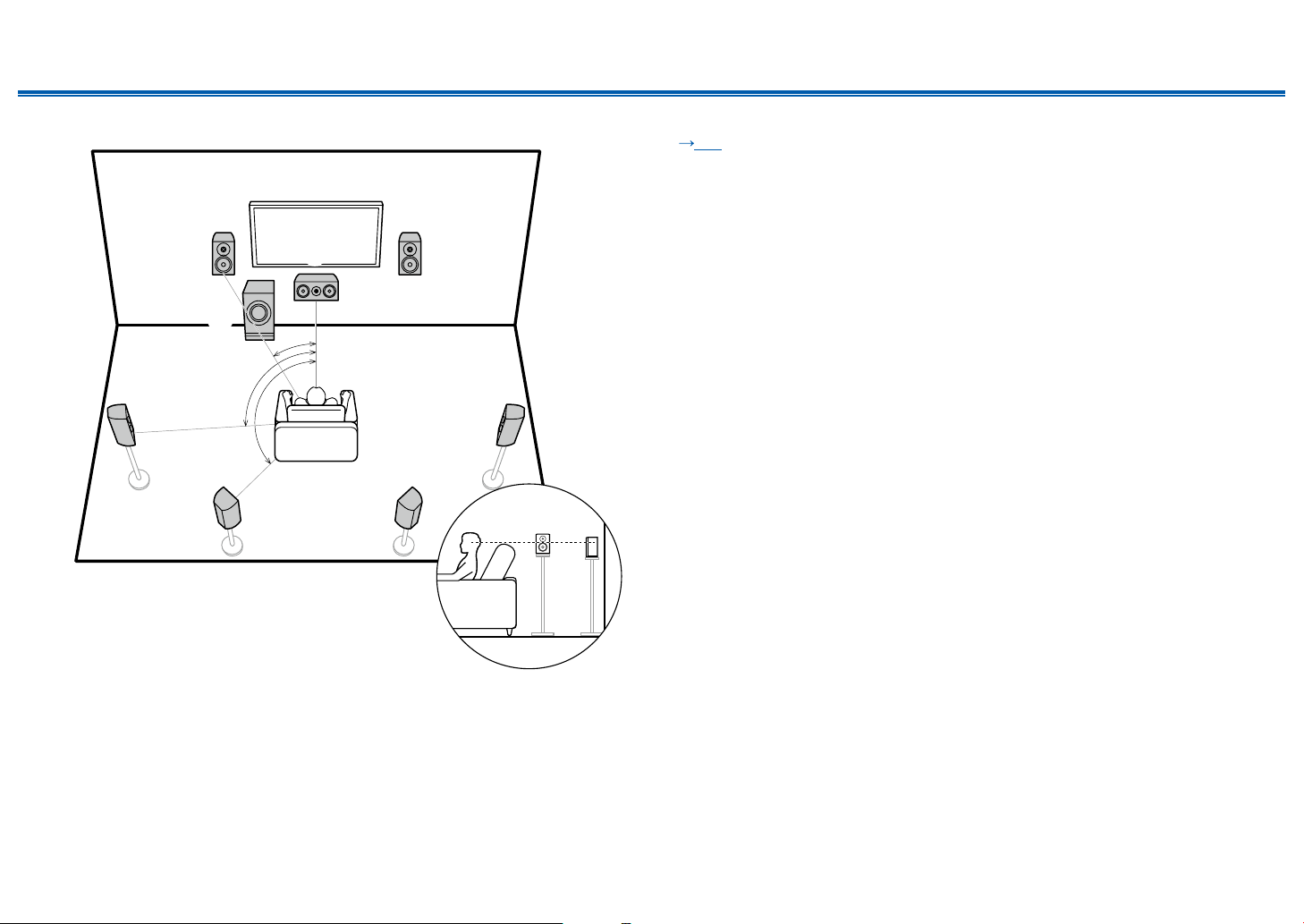
Contents ≫ Connections ≫ Playback ≫ Setup
54
87
≫
7.1 Channel System
3
6
*1: 22° to 30°, *2: 90° to 110°, *3: 135° to 150°
*1
*2
*3
This is a 7.1 Channel System that consists of the basic 5.1 Channel System
( p14) and added surround back speakers. Front speakers output the
front stereo sound, and a center speaker outputs the sound of the center of the
screen, such as dialogs and vocals. Surround speakers create the back sound
eld. Powered subwoofer reproduces the bass sound, and creates the rich
sound eld. Surround back speakers improves the sense of envelopment and
connectivity of sound in the back sound eld, and provides a more real sound
12
eld. Furthermore, by installing surround back speakers, when the input format is
Dolby Atmos, you can select the Dolby Atmos listening mode which realizes the
most up-to-date 3D sound,
The front speakers should be positioned at ear height while the surround
speakers should be positioned just above ear height. The center speaker
should be set up facing the listening position at an angle. Placing the powered
subwoofer between the center speaker and the front speaker gives you a natural
sound even when playing music sources. The surround back speakers should be
positioned at ear height.
• If surround back speakers are installed, be sure to install surround speakers
as well.
1,2 Front Speakers
3 Center Speaker
4,5 Surround Speakers
6 Powered Subwoofer
7,8 Surround Back Speakers
15
Front Panel≫ Rear Panel≫ Remote≫
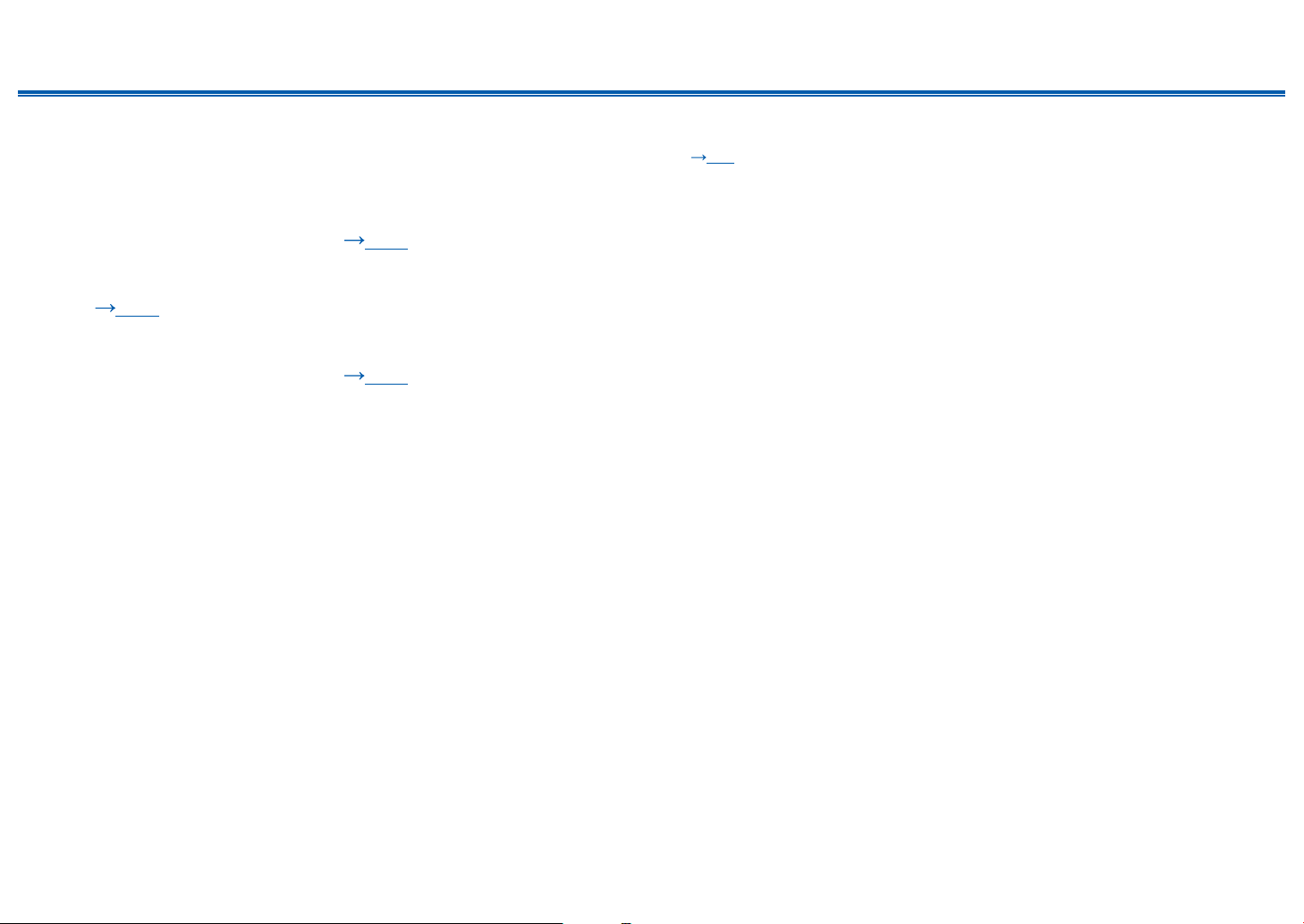
Contents ≫ Connections ≫ Playback ≫ Setup
5.1.2 Channel System
A 5.1.2 Channel System is a speaker layout consisting of the basic 5.1 Channel System ( p14) and added height speakers. Select the height speakers that suit
your speakers and usage environment from the following three types.
❏ Front High Speakers/Rear High Speakers
Installation Example ( p17)
❏ Ceiling Speakers Installation Example
( p18)
❏ Dolby Enabled Speakers (Dolby Speakers)
Installation Example ( p19)
≫
16
Front Panel≫ Rear Panel≫ Remote≫
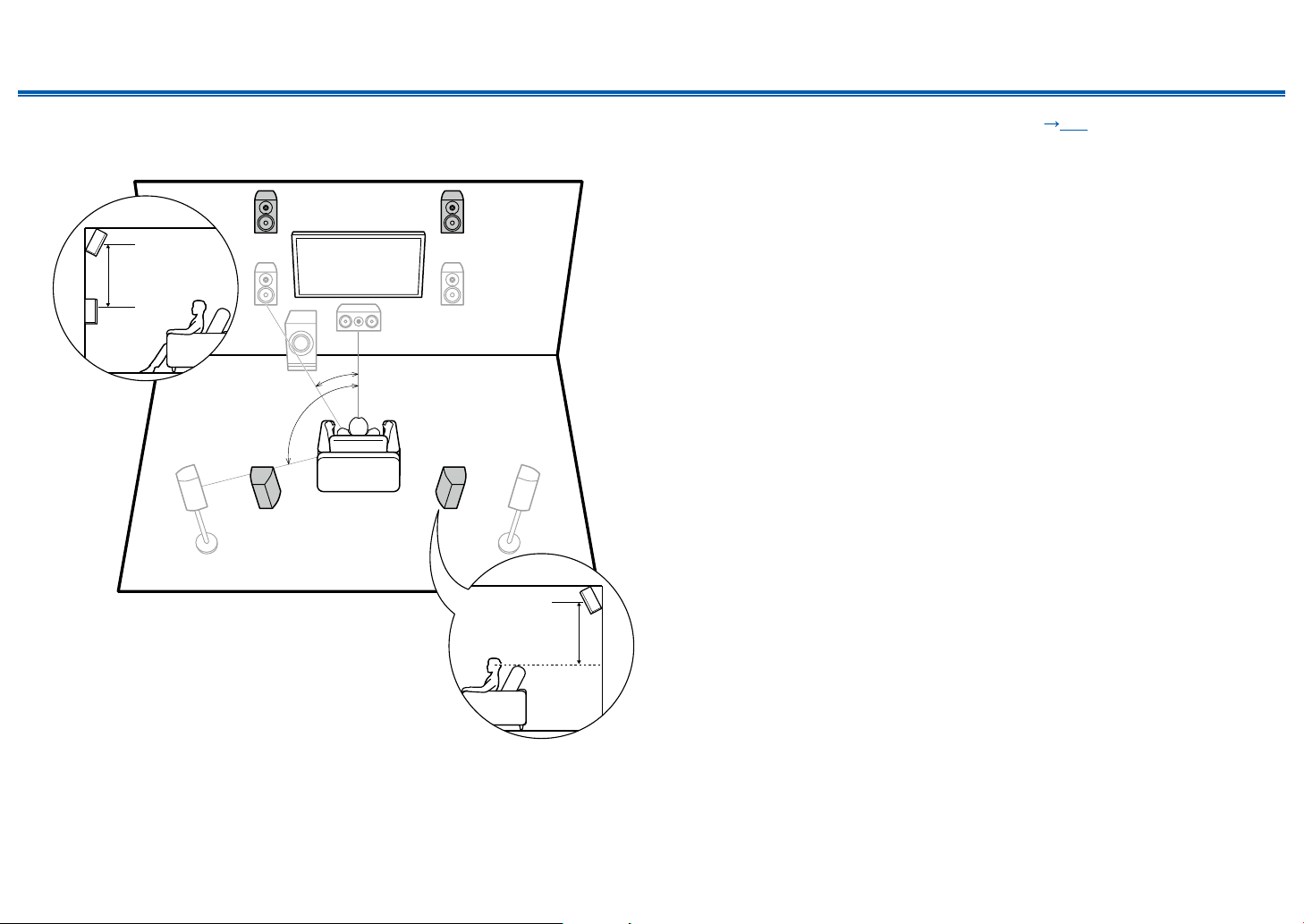
Contents ≫ Connections ≫ Playback ≫ Setup
≫
❏ Front High Speakers/Rear High Speakers
Installation Example
78
3´ (0.9 m)
or more
*1
*2
78
*1: 22° to 30°, *2: 120°
3´ (0.9 m)
or more
This is a system with the basic 5.1 channel system ( p14) consisting of front
speakers, a center speaker, surround speakers and a powered subwoofer, and
added front high speakers or rear high speakers combined. By installing such
height speakers, when the input format is Dolby Atmos, you can select the Dolby
Atmos listening mode which realizes the most up-to-date 3D sound including
overhead sound. Front high speakers or rear high speakers should be installed at
least 3´/0.9 m higher than the front speakers.
Front high speakers should be installed directly above the front speakers, and the
distance between the rear high speakers should match the distance between the
front speakers. In both cases, the speakers should be set up facing the listening
position at an angle.
7,8 Height Speakers
Choose one of the following:
• Front High Speakers
• Rear High Speakers
17
Front Panel≫ Rear Panel≫ Remote≫
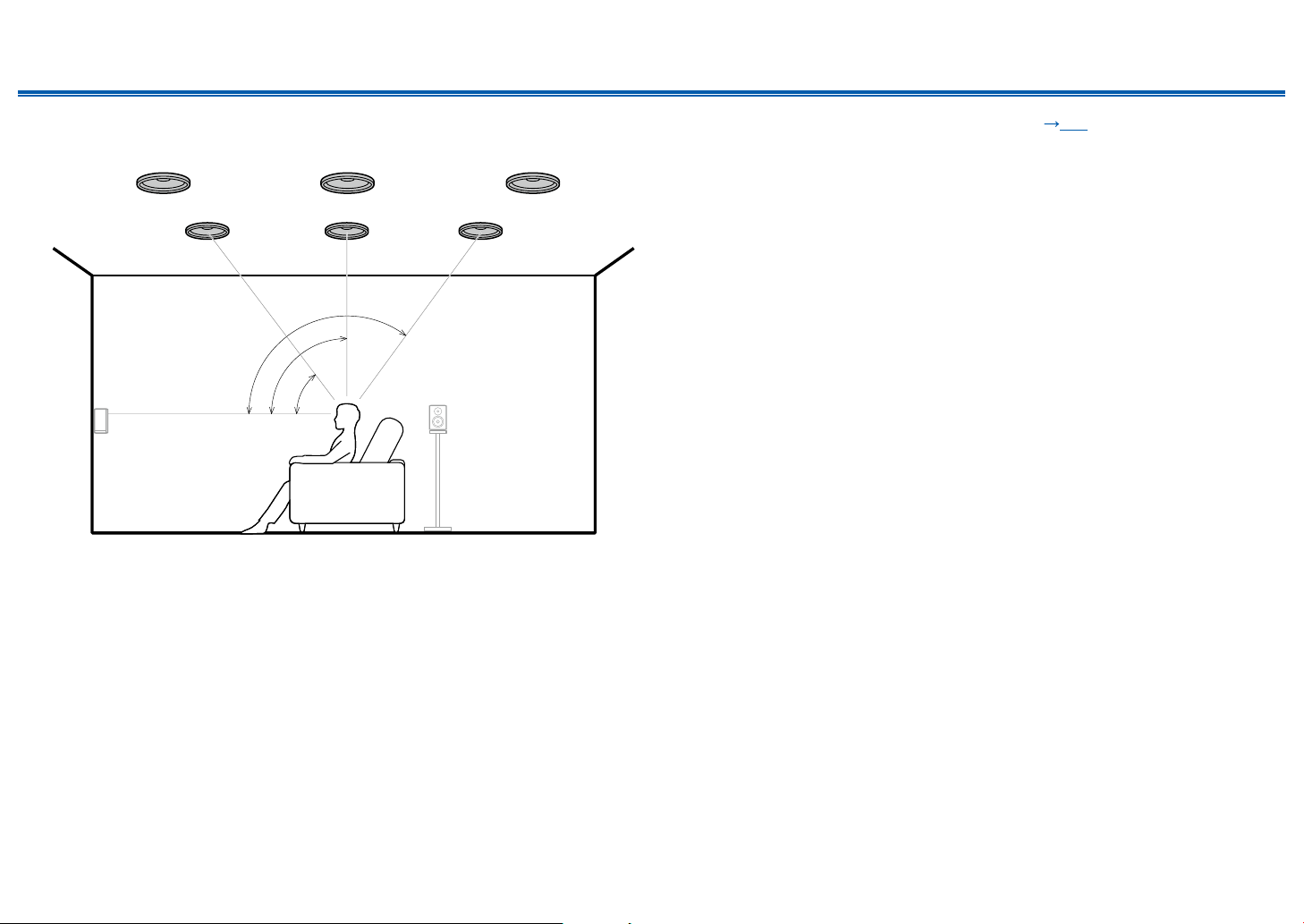
Contents ≫ Connections ≫ Playback ≫ Setup
≫
❏ Ceiling Speakers Installation Example
888
7
*1: 30° to 55°, *2: 65° to 100°, *3: 125° to 150°
77
*3
*2
*1
This is a system with the basic 5.1 channel system ( p14) consisting of front
speakers, a center speaker, surround speakers and a powered subwoofer, and
added top front speakers or top middle speakers or top rear speakers combined.
By installing such height speakers, when the input format is Dolby Atmos, you
can select the Dolby Atmos listening mode which realizes the most up-to-date
3D sound including overhead sound. Install the top front speakers on the ceiling
anterior to the seating position, top middle speakers on the ceiling directly above
the seating position, and top rear speakers on the ceiling posterior to the seating
position. The distance between each pair should match the distance between the
front speakers.
• Dolby Laboratories recommends the setups of these types of height speakers
to obtain the best Dolby Atmos eect.
7,8 Height Speakers
Choose one of the following:
• Top Front Speakers
• Top Middle Speakers
• Top Rear Speakers
18
Front Panel≫ Rear Panel≫ Remote≫
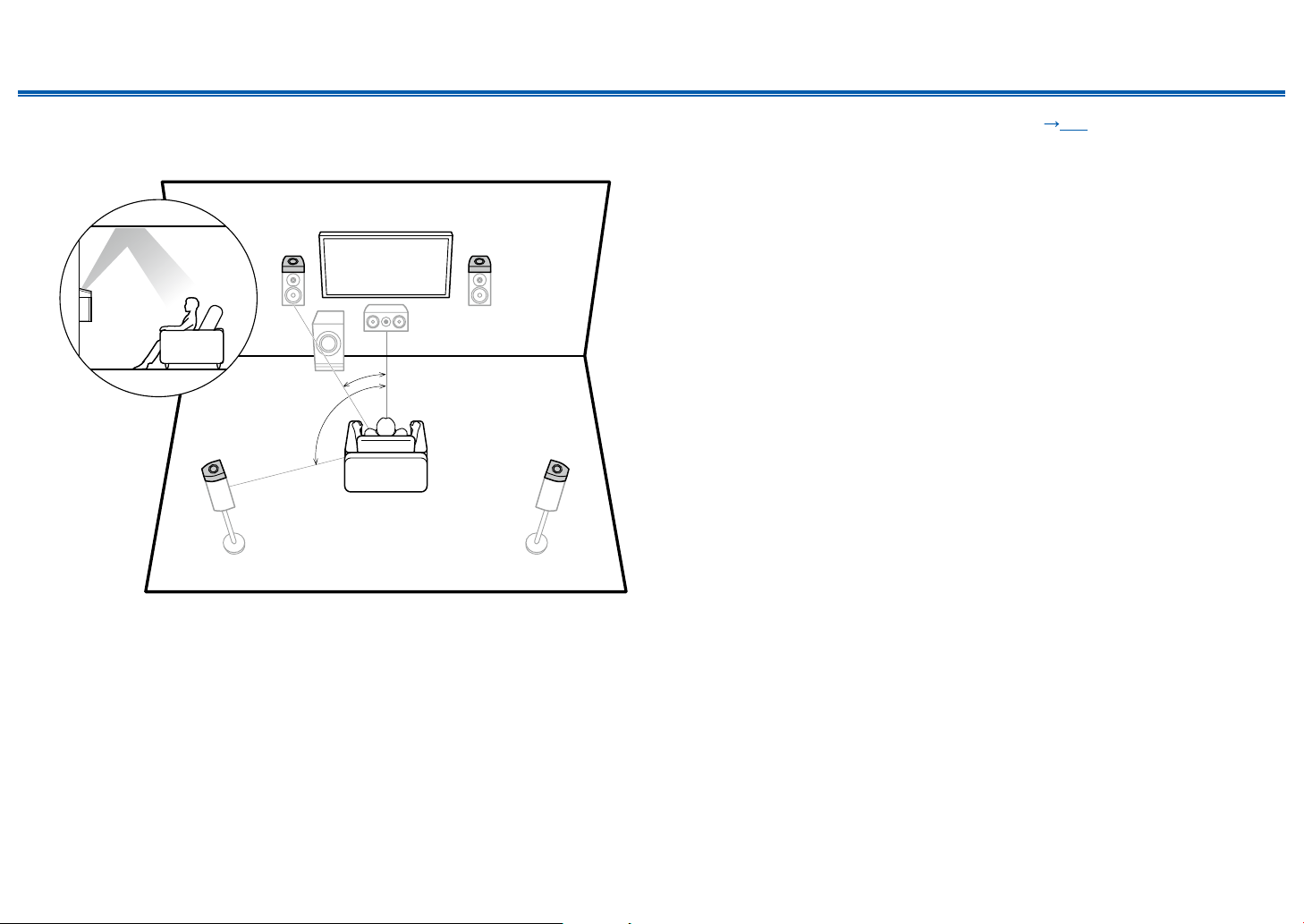
Contents ≫ Connections ≫ Playback ≫ Setup
≫
❏ Dolby Enabled Speakers (Dolby Speakers)
Installation Example
78
*1
*2
78
*1: 22° to 30°, *2: 120°
This is a system with the basic 5.1 channel system ( p14) consisting of front
speakers, a center speaker, surround speakers and a powered subwoofer, and
added Dolby enabled speakers (front) or Dolby enabled speakers (surround)
combined. Dolby enabled speakers are special speakers designed to face the
ceiling, so that the sound is heard from overhead by bouncing the sound o the
ceiling. By installing such height speakers, when the input format is Dolby Atmos,
you can select the Dolby Atmos listening mode which realizes the most up-todate 3D sound including overhead sound.
Install them either on the front speakers or on the surround speakers.
7,8 Height Speakers
Choose one of the following:
• Dolby Enabled Speakers (Front)
• Dolby Enabled Speakers (Surround)
19
Front Panel≫ Rear Panel≫ Remote≫
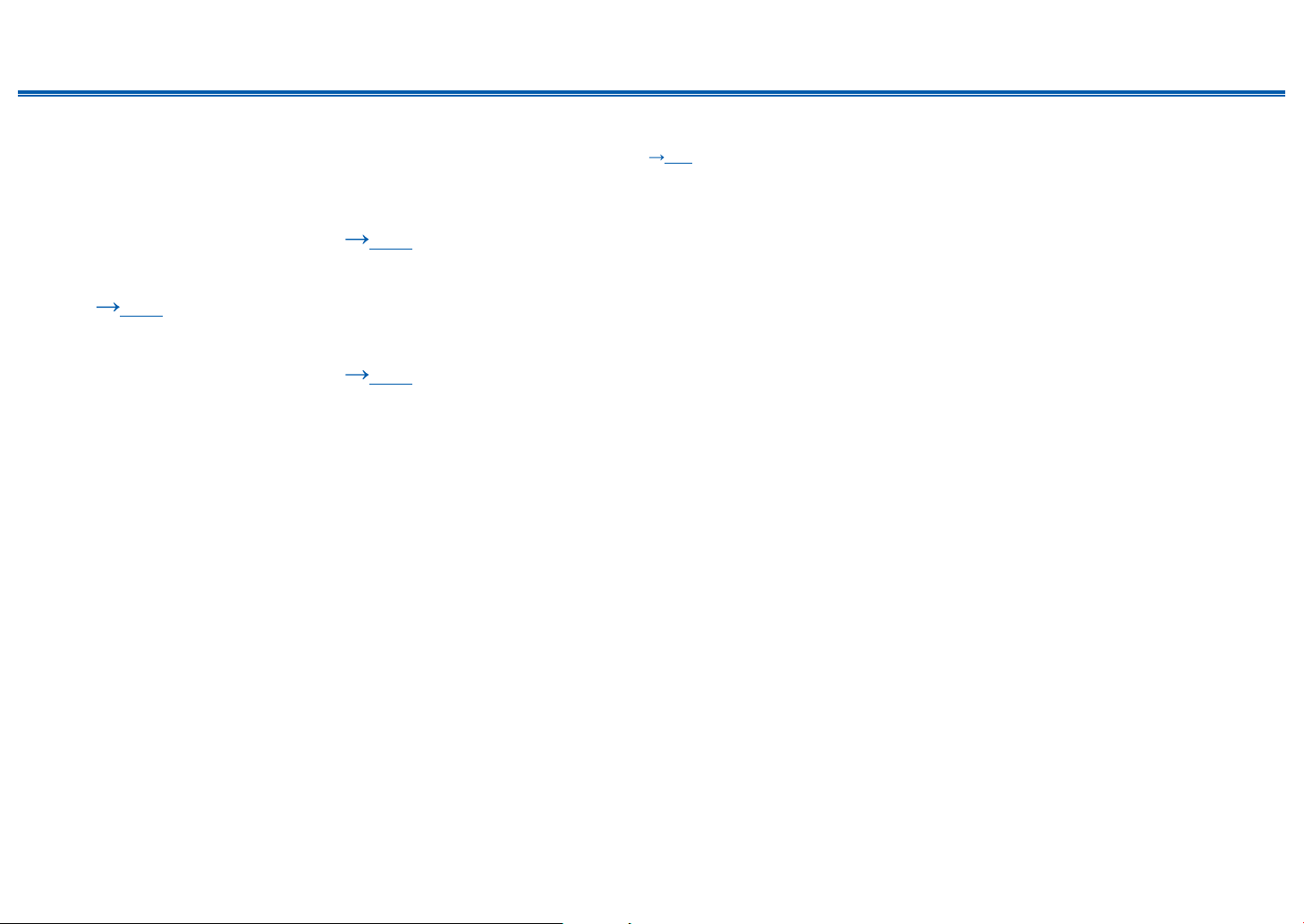
Contents ≫ Connections ≫ Playback ≫ Setup
7.1.2 Channel System
A 7.1.2 Channel System is a speaker layout consisting of the 7.1 Channel System ( p15) and added height speakers. Select the height speakers that suit your
speakers and usage environment from the following three types.
❏ Front High Speakers/Rear High Speakers
Installation Example ( p21)
❏ Ceiling Speakers Installation Example
( p22)
❏ Dolby Enabled Speakers (Dolby Speakers)
Installation Example ( p23)
≫
20
Front Panel≫ Rear Panel≫ Remote≫
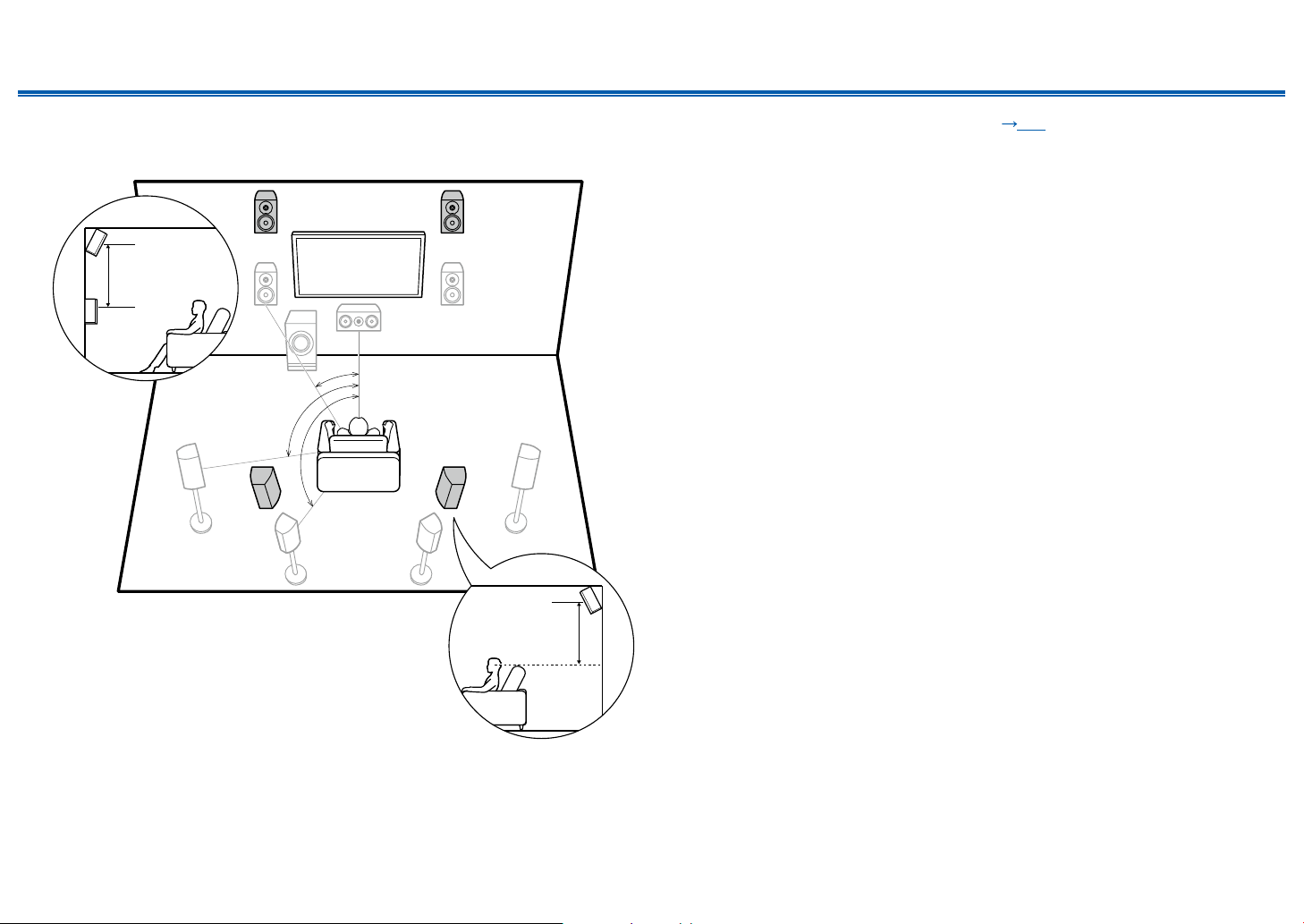
Contents ≫ Connections ≫ Playback ≫ Setup
≫
❏ Front High Speakers/Rear High Speakers
Installation Example
9bk
3´ (0.9 m)
or more
*1
*2
*3
9bk
*1: 22° to 30°, *2: 90° to 110°, *3: 135° to 150°
3´ (0.9 m)
or more
This is a system with the 7.1 channel system ( p15) consisting of front
speakers, a center speaker, surround speakers, surround back speakers and
a powered subwoofer, and added front high speakers or rear high speakers
combined. By installing such height speakers, when the input format is Dolby
Atmos, you can select the Dolby Atmos listening mode which realizes the most
up-to-date 3D sound including overhead sound. Front high speakers or rear high
speakers should be installed at least 3´/0.9 m higher than the front speakers.
Front high speakers should be installed directly above the front speakers, and the
distance between the rear high speakers should match the distance between the
front speakers. In both cases, the speakers should be set up facing the listening
position at an angle.
9,10 Height Speakers
Choose one of the following:
• Front High Speakers
• Rear High Speakers
21
Front Panel≫ Rear Panel≫ Remote≫
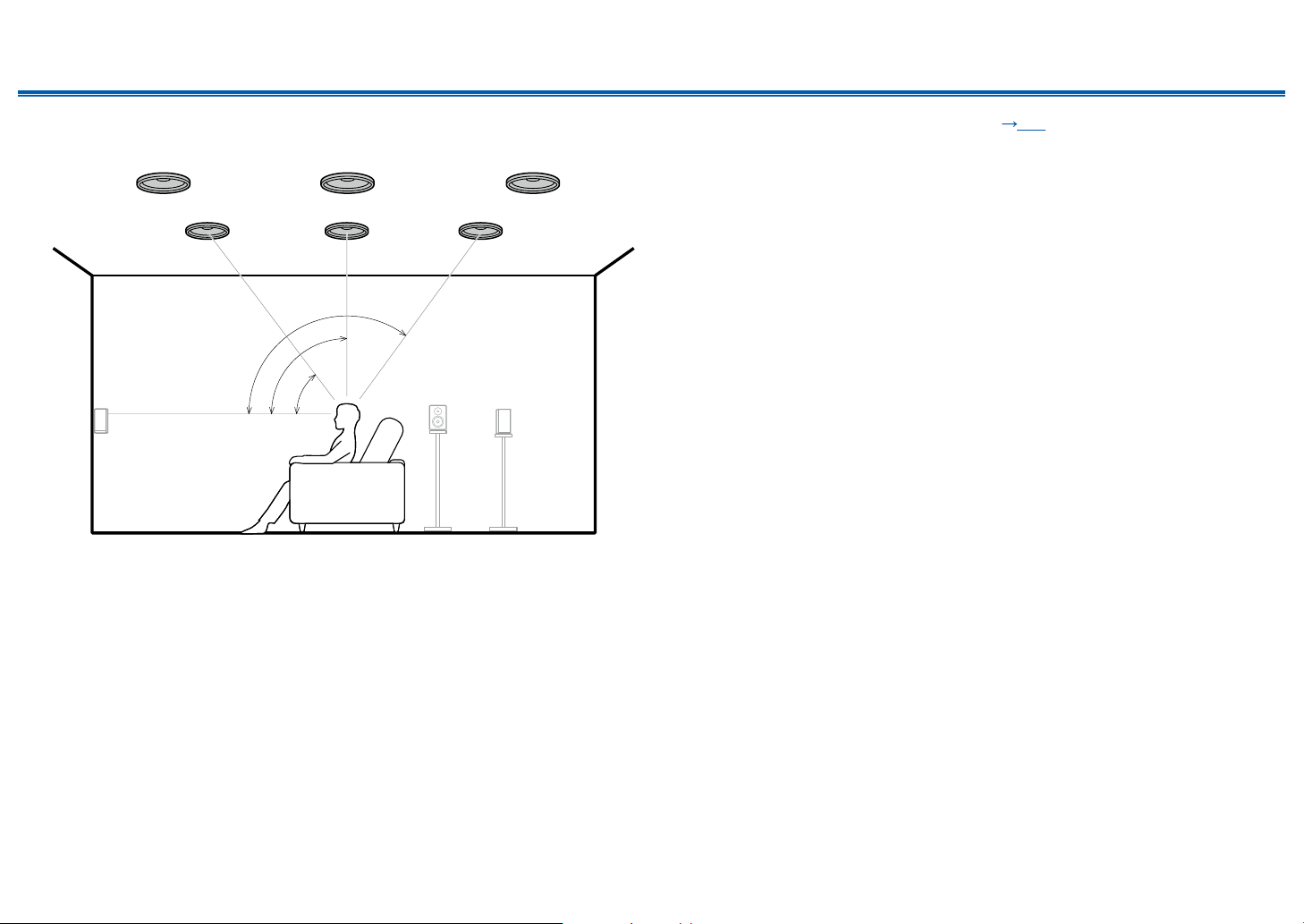
Contents ≫ Connections ≫ Playback ≫ Setup
≫
❏ Ceiling Speakers Installation Example
bk bk bk
9
*1: 30° to 55°, *2: 65° to 100°, *3: 125° to 150°
99
*3
*2
*1
This is a system with the 7.1 channel system ( p15) consisting of front
speakers, a center speaker, surround speakers, surround back speakers and
a powered subwoofer, and added top front speakers or top middle speakers or
top rear speakers combined. By installing such height speakers, when the input
format is Dolby Atmos, you can select the Dolby Atmos listening mode which
realizes the most up-to-date 3D sound including overhead sound. Install the top
front speakers on the ceiling anterior to the seating position, top middle speakers
on the ceiling directly above the seating position, and top rear speakers on the
ceiling posterior to the seating position. The distance between each pair should
match the distance between the front speakers.
• Dolby Laboratories recommends the setups of these types of height speakers
to obtain the best Dolby Atmos eect.
9,10 Height Speakers
Choose one of the following:
• Top Front Speakers
• Top Middle Speakers
• Top Rear Speakers
22
Front Panel≫ Rear Panel≫ Remote≫
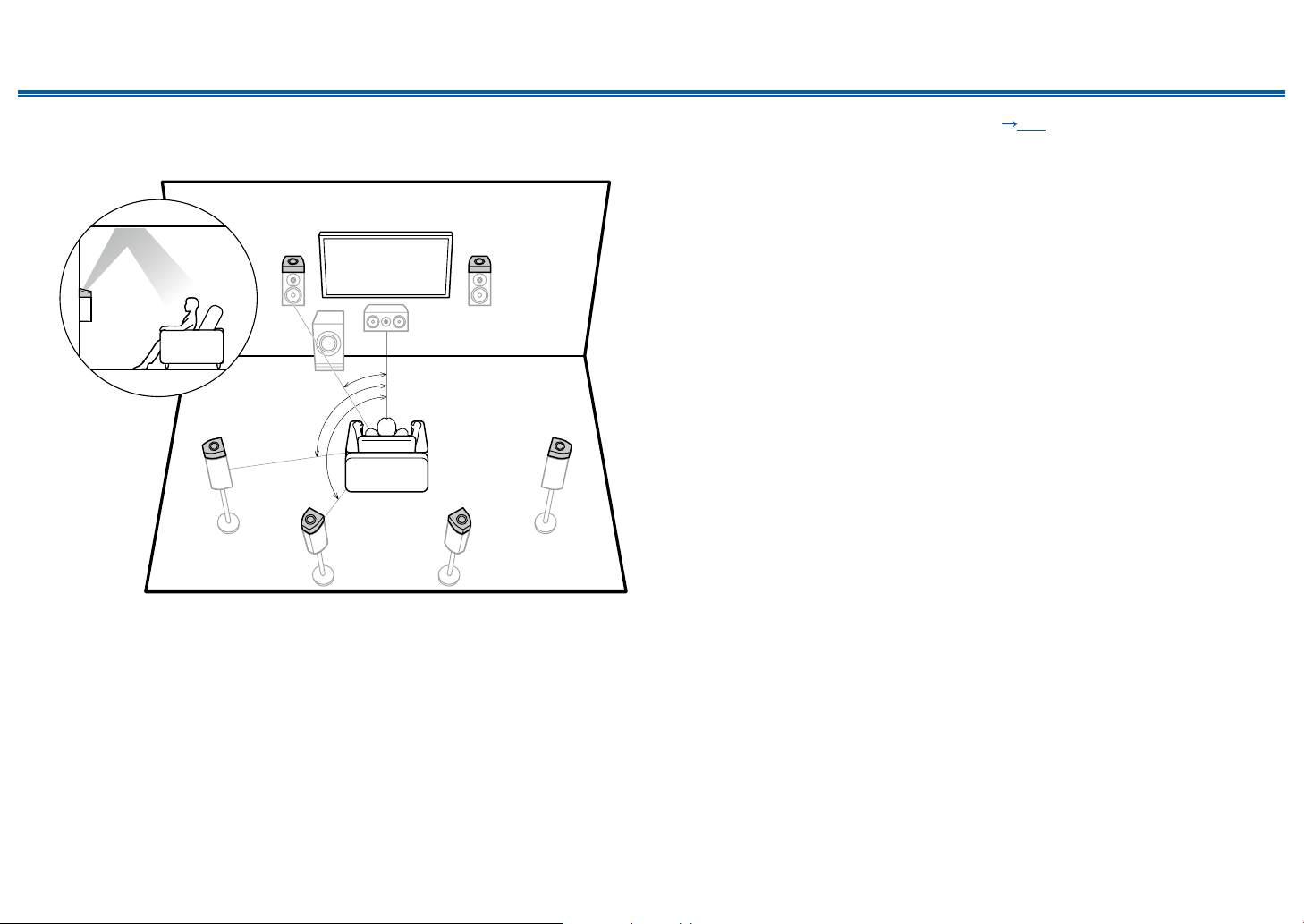
Contents ≫ Connections ≫ Playback ≫ Setup
≫
❏ Dolby Enabled Speakers (Dolby Speakers)
Installation Example
9bk
*1
*2
bk
*3
9
9bk
*1: 22° to 30°, *2: 90° to 110°, *3: 135° to 150°
This is a system with the 7.1 channel system ( p15) consisting of front
speakers, a center speaker, surround speakers, surround back speakers and a
powered subwoofer, and added Dolby enabled speakers (front), Dolby enabled
speakers (surround) or Dolby enabled speakers (surround back) combined.
Dolby enabled speakers are special speakers designed to face the ceiling, so
that the sound is heard from overhead by bouncing the sound o the ceiling. By
installing such height speakers, when the input format is Dolby Atmos, you can
select the Dolby Atmos listening mode which realizes the most up-todate 3D
sound including overhead sound.
Install them either on the front speakers, on the surround speakers or on the
surround back speakers.
9,10 Height Speakers
Choose one of the following:
• Dolby Enabled Speakers (Front)
• Dolby Enabled Speakers (Surround)
• Dolby Enabled Speakers (Surround Back)
23
Front Panel≫ Rear Panel≫ Remote≫
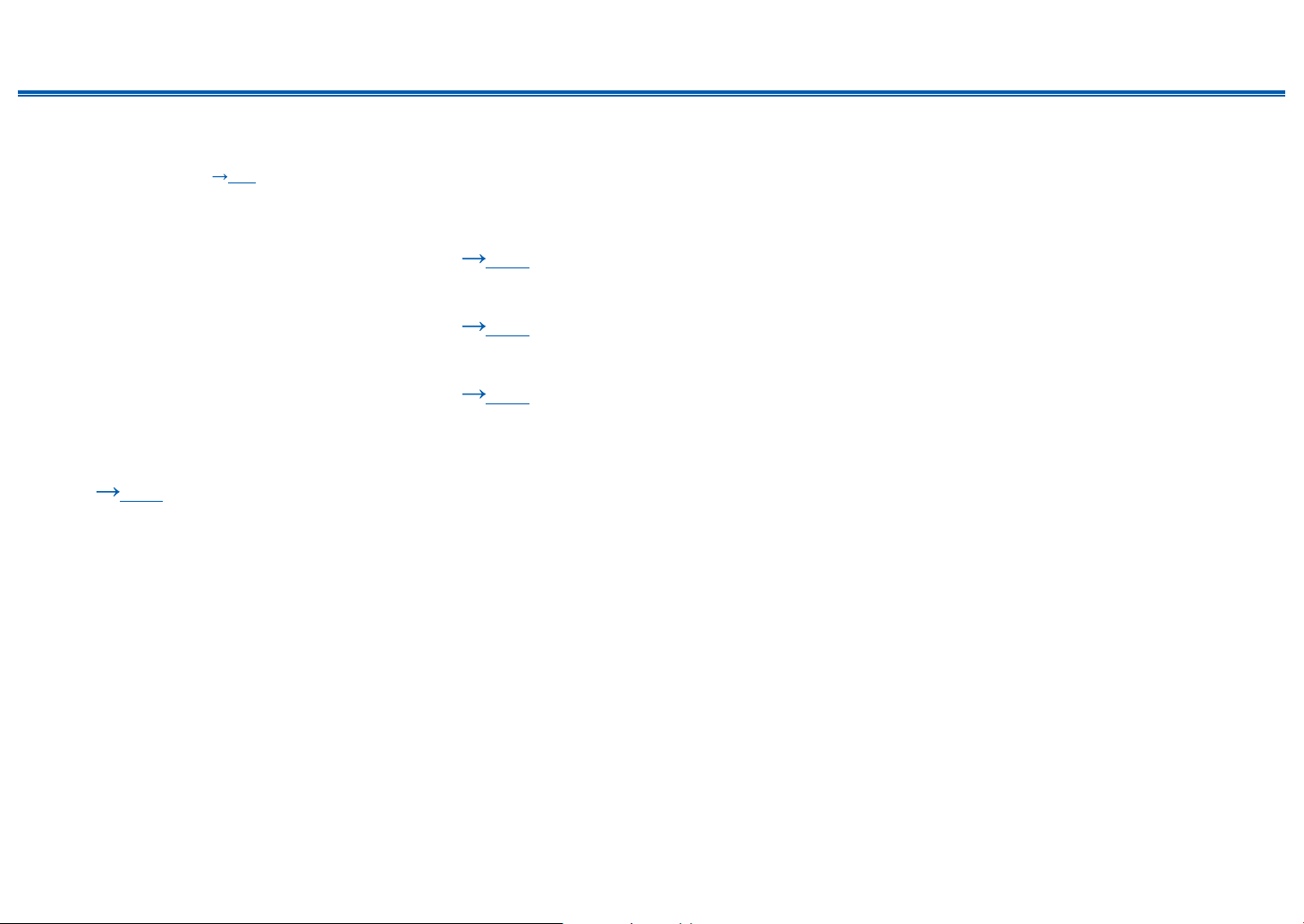
Contents ≫ Connections ≫ Playback ≫ Setup
5.1.4 Channel System
A 5.1.4 Channel System is a speaker layout combining 2 sets of the height speakers, 1 set of left and right at the front and 1 set of left and right at the rear, to the basic
5.1 Channel System ( p14). By installing the height speakers, when the input format is Dolby Atmos, you can select the Dolby Atmos listening mode which realizes
the most up-to-date 3D sound including overhead sound. Combination of 2 height speakers can be selected from following.
❏ Combination example when Top Front
Speakers are used at the front ( p25)
❏ Combination example when Top Middle
Speakers are used at the front ( p27)
❏ Combination example when Front High
Speakers are used at the front ( p28)
❏ Combination example when Dolby Enabled
Speakers (Front) are used at the front
( p30)
≫
24
Front Panel≫ Rear Panel≫ Remote≫
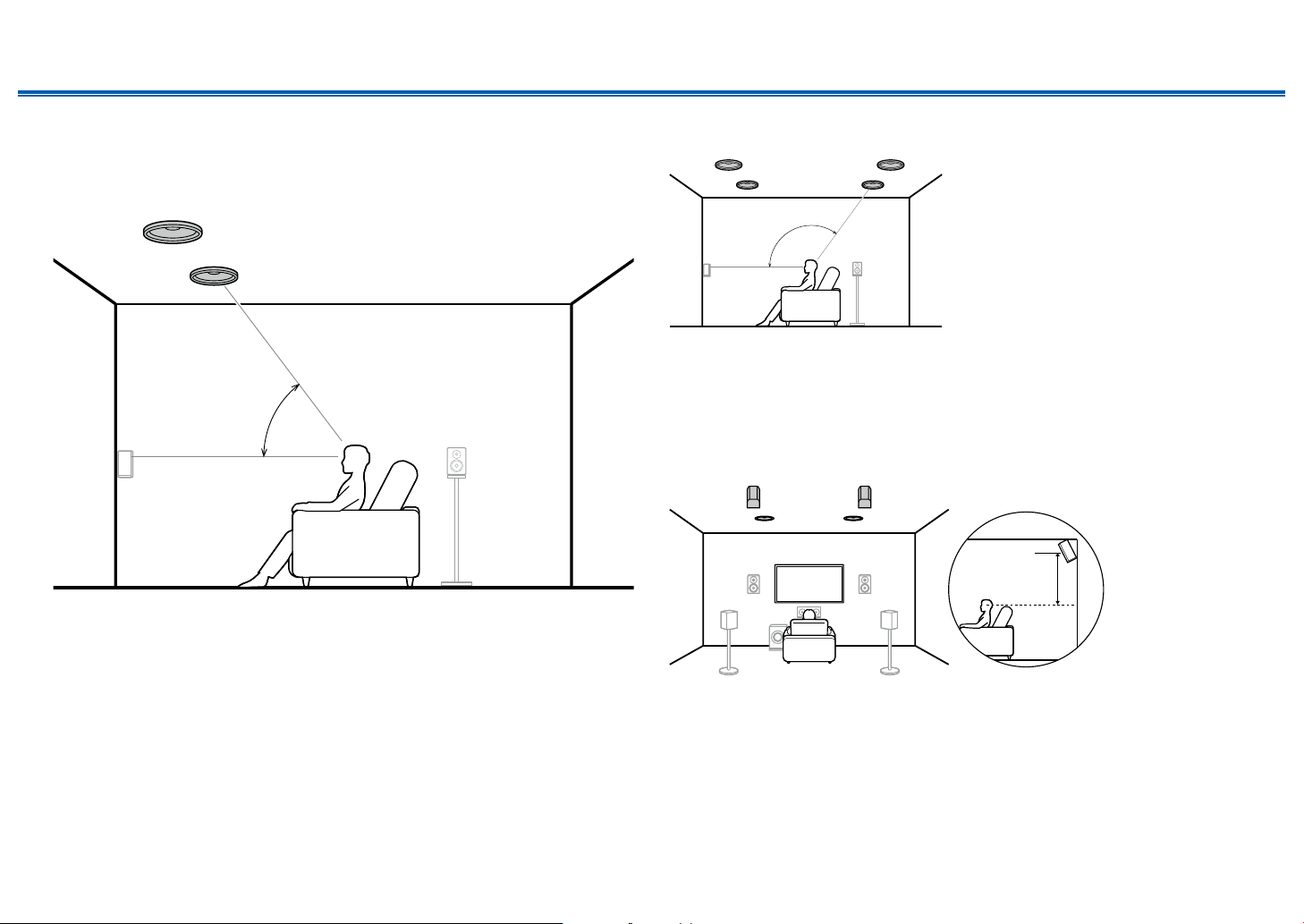
Contents ≫ Connections ≫ Playback ≫ Setup
8
8
bk
bk 9
≫
❏ Combination example when Top Front
Speakers are used at the front
About the top front speakers
7
*1
*1: 30° to 55°
The top front speakers are installed on the ceiling at front of the listening
position, and the width between the left and right speakers is optimal to match
the one for the front speakers. When the top front speakers are used in front, the
combination of the height speakers at the rear can be selected from the following
3 examples shown at the right.
7,8 Top Front Speakers
(Example 1) Use top rear speakers at the rear
7
*2: 125° to 150°
The top rear speakers are installed on the ceiling at rear of the listening position,
and the width between the left and right speakers is optimal to match the one for
the front speakers.
9,10 Top Rear Speakers
(Example 2) Use rear high speakers at the rear
9
*2
78
3´ (0.9 m)
or more
The width between the rear high speakers should match the one for the front
speakers, and they should be installed minimum of 3’/0.9 m higher than the front
speakers, and tilted so they will point toward the listener.
9,10 Rear High Speakers
25
Front Panel≫ Rear Panel≫ Remote≫
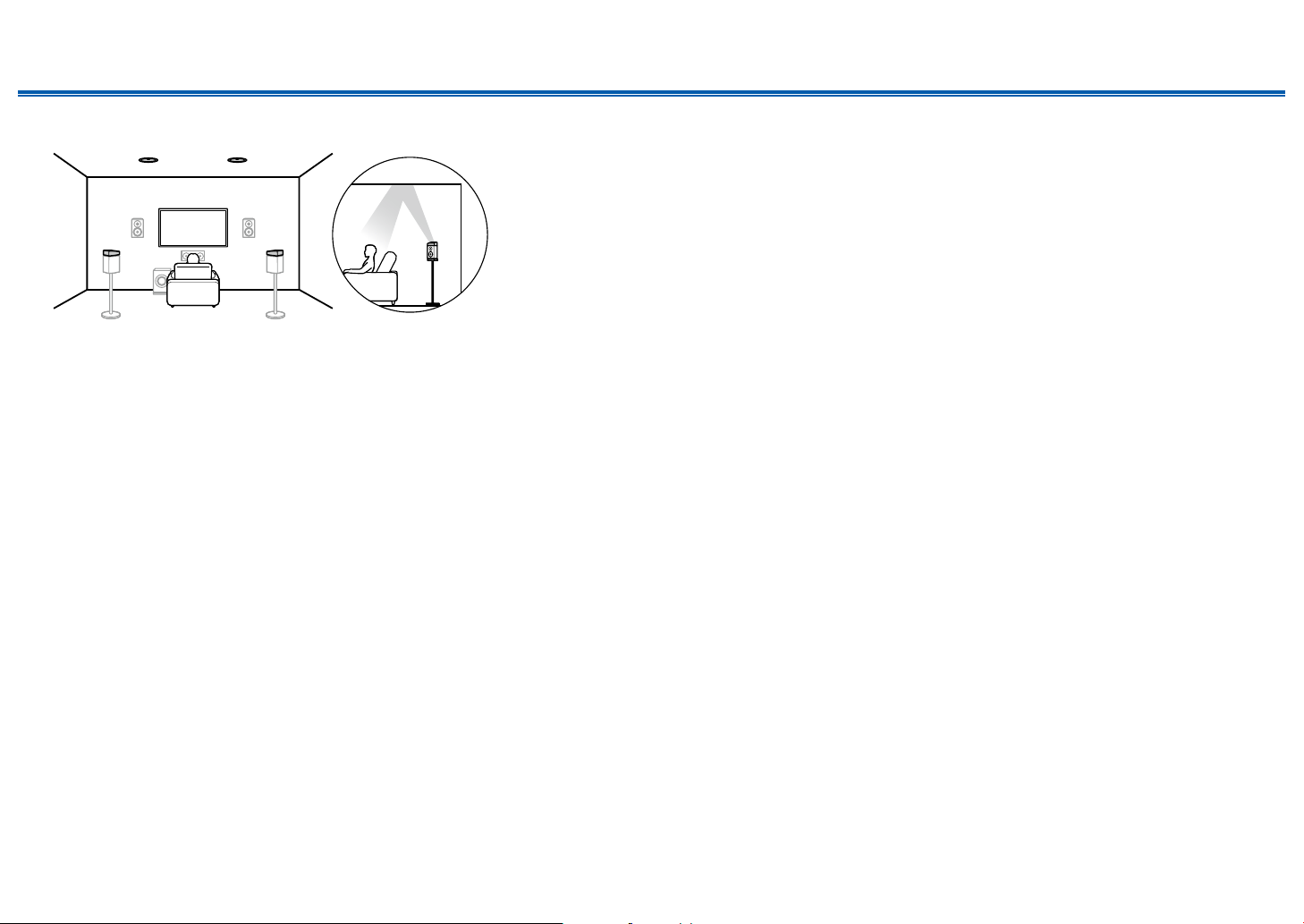
Contents ≫ Connections ≫ Playback ≫ Setup
78
(Example 3) Use Dolby Enabled Speakers (Surround) at the rear
bk 9
The Dolby enabled speakers are the special speaker that the sound is emitted
toward the ceiling, and have the eect the sound to come from above by
reecting the sound on the ceiling.
The Dolby enabled speakers (surround) are installed on top of the surround
speakers.
9,10 Dolby Enabled Speakers (Surround)
≫
26
Front Panel≫ Rear Panel≫ Remote≫
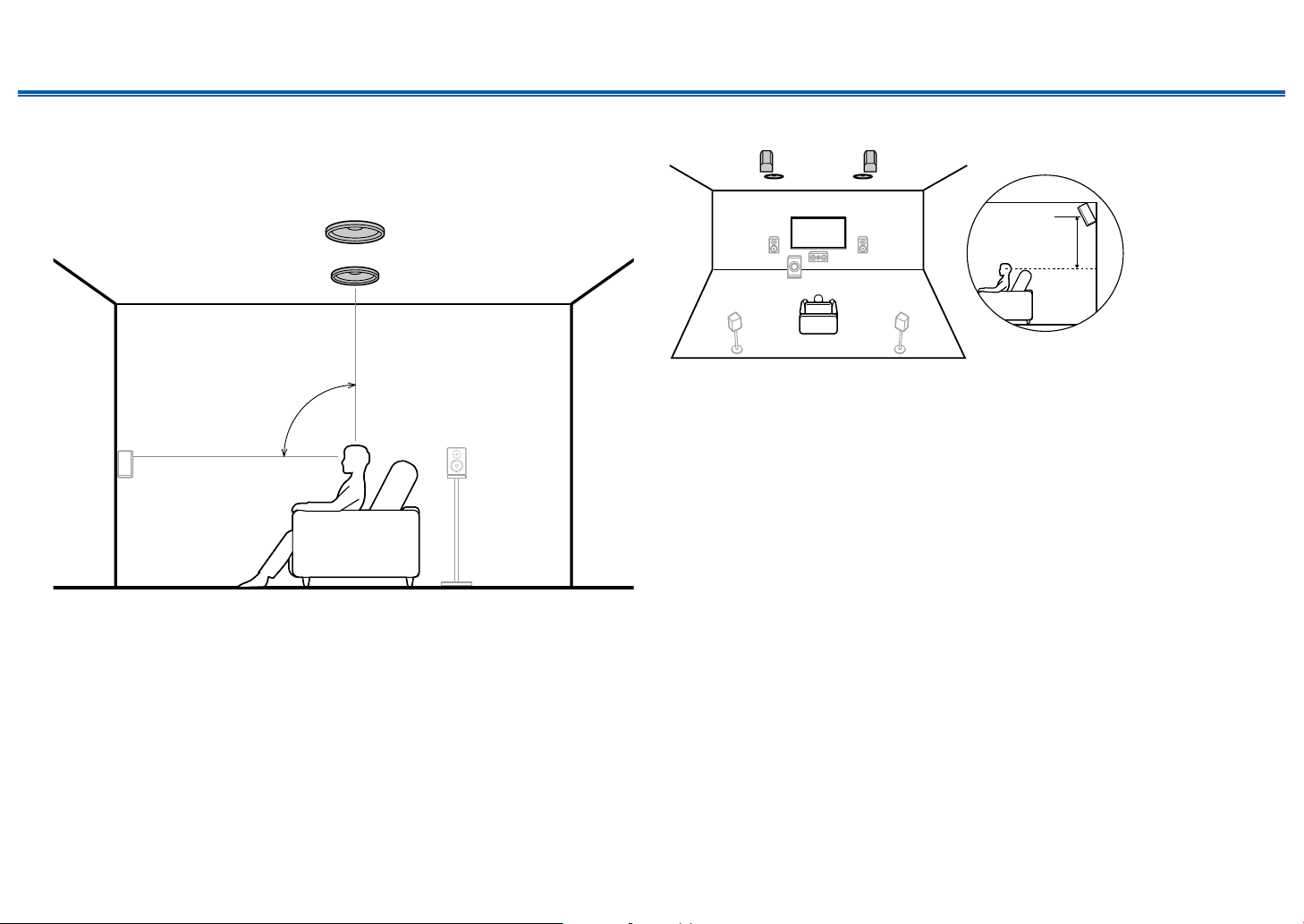
Contents ≫ Connections ≫ Playback ≫ Setup
8
bk 9
≫
❏ Combination example when Top Middle
Speakers are used at the front
About the top middle speakers
7
*1
*1: 65° to 100°
The top middle speakers are installed on the ceiling immediately above the
listening position, and the width between the left and right speakers is optimal to
match the one for the front speakers. When the top middle speakers are used in
front, the rear high speakers in the gure at the right can be used at the rear.
7,8 Top Middle Speakers
Use rear high speakers at the rear
78
3´ (0.9 m)
or more
The width between the rear high speakers should match the one for the front
speakers, and they should be installed minimum of 3’/0.9 m higher than the front
speakers, and tilted so they will point toward the listener.
9,10 Rear High Speakers
27
Front Panel≫ Rear Panel≫ Remote≫
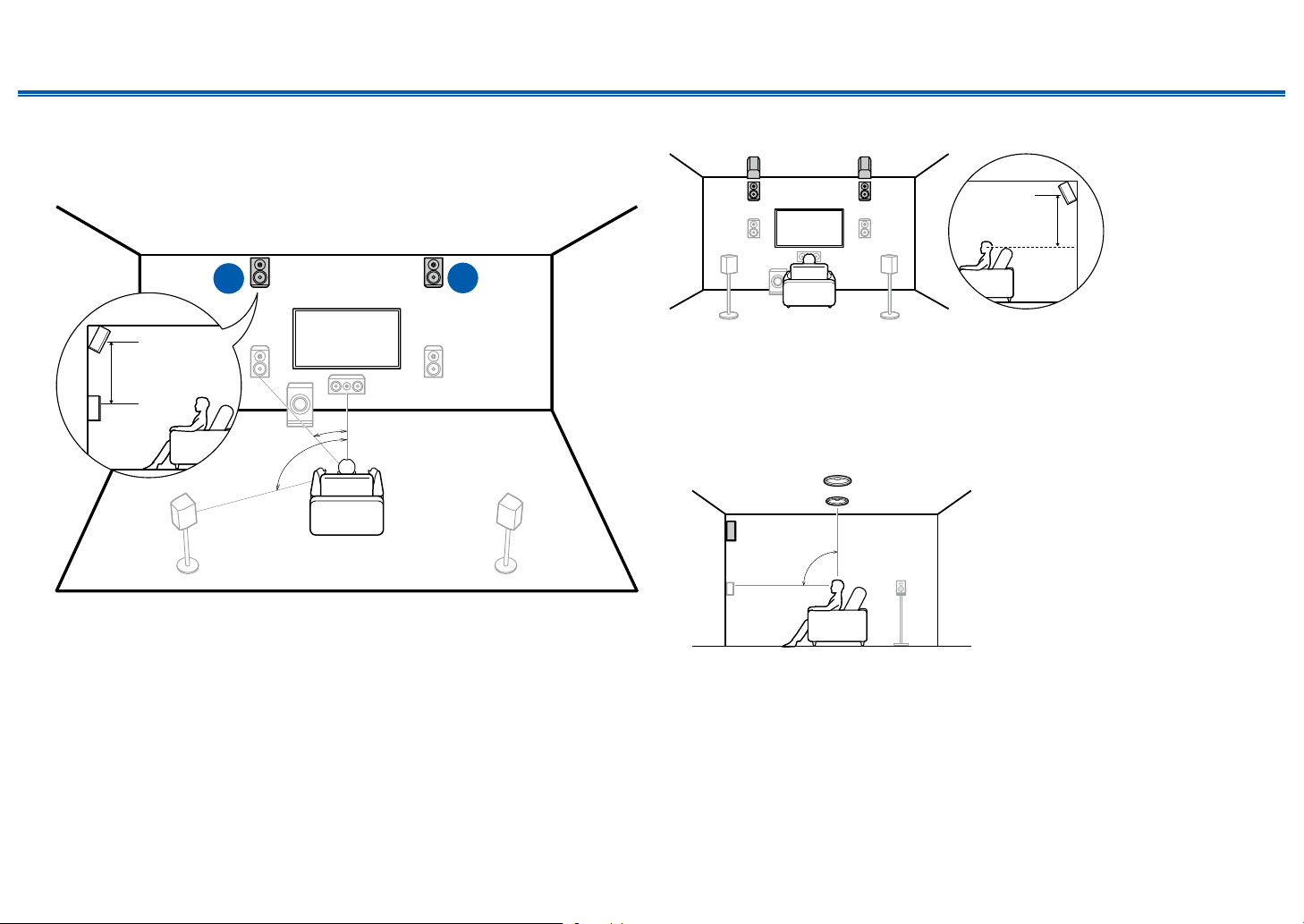
Contents ≫ Connections ≫ Playback ≫ Setup
≫
❏ Combination example when Front High
Speakers are used at the front
About the front high speakers
8
3´ (0.9 m)
or more
*1
*2
*1: 22° to 30°, *2: 120°
Install the front high speakers immediately above the front speakers minimum of
3’/0.9 m higher, and tilted so they will point toward the listener. When the front
high speakers are used in front, the combination of the height speakers at the
rear can be selected from the following 4 examples shown at the right.
7,8 Front High Speakers
7
(Example 1) Use rear high speakers at the rear
The width between the rear high speakers should match the one for the front
speakers, and they should be installed minimum of 3’/0.9 m higher than the front
speakers, and tilted so they will point toward the listener.
9,10 Rear High Speakers
(Example 2) Use top middle speakers at the rear
3´ (0.9 m)
or more
*3: 65° to 100°
The top middle speakers are installed on the ceiling immediately above the
listening position, and the width between the left and right speakers is optimal to
match the one for the front speakers.
9,10 Top Middle Speakers
*3
28
Front Panel≫ Rear Panel≫ Remote≫
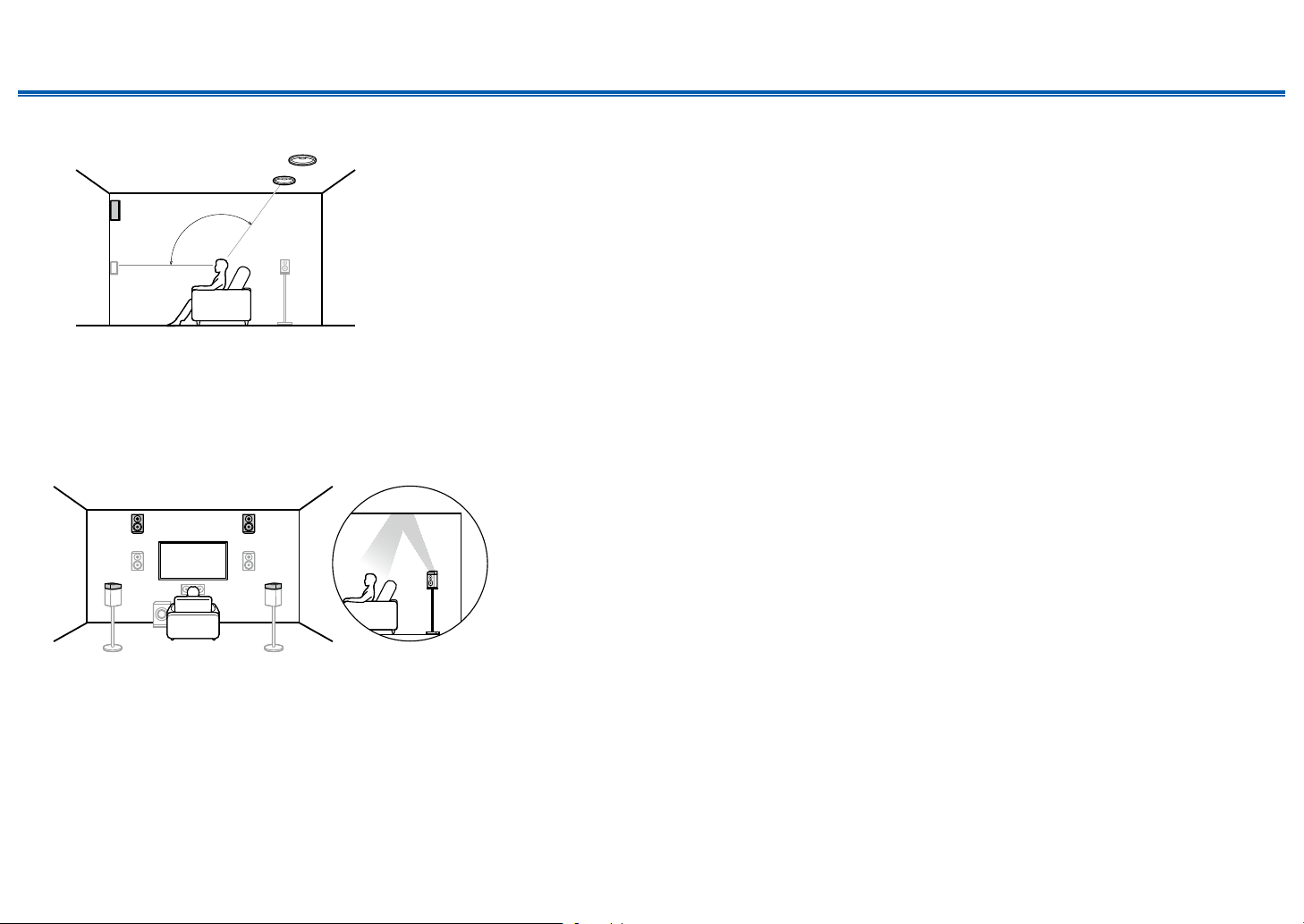
(Example 3) Use top rear speakers at the rear
Contents ≫ Connections ≫ Playback ≫ Setup
≫
*4: 125° to 150°
The top rear speakers are installed on the ceiling at rear of the listening position,
and the width between the left and right speakers is optimal to match the one for
the front speakers.
9,10 Top Rear Speakers
(Example 4) Use Dolby Enabled Speakers (Surround) at the rear
*4
The Dolby enabled speakers are the special speaker that the sound is emitted
toward the ceiling, and have the eect the sound to come from above by
reecting the sound on the ceiling.
The Dolby enabled speakers (surround) are installed on top of the surround
speakers.
9,10 Dolby Enabled Speakers (Surround)
29
Front Panel≫ Rear Panel≫ Remote≫
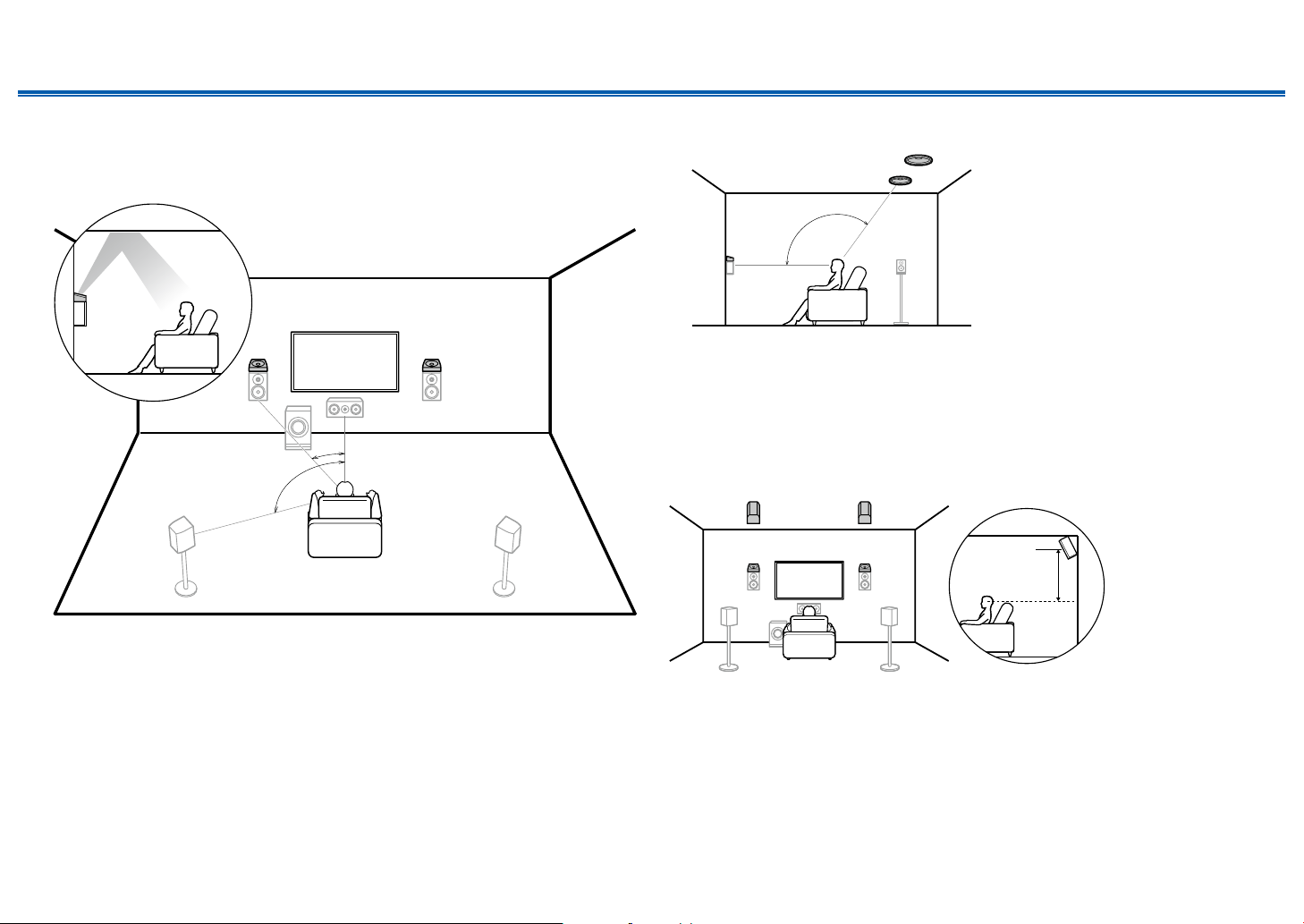
Contents ≫ Connections ≫ Playback ≫ Setup
bk
78
bk 9
≫
❏ Combination example when Dolby Enabled
Speakers (Front) are used at the front
About the Dolby enabled speakers (front)
87
*1
*2
*1: 22° to 30°, *2: 120°
The Dolby enabled speakers are the special speaker that the sound is emitted
toward the ceiling, and have the eect the sound to come from above by
reecting the sound on the ceiling.
The Dolby enabled speakers (front) are installed on top of the front speakers.
When the Dolby enabled speakers (front) are used in front, the combination of
the height speakers at the rear can be selected from the following 3 examples
shown at the right.
7,8 Dolby Enabled Speakers (Front)
(Example 1) Use top rear speakers at the rear
9
*3
*3: 125° to 150°
The top rear speakers are installed on the ceiling at rear of the listening position,
and the width between the left and right speakers is optimal to match the one for
the front speakers.
9,10 Top Rear Speakers
(Example 2) Use rear high speakers at the rear
87
The width between the rear high speakers should match the one for the front
speakers, and they should be installed minimum of 3’/0.9 m higher than the front
speakers, and tilted so they will point toward the listener.
9,10 Rear High Speakers
3´ (0.9 m)
or more
30
Front Panel≫ Rear Panel≫ Remote≫

Contents ≫ Connections ≫ Playback ≫ Setup
(Example 3) Use Dolby Enabled Speakers (Surround) at the rear
87
bk 9
The Dolby enabled speakers are the special speaker that the sound is emitted
toward the ceiling, and have the eect the sound to come from above by
reecting the sound on the ceiling.
The Dolby enabled speakers (surround) are installed on top of the surround
speakers.
9,10 Dolby Enabled Speakers (Surround)
≫
31
Front Panel≫ Rear Panel≫ Remote≫

Contents ≫ Connections ≫ Playback ≫ Setup
7.1.4 Channel System
A 7.1.4 Channel System is a speaker layout combining 2 sets of the height speakers, 1 set of left and right at the front and 1 set of left and right at the rear, to the basic
7.1 Channel System ( p15). By installing the height speakers, when the input format is Dolby Atmos, you can select the Dolby Atmos listening mode which realizes
the most up-to-date 3D sound including overhead sound. Combination of 2 height speakers can be selected from following.
❏ Combination example when Top Front
Speakers are used at the front ( p33)
❏ Combination example when Top Middle
Speakers are used at the front ( p35)
❏ Combination example when Front High
Speakers are used at the front ( p36)
❏ Combination example when Dolby Enabled
Speakers (Front) are used at the front
( p38)
≫
32
Front Panel≫ Rear Panel≫ Remote≫

Contents ≫ Connections ≫ Playback ≫ Setup
bk
bk
bm
bm bl
≫
❏ Combination example when Top Front
Speakers are used at the front
About the top front speakers
9
*1
*1: 30° to 55°
The top front speakers are installed on the ceiling at front of the listening
position, and the width between the left and right speakers is optimal to match
the one for the front speakers. When the top front speakers are used in front, the
combination of the height speakers at the rear can be selected from the following
4 examples shown at the right.
9,10 Top Front Speakers
(Example 1) Use top rear speakers at the rear
9
*2: 125° to 150°
The top rear speakers are installed on the ceiling at rear of the listening position,
and the width between the left and right speakers is optimal to match the one for
the front speakers.
11,12 Top Rear Speakers
(Example 2) Use rear high speakers at the rear
bl
*2
9bk
3´ (0.9 m)
or more
The width between the rear high speakers should match the one for the front
speakers, and they should be installed minimum of 3’/0.9 m higher than the front
speakers, and tilted so they will point toward the listener.
11,12 Rear High Speakers
33
Front Panel≫ Rear Panel≫ Remote≫

Contents ≫ Connections ≫ Playback ≫ Setup
9bk
(Example 3) Use Dolby Enabled Speakers (Surround) at the rear
bm bl
The Dolby enabled speakers are the special speaker that the sound is emitted
toward the ceiling, and have the eect the sound to come from above by
reecting the sound on the ceiling.
The Dolby enabled speakers (surround) are installed on top of the surround speakers.
11,12 Dolby Enabled Speakers (Surround)
(Example 4) Use Dolby Enabled Speakers (Surround Back) at the rear
9bk
≫
bm
The Dolby enabled speakers are the special speaker that the sound is emitted
toward the ceiling, and have the eect the sound to come from above by
reecting the sound on the ceiling.
The Dolby enabled speakers (surround back) are installed on top of the surround
back speakers.
11,12 Dolby Enabled Speakers (Surround Back)
bl
34
Front Panel≫ Rear Panel≫ Remote≫

Contents ≫ Connections ≫ Playback ≫ Setup
bk
bm bl
≫
❏ Combination example when Top Middle
Speakers are used at the front
About the top middle speakers
9
*1
*1: 65° to 100°
The top middle speakers are installed on the ceiling immediately above the
listening position, and the width between the left and right speakers is optimal to
match the one for the front speakers. When the top middle speakers are used in
front, the rear high speakers in the gure at the right can be used at the rear.
9,10 Top Middle Speakers
Use rear high speakers at the rear
9bk
3´ (0.9 m)
or more
The width between the rear high speakers should match the one for the front
speakers, and they should be installed minimum of 3’/0.9 m higher than the front
speakers, and tilted so they will point toward the listener.
11,12 Rear High Speakers
35
Front Panel≫ Rear Panel≫ Remote≫

Contents ≫ Connections ≫ Playback ≫ Setup
≫
❏ Combination example when Front High
Speakers are used at the front
About the front high speakers
3´ (0.9 m)
or more
*1
*2
*3
*1: 22° to 30°, *2: 90° to 110°, *3: 135° to 150°
Install the front high speakers immediately above the front speakers minimum of
3’/0.9 m higher, and tilted so they will point toward the listener. When the front
high speakers are used in front, the combination of the height speakers at the
rear can be selected from the following 5 examples shown at the right.
9,10 Front High Speakers
(Example 1) Use rear high speakers at the rear
The width between the rear high speakers should match the one for the front
speakers, and they should be installed minimum of 3’/0.9 m higher than the front
speakers, and tilted so they will point toward the listener.
11,12 Rear High Speakers
(Example 2) Use top middle speakers at the rear
3´ (0.9 m)
or more
*4: 65° to 100°
The top middle speakers are installed on the ceiling immediately above the
listening position, and the width between the left and right speakers is optimal to
match the one for the front speakers.
11,12 Top Middle Speakers
*4
36
Front Panel≫ Rear Panel≫ Remote≫

Contents ≫ Connections ≫ Playback ≫ Setup
≫
(Example 3) Use top rear speakers at the rear
*5: 125° to 150°
The top rear speakers are installed on the ceiling at rear of the listening position,
and the width between the left and right speakers is optimal to match the one for
the front speakers.
11,12 Top Rear Speakers
(Example 4) Use Dolby Enabled Speakers (Surround) at the rear
*5
(Example 5) Use Dolby Enabled Speakers (Surround Back) at the rear
The Dolby enabled speakers are the special speaker that the sound is emitted
toward the ceiling, and have the eect the sound to come from above by
reecting the sound on the ceiling.
The Dolby enabled speakers (surround back) are installed on top of the surround
back speakers.
11,12 Dolby Enabled Speakers (Surround Back)
The Dolby enabled speakers are the special speaker that the sound is emitted
toward the ceiling, and have the eect the sound to come from above by
reecting the sound on the ceiling.
The Dolby enabled speakers (surround) are installed on top of the surround
speakers.
11,12 Dolby Enabled Speakers (Surround)
37
Front Panel≫ Rear Panel≫ Remote≫

Contents ≫ Connections ≫ Playback ≫ Setup
bm
9b
bm bl
≫
❏ Combination example when Dolby Enabled
Speakers (Front) are used at the front
About the Dolby enabled speakers (front)
bk 9
*1
*2
*3
*1: 22° to 30°, *2: 90° to 110°, *3: 135° to 150°
The Dolby enabled speakers are the special speaker that the sound is emitted
toward the ceiling, and have the eect the sound to come from above by
reecting the sound on the ceiling.
The Dolby enabled speakers (front) are installed on top of the front speakers.
When the Dolby enabled speakers (front) are used in front, the combination of
the height speakers at the rear can be selected from the following 4 examples
shown at the right.
9,10 Dolby Enabled Speakers (Front)
(Example 1) Use top rear speakers at the rear
bl
*4
k
*4: 125° to 150°
The top rear speakers are installed on the ceiling at rear of the listening position,
and the width between the left and right speakers is optimal to match the one for
the front speakers.
11,12 Top Rear Speakers
(Example 2) Use rear high speakers at the rear
bk 9
The width between the rear high speakers should match the one for the front
speakers, and they should be installed minimum of 3’/0.9 m higher than the front
speakers, and tilted so they will point toward the listener.
11,12 Rear High Speakers
3´ (0.9 m)
or more
38
Front Panel≫ Rear Panel≫ Remote≫

Contents ≫ Connections ≫ Playback ≫ Setup
(Example 3) Use Dolby Enabled Speakers (Surround) at the rear
bk 9
bm bl
The Dolby enabled speakers are the special speaker that the sound is emitted
toward the ceiling, and have the eect the sound to come from above by
reecting the sound on the ceiling.
The Dolby enabled speakers (surround) are installed on top of the surround
speakers.
11,12 Dolby Enabled Speakers (Surround)
(Example 4) Use Dolby Enabled Speakers (Surround Back) at the rear
≫
bk 9
bm bl
The Dolby enabled speakers are the special speaker that the sound is emitted
toward the ceiling, and have the eect the sound to come from above by
reecting the sound on the ceiling.
The Dolby enabled speakers (surround back) are installed on top of the surround
back speakers.
11,12 Dolby Enabled Speakers (Surround Back)
39
Front Panel≫ Rear Panel≫ Remote≫

Contents ≫ Connections ≫ Playback ≫ Setup
Speaker Connections and "Speaker Setup" Settings
≫
Connections
(Note) Speaker Impedance
Connect speakers with an impedance of 4 Ω to 16 Ω. If any of the speakers to
be connected has an impedance of 4 Ω or more and 6 Ω or less, the setting is
required in the Setup menu after the Initial Setup ( p156) is completed. Press
on the remote controller, and set "2. Speaker" - "Conguration" - "Speaker
Impedance" to "4ohms".
Connect the Speaker Cables
1/2˝
(12 mm)
Make correct connection between the unit's jacks and speaker's jacks (+ side to
+ side, and - side to - side) for each channel. If the connection is wrong, a bass
sound will not be reproduced properly due to reverse phase. Twist the wires
exposed from the tip of the speaker cable so that the wires do not stick out of the
speaker terminal when connecting. If the exposed wires touch the rear panel,
or the + side and – side wires touch each other, the protection circuit will be
activated.
40
Front Panel≫ Rear Panel≫ Remote≫

Contents ≫ Connections ≫ Playback ≫ Setup
Connect the Subwoofer
a
a Subwoofer cable
Connect a powered subwoofer with this unit using a subwoofer cable. Up to two
powered subwoofers can be connected. The same signal is output from each
SUBWOOFER PRE OUT jack.
≫
41
Front Panel≫ Rear Panel≫ Remote≫

5.1 Channel System
3
12
6
45
Contents ≫ Connections ≫ Playback ≫ Setup
"Speaker Setup" settings during
Initial Setup ( p157)
Speaker Setup
Speaker Channels
Subwoofer
Height 1 Speaker
Height 2 Speaker
Zone Speaker
Bi-Amp
Select how many speakers you have.
• Speaker Channels: 5.1 ch
• Subwoofer: Yes
• Height 1 Speaker: ---
• Height 2 Speaker: ---
• Zone Speaker: No
• Bi-Amp: No
5.1 ch
Yes
No
No
< >
---
---
Next
≫
This is a basic 5.1 Channel System. For details of the speaker layout, refer to "Speaker Installation" ( p14).
42
Front Panel≫ Rear Panel≫ Remote≫

5.1 Channel System + ZONE SPEAKER
78
9bk
MAIN ROOM
Contents ≫ Connections ≫ Playback ≫ Setup
"Speaker Setup" settings during
Initial Setup ( p157)
≫
3
12
6
45
ZONE 2
MAIN ROOM: This is a basic 5.1 Channel System. For details of the speaker layout, refer to "Speaker Installation"
( p14).
ZONE 2/ZONE 3: You can enjoy 2-ch audio in the separate room (ZONE 2/ZONE 3) while performing 5.1-ch playback in
the main room (where this unit is located). The same source can be played back in the main room and ZONE 2/ZONE 3
simultaneously. Also, dierent sources can be played back in both rooms.
To output audio from an externally connected AV component to ZONE 3, use an analog audio cable for connection. Note
that ZONE 3 output is not possible with the connection using a HDMI cable, digital coaxial cable, or digital optical cable.
ZONE 3
Speaker Setup
Speaker Channels
Subwoofer
Height 1 Speaker
Height 2 Speaker
Zone Speaker
Bi-Amp
Select how many speakers you have.
• Speaker Channels: 5.1 ch
• Subwoofer: Yes
• Height 1 Speaker: ---
• Height 2 Speaker: ---
• Zone Speaker: Zone 2 or Zone 2/
Zone 3
• Bi-Amp: No
5.1ch
Yes
Zone 2
No
< >
---
---
Next
43
Front Panel≫ Rear Panel≫ Remote≫

Contents ≫ Connections ≫ Playback ≫ Setup
For highfrequency
For lowfrequency
5.1 Channel System (Bi-Amping the Speakers)
3
12
6
45
"Speaker Setup" settings during
Initial Setup ( p157)
Speaker Setup
Speaker Channels
Subwoofer
Height 1 Speaker
Height 2 Speaker
Zone Speaker
Bi-Amp
Select how many speakers you have.
• Speaker Channels: 5.1 ch
• Subwoofer: Yes
• Height 1 Speaker: ---
• Height 2 Speaker: ---
• Zone Speaker: No
• Bi-Amp: Yes
5.1 ch
Yes
No
Yes
< >
---
---
Next
≫
You can congure a 5.1 Channel System ( p14) by connecting front speakers that support Bi-Amping connection.
The Bi-Amping connection can improve the quality of the low and high pitched ranges. Be sure to remove the jumper bar
connecting between the woofer jacks and tweeter jacks of the Bi-Amping supported speakers. Refer to the instruction
manual of your speakers as well.
44
Front Panel≫ Rear Panel≫ Remote≫

7.1 Channel System
87
3
12
6
5 4
Contents ≫ Connections ≫ Playback ≫ Setup
"Speaker Setup" settings during
Initial Setup ( p157)
Speaker Setup
Speaker Channels
Subwoofer
Height 1 Speaker
Height 2 Speaker
Zone Speaker
Bi-Amp
Select how many speakers you have.
• Speaker Channels: 7.1 ch
• Subwoofer: Yes
• Height 1 Speaker: ---
• Height 2 Speaker: ---
• Zone Speaker: No
• Bi-Amp: No
7.1 ch
Yes
---
---
No
No
< >
Next
≫
This is a 7.1 Channel System that consists of the basic 5.1 Channel System and added surround back speakers.
For details of the speaker layout, refer to "Speaker Installation" ( p15).
45
Front Panel≫ Rear Panel≫ Remote≫

7.1 Channel System + ZONE SPEAKER
87
bk 9
MAIN ROOM
Contents ≫ Connections ≫ Playback ≫ Setup
"Speaker Setup" settings during
Initial Setup ( p157)
≫
3
12
6
5 4
ZONE 2
MAIN ROOM: This is a 7.1 Channel System that consists of the basic 5.1 Channel System and added surround back
speakers. For details of the speaker layout, refer to "Speaker Installation" ( p15).
ZONE 2: You can enjoy 2-ch audio in the separate room (ZONE 2) while performing playback in the main room (where
this unit is located). The same source can be played back in the main room and ZONE 2 simultaneously. Also, dierent
sources can be played back in both rooms.
Speaker Setup
Speaker Channels
Subwoofer
Height 1 Speaker
Height 2 Speaker
Zone Speaker
Bi-Amp
Select how many speakers you have.
• Speaker Channels: 7.1 ch
• Subwoofer: Yes
• Height 1 Speaker: ---
• Height 2 Speaker: ---
• Zone Speaker: Zone 2
• Bi-Amp: No
7.1 ch
Yes
Zone 2
No
< >
---
---
Next
46
Front Panel≫ Rear Panel≫ Remote≫

Contents ≫ Connections ≫ Playback ≫ Setup
87
7.1 Channel System(Bi-Amping the Speakers)
3
12
6
5 4
For highfrequency
"Speaker Setup" settings during
Initial Setup ( p157)
Speaker Setup
Speaker Channels
Subwoofer
Height 1 Speaker
Height 2 Speaker
Zone Speaker
Bi-Amp
Select how many speakers you have.
• Speaker Channels: 7.1 ch
• Subwoofer: Yes
• Height 1 Speaker: ---
• Height 2 Speaker: ---
• Zone Speaker: No
• Bi-Amp: Yes
7.1 ch
Yes
Yes
< >
---
---
No
Next
≫
For lowfrequency
You can congure a 7.1 Channel System ( p15) by connecting front speakers that support Bi-Amping connection.
The Bi-Amping connection can improve the quality of the low and high pitched ranges. Be sure to remove the jumper bar
connecting between the woofer jacks and tweeter jacks of the Bi-Amping supported speakers. Refer to the instruction
manual of your speakers as well.
47
Front Panel≫ Rear Panel≫ Remote≫

5.1.2 Channel System
Contents ≫ Connections ≫ Playback ≫ Setup
≫
78
2
3
1
6
45
This is a combination of the 5.1 Channel System and front high speakers. A front high speaker is a type of height speaker.
You can select only one set of height speakers from the following three types for connection.
❏ Front High Speakers/Rear High Speakers Installation Example ( p17)
❏ Ceiling Speakers Installation Example ( p18)
❏ Dolby Enabled Speakers (Dolby Speakers) Installation Example ( p19)
"Speaker Setup" settings during
Initial Setup ( p157)
Speaker Setup
Speaker Channels
Subwoofer
Height 1 Speaker
Height 2 Speaker
Zone Speaker
Bi-Amp
Select how many speakers you have.
• Speaker Channels: 5.1.2 ch
• Subwoofer: Yes
• Height 1 Speaker: Select the type of
height speaker actually installed.
• Height 2 Speaker: ---
• Zone Speaker: No
• Bi-Amp: No
5.1.2 ch
Yes
Front High
No
< >
---
No
Next
48
Front Panel≫ Rear Panel≫ Remote≫

5.1.2 Channel System + ZONE SPEAKER
bk 9
MAIN ROOM
78
Contents ≫ Connections ≫ Playback ≫ Setup
"Speaker Setup" settings during
Initial Setup ( p157)
≫
2
3
1
6
45
ZONE 2
MAIN ROOM: This is a combination of the 5.1 Channel System and front high speakers. A front high speaker is a type of
height speaker. You can select only one set of height speakers from the following three types for connection.
❏ Front High Speakers/Rear High Speakers Installation Example ( p17)
❏ Ceiling Speakers Installation Example ( p18)
❏ Dolby Enabled Speakers (Dolby Speakers) Installation Example ( p19)
ZONE 2: You can enjoy 2-ch audio in the separate room (ZONE 2) while performing playback in the main room (where
this unit is located). The same source can be played back in the main room and ZONE 2 simultaneously. Also, dierent
sources can be played back in both rooms.
Speaker Setup
Speaker Channels
Subwoofer
Height 1 Speaker
Height 2 Speaker
Zone Speaker
Bi-Amp
Select how many speakers you have.
• Speaker Channels: 5.1.2 ch
• Subwoofer: Yes
• Height 1 Speaker: ---
• Height 2 Speaker: Select the type of
height speaker actually installed.
• Zone Speaker: Zone 2
• Bi-Amp: No
5.1.2 ch
< >
Yes
---
Front High
Zone 2
No
Next
49
Front Panel≫ Rear Panel≫ Remote≫

Contents ≫ Connections ≫ Playback ≫ Setup
frequency
5.1.2 Channel System(Bi-Amping the Speakers)
≫
78
2
3
1
6
45
For highfrequency
For low-
This is a combination of the 5.1 Channel System and front high speakers. A front high speaker is a type of height speaker.
You can select only one set of height speakers from the following three types for connection.
❏ Front High Speakers/Rear High Speakers Installation Example ( p17)
❏ Ceiling Speakers Installation Example ( p18)
❏ Dolby Enabled Speakers (Dolby Speakers) Installation Example ( p19)
You can congure a 5.1.2 Channel System by connecting front speakers that support Bi-Amping connection. The Bi-
Amping connection can improve the quality of the low and high pitched ranges. Be sure to remove the jumper bar
connecting between the woofer jacks and tweeter jacks of the Bi-Amping supported speakers. Refer to the instruction
manual of your speakers as well.
"Speaker Setup" settings during
Initial Setup ( p157)
Speaker Setup
Speaker Channels
Subwoofer
Height 1 Speaker
Height 2 Speaker
Zone Speaker
Bi-Amp
Select how many speakers you have.
• Speaker Channels: 5.1.2 ch
• Subwoofer: Yes
• Height 1 Speaker: ---
• Height 2 Speaker: Select the type of
height speaker actually installed.
• Zone Speaker: No
• Bi-Amp: Yes
5.1.2 ch
< >
Yes
---
Front High
No
Yes
Next
50
Front Panel≫ Rear Panel≫ Remote≫

7.1.2 Channel System
87
Contents ≫ Connections ≫ Playback ≫ Setup
≫
9bk
3
12
6
5 4
This is a combination of the 7.1 Channel System and front high speakers. A front high speaker is a type of height speaker.
You can select only one set of height speakers from the following three types for connection.
❏ Front High Speakers/Rear High Speakers Installation Example ( p21)
❏ Ceiling Speakers Installation Example ( p22)
❏ Dolby Enabled Speakers (Dolby Speakers) Installation Example ( p23)
"Speaker Setup" settings during
Initial Setup ( p157)
Speaker Setup
Speaker Channels
Subwoofer
Height 1 Speaker
Height 2 Speaker
Zone Speaker
Bi-Amp
Select how many speakers you have.
• Speaker Channels: 7.1.2 ch
• Subwoofer: Yes
• Height 1 Speaker: Select the type of
height speaker actually installed.
• Height 2 Speaker: ---
• Zone Speaker: No
• Bi-Amp: No
7.1.2 ch
Yes
Front High
No
No
< >
---
Next
51
Front Panel≫ Rear Panel≫ Remote≫

7.1.2 Channel System + ZONE SPEAKER
87
bm bl
MAIN ROOM
9bk
Contents ≫ Connections ≫ Playback ≫ Setup
"Speaker Setup" settings during
Initial Setup ( p157)
≫
3
12
6
5 4
ZONE 2
MAIN ROOM: This is a combination of the 7.1 Channel System and front high speakers. A front high speaker is a type of
height speaker. You can select only one set of height speakers from the following three types for connection.
❏ Front High Speakers/Rear High Speakers Installation Example ( p21)
❏ Ceiling Speakers Installation Example ( p22)
❏ Dolby Enabled Speakers (Dolby Speakers) Installation Example ( p23)
ZONE 2: You can enjoy 2-ch audio in the separate room (ZONE 2) while performing playback in the main room (where
this unit is located). The same source can be played back in the main room and ZONE 2 simultaneously. Also, dierent
sources can be played back in both rooms.
• While ZONE 2 playback is being performed, Height 1 speakers installed in the main room cannot play audio.
Speaker Setup
Speaker Channels
Subwoofer
Height 1 Speaker
Height 2 Speaker
Zone Speaker
Bi-Amp
Select how many speakers you have.
• Speaker Channels: 7.1.2 ch
• Subwoofer: Yes
• Height 1 Speaker: Select the type of
height speaker actually installed.
• Height 2 Speaker: ---
• Zone Speaker: Zone 2
• Bi-Amp: No
7.1.2 ch
Yes
Front High
Zone 2
No
< >
---
Next
52
Front Panel≫ Rear Panel≫ Remote≫

5.1.4 Channel System
54
Contents ≫ Connections ≫ Playback ≫ Setup
≫
9bk
78
2 1
3
6
This is an example of combining the top middle speakers at the front and the rear high speakers at the rear to the 5.1
Channel System. The height speakers in front can be selected from following 4 types. The height speakers that can be
combined at the rear dier depending on the height speakers used at the front.
❏ Combination example when Top Front Speakers are used at the front ( p25)
❏ Combination example when Top Middle Speakers are used at the front ( p27)
❏ Combination example when Front High Speakers are used at the front ( p28)
❏ Combination example when Dolby Enabled Speakers (Front) are used at the front ( p30)
"Speaker Setup" settings during
Initial Setup ( p157)
Speaker Setup
Speaker Channels
Subwoofer
Height 1 Speaker
Height 2 Speaker
Zone Speaker
Bi-Amp
Select how many speakers you have.
• Speaker Channels: 5.1.4 ch
• Subwoofer: Yes
• Height 1 Speaker: Select the type of
height speaker actually installed.
• Height 2 Speaker: Select the type of
height speaker actually installed.
• Zone Speaker: No
• Bi-Amp: No
5.1.4 ch
Yes
Top Middle
Rear High
No
No
< >
Next
53
Front Panel≫ Rear Panel≫ Remote≫

5.1.4 Channel System + ZONE SPEAKER
9bk
54
bm bl
MAIN ROOM
78
2 1
3
6
ZONE 2
Contents ≫ Connections ≫ Playback ≫ Setup
"Speaker Setup" settings during
Initial Setup ( p157)
Speaker Setup
Speaker Channels
Subwoofer
Height 1 Speaker
Height 2 Speaker
Zone Speaker
Bi-Amp
Select how many speakers you have.
• Speaker Channels: 5.1.4 ch
• Subwoofer: Yes
• Height 1 Speaker: Select the type of
height speaker actually installed.
• Height 2 Speaker: Select the type of
height speaker actually installed.
• Zone Speaker: Zone 2
• Bi-Amp: No
5.1.4 ch
Yes
Top Middle
Rear High
Zone 2
No
< >
Next
≫
MAIN ROOM: This is an example of combining the top middle speakers at the front and the rear high speakers at the rear
to the 5.1 Channel System. The height speakers in front can be selected from following 4 types. The height speakers that
can be combined at the rear dier depending on the height speakers used at the front.
❏ Combination example when Top Front Speakers are used at the front ( p25)
❏ Combination example when Top Middle Speakers are used at the front ( p27)
❏ Combination example when Front High Speakers are used at the front ( p28)
❏ Combination example when Dolby Enabled Speakers (Front) are used at the front ( p30)
ZONE 2: You can enjoy 2-ch audio in the separate room (ZONE 2) while performing playback in the main room (where
this unit is located). The same source can be played back in the main room and ZONE 2 simultaneously. Also, dierent
sources can be played back in both rooms.
• While ZONE 2 playback is being performed, Height 1 speakers installed in the main room cannot play audio.
54
Front Panel≫ Rear Panel≫ Remote≫

7.1.4 Channel System
87
Contents ≫ Connections ≫ Playback ≫ Setup
≫
9bk
blbm
2
1
3
6
5
This is an example of combining the top middle speakers at the front and the rear high
speakers at the rear to the 7.1 Channel System. The height speakers in front can be selected
from following 4 types. The height speakers that can be combined at the rear dier depending
on the height speakers used at the front.
❏ Combination example when Top Front Speakers are used at the front ( p33)
❏ Combination example when Top Middle Speakers are used at the front ( p35)
❏ Combination example when Front High Speakers are used at the front ( p36)
❏ Combination example when Dolby Enabled Speakers (Front) are used at the front ( p38)
4
Power amplier
"Speaker Setup" settings during Initial Setup ( p157)
•
Speaker Setup
Speaker Channels
Subwoofer
Height 1 Speaker
Height 2 Speaker
Zone Speaker
Bi-Amp
Select how many speakers you have.
Top Middle
Rear High
7.1.4 ch
Yes
No
No
< >
Speaker Channels: 7.1.4 ch
• Subwoofer: Yes
• Height 1 Speaker:
the type of height speaker
actually installed.
• Height 2 Speaker:
the type of height speaker
actually installed.
• Zone Speaker: No
• Bi-Amp: No
Next
Select
Select
55
Front Panel≫ Rear Panel≫ Remote≫

7.1.4 Channel System + ZONE SPEAKER
87
bo bn
MAIN ROOM
Contents ≫ Connections ≫ Playback ≫ Setup
≫
9bk
blbm
2
1
3
6
5
ZONE 2
MAIN ROOM: This is an example of combining the top middle speakers at the front and the
rear high speakers at the rear to the 7.1 Channel System. The height speakers in front can be
selected from following 4 types. The height speakers that can be combined at the rear dier
depending on the height speakers used at the front.
❏ Combination example when Top Front Speakers are used at the front ( p33)
❏ Combination example when Top Middle Speakers are used at the front ( p35)
❏ Combination example when Front High Speakers are used at the front ( p36)
❏
Combination example when Dolby Enabled Speakers (Front) are used at the front
ZONE 2: You can enjoy 2-ch audio in the separate room (ZONE 2) while performing playback
in the main room (where this unit is located). The same source can be played back in the main
room and ZONE 2 simultaneously. Also, dierent sources can be played back in both rooms.
• While ZONE 2 playback is being performed, Height 1 speakers installed in the main room
cannot play audio.
4
Power amplier
( p38)
"Speaker Setup" settings during Initial Setup ( p157)
•
Speaker Setup
Speaker Channels
Subwoofer
Height 1 Speaker
Height 2 Speaker
Zone Speaker
Bi-Amp
Select how many speakers you have.
Top Middle
Rear High
Zone 2
7.1.4 ch
Yes
No
< >
Speaker Channels: 7.1.4 ch
• Subwoofer: Yes
• Height 1 Speaker:
the type of height speaker
actually installed.
• Height 2 Speaker:
the type of height speaker
actually installed.
• Zone Speaker: Zone 2
• Bi-Amp: No
Next
Select
Select
56
Front Panel≫ Rear Panel≫ Remote≫

Connecting a Power Amplier
Contents ≫ Connections ≫ Playback ≫ Setup
≫
Power amplier
You can connect a power amplier to the unit and use the unit as a pre-amplier
in order to produce a large volume that cannot be output with the unit only.
Connect the speakers to the power amplier. For details, refer to the power
amplier's instruction manual.
• Connect as shown on the left using the PRE OUT jacks.
Setup
• Set "2. Speaker" - "Conguration" - "Speaker Channels" in accordance to the
number of channels for the connected speakers.
a Analog audio cable
57
Front Panel≫ Rear Panel≫ Remote≫

Contents ≫ Connections ≫ Playback ≫ Setup
Speaker combinations
• Up to two powered subwoofers can be connected in either combination.
Speaker
Channels
2.1 ch
3.1 ch
4.1 ch
5.1 ch
6.1 ch
7.1 ch
2.1.2 ch
3.1.2 ch
4.1.2 ch
5.1.2 ch
6.1.2 ch
7.1.2 ch
4.1.4 ch
5.1.4 ch
6.1.4 ch
7.1.4 ch
FRONT CENTER SURROUND
SURROUND
BACK
(*5) (*4) (*4)
(*5) (*4) (*4)
HEIGHT 1 HEIGHT 2
(*2) (*3) (*3) (*2) (*2)
(*2) (*3) (*3) (*2) (*2)
(*2) (*3) (*3) (*2) (*2)
(*2) (*3) (*3) (*2) (*2)
(*4) (*4)
(*4) (*4)
(*4) (*4)
(*4) (*4)
Bi-AMP (*1)
ZONE 2 (*1)
(ZONE SPEAKER)
≫
ZONE 3 (*1)
(ZONE SPEAKER)
(*1) The Bi-AMP and ZONE speakers cannot be used simultaneously.
(*2) When using the ZONE 2 speakers (except when the ZONE 3 is used), it is necessary to connect the height speakers to the SURROUND BACK terminal. When
using both the ZONE 2 speakers and the ZONE 3 speakers, the Height 1 speakers cannot be used simultaneously with the ZONE speakers.
(*3) When using the Bi-AMP speakers, it is necessary to connect the Bi-AMP speakers to the HEIGHT 1 terminals, and the height speaker to the SURROUND BACK
terminals.
(*4) Height 1 speakers cannot be used simultaneously with the ZONE speakers.
(*5)
Use an analog audio cable to connect the power amplier to the PRE OUT SURROUND BACK jacks, then connect the surround back speakers to the power amplier.
About the HEIGHT 1/HEIGHT 2
When connecting 2 sets of the height speakers, the combination of the height speakers that can be selected is as follows.
– Height 1 Speaker: Top Middle, Height 2 Speaker: Rear High
–
Height 1 Speaker: Front High; Height 2 Speaker: One of Rear High/Top Middle/Top Rear/Dolby Enabled Speaker (Surround)/Dolby Enabled Speaker (Surround Back)
– Height 1 Speaker: Top Front or Dolby Enabled Speaker (Front), Height 2 Speaker: One of Rear High/Top Rear/Dolby Enabled Speaker (Surround)/Dolby Enabled
Speaker (Surround Back)
When only 1 set of the height speakers is connected, 1 from the height speakers types can be selected.
58
Front Panel≫ Rear Panel≫ Remote≫

Contents ≫ Connections ≫ Playback ≫ Setup
Connecting the TV
Connect this unit between a TV and AV component. Connecting this unit with the TV can output the video and audio signals of the AV component to the TV, or play the
audio of the TV on this unit. Connection with the TV diers depending on whether the TV supports the ARC (Audio Return Channel) function or not. The ARC function
transmits the audio signals of the TV via an HDMI cable, and plays the audio of the TV on this unit. To check if the TV supports the ARC function, refer to the instruction
manual of the TV, etc.
Does your TV support the ARC function?
Yes No
• To ARC TV ( p60) • To Non-ARC TV ( p61)
≫
59
Front Panel≫ Rear Panel≫ Remote≫

To ARC TV
Contents ≫ Connections ≫ Playback ≫ Setup
If the TV supports the ARC (Audio Return Channel) function (*), use only the
HDMI cable to connect with the TV. Use the ARC-compatible HDMI IN jack of the
TV for connection.
• Another TV or projector can be connected to the HDMI OUT SUB jack. To
switch between MAIN and SUB, press the Q button ( p148) on the remote
controller, and select "Other" - "HDMI Out". Note that this jack is not ARCcompatible.
Setup
• Settings are required to use the ARC function. Select "Yes" for "5. ARC Setup"
in Initial Setup ( p156).
• For detailed settings for TV connection, CEC function and audio output, refer
to the instruction manual of the TV.
(*) ARC function: This function transmits the audio signals of the TV via an
HDMI cable, and plays the audio of the TV on this unit. Connection to an ARC-
a
compatible TV is complete with one HDMI cable. To check if the TV supports the
ARC function, refer to the instruction manual of the TV, etc.
≫
a HDMI cable
TV
60
Front Panel≫ Rear Panel≫ Remote≫

To Non-ARC TV
Contents ≫ Connections ≫ Playback ≫ Setup
If the TV does not support the ARC (Audio Return Channel) function (*), connect
an HDMI cable and digital optical cable. If the TV does not have a DIGITAL
OPTICAL OUT jack, you can use an analog audio cable to connect with the
AUDIO IN TV jack.
• If you use a cable set-top box, etc. connected to the input jack of this unit to
watch TV (without using a TV’s built-in tuner), connection with a digital optical
cable or analog audio cable is not required.
• Another TV or projector can be connected to the HDMI OUT SUB jack. To
switch between MAIN and SUB, press the Q button ( p148) on the remote
controller, and select "Other" - "HDMI Out". Note that this jack is not ARCcompatible.
(*) ARC function: This function transmits the audio signals of the TV via an
HDMI cable, and plays the audio of the TV on this unit. Connection to an ARCcompatible TV is complete with one HDMI cable. To check if the TV supports the
ARC function, refer to the instruction manual of the TV, etc.
≫
b a
a HDMI cable, b Digital optical cable
TV
61
Front Panel≫ Rear Panel≫ Remote≫

Contents ≫ Connections ≫ Playback ≫ Setup
Connecting Playback Devices
Connecting an AV Component with HDMI Jack Mounted
This is a connection example of an AV component equipped with an HDMI jack.
When connecting with an AV component that conforms to the CEC (Consumer
Electronics Control) standard, you can use the HDMI CEC function (*) that
enables linking with input selectors, etc. and the HDMI Standby Through function
that can transmit video and audio signals of the AV component to the TV even if
this unit is in standby mode.
• To play 4K or 1080p video, use a high speed HDMI cable.
Setup
• The HDMI CEC function and HDMI Standby Through function are
automatically enabled if you select "Yes" for "5. ARC Setup" in Initial Setup
( p156). If "No, Skip" is selected, settings are required in the Setup menu
after Initial Setup is completed. Press on the remote controller, and select
a
Streaming media
player
"5. Hardware" - "HDMI" to make the settings. ( p141)
• To enjoy digital surround sound including Dolby Digital, set the audio output of
the connected Blu-ray Disc player etc. to the Bitstream output.
(*)The HDMI CEC function: This function enables various linking operations
with CEC-compliant devices, such as switching input selectors interlocking with
a CEC-compliant player, switching audio output between TV and this unit or
adjusting the volume using the remote controller of a CEC-compliant TV, and
automatically switching this unit to standby when the TV is turned o.
≫
a HDMI cable
set-top box
GAMEBD/DVD Cable/Satellite
62
Front Panel≫ Rear Panel≫ Remote≫

Contents ≫ Connections ≫ Playback ≫ Setup
Connecting an AV Component without HDMI Jack Mounted
This is a connection example of an AV component unequipped with an HDMI
jack. Select cables that match the jacks of the AV component for connection. For
example, when video input is connected to the BD/DVD jack, connect the audio
input to BD/DVD jack, too. Thus, video input jacks and audio input jacks should
have the same name for connection. Note that video signals input to the VIDEO
IN jack or the COMPONENT VIDEO IN jack are converted to HDMI video signals,
and then output from the HDMI OUT jack.
• To enjoy digital surround playback in formats such as Dolby Digital, you need
to make a connection for audio signals with a digital coaxial cable or a digital
optical cable.
• According to the illustration, changing the input assignment ( p130)
enables connection to jacks other than the BD/DVD jack.
Setup
• The COMPONENT VIDEO IN jacks are compatible only with 480i or 576i
resolution. When connecting to the COMPONENT VIDEO IN jacks, set the
output resolution of the player to 480i or 576i. If there is no option such as
480i, select interlace. If your player does not support 480i or 576i output, use
the VIDEO IN jack.
a b c
• To enjoy digital surround sound including Dolby Digital, set the audio output of
the connected Blu-ray Disc player etc. to the Bitstream output.
≫
OR
BD/DVD
a Digital coaxial cable, b Analog audio cable, c Component video cable
63
Front Panel≫ Rear Panel≫ Remote≫

Connecting an Audio Component
Contents ≫ Connections ≫ Playback ≫ Setup
This is a connection example of an audio component. Connect a CD player using
a digital optical cable or analog audio cable. You can also connect a turntable that
has an MM-type cartridge to the PHONO jack.
• If the turntable has a built-in phono equalizer, connect it to any of the AUDIO
IN jacks other than the PHONO jack. Further, if the turntable uses an MC type
cartridge, install a phono equalizer compatible with the MC type cartridge
between the unit and the turntable, and then connect it to any of the AUDIO IN
jacks other than the PHONO jack.
If the turntable has a ground wire, connect it to the
GND terminal of this unit.
≫
a ab
OR
a Analog audio cable , b Digital optical cable
CD
Turntable
64
Front Panel≫ Rear Panel≫ Remote≫

Connecting a Video Camera, etc.
Contents ≫ Connections ≫ Playback ≫ Setup
Connect a video camera, etc. to the AUX INPUT HDMI jack on the front panel
using an HDMI cable.
≫
a
a HDMI cable
Video camera
65
Front Panel≫ Rear Panel≫ Remote≫

Contents ≫ Connections ≫ Playback ≫ Setup
Connecting an AV Component in a Separate Room (Multi-zone Connection)
Connecting a TV (ZONE 2)
While a disc is played on a Blu-ray Disc player in the main room (where this unit
is located), you can play the video and audio of the same Blu-ray Disc player or
another AV component on the TV equipped with an HDMI IN jack in a separate
room (ZONE 2). The TV in the separate room can play only the video of devices
connected to the HDMI IN1 to IN3 jacks of this unit.
• The audio from externally connected AV components can be output only when
the signal is 2ch PCM audio. It may also be necessary to convert the audio
output of the AV component to PCM output.
Setup
• When video and audio via HDMI input are output to ZONE 2, set "1. Input/
Output Assign" - "TV Out / OSD" - "Zone2 HDMI" ( p128) to "Use" on the
Setup menu.
≫
a HDMI cable
a
TV
66
Front Panel≫ Rear Panel≫ Remote≫

Contents ≫ Connections ≫ Playback ≫ Setup
Connecting a Pre-main Amplier (ZONE 2)
a
≫
You can enjoy 2-ch audio in the separate room (ZONE 2) while performing
playback in the main room (where this unit is located). Use an analog cable to
connect the ZONE 2 PRE/LINE OUT jack of this unit and the LINE IN jack of the
pre-main amplier or power amplier in the separate room. The same source
can be played back in the main room and ZONE 2 simultaneously. Also, dierent
sources can be played back in both rooms.
• To output audio from an externally connected AV component to ZONE 2,
connect it to any of HDMI IN1 to IN3 jacks. If the AV component is not
equipped with an HDMI jack, use a digital coaxial cable, digital optical cable or
analog audio cable. Also, the audio from externally connected AV components
can be output to ZONE 2 only when the audio is analog or 2ch PCM signal.
When the AV component is connected to this unit with an HDMI cable, digital
coaxial cable or digital optical cable, change the audio output of the AV
component to the PCM output.
a Analog audio cable
Premain Amp.
LINE
IN
67
Front Panel≫ Rear Panel≫ Remote≫

Contents ≫ Connections ≫ Playback ≫ Setup
Connecting a Pre-main Amplier (ZONE 3)
a
a
LINE
IN
≫
You can enjoy 2-ch audio in the separate room (ZONE 3) while performing
playback in the main room (where this unit is located). Use an analog cable to
connect the ZONE 3 PRE/LINE OUT jack of this unit and the LINE IN jack of the
pre-main amplier or power amplier in the separate room. The same source
can be played back in the main room and ZONE 3 simultaneously. Also, dierent
sources can be played back in both rooms.
• To output audio from an externally connected AV component to ZONE 3, use
an analog audio cable for connection. Note that ZONE 3 output is not possible
with the connection using a HDMI cable, digital coaxial cable, or digital optical
cable.
Setup
• The ZONE 3 PRE/LINE OUT terminal can output only when "2. Speaker" "Conguration" in the Setup menu ( p132) is set to one of the following.
– When "Speaker Channels" is set to "2.1 ch", "3.1 ch", "4.1 ch", or "5.1 ch"
– When "Speaker Channels" is set to "5.1 ch" or "5.1.2 ch", and "Zone
Speaker" is set to "Zone 2/Zone 3"
– When "Speaker Channels" is set to "2.1.2 ch", "3.1.2 ch", "4.1.2 ch", or
"5.1.2 ch", and "Bi-Amp" and "Zone Speaker" is set to "No"
BD/DVD
a Analog audio cable
Premain Amp.
68
Front Panel≫ Rear Panel≫ Remote≫

Connecting Antennas
Contents ≫ Connections ≫ Playback ≫ Setup
Connect the antenna to this unit, and set up the antenna at the best position for
listening while receiving radio signals. Attach the indoor FM antenna to the wall
using push pins or adhesive tape.
b
≫
(North
American models)
a
a Indoor FM antenna, b AM loop antenna
(European,
Australian and
Asian models)
a
b
69
Front Panel≫ Rear Panel≫ Remote≫

Network Connection
Contents ≫ Connections ≫ Playback ≫ Setup
This unit can be connected to the network using a wired LAN or Wi-Fi (wireless
LAN). You can enjoy network functions such as Internet radio by network
connection. If connection is made by the wired LAN, connect the router and the
ETHERNET jack with the LAN cable as shown in the illustration. To connect by
Wi-Fi, select "Wireless" for "4. Network Connection" in Initial Setup ( p158),
select your desired setting method, and then follow the on-screen instructions.
For the Wi-Fi connection, stand the wireless antenna for use.
≫
a LAN cable
a
70
Front Panel≫ Rear Panel≫ Remote≫

Connecting External Control Devices
IR IN port
Contents ≫ Connections ≫ Playback ≫ Setup
When connecting a remote control receiver unit consisting of an IR Receiver, etc.
to this unit, operation using the remote controller is possible even if the remote
control signal is dicult to reach (due to installation in the cabinet, etc.). You can
also operate the unit using the remote controller from a separate room such as
ZONE 2. For adopting a remote control receiver unit, contact the specialized
stores.
• For the type of cable required for connection, refer to the operation manual,
etc. of the remote control receiver unit.
≫
IR Receiver
71
Front Panel≫ Rear Panel≫ Remote≫

12V TRIGGER OUT jack
Contents ≫ Connections ≫ Playback ≫ Setup
When connecting a device equipped with a TRIGGER IN jack such as a BD/DVD
player to this unit, the device can be turned on or set to standby by interlocking
the operation on this unit. When any input is selected, this unit outputs a
maximum of 12 V/100 mA control signal from the 12V TRIGGER OUT jack, and
controls the power link operation of the external device.
• For connection, use a monaural mini plug cable (ø1/8″/3.5 mm) without
resistance. Do not use a stereo mini plug cable.
≫
a
a Monaural mini plug cable (ø1/8″/3.5 mm)
BD/DVD
72
Front Panel≫ Rear Panel≫ Remote≫

Connecting the Power Cord
Contents ≫ Connections ≫ Playback ≫ Setup
Connect the power cord after all the connections are completed.
• This unit includes a removable power cord. Be sure to connect the power
cord to the AC INLET of the unit rst, and then connect it to the outlet. Always
disconnect the outlet side rst when disconnecting the power cord.
≫
a Power cord
a
73
Front Panel≫ Rear Panel≫ Remote≫

Contents ≫ Connections ≫ Playback ≫ Setup
Playback
AV Component Playback 75
BLUETOOTH® Playback 76
Internet Radio 77
Spotify 79
AirPlay® 80
DTS Play-Fi® 81
FlareConnectTM 82
USB Storage Device 83
Playing back les on a PC and NAS (Music Server) 86
Play Queue 91
Listening To the AM/FM Radio 93
Multi-zone 98
Convenience functions 103
≫
Listening Mode 105
74
Front Panel≫ Rear Panel≫ Remote≫

Contents ≫ Connections ≫ Playback ≫ Setup
TV
INPUT
AV Component Playback
You can play the audio from AV components, such as Blu-ray disc players through this unit.
• When a TV is connected to the HDMI OUT SUB jack, press Q, and select "Other" - "HDMI Out" to switch between MAIN and SUB.
Basic Operations
Perform the following procedure when this unit is on.
TV’s REMOTE
Inputs
TV
HDMI 1
HDMI 2
HDMI 3
1. Switch the input on the TV to the input connected to the unit.
2. Press the input selector whose name is the same as that of the jack to which
the player is connected.
For example, press BD/DVD to play the player connected to the BD/DVD jack.
Press TV to listen the sound of the TV. Also, to play a device connected to the
AUX INPUT AUDIO/HDMI jack on the front panel, press AUX.
• When the CEC link function works, the input switches automatically
when a CEC compliant TV or player is connected to this unit using HDMI
connection.
3. Start play on the AV component.
≫
Input selector
Q
75
Front Panel≫ Rear Panel≫ Remote≫

Contents ≫ Connections ≫ Playback ≫ Setup
Onkyo TX-RZ830 XXX
BLUETOOTH® Playback
You can wirelessly play the audio on a BLUETOOTH-enabled device, such as a smartphone.
Basic Operations
Perform the following procedure when this unit is on.
Pairing
1. When you press the button, "Now Pairing..." is displayed on this unit's
display, and the pairing mode is enabled.
2. Enable (turn on) the BLUETOOTH function of the BLUETOOTH-enabled
device, and then select this unit from among the devices displayed. If a
password is requested, enter "0000".
• This unit is displayed as "Onkyo TX-RZ830 XXXXXX". This display can
• To connect another BLUETOOTH-enabled device, press and hold the
• The coverage area is approx. 48´/15 m. Note that connection is not always
≫
be changed with the Friendly Name function ( p143) or the Onkyo
Controller App (can be used with the iOS or Android™).
button until "Now Pairing..." is displayed, and then perform step 2. This unit
can store the pairing information of up to 8 paired devices.
guaranteed with all BLUETOOTH-enabled devices.
Playing Back
1. Perform the connection procedure on the BLUETOOTH-enabled device.
The input on this unit automatically switches to "BLUETOOTH".
2. Playing the music le.
Turn up the volume of the BLUETOOTH-enabled device to an appropriate
level.
• Due to the characteristics of BLUETOOTH wireless technology, the sound
produced on this unit may slightly be behind the sound played on the
BLUETOOTH-enabled device.
76
Front Panel≫ Rear Panel≫ Remote≫

Contents ≫ Connections ≫ Playback ≫ Setup
TV
INPUT
Internet Radio
By connecting this unit to an Internet-connected network, you can enjoy Internet radio services, such as TuneIn Radio, etc.
• To play Internet radio services, the network needs to be connected to the Internet.
• Depending on the Internet radio service, a user registration may be required on your PC beforehand. For details of each service, visit the website of each service.
Playing Back
Perform the following procedure when this unit is on.
TV’s REMOTE
Inputs
TV
HDMI 1
HDMI 2
HDMI 3
1. Switch the input on the TV to the input connected to the unit.
2. Pressing NET will display the Network Functions list screen on the TV.
3. Select your preferred Internet radio service using cursor, and press ENTER to
conrm the selection.
4. Following the on-screen instructions, select a radio station and program using
cursor, and then press ENTER to play.
• To return to the previous screen, press .
≫
NET
/ / /
ENTER
The illustration shows an image.
77
Front Panel≫ Rear Panel≫ Remote≫

Contents ≫ Connections ≫ Playback ≫ Setup
Internet Radio Service Menu
You can bookmark specic stations, or delete stations that have been
bookmarked. The displayed menu varies according to the service being selected.
The menu icon is displayed while a station is being played. When only this
icon is displayed, pressing ENTER will display the menu on the screen. When
multiple icons are displayed, select the icon with the cursor, and press
ENTER.
Regarding the TuneIn Radio Account
If you create an account on the TuneIn Radio website (tunein.com), and log in it
from this unit, your favorite radio stations or programs you have followed on the
website are automatically added to your "My Presets" on this unit. "My Presets"
is displayed on the next level in the hierarchical structure of TuneIn Radio. To
display a radio station added to "My Presets", you need log into TuneIn Radio
from the unit. To log in, select "Login" - "I have a TuneIn account" in the "TuneIn
Radio" top list on the unit, and then enter your user name and password.
• If you select "Login" on this unit, a registration code is displayed. By using
this code, you can associate the device on the My Page section of the TuneIn
Radio website so that you can log in from "Login" - "Login with a registration
code" without entering the user name and password.
≫
78
Front Panel≫ Rear Panel≫ Remote≫

Contents ≫ Connections ≫ Playback ≫ Setup
Wi-Fi
Onkyo TX-RZ830 XXX
Devices Available
Devices Available
Spotify
By connecting this unit to the same network as mobile devices, such as a smartphone and tablet, you can enjoy music played with Spotify Connect wirelessly.
• To play Spotify Connect, install a Spotify application on your smartphone or tablet. Also, you need to obtain a Spotify premium account.
– For details of Spotify settings, go to:
www.spotify.com/connect/
Playing Back
1. Connect the mobile device to the access point where this unit is connected via
network.
2. Start up the Spotify application.
3. Play a track on the Spotify application, switch the screen to the playback
operation screen, and then tap "Devices Available" on the bottom of the
screen.
4. Select this unit.
5. This unit is automatically turned on, the input is switched to NET, and Spotify
will start the streaming playback.
• When "5. Hardware" - "Power Management" - "Network Standby" is set to "O"
in the Setup menu, turn this unit on manually, and press NET on the remote
controller. In the factory default setting, the Network Standby function
( p145) is set to On.
Notes when using the multi-zone function
• To enjoy Spotify music in a separate room, select NET manually as the input
of the separate room. Then, select this unit on the Spotify application.
• Volume adjustment with the Spotify application is possible for speakers
connected to the ZONE speaker terminals or when the volume of the audio
device in a separate room is congured so that its volume can be adjusted on
this unit. In any other cases, adjust the volume on the audio device placed in a
separate room.
• To enjoy Spotify music in the main room after playing it in a separate room,
switch the input of the main room to NET.
≫
79
Front Panel≫ Rear Panel≫ Remote≫

Contents ≫ Connections ≫ Playback ≫ Setup
Onkyo TX-RZ830 XXXXXX
iPhone
Wi-Fi
≫
AirPlay
By connecting this unit to the same network as iOS devices, such as iPhone®, iPod touch® and iPad®, you can enjoy music les on iOS devices wirelessly.
• Update the OS version on your iOS device to the latest version.
•
Depending on the iOS version, operation screens or operation procedures on the iOS device may be dierent. For details, refer to the operating instructions for the iOS device.
®
Basic Operations
1. Connect the iOS device to the access point where this unit is connected via
network.
2. Tap the AirPlay icon on the play screen of the music play application on the
iOS device, and select this unit from the displayed devices.
3. Play the music le on the iOS device.
• When "5. Hardware" - "Power Management" - "Network Standby" is set to "O"
in the Setup menu, turn this unit on manually, and press NET on the remote
controller. In the factory default setting, the Network Standby function
( p145) is set to On.
• Due to the characteristics of AirPlay wireless technology, the sound produced
on this unit may slightly be behind the sound played on the AirPlay-enabled
device.
You can also play the music les on a PC with iTunes (Ver. 10.2 or later)
equipped. Conrm that this unit and the PC are connected to the same network
beforehand. Then, press NET on this unit. Next, click the AirPlay icon in
iTunes, select this unit from the displayed devices, and start play of a music le.
e.g., iOS 10
80
Front Panel≫ Rear Panel≫ Remote≫

Contents ≫ Connections ≫ Playback ≫ Setup
≫
DTS Play-Fi
When connecting this unit to the same network as mobile devices, such as
a smartphone and tablet, you can enjoy music played on the mobile device
wirelessly. Music from a streaming distribution service or music in the music
library on a mobile device can be played. This function also supports a playlist on
iTunes. Also, connecting multiple speakers supporting DTS Play-Fi on the same
network will enable "Group playback" that plays the same music in separate
rooms at home. To enjoy this function, download Onkyo Music Control App
(available on iOS or Android™).
®
https://play-.com/
Playing Back
1. Download Onkyo Music Control App using your mobile device.
http://www.onkyo.com/play/app_o.html
2. Connect the mobile device to the network where this unit is connected.
3. Starting up Onkyo Music Control App will automatically display compatible
devices.
4. Select this device from the compatible devices. Then, a list of applications
such as a music streaming distribution service is displayed. Select the content
to play, and perform operation according to the on-screen instructions.
• When "5. Hardware" - "Power Management" - "Network Standby" is set to "O"
in the Setup menu, turn this unit on manually, and press NET on the remote
controller. In the factory default setting, the Network Standby function
( p145) is set to On.
• For detailed operation and FAQ, visit the following URL.
http://www.onkyo.com/play/info_o.html
• To use a music streaming distribution service, user registration may be
required.
• This unit does not support the following DTS Play-Fi functions.
– Spotify
– Wireless Surround Sound
– Line In Rebroadcast
– Internet Radio
– Critical Listening
– L/R Stereo Speaker Pairing
• Some of the settings in the "Setup menu" cannot be changed on this unit. To
change those settings, cancel the connection of this unit from the application.
• Listening modes cannot be selected during playback.
81
Front Panel≫ Rear Panel≫ Remote≫

Contents ≫ Connections ≫ Playback ≫ Setup
≫
FlareConnect
When downloading Onkyo Controller App (available on iOS or Android™) to
mobile devices, such as a smartphone and tablet, you can enjoy the group
playback that plays the same music on multiple audio products supporting the
FlareConnect function. You can play audio from external playback devices
connected to each product, music from an Internet radio or network audio service
such as a music streaming distribution service, and music in the music library on
a mobile device.
TM
Playing Back
1. Connect this unit and other devices supporting FlareConnect to the same
network.
2. Download Onkyo Controller App from App Store or Google PlayTM Store.
3. Connect the mobile device to the network where this unit is connected.
4. Starting up Onkyo Controller App will automatically recognize compatible
devices.
5. Select the screen of the compatible device to operate, and tap the Group icon
at the bottom of the screen.
6. Add a check mark for the audio product on which you want to play the same
music.
7. Select the content to play, and operate according to the on-screen instructions.
• When "5. Hardware" - "Power Management" - "Network Standby" is set to
"O " in the Setup menu, turn this unit on manually, and press NET on the
remote controller. In the factory default setting, the Network Standby function
( p145) is set to On. For other devices, check their respective instruction
manuals.
The illustration shows an image.
82
Front Panel≫ Rear Panel≫ Remote≫

USB Storage Device
TV
INPUT
You can play music les stored on a USB storage device.
Basic Operations
TV’s REMOTE
Inputs
TV
HDMI 1
HDMI 2
HDMI 3
Contents ≫ Connections ≫ Playback ≫ Setup
Perform the following procedure when this unit is on.
1. Switch the input on the TV to the input connected to the unit.
2. Plug your USB storage device containing music les into the USB port of this
unit’s rear panel.
3. Press NET to display the network service list screen.
4. Select "USB" with the cursors, and then press ENTER.
• If the "USB" indicator blinks on the display, check whether the USB storage
device is plugged in properly.
• Do not unplug the USB storage device while "Connecting..." is being
displayed on the display. This may cause data corruption or malfunction.
5. Press ENTER on the next screen again. The list of folders and music les on
the USB storage device is displayed. Select the folder with the cursors, and
press ENTER to conrm your selection.
6. Select the music le with the cursors, and then press ENTER to start playback.
≫
NET
/ / /
ENTER
The illustration shows an image.
83
Front Panel≫ Rear Panel≫ Remote≫

Contents ≫ Connections ≫ Playback ≫ Setup
• To return to the previous screen, press .
• To display an album title, artist name and album art of a le in WAV format,
make the folder structure and le names as shown below when saving music
les. The album art can be displayed by saving a .jpg le to display on the
screen in the folder of bottom level. Note that a large volume of .jpg le may
take time to be displayed, or may not be displayed.
Folder 1
Artist name
Folder 1-1
Album name
file 1-1
file 2-1
file 3-1
.jpg file
≫
Folder 1-2
Album name
• Characters that cannot be displayed on this unit appear with ""
• The USB port of this unit complies with the USB 2.0 standard. The transfer
speed may be insucient for some content you play, and sound interruptions,
etc. may occur.
• Note that operation is not always guaranteed for all USB storage devices.
• This unit can use USB storage devices that comply with the USB mass
storage class standard. Also the format of USB storage devices supports
FAT16 or FAT32 le system format.
file 1-2
file 2-2
file 3-2
.jpg file
❏ Device and Supported Format ( p85)
84
Front Panel≫ Rear Panel≫ Remote≫

Device and Supported Format
Contents ≫ Connections ≫ Playback ≫ Setup
≫
USB Storage Device Requirements
• This unit can use USB storage devices that comply with the USB mass
storage class standard.
• The format of USB storage devices supports FAT16 or FAT32 le system
format.
• If the USB storage device has been partitioned, each section will be treated as
an independent device.
• Up to 20,000 tracks per folder are supported, and folders can be nested up to
16 levels deep.
• USB hubs and USB storage devices with hub functions are not supported. Do
not connect these devices to the unit.
• USB storage devices with security functions are not supported on this unit.
• If an AC adapter is supplied with the USB storage device, connect the AC
adapter, and use it with a household outlet.
• Media inserted to the USB card reader may not be available in this function.
Furthermore, depending on the USB storage device, proper reading of the
contents may not be possible.
• In use of a USB storage device, Onkyo accepts no responsibility whatsoever
for the loss or modication of data stored on a USB storage device, or
malfunction of the USB storage device. We recommend that you back up the
data stored on a USB storage device before using it with this unit.
Supported Audio Formats
This unit supports the following music le formats. Note that sound les that are
protected by copyright cannot be played on this unit.
MP3 (.mp3/.MP3):
• Supported formats: MPEG-1/MPEG-2 Audio Layer 3
• Supported sampling rates: 44.1 kHz, 48 kHz
• Supported bitrates: Between 8 kbps and 320 kbps, and VBR
WMA (.wma/.WMA):
• Supported sampling rates: 44.1 kHz, 48 kHz
• Supported bitrates: Between 5 kbps and 320 kbps, and VBR
• WMA Pro/Voice/WMA Lossless formats are not supported.
WAV (.wav/.WAV):
WAV les contain uncompressed PCM digital audio.
•
Supported sampling rates: 44.1 kHz, 48 kHz, 88.2 kHz, 96 kHz, 176.4 kHz, 192 kHz
• Quantization bit: 8 bit, 16 bit, 24 bit
AIFF (.ai/.aif/.AIFF/.AIF):
AIFF les contain uncompressed PCM digital audio.
•
Supported sampling rates: 44.1 kHz, 48 kHz, 88.2 kHz, 96 kHz, 176.4 kHz, 192 kHz
• Quantization bit: 8 bit, 16 bit, 24 bit
AAC (.aac/.m4a/.mp4/.3gp/.3g2/.AAC/.M4A/.MP4/.3GP/.3G2):
• Supported formats: MPEG-2/MPEG-4 Audio
• Supported sampling rates: 44.1 kHz, 48 kHz, 88.2 kHz, 96 kHz
• Supported bitrates: Between 8 kbps and 320 kbps, and VBR
FLAC (.ac/.FLAC):
• Supported sampling rates: 44.1 kHz, 48 kHz, 88.2 kHz, 96 kHz, 176.4 kHz,
192 kHz
• Quantization bit: 8 bit, 16 bit, 24 bit
Apple Lossless (.m4a/.mp4/.M4A/.MP4):
• Supported sampling rates: 44.1 kHz, 48 kHz, 88.2 kHz, 96 kHz, 176.4 kHz,
192 kHz
• Quantization bit: 16 bit, 24 bit
DSD (.dsf/.d/.DSF/.DFF):
• Supported formats: DSF/DSDIFF
• Supported sampling rates: 2.8 MHz, 5.6 MHz, 11.2 MHz
Dolby TrueHD (.vr/.mlp/.VR/.MLP):
• Supported sampling rates: 44.1 kHz, 48 kHz, 88.2 kHz, 96 kHz, 176.4 kHz,
192 kHz
• When playing les recorded with VBR (Variable bit-rate), the playback time
may not be displayed correctly.
• This unit supports the gapless playback of the USB storage device in the
following conditions.
When continuously playing WAV, FLAC and Apple Lossless les with the same
format, sampling frequency, the number of channels and quantization bit rate.
85
Front Panel≫ Rear Panel≫ Remote≫

Contents ≫ Connections ≫ Playback ≫ Setup
Playing back les on a PC and NAS (Music Server)
Streaming play of music les stored on PCs or NAS devices connected to the same network as this unit is supported.
• The network servers supported by this unit are PCs that incorporate players equipped with the server functions such as Windows Media® Player 11 or 12, or NASes
supporting the home network function. When using Windows Media® Player 11 or 12, you need to make the settings beforehand. Note that with PCs, only music les
registered in the library of Windows Media® Player can be played.
Windows Media® Player settings
On Windows Media® Player 11
1. Turn on your PC, and start Windows Media® Player 11.
2. In the "Library" menu, select "Media Sharing" to display a dialog box.
3. Select the "Share my media" check box, and then click "OK" to display the
compatible devices.
4. Select this unit, and then click "Allow".
• When it is clicked, the corresponding icon is checked.
5. Click "OK" to close the dialog.
• Depending on the version of Windows Media® Player, the names of items to
select may dier from the above description.
On Windows Media® Player 12
1. Turn on your PC, and start Windows Media® Player 12.
2. In the "Stream" menu, select "Turn on media streaming" to display a dialog
box.
• If the media streaming is already turned on, select "More streaming
options..." in the "Stream" menu to display the list of playback devices in the
network, and then go to step 4.
3. Click "Turn on media streaming" to display the list of playback devices in the
network.
4. Select this unit in "Media streaming options" and check that it is set to "Allow".
5. Click "OK" to close the dialog.
• Depending on the version of Windows Media® Player, the names of items to
select may dier from the above description.
≫
❏ Playing Back ( p87)
86
Front Panel≫ Rear Panel≫ Remote≫

Playing Back
TV
INPUT
TV’s REMOTE
Inputs
TV
HDMI 1
HDMI 2
HDMI 3
Contents ≫ Connections ≫ Playback ≫ Setup
Perform the following procedure when this unit is on.
1. Switch the input on the TV to the input connected to the unit.
2. Start the server (Windows Media® Player 11, Windows Media® Player 12, or
NAS device) containing the music les to play.
3. Make sure that the PC or NAS is properly connected to the same network as
this unit.
4. Press NET to display the network service list screen.
• If the "NET" indicator on the display blinks, the unit is not properly
connected to the network. Check the connection.
5. With the cursors, select "Music Server", and then press ENTER.
≫
The illustration shows an image.
87
Front Panel≫ Rear Panel≫ Remote≫
NET
/ / /
ENTER

Contents ≫ Connections ≫ Playback ≫ Setup
≫
6. Select the target server with the cursors, and press ENTER to display the
items list screen.
• This unit cannot access pictures and videos stored on servers.
• Depending on the server sharing settings, contents stored on the server
may not be displayed.
7. With the cursors, select the music le to play, and then press ENTER to start
playback.
• If "No Item" is displayed on the screen, check whether the network is
properly connected.
• To return to the previous screen, press .
• For music les on a server, up to 20,000 tracks per folder are supported, and
folders can be nested up to 16 levels deep.
• Depending on the type of media server, the unit may not recognize it, or may
not be able to play its music les.
Searching music les to select
If the server you use supports search functions, the following search function can
be used.
Perform the following procedure with available servers displayed using Music
Server.
1. With / , select the server containing music les you want to play, and select
ENTER.
2. With / , select the Search folder, and press ENTER. The Search folder
contains the following three folders.
• "Search by Artist": Select this when searching by artist name.
• "Search by Album": Select this when searching by album title.
• "Search by Track": Select this when searching by track title.
3. With / , select the folder, and press ENTER.
4. Input a character string to search for, and press ENTER. Then, the search
result is displayed.
5. With / , select the music les to play, and select ENTER.
Controlling Remote Playback from a PC
You can use this unit to play music les stored on your PC by operating the PC
in your home network. The unit supports remote playback via Windows Media®
Player 12. To use the remote playback function of this unit with Windows Media®
Player 12, it must be congured beforehand.
Setting PC
1. Turn on your PC, and start Windows Media® Player 12.
2. In the "Stream" menu, select "Turn on media streaming" to display a dialog
box.
• If the media streaming is already turned on, select "More streaming
options..." in the "Stream" menu to display the list of playback devices in the
network, and then go to step 4.
3. Click "Turn on media streaming" to display the list of playback devices in the
network.
4. Select this unit in "Media streaming options" and check that it is set to "Allow".
5. Click "OK" to close the dialog box.
6. Open the "Stream" menu and conrm that "Allow remote control of my
Player..." is checked.
• Depending on the version of Windows Media® Player, the names of items to
select may dier from the above description.
Remote playback
1. Turn on the power of the unit.
2. Turn on your PC, and start Windows Media® Player 12.
3. Select and right-click the music le to play with Windows Media® Player 12.
• To remotely play a music le on another server, open the target server from
"Other Libraries", and select the music le to play.
4. Select this unit in "Play to" to open the "Play to" window of Windows Media®
Player 12, and start playback on this unit.
• If your PC is running on Windows® 8.1, click "Play to", and select this unit.
If your PC is running on Windows® 10, click "Cast to Device", and select
this unit. Operations during remote playback are possible from the "Play
to" window on the PC. The playback screen is displayed on the HDMIconnected TV.
5. Adjust the volume using the volume bar on the "Play to" window.
• Sometimes, the volume displayed on the remote playback window may
dier from the volume displayed on the display of this unit.
• When the volume is changed on this unit, the value is not reected in the
"Play to" window.
• This unit cannot play music les remotely in the following conditions.
– It is using a network service.
88
Front Panel≫ Rear Panel≫ Remote≫

Contents ≫ Connections ≫ Playback ≫ Setup
– It is playing a music le on a USB storage device.
• Depending on the version of Windows Media® Player, the names of items to
select may dier from the above description.
≫
❏ Supported Audio Formats ( p90)
89
Front Panel≫ Rear Panel≫ Remote≫

Supported Audio Formats
Contents ≫ Connections ≫ Playback ≫ Setup
≫
This unit supports the following music le formats. Remote play of FLAC and
DSD is not supported.
MP3 (.mp3/.MP3):
• Supported formats: MPEG-1/MPEG-2 Audio Layer 3
• Supported sampling rates: 44.1 kHz, 48 kHz
• Supported bitrates: Between 8 kbps and 320 kbps, and VBR
WMA (.wma/.WMA):
• Supported sampling rates: 44.1 kHz, 48 kHz
• Supported bitrates: Between 5 kbps and 320 kbps, and VBR
• WMA Pro/Voice/WMA Lossless formats are not supported.
WAV (.wav/.WAV):
WAV les contain uncompressed PCM digital audio.
• Supported sampling rates: 44.1 kHz, 48 kHz, 88.2 kHz, 96 kHz, 176.4 kHz,
192 kHz
• Quantization bit: 8 bit, 16 bit, 24 bit
AIFF (.ai/.aif/.AIFF/.AIF):
AIFF les contain uncompressed PCM digital audio.
• Supported sampling rates: 44.1 kHz, 48 kHz, 88.2 kHz, 96 kHz, 176.4 kHz,
192 kHz
• Quantization bit: 8 bit, 16 bit, 24 bit
AAC (.aac/.m4a/.mp4/.3gp/.3g2/.AAC/.M4A/.MP4/.3GP/.3G2):
• Supported formats: MPEG-2/MPEG-4 Audio
• Supported sampling rates: 44.1 kHz, 48 kHz, 88.2 kHz, 96 kHz
• Supported bitrates: Between 8 kbps and 320 kbps, and VBR
FLAC (.ac/.FLAC):
• Supported sampling rates: 44.1 kHz, 48 kHz, 88.2 kHz, 96 kHz, 176.4 kHz,
192 kHz
• Quantization bit: 8 bit, 16 bit, 24 bit
LPCM (Linear PCM):
• Supported sampling rates: 44.1 kHz, 48 kHz
• Quantization bit: 16 bit
Apple Lossless (.m4a/.mp4/.M4A/.MP4):
• Supported sampling rates: 44.1 kHz, 48 kHz, 88.2 kHz, 96 kHz
• Quantization bit: 16 bit, 24 bit
DSD (.dsf/.d/.DSF/.DFF):
• Supported formats: DSF/DSDIFF
• Supported sampling rates: 2.8 MHz, 5.6 MHz, 11.2 MHz
• When playing les recorded with VBR (Variable bit-rate), the playback time
may not be displayed correctly.
• Remote playback does not support the gapless playback.
90
Front Panel≫ Rear Panel≫ Remote≫

Contents ≫ Connections ≫ Playback ≫ Setup
Play Queue
When downloading Onkyo Controller App (available on iOS or Android™) to
mobile devices, such as a smartphone and tablet, you can save your favorite
playlist (Play Queue information) among music les stored in the USB storage
device connected to this unit and music les stored in PC or NAS connected to
the same network as this unit, and you can play the music on the playlist. The
Play Queue information is eective until the power cord of this unit is removed
from the outlet.
Initial Setup
1. Connect this unit to your home network by the network settings on this unit.
2. Download Onkyo Controller App from App Store or Google PlayTM Store.
3. Connect the mobile device to the network where this unit is connected.
4. Start up Onkyo Controller App, and select this unit.
≫
Adding Play Queue Information
1. Select the "INPUT" input on the application screen, and tap the "USB" icon.
Or, select the "NET" input, and tap the "USB" icon or "Music Server" icon.
(Depending on the model, the icon names may be dierent.)
2. Tapping the "+" icon of the track you wan to add will open the pop-up to add
the Play Queue information.
3. Touch the "Play Now ", "Play Next " or "Play Last " icon to add the
track to Play Queue.
91
Front Panel≫ Rear Panel≫ Remote≫

Contents ≫ Connections ≫ Playback ≫ Setup
≫
• If there are no tracks on the Play Queue list, only "Play Now " is
displayed.
Sort and Delete
1. Select the "NET" input, tap the "Play Queue" icon, and enter the Play Queue
service screen.
2. Tap the " " icon of the track to sort, and drag the icon to the destination.
3. To delete a track, slide the track to the left until the trash icon changes to " ".
If the device is on iOS, slide the " " icon to the left. Releasing your nger will
delete the track from Play Queue.
Playing Back
Playback starts when you select "Play Now " for Play Queue addition, or select
the track in the Play Queue service screen.
92
Front Panel≫ Rear Panel≫ Remote≫

Contents ≫ Connections ≫ Playback ≫ Setup
Listening To the AM/FM Radio
You can receive AM and FM radio stations on this unit with the built-in tuner.
Tuning into a Radio Station
≫
Perform the following procedure when this unit is on.
Tuning Automatically
1. Press TUNER repeatedly to select either "AM" or "FM".
2. Press MODE to display "TunMode: Auto" on the display.
3. When you press the cursors / , automatic tuning starts, and searching
stops when a station is found. When tuned in to a radio station, the "TUNED"
indicator on the display lights up. When tuned in to an FM radio station, the
"FM ST" indicator lights up.
93
TUNER
/ / /
ENTER
MODE
Front Panel≫ Rear Panel≫ Remote≫

Contents ≫ Connections ≫ Playback ≫ Setup
When FM broadcasts reception is poor: Perform the procedure for "Tuning
Manually" ( p94). Note that if you tune manually, the reception for FM
broadcasts will be monaural rather than stereo, irrespective of the sensitivity of
the reception.
Tuning Manually
Note that if you tune manually, the reception for FM broadcasts will be monaural
rather than stereo, irrespective of the sensitivity of the reception.
1. Press TUNER repeatedly to select either "AM" or "FM".
2. Press MODE to display "TunMode: Manual" on the display.
3. While pressing the cursors / , select the desired radio station.
• Each time you press the cursors / , the frequency changes by 1 step.
If the button is held down, the frequency changes continuously, and if the
button is released, the frequency stops changing.
Frequency step setting
Press , and using the cursors and ENTER, select "7. Miscellaneous" - "Tuner" -
"AM/FM Frequency Step" or "AM Frequency Step", and then select the frequency
step for your area. Note that when this setting is changed, all radio presets are
deleted.
≫
❏ Presetting a Radio Station ( p95)
94
Front Panel≫ Rear Panel≫ Remote≫

Presetting a Radio Station
Contents ≫ Connections ≫ Playback ≫ Setup
Registration Procedure
You can preset up to 40 of your favorite AM/FM radio stations.
After tuning in to the AM/FM radio station you want to register, perform the
following procedure.
1. Press MEMORY so that the preset number on the display blinks.
2. While the preset number is blinking (approx. 8 seconds), repeatedly press the
cursors / to select a number between 1 and 40.
3. Press MEMORY again to register the station.
When the station is registered, the preset number stops blinking. Repeat this
steps to register your favorite AM/FM radio stations.
≫
95
TUNER
/ / /
ENTER
CLEAR
Front Panel≫ Rear Panel≫ Remote≫
MEMORY

Contents ≫ Connections ≫ Playback ≫ Setup
Selecting a Preset Radio Station
1. Press TUNER.
2. Press the cursors / to select a preset number.
Deleting a Preset Radio Station
1. Press TUNER.
2. Press the cursors / to select the preset number to delete.
3. After pressing MEMORY, press CLEAR while the preset number is blinking,
and delete the preset number. When deleted, the number on the display
disappears.
≫
❏ Using RDS (European, Australian and Asian
models) ( p97)
96
Front Panel≫ Rear Panel≫ Remote≫

Contents ≫ Connections ≫ Playback ≫ Setup
Using RDS (European, Australian and Asian models)
≫
RDS stands for Radio Data System, and is a method of transmitting data in FM
radio signals. In regions where RDS can be used, when you tune in to a radio
station broadcasting program information, the radio station name is displayed on
the display. When you press on the remote controller in this state, you can use
the following functions.
Display Text Information (Radio Text)
1. While the name of the station is being displayed on the display, press on
the remote controller once.
The Radio Text (RT), which is text information delivered by the station, is
displayed scrolling across the display. "No Text Data" is displayed when no
text information is delivered.
Search for Stations by Program Type
1. While the name of the station is being displayed on the display, press on
the remote controller twice.
2. Press the cursors / on the remote controller to select the Program Type
you want to search for, and then press the ENTER button to start the search.
• The Program Types displayed are as follows: None / News (News reports) /
Aairs (Current aairs) / Info (Information) / Sport / Educate (Education) /
Drama / Culture / Science (Science and technology) / Varied / Pop M (Pop
music) / Rock M (Rock music) / Easy M (Middle of the road music) / Light M
(Light classics) / Classics (Serious classics) / Other M (Other music) /
Weather / Finance / Children (Children's programmes) / Social (Social
aairs) / Religion / Phone In / Travel / Leisure / Jazz (Jazz music) / Country
(Country music) / Nation M (National music) / Oldies (Oldies music) / Folk
M (Folk music) / Document (Documentary)
• The information displayed may not match the content delivered by the
station.
3. When a station is found, the station blinks on the display. Pressing the ENTER
button in this state will receive that station. If you don't press the ENTER
button, the unit starts to search for another station.
• If no stations are found, the message "Not Found" is displayed.
• Unusual characters may be displayed when the unit receives unsupported
characters. This is not a malfunction. Also, if the signal from a station is weak,
information may not be displayed.
97
Front Panel≫ Rear Panel≫ Remote≫

Contents ≫ Connections ≫ Playback ≫ Setup
Multi-zone
You can enjoy 2-ch audio in the separate room (ZONE 2/ZONE 3) while performing playback in the main room (where this unit is located). The same source can
be played back in the main room and ZONE 2/ZONE 3 simultaneously. Also, dierent sources can be played back in both rooms. For the "NET" or "BLUETOOTH"
input selector, you can select only the same source for the main room and separate room. If you select "NET" in the main room and then select "BLUETOOTH" in the
separate room, the main room setting switches to "BLUETOOTH". You cannot select dierent stations of AM/FM broadcasts for the main room and separate room.
Onkyo Controller App is useful for the multi-zone playback operation. Download Onkyo Controller App (available on iOS or Android™) to a mobile device, such as a
smartphone and tablet to use it.
≫
❏ Switch remote control mode ( p99)
98
Front Panel≫ Rear Panel≫ Remote≫

Switch remote control mode (ZONE 2)
Contents ≫ Connections ≫ Playback ≫ Setup
≫
Setting the ZONE
control mode (ZONE 2)
Setting the main room
control mode
At the time of purchase, the remote controller is in the mode to control playback
in the main room. To play a source in ZONE 2, set the remote controller to the
ZONE control mode (ZONE 2). To control the main room play again, restore the
remote controller to the main room control mode.
1. While pressing and holding MODE, press ZONE 2 at least 3 seconds until the
remote indicator blinks twice.
• The mode of the remote controller switches to the mode to control ZONE 2.
• To restore the main room control mode, while pressing and holding MODE,
press MAIN at least 3 seconds until the remote indicator blinks once.
Setting the ZONE control mode
(ZONE 2)
Setting the main room control mode
ZONE 2
MAIN
MODE
MODE
99
Front Panel≫ Rear Panel≫ Remote≫

Switch remote control mode (ZONE 3)
Contents ≫ Connections ≫ Playback ≫ Setup
≫
Setting the ZONE
control mode (ZONE 3)
Setting the main room
control mode
At the time of purchase, the remote controller is in the mode to control playback
in the main room. Settings are required to playback a source in ZONE 3.
When outputting from the speakers: Set "2. Speaker" - "Conguration" - "Zone
Speaker" in the Setup menu ( p132) to "Zone 2/Zone 3", and set the remote
controller to ZONE control mode (ZONE 3). To operate the playback of the main
room again, it is necessary to return the remote controller to the main room
control mode.
When outputting from the integrated amplier or the power amplier: Set
"2. Speaker" - "Conguration" in the Setup ( p132) to one of the following,
and set the remote controller to ZONE control mode (ZONE 3). To operate the
playback of the main room again, it is necessary to return the remote controller to
the main room control mode.
– Set "Speaker Channels" to "2.1 ch", "3.1 ch", "4.1 ch", or "5.1 ch"
– Set "Speaker Channels" to "2.1.2 ch", "3.1.2 ch", "4.1.2 ch", or "5.1.2 ch", and
set "Bi-Amp" and "Zone Speaker" to "No"
1. While pressing and holding MODE, press ZONE 3 at least 3 seconds until the
remote indicator blinks three times.
• The mode of the remote controller switches to the mode to control ZONE 3.
• To restore the main room control mode, while pressing and holding MODE,
press MAIN at least 3 seconds until the remote indicator blinks once.
Setting the ZONE control mode
(ZONE 3)
Setting the main room control mode
100
ZONE 3
MAIN
MODE
Front Panel≫ Rear Panel≫ Remote≫
MODE
