Page 1

1
Web Site : http://www.oneforall.com
URC 7800
Cinema 7+
User Guide
Previous Model Name: Cinema 7
Page 2
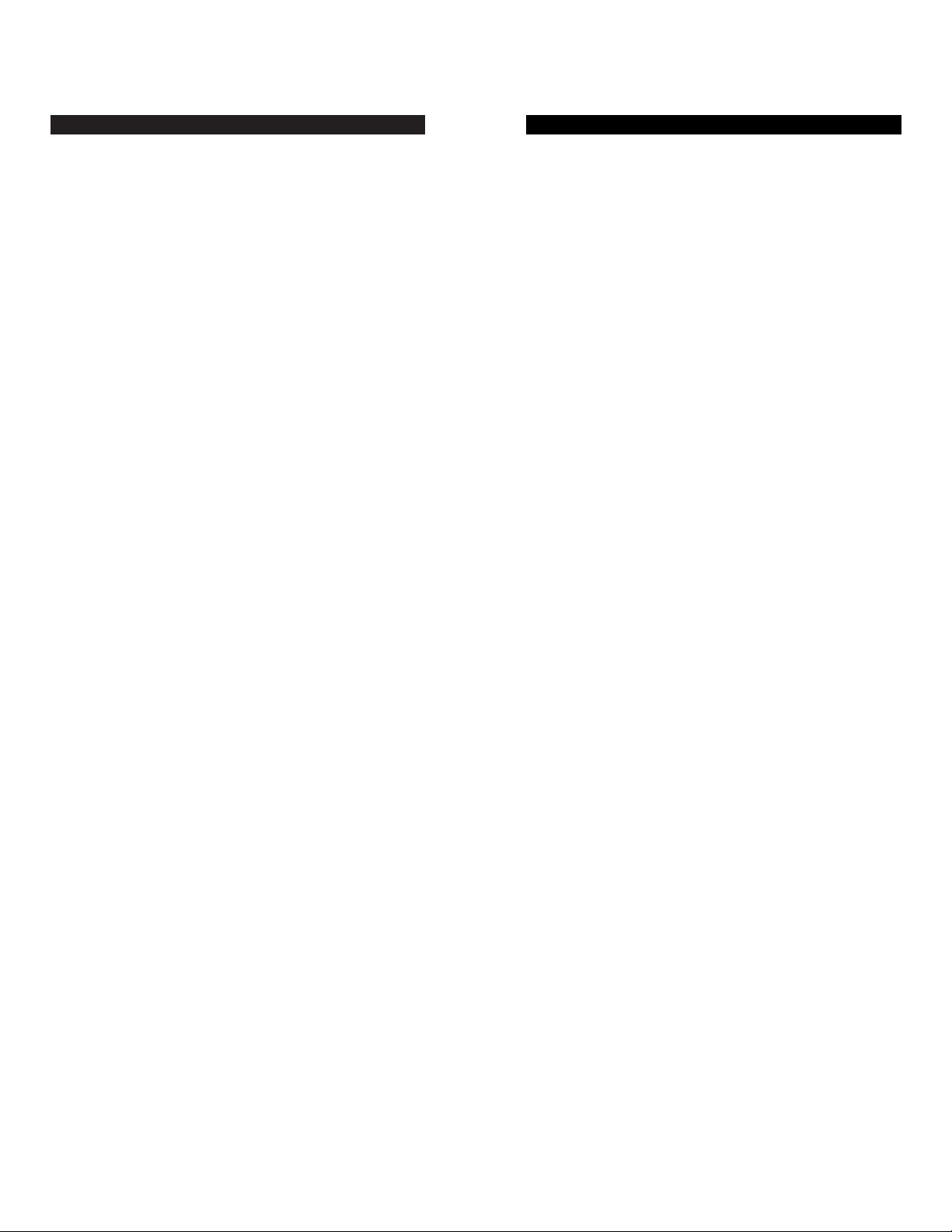
OVERVIEW
Thank you for purchasing the One For All
®
Cinema 7+™
universal remote control with learning. Along with being a
complete Home Theater universal remote, the Cinema
7+™’s sophisticated technology will allow you to finally consolidate the clutter of all of the original remotes in your home
entertainment system. Through patented learning technology, you can teach your Cinema 7+™ the unique features of
your original remotes and create the complete universal
remote control – only from One For All.
Before you can use your new remote control, you will need
to program it to operate the specific home entertainment
components you wish to control. Follow the instructions
detailed in this manual to set up your Cinema 7+™ and
enjoy your new remote control.
32
Web Site : http://www.oneforall.com Web Site : http://www.oneforall.com
CONTENTS
OVERVIEW ............................................................................3
FEATURES AND FUNCTIONS ..............................................4
INST ALLING THE BATTERIES ..............................................8
SETTING UP YOUR COMPONENTS....................................8
Programming the Cinema 7+™ to operate your TV ..........8
Setup Codes For TVs ....................................................9
Programming the Cinema 7 to operate your VCR............11
Setup Codes For VCRs................................................11
Programming the Cinema 7 to operate your
TV/VCR Combo................................................................13
Setup Codes For TV/VCR Combos..............................14
Programming the Cinema 7 to operate your DVD or
Laser Disc Player..........................................................15
Setup Codes for DVD Players ......................................15
Setup Codes for Laser Disc Players ............................15
Programming the Cinema 7+™ to operate ..........................
your Receiver/Tuner..........................................................16
Setup Codes For Receivers/Tuner................................16
Programming the Cinema 7+™ to operate your CD Player.17
Setup Codes For CD Players ......................................18
Programming the Cinema 7+™ to operate your
Cable Converter or Satellite..........................................18
Setup Codes for Cable Converters ..............................19
Setup Codes for Satellites............................................20
Programming the AUX Key ..............................................21
Setup Codes For Integrated Amplifiers, etc.................21
SEARCHING FOR YOUR CODE..........................................22
RETRIEVING THE CODES PROGRAMMED
INTO THE Cinema 7+™ ..................................................22
LEARNING FUNCTIONS ONTO THE 1L~4L KEYS ..........23
Deleting Functions from the L Keys..................................24
SETTING UP OTHER COMPONENTS................................24
Setup Codes For Audio Cassettes ..............................25
Setup Codes For IR Home Automation........................25
Setup Codes For MiniDisc............................................25
Setup Codes For Video Accessories............................25
Setup Codes For Miscellaneous Audio........................25
RE-ASSIGNING DEVICE KEYS ..........................................26
PROGRAMMING THE MACRO KEYS ................................27
VOLUME LOCK ..................................................................28
USING THE SLEEP KEY......................................................29
TROUBLE SHOOTING ........................................................30
ONE FOR ALL® PRODUCTS Limited Warranty ..................32
Page 3
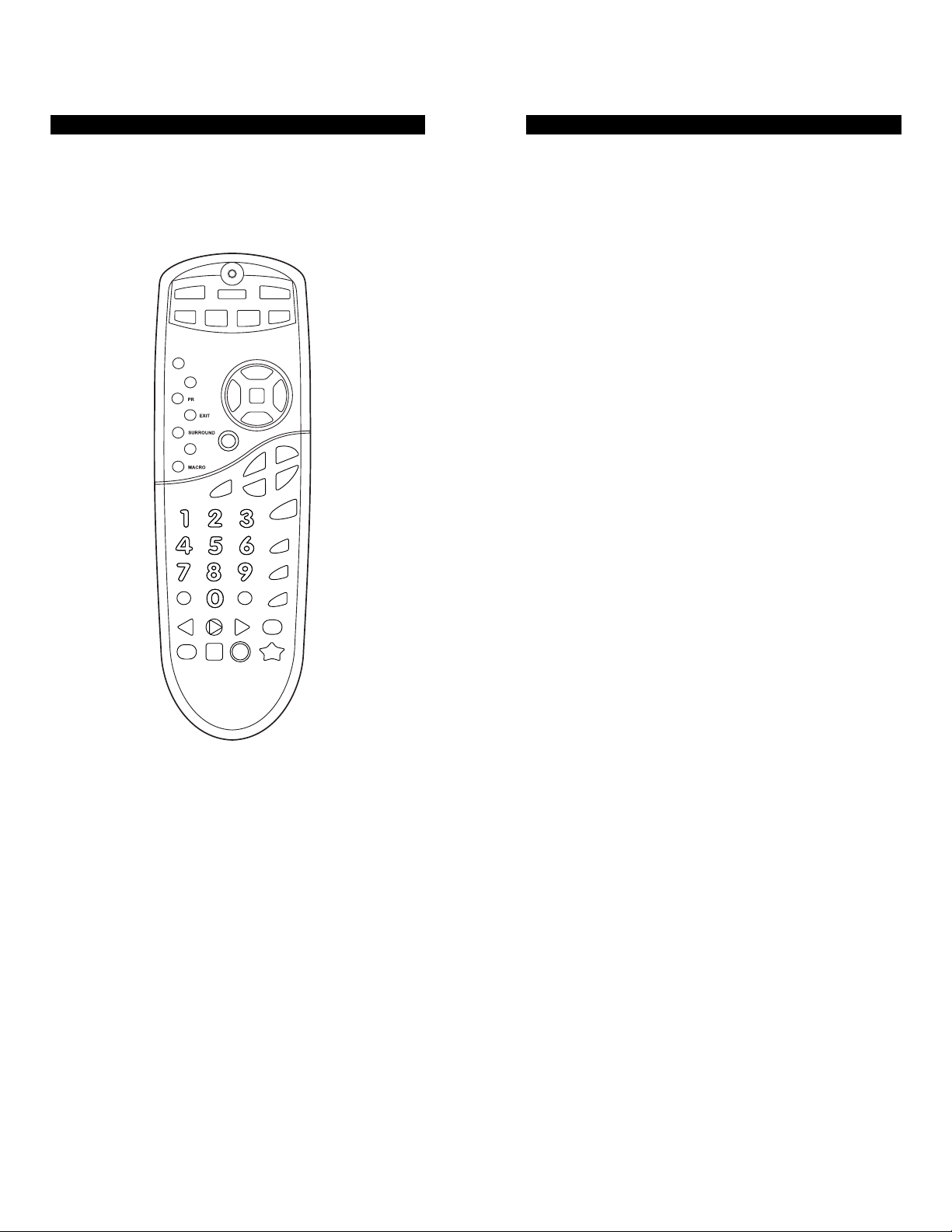
Web Site : http://www.oneforall.com
5
Web Site : http://www.oneforall.com
4
FEATURES AND FUNCTIONS
The illustration below and the chart on the next three pages
describe the features and functions of the Cinema 7+™ universal remote control. Use the drawing to locate each feature
of the remote, then refer to the chart for a description of what
function each feature performs.
FEATURE - FUNCTION
The Light (LED) flashes red to show
that the remote is working and is sending a signal.
The SETUP key is used to program your
Cinema 7+™.
The POWER key controls power ON and OFF the
same as the POWER key on your original remote.
Please note that most CD Players do not have an
ON/OFF function on the original remote control. If
this is the case with your CD Player, then POWER
will have no effect on your CD Player.
The TV, VCR, DVD/LD, RCVR, AUX, CD and
CBL/SAT keys are used to select the home entertainment component you want to control.If your
component does not respond when you press a key
on the remote control, press the appropriate device
key (TV, VCR, DVD/LD, RCVR, AUX, CD or CBL/
SAT) first to tell the remote control which component
you would like the remote to operate.
The VOL (Volume Up), VOL (Volume Down) and
MUTE keys control the volume the same as the
Volume Up and Down and Mute keys on your
original remote.
The CH (Channel Up) and CH (Channel Down)
keys change channels the same as the Channel Up
and Down keys on your original remote.The
CH / keys also control the following functions in
other modes: DVD/LD mode = Skip Forward/ Skip
Reverse, RCVR, AUX and CD mode = Preset
Up/Preset Down.
The Digit keys (0-9) control direct channel access
the same as the Digit keys on your original remote.
The Digit keys (0-9) may also control the following
functions in other modes: RCVR and AUX modes =
Input Selections.
The ENTER key operates the same as the Enter key
on your original remote. If your original remote control required you to use an Enter key to change
channels, use the ENTER key on the Cinema 7+™
after entering your channel number.The ENTER key
may also control the following functions in other
modes: RCVR and AUX modes = TAPE MON.
The PREV CH (Previous Channel) key operates the
same as the Last Channel or Recall key on your
original remote.The PREV CH key may also control
the following functions in other modes:DVD/LD,
RCVR, AUX and CD mode = Random.
Page 4
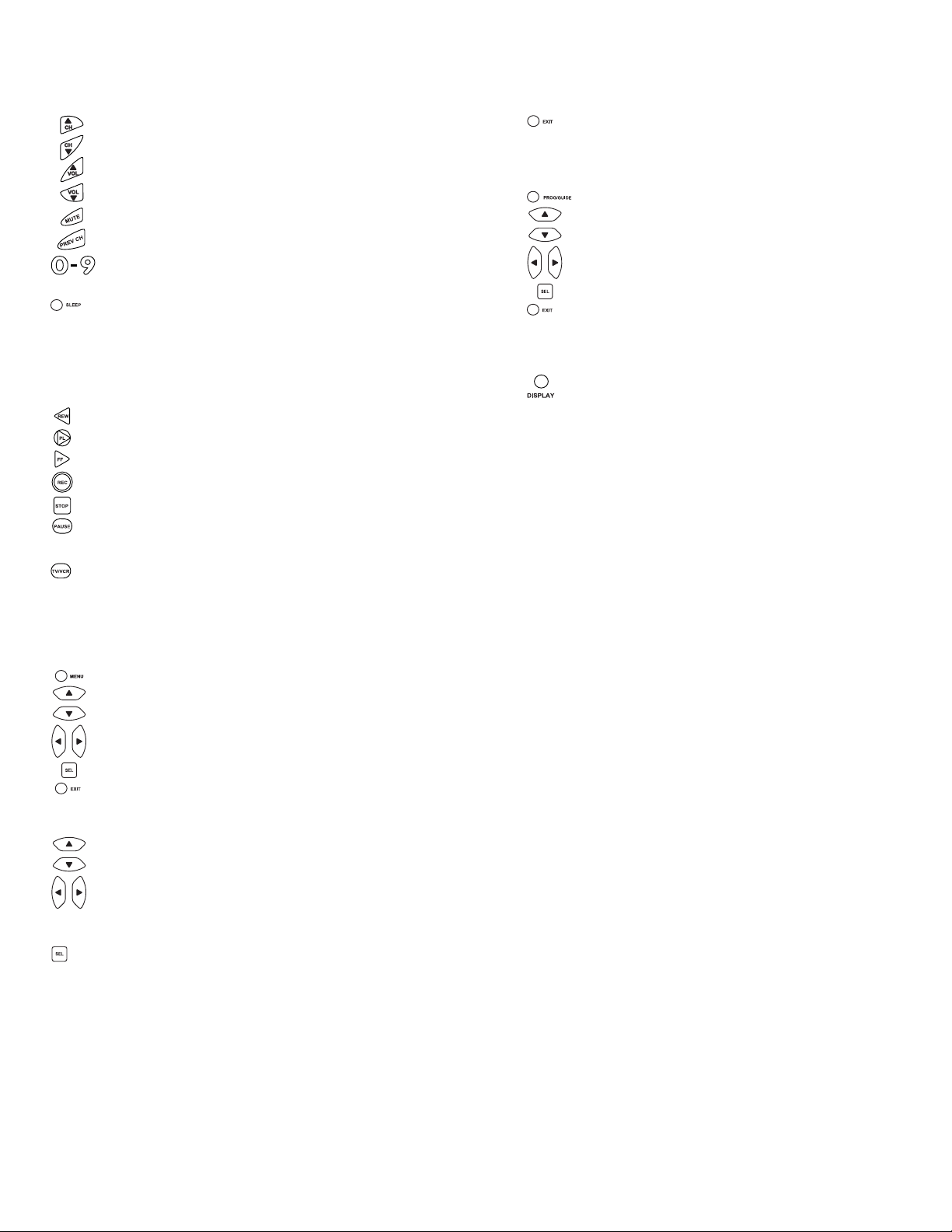
The EXIT key exits or clears your on screen menus.
The EXIT key may also control the following functions in other modes: RCVR, AUX and CD mode =
Open/Close.
The PROG/GUIDE key operates your components
secondary menus as well as your DBS system’s and
Cable Converter’s Guide function.Use the , ,
and (Menu Up, Down, Left and Right) keys to
navigate your menus.If your original remote control
had a SELECT key to select options in your menus,
use SEL. Use the EXIT key to exit/clear your OnScreen menus. Please consult your home entertainment component’s original owner’s manual for more
detailed instructions on accessing and navigating
your On-Screen menus.
The DISPLAY key operates the Display function of
your home entertainment components.
The PIP On/Off key accesses your TV’s Picture-in-
Picture feature.The PIP On/Off key may also control
the following functions in other modes:CD
mode =Disk Skip, D VD/LD mode = Subtitle On/Off,
CBL/SAT mode = View.
The SWAP key swaps the Picture-in Picture window
and the TV’s main picture.The SWAP key may also
control the following functions in other modes:
CBL/SAT mode = SAT.
The MOVE PIP key moves the Picture in-Picture
window around your TV screen.The MOVE PIP key
may also control the following functions in other
modes: DVD/LD mode = Angle, CBL/SAT mode =
Next.
The SURROUND key operates the same as the
Surround On/Off key on your original remote.The
SURROUND key may also control the following unctions in other modes: VCR mode = Auto Tracking,
DVD/LD mode = Disc, CBL/SAT mode = Favorite
Channel, CD mode = 10+.
The MACRO and MACRO2 keys can sequentially
memorize up to 15 key strokes per key for access
with a single key press.These keys are not mode
specific. See page 27 for more details.
1L, 2L, 3L, and 4L are mode-specific learning keys
that allow you to customize your Cinema 7+™ for
unique functions not found on your new remote control.They
will accept up to four new functions per device mode
for a total of 28 new functions.See page 23 for addi-
The CH / , VOL / , MUTE, PREV CH and
Digit (0-9) keys are made of a phosphorescent
material that glows-in-the-dark. Expose the keys to
bright light to activate the glow-in-the-dark feature.
The length of time the keys remain illuminated will
be determined by the length of time the remote is
exposed to bright light.
The SLEEP key accesses the Sleep Timer of your
home entertainment components (TV, CBL/SAT,
RCVR and AUX modes only). Even if your component does not have a Sleep Timer, the Cinema 7+™
may access its own built-in sleep timer. See page 29
for additional information.
The REW (Rewind), PL (PLAY), FF (Fast Forward)
REC (Record), STOP, and PAUSE keys operate the
same as the transport keys on your original VCR,
Laser Disc, DVD and CD Player remote.As a safety
feature of the Cinema 7+™, you must press the
REC key twice before recording.
The TV/VCR key operates the same as the TV/VCR
key on your original VCR remote.The TV/VCR key
may also control the following functions in other
modes: TV mode = TV/VIDEO, CBL/SAT mode =
A/B or TV/SAT, DVD/LD mode = TV/LD, RCVR
mode = Input Select, CD mode = A/B.
The MENU key operates the same as the MENU or
OSD (On Screen Display) key on your original
remote. Use , , and (Menu Up, Down, Left
and Right) to navigate your menus.If your original
remote control had a SELECT key to select options
in your menus, use SEL.Use the EXIT key to
exit/clear your On-Screen menus.Please consult
your home entertainment component’s original
owner’s manual for more detailed instructions on
using On-Screen menus.
The , , and (Menu Up, Down, Left and
Right) keys are used to navigate your On-Screen
menus.The , , and keys may also control
the following functions in other modes:RCVR
and AUX mode = Rear Level +/- and Balance
Left/Right, CD mode = Track +/- and Disc +/-.
The SEL (Select) key selects options in your On-
Screen menus.The SEL key may also control the
following functions in other modes:RCVR and AUX
mode = Surround Mode, CD mode = Disc Select,
DVD/LD mode = Chapter.
76
Web Site : http://www.oneforall.com Web Site : http://www.oneforall.com
▲
▲
▲
▲
▲
▲
▲
▲
▲
▲
▲
▲
▲
▲
▲
▲
▲
▲
▲
▲
Page 5
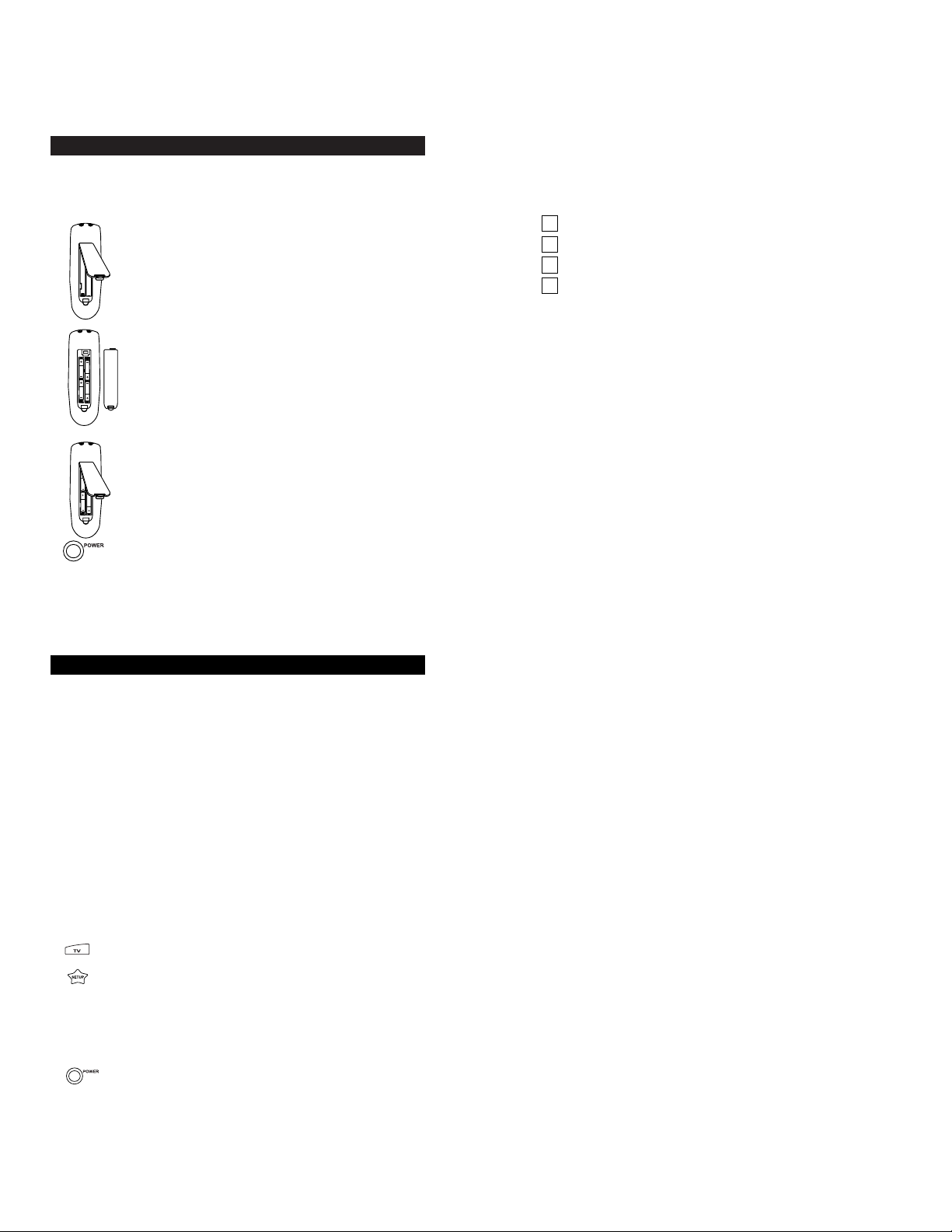
Web Site : http://www.oneforall.com
8
Web Site : http://www.oneforall.com
POWER.The TV should turn off.If it does not
respond, repeat steps 2-4, trying each code listed for
your brand until you find the one that operates your
TV.
NOTE: If you have tried all the codes listed for your
brand and your TV does not respond, try using the
search method found on page 22.
5. Your Cinema 7+™ is now programmed to operate
your TV.Write your TV code in the boxes to the left
for future reference.
Remember, if you want to use your Cinema 7+™ to operate
your TV, press the TV key first.
Setup Codes For TVs
Admiral 0093, 0179, 0180, 0016, 0047
Aiko 0092
Akai 0030
Alaron 0179
Ambassador 0177
Ampro 0751
Anam 0180
AOC 0019, 0185, 0003
Audiovox 0451, 0092, 0180, 0003
Baysonic 0180
Beaumark 0017, 0030, 0179
Belcor 0019
Bell & Howell 0154, 0016
Bradford 0180
Brockwood 0019
Candle 0056, 0030
Carnivale 0030
Carver 0054
Celebrity 0000
Cineral 0451, 0092
Citizen 0060, 0092, 0030, 0056, 0039
Clairtone 0185
Concerto 0056
Contec 0180, 0185
Craig 0180
Crown 0180, 0039
Curtis Mathes 0030, 0060, 0154, 0039, 0466, 1147, 1347
CXC 0180
Daewoo 0451, 0092, 0019, 0039, 0624
Daytron 0019
Denon 0145
Dumont 0017, 0019
Dwin 0720, 0774
Electroband 0000, 0185
Emerson 0463, 0236, 0180, 0019, 0154, 0177, 0178, 0179, 0185,
0282, 0039, 0624
Envision 0030
Fisher 0154, 0159
Fujitsu 0179
Funai 0171, 0179, 0180
Futuretech 0180
GE 0047, 0051, 0451, 0021, 0178, 0282, 0135, 1147, 1347
Gibralter 0019, 0030, 0017
Goldstar 0019, 0030, 0178, 0039
Gradiente 0053, 0056
Grunpy 0179, 0180
Hallmark 0178
Harvard 0180
Hitachi 0145, 0151, 0056
Infinity 0054
JBL 0054
JCB 0000
tional details.
INST ALLING THE BATTERIES
Your Cinema 7+™ requires four (4) new AAA alkaline batter-
ies.To install the batteries:
1. On the back of the Cinema 7+™, pull back on
the tab and lift the battery cover off.
2. Match the + and - marks on the batteries to the
+ and - marks in the battery case, then insert
the
batteries.
3. Press the battery cover back into place.
4. Test the unit by pressing POWER. If the batteries are inserted correctly, the red light will blink.
NOTE:Removing the batteries will not require you to reprogram your remote control because the Cinema 7+™ has
unlimited memory backup.
SETTING UP YOUR COMPONENTS
Programming the Cinema 7+™ to operate your TV:
NOTE: If you are trying to program a TV/VCR combination,
do not perform these instructions. Instead, follow the steps in
“Programming the Cinema 7+™ to operate your TV/VCR
Combo”starting on page 13.
Locate the brand name of your TV in the “Setup Codes For
TVs” section (starting on the next page), and write it in the
space below.
TV Brand: ________________________________
The brands are listed in alphabetical order with the most
popular codes listed first.You will use one of these codes to
program your Cinema 7+™ to operate your TV as follows:
1. Tur n on your TV.
2. On the Cinema 7+™, press TV and release. Press
and hold SETUP until the red light blinks twice, then
release SETUP.
3. Enter the first four-digit TV code listed for your
brand. If performed correctly, the red light will blink
twice when you enter the final digit.
4. Aim the Cinema 7+™ at your TV and press
9
Page 6
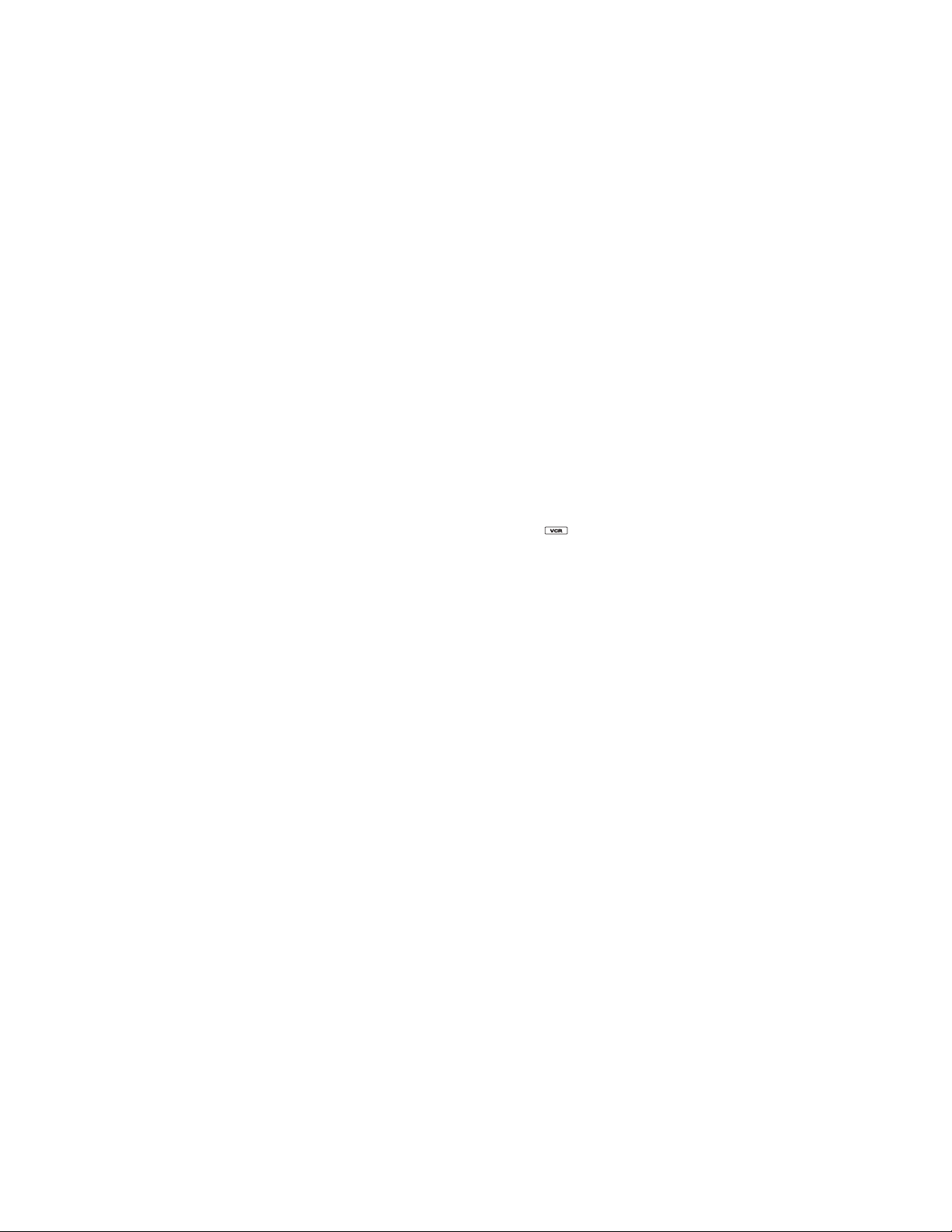
Teknika 0054, 0056, 0060, 0092, 0150, 0016, 0019, 0179, 0180,
0039
Telefunken 0056
TMK 0056, 0177, 0178
Toshiba 0156, 0060, 0154
Setup Codes For TVs (continued)
Tosonic 0185
Totevision 0039
Vector Research 0030
Victor 0053
Vidikron 0054
Vidtech 0019, 0178
Viking 0046
Wards 0016, 0019, 0030, 0054, 0056, 0096, 0165, 0178, 0179,
0021
White
Westinghouse 0451, 0463, 0236, 0180, 0624
Yamaha 0019, 0030
Zenith 0017, 0092, 0016
Programming the Cinema 7+™ to operate your VCR:
Locate the brand name of your VCR in the “Setup Codes For
VCRs” section (starting below), and write it in the space
below .
VCR Brand: ______________________________
The brands are listed in alphabetical order with the most pop-
ular codes listed first.You will use one of these codes to program your Cinema 7+™ to operate your VCR as folllows:
1. Tur n on your VCR and play a tape.
2. On the Cinema 7+™, press VCR and release. Press
and hold SETUP until the red light blinks twice, then
release SETUP.
3. Enter the first four-digit VCR code listed for your
brand. If you perform this procedure correctly, the
red light will blink twice when entering the final digit.
4. Aim the Cinema 7+™ at your VCR and press
POWER.Your VCR should turn off.If your original
VCR remote control did not have a POWER key,
press STOP. Your VCR should stop.If your VCR does
not respond, repeat steps 2-4, trying each code listed
for your brand until you find the one that operates your
VCR.
NOTE: If you have tried all the codes listed for your
brand and your VCR does not respond, try using the
search method found on page 22.
5. Your Cinema 7+™ is now programmed to operate
your VCR.Write your VCR code in the boxes to the
left for future reference.
Remember, if you want to use your Cinema 7+™ to operate
your VCR, press the VCR key first.
Setup Codes For VCRs
Admiral 0048, 0121, 0184, 0039, 0060, 0202
Adventura 0000
Aiko 0278
Aiwa 0037, 0000
Akai 0041
American High 0035
Asha 0240
JVC 0053
KEC 0180
Kenwood 0019, 0030
Kloss 0024
KTV 0030, 0180, 0185, 0032
Setup Codes For TVs (continued)
LG 0056
Logik 0016
Luxman 0056
LXI 0047, 0054, 0154, 0156, 0178
Magnasonic 0179, 0030, 0092, 0093, 0019, 0003, 0054, 0156
Magnavox 0054, 0096, 0187, 0030, 0179, 0171
Majestic 0016
Marantz 0054, 0030
Matsushita 0250
Megatron 0145, 0178
MEI 0185
Memorex 0056, 0150, 0154, 0016, 0178
MGA 0150, 0019, 0030, 0178
Midland 0017, 0047, 0051, 0135, 0039
Minutz 0021
Mitsubishi 0150, 0093, 0019, 0178
Motorola 0093
MTC 0060, 0019, 0030, 0056, 0185
Multitech 0180
NAD 0156, 0166, 0178
NEC 0019, 0030, 0056
Nikko 0030, 0092, 0178
NTC 0092
Onwa 0180
Optimus 0250, 0154, 0166
Optonica 0093, 0165
Orion 0236, 0436
Panasonic 0250, 0051
Penney 0047, 0156, 0051, 0030, 0019, 0021, 0060, 0135, 0178,
0039, 1347
Philco 0054, 0145, 0096, 0019, 0030
Philips 0054
Pilot 0019, 0030, 0039
Pioneer 0166
Portland 0092, 0019, 0039
Prism 0051
Proscan 0047
Proton 0178, 0466
Pulsar 0017, 0019
Quasar 0250, 0051, 0165
RadioShack 0047, 0056, 0154, 0019, 0030, 0165, 0178, 0180, 0039
RCA 0047, 0019, 0090, 0135, 1047, 1147, 1247, 1347
Realistic 0056, 0154, 0019, 0030, 0165, 0178, 0180, 0039
Rhapsody 0185
Runco 0017, 0030, 0603
Sampo 0030, 0039
Samsung 0060, 0019, 0030, 0056, 0178, 0039
Samsux 0039
Sansei 0451
Sanyo 0154, 0159
Scimitsu 0019
Scotch 0178
Scott 0236, 0019, 0178, 0179, 0180
Sears 0047, 0054, 0056, 0154, 0156, 0171, 0178, 0159, 0179
Semivox 0180
Semp 0156
Sharp 0093, 0165, 0039
Shogun 0019
Signature 0016
Simpson 0187
Sony 0000
Soundesign 0178, 0179, 0180
Squareview 0171
SSS 0019, 0180
Starlite 0180
Supreme 0000
Sylvania 0054, 0096, 0030
Symphonic 0171
Tandy 0093
Technics 0250, 0051
Technol Ace 0179
Techwood 0051, 0056
1110
Web Site : http://www.oneforall.com Web Site : http://www.oneforall.com
or
Page 7

1312
Web Site : http://www.oneforall.com Web Site : http://www.oneforall.com
Audiovo x 0037
Beaumark 0240
Bell & Howell 0104
Broksonic 0184, 0209, 0479, 0002, 0121
Calix 0037
Setup Codes For VCRs (continued)
Canon 0035
Carver 0081
CCE 0072, 0278
Cineral 0278
Citizen 0037, 0278
Colt 0072
Craig 0072, 0240, 0037, 0047, 0271
Curtis Mathes 0035, 0041, 0060, 0202
Cybernex 0240
Daewoo 0278, 0045
Denon 0042
Dynatech 0000
Electrohome 0037
Electrophonic 0037
Emerex 0032
Emerson 0209, 0184, 0479, 0278, 0000, 0002, 0036, 0037, 0043,
0068, 0121, 0184, 0212
Fisher 0104, 0047, 0066
Fuji 0033, 0035
Funai 0000
Garrard 0000
GE 0060, 0035, 0048, 0240
Goldstar 0037, 0038
Go-Video 0432, 0526
Gradiente 0000
Harley Davidson 0000
Harman/Kardon 0038
Harwood 0072, 0068, 0072
Headquarter 0046
HI-Q 0047
Hitachi 0041, 0000, 0042
Jensen 0041
JVC 0041, 0067
KEC 0037, 0278
Kenwood 0038, 0041, 0067
KLH 0072
Kodak 0035, 0037
Lloyd’s 0000, 0208
Logik 0072
LXI 0037
Magnasonic 0278, 0179, 0171, 0020, 0037, 0072, 0240
Magnavox 0035, 0081, 0000, 0039, 0110, 0149
Magnin 0240
Marantz 0035, 0081
Marta 0037
Matsushita 0162, 0035, 0454
MEI 0035
Memorex 0162, 0240, 0035, 0037, 0104, 0000, 0039, 0046, 0047,
0048, 1037, 1062, 1162, 1262
MGA 0043, 0240
MGN T echnology 0240
Minolta 0042
Mitsubishi 0043, 0048, 0067
Motorola 0035, 0048
MTC 0240, 0000
Multitech 0000, 0072
NEC 0038, 0041, 0067, 0104
Nikko 0037
Noblex 0240
Olympus 0035
Optimus 0162, 0048, 0037, 0104, 0454, 1037, 1062, 1162, 1262
Orion 0209, 0184, 0479, 0002
Panasonic 0162, 0035, 0077, 0225, 0454, 1062, 1162, 1262
Penney 0035, 0037, 0038, 0042, 0240
Pentax 0042
Philco 0035, 0209, 0479
Philips 0035, 0081, 0110
Pilot 0037
Pioneer 0067, 0162
Proscan 0060, 0202
Protec 0072
Pulsar 0039
Quarter 0046
Quartz 0046
Quasar 0162, 0035, 0077, 0454, 1062, 1162, 1262
RadioShack 0000, 0037, 1037, 1062, 1162, 1262
Radix 0037
Setup Codes For VCRs (continued)
Randex 0037
RCA 0060, 0240, 0042, 0035, 0048, 0077, 0149
Realistic 0000, 0035, 0037, 0046, 0047, 0048, 0066, 0104
Runco 0039
Samsung 0240, 0045
Sanky 0048, 0039
Sansui 0000, 0041, 0067, 0271, 0479
Sanyo 0104, 0046, 0047, 0054, 0240
Scott 0043, 0045, 0121, 0184, 0210
Sears 0000, 0035, 0037, 0042, 0046, 0047, 0066, 0104
Semp 0045
Sharp 0048
Shintom 0072
Shogun 0240
Singer 0072
Sony 0032, 0033, 0000, 0035
STS 0042
Sylvania 0035, 0081, 0043, 0000, 0110
Symphonic 0000
Tatung 0041
TEAC 0000, 0041
Technics 0162, 0035
Teknika 0000, 0035, 0037
Thomas 0000
TMK 0240, 0036, 0208
Toshiba 0043, 0045, 0066, 0210
Totevision 0037, 0240
Unitech 0240
Vector Research 0038
Vector 0045
Video Concepts 0040, 0045
Videosonic 0240
Wards 0000, 0035, 0042, 0047, 0048, 0060, 0072, 0081, 0149,
0240
White
Westinghouse 0278, 0479, 0209, 0184
XR-1000 0000, 0035, 0072
Yamaha 0038
Zenith 0039, 0000, 0033
Programming the Cinema 7+™ to operate your TV/VCR
Combo:
Locate the brand name of your TV/ VCR Combo in the
“Setup Codes For TV/ VCR Combos” section (starting on the
next page), and write it in the space below.
TV/VCR Combo Brand:____________________
The brands are listed in alphabetical order with the most
popular codes listed first.You will use one of these codes to
program your Cinema 7+™ to operate your TV/VCR Combo
as follows:
1. Tur n on your TV/VCR Combo.
2. Press VCR and release. Press and hold SETUP until
the Cinema 7+™’s red light blinks twice, then
release SETUP.
3. Enter the first four-digit TV/VCR code listed for your
brand in the “Setup Codes For TV/VCR Combos”
section. If you perform this procedure correctly, the
red light will blink twice when you enter the final digit
of your code.
4. Aim the Cinema 7+™ at your TV/VCR Combo and
Page 8

15
14
Web Site : http://www.oneforall.com Web Site : http://www.oneforall.com
press POWER.The unit should tur n off. If it does not
respond, Repeat steps 2-4, trying each code listed for
your brand until you find the one that operates your
TV/VCR Combo.
NOTE: If you have tried all the codes listed for your
brand and your TV/VCR Combo does not respond,
try using the search method found on page 22.
5. Your Cinema 7+™ is now programmed to operate
your TV/VCR Combo.Write your TV/VCR Combo
code in the boxes to the left for future reference.
Remember, to use your Cinema 7+™ to operate your
TV/VCR Combo, press the VCR key first.
Setup Codes For TV/VCR Combos
American High 0035*
Brocksonic 0002, 0294, 0479
Colt 0072
Curtis Mathes 0035*
Daewoo 0278*
Emerson 0002, 0294, 0479
Funai 0000
GE 0035*, 0060*, 0048*, 0240
Hitachi 0035*, 0000
HQ 0000
Lloyds 0000
Magnavox 0000, 0035*, 0081*
Magnin 0240
Memorex 0037, 0162*
MGA 0240
Mitsubishi 0048*
Orion 0002, 0294, 0479
Panasonic 0035*, 0162*
Penney’s 0035*, 0240, 0162*
Quasar 0035*, 0162*
RCA 0035*, 0060*, 0048*
Sansui 0000, 0479
Sanyo 0240
Sears 0000, 0037
Sony 0032*
Symphonic 0000
Zenith 0000
NOTE:If your TV/VCR works with one of the above codes highlight-
ed with an asterisk (*), you may need to program a separate TV
code to control the volume.Check the list of codes below and follow
the instructions in the “Programming the Cinema 7+™ to Operate
Your TV” section to program the supplied TV code.
TV/VCRs working on VCR code 0032 may require
TV code 0000 for volume control.
TV/VCRs working on VCR code 0035 may require
TV code 0051 for volume control.
TV/VCRs working on VCR code 0048 may require
TV code 0093 for volume control.
TV/VCRs working on VCR code 0060 may require
TV code 0047 for volume control.
TV/VCRs working on VCR code 0081 may require
TV code 0054 for volume control.
TV/VCRs working on VCR code 0162 may require
TV code 0250 for volume control.
TV/VCRs working on VCR code 0278 may require
TV code 0451 for volume control.
Programming the Cinema 7+™ to operate your DVD or
Laser Disc Player:
Locate the brand name of your DVD or Laser Disc Player in
the DVD or Laser Disc Player setup codes (starting below),
and write it in the space below.
DVD/LD Player Brand:______________________
The brands are listed in alphabetical order with the most pop-
ular codes listed first.You will use one of these codes to program your Cinema 7+™ to operate your DVD or Laser Disc
Player as follows:
1. Tur n on your DVD or Laser Disc Player and insert a
disc.
2. Press DVD/LD and release. Press and hold SETUP
until the Cinema 7+™’s red light blinks twice, then
release SETUP.
3. Enter the first four-digit DVD or Laser Disc Player
code listed for your brand.If performed correctly, the
red light will blink twice when entering the final digit.
4. Aim the Cinema 7+™ at your DVD or LaserDisc
Player and press POWER.Your DVD or Laser Disc
Player should turn off.If it does not respond, repeat
steps 2-4, trying each code listed for your brand until
you find the one that works.
NOTE: If you have tried all the codes listed for your
brand and your DVD or Laser Disc Player does not
respond, try using the search method found on page
22.
5. Y our Cinema 7+™ is now programmed to operate your
DVD or Laser Disc Player.Write your DVD or Laser
Disc Player code in the boxes to the left for future reference.
Remember, to use Cinema 7+™ to operate your DVD or
Laser Disc Player, press the DVD/LD key first.
Setup Codes for DVD Players
JVC 0558
Kenwood 0534
Magnavox 0503
Mitsubishi 0521
Onkyo 0503
Panasonic 0490
Philips 0539, 0503
Pioneer 0525, 0571
Proscan 0522
RCA 0522
Samsung 0573
Sony 0533
Technics 0490
Toshiba 0503
Yamaha 0490, 0545
Zenith 0503
Setup Codes for Laser Disc Players
Page 9

Denon 0059
Mitsubishi 0059
NAD 0059
Pioneer 0059
Sony 0193, 0201
Programming the Cinema 7+™ to operate your
Receiver/T uner:
Locate the brand name of your Receiver/Tuner in the “Setup
Codes For Receiver/Tuners” section (star ting below), and
write it in below.
Receiver/Tuner Brand: ______________________
The brands are listed in alphabetical order with the most
popular codes listed first.You will use one of these codes to
program your Cinema 7+™ to operate your Receiver/Tuner
as follows:
1. Tur n on your Receiver/Tuner.
2. Press RCVR and release. Press and hold SETUP
until the Cinema 7+™’s red light blinks twice, then
release SETUP.
3. Enter the first four-digit Receiver/Tuner code listed
for your brand in the “Setup Codes For
Receivers/Tuners” section. If performed correctly, the
red light will blink twice when you enter the final
digit.
4. Aim the Cinema 7+™ at your Receiver/Tuner and
press POWER.The unit should turn off. If it does not
respond, repeat steps 2-4, trying each code listed for
your brand until you find one that works.
NOTE: If the unit still does not respond, try using the
search method on page 22.
5. Your Cinema 7+™ is now programmed to operate
your Receiver/Tuner.Write your Receiver/Tuner code
in the boxes to the left for future reference.
Remember, to use your Cinema 7+™ to operate your
Receiver/Tuner, press the RCVR key first.
Setup Codes For Receivers/Tuners
ADC 0531
Akai 0076
Aiwa 0121, 0158, 0189, 0405
Bang & Olufsen 0898
Capetronic 0531
Carver 0008, 0042, 0189, 0360
Casio 0195
Clarinette 0195
Curtis Mathes 0039, 0080
Denon 0004
Fisher 0042, 0360
Garrard 0463
Harman/Kardon 0110, 0891, 0189
JBL 0110
JVC 0074
Kenwood 0027, 0313, 0314, 0186, 0042
Linn 0189
Lloyd’s 0195
LXI 0181
Magnavox 0189, 0195, 0531, 0391
Marantz 0039, 0189
MCS 0039
1716
Web Site : http://www.oneforall.com Web Site : http://www.oneforall.com
Modulaire 0195
NAD 0320
Nakamichi 0097
Onkyo 0135, 0380
Optimus 0042, 0080, 0181, 0186, 0531, 0670, 0738, 0801
Panasonic 0039, 0309, 0518
Setup Codes For Receivers/Tuners (continued)
Penney 0195
Philips 0189
Pioneer 0014*, 0080*, 0150, 0531, 0630, 1023
Quasar 0039
RCA 0054, 0360, 0531, 0530
Realistic 0181, 0195
Sansui 0189
Scott 0322
Sharp 0186
Sherwood 0491, 0502
Sony 0158**, 0474
Soundesign 0670
TEAC 0463
Technics 0039, 0309, 0518
Victor 0074
Wards 0014, 0042, 0054, 0080, 0158, 0189
Yamaha 0176, 0186
Yorx 0195
Zenith 0857
*May use Amplifier code 0013 for power and volume. See page 21 for amplifier setup and codes.
**May use Misc. Audio code 0159 to operate surround and tuner presets.
See page 24 for misc. audio setup and codes.
Programming the Cinema 7+™ to operate your CD
Player:
Locate the brand name of your CD Player in the “Setup Codes
For CD Players” section (star ting on the next page), and write
it in the space below.
CD Player Brand:__________________________
The brands are listed in alphabetical order with the most
popular codes listed first.You will use one of these codes to
program your Cinema 7+™ to operate your CD Player as fol-
lows:
1. Turn on your CD Player and insert a disc.
2. Press CD and release. Press and hold SETUP until
the Cinema 7+™’s red light blinks twice, then
release SETUP.
3. Enter the first four-digit CD Player code listed for
your brand.If performed correctly, the red light will
blink twice when you enter the final digit of your
code.
4. Aim the Cinema 7+™ at your CD Player and press
PL (Play).Your CD Player should play your disc.If it
does not respond, repeat steps 2-4, trying each
code listed for your brand until you find the one that
operates your CD Player.
NOTE: If you have tried all the codes listed for your
brand and your CD Player does not respond, try
using the search method found on page 22.
5. Your Cinema 7+™ is now programmed to operate
your CD Player. Write your CD Player code in the
Page 10

Satellite Receiver Brand:____________________
The brands are listed in alphabetical order with the most pop-
ular codes listed first.You will use one of these codes to program your Cinema 7+™ to operate your Cable Converter or
Satellite Receiver as follows:
1. Tur n on your Cable Converter or Satellite Receiver.
2. Press CBL/SAT and release. Press and hold SETUP
until the Cinema 7+™’s red light blinks twice, then
release SETUP.
3. Enter the first four-digit Cable Converter or Satellite
Receiver code listed. If you perform this procedure
correctly, the red light will blink twice when you enter
the final digit of your code.
4. Aim the Cinema 7+™ at your Cable Converter or
Satellite Receiver and press PO WER. Your Cable
Converter or Satellite Receiver should turn off.If it
does not respond, repeat steps 2-4, trying each
code listed for your brand until you find the one that
operates your Cable Converter or Satellite Receiver.
NOTE: If you have tried all the codes listed for your
brand and your Cable Converter or Sateliite
Receiver does not respond, try using the search
method found on page 22.
5. Your Cinema 7+™ is now programmed to operate
your Cable Converter or Satellite Receiver.Write
your Cable Converter or Satellite Receiver code in
the boxes to the left for future reference.
Remember, if you want to use your Cinema 7+™ to operate
your Cable Converter or Satellite Receiver, press the
CBL/SAT key first.
Setup Codes for Cable Converters
ABC 0003, 0008, 0014, 0007, 0001, 0011, 0013, 0017
Allegro 0153, 0315
Gantronix 0022, 0207
Archer 0797, 0153, 0022, 0207
Belcor 0056
Cable Star 0056
Cabletenna 0022
Cableview 0022
Century 0153
Citizen 0153, 0315
Colour Voice 0031
Comtronics 0040
Contec 0019
Digi 0637
Eastern 0002
Emerson 0797
Everquest 0015, 0040
Focus 0400
Garrard 0153
GC Electronics 0056, 0207
Gemini 0015
General
Instrument 0476, 0003, 0014, 0011, 0276, 0810
Goldstar 0144, 0040
Goodmind 0797
Hamlin 0259, 0009, 0020, 0034
Hitachi 0011
1918
Web Site : http://www.oneforall.com Web Site : http://www.oneforall.com
boxes to the left for future reference.
Remember, if you want to use your Cinema 7+™ to operate
your CD Player, press the CD key first.
Setup Codes For CD Players
Aiwa 0124, 0157
Bang & Olfusen 0212
Burmester 0420
California Audio
Lab 0029
Carver 0157, 0179, 0437
Denon 0003, 0873
DKK 0000
Emerson 0305
Fisher 0174, 0179
Garrard 0393, 0420
Genexxa 0032, 0305
Harman/Kardon 0173
Hitachi 0032
H/K 0157
JVC 0072
Kenwood 0028, 0037, 0190, 0826, 0681
Krell 0157
Linn 0157
LXI 0305
Magnavox 0157, 0305
Magnavox CD-R 0626
Marantz 0029, 0157, 0180
MCS 0029
Mission 0157
MTC 015 T9n0029, 0157ik,6 T44 0 er 0157
Page 11

RCA DSS 0566, 0143, 0855
Sony DBS 0639
Star Choice DBS 0869
STS 0210
Toshiba DBS 0790
Uniden DBS 0724, 0722
Zenith 0856
Programming the AUX Key:
The AUX key is already set up to accept codes for a second
Receiver/Tuner, Amplifier or other audio component. If you
would like to set up the A UX key for an audio component,
follow the instructions listed below. If you would like the AUX
key to control a second TV, VCR, Cable Converter or other
component, follow the instructions in the “Re-assigning
Device Keys” section to re-assign the AUX key to accept
codes for other components.For example, if you are setting
up an Amplifier:
Locate the brand name of your Amplifier and then write it in
the space below.
Amplifier Brand: ____________________________
Locate the brand name of your Amplifier in the “Setup Codes
For Integrated Amplifiers/ Preamplifiers/Amplifiers”section
(starting below), and write it in below.
The brands are listed in alphabetical order with the most
popular codes listed first.You will use one of these codes to
program your Cinema 7+™ to operate your Amplifier as follows:
1. Tur n on your Amplifier.
2. Press AUX and release. Press and hold SETUP until
the Cinema 7+™’s red light blinks twice, then release
SETUP.
3. Enter the first four-digit Amplifier code listed for your
brand in the “Setup Codes For Amplifiers”section. If
performed correctly, the red light will blink twice
when you enter the final digit of your code.
4. Aim the Cinema 7+™ at your Amplifier and press
POWER.Your Amplifier should turn off. If your
Amplifier does not respond, repeat steps 2-4, trying
each code listed for your brand until you find the one
that operates your Amplifier.
NOTE: If you have tried all the codes listed for your
brand and your Auxiliary Component does not
respond, try using the search method found on page
22.
5. Your Cinema 7+™ is now programmed to operate
your Amplifier.Write your Amplifier code in the boxes
to the left for future reference.
Remember, if you want to use your Cinema 7+™ to operate
your Amplifier, press the AUX key first.
Setup Codes For Integrated Amplifiers/
Preamplifiers/Amplifiers
Aiwa 0406
Carver 0269
Hytex 0007
Jasco 0153, 0315, 0015
Jerrold 0476, 0003, 0014, 0011, 0012, 0015, 0810
Linsay 0440
Magnavox 0027, 0014
Memorex 0000
Movie Time 0063, 0156
Novaplex 0618
Setup Codes for Cable Converters (continued)
NSC 0063, 0156
Oak 0007, 0019
Optimus 0021
Panasonic 0021, 0107, 0000
Panther 0637
Paragon 0000
Philips 0153, 0027, 0031
Pioneer 0144, 0023, 0533
Popular
Mechanics 0400
Prelude 0770
Pulsar 0000
RadioShack 0015, 0315, 0797, 0833
RCA 0021
Realistic 0207
Recoton 0400
Regal 0259, 0020
Regency 0002
Rembrandt 0011
Runco 0000
Samsung 0144, 0040
Scientific Atlanta 0477, 0008, 0017
Seam 0510
Signal 0015, 0040
Signature 0011
SL Marx 0040
Sprucer 0021
Starcom 0003, 0015
Stargate 0015, 0040, 0797
Starquest 0015
Sylvania 0001
Tandy 0258
Teleview 0040
Texscan 0001
TFC 0310
Timeless 0418
Tocom 0012, 0013
Toshiba 0000
Tusa 0015
TV86 0063
Unika 0153, 0022, 0207
United Artists 0007
United Cable 0003
Universal 0153, 0022, 0056, 0191, 0207
Videoway 0250
Viewstar 0063, 0027, 0258
Zenith 0525, 0000, 0015, 0207, 0008
Zentek 0400
Setup Codes for Satellites
AlphaStar DBS 0772
Chaparral 0216
Echostar DBS 0775
ExpressVu DBS 0775
General
Instrument 0361, 0627, 0869
Hitachi DBS 0819
HTS DBS 0775
Hughes Network
Systems DBS 0749
Jerrold Primestar 0627
Jerrold 0361
JVC 0775
Magnavox DBS 0722, 0724
Memorex DBS 0724
Panasonic DBS 0701
Philips DBS 0722, 0724
Primestar 0361, 0627
Proscan 0566
2120
Web Site : http://www.oneforall.com Web Site : http://www.oneforall.com
Page 12

2322
Web Site : http://www.oneforall.com Web Site : http://www.oneforall.com
Curtis Mathes 0300
Denon 0160
GE 0078
Harman/Kardon 0892
JVC 0331
Linn 0269
Luxman 0165
Magnavox 0269
Marantz 0269, 0321
Nakamichi 0321
Optimus 0013, 0300, 0395
Panasonic 0308
Philips 0269
Pioneer 0013, 0300
Realistic 0395
Sansui 0321
Shure 0264
Sony 0220, 0689
Soundesign 0078
Technics 0308
Victor 0331
Wards 0013, 0078
Yamaha 0354
SEARCHING FOR YOUR CODE
If your TV, VCR or Cable Converter does not respond to the
Cinema 7+™ after trying all of the codes listed for your brand,
or if your brand is not listed at all, try searching for your code.
For example, after trying all of the codes for your TV, you still
cannot get the Cinema 7+™ to operate your TV, then:
1. Tur n on your TV.
2. Press TV and release.Press and hold SETUP until the
Cinema 7+™’s red light blinks twice, then release
SETUP.
3. Press 9 - 9 - 1.
4. Slowly alternate between pressing POWER* and TV
until your TV turns OFF. Make sure that the Cinema
7+™ is aimed at your TV during the search.You may
have to press this sequence of buttons (POWER*
then TV) up to 100 times to search the entire library
of codes.
5. When your TV turns OFF, press and release SETUP
to lock in the code for your TV. Your Cinema 7+™ is
now programmed to operate your TV.
*If you are searching for your VCR, CD, LD or DVD Player
code, you may want to play a tape or disk and use the STOP
key instead of the POWER key to search for your code.
When your VCR stops, press SETUP to lock in your code.
NOTE: To search for the codes of your other components,
repeat Steps 1 through 5, only substitute the appropriate
device key (ie., VCR, DVD/LD, RCVR, AUX, CD or
CBL/SAT) for the component you are searching for.
RETRIEVING THE CODES PROGRAMMED INTO THE
Cinema 7+™
If you have set up the Cinema 7+™ using the “SEARCHING
FOR YOUR CODE”procedure, you may want to figure out
which four-digit code is operating your equipment. Use this
procedure after you have set up your components to find out
which four-digit code is operating your equipment.For example, to find out which code is operating your TV after setting
up your TV using the “SEARCHING FOR YOUR CODE”
procedure:
1. Press TV and release.Press and hold SETUP until the
Cinema 7+™’s red light blinks twice, then release
SETUP.
2. Press 9 - 9 - 0.
3. For the first digit of your four-digit code, press 1 and
count the number of times the red light (LED) blinks
on the Cinema 7+™. If the light does not blink when
you press the number 1, the digit is zero.
4. For the second digit, press 2 and count the number
of times the red light (LED) blinks on the Cinema
7+™. If the light does not blink when you press the
number 2, the digit is zero.
5. For the third digit, press 3 and count the number of
times the red light (LED) blinks on the Cinema 7+™.
If the light does not blink when you press the number 3, the digit is zero.
6. For the fourth and final digit, press 4 and count the
number of times the red light (LED) blinks on the
Cinema 7+™. If the light does not blink when you
press the number 4, the digit is zero.Now you have
your four-digit code.
NOTE: To find out the code for your other components,
repeat Steps 1 through 6, only substitute the appropriate
device key (VCR, DVD/LD, RCVR, AUX, CD or CBL/SAT)
for the component code you wish to learn.
LEARNING FUNCTIONS ONTO THE 1L, 2L, 3L AND 4L
KEYS
The 1L, 2L, 3L and 4L keys can be used to customize those
functions that are unique to your home entertainment needs.
For example, the Cinema 7+™ does not offerTracking Up or
Down for a VCR.With the learning feature on the Cinema
7+™, you can add these functions and many others learned
from your original remote control.
NOTE: Please have your original remote controls handy before
performing learning on the Cinema 7+™.
1. Press and hold SETUP until the Cinema 7+™’s red
light blinks twice, then release SETUP.
2. Press 9 - 7 - 5.The Cinema 7+™’s red light will blink
twice.
3. Press and release the Device key in which you want to
learn a feature (e.g., TV).
Page 13

Miscellaneous Audio: Use the AUX or RCVR Key
For example, to set up a Cassette Player on the VCR key:
1. Tur n on your Cassette Player and insert a tape.
2. Press VCR and release. Press and hold SETUP until
the Cinema 7+™’s red light blinks twice, then
release SETUP.
3. Enter the first four-digit Cassette Player code listed
for your brand in the “Setup Codes For Audio
Cassettes” section. If you perform this procedure
correctly, the red light will blink twice when you enter
the final digit of your code.
4. Aim the Cinema 7+™ at your Cassette Player and
press PL (Play).Your unit should play the tape.If it
does not respond, repeat steps 2-4, trying each
code listed for your brand until you find the one that
works.
5. Your Cinema 7+™ is now programmed to operate
your Cassette Player.
Remember, if you want to use your Cinema 7+™ to operate
your Cassette Player, press the VCR key first.
Setup Codes For Audio Cassettes
Aiwa 0029, 0197
Bang & Olufsen 0219
Carver 0029
Denon 0076
Harman/Kardon 0182
JVC 0244
Magnavox 0029
Marantz 0029
Optimus 0027, 0220
Philips 0029
Pioneer 0027, 0220
Sansui 0029
Sony 0170, 0243, 0291
Victor 0273
Wards 0027
Yamaha 0097
Setup Codes For IR Home Automation
GE 0240
Lutron 0318, 0597
One For All 0167
RadioShack 0240
Security System 0167
Universal X10 0167
X10 0167
Setup Codes For MiniDisc
Denon 0873
JVC 0826, 0681
Onkyo 0868
Sharp 0861
Sony 0490
Setup Codes For Video Accessories
Archer 0160
GC Electronics 0160
Jebsee 0160
Magnavox W eb-TV
0818
Philips Web TV 0818
RadioShack 0160
TeleCaption 0171
Sony Web-TV 0850
Setup Codes For Miscellaneous Audio
2524
Web Site : http://www.oneforall.com Web Site : http://www.oneforall.com
NOTE: Steps 4 through 6 need to be completed within 10
seconds. Please read the next three steps before proceeding.
4. Press and release the L key in which the new feature is to be learned. The Cinema 7+™’s red light
will flash rapidly.
5. Align your original remote control with the arrow mark
to the left of the LED on your Cinema 7+™ remote
control (see diagram below)
6. On your original remote, press and hold the key (feature) you want to learn until the red light on the
Cinema 7+™ blinks twice. (If the red light does not
blink twice, stop and repeat steps 1 through 6.)
NOTE: You can now repeat steps 3 through 6 to learn functions on the other L keys.
7. Press and hold in the SETUP key until the Cinema
7+™’s red light flashes twice to lock in your new fea-
ture. (If the red light does not blink twice, stop and
repeat steps 1 through 6).
8. To test the new feature, press and release the
Device key in which the feature was learned followed
by the L key on which the feature was learned.
Deleting Functions from the L Keys:
1. Press and hold in the SETUP key until the Cinema
7+™’s red light flashes twice and then release the
SETUP key.
2. Enter in 9 - 7 - 6.
3. Press and release the Device key (e.g., TV) where
the learned feature to be deleted is stored.
4. Press the L key to be deleted twice.The Cinema
7+™’s red light will blink twice after the second
press of the L key.
SETTING UP OTHER COMPONENTS
In addition to the components labeled on the device keys (TV, VCR,
DVD/LD, CBL/SA T, etc.), the Cinema 7+™ can also operate the following
components: Cassette Decks, Infrared Home Automation, MiniDisc, Video
Accessories and Miscellaneous Audio Components (Graphic Equalizers and
Digital Music Service Boxes).
The Setup Codes for these components can be accessed under the following device keys:
Cassette Decks: Use the VCR Key
IR Home Automation: Use the CD Key
MiniDisc: Use the CD Key
Video Accessories: Use the CBL/SAT Key
(Note :WebTV found under Video Accessories)
Page 14

VCR code
RCVR to DVD/LD SETUP* - 992 - DVD/LD - RCVR - RCVR - SETUP*-
DVD/LD Player code
RCVR to CD SETUP* - 992 - CD - RCVR - RCVR - SETUP* -
CD Player code
RCVR to CBL/SAT
SETUP* - 992 - CBL/SAT - RCVR - RCVR SETUP* - Cable/DBS code
AUX to TV SETUP* - 992 - TV - AUX - AUX - SETUP* - TV
code
AUX to VCR SETUP* - 992 - VCR - AUX - AUX - SETUP* - VCR
code
AUX to DVD/LD SETUP* - 992 - DVD/LD - AUX - AUX - SETUP* -
DVD or LD Player code
AUX to CD SETUP* - 992 - CD - AUX - AUX - SETUP* - CD
Player code
AUX to CBL/SAT SETUP* - 992 - CBL/SAT - AUX - AUX - SETUP* -
Cable/DBS code
AUX to MiniDisc
SETUP* - 992 - CD- AUX - SETUP* - MiniDisc
code
CD to TV SETUP* - 992 - TV - CD - CD - SETUP* - TV code
CD to VCR SETUP* - 992 - VCR - CD - CD - SETUP* - VCR
code
CD to DVD/LD SETUP* - 992 - DVD/LD - CD - CD - SETUP* -
DVD or LD Player code
CD to RCVR SETUP* - 992 - RCVR - CD - CD - SETUP* - Audio
code
CD to AUX SETUP* - 992 - AUX - CD - CD - SETUP* - Audio
code
CD to CBL/SAT SETUP* - 992 - CBL/SAT - CD - CD - SETUP* -
Cable/DBS code
CBL/SAT to TV SETUP* - 992 - TV - CBL/SAT - CBL/SAT -
SETUP* - TV code
CBL/SAT to VCR SETUP* - 992 - VCR - CBL/SAT - CBL/SAT -
SETUP* - VCR code
CBL/SAT to DVD/LD
SETUP* - 992 - DVD/LD - CBL/SAT - CBL/SAT -
SETUP* - DVD or LD code
CBL/SAT to RCVR
SETUP* - 992 - RCVR - CBL/SAT - CBL/SAT -
SETUP* - Audio code
CBL/SAT to AUX SETUP* - 992 - AUX - CBL/SAT - CBL/SAT -
SETUP* - Audio code
CBL/SAT to CD SETUP* - 992 - CD - CBL/SAT - CBL/SAT -
SETUP* - CD Player code
*NOTE:Here (*) you must hold SETUP until the Cinema
7+™’s red light blinks twice.
PROGRAMMING THE MA CRO KEYS
The Cinema 7+™ has two Macro keys (MACRO and
MACRO2) that allow the user to play back a series of key-
strokes, at any time, with the press of one key. For example,
to set up a sequence that will turn on your components and
change the components to the proper inputs:
1. Press and hold SETUP until the Cinema 7+™’s red
light blinks twice, then release SETUP.
2. Press 9 - 9 - 5.The Cinema 7+™’s red light will blink
twice.
2726
Web Site : http://www.oneforall.com
Web Site : http://www.oneforall.com
Aiwa 0010, 0159, 0404
Fisher 0052
Harman/Kardon 0477
Jerrold 0459, 0520
JVC 0073
Nikko 0376
RCA 0056
Scientific Atlanta 0460
Sony 0010, 0159
Starcom 0459
RE-ASSIGNING DEVICE KEYS
You can use the Cinema 7+™ to operate a second TV or a
second VCR or any combination of seven home entertainment components. For example, you may want your Cinema
7+™ to control 1 TV, 1 Cable Converter, 1 Receiver, 1 CD
Player, 1 DVD Player and 2 VCRs.To accomplish this, you
must re-assign one of the device keys to operate the desired
component, in this case, a second VCR.The chart below
shows you how to re-assign a particular device key and then
set up your new component.
TV to VCR SETUP* - 992 - VCR - TV - TV - SETUP* - VCR
code
TV to DVD/LD SETUP* - 992 - DVD/LD - TV - TV - SETUP* - DVD
or LD Player code
TV to RCVR SETUP* - 992 - RCVR - TV - TV - SETUP* - Audio
code
TV to AUX SETUP* - 992 - AUX - TV - TV - SETUP* - Audio
code
TV to CD SETUP* - 992 - CD - TV - TV - SETUP* - CD
Player code
TV to CBL/SAT SETUP* - 992 - CBL/SAT - TV - TV - SETUP* -
Cable/DBS code
VCR to TV SETUP* - 992 - TV - VCR - VCR - SETUP* - TV
code
VCR to DVD/LD SETUP* - 992 - DVD/LD - VCR - VCR - SETUP* -
DVD/LD Player code
VCR to RCVR SETUP* - 992 - RCVR - VCR - VCR - SETUP* -
Audio code
VCR to AUX SETUP* - 992 - AUX - VCR - VCR - SETUP* -
Audio code
VCR to CD SETUP* - 992 - CD - VCR - VCR - SETUP* - CD
Player code
VCR to CBL/SAT SETUP* - 992 - CBL/SAT - VCR - VCR - SETUP* -
Cable/DBS code
DVD/LD to TV SETUP* - 992 - TV - DVD/LD - DVD/LD - SETUP* -
TV code
DVD/LD to VCR SETUP* - 992 - VCR - DVD/LD - DVD/LD -
SETUP* - VCR code
DVD/LD to RCVR SETUP* - 992 - RCVR - DVD/LD - DVD/LD -
SETUP* - Audio code
DVD/LD to AUX SETUP* - 992 - AUX - DVD/LD - DVD/LD -
SETUP* - AUDIO code
DVD/LD to CD SETUP* - 992 - CD - DVD/LD - DVD/LD - SETUP*
- CD Player code
DVD/LD to CBL/SAT
SETUP* - 992 - CBL/SAT - DVD/LD - DVD/LD SETUP* - Cable/DBS code
RCVR to TV SETUP* - 992 - TV - RCVR - RCVR - SETUP* - TV
code
RCVR to VCR SETUP* - 992 - VCR - RCVR - RCVR - SETUP* -
Page 15

You can also change the Volume Lock setting so that each
component controls its own volume.However, some components do not have volume control.Using this setting may
eliminate volume control in some device modes.To change
the Volume Lock setting on the Cinema 7+™ so each mode
controls its own volume:
1. Press and hold SETUP until the Cinema 7+™’s red
light blinks twice, then release SETUP.
2. Press 9 - 9 - 3.The Cinema 7+™’s red light will blink
twice.
3. Press and release VOL .The Cinema 7+™’s re d
light will blink twice.
Now, whenever you press press VOL , VOL or MUTE on
the Cinema 7+™ each component will control its own vol-
ume, provided each component has volume control.
USING THE SLEEP KEY
The SLEEP key allows you to access the sleep timer of your
TV, Cable Converter/DBS Satellite or Audio component.You
can access your TV, Cable Converter, DBS Satellite or Audio
component’s Sleep Timer by pressing the SLEEP key. Most
Sleep Timers advance in increments of 10 or 15 minutes,
however, for specific instructions on setting your components
Sleep Timer, please consult your original owner’s manual.
Even if your original Cable Converter remote control did not
have a sleep timer, your Cinema 7+™ has its own built-in
sleep timer.If your Cable Converter does not have a sleep
timer, press the SLEEP key to activate the Cinema 7+™’s
built-in sleep timer.For example:
1. Press and release the CBL/SAT key then press the
SLEEP key once to set the Cinema 7+™’s built-in
sleep timer for 15 minutes.The red light will blink
once.
2. Each additional press of the SLEEP key will add 15
more minutes to the Sleep Timer, up to a maximum
of 60 minutes.The LED will blink twice when the
sleep timer is set for 30 minutes, 3 times for 45 minutes, or 4 times for 60 minutes.
NOTE: The sleep timer starts 10 seconds after
the last press of the SLEEP key. Once you have activated
the Cinema 7+™’s built-in sleep timer, you must keep the
remote control aimed directly at the component.
3. To de-activate the built-in sleep timer,press PO WER.
NOTE:Plugging your TV into the outlet on the back of the
Cable Converter may allow you to turn both your Cable
Converter and TV ON and OFF
2928
Web Site : http://www.oneforall.com Web Site : http://www.oneforall.com
3. Press and release one of the MACRO keys.This will
be the key that will play back the series of keystrokes assigned to that key.
4. Begin entering the sequence of keystrokes, up to 15,
that you wish to be played back when you press the
MACRO key. For example:
RCVR – POWER – TV – POWER – TV/VCR (To
change the input on the TV to VIDEO 1) – CBL/SAT
– POWER.
5. Once your sequence is entered, press and hold
SETUP until the Cinema 7+™’s red light blinks
twice.
Now, using the example as above, whenever the programmed MACRO key is pressed, the Receiver would power
ON, the TV will power ON and change the input to VIDEO 1
and then the Satellite would power ON.
Repeat steps 1 - 5 to then setup a second sequence on the
MACRO2 key.
VOLUME LOCK
Volume Lock allows the user to designate which component
will control the volume in the TV, DVD/LD and CBL/SAT
modes.To set the Volume Lock to the TV mode:
1. Press and hold SETUP until the Cinema 7’s red light
blinks twice, then release SETUP.
2. Press 9 - 9 - 3.The Cinema 7+™’s red light will blink
twice.
3. Press and release TV.The Cinema 7+™’s red light
will blink twice.
Now, whenever you press VOL , VOL or MUTE in the
VCR, DVD/LD and CBL/SAT modes your TV will control the
volume.If you would like to change the Volume Lock setting to
the VCR, DVD/LD or CBL/SAT modes repeat steps 1-3, only
substitute the appropriate device key. Setting the Volume Lock
to the TV, VCR, DVD/LD or CBL/SAT mode will not effect the
volume control in the RCVR, AUX and CD mode.
You can also change the Volume Lock setting so that an
Audio component controls the volume in all device modes.
To change the Volume Lock setting on the Cinema 7+™ to
the RCVR or AUX mode:
1. Press and hold SETUP until the Cinema 7+™’s red
light blinks twice, then release SETUP.
2. Press 9 - 9 - 3.The Cinema 7+™’s red light will blink
twice.
3. Press and release RCVR or AUX.The Cinema
7+™’s red light will blink twice.
Now, whenever you press VOL , VOL or MUTE your
Audio component will control the volume in all device modes.
Page 16

3130
Web Site : http://www.oneforall.com Web Site : http://www.oneforall.com
Red light does not
blink when you press
a key?
The Cinema 7+™
does not operate
your home entertainment components or
is not performing
commands properly?
Problems programming a TV/VCR
combo?
VCR not recording?
CH / and PREV
CH not working for
your RCA TV?
Problems changing
channels?
The red light blinks
when you press a
key but you receive
no response from
your home
entertainment
component?
Cinema 7+™ not
learning a command
from your original
remote control?
Tried “Search
Method” and still did
not find the code?
Sony’s Picture In
Picture (PIP) won’t
turn off?
Sharp’s Picture In
Picture (PIP) won’t
work properly?
Replace the batteries with four (4) new AAA alkaline batteries.
Try all of the codes listed for your brand of home
entertainment component in the “Setup Codes” section. Many setup codes may allow for partial functionality, however, only one setup code will operate
your home entertainment component correctly.
Make sure that all of the components you are
setting up can be operated with an infrared
remote control.
Try the VCR set-up codes for your brand.However,
some combo units may require both a TV code for
volume control and a VCR code for the remaining
functions.
As a safety feature on the Cinema 7+™, you must
press the REC key twice.
Due to RCA design (1983-1987), only the original
remote control will operate these functions.
If your original remote control required an Enter
keystroke when changing channels, press the
ENTER key on the Cinema 7+™ after you enter the
channel number.
Make sure you are aiming your Cinema 7+™ at your
home entertainment component and that you are
within 15 feet before using your remote.
Make sure your remote controls are nose-to-nose
and are no more than 2 inches apart (see diagram
in step 5 on page 24).
Try the “Search Method” again after clearing out the
device key as follows: Press and hold SETUP until
red light blinks twice, then release.Next enter 9-9 -
2.Then press and release the device key to be
cleared twice.
Press TV once. Press and hold SETUP until red
light blinks twice, then release.Enter 9 - 9 - 4 and
press SETUP once.Then enter 6-2-1 and press
PIP On/Off.The red light should blink twice. PIP
should operate properly now.
Sharp’s PIP feature requires separate PIP functions
for “on” and “off”.
For PIP “on”, press TV once.Press and hold SETUP
until red light blinks twice, then release.Enter 9-9-4
and press SETUP once.Enter 3-4-8 and press PIP
On/Off.The red light should blink twice. PIP “on”
should operate properly now.
For PIP “off”, press TV once. Press and hold
SETUP until red light blinks twice, then release.
Enter 9-9-4 and press SETUP once. Enter 6-0-6
and press SETUP PIP On/Off.The red light should
blink twice.PIP “off” should operate by pressing
SETUP then the PIP key.
Problem Solution
TROUBLE SHOOTING
Press RCVR once. Press and hold SETUP until red
light blinks twice, then release.Enter 9-9-4 and
press SETUP once. Enter 3-9-8 and press SUR-
ROUND. Red light should blink twice. Surround
should operate now.
Try using the number pad on the Cinema 7+™ to
turn the receiver back on. For example, try pressing
0 to turn on in the CD mode, or 4 to turn on in the
Video 1 mode. Other numeric keys will also turn the
receiver on.If this doesn’t work, try the following:
Press RCVR once. Press and hold SETUP until red
light blinks twice, then release.Enter 9-9 -4 and
press SETUP once.Then enter 5-9 - 1 and press
POWER.The red light should blink twice.Power
should operate properly now.
Audio functionality may be split between codes.For
example, Pioneer’s Tuner code 0014 works tuner
presets, but only Amplifier code 0013 works power
and volume.This also true for Sony’s Receiver code
0158 and Misc. Audio code 0159.
If some functionality is missing, try other codes to
see if functionality resides there.
These systems may operate using a CD or Misc.
Audio code.If the original remote control did not
have a power key, press PL (or STOP) to turn on
(or off) the system.
Surround on Sony
receiver will not
turn on?
Sony receiver will
turn off but not
back on?
Audio component
not fully-operational?
Mini-system, bookshelf, or boombox
not working?
Problem Solution
TROUBLE SHOOTING (continued)
Consumer Help Line : 1-330-405-8606
E-Mail Address : HAGHelp@ueic.com
World Wide W eb : http://www.oneforall.com
▲
▲
Page 17

3332
Web Site : http://www.oneforall.com Web Site : http://www.oneforall.com
ONE FOR ALL®PRODUCTS
Limited Warranty
One For All (“OFA”) warrants, to the original purchaser only, that this
product will be free from defects in materials and workmanship, under
normal use, for ninety (90) days from the date of original purchase.
This warranty does not cover damage or failures caused b y products
or services not supplied by OFA, or which result from accident, misuse, abuse, neglect, mishandling, misapplication, faulty installation,
set-up adjustment, improper maintenance, alteration, maladjustment
of consumer controls, modifications, commercial use, or that is attributable to acts of God.
There are no express warranties except as listed above.OFA SHALL
NOT BE LIABLE FOR INCIDENTAL OR CONSEQUENTIAL DAMAGES RESULTING FROM THE USE OF THIS PRODUCT OR ARISING OUT OF ANY BREACH OF WARRANTY. ALL EXPRESS AND
IMPLIED WARRANTIES, INCLUDING THE W ARRANTIES OF MERCHANTABILITY AND FITNESS FOR A PARTICULAR PURPOSE,
ARE LIMITED TO THE WARRANTY PERIOD SET FORTH ABOVE.
Some states do not allow the exclusion or limitation of incidental or
consequential damages, or limitations on how long an implied warranty lasts, so the above exclusions or limitations may not apply to
you. This warranty gives you specific legal rights and you may also
have other rights which vary from state to state.
To obtain warranty service for a defective product during the warranty
period, please return the product, preferably in the original carton,
along with your purchase receipt, to the store of original purchase. A
note detailing the complaint would be helpful.The store, at its option,
will replace or repair this product if found to be defective.
One For All
(330)-405-8655
Copyright 1999 by Universal Electronics Inc.No par t of this publication may be reproduced, transmitted, transcribed, stored in any
retrieval system, or translated to any language, in any form or by
any means, electronic, mechanical, magnetic, optical, manual, or
otherwise, without the prior written permission of Universal Electronics Inc.
One For All and Cinema 7+™ are trademarks of Universal
Electronics Inc.
This One For All product is designed for compatibility in North
America excluding Mexico.
URC-7800-Cinema 7+™ 1/01
