Page 1
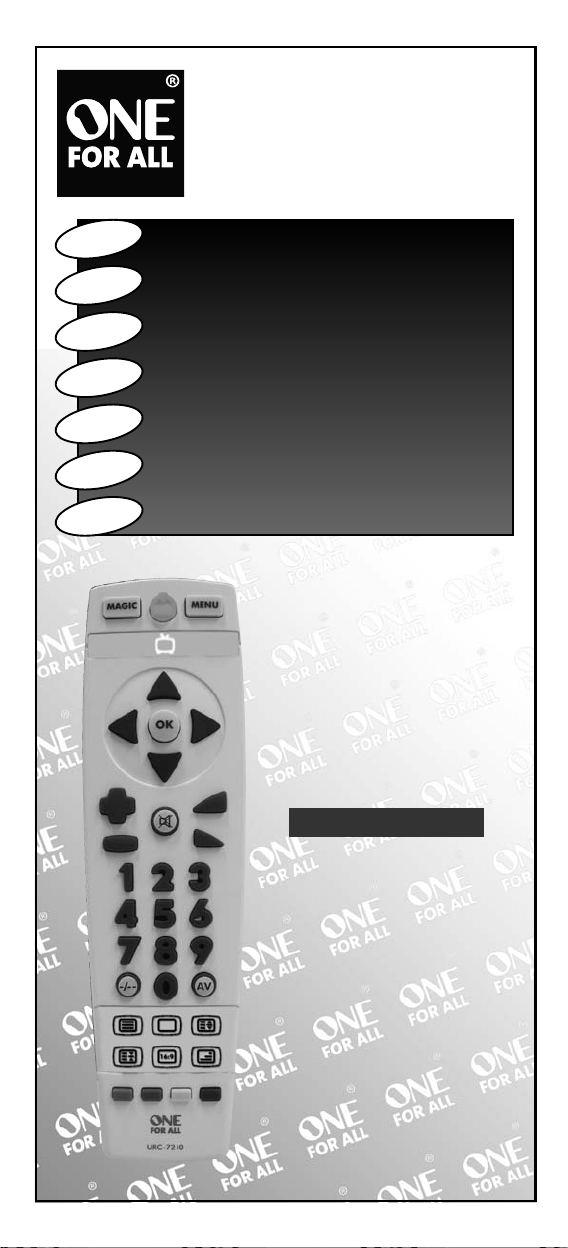
English
Deutsch
Français
Español
Português
Italiano
Nederlands
Instruction manual . . . . . . . . . . . . . . . . . . . . . . . . . . . . .P. 2
URC-7210
Universal remote
Universal Fernbedienung
Télécommande universelle
Mando a Distancia Universal
Telecomando Universal
Telecomando Universale
Universele Afstandsbediening
Page 2
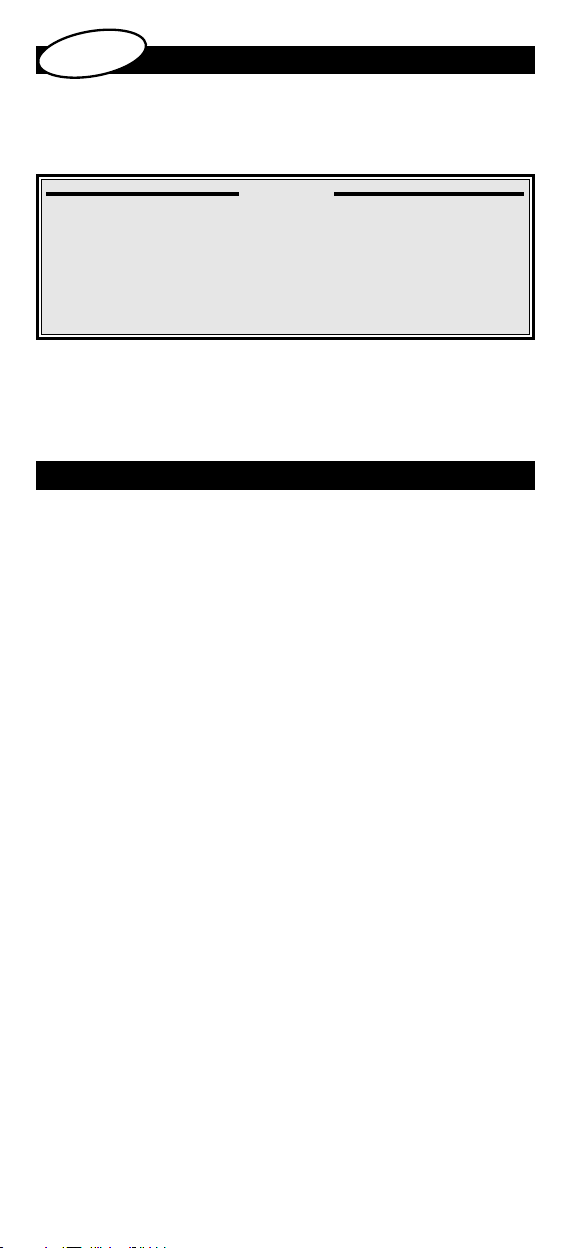
English
PICTURE OF ONE FOR ALL TV REMOTE
INSTALLING THE BATTERIES
THE KEYPAD
Table of Contents
SET UP
SETTING UP THE ONE FOR ALL
Direct code set up 6
Search Method 7
SET-UP CODES
Televisions 9
3
4
4
6
COLOUR AND BRIGHTNESS
QUICK CODE REFERENCE
PROBLEM & SOLUTION
8
8
8
About Your ONE FOR ALL
Your ONE FOR ALL Package contains:
• Your ONE FOR ALL TV Remote
• Your ONE FOR ALL Manual
Your manual is divided into two parts: set-up instructions and device codes.
You may need this guide again in the future, so please be sure to
keep it.
Your ONE FOR ALL needs 2 new “AA/LR6” alkaline batteries.
Your ONE FOR ALL can operate a Television.
2 WWW.ONEFORALL.COM
Page 3
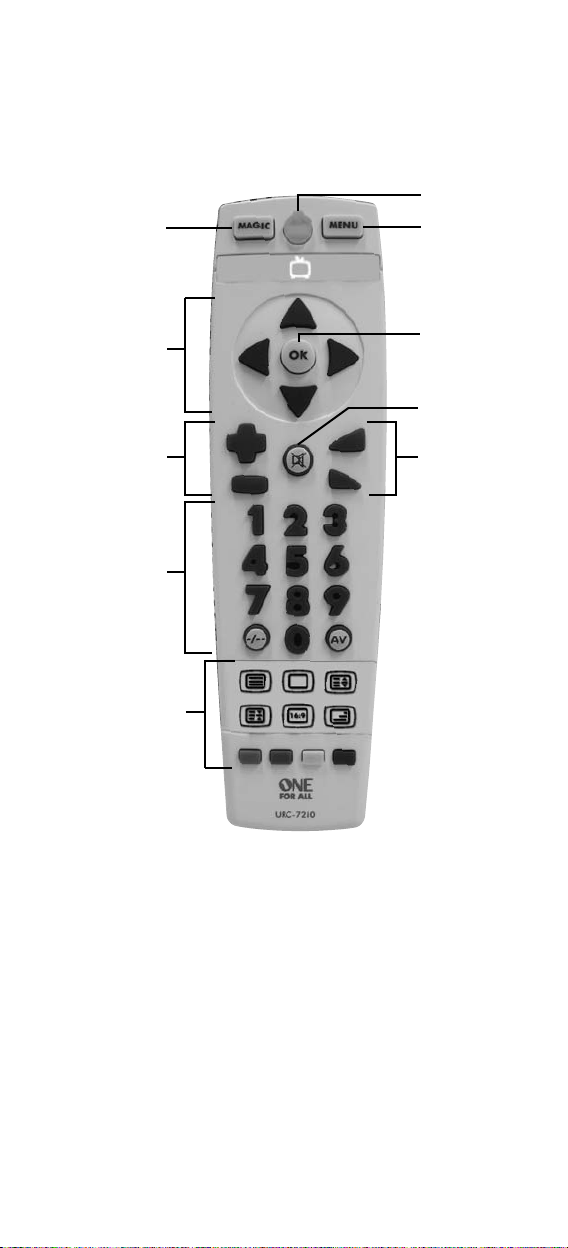
2
1
3
4
5
7
6
8
9
10
WWW.ONEFORALL.COM 3
Page 4
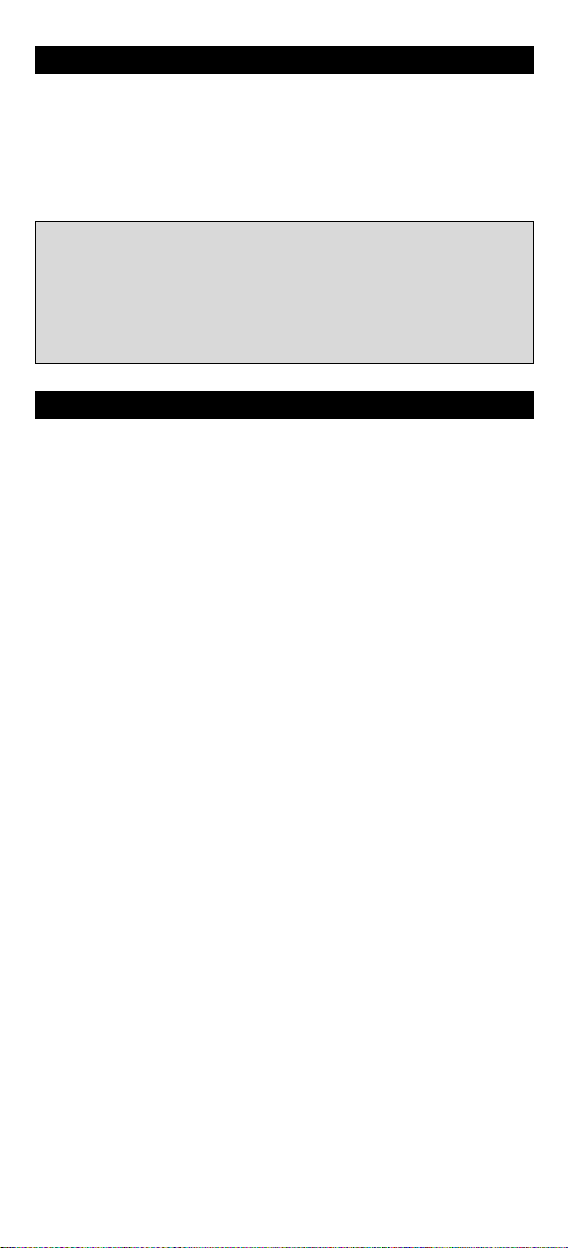
Installing the Batteries
Your ONE FOR ALL needs 2 new “AA/LR6” alkaline batteries.
1 Remove the battery cover from the back of your ONE FOR ALL by
pressing down on the tab.
2 Match the batteries to the + and - marks inside the battery case,
then insert the batteries.
3 Press the battery cover back into place.
Important notes:
- In order to avoid having to reprogram your ONE FOR ALL after
you remove the batteries, you will need to insert new batteries
within 5 minutes. Also it is best that you do not use rechargable
batteries.
- On the inside of the battery compartment door you will find a
label on which to write your Set-Up code after your ONE FOR ALL
is set up for your device. Please write down your code for easy,
future reference.
The Keypad
See picture of ONE FOR ALL TV remote on page 3
1 MAGIC Key
The MAGIC key is used to set up your ONE FOR ALL 4.
2 POWER
The POWER key operates the same function it did on your original
remote control. The red light (LED - Light Emitting Diode)
underneath the POWER key will light up every time a key
is pressed.
3 MENU Key
The MENU key controls the same function as it did on your original
remote.
4 DIRECTIONAL KEYS
If available on your original remote, these keys will allow you to
navigate through the menu mode of your device.
5 OK
The OK key will confirm your choice in menu operation.
6 Programme (Channel) +/- Keys
These keys operate in the same way as the keys on your original
remote.
7 MUTE Key
The Mute key operates the same function it did on your orginal
remote control.
8 Volume +/- Keys
These keys operate in the same way as the keys on your original
remote.
WWW.ONEFORALL.COM 4
Page 5
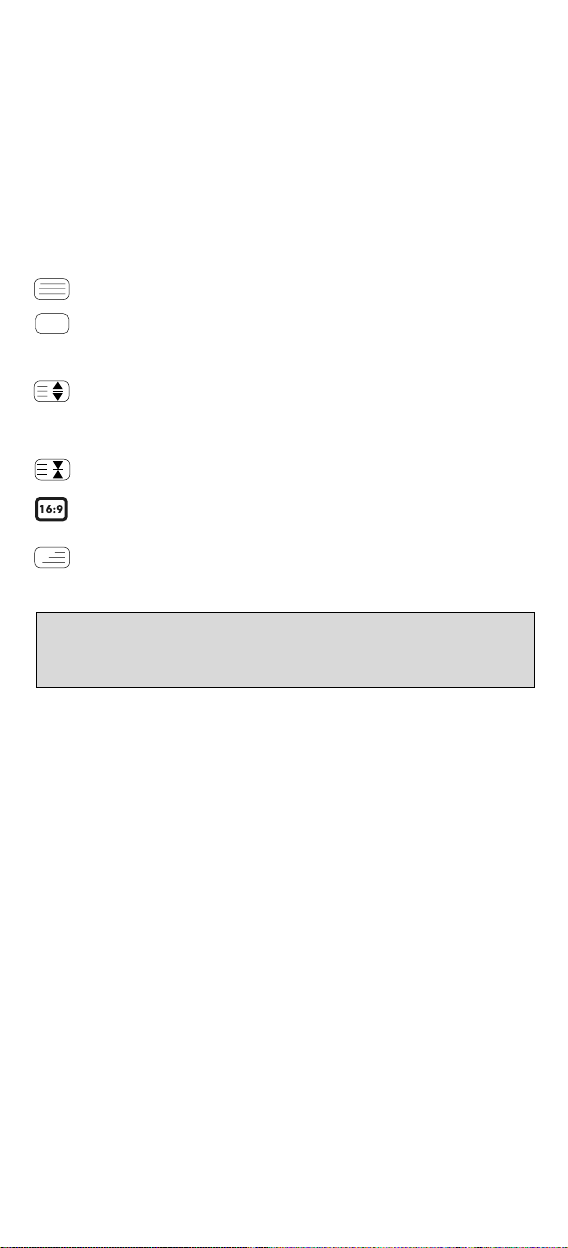
9 Number Keys
The Number keys (0-9, -/--, AV) provide functions just like your
original remote, such as direct access programme selection. If your
original remote uses one/two digit input switching (-/-- symbol), this
function can be obtained by pressing the -/-- key. If your original
remote has an 10 key, this function can also be found under the -/-key. If your original remote has an 20 key, this function can also be
found under the AV key.
10 Teletext and Fastext Keys
The text keys are used to access the Teletext functions of your
television. Of course, your television must have Teletext capability.
TEXT ON: Puts the television in the Teletext mode.
TEXT OFF: Switches the television back to regular viewing mode.
On some televisions, this may be done by pressing the TEXT ON key
several times.
EXPAND: Shows the top half of the Teletext page in larger letters.
By pressing again, you can see the bottom half of the Teletext page
enlarged. To return to regular Teletext viewing, press the EXPAND
key again, or press the TEXT ON key, depending on your television.
HOLD/STOP: Stops changing pages.
16:9: The 16:9 key allows you to have wide screen view (if available
on your original remote).
MIX: Shows teletext and regular television simultaneously.
You may also use this key for subtitling. On some televisions this
function is accessed by pressing the text key twice.
Important note: For a more detailed explanation of Teletext and Fastext,
please refer to the manual of your television. Remember, different televisions
control Teletext and Fastext features in different ways. Not all of the Teletext
functions may be available for your particular model.
After accessing the text mode, the bottom row of the keys marked
green, yellow and blue, allow you to access the Fastext
functions of your television. If on your original remote control these
keys are used for Menu navigation, the ONE FOR ALL Fastext keys
may operate in the same way.
WWW.ONEFORALL.COM 5
red,
Page 6
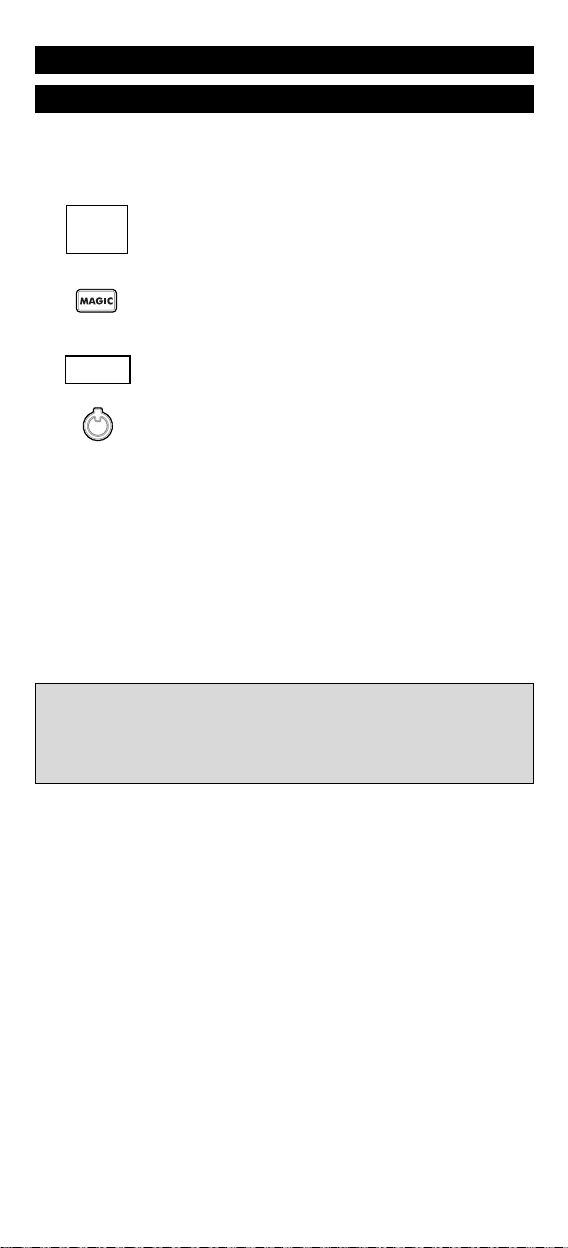
Setting up the ONE FOR ALL
Before you start, please read these instructions carefully
Direct code set up
To set up the ONE FOR ALL for your television:
1
ONE FOR A
Acura
Admiral
Adyson
Agazi
AGB
Agef
Aiko
2 Press and hold the MAGIC key until the POWER key
3 Enter your (four-digit device code) using the number
____
4 Now, aim the ONE FOR ALL at your device and
Turn your device back on and try all the remote’s functions to ensure
5
they are working properly. If the functions do not work properly,
repeat steps 1-4 using another code listed under your brand.
6 If your device does not respond, follow steps 1 to 4 with
each code listed for your brand. If none of the codes listed
for your brand operate your device, or if your brand is not
listed at all, try the search method described on page 7.
7 Write your code in the four boxes provided in the battery
compartment and on page 8 for easy future reference.
Find the code for your device in the Code list (page 9 - 17).
0009
0087, 0093, 0363, 041
Codes are listed by brand name.
0217, 0216
0264
0516
0087
0216, 0009, 0037, 0
The most popular code is listed first.
0037, 0274
0361, 0208, 0371
device is switched on (not on standby).
(LED) blinks twice
(the red light (LED) underneath the
Make sure your
POWER key will blink once then twice).
keys. The red light will blink twice.
press POWER. If your device switches off, the ONE
FOR ALL is ready to operate your device.
Important notes:
- Most TV’s do not switch on pressing the POWER key. Please try pressing a
“number” key or the “TV-text off” key to switch your TV back on.
- Some codes are quite similar. If your device does not respond or is not
functioning properly with one of the codes, try another code listed under
your brand.
6 WWW.ONEFORALL.COM WW
6 WWW.ONEFORALL.COM
Page 7

Search Method
If your device does not respond to the ONE FOR ALL after you have tried
all the codes listed for your brand, try searching for your code. The Search
Method allows you to find the code for your device by scanning through all
the codes contained in the memory of the ONE FOR ALL. The Search
Method may also work if your brand is not listed at all.
To search for your TV code:
1
Switch your television on (not on standby).
2 Press and hold the MAGIC key until the POWER key
3 Press 9 9 1. The red light will blink twice.
4 Next, press POWER.
5 Aim the ONE FOR ALL at your Television. Now press CH+
6 As soon as your television turns off, press MAGIC to store
Important note:
- Most TV’s do not switch on pressing the POWER key. Please try pressing a
“number” key or the “TV-text off” key to switch your TV back on.
(LED) blinks twice
POWER key will blink once then twice).
over and over, until your Television turns off (everytime
you press the CH+ key the ONE FOR ALL will send out a
POWER signal from the next code contained in the memory). You may have to press this key many times (up to 150
times) so please be patient. If you skip past a code, you
can go to the previous code(s) by pressing the CH- key.
Remember to keep pointing the ONE FOR ALL at your
Television while pressing this key.
the code.
(the red light (LED) underneath the
Once you have Set-Up your ONE FOR ALL, you can blink back your
SET-UP CODE for future reference.
Example: To blink out your Television code:
1 Press and hold the MAGIC key until the POWER key
(LED) blinks twice
POWER key will blink once then twice).
2 Press 9 9 0. The red light will blink twice.
3 For the first digit of your four-digit code, press 1 and
count all the red blinks. If there are no blinks, the digit is
"0".
4 For the second digit, press 2 and count all the red blinks.
If there are no blinks, the digit is "0".
5 For the third digit, press 3 and count all the red blinks.
If there are no blinks, the digit is "0".
6 For the fourth digit, press 4 and count
all the red blinks. If there are no blinks, the digit is "0".
Now you have your four-digit code.
(the red light (LED) underneath the
Page 8

Colour and Brightness
Depending on the functions of your original remote control, the ONE FOR
ALL may operate the colour and brightness settings of your television.
Colour (+) = Press and release MAGIC then hold Volume (+)
Colour (-) = Press and release MAGIC then hold Volume (-)
Brightness (+) = Press and release MAGIC then hold Channel (+)
Brightness (-) = Press and release MAGIC then hold Channel (-)
Note: You have 5 seconds to press the Volume or Channel keys for colour or
brightness adjustment after pressing MAGIC.
Quick Code Reference
Write down the code for your device in the boxes below and in the
battery compartment for quick and easy reference.
Brand Code
1._________________________
■■ ■■ ■■ ■■
Problem & Solution
Problem:
Your brand is not listed
in the code section?
The ONE FOR ALL does
not operate your
device ?
The ONE FOR ALL is not
performing commands
properly?
Problems changing
channels?
The ONE FOR ALL does
not respond after
pressing a key?
The red light does not
blink when you press
a key?
Solution:
Try the search method on page 7.
A) Try all the codes listed for
your brand. B) Try the search
method on page 7.
You may be using the wrong
code. Try repeating the Direct
Set-Up using another code listed
under your brand or start the
search method over again to
locate the proper code.
Enter the programme number
exactly as you would on your
original remote.
Make sure you are using new
batteries and are aiming the one
for all at your device.
Replace batteries with 2 fresh,
new “AA” alkaline batteries.
8 WWW.ONEFORALL.COM
Page 9

Televisions
Fernseher
Téléviseurs
Televisores
Televisões
Televisori
Televisies
A.R. Systems 0037 0556 0374 0455
Accent 0009 0037 0556
Accuphase 0556 1909
Adcom 0625
ADL 1217
Admiral 0093 0363 0418 0087
0163 0264
Adyson 0217 0216
AEA 0037 0556
AEG 0606
Agashi 0216 0264 0217
AGB 0516
Agef 0087
Aiko 0009 0037 0556 0216
0371 0035 0433 0072
0361 0191 0264 0217
Aim 0037 0072 0412 0556
0753 0208 0706 0805
Aiwa 0705 0701 1916
Akai 0361 0208 0371 1537
0037 0433 0745 0191
0035 0009 0696 0072
0753 0218 0729 0714
0163 0516 0715 0602
0556 0548 0480 0217
0631 0216 0264 0178
0377 0606 1037 0473
Akashi 0860 0009
Akiba 0218 0282 0455 0037
0556 0294
Akito 0037 0556
Akura 0037 0556 0668 0412
0009 0218 0282 0264
0714
Alaron 0216
Alba 0009 0418 0370 0371
0668 0037 0556 1037
0355 0218 0216 0247
0163 0487 0036 0714
0443
Alkos 0035
All-Tel 0865
Allorgan 0206 0294 0217
Allstar 0037 0556
Ambassador 0177
Amplivision 0217 0370 0320
Amstrad 0177 0009 0516 0264
0371 0218 0037 0556
0433 0412 1037
Anam 0037 0556 0009
Anam National 0037 0556 0650
Andersson 1163
Anglo 0009 0264
Anitech 0009 0264 0037 0556
0282 0102
Ansonic 0370 0037 0556 0009
0668 0374 0163 0292
0102 0411 0259 0247
0104
Apollo 0473
Arc en Ciel 0109
Arcam 0216 0217
Ardem 0486 0714 0037 0633
0556
Aristona 0556 0037
Arthur Martin 0163
ASA 0105 0346 0070 0104
0087
Asberg 0037 0556 0102
Asora 0009
Astra 0037 0556
Asuka 0218 0217 0216 0264
0282
ATD 0698
Atlantic 0037 0556 0216 0206
0320 0259
Atori 0009
Auchan 0163
Audiosonic 0009 0037 0374 0820
0556 0109 0714 0715
0217 0370 0337 0264
0218 0486
Audioton 0217 0486 0370 0264
Audioworld 0698
Aumark 0060
Autovox 0087 0206 0217 0247
AWA 0011 0036 0009 0157
0374 0412 0037 0556
0216 0606 0217 0108
0264
Axxent 0009
Axxon 0714
B&D 1217
Baird 0109 0193 0072 0073
0217 0208
Bang & Olufsen 0565 0087
Barco 0163
Basic Line 0374 0037 0163 0668
0556 0009 0218 0282
0217 0455 0339 1037
Bastide 0217
Bauer 0805
Baur 0009 0303 0535 0195
0512 0037 0556 0191
0361 1505
Bazin 0217
Beaumark 0178
Beko 0714 0035 0486 0370
0037 0418 1037 0556
0606 0715
Belson 1191
Bennett 0556 0037
Beon 0037 0556 0418
Berthen 0668
Best 0337 0370
Bestar 0037 0556 0370 0374
Bestar-Daewoo 0374
Binatone 0217
Black Diamond 0614 0820 1037 0556
0821
Black Panther 0102
Black Star 0247
Black Strip 0035
Blacktron 0282
Blackway 0282 0218
Blaupunkt 0191 0535 0195 0200
0455 0170 0036
Page 10

Blue Sky 0037 0714 1037 0487
0668 0715 1909 0556
0218 0282 0455 1191
Blue Star 0282
Bondstec 0247
Boots 0217 0009
Bosch 0320
BPL 0037 0556 0282
Brandt 0625 0109 0335 0560
Brandt
Electronique 0335
Brinkmann 0037 0556 0668 0418
0486
Brionvega 0037 0556 0087
Britannia 0216 0217
Brother 0264
Bruns 0087 0297
BSR 0163 0294 0361
BTC 0218
Bush 0668 0218 0163 0009
0036 0037 0371 0282
0355 0363 0374 0264
0361 1037 0487 0208
0217 0614 0617 0698
0294 0556 0714 1900
1916
Canton 0218
Capsonic 0264
Carad 0610 0037 0556 0668
1037
Carena 0455 0037 0556
Carrefour 0036 0070 0037 0556
Carver 0170
Cascade 0009 0037 0556
Casio 0037 0556 0163
Cathay 0037 0556
CCE 0037 0556 0217
Celestial 0820 0821
Centrex 0780
Centrum 1037
Centurion 0037 0556
Century 0087 0247 0238
CGE 0074 0084 0418 0247
0370 0163
Cimline 0009 0218
Citizen 0060
City 0009
Clarivox 0418 0037 0556 0070
0102 0297
Clatronic 0037 0370 0371 0714
0218 0264 0556 0217
0247 0009 0102 0320
0606
Clayton 1037
CMS 0216
CMS hightec 0217
Concorde 0009
Condor 0320 0037 0556 0370
0216 0009 0282 0102
0247 0418 0411 0163
0264
Conia 0754 0821
Conrad 0037 0556
Contec 0216 0009 0157 0011
0036 0264 0037 0556
Continental
Edison 0109 0487
Cosmel 0009 0337 0037 0556
Crosley 0087 0247 0074 0084
0163
WWW.ONEFORALL.COM 10COM
Crown 0009 0712 0370 0486
0037 0556 0487 0714
0606 0715 0418 0208
0339 1037
CS Electronics 0216 0218 0247
CTC 0247
Curtis Mathes 0060 0093 0166
Cybertron 0218
D-Vision 0037 0556
Daas 0297
Daewoo 0634 0374 1909 0499
0661 0037 0556 0009
0216 0218 0217 1137
0880
Dainichi 0218 0216
Dansai 0037 0556 0264 0035
0216 0009 0036 0217
0208
Dansette 0412
Dantax 0370 0486 0714 0606
0715
Datsura 0208
Dawa 0009 0037 0556
Daytek 0698 0706
Daytron 0009 0374 0037 0556
de Graaf 0208 0163 0548 0363
DEC 0795 0860
Decca 0072 0516 0037 0556
0217 1137
Deitron 0037 0556 0374 0218
Denko 0264
Denver 0037 0556 0606 1189
0587
DER 0193
Derwent 0201
Desmet 0320 0037 0556 0009
0087
Diamant 0037 0556
Diamond 0264 0698 0696 0009
0825 0216 0371 0860
Digatron 0037 0556
Digiline 0037 0556 0105 0668
Digitex 0820
Digitor 0037 0556 0861 1724
Digivision 0361
DigiX 0880
DiK 0037 0556
Dixi 0009 0037 0556 0297
0247 0217 0087
DL 0891 0780 0037 0587
Domeos 0668
Domland 0394
Doric 0201
Dream Vision 1704
DSE 0861
DTS 0009
Dual 0217 0037 0556 0259
0394 0303 0163 1137
0631
Dumont 0087 0104 0102 0217
0070 0072
Dunai 0163
Dux 0037 0556
DVX 0891
Dynatron 0037 0556
E-Elite 0218
Ecco 0773 0706
Edison-Minerva 0487
Elbe 0435 0238 0259 0292
0370 0163 0037 0556
0218 0191 0411 0610
0217 0516 0361
Page 11

Elbe-Sharp 0516
Elcit 0087 0247 0516 0102
0163
Elekta 0009 0037 0556 0264
0282
ELG 0037 0556
Elin 0216 0037 0556 0105
0104 0548 0361 0163
0009
Elite 0218 0037 0556 0320
Elman 0102
Elta 0009 0264 0216
Emco 0247
Emerson 0177 0714 0178 0087
0247 0037 0556 0371
0070 0282 0320 0361
1909 0486 0370 0163
0321
Emperor 0282
Enzer 0696 0753
Erres 0037 0556
ESC 0037 0556 0217
Estèle 0163
Etron 0001 0037 0556 0009
0163
Eurofeel 0264 0217
EuroLine 0037
Euroman 0216 0264 0037 0556
0217 0370
Europa 0037 0556
Europhon 0037 0516 0102 0163
0217 0556 0247 0216
Excel 0037 0556
Expert 0206 0259 0163
Exquisit 0037 0556 0247
Fagor 0037 0556
Family Life 0037 0556
Fenner 0374 0009
Ferguson 0073 0625 0335 0238
0193 0109 0560 0037
0556 0035 0104 0108
0361 0548 0443 1037
Fidelity 0163 0512 0363 0037
0556 0371 0412 0193
0216 0264 0361
Filsai 0217
Finlandia 0208 0346 0548 0361
0163 0363 0072 0045
Finlux 0105 0104 0037 0556
0714 0346 0217 0072
0163 0516 0715 0070
0087 0102 0411 0631
0492 0480 0629 0473
0418 0606
Firstline 0037 0556 0374 0668
0714 0163 0009 0294
0321 0216 0247 1909
0102 0217 0411 0238
0072 0208 0361 1037
1191 0808 1163
Fisher 0104 0217 0036 0208
0370 0555 0297 0045
0087 0157 0361 0163
0303 0072
Flint 0037 0556 0610 0072
0218 0455 0264
FNR 0102
Forgestone 0193
Formenti 0163 0037 0556 0486
0216 0087 0320
Formenti-Phoenix 0216 0320
Fortress 0093 0087
Fraba 0037 0556 0370
Friac 0009 0037 0556 0102
0370 0499 0655 0610
Frontech 0247 0264 0363 0217
0009 0163
Fujimaro 0865
Fujitsu 0206 0072 0102 0217
0163 0009 0037 0556
0361 0259 0853
Fujitsu General 0009 0217 0206 0163
Funai 0668 0264 0294 0303
0412
Furichi 0860
Futronic 0264 0795 0860
Future 0037 0556
Galaxi 0102 0037 0556 0361
0163
Galaxis 0370 0418 0037 0102
0556
Galeria 0009
GBC 0163 0009 0374 0218
0363
GE 0178 0282 0560 0109
0335 0625
Geant Casino 0163
GEC 0163 0361 0037 0516
0556 0072 0217
Geloso 0247 0009 0363 0163
0374
General 0590 0109
General Technic 0009
Genesis 0009 0037 0556
Genexxa 0218 0037 0556 0412
0163 0009
Gericom 0865 1217 0880
Giant 0217
Goldfunk 0668
Goldhand 0216
Goldline 0337
GoldStar 0037 0009 0370 0001
0377 0217 0178 0247
0216 0556 0163 0361
0109 0363 0606 0714
0715
Gooding 0487
Goodmans 0634 0374 0037 0499
0556 1037 0668 1909
0036 0264 0072 0516
0009 0487 0371 0035
0480 0560 0217 0335
0218 0661 1900 0880
Gorenje 0370
GPM 0218
Gradiente 0170 0037 0556
Graetz 0714 0361 0371 0163
0037 0339 0556
Granada 0037 0556 0226 0356
0045 0072 0108 0208
0217 0036 0339 0516
0201 0473 0335 0560
0163 0363 0548
Grandin 0037 0556 0009 0163
0610 0714 0715 0668
0374 0320 0282 0218
0455 1037 0865 1191
Gronic 0102 0217 0163
Grundig 0195 0508 0535 0191
0070 0487 0037 0443
0706 0556 0587 0009
0036 0370 1916 0178
Grunkel 1163
H&B 0808
Page 12

Haaz 0706
Haier 0698 0264
Halifax 0264 0216 0217
Hammerstein 0264 0060
Hampton 0216 0217
Hanimex 0218 0294
Hanseatic 0037 0556 0499 0163
0361 0292 0282 0394
0320 0634 0370 0661
0009 0294 0217 0087
0377 0714 0808
Hantarex 0009 0037 0556 0102
0516 0238
Hantor 0037 0556
Harsper 0865
Harwa 0773 1269
Harwood 0009 0412 0037 0556
0487
Hauppauge 0037 0556
HCM 0009 0412 0037 0556
0217 0218 0418 0282
0264
Hedzon 0556 0037
Hema 0217 0009
Hifivox 0109
Higashi 0216
Highline 0264 0037 0556
Hikona 0218
Hinari 0208 0037 0556 0009
0218 0036 0163 0355
0443 0487 0294 0264
Hisawa 0282 0218 0455 0610
0714
HISense 0208
Hit 0087
Hitachi 1225 0578 0036 0356
0108 0473 0163 0217
0516 0072 0499 0037
0556 0109 0363 0548
0634 0744 0178 1137
0105 0492 0361 0512
0480 1045 0629 1037
1576
Hitachi Fujian 0108
Hitsu 0009 0455 0218 0610
HMV 0087 0193
Höher 0714 0865
Home Electronics 0606
Hornyphon 0037 0556
Hoshai 0218 0455 0282
Huanyu 0374 0216
Hugoson 1217
Hygashi 0217 0216
Hyper 0009 0216 0217 0247
Hypersonic 0361
Hypson 0037 0556 0714 0715
0264 0217 0282 0455
0238 0668
Hyundai 0037 0865 0556 0706
0860 0753
Iberia 0037 0556
ICE 0264 0037 0371 0009
0556 0218 0217 0216
Ices 0218 0216
Ict 0037 1137 0556
Iiyama 1217
Imperial 0037 0163 0370 0074
0084 0556 0411 0361
0418 0247
Indiana 0037 0556
Ingelen 0487 0610 0714 0163
0361
WWW.ONEFORALL.COM 12COM
Ingersoll 0009
Inno Hit 0009 0072 0037 0556
0218 0217 0516 0247
0102 0282 1163
Innovation 0037 0556
Innowert 0865
Interactive 0037 0556 0087 0512
0163 0361 0370 0109
0411
Interbuy 0009 0037 0264 0247
0512 0556
Interfunk 0037 0556 0087 0512
0163 0361 0370 0109
0247 0200
Internal 0037 0556 0499 0374
1909
International 0216
Intervision 0282 0217 0455 0037
0371 0377 0486 0370
0394 0487 0218 0102
0163 0264 0247 0009
0556
Irradio 0009 0037 0556 0218
0247 0371
Isukai 0218 0037 0556 0282
0455
ITC 0217 0320
ITS 0037 0371 0218 0282
0264 0216 0009 0556
ITT 0163 0480 0361 0473
0548 0193 0346 0339
0208 0610
ITT Nokia 0361 0548 0163 0473
0480 0346 0208 0339
0606 0610 0631 0363
ITV 0264 0037 0556 0247
0374
Jean 0036
JEC 0035
JMB 0037 0499 0634 0374
0556 0443
Jocel 0712
Jubilee 0556
JVC 0653 0036 0193 0371
0218 0606 0418 0731
0093
Kaisui 0218 0282 0037 0556
0216 0455 0217 0009
Kambrook 0377
Kamp 0216
Kapsch 0163 0361 0206 0259
0104
Karcher 0037 0556 0370 0610
0163 0282 0102 0264
0714 0606
Kathrein 0556 0037
Kawa 0371
Kawasho 0216
KB Aristocrat 0163
Kendo 0610 0037 0556 0163
0512 0370 0377 0363
0411 0102 0247
Kennedy 0163 0206 0435
Kennex 1037
Kenwood 0105
KIC 0217
Kingsley 0216
Kiota 0001
Kiton 0556 0037 0668
Kneissel 0037 0370 0610 0411
0374 0499 0556 0435
0259 0292 0238
Page 13

Kolster 0037 0556 0102 0247
Konichi 0009
Konka 0037 0556 0371 0714
0418 0218 0641 0587
0754
Kontakt 0487
Korpel 0037 0556
Korting 0087 0370 0320
Kosmos 0037 0556
Kotron 0412 0264
Koyoda 0009
Kraking 0238
KTV 0217
Kuba 0163
Kuba Electronic 0303 0163
Kyoshu 0412 0418 0264
Kyoto 0163 0216 0217
L&S Electronic 0865 0714
LaSAT 0486 0370
Leader 0009
Lecson 0037 0556
Legend 0009 0337
Lemair 0411
Lenco 0037 0009 0163 0374
0556 0104
Lenoir 0009
Lesa 0247
Levis Austria 0037 0556
Leyco 0264 0072 0037 0556
0294
LG 0037 0178 0370 0009
0377 0001 0217 0556
0714 0216 0163 0606
0109 0698 0715 1637
1191
Liesenk & Tter 0037 0556
Liesenkotter 0037 0556
Lifetec 0037 0009 0374 0668
0512 0655 1037 1137
0556 0218 0264
Lloyd's 0001 0009
Lodos 1037
Loewe 0512 0633 0037 0556
0655 0370 0087 0292
0790 0516
Logik 0011 0060 0698 0773
0009 0193 0264 0371
0001 0880 1217
Logix 0668
Luma 0037 0363 0206 0163
0411 0556 0374 0009
0259
Lumatron 0363 0206 0037 0556
0163 0259 0361 0217
0264 0073
Lux May 0037 0009 0556
Luxor 1163 0363 0480 0492
0361 0208 0356 0548
0163 0346 0473 1037
0217 0631
LXI 0178
Madison 0037 0556
Magnadyne 0087 0247 0516 0102
0163
Magnafon 0516 0102 0216 0073
Magnavox 0037 0556 0036 0780
Magnum 0714 0037 0556 0715
Mandor 0264
Manesth 0037 0556 0217 0264
0320 0035 0294 0163
0363
Manhattan 0037 0556 0668 1037
0163
Marantz 0037 0556 0412
Marelli 0087
Mark 0037 0556 0217 0216
0374 0009 0714 0715
Master's 0499
Masuda 0218 0371 0009 0264
0037 0217 0556
Matsui 0037 0556 0487 0009
0177 0011 0355 0072
0036 0217 0294 0371
0433 0443 0363 0455
0163 0516 0035 0208
0045 0195 0191 0335
0714 1037 0629
Matsushita 0650
Matsuviama 0587
Maxam 0264
Maxdorf 0773
MCE 0009
Mediator 0037 0556
Medion 0037 0668 0512 0556
1137 0698 0808 1037
1900 1248 0880
Megas 0610
Megatron 0178
MEI 1037 0037 0556
Melectronic 0346 0037 0512 0109
0247 0105 0104 0374
0009 0217 0480 0492
0216 0411 0163 0556
0634 0361 0191 0195
0661
Memorex 0009 0178 0060
Memphis 0337 0072 0009
Mercury 0001 0037 0009 0556
Merritt 0548 0361 0163
Metz 0447 0746 0388 0367
0087 0195 0535 0191
0037 0556 0587 0668
1037
MGA 0178 0037 0556 0218
0104
Micromaxx 0037 0556 0668 1037
0808
Microstar 0808
Minato 0037 0556
Minerva 0487 0535 0195 0070
0191 0516 0108
Minoka 0412 0037 0556
Mirror 1900
Mistral
Electronics 0193
Mitsubishi 0108 0093 0512 0037
0178 0087 0036 0201
0193 0535 0556 0208
1037
Mitsuri General 0163
Mivar 0292 0370 0216 0609
0516 0217
Monaco 0009
Morgan's 0037 0556
Motorola 0093
MTC 0060 0370 0512 0163
0216 0361
MTlogic 0714
Multibroadcast 0193
Multistandard 0102
Multitec 0037 0556 0486 0668
1037
Page 14

Multitech 0009 0363 0486 0037
0370 0556 0217 0216
0247 0102 0264
Murphy 0104 0216 0072 0163
0201
Musikland 0037 0218 0247 0556
Myryad 0556 0037
NAD 0166 0178 0361 0163
Naiko 0037 0606 0556
Nakimura 0374 0037 0556
Naonis 0363 0163
NAT 0226
National 0226
NEC 0170 0587 1170 0036
0320 0455 0009 0374
0217 0037 0556 0011
0499 1704 0661
Neckermann 0037 0191 0370 1505
0200 0556 0163 0418
0087 0247 0217 0411
0320 0363 0512
NEI 0037 0556 0337 0371
0163
Neovia 0865
Nesco 0247
Netsat 0037 0556
Network 0337
Neufunk 0037 0009 0556 0610
0218 0282 0714
New Tech 0037 0009 0556 0217
New World 0218
Nicamagic 0216
Nikkai 0072 0218 0037 0556
0217 0264 0035 0337
0216 0009 0036
Nikko 0178
Nobliko 0102 0070 0216
Nogamatic 0109
Nokia 0361 0163 0480 0548
0492 0473 0339 0208
0374 0631 0606 0346
0320 0610 0109
Nordic 0217
Nordmende 0109 0714 0560 0195
0037 0556 0335 0163
Norfolk 0163
Normerel 0037 0556
Novak 0037 0556
Novatronic 0037 0105 0374 0556
NU-TEC 0455 0698
Nurnberg 0163 0361
Oceanic 0163 0361 0294 0208
0473 0548 0480
Odeon 0264
Okano 0370 0037 0556 0264
0072 0009
Omega 0264
Omni 0780 0891 0698
Onwa 0371 0602 0218 0433
0102
Opera 0037 0556
Optimus 0650 0166
Optonica 0093
Orbit 0037 0556
Orion 0037 0355 0556 0655
0714 0443 0294 0177
0320 0011 0009 0321
0102 0264 0412 0516
1916 0880
Orline 0037 0218 0556
Ormond 0668 1037 0037 0556
Orsowe 0516
WWW.ONEFORALL.COM 14COM
Osaki 0072 0218 0217 0264
0037 0412 0374 0355
0556
Osio 0037 0556
Oso 0218
Osume 0157 0072 0036 0218
0037 0556
Otto Versand 1505 0036 0093 0512
0037 0556 0535 0195
0191 0361 0109 0294
0226 0247 0303 0320
0217 0009 0282 0516
Pacific 0037 0556 1137 0714
1037 0443
Pael 0216
Palladium 0370 0037 0191 1505
0200 0418 0556 0247
0087 0163 0217 0411
0655 0363 0714 1137
Palsonic 0264 0412 0037 0217
0377 0218 0698 0556
0773 0001 0418
Panama 0009 0217 0264 0216
0037 0556 0247
Panashiba 0001
Panasonic 0650 1650 0108 0226
0361 0367 0516 0037
0556 0163 0548 0001
0853
Panavision 0037 0411 0556
Papouw 0037 0556
Pathe Cinema 0163 0238 0216 0320
0292 0370
Pathe Marconi 0109
Pausa 0009
Perdio 0072 0320 0163 0037
0216 0282 0556
Perfekt 0037 0556
Philco 0087 0084 0074 0418
0247 0163 0370 0037
0556
Philex 0193 0201 0163
Philharmonic 0217
Philips 0556 0037 0238 0191
0087 0193 0374 0009
0200
Phoenix 0037 0556 0370 0486
0163 0087 0072 0216
0320
Phonola 0037 0556 0087 0193
0216
Pilot 0556 0037 0712 0706
Pioneer 0760 0011 0166 0037
0170 0556 0370 0361
0109 0163 0486 0512
Pionier 0370 0486
Plantron 0037 0556 0264 0009
Playsonic 0714 0037 0217 0339
0715
Policom 0102 0109 0206 0238
0361 0163 0070 0074
0084 0087 0535
Polytron 0282
Poppy 0009
Portland 0374 1909
Powerpoint 0487 0037 0556 0698
Prandoni-Prince 0247 0516 0361 0363
Precision 0217
Premier 0009 0264
Prima 0009 0264 0303 0412
Princess 0698
Prinston 1037
Page 15

Prinz 0072 0361
Profex 0009 0163 0361 0363
Profi 0009
Profitronic 0037 0556 0102
Proline 0037 0556 0625 0634
0411 0321 0072
Prosonic 0037 0556 0370 0374
0371 0668 0714 0216
0217
Protech 0037 0556 0217 0009
0247 0102 0264 0418
0337 0668 0282 0163
0486 1037
Proton 0178
Provision 0499 0037 0556 1037
0714
Pye 0037 0556 0087 0374
0412
Pymi 0009
Quadral 0218
Quasar 0247 0650 0865 0009
Quelle 0037 1505 0011 0109
0512 0535 0191 0361
0036 0217 0247 0074
0084 0070 0104 0105
0668 0556 0157 0195
0200 0264 1037 0294
0346 0009
Questa 0036
R-Line 0037 0556 0163
Radialva 0109 0218 0163 0037
0556 0337
Radiola 0037 0556 0217
Radiomarelli 0087 0201 0516 0247
0037 0556
RadioShack 0037 0556 0178
Radiotone 0009 0037 0556 0370
0418 0412 0668 0264
1037
Rafena 0297
Rank 0070
Rank Arena 0036 0157 0602 0753
RBM 0070
RCA 0625 0093 0560 0335
0753
Realistic 0178
Recor 0037 0418 0556
Rectiligne 0037 0556
Rediffusion 0201 0361 0548 0036
0346
Redstar 0037 0556
Reflex 0037 0556 1037 0668
Relisys 0865
Reoc 0714 0634 1909
Revox 0037 0556 0370
Rex 0206 0363 0411 0247
0163 0259 0264
RFT 0297 0087 0292 0370
0072 0264 0037 0556
Rhapsody 0216
Ricoh 0037 0556
Rinex 0773 0418
Roadstar 1037 0009 0418 0037
0556 0668 0218 0264
0282 1916 1189
Robotron 0087
Rodex 0037 0556
Rover 0036
Rowa 0264 0698 0217 0712
0009 0216 0587
Royal Lux 0370 0412 0335
Rukopir 0556 0037
Saba 0625 0109 0560 0087
0163 0516 0361 0498
0335 0548 0714
Saccs 0238
Sagem 0610 0455 0282 0830
Saisho 0516 0177 0009 0011
0217 0163 0264
Saivod 0037 0556 0668 0712
1037
Sakaï 0163
Sakyno 0455
Salora 0163 0356 0361 0516
0363 0548 0339 0208
0480
Salsa 0335
Sambers 0516 0102
Samsung 0618 0587 0037 0178
0556 0009 0093 0217
0370 0264 0216 0644
0060 0072 0208 0163
0625
Sandra 0216 0217
Sanela 0238
Sansui 0037 0729 0556 0706
0371 0655 0727 0602
0455 0861
Santon 0009
Sanyo 0208 0157 0292 0036
0011 0370 0339 0072
0216 0217 0104 0045
0555 0009 0163 0037
0108 0297 0556 0486
0170
Save 0037 0556
SBR 0037 0556 0193
Schaub Lorenz 0548 0714 0606 0361
0486 0374 1191
Schneider 1137 0037 0556 0303
0394 0259 0217 0247
0371 0361 0218 0668
1037 0163 0714 1909
Scotland 0163
Scott 0178
Sears 0178
Seaway 0634
Seelver 0556 1037 0037
SEG 0037 0556 1037 0668
0217 0487 0009 0163
0264 0297 0634 0036
0102 0247 0216 0218
1909 1163
SEI 0087 0102 1505 0163
0516 0294 0206 0037
0556 0177
Sei-Sinudyne 0102 0206 0294 0516
1505 0037 0556 0087
Seleco 0206 0363 0259 0163
0411 0371 0036 0264
0346 0435
Sencora 0009
Sentra 0035 0218 0009
Serino 0610 0455 0216 0093
Sharp 0093 1193 0157 0036
0294 0653 0193 0516
0200 0760 1163
Shintoshi 0037 0556
Shivaki 0037 0556 0443 0374
0178
Shorai 0294
Show 0418 0009 0072
Siarem 0163 0087 0102 0516
Page 16

Siemens 0191 0535 0200 0195
0157 0037 0556 0361
Siera 0037 0556 0587
Siesta 0370
Silva 0037 0556 0216 0361
Silver 0036 0037 0455 0361
0556 0715 0163
SilverCrest 1037 0037 0556
Singer 0009 1537 0087 0037
0556 0102 0247 0435
0335 0163
Sinotec 0773
Sinudyne 0177 0087 0102 0294
0163 0361 0516 1505
0206 0037 0556
Skantic 0356
Sky 0037 0282 0880 0556
Skymaster 0105
Skysonic 0696 0753
Sliding 0865
SLX 0668
Smaragd 0487
Soemtron 0865
Sogera 0320
Solavox 0361 0072 0163 0548
0037 0556
Sonawa 0218
Soniko 0037 0556
Sonitron 0208 0370 0339 0217
Sonneclair 0037 0556
Sonoko 0037 0556 0009 0264
0282 0217
Sonolor 0208 0163 1505 0548
0361 0282
Sontec 0037 0556 0370 0294
0009
Sony 1505 1651 0011 0834
0036 0102 0037 0556
0157
Sound & Vision 0102 0218 0374 0037
0556
Soundesign 0178
Soundwave 0037 0556 0320 0418
0715
Spectra 0009
Ssangyong 0009
Staksonic 0009
Standard 0037 0556 1037 0218
0009 0217 0320 0374
Starlite 0009 0163 0037 0556
0264 0412
Stenway 0282 0218
Stern 0206 0259 0163 0363
0264 0411 0435
Strato 0037 0556 0264 0009
Strong 1163 1037 0037 0556
Stylandia 0217
Sunic Line 0037 0556
Sunkai 0294 0355 0321 0455
0218 0610 0037 0556
0487 0865
Sunstar 0371 0037 0556 0009
0264
Sunwood 0037 0556 0009
Superla 0516 0216 0217
Supersonic 0208 0556 0698 0264
0805
SuperTech 0009 0037 0556 0216
0218
Supra 0178 0374 0009
Susumu 0335 0218
Sutron 0009
WWW.ONEFORALL.COM 16COM
Swissline 0247
Sydney 0216 0217
Sysline 0037 0556
Sytong 0216
T+A 0447
Tandberg 0367 0411 0109 0337
0361 0163
Tandy 0218 0072 0217 0247
0093 0163
Tashiko 0036 0217 0170 0216
0163 0363
Tatung 0037 0556 0072 0516
0217 0011 0629
TCM 0714
Teac 0698 0512 0037 1037
0556 0712 0668 0455
0217 0706 0264 1909
0178 0009 0412 0282
0418 0170 0714 1724
TEC 0217 0009 0247 0335
0337 0259 0037 0556
0361 0163
Tech Line 0037 0556 0668
Techica 0218
Technema 0320
TechniSat 0655 0297 0037 0556
0163
Technisson 0714
Technosonic 0037 0556
Techwood 1163
Tecnimagen 0556
Tedelex 0217 0418 0606 1537
0009 0706 0208 0698
0587 0891 0037 0556
Teiron 0009
Teknika 0060
Teleavia 0109
Telecor 0037 0556 0163 0218
0217 0259 0394
Telefunken 0625 0560 0109 0587
0698 0712 0498 0820
0896 0074 0084 0335
0073 0037 0556 0486
0714
Telefusion 0037 0556
Telegazi 0037 0163 0259 0218
0264 0556
Telemeister 0320 0037 0556
Telesonic 0037 0556
Telestar 0009 0037 0556 0412
Teletech 0037 0556 0668 0009
0247 0337 1037
Teleton 0217 0206 0163 0259
0036 0363
Televideon 0320 0163 0216
Teleview 0037 0556
Telexa 0102
Temco 0294
Tempest 0009 0037 0556 0264
Tennessee 0037 0556
Tensai 0104 0218 0037 0556
0217 0294 0320 0009
0105 0374 0371 0377
0247 0715 0163 1037
Tenson 0320 0009
Tesla 0037
Tevion 0037 0556 0668 1137
0714 1037 1248
Texet 0217 0374 0009 0216
0218
Thomson 0625 0560 0109 0335
0037 0556
Page 17

Thorn 0108 0193 0109 0073
0361 0238 1505 0074
0084 0499 0535 0037
0072 0556 0011 0104
0335 0512 0036 0045
0374 0035 0070 0356
Thorn-Ferguson 0104 0108 0109 0238
0193 0361 0335 0499
0073 0035
Tiny 1269
TMK 0178 0177
Tobishi 0218
Tokai 0072 0037 0556 0337
0668 0163 0217 0374
0009 1037
Tokaido 1037
Tokyo 0216 0035 0303
Tomashi 0282 0218
Tongtel 0780 0587
Toshiba 0508 0060 1508 0035
0036 0070 0102 0714
0217 0109 0195 0191
0618 1916 0009 0698
0037 1163
Towada 0102 0217
Toyoda 0009 0371 0264
Trakton 0009 0264 0217
Trans Continens 0668 0217 1037 0037
0556 0486
Transonic 0037 0556 0455 0587
0512 0264 0698 0712
0418 0009
Transtec 0216
Triad 0037 0556 0218
Trical 0157
Trident 0516 0217
Tristar 0264 0218 0193
Triumph 0177 0516 0346 0556
0037
Tsoschi 0282
TVTEXT 95 0556
Uher 0037 0556 0206 0320
0303 0374 0418 0486
0370 0259 0480
Ultravox 0087 0102 0374 0247
0216 0163 0037 0556
Unic Line 0037 0556 0473 0455
United 0037 0556 0714 0715
1916
Universal 0037 0556
Universum 0346 0105 0535 0195
0473 0361 0247 0492
0480 0370 0200 0418
0011 0512 0294 0036
0157 0070 0163 0264
0104 0037 0556 0411
0074 1505 0668 0217
0109 0337 0177 0631
0009 0084 1037 0170
1163
Univox 0037 0556 0337 0087
0163 0238
Utax 0163
V7Videoseven 0178 0880
Vestel 0037 0163 0217 0556
0668 1037 1163
Vexa 0009 0037 0556
Videologic 0218 0216
Videologique 0216 0218 0217
Videosat 0247
VideoSystem 0037 0556
Videotechnic 0216 0320 0217 0374
Videoton 0356 0163
Vidikron 0102
Vidtech 0036 0178
Viper 0337
Visiola 0216
Vision 0037 0264 0556 0320
0217
Vistar 0206 0361
Vortec 0037 0556
Voxson 0087 0037 0556 0363
0418 0163 0178
Waltham 0217 0356 0418 0037
0556 0668 0109 1037
Watson 0037 0556 0320 0163
0218 0394 0009 0668
1037
Watt Radio 0102 0163 0216
Wega 0037 0556 0036 0087
Wegavox 0009 0037 0556
Welltech 0714
Weltblick 0037 0556 0320 0217
Weston 0037 0556
Wharfedale 0037 0861 0896 0556
White Westinghouse 0320 0216 0037
0556 0337 1909
Windsor 0668 1037
Windstar 0282 0337
Windy Sam 0556
Wintel 0714
World-of-Vision 0880 0865
Worldview 0455 0045
X-View 1191
Xenius 0634
XLogic 0698 0860
Xoro 1217
Xrypton 0037 0556
Yamaha 0650
Yamishi 0282 0455 0218 0037
0556 0217
Yokan 0037 0556
Yoko 0217 0037 0556 0218
0264 0009 0370 0339
0216 0247
Yorx 0218
Zanela 0238
Zanussi 0206 0363 0217
Zenith 1909
Zenor 0339
17 WWW.ONEFORALL.COM
