Page 1

URC-7010
701925
Universal remote
F
D
UK
I
NL
P
E
Page 2
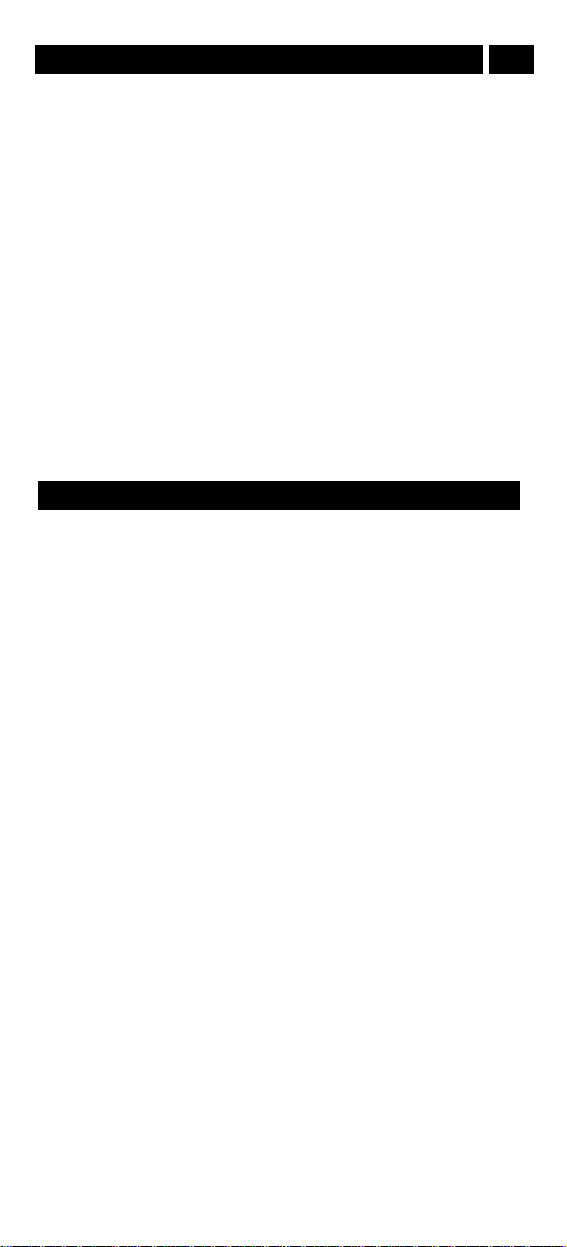
2 WWW.ONEFORALL.COM
PICTURE OF THE ONE FOR ALL 1 REMOTE
3
INSTALLING THE BATTERIES
4
FEATURES AND FUNCTIONS
4
INSTALLATION
Setting up your television
6
The Search Method
7
QUICK CODE REFERENCE
8
ADVANCED FEATURES
Colour and Brightness
9
Auto Scan
9
Device Sleeptimer
10
ONE FOR ALL Sleeptimer
10
ONE FOR ALL Recall
11
TROUBLE-SHOOTING
11
Customer Service
12
SETUP CODES
Televisions
73
Congratulations on your purchase of the ONE FOR ALL 1 Universal
Remote Control. By choosing the ONE FOR ALL 1 remote you have opted
for the User Friendly remote control solution. Made according to the
highest quality, the ONE FOR ALL 1 will provide you with long-term
satisfaction. Please read these enclosed instructions carefully before
putting your ONE FOR ALL 1 to use.
Your ONE FOR ALL 1 Remote Package contains:
• Your ONE FOR ALL 1 Remote Control
• Your ONE FOR ALL 1 Manual
Your Manual is divided into two parts: the set-up instructions and the
device codes.
PLEASE DO NOT DISCARD THIS MANUAL AS YOU MAY NEED IT
AGAIN IN THE FUTURE!
Your ONE FOR ALL 1 can operate a Television.
Your ONE FOR ALL 1 remote needs to be powered by 2 new “AA/LR6”
Alkaline batteries.
UK
About Your ONE FOR ALL 1
Table of Contents
UK
Page 3
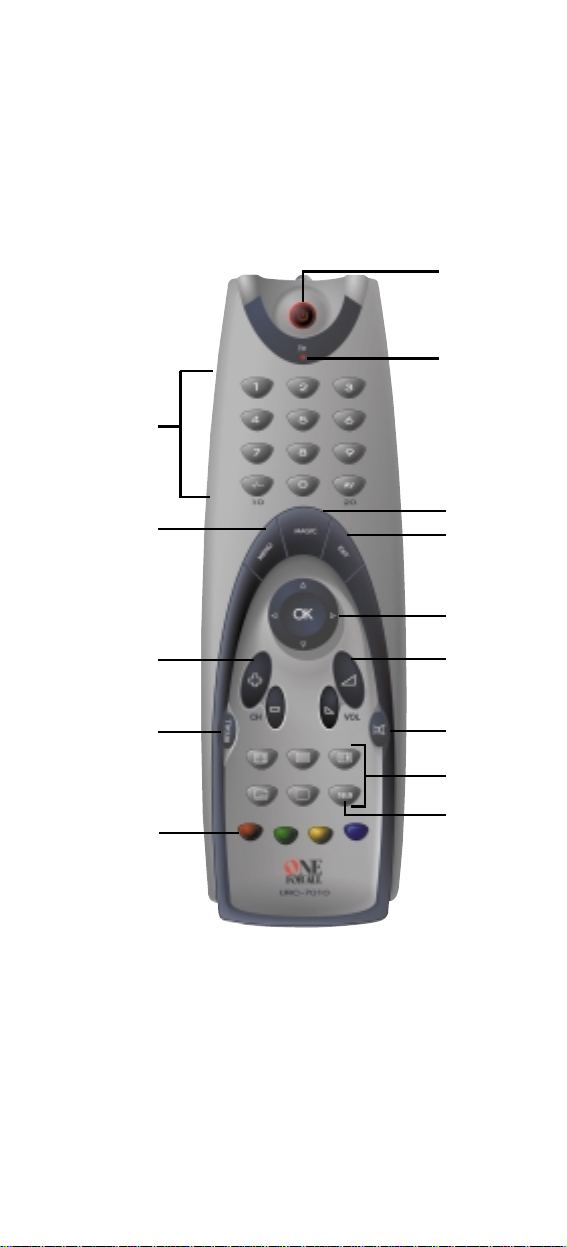
WWW.ONEFORALL.COM 3
8
14
9
5
6
10
11
12
13
2
3
7
4
1
Page 4

Installing the Batteries
Your ONE FOR ALL 1 Remote needs 2 new "AA/LR6" Alkaline batteries.
1 Remove the battery cover from the back of your ONE FOR ALL 1 by
pressing down on the arrow on the battery cover and sliding it backwards.
2 Match the batteries to the + and – marks inside the battery case,
then insert the batteries.
3 Slide the battery cover back into place until it clicks. Make sure the
battery cover is secure.
Please refer to the picture of the ONE FOR ALL 1 Remote Control on
Page 3.
1 Power Key:
The Power key controls the same function as it did on your original
remote.
2 LED:
During the use of your ONE FOR ALL 1, the LED will flash red everytime you press a key.
3 Number Keys:
The Number keys (0-9, -/--(10), AV (20)) provide the functions just like
your original remote, such as the direct access to programme/channel
selection. If your original remote uses a 10 key, this function can be
found by pressing the -/-- key. If your original remote uses a 20 key,
this function can be found by pressing the AV key.
4
Menu Key:
The Menu key controls the same function as it did on your original
remote control.
5 Magic Key:
The Magic key is used to set-up your ONE FOR ALL 1 Remote Control
and to access special functions.
6 Exit Key:
The Exit key will exit the Menu.
7 Menu Navigator:
The Menu Navigator is a miniature joystick. The movement of the
navigator up, down, left and right operates the same functions as the
up, down, left and right keys of your original remote. By pressing the
Menu Navigator, it will operate the same function as the OK/Select
key on your original remote control. These keys will allow you to
navigate up, down, left and right through the menu of your device.
Features and Functions
Important notes:
- In order to avoid having to re-program your ONE FOR ALL 1 after
you remove the batteries, you will need to insert new batteries
within 5 minutes. Also it is recommended that you do not use
rechargeable batteries.
- On the inside of the battery compartment door you will find a
label on which to write your Set-Up Codes for future reference.
This you will do after setting up your ONE FOR ALL 1 remote for
your devices.
WWW.ONEFORALL.COM 4
Page 5

WWW.ONEFORALL.COM 5
8
Channel Up / Down Control:
The Channel Up / Down keys control the same functions as your
original remote control.
9 Recall Key:
The Recall key operates the same function it did on the original
remote control. If your original remote control does not have a
Recall function you can set the Recall function up with the ONE FOR
ALL Recall (see page 11).
10 Volume Up / Down Control:
These keys operate just as those on your original remote.
11 Mute Key:
The Mute key operates the same function it did on your original
remote. It is also used to access the scan feature (see page 11).
12 Teletext Functions:
These keys are used to operate the main teletext functions.
TEXT ON: Puts your television in the teletext mode.
TEXT OFF: Switches the television back to regular viewing mode.
On some televisions, this may be done by pressing the TEXT key
several times.
HOLD/STOP: Stops the television changing text pages.
EXPAND: Shows the top half of the teletext page in larger letters.
By pressing again, you can see the bottom half of the teletext page
enlarged. To return to the regular teletext viewing, press the Expand
key again, or press the Text key, depending on your television.
MIX: Shows the teletext and regular television simultaneously.
You may also use this key for subtitling. On some televisions this
function is accessed by pressing the Text key twice.
13 Wide Screen/Format/16:9 Function:
The 16:9 key allows you to access the wide screen view option of
your television (if the function is available on your original remote).
14 Fastext Keys:
The Red, Green, Yellow and Blue keys will allow you to access the
fastext functions of your television. Again, your television must have
fastext capability to operate these functions. If on your original
remote control these keys are used for Menu operation, the ONE
FOR ALL 1 Remote will operate the same.
Important note: For a more detailed explanation of the Teletext and Fastext
functions, please refer to the manual of your television. Remember, different
televisions control Teletext and Fastext in different ways. Not all Teletext
functions may be available for your particular model.
Page 6
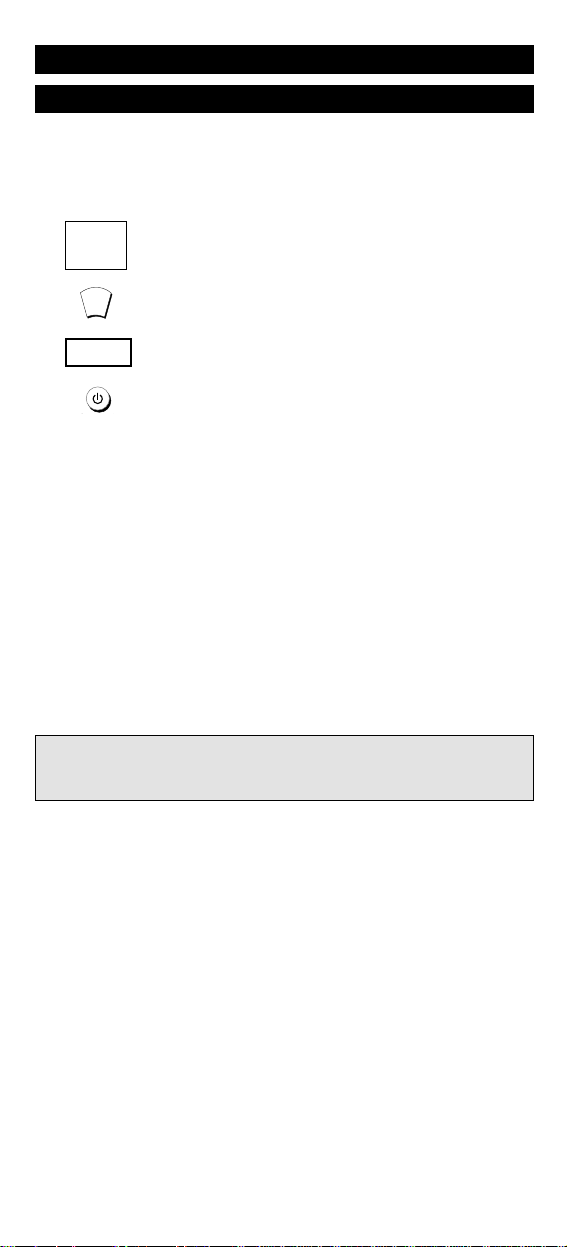
6 WWW.ONEFORALL.COM
Setting Up Your Television
1 Make sure your television you wish to operate is
switched on (not in standby).
2 Find the code for your device in the Code List (page
73 - 77). The device codes are listed per brand name. Also
the most popular code for each brand is listed first.
3 Press and hold down MAGIC until the red light blinks
twice (the red light will blink once then twice).
4 Enter your four-digit device code using the number
keys. The red light will blink twice.
5 Now aim the ONE FOR ALL 1 remote at your device
(television) and press POWER. If your device switched
off, the ONE FOR ALL 1 is ready to operate your device.
6 Turn your television back on and try all the remote’s func-
tions to ensure they are working properly. If the functions
do not work properly, repeat steps 1-5 using another code
listed under your brand.
7 If your television does not respond to the code
entered, follow steps 1-5 with each code listed for
your brand. If none of the codes listed for your
brand operate your television, or if your brand is
not listed at all, try the search method described on
page 7.
8 Write your devicecode in the applicable four digit
boxes provided in the battery compartment and on
page 8 for future reference.
Installation
Before you start, please read these instructions carefully
Important note:
- Some codes are quite similar. If your device does not respond or is not
functioning properly with one of the codes, try another code listed under
your brand.
ONE FOR A
Adyson
Agazi
AGB
Agef
0
0
0
9
0
0
8
7
, 0
0
9
3
, 0
3
6
3
, 0
4
1
0
2
1
7
, 0
2
1
6
0
2
6
4
0
5
1
6
0
0
8
7
0
2
1
6
, 0
0
0
9
, 0
0
3
7
, 0
0
0
3
7
, 0
2
7
4
, 0
2
0
8
, 0
3
7
1
____
6 WWW.ONEFORALL.COM
M
A
G
IC
Page 7

The Search Method
If your television does not respond to the ONE FOR ALL 1 after you have
tried all the codes listed for your brand, try searching for your code. The
Search Method allows you to find the code for your device by scanning
through all the codes contained in the memory of the ONE FOR ALL 1. The
search method may also work if your brand is not listed at all.
To search for your television code:
1 Switch your television on (not in standby) and aim your
ONE FOR ALL 1 at your device.
2 Press and hold down MAGIC until the ONE FOR ALL 1 red
light blinks twice (the red light will blink once then twice).
3 Press 9 9 1. The red light will blink twice.
4 Now slowly, alternate between POWER and CHANNEL
DOWN, over and over, until your television turns off. You
may have to press these keys many times (up to 200
times!), so please be patient. Remember to keep pointing
the ONE FOR ALL 1 at your television when you press
these keys.
5 As soon as your television turns off, press MAGIC to store
the code.
The ONE FOR ALL remote should now be ready to operate your TV. Turn
your TV back on and try all the remote’s functions to ensure they are
working properly. If some of the ONE FOR ALL 1’s commands are not
operating correctly, try the search method again. You may be using the
wrong code.
WWW.ONEFORALL.COM 7
9
9
1
M
A
G
IC
M
A
G
IC
Page 8

8 WWW.ONEFORALL.COM
Once you have Set-Up your ONE FOR ALL 1, you can blink back your
Set-up Code for future reference.
To blink out your television code:
1 Press and hold down MAGIC until the ONE FOR ALL 1 red
light blinks twice (the red light will blink once then twice).
2 Press 9 9 0. The red light will blink twice.
3 For the first digit of your four-digit code, press 1 and
count all the red blinks. If there are no blinks, the digit is
"0".
4 For the second digit of your four-digit code, press 2 and
count all the red blinks. If there are no blinks, the digit is
"0".
5 For the third digit of your four-digit code, press 3 and
count all the red blinks. If there are no blinks, the digit is
"0".
6 For the fourth digit of your four-digit code, press 4 and
count all the red blinks. If there are no blinks, the digit is
"0". Now you have your four-digit code.
Quick Code Reference
Make sure you write down the code for your television in the
boxes below and in the battery compartment for future easy
reference.
Brand Code
1._________________________
■■ ■■ ■■ ■■
9
1
2
3
4
9
0
M
A
G
IC
Page 9

WWW.ONEFORALL.COM 9
Colour and Brightness
Depending on the functions of your original remote control, the ONE FOR
ALL 1 may operate the colour and brightness settings of your television.
Colour (+) = Press and release MAGIC then hold Volume (+)
Colour (-) = Press and release MAGIC then hold Volume (-)
Brightness (+) = Press and release MAGIC then hold Channel (+)
Brightness (-) = Press and release MAGIC then hold Channel (-)
Auto Scan
Your ONE FOR ALL 1 comes with a special Scan function which lets you scan
through every channel available on your television.
To scan the channels on your TV:
1 Aim the ONE FOR ALL 1 at your TV. Press the TV key. Press and relea-
se MAGIC then press the MUTE key.
The ONE FOR ALL 1 will send the command to advance through all
the channels available on your television stopping at each channel
for about three seconds. Remember, you must aim the ONE FOR ALL
1 at your television the entire time you are using scan.
2 When you find a channel you would like to watch, simply press any
key to stop the scan.
Advanced Features
Important note: Auto Scan may not work with devices that do not have
Channel +/- keys on the original remote control.
Important note: You have 5 seconds to press the Volume or Channel keys
for the colour or brightness adjustments after pressing MAGIC.
Page 10

10 WWW.ONEFORALL.COM
Device Sleeptimer
If your television has a "Sleeptimer" function built in, you can access this
function with your ONE FOR ALL remote. To do so:
1 Make sure your television is switched on (not in standby).
2 Point the ONE FOR ALL at your television and press and release
MAGIC then press POWER. You should see the Sleeptimer activate
on your TV screen.
To increase the timer, simply press POWER again (within 5 seconds)
until the timer gets to the desired time.
To deactivate the Sleeptimer, repeat steps 1 and 2 above. During step 3,
continue pressing POWER (within 5 seconds) until the timer indicates zero
minutes.
ONE FOR ALL Sleeptimer
If your device does not have a sleeptimer function built-in, you can still
install the ONE FOR ALL Sleeptimer function.
Installing the ONE FOR ALL Sleeptimer:
1 Press and hold MAGIC until the red light blinks twice.
2 Press 9 7 0. The red light will blink twice again.
Now your ONE FOR ALL 1 is setup to use the ONE FOR ALL Sleeptimer on
the device you selected in the setup above.
To activate the ONE FOR ALL Sleeptimer:
It is possible to set the ONE FOR ALL Sleeptimer for 15, 30, 45 or 60 minutes. To do this, first make sure your TV is switched on.
3 Press and release the MAGIC key and then press POWER. The red
light will blink once to indicate the timer is activated for 15 minutes.
4 To increase the timer, simply press the POWER key again (this must
be done within 5 seconds). The red light will blink twice indicating
the timer is set for 30 minutes (2x15).
5 You can press the POWER to a maximum of four times. This will set
the timer to 60 minutes (indicated by 4 blinks).
Once you have set the timer to the desired time, set your ONE FOR ALL
remote down, pointing it at your device. When the programmed amount
of time has elapsed, the ONE FOR ALL 1 will send the command for
POWER, thereby turning off your device.
Important note: Depending on how you used the sleeptimer function on
your original remote, you might need to access the sleeptimer of your television in a different way (through menu for example).
Important notes:
- The red light on the ONE FOR ALL 1 will blink every 15 seconds indicating
that the remote is in sleeptimer mode.
- To deactivate the timer, simply press any key on the ONE FOR ALL 1
remote.
- Once the ONE FOR ALL Sleeptimer has been installed it is not necessary to
repeat steps 1 and 2 above every time you wish to activate the timer.
Simply repeat steps 3-5.
- To uninstall the ONE FOR ALL Sleeptimer back to device sleeptimer, repeat
steps 1 and 2 above and the red light will blink four times.
- Remember to place the remote so it is pointing to your device when the
timer is activated.
Page 11

WWW.ONEFORALL.COM 11
Trouble-Shooting
Problem:
Your brand is not listed in the
code section?
The ONE FOR ALL does not
operate your device(s)?
The ONE FOR ALL is not
performing commands
properly?
Problems changing channels?
The ONE FOR ALL does not
respond after pressing a key?
The red light does not blin k
when you press a key?
Solution:
Try the search method on page 7.
A) Try all the codes listed for your
brand.
B) Try the search method on page 7.
You may be using the wrong code. Try
repeating the Direct Set-Up using
another code listed under your brand
or start the search method over again
to locate the proper code.
Enter the programme number exactly
as you would on your original remote.
Make sure you are using new batteries
and are aiming the ONE FOR ALL at
your television.
Replace batteries with 2 fresh, new
“AA/LR6” alkaline batteries.
ONE FOR ALL Recall (Previous Channel)
If your television has a Recall or Previous / Last Channel function, the Recall
key allows you to access this function. If, however, your television does not
have a Recall or Previous / Last Channel function, then you can set up your
own two favourite channels with the ONE FOR ALL Recall function.
The ONE FOR ALL Recall function allows you to program up to two channels,
each consisting of a maximum of 4 key presses per channel entry. This allows you
to swap back and forth between two channels with the press of a single key.
1 Press the MAGIC and RECALL keys simultaneously, until the red
light blinks twice.
2 Enter the first channel number exactly as you would on your
original remote (e.g. <-/-->, <1>, <2> to get channel number 12).
3 Press RECALL once and release.
4 Enter the second channel number exactly as you would on your
original remote (e.g. <-/-->, <2>, <3> to get channel number 23).
5 Press the MAGIC key, and the red light blinks twice.
Now, if you press RECALL, you will obtain the second channel programmed
(being <23>) and if you press RECALL again you will obtain the first channel programmed (being <12> in our example).
To reset the RECALL key:
1 Press MAGIC and RECALL simultaneously until the red light
blinks twice.
2 Press RECALL and release.
3 Press MAGIC and release and the red light will blink twice.
Important notes:
- To enter only one channel number, skip steps 3 & 4.
- If two channel numbers have been stored previously, entering one new
channel will delete the oldest entry.
Page 12

12 WWW.ONEFORALL.COM
Customer Service
If you still have questions about the operation of your ONE FOR ALL 1
universal remote and could not find the answer(s) in the trouble shooting
section, you may want to contact the customer service department for
assistance.
You may care to visit our Internet-site:
www.oneforall.com
Our internet-site has many advantages:
- 24 hours access
- no waiting time
- page for Frequently Asked Questions
- info about the ONE FOR ALL product range
Before contacting us, by Fax, E-mail or Phone, make sure you have
the required information available by filling in the table below.
What do we need to know before you contact us:
1 That you have the URC-7010 ONE FOR ALL remote.
2 The date of purchase (.........../.........../...........).
3 A list of your equipment/models/helpcodes(*): (see example below)
Helpcode(*) Brand Device Remote SET-UP(***)
model nr. model nr. code
3810805 Sony KVX-2950B RMT-V131B 0505 (example)
(***) To obtain the SET-UP CODE, please follow the blink back procedure
on page 8.
Type/model numbers can often be found in your equipment owner’s
manual or on the factory plate behind the device.
4. Then Fax, E-mail or Dial us:
In the UK: In Ireland:
e-mail : ofahelp@uebv.com (**) e- mail : ofahelp@uebv.com (**)
fax : +31 53 432 9816 fax : +31 53 432 9816
tel : 0808-1000306(*) tel : 1-800 553199 (*)
In Australia: In South Africa:
e-mail : ofahelp@uebv.com (**) e- mail : support@oneforall.co.za
fax : 03 9672 2479 fax : 011 298 2302
tel : 1-300 888298 tel : 0860 100551
tel : 011 298 2300
In New Zealand:
e-mail : ofahelp@uebv.com (**)
fax : (06) 878 2760
tel : 0508 ONE 4 ALL (663 4 255)
(*) When you call us you will be asked to enter your helpcode(s). You only
have to enter the helpcode(s) of those devices you have a problem with.
The helpcode is a 7-digit code, which defines the ONE FOR ALL-model
you have, the device type and the brand of your device. This helpcode
can be found in the first column of the setup code list.
(**) Just send a blank message, you’ll get auto-reply.
Page 13

WWW.ONEFORALL.COM 73
Televisions
Fernseher
Téléviseurs
Televisores
Televisões
Televisori
Televisies
3810991 A.R. Systems 0037
3811306 Accent 0037
3812089 Acec 0012
3810010 Admiral 0087 0093 0418 0264
3810012 Adyson 0217 0216
3811080 Agashi 0216 0264
3810015 AGB 0516
3810997 Agef 0087
3810017 Aiko 0216 0009 0037 0371 0433
0072 0264 0217
3810018 Aim 0037
3810019 Aiwa 0701
3810020 Akai 0208 0371 0037 0433 0009
0072 0218 0163 0516 0602
0556 0581 0480 0217 0631
0216 0264 0448 0178 0377
0606 0714 0708
3810021 Akiba 0218 0282 0455 0037
3810022 Akito 0037
3810023 Akura 0218 0282 0009 0412 0264
0037 0668
3811267 Alaron 0179 0216
3810024 Alba 0218 0235 0009 0418 0370
0355 0371 0037 0216 0247
0163 0581 0487 0036 0668
0579
3810029 Allorgan 0206 0294 0217
3810032 Allstar 0037
3810041 Amplivision 0217 0400 0320 0370
3810042 Amstrad 0177 0009 0516 0264 0354
0218 0371 0433 0412 0037
0648
3811094 Anam 0037 0009
3811268 Anam National 0037
3810044 Anglo 0009 0264
3810045 Anitech 0009 0264 0037
3810047 Ansonic 0370 0292 0102 0009 0037
0374 0163 0411 0259 0247
0012 0428
3810050 Apollo 0473
3810053 Arc en Ciel 0399 0109 0196 0198
3810054 Arcam 0216 0399 0217
3811307 Ardem 0486
3810057 Aristona 0037 0556 0012
3810059 Arthur Martin 0163 0400
3810060 ASA 0105 0346 0070 0104 0087
3810062 Asberg 0037
3811095 Asora 0009
3810070 Asuka 0218 0264 0216 0282 0217
3810072 Atlantic 0037 0216 0206 0259 0320
3810074 Atori 0009
3810075 Auchan 0163 0400
3810080 Audiosonic 0037 0109 0217 0370 0337
0264 0218 0486 0428
3810081 Audioton 0217 0486 0370 0264
3810085 Autovox 0087 0206 0217 0247
3811156 AWA 0011 0036 0009 0157 0374
0412 0037 0216 0606
3811081 Ayomi 0238
3810091 Baird 0109 0193 0190 0192 0072
0073 0217 0208
3810093 Bang & Olufsen 0565 0087
3810094 Barco 0380 0163
3810097 Basic Line 0218 0009 0374 0037 0163
0282
3810098 Bastide 0217
3810099 Baur 0303 0195 0512 0037 0505
3811082 Bazin 0217
3811079 Beaumark 0178
3810103 Beko 0370 0486 0037 0714 0606
0715
3810105 Beon 0037 0418
3810106 Best 0337 0370 0421
3810107 Bestar 0037 0370 0374
3810108 Binatone 0217
3810110 Black Star 0247
3810111 Blacktron 0282
3810112 Blackway 0282
3810113 Blaupunkt 0195 0200 0327 0328 0448
3810114 Blue Sky 0218 0282 0455 0037 0487
0668 0714 0715
3810115 Blue Star 0282
3810118 Bondstec 0247
3810119 Boots 0217
3810121 BPL 0282 0037
3810123 Brandt 0109 0399 0196 0198 0335
0625
3810126 Brinkmann 0418 0037
3811030 Brionvega 0037 0087
3810128 Britannia 0216 0217
3811444 Brother 0264
3810133 Bruns 0087
3810134 BSR 0163 0294
3810138 BTC 0218
3810139 Bush 0668 0218 0235 0163 0009
0036 0282 0037 0355 0371
0374 0264 0487 0208 0581
0294 0217
3810149 Capsonic 0264
3811455 Carad 0610 0037
3810150 Carena 0455 0037
3810151 Carrefour 0036 0070
3810153 Carver 0170
3810998 Cascade 0009 0037
3810154 Casio 0037
3810155 Cathay 0037
3811231 CCE 0037 0217
3810160 Centurion 0037
3810161 Century 0087 0247 0238
3810162 CGE 0074 0084 0247 0163 0418
0370
3810167 Cimline 0009 0235 0218
3810169 City 0009
3811073 Clarivox 0418 0070
3810172 Clatronic 0218 0264 0370 0371 0217
0247 0037 0009 0102 0320
0579
3810173 Clayton 0385
3811308 CMS hightec 0217
3810186 Concorde 0009
3810187 Condor 0216 0247 0282 0320 0037
0370 0009 0102 0411 0418
3810191 Contec 0216 0009 0157 0011 0036
3810192 Continental
Edison 0109 0196 0198 0399 0487
3810194 Cosmel 0009 0337
3810196 Crosley 0087 0247 0074 0084 0163
3810197 Crown 0009 0370 0486 0421 0037
0579 0418 0208 0487 0053
0714
3810200 CS Electronics 0247 0216 0218
3810201 CTC 0247
3810202 Curtis Mathes 0093 0166
3810203 Cybertron 0218
3811254 Daenyk 0179
3810205 Daewoo 0009 0037 0216 0374 0218
0217 0624
3810206 Dainichi 0218 0216
3810207 Dansai 0037 0264 0216 0009
3811160 Dansette 0412
3811083 Dantax 0370 0486
3811102 Datsura 0208
3810209 Dawa 0037
3810210 Daytron 0009 0374 0037
3810216 de Graaf 0208 0044 0163
3810214 Decca 0072 0033 0516 0037 0217
3811459 Deitron 0037
3810999 Denko 0264
3811103 DER 0193 0190
3810220 Desmet 0320 0037
3811000 Diamant 0037
3811310 Digiline 0037
3810232 Dixi 0009 0037 0247 0217
3810235 Domland 0394
3811255 Drean 0037
3810239 DTS 0009
Page 14

74 WWW.ONEFORALL.COM
3810240 Dual 0217 0259 0037 0394 0399
0303 0163
3810243 Dumont 0087 0104 0102 0217 0070
0072
3811162 Dux 0037 0012
3810247 Dynatron 0037
3810252 Elbe 0435 0238 0259 0292 0370
0163 0037 0218 0411 0610
3810254 Elcit 0087 0247 0516 0102 0163
3810255 Elekta 0264 0282
3812093 ELG 0037
3810259 Elin 0216 0037 0105 0104 0448
0163 0009
3810260 Elite 0218 0037
3810261 Elman 0102
3810263 Elta 0009 0264 0216
3810265 Emerson 0177 0087 0178 0247 0037
0179 0371 0070 0282 0320
3810267 Emperor 0282
3810271 Erres 0037 0012
3810272 ESC 0037
3810273 Etron 0037 0009 0163
3811632 Eurofeel 0264
3810278 Euroman 0216 0264 0037 0217 0421
0370
3810279 Europa 0037
3810280 Europhon 0037 0516 0102 0217 0247
0163
3810291 Expert 0206 0400 0259 0163
3811001 Exquisit 0037 0247
3811639 Family Life 0037
3810294 Fenner 0374 0009
3810296 Ferguson 0073 0192 0190 0335 0238
0193 0109 0625
3810299 Fidelity 0193 0216 0371 0163 0264
0037
3811164 Filsai 0217
3810301 Finlandia 0208 0346
3810302 Finlux 0105 0104 0037 0346 0217
0072 0163 0516 0070 0087
0179 0102 0411 0631 0480
0714
3810304 Firstline 0294 0216 0037 0374 0385
0247 0009 0163 0102 0217
0411 0238 0072 0235 0668
0208 0624
3810305 Fisher 0104 0217 0036 0208 0370
0045 0087 0157 0163 0303
0072
3810307 Flint 0037 0455 0072 0218
3811002 FNR 0102
3810308 Forgestone 0193
3810309 Formenti 0087 0216 0320 0163
3810310 Fortress 0093 0087
3810313 Fraba 0370 0037
3811106 Friac 0009 0037 0102 0421
3810319 Frontech 0247 0264 0448 0217 0009
3810322 Fujitsu 0179 0206 0072 0102 0217
0163 0009
3811457 Fujitsu General 0009 0217
3810323 Funai 0264 0179 0294
3810326 Galaxi 0102 0037
3810327 Galaxis 0370 0418 0037 0102
3810331 GBC 0163 0009 0374 0218
3810333 GE 0109 0178 0282 0335
3811003 Geant Casino 0163 0400
3810335 GEC 0043 0072 0163 0516 0037
0217
3810336 Geloso 0247 0009 0163 0374
3810337 General 0590 0109
3810338 General Technic 0009
3810339 Genexxa 0218 0037 0412
3810345 Goldhand 0216
3810346 Goldline 0337
3810347 GoldStar 0037 0370 0290 0009 0377
0217 0247 0216 0163 0178
0044
3810349 Goodmans 0036 0072 0037 0009 0264
0516 0290 0179 0374 0487
0371 0556 0235 0480 0217
0624 0335
3810350 Gorenje 0370 0421
3810351 GPM 0218
3811248 Gradiente 0037 0053 0170
3810352 Graetz 0037 0371
3810353 Granada 0037 0400 0226 0012 0045
0072 0108 0208 0217 0036
0339 0516 0473 0335
3810354 Grandin 0282 0218 0400 0037 0009
0320 0163 0455 0579 0610
0714 0715
3811107 Gronic 0102 0217
3810355 Grundig 0195 0487 0070 0037 0556
3810359 Halifax 0264 0216 0217
3810360 Hampton 0216 0217
3811108 Hanimex 0294
3810362 Hanseatic 0037 0292 0282 0163 0394
0320 0428 0370 0009 0294
0217 0087
3810363 Hantarex 0009 0037 0102
3810364 Hantor 0037
3811280 Harley Davidson 0179
3811084 Harwood 0009 0412 0037
3811678 Hauppauge 0037
3810370 HCM 0264 0009 0282 0412 0217
0218 0418 0037
3810372 Hema 0217 0009
3810374 Hifivox 0109 0196 0399
3811682 Highline 0264 0037
3811110 Hikona 0218
3810377 Hinari 0208 0179 0036 0037 0218
0009 0163 0355 0443 0487
0235 0294
3810380 Hisawa 0282 0218 0400 0455
3811004 Hit 0087
3810381 Hitachi 0036 0044 0043 0473 0163
0578 0196 0198 0217 0194
0516 0072 0037 0105 0178
0556
3811684 Hitachi Fujian 0108
3811170 Hitsu 0009 0455 0218
3811085 Hornyphone 0037 0012
3810384 Hoshai 0218 0455
3811086 Huanyu 0374 0216
3810388 Hygashi 0217 0216
3810389 Hyper 0009 0216 0217 0247
3810391 Hypson 0037 0264 0217 0282 0455
0400 0238
3811005 Iberia 0037
3810393 ICE 0264 0217 0037 0371 0218
0216 0009
3811006 Ices 0218 0216
3810395 Imperial 0037 0247 0370 0418 0163
0074 0084 0196
3810397 Indiana 0037
3811343 Ingelen 0487 0610
3810398 Ingersoll 0009
3810401 Inno Hit 0009 0072 0037 0218 0290
0217 0516 0247
3811312 Interactive 0411
3810404 Interbuy 0009 0264 0247
3810405 Interfunk 0037 0012 0087 0512 0327
0163 0370 0109
3811113 Internal 0037
3810408 Intervision 0282 0217 0455 0037 0371
0377 0448 0486 0370 0394
0487 0218 0102 0163 0264
0247
3810410 Irradio 0009 0037 0218 0247 0290
3810412 Isukai 0218 0037 0282
3810413 ITC 0217
3810414 ITS 0037 0371 0218 0282 0264
0216
3810415 ITT 0163 0480 0473 0193 0346
0339 0208 0179
3810416 ITT Nokia 0163 0473 0480 0346 0208
0179 0339 0606 0610 0631
3810417 ITV 0264 0037 0247
3811314 Jean 0036
3810425 JVC 0653 0053 0190 0036 0192
0193 0371 0218 0606
3810427 Kaisui 0218 0282 0037 0216 0455
0217 0009
3810428 Kamp 0216
3810429 Kapsch 0206 0163 0259 0104
3810430 Karcher 0037 0421 0370 0282 0102
0610 0264
3811283 Kawasho 0216
3811177 KB Aristocrat 0163
3810432 Kendo 0235 0247 0102 0037 0428
0370 0411 0610 0377
3810433 Kennedy 0206 0163 0435
3810437 Kingsley 0216
3810438 Kneissel 0435 0259 0292 0370 0238
Page 15

WWW.ONEFORALL.COM 75
0037 0411 0610
3810441 Kolster 0037 0102
3810442 Konka 0218 0371 0037
3811315 Kontakt 0487
3810443 Korpel 0037
3810444 Korting 0087 0421 0370 0320
3810445 Kosmos 0037
3811181 Kotron 0412 0264
3811350 Kraking 0238
3811287 KTV 0217
3811117 Kyoshu 0264 0412 0418
3810451 Kyoto 0385 0163
3812153 Lecson 0037
3811451 Lemair 0411
3810454 Lenco 0009 0374 0104 0163 0037
3810456 Lenoir 0009
3810458 Lesa 0247
3810461 Leyco 0264 0072 0037 0294 0579
3811072 LG 0037 0370 0290 0009 0377
0217 0247 0216 0163 0178
3811008 Liesenkotter 0037 0327 0328 0012
3810463 Lifetec 0009 0264 0037 0374 0218
0668 0512
3811240 Lloyd's 0009
3810472 Loewe 0512 0037 0087 0292 0370
3810474 Logik 0011 0033 0193 0371
3811456 Logix 0668
3810478 Luma 0206 0037 0163 0259 0411
0374 0009
3811009 Lumatron 0206 0037 0163 0259 0217
0264 0073
3810481 Lux May 0037 0009
3810485 Luxor 0194 0290 0480 0208 0163
0346 0473 0179
3811241 LXI 0178
3811316 Madison 0037
3810490 Magnadyne 0087 0247 0516 0102 0163
3810491 Magnafon 0516 0102 0216
3810492 Magnavox 0036 0179 0037
3811071 Magnum 0648
3810495 Mandor 0264
3810496 Manesth 0037 0235 0217 0264 0320
0294
3810497 Manhattan 0037 0668
3810500 Marantz 0037
3810503 Marelli 0087
3810504 Mark 0037 0217 0216 0374 0009
3811342 Masuda 0218 0009 0371
3810508 Matsui 0235 0177 0009 0355 0011
0033 0072 0036 0037 0556
0487 0217 0354 0294 0371
0433 0443 0579 0455 0516
0163 0208 0045 0195 0335
3810513 McMichael 0043
3810517 Mediator 0037 0556 0012
3810518 Medion 0037 0668
3811121 Megas 0610
3811291 Megatron 0178
3810487 Melectronic 0346 0037 0512 0109 0247
0105 0104 0374 0009 0217
0480 0216 0411
3811010 Melvox 0400
3810520 Memorex 0009 0178 0250
3810521 Memphis 0337 0072 0009 0385
3810522 Mercury 0037 0009
3810525 Metz 0087 0195 0447 0367 0388
0587
3810526 MGA 0178
3811317 Micromaxx 0037 0668
3810531 Minerva 0487 0195 0070
3810532 Minoka 0412 0037
3810535 Mitsubishi 0108 0512 0037 0093 0178
0354 0087 0033 0036 0193
3810538 Mivar 0292 0290 0291 0370 0216
0609
3811186 Monaco 0009
3810540 Morgan's 0037
3811297 Motorola 0093
3810543 MTC 0370 0512 0216
3811187 Multibroadcast 0193
3810545 Multistandard 0102
3811452 Multitec 0037 0668
3810547 Multitech 0217 0009 0216 0247 0102
0486 0370 0037
3810551 Murphy 0104 0216 0072 0163
3811791 Musikland 0218
3810553 NAD 0166 0178
3811124 Naiko 0037
3811125 Nakimura 0374 0037
3812099 NAT 0226
3810562 National 0226
3810564 NEC 0170 0036 0320 0455 0009
0374 0217 0037 0011 0704
3810565 Neckermann 0037 0370 0505 0200 0556
0163 0327 0418 0087 0247
0217 0411
3810566 NEI 0037 0337 0371
3810567 Nesco 0247 0179
3811292 Netsat 0037
3810568 Network 0337
3811012 Neufunk 0037 0009 0556 0610
3810572 New Tech 0037 0009 0556 0217 0448
3810571 New World 0218
3810574 Nicamagic 0216
3810576 Nikkai 0072 0218 0037 0217 0264
0337 0216 0009 0036
3810577 Nikko 0178
3811249 Noblex 0037 0264
3810578 Nobliko 0102 0070 0216
3810579 Nogamatic 0399 0109 0196
3810580 Nokia 0163 0480 0473 0339 0208
0374 0631 0606 0346
3810582 Nordmende 0109 0399 0196 0198 0195
0037 0335
3811013 Novatronic 0037 0105 0374
3810588 Oceanic 0163 0400 0294 0208
3812100 Odeon 0264
3810590 Okano 0370 0037 0264 0072
3811014 Omega 0264
3810595 Onwa 0371 0602 0218 0433 0581
3810596 Opera 0037
3810598 Optimus 0250 0166
3811299 Optonica 0093
3810599 Orbit 0037
3810602 Orion 0179 0235 0294 0177 0320
0355 0011 0037 0009 0102
0443 0556 0264 0412
3811015 Orline 0037 0218
3811192 Ormond 0385 0668
3810605 Osaki 0072 0218 0217 0264 0037
0412 0374
3811193 Osio 0037
3810607 Oso 0218
3810608 Osume 0157 0072 0036 0218
3810610 Otto Versand 0505 0036 0093 0512 0037
0556 0195 0235 0109 0294
0226 0247 0303 0320 0217
3810614 Pael 0216
3810616 Palladium 0370 0037 0505 0200 0418
0556 0247 0327 0087 0163
0217 0411
3811129 Palsonic 0264 0412 0037 0217 0377
3810619 Panama 0009 0217 0264 0216 0037
0247
3810620 Panasonic 0226 0650 0250 0367 0516
0037 0163
3810622 Panavision 0037 0411
3810628 Pathe Cinema 0163 0238 0216 0400 0320
0292
3810629 Pathe Marconi 0109 0196 0198 0399
3810631 Pausa 0009
3810632 Perdio 0072 0320 0163 0037
3810633 Perfekt 0037
3811460 Pershin 0400
3810634 Philco 0087 0084 0074 0418 0247
0163 0370 0037
3810635 Philharmonic 0217
3810636 Philips 0037 0556 0012 0043 0087
0193 0374
3810639 Phoenix 0037 0087 0320 0486 0370
0385 0216 0163 0072
3810640 Phonola 0037 0556 0012 0087 0193
0216
3811336 Pilot 0037 0556
3810642 Pioneer 0166 0037 0428 0370 0109
3811132 Pionier 0370 0486
3810644 Plantron 0037 0264 0009
3811066 Playsonic 0217
3810646 Polytron 0697
3810647 Poppy 0009
3810648 Portland 0374
3811846 Powerpoint 0487
3810650 Prandoni-Prince 0247 0516
3810651 Precision 0217
Page 16

76 WWW.ONEFORALL.COM
3810655 Prima 0009 0264
3810656 Prinz 0072 0194
3810658 Profex 0009 0163
3810660 Profitronic 0037 0102
3810662 Proline 0072 0037 0012 0625
3810664 Prosonic 0037 0216 0370 0374 0579
0371 0668
3810665 Protech 0037 0217 0009 0247 0102
0264 0418 0337 0668
3810667 Proton 0178
3810669 Provision 0037
3810672 Pye 0037 0374 0556 0012 0087
3810673 Pymi 0009
3811067 Quadra Vision 0400
3810677 Quasar 0247 0250
3810678 Quelle 0037 0011 0109 0512 0036
0217 0247 0074 0084 0327
0070 0104 0105 0157 0195
0200 0264 0290 0668
3810679 Questa 0036
3810680 R-Line 0037
3810682 Radialva 0109 0218 0163 0037
3810684 Radiola 0037 0556 0012
3810685 Radiomarelli 0087 0516 0247 0037
3811088 RadioShack 0037 0178
3810686 Radiotone 0009 0037 0428 0370 0579
0418 0264 0412 0648
3810690 Rank 0070
3810691 RCA 0625 0335 0093
3810693 Realistic 0178
3811016 Recor 0037
3812101 Rectiligne 0037
3810695 Rediffusion 0036
3811017 Redstar 0037
3811018 Reflex 0037
3810698 Revox 0037 0370
3810699 Rex 0206 0411 0247 0163 0259
3810700 RFT 0087 0292 0370 0428 0072
0264
3811338 Rhapsody 0216
3810701 Roadstar 0009 0264 0218 0418 0037
3810703 Robotron 0087
3811885 Rodex 0037
3811197 Roxy 0448
3810711 Royal Lux 0421 0370 0412
3810715 Saba 0625 0087 0399 0163 0109
0516 0196 0198 0335
3810718 Sagem 0455 0610 0282
3810720 Saisho 0235 0516 0177 0009 0011
0033 0217 0163 0264 0354
3810722 Salora 0290 0194 0163 0516 0339
3810723 Sambers 0516 0102
3810724 Samsung 0037 0556 0587 0009 0217
0178 0448 0370 0264 0216
0290 0072 0208 0644
3810726 Sandra 0216 0217
3811139 Sanela 0238
3810727 Sansui 0037 0371
3812102 Santon 0009
3810729 Sanyo 0208 0157 0292 0036 0011
0370 0339 0072 0216 0217
0104 0045 0009 0163 0037
3811318 Save 0037
3810743 SBR 0037 0556 0012
3810745 Schaub Lorenz 0606
3810746 Schneider 0037 0556 0012 0303 0394
0259 0217 0247 0371 0218
0163 0668 0648
3810750 Scott 0178 0179
3811324 Sears 0178 0179
3810753 SEG 0217 0264 0009 0247 0036
0102 0163 0037 0216 0668
0487
3810754 SEI 0087 0102 0163 0516 0294
0206 0037
3810756 Seleco 0206 0259 0163 0411
3810757 Sencora 0009
3810759 Sentra 0218 0009
3811265 Serie Dorada 0178
3811019 Serino 0455 0610
3810762 Sharp 0093 0157 1193 0036 0294
0653 0053 0256 0193
3810769 Shorai 0294 0179
3811263 Siam 0037
3810772 Siarem 0163 0087 0102
3810773 Siemens 0200 0195 0327 0328 0157
0037
3811916 Siera 0037 0556 0012
3810776 Siesta 0370
3810780 Silva 0216 0037
3810781 Silver 0036 0037 0179
3810782 Singer 0087 0102 0247 0400 0435
0009 0037
3810783 Sinudyne 0177 0087 0235 0102 0294
0163 0516 0206 0037
3811298 Sky 0037
3812120 Skysonic 0696
3810795 Sogera 0320
3810797 Solavox 0072 0163
3811927 Sonawa 0218
3810801 Sonitron 0208 0370 0339 0217
3811035 Sonneclair 0037
3810802 Sonoko 0037 0009 0264 0282 0217
3810803 Sonolor 0208 0163 0400 0505
3810804 Sontec 0037 0370 0294
3810805 Sony 1505 0505 1651 1010 0011
0036 0102 0074
3810806 Sound & Vision 0102 0218 0374
3810807 Soundesign 0178 0179
3810809 Soundwave 0037 0320 0418
3811933 Spectra 0009
3811143 Ssangyong 0009
3810813 Standard 0218 0009 0217 0320 0037
0374
3810817 Starlite 0009 0163 0037 0264
3810822 Stenway 0282 0218
3810823 Stern 0206 0259 0163
3811020 Strato 0037 0264 0009
3810828 Sunkai 0294 0355 0455 0218 0235
0037 0487
3810831 Sunstar 0371 0037 0009 0579
3810833 Sunwood 0037 0009
3810835 Superla 0516 0216
3810838 SuperTech 0009 0037 0216 0556 0218
3810839 Supra 0374 0009
3810840 Susumu 0335
3810841 Sutron 0009
3811319 Swissline 0247
3810842 Sydney 0216 0217
3811021 Sytong 0216
3810849 Tandberg 0367 0411 0109 0337 0196
3810850 Tandy 0218 0072 0217 0247 0093
3810852 Tashiko 0036 0043 0217 0170 0216
0163
3810853 Tatung 0072 0516 0217 0037 0011
3810854 Teac 0037 0698 0512 0455 0264
0009 0412 0178
3810855 TEC 0217 0009 0247 0335 0337
0259
3811320 Tech Line 0037 0668
3812107 Techica 0218
3810856 Technema 0320
3810857 Technics 0250
3811453 Tedelex 0217
3811978 Teiron 0009
3811328 Teknika 0179
3810866 Teleavia 0109 0196 0399 0490
3810870 Telecor 0037 0163 0218 0217 0259
0394
3810872 Telefunken 0109 0399 0074 0084 0101
0335 0262 0073 0196 0037
0486 0625
3811213 Telefusion 0037
3810874 Telegazi 0037 0163 0259 0218 0264
3810878 Telemeister 0320 0037
3810882 Telesonic 0037
3810883 Telestar 0037
3810884 Teletech 0009 0247 0337 0037 0668
3810885 Teleton 0217 0206 0163 0259 0036
3810887 Televideon 0320 0163 0216
3811022 Televiso 0400
3810889 Temco 0294
3811334 Tempest 0009 0037
3811991 Tennessee 0037
3810891 Tensai 0104 0218 0037 0217 0294
0320 0009 0105 0374 0371
0377 0247
3811023 Tenson 0320 0009
3811461 Tevion 0037 0648 0668
3810892 Texet 0217 0374 0009
3810895 Thomson 0399 0109 0335 0196 0198
0037 0490 0625
3810897 Thorn 0193 0073 0190 0238 0192
0074 0084 0037 0104 0335
Page 17

WWW.ONEFORALL.COM 77
0512 0374
3811329 TMK 0178
3810900 Tokai 0072 0037 0448 0337 0163
0217 0374 0009
3810901 Tokyo 0216 0448
3810902 Tomashi 0282 0218
3810905 Toshiba 0508 0036 0070 0102 0217
3810906 Towada 0102 0217
3812109 Toyoda 0009
3812110 Trakton 0264
3810908 Trans Continens 0217 0037
3812111 Transonic 0037 0455 0587 0512
3812008 Transtec 0216
3810913 Trident 0516 0217
3810915 Tristar 0218 0193
3810916 Triumph 0177 0516 0346 0556 0037
3810919 Uher 0037 0206 0320 0303 0374
0418 0486 0370 0259
3811148 Ultra 0192
3810920 Ultravox 0087 0102 0374 0247 0216
0163 0037
3811024 Unic Line 0037 0473
3811215 United 0037
3810929 Universum 0346 0105 0195 0473 0247
0480 0370 0200 0418 0011
0512 0294 0036 0157 0070
0163 0264 0104 0037 0421
0411 0290 0074 0327 0328
0505 0217 0109 0337 0177
0631 0668
3810930 Univox 0337 0087 0037 0163 0238
3810937 Vestel 0037 0163 0217
3810938 Vexa 0009 0037
3810939 Victor 0053
3810942 Videologique 0216 0218 0217
3810943 VideoSystem 0037
3810944 Videotechnic 0216 0320 0217 0374
3811025 Videoton 0163
3811322 Vidikron 0102
3811330 Vidtech 0036 0178
3810947 Viper 0337
3810949 Visiola 0216
3810950 Vision 0037 0320
3810954 Vistar 0206
3810956 Vortec 0037
3810957 Voxson 0087 0037 0418
3810958 Waltham 0217 0418 0385 0037
3810959 Watson 0037 0320 0163 0218 0579
0394 0009 0668
3810960 Watt Radio 0102 0163 0216
3810961 Wega 0036 0087 0037
3811026 Wegavox 0009
3810963 Weltblick 0037 0320
3811245 Wharfedale 0037
3810967 White Westing-
house 0320 0216 0037 0337
3811264 Winco 0412
3811027 Windstar 0282
3810976 Xrypton 0037
3810979 Yamishi 0282 0455 0218 0037 0217
3810980 Yokan 0037
3810981 Yoko 0217 0037 0218 0264 0009
0421 0370 0339 0216 0247
3810983 Yorx 0218
3810984 Zanussi 0206 0217
3811219 Zenor 0339
Page 18

URC-7010
701925
Printed on Recycled Paper
DD-1101
Guarantee UK UNIVERSAL ELECTRONICS INC./ONE FOR ALL warrants to the original purchaser that this
product will be free from defects in materials and workmanship under normal and correct use for a period of one (1)
year from the date of original purchase. This product will be replaced free of charge if it has been proven to be
defective within the one (1) year warranty period. This warranty does not cover cartons, carrying cases, batteries,
broken or marred cabinets or any other item used in connection with the product. Any further obligation than listed
above is excluded. To obtain warranty service during the warranty period, please call us at the number mentioned
on the Customer Service page.Please notice that we need your purchase receipt so that we may establish your
eligibility for service.
GARANTIE D UNIVERSAL ELECTRONICS INC./ONE FOR ALL garantiert dem Kunden, dass dieses Produkt
bei sachgemässem und ordentlichem Gebrauch für die dauer eines Jahres volkommen frei von Defekten materieller
oder technischer Art bleiben wird, gerechnet ab Kaufdatum. Falls erwiesen werden kann, dass innerhalb der
Garantiezeit eines Jahres ein Defekt entstanden ist, wird dieses Produkt gebührenfrei ersetzt, falls besagtes Produkt
innerhalb der Garantiezeit auf Kosten des Kunden zurückgeschickt wird. Diese Garantie erstreckt sich nicht auf
Verpackungen, Transportbehältnisse, Batterien, zerbrochene oder beschädigte Gehäuse oder ander Objekte, die in
Verbindung mit dem Produkt verwendet werden. Jegliche weitere Verpflichtung als die oben aufgeführte wird
ausgeschlossen. Um unseren Garantiesevice innerhalb der Garantiezeit in Anspruch nehmen zu können, wählen Sie
bitte die Nummer die Sie auf der Kundendienstseite finden um weitere Instruktionen zu erhalten. Bitte beachten Sie,
dass wir Ihren Kaufbeleg brauchen um fest zu stellen ob Sie Anspruch auf unseren Garantieservice erheben können.
GARANTIE F UNIVERSAL ELECTRONICS INC./ONE FOR ALL garantit à l’acheteur d’origine que ce produit
est certifié franc de défauts matériels et de main d’œuvre durant une période d’un (1) an à partir de la date d’achat
original à la condition exclusive que ce produit ait été utilisé de manière normale et correcte. Ce produit sera remplacé
gratuitement s’il s’est révélé défectueux pendant ladite période d’un (1) an, produit devant être retourné à la charge du
client durant la période de garantie. Cette garantie ne saurait couvrir d’aucune manière que ce soit emballages en
carton, coffrets portables quelconques, piles, corps d`appareil cassé ou endommagé ou tout autre article utilisé en
combinaison avec ce produit. Nous nous réservons le droit de rejeter tout autre engagement que ceux cités plus
haut. Pour pouvoir obtenir le service de garantie durant la période de garantie, veuillez nous contacter au numéro
mentionné sur la page ”Service Consommateurs” pour les instructions nécessaires. Veuillez noter que la preuve
d’achat est obligatoire afin de pouvoir déterminer votre droit à ce service.
GARANTIA E UNIVERSAL ELECTRONICS/ONE FOR ALL garantiza al comprador que este producto estará
libre de defectos materiales o de fabricación, al menos durante 1 año desde la fecha actual de su adquisición ,y en caso
de que se utilice de un modo normal y correcto. Este producto será sustituido de forma gratuita siempre y cuando se
pueda demostrar que es defectuoso y que esto haya sucedido dentro del año de garantía, corriendo a cuenta del
comprador los gastos de su devolución. Esta garantia no cubre embalajes, maletines, envoltorios, pilas, armarios u
otros objetos utilizados en conexión con este producto. Se excluyen otras obligaciones, cualesquiera que sean,
además de las mencionadas más arriba. Para obtener servicio de garantía dentro del período correspondiente a ésta,
por favor, llámenos al número de teléfono que se menciona en la página de Servicio de Atención al Cliente. Por favor,
asegúrese de tener su recibo o ticket de compra para que podamos establecer su legitimidad a este servicio.
GARANTIA P A UNIVERSAL ELECTRONICS INC>/ONE FOR ALL garante ao cliente a protecção deste produto no que
respeita a defeitos de fabrico de material, dentro de um período de uso correcto e normal de 1 ano a partir da data da compra do
mesmo produto. Este produto será substituido sem qualquer encargo no caso de ter sido comprovada qualquer avaria dentro do
período de 1 ano e após o seu retorno ( custos de envio da responsabilidade do consumidor ) dentro deste mesmo prazo.
Esta garantia não cobre embalagens de cartão , caixas , pilhas, ou outros items usados em conjunto com este produto. Qualquer
outra obrigação para além daquela acima descrita não será tida em consideração. Para obter o serviço de garantia durante o
período a este destinado,
para mais informações contacte-nos no número mencionado na página do Serviço de
Apoio ao Cliente
. Por favor tome nota que ser-lhe á pedido o comprovativo de compra, de forma a que possamos confirmar a
sua legitimidade para este serviço.
GARANZIA I La compagnia Universal Electronics inc./ ONE FOR ALL garantisce L’ acquisto originale che
questo prodotto sarà esente da difetti di mano d’ opera dietro l’ utilizzo proprio di 1 anno. Questo prodotto sarà
sostituito gratuitamente se verrà provato che e’ difettoso entro l’ anno di garanzia e ovviamente accompagnato dalla
prova dello scontrino che assicura la data d’ acquisto. La garanzia non copre la scatola, L’ imballaggio, le pile o ogni altro
articolo che abbia a che vedere con il prodotto. Non ci sono ulteriori obblighi di qui sopra elencati.Per accedere al
nostro servizio al cliente durante l’ anno di garanzia potete chiamare al seguente numero telefonico che trovate sulla
pagina ”Servizio Clienti”. Vi chiediamo cortesemente di conservare lo scontrino affinche’ noi possiamo stabilire la
vostra credibilità, per richiedere un nostro servizio.
GARANTIE NL UNIVERSAL ELECTRONICS INC./ONE FOR ALL garandeert de klant, dat dit produkt bij
normaal en correct gebruik vrij van materiële of technische defecten zal blijven voor een periode van één jaar,
gerekend vanaf de datum van aankoop. Als aangetoond kan worden dat binnen de periode van één jaar een defect is
ontstaan, zal dit produkt gratis vervangen worden als het genoemde produkt op kosten van de klant binnen de
garantieperiode teruggestuurd wordt. Deze garantie is niet van toepassing voor verpakkingen, dozen voor transport,
batterijen, gebroken of beschadigde behuizing of enig ander object, dat in verbinding met dit produkt gebruikt wordt.
Elke andere verplichting dan het bovengenoemde wordt uitgesloten. Om gebruik te maken van onze garantieservice
tijdens de garantieperiode, belt u het nummer dat u vindt op de Klantenservice pagina. Wij maken u erop attent dat
wij uw bewijs van aankoop nodig hebben om vast te stellen of u voor deze garantieservice in aanmerking komt.
