Page 1
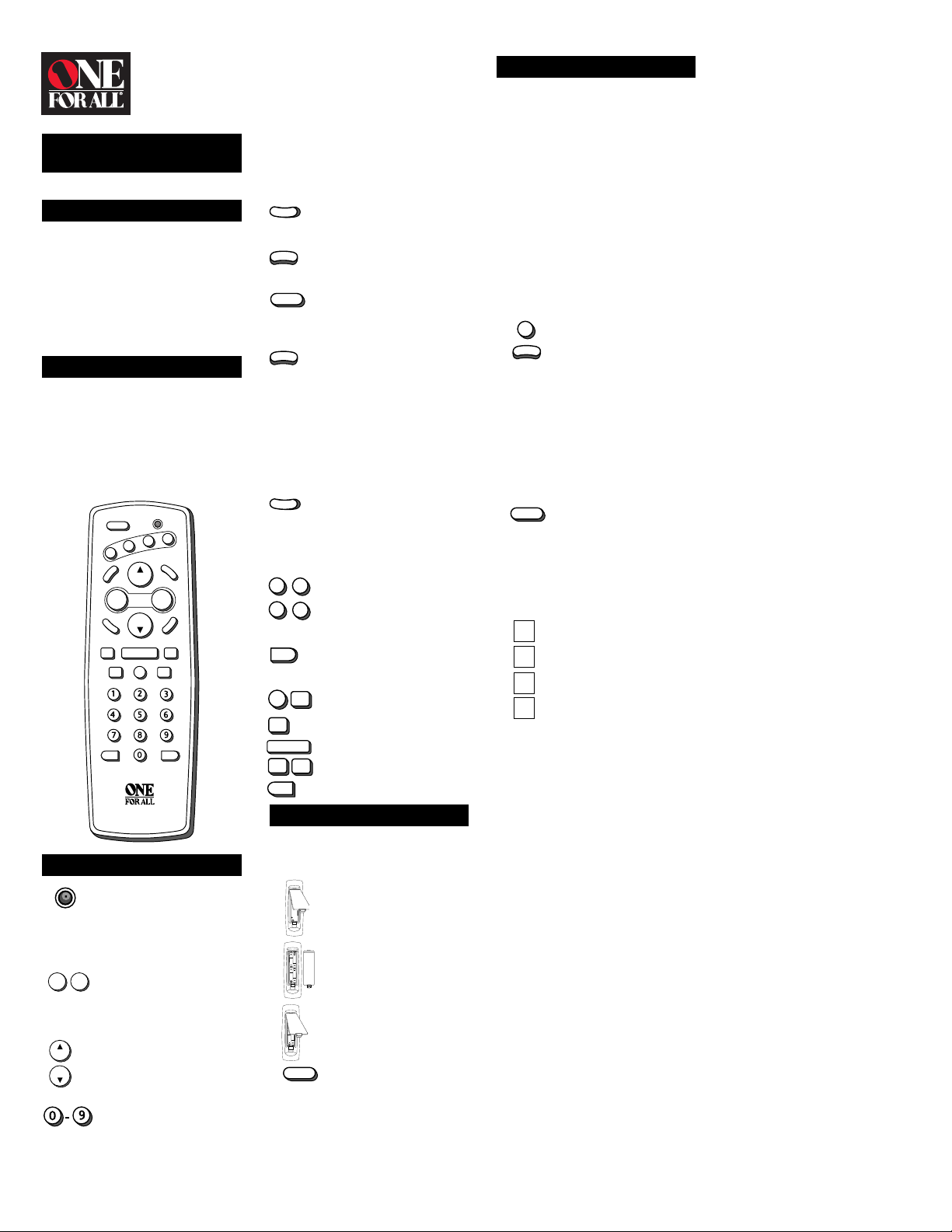
URC 4700
Access 4
User Manual
Overview
Thank you for purchasing the
All® Access 4™
control. Before you can use your new
remote, you will need to program it to
operate the specific home entertainment components you wish to control.
Follow the instructions detailed in this
manual to set up your
Access 4
control.
universal remote
and enjoy your new remote
Features and Functions
The illustration below and the chart
immediately after describe the features
and functions of the
Access 4
universal remote control. Use
the drawing to locate each key on the
remote, then refer to the chart for a
description of the corresponding
function each key performs.
One For All
POWER
CBL
VCR
TV
P
U
T
E
S
CH
VOL – VOL
CH
M
U
T
E
PLAYREW
VCR CONTROL
STOP
REC
TV/VCR ENTER
Feature – Function
The Red Light (LED)
flashes red to show that the
remote is working.
The function of GLOW keys
: VOL-/+, CH ▲/▼ and
DIGIT keys are shown below :
The VOL +/- (Volume Up/
VOL —
VOL +
Down) operate the
VOLUME UP/DOWN of
your home entertainment
components.
The CH ▲/▼ (Channel Up/
CH
Down) keys operate the
CHANNEL UP/DOWN
CH
feature of your home
entertainment components.
The DIGIT keys (0-9)
operate the same as the
digit keys on your original
remote.
One For
One For All
AUX
R
E
C
A
L
L
+
P
E
E
L
S
FF
PAUSE
These GLOW keys are
made of a phosphorescent
material that Glows-in-thedark. To activate the
“GLOW” Feature, you must
expose the GLOW Keys to
bright light. The lenght of
time the GLOW Keys
remain illuminated will be
determined by the lenght of
time the remote is exposed
to bright light.
M
S
POWER
E
R
S
TV
CBL
ENTER
REC
REW
FF
TV/VCR
The MUTE key operates the
U
T
E
same as the MUTE key on
your original remote.
The SETUP key is used to
P
U
T
E
program your
Access 4
The POWER key operates
the POWER ON and OFF
for your TV, VCR and Cable
Converter.
The RECALL key operates
L
L
A
C
the PREVIOUS CHANNEL
or LAST CHANNEL
RECALL feature of your TV,
VCR and Cable Converter.
Please note that most
VCRs do not have a LAST
or PREVIOUS CHANNEL
feature. If this is the case
with your VCR, then
RECALL will not have any
function in the VCR mode.
L
E
E
P
The SLEEP key accesses
the sleep function of your
TV or Cable Converter,
provided the component
has a SLEEP TIMER
function.
The TV, VCR, CBL, and
VCR
AUX keys are used to
select the home entertain-
AUX
ment component you want
to control.
The ENTER key operates
the same as the ENTER
key on your original remote.
The REC (Record), PAUSE,
PAUSE
REW (Rewind), PLAY, FF
(Fast Forward), STOP and
TV/VCR operate the same
as the keys on your original
PLAY
VCR remote. As a safety
feature on the
STOP
Access 4
the REC key twice .
One For All
.
One For All
, you must press
Installing the Batteries
Your
One For All Access 4
four (4) new AAA alkaline batteries.
To install the batteries:
1. On the back of the
All Access 4
the tab and lift the battery
cover off.
2. Match the + and - marks on
the batteries to the + and marks in the battery case,
then insert the batteries.
3. Press the battery cover
4. Test the unit by pressing
back into place.
POWER
POWER. If the batteries are
inserted correctly, the red
light (LED) will blink once.
NOTE: Removing the batteries for
more than 15 minutes will require you
to reprogram your remote.
requires
One For
, pull back on
Setting Up Your Components
Programming the
Access 4
Locate the brand name of your TV and
then write it in the space below.
to operate your TV:
TV Brand: _____________________
Locate the brand name of your TV in the
“SETUP CODES FOR TVs” section. The
brands are listed in alphabetical order
with the most popular codes listed first.
You will use one of these codes to
program your
operate your TV.
To program the
to operate your TV:
1. Turn on your TV.
2. Press TV and release.
TV
P
U
T
E
S
3. Enter the first four-digit TV
POWER
4. Aim the
5. Your
Remember, if you want to use your
One For All Access 4
TV, press the TV key first.
SETUP CODES FOR TVs
A-Mark 0003
AOC 0019, 0030, 0052, 0003,
Abex 0032
Admiral 0093, 0165, 0179, 0180,
Adventura 0046
Aiko 0092
Akai 0030, 0098
Alaron 0179, 0183, 0216
Ambassador 0177
Anam 0180, 0068
Anam National 0055
Archer 0003
Astro T ext 0379
Audiovox 0003, 0180
Baysonic 0180
Belcor 0019
Bell & Howell 0154, 0016
Bradford 0180
Brockwood 0019
Broksonic 0003
CCE 0217, 0329
CXC 0180
Candle 0030, 0056, 0186, 0046
Carnivale 0030
Carver 0054, 0170
Celebrity 0000
Cineral 0451, 0092
Citizen 0030, 0056, 0060, 0092,
Clairtone 0185
Concerto 0056
Contec 0180, 0185, 0158, 0157
Craig 0180
One For All
One For All Access 4
to
One For All Access 4
Press and hold SETUP until
the
One For All Access 4’ s
red light blinks twice, then
release SETUP.
code listed for your brand in
the “SETUP CODES FOR
TVs” section. If you perform
this procedure correctly, the
red light will blink twice
when you enter the final
digit of your code.
One For All Access
4
at your TV and press
POWER. Y our TV should
turn off. If your TV does not
respond, repeat steps 2-4,
trying each code listed for
your brand until you find the
one that operates your TV.
One For All Access 4
is now programmed to
operate your TV. Write your
TV code in the boxes to the
left for future reference.
to operate your
0137, 0185
0016, 0047
0186, 0280, 0561, 0039,
0046
Crown 0180, 0039
Curtis Mathes 0030, 0060, 0154, 0039
Daewoo 0092, 0451, 0019, 0039,
Daytron 0019
Denon 0145
Dumont 0017, 0019
Electroband 0000, 0185
Electrohome 0381, 0389, 0409
Emerson 0236, 0463, 0019, 0154,
Envision 0030
Fisher 0154, 0159
Fujitsu 0179
Funai 0171, 0179, 0180
Futuretech 0180
GE 0047, 0051, 0055, 0451,
Gibralter 0017, 0019, 0030
Goldstar 0019, 0030, 0178, 0409,
Gradiente 0053, 0056, 0170, 0392
Grunpy 0179, 0180
Hallmark 0178
Harman/Kardon 0078
Harvard 0180, 0068
Hitachi 0145, 0151, 0056, 0409,
Infinity 0054
JBL 0054
JCB 0000
JVC 0053, 0036, 0069, 0160,
Janeil 0046
KEC 0180
KMC 0106
KTV 0030, 0180, 0183, 0185,
Kamp 0216
Kawasho 0158, 0216
Kaypani 0052
Kenwood 0019, 0030
Kloss 0024, 0046, 0078
LG0056
LXI 0047, 0054, 0154, 0156,
Logik 0016
Luxman 0056
MEI 0185
MGA 0150, 0155, 0019, 0030,
MTC 0019, 0030, 0056, 0060,
Magnavox 0054, 0096, 0186, 0187,
Majestic 0016, 0015
Marantz 0054, 0030
Matsushita 0250
Megatron 0178, 0003, 0145
Memorex 0150, 0154, 0056, 0178,
Midland 0047, 0051, 0017, 0135,
Minutz 0021
Mitsubishi 0150, 0155, 0093, 0178,
Motorola 0093, 0055
Multitech 0180, 0217
NAD 0156, 0166, 0178
NEC 0019, 0030, 0056, 0036,
NTC 0092
Nikko 0030, 0092, 0178
Noblex 0430
Noshi 0018
Onwa 0180
Optimus 0154, 0166, 0250
Optonica 0093, 0165
Orion 0236
Panasonic 0250, 0051, 0055, 0162,
Penney 0047, 0156, 0060, 0178,
Philco 0054, 0096, 0145, 0030,
Philips 0054
Pilot 0019, 0030, 0039
Pioneer 0166, 0038
Portland 0092, 0019, 0039
Prism 0051
Proscan 0047
Proton 0466, 0178, 0003, 0052
Pulsar 0017, 0019
Quasar 0250, 0051, 0055, 0165
0091
0177, 0178, 0179, 0180,
0181, 0182, 0183, 0185,
0270, 0280, 0282, 0158,
0038, 0039
0021, 0027, 0029, 0178,
0279, 0282, 0135, 0174
0001, 0002, 0032, 0039,
0106
0413, 0038, 0279, 0032
0169, 0182
0217, 0280, 0039
0178, 0148
0178
0091, 0185, 0216
0030, 0020, 0024, 0028,
0036, 0230, 0386, 0171,
0179
0016, 0106
0032, 0039
0019, 0098, 0241
0170
0226, 0338
0018, 0019, 0021, 0027,
0030, 0051, 0149, 0002,
0003, 0135, 0032, 0039
0019, 0020, 0028
Page 2
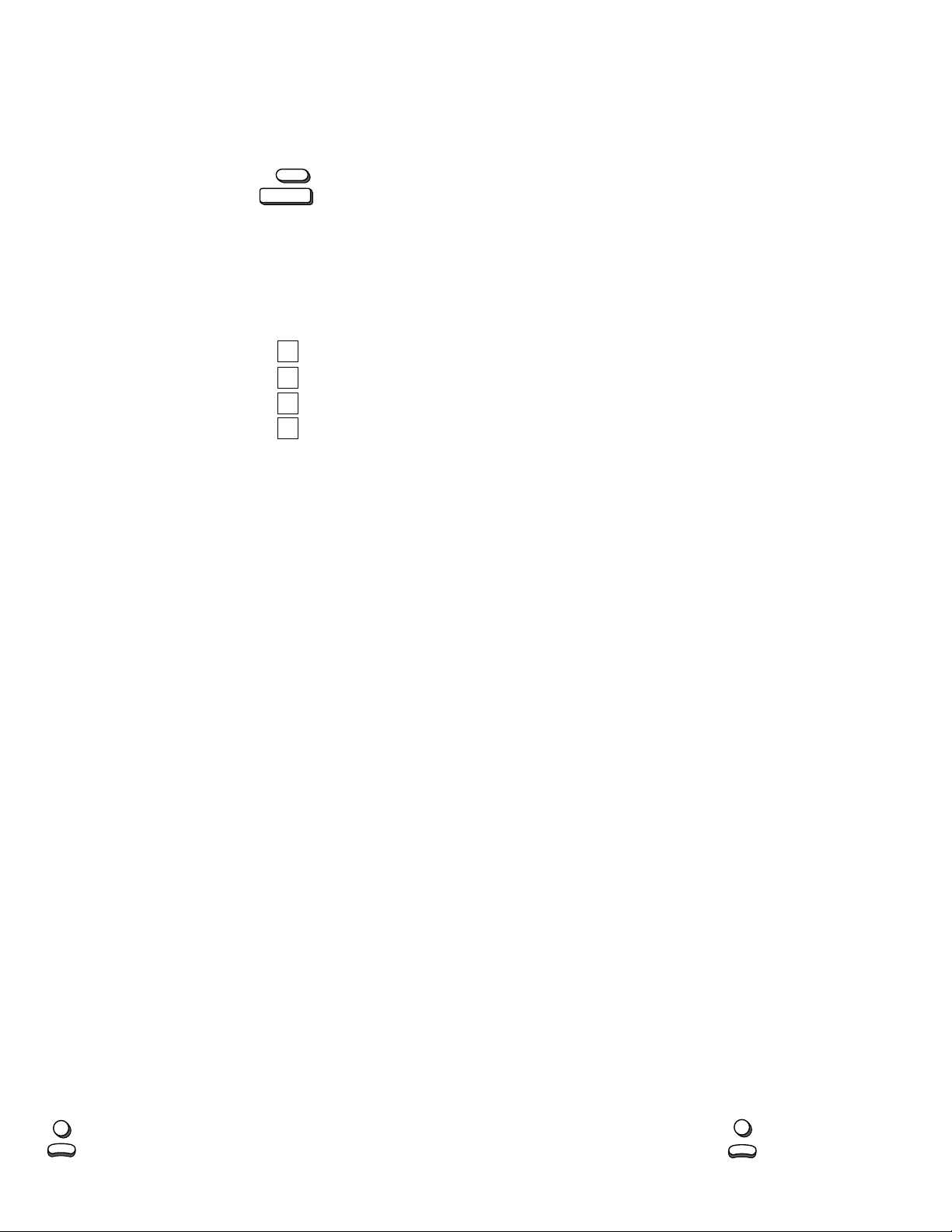
RCA 0047, 0018, 0019, 0029,
RadioShack 0047, 0056, 0154, 0019,
Realistic 0056, 0154, 0019, 0030,
Rhapsody 0185, 0183, 0216
Runco 0017, 0030
SSS 0019, 0180
Sampo 0030, 0052, 0032, 0039
Samsung 0056, 0060, 0178, 0019,
Samsux 0039
Sansei 0451
Sanyo 0154, 0159, 0484, 0146
Scimitsu 0019
Scotch 0178
Scott 0236, 0019, 0178, 0179,
Sears 0047, 0054, 0056, 0154,
Semivox 0180
Semp 0156
Sharp 0093, 0165, 0153, 0157,
Shogun 0019
Signature 0016
Simpson 0186, 0187
Sony 0000, 0011, 0080, 0111
Soundesign 0178, 0179, 0180, 0186
Spectricon 0003, 0137
Squareview 0171
Starlite 0180
Supre-Macy 0046
Supreme 0000
Sylvania 0054, 0096, 0020, 0028,
Symphonic 0171
TMK 0056, 0177, 0178
Tandy 0093
Tatung 0055, 0003
Technics 0250, 0051
T echnol Ace 0179
Techwood 0056, 0003, 0051
Teknika 0054, 0056, 0060, 0092,
Telefunken 0056
Toshiba 0156, 0154, 0036, 0060,
Tosonic 0185
Totevision 0039
T rical 0157
Universal 0027
Vector Research 0030
Victor 0053
Video Concepts 0098
Vidikron 0054, 0242
Vidtech 0019, 0036, 0178
Viking 0046, 0312
Wards 0030, 0054, 0056, 0016,
Yamaha 0019, 0030
Zenith 0017, 0092, 0016
Zonda 0003
Programming the
Access 4
Locate the brand name of your VCR
and then write it in the space below.
0038, 0090, 0135, 0174,
0278
0030, 0165, 0178, 0180,
0409, 0032, 0039
0165, 0178, 0180, 0032,
0039
0039, 0329, 0427, 0482,
0030, 0032
0180
0156, 0171, 0178, 0015,
0146, 0148, 0149, 0159,
0179
0386, 0491, 0039
0030, 0065, 0381
0150, 0179, 0016, 0019,
0180, 0186, 0312, 0322,
0039
0149
0019, 0020, 0021, 0027,
0028, 0029, 0080, 0096,
0111, 0165, 0178, 0179,
0174
to operate your VCR:
One For All
VCR Brand: ____________________
Locate the brand name of your VCR in
the “SETUP CODES FOR VCRs”
section. The brands are listed in
alphabetical order with the most
popular codes listed first. You will use
one of these codes to program your
One For All Access 4
VCR.
To program the
to operate your VCR:
to operate your
One For All Access 4
1. Turn on your VCR and
insert a tape.
2. Press VCR and release .
VCR
Press and hold SETUP until
P
U
T
E
S
the
One For All Access 4’ s
red light blinks twice, then
release SETUP.
3. Enter the first four-digit VCR
code listed for your brand in
the “SETUP CODES FOR
VCRs” section. If you
perform this procedure
correctly, the red light will
blink twice when you enter
the final digit of your code.
4. Aim the One For All Access
POWER
4 at your VCR and press
PLAY
POWER. Your VCR should
turn off. If y our original VCR
remote control did not have
a POWER key, press PLA Y.
Your VCR should start to
play. If your VCR does not
respond, repeat steps 2-4,
trying each code listed for
your brand until you find the
one that operates your
VCR.
5. Your One For All Access 4
is now programmed to
operate your VCR. Write
your VCR code in the boxes
to the left for future
reference.
Remember, if you want to use your
One For All Access 4
VCR, press the VCR key first.
SETUP CODES FOR VCRs
Action 0317
Admiral 0048, 0062
Adventura 0000
Aiko 0278
Aiwa 0000, 0037, 0406
Akai 0041, 0049, 0053, 0061,
American High 0035
Asha 0240
Audiovo x 0037
Beaumark 0240
Bell & Howell 0104
Broksonic 0184, 0209, 0479, 0002,
CCE 0072, 0278
Calix 0037
Canon 0035, 0102, 0167
Capehart 0020
Carver 0081, 0146
Cineral 0278
Citizen 0037, 0278
Colt 0072
Craig 0037, 0047, 0072, 0240,
Curtis Mathes 0035, 0041, 0060
Cybernex 0240, 0051
Daewoo 0278, 0020, 0045
Daytron 0020
Denon 0042
Dynatech 0000
Electrohome 0037
Electrophonic 0037
Emerex 0032
Emerson 0184, 0209, 0479, 0278,
Fisher 0104, 0047, 0054, 0066
Fuji 0033, 0035
Funai 0000
GE 0060, 0202, 0035, 0048,
Garrard 0000
Go Video 0232, 0279, 0350, 0432,
Goldstar 0037, 0018, 0038
Gradiente 0000, 0008, 0408
Grundig 0195
HI-Q 0047
Harley Davidson 0000
Harman/Kardon 0038, 0075
Harwood 0072, 0068
Headquarter 0046
Hitachi 0042, 0105, 0000, 0041,
JVC 0041, 0067, 0008, 0206,
Jensen 0041
KEC 0037, 0278
KLH 0072
to operate your
0106
0121, 0211, 0295, 0361
0271
0002, 0294, 0000, 0036,
0037, 0043, 0061, 0068,
0088, 0121, 0208, 0211,
0212, 0295, 0361
0240, 0065
0526
0065, 0082, 0166, 0396
0207, 0384
Kenwood 0041, 0067, 0038, 0384
Kodak 0035, 0037
LXI 0037
Lloyd’s 0000, 0208
Logik 0072
MEI 0035
MGA 0043, 0061, 0240
MGN T echnology 0240
MTC 0000, 0240
Magnasonic 0278, 0240, 0037, 0072
Magnavox 0035, 0081, 0110, 0000,
Magnin 0240
Marantz 0035, 0081, 0146
Marta 0037
Matsushita 0035, 0454
Memorex 0035, 0037, 0039, 0048,
Minolta 0042, 0105
Mitsubishi 0043, 0048, 0061, 0067,
Motorola 0035, 0048
Multitech 0000, 0072
NAD 0058
NEC 0038, 0040, 0041, 0050,
Nikko 0037
Nikon 0034, 0253
Noblex 0240
Olympus 0035, 0226
Optimus 0037, 0048, 0162, 0104,
Optonica 0062
Orion 0002, 0295, 0479
Panasonic 0162, 0035, 0454, 0077,
Penney 0035, 0037, 0038, 0042,
Pentax 0042, 0065, 0105
Philco 0035, 0209, 0479
Philips 0035, 0081, 0110, 0062
Pilot 0037
Pioneer 0067, 0162, 0058
Portland 0020
Proscan 0060, 0202
Protec 0072
Pulsar 0039, 0051
Quarter 0046
Quartz 0046
Quasar 0162, 0454, 0035, 0077
RCA 0060, 0202, 0240, 0042,
RadioShack 0000, 0037
Radix 0037
Randex 0037
Realistic 0000, 0035, 0037, 0046,
Ricoh 0034, 0253
Runco 0039
STS 0042
Salora 0075
Samsung 0240, 0045, 0051, 0053
Sanky 0039, 0048
Sansui 0000, 0041, 0067, 0082,
Sanyo 0104, 0046, 0047, 0054,
Scott 0184, 0043, 0045, 0121,
Sears 0104, 0000, 0035, 0037,
Semp 0045
Sharp 0048, 0062
Shintom 0072
Shogun 0240, 0051
Singer 0072
Sony 0032, 0033, 0034, 0000,
Sunpak 0253
Sylvania 0081, 0110, 0000, 0035,
Symphonic 0000
TMK 0240, 0036, 0208
T atung 0041
TEAC 0000, 0041
T echnics 0162, 0035
T eknika 0000, 0035, 0037, 0052
Thomas 0000
T oshiba 0043, 0045, 0057, 0066,
T otevision 0037, 0240
Unitech 0240
Vector 0045
Vector Research 0038, 0040
Video Concepts 0040, 0045, 0061
Videosonic 0240
Wards 0048, 0060, 0000, 0035,
0039, 0149
0104, 0162, 0240, 0000,
0046, 0047
0075, 0173, 0443
0067, 0082, 0104
0058, 0432, 0454
0102, 0225, 0226, 0227,
0378
0054, 0240, 0040
0048, 0035, 0065, 0077,
0105, 0106, 0149
0047, 0048, 0062, 0066,
0104
0271, 0479
0240
0210, 0211, 0212
0042, 0046, 0047, 0054,
0057, 0066, 0105
0011, 0035, 0253
0043
0210, 0212, 0366
0042, 0047, 0062, 0072,
XR-1000 0000, 0035, 0072, 0240
Yamaha 0038
Zenith 0039, 0000, 0033, 0034
0081, 0149, 0212, 0240
Set-Up Codes for
TV/VCR Combos
American High 0035*
Brocksonic 0002, 0294, 0479
Colt 0072
Curtis Mathes 0035*
Daewoo 0278
Emerson 0002, 0294, 0479
Funai 0000
GE 0035*, 0060*, 0048,
Hitachi 0035*, 0000
HQ 0000
Lloyds 0000
MGA 0240
Magnavox 0000, 0035*, 0081*
Magnin 0240
Memorex 0037, 0162*
Mitsubishi 0048*
Orion 0002, 0294, 0479
Panasonic 0035*, 0162*
Penney’s 0035*, 0240, 0162*
Quasar 0035*, 0162*
RCA 0035*, 0060*, 0048*
Sansui 0000, 0479
Sanyo 0240
Sears 0000, 0037
Symphonic 0000
Zenith 0000
NOTE: If your TV/VCR is working on
one of the above codes highlighted
with an asterisk (*), you may need to
program a separate TV code in order
to control the volume. Check the list of
codes below and follow the instructions
detailed in the “Programming the One
For All Access 4 to Operate Your TV”
section to program the supplied TV
code.
TV/VCRs working on VCR code 0035
may require TV code 0051 for volume
control.
TV/VCRs working on VCR code 0048
may require TV code 0093 for volume
control.
TV/VCRs working on VCR code 0060
may require TV code 0047 for volume
control.
TV/VCRs working on VCR code 0081
may require TV code 0054 for volume
control.
TV/VCRs working on VCR code 0162
may require TV code 0250 for volume
control.
Programming the
Access 4
Converter or DBS Satellite:
Locate the brand name of your Cable
Converter or DBS Satellite and then
write it in the space below.
Cable or DBS Brand: _____________
Locate the brand name of your Cable
Converter or DBS Satellite in the
“SETUP CODES FOR CABLE
CONVERTERS” or “SETUP CODES
FOR DBS SATELLITES” section. The
brands are listed in alphabetical order
with the most popular codes listed first.
You will use one of these codes to
program your
operate your Cable Converter or DBS
Satellite.
To program the
to operate your Cable Converter or
4
DBS Satellite:
1. Turn on your Cable
CBL
2. Press CBL and release.
P
U
T
E
S
0240
to operate your Cable
One For All
One For All Access 4
One For All Access
Converter or DBS Satellite.
Press and hold SETUP until
the
One For All Access 4’ s
red light blinks twice, then
release SETUP.
to
Page 3

3. Enter the first four-digit
S
E
T
U
P
Cable Converter or DBS
Satellite code listed for your
brand in the “SETUP
CODES FOR CABLE
CONVERTERS” or “SETUP
CODES FOR DBS
SATELLITES” section. If
you perform this procedure
correctly, the red light will
blink twice when you enter
the final digit of your code.
POWER
4. Aim the
One For All Access
4
at your Cable Converter
or DBS Satellite and press
POWER. Your Cable
Converter or DBS Satellite
should turn off. If y our Cable
Converter or DBS Satellite
does not respond, repeat
steps 2-4, trying each code
listed for your brand until
you find the one that
operates your Cable
Converter.
5. Your
One For All Access 4
is now programmed to
operate your Cable
Converter or DBS Satellite.
Write your Cable Converter
or DBS Satellite code in the
boxes to the left for future
reference.
NOTE: If your original cable converter
remote control did not have an “ON”
key, press
Access 4 to turn your Cable Converter
ON.
Remember, if you want to use your
One For All Access 4
Cable Converter or DBS Satellite,
press the CBL key first.
CH▲
on the One For All
to operate your
SETUP CODES FOR CABLE
CONVERTERS
ABC 0001, 0003, 0007, 0008,
Allegro 0153, 0315
Antronix 0022, 0207, 0241
Archer 0797, 0022, 0039, 0153,
BBT 0267
Belcor 0056
Cable Star 0056
Cabletenna 0022
Cableview 0022
Century 0153, 0309
Citizen 0153, 0309, 0315
Colour Voice 0025, 0031
Comband 0232, 0233
Comtronics 0040, 0060
Contec 0019
Digi 0637
Eastern 0002
Electricord 0078
Emerson 0797
Everquest 0015, 0040
Focus 0400
FutureVision 0649
GC Electronics 0056, 0207
GE 0232, 0233
GMI 0057
Garrard 0153, 0309
Gemini 0015, 0057, 0070, 0242
General
Instrument 0476, 0003, 0011
Goldstar 0040, 0144
Goodmind 0797
Hamlin 0259, 0009, 0020, 0034,
Hitachi 0011
Hytex 0007
Jasco 0153, 0309, 0315
Jerrold 0476, 0003, 0012, 0014,
Linsay 0440
Macom 0033
Magnavox 0027, 0069, 0334
Memorex 0000
Movie Time 0063, 0078, 0156
NSC 0063, 0070, 0156
0011, 0013, 0014, 0017,
0047
0207, 0241, 0309
0273
0011, 0015, 0024, 0047
Northcoast 0314, 0671
Novaplex 0618
Oak 0019, 0007
Optimus 0021
Panasonic 0021, 0107, 0000
Panther 0637
Paragon 0000
Philips 0153, 0025, 0027, 0028,
Pioneer 0753, 0533, 0144, 0023,
Popular
Mechanics 0400
Prelude 0770
Pulsar 0000
RCA 0021
RadioShack 0015, 0315
Realistic 0207, 0241
Recoton 0400
Regal 0020, 0259, 0273, 0279
Regency 0002
Rembrandt 0011, 0070
Runco 0000
SL Marx 0040
Samsung 0040, 0144
Scientific Atlanta 0477, 0008, 0017, 0006
Seam 0510
Signal 0015, 0040
Signature 0011
Sprucer 0021, 0307
StarSight 0422, 0542
Starcom 0003, 0015, 0047
Stargate 0015, 0040, 0770
Starquest 0015
Sylvania 0001
TFC 0310
TV86 0063
Tandy 0258
Tatung 0097
Teknika 0146
TeleCaption 0221
Teleview 0040
Texscan 0001
Timeless 0418
Tocom 0012, 0013, 0059
Toshiba 0000
Tusa 0015
Unika 0022, 0153, 0207, 0241,
United Artists 0007
United Cable 0003
Universal 0153, 0022, 0039, 0056,
Videoway 0250
Viewstar 0063, 0027, 0060, 0211,
Zenith 0525, 0000, 0054
Zentek 0400
0029, 0030, 0031, 0242,
0290, 0334, 0649
0260
0309
0077, 0078, 0191, 0207,
0241
0258, 0289
SETUP CODES FOR DBS
SATELLITES
AlphaStar 0772
Echostar 0775
ExpressVu 0775
General
Instrument 0361
HTS 0775
Hitachi 0819
Hughes Network
Systems 0749
Jerrold 0627, 0361
Magnavox 0722, 0724
Memorex 0724
Panasonic 0701
Philips 0722, 0724
Primestar 0627, 0361
RCA 0566
Sony 0639
Toshiba 0790
Uniden 0724
Programming the AUX key:
The AUX key is already set up to
accept codes for a second TV. If you
would like to set up the AUX key for a
second TV, follow the instructions listed
below. If you would like the AUX key to
control a second VCR or Cable
Converter, follow the instructions in the
“Re-assigning Device Keys” section to
re-assign the AUX key to accept VCR
or Cable Converter codes. If you are
setting up a second TV:
Locate the brand name of your 2
and then write it in the space below.
nd
2
TV Brand: __________________
nd
TV
Locate the brand name of your 2nd TV
in the “SETUP CODES FOR TVs”
section. The brands are listed in
alphabetical order with the most
popular codes listed first. You will use
one of these codes to program your
One For All Access 4
2nd TV .
To progr am the
to operate your 2nd TV:
to operate your
One For All Access 4
1. Turn on your 2nd TV .
2. Press AUX and release.
AUX
Press and hold SETUP until
P
U
T
E
S
the
One For All Access 4’s
red light blinks twice, then
release SETUP.
3. Enter the first four-digit TV
code listed for your brand in
the “SETUP CODES FOR
TVs” section. If you perform
this procedure correctly, the
red light will blink twice
when you enter the final
digit of your code.
POWER
4. Aim the
One For All Access
4
at your 2nd TV and press
POWER. Y our 2nd TV should
turn off. If your 2nd TV does
not respond, repeat steps
2-4, trying each code listed
for your brand until you find
the one that operates your
2nd TV .
5. Your
One For All Access 4
is now programmed to
operate your 2nd TV . Write
your 2nd TV code in the
boxes to the left f or future
reference.
Remember, if you want to use your
One For All Access 4
2nd TV, press the AUX key first.
to operate your
Searching For Y our Code
If your TV, VCR or Cable Converter
does not respond to the
Access 4
listed for your brand, or if your brand is
not listed at all, try searching for your
code. For example, after trying all of
the codes for your TV, you still cannot
get the
operate your TV, then:
after trying all of the codes
One For All Access 4
1. Turn on your TV.
2. Press TV and release.
TV
Press and hold SETUP until
P
U
T
E
S
the
One For All Access 4’s
red light blinks twice, then
release SETUP.
9-9-1
3. Press 9 - 9 - 1.
9-9-1
POWER
4. Slowly alternate between
5. When your TV turns OFF,
pressing POWER* and TV
TV
until your TV turns OFF.
Make sure that the
All Access 4
your TV during the search.
You may have to press this
sequence of buttons
(POWER* then TV) up to
100 times to search the
entire library of codes.
P
U
T
E
S
press and release SETUP
to lock in the code for your
TV.
Your One For All Access
4
is now programmed to
operate your TV.
One For All
to
One For
is aimed at
NOTE: To search for the codes of your
other components, repeat Steps 1
through 5, only substitute the
appropriate device key (
AUX
) for the component you are
searching for.
*If you are searching for your VCR
code, you may want to use the PLAY
key instead of the POWER key to
search for your code. When your
VCR starts to play, press SETUP to
lock in your code.
VCR, CBL
or
Learning The Codes
Programmed Into The
One For All Access 4
If you have set up the
Access 4
Your Code” procedure, you may need
to find out which four-digit code is
operating your equipment. Use this
procedure
components
code is operating your equipment. For
example, to find out which code is
operating your TV after setting up your
TV using the “Searching for Your Code”
procedure:
1. Press TV and release.
using the “Searching For
after you have set up your
to find out which four-digit
TV
Press and hold SETUP until
the
red light blinks twice, then
release SETUP.
2. Press 9 - 9 - 0.
9-9-0
9-9-0
3. For the first digit of your
1
1
four-digit code, press 1, wait
3 seconds and count the
number of times the red
light (LED) blinks on the
One For All Access 4
light does not blink when
you press the number 1, the
digit is zero.
4. For the second digit, press
2
2
2, wait 3 seconds and count
the number of times the red
light (LED) blinks on the
One For All Access 4
light does not blink when
you press the number 2, the
digit is zero.
5. For the third digit, press 3,
3
3
wait 3 seconds and count
the number of times the red
light (LED) blinks on the
One For All Access 4
light does not blink when
you press the number 3, the
digit is zero.
6. For the fourth and final digit,
4
4
press 4, wait 3 seconds and
count the number of times
the red light (LED) blinks on
the
the light does not blink
when you press the number
4, the digit is zero. Now you
have your four-digit code.
NOTE: To find out the code for your
other components, repeat Steps 1
through 6, only substitute the
appropriate device key (
AUX
) for the component code you wish
to learn.
One For All
One For All Access 4’ s
. If the
. If the
. If the
One For All Access 4
VCR, CBL
or
. If
Page 4

Re-Assigning Device
This product has been discontinued and is no longer supported.
Keys
You can use the
to operate a second TV or a second
VCR or any combination of four home
entertainment components. For
example, you may want your
All Access 4
Converter and 2 VCRs. To accomplish
this, you must re-assign the AUX key
to operate the desired component, in
this case, a second VCR. The chart
below shows you how to re-assign a
particular device key and then set up
your new component.
TV to VCR SETUP* + 992 + VCR +
TV to CBL SETUP* + 992 + CBL +
VCR to TV SETUP* + 992 + TV +
VCR to CBL SETUP* + 992 + CBL +
CBL to TV SETUP* + 992 + TV +
CBL to VCR SETUP* + 992 + VCR +
AUX to TV SETUP* + 992 + TV +
AUX to VCR SETUP* + 992 + VCR +
AUX to CBL SETUP* + 992 + CBL +
*NOTE: Here you must hold
until the One For All Access 4’s red
light blinks twice.
One For All Access 4
to control 1 TV, 1 Cable
TV + TV + SETUP* +
VCR code.
TV + TV + SETUP* +
Cable/DBS code.
VCR + VCR + SETUP*
+ TV code.
VCR + VCR + SETUP*
+ Cable/DBS code.
CBL + CBL + SETUP*
+ TV code.
CBL + CBL + SETUP*
+ VCR code.
AUX + AUX + SETUP*
+ TV code.
AUX + AUX + SETUP*
+ VCR code.
AUX + AUX + SETUP*
+ Cable/DBS code.
One For
SETUP
Volume Lock
Volume Lock allows the user to
designate which component will control
the volume in the TV, VCR and CBL
modes. To set the Volume Lock to the
TV mode:
1. Press and hold SETUP until
P
U
T
E
S
the
One For All Access 4’ s
red light blinks twice, then
release SETUP.
9-9-3
9-9-3
2. Press 9 - 9 - 3. The One For
3. Press and release TV. The
Now, whenever you press
VOL +, VOL - or MUTE in the VCR or
CBL mode your TV will control the
volume.
To change the Volume Lock setting on
the
CABLE mode:
1. Press and hold SETUP until
2. Press 9 - 9 - 3. The
3. Press and release CBL or
All Access 4’s red light will
blink twice.
TV
One For All Access 4’s red
light will blink twice.
One For All Access 4
P
U
T
E
S
the
One For All Access 4’ s
red light blinks twice, then
release SETUP.
9-9-3
9-9-3
All Access 4’s
blink twice.
CBL
VCR. The
Access 4’s
VCR
twice.
to the VCR or
One For
red light will
One For All
red light will blink
Now, whenever you press
VOL +, VOL - or MUTE your Cable
Converter or VCR will control the
volume.
To change the Volume Lock setting on
the
One For All Access 4
mode controls its own volume:
P
U
T
E
S
1. Press and hold SETUP until
the
One For All Access 4’ s
red light blinks twice, then
release SETUP.
2. Press 9 - 9 - 3. The
9-9-3
9-9-3
All Access 4’s
VOL +
blink twice.
The
3. Press and release VOL +.
red light will blink twice.
Now, whenever you press
VOL +, VOL - or MUTE on the
All Access 4
control its own volume.
each component will
T rouble Shooting
Problem Solution
Red light not
blinking when
you press a
key?
The red light
blinks when you
press a key but
you receive no
response from
your home
entertainment
component?
The
One For All
Access 4
does
not operate your
home
entertainment
components or
is not
performing
commands
properly?
Problems
programming a
TV/VCR
combo?
VCR not
recording?
CH▲/▼
(Channel
Up/Down) and
RECALL not
working for your
RCA TV?
Problems
changing
channels?
Keypad
scrambled?
so each
One For
red light will
One For All Access 4’ s
One For
Replace the batteries
with four (4) new AAA
alkaline batteries.
Make sure you press
the device key first, then
aim your
One For All
Access 3
at your home
entertainment
component. Also make
sure that you are within
15 feet of the
component you are
trying to operate before
using your remote.
Try all of the codes
listed for your brand of
home entertainment
component in the
“SETUP CODES”
section. Many setup
codes may allow for
partial functionality,
however, only one set
up code will operate
your home entertainment component
correctly. Make sure all
of the components
that you are setting up
can be operated with
an infrared remote
control.
Use the VCR set-up
codes for your brand.
Some combo units,
however, may require
both a TV code to
control volume and a
VCR code for the
remaining functions.
As a safety feature on
the
One For All Access
, you must press the
4
REC key twice.
Due to RCA design
(1983-1987), only the
original remote control
will operate these
functions.
If your original remote
control required an
ENTER keystroke when
changing channels,
press the ENTER key
on the
One For All
Access 4
after you enter
the channel number.
Press and hold SETUP
until the
One For All
Access 4’s
blinks twice. Release
SETUP and enter
9-8-7.
red light
One For All® PRODUCTS
Limited Warranty
One For All (“OFA”) warrants, to the original purchaser only, that this product will be
free from defects in materials and workmanship, under normal use, for ninety (90)
days from the date of original purchase.
This warranty does not cover damage or failures caused by products or services not
supplied by OF A, or which result from accident, misuse, ab use , neglect, mishandling,
misapplication, faulty installation, set-up adjustment, improper maintenance, alteration,
maladjustment of consumer controls, modifications, commercial use, or that is attrib-
utable to acts of God.
There are no express warranties except as listed above. OFA SHALL NOT BE LI-
ABLE FOR INCIDENT AL OR CONSEQUENTIAL DAMA GES RESULTING FROM THE
USE OF THIS PRODUCT OR ARISING OUT OF ANY BREACH OF WARRANTY.
ALL EXPRESS AND IMPLIED WARRANTIES, INCLUDING THE WARRANTIES OF
MERCHANT ABILITY AND FITNESS FOR A PARTICULAR PURPOSE, ARE LIMITED
TO THE WARRANTY PERIOD SET FORTH ABOVE. Some states do not allow the
exclusion or limitation of incidental or consequential damages, or limitations on how
long an implied warranty lasts, so the above exclusions or limitations may not apply to
you. This warranty gives you specific legal rights and you may also have other rights
which vary from state to state.
To obtain warranty service for a defective product during the warranty period, please
return the product, preferably in the original carton, along with your purchase receipt,
to the store of original purchase. A note detailing the complaint would be helpful. The
store, at its option, will replace or repair this product if found to be defective.
One For All
(330) 405-8655
One For All
Copyright 1998 by Universal Electronics Inc. No part of this publication may be repro-
duced, transmitted, transcribed, stored in any retrieval system, or translated to any
language, in any form or by any means, electronic, mechanical, magnetic, optical,
manual, or otherwise, without the prior written permission of Universal Electronics Inc.
®
is a trademark of Universal Electronics Inc.
This One For All® product is designed for compatibility in North America
excluding Mexico.
URC-4700 - One For All Access 4 With Glow Key
World Wide Web:
http://www.oneforall.com
