Page 1

QUICK START GUIDE
Omron TM Collaborative Robot:
Safety Laser Scanner Installation
Omron TM Collaborative Robot: Safety Laser Scanner Installation – Ver. 1
Page 1 of 11
Omron Automation │©2019 Omron. All rights reserved. │automation.omron.com
Page 2
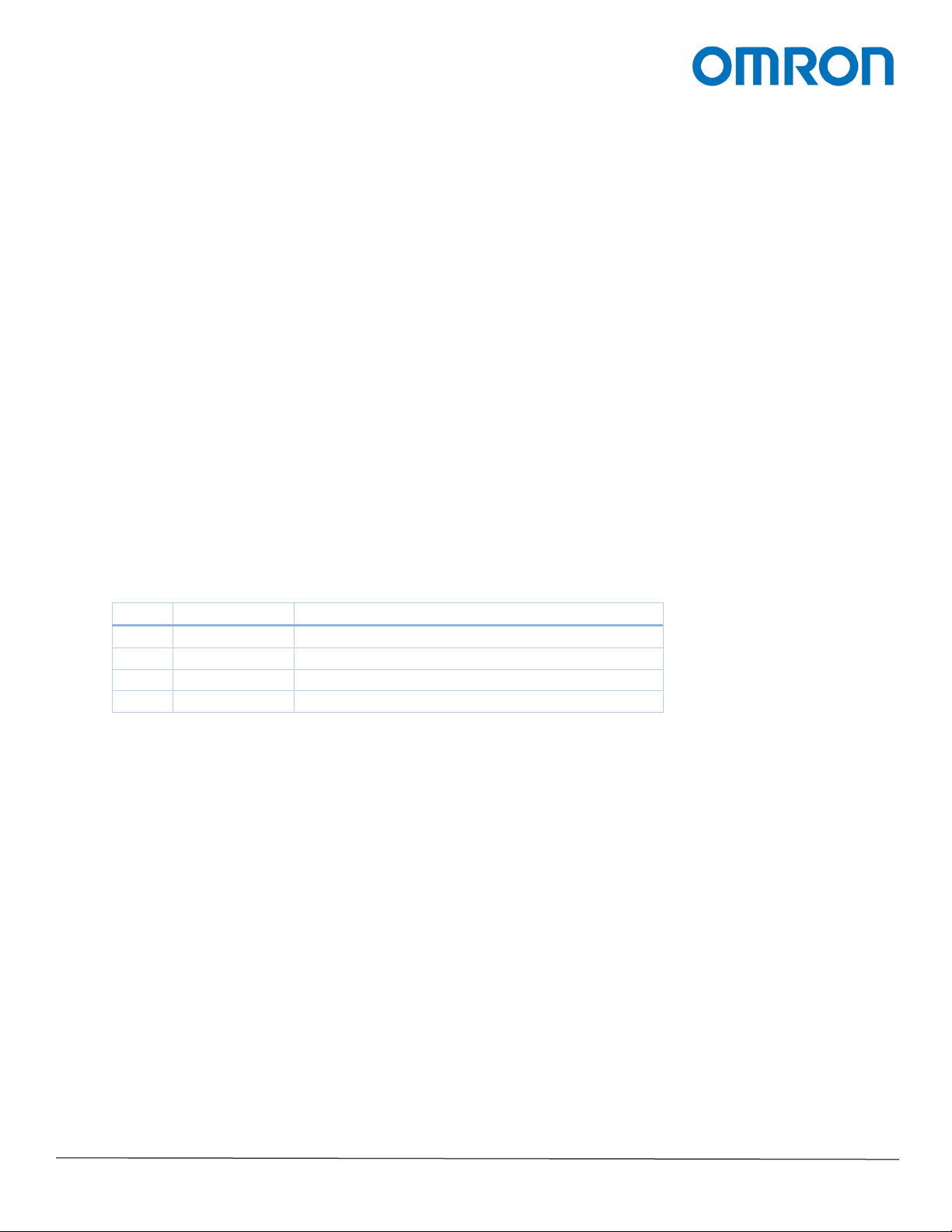
Table of Contents
Ver.
Date
Description
1
Jun 10, 2019
First edition (HW ver. 3.0, TMflow ver. 1.68.6800)
1. INTRODUCTION ..................................................................................................................................................................... 3
2. RELATED MANUALS ............................................................................................................................................................... 3
3. HARDWARE CONNECTIONS ................................................................................................................................................... 4
3.1. SAFETY DUAL CHANNELS ON THE TM CONTROL BOX............................................................................................................................ 4
3.1.1. E-Stop ............................................................................................................................................................................... 4
3.1.2. Safeguard A ..................................................................................................................................................................... 4
3.1.3. Safeguard B...................................................................................................................................................................... 4
3.2. G9SE RELAY POWER AND RESET/FEEDBACK ....................................................................................................................................... 5
3.3. OS32C LASER SCANNER CONNECTIONS ............................................................................................................................................. 5
4. OS32C CONFIGURATION TOOL SOFTWARE ............................................................................................................................ 6
4.1. CONNECTING THE SCANNER TO YOUR LAPTOP ..................................................................................................................................... 6
4.2. CONFIGURING THE SAFETY ZONE ...................................................................................................................................................... 8
5. APPENDIX A: CONNECTION DIAGRAMS AND PHOTOS .......................................................................................................... 10
Revision History
Omron TM Collaborative Robot: Safety Laser Scanner Installation – Ver. 1
Omron Automation │©2019 Omron. All rights reserved. │automation.omron.com
Page 2 of 11
Page 3
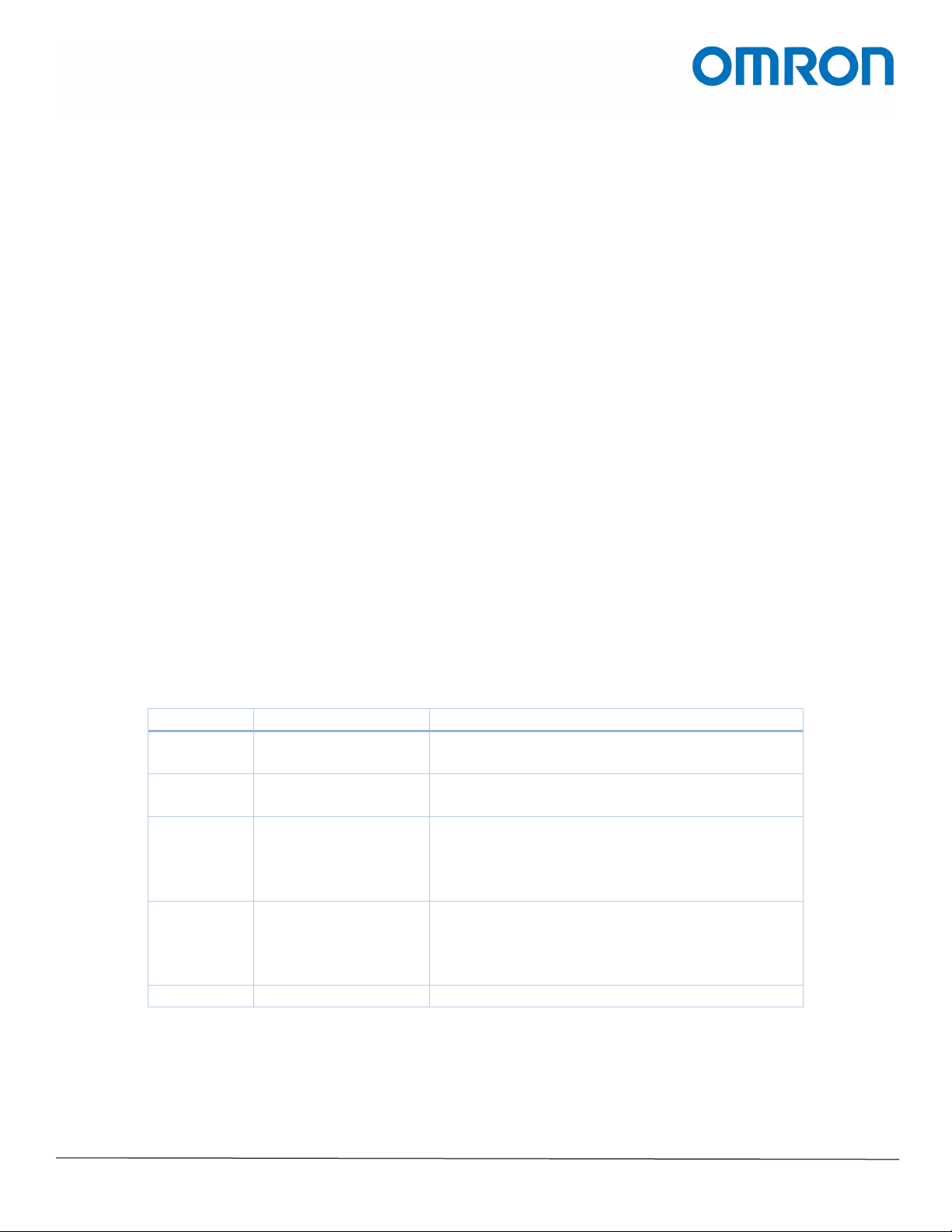
1. Introduction
Catalog No.
Model
Manual Name
I623-E-02
TM5-700, TM5M-700
TM5-900, TM5M-900
Collaborative Robot Hardware Installation Manual
I624-E-02
TM12, TM12M
TM14, TM14M
Collaborative Robot Hardware Installation Manual
I625-E-02
TM5-700, TM5M-700
TM14, TM14M
Collaborative Robot Safety Manual
I626-E-02
TM5-700, TM5M-700
TM14, TM14M
Software Manual TMflow
Z296-E1-11
OS32C
Safety Laser Scanner OS32C Series User’s Manual
This manual explains how to set up an Omron OS32C safety laser scanner with any Omron TM collaborative
robot via Omron G9SE-221-T05 safety relay, using the OS32C Configuration Tool software.
For detailed information other aspects of using a TM robot, including but not limited to its hardware installation,
TMflow software, and general safety information, please refer to their respective manuals and quick start
guides.
This manual covers the simplest setting, 2 zones.
About Using the OS32C Safety Laser Scanner
Always take into account the following points when using the OS32C:
Make sure OS32C is handled by a "Responsible Person" who is well aware of and familiar with the machine to be
installed. The term "Responsible Person" used means the person qualified, authorized, and responsible to
secure "safety" in each process of the design, installation, operation, maintenance services, and disposition of
the machine. It is assumed that the OS32C will be used properly according to the installation environment,
performance and function of the machine. A Responsible Person should conduct a risk assessment of the
machine and determine the suitability of this product before installation. Read this guide and “Safety Laser
Scanner OS32C Series User’s Manual” thoroughly and understand its contents.
2. Related Manuals
To ensure system safety, make sure to always read the information provided in all safety precautions and
precautions for safe use of manuals for each device that is used in the system.
TM5-900, TM5M-900
TM12, TM12M
TM5-900, TM5M-900
TM12, TM12M
Omron TM Collaborative Robot: Safety Laser Scanner Installation – Ver. 1
Omron Automation │©2019 Omron. All rights reserved. │automation.omron.com
Page 3 of 11
Page 4
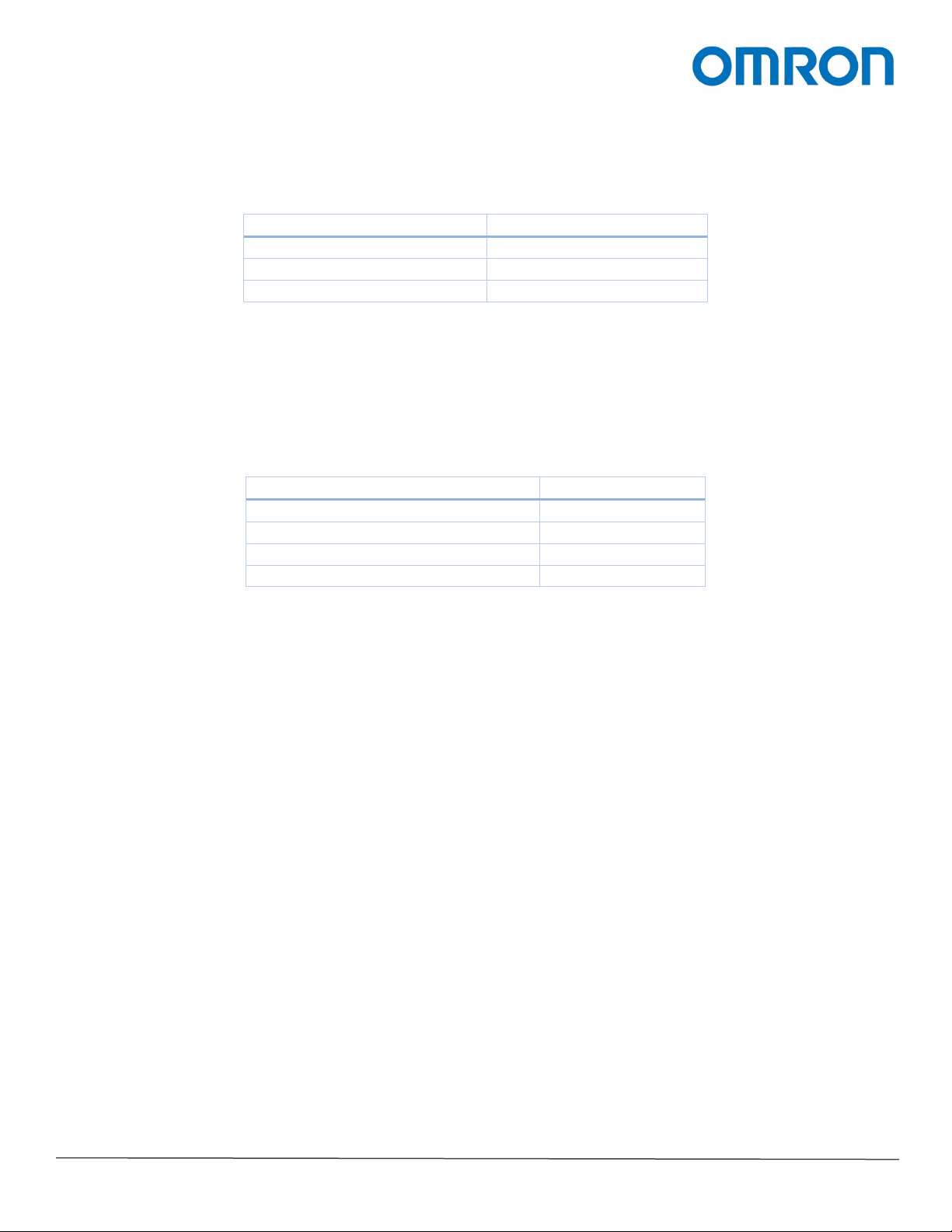
2. Hardware Connections
Devices
Examples Used in This Guide
Omron TM Collaborative Robot
TM5-900
Omron Safety Laser Scanner
OS32C
Omron Safety Relay
G9SE-221-T05
E-Stop OR Safeguard A OR Safeguard B
Connect to
Top Row 1
G9SE connection 13
Top Row 2
G9SE connection 23
Bottom Row 1
G9SE connection 14
Bottom Row 2
G9SE connection 24
Gather the necessary equipment as follows, along with a laptop installed with TMflow and OS32C Configuration
Tool.
Set up the TM robot as you normally would according to the Hardware Installation Manual. Be sure to turn the
switch off at the back of the Control Box while you connect the laser scanner and relay.
2.1. Safety Dual Channels on the TM Control Box
The dual channels of the E-Stop, Safeguard A, or Safeguard B connect to the relay. The relay connectors are
shown in Fig. A-1 in Appendix A. 13/14 and 23/24 react instantaneously, while 37/28 and 47/48 has an off-delay.
Refer to the following sections to understand the differences between E-Stop, Safeguard A, and Safeguard B. A
photo of these connectors are shown in Fig. A-2 in Appendix A.
2.1.1. E-Stop
When E-Stop (Emergency Stop) is triggered (opened),
• The robot will stop movement within 610 ms
• The system will lower the upper limit of the total drive current from 20 to 3 A
• Category 1 safety function is triggered
2.1.2. Safeguard A
When Safeguard A is triggered (opened), the system goes into the Safeguard Pause state. For example, if an
object crosses a safety curtain that is connected to Safeguard A, then the system will:
1. Come to a controlled stop with power still going to the machine actuators.
2. Pause the project.
2.1.3. Safeguard B
When Safeguard B is triggered, the system goes into the Safeguard Collaborative mode. For example, if a person
steps onto a safety mat that is connected to Safeguard B, then the system will enter a collaborative mode
Omron TM Collaborative Robot: Safety Laser Scanner Installation – Ver. 1
Omron Automation │©2019 Omron. All rights reserved. │automation.omron.com
Page 4 of 11
Page 5

2.2. G9SE Relay Power and Reset/Feedback
G9SE Connections
Connect to
A1
24 V from the TM Control Box
A2
GND from the TM Control Box
T31
G9SE T33
T32
24 V from the TM Control Box
T33
G9SE T31
Wire Colors
Connect to
white
24 V from the TM Control Box
green
GND from the TM Control Box
white/brown
GND from the TM Control Box
green
GND from the TM Control Box
red
T12 of the G9SE relay
yellow
T22 of the G9SE relay
Next, connect power and ground to the relay, and set up an auto reset by connecting T31 and T33 to each other
and connecting power to T32. Refer to Figs. A-1 and A-2 in Appendix A for the connection points.
2.3. OS32C Laser Scanner Connections
Finally, connect the power, ground, and signals to and from the laser scanner. Refer to Figs. A-1 through A-3 in
Appendix A for the connection points.
Omron TM Collaborative Robot: Safety Laser Scanner Installation – Ver. 1
Page 5 of 11
Omron Automation │©2019 Omron. All rights reserved. │automation.omron.com
Page 6

3. OS32C Configuration Tool Software
4.1. Connecting the Scanner to Your Laptop
1. Download and install the OS32C Configuration Tool software from
https://industrial.omron.us/en/products/os32c#downloads
2. Connect your laptop to the OS32C scanner using the scanner’s Ethernet cable.
3. Set your laptop’s IP on DHCP. To do this, follow these steps.
a. Click the Windows icon, then type “Change Ethernet settings” and press Enter.
b. Click “Change adapter options” on the right-hand column.
c. Double click on the Ethernet icon that the cable is connected to.
d. Click the Properties button.
e. In the list, scroll down to “Internet Protocol Version 4 (TCP/IPv4)” and highlight it.
f. Click the Properties button.
g. Click “Obtain an IP address automatically” and “Obtain DNS server address automatically”.
h. Click OK to close all windows.
4. Turn off all other wireless network cards such as your Wi-Fi, Bluetooth, etc. To do this, follow these
steps.
a. Click the Windows icon, then type “Change Wi-Fi settings”.
b. Turn the Wi-Fi button off.
c. Click the Windows icon, then type “Change Bluetooth and other devices settings”.
d. Turn the Bluetooth button off.
5. Click the Windows icon, type “Command Prompt”, and when the new window opens, type “ipconfig”. It
displays the IPv4 address.
.
The address shown above in the example will likely not be the same address you will see in your setup.
6. Open OS32C Configuration Tool.
7. Wait for about a minute or two to read the IP addresses of the laptop and scanner.
Omron TM Collaborative Robot: Safety Laser Scanner Installation – Ver. 1
Omron Automation │©2019 Omron. All rights reserved. │automation.omron.com
Page 6 of 11
Page 7

8. In the “Discover Sensors” window, click Continue.
a. This should find the scanner. If it is not there, check your network settings, make sure that you
have an IP address, and that all wireless networks are turned off.
9. Log into the sensor as “Supervisor”, and use “supeusr” as its password.
Omron TM Collaborative Robot: Safety Laser Scanner Installation – Ver. 1
Page 7 of 11
Omron Automation │©2019 Omron. All rights reserved. │automation.omron.com
Page 8

4.2. Configuring the Safety Zone
1. From the menu bar, go to Configuration > Edit Zone.
2. Yellow dots now appear in the main screen. Click and drag it to shape your safety zone. Right click to add
more points.
3. In the right-hand column, set the External Device Monitoring to Disable, and Operating Mode to Automatic
Start.
Omron TM Collaborative Robot: Safety Laser Scanner Installation – Ver. 1
Omron Automation │©2019 Omron. All rights reserved. │automation.omron.com
Page 8 of 11
Page 9

4. Go to Configuration > Send to Sensor > Entire Configuration.
5. When prompted, register your settings to your device, and print your safety checksum and keep it for
future reference.
6. Check that the scanner clicks when there is an object in its safety zone, and also check that the TM is
responding correctly according to which safety inputs the safety relay is connected to.
Omron TM Collaborative Robot: Safety Laser Scanner Installation – Ver. 1
Page 9 of 11
Omron Automation │©2019 Omron. All rights reserved. │automation.omron.com
Page 10

4. Appendix A: Connection Diagrams and Photos
Fig. A-1: The front face of G9SE-221-T05 safety relay
Omron TM Collaborative Robot: Safety Laser Scanner Installation – Ver. 1
Page 10 of 11
Omron Automation │©2019 Omron. All rights reserved. │automation.omron.com
Page 11

Fig. A-2: The connectors on the TM Control Box. The
safety connectors are shown in red, 24 V outputs in
green, and ground connection in blue.
Fig. A-3: Power and I/O connections of the OS32C laser scanner.
Omron TM Collaborative Robot: Safety Laser Scanner Installation – Ver. 1
Page 11 of 11
Omron Automation │©2019 Omron. All rights reserved. │automation.omron.com
Page 12

Printed on recycled paper.
OMRON AUTOMATION AMERICAS HEADQUARTERS • Chicago, IL USA • 847.843.7900 • 800.556.6766 • automation.omron.com
OMRON CANADA, INC. • HEAD OFFICE
Toronto, ON, Canada • 416.286.6465 • 866.986.6766 • automation.omron.com
OMRON ELECTRONICS DE MEXICO • HEAD OFFICE
Ciudad de México • 52.55.5901.4300
OMRON ELECTRONICS DE MEXICO • SALES OFFICE
San Pedro Garza García, N.L. • 81.12.53.7392 • 01.800.386.6766 • mela@omron.com
OMRON ELECTRONICS DE MEXICO • SALES OFFICE
Eugenio Garza Sada,León, Gto • 01.800.386.6766 • mela@omron.com
• 01.800.386.6766 • mela@omron.com
Authorized Distributor:
OMRON ELETRÔNICA DO BRASIL LTDA • HEAD OFFICE
São Paulo, SP, Brasil • 55.11.2101.6300 • www.omron.com.br
OMRON ARGENTINA • SALES OFFICE
Buenos Aires, Argentina
mela@omron.com
OTHER OMRON LATIN AMERICA SALES
+54.11.4521.8630 • +54.11.4523.8483 • mela@omron.com
• +54.11.4521.8630 • +54.11.4523.8483
Controllers & I/O
• Machine Automation Controllers (MAC) • Motion Controllers
• Programmable Logic Controllers (PLC) • Temperature Controllers • Remote I/O
Robotics
• Industrial Robots • Mobile Robots
Operator Interfaces
• Human Machine Interface (HMI)
Motion & Drives
• Machine Automation Controllers (MAC) • Motion Controllers • Servo Systems
• Frequency Inverters
Vision, Measurement & Identification
• Vision Sensors & Systems • Measurement Sensors • Auto Identification Systems
Sensing
• Photoelectric Sensors • Fiber-Optic Sensors • Proximity Sensors
• Rotary Encoders • Ultrasonic Sensors
Safety
• Safety Light Curtains • Safety Laser Scanners • Programmable Safety Systems
• Safety Mats and Edges • Safety Door Switches • Emergency Stop Devices
• Safety Switches & Operator Controls • Safety Monitoring/Force-guided Relays
Control Components
• Power Supplies • Timers • Counters • Programmable Relays
• Digital Panel Meters • Monitoring Products
Switches & Relays
• Limit Switches • Pushbutton Switches • Electromechanical Relays
• Solid State Relays
Software
• Programming & Configuration • Runtime
R116-E-01
Note: Specifications are subject to change. © 2019 Omron. All Rights Reserved. Printed in U.S.A.
