Page 1

NB-Designer
OPERATION MANUAL
Cat. No. V106-E1-11
Programmable Terminals
NB3Q-TWB
NB5Q-TWB
NB7W-TWB
NB10W-TW01B
NB-series
Page 2
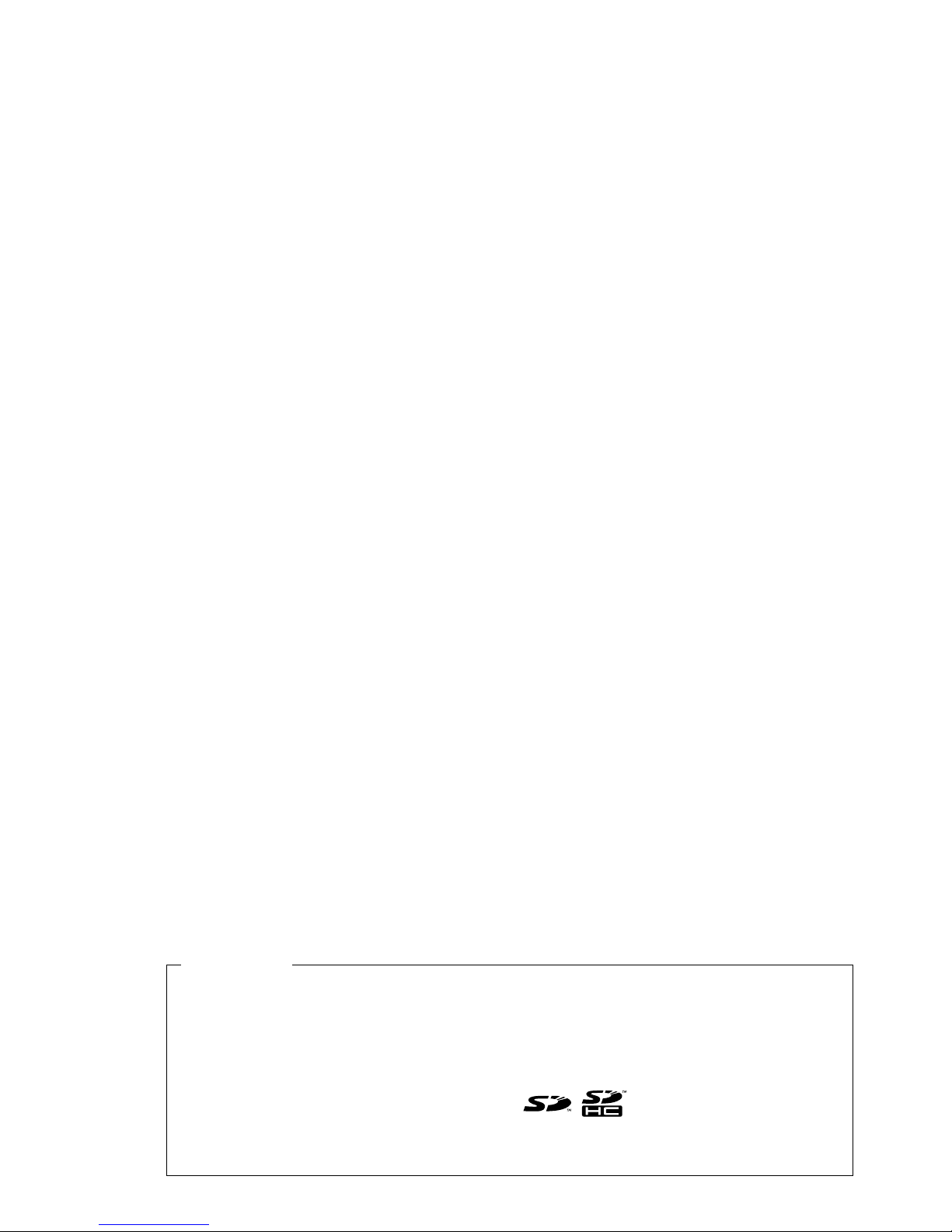
All rights reserved. No part of this publication may be reproduced, stored in a retrieval system, or transmitted, in
any form, or by any means, mechanical, electronic, photocopying, recording, or otherwise, without the prior written
permission of OMRON.
No patent liability is assumed with respect to the use of the information contained herein. Moreover, because
OMRON is constantly striving to improve its high-quality products, the information contained in this manual is
subject to change without notice. Every precaution has been taken in the preparation of this manual. Nevertheless, OMRON assumes no responsibility for errors or omissions. Neither is any liability assumed for damages
resulting from the use of the information contained in this publication.
© OMRON, 2011
• Sysmac and SYSMAC are trademarks or registered trademarks of OMRON Corporation in Japan and other
countries for OMRON factory automation products.
• Windows, Windows 98, Windows XP, Windows Vista, Windows 7, Windows 8, and Excel are registered
trademarks of Microsoft Corporation in the USA and other countries.
• EtherCAT® is registered trademark and patented technology, licensed by Beckhoff Automation GmbH, Germany.
• ODVA, CIP, CompoNet, DeviceNet, and EtherNet/IP are trademarks of ODVA.
• The SD and SDHC logos are trademarks of SD-3C, LLC.
Other company names and product names in this document are the trademarks or registered trademarks of their
respective companies.
Trademarks
Page 3
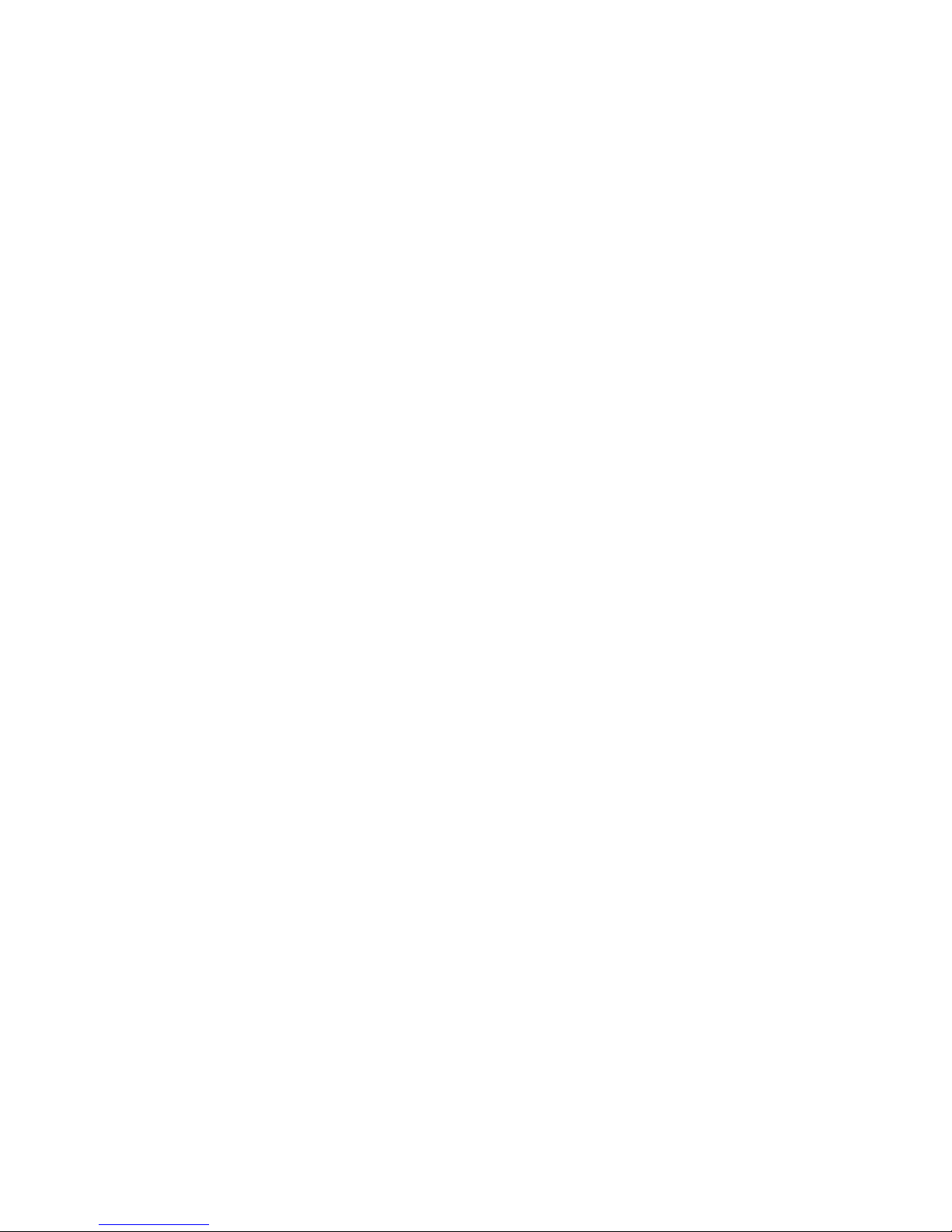
NB-series
NB3Q-TWB
NB5Q-TWB
NB7W-TWB
NB10W-TW01B
Programmable Terminals
NB-Designer Operation Manual
Revised July 2014
Page 4
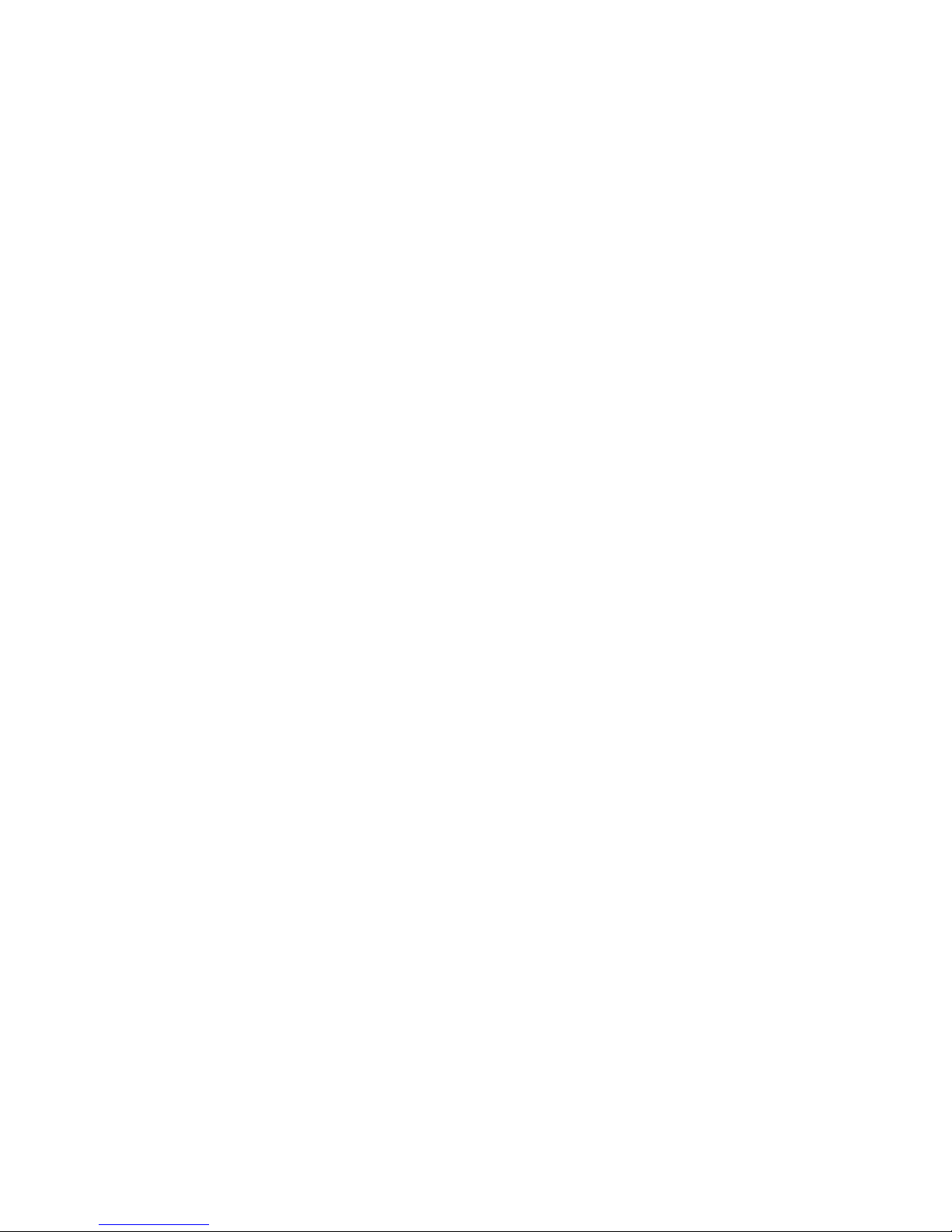
Page 5
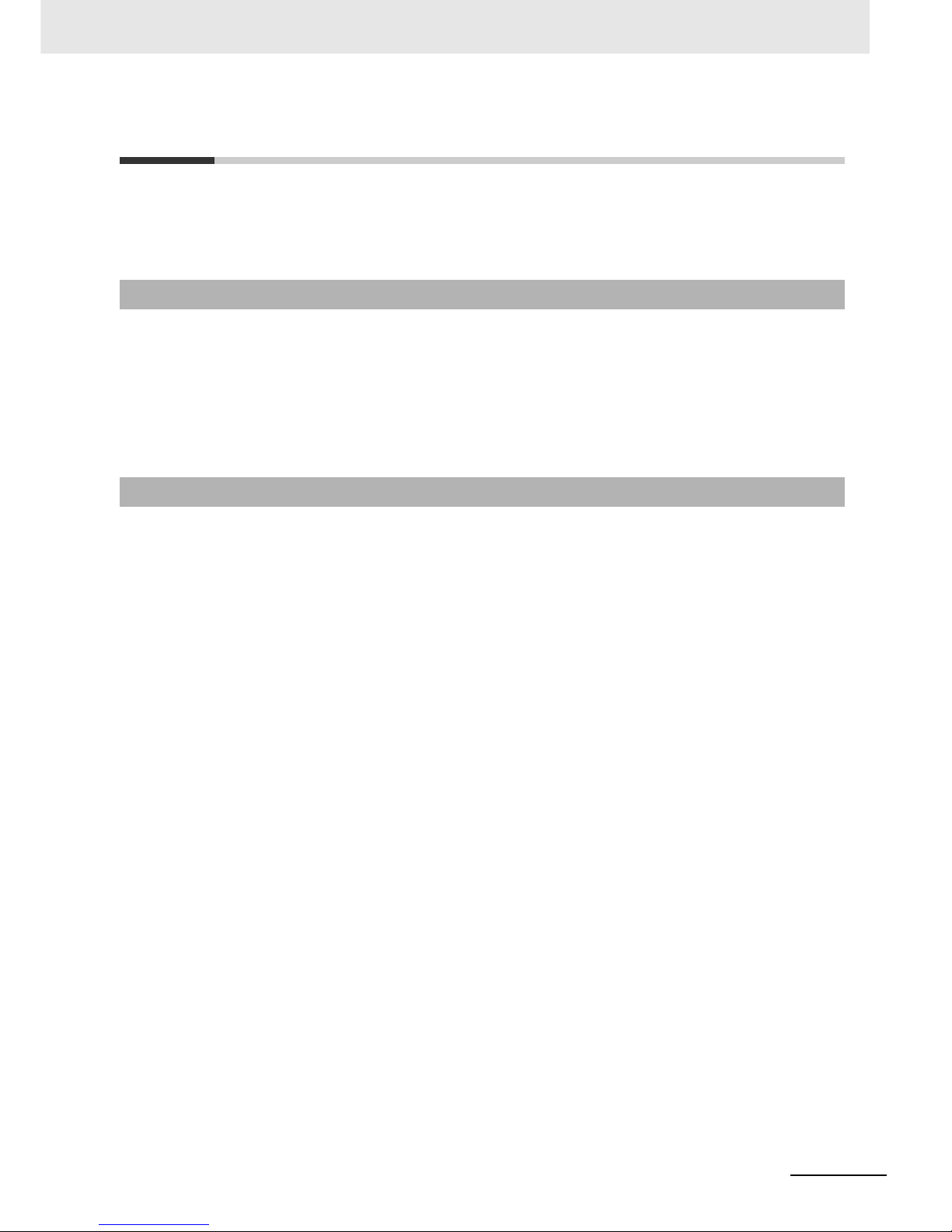
1
Introduction
NB-series Programmable Terminals NB-Designer Operation Manual(V106)
Introduction
Thank you for purchasing an NB-series Programmable Terminal.
NB-Series Programmable Terminals (PTs) are designed to handle information generated in FA production
sites. Be sure to understand the functions and performances etc thoroughly before using PT correctly.
This manual is intended for the following personnel, who must also have knowledge of electrical
systems (an electrical engineer or the equivalent).
• Personnel in charge of introducing FA systems into production facilities.
• Personnel in charge of designing FA systems.
• Personnel in charge of installing and connecting FA facilities.
• Personnel in charge of managing FA systems and facilities
• The user must operate the product according to the perfo rmance specifications described in the
operation manuals.
• Do not use the PT touch switch input functions for applications where danger to human lif e or serious
property damage is possible, or for emergency switch applications.
• Before using the product under conditions which are not described in the manual or applying the
product to nuclear control systems, railroad systems, aviation systems, vehicles, combustion
systems, medical equipment, amusement machines, safety equipment, and other systems,
machines and equipment that may have a serious influence o n lives and pr operty if used impro perly,
consult your OMRON representative.
• Make sure that the ratings and performance characteristics of the product are sufficient for the
systems, machines, and equipment, and be sure to provide the systems, machines, and equipment
with double safety mechanisms.
• This manual provides information for connecting and setting up an NB-Series PT. Be sure to read
this manual before attempting to use the PT and k eep this manual clos e at ha nd for refer ence du ring
installation and operation.
Intended Audience
General Precautions
Page 6
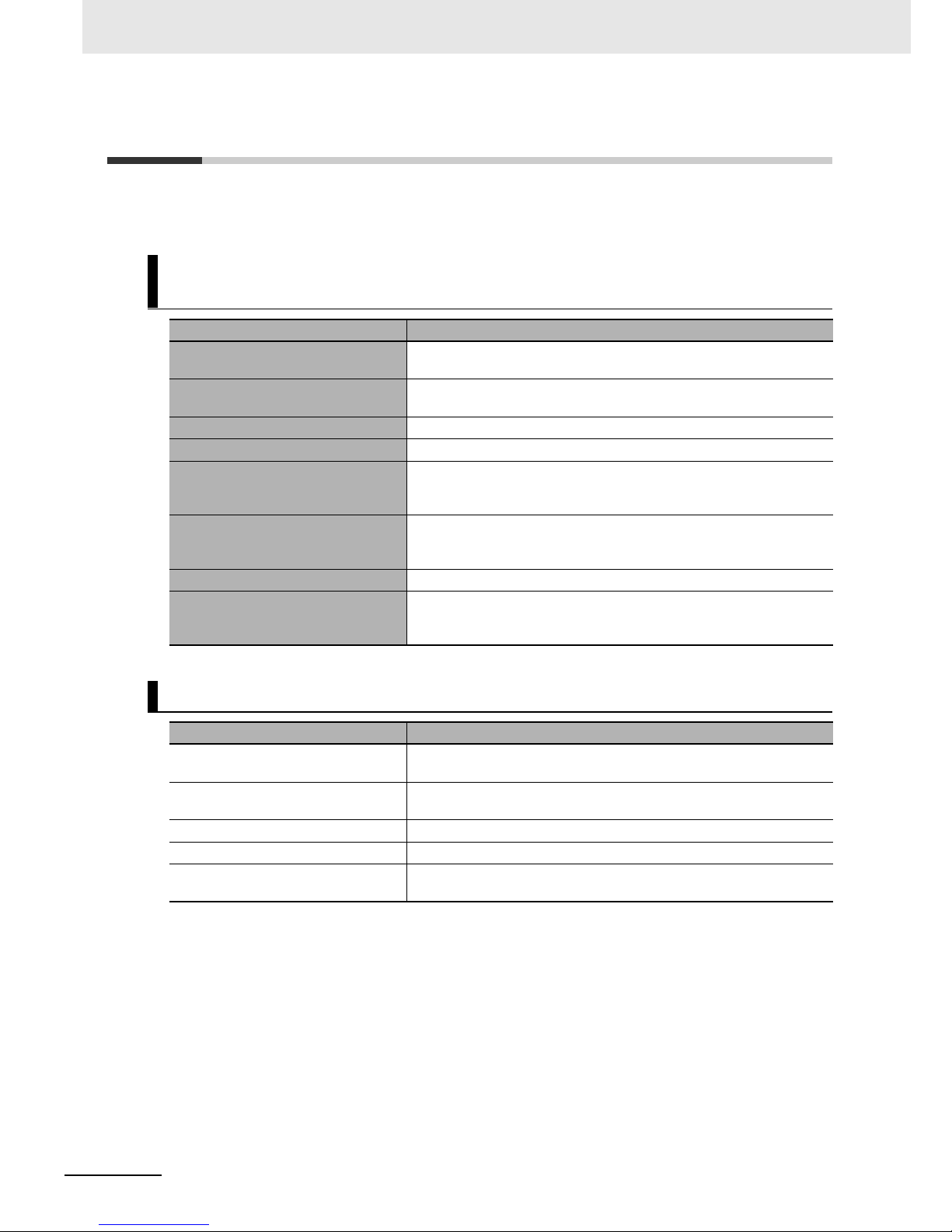
NB-series Manuals
2
NB-series Programmable Terminals NB-Designer Operation Manual(V106)
NB-series Manuals
NB-series manuals are organized in the sections listed in the following tables. Refer to the appropriate
section in the manuals as required.
Programmable Terminals NB-Designer Operation Manual
(Cat. No. V106) (This manual)
Section Contents
Section 1 Introduction This section provides an outline of the NB-series PTs, including their
functions, features, connection types and communication methods.
Section 2 Installation and Startup of
NB-Designer
This section describes how to install and start the NB-Designer.
Section 3 Functions of NB-Designer This section describes the functions of NB-Designe r.
Section 4 Functions of NBManager This section describes the functions of NBManager.
Section 5 Maintenance and
Abnormality Handling
This section describes the maintenance and check to prevent the
abnormality occurrence and the handling of the abnormalities occurred
in NB Unit.
Section 6 Descriptions of New
Functions Added into NBTW01B
This section describes the new functions added into NB-TW01B,
the system Properties and the component Properties.
Section 7 PictBridge Function This section describes the PictBridge printing function.
Appendices The appendices provide lists of the NB Units, the Communication Units,
the applicable PLCs, the memories sapported by PLC, and the list of
NB-Designer functions.
Programmable Terminals Setup Manual (Cat. No. V107)
Section Contents
Section 1 Part Names and Functions This section describes the names and functions of the various parts of
an NB Unit.
Section 2 Installing the NB Unit and
Connecting Peripheral Devices
This section describes the methods used to install the NB Unit and
connect peripheral devices.
Section 3 System Setting Mode This section describes the System Setting Mode.
Section 4 Calibrate Mode This section describes the Calibrate Mode.
Appendices The appendices provide information on specifications, dimensions,
wirings, and lists of the NB Units, the applicable PLCs and options.
Page 7
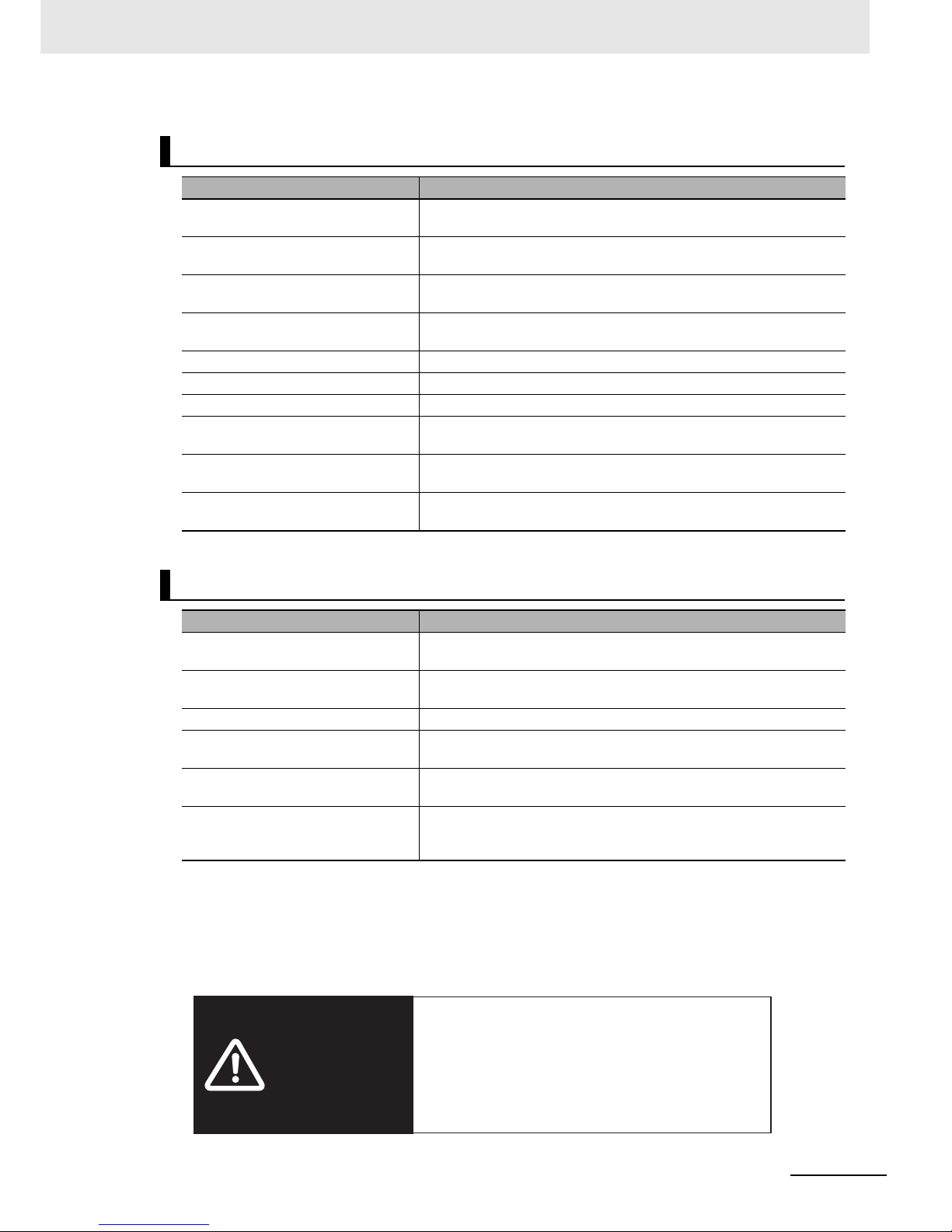
3
NB-series Manuals
NB-series Programmable Terminals NB-Designer Operation Manual(V106)
Programmable Terminals Host Connection Manual (Cat. No. V108)
Section Contents
Section 1 List for All PLCs
Supported by NB series
This section lists all PLCs supported by NB Units.
Section 2 Connecting to SIEMENS
PLCs
This section describes the connection to SIEMENS PLCs.
Section 3 Connecting to Mitsubishi
PLCs
This section describes the connection to Mitsubishi PLCs.
Section 4 Connecting to Schneider
PLCs
This section describes the connection to Schneider PLCs.
Section 5 Modbus Connection This section describes the connection on Modbus protocol.
Section 6 Connecting to Delta PLCs This section describes the connection to Delta PLCs.
Section 7 Connecting to LG PLCs This section describes the connection to LG PLCs.
Section 8 Connecting to Panasonic
PLCs
This section describes the connection to Panasonic PLCs.
Section 9 Connecting to AllenBradley (Rockwell) PLC
This section describes the connection to Allen-Bradley PLC.
Section 10 Connecting to PLC of GE
Fanuc Automation Inc.
This section describes the connection to PLC of GE Fanuc Automation
Inc.
Programmable Terminals Startup Guide Manual (Cat. No. V109)
Section Contents
Section 1 NB Overview This section provide specifications of the NB Unit, describes its names
and functions of the various parts.
Section 2 System Design This section describes the manual structure, takes NB7W as an
example to introduce the operation procedures of the NB system.
Section 3 Installation and Wiring This section describes how to install and wire the NB Unit.
Section 4 Screen Creation This section describes how to create a demonstration project through
NB-Designer.
Section 5 Run This section describes how to start running at the Host side and
prepare to send screen data to NB7W.
Section 6 Maintenance and
T roubleshooting
This section describes the maintenance and inspection methods for
preventing errors occurring, and troubleshooting measures when errors
occur.
WARNING
Failure to read and understand the information
provided in this manual may result in personal injury
or death, damage to the product, or product failure.
Please read each section in its entirety and be sure
you understand the information provided in the
section and related sections before attempting any
of the procedures or operations given.
Page 8
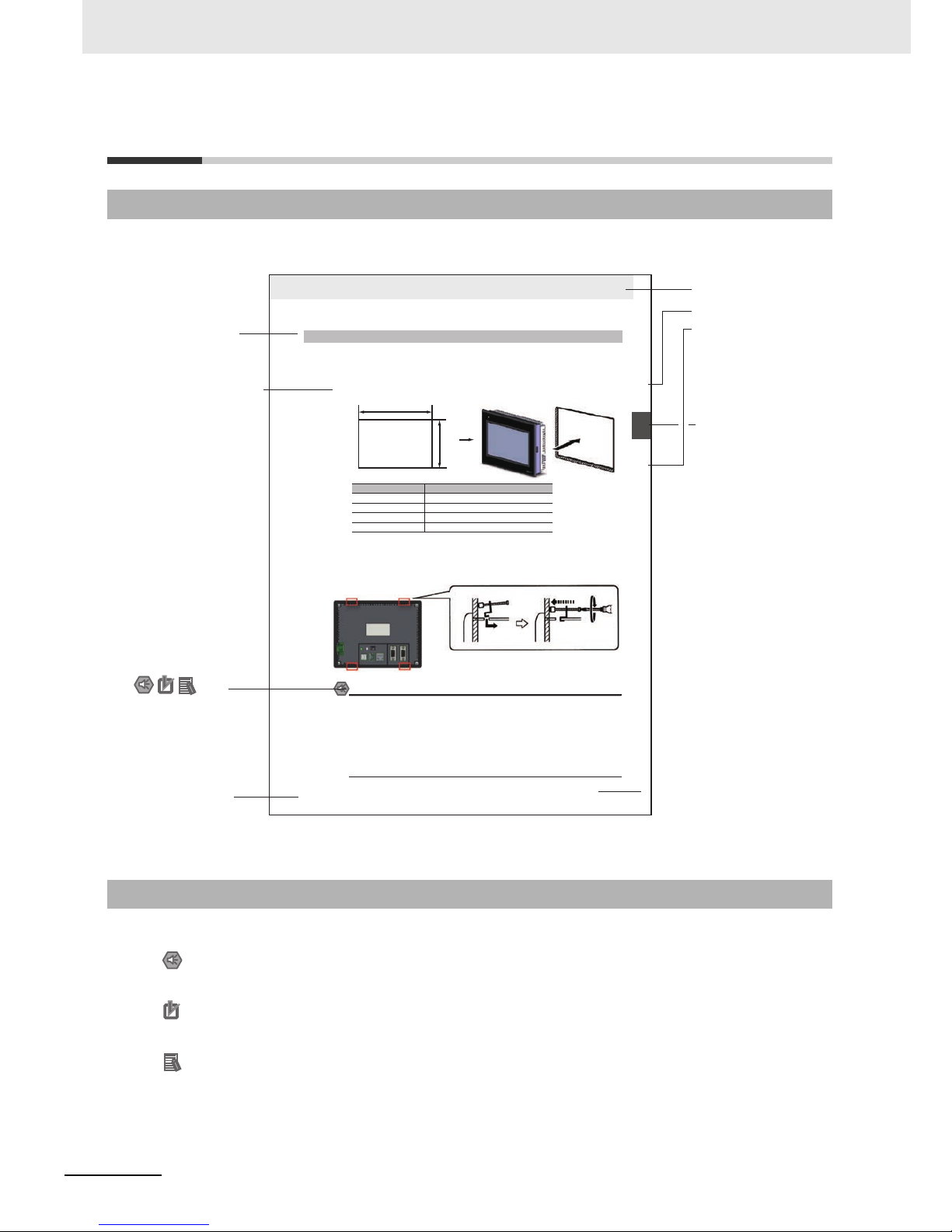
Manual Structure
4
NB-series Programmable Terminals NB-Designer Operation Manual(V106)
Manual Structure
The following page structure and icons are used in this manual.
Special information in this manual is classified as follows:
Page Structure and Icons
Special Information
2-3
2 Installing the NB Unit and Connecting Peripheral Devices
NB-series Programmable Terminals Setup Manual(V107)
2-1 Installing the NB Unit
2
2-1-2 Installation onto the Operation Panel
Install the NB Unit by embedding it into the operation panel.
Use the metal kit and tool (a crosshead screwdriver) supplied with the Unit for installation.
Proceed the installation following the procedures below.
1
Panel cutout with dimensions is shown below. Fit the NB Unit into the panel from the front side.
2
As follows, insert panel fixators at the locations indicated by red box around the back of the NB Unit.
Insert the hooks of positioners into the square holes on the Unit to hold the fixators properly, and
tighten the screws firmly with the screwdriver.
NB5Q/NB7W-TWB
Precautions for Safe Use
• When operating on the operation panel, make sure to keep metal particles from entering the
Unit.
The mounting panel must be between 1.6 and 4.8 mm thick. The NB Unit must be installed
in a control panel.
For the sake of waterproof and dustproof, all the fixators must be evenly tightened to a
torque of 0.5~0.6 Nm. If the tightening torque exceeds the specified value, or the tightening
is not even, deformation of the front panel may occur.
Make sure that the operation panel is clean, unbent, and strong enough for the installation
process.
2-1-2 Installation onto the Operation Panel
Models Opening Dimension (W H mm)
NB3Q-TW00B/TW01B 119.0(+0.5/-0) 93.0(+0.5/-0)
NB5Q-TW00B/TW01B 172.4(+0.5/-0) 131.0(+0.5/-0)
NB7W-TW00B/TW01B 191.0(+0.5/-0) 137.0(+0.5/-0)
NB10W-TW01B 258.0(+0.5/-0) 200.0(+0.5/-0)
Opening dimensions
Width
Height
Level 1 heading
Level 2 heading
Level 3 heading
Step in a procedure
Manual name
Special Information
(See below.)
Level 3 heading
Page tab
Gives the current
headings.
Indicates a step in a
procedure.
Gives the number
of the section.
This illustration is provided only as a sample and may not literally appear in this manual.
Icons are used to indicate
precautions and
additional information.
Precautions for Safe Use
Precautions on what to do and what not to do to ensure using the product safely.
Precautions for Correct Use
Precautions on what to do and what not to do to ensure proper operation and performance.
Additional Information
Additional information to increase understanding or make operation easier.
Page 9
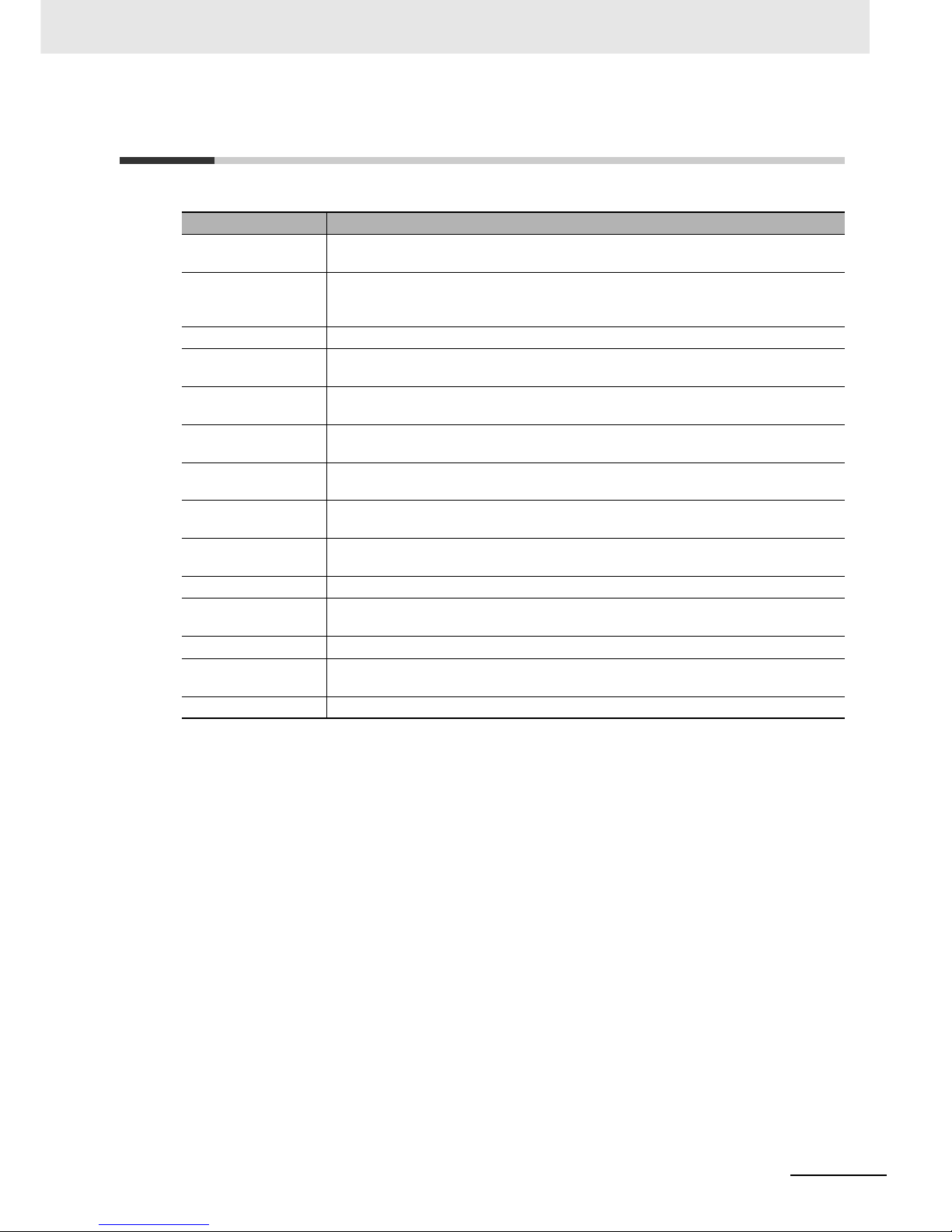
5
Terminology
NB-series Programmable Terminals NB-Designer Operation Manual(V106)
Terminology
The following terminology is used in this manual.
Terms Descriptions
NB Unit Indicates the main Unit of the products in the OMRON NB Series of Programmable
Terminal.
NB Series Indicates products in the OMRON NB Series of Programmable Terminal.
In this manual, unless otherwise specified, NB Series is taken as the subject
concerned.
PLC Indicates a Programmable Controller.
CP Series Indicates the following products in the OMRON CP Series of Programmable Controllers:
CP1H, CP1L, CP1E
CS/CJ Series Indicates the following products in the OMRON CS/CJ Series of Programmable
Controllers: CS1G, CS1H, CS1G-H, CS1H-H, CJ1G, CJ1M, CJ2M, CJ2H
NJ Series Indicates the following OMRON SYSMAC NJ Series of Programmable Controllers:
NJ501, NJ301
C Series Indicates the following products in the OMRON C Series of Programmable Controllers:
C200HX(-Z), C200HG(-Z), C200HE(-Z), CQM1, CQM1H, CPM1A, CPM2A, CPM2C
Serial Communication
Unit
Indicates a Serial Communication Unit for an OMRON SYSMAC CS/CJ-Series PLC.
Serial Communication
Board
Indicates a Serial Communication Board for an OMRON SYSMAC CS/CJ-Series PLC.
Communication Board Indicates a Communication Board for an OMRON C200HX/HG/HE(-Z) PLC.
CPU Unit Indicates a CPU Unit in the OMRON CP, CS/CJ or SYSMAC C Series of Programmable
Controllers.
NB-Designer Indicates the OMRON NB-Designer.
Host Indicates the PLC and other units functioning as the control devices for NB-Series
Units.
PT Indicates an OMRON Programmable Terminal.
Page 10
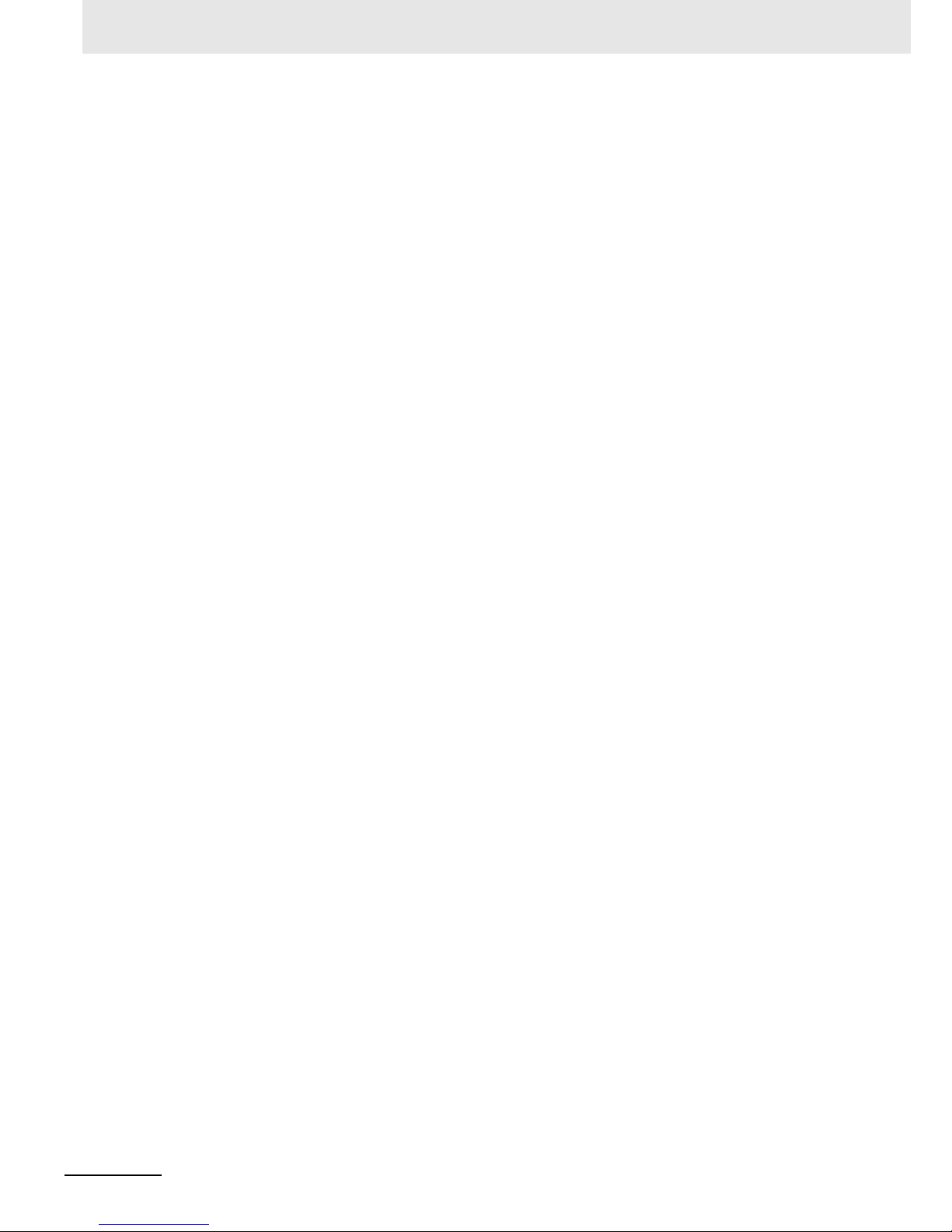
Terminology
6
NB-series Programmable Terminals NB-Designer Operation Manual(V106)
Page 11

7
CONTENTS
NB-series Programmable Terminals NB-Designer Operation Manual(V106)
CONTENTS
Introduction............................................................................................................... 1
NB-series Manuals.................................................................................................... 2
Manual Structure ...................................................................................................... 4
Terminology .............................................................................................................. 5
Terms and Conditions Agreement........................................................................ 13
Safety Precautions ................................................................................................. 15
Precautions for Safe Use....................................................................................... 18
Precautions for Correct Use.................................................................................. 20
Conformance to EC Directives.............................................................................. 21
Related Manuals ..................................................................................................... 22
Sec. 1 Introduction............................................................................ 1-1
1-1 Functions and Structure of NB-Series PTs........................................................................... 1-2
1-1-1 How NB-Series PTs Work at FA Production Sites...................................................................... 1-2
1-1-2 Operations of NB-Series PTs.....................................................................................................1-2
1-2 Communicating with the Host................................................................................................ 1-4
1-2-1 What’s the Host Link?.................................................................................................................1-4
1-2-2 Connecting Methods...................................................................................................................1-5
1-2-3 Communicating with the PLC Manufactured by Other Companies.............................................1-6
1-3 System Configuration ............................................................................................................. 1-7
1-3-1 Connectable Peripheral Devices.................................................................................................1-7
1-4 Procedures for NB-Series PTs’ Operation ............................................................................ 1-8
Sec. 2 Installation and Startup of NB-Designer.............................. 2-1
2-1 Before Installation ................................................................................................................... 2-2
2-2 Installation/Uninstallation....................................................................................................... 2-3
2-2-1 Installation Procedure................................................................................................................. 2-3
2-2-2 Uninstallation Procedure............................................................................................................. 2-3
2-3 Startup & Quit .......................................................................................................................... 2-4
2-3-1 Starting Method..........................................................................................................................2-4
2-3-2 Quitting Method..........................................................................................................................2-4
2-4 Installation of USB Driver for NB ........ .... ... ... ... .... ... ... ... .... ... ... ... ... .... ... ... ... .... ... ... ... ... .... ... ... .. 2-5
Page 12
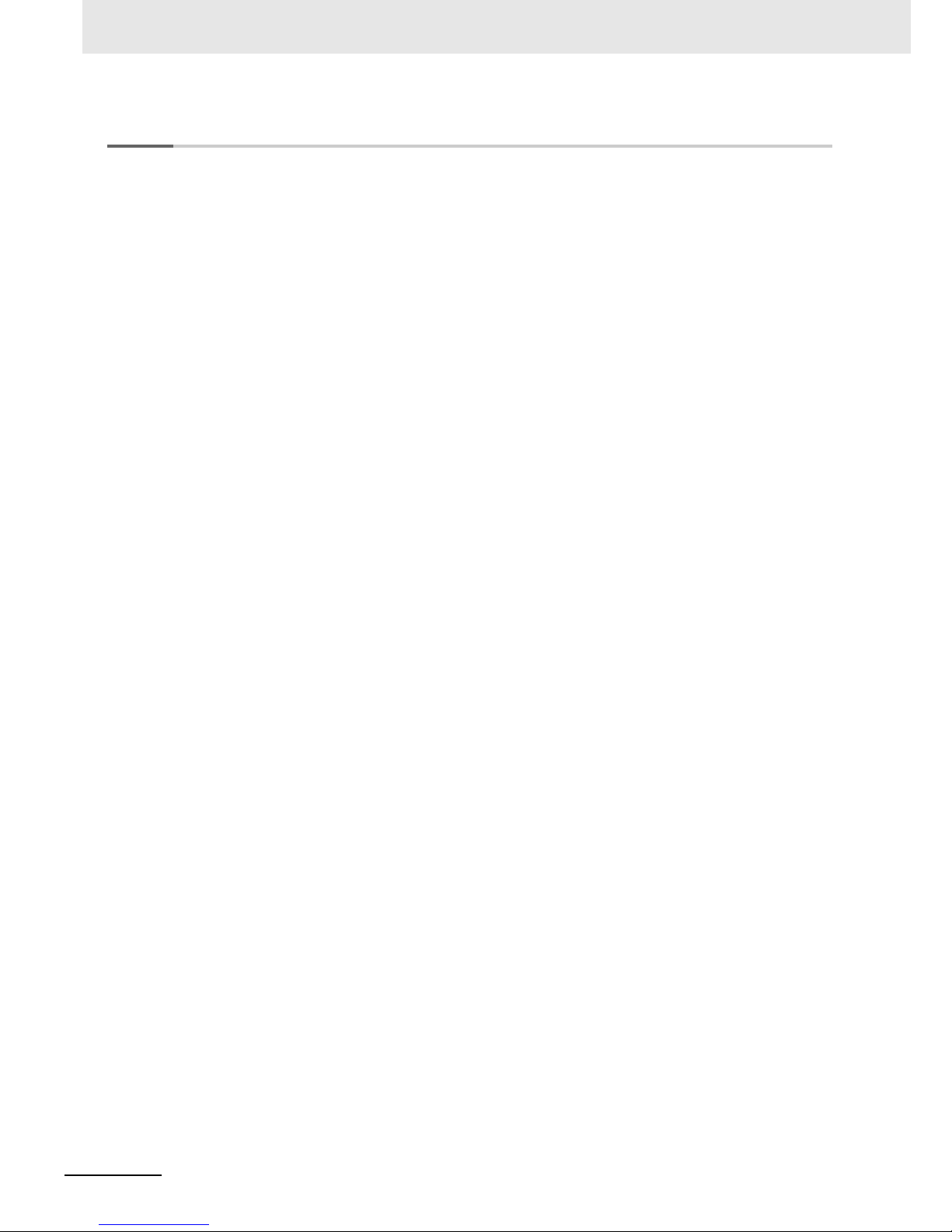
CONTENTS
8
NB-series Programmable Terminals NB-Designer Operation Manual(V106)
Sec. 3 Functions of NB-Designer.....................................................3-1
3-1 User Screen.............................................................................................................................. 3-4
3-2 Menus ....................................................................................................................................... 3-7
3-2-1 File Menu..................................... ... ....................................... ... ..................................................3-7
3-2-2 Edit Menu..................................................................................................................................3-10
3-2-3 View Menu................................................................................................................................3-15
3-2-4 Screen Menu...................................... ... .. ........................................ ..........................................3-26
3-2-5 Draw Menu................................................................................................................................3-29
3-2-6 Components Menu....................................................................................................................3-29
3-2-7 Tools Menu.............................................. ........................................ .. ........................................3-30
3-2-8 Option Menu...................... ... ....................................... ... ....................................... ....................3-30
3-2-9 Window Menu............................................... ... .........................................................................3-31
3-2-10 Help Menu.................................................................................................................................3-32
3-3 NB-Designer Software Window............................................................................................ 3-33
3-3-1 Project Library Window.............................................................................................................3-33
3-3-2 Project File Window..................................................................................................................3-37
3-3-3 Project Work Space..................................................................................................................3-37
3-3-4 Output Window..........................................................................................................................3-43
3-3-5 Component List Window.............................................................. .............................................3-44
3-4 Screen Concept ........................................................... ... ....................................... ... ... ... .......3-45
3-4-1 Screen Types .......................... .. ............................................. ... ... ... ..........................................3-45
3-4-2 Screen Property............................................................. ... .. ... ...................................................3-48
3-4-3 Screen Creation................................................................ .. ... ...................................................3-52
3-4-4 Screen Opening................................................................ .. ... ...................................................3-52
3-4-5 Screen Deletion.........................................................................................................................3-53
3-4-6 Components Related to Screen................................................................................................3-53
3-5 Basic Design Method ........................................................ .... ... ... ... ....................................... 3-54
3-5-1 Designing Components.............................................................................................................3-54
3-5-2 About ID No............................. .. ............................................. ... ... ... ..........................................3-55
3-5-3 Additional Comments (Descriptions).........................................................................................3-56
3-5-4 Read/Write Address for PLC............................................. ............................................. .. ... ......3-57
3-5-5 Vector Graphic ..........................................................................................................................3-58
3-5-6 Bitmap.......................................................................................................................................3-63
3-5-7 Creating Label...........................................................................................................................3-66
3-5-8 Task Bar and Operation Buttons...............................................................................................3-68
3-5-9 Fonts.........................................................................................................................................3-70
3-5-10 Basic Properties of Component ................................................................................................3-73
3-5-11 Control Setting of Component...................................................................................................3-74
3-5-12 Display Setting of Component...................................................................................................3-78
3-6 Parts........................................................................................................................................ 3-80
3-6-1 Bit Button...................................................................................................................................3-80
3-6-2 Bit Lamp....................................................................................................................................3-83
3-6-3 Bit Switch..................................................................................................................................3-86
3-6-4 Command Button......................................................................................................................3-87
3-6-5 Word Lamp.................. ........................................ .. ........................................ .. ..........................3-92
3-6-6 Word Switch...................................................................... .. ......................................................3-94
3-6-7 XY Graph..................................................................................................................................3-98
3-6-8 Moving Component....................................... ... ... ....................................................................3-107
3-6-9 Animation................................................................................................................................3-112
Page 13
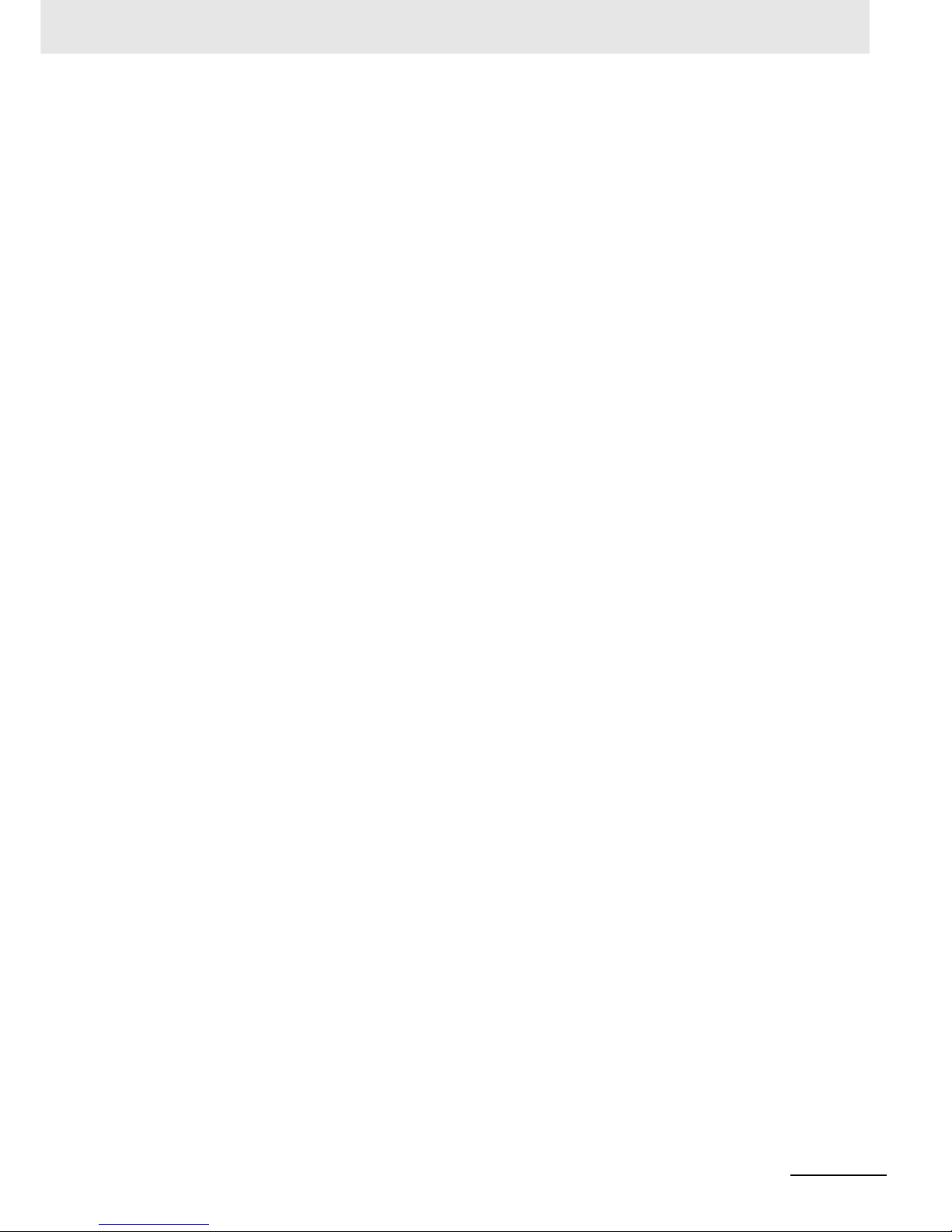
9
CONTENTS
NB-series Programmable Terminals NB-Designer Operation Manual(V106)
3-6-10 Number Input................................................................... .......................................... ............. 3-114
3-6-11 Number Display.................................................... ... ............................................. ... ... ............ 3-120
3-6-12 Text Input................................................................................................................................ 3-123
3-6-13 Text Display............................................................................................................................. 3-127
3-6-14 Level Meter............................................................................ ................................................. 3-128
3-6-15 Analog Meter.......................................................................................................................... 3-139
3-6-16 Indirect Screen........................................................................................................................3-143
3-6-17 Direct Screen..........................................................................................................................3-146
3-6-18 Alarm...................................................................................................................................... 3-148
3-6-19 Data Log.................................................................................................................................3-150
3-6-20 Recipe.....................................................................................................................................3-160
3-6-21 Oscillograph............................................................................................................................3-160
3-6-22 Scroll Bar...................................................... ... .. .....................................................................3-164
3-6-23 Event....................................................................................................................................... 3-167
3-6-24 Note Book...............................................................................................................................3-174
3-6-25 Word Neon Lamp.................................................................................................................... 3-185
3-6-26 Bit Neon Lamp........................................................................................................................3-186
3-6-27 Touch Trigger..........................................................................................................................3-187
3-6-28 Table....................................................................................................................................... 3-189
3-6-29 Data History............................................................................................................................ 3-190
3-7 Function Parts ..................................................................................................................... 3-196
3-7-1 Scale....................................................................................................................................... 3-196
3-7-2 Function Key...........................................................................................................................3-197
3-7-3 Alarm Display.......................................................................................................................... 3-205
3-7-4 Timer.......................................................................................................................................3-209
3-7-5 Bitmap.....................................................................................................................................3-214
3-7-6 Vector Graphics......................................................................................................................3-215
3-7-7 Notepad..................................................................................................................................3-216
3-7-8 Data Transmission .................................................................................................................. 3-219
3-7-9 Freeplotting.............................................................................................................................3-222
3-7-10 Date/Time...............................................................................................................................3-223
3-7-11 Indirect Shape.........................................................................................................................3-225
3-7-12 User Information.....................................................................................................................3-229
3-7-13 Multifunction............................................................................................................................3-229
3-7-14 Event Display.......................................................................................................................... 3-232
3-8 Project Database ................................................................................................................. 3-234
3-8-1 Text Library .............................................................................................................................3-234
3-8-2 Variable Table ......................................................................................................................... 3-240
3-8-3 Alarm Setting..........................................................................................................................3-243
3-8-4 Event Setting ..........................................................................................................................3-248
3-8-5 PLC Control............................................................................................................................3-252
3-9 Macro Function.................................................................................................................... 3-260
3-9-1 Create a Simple Macro Program............................................................................................ 3-260
3-9-2 Macro and Specification of Operation with Read/Write Variables .......................................... 3-267
3-9-3 Macro Triggering..................................................................................................................... 3-268
3-9-4 Other Descriptions.................................................................... ... .. ... ...................................... 3-271
Page 14
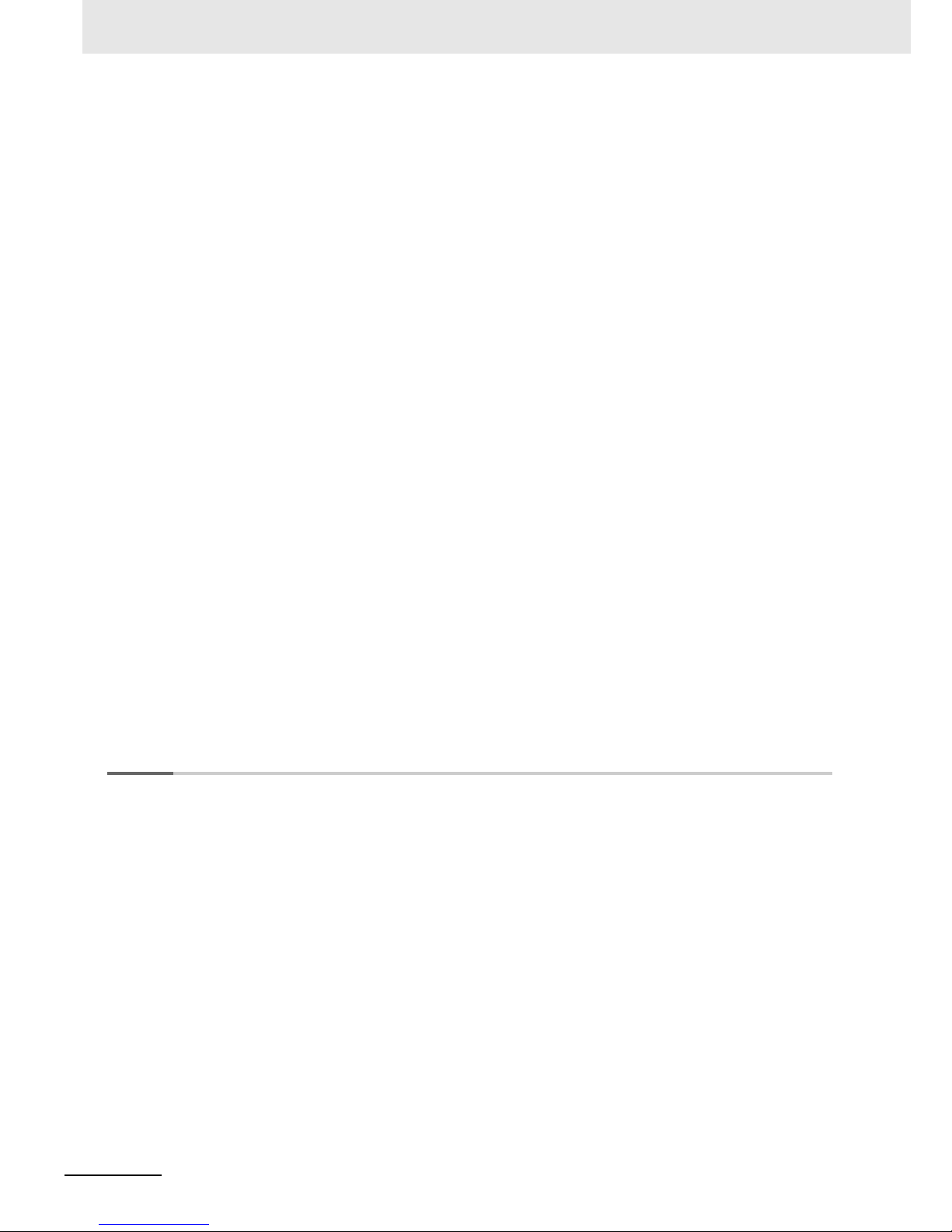
CONTENTS
10
NB-series Programmable Terminals NB-Designer Operation Manual(V106)
3-10 System Parameters ........................................................ ... ....................................... ... ... .....3-285
3-10-1 PT............................................................................................................................................3-286
3-10-2 Task Bar..................................................................................................................................3-287
3-10-3 PT Extended Properties............................................................ ... .................................... .......3-289
3-10-4 System Information Setting............................................................. .. ... ... ................................3-298
3-10-5 Security Levels Setting............................................................................ ... .............................3-300
3-10-6 User Permission Setting..........................................................................................................3-302
3-10-7 Ev ent Hist ory Setting .......................................................... ... ... ... ...........................................3-316
3-10-8 COM1/COM2 Setting..............................................................................................................3-317
3-11 Address of System Memory ............................................................................................... 3-319
3-11-1 Local Bit (LB)...........................................................................................................................3-320
3-11-2 Local Word (LW).....................................................................................................................3-324
3-11-3 Nonvolatile Local Word (LW10000~10255).............................................................................3-327
3-11-4 System Information Table......................................... ... ............................................. ... ... .........3-329
3-12 Recipe Data.......................................................................................................................... 3-331
3-12-1 Process of Creating One Recipe Component.........................................................................3-331
3-12-2 Recipe Memory.......................................................................................................................3-333
3-12-3 Upload/Download of Recipe Data between PT and PLC........................................................3-337
3-13 Security Level ...................................................................................................................... 3-342
3-14 Test ....................................................................................................................................... 3-348
3-14-1 Offline test...............................................................................................................................3-348
3-14-2 Direct Online test..................................................................................................................... 3-349
3-14-3 Indirect Online test..................................................................................................................3-350
3-15 Download.............................................................................................................................. 3-351
3-15-1 Transmission Setting...............................................................................................................3-351
3-15-2 Download via USB Memory....................................................................................................3-353
3-15-3 Specification of Downloading Contents...................................................................................3-353
3-16 Other Functions...................................................................................................................3-357
3-17 RecipeEditor ........................................................................................................................ 3-399
Sec. 4 Functions of NBManager ...................................................... 4-1
4-1 Introduction of NBManager ....................................................................................................4-2
4-2 Download Operation.......................... ....................................... ... ... ... .... ... ............................... 4-3
4-2-1 Communication Setting...............................................................................................................4-3
4-2-2 Select Data................ .. ... ....................................... ........................................ .. ............................4-5
4-2-3 LOGO Setting..............................................................................................................................4-8
4-2-4 Clear Data...................................................................................................................................4-9
4-3 Upload Operation ........................... ... ... ... .... ...................................... .... ... ... ... .... ................... 4-11
4-4 System Operation. ... ... .... ... ... ....................................... ... ... .... ... ... ..........................................4-14
4-5 Get Version............................................................................................................................. 4-15
4-6 Decompile Operation ........................ ... ... ....................................... ... .... ... ... ... ....................... 4-16
4-7 Pass Through Communication............................................................................................. 4-17
4-8 Web Interface Operation ....................................................................................................... 4-19
Page 15
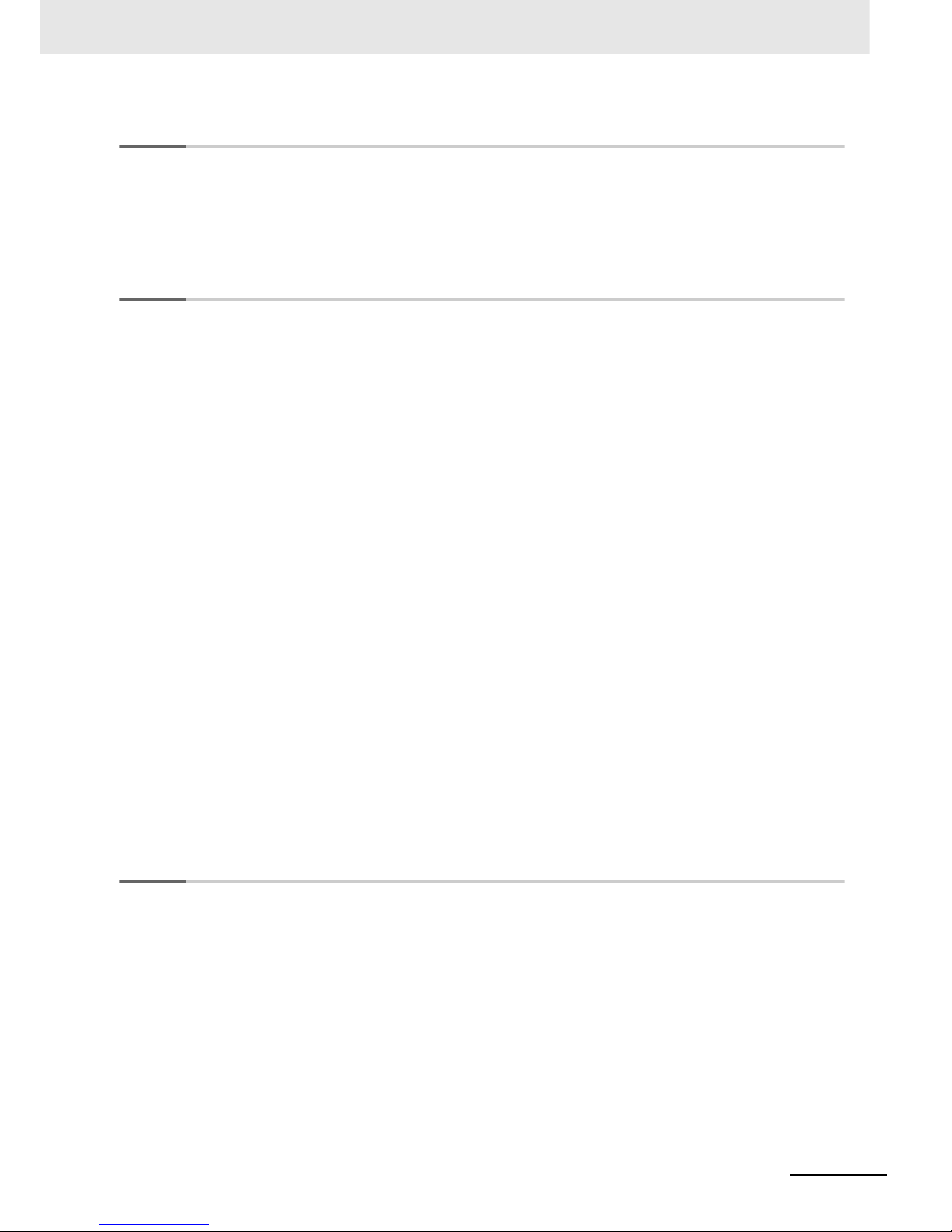
11
CONTENTS
NB-series Programmable Terminals NB-Designer Operation Manual(V106)
Sec. 5 Maintenance and Abnormality Handling ............................. 5-1
5-1 Maintenance............................................................................................................................. 5-2
5-2 Checking and Cleaning........................................................................................................... 5-4
5-3 Abnormality Handling ................................................................. ... .... ..................................... 5-6
5-4 Unit Replacement Precautions................................... ... ......................................................... 5-9
Sec. 6 Descriptions of New Functions Added into NB
-TW01B .....6-1
6-1 New Added Functions............................................................................................................. 6-2
6-1-1 Using Graphics From External Memory......................................................................................6-2
6-1-2 System Reserved memory......................................................................................................... 6-3
6-1-3 Recipe......................................................................................................................................... 6-3
6-1-4 Download through Ethernet........................................................................................................ 6-4
6-1-5 Download to USB1............................................ ... ... ... ............................................. ... .. ..............6-5
6-1-6 NBManager.................................................................................................................................6-6
6-1-7 Data Encryption.......................................................................................................................... 6-7
6-1-8 New Added Addresses f or System memories....................................................................... ... ..6-9
6-1-9 Change of System Language................................................................................................... 6-10
6-1-10 Usage of Forced Address Bit....................................................................................................6-10
6-2 System Parameters ............................................................................................................... 6-11
6-2-1 PT............................................................................................................................................. 6-11
6-2-2 PT Extended Properties ........................................................................................................... 6-12
6-2-3 Event History Setting................................................................................................................ 6-13
6-2-4 External Memory ...................................................................................................................... 6-14
6-2-5 Communication Setting............................................................................................................. 6-14
6-3 Component Improvement..................................................................................................... 6-15
6-3-1 Function Key.............................................................................................................................6-15
6-3-2 Event, Event History Display and Event Display....................................................................... 6-18
6-3-3 Data History, Data Log and XY Graph......................................................................................6-20
6-3-4 Operation Log ........................................................................................................................... 6-21
6-3-5 Recipe Data.............................................................................................................................. 6-24
6-3-6 PLC Control..............................................................................................................................6-25
6-3-7 File List..................................................................................................................................... 6-26
Sec. 7 PictBridge Printing ................................................................ 7-1
7-1 PictBridge Function ....................................... ... .... ...................................... .... ... ... ... ... ............ 7-2
7-2 Setting Method for Using Printing Function......................................................................... 7-4
7-3 Components Related to Printing and Setup Descriptions .................................................. 7-6
7-3-1 PLC Control................................................................................................................................7-6
7-4 List of System memories Related to Printing.................. ... ... ... ... .... ..................................... 7-8
7-5 List of Error Codes for Printing.............................................................................................. 7-9
7-6 Recommended Printer Models............................................................................................. 7-10
Page 16
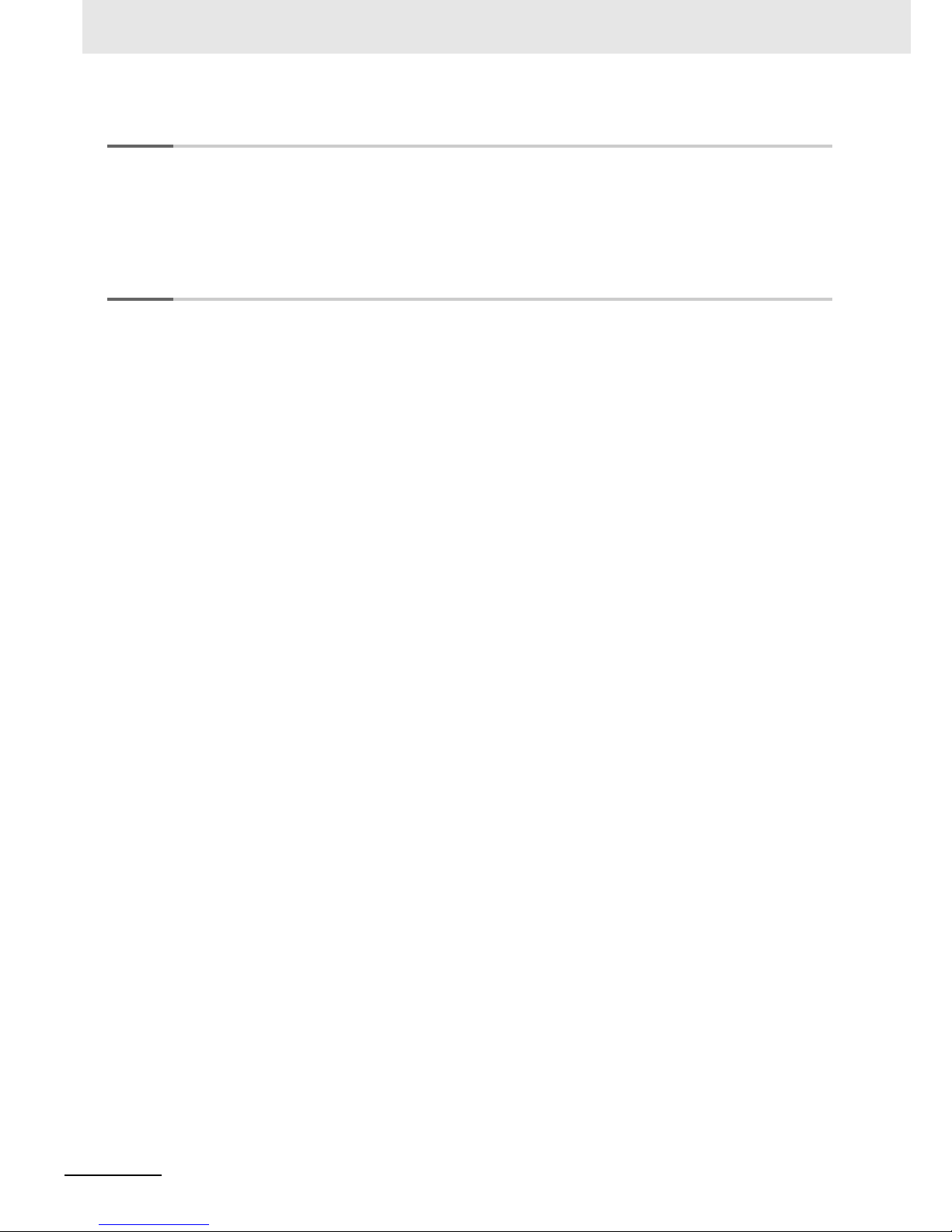
CONTENTS
12
NB-series Programmable Terminals NB-Designer Operation Manual(V106)
Sec. 8 Web Interface..........................................................................8-1
8-1 Defining Web Interface............................................................................................................ 8-2
8-2 Setup Web Interface on a PC..................................................................................................8-3
8-3 Connection Method and Each Page Function ......................................................................8-4
8-4 URL List....................................................................................................................................8-9
Sec. A Appendices.............................................................................A-1
A-1 List of Models ..........................................................................................................................A-2
A-2 NB-Designer Function List .....................................................................................................A-6
A-3 List of memories supported by OMRON PLC.....................................................................A-11
Revision History........................................................................................................1
Page 17
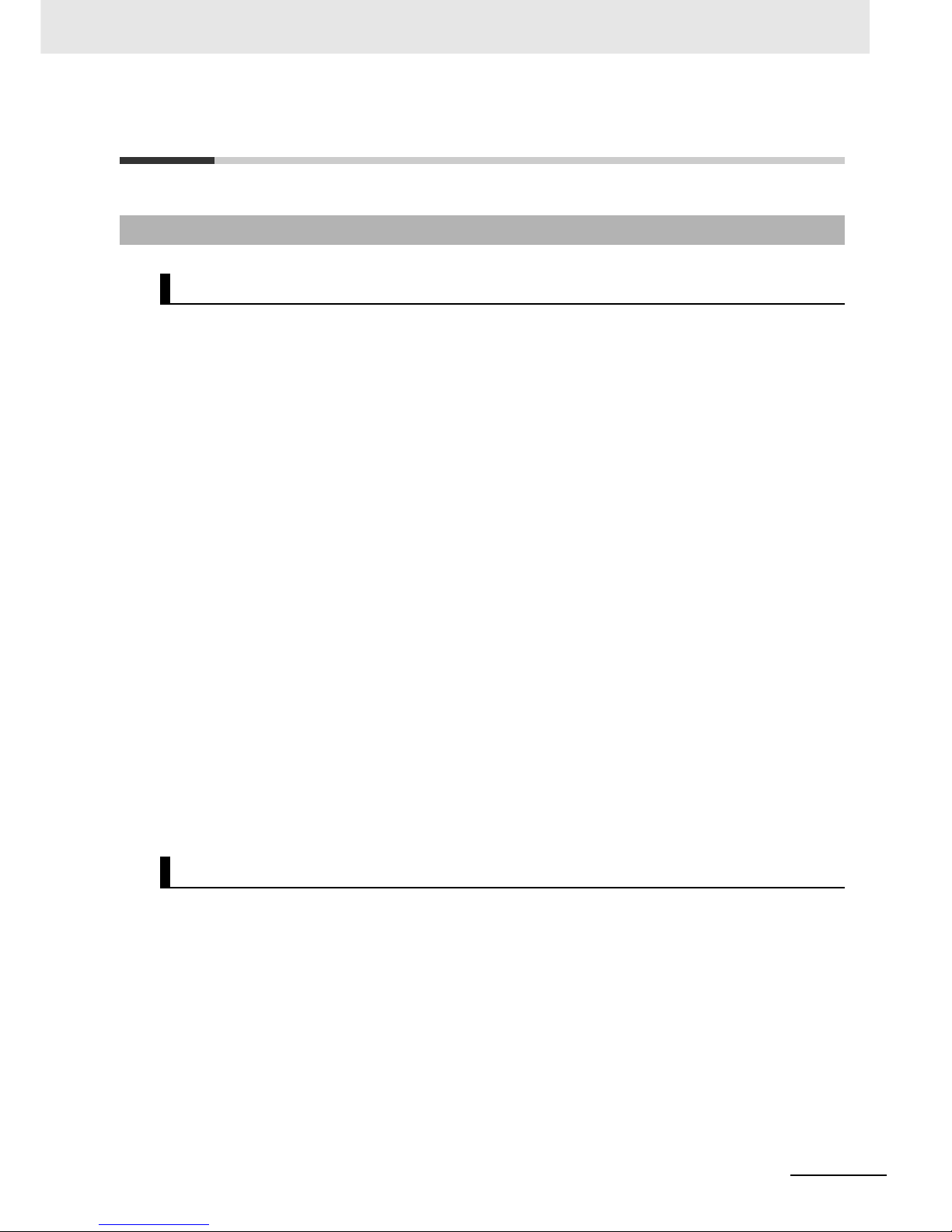
13
Terms and Conditions Agreement
NB-series Programmable Terminals NB-Designer Operation Manual(V106)
Terms and Conditions Agreement
Exclusive Warranty
Omron’s exclusive warranty is that the Products will be free from defects in materials and workmanship for a period of tw elv e months from the date of sale b y Om ron (or such other p eriod e xp ressed in
writing by Omron). Omron disclaims all other warranties, express or implied.
Limitations
OMRON MAKES NO WARRANTY OR REPRESENTATION, EXPRESS OR IMPLIED, ABOUT
NON-INFRINGEMENT, MERCHANTABILITY OR FITNESS FOR A PARTICULAR PURPOSE OF
THE PRODUCTS. BUYER ACKNOWLEDGES THAT IT ALONE HAS DETERMINED THAT THE
PRODUCTS WILL SUITABLY MEET THE REQUIREMENTS OF THEIR INTENDED USE.
Omron further disclaims all warranties and responsibility of any type for claims or expenses based
on infringement by the Products or otherwise of any intellectual property right.
Buyer Remedy
Omron’s sole obligation hereunder shall be, at Omron’s election, to (i) replace (in the form originally
shipped with Buyer responsible for labor charges for removal or replacement thereof) the non-complying Product, (ii) repair the non-complying Product, or (iii) repay or credit Buyer an amount equal
to the purchase price of the non-complying Product; provided that in no event shall Omron be
responsible for warranty, repair, indemnity or any other claims or expenses regarding the Products
unless Omron’s analysis confirms that the Products were properly handled, stored, installed and
maintained and not subject to contamination, abuse, misuse or inappropriate modification . Return of
any Products by Buyer must be approved in writing by Omron before shipment. Omron Companies
shall not be liable for the suitability or unsuitability or the results from the use of Products in combination with any electrical or electronic components, circuits, system assemblies or any other materials or substances or environments. Any advice, recommendations or information given orally or in
writing, are not to be construed as an amendment or addition to the above warranty.
See http://www.omron.com/global/ or contact your Omron representative for published information.
OMRON COMPANIES SHALL NOT BE LIABLE FOR SPECIAL, INDIRECT, INCIDENTAL, OR
CONSEQUENTIAL DAMAGES, LOSS OF PROFITS OR PRODUCTION OR COMMERCIAL LOSS
IN ANY WAY CONNECTED WITH THE PRODUCTS, WHETHER SUCH CLAIM IS BASED IN
CONTRACT, WARRANTY, NEGLIGENCE OR STRICT LIABILITY.
Further, in no event shall liability of Omron Companies exceed the individual price of the Product on
which liability is asserted.
Warranty, Limitations of Liability
Warranties
Limitation on Liability; Etc
Page 18
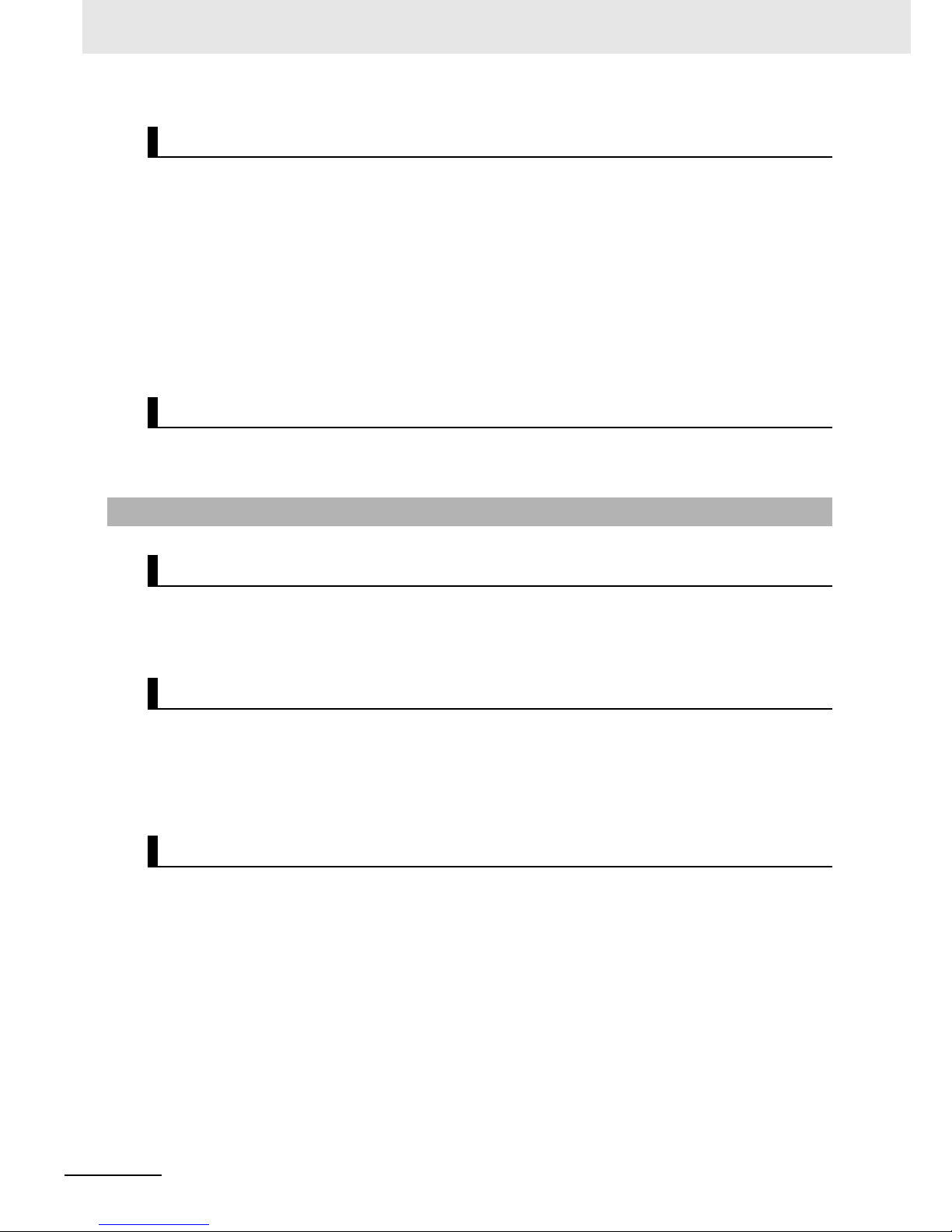
Terms and Conditions Agreement
14
NB-series Programmable Terminals NB-Designer Operation Manual(V106)
Omron Companies shall not be responsible for conformity with any standards, codes or regulations
which apply to the combination of the Product in the Buyer's application or use of the Product. At
Buyer's request, Omron will provide applicable third party certificat ion documents identifying ratings
and limitations of use which apply to the Product . This information by itself is not sufficient for a complete determination of the suitability of the Product in combination with the end product, machine,
system, or other application or use. Buyer shall be solely responsible for determining appropriateness of the particular Product with respect to Buyer's application, product or system. Buyer shall
take application responsibility in all cases.
NEVER USE THE PRODUCT FOR AN APPLICATION INVOLVING SERIOUS RISK TO LIFE OR
PROPERTY WITHOUT ENSURING THAT THE SYSTEM AS A WHOLE HAS BEEN DESIGNED
TO ADDRESS THE RISKS, AND THAT THE OMRON PRODUCT(S) IS PROPERLY RATED AND
INSTALLED FOR THE INTENDED USE WITHIN THE OVERALL EQUIPMENT OR SYSTEM.
Omron Companies shall not be responsible for the user's programming of a programmable Product,
or any consequence thereof.
Data presented in Omron Company websites, catalogs and other materials is provided as a guide
for the user in determining suitability and does not constitute a warranty. It may represent the result
of Omron's test conditions, and the user must correlate it to actual application requirements. Actual
performance is subject to the Omron's Warranty and Limitations of Liability.
Product specifications and accessories may be changed at any time based on improvements and
other reasons. It is our practice to chang e part numbers when published ratings or features are
changed, or when significant construction changes are made. However, some specifications of the
Product may be changed without any notice. When in doubt, special part numbers may be assigned
to fix or establish key specifications for your application. Please consult with y our Omron' s represen tative at any time to confirm actual specifications of purchased Product.
Information presented by Omron Companies has been checked and is believed to be accurate; however, no responsibility is assumed for clerical, typographical or proofreading errors or omissions.
Suitability of Use
Programmable Products
Disclaimers
Performance Data
Change in Specifications
Errors and Omissions
Page 19
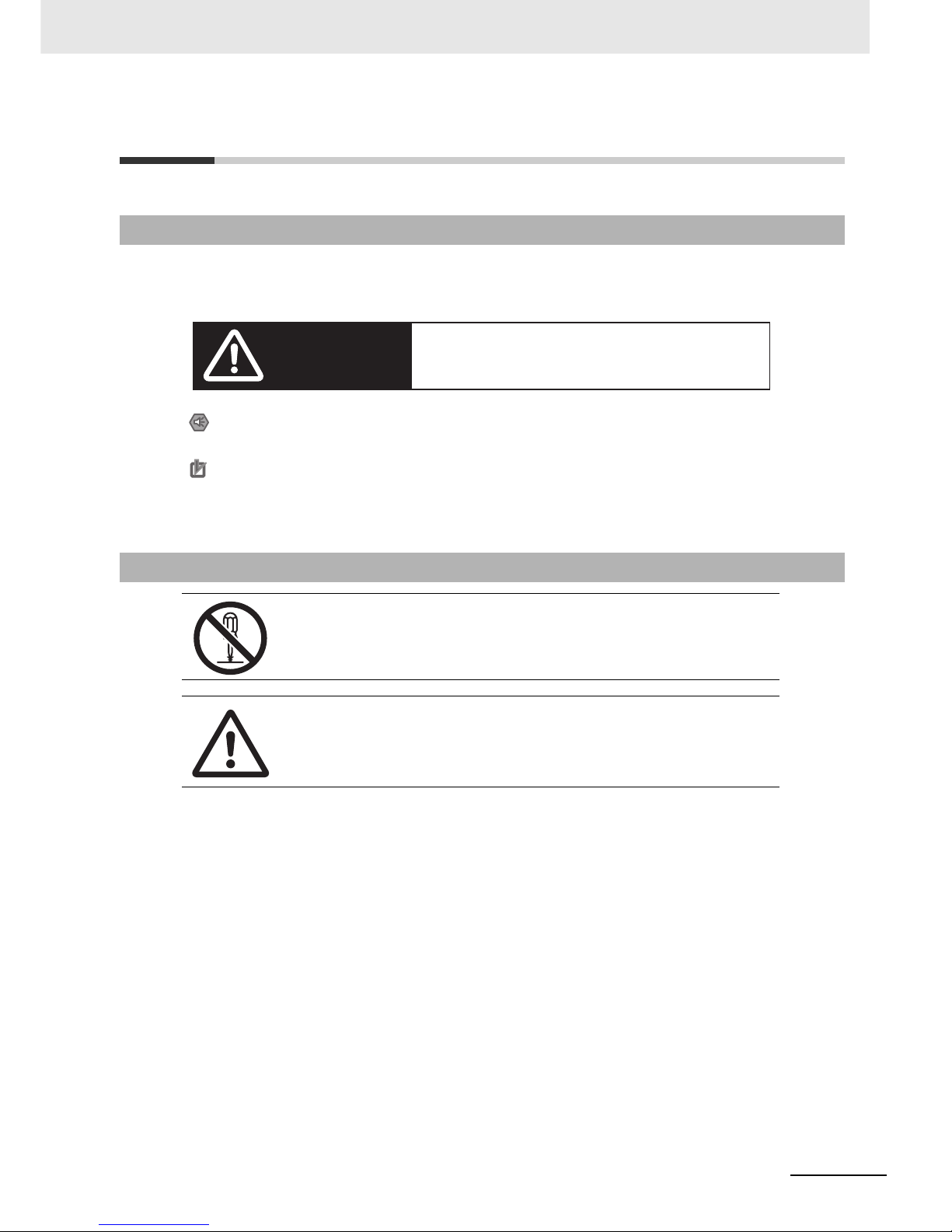
15
Safety Precautions
NB-series Programmable Terminals NB-Designer Operation Manual(V106)
Safety Precautions
The following notation is used in this manual to provide precautions required to ensure safe usage of
the product. The safety precau tions that are provided are extremely important to safety. Always read
and heed the information provided in all safety precautions.
Notation Used for Safety Information
Symbols
The circle and slash symbol indicates operations that you must not do.
The specific operation is shown in the circle and explained in text.
This example indicates prohibiting disassembly.
The triangle symbol indicates precautions (including warnings).
The specific operation is shown in the triangle and explained in text.
This example indicates a general precaution.
WARNING
Indicates an imminently hazardous situation which,
if not avoided, will result in death or serious injury.
Additionally, there may be severe property damage.
Precautions for Safe Use
Indicates precautions on what to do and what not to do to ensure using the product safely.
Precautions for Correct Use
Indicates precautions on what to do and what not to do to ensure proper operation
and performance.
Note Indicates suggestive information and precautions on operation of the product.
Page 20

Safety Precautions
16
NB-series Programmable Terminals NB-Designer Operation Manual(V106)
Do not attempt to take the product ap art and do not touch the product inside while the
power is being supplied. Otherwise it may result in electric shock.
Always ensure that the personnel in charge confirm that installation, inspection, and
maintenance were properly performed for the NB Unit.
“Personnel in charge” refers to individuals qualified and responsible for ensuring
safety during machine design, installation, operation, maintenance, and disposal.
Ensure that installation and post-installation checks are performed by personnel in
charge who possess a thorough understanding of the machinery to be installed.
Do not use the input functions of the touch switch, etc. of the NB Unit, in applications
that involve huma n life, in applications that may result in serious injury, or for
emergency stop switches.
Do not attempt to disassemble, repa ir, or modify the NB Unit. Otherwise it ma y impair
the safety functions.
Never press more than two points on the touch panel of the NB Unit at a time.
Otherwise, it may activate a switch some wh ere between the two points.
WARNING
Page 21
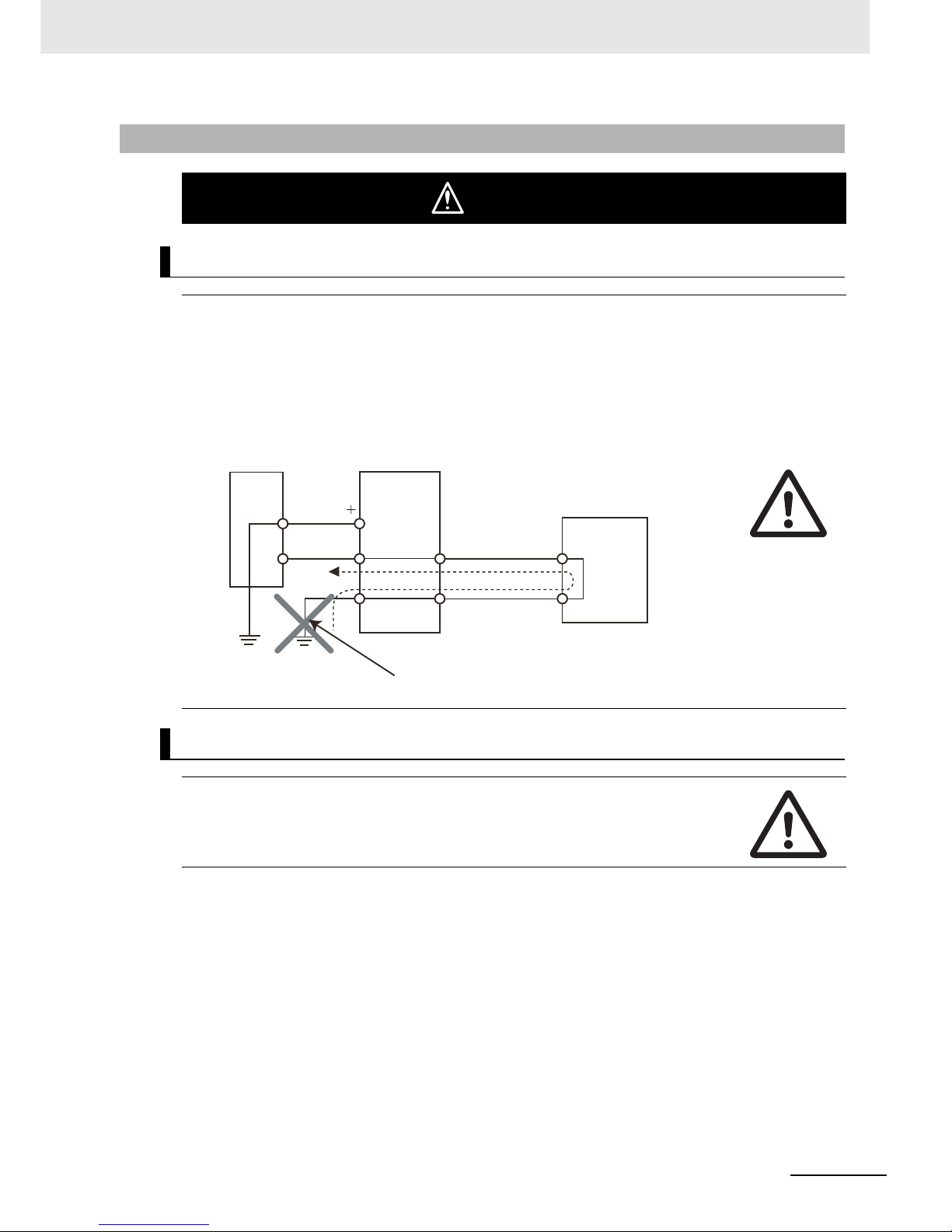
17
Safety Precautions
NB-series Programmable Terminals NB-Designer Operation Manual(V106)
Precaution
Wiring
In the case of the NB Series, when grounding the positive terminal of power supply of 24 V to
the NB, do not ground functional grounding terminal at NB side. Some functions of a PC
connected to the NB may cause a short circuit and the NB Unit may cause damage.
• Caution:
Depending on the types of PC, SG terminals of RS-232C port or USB port and contour of connector can
be connected. As the contour of tool port of the NB and the functional grounding terminal are not insulated, they are connected. Therefore, connecting the PC allows GND terminal and functional grounding
terminal of the NB to be connected. If the power supply of 24V to the NB is grounded positively, grounding the functional grounding terminal allows a short circuit as shown in the diagram below and may result
in damage.
Test Function
The Test Function is performed on PC so that a problem may occur affected by the timing or
the differences with communication route. When the test function is performed, considering
possible unexpected circumstances on PC, confirm that any dangerous event will not occur
beforehand.
WARNING
NB
SG
SG
24V
0V
GND
Power
Supply
Grounding Grounding
Functional
Grounding
Cable
Contour Contour
PC
Do not ground the functional grounding.
Page 22
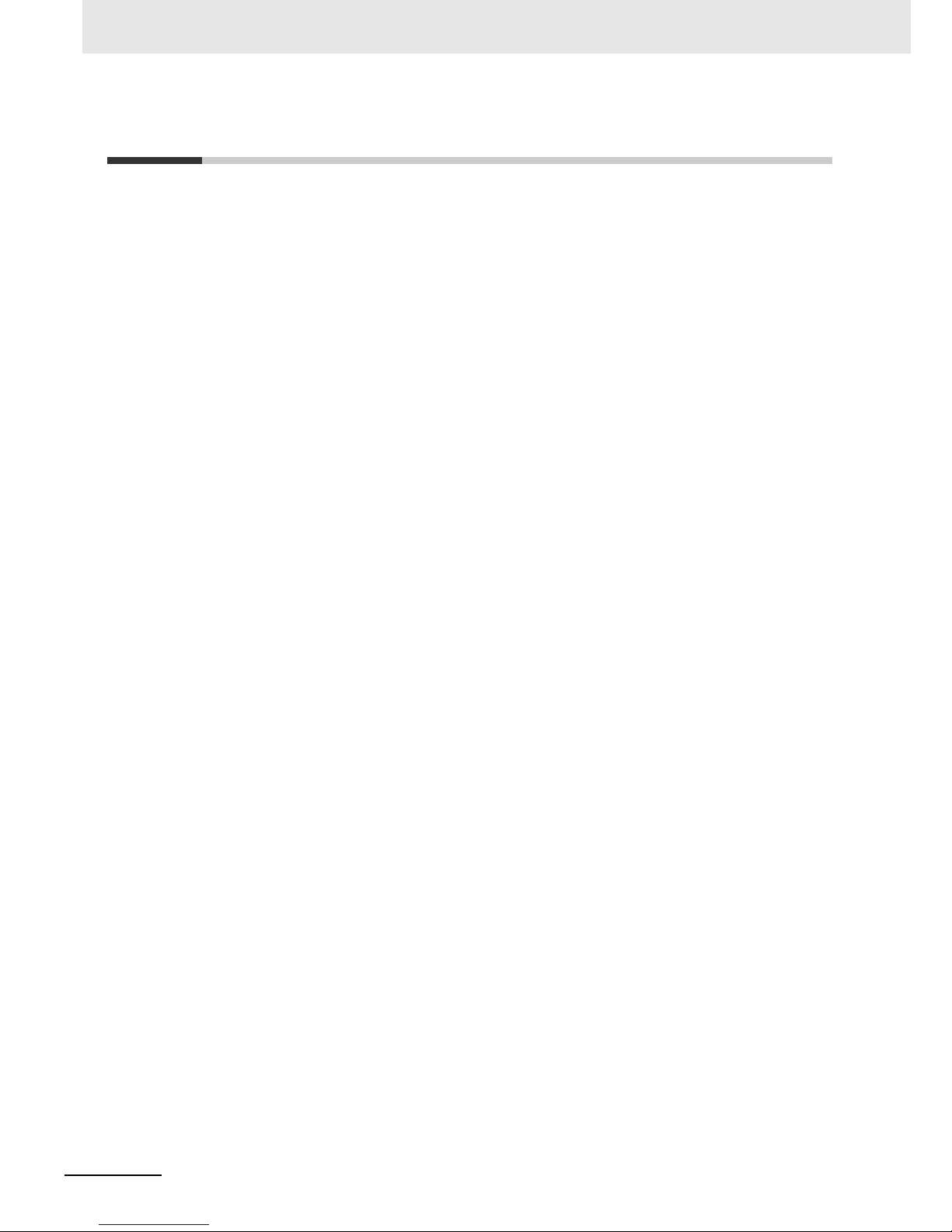
Precautions for Safe Use
18
NB-series Programmable Terminals NB-Designer Operation Manual(V106)
Precautions for Safe Use
• When unpacking the NB Units and the peripheral devices, check carefully for any external scratches
or other damages. Also, shake the Units gently and check for any abnormal sound.
• The NB Unit must be installed in a control panel.
•
The mounting panel must be between 1.6 and 4.8 mm thick. Tighten the Mounting Brackets evenly to a
torque of between 0.5 and 0.6 N
m to maintain water and dust resistance. If the tightening torque
exceeds the specified value, or the tightening is not even, deformation of the front panel may occur.
What is more, make sure the panel is not dirty or warped and that it is strong enough to hold the Units.
• Do not let metal particles enter the Units when preparing the panel.
• Do not connect an AC power supply to the DC power terminals.
• Use a DC power with a slight voltage fluctuation and reinforced or double insulation, and that will
provide a stable output even if the input is momentarily interrupted for 10 ms.
Rated Power Supply Voltage: DC 24 V (Allowable range DC 20.4 ~ 27.6 V)
• Do not perform a dielectric voltage test.
• Before connecting the power supply to the NB unit, mount the cable on the terminal block. Make the
connection by using terminal screws crimping on a twisted-pair cable with a crimping range of 12~26
AWG, and only 6.5 mm of insulation peel of the cable needs to be peeled off. Tighten the terminal
screws at a torque of between 0.3 and 0.5 N
m. Make sure the screws are properly tightened. Do not
use the terminal block of NB3Q-TW01B for other models. NB3Q-TW01B has different pin definitions
on the terminal block.
• To prevent malfunctions caused by noise, ground the Unit correctly.
• Do not touch the packaging part of the circuit board with your bare hands. Discharge any static
electricity from your body before handling the board.
• When using the No. 6 pin of the serial communication port COM1 connector for a voltage of DC+5V,
make sure the supply equipment’s current capacity is below 250mA before using it. The DC+5V
voltage output of the NB unit is +5V±5%, and the maximum current is 250mA. (The serial
communication port COM1 of NB3Q-TW00B and NB3Q-TW01B is unable to output the current.)
• Turn OFF the power supply before connecting or disconnecting cables.
• Always keep the connector screws firmly tightened after the communication cable is connected.
• The maximum tensile load for cables is 30 N. Do not apply loads greater than this.
•
Confirm the safety of the system before turning ON or OFF the power supply, or pressing the reset button.
• The whole system may stop depending on how th e power supply is turn ed ON or OFF. Turn ON/O FF
the power supply according to the specified proced ur e.
•
Reset by pressing the reset button, or restart the power supply, once the DIP switch settings are changed.
• To ensure the system’s safety, make sure to incorporate a program that can confirm the normal
functionality of the NB Unit before running the system.
• Start actual system application only after sufficiently checking screen data, macros and the operation
of the program at the host side.
• Do not press the touch panel with a force greater than 30 N.
• Do not use hard or pointed objects to operate or scrub the screen, otherwise the surface of the
screen may be damaged.
• Confirm the safety of the system before pressing the touch panel.
• Signals from the touch switches may not be input if the touch switches are pressed consecutively at
high speed. Confirm each input before proceeding to the next one.
• Do not accidentally press the touch panel when the backlight is not lit or when the display does not
appear. Make sure of the safety of the system before pressing the touch panel.
• To use numeric input functions safely, always make maximum and minimum limit settings.
• Before initializing screen data, confirm that existing data is backed up at the NB-Designer.
Page 23
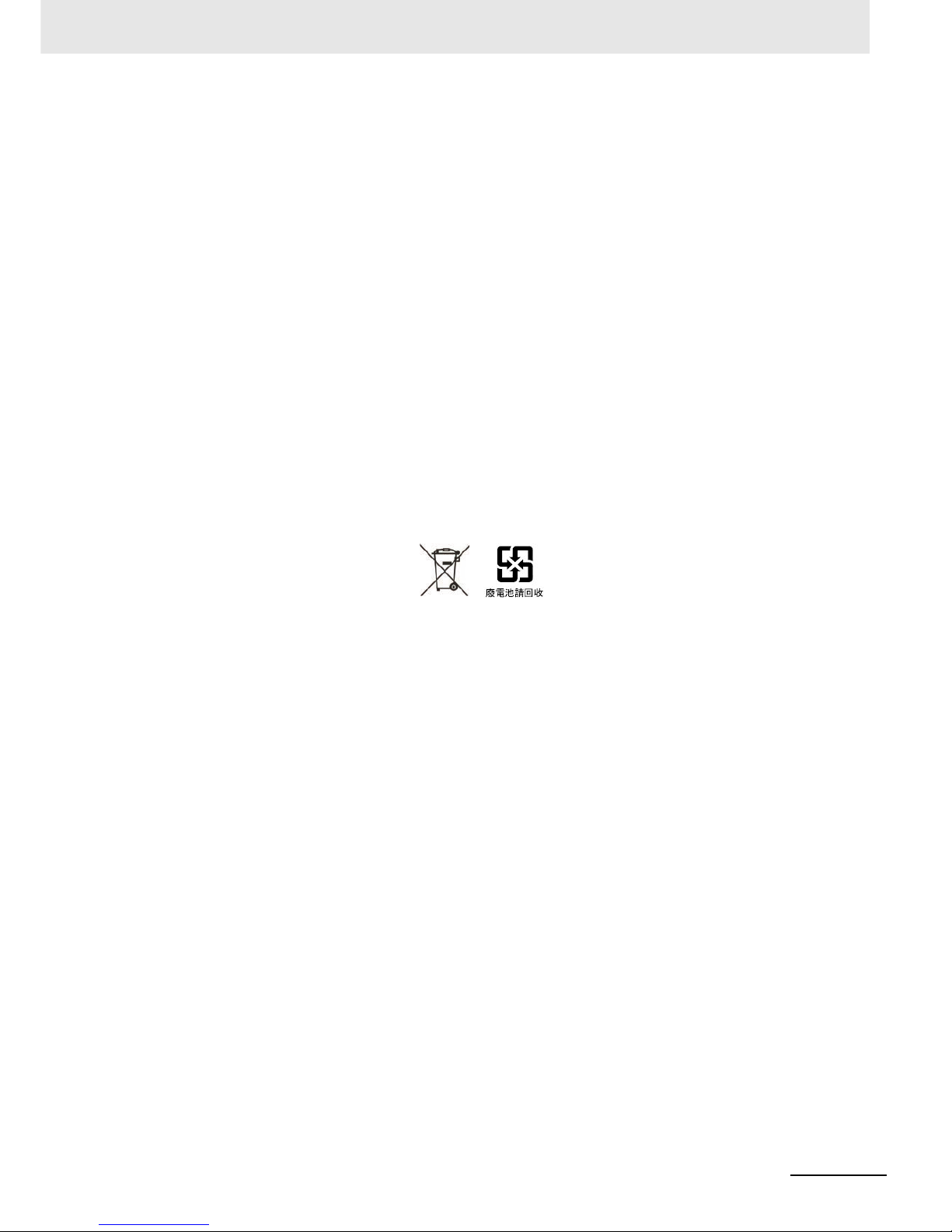
19
Precautions for Safe Use
NB-series Programmable Terminals NB-Designer Operation Manual(V106)
• When changing the password with the screen, do not reset or turn OFF the power supply until writing
is finished. Failure to save the password may cause the screen to fail to function.
•
When using an equipment monitor, confirm the safety of the system before carrying out the following operations:
• Changing monitor data.
• Changing operation mode.
• Forced set/reset.
• Changing the current value or the set value.
• Do not connect a USB connector to any device that is not applicable.
• When connecting the equipment with the USB HOST connector , make sure the supply equipment’s
current capacity is below 150mA before using it. The DC+5V voltage output of the NB Unit is
+5V±5%, and the maximum current is 150mA.
• Before connecting a USB connector to a device, make sure that the device is free of damage.
• Commercially available and the recommended USB HUBs are different from the general
specifications of the NB Unit. The unit may not function well in an environment subject to noise, static
electricity. Therefore, when using a USB HUB, employ suff icient noise and st atic electricity insulat ion
measures, or install it at a site free of noise or static electricity.
• While uploading or downloading screen data or system programs, do not perform the following
operations that may corrupt the screen data or the system program:
• Turning OFF the power supply of the NB Unit.
• Pressing the PT’s reset switch.
• Dispose of the Units and batteries according to local ordinances as they apply.
•
Do not dispose the product into a fire. Doing so may cause the damage with the battery or electronic components.
• Do not apply an impact with the lithium cell, charge it, dispose it into a fire, or heat it. Doing either of
them may cause an ignition or a bursting.
• When exporting products with lithium primary batt er ies con taining pe rchlo rate at 6p pb or ab ove t o or
delivering them through California, USA, the following precautiona ry measures have to be publicized .
Perchlorate material - applicable through special processing. Refer to
http://www.dtsc.ca.gov/hazardouswaste/perchlorate.
NB-Series products contain lithium primary batter ies. When exporting produ cts containing this kind of
batteries to or delivering them through California, USA, label all the product packages as well as the
appropriate delivery packages.
•
Do not use benzene, paint thinner, or other volatile solvents, and do not use chemically treated cloths.
• Do not dispose the Units together with general was te at wast e yar ds . W he n dis po sin g th em , fo llow
the related local ordinances or rules.
• Cannot replace the backlight lamp inside the NB Unit.
• Deterioration over time can cause the touch points to move. Calibrate the touch panel periodically.
• Water and oil resistance will be lost if the front sheet is torn or is peeling off. Do not use the Unit, if the
front sheet is torn or is peeling off.
• The rubber packing will deteriorate, shrink, or harden depending on the operating environment.
Inspect the rubber packing periodically.
•
The communication cables of the COM1 and COM2 connectors are not interchangeable. Confirm the pins
of the ports before carrying out communications. (NB3Q-TW00B and NB3Q-TW01B only has COM1.)
•
Periodically check the installation conditions in applications where the PT is subject to contact with oil or water.
• Do not perform the following operations during the communication of the USB memory:
• Turning off the power supply of the NB Unit.
• Pressing the Reset button on the NB Unit.
• Removing the USB memory.
• Do not use the USB memory in the environment subject to strong vibration.
Page 24
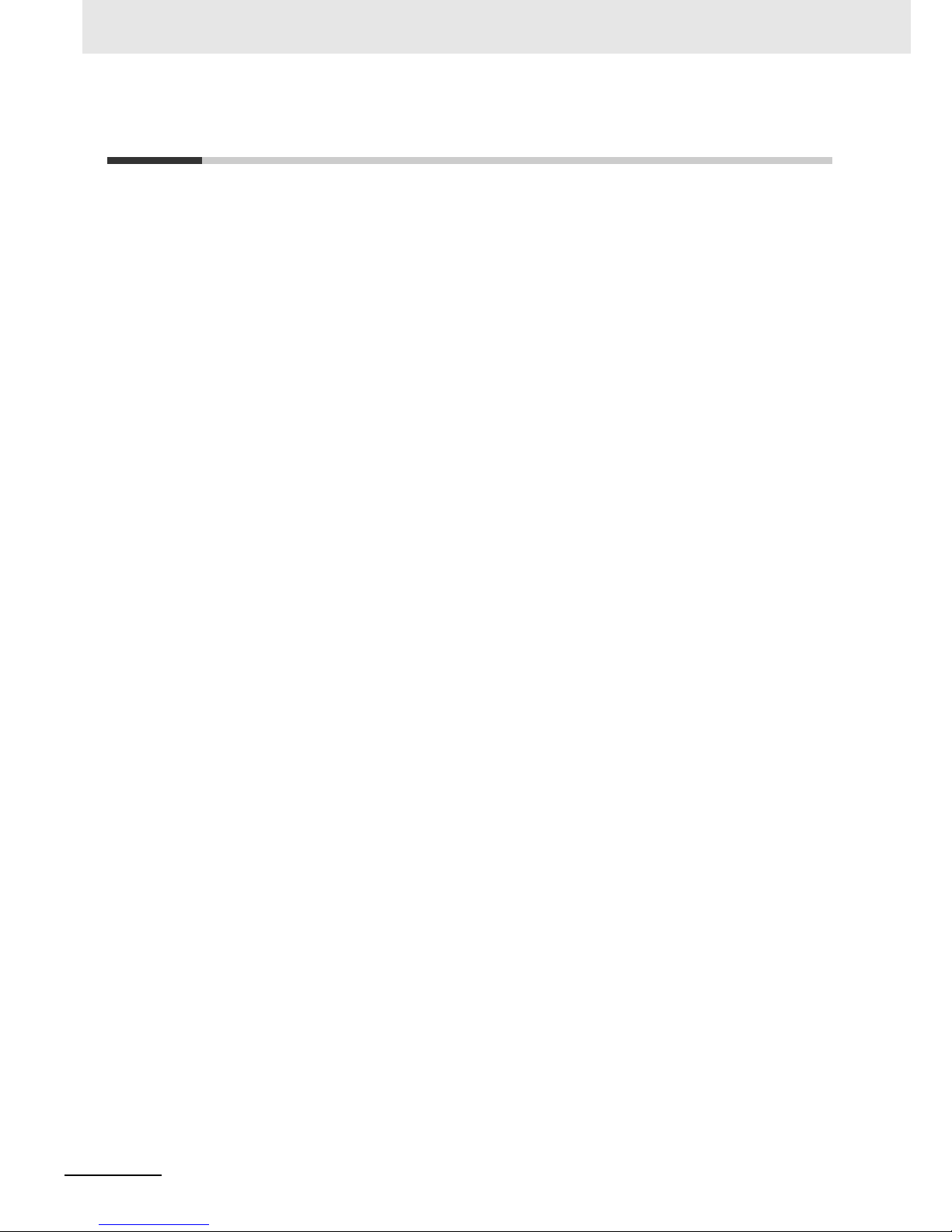
Precautions for Correct Use
20
NB-series Programmable Terminals NB-Designer Operation Manual(V106)
Precautions for Correct Use
• Do not install the unit in any of the following locations:
Locations subject to severe changes in temperature
Locations subject to temperatures or humidity outside the range specified in the specifications
Locations subject to condensation as the result of high humidity
Locations subject to corrosive or flammable gases
Locations subject to strong shock or vibration
Locations outdoors subject to direct wind and rain
Locations subject to strong ultraviolet light
Locations subject to dust
Locations subject to direct sunlight
Locations subject to splashing oil or chemicals
• Take appropriate and sufficient countermeasures when installing systems in the following locations:
Locations subject to static electricity or other forms of noise
Locations subject to strong electric fiel d or magnetic field
Locations close to power supply lines
Locations subject to possible exposure to radioactivity
• Precautions for software:
The update, restoration, uninstall and reinsta llation of soft ware in running st atus is prohibited in order
to guarantee the correct use of the product.
Page 25
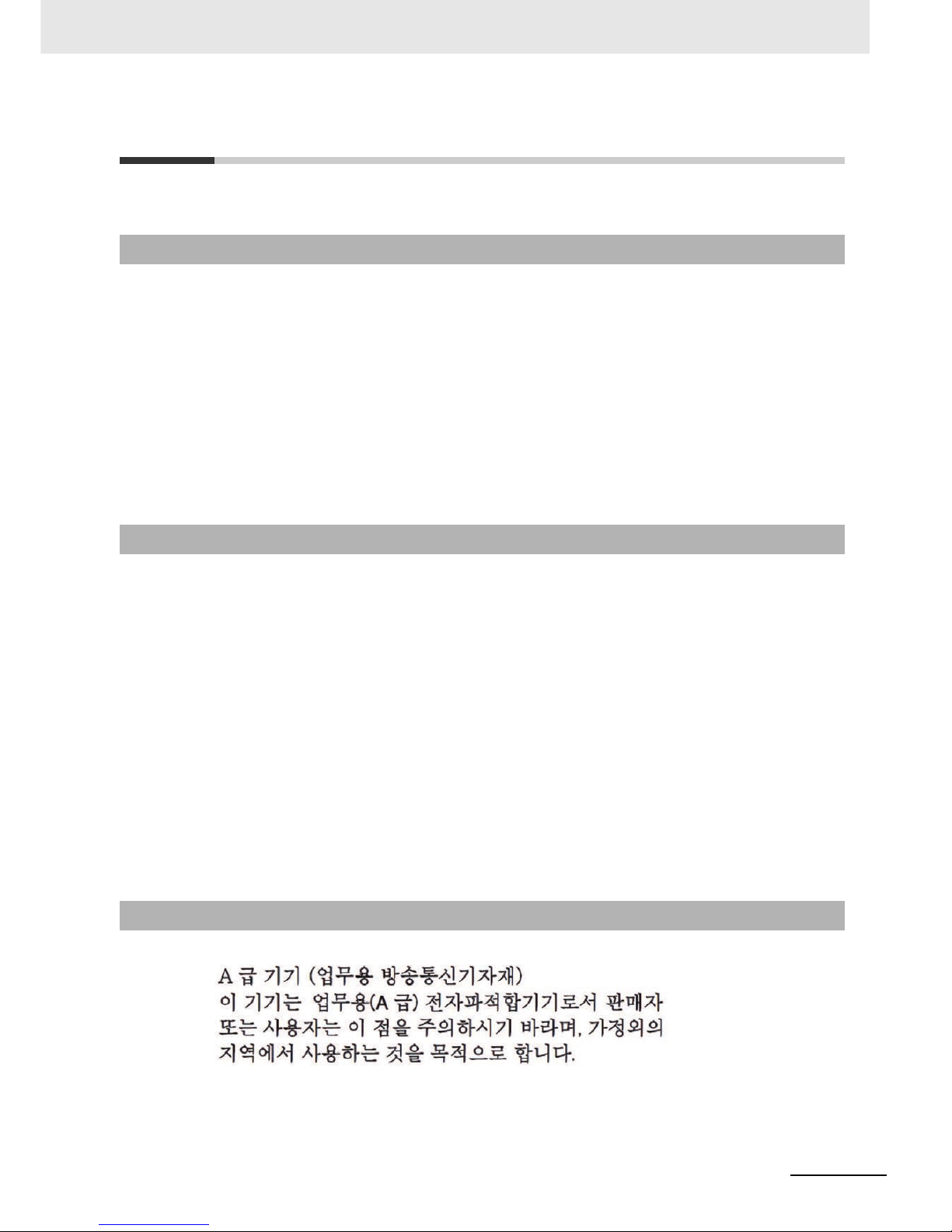
21
Conformance to EC Directives
NB-series Programmable Terminals NB-Designer Operation Manual(V106)
Conformance to EC Directives
NB-Series Programmable Terminals are EMC compliant.
OMRON products are electronic devices that are incorporated in machines and manufacturing
installations. OMRON PTs conform to the related EMC Directives (see note) so that the devices and
machines into which they are built can more easily conform to EMC Directives. The actual products
have been throug h inspections and are completely in accordance with EMC directives. However, when
they are built into customers’ systems, whether the systems also comply with these Directives is up to
the customers for further inspection.
EMC-related performance of OMRON PTs will vary depending on the configuration, wiring, and other
conditions of the OMRON equipment or control panel. The customer must, therefore, perform final
checks to confirm that the overall machine or device conforms to EMC standards.
Note The applicable EMC (Electromagnetic Compatibility) standards are as follows:
EMS (Electromagnetic sensitivity): EN61131-2: 2007
EMI (Electromagnetic Interference): EN61131-2: 2007
NB-Series Programmable Terminals are EC compliant. Heed the following precautions in order to
ensure that the customer’s overall machine and device conform to EC Directives.
1
The PT must be installed in a control panel.
2
You must use reinforced insulation or double insulation for the DC power supply and the DC
power supply must have minimal voltage fluctuations and provide a stable output even if the
power supply input is interrupted for 10 ms.
3
The PTs conform to the standard EN 61131-2, but radiated emission characteristics (10m
regulations) may vary depending on the configuration of the control panel used, other devices
connected to the control panel, wiring, and other conditions. You must theref ore con firm that the
overall machine or equipment complies with EC Directives.
4
This is a Class A product (Product for industry purpose). It may cause r adio interference in
residential areas, in which case the user may be required to take adequate measure s to re duce
interference.
Observe the following precaution if you use NB-series Programmable Terminals in Korea.
Class A Device (Broadcasting Communications Device for Office Use)
This device obtained EMC registration for office use (Class A), and it is intended to be used in
places other than homes.
Sellers and/or users need to take note of this.
Concepts
Conformance to EC Directives
Conformance to KC Standards
Page 26
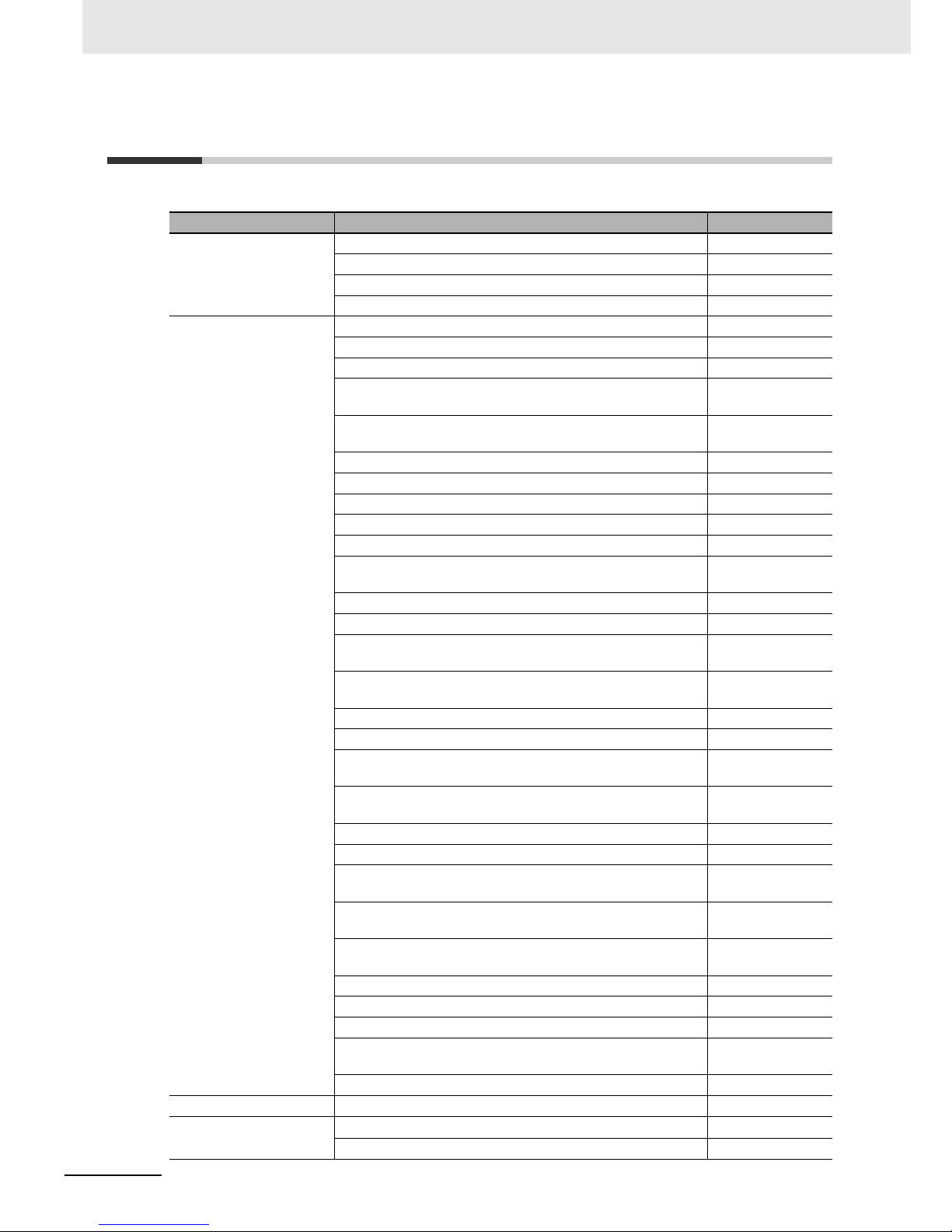
Related Manuals
22
NB-series Programmable Terminals NB-Designer Operation Manual(V106)
Related Manuals
The related manuals are as follows:
Devices and Software Manual Name Manual No.
NB series NB Series NB-Designer Operation Manual (This manual) V106
NB Series Setup Manual V107
NB Series Host Connection Manual V108
NB Series Startup Guide V109
PLC SYSMAC CP Series CP1L CPU Unit Operation Manual W462
SYSMAC CP Series CP1H/L CPU Unit Programming Manual W451
SYSMAC CP Series CP1H CPU Unit Operation Manual W450
SYSMAC CP Series CP1E CPU Unit Hardware USER’S
Manual
W479
SYSMAC CP Series CP1E CPU Unit Software USER’S
Manual
W480
SYSMAC C200HX/HG/HE(-E/-ZE) Installation Guide W302
SYSMAC C200HX/HG/HE Operation Manual W303
SYSMAC C200HX/HG/HE(-ZE) Operation Manual W322
SYSMAC CPM1A Operation Manual W317
SYSMAC CPM2A Operation Manual W352
SYSMAC CPM1/CPM1A/CPM2A/CPM2C/SRM1(-V2)
Programming Manual
W353
SYSMAC CPM2C Operation Manual W356
SYSMAC CS1 Series CS1G/H Operation Manual W339
SYSMAC CS/CJ Series Serial Communications Boards and
Serial Communications Units Operation Manual
W336
SYSMAC CJ Series CJ1G/H(-H) CJ1M CJ1G Operation
Manual
W393
SYSMAC CS/CJ Series Programming Manual W394
SYSMAC CS/CJ Series INSTRUCTIONS Reference Manual W340
SYSMAC CS/CJ Series Programming Consoles Operation
Manual
W341
SYSMAC CS/CJ Series Communications Commands
Reference Manual
W342
SYSMAC CJ Series CJ2 CPU Unit Hardware USER’S Manual W472
SYSMAC CJ Series CJ2 CPU Unit Software USER’S Manual W473
SYSMAC CS/CJ Series CS1W/CJ1W-ETN21 (100Base-TX)
Ethernet Units Operation Manual Construction of Networks
W420
SYSMAC CS/CJ Series CS1W/CJ1W-ETN21 (100Base-TX)
Ethernet Units Operation Manual Construction of Applications
W421
SYSMAC CS/CJ Series CS1W/CJ1W-EIP21 (100Base-TX)
EtherNet/IP
TM
Units Operation Manual
W465
SYSMAC CP Series CP1L-EL/EM CPU Unit Operation Manual
W516
NJ Series CPU Unit Hardware USER’S Manual
W500
NJ Series CPU Unit Software USER’S Manual
W501
NJ Series CPU Unit Built-in EtherNet/IPTM Port USER’S
Manual
W506
NJ Series Troubleshooting Manual W503
Safety Controller G9SP Series Safety Controller OPERATION MANUAL Z922
External Tool
CX-Programmer Ver.9.
Operation Manual
W446
Sysmac Studio Version 1 Operation Manual W504
Page 27

1-1
NB-series Programmable Terminals NB-Designer Operation Manual(V106)
1
\
This section provides an outline of the NB-Series PTs, including their functions,
features, connection types and communication methods.
1-1 Functions and Structure of NB-Series PTs . . . . . . . . . . . . . . . . . . . . . . . . . 1-2
1-1-1 How NB-Series PTs Work at FA Production Sites . . . . . . . . . . . . . . . . . . . . . . 1-2
1-1-2 Operations of NB-Series PTs . . . . . . . . . . . . . . . . . . . . . . . . . . . . . . . . . . . . . 1-2
1-2 Communicating with the Host . . . . . . . . . . . . . . . . . . . . . . . . . . . . . . . . . . . 1-4
1-2-1 What’s the Host Link? . . . . . . . . . . . . . . . . . . . . . . . . . . . . . . . . . . . . . . . . . . . 1-4
1-2-2 Connecting Methods . . . . . . . . . . . . . . . . . . . . . . . . . . . . . . . . . . . . . . . . . . . . 1-5
1-2-3 Communicating with the PLC Manufactured by Other Companies . . . . . . . . . 1-6
1-3 System Configuration . . . . . . . . . . . . . . . . . . . . . . . . . . . . . . . . . . . . . . . . . . 1-7
1-3-1 Connectable Peripheral Devices . . . . . . . . . . . . . . . . . . . . . . . . . . . . . . . . . . . 1-7
1-4 Procedures for NB-Series PTs’ Operation . . . . . . . . . . . . . . . . . . . . . . . . . . 1-8
Introduction
Page 28
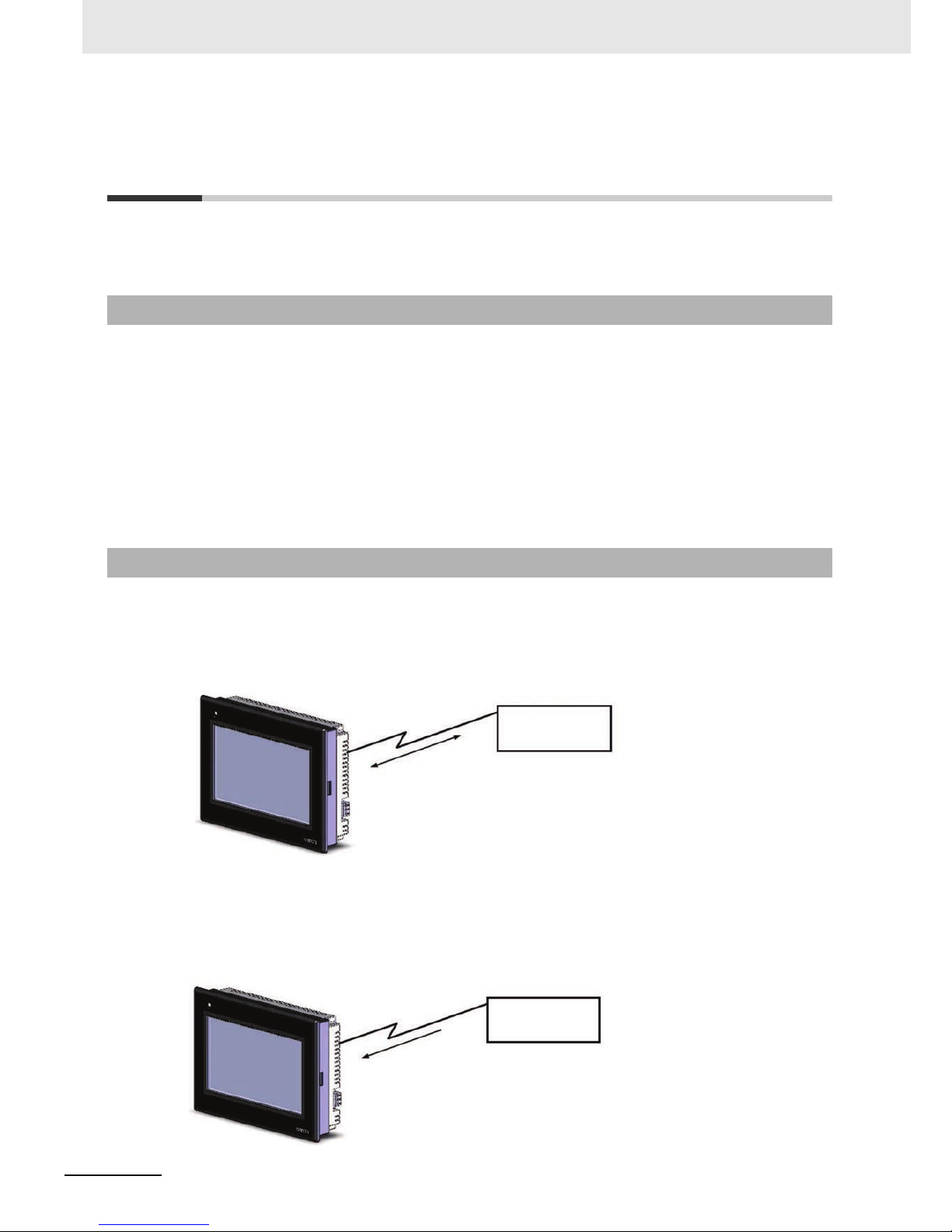
1 Introduction
1-2
NB-series Programmable Terminals NB-Designer Operation Manual(V106)
1-1 Functions and Structure of NB-Series
PTs
The NB-Series Programmable Terminals (PTs) are sophisticated operator interfaces that can indicate
information and perform operations as required at FA production sites. This section provides a brief of
the roles and performances of the NB Series PTs for beginning users.
• Monitoring Line Operating Status
The device and operation status of the system can be displayed in real t ime . Using g raphic cha rts or
other allows display data in easy-to-understand format.
• Instructing FA Staff
PTs can be used to notify system operators if there is a system or devic e erro r an d to indicate
countermeasures and necessary information.
• Controlling Panel Switches
NB-Series PTs allow the users to create various kinds of switches on the displayed screen. The
values allocated to the switches can be sent to the host by clicking the switches.
Transferring Screen Data
The screen data displayed on NB-Series PTs is created by using NB-Designer in the PC. The
screen data is transferred to the NB units through the USB, Ethernet, and the RS-232C or using
USB memory.
Displaying Screens
The data to be displayed on the screens is created by using NB-Designer in PC and the data is
transferred to the PT. The required screen can be displayed by a command from the host or by
operating the touch switches.
1-1-1 How NB-Series PTs Work at FA Production Sites
1-1-2 Operations of NB-Series PTs
USB, Ethernet, RS-232C
or USB memory
Screen data
Create screen data.
Only when transferring screen data or using the
NB-Designer, the computer can connect with PT.
Computer
(NB-Designer)
Host
The required screens can be displayed by
using commands from the host or touch
switch operations.
Page 29

1-3
1 Introduction
NB-series Programmable Terminals NB-Designer Operation Manual(V106)
1-1 Functions and Structure of
NB-Series PTs
1
1-1-2 Operations of NB-Series PTs
Reading Data from the Host
NB-Series PTs can be connected to the host by using communication methods such as RS-232C,
RS-485, RS-422A, or Ethernet to automatically re ad the required data from the host.
Sending Data to the Host
The data entered from the touch panel (ON/OFF button status, numeric data and character strings)
can be sent to the host.
RS232, RS485, RS422,
or Ethernet
Host
Host
ON/OFF status,
numeric data, etc.
Touch panel
Page 30
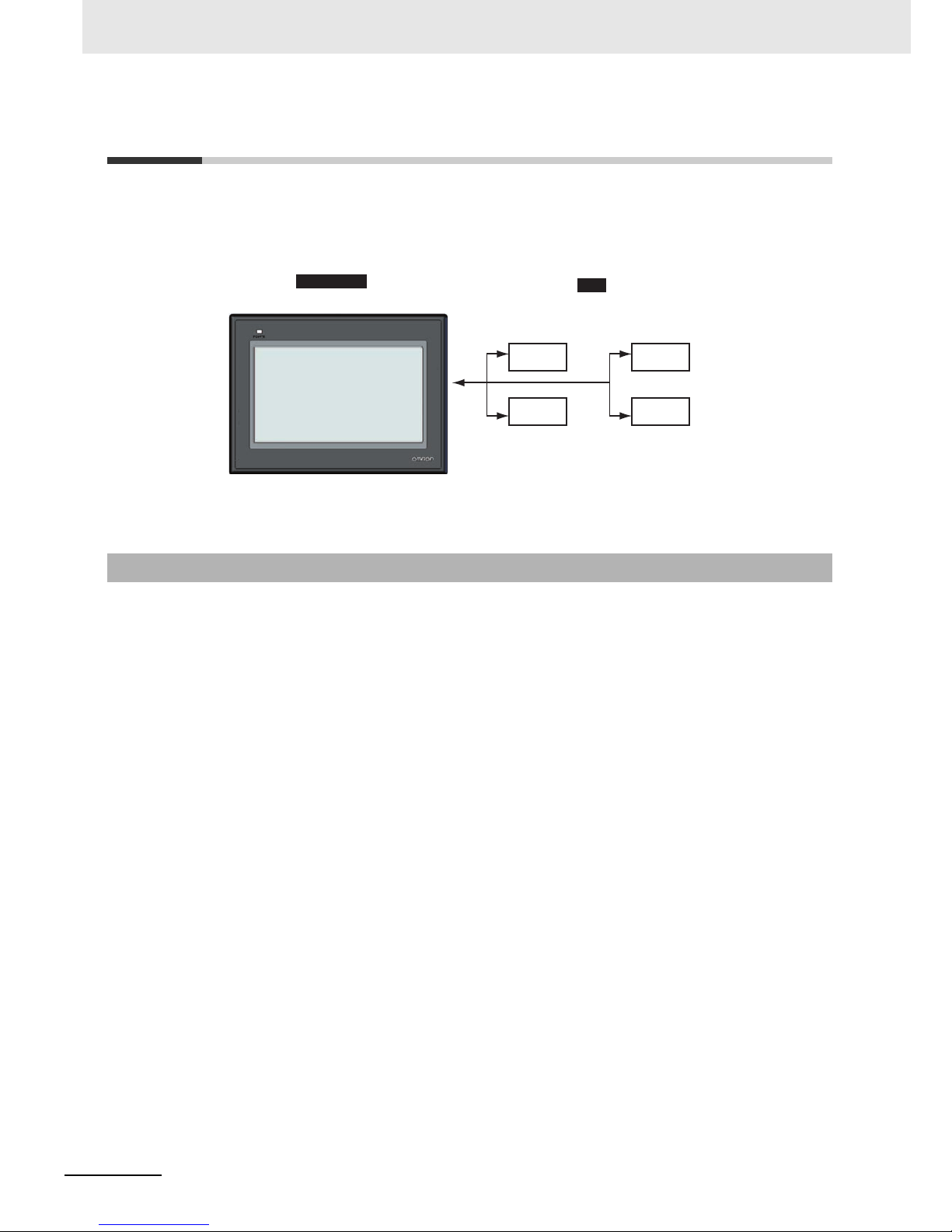
1 Introduction
1-4
NB-series Programmable Terminals NB-Designer Operation Manual(V106)
1-2 Communicating with the Host
With NB-series PTs, data required for display can be accessed and the words and bits where the
entered data will be stored can be allocated to any area in the PLC. The operations include the direct
reading and writing of the allocated words and bits, the modification of the display status for the
functional objects on the PT screen, and the control and report of the PT status.
NB-Series PTs can be connected to the PLC manufactured by OMRON using the Host Link method.
The Host Link is a kind of optimized and economical communication method for FA system, which is
applicable to link one PT with one PLC or more. The PC can be used to transfer programs to the PLC,
monitor the data area of PLC and control the operation of PLC.
In the system using Host Link system, one PT sends Host Link commands to the PLC and the
commands' processing is completed followed by returning the results of th e processing by the PLC (the
host).
System Features:
Connection method: RS-232C or RS-422A
Transmission rate (baud rate): 4800, 9600, 14400, 19200, 38400, 56000, 57600, 115200 and 187500
bps.
The transmission rates of 14400, 56000 and 187500 bps are not supported by the PLC manufactured
by OMRON.
Host monitoring: The PC can be used to transfer or read the PLC programs, and perform reading and
writing of the data area of PLC.
Error check system: Both parity and frame check are performed to estimat e the erro rs occurring dur ing
all the communications.
1-2-1 What’s the Host Link?
I/O area
DM area
Auxiliary area
timers/counters
NB-Series PT
PLC
Page 31

1-5
1 Introduction
NB-series Programmable Terminals NB-Designer Operation Manual(V106)
1-2 Communicating with the
Host
1
1-2-2 Connecting Methods
RS-232C is a kind of serial physical interface standard formulated by Electric Industry Association
(EIA).
RS-232C method is based on 1:1 communication, which is applied to the point-to-point communication
within 15-meter distance due to the existence of common-ground noise and the unavoidable commonmode interference etc.
RS-485 uses the differential signal negative logic and the common 2-wire method, and the connectabl e
node on the same bus is up to 32. The master-slave communication method, i.e. one master
communicating with multiple slaves, is generally used in the RS-485 communication network.
RS-485 and RS-422A methods can realize 1:N communication, i.e. one host communicating with
multiple PLCs or PTs. The maximum number of PLCs or PTs that can be connected to the host is up to
32, and the maximum transmission distance is 500 meters.
RS-485 is half-duplex communication method that cannot allow the transmission and receiving to be
performed simultaneously.
It is unnecessary to control the data direction due to 4-wire RS-422A interface using separate
transmission and receiving channels. Any necessary signal exchange among t he equipments can be
performed by using software method (XON/XOFF Handshaking) or hardware method (control wires).
RS-422A standard with its full name “Electrical Characteristics of Balanced Voltage Digital Interface
Circuits” specifies the characteristics of the interface circuit. Actually, there is also a signal ground, total
5 wires. Because the receiver uses high input impedance and the driving performance of the
transmission driver is more powerful than that of RS-232C, therefore the same transmission wire can
be connected with multiple receiving nodes, and the number of the connectab le node is up to 10. That’s
to say, one is the master and the others are the slaves. Due to the RS-422A which is impossible to
communicate between the slaves, therefore the RS-422A supports one-point-to-multiple full-duplex
communications.
Ethernet is a kind of baseband LAN specification, established by Xerox company and jointly develope d
by Xerox, Intel and DEC companies, which is the most common communication protocol standard
adopted by the existing LANs. PT uses the standard UTP as the transmission media for the Ethernet.
The NB Series use UTP cables.
The network communications between PT and PLC can be realized through the Ethernet connection.
Connecting the PT and the PLC manufactured by OMRON through the Ethernet allows the data read
and written. What’s more, connecting the PT with PC via the Ethernet can also perform the project
upload/download and the system processing.
1-2-2 Connecting Methods
RS-232C
RS-485
RS-422A
Ethernet
Page 32

1 Introduction
1-6
NB-series Programmable Terminals NB-Designer Operation Manual(V106)
Besides the connection with the PLC manufactured by OMRON, NB-Ser ies PTs can also communicate
with the devices manufactured by SIEMENS, Mitsubis hi Electric Corporation, Schneider Electric, Ltd.,
Delta, Panasonic, Allen-Bradley, GE Fanuc Automation Inc., LG and the PLCs supporting Modbus
protocol. For the manufacturers and the models of the PLCs that can be communicated with, refer to
[NB Series Host Connection Manual].
1-2-3 Communicating with the PLC Manufactured by Other Companies
Page 33

1-7
1 Introduction
NB-series Programmable Terminals NB-Designer Operation Manual(V106)
1-3 System Configuration
1
1-3-1 Connectable Peripheral Devices
1-3 System Configuration
*1 When using USB to connect NB Unit with the computer, please refer to 2-3-2 Connecting by USB in NB Series
Setup Manual.
*2 When connecting NB-TW01B and the Host through the Ethernet, the Host should support the Ethernet
communications.
1-3-1 Connectable Peripheral Devices
Host
RS-232C cable
USB cable *1
Ethernet *2
USB memory
NB Unit
With NB-Designer Software installed
RS-232C cable (15m max.)
RS-485/RS422 cable (500m max.)
Ethernet *2
PC
Running Windows
Page 34

1 Introduction
1-8
NB-series Programmable Terminals NB-Designer Operation Manual(V106)
1-4 Procedures for NB-Series PTs’
Operation
Perform the following procedures to operate the NB-Series PTs.
*1 The system will enter RUN mode after the screen data is input.
*2 System program is installed only under special circumstances, such as when the system program is
transformed or repaired.
*3 The system setting mode can be entered by using the DIP SW on the back side.
*4 When the abnormalities occur during the operation, the operations such as checking input/output and
confirming the setting state etc can be performed as required.
Host setting
See
in the
2-1-2
Installation on
to the Operation panel
NB Series Setup Manual
See
in the
2-1-3 Connecting the Power Supply
NB Series Setup Manual
See
Section4
Functions of NB Manager
See
in the
Section3
System Setting Mode
NB Series Setup Manual
See
Section3 Functions of
NB-Designer
See
Section2 Installation and
Startup of NB-Designer
Panel installation
Peripheral connections
Screen creation
Screen transfer
See
Power connections
Power ON *1
Kernel and Rootfs
installation *2
Transferring to system
setting mode *3
Host connections
Operation
System
maintenance *4
Settings/com check
Programming
PT connections
Installation on the
computer
Host PT NB-Designer
• Host link
See
in the
• Connect to other company's PLC
See
NB Series Host Connection Manual
2-4
Communication Connections
NB Series Setup Manual
3-15 Download
Tranferring to user
project mode
Page 35

2-1
NB-series Programmable Terminals NB-Designer Operation Manual(V106)
2
Ü
The NB-Designer software needs to be installed on your computer when you use it for
the first time.
NB-Designer is a kind of application software running in Windo ws developed by
Microsoft Corporation.
2-1 Before Installation . . . . . . . . . . . . . . . . . . . . . . . . . . . . . . . . . . . . . . . . . . . . . 2-2
2-2 Installation/Uninstallation . . . . . . . . . . . . . . . . . . . . . . . . . . . . . . . . . . . . . . . 2-3
2-2-1 Installation Procedure . . . . . . . . . . . . . . . . . . . . . . . . . . . . . . . . . . . . . . . . . . . 2-3
2-2-2 Uninstallation Procedure . . . . . . . . . . . . . . . . . . . . . . . . . . . . . . . . . . . . . . . . . 2-3
2-3 Startup & Quit . . . . . . . . . . . . . . . . . . . . . . . . . . . . . . . . . . . . . . . . . . . . . . . . . 2-4
2-3-1 Starting Method . . . . . . . . . . . . . . . . . . . . . . . . . . . . . . . . . . . . . . . . . . . . . . . . 2-4
2-3-2 Quitting Method . . . . . . . . . . . . . . . . . . . . . . . . . . . . . . . . . . . . . . . . . . . . . . . . 2-4
2-4 Installation of USB Driver for NB . . . . . . . . . . . . . . . . . . . . . . . . . . . . . . . . . 2-5
Installation and Startup of NBDesigner
Page 36

2 Installation and Startup of NB-Designer
2-2
NB-series Programmable Terminals NB-Designer Operation Manual(V106)
2-1 Before Installation
The system environment to run the NB-Designer is as follows.
System Configuration
Items Minimum Configurations
Operating System (OS) Microsoft Windows XP (SP3 or higher)
Microsoft Windows Vista (32-bit or 64-bit edition)
Microsoft Windows 7 (32-bit or 64-bit edition)
Microsoft Windows 8 (32-bit or 64-bit edition)
CPU Intel Pentium II or higher
Memory 512 MB or more
Hard Disk 2.5 GB or more, with the disk space more than 800 MB at least
Display Supports the display with resolution of 800×600 and 16-bit high color
(1024×768 and 32-bit true color are recommended.) .
RS-232C COM Port One port or more is kept for the serial communication used by the
touch panel.
USB Port USB 1.1 or higher
CD-ROM Drive 4x or higher
Page 37

2-3
2 Installation and Startup of NB-Designer
NB-series Programmable Terminals NB-Designer Operation Manual(V106)
2-2 Installation/Uninstallation
2
2-2-1 Installation Procedure
2-2 Installation/Uninstallation
1
Start Windows.
2
Double click [Setup_NBD_V
] to perform the installation.
Note For download the application programs, please access your local OMRON website. If local site
cannot be found, please access OMRON IA global site “http://www.ia.omron.com/” at first and select
the area where you are.
3
Select your language to use the program in the [Choose Installation Language] window, and
click NEXT.
4
Click the [Next] again to display the [Select the Destination Location] dialo g box.
5
After selecting default of the installing location, click the [Next].
6
To select another available location to install, clic k [Browse]. After a f older list appear s, select an
available folder to install NB-Designer. Then click the [OK] and followed by [Next].
7
When [Ready to install the program] dialo g box appears, click [In stall] to start installation.
8
When [InstallShield Wizard is completed] dialog box appears, click [Finish] to complete the
installation.
9
Start NB-Designer on Windows other than Windows XP.
If you use NB-Designer on Windows other than Windows XP, NB-Designer is executed with
administrator authority.
Perform [Uninstall or change a program] in Windows.
Note When using new-version software to update a project created with software of an old version, backup
necessarily the project before update.
Precautions for Correct Use
Precautions for Correct Use
In order to use the product correctly, when running the software, do not perform definitely
update, restoration, uninstallation, and reinstallation.
2-2-1 Installation Procedure
2-2-2 Uninstall ation Procedure
Page 38

2 Installation and Startup of NB-Designer
2-4
NB-series Programmable Terminals NB-Designer Operation Manual(V106)
2-3 Startup & Quit
This section provides a brief for startup and quit of NB-Designer.
Select [Start]-[All Programs]-[OMRON]-[NB-Designer]-[NB- Designer]. The startup can also be realized
by double clicking the shortcut icon on the desktop.
• The user should run this program as an administrator in operation system of Windows other than
Windows XP.
• When the NB-Designer is started for the second time, the project operated last time will be opened
automatically.
• During the first launch of NB-Designer, the following screen will be displayed.
To quit the NB-Designer can be realized by using any one of the following methods.
• Select [Exit] in the [File] menu.
• Click the button in the upper right corner of the main window.
• Double click the NB-Designer icon in the upper left corner of the main window.
• Click the NB-Designer icon in the upper left corner of the main window, and select [Close] from the
displayed control menu bar.
• Press the [Alt] key and [F4] key simultaneously.
Note When the edited data in the file is not saved, “Save the Current Project?” dialog box will pop up.
2-3-1 Starting Method
2-3-2 Quitting Method
Page 39

2-5
2 Installation and Startup of NB-Designer
NB-series Programmable Terminals NB-Designer Operation Manual(V106)
2-4 Installation of USB Driver for NB
2
2-4 Installation of USB Driver for NB
Install the USB driver for NB on PC.
After the installation, the data transmission between the PC and the NB Unit is available via USB.
Because the USB driver included in the NB-Designer is certified by Microsoft, it will be installed
automatically accompanying with the software installation, so there is no need to ins tall the USB driver
by manual again.
Operating procedure
1
After the USB slav e for the NB Unit and the computer are conn ected by the USB cable, “Found
New Hardware Wizard” will be displayed on PC. After selecting [Install the software
automatically (Recommended)], click the [Next] button.
2
USB driver is being installed.
Page 40

2 Installation and Startup of NB-Designer
2-6
NB-series Programmable Terminals NB-Designer Operation Manual(V106)
3
After the completion of installation, the following dialog box will be displayed. Click the [Close]
button.
When the above-mentioned installation methods don’t work.
1
After the USB slave for the NB Unit and the compu ter are con nected b y th e USB cab le , “Update
Driver Software” will be displayed on PC. After selecting [Browse my computer for driver
software].
Page 41

2-7
2 Installation and Startup of NB-Designer
NB-series Programmable Terminals NB-Designer Operation Manual(V106)
2-4 Installation of USB Driver for NB
2
2
The following dialog bo x is display ed. Select [Include subfolder s] and click the [Br owse] butto n to
specify the folder.
Specify the driver folder under NB-Designer installation directly and click [Next] button.
3
USB driver is being installed.
Page 42

2 Installation and Startup of NB-Designer
2-8
NB-series Programmable Terminals NB-Designer Operation Manual(V106)
4
After the completion of installation, the following dialog box will appear. Click the [Close] button.
You can check whether the USB driver is installed successfully by selecting “Computer /
Manage / Hardware / Device Manager / Universal Serial Bus controllers” location, as shown
below.
Page 43

3-1
NB-series Programmable Terminals NB-Designer Operation Manual(V106)
3
This section describes the functions of NB-Designe r.
3-1 User Screen . . . . . . . . . . . . . . . . . . . . . . . . . . . . . . . . . . . . . . . . . . . . . . . . . . 3-4
3-2 Menus . . . . . . . . . . . . . . . . . . . . . . . . . . . . . . . . . . . . . . . . . . . . . . . . . . . . . . . 3-7
3-2-1 File Menu . . . . . . . . . . . . . . . . . . . . . . . . . . . . . . . . . . . . . . . . . . . . . . . . . . . . . 3-7
3-2-2 Edit Menu . . . . . . . . . . . . . . . . . . . . . . . . . . . . . . . . . . . . . . . . . . . . . . . . . . . . 3-10
3-2-3 View Menu . . . . . . . . . . . . . . . . . . . . . . . . . . . . . . . . . . . . . . . . . . . . . . . . . . . 3-15
3-2-4 Screen Menu . . . . . . . . . . . . . . . . . . . . . . . . . . . . . . . . . . . . . . . . . . . . . . . . . 3-26
3-2-5 Draw Menu . . . . . . . . . . . . . . . . . . . . . . . . . . . . . . . . . . . . . . . . . . . . . . . . . . 3-29
3-2-6 Components Menu . . . . . . . . . . . . . . . . . . . . . . . . . . . . . . . . . . . . . . . . . . . . 3-29
3-2-7 Tools Menu . . . . . . . . . . . . . . . . . . . . . . . . . . . . . . . . . . . . . . . . . . . . . . . . . . 3-30
3-2-8 Option Menu . . . . . . . . . . . . . . . . . . . . . . . . . . . . . . . . . . . . . . . . . . . . . . . . . 3-30
3-2-9 Window Menu . . . . . . . . . . . . . . . . . . . . . . . . . . . . . . . . . . . . . . . . . . . . . . . . 3-31
3-2-10 Help Menu . . . . . . . . . . . . . . . . . . . . . . . . . . . . . . . . . . . . . . . . . . . . . . . . . . . 3-32
3-3 NB-Designer Software Window . . . . . . . . . . . . . . . . . . . . . . . . . . . . . . . . . 3-33
3-3-1 Project Library Window . . . . . . . . . . . . . . . . . . . . . . . . . . . . . . . . . . . . . . . . . 3-33
3-3-2 Project File Window . . . . . . . . . . . . . . . . . . . . . . . . . . . . . . . . . . . . . . . . . . . . 3-37
3-3-3 Project Work Space . . . . . . . . . . . . . . . . . . . . . . . . . . . . . . . . . . . . . . . . . . . . 3-37
3-3-4 Output Window . . . . . . . . . . . . . . . . . . . . . . . . . . . . . . . . . . . . . . . . . . . . . . . 3-43
3-3-5 Component List Window . . . . . . . . . . . . . . . . . . . . . . . . . . . . . . . . . . . . . . . . 3-44
3-4 Screen Concept . . . . . . . . . . . . . . . . . . . . . . . . . . . . . . . . . . . . . . . . . . . . . . 3-45
3-4-1 Screen Types . . . . . . . . . . . . . . . . . . . . . . . . . . . . . . . . . . . . . . . . . . . . . . . . . 3-45
3-4-2 Screen Property . . . . . . . . . . . . . . . . . . . . . . . . . . . . . . . . . . . . . . . . . . . . . . . 3-48
3-4-3 Screen Creation . . . . . . . . . . . . . . . . . . . . . . . . . . . . . . . . . . . . . . . . . . . . . . . 3-52
3-4-4 Screen Opening . . . . . . . . . . . . . . . . . . . . . . . . . . . . . . . . . . . . . . . . . . . . . . . 3-52
3-4-5 Screen Deletion . . . . . . . . . . . . . . . . . . . . . . . . . . . . . . . . . . . . . . . . . . . . . . . 3-53
3-4-6 Components Related to Screen . . . . . . . . . . . . . . . . . . . . . . . . . . . . . . . . . . . 3-53
3-5 Basic Design Method . . . . . . . . . . . . . . . . . . . . . . . . . . . . . . . . . . . . . . . . . . 3-54
3-5-1 Designing Components . . . . . . . . . . . . . . . . . . . . . . . . . . . . . . . . . . . . . . . . . 3-54
3-5-2 About ID No. . . . . . . . . . . . . . . . . . . . . . . . . . . . . . . . . . . . . . . . . . . . . . . . . . 3-55
3-5-3 Additional Comments (Descriptions) . . . . . . . . . . . . . . . . . . . . . . . . . . . . . . . 3-56
3-5-4 Read/Write Address for PLC . . . . . . . . . . . . . . . . . . . . . . . . . . . . . . . . . . . . . 3-57
3-5-5 Vector Graphic . . . . . . . . . . . . . . . . . . . . . . . . . . . . . . . . . . . . . . . . . . . . . . . . 3-58
3-5-6 Bitmap . . . . . . . . . . . . . . . . . . . . . . . . . . . . . . . . . . . . . . . . . . . . . . . . . . . . . . 3-63
3-5-7 Creating Label . . . . . . . . . . . . . . . . . . . . . . . . . . . . . . . . . . . . . . . . . . . . . . . . 3-66
Functions of NB-Designer
Page 44

3 Functions of NB-Designer
3-2
NB-series Programmable Terminals NB-Designer Operation Manual(V106)
3-5-8 Task Bar and Operation Buttons . . . . . . . . . . . . . . . . . . . . . . . . . . . . . . . . . . .3-68
3-5-9 Fonts . . . . . . . . . . . . . . . . . . . . . . . . . . . . . . . . . . . . . . . . . . . . . . . . . . . . . . . .3-70
3-5-10 Basic Properties of Component . . . . . . . . . . . . . . . . . . . . . . . . . . . . . . . . . . .3-73
3-5-11 Control Setting of Component . . . . . . . . . . . . . . . . . . . . . . . . . . . . . . . . . . . . .3-74
3-5-12 Display Setting of Component . . . . . . . . . . . . . . . . . . . . . . . . . . . . . . . . . . . . .3-78
3-6 Parts . . . . . . . . . . . . . . . . . . . . . . . . . . . . . . . . . . . . . . . . . . . . . . . . . . . . . . . . 3-80
3-6-1 Bit Button . . . . . . . . . . . . . . . . . . . . . . . . . . . . . . . . . . . . . . . . . . . . . . . . . . . . .3-80
3-6-2 Bit Lamp . . . . . . . . . . . . . . . . . . . . . . . . . . . . . . . . . . . . . . . . . . . . . . . . . . . . .3-83
3-6-3 Bit Switch . . . . . . . . . . . . . . . . . . . . . . . . . . . . . . . . . . . . . . . . . . . . . . . . . . . .3-86
3-6-4 Command Button . . . . . . . . . . . . . . . . . . . . . . . . . . . . . . . . . . . . . . . . . . . . . .3-87
3-6-5 Word Lamp . . . . . . . . . . . . . . . . . . . . . . . . . . . . . . . . . . . . . . . . . . . . . . . . . . .3-92
3-6-6 Word Switch . . . . . . . . . . . . . . . . . . . . . . . . . . . . . . . . . . . . . . . . . . . . . . . . . .3-94
3-6-7 XY Graph . . . . . . . . . . . . . . . . . . . . . . . . . . . . . . . . . . . . . . . . . . . . . . . . . . . .3-98
3-6-8 Moving Component . . . . . . . . . . . . . . . . . . . . . . . . . . . . . . . . . . . . . . . . . . . .3-107
3-6-9 Animation . . . . . . . . . . . . . . . . . . . . . . . . . . . . . . . . . . . . . . . . . . . . . . . . . . .3-112
3-6-10 Number Input . . . . . . . . . . . . . . . . . . . . . . . . . . . . . . . . . . . . . . . . . . . . . . . .3-114
3-6-11 Number Display . . . . . . . . . . . . . . . . . . . . . . . . . . . . . . . . . . . . . . . . . . . . . . .3-120
3-6-12 Text Input . . . . . . . . . . . . . . . . . . . . . . . . . . . . . . . . . . . . . . . . . . . . . . . . . . . .3-123
3-6-13 Text Display . . . . . . . . . . . . . . . . . . . . . . . . . . . . . . . . . . . . . . . . . . . . . . . . . .3-127
3-6-14 Level Meter . . . . . . . . . . . . . . . . . . . . . . . . . . . . . . . . . . . . . . . . . . . . . . . . . .3-128
3-6-15 Analog Meter . . . . . . . . . . . . . . . . . . . . . . . . . . . . . . . . . . . . . . . . . . . . . . . . .3-139
3-6-16 Indirect Screen . . . . . . . . . . . . . . . . . . . . . . . . . . . . . . . . . . . . . . . . . . . . . . .3-143
3-6-17 Direct Screen . . . . . . . . . . . . . . . . . . . . . . . . . . . . . . . . . . . . . . . . . . . . . . . .3-146
3-6-18 Alarm . . . . . . . . . . . . . . . . . . . . . . . . . . . . . . . . . . . . . . . . . . . . . . . . . . . . . . .3-148
3-6-19 Data Log . . . . . . . . . . . . . . . . . . . . . . . . . . . . . . . . . . . . . . . . . . . . . . . . . . . .3-150
3-6-20 Recipe . . . . . . . . . . . . . . . . . . . . . . . . . . . . . . . . . . . . . . . . . . . . . . . . . . . . . .3-160
3-6-21 Oscillograph . . . . . . . . . . . . . . . . . . . . . . . . . . . . . . . . . . . . . . . . . . . . . . . . .3-160
3-6-22 Scroll Bar . . . . . . . . . . . . . . . . . . . . . . . . . . . . . . . . . . . . . . . . . . . . . . . . . . . .3-164
3-6-23 Event . . . . . . . . . . . . . . . . . . . . . . . . . . . . . . . . . . . . . . . . . . . . . . . . . . . . . . .3-167
3-6-24 Note Book . . . . . . . . . . . . . . . . . . . . . . . . . . . . . . . . . . . . . . . . . . . . . . . . . . .3-174
3-6-25 Word Neon Lamp . . . . . . . . . . . . . . . . . . . . . . . . . . . . . . . . . . . . . . . . . . . . .3-185
3-6-26 Bit Neon Lamp . . . . . . . . . . . . . . . . . . . . . . . . . . . . . . . . . . . . . . . . . . . . . . .3-186
3-6-27 Touch Trigger . . . . . . . . . . . . . . . . . . . . . . . . . . . . . . . . . . . . . . . . . . . . . . . . .3-187
3-6-28 Table . . . . . . . . . . . . . . . . . . . . . . . . . . . . . . . . . . . . . . . . . . . . . . . . . . . . . . .3-189
3-6-29 Data History . . . . . . . . . . . . . . . . . . . . . . . . . . . . . . . . . . . . . . . . . . . . . . . . .3-190
3-7 Function Parts . . . . . . . . . . . . . . . . . . . . . . . . . . . . . . . . . . . . . . . . . . . . . . . 3-196
3-7-1 Scale . . . . . . . . . . . . . . . . . . . . . . . . . . . . . . . . . . . . . . . . . . . . . . . . . . . . . . . 3-196
3-7-2 Function Key . . . . . . . . . . . . . . . . . . . . . . . . . . . . . . . . . . . . . . . . . . . . . . . . .3-197
3-7-3 Alarm Display . . . . . . . . . . . . . . . . . . . . . . . . . . . . . . . . . . . . . . . . . . . . . . . .3-205
3-7-4 Timer . . . . . . . . . . . . . . . . . . . . . . . . . . . . . . . . . . . . . . . . . . . . . . . . . . . . . . .3-209
3-7-5 Bitmap . . . . . . . . . . . . . . . . . . . . . . . . . . . . . . . . . . . . . . . . . . . . . . . . . . . . . .3-214
3-7-6 Vector Graphics . . . . . . . . . . . . . . . . . . . . . . . . . . . . . . . . . . . . . . . . . . . . . . .3-215
3-7-7 Notepad . . . . . . . . . . . . . . . . . . . . . . . . . . . . . . . . . . . . . . . . . . . . . . . . . . . . .3-216
3-7-8 Data Transmission . . . . . . . . . . . . . . . . . . . . . . . . . . . . . . . . . . . . . . . . . . . . .3-219
3-7-9 Freeplotting . . . . . . . . . . . . . . . . . . . . . . . . . . . . . . . . . . . . . . . . . . . . . . . . . .3-222
3-7-10 Date/Time . . . . . . . . . . . . . . . . . . . . . . . . . . . . . . . . . . . . . . . . . . . . . . . . . . .3-223
3-7-11 Indirect Shape . . . . . . . . . . . . . . . . . . . . . . . . . . . . . . . . . . . . . . . . . . . . . . . .3-225
3-7-12 User Information . . . . . . . . . . . . . . . . . . . . . . . . . . . . . . . . . . . . . . . . . . . . . .3-229
3-7-13 Multifunction . . . . . . . . . . . . . . . . . . . . . . . . . . . . . . . . . . . . . . . . . . . . . . . . .3-229
3-7-14 Event Display . . . . . . . . . . . . . . . . . . . . . . . . . . . . . . . . . . . . . . . . . . . . . . . .3-232
3-8 Project Database . . . . . . . . . . . . . . . . . . . . . . . . . . . . . . . . . . . . . . . . . . . . . 3-234
3-8-1 Text Library . . . . . . . . . . . . . . . . . . . . . . . . . . . . . . . . . . . . . . . . . . . . . . . . . .3-234
3-8-2 Variable Table . . . . . . . . . . . . . . . . . . . . . . . . . . . . . . . . . . . . . . . . . . . . . . . .3-240
3-8-3 Alarm Setting . . . . . . . . . . . . . . . . . . . . . . . . . . . . . . . . . . . . . . . . . . . . . . . . 3-243
Page 45

3-3
3 Functions of NB-Designer
NB-series Programmable Terminals NB-Designer Operation Manual(V106)
3
3-8-4 Event Setting . . . . . . . . . . . . . . . . . . . . . . . . . . . . . . . . . . . . . . . . . . . . . . . . 3-248
3-8-5 PLC Control . . . . . . . . . . . . . . . . . . . . . . . . . . . . . . . . . . . . . . . . . . . . . . . . . 3-252
3-9 Macro Function . . . . . . . . . . . . . . . . . . . . . . . . . . . . . . . . . . . . . . . . . . . . . 3-260
3-9-1 Create a Simple Macro Program . . . . . . . . . . . . . . . . . . . . . . . . . . . . . . . . . 3-260
3-9-2 Macro and Specification of Operation with Read/Write Variables . . . . . . . . 3-267
3-9-3 Macro Triggering . . . . . . . . . . . . . . . . . . . . . . . . . . . . . . . . . . . . . . . . . . . . . 3-268
3-9-4 Other Descriptions . . . . . . . . . . . . . . . . . . . . . . . . . . . . . . . . . . . . . . . . . . . . 3-271
3-10 System Parameters . . . . . . . . . . . . . . . . . . . . . . . . . . . . . . . . . . . . . . . . . . 3-285
3-10-1 PT . . . . . . . . . . . . . . . . . . . . . . . . . . . . . . . . . . . . . . . . . . . . . . . . . . . . . . . . 3-286
3-10-2 Task Bar . . . . . . . . . . . . . . . . . . . . . . . . . . . . . . . . . . . . . . . . . . . . . . . . . . . . 3-287
3-10-3 PT Extended Properties . . . . . . . . . . . . . . . . . . . . . . . . . . . . . . . . . . . . . . . 3-289
3-10-4 System Information Setting . . . . . . . . . . . . . . . . . . . . . . . . . . . . . . . . . . . . . 3-298
3-10-5 Security Levels Setting . . . . . . . . . . . . . . . . . . . . . . . . . . . . . . . . . . . . . . . . 3-300
3-10-6 User Permission Setting . . . . . . . . . . . . . . . . . . . . . . . . . . . . . . . . . . . . . . . 3-302
3-10-7 Event History Setting . . . . . . . . . . . . . . . . . . . . . . . . . . . . . . . . . . . . . . . . . . 3-316
3-10-8 COM1/COM2 Setting . . . . . . . . . . . . . . . . . . . . . . . . . . . . . . . . . . . . . . . . . . 3-317
3-11 Address of System Memory . . . . . . . . . . . . . . . . . . . . . . . . . . . . . . . . . . . 3-319
3-11-1 Local Bit (LB) . . . . . . . . . . . . . . . . . . . . . . . . . . . . . . . . . . . . . . . . . . . . . . . . 3-320
3-11-2 Local Word (LW) . . . . . . . . . . . . . . . . . . . . . . . . . . . . . . . . . . . . . . . . . . . . . 3-324
3-11-3 Nonvolatile Local Word (LW10000~10255) . . . . . . . . . . . . . . . . . . . . . . . . . 3-327
3-11-4 System Information Table . . . . . . . . . . . . . . . . . . . . . . . . . . . . . . . . . . . . . . 3-329
3-12 Recipe Data . . . . . . . . . . . . . . . . . . . . . . . . . . . . . . . . . . . . . . . . . . . . . . . . . 3-331
3-12-1 Process of Creating One Recipe Component . . . . . . . . . . . . . . . . . . . . . . . 3-331
3-12-2 Recipe Memory . . . . . . . . . . . . . . . . . . . . . . . . . . . . . . . . . . . . . . . . . . . . . . 3-333
3-12-3 Upload/Download of Recipe Data between PT and PLC . . . . . . . . . . . . . . 3-337
3-13 Security Level . . . . . . . . . . . . . . . . . . . . . . . . . . . . . . . . . . . . . . . . . . . . . . . 3-342
3-14 Test . . . . . . . . . . . . . . . . . . . . . . . . . . . . . . . . . . . . . . . . . . . . . . . . . . . . . . . 3-348
3-14-1 Offline test . . . . . . . . . . . . . . . . . . . . . . . . . . . . . . . . . . . . . . . . . . . . . . . . . . 3-348
3-14-2 Direct Online test . . . . . . . . . . . . . . . . . . . . . . . . . . . . . . . . . . . . . . . . . . . . . 3-349
3-14-3 Indirect Online test . . . . . . . . . . . . . . . . . . . . . . . . . . . . . . . . . . . . . . . . . . . . 3-350
3-15 Download . . . . . . . . . . . . . . . . . . . . . . . . . . . . . . . . . . . . . . . . . . . . . . . . . . 3-351
3-15-1 Transmission Setting . . . . . . . . . . . . . . . . . . . . . . . . . . . . . . . . . . . . . . . . . . 3-351
3-15-2 Download via USB Memory . . . . . . . . . . . . . . . . . . . . . . . . . . . . . . . . . . . . . 3-353
3-15-3 Specification of Downloading Contents . . . . . . . . . . . . . . . . . . . . . . . . . . . . 3-353
3-16 Other Functions . . . . . . . . . . . . . . . . . . . . . . . . . . . . . . . . . . . . . . . . . . . . . 3-357
3-17 RecipeEditor . . . . . . . . . . . . . . . . . . . . . . . . . . . . . . . . . . . . . . . . . . . . . . . . 3-399
Page 46

3 Functions of NB-Designer
3-4
NB-series Programmable Terminals NB-Designer Operation Manual(V106)
3-1 User Screen
The displayed contents in the screen are shown as below when the NB-Designer is running.
You can also right-click [View] - [Toolbar] or toolbar to see each toolbar shown as below.
Title
Editing project file name and others are displayed.
Menu
Selects the various kinds of command menus of NB-Designer. After these menus being selected,
the corresponding pull-down menu will pop up. Each pull-do wn menu corresponds to one command
operation.
Title
Menu
Toolbar
Project Library
window
Output
window
Component list
window
Project Work
Space
Status bar
Edit
window
Project file
window
Page 47

3-5
3 Functions of NB-Designer
NB-series Programmable Terminals NB-Designer Operation Manual(V106)
3-1 User Screen
3
Toolbar
1
Common Toolbar
Includes some basic tools such as “New”, “Open”, “Cut” and “Copy” etc.
2
Draw Toolbar
Each image of figure drawing is displayed in icons. The available drawing tools include Line,
Rectangle, Ellipse, Sector, Polygon, Text etc.
3
Screen Toolbar
Performs Up/Down operation of the screen.
4
Component Edit Toolbar
Adjusts the position of the component (i.e. top-alignment, bottom-alignment, left-alignment,
right-alignment etc), the size, cascading, combination and flip methods.
5
Line Width Toolbar
Adjusts the width of the line in the figure.
6
Line Style Toolbar
Add or delete the arrow head, replace solid line with broken line in the figures.
7
System Toolbar
Performs the compilation, downloading and test of the project.
8
Database Toolbar
Includes text library, alarm information, Variable Table, PLC control and event information.
9
Code Edit Toolbar
The icon to edit macro is displayed.
10
Pattern Toolbar
Select the filling-style of screen background or the closed space such as rectangle, ellipse,
sector etc.
11
Label Component Edit Toolbar
Performs the alignments of the label such as label aligning to the left-border/right-border/topborder or bottom-border of the component, label locating in the vertical center or horizontal
center of the component.
12
State Switch Toolbar
Simulates the switching of the various states of each component in the current screen and
languages.
13
Font Toolbar
Sets dot matrix/vector/graphics mode, font and font size of various kinds of texts di splayed in
the screen.
Page 48

3 Functions of NB-Designer
3-6
NB-series Programmable Terminals NB-Designer Operation Manual(V106)
14
Status Bar Toolbar
Displays the inf ormation such as the current mouse position, the width/height of the destination
object and the editing state etc.
Project Library Window
6 columns in the Project Library Window are available.
Connector: Selects the communication cable type.
PT: Selects the PT type.
PLC: Selects the PLC type.
Parts: Selects various kinds of configuration parts.
Function Parts: Selects various kinds of multi-function parts.
Project Database: Selects some special functions.
Project Work Space
Project Work Space adopts tree view chart to show the relations of the PLC, PT, PT internal screens
and components in the whole project.
Project File Window
Project File Window adopts tree view to show the correlations between the PT and bitmap files
related to the project, and all the information of the files (such as the recipe files, macro files and
graphics library files etc) contained in the project.
Output Window
For details, refer to 3-3-4 Output Window (Page 3-43).
Component List Window
For details, refer to 3-3-1 Project Libr ary Window (Page 3-33).
Configuration and Setup Window, Edit Window
Users setup configurations or create drawings in the window.
Page 49

3-7
3 Functions of NB-Designer
NB-series Programmable Terminals NB-Designer Operation Manual(V106)
3-2 Menus
3
3-2-1 File Menu
3-2 Menus
There are various kinds of menus in NB-Designer. You can set the object, graphics, chart, macro, data
block etc, and cre ate the screen data displayed on the NB Unit. The pull-down menu list and the
purposes of each item are as follows.
New
Select [New] in the [File] menu or icon to create a new project.
A new project is created when you press [OK] after inputting the project name.
Open
Select [Open] in the [File] menu or icon to open an existing project.
Select the project file to be opened, and press [Open] or doub le click this project file.
3-2-1 File Menu
Page 50

3 Functions of NB-Designer
3-8
NB-series Programmable Terminals NB-Designer Operation Manual(V106)
Save
Select either of “Sav e” and “Save As”.
Close
Select [Close] in the [File] menu to close the current project.
Page 51

3-9
3 Functions of NB-Designer
NB-series Programmable Terminals NB-Designer Operation Manual(V106)
3-2 Menus
3
3-2-1 File Menu
All the current windows will be closed after “Close” being pressed, and the display screen is shown
as below.
List up the 4 projects opened recently
Exit
Exit the NB-Designer software.
Note When Free-editing multiple project screens, adds the multiple-project-simultaneous-opening function,
thus making the copy of the component in the editing screens of two projects available.
Page 52

3 Functions of NB-Designer
3-10
NB-series Programmable Terminals NB-Designer Operation Manual(V106)
Undo
The latest operation can be cancelled by using this function, and the screen will return to the state
before this operation. Pressing icon or selecting [Undo] in the [Edit] menu can cancel the
latest operation.
Redo
Using this function after performing “Undo” operation can restore the “Undo” operation done just
now. It just needs to press icon or select [Redo] in the [Edit] menu.
The operations supported by “Undo” and “Redo” are as follows.
(1) Dragging a part or a functional part from the Project Library Window
(2) D rawing a component
(3) Moving the object
(4) Adjusting the object size
(5) Performing all the operations with the Component Edit Toolbar
(6) Selecting the line width, line style or arrow
(7) Selecting the object filling style
(8) Selecting the object border color
(9) Selecting the object filled color
(10)Performing “Set Top Layer” and “Set Bottom Layer” operations
(11)Performing the “Group” and “Ungroup” operations
3-2-2 Edit Menu
Page 53

3-11
3 Functions of NB-Designer
NB-series Programmable Terminals NB-Designer Operation Manual(V106)
3-2 Menus
3
3-2-2 Edit Menu
(12)Performing cut, copy, paste and deletion
(13)Performing the Repeat operation
An example of operation in which a bit switch component is added to the PT screen and [Undo] or
[Redo] is performed to the addition is provided as below.
Press [Undo].
Then press [Redo].
Note The software only supports single-step “Undo/Redo” operation.
Cut, Copy, Paste and Delete
After selecting one component or more, you can cut, copy, paste it or them etc, and the
corresponding icons are shown as .
Nudge
The component position can be adjusted by “Nudge” method after it is selected. The component
movement can be realiz ed by using direction key o r the correspo nding [Nudge] icons . Each time t he
“Nudge” button is pressed, the component will move a pixel distance accor dingly. The corresponding
icons are shown as and they are “Left”, “Right”, “Up”, “Down” corresponding oneto-one with the contents of [Nu dge] in t he [Edit] men u. The simple n udge m ethod is to use the arr ow
keys on the keyboard, which realizes the easy component movement.
Page 54

3 Functions of NB-Designer
3-12
NB-series Programmable Terminals NB-Designer Operation Manual(V106)
Alignment
Makes the selected component realize the Left, Right, Top, Bottom, Vertical Midline or Horizontal
Midline alignment. The corresponding icons are shown as Here only take
“Left” as an example with the effect shown as below.
Size
To make the multiple components with the same width, height or size, you just need to press the
corresponding icons for adjusting the size of the component, or to select the options in the
corresponding menus. The corresponding icons are shown as and they are “Width”,
“Height” and “Both” respectively. Unify the size for all components according to the size of the
component is located in the left end among all the components. If you want to specify a certain
component as the reference, select other components after pressing the [shift] key to select the
reference.
Page 55

3-13
3 Functions of NB-Designer
NB-series Programmable Terminals NB-Designer Operation Manual(V106)
3-2 Menus
3
3-2-2 Edit Menu
Order
When the multiple components are overlapped together, you can use the icons shown as
(Bring to Front, Send to Bac k, Bring F orward, Send Backward) or select [Bring to
Front], [Send to Back], [Bring Forward], [Send Backward] in [Order] of the [Edit] menu to change the
display order of the components.
Firstly select the component and set the la y e r of the component b y pressing the corr esponding icon.
The component in the front layer is always displayed above that in the back layer.
Group/UnGroup
This function is used to make the multiple selected compon ents or gr aphics co mbined toget her as a
separate component. To make multiple components combined together, it just needs to select these
components, and then select [Group] in the [Edit] menu or press icon. To cancel the
combination, it only needs to select this combined component, then select [UnGroup] in the [Edit]
menu or press icon.
Horizontal Even Spacing
This function is used to make the horizontal space between the multiple selected components or
graphics same. Select the gr aphics or compo nents to be oper ated, and then sele ct [Horizonta l Even
Spacing] in the [Edit] menu or press icon. Clicking the icon allows the components lined as
below.
Vertical Even Spacing
This function is used to make the vertical space between the multiple selected components or
graphics same. Select the graphics or components to be operated, and then select [Vertical Even
Spacing] in the [Edit] menu or press icon.
Set T op Layer
Page 56

3 Functions of NB-Designer
3-14
NB-series Programmable Terminals NB-Designer Operation Manual(V106)
Align Horizontal Center
This function is used to make the multip le selected components or g rap hics located in the horiz ontal
center of the Edit Window. Firstly select the components or graphics to be operated, and then select
[Align Horizontal Center] in the [Edit] menu or press icon, as shown below.
Align Vertical Center
This function is used to make the multiple selected components or graphics located in the vertical
center of the Edit Window. Firstly select the graphics to be operated, and then select [Align Vertical
Center] in the [Edit] menu or press icon.
Flip
Only shapes (such as line, circle, polyg on etc) dr awn by d ra wing tools r ather th an other compon ents
can be flipped. Firstly select the graphics to be operated, and then select [Flip Horizontally], [Flip
Vertically, [Rotate 90 Degree] in the [Edit] menu or select the corresponding icons to
flip the components.
Page 57

3-15
3 Functions of NB-Designer
NB-series Programmable Terminals NB-Designer Operation Manual(V106)
3-2 Menus
3
3-2-3 View Menu
Reset Toolbars
When the toolbar is moved to the ot he r po siti on, it can be restor ed t o the de fault position by clicking
this option, as shown below.
The options in the [View] menu are used to control the various kinds of toolbars to be displayed or not.
3-2-3 View Menu
Page 58

3 Functions of NB-Designer
3-16
NB-series Programmable Terminals NB-Designer Operation Manual(V106)
Common Toolbar
The correspondences of all the items (i.e. the icons here) in the standard to olbar to the options in the
menus are shown as below.
[New Project]: To create a new project
[Open Project]: To open an existing project
[Save Project]: To save the current project
[Cut]: To perform cutting operation
[Copy]: To perform copy operation
[Paste]: To perform paste operation
[Repeat]: To perform Repeat operation
[Delete]: To delete the component
[Redo]: To restore the latest cancelled operation
[Undo]: To cancel the latest operation procedure
[Find/Replace]: To search the memory addresses used in the current project, screen or macro and
perform the replacement
[Print Preview]: To preview the print effect (The NB Series do not support this function currently.)
[Print]: To print (The NB Series do not support this function currently.)
[Property]: To show the object Properties
[Display Component’s Name]: To display/hide the component’s name
[About]: To describe the version information of NB-Designer
Copy
Cut
Paste
Delete
ReDo
Find/Replace
Print
Property
About
UnDo
New Project
Print Preview
Display Component's Name
Repeat
Save Project
Open Project
Page 59

3-17
3 Functions of NB-Designer
NB-series Programmable Terminals NB-Designer Operation Manual(V106)
3-2 Menus
3
3-2-3 View Menu
Repeat
With this function, one component can become multiple components through the copy operation,
thus saving a lot of time. You can make the m ultip le com ponent s available by clicking icon or
right-clicking [Repeat] in the corresponding menu after the component being selected, as shown
below.
Copy Type: Selecting [From start point], the copied component to be arranged according to the
upper left top of the component as the reference point.
Selecting [From end point ] , th e cop ied compone nt to b e arranged according to the lower right top of
the component as the reference point.
Copy Quantity: The number of the copied component in each line and each column.
Interval between components: Specifying the horizo ntal interval and vertical interval between the
two of the copied components.
Offset Address: The address of the copied component increases/decreases in X, Y directions.
Word Address Aut o Chan ge: Th e w ord addr ess of the copied compon ent i ncreases/decre ases in X,
Y directions.
Bit Position Auto Change: The bit address of the copied component increases/decreases in X, Y
directions.
Interval: To select the address increment among the copied components.
[Property]: When changing the property of the components, select and double-click the component
which is necessary to change the property. Also clicking the icon and displaying [Property]
dialog box allow the property of the component edited.
Page 60

3 Functions of NB-Designer
3-18
NB-series Programmable Terminals NB-Designer Operation Manual(V106)
Database Toolbar
The correspondences of all the items (i.e. the icons her e) in the toolbar to the options in the menus
are shown as below.
[Text Library]: To register the text string for the labels.
[Variable Table]: To register the variable information
[Alarm Setting]: To memory the alarm information
[Event Setting]: To memory the event information
[PLC Control]: To register the PLC control configurations
[Add Graphics]: To create the new bitmap or Vector Graphics
[Import Graphics]: To import the bitmap or Vector Graphics
[Sound Library]: To add the audio file (The NB Series does not support the function.)
[Add Macro]: To add the Macro
[Import Recipe Data File]: To import the recipe file
[Edit Logo Screen]: Click this button to make the screen switch to the logo edit screen. therefore you
can make modification or editing the logo scr een displayed when the PT is powered on, as shown
below.
Line Style Toolbar
Adding or deleting the arrow head or replacing solid line with broken line.
PLC Control
Event Setting
Add Graphics
Sound library
Add Macro
Edit Logo Screen
Import Recipe Data File
Import Graphics
Alarm Setting
Variable Table
Text library
Page 61

3-19
3 Functions of NB-Designer
NB-series Programmable Terminals NB-Designer Operation Manual(V106)
3-2 Menus
3
3-2-3 View Menu
Component Edit Toolbar
[Nudge Left]: To make the component move left by 1 grid
[Nudge Right]: To make the component move right by 1 grid
[Nudge Up]: To make the component move up by 1 grid
[Nudge Down]: To make the component move down by 1 grid
[Align Left]: To make the multiple components left-aligned
[Align Right]: To make the multiple components right-aligned
[Align Top]: To make the multiple components top-aligned
[Align Bottom]: To make the multiple components bottom-aligned
[Align Horizontal Midline]: To make the multiple components horizontal-midline-aligned
[Align Vertical Midline]: To make the multiple components vertical-midline-aligned
[Equal Width]: To make the multiple components with the same width
[Equal Height]: To make the multiple components with the same height
[Equal Size]: To make the multiple components with the same size
[Bring to Front]: To bring the component to top layer
[Send to Back]: To send the component to bottom layer
[Bring Forward]: To bring the selected component to previous layer
[Send Backward]: To send the selected component to next layer
[Group]: To make the multiple components combined together
[UnGroup]: To cancel the combination of the multiple components
[Horizontal Even Spacing]: Arranging the multiple components in a horizontal row with equal interval
each by the middle point as reference point.
[V ertical Even Spacing]: Arranging th e multiple comp onents in a v ertical row with equa l interval each
by the middle point as reference point.
[Align Horizontal Center]: To make the center(s) of one component or multiple components located
in the horizontal center of the PT Edit area
[Align Vertical Center]: To make the center(s) of one component or multiple components located in
the vertical center of the PT Edit area
[Flip Horizontally]: To perform horizontal flip
[Flip Vertically]: T o perform vertical flip
[Rotate 90 Degree]: To rotate the component 90 degree clockwise
[Lock Position]: To lock the position of the component
Label Component Edit Toolbar
Click the component, and then click the label displayed later to select it. Lat er when you see the
label is not gray any more, you can set the position of the label as required (e.g. Left Label, Right
Label, Top Label, Bottom Label, Vertical Middle Label and Horizontal Middle Label).
Page 62

3 Functions of NB-Designer
3-20
NB-series Programmable Terminals NB-Designer Operation Manual(V106)
Draw Toolbar
The contents of the items in the Draw Toolbar are shown as below.
[Select]: To select one component or multiple components
[Line]: To draw a line
[Arc]: To draw an arc
[Rect]: To draw a rectangle
[Round Rect]: To draw a rounded rectangle
[Polyline]: To draw a consecutive line
[Polygon]: To draw a polygon
[Ellipse]: To draw a circle or ellipse
[Sector]: To draw a sector
[Text]: To add the text
[Load Graphic]: To add the bitmap in the editing window
[Frame Color]: To set the frame color for the shapes
[Background Color]: To set the background color for the shapes
[Show Grid]: To make the grid displayed in the screen
[Transparent Color]: To add transparency to the added bitmap
[Multicolor-Grayscale Switch]: To make the transformation between the color and black/white
[Align with Grid]: After the component being select ed, clic k this button once to make the grid point as
the moving unit, and click it twice to restore the default pixel point as the moving unit of the
component.
For the color setup, there are 40 kinds of colors available, as shown below.
Besides the 40 kinds of colors shown above, the custom colors are also available. The following
dialog box will be displayed after clicking “Custom Color…” at the bottom.
Page 63

3-21
3 Functions of NB-Designer
NB-series Programmable Terminals NB-Designer Operation Manual(V106)
3-2 Menus
3
3-2-3 View Menu
Here you can select any color you want to have. In addition, there are also several color Properties,
as shown below, available to you.
Select Component
The selection methods of the components are as follows.
(1) Direct selection: The component can be selected by using the mouse directly to click it.
(2) Selecting all the components: All the components in the current screen can be selected by
using [Select All] in the [Edit] menu.
(3) The multiple components can be selected by clicking them consecutiv ely while pressing the
[Shift] key.
Note The copy operation can be performed by clicking the component to be copied while pressing the [Ctrl] key.
Modify Component Size
The modification of the component size can be made by clicking the component. The specific
method is as follows: select any one of the eight green points on the component, as shown below,
after the component being selected, and then drag it by using the mouse.
Note The white dots displayed on the component mean that the text is selected. If you should change the size of
component, click the area without a text to select whole the component.
Fill Component and Frame
To change the frame or the background color of the shapes, it just needs to click the small arrow
behind the “Frame Color” icon after the component being select ed to change th e fra me color,
and to click the small arrow displayed in the right to the [Background Color] icon change the
background color of the shapes, as shown below.
Page 64

3 Functions of NB-Designer
3-22
NB-series Programmable Terminals NB-Designer Operation Manual(V106)
Text
After the text icon being pressed, the text dialog box will pop up, as shown below.
Message: Enter the text which will be displayed on the component. You can use the “Enter” key to
break the input text.
Graphic Font:
The font and its size and style etc can be modified in this mode. The Modify dialog box, as
shown below, can be entered by clicking the “Font” on the right side of “Graphic Font”.
Page 65

3-23
3 Functions of NB-Designer
NB-series Programmable Terminals NB-Designer Operation Manual(V106)
3-2 Menus
3
3-2-3 View Menu
Transport Font: In this mode, both Vector Font and Bitmap Font can be used, and th e font size,
alignment method or color etc can be changed.
Load Graphic
The icon can be used to add the graphic when y ou crea te a ne w bitmap. For the cr eation of th e
bitmap, refer to 3-5-6 Bitmap (Page 3-63).
Screen Toolbar
[Add Screen]: To add the Edit Window
[Delete Screen]: To delete the current Edit Window
[Current Screen Property]: To display the Properties of the current Edit Window
[Previous Page]: The previous Edit Window
[Current Page]: The ti tle of the current Edit Window
[Next Page]: The next Edit Window
[Magnify]: To magnify in the current Edit Window
[Zoom]: 100%, 200%, and 300% available
[Dwindle]: To dwindle the current Edit Window
[1:1]: The current Edit Window displayed in 100%
Line Style Toolbar
They are used for the selection of line width
1p
2p
3p
4p
5p
6p
7p
8p
Page 66

3 Functions of NB-Designer
3-24
NB-series Programmable Terminals NB-Designer Operation Manual(V106)
System Toolbar
[Compile]: To only compile the parts with changes in the current project and to check whether there
is an error or not. The project must be compiled before the download or test. otherwise the download
or test will fail.
[Recompile]: To recompile the items in the current project
[Clear Compiled Result]: To clear the result of the current project
[Download]: To download the project into PT
[Transmission Setting]: To set the transmission method. Either of the Ethernet, USB port, or serial
port can be set.
[Offline test]: To perform offline test of the project
[Indirect Online test]: To perform online test of the project indirectly
[Direct Online test]: To perform online test of the project directly
[Decompile]: To decompile the project
Code Edit Toolbar
[New Bookmark]: To create a new bookmark
[Next Bookmark]: To check the next bookmark
[Previous Bookmark]: To check the previous bookmark
[Delete Bookmark]: To delete the bookmark
[Macro Variable Table]: To open or close the Macro Variable Table
Status Bar Toolbar
Displays the information such as the current mouse position, the width/height of the destination
object and editing state etc.
Pattern Toolbar
Select one fill effect among various styles as above to set to the drawing components or Edit
Window.
Next Bookmark
Delete Bookmark
Macro
Variable T able
Previous Bookmark
New
Bookmark
Page 67

3-25
3 Functions of NB-Designer
NB-series Programmable Terminals NB-Designer Operation Manual(V106)
3-2 Menus
3
3-2-3 View Menu
In order to set the fill effect to the displayed window, double-click the window and check “Use
Background Color” in the displayed “Screen Property”, as shown below.
Then select the pattern color and the background color as well as the fill effect you want, as shown
below.
In order to add fill effect to the shapes, select the shape to add fill eff ect and select the fill eff ect. The
procedure to set the fill effect is the same as the one for adding fill effect to the PT. But when setting
the fill effect to the components, [Pattern Color] is applied to the outline color and [Background color]
is applied to the component's color. The parameters set to the shape is reflected as below.
Page 68

3 Functions of NB-Designer
3-26
NB-series Programmable Terminals NB-Designer Operation Manual(V106)
The corresponding contents in the [Screen] menu shown as below have been described in [3-2-3 View
Menu], here only the function of [Copy/Delete Screen] is described in details.
Click [Screen][Copy/Delete Screen], and the following dialog box will be displayed.
Operation Type
(1) Copy Screen
It can be one or more and its range is between 1 and 999.
• Copy Single Screen
When the number is 1, both the starting source screen ID and the starting destination screen ID
can be set, which means the screen and Properties of the source screen will be copied into the
destination screen.
If the destination screen doesn’t exist, the screen with a specified number will be created
automatically after the copy oper ation. And if the dest ination screen e xists already, “Copy error: the
destination screen ID already exists!” will prompt.
When the number is greater tha n 1, b oth the sta rting source screen ID and the st arting destination
screen ID can be set, and the destination screen ID will increase automatically according to the
copied number in this case, which means the screen and Properties of the source screen will be
copied into the screens between the starting destination screen and the end destination screen
respectively.
3-2-4 Screen Menu
Page 69

3-27
3 Functions of NB-Designer
NB-series Programmable Terminals NB-Designer Operation Manual(V106)
3-2 Menus
3
3-2-4 Screen Menu
• Copy Multi-Screens
When the number is 1, both the starting source screen ID, the end source screen ID and the
starting destination screen ID can be set, and the end destination screen ID will increase
automatically according to the number of the source screen, which means the screens and
properties of the screens between the starting source screen and the end source screen will be
copied in order into the screens between the starting destination screen and the end destination
screen respectively.
When the copy number is greater than 1, the starting source screen ID, the end source screen ID
and the starting destination screen ID can be set, and the end destination screen ID will increase
automatically according to the copied number and the number of the source screen, which means
the screens and properties of the screens between the starting source screen and the end source
screen will be copied in order and as specified number into the screens between the starting
destination screen and the end destination screen respectively.
Note The destination screen ID must be a new screen ID because the existing screen ID doesn’t support the
screen copy.
(2) Delete Screen
Supports single-screen deletion or multiple-screen deletion.
• Delete Single Screen
The starting screen ID can be set, which means to delete the screen with this ID .
• Delete Multi-Screens
Both the starting screen ID and the end screen ID can be set, which means to delete the screens
with the ID between the starting ID and the end ID.
Page 70

3 Functions of NB-Designer
3-28
NB-series Programmable Terminals NB-Designer Operation Manual(V106)
The following example is only for the multiple-screen copying.
We want to copy Frame 6, Frame 7 and Frame 8 into Frame 11, Frame 12, and Frame 13.
Note 1 The copy of screens is available within the same project or the same PT.
2 When the multiple screens are operated, the copying and deletion among the non-continuous screens are
not supported.
Page 71

3-29
3 Functions of NB-Designer
NB-series Programmable Terminals NB-Designer Operation Manual(V106)
3-2 Menus
3
3-2-5 Draw Menu
The corresponding contents in the [Draw] menu shown as below have been described in 3-2-3 View
Menu (Page 3-15).
For the corresponding contents in the [C omponents] menu shown as below, refer to 3-6 Parts (Page 3-
80), 3-7 Function Parts (Page 3-196) and 3-8 Project Database (Page 3-234).
3-2-5 Draw Menu
3-2-6 Components Menu
Page 72

3 Functions of NB-Designer
3-30
NB-series Programmable Terminals NB-Designer Operation Manual(V106)
For the corresponding contents in the [Tools] menu shown as below, refer to 3-12 Recipe Data (Page 3 -
331), 3-14 Test (Page 3-348) and 3-15 Download (Page 3-351).
The corresponding contents in [Option] menu shown as below have been described in 3-2-3 View Menu
(Page 3-15).
Change System Language: used for changing the system language of the software tool.
3-2-7 Tools Menu
3-2-8 Option Menu
Page 73

3-31
3 Functions of NB-Designer
NB-series Programmable Terminals NB-Designer Operation Manual(V106)
3-2 Menus
3
3-2-9 Window Menu
The corresponding contents in the [Window] menu are as follows .
The horizontally-tile window is shown as below.
3-2-9 Window Menu
Page 74

3 Functions of NB-Designer
3-32
NB-series Programmable Terminals NB-Designer Operation Manual(V106)
The vertically-tile window is shown as below.
The corresponding items in the [Help] menu are shown as follows.
3-2-10 Help Menu
Page 75

3-33
3 Functions of NB-Designer
NB-series Programmable Terminals NB-Designer Operation Manual(V106)
3-3 NB-Designer Software Window
3
3-3-1 Project Library Window
3-3 NB-Designer Software Window
NB-Designer has quite a few windows, which will be illustrated in this part.
When starting the NB-Designer, you will see Project Library Window, Project File Window, and Project
Work Space shown as below. For the concept of the “screen”, the brief will be provided in 3-4 Screen
Concept (Page 3-45).
The Project Library Window contains: Connector, PT, PLC, Parts, Function Pa rts and Project Database.
Connector: Serial Port, Ethernet
PT: NB3Q-TW00B, NB3Q-TW01B, NB5Q-TW00B, NB5Q-TW01B...
PLC: OMRON, SIEMENS, MITSUBISHI, Schneider…
Parts: Bit Button, Bit Switch, Word Lamp, Data Log, XY Graph, Number Input, Text Input…
Function Parts: Scale, Function Key, Alarm Display, Timer…
Project Database: Text Library, Variable Table, PLC Control…
3-3-1 Project Library Window
Project File Window
Project Work Space
Project Library Window
Page 76

3 Functions of NB-Designer
3-34
NB-series Programmable Terminals NB-Designer Operation Manual(V106)
Directions:
1
Connector
Just click “Serial Port”, and drag it to the Project Work Space.
2
PT
Check your PT type, find and drag the PT with the same type in the “PT” to the Project Work
Space.
3
PLC
Check your PLC type, find and drag the PLC with the same type in the “PLC” to the Project
Work Space.
After finishing selection of the PLC, PT and Connector, carry out connection. The co nnection
method is as follows: move the locations of PT and PLC accordingly, or click one end of the
connection line and drag it to the vicinity of the COM port of the PLC or the PT, then bring the
connection port close to either end of the connection line, and a successful connection can be
completed.
Note If the PLC or PT is not dragged into the “Project Work Space”, both of the “Project File Window” and “Project
Work Space” will be empty, as shown below.
PT and Graphics
are empty
PT and PLC
is empty
Page 77

3-35
3 Functions of NB-Designer
NB-series Programmable Terminals NB-Designer Operation Manual(V106)
3-3 NB-Designer Software Window
3
3-3-1 Project Library Window
Once the PLC and PT are dragged in, the “Project File Window” and “Project Wo rk Space” will
be filled with appropriate content, as shown below:
4
Parts
These include various editing components, as shown below:
When a project is created, and the Edit Window is entered, it just needs to drag the required
components to the Edit Window.
As to the usage methods of the components, refer to 3-6 Parts (Page 3-80).
PT with appropriate
contents
PT and PLC with
appropriate contents
Page 78

3 Functions of NB-Designer
3-36
NB-series Programmable Terminals NB-Designer Operation Manual(V106)
In the Project Library Window, you can right-click, sel ect and use “Small Icon”, as show n belo w.
5
Function Parts
These include Scale, Function Key, Alarm Display, Timer, etc. For details, re fer to 3-7 Function
Parts (Page 3-196).
6
Project Database
This contains Text Library, Variable Table, Alarm Information, Event Information and PLC
Control. For details, refer to 3-8 Project Database (Page 3-234).
Page 79

3-37
3 Functions of NB-Designer
NB-series Programmable Terminals NB-Designer Operation Manual(V106)
3-3 NB-Designer Software Window
3
3-3-2 Project File Window
The Project File Window is intended for displaying information about the PT, Macro, Recipe and Vector
Graphic, etc. contained in a project. If this project uses 1 PT, only one “HMI0.whe” will appear below the
[PT]. if 3 PTs are involved, “HMI0.whe, HMI1.whe, HMI2.whe” will appear accordingly. The rest can be
deducted from this. See the following diagram.
By clicking the “+” or “-” symbol on the left of the icon, the folder tree can be unfolded or folded.
By double-clicking a specific file, the editing state can be entered.
Note The recipe file (.RCP) can only be imported and deleted, but not be edited in the Edit Window.
Graphics
The Graphics mainly indicates this project contains how many Vector Graphics and bitmaps. If a new
V ector Graphics or bitmap is created in this project, it will show up immediately here . If a created Vector
Graphics or bitmap is double-clicked, the screen will be switched to the graphics edit window
immediately. For Vector Graphics and bitmaps, refer to 3-5-5 Vector Graphic (Page 3-58) and 3-5-6
Bitmap (Page 3-63).
The Project Work Space is mainly inten ded for displaying the structure of the project, and contains two
parts: PT and PLC, as shown below.
3-3-2 Project File Window
3-3-3 Project Work Space
Page 80

3 Functions of NB-Designer
3-38
NB-series Programmable Terminals NB-Designer Operation Manual(V106)
And the schematic diagram is shown as below.
PT
It mainly displays (stores) the number of PT used in the pro ject, each of which also has a subfolder .
Every folder stores its own structure.
PLC
It mainly displays (stores) the number of PLC, PLC No. and Station No. addresses used in the
project.
Note Creating a new project for each PT is recommended.
If the multiple PTs are registered in a project, when the PKG files which were uploaded from the NB Unit are
to be decompiled, all the PKG files of the PTs registered in the project are necessary to be prepared.
Tree View
All the components contained in each screen will be displayed here, and if there is no component in
a screen, nothing will appear below it.
By clicking the “+” or “-” symbol on the left of icon, the folder tree can be unfolded or folded. Directly
double-click the Screen or the component No. in the Screen to skip to the edit page involving the
component. When a Screen or component is selected, pressing the DELETE button can delete the
related screen or component.
Project Name
Screen 0
Screen 1
Screen n
Part 0
PLC
PLC 0
HMI 0
HMI 1
HMI n
HMI
PLC 1
PLC n
Part 1
Part n
Page 81

3-39
3 Functions of NB-Designer
NB-series Programmable Terminals NB-Designer Operation Manual(V106)
3-3 NB-Designer Software Window
3
3-3-3 Project Work Space
Explanation about the characters on the top of the PLC Property window.
The first digit indicates the PLC No. currently used.
The second digit indicates the Station No. of PLC currently used.
Screens Preview
Click [Screens Preview] in the [Project Work Space] to display the preview of the corresponding
screen. This makes browsing the thumbn ails quite conveniently.
PLC and PT replacement
• Supporting PLC Model Replacement
Note PLC replacement must be carried out through the [Change PLC Model] option. If you do not use this
function and delete all the settings of PLC to reconnect with the new PLC, the PLC area is replaced with
all the local addresses of PT.
Page 82

3 Functions of NB-Designer
3-40
NB-series Programmable Terminals NB-Designer Operation Manual(V106)
It provides a parameter setting dialog box for the PLC to be replaced and other PLCs in the
navigation mode for the user to make replacement operation. Select a PLC and right-click it in the
Configuration and Setup Window to make the pull-down menu popup, and then click “Change PLC
Model”.
Then, the Change PLC Model dialog box will pop up, as shown below .
A dialog box as shown above will pop up automatically, and all the supported PLC names are
included in the pull-down list of the PLC names. When the user select a PLC, the memory address
types supported by this PLC will be added to the address type box. The default selections are LB &
LW, but the user can select different address t ypes according to the specific PLC. After being
confirmed by the user, the PLC will be replaced, and the corresponding PLC memory address in the
project will also be replaced at the same time.
Note The function does not support the replacement from the unit type of the Ethernet connections to the unit type
of the serial connections.
Page 83

3-41
3 Functions of NB-Designer
NB-series Programmable Terminals NB-Designer Operation Manual(V106)
3-3 NB-Designer Software Window
3
3-3-3 Project Work Space
An example of setting addresses for [Current PLC] and [New PLC] are as follows.
• Supporting PT Model Replacement
Note PT replacement must be carried out through the [Change PT Model] option. If you do not use this
function and delete all the settings of PLC to reconnect with the new PLC, the PLC area is replaced with
all the local addresses of PT.
When the PT needs to be replaced, y ou can select the PT by right-clicking it in the Con figuration and
Setup Window, and select “Change PT Model” in the pop-up menu.
Page 84

3 Functions of NB-Designer
3-42
NB-series Programmable Terminals NB-Designer Operation Manual(V106)
The following dialog box will pop up automatically.
Here, the name and descriptions of the Current PT cannot be altered, while the pull-down box of the
New PT lists all the supported [PT type], and the descriptions displayed at the lower part will be
updated automatically according to the type selected by the user. After being confirmed, the PT will be
replaced, and all the size of graphics in the PT will zoom automatically according to the resolution of the
screen.
After the PT is replaced, the original user edit screen will be adjusted by related scales according to the
difference of the resolution of various types. All the components with screen display will adjust
automatically. For example, all the components (such as the bitmaps, Vector Graphics, button and
lamp, etc.) with location and size adjustments can all change their sizes automatically. However, note
that there are a few exceptions: as the font size of text strings and label can’t be changed, the
components using text strings and label will be restricted to mainly display the text in the minimum
display area when size changes, especially when it becomes smaller as square components like the
Analog Meter change sizes in a “square” w ay, the changed sizes may disrupt the proportion among the
component sizes, therefore it requires a second fine-adjustment by the user.
By the [Special screen settings] in the dialog box, the special screen which will be replaced to Replace
PT is set. If the [Special screen settings] is not used, the special screen of the Current PT will continue
to be used.
If the resolutions of the Current PT and New PT are the same, no adjustment is require d. But on the
contrary, if they are different, it will require the user to adjust the fonts and pictures to appropriate sizes.
Page 85

3-43
3 Functions of NB-Designer
NB-series Programmable Terminals NB-Designer Operation Manual(V106)
3-3 NB-Designer Software Window
3
3-3-4 Output Window
The Output Window mainly displa ys compilation inf ormation of the project so that the use r can precisely
pinpoint where errors lie, as shown below.
When the project is opened, the Output Window will display the loaded information of the project. when
the project is compiled, the Output Window will display the compilation process and error information.
Clearance/Export of Message
The compiled information can be cleared or e xported in the Output Windo w . Righ t-click th e mouse in
the [Output Window], the following menu will pop up.
Clear Message: All the information in the Output Window will be removed.
Export Message: All the contents in the Output Window are exported to the folder which contains
the current project, forming a file named “log.txt”.
3-3-4 Output Window
Page 86

3 Functions of NB-Designer
3-44
NB-series Programmable Terminals NB-Designer Operation Manual(V106)
If the [Component List Window] is selected from the [View] menu, the Component list window will pop
up.
This window displays all the component information used by the project, including PT No., Screen,
Component's Name, Read PLC, Read Address, Write Address, Functional Address etc. Double-click
an item to reveal the Properties of the selected component, and the Edit Window will skip to the screen
where this component locates.
3-3-5 Component List Window
Page 87

3-45
3 Functions of NB-Designer
NB-series Programmable Terminals NB-Designer Operation Manual(V106)
3-4 Screen Concept
3
3-4-1 Screen Types
3-4 Screen Concept
The project of the NB-Designer is composed of multiple scr eens . There a re 3 types of screen, i.e . Base
Screen, Common Sheet and Menu Screen. The Base Screen after its siz e is changed can also be used
as Pop-up Screen. All the scr een can be used as the Sheet Screen.
Base Screen
This is the common-type screen. When Base Screen is switch ed by using “Screen switching”
command, the current screen will be cleared (All the screen rather than Common Sheet and Menu
Screen will be cleared.), and Base Screen to be switched to will be displayed in the current screen.
When the component in Base Screen calls the pop-up screens out, the original information in Base
Screen will be reserved, and the called pop-up screen will be attached to the current Base Screen.
The master-slave relationship is between Base Screen and all of related pop-up screens. When
Base Screen N is switched to Base Screen M, all of the sub-screens of Base Screen N will be closed
while Base Screen M and its sub-screens will be displayed. Base Screen must cover the whole
screen.
Menu Screen
Menu Screen is the screen called by pressing the button of Menu Screen while the task-bar is
displayed, and it will be always displayed in the screen until the operation button mak es it hidden.
Therefore, it can be used to put screen-switching button or some other common components. The
default Menu Screen is Frame 2. When the other screen is set as Menu Screen, the size of that
screen must be same as that of Menu Screen.
Common Sheet
Common Sheet will always be displa yed in the screen, and the components to be displayed forever
can be put in Common Sheet. In this way, you can see the state of this component or operate this
component at any time. The default Common Sheet is Frame 1. You can use [Change Common
Sheet] function key to switch the other screen as the current Common Sheet, but only one screen
can be used as the current Common Sheet.
Sheet Screen
3 Sheet Screens (max.) can be set for the scree n in [Screen Property] dialog box. Sheet Screen is
generally used to put some common components such as background graphics, charts and titles
and so on for the multiple components. Each screen can be set as Sheet Screen.
3-4-1 Screen Types
Page 88

3 Functions of NB-Designer
3-46
NB-series Programmable Terminals NB-Designer Operation Manual(V106)
As shown above, Sheet Screen can be selected directly from the [Sheet Screen] option. Sheet
Screen is different from the general screen. The components in Sheet Screen will be inserted into
the general screen during the running, and in fact Sheet Screen isn’t displa y e d at all, but the display
and control of its components are similar to that of the components in the general screen.
The Relationship of Screen
One screen can include Common Sheet, Base Screen a nd Men u Scr een while on e Common Shee t
or Base Screen can include many pop-up screens. And the relationship between them is shown as
below.
When the screen-switching command is executed, the PT will clear the current screen (the pop-up
screen attached on the current screen etc included) and switch to the screen to be displayed, but
Common Sheet will always be displayed in the screen. The original contents of Base Screen can’t
be changed by the pop-up screen that call ed b y the direct screen or indirect scr een, a nd the po p-up
screen is just attached to Base Screen. In addition, up to 3 sheet screens can be set f or each screen
in screen property setu p.
When one Base Screen (Screen No. is 0 or ranges from 10 to 32767) is called out, all the
components in this screen will be displayed in the PT. If Base Screen has the Sheet Screen, all the
components defined in its Sheet Screen will be displayed. All of the Touch T rigger components (such
as Bit Button, Function Key etc.) defined in the Sheet Screen are v alid in t he current screen. If ther e
are display components in Common Sheet, they will be displayed in the current screen. And all the
Touch Trigger components defined in Common Sheet are valid.
Each project includes 32768 screens (max.) (Base Screen, Common Sheet and Menu Screen etc
included), and only one screen can be used as Menu Screen. But you can use [Change Menu
Screen] function key to mak e the screen s witch to the specified scr een as Menu Screen. For details,
refer to 3-7-2 Function Key (Page 3-197).
Each new project has a default initial screen, and the default screen No. is 0 (If you want to change
it, you just need to make changes in [PT Property] in project editing screen.). The valid screen No.
ranges from 0 to 32767.
Base Screen Common Sheet
Sheet Screen 1,2,3…
Pop-up screen 1,2,3…
Pop-up screen 1,2,3…
Sheet Screen 1,2,3…
Menu Screen
Screen
Page 89

3-47
3 Functions of NB-Designer
NB-series Programmable Terminals NB-Designer Operation Manual(V106)
3-4 Screen Concept
3
3-4-1 Screen Types
The default Common Sheet and Menu Screen for the project are Frame 1 and Frame 2. If you want to
change the default Menu Screen and Common Sheet, you just need to double click PT to modify [PT
Extended Property], as shown below:
Note 1 16 pop-up screens can be opened simultaneously.
2 More than two of the same screens cannot be called from one screen simultaneously.
Therefore you can’t open the same screen by using 2 direct (indirect) screens in the Base Screen.
3 The screens closed by the function keys can’t close the Direct Screen or Indirect Screen, because the
opening or closing of Direct Screen is related to the ON/OFF status of bit address that con trols the Direct
Screen, while the opening and closing of Indirect Scre en is just related to the data content of the word
address that controls the Indirect screen. The screen closed by the function keys can’t change the values
of these bits (words) addresses, so it can’t close these screens mentioned above.
4 All the Pop-up Screens are attached to the current Base Screen, so when the current screen is closed (or
switched to the other Base Screen), the attached Pop-up Screen will be closed. In this case, if the screen
is switched back to this Base Screen, you will find that the Pop-up Screens originally attached to this Base
Screen still exist (Otherwise there are commands sent to close them.)
5 Base Screen must cover the whole screen.
6 Every Pop-up Screen belongs to the screen where the component ejecting them locates, and master-slave
relationship is between them. Therefore, the screen opened by the component in Common Sheet will
always be displayed until Common Sheet closes it again.
Page 90

3 Functions of NB-Designer
3-48
NB-series Programmable Terminals NB-Designer Operation Manual(V106)
The methods to change the screen property:
• Double-click the area in which no components are arranged in the screen.
• Do not click the components in the screen and click the icons of tool bar.
Title
Assign the unique name for each screen for convenient di fferentiation. Of course, the screen title
can be changed.
Screen No.
The valid screen No. ranges from 0 to 32767. Screen No. is assigned by the system when the new
screen is created, and it can’t be changed by the user . Du e t o t he delet ion or a ddi tion of the scr een,
so the screen No. can be inconsecutive.
Position
When the screen is the screen ejected by using “Pop-up Screen” function of the function key, the
vertex in the upper-left of the screen will be displayed in this position.
Width and Height
Width and height can be set for the Pop-up Screen, and if it is the Base Screen, it must be set to the
default size (i.e. the size of the full screen).
Screen Attribute
Keyboard page determines whether to set the screen as Keyboard Screen. Print page can be used
to set the size of this screen regardless of the limitation of the actual resolution of the PT. The NB
Series does not support [Print page].
Protect key mapping on common sheet screen
The NB Series does not support this function.
Switching to the lowest security level when screen closed
If the security level is set for one screen to realize the function, i.e. the password will be cleared
automatically when the screen is closed, and the pass word need s to be input again when the screen
is entered again, the security level will become 0 only if the screen is closed.
3-4-2 Screen Property
Page 91

3-49
3 Functions of NB-Designer
NB-series Programmable Terminals NB-Designer Operation Manual(V106)
3-4 Screen Concept
3
3-4-2 Screen Property
Background Color
If the filling effects for the screen are needed, select this option.
Pattern Color and Background Color
The selected [Pattern Color] is applied as outline color and the selected [Background Color] is
applied as ground color. (For details, refer to the descriptions of “Fill Style Toolbar” in 3-2-3 View
Menu (Page 3-15)). In the default sett in gs, the [Pattern style] is set to 0 so that only the background
color is displayed by this setting.
Pop-up Screen Type
The types are “Tracking”, “Modal”, “Clipping” and “Fixed”.
The above param eters show th e relationship betw een one P op -up Screen and its adjacent screen. If
one Pop-up Screen features “Modal”, the location of parent screen will be frozen after it pops up,
and the pop-up screen will always be displayed in the Top layer. If one Pop-up Screen features
“Clipping”, the border of this screen will be restricted by its parent screen, i.e. the part displayed out
of the border of its parent screen will be cut off. If one P op-up Screen f eatures “Tracking”, it will move
together when its parent screen moves.
Note If “Clipping” is selected, “Tracking” must be selected simultaneously.
The following Screen A and Screen B are both attached to the Base Screen. Generally, Screen A
will be displayed in the Top layer when it is touched. But if “Fixed” is selected f or Screen A, it will not
be displayed in the Top layer even if it is touched, but it will always be attached to its parent screen.
Note The screen No. can’t be changed once it is created, but the name, frame and background can be changed
still.
Security Level
Set the corresponding security level for the screen. For details, refer to 3-13 Security Level (Page 3-
342).
Sheet Screen
Set the corresponding Sheet Screens for the current screen. The screen to be set as the Sheet
Screen must be the created screen, where the components used by the multiple screens together
can be put.
Frame
Refers to the frame recommended to be used by the Pop-up Screen. The width of the frame can be
any number from 0 to 16. If the width is not 0, the color can be selected for the frame.
Page 92

3 Functions of NB-Designer
3-50
NB-series Programmable Terminals NB-Designer Operation Manual(V106)
Transparency
It is only valid for the Pop-up Screen and the Menu Screen.
Example of transparency of Pop-up Screen
Placing one function key to [Pop-up screen] “Frame 10” with the property in “Frame 0”, as shown
below.
• When the transparency is 0%.
Set the width and height of Frame 10 to “200” each, the [Background color] to “Yellow”, and the
[Transparency] to “0%”, as shown below.
Perform the offline test, as shown below.
Page 93

3-51
3 Functions of NB-Designer
NB-series Programmable Terminals NB-Designer Operation Manual(V106)
3-4 Screen Concept
3
3-4-2 Screen Property
Press the function key and pop-up Frame 10 will cover the function key, which is caused by the
transparency of 0% for Frame 10, as shown below.
• When the transparency is 20%.
Perform the offline test and press the function key, the displayed effect is shown as below.
Page 94

3 Functions of NB-Designer
3-52
NB-series Programmable Terminals NB-Designer Operation Manual(V106)
• When the transparency is 80%.
Perform the offline test and the effect is as shown below.
Clicking the icon in [Screen Toolbar] can create a new screen.
After the screen is created, the previous screen can be displayed by selecting it in the pull-down menu
in [Screen Toolbar] or by clicking the icon, and the next screen can be displayed by clicking
the icon. If the mouse with the roller is used, th e screen No . ca n be changed directly b y using the
roller.
3-4-3 Screen Creation
3-4-4 Screen Openi ng
Page 95

3-53
3 Functions of NB-Designer
NB-series Programmable Terminals NB-Designer Operation Manual(V106)
3-4 Screen Concept
3
3-4-5 Screen Deletion
In Project Work Space, select the screen No. to be deleted, and press the “Delete” key in the keyboard
or click the icon in [Screen Toolbar]. When the Confirm Screen pops up , se lect “Yes” to delete this
screen, and all the components in this screen will be deleted and can’t be restored. Please be careful
when you use this function.
Note Frame 0, Frame 1 to Frame 9 are all the default screens for the system, and they are not allowed to be
deleted.
The function keys which are directly related to the screen operations include: Change Screen,
Backward, Change Common Screen, Pop-up Screen and Change Menu Screen. Components which
are directly related to the screen operations include: Direct Screen an d Indirect Screen. For the
contents of these components, refer to 3-6-16 Indirect Screen (Page 3-143) and 3-6-17 Direct Screen
(Page 3-146).
3-4-5 Screen Deletion
3-4-6 Components Related to Screen
Page 96

3 Functions of NB-Designer
3-54
NB-series Programmable Terminals NB-Designer Operation Manual(V106)
3-5 Basic Design Method
Generally speaking, one screen includes various kinds of components such as switches, lamps,
number input and shapes. It is simple to add one component to the screen, and it is basically divided
into 3 procedures as shown below.
Component Addition
1
Drag the component icon from [Project Library Window]-[Parts] to the Edit Window.
2
When the Property dialog box of this component appears, set the various Properties for this
component such as PLC Read/Write Address, Vector Graphics or Bitmap, Label and Position
etc.
3
After the various Properties of this component are set, click the [OK] button. And you can see
this component has been placed in the screen after e x iting from this dialog bo x. If required, y ou
can adjust the size of the component by changing settings in “Position” in “Display Setting” tab
or drag it to the desired position.
3-5-1 Designing Components
Page 97

3-55
3 Functions of NB-Designer
NB-series Programmable Terminals NB-Designer Operation Manual(V106)
3-5 Basic Design Method
3
3-5-2 About ID No.
ID No. is the num ber automatically assigned to the component f or diff erentiating the components on the
PT. The designer cannot change component ID number artificially.
The contents represented by ID No. are as follows:
Parts:
SB: Bit Button
BL: Bit Lamp
SW: Bit Switch
DW: Direct Screen
SWD: Command Button
WL: Word Lamp
MSW: Word Switch
SCR: Scroll Bar
MV: Moving Component
ANI: Animation
AD: Alarm
TR: Data Log
XY: XY Graph
BR: Level Meter
MT: Analog Meter
RCP: Recipe
ED: Event
IDW: Indirect Screen
ND: Number Display
TD: Text Display
NI: Number Input
TI: Text Input
OS: Oscillograph
NB: Note Book
NL: Word Neon Lamp
BNL: Bit Neon Lamp
TT: Touch Trigger
GR: Table
HDD: Data History
3-5-2 About ID No.
BL: Bit
Lamp
BL0 0: Component No,
Page 98

3 Functions of NB-Designer
3-56
NB-series Programmable Terminals NB-Designer Operation Manual(V106)
Function Parts:
SC: Scale
FK: Function Key
AB: Alarm Display
TM: Timer
BG: Bitmap
VG: Vector Graphic
NP: Notepad
DT: Data Transmission
VM: Freeplotting
DTM: Date/Time Display
DG: Indirect Shape
UID: User Information
CO: Multifunction
EB: Event Display
If necessary , y ou can add comments to each compo nent. The co mments are u sed f or e ntering remarks
or descriptions of the program on creation. Therefore, the descriptions entered as the comments will be
referred in future or the text entered will be used to describe when the text is printing. The entered
comments will not cause any effects to the program. (The NB-Designer does not support printing.)
3-5-3 Additional Comments (Descriptions)
Page 99

3-57
3 Functions of NB-Designer
NB-series Programmable Terminals NB-Designer Operation Manual(V106)
3-5 Basic Design Method
3
3-5-4 Read/Write Address for PLC
The correct area and address range v ary with the PLC . In the following figure, PLC0 is manuf act ured b y
OMRON, while PLC1 is manufactured by SIEMENS, so their addresses are different.
All the available PLC devices can be displayed in the pull-down menu corresponding to “PLC No.”
option.
3-5-4 Read/Write Address for PLC
Page 100

3 Functions of NB-Designer
3-58
NB-series Programmable Terminals NB-Designer Operation Manual(V106)
The internal memory can be also selected, And the descriptions of internal memory are as follows:
RB and RW point to the same area. For example, RB5.0~RB5.15 and RW5 map the same area, i.e.
RB5.0 is the Bit0 of RW5. But the addresses pointed by LB and LW in the memory are different,
because they map the different areas.
The memory addres se s of LB9000~LB9999 in LB, LW.B9000.0~LW.B10255.F in LW.B, and
LW9000~LW10255 in LW are reserved by the system internally for some special purposes, and the
users can’t use them as the addresses for the common devices, but should use their special functions
according to the related manuals. For details, refer to 3-11 Address of System Memory (Page 3-319).
When the recipe memory is accessed by the inde x address, the inde x address will begin to search from the address
of the offset of the address displayed b y
LW9000
. For example: If
L W9000 is 50
, the index address
RWI100
will
access the data in the address of
RW150 (100+50)
. (For details, refer to 3-12 Recipe Data (Page 3-331).)
*1 When using NB3Q-TW01B or NB5Q-TW01B, the range of addresses is 0.0 to 130500.F.
*2 When using NB3Q-TW01B or NB5Q-TW01B, the range of addresses is 0 to 130500.
*3 The addresses RW60000 or later are reserved with the system.
NB-Designer provides the pow erful Vector Graphics and bitmap library, and you can create an y desired
graphics (such as switch , lamp , pip ing etc.) in the library and e v en y ou can add your own pictures to the
library. The graphics can be 256-color bitmap, 16-color bitmap, 32-color bitmap or in JPG, BMP, GIF
and PNG format. Every vector graphics or bitmap can create 256 statuses. The created Vector
Graphics and bitmap are in [Graphics] in [Project File Window], as shown below:
Type Device Name Range Descriptions
Bit LB 0~9999 The address of the local memory
Bit RBI 0.0~261000.F(*1) The index address of the recipe memory that is
stored in the flash memory in D.H. format and H
ranges from 0 to 15.
Bit RB 0.0~261000.F(*1) The absolute address of the recipe memory that
is stored in the flash memory in D.H. format and
H ranges from 0 to 15.
Bit FRB 0.0~134217727.F The absolute address of the FLASH memory in
D.H. format and H ranges from 0 to 15.
Bit FRBI 0.0~134217727.F The index address of the FLASH memory in
D.H. format and H ranges from 0 to 15.
Bit LW.B 0.0~10255.F The address of the local memory in D.H. format
and H ranges from 0 to 15.
Word LW 0~10255 The address of the local memory
Word RWI 0~261000(*2*3) The index address of the recipe memory that is
stored in the flash memory
Word RW 0~261000(*2*3) The absolute address of the recipe memory that
is stored in the flash memory
Word FRW 0~134217727 The absolute addres s of the FLASH memory
Word FRWI 0~134217727 The index address of the FLASH memory
3-5-5 Vector Graphic
