Page 1

LD Mobile Robot Platform
User’s Guide
I611-E-02
Page 2

Copyright Notice
The information contained herein is the property of Omron Adept Technologies, Inc., and shall
not be reproduced in whole or in part without prior written approval of Omron Adept Technologies, Inc. The information herein is subject to change without notice and should not be construed as a commitment by Omron Adept Technologies, Inc. The documentation is periodically
reviewed and revised.
Omron Adept Technologies, Inc., assumes no responsibility for any errors or omissions in the
documentation. Critical evaluation of the documentation by the user is welcomed. Your comments assist us in preparation of future documentation. Please submit your comments to: tech-
pubs@adept.com.
Copyright 2013 - 2017 by Omron Adept Technologies, Inc. All rights reserved.
Any trademarks from other companies used in this publication are the property of those
respective companies.
MPEG Layer-3 audio coding technology licensed from Fraunhofer IIS and Thomson.
Copyright 2012 CEPSTRAL LLC http://www.cepstral.com This product may contain copyright
material licensed from CEPSTRAL LLC, all right reserved.
Created in the United States of America
LD Platform User's Guide, 11970-000 Rev E
Page 2 of 142
Page 3

Table of Contents
Chapter 1: Introduction 9
Definitions 9
1.1 Product Description
Body and Drive 10
What's Included - Basic Components 10
Optional Components (partial list) 11
User-Supplied Components / System Requirements 12
1.2 Software Overview
Mobile Robot Software Suite 12
SetNetGo 14
1.3 How Can I Get Help?
Related Manuals 14
Support 14
Including a Debuginfo File 15
Chapter 2: Safety 17
12
14
9
2.1 Dangers, Warnings, Cautions, and Precautions
2.2 What to Do in an Emergency /Abnormal Situation
Releasing the Brakes 17
Releasing an E-Stop 18
2.3 User's Responsibilities
General Hazards 18
Falling Hazards 19
Electrical Hazards 19
Pinch Hazard 20
Magnetic Field Hazards 20
Qualification of Personnel 20
Payload Movement and Transfer 21
Configurable Warning Buzzer 21
Multi-Vehicle Avoidance 22
2.4 Environment
General Environmental Conditions 22
Public Access 22
Clearance 22
Obstacles 23
2.5 Intended Use
Non-intended Use 23
Robot Modifications 23
2.6 Battery Safety
2.7 Additional Safety Information
17
17
18
22
23
24
24
LD Platform User's Guide, 11970-000 Rev E
Page 3 of 142
Page 4

Table of Contents
Mobile Robot LDSafety Guide 24
Chapter 3: Setup 25
Battery Safety Information 25
Overview 25
Tasks 25
3.1 Transport and Storage
Platform 26
Battery 26
3.2 Before Unpacking
3.3 Unpacking
Battery 27
Platform 28
Repacking for Relocation 32
Installing the Battery 33
Attaching the Payload Structure and Options 37
Installing the Docking Station 38
26
26
27
Chapter 4: Configuration 45
4.1 Settings and Configuration
Maintenance Ethernet Connection 45
Setting Up Wireless Ethernet 46
4.2 Mapping
4.3 Acceleration, Deceleration, and Rotation Limits
4.4 Supplemental Information
Laser Setup 50
45
48
49
50
Chapter 5: Payload Structures 51
5.1 Safety
Warning Label 51
Warning Lights 51
Warning Buzzer 51
5.2 Considerations
Performance 52
Weight 52
Power Consumption 52
Payload Bay Access 52
Dimensions 52
Center of Gravity 54
5.3 Payload-Related Tradeoffs
5.4 Connections Between Platform and Payload Structure
Operator Panel 58
Option Connections 58
51
52
57
58
LD Platform User's Guide, 11970-000 Rev E
Page 4 of 142
Page 5

Table of Contents
Chapter 6: Connectivity 59
6.1 Required Connections
6.2 Payload Bay Connections
LD Platform Core Front, Upper 60
LD Platform Core Rear, Upper 66
Internal LD Platform Core Connections 74
Internal Data Pinouts 75
Internal Power Pinouts 77
59
59
Chapter 7: Operation 79
7.1 Operating Environment
Intended Use 79
Clearance 79
Obstacles 79
Environment and Floor 80
Getting Stuck 80
7.2 Typical Operation
7.3 Power and Charging
Battery Indicators and Controls 82
Docking Station 83
Manually Charging the Battery 85
Balancing the Battery 86
7.4 Operator Panel
Screen 87
E-Stop 88
ON Button 89
OFF Button 89
Brake-Release Button 89
Keyswitch 89
7.5 Other Controls and Indicators
Light Discs and Beacon 90
LD Platform Core Indicators 94
Battery and Docking Station Indicators 95
7.6 Sensors
Safety Scanning Laser 95
Sonar 95
Other Sensors 96
7.7 Startup
Procedure 96
Joystick 96
79
81
82
87
89
95
96
Chapter 8: Maintenance 99
8.1 Safety Aspects While Performing Maintenance
Electrical Hazards 100
LD Platform User's Guide, 11970-000 Rev E
Page 5 of 142
100
Page 6

Table of Contents
Pinch Hazard 100
Magnetic Field Hazards 100
8.2 Lifting the Platform Safely
Front Lifting Points 101
Rear Lifting Area 102
8.3 Safety Inspection
Warning Devices 102
Warning Labels 103
8.4 Cleaning
Work Area Maintenance 104
Platform Cleaning 104
8.5 Maintaining and Replacing Batteries
Maintaining Batteries 105
Replacing the Battery 105
8.6 Replacing Non-Periodic Parts
Docking Station Roller and Bearing 110
Docking Station ACPower Fuse 111
Docking Station Internal Fuse 112
Rear Sonar Units 113
Sonar Controller 113
Light Discs 114
Operator Panel 115
Wheels and Tires 115
Drive Assemblies 117
Front or Rear Casters 120
Safety Scanning Laser 121
Low Front Laser 123
LD Platform Core 124
E-Stop and Safety Laser Commissioning 125
8.7 Accessing the Payload Bay
8.8 Removing and Installing Covers
Cover Removal 127
Cover Installation 130
101
102
104
105
110
126
127
Chapter 9: Options 133
Enterprise Manager1100, for multi-AIV coordination 133
MobilePlanner Software (licensed) 133
Joystick 133
Spare Battery 133
Payload Structure Bumpers 133
Call Buttons/Door Boxes 133
Cleanroom Version 134
Acuity Localization 134
Touchscreen 134
Side-mount Lasers 134
High-Accuracy Positioning System 134
LD Platform User's Guide, 11970-000 Rev E
Page 6 of 142
Page 7

Table of Contents
Warning Buzzer 134
Chapter 10: Technical Specifications 135
10.1 Dimension Drawings
10.2 Platform Specifications
Physical 136
Performance 137
Sensors 138
Battery Outputs 139
10.3 Docking Station Specifications
135
136
140
LD Platform User's Guide, 11970-000 Rev E
Page 7 of 142
Page 8

Page 9

Chapter 1: Introduction
This manual covers the setup, operation, and user maintenance of an LD Platform.
Other than the basics, this manual does not cover configuration performed using the software
that comes with the platform. That is covered in the Mobile Robot Software Suite User's Guide.
Definitions
Platform: The most basic part of the robot. It includes the chassis, drive assemblies, suspension, wheels, battery, lasers, sonar, an on-board LD platform core with a built-in gyroscope,
software needed to navigate, connectors for interfacing with and powering the payload structure, and the platform covers.
Payload Structure: Anything you attach to the platform. This could be as simple as a box for
holding parts or documents that you want transported, or as complicated as a robotic arm that
will be used to pick up parts to transport.
LDPlatform: Either the LD-60 or LD-90 platform for 60 or 90 kg payloads.
AIV (Autonomous Intelligent Vehicle):An Omron Adept mobile robot with a payload structure
attached to it. This is your complete mobile robot, which will transport your products, parts, or
data.
When referring to the initial setup, configuration, and connections, we will refer to the platform.
When talking about controlling or monitoring the full mobile robot, with a payload structure
attached, we will refer to the AIV.
Fleet:Two or more AIVs operating in the same workspace.
Enterprise Manager 1100:A system that manages a fleet of AIVs. This includes the Enterprise
Manager appliance and the software that runs on it.
1.1 Product Description
The LD platform is a general-purpose, mobile robot platform, designed for working indoors
and around people. It is self-guided and self-charging, with an automated docking station. The
LD platform is available in two versions, designed to carry loads up to 60 kg (132 lb)for the
LD-60 and 90 kg (198 lb) for the LD-90 platform. Where appropriate, differences between the
models are called out. Otherwise, this manual applies to both platforms.
The platform combines hardware and mobile-robotics software to provide an intelligent,
mobile platform to transport your payload. The platform comes complete with the ability to
know where it is within a workspace, and to navigate safely and autonomously to any accessible destination within that workspace, continuously and without human intervention.
Its primary guidance uses a laser to navigate, comparing the laser readings to a digital map
stored on the platform. The laser is backed up by a low front laser, two rear-facing sonar pairs,
a front bumper, a gyroscope mounted on the LD platform core, and encoders and Hall sensors
on each drive wheel.
LD Platform User's Guide, 11970-000 Rev E
Page 9 of 142
Page 10

Chapter 1: Introduction
For situations that are so dynamic that laser localization becomes difficult, we offer the Acuity
Localization option, which localizes the platform using an upward-facing camera to recognize
overhead lighting patterns. This is covered in detail in the LDPlatform Peripherals Guide. This
would apply to areas where objects, such as pallets or carts, are moved so frequently that they
can’t be mapped, or where they block the laser’s view of the mapped features.
For most applications, you will want to customize the platform with a payload structure,
attached to the top of the platform, for some combination of picking up, transporting, and dropping off your parts, samples, or documents. Refer to Payload Structures on page 51 for
guidelines on designing a payload structure.
The platform provides a variety of interfaces and power connections to support your application-specific sensors and accessories, mounted on your payload structure. Refer to Connectivity on page 59, for information on the available connectors on the platform.
Body and Drive
The LD platforms are relatively small, lightweight, and highly maneuverable. They have a
strong aluminum chassis and solid construction that make them very durable. They have an
IPrating of IP40.
Each platform is a two-wheel, differential-drive vehicle, with spring-loaded passive casters
front and rear, and independent drive-wheel spring-suspension for balance. Its solid, foamfilled wheels are at the mid-line of the platform, so that the platform can turn in place.
What's Included - Basic Components
l
One fully-assembled LD platform
The platform includes a navigation laser, front bumper with low front laser, and two
rear-facing sonar pairs. Each pair is one transmitter and one receiver.
l
LD Platform Core, which includes an integrated computer, running Advanced Robotics
Automation Management (ARAM) and a microcontroller with MARC firmware. It also
runs the SetNetGo OS. The core is housed inside the platform.
ARAM and MARC firmware and the SetNetGo OS are pre-loaded on the LD platform
core.
A gyroscope is mounted on the core, and each drive wheel has an encoder and a Hall
sensor to complement the navigation laser.
l
One battery
This is shipped separately from the platform, due to air shipping regulations.
l
Operator Panel
This includes a screen, an E-Stop button, ON and OFF buttons, a brake-release button,
and a keyswitch, which can be locked, and key removed, in either position. This will
usually be mounted on the user-designed and -built payload structure.
An optional touchscreen is available. See Touchscreen on page 134.
l
Automated docking station
LD Platform User's Guide, 11970-000 Rev E
Page 10 of 142
Page 11

Chapter 1: Introduction
This allows the platform to charge itself, without user intervention. It includes a wallmount bracket and a floor plate, for a choice of installation methods. See Installing the
Docking Station on page 38.
A manual charging cord is included, so you can charge the battery or a spare battery
outside of the platform.
l
Joystick (option)
This is used for manually controlling the platform, mostly when making a scan to be
used for generating a map.
At least one joystick is needed for each fleet ofAIVs. Once a map is generated, the map
can be shared with multiple AIVs working in the same space.
l
User documentation
Optional Components (partial list)
Refer also to Options on page 133.
l
Enterprise Manager 1100 system
This is a system that manages a fleet of AIVs, for multi-AIV coordination and job management. It includes the Enterprise Manager appliance running the Mobile Robot Software Suite.
l
Acuity Navigation
For environments that are very dynamic, such that a map can’t be kept current, or
where the area is too large for the navigation laser to see, Acuity can be used to navigate using overhead light patterns seen with an upward-facing camera.
l
Spare battery
A spare battery can be used to keep the AIV in production without stopping to charge.
l
Cleanroom version
The platform is available in a cleanroom-suitable version.
l
Call/Door Box
This allows an AIV to be requested from a remote location, or allows the system to control an automated door, so the AIV can pass through it.
l
High-Accuracy Positioning System
Allows an AIV to achieve accurate alignment at a specific location, such as a fixed conveyor, using a sensor to detect magnetic tape at that location.
l
Warning Buzzer
The platform can drive a buzzer to warn of its movement. The type of movement and
circumstances when the buzzer sounds can be configured by the user.
For Payload Structure Development
l
Side-mount obstacle-detection lasers
Two lasers that scan the vertical plane on each side of the AIV. These are used to detect
obstacles that are at heights the navigation laser can’t see.
LD Platform User's Guide, 11970-000 Rev E
Page 11 of 142
Page 12

Chapter 1: Introduction
l
Touchscreen
Allows an Operator to interact with an AIV at the AIV‘s location, select the AIV’s next
goals, check status, etc.
Refer to the LDPlatform Peripherals Guide for details on the touchscreen.
User-Supplied Components / System Requirements
PC with Microsoft Windows
l
Ethernet (wireless preferred)
Wireless is required for an installation with multiple AIVs.
l
100 megabytes of available hard-disk storage
1.2 Software Overview
A fair amount of software is involved in setting up and running an LD platform.
The platform comes with the following software:
Mobile Robot Software Suite
The Mobile Robot Software Suite includes all of the software used for LD platforms and the
Enterprise Manager appliance. The SetNetGo OS is not part of the suite, but is included.
ARAM
The Advanced Robotics Automation Management software (ARAM) runs on the LD platform
core. It operates ranging sensors like the safety scanning laser and sonar, and performs all the
high-level, autonomous robotics functions, including obstacle avoidance, path planning, localization, navigation, and so on, culminating in motion commands to the MARC firmware.
ARAM also controls the battery and light discs, and manages digital and analog I/O, which,
along with platform power, provide for integration of application-specific sensors and effectors
that the user adds.
®
ARAM manages wired and wireless Ethernet communications with offboard software, for
external monitoring, development, and systems coordination, including coordination of a fleet
of AIVs through the optional Enterprise Manager 1100. It also manages integration with other
systems, as well as external monitoring, setup, and control with the MobilePlanner application.
ARAMCentral
ARAMCentral is the software that runs on the Enterprise Manager appliance. This software
and the appliance combined are referred to as the Enterprise Manager 1100.
For a fleet, the ARAMCentral software manages:
l
the map that all AIVs use
l
the configuration that all AIVs use
l
traffic control of the AIVs
This includes multi-robot avoidance, destination, standby, and dock control.
LD Platform User's Guide, 11970-000 Rev E
Page 12 of 142
Page 13

Chapter 1: Introduction
l
queuing of jobs for the AIVs
l
remote I/O, if you are using it
MobilePlanner (licensed)
In order to have your AIV perform autonomous mobile activities, you need to make a map of
its operating space, and configure its operating parameters. The MobilePlanner software is
used to make this map and perform this configuration.
Refer to the separate Mobile Robot Software Suite User's Guide for details on how to map a work-
ing space and prepare the virtual elements, goals, routes, and tasks for your application. In particular, refer to:
Working With Map Files > Editing a Map File > Using the Drawing Tools >
Adding Goals and Docks
The MobilePlanner software requires a license to run. You will need at least one license for
MobilePlanner for each fleet of AIVs or for a single AIV installation. Once you generate a map
for an area, it can be shared between multiple AIVs in one fleet.
MobilePlanner, Operator Mode
The MobilePlanner Operator Mode is used to monitor one or more AIV's activities and have
them perform mobile tasks in the mapped space. When MobilePlanner is started without a
license dongle, it automatically starts in this mode. Refer to the separate Mobile Robot Software
Suite User's Guide for details.
Mobile Adept Robot Controller (MARC)
At the lowest level, a microcontroller running MARC firmware handles the details of LD platform mobility, including maintaining the platform’s drive speed and heading, as well as
acquiring sensor readings, such as from the encoders and gyroscope, and managing the platform’s emergency stop systems, bumper, and joystick. The MARC firmware computes and
reports the platform’s odometry (X, Y, and heading) and a variety of other low-level operating
conditions to ARAM.
Touchscreen Support
Whenever the Mobile Software suite is downloaded, it includes support software for the
optional touchscreen.
Call/Door Box Support
Call/Door boxes have one software component on the boxes and another on either the Enterprise Manager 1100 or on the single robot, when there is no Enterprise Manager 1100.
ARCL Protocol
ARCL is a function of ARAM and ARAMCentral, which is included as part of this suite.
The Advanced Robotics Command Language, or ARCL, is a simple text-based command and
response server for integrating an AIV (or fleet of AIVs) with an external automation system.
ARCL allows you to operate and monitor the AIV, its accessories, and its payload devices over
the network, with or without MobilePlanner.
LD Platform User's Guide, 11970-000 Rev E
Page 13 of 142
Page 14
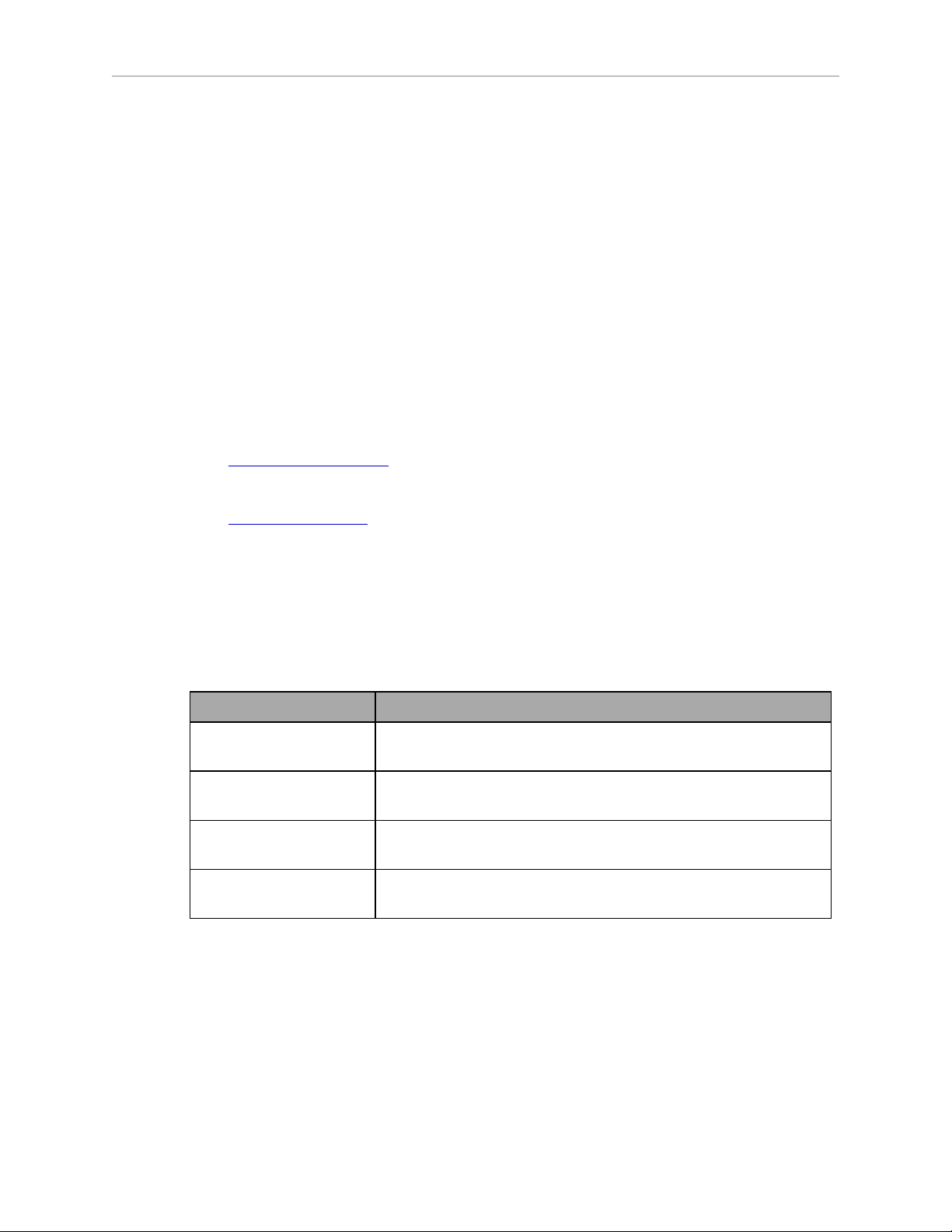
SetNetGo
The SetNetGo OS runs on the LD platform core and Enterprise Manager appliance. It is the
host OS in which ARAM and ARAMCentral run.
The SetNetGo interface in the MobilePlanner software is used for configuring the Ethernet settings for the platform, upgrading software, and performing systems diagnostics, such as
retrieving log files. It can be accessed when connected via the maintenance and management
Ethernet ports, or via wireless Ethernet if enabled.
NOTE:It is possible to connect directly to the SetNetGo OSon a platform through a
web browser. The main intent of this is to allow your IT support to set up the network for you, without using MobilePlanner, which requires a license.
1.3 How Can I Get Help?
Refer to the corporate websites:
http://www.ia.omron.com
and
Chapter 1: Introduction
http://www.adept.com
Related Manuals
This manual covers the installation, setup, operation, and maintenance of an LD platform.
There are additional manuals that cover configuring the platform. See the following table.
These manuals are available on the software media delivered with your system.
Table 1-1. Related Manuals
Manual Title Description
Mobile Robot LDSafety
Guide
Mobile Robot Software
Suite User's Guide
Enterprise Manager
1100 User's Guide
LDPlatform Peripherals
Guide
Contains general safety information for all Omron Adept Technologies, Inc. LD Platform-based robots.
Covers MobilePlanner software, the SetNetGo OS, and most of
the configuration of an LD platform.
Covers the Enterprise Manager 1100 system, which is hardware
and software used for managing a fleet of AIVs.
Covers peripherals, such as the Touchscreen, Call/Door box, and
Acuity Localization options.
Support
If, after reading this manual, you are having problems with your platform, contact Omron
Adept Technologies, Inc.
Tell us when and how we can best contact you. We will assume e-mail is the best format,
unless otherwise notified. We will try to resolve the problem through communication. If the
platform must be returned to the factory for repair, obtain a Repair Authorization Code and
shipping details from us first.
LD Platform User's Guide, 11970-000 Rev E
Page 14 of 142
Page 15

Chapter 1: Introduction
Including a Debuginfo File
If the platform has been set up on a wireless network, skip to SetNetGo Access.
Network Setup
If the platform has not been set up on a wireless network, a local area network will have to be
set up on a separate PC, and configured to talk to the platform over a TCP/IP port. The IP
address should be set to: 1.2.3.5. The Subnet Mask should be 255.255.255.0.
(Windows 7)Start >Control Panel >(Network and Internet >)Network and Sharing Center
>Change adapter settings
Right-click on the LAN Connection, and click on Properties.
From the Properties dialog, scroll to and double-click the Internet Protocol (TCP/IP or
TCP/IPv4) option. In Internet Protocol Properties, click both “Use the following…” radio buttons to enable them, and then type in the IP and netmask values.
Connect the network port of your computer to the platform's maintenance port. See the figure
Location of Parts on the Platform on page 99.
SetNetGo Access
If the MobilePlanner software is available, use the SetNetGo interface within that software to
access SetNetGo. Otherwise, open a web browser and enter the URL: https://1.2.3.4:
LD Platform User's Guide, 11970-000 Rev E
Page 15 of 142
Page 16

Chapter 1: Introduction
You will be requested to confirm security certificates.
Regardless of how you accessed SetNetGo, you should now have a window similar to the following:
1.
From the SetNetGo screen, select:
System >Debug Info
This will display the “Download debug info” button.
2.
Click Download debug info.
3.
Save the downloaded file, and attach it to your support request.
LD Platform User's Guide, 11970-000 Rev E
Page 16 of 142
Page 17

Chapter 2: Safety
2.1 Dangers, Warnings, Cautions, and Precautions
There are six levels of special alert notation used in our manuals. In descending order of
importance, they are:
DANGER: This indicates an imminently hazardous electrical situation which,
if not avoided, will result in death or serious injury.
DANGER: This indicates an imminently hazardous situation which, if not
avoided, will result in death or serious injury.
WARNING: This indicates a potentially hazardous electrical situation which,
if not avoided, could result in serious injury or major damage to the
equipment.
WARNING: This indicates a potentially hazardous situation which, if not
avoided, could result in serious injury or major damage to the equipment.
CAUTION: This indicates a situation which, if not avoided, could result in
minor injury or damage to the equipment.
Precautions for Safe Use: This indicates precautions on what to do and what
not to do to ensure safe use of the product.
2.2 What To Do in an Emergency /Abnormal Situation
Press the E-Stop button (a red push-button on a yellow background) and then follow the
internal procedures of your company or organization for an emergency situation. If a fire
occurs, use a type D extinguisher: foam, dry chemical, or CO2.
Releasing the Brakes
In case of an emergency or abnormal situation, the AIV can be manually moved. However,
only qualified personnel who have read and understood this manual and the Mobile Robot
LDSafety Guide should manually move the platform. The brakes on the drive wheels can be
released with the brake release button. This requires battery power, and an E-Stop must be
pressed on the AIV.
LD Platform User's Guide, 11970-000 Rev E
Page 17 of 142
Page 18

Releasing an E-Stop
WARNING: If the robot’s E-Stop is triggered, ensure that the cause of the EStop is resolved, and all surrounding areas are clear and safe before releasing
the E-Stop.
2.3 User's Responsibilities
It is the end-user’s responsibility to ensure that the mobile robots are used safely. This
includes:
l
Reading the installation and operation instructions, as well as the Mobile Robot
LDSafety Guide, before using the equipment.
l
Ensuring that the environment is suitable for safe operation of the AIV.
If a fleet of AIVs (two or more) is installed, the Enterprise Manager must be used, unless
no two robots will ever operate in the same area.
l
Ensuring that anyone working with or near an AIV has been adequately trained, and is
following this guide and the Mobile Robot LDSafety Guide for safe robot operation.
Chapter 2: Safety
l
Ensuring that the AIVs are maintained, so that their control and safety functions are
working properly.
General Hazards
CAUTION: The following situations could result in minor injury or damage to
the equipment.
l
Do not ride on the platform.
l
Do not exceed the maximum weight limit.
Payload decreases as slope increases.
l
Do not exceed the maximum recommended speed, acceleration, deceleration, or rotation
limits. See Center of Gravity on page 54 and Acceleration, Deceleration, and Rotation
Limits on page 49.
Rotational speed becomes more significant when the payload’s center of gravity is
farther away (vertically and/or horizontally) from the platform’s center of gravity.
l
Do not drop the robot, run it off a ledge, or otherwise operate it in an irresponsible manner.
l
Do not allow the AIV to drive through an opening that has an automatic gate/door
unless the door and AIV are configured correctly with the Call/Door Box option.
Refer to the LDPlatform Peripherals Guide for details on the Call/Door Box.
l
Do not get the AIV wet. Do not expose the AIV to rain or moisture.
l
Do not continue to run the AIV after hair, yarn, string, or any other items have become
LD Platform User's Guide, 11970-000 Rev E
Page 18 of 142
Page 19

Chapter 2: Safety
wound around the platform’s axles, casters, or wheels.
l
Do not use unauthorized parts.
l
Do not turn on the robot without the antennas in place
l
Although the lasers used are Class 1 (eye-safe), we recommend you not look into them
Falling Hazards
WARNING: The robot can cause serious injury to personnel or damage to
itself or other equipment if it drives off of a ledge, such as a loading dock, or
down stairs.
Physical Barriers
The edge of a loading dock, the entrance to downward stairs, or any other substantial drop
that is within the robot’s expected operating area should be physically marked so that the
robot’s navigation laser will see the barrier, and stop before reaching it. The robot’s navigation
laser scans at 203 mm (8 in.), so the barrier must cover at least that height.
This needs to be continuous at the site, so that the robot can’t drive around or through it to the
dropoff.
Logical Barriers
You should also use forbidden areas, sectors, or lines with several feet of safety zone (padding)
before the actual dropoff, to ensure the the robot will not try to drive there.
These need to be continuous at the site, so that the robot can’t plan a path to drive around or
between them to the dropoff.
Electrical Hazards
WARNING: The docking station has AC power inside. Its covers are not
interlocked.
l
Do not use power extension cords with the docking station unless properly rated.
l
Never access the interior of the platform with the charger attached.
l
Immediately disconnect the battery after opening the battery compartment door.
Avoid shorting the terminals of the battery.
l
Do not use any charger not supplied by Omron Adept Technologies, Inc.
l
If any liquid is spilled on the AIV, power off the AIV, clean up all possible liquid, and
allow the AIV to air dry thoroughly before restoring power.
LD Platform User's Guide, 11970-000 Rev E
Page 19 of 142
Page 20

Pinch Hazard
Robot Covers
CAUTION: Pinch hazard. The covers are held in place with strong magnets,
which can pinch you if you are not careful. Follow the instructions in the Maintenance chapter for handling covers.
Magnetic Field Hazards
Robot Covers
WARNING: Magnetic fields can be hazardous to pacemaker wearers. Pacemaker wearers stay back 30 cm (12 in.) from the platform covers, which are
held in place with strong magnets.
Docking Funnel
Chapter 2: Safety
WARNING: Magnetic fields can be hazardous to pacemaker wearers. Pacemaker wearers stay back 30 cm (12 in.) from the underside of the platform,
which is exposed during certain maintenance procedures for which the platform is tipped on its side.
Qualification of Personnel
It is the end-user’s responsibility to ensure that all personnel who will work with or around
mobile robots have attended an appropriate Omron training course and have a working knowledge of the system. The user must provide the necessary additional training for all personnel
who will be working with the system.
As noted in this and the robot user guides, certain procedures should be performed only by
skilled or instructed persons. For a description of the level of qualification, we use the standard
terms:
l
Skilled persons have technical knowledge or sufficient experience to enable them to
avoid the dangers, electrical and/or mechanical
l
Instructed persons are adequately advised or supervised by skilled persons to enable
them to avoid the dangers, electrical and/or mechanical
All personnel must observe industry-prescribed safety practices during the installation, operation, and testing of all electrically-powered equipment.
WARNING: Before working with the robot, every entrusted person must confirm that they:
LD Platform User's Guide, 11970-000 Rev E
Page 20 of 142
Page 21

Chapter 2: Safety
l
Have the necessary qualifications
l
Have received the guides (both this user’s guide, and the Mobile Robot LDSafety Guide)
l
Have read the guides
l
Understand the guides
l
Will work in the manner specified by the guides
Payload Movement and Transfer
Monitoring and confirmation of the status of robot payload movement and transfer to or from
facility equipment is the end-user’s responsibility.
Payload transfer problems must trigger a robot E-Stop, preventing the robot from moving until
an Operator has resolved the problem and confirmed that the system is safe to use. This handling of payload transfer problems is the end-user’s responsibility.
Providing an interlock between the robot and facility equipment is the user’s responsibility.
Configurable Warning Buzzer
The LD platforms have a configurable warning buzzer. It is the user’s responsibility to configure this buzzer as appropriate for the facility in which the robot will be operating. The
buzzer will sound whenever the robot is moving backwards or is turning. Other situations are
configurable.
The buzzer is configured with MobilePlanner, using the following parameters:
NOTE:These parameters are only available with the Mobile Robot Software Suite
5.0 and later.
l
DriveWarningEnable
NOTE:If this parameter is set to False, the remaining parameters will not be
displayed.
WARNING: Disabling the DriveWarningEnable parameter violates the
JIS D6802 standard. It is strongly recommended that you leave this set
to True.
l
DoNoWarnDrivingForwards
Default:False
l
DoNotWarnTurningInPlace
Default:False
l
DriveWarningLoudMilliseconds
Default:500. If DriveWarningQuietMilliseconds is 0, this parameter is irrelevant.
l
DriveWarningQuietMilliseconds
LD Platform User's Guide, 11970-000 Rev E
Page 21 of 142
Page 22

Default:500. This is the length of time between warnings that the buzzer is silent. Setting this to 0 will cause a continuous warning.
Multi-Vehicle Avoidance
When multiple vehicles are operating in the same operating space, they must be connected to
an Enterprise Manager 1100 (EM) via WiFi. The EM helps prevent collisions by sharing
vehicles’ dynamic X, Y, Theta, size, and path-planning information with each other. Vehicles
then factor this data into their obstacle avoidance. This is not an interlocked method of preventing collisions. Ultimately, it is the end-user/integrator's responsibility to provide an interlocked method of preventing collisions.
NOTE:If two robots are approaching each other, neither will not see the other
because the incoming laser beams are detected as reflected beams. Because of this,
any installation with more than one robot working in the same operating space
must be managed by the same Enterprise Manager 1100.
2.4 Environment
General Environmental Conditions
Chapter 2: Safety
It is the end-user’s responsibility to ensure that the operating environment of the platform
remains safe for the platform. If there are areas that are not safe for the platform to travel in,
those areas should be physically blocked off so that the platform’s scanning laser will detect
the barriers, and the platform will not attempt to drive there. These areas can also be blocked
off with forbidden zones in the MobilePlanner software, but that should be in addition to physical barriers.
Public Access
The LD Platform is designed for operating in indoor industrial or professional environments. It
must be deployed in a manner that takes into account potential risks to personnel and equipment. The product is not intended for use in uncontrolled areas without risk analysis, for
example, areas open to general public access. Use in such areas may require deployment of
additional safety measures.
Clearance
The LD platform is designed to operate in an environment that is generally level and has no
doors or other restricted areas too narrow for the AIV. It is the user’s responsibility to ensure
that adequate clearance is maintained on each side of the AIV, so that a person cannot get
trapped between the AIV and a wall or other fixed object. You should consult the applicable
standards for your area. An exception to side clearance can exist at pickup and dropoff locations where the AIV must get close to conveyors or other fixed objects.
The primary direction of travel of the LD Platform is forward. When the LD Platform is turning in place, with no forward movement, the detection of an obstacle in its path of rotation
will not trigger an E-Stop.
WARNING: Personnel who work with or around the robot should not stand
close to the robot when it is turning in place (with no forward motion).
LD Platform User's Guide, 11970-000 Rev E
Page 22 of 142
Page 23

Obstacles
If the AIV will be entering high-traffic areas, the user must take appropriate precautions to
alert people in those areas that a robot might enter. If the traffic consists of other machines, the
user must adjust the AIV‘s and/or the other machine’s parameters to reduce the risk of a collision.
2.5 Intended Use
The LD Platform-based mobile robots are not intended for use in any of the following situations:
l
In hazardous (explosive) atmospheres
l
In the presence of ionizing or non-ionizing radiation
l
In life-support systems
l
In residential installations
l
Where the equipment will be subject to extremes of heat or humidity
l
In mobile, portable, marine, or aircraft systems
Chapter 2: Safety
NOTE:The gyroscope used to assist in navigation in LD Platforms requires
a stationary environment for optimum accuracy. Therefore, we do not recommend them for use on a ship, train, aircraft, or other moving environment.
WARNING: The instructions for operation, installation, and maintenance given in this guide and the robot user’s guide must be strictly
observed.
Non-intended Use
Non-intended use of LD Platforms can:
l
Cause injury to personnel
l
Damage the robot or other equipment
l
Reduce system reliability and performance
LD Platforms are intended for use on generally level floors, in wheelchair-accessible areas.
The body of the robot must not come into contact with liquids. The drive wheels can tolerate
damp floors, but the body of the robot must remain dry.
If there is any doubt concerning the application, ask Omron Adept Technologies, Inc. to determine if it is an intended use or not.
Robot Modifications
If the user or integrator makes any changes to the LD platform, it is their responsibility to
ensure that there are no sharp edges, corners, or protrusions.
LD Platform User's Guide, 11970-000 Rev E
Page 23 of 142
Page 24

Chapter 2: Safety
Note that any change to the platform can lead to loss in safety or functionality. It is the
responsibility of the user or integrator to ensure that all safety features are operational after
modifications.
2.6 Battery Safety
l
Batteries must be stored upright at 5° to 60° C (41° to 140° F).
l
Do not expose batteries to water.
l
If a battery is found to be leaking, do not expose it to water. If possible, submerge it in
mineral oil and contact Omron Adept Technologies, Inc.
l
In case of a fire, use a type D extinguisher: foam, dry chemical, or CO2.
2.7 Additional Safety Information
Omron Adept Technologies, Inc. provides other sources for more safety information:
Mobile Robot LDSafety Guide
The Mobile Robot LDSafety Guide provides detailed information on safety for LD Platformbased mobile robots. It also gives resources for information on relevant standards. It ships
with each mobile robot.
LD Platform User's Guide, 11970-000 Rev E
Page 24 of 142
Page 25

Chapter 3: Setup
Battery Safety Information
CAUTION: Possible battery damage.
Immediately charge the battery to a full charge upon receipt to avoid the risk of
discharging the battery below a usable state, which would require battery
replacement.
Effective April 1, 2016, IATA regulations (UN 3480, PI 965) require that air-shipped lithium ion
batteries must be transported at a state of charge not exceeding 30%. To avoid total discharge,
fully charge the battery immediately upon receipt.
NOTE:If the battery was not sent by air, it may be fully-charged.
Safety Precautions
l
Batteries must be stored upright at 5° to 60° C (41° to 140° F)
l
Do not expose to water
l
If the battery is found to be leaking, do not expose to water. If possible, submerge in mineral oil and contact Omron Adept Technologies, Inc..
l
In case of fire, use a type D extinguisher: foam, dry chemical, or CO2.
Maintenance
Every six months:
l
Inspect battery for damage or leaks.
l
Place battery on a charger and allow to fully charge.
Overview
In general, setup is the physical and logical preparation of the platform, configuration of the
wireless network, and the installation of the docking station. The physical preparation of the
platform includes attaching your payload structure to the platform.
Setup also includes generation of the map that the platform will use for navigation. This
manual provides an overview of that process, which is covered in detail in the Mobile Robot
Software Suite User's Guide.
Tasks
Most of the steps in setting up a platform are straightforward. The design and construction of
the payload structure needs to be tailored to your application.
LD Platform User's Guide, 11970-000 Rev E
Page 25 of 142
Page 26

l
Install the docking station. See Installing the Docking Station on page 38.
l
Fully charge the battery, either outside of or inside the platform.
l
Install the battery in the platform. See Installing the Battery on page 33.
l
Set up the wireless Ethernet for the platform. See Settings and Configuration on page 45.
l
Design, build, and install a payload structure, to suit your application. See Payload
Structures on page 51.
This is the most involved task in getting your AIV working the way you want.
l
Configure the AIV for your environment, so it can perform useful tasks.
This includes generating the map that the AIV will use for its navigation. Configuration
is covered briefly in Configuration on page 45 and in detail in the Mobile Robot Software
Suite User's Guide.
3.1 Transport And Storage
Platform
Chapter 3: Setup
The LD platform must be shipped and stored in a temperature-controlled environment, from
5° to 60° C (41° to 140° F). The recommended humidity range is 5 to 95%, non-condensing. It
should be shipped and stored in the supplied shipping crate, which is designed to prevent
damage from normal shock and vibration. You should protect the crate from excessive shock
and vibration.
Use a forklift, pallet jack, or similar device to move the shipping crate.
The platform must always be stored and shipped in an upright position in a clean, dry area
that is free from condensation. Do not lay the crate on its side or any other non-upright position. This could damage the platform.
The crate with pallet for the platform measures 1441 x 787 x 762 mm (56.75 x 31 x 30 in.), and
weighs 70 kg (152 lb).
Battery
NOTE:If you purchased a spare battery, this section applies to it, also.
If the battery needs to be stored, the manufacturer recommends 5° to 60° C (41° to 140° F). The
battery should start storage fully-charged. If the battery will be stored for an extended period, it
should be recharged periodically to avoid total discharge, which would damage the battery.
Fully recharging a battery every six months is sufficient to keep it charged enough to avoid
damage.
Batteries must be stored upright.
3.2 Before Unpacking
Carefully inspect all shipping containers for evidence of damage during transit. If any damage
is indicated, request that the carrier’s agent be present at the time the container is unpacked.
LD Platform User's Guide, 11970-000 Rev E
Page 26 of 142
Page 27

3.3 Unpacking
Before signing the carrier’s delivery sheet, compare the actual items received (not just the packing slip) with your equipment purchase order. Verify that all items are present and that the
shipment is correct and free of visible damage.
l
If the items received do not match the packing slip, or are damaged, do not sign the
receipt.
l
If the items received do not match your order, please contact Omron Adept Technologies, Inc. immediately.
Retain the containers and packaging materials. These items may be necessary to settle claims
or, at a later date, to relocate the equipment.
Battery
The battery is shipped in a separate container, not inside the platform. The battery box measures 311 x 540 x 457 mm (12.25 x 21.25 x 18 in.). Locate the carton that contains the battery
before continuing. Refer to the following figure.
Chapter 3: Setup
Figure 3-1. Battery Shipping Carton
The battery is shipped in a cardboard carton. Remove the battery from the carton. The battery
has recessed hand grips at the ends of the battery, for lifting.
LD Platform User's Guide, 11970-000 Rev E
Page 27 of 142
Page 28

Chapter 3: Setup
Front Panel/Ramp
Top Klimp Clips
Bottom Klimp Clips
Platform
The platform comes packed in a wooden crate, mounted on a pallet, with wooden covers. See
the following figure.
The docking station, joystick, and platform are shipped in the same crate.
Retain all parts and fasteners removed for possible repacking.
1.
Remove the four Klimp clips from the front panel.
Figure 3-2. Front Panel of Shipping Crate
2.
Remove the two lag screws at the bottom of each end of the crate cover.
Figure 3-3. Lag Screw at Bottom of Crate End
3.
Undo the four spring-loaded latches and remove the front panel of the crate.
LD Platform User's Guide, 11970-000 Rev E
Page 28 of 142
Page 29

Chapter 3: Setup
Figure 3-4. Two of Four Spring Latches Holding the Front Panel
Set the front panel aside. It will be used as a ramp later in this procedure.
Figure 3-5. Crate with Front Panel Removed
4.
Slide off the crate cover to reveal the crate, pallet, and contents.
LD Platform User's Guide, 11970-000 Rev E
Page 29 of 142
Page 30

Chapter 3: Setup
Docking
Station
Accessories,
Cables, etc.
Front Brace,
Wing Nut
(1 of 2)
Eyebolt (1 of 2)
To p
Board
Wing Nut (1 of 2)
5.
Unscrew both eyebolts that screw down through the front and rear braces and into the
chassis support board. There is one brace and eyebolt at each end of the platform.
This will lower the platform body so its full weight is on its casters.
The chassis support board runs between the two platform drive wheels, and is used to
support the platform during transit.
Completely remove the eyebolt at the front brace (battery end).
6.
Remove the two wing nuts and washers holding the front brace to the crate.
The front brace is on the end of the crate that houses the platform, rather than the docking station and accessories.
7.
Remove the two wing nuts from the top board, which spans the width of the crate, over
the platform.
Remove the top board.
8.
Place the front panel/ramp in front of the platform, to serve as a ramp.
Two holes in one end of the ramp go over hanger bolts that stick up from the crate base.
The other end of the ramp has a short taper at its end.
Figure 3-6. Removing Front Brace of Crate
NOTE:This is the rear of the LD platform, but the front of the crate.
LD Platform User's Guide, 11970-000 Rev E
Page 30 of 142
Page 31

Chapter 3: Setup
Ramp/Front
Panel of Crate
Taper
Chassis Support Board
Hanger Bolts
visible through
Holes in Ramp
Figure 3-7. Crate with Ramp Attached
9.
Roll the platform down the ramp and onto the floor.
10.
Remove the two wheel pins that held the wheels up during transit.
The wheels are pinned up to protect the motors and drives. When you receive your platform, the drive wheels will not touch the ground until you remove the wheel pins.
For each side of the platform:
a.
Remove the platform side cover.
See Removing and Installing Covers on page 127.
b.
Lift the wheel slightly to relieve pressure on the pin, and then remove the pin by
pulling the ring that is attached. See the following figures.
These pins can be saved for later service of the wheels or drive assemblies.
LD Platform User's Guide, 11970-000 Rev E
Page 31 of 142
Page 32

Chapter 3: Setup
c.
Reinstall the two side covers.
11.
Install the battery in the platform.
The platform brakes cannot be released until the battery is installed. Refer to Installing
the Battery on page 33.
Repacking for Relocation
Figure 3-8. Wheel Pin Hole
Figure 3-9. Wheel Pin
If the platform or other equipment needs to be relocated, reverse the steps in the installation
procedures in this chapter. Reuse the original packing crate and materials and follow all safety
notes used for installation. Improper packaging for shipment will void your warranty.
The platform must always be shipped in an upright orientation.
LD Platform User's Guide, 11970-000 Rev E
Page 32 of 142
Page 33

Chapter 3: Setup
Installing the Battery
Your platform comes fully-assembled, less the battery.
NOTE:Air shipping regulations require that the battery be shipped separately.
Removing the Battery Compartment Cover
Accessing the battery compartment requires removing the platform's rear cover. This is held in
place with magnets.
CAUTION: Pinch hazard. The magnets holding the cover in place are strong
enough to pinch you if you are not careful.
No tools are needed for either the removal or installation of the battery cover.
NOTE:After removing the cover, place it inner-side down, so the outer surface
doesn't get scratched.
Figure 3-10. Pulling the Bottom of the Rear Platform Cover Out
LD Platform User's Guide, 11970-000 Rev E
Page 33 of 142
Page 34

Chapter 3: Setup
Figure 3-11. Lowering the Rear Platform Cover
Refer to Removing and Installing Covers in the Maintenance section for cover removal and
installation details.
1.
Remove the inner rear platform cover.
a.
Pull the bottom of the cover away from the platform chassis.
This is easiest if you grip it with two hands, toward the center.
b.
Lower the cover down, so its top tab clears the rear outer cover.
2.
Unlatch and open the battery compartment door, at the back of the platform.
The battery compartment door is capable of being locked. You may need to unlock it.
LD Platform User's Guide, 11970-000 Rev E
Page 34 of 142
Page 35

Chapter 3: Setup
Figure 3-12. Battery Compartment, Connectors
3.
Lift and slide the new battery into the platform body.
The battery weighs 19 kg (42 lbs).
There are recesses at the front and the back of the battery, to aid in lifting it.
LD Platform User's Guide, 11970-000 Rev E
Page 35 of 142
Page 36

Chapter 3: Setup
Figure 3-13. Battery Recesses, for Gripping
The battery is designed to be lifted and replaced by one person, using one hand in each
of the grips, as shown in the following figure.
Figure 3-14. Lifting the Battery
The connectors for power and data go toward the rear of the platform.
4.
Attach the battery power and data cables to the connectors at the rear of the battery.
5.
Close the battery compartment door to secure the battery in place.
The battery compartment is designed to hold the battery tightly, so that it will not move
within the compartment, once the door is closed.
6.
Reinstall the inner rear platform cover.
LD Platform User's Guide, 11970-000 Rev E
Page 36 of 142
Page 37

Chapter 3: Setup
Attaching the Payload Structure and Options
Payload Structure
You will need to attach the payload structure you designed and built to the platform. Because
the payload structure is user-designed, we only provide the hole pattern for how you can
attach it. Refer to Dimensions on page 52.
The connections, both power and signal, that are available on the platform are covered in Connectivity on page 59.
Options
You may need to attach any accessories that were shipped separately or detached for safety.
See Payload Structures on page 51.
NOTE:Either an E-Stop jumper or a user-supplied E-Stop button needs to be
attached to the E-STOP port (User Interface)for the platform to function. The jumper
is provided as part number 12730-000L. An E-Stop button would be user-supplied.
Refer to User Interface on page 69.
NOTE:See the following figure.
Figure 3-15. E-Stop Jumper on LD Platform Core
Warning Buzzer Option
A warning buzzer is available as an option. This can be driven from the Light Pole connector
on the core. You can install it in either the platform or in a location of your choosing in your
payload structure. In either case, the buzzer will sound intermitently whenever the AIV is moving in reverse.
If you choose to install the buzzer in the payload structure, the installation procedure will be
dependent on that payload design, so it is not covered here. In order to maintain conformity
LD Platform User's Guide, 11970-000 Rev E
Page 37 of 142
Page 38

Chapter 3: Setup
with applicable standards, it is important that the buzzer be audible in all operating conditions and environments.
Warning Light
Each AIV is required to have a readily visible flashing light, to serve as a warning that the
AIV is ready to move or is moving. The exact nature of this light will vary depending on how
the payload is designed and built. The warning light can be driven from the Light Pole connector on the core. The warning light is user-supplied.
You should ensure that the light remains visible under all operating conditions, so that, regardless of your payload structure design, any people near the AIV can see it.
Installing the Docking Station
The automated docking station can be used for either manual or automated charging of your
platform's battery.
The docking station sits on the floor. It can be attached to a wall with the wall bracket,
attached directly to the floor with screws through its base, or can sit stand-alone on the floor
with the floor plate, all of which will keep the docking station from moving when the AIV
docks. Both the wall bracket and floor plate are included with each docking station.
CAUTION: It is very important that the docking station be mounted with one
of these methods, or the AIV will simply move the docking station when it
tries to dock, rather than docking successfully.
For all mounting methods:
l
Locate the docking station near an AC outlet with 1 - 2 meters (3.25 - 6.5 ft)of clear
space in front to ease the AIV’s maneuvers, especially automated ones, onto the docking
station.
l
The top of the docking station foot is spring-loaded, and lifts off of the bottom of the
base slightly to accommodate variations in the floor surface. The weight of the AIV will
push the top of the foot down.
Requirements
l
100 to 240 VAC, 50 to 60 Hz, 8 A
The station's power converter automatically detects the source voltage.
l
Ambient operating temperature: 5° to 40° C (41° to 104° F)
l
5 to 95% humidity, non-condensing
Wall Bracket Mount
1.
Attach the docking station mounting bracket to a wall, with the bottom edge of the
bracket 98 ± 20 mm (3.8 ± 0.8 in.) above the floor, using user-supplied anchors and
screws. There is leeway, so you can adjust the height a little bit.
Refer to the following figure:
LD Platform User's Guide, 11970-000 Rev E
Page 38 of 142
Page 39

Chapter 3: Setup
89 [3.5]
114 [4.5]
267 [10.5]
247 [9.7]
123 [4.9]
121 [4.8]
356 [14.0]
315 [12.4]
369 [14.5]
384 [15.1]
Wall Mount
and Floor Mount
Units are mm [in.]
Wall Mount Bracket
98 ± 20
[3.8 ± 0.8]
3x Ø6 [0.25]
8x 25 [1.0]
18x Ø6 [0.25]
Figure 3-16. Docking Station, Wall Mount
2.
Screw the two shoulder bolts, each with a washer, into the rear of the docking station.
The shoulder bolts are M5 x 4, stainless steel. Their locations are shown in the following figure. Tighten to 9 N-m (80 in-lb).
LD Platform User's Guide, 11970-000 Rev E
Page 39 of 142
Page 40

Chapter 3: Setup
Figure 3-17. Rear View of Docking Station with Wall Bracket
3.
Lower the docking station down, so the two bolts on the back of the docking station
slide into the bracket, to secure the docking station to the wall.
Floor-mount, without Floor Plate
Screw the base of the docking station directly to the floor, using three user-supplied screws. For
dimensions of the available holes in the base, refer to Figure 3-16. We recommend M5 self-tapping or M4 sheet rock screwsfor this.
Floor-mount, with Floor Plate
This mounting method uses the floor plate. The floor plate is not shipped attached to the docking station, so you must attach it for this type of mount. It will be in the crate with the platform, right behind the docking station.
Attaching the Floor Plate
Refer to the following figures.
LD Platform User's Guide, 11970-000 Rev E
Page 40 of 142
Page 41

Chapter 3: Setup
1.
Tip the docking station onto its back, so you can access the underside.
2.
Remove the two lowest screws (M4 x 12 flat-head), if present.
In the following figure, these screws are circled. The location of the third screw hole is
also circled.
3.
Attach the floor plate to the base of the docking station with three M4 x 12 flat-head
stainless steel screws.
The floor plate comes with three screws, so you will have two spares.
The docking station and floor plate do not need to be attached to the floor, as the weight of the
AIV on the floor plate will keep the docking station from moving.
Figure 3-18. Underside of Docking Station Foot, Showing Screw Locations
NOTE:These are the three locations for the M4 x 12 flat-head screws. Two are
already in place, and need to be removed before attaching the plate.
LD Platform User's Guide, 11970-000 Rev E
Page 41 of 142
Page 42

Chapter 3: Setup
406 [16.0]
495 [19.5]
Units are mm [in.]
Figure 3-19. Docking Station, Mounted on Floor Plate
Figure 3-20. Docking Station Floor Plate Dimensions
LD Platform User's Guide, 11970-000 Rev E
Page 42 of 142
Page 43

Chapter 3: Setup
All mounting methods
Install the power cord and turn the power switch to ON. The power switch is next to the
power plug. The blue power LED indicator should light.
Docking Station Contact Adjustment
The contacts on the docking station have five height settings. The station is shipped with the
height in the middle setting, which should be correct in most cases. The height can be changed
by tilting the station enough to see the bottom of the base, making the adjustment accessible.
NOTE:Squeeze and keep the docking station’s foot against the base to make this
adjustment easier.
Adjust the height of the contacts by using the pull-knob on the bottom of the dock. The height
changes by 4 mm (0.15 in.) for each notch. See the following figure.
The height of the contacts should be set so that the roller is high enough to stay in contact with
the platform as it is docking, but low enough so that the bi-level of the roller guides the paddle
under the platform.
Figure 3-21. Docking Station Contact Adjusting Pull-Knob
LD Platform User's Guide, 11970-000 Rev E
Page 43 of 142
Page 44

Page 45

Chapter 4: Configuration
The LD platform comes with firmware and onboard software installed.
This chapter describes how to configure your new platform.
The platform navigates using a map, generated with the MobilePlanner software. The map
must be generated and downloaded to the platform before you can perform the steps covered
in the Operation chapter of this manual.
The configuration of parameters is also performed with the MobilePlanner software.
The platform is autonomous, but can be monitored and manually controlled through the
MobilePlanner software.
The operation of this software, as well as the downloading of the map to the platform, is
covered in the Mobile Robot Software Suite User's Guide.
CAUTION: The MobilePlanner dongle, which contains the license for running
the software, should be locked up when not in use, to prevent unauthorized
modifications to your system configuration.
The software should be turned off when not in use.
Other setup, mostly for communication, is handled with the SetNetGo OS, which is accessed
through the MobilePlanner software. It can also be accessed through a direct connection, so
your IT support can set up your wireless without needing the MobilePlanner license.
4.1 Settings and Configuration
Maintenance Ethernet Connection
To prepare your platform for autonomous mobile operation, attach a PC to the platform’s maintenance Ethernet port, and connect with the SetNetGo OS through the MobilePlanner SetNetGo
interface. If you do not have wireless yet, you can connect MobilePlanner through the wired
Ethernet port (Maintenance LAN) and set up the wireless network later.
The core is preset and tested on a Class-C network (netmask for all ports 255.255.255.0). The
Maintenance Ethernet port is set to IP address 1.2.3.4 and the wireless IP comes set with an
AP-based (“managed”) SSID of “Wireless Network”, unsecured. Consult with your network
systems administrator before modifying these network details through the SetNetGo OS.
The User LANport is set to IP address 10.10.10.10.
Refer to the Mobile Robot Software Suite User's Guide.
The Maintenance Ethernet plugs into the left side of the platform, under the small access panel
at the upper right corner of the platform. (The joystick port is also there.) The access panel is
held in place with a push-push latch, and retained by a lanyard. See Figure 8-1. This is internally connected to the Ethernet port located on the rear side of the LD platform LD platform core
in the payload bay.
The Maintenance Ethernet port is permanently set to IP address 1.2.3.4, with a netmask of
255.255.255.0, for direct, wired access to the onboard systems. Access to the SetNetGo OS is
LD Platform User's Guide, 11970-000 Rev E
Page 45 of 142
Page 46

Chapter 4: Configuration
always enabled on this interface, and does not require a password or a license. Accordingly,
when accessing the port, manually set the offboard computer’s Ethernet to an IP 1.2.3.x, where
x is any number 1 through 254 except 4, and with a netmask of 255.255.255.0. No special DNS
or gateway settings are needed.
Attach a pass-through or cross-over CAT5 (or better)Ethernet cable between the PC and the
Maintenance Ethernet port of the platform. The platform Ethernet is Auto-MDIX, and will
detect the type of cable you are using.
Start the Network Connections:Local Area Connection dialog for the ETH 0 Ethernet port:
(Windows) Start > Settings > Network Connections > Local Area Connection
Select Properties, and, from its dialog, scroll to and double-click the Internet Protocol (TCP/IP)
option. In the Internet Protocol (TCP/IP) Properties dialog, click both ‘Use the following…’ associated radio buttons to enable them, and then type in the IP and netmask values.
Setting Up Wireless Ethernet
The SetNetGo OS is used to configure the wireless Ethernet, among other things. Refer to the
Mobile Robot Software Suite User's Guide for details.
NOTE:The AIV is capable of working without wireless Ethernet. If there are no
other AIVs that it needs to know about (and to avoid), you can have an installation
in which the AIV simply uses its map, knows its patrol route, and performs
without human intervention.
NOTE:For all of the following settings, work with your IT group to verify the correct IP, radio, and security settings.
The following applies to the wireless Ethernet supported by the LD platform.
Access the SetNetGo OS through the MobilePlanner software:
MobilePlanner >SetNetGo >Networking
NOTE:It is also possible to connect directly to the SetNetGo OSon a platform
through a web browser. The main intent of this is to allow your IT support to set up
the network for you, without using MobilePlanner, which requires a license.
IP Address, Netmask, Gateway, DNS1
Choose Static (DHCP is not recommended), and fill in the IP address, netmask, gateway, and
DNS1, as supplied by your network administrator.
NOTE:The following settings have to be provided by your IT department.
Radio Settings
l
SSID (e.g. AGV)
Fill in the appropriate wireless SSID for your wireless network.
The SSID is case sensitive.
l
Mode
LD Platform User's Guide, 11970-000 Rev E
Page 46 of 142
Page 47

Managed/STA, Ad-Hoc, or Master/AP
l
Radio Mode
Auto, 802.11a, 802.11b, 802.11g
l
Channel Set
l
Wireless Watchdog IP Address
l
Wireless Watchdog Max Count
0 disables this.
Security Settings
Encryption:
l
Disabled
l
WEP 64-bit
l
WEP 128-bit
l
TKIP/RC4
Chapter 4: Configuration
l
CCMP/AES
l
TKIP/CCMP/AES
Authentication:
l
OPEN
l
WPA-PSK
l
WPA2-PSK
WEP
l
WEP Key Number (Key 1 - Key 4)
l
WEP Keys
WPA/WPA2-PSK
l
PSK
l
PSK-Type (Passphrase or Raw Hex)
Click Apply for your changes to take effect.
Wireless Coverage
The LD platform AIV must have wireless coverage for multi-AIV installations, or in areas
where you wish to send new commands to or receive status updates from the AIV.
Ensure that, in such cases, you have adequate wireless coverage. Because of the variation possible in different environments, we don’t specify what components or techniques should be
used to obtain this coverage.
LD Platform User's Guide, 11970-000 Rev E
Page 47 of 142
Page 48

We do suggest that you conduct a comprehensive site survey to ensure adequate wireless coverage. You can test the coverage of your wireless setup by trying to ping it from various locations.
>= -40 dBm is the ideal WiFi signal strength, -60 dBm is the recommended minimum.
Bandwidth Considerations
The typical bandwidth in a fleet will average about 50 Kbps/AIV. This would increase if the
AIV is connected to the Enterprise Manager, and is actively viewed by MobilePlanner. This
number can increase or decrease depending on the types of commands and debugging tools
that are enabled in MobilePlanner. In any case, the bandwidth is not likely to exceed 500 Kbps
per AIV (0.5 Mbps).
0.5 Mbps per AIV would easily fit within the capabilities of access points (>=54 Mbps). If you
have multiple access points, this number becomes even less of a concern.
Also, other factors will affect the bandwidth requirements, such as if the AIV supports a camera on top and streams the video through the AIV’s WiFiinterface. Based on such possibilities,
the bandwidth usage will vary by application.
4.2 Mapping
Chapter 4: Configuration
Out-of-the-box, the platform does not have a working map, nor are its wired or wireless network settings likely to match your network. Consequently, it will not do anything autonomously. In order to have your platform perform autonomous mobile activities, you need to make
a map of its operating space. Use the MobilePlanner application to make maps. Refer to the
Mobile Robot Software Suite User's Guide.
The tasks involved are:
l
Use the platform, while driving with the joystick, to make a floor plan scan.
l
Load that floor plan scan into the MobilePlanner software, on your PC, to make and
edit a map.
l
Add goals and docks to your map. In particular, refer to:
Working With Map Files > Editing a Map File >
Using the Drawing Tools > Adding Goals and Docks
in the Mobile Robot Software Suite User's Guide.
l
Transfer the working map to the Enterprise Manager, or back to the platform, if you
have only one AIV, to perform autonomous mobile actions.
The Enterprise Manager will automatically download the new map to each AIV in your
fleet as soon the AIV becomes idle.
l
Save map collections and deploy your AIV in any of your working spaces by selecting
the appropriate map file.
NOTE:It is a good idea to have the automated docking station installed prior to creating the map scan. Its distinctive front angle will be useful in locating and setting
it up in the map.
LD Platform User's Guide, 11970-000 Rev E
Page 48 of 142
Page 49

Chapter 4: Configuration
You can drive the platform with the joystick. We recommend that you drive it to and position
it onto its automated docking station in preparation for the next steps. (Installation of the automated docking station was covered in the previous chapter.)
Maps are developed with the MobilePlanner software. You can add a variety of virtual elements that act to modify the behavior of an AIV. Virtual elements include forbidden lines and
areas, speed zones, preferred-direction zones, and more, all working to help you configure your
workspace for efficient and safe performance of your mobile application. You can also create
your own virtual elements for application-specific AIV-workspace interactions.
Maps contain a variety of goals, routes, and tasks that comprise the destinations and activities
of the AIV in the workspace.
4.3 Acceleration, Deceleration, and Rotation Limits
CAUTION: If you change AbsoluteMaxTransVel, you should commission the
robot before putting it into service.
Reducing the absolute max allowable linear and rotational acceleration, deceleration, and
speed will affect the size of the allowable CG envelope, but it may do so in non-obvious ways.
For use-cases where the payload can’t be decreased, or the CG can’t be brought within the
recommended limits, our Field Service department can work with your system designer to
input your needs into our models.
Contact Omron Adept Technologies, Inc. for details. See Support on page 14.
If your payload’s center of gravity is not within the guidelines given in the Center of Gravity
on page 54, you will need to adjust the Absolute Movement Maximums parameters in the
MobilePlanner software.
From the MobilePlanner software, Config:
Robot Physical >Absolute Movement Maximums
Show Expert + Parameters needs to be checked to see or modify these parameters.
The first two parameters and AbsoluteMaxRotVel are not likely to have significant impact on
the AIV‘s stability. The Accel and Decel parameters will have a major impact. In certain cases,
if the payload is lopsided, the AbsoluteMaxRotVel may need to be adjusted.
The limits and defaults for these parameters are listed in the following table.
Parameter Default Min Max
AbsoluteMaxTransVel (LD-60) 1800 1 2500
AbsoluteMaxTransVel (LD-90) 1300 1 2500
AbsoluteMaxTransNegVel -250 -2500 -1
AbsoluteMaxTransAccel 500 1 2000
AbsoluteMaxTransDecel 500 1 2000
AbsoluteMaxRotVel 100 1 180
LD Platform User's Guide, 11970-000 Rev E
Page 49 of 142
Page 50

Chapter 4: Configuration
Parameter Default Min Max
AbsoluteMaxRotAccel 180 1 360
AbsoluteMaxRotDecel 180 1 360
4.4 Supplemental Information
Laser Setup
For most installations, the defaults for the lasers should be appropriate, and will not require
any user adjustment.
The specific parameters for these lasers will come in the model config file that ships on the
unit, or can be provided on request if needed.
l
Laser_1 Settings are for the main scanning laser (S300), used both for safety and localization.
l
Laser_2 Settings are for the low front laser (TiM).
l
Laser_3 Tilted and Laser_4 Tilted are for the side lasers (TiM).
LD Platform User's Guide, 11970-000 Rev E
Page 50 of 142
Page 51

Everything that you attach to the LD platform is referred to as the payload structure.
In some custom cases, we design and build the payload structure. In most cases, you will need
to design a payload structure that suits your application. This chapter discusses considerations to be aware of when you design a payload structure for your platform.
The platform provides the mobility and navigation you will need, as well as power and I/O
connections between the platform and your payload structure, so the two can work effectively
together.
5.1 Safety
Warning Label
A No Riding label is shipped, unattached, with each platform. It is the user’s responsibility to
place this in a prominent location on the payload, so Operators will see it.
Chapter 5: Payload Structures
Other warning labels will have been applied at the factory.
Warning Lights
An AIV is required for CE compliance to have a readily-visible warning device, such as a
flashing light, when it is either ready to move or is moving. The platform comes with light
discs on each side that do this. The core also provides an output, so you can add your own
warning device. This may be necessary for taller payloads, which may make the side light
discs not always visible.
The core has a Light Pole connector, which is covered in Rear Upper Core on page 66. This
can be used to drive a warning device in a more prominent location for taller AIVs.
Warning Buzzer
The core provides an output for driving a warning buzzer. The default behavior of the buzzer
is to sound when the AIV is moving in reverse, or when the safety systems are off. Its behavior
is configurable by the user, so it can be used to sound, for example, whenever the AIV is moving.
A buzzer kit, with buzzer and harness, is available as an option. See Warning Buzzer on page
134.
LD Platform User's Guide, 11970-000 Rev E
Page 51 of 142
Page 52

5.2 Considerations
Performance
The main performance factors to consider in designing a payload structure are the size,
weight, and center of gravity of the payload structure, and power requirements. Adding weight
to the platform tends to have less effect on run-time than adding electrical power requirements.
Operating your AIV on carpet will have a significantly shorter run-time than on hard surfaces.
Weight
On a hard surface, a certain amount of extra weight will not shorten the AIV's run-time very
much. When adding a payload structure with substantial weight, the center of gravity of the
entire AIV needs to be considered. This is particularly important if you intend to equip the platform with a robot arm, which would be lifting items off-center from the platform.
A heavy payload structure, with most of its weight concentrated just above the platform, will
be much more stable than the same weight payload structure in which the weight is either offcenter or high above the top of the platform.
NOTE:The weight of your payload structure added to the weight of the parts it is
carrying must not exceed the rated capacity of your platform.
Chapter 5: Payload Structures
Power Consumption
Using devices on your payload structure that consume significant power will noticeably
shorten the run-time of the AIV. You should try to minimize such power consumption
whenever possible. The battery is rated at 1500 W*hr (1.5 kWh).
Examples of power-consuming payload structures would be one with a robot arm attached, or
any motorized fixture, such as a conveyor, as part of the payload structure. The standard Operator screen and light discs consume some power, but are not significant compared to the rest
of the platform.
Payload Bay Access
The area between the platform and your payload structure is the payload bay. You will occasionally need to access the platform and the connectors in the payload bay. This is where you
can access all of the platform power and I/O connectors. It's a good idea to provide for access
to this when designing your payload structure.
If the payload structure is small and light enough, it can just be lifted off of the platform to
access the connectors in the payload bay. Care should always be taken not to damage any wiring between your payload structure and the platform.
A larger, heavier payload structure may need some form of hinge, so that the payload structure can be tilted out of the way while you access the payload bay. Consideration should be
given to harness length and position so that this can be accomplished without disconnecting
or damaging any connectors or harnesses.
Dimensions
You must keep your payload structure no wider and no longer than the platform. Add
whatever features are needed by your application above the platform itself.
LD Platform User's Guide, 11970-000 Rev E
Page 52 of 142
Page 53

Chapter 5: Payload Structures
0 (0.0)
15.4 (0.61)
112.9 (4.44)
161 (6.34)
234 (9.21)
307 (12.09)
370.9 (14.60)
380 (14.96)
453 (17.83)
501.9 (19.76)
599.4 (23.60)
0 (0.0)
59 (2.32)
109 (4.29)
145.9 (5.74)
132.8 (5.23)
304.2 (11.98)
328 (12.91)
378 (14.88)
421.4 (16.59)
291.9 (11.49)
16.4 (0.65)
‘A’
‘A’‘A’
‘A’
‘A’
‘A’
‘A’
‘A’
‘A’
‘A’
‘A’
‘A’
‘A’
‘A’
‘A’
‘A’
‘A’
‘A’
‘A’
‘A’
‘A’
‘A’
‘A’
‘A’
Upper Mounting Surface
Lower Mounting Surface
40.7 (1.60) Below Upper Surface
24x M6 Threads
Marked ‘A’
Units are mm (in.)
Keep all of the payload structure higher than the top of the platform. If any of the platform's
sensors get blocked, it won't be able to function correctly. This is critical in the case of the
lasers.
If you have the optional side-mount lasers for your payload structure ensure that the payload
structure will not interfere with the beams of those lasers. Typically, the side lasers are mounted on the sides of the payload structure so that they protrude enough to miss the payload
structure itself with their laser beams. Many customers have found it prudent to build a protective guard over the side lasers, to protect the lasers from impact. Ensure that any such
guard does not block the laser beam.
In the preceding figure, all of the M6 PEM nuts (A)have a torque limit of 3 N-m (26.6 in-lbf).
Figure 5-1. Platform Deck Dimensions, with M6-threaded Holes
LD Platform User's Guide, 11970-000 Rev E
Page 53 of 142
Page 54

Chapter 5: Payload Structures
0 (0.0)
169.9 (6.69)
244.9 (9.64)
0 (0.0)
33.5 (1.32)
83.5 (3.29)
353.5 (13.92)
403.5 (15.89)
‘B’
‘B’
‘B’
‘B’
‘B’ ‘B’
‘B’‘B’
8x M5 Threads
Marked ‘B’
Lower Mounting Surface
40.7 (1.60) Below Upper Surface
Units are
mm (in.)
CAUTION: Do not exceed this torque when attaching your payload structure
to these PEM nuts. See NOTE that follows.
In the preceding figure, all of the M5 PEM nuts (A)have a torque limit of 14 N-m (124 in-lbf).
Center of Gravity
As much as possible, you should keep the payload structure center of gravity centered on the
platform, and as low (close to the platform top) as possible. This will give you the best stability, particularly when crossing thresholds or irregularities in the floor.
Figure 5-2. Platform Deck Dimensions, with M5-threaded Holes
NOTE:The M6 PEMnuts are inserted differently than the M5 PEMnuts, to
increase the usable thread length. This also decreases the torque that can be applied
to them, so the M5s have a much higher torque limit than the M6s in this application.
LD Platform User's Guide, 11970-000 Rev E
Page 54 of 142
Page 55

Chapter 5: Payload Structures
380
(15.0)
CG
188.7
(7.43)
CG
16.5 (0.65)
Units are mm (in.)
Wheel
Axis
697 (27.4)
345.3 (13.59)
The payload should be centered on the platform left-to-right, but biased toward the rear of the
platform according to the following figures.
The following figure shows the center of gravity of the platform, without payload structure.
Figure 5-3. Center of Gravity of Platform
The following figures show the calculations of safe placements for the center of gravity for payload structures with the weights listed. The center of gravity, in each instance, needs to be
within the area shown. All units are mm.
NOTE:These figures show the limits of where the payload structure center of gravity can be placed. You should try to keep your CG as close to the center of these figures as possible.
In the following three figures, light blue represents the payload structure, while dark blue represents the platform.
LD Platform User's Guide, 11970-000 Rev E
Page 55 of 142
Page 56

10 kg
1500
1400
1300
1200
1100
1000
900
800
700
600
500
400
200
1000-100
-200
-300
-200
-1000100
200
300
1500
1000
500
0
400
2000-200
-400
300
200
1000-100
-200
-300
Side View
Front View
Isometric View
5000-500
1500
1000
500
0
300
200
1000-100
-200
-300
1500
1400
1300
1200
1100
1000
900
800
700
600
500
400
-300
-200
-1000100
200
300
200
1000-100
-200
Side View
Front View
Isometric View
Chapter 5: Payload Structures
30 kg
Figure 5-4. Center of Gravity Graphs, 10 kg
Figure 5-5. Center of Gravity Graphs, 30 kg
LD Platform User's Guide, 11970-000 Rev E
Page 56 of 142
Page 57

60 kg
1500
1000
500
0
500
0
-500
300
200
100
-100
-200
-300
0
1500
1400
1300
1200
1100
1000
900
800
700
600
500
400
-300
-200
-1000100
200
300
Side View
Front View
Isometric View
200
1000-100
-200
Chapter 5: Payload Structures
Figure 5-6. Center of Gravity Graphs, 60 kg
5.3 Payload-Related Tradeoffs
If you have to extend your center of gravity beyond the guidelines given here, you will need to
adjust various parameters in the MobilePlanner software to compensate for that.
Contact your robot provider to get a new set of plots based on parameters that differ from
those used to produce the plots shown here.
In general, lowering the maximum accel, decel, and rotation speeds will be required. Refer to
Acceleration, Deceleration, and Rotation Limits on page 49.
LD Platform User's Guide, 11970-000 Rev E
Page 57 of 142
Page 58

Chapter 5: Payload Structures
5.4 Connections Between Platform and Payload Structure
The platform provides a variety of I/O and power connections, which you can use to make
your AIV more effective.
Operator Panel
The Operator screen, E-Stop, Brake-release, ON, and OFF can be "moved" using a single connector (the HMI Panel connector). This allows you to put many of the more common operator
controls somewhere on your payload structure with just one cable.
Figure 5-7. Standard Operator Panel
A larger Operator panel, with a touchscreen, is available as an option. See Touchscreen on
page 134.
Many other connections are available. Details and specifications of the connections available
are covered in Connectivity on page 59.
Option Connections
The platform provides connectors for user-supplied payload bumpers that can be placed on
the payload structure.
LD Platform User's Guide, 11970-000 Rev E
Page 58 of 142
Page 59

Most of the connections that are available to the user are in the payload bay, which is the
space between the platform and any payload structure placed on top of it. These include I/O
and power connections. Some are required, others are available if needed.
The two connections outside of the payload bay are the Joystick port and the Maintenance Ethernet port, which are located under a small access panel on the left side of the platform, in the
upper-right corner. Both of these ports have a second, connected port inside the payload bay.
See Figure 8-1.
6.1 Required Connections
l
Joystick port In order to generate maps with the platform, you need to connect a joy-
stick to its Joystick port.
The Joystick port is located under a small access panel on the left side
of the platform, in the upper-right corner.
This is internally connected to another Joystick port in the payload
bay.
l
Maintenance
Ethernet
The Maintenance Ethernet port is located under a small access panel
on the left side of the platform, in the upper-right corner. This is internally connected to the Ethernet port located on the rear side of the core
in the payload bay.
Chapter 6: Connectivity
The Maintenance Ethernet port is permanently set to IP address
1.2.3.4, with a netmask of 255.255.255.0, for direct, wired access to the
onboard systems. Access to the SetNetGo OS is always enabled on this
interface, and does not require a password or a license. Accordingly,
when accessing the port, manually set the offboard computer’s Ethernet to an IP 1.2.3.x, where x is any number 1 through 254 except 4,
and with a netmask of 255.255.255.0. No special DNS or gateway settings are needed.
l
Wireless
Ethernet
For multi-AIV installations, or where you wish to send new commands or receive status updates from the AIV, you need to have wireless Ethernet.
l
Docking
Station
The AIV needs access to a docking station so it can charge itself. The
docking station needs access to AC power.
6.2 Payload Bay Connections
These connections are available for use with standard and user-supplied accessories. The
antennas and joystick come with the platform.
NOTE:Standard connectors, such as audio, are not covered here. This includes all
of the connectors on the right side of the core, shown in the following figure:
LD Platform User's Guide, 11970-000 Rev E
Page 59 of 142
Page 60

Chapter 6: Connectivity
Digital
Ant1
Ant2
Audio In
Audio Out
Audio Out
CAN Bus B Digital I/O
Analog I/O
User LANRS232-1RS232-2Aux Sensors
Figure 6-1. Right Side of the Core
LD Platform Core Front, Upper
Figure 6-2. Front Upper Core
Connection Type Description
User LAN RJ45 General Ethernet, Auto-MDIX, shielded
Aux Sensors HDB15M Low front and optional side lasers
RS-232 x 2 DB9M Port 1 and Port 2, general use
CAN Bus B DB9F Consult Omron Adept Technologies, Inc. for use.
Digital I/O (HDB44F) HDB44F 16 digital inputs, in 4 banks of 4. Each bank can be
wired as active high or active low depending on the
connection of the BANK# terminal.
VINrange for each input is 0 to 30 V. The input is ON
when VIN> 4 V, OFF when VIN< 1.3 V.
16 digital outputs, protected low-side drivers. These
outputs should be wired to positive voltage through
the load. Output is open when OFF and grounded
when ON. Each open-drain output is capable of sinking 500 mA. May be used with loads connected to
VBAT, AUX_20V, _12V, or _5V. You must stay
within the allowed current capacity of the VBAT or
AUX power supplies.
Analog I/O HDB15M General use
LD Platform User's Guide, 11970-000 Rev E
Page 60 of 142
Page 61

CAN Bus B
Connector type DB9F
Use CAN Bus
Pin No. Designation Notes
1, 4, 8 No Connection
2 CANL_B CAN Communication differential pair
3, 6 GND Direct GND
5 SHIELDGND Bead filter to GND
7 CANH_B CAN Communication differential pair
9 CANB_12V_OUT_SW 12 V @ 0.5 A Max (switched in SW)
Digital I/O
Connector type HDB44F
Chapter 6: Connectivity
Designation
Pin No. Hardware Software Notes
1 INPUT_1.1 Input_1.1 0 – 30 V Range, Rin= ~3.9 kΩ
2 INPUT_1.2 Input_1.2 0 – 30 V Range, Rin= ~3.9 kΩ
3 INPUT_1.3 Input_1.3 0 – 30 V Range, Rin= ~3.9 kΩ
4 INPUT_1.4 Input_1.4 0 – 30 V Range, Rin= ~3.9 kΩ
5 BANK1 Common for INPUT_1.X
6 INPUT_2.1 Input_2.1 0 – 30 V Range, Rin= ~3.9 kΩ
7 INPUT_2.2 Input_2.2 0 – 30 V Range, Rin= ~3.9 kΩ
8 INPUT_2.3 Input_2.3 0 – 30 V Range, Rin= ~3.9 kΩ
9 INPUT_2.4 Input_2.4 0 – 30 V Range, Rin= ~3.9 kΩ
10 BANK2 Common for INPUT_2.X
11 INPUT_3.1 Input_3.1 0 – 30 V Range, Rin= ~3.9 kΩ
12 INPUT_3.2 Input_3.2 0 – 30 V Range, Rin= ~3.9 kΩ
13 INPUT_3.3 Input_3.3 0 – 30 V Range, Rin= ~3.9 kΩ
14 INPUT_3.4 Input_3.4 0 – 30 V Range, Rin= ~3.9 kΩ
15 BANK3 Common for INPUT_3.X
16 INPUT_4.1 Input_4.1 0 – 30 V Range, Rin= ~3.9 kΩ
17 INPUT_4.2 Input_4.2 0 – 30 V Range, Rin= ~3.9 kΩ
LD Platform User's Guide, 11970-000 Rev E
Page 61 of 142
Page 62

Chapter 6: Connectivity
Designation
Pin No. Hardware Software Notes
18 INPUT_4.3 Input_4.3 0 – 30 V Range, Rin= ~3.9 kΩ
19 INPUT_4.4 Input_4.4 0 – 30 V Range, Rin= ~3.9 kΩ
20 BANK4 Common for INPUT_4.X
21 OUTPUT_1 Output_1
22 OUTPUT_2 Output_2
23 OUTPUT_3 Output_3
24 OUTPUT_4 Output_4
25 OUTPUT_5 Output_5
26 OUTPUT_6 Output_6
27 OUTPUT_7 Output_7
28 OUTPUT_8 Output_8
29 OUTPUT_9 Output_9
30 OUTPUT_10 Output_10
31 OUTPUT_11 Output_11
32 OUTPUT_12 Output_12
33 OUTPUT_13 Output_13
34 OUTPUT_14 Output_14
35 OUTPUT_15 Output_15
36 OUTPUT_16 Output_16
37 VBAT_IO_OUT4 VBAT @ 0.5 A Max
38 VBAT_IO_OUT3 VBAT @ 0.5 A Max
39 VBAT_IO_OUT2 VBAT @ 0.5 A Max
40 VBAT_IO_OUT1 VBAT @ 0.5 A Max
41 - 44 GND
Digital Input Specifications
(shared with light pole)
Parameter Value
Operational voltage range 0 to 30 VDC
OFF state voltage range 0 to 1.3 VDC
ON state voltage range 4 to 30 VDC
LD Platform User's Guide, 11970-000 Rev E
Page 62 of 142
Page 63

Chapter 6: Connectivity
Supplied Equipment
User-Supplied Equipment
Input_1.1
Part Present Sensor
1
Input_1.2
2
Input_1.3
3
Input_1.4
4
VBAT_IO_OUT1
GND
Bank 1
Common
Bank 4
Common
5
4041Input_4.1
16
Input_4.2
17
Input_4.3
18
Input_4.4
192042
GND
37
VBAT_IO_OUT4
Wiring
Terminal
Block
Typical User
Input Signal
Note: all Input signals
can be used for either
sinking or sourcing
configurations.
Bank 1 configured for
Sinking (NPN) Inputs
Bank 4 configured for
Sourcing (PNP) Inputs
(equivalent circuit)
Input Bank 4
Input Bank 1
Input Bank 3
Input Bank 2
Parameter Value
Operational current range 0 to 7.5 mA
OFF state current range 0 to 0.5 mA
ON state current range 1.0 to 7.5 mA
Impedance (Vin/Iin) 3.9 kΩ minimum
Current at Vin= +24 VDC Iin≤ 6 mA
NOTE:The input current specifications are provided for reference. Voltage sources
are typically used to drive the inputs.
Figure 6-3. Typical Digital Input Wiring Example
LD Platform User's Guide, 11970-000 Rev E
Page 63 of 142
Page 64

Chapter 6: Connectivity
Standard Equipment User-Supplied Equipment
Outputs 1-16
Typical User Loads
VBAT_IO_OUT1
VBAT_IO_OUT4
21
OUTPUT_1
22
OUTPUT_2
23
OUTPUT_3
24
OUTPUT_4
25
OUTPUT_5
36
OUTPUT_16
GND
Load
41
GND
44
Load
(equivalent
circuit)
Wiring Terminal Block
37
Load
40
Table 6-1. Digital Output Specifications
Parameter Value
Power supply voltage range 5 - 30 VDC
Operational current range, per channel I
ON state resistance (I
= 0.5 A) Ron≤ 0.14 Ω @ 85° C
out
Output leakage current I
≤ 500 mA
out
≤ 5 μA
out
DC short circuit current limit 0.7 A ≤ I
LIM
≤ 1.7 A
Figure 6-4. Typical Digital Output Wiring Example
Analog I/O
Connector type HDB15M
Pin No. Designation Notes
1 ANALOG_IN1 0 – 10 V Range
2 ANALOG_IN2 0 – 10 V Range
3 ANALOG_IN3 0 – 10 V Range
4 ANALOG_IN4 0 – 10 V Range
5 ANALOG_IN5 0 – 30 V Range
6 ANALOG_IN6 0 – 30 V Range
7 ANALOG_IN7 0 – 30 V Range
LD Platform User's Guide, 11970-000 Rev E
Page 64 of 142
Page 65

l
The 0-10 V analog inputs have an input impedance of about 35 kΩ.
l
The 0-30 V analog inputs have an input impedance of about 110 kΩ.
l
The analog outputs have an output impedance of about 200 Ω.
The maximum output current of each analog output is 10 mA. Exceeding the maximum
output current will result in damage to the analog output module.
Aux Sensors
Chapter 6: Connectivity
Pin No. Designation Notes
8 ANALOG_IN8 0 – 30 V Range
9 ANALOG_OUT1 0 – 20 V Range
10 ANALOG_OUT2 0 – 20 V Range
11 ANALOG_OUT3 0 – 20 V Range
12 ANALOG_OUT4 0 – 20 V Range
13, 14, 15 GND
Connector type HDB15M
Use Low Front Laser, optional Side Lasers
Designation
Pin No. Hardware Software Notes
1 RS232_VERT1_TXD /dev/ttyUSB5 (side lasers)
2 RS232_VERT2_TXD /dev/ttyUSB6 (side lasers)
3 RS232_FOOT_TXD /dev/ttyUSB7 (low front laser)
4 5V_SW1 USB_1_and_2_Power 5 V @ 1 A (shared with USB port 1)
5, 10 SW_20V_VERT Vertical_Laser_Power 20 V @ 300 mA (side lasers)
6, 7, 8 GND
9 5V_SW2 USB_1_and_2_Power 5 V @ 1 A (shared with USB port 2)
11 RS232_VERT1_RXD /dev/ttyUSB5 (side lasers)
12 RS232_VERT2_RXD /dev/ttyUSB6 (side lasers)
13 RS232_FOOT_RXD /dev/ttyUSB7 (low front laser)
14 5V_SW3 USB_3_Power 5 V @ 1 A (shared with USB port 3)
15 SW_20V_FOOT Foot_Laser_Power 20 V @ 150 mA (low front laser)
LD Platform User's Guide, 11970-000 Rev E
Page 65 of 142
Page 66

Chapter 6: Connectivity
Light Pole User Interface User Bumpers Aux Power User Power
Maint LAN Joystick HMI Panel Sonar 2
RS232 1 & 2
Connector type DB9M
Use Port 1 and 2, General Use
Pin No. Designation Notes
1, 4, 6, 9 No Connection
2 RS232_USR#_RXD #=1 or 2
3 RS232_USR#_TXD #=1 or 2
5 GND
7 RS232_USR#_RTS #=1 or 2
8 RS232_USR#_CTS #=1 or 2
LD Platform Core Rear, Upper
Figure 6-5. Rear Upper Core
NOTE:The connectors in the top row of the rear upper core mate with Molex MiniFit Jr™ 5557 series receptacles.
Connection Type Description
Light Pole Mini-Fit 2 x 3 Connects to a user-supplied light tower with 3 lights and 1
buzzer, using a default configuration
NOTE:The following four functions are pins on the User Interface connector.
Brakerelease
ON Pins for user-supplied ON button; same function as Operator
Mini-Fit 2 x 7 Pins for user-supplied brake release
Panel ON
LD Platform User's Guide, 11970-000 Rev E
Page 66 of 142
Page 67

Chapter 6: Connectivity
Connection Type Description
OFF Pins for user-supplied OFF button; same function as Operator
Panel OFF
ESTOP Pins for user-supplied E-Stop (must be used or jumpered)
User
Bumpers
Aux Power Mini-Fit
User Power Mini-Fit
Maint LAN RJ45,
Joystick DB9F Directly connected to the externally-mounted Joystick port
HMI Panel HDB15F Operator screen, E-Stop, Brake_Rel, ON, OFF
Sonar 2 DB9M Not used
Power Connections
Mini-Fit
2 x 4
2 x 3
2 x 6
Shielded
Payload structure bumpers, user-supplied, connected between
ESTOP_SRC and USER_BMP# (for each of the 6 inputs).
Contacts 1 - 3 are for a front bumper, 4 - 6 for rear.
Contacts should be 12 V @ 10 mA.
5, 12, and 20 VDC Outputs
Battery and switched battery power
Directly connected to the externally-mounted Maintenance
Ethernet, Auto-MDIX.
The platform provides conditioned 5, 12, and 20 VDC, and raw (battery) 22 - 30 VDC power to
the platform’s and accessory electronics, including the onboard core and laser LIDAR (Light
Detection And Ranging).
All power connectors are Mini-Fit®.
Nominal Qty Actual
5 VDC 1 5 VDC ±5% 1 A Switched Aux power
12 VDC 1 12 VDC ±5% 1 A Switched Aux power
20 VDC 1 20 VDC ±5% 1 A Switched Aux power
22 - 30 VDC 2 battery 4 A Switched
22 - 30 VDC 1* battery 10 A Switched
22 - 30 VDC 1* battery 10 A Safe, Switched
* 10 A Switched and 10 ASafe, Switched share the 10 A of current.
Maximum
Current
Description
Each supply has an associated LED which, when lit, indicates that the port is actively
powered. See LD Platform Core Indicators on page 94.
The Safe 22 - 30 VDC supply automatically gets disconnected when the E-Stop button is
pressed, an obstacle is detected, or the bumper touches something.
LD Platform User's Guide, 11970-000 Rev E
Page 67 of 142
Page 68

Chapter 6: Connectivity
VBAT_IO_OUT4
4
LIGHT_P1_N
2
LIGHT_P2_N
3
LIGHT_P3_N
5
LIGHT_P4_N
6
GND
1
(equivalent
circuit)
Typical user load
Wiring terminal block
Standard Equipment User-Supplied Equipment
Light Pole
Connector type Mini-Fit®3 x 2
Use Light tower (user-supplied)
Pin No. Designation Notes
1 GND Cable shield
2 LIGHT_P1 Red
3 LIGHT_P2 Yellow or orange
4 VBAT_IO_OUT4 VBAT @ 0.5A Max (shared with DIO)
5 LIGHT_P3 Green
6 LIGHT_P4 Buzzer
Figure 6-6. Sample Light Pole Diagram
LD Platform User's Guide, 11970-000 Rev E
Page 68 of 142
Page 69

Chapter 6: Connectivity
User Interface
Connector type Mini-Fit®7 x 2
Use Brake release, ON, OFF, E-Stop
Pin No. Designation Notes
1, 2, 3 FBAT_ALWAYS Fused VBAT @ 500 mA
4 ESTOP_USR_1L Short 4 & 11 to close ESTOP_USR_1
5 ESTOP_USR_2L Short 5 & 12 to close ESTOP_USR_2
6 ESTOP_OUT_1L Pins 6 & 13 short when ESTOP_CH1 is closed
7 ESTOP_OUT_2L Pins 7 & 14 short when ESTOP_CH2 is closed
8 OFF_BUTTON Short to FBAT_ALWAYS to signal OFF (min 1 s pulse)
9 START_BUTTON Short to FBAT_ALWAYS to signal ON (min 1 s pulse)
10 MOTOR_BRAKE Short to FBAT_ALWAYS for manual brake release
11 ESTOP_USR_1H Short 4 & 11 to close ESTOP_USR_1
12 ESTOP_USR_2H Short 5 & 12 to close ESTOP_USR_2
13 ESTOP_OUT_1H Pins 6 & 13 short when ESTOP_CH1 is closed
14 ESTOP_OUT_2H Pins 7 & 14 short when ESTOP_CH2 is closed
NOTE:An E-Stop jumper or a user-supplied E-Stop button needs to be attached to
the E-STOP port on the User Interfaceconnector for the platform to function. The
jumper is provided as part number 12730-000L. An E-Stop button would be usersupplied.
CAUTION: If you are using a user-supplied E-Stop, you must run the Safety
Commissioning to verify the E-Stop’s functionality before putting the robot into
service.
LD Platform User's Guide, 11970-000 Rev E
Page 69 of 142
Page 70

Chapter 6: Connectivity
Figure 6-7. E-Stop Chain Diagram
LD Platform User's Guide, 11970-000 Rev E
Page 70 of 142
Page 71

Chapter 6: Connectivity
User Bumper
NOTE:Pins 1 through 3 are for a front-mounted bumper, 4 through 6 are for a rearmounted bumper.
Connector type Mini-Fit®4 x 2
Use Optional bumper for payload structure
Pin No. Designation Notes
1 USER_BUMPER_1 Short to ESTOP_SRC to signal bumper hit
Front left bumper sensor.
2 USER_BUMPER_2 Short to ESTOP_SRC to signal bumper hit
Front center bumper sensor.
3 USER_BUMPER_3 Short to ESTOP_SRC to signal bumper hit
Front right bumper sensor.
4 USER_BUMPER_4 Short to ESTOP_SRC to signal bumper hit
Rear right bumper sensor.
5 USER_BUMPER_5 Short to ESTOP_SRC to signal bumper hit
6 USER_BUMPER_6 Short to ESTOP_SRC to signal bumper hit
7, 8 ESTOP_SRC 12 V ESTOP Source Output @ 10 mA
Aux Power
Connector type Mini-Fit®3 x 2
Pin No. Hardware Software Notes
1, 2, 3 GND
4 AUX_5V_OUT Aux_5V 5 V @ 1 A max
5 AUX_12V_OUT Aux_12V 12 V @ 1 A max
6 AUX_20V_OUT Aux_20V 20 V @ 1 A max
Rear center bumper sensor.
Rear left bumper sensor.
Designation
LD Platform User's Guide, 11970-000 Rev E
Page 71 of 142
Page 72

Chapter 6: Connectivity
User Power
Connector type Mini-Fit®6 x 2
Designation
Pin No. Hardware Software Notes
1, 2,
3, 4,
5, 6
7 SW_VBAT_OUT1 Battery_Out_1 VBAT @ 4 A max (switched in SW)
8 SW_VBAT_OUT2 Battery_Out_2 VBAT @ 4 A max (switched in SW)
9, 10* SW_VBAT_OUT34 Battery_Out_3_and_4 VBAT @ 10 A max (switched in SW).
11, 12* SAFE_VBAT_OUT SW_VBAT_OUT34 gated by
*9,10 and 11,12 share the 10 A of current.
Joystick
Connector type DB9F
Use Joystick
GND Limit to < 5 A per pin
Limit to < 5 A per pin.
dual-channel ESTOP relays.
Pin No. Designation Notes
1 JOY_XAXIS Analog X input
2 JOY_YAXIS Analog Y input
3 JOY_SPEED Analog SPEED input
4 JOY_GOAL Goal Button Input
5 JOY_EN_1H Enable channel 1
6 JOY_EN_2L Enable channel 2
7 No Connection
8 GND
9 5V 5 V @ 100 mA
LD Platform User's Guide, 11970-000 Rev E
Page 72 of 142
Page 73

Chapter 6: Connectivity
HMI Panel
Connector type HDB15F
Use Operator screen, E-Stop, Brake_Rel, ON, OFF
Designation
Pin No. Hardware Software Notes
1 RS422_HMI_TX+
2 RS422_HMI_TX-
3 MOTOR_BRAKE
4, 5 ESTOP_FP_1H, _2H
6 RS422_HMI_RX+
7 RS422_HMI_RX-
8 START_BUTTON
9, 10 ESTOP_FP_1L, _2L
11 HMI_5V_SW HMI_Power
12, 14 GND
13 OFF_BUTTON
15 FBAT_ALWAYS
Sonar 1
Connector type DB9M
Use platform (rear) sonar
NOTE:Sonar 1 is part of the Internal LD platform core connections.
Connections to HMI Panel
If the optional touchscreen is
used, rather than the HMI panel,
the RS422_HMI connectors are
not needed, but the user will have
to provide buttons for ON (Start),
OFF, Brake Release, and E-Stop
functions.
Designation
Pin No. Hardware Software Notes
1, 4, 8 No Connection
2 RS422_SNR_RX+
3 RS422_SNR_TX+
5 GND
6 RS422_SNR_RX-
7 RS422_SNR_TX-
9 SW_12V_SNR Sonar_1_Power
Connections to Sonar Module
LD Platform User's Guide, 11970-000 Rev E
Page 73 of 142
Page 74

Chapter 6: Connectivity
VGA
Debug Wheel Lights Sonar 1
Charge
Contacts
Battery
Power
USB1
USB2USB3
Bumper Speakers Batt Comm.
LIDAR R. Motor L. Motor
Internal LD Platform Core Connections
The following connections are internal (under the platform's top deck), and not normally available for the user. They are listed here so that you can reconnect them in the event that they
need to be disconnected for parts replacement.
Figure 6-8. Internal Connectors on the LD Platform Core (Front)
NOTE:The Bumper, Speakers, and Batt Comm. connectors on the internal core
mate with Molex Mini-Fit Jr™ 5557 series receptacles.
NOTE:The Charge Contacts and Battery Power connectors on the internal core
mate with Molex Mini-Fit Jr™ 42818 series receptacles.
Connection Type Description
Debug RS-232 DB9M Reserved
Wheel Lights DB9F Motion and status indicator
Sonar 1,
RS-422
DB9M Connection to Sonar Module
LD Platform User's Guide, 11970-000 Rev E
light disc on the platform sides
(Rear sonar sensors)
Page 74 of 142
Page 75

Chapter 6: Connectivity
Connection Type Description
Charge Contacts Mini-Fit Sr., 2-pin
VGA HDB15F Reserved
USB x 3 USB Type A Reserved
LIDAR HDB26M Safety Scanning Laser
Right Motor HDB26F NOTE:The Right and Left Motor connectors use
Left Motor HDB26F
Battery Power Mini-Fit Sr., 3-pin Battery VDC; connects to battery
Bumper Switches Mini-Fit 2 x 4 Connect to standard bumper contacts
Speakers Mini-Fit 2 x 2 Drives built-in speakers
Battery Comm. Mini-Fit 2 x 3 Battery communication/control
the same type of plug. Take care not to reverse them.
Internal Data Pinouts
Wheel Lights (Light Discs)
Connector type DB9F
Use Motion and status indicator light disc on the platform sides
Designation
Pin No. Hardware Software Notes
1, 2 CANL_A CAN Communication differential pair
3, 4 GND Direct GND
5 SHIELD GND Bead filter to GND
6, 7 CANH_A CAN Communication differential pair
8, 9 SW_12V_WHEEL WheelLight_Power 12 V @ 1 A Max (switched in SW)
NOTE:Sonar 1 is covered at the end of See "LD Platform Core Rear, Upper".
LD Platform User's Guide, 11970-000 Rev E
Page 75 of 142
Page 76

Chapter 6: Connectivity
LIDAR (Light Detection And Ranging)
Connector type DB26M
Use Front navigation laser
Designation
Pin No. Hardware Software Notes
1 RS422_LIDAR_RX+
2 RS422_LIDAR_RX-
3 OSSD1
4 OSSD2
5 WF_OUT
6 O3_OUT
7 STANDBY
8 EDM
9 No Connection
10, 18 SW_20V_LIDAR Main_Laser_Power
11 thru 17 GND
19 RS422_LIDAR_TX+
20 RS422_LIDAR_TX-
21 IN_A1
22 IN_A2
23 IN_B1
24 IN_B2
25 IN_C1
26 IN_C2
Pin 10 +18:Current < 600 mA
Connections to LIDAR
LD Platform User's Guide, 11970-000 Rev E
Page 76 of 142
Page 77

Internal Power Pinouts
Bumper
Connection Mini-Fit®4 x 2
Connector type DB9F
Use Front bumpers
NOTE:The single front bumper uses four sensors for operation.
Pin No. Designation Notes
1 BUMPER_R2L Right, Channel 2, Low
2 BUMPER_R1L Right, Channel 1, Low
3 BUMPER_L2L Left, Channel 2, Low
4 BUMPER_L1L Left, Channel 1, Low
5 BUMPER_R2H Right, Channel 2, High
Chapter 6: Connectivity
Speakers
Connector type Mini-Fit®2 x 2
Use Speakers
6 BUMPER_R1H Right, Channel 1, High
7 BUMPER_L2H Left, Channel 2, High
8 BUMPER_L1H Left, Channel 1, High
Pin No. Designation Notes
1 RIGHT+
Right Speaker
2 RIGHT-
3 LEFT+
Left Speaker
4 LEFT-
LD Platform User's Guide, 11970-000 Rev E
Page 77 of 142
Page 78

Batt Comm.
Connector type Mini-Fit®3 x 2
Use Battery control
Pin No. Designation Notes
1 GND
2 RS232_BATT_RXD
Chapter 6: Connectivity
3 RS232_BATT_TXD
4 FBAT_ALWAYS
5 START_BUTTON
6 OFF_BUTTON
Connections to the Battery
LD Platform User's Guide, 11970-000 Rev E
Page 78 of 142
Page 79

Before proceeding, you need to have performed the steps covered in the Setup and Getting Started chapters, so your platform has a map to work from.
7.1 Operating Environment
Intended Use
The LD platform is designed for operating in indoor industrial or professional environments. It
must be deployed in a manner that takes into account potential risks to personnel and equipment. The product is not intended for use in uncontrolled areas without risk analysis, for
example, areas open to general public access. Use in such areas may require deployment of
additional safety measures.
Clearance
The LD platform is designed to operate in an environment that is generally level and has no
doors or other restricted areas too narrow for the AIV.
It is the user’s responsibility to ensure that adequate clearance is maintained on each side of
the AIV, so that a person cannot get trapped between the AIV and a wall or other fixed object.
You should consult the applicable standards for your area.
An exception to side clearance can exist at pickup and dropoff locations, where the AIV must
get close to conveyors or other fixed objects.
Chapter 7: Operation
WARNING: Do not allow the platform to drive through an opening that has
an automatic gate/door unless the door and platform are configured correctly
with the Call/Door Box option.
Refer to the Call/Door Box Installation Guide for details on the Call/Door Box.
Obstacles
If the AIV will be entering high-traffic areas, the user must take appropriate precautions to
alert people in those areas that a robot might enter. If the traffic consists of other machines, the
user must adjust the AIV‘s and/or the other machine’s parameters to reduce the risk of a collision.
Care must be taken to avoid:
l glass doors and walls
l pits without railings or low bumpers
l floors with access panels removed
l loose cables, hoses, etc.
LD Platform User's Guide, 11970-000 Rev E
Page 79 of 142
Page 80

Chapter 7: Operation
l large, highly-reflective objects
Environment and Floor
Floors must provide good traction, typical of good walking conditions.
l Slope
Up to 60 kg,up to 1:12 slope
Slope must provide adequate traction.
l Temperature
l Humidity
l Altitude
5° to 40° C (41° to 104° F)
5 to 95%, non-condensing
Up to 1000 m above mean sea level
NOTE:Read the warning that follows step and gap traversal.
Any steps must have a smooth, rounded profile.
l Step traversal, LD-60
l Step traversal, LD-90
l Gap traversal
Up to 15 mm (0.6 in.) at 250 - 300 mm/sec
Up to 10 mm (0.4 in.) at 250 mm/sec only
Up to 15 mm (0.6 in.)
WARNING: The LD platform is designed and intended for smooth, level
floors. While it is capable of driving over a step or gap as listed, frequent or
high-speed driving over steps or gaps will shorten the lifespan of the drivetrain components.
NOTE:At less than the recommended speeds, the AIV may not be able to traverse
the step height listed.
The LD platform is not intended for use in hazardous environments (explosive gas, water,
dust, oil mist). It has an IP rating of IP40.
The LD platform is not intended for use in the presence of ionizing or non-ionizing radiation.
Getting Stuck
It is possible, though not likely, for the robot to get into a position from which it cannot move
without Operator assistance.
Some examples are shown in the following figure.
If the platform has to be lifted to be free to drive again, refer to Lifting the Platform Safely on
page 101.
LD Platform User's Guide, 11970-000 Rev E
Page 80 of 142
Page 81

Chapter 7: Operation
Driven off Ledge Driven Over Excessive Gap
Platform Stuck Under Overhang AIV Option Stuck Under Overhang
Figure 7-1. Examples of the Robot or AIV Getting Stuck
7.2 Typical Operation
During normal startup, your platform powers all its onboard systems1and runs its onboard
software and your integrated processes automatically to provide an application-ready AIV. If it
has been given a map of its workspace and knows where it is within that environment (localized), your AIV is ready to perform on startup and will operate autonomously, without
human intervention.
Paths are not pre-programmed, but instead are generated dynamically onboard the platform.
Paths are updated many times per second to maintain a smooth trajectory and to account for
any obstacles that are detected by the onboard sensors. Navigational parameters are stored
onboard the platform, and can be viewed and modified using the MobilePlanner software,
which is covered in the Mobile Robot Software Suite User's Guide.
The MobilePlanner application, running on your computer, is used to configure the many
high-level operating characteristics of the platform, including speeds and accelerations, sensor
safety zones, minimum battery level allowed before docking for recharging, which map to use,
and many other parameters. The MobilePlanner software typically communicates with the platform over the wireless network. A direct connection, through the Maintenance Ethernet port on
the platform, is also possible.
1
As configured either by the factory or through your own parameter changes.
LD Platform User's Guide, 11970-000 Rev E
Page 81 of 142
Page 82

CAUTION: The Operator Mode of the MobilePlanner software should be protected with user ID and password access, to prevent unauthorized operation of
an AIV.
7.3 Power and Charging
The platform battery is sealed. It supplies ample power for the motors, electronics, and
accessories.
The platform ships separately from the battery. You should have fully-charged and installed
the battery in the platform in Installing the Battery on page 33.
Battery recharging is typically managed by the platform. With the power provided by the automated docking station, all onboard systems function continuously while the battery recharges.
The Operator screen shows % state-of-charge (SOC)remaining for battery.
Run-time, with no load, is approximately 13 hours. This will vary significantly depending on
use and accessory power consumption.
Recharge time is approximately 3.5 hours.
Chapter 7: Operation
Battery Indicators and Controls
The battery has one push-button and four LEDs. From left to right, they indicate:
LED Color Meaning
1 Red Error condition
Green 25% state of charge
2 Green 50% state of charge
3 Green 75% state of charge
4 Green 100% state of charge
a: If the red light blinks when the push-button is pressed, the battery is depleted and
should be charged.
If the red light blinks constantly, the battery needs service. Connecting the battery to a
platform will write an error code to the log, which will allow Service to better solve the
problem.
a
LD Platform User's Guide, 11970-000 Rev E
Page 82 of 142
Page 83

Chapter 7: Operation
Figure 7-2. Battery LEDs, Push-Button, Power Cable, and Data Cable
The push-button "wakes up" the battery, so it displays its state of charge. This can be useful
when a battery is in storage, and you want to know its state of charge.
Docking Station
The automated docking station provides both a manual and an automated means for recharging your platform battery.
Autonomous Charging
During normal, autonomous operation of the AIV in the workspace, the AIV manages charging automatically through the automated docking station. The AIV will approach the docking
station frontward, and then turn around and back onto the docking station to charge. There is
about a 10-second delay between when an AIV docks and when the charging LED turns on.
Connecting and disconnecting the AIV with network and onboard clients will not disturb the
charging state. (Moving the AIV will, of course.) The station supplies ample power for all
onboard systems while charging its battery, so you can continue operating those systems while
charging.
If the AIV is powered off, it will turn on automatically when it is pushed onto the docking station. An AIV cannot be turned off while on the docking station.
LD Platform User's Guide, 11970-000 Rev E
Page 83 of 142
Page 84

Chapter 7: Operation
Figure 7-3. Docking Station
Indicators, Controls, and Connections
The docking station has a power switch and two LEDs:
l
blue indicates that power is available.
l
yellow indicates that a charge is in progress.
The power switch, located on the right side of the dock, has an integrated thermal fuse, which
can shut down the dock if it becomes too hot. If this happens, you have to wait for the fuse to
cool down, turn the switch to off (0) and then back to on (1).
Legacy versions of the dock used two fuses in a fuse drawer to protect the dock. Their replacement is covered in Docking Station ACPower Fuse on page 111.
The power plug for AC supply is next to the power switch. Power requirements are 100 - 240
VAC, 50 - 60 Hz, and 8 A.
LD Platform User's Guide, 11970-000 Rev E
Page 84 of 142
Page 85

Chapter 7: Operation
The plug for connecting the manual charging cable is on the left side of the station, as viewed
from the front.
Environmental Requirements
l
Ambient temperature range:5° to 40° C (41° to 104° F)
l
Humidity:5 to 95% non-condensing
Maintenance
The docking station contacts should be cleaned quarterly with isopropyl alcohol. See Docking
Station Contacts on page 105.
The guide roller can be replaced in the field. See Docking Station Roller and Bearing on page
110.
If necessary, the height of the docking station contacts can be adjusted. See Docking Station
Contact Adjustment on page 43.
Manually Charging the Battery
Battery in Platform
To manually charge a battery inside the platform, push the AIV backwards, with E-Stop
engaged, so that the rear of the platform slides over the contacts of the docking station.
NOTE:You will need to press and hold the brake-release button before moving the
platform.
NOTE:If you push the platform too far onto the docking station, it will not charge.
Make sure that the yellow charge light comes on and stays on.
Standalone Battery
The battery can be charged, outside of the platform, by using the connector on the left side of
the docking station (viewed from the front)with the provided charging cable. This will most
likely to be used for charging a spare battery, while the second battery is still in the platform,
and the AIV is in use.
There is about a 10-second delay between when you connect the battery cable and when the
charging LED turns on.
NOTE:The docking station cannot charge a platform and a separate battery at the
same time. If a platform is on the station, the power to the manual charge connector
is cut off.
Some users choose to manually charge a spare battery, and swap that for the battery inside the
platform. This is often done at the start of each workshift, so the AIV is available for the entire
shift without recharging.
LD Platform User's Guide, 11970-000 Rev E
Page 85 of 142
Page 86

Chapter 7: Operation
Balancing the Battery
The battery is composed of multiple cells, which need to stay balanced in order to maintain
maximum run-time.
There are three ways for managing battery balancing:
l
Set the AIV‘s DockUntilDoneCharging parameter to True. In this case, the battery will
balance before saying it's done charging, so the battery will get balanced every time the
AIV docks. You do not have to do anything extra to balance the battery.
In this mode, the battery will typically take about 10 minutes to balance after charging.
NOTE:This is the mode that we recommend for installations that aren't
doing battery swapping.
l
Exchange the in-service battery, periodically, with a fully-charged spare battery.
A spare battery that remains plugged into a docking station will be balanced. In this
mode, you don’t have to worry about battery balancing, although it does add the task of
manually swapping batteries.
The interval between battery swaps depends on how the AIV is used. This includes the
weight it carries, the electrical load of any accessories, and what percent of the time it is
in service. You will need to determine the best interval for your situation. Swapping the
battery at every shift change is a commonly-used interval.
NOTE:This is the mode that we recommend for battery swapping, if you are
not charging the battery while it is inside the AIV.
l
Set the AIV’s DockUntilDoneCharging parameter to False, to let the AIV get a partial
charge by docking. The StateOfChargeToChargeTo and MinutesToChargeFor parameters
need to be set to appropriate (non-zero) values. You would then do a battery swap with
a fully-charged and balanced battery periodically, such as once a week.
o
StateOfChargeToChargeTo determines the state of charge the battery needs to
attain before the AIV can stop charging.
A 90% value here would get the battery mostly charged, but not balanced.
o
MinutesToChargeFor determines the number of minutes the battery needs to
charge before the AIV can stop charging.
The AIV will stop charging when the battery reaches either of these parameter
values.
CAUTION: If both of these parameters are left at the default of 0, and
DockUntilDoneCharging is set to False, the AIV will dock, and never
undock.
In this mode of charging, we recommend that you do a battery swap weekly, at a minimum. If you see a reduction in run-time, you should do a swap more often than that.
LD Platform User's Guide, 11970-000 Rev E
Page 86 of 142
Page 87

NOTE:The longer you wait to balance a battery, the longer it will take to balance. A battery that is badly out of balance can take well over 10 hours to balance after charging.
7.4 Operator Panel
The Operator panel comprises a screen, an E-Stop button, ON and OFF buttons, a brake-release
button, and a keyswitch. The panel will typically be mounted on the payload structure, so that
it is easily reached by an Operator.
Chapter 7: Operation
Figure 7-4. Operator Panel
Screen
The screen is a color TFT, 320 x 240 pixels, 3.5 in. diagonal. It can display 256K colors, and is
backlit.
NOTE:Tapping lightly on the screen will turn on the backlight, in case it has timed
out.
NOTE:This is not the same as the Touchscreen option.
LD Platform User's Guide, 11970-000 Rev E
Page 87 of 142
Page 88

Chapter 7: Operation
Default/Sample Screen Contents
The first screen, during boot-up, will be the following:
Figure 7-5. Initial Boot Screen
Once the platform has booted, you will see the main screen:
Figure 7-6. Fields of the Main Screen
l
Up to six messages will be displayed in the main screen, in order of importance.
l
Only one fault at a time will be displayed.
l
Any event or condition that causes an ARAM restart or AIV shutdown will be displayed, giving the cause of the restart or shutdown.
E-Stop
When pressed, the red, latching push-button removes power from the platform’s motors and
from the E-Stop power port after a 1 second delay, giving the software time to stop the platform safely. To reset the E-Stop, twist the button slightly, so it pops up.
The motors must also be explicitly enabled, either with the dialog box that will pop up or with
the ON button. (This is not the case if the AIV is docked or experienced a critical driving fault.)
LD Platform User's Guide, 11970-000 Rev E
Page 88 of 142
Page 89

Chapter 7: Operation
This can be done either with the MobilePlanner (with Map >Show Robot on) software, or
with an ARCL command. See the following figure:
Figure 7-7. Motor Enable Pop-up Dialog
ON Button
The ON button is used for restoring power after the OFF button has been pressed, and the software has finished shutting down the AIV.
It can also be used to restore power after an E-Stop has been pressed.
OFF Button
The red OFF button removes power from all systems except the charging hardware circuits.
The platform's software systems prevent loss of data on shutdown, and save the platform’s
last known location so it automatically localizes when it is next powered on.
NOTE:The OFF button can be disabled by the keyswitch, which can be locked and
the key removed.
Brake-Release Button
The brake release is used when you need to manually move the AIV.
Battery power is required and an E-Stop must be pressed to release the brakes. The brakerelease button must be held in for the brakes to remain released.
Keyswitch
The keyswitch can be used to disable the OFF button. The key can be removed in either the
locked or unlocked positions.
7.5 Other Controls and Indicators
When sold by itself, the platform does not come with a beacon or light tower. This would need
to be user-supplied. Factory-supplied LD platform-based AIVs often include a beacon. The core
has a Light Pole port that supports the beacon behavior described here.
LD Platform User's Guide, 11970-000 Rev E
Page 89 of 142
Page 90

Chapter 7: Operation
Slow pulse:
Light Discs and Beacon
Circular lights on the sides of the platform are used to indicate motion, turns, and several
other states.
A user-supplied beacon, usually on the AIV dome, can be used for extra signaling. A beacon is
used to indicate movement and to signal an Operator that the AIV is waiting for assistance.
Their states are described here, and summarized in the following tables.
Driving Straight
Blue arcs on each side of the platform will appear to rotate in the direction of the platform's
travel, to let nearby people know that it is moving (or about to move). Beacon blinks green.
Turn Signal (for turns >30 degrees)
The blue drive indicators will include a blinking orange segment at the front of one light disc
to indicate that the platform is about to turn in the direction of the signal.
Beacon blinks green.
Stopped, no errors (ready)
Entire light disc on each side pulses blue slowly (0.25 Hz). Beacon is steady green.
Driving with Warning (doesn't prevent driving, such as low battery)
The light disc will be orange instead of blue for Stopped, Driving, and Turn Signals.
Beacon alternates green then yellow.
LD Platform User's Guide, 11970-000 Rev E
Page 90 of 142
Page 91

Chapter 7: Operation
Slow pulse:
Turn Signal with Warning (doesn't prevent driving, such as low battery)
Same as Turn Signals, but both the blue rotating arc and blinking segment are orange. The
moving arc and the blinking segment have independent timing.
Driving Slowly, Safety Inactive
Under 300 mm/sec, the platform stops safety checking. The pattern is essentially the same as
driving, except the background blinks orange. The moving arc and the blinking segment have
independent timing.
Stopped with Warning (such as low battery)
The light discs will be orange instead of blue for Stopped with Warning. Beacon alternates
long green with short yellow.
Obstacle Detected
The light disc will blink yellow if the AIV is stopped for an object in its safety zone. Beacon
blinks yellow.
LD Platform User's Guide, 11970-000 Rev E
Page 91 of 142
Page 92

Chapter 7: Operation
75% 100%25% 50%
Lost
When the AIV is lost, the light discs will each display two orange arcs, traveling from the 6
o'clock to the 12 o'clock position and back, in opposite directions. Beacon blinks yellow.
Charging
When docked, a green arc will indicate the current state of charge (SOC), showing steady green
from the top of the disc to the current SOC. A small white arc travels back and forth between
the two ends of the green arc. Beacon blinks green (red if E-Stopped).
Platform Left
Side
0 to 90 cw 0 to 270 ccw 25%
0 to 180 cw 0 to 180 ccw 50%
0 to 270 cw 0 to 90 ccw 75%
full circle full circle 100%
Platform Right
Side
State of Charge
NOTE:The state of charge displayed is continuous, not limited to 25% increments.
E-Stop
The light discs will blink red in an E-Stop condition. Beacon blinks red.
LD Platform User's Guide, 11970-000 Rev E
Page 92 of 142
Page 93

Chapter 7: Operation
Booting
When booting, the light discs will display two blue arcs, traveling from the 6 o'clock to the 12
o'clock position and back, in opposite directions. Beacon alternates green, yellow, then red.
In the following table:
l
Blink indicates that a disc or light is on for a period, then off for a period.
l
Pulse indicates a 0.25 Hz fade on and off.
l
Circle indicates that the lights appear to be going in a circle.
l
Half-circles indicates two arcs, moving opposite each other between the top and bottom.
l
Solid indicates that a light is on continuously.
l
Alt indicates that the beacon switches between different lights, with no pause. Two
lights with Alt means one light is always on, but not two at once.
Table 7-1. Indicator Meanings
Light Disc Beacon Meaning
Color Pattern Color Pattern
Blue Moving
Circle
Blue/
Orange
@front
Moving
Circle/
Blinking signal
Green Blink Driving straight,
all ok
Green Blink Turning > 30 degrees
in
direction of orange turn
signal, all ok
Blue Pulse Green Solid Stopped, all ok
Orange Moving
Circle
Green
/Yellow
Alt Drive with warning,
doesn't prevent driving
e.g. low battery
Orange/Orange
@front
Moving
Circle/
Green
/Yellow
Alt Turn with warning
LD Platform User's Guide, 11970-000 Rev E
Page 93 of 142
Page 94

Chapter 7: Operation
Light Disc Beacon Meaning
Color Pattern Color Pattern
Blinking signal
Blue/
Orange
Orange Pulse Green/Green/Green
Yellow Blink Yellow Blink Object detected in
Orange Left+Right
Green/White
arc
Red Blink Red Blink E-Stop, stops driving
Blue Left+Right
Moving
Circle/
Blinking signal
Half-circles
Partial Circle/moving small arc
Half-circles
Green Blink Driving slowly, <300
mm/sec
Alt Stopped with warning
/Yellow
safety zone
Yellow Blink Lost
Green normally, Red
if E-Stopped
Green/Yellow/Red Alt Booting
Blink Charging
LD Platform Core Indicators
Figure 7-8. LD Platform Core Indicators
The left end of the platform core has 12 indicator lights. The following table gives their meanings:
Indicator Meaning
Left Column
LOGIC The microcontroller has power
PC The core and the servo controller are communicating
DRIVE The drive wheels are under servo control
ESTOP An E-Stop has been activated
LD Platform User's Guide, 11970-000 Rev E
Page 94 of 142
Page 95

Chapter 7: Operation
Indicator Meaning
Middle Column
20V 20 V power is available
12V 12 V power is available
5V 5 V power is available
VBAT Raw battery power is available
Right Column
LANMAINT The Maintenance Ethernet connector is showing activity
LANUSER The USER LAN connector is showing activity
WLAN The WiFi is showing activity
HD The hard drive is showing activity
Battery and Docking Station Indicators
See Battery Indicators and Controls on page 82 and Docking Station on page 83.
7.6 Sensors
Safety Scanning Laser
The onboard navigation laser is a very precise scanning sensor. The laser provides 500 readings in a 250 degree field of view, with a typical maximum range of 15 m (50 ft). The laser
operates in a single plane, positioned at 203 mm (8 in.) above the floor. In most environments,
the sensor will provide highly-accurate data.
Glass, mirrors, and other highly-reflective objects cannot be reliably detected by the laser. Caution must be exercised when operating the platform in areas that have these types of objects. If
the platform will need to drive in close proximity of these objects, We recommend that you use
a combination of markings on the objects, such as tape or painted strips, and also use forbidden sectors in the map, so that the platform knows to plan paths safely around these
objects.
Sonar
Each sonar pair consists of one emitter and one receiver. The sonar emitters and receivers are
identical physically, but the platform uses them differently. The range is up to 5 m (16 ft),
though the typical accurate range is only about 2 m (10 ft).
The platform’s two rear-facing sonar pairs are for obstacle-sensing while backing up.
The only two times the platform will back up is when docking on the docking station, or when
the bumper has hit an obstacle. In the latter case, the platform will back up just enough so that
it can rotate without touching the obstacle.
LD Platform User's Guide, 11970-000 Rev E
Page 95 of 142
Page 96

Chapter 7: Operation
Other Sensors
Encoders and Gyroscope
Each wheel has an encoder that tells the navigation system how far the wheel has turned, and
in which direction. Each wheel also has a Hall sensor.
The core has a gyroscope mounted on it, to track the platform's rotation.
The combination of rotation and distance traveled are used by the platform to back up the navigation laser during localization. These limit the area on the platform's map that the platform
needs to search.
Bumper
One bumper, with a low-sensing laser, is mounted at the front of the platform, should the
obstacle-avoidance systems fail to detect an obstacle.
Optional user (payload structure) bumpers can be added using the User Bumper connector on
the rear upper core, in the payload bay. There are six pins for front left, center, and right
sensors, and rear right, center, and left sensors. The core connector is provided, but the payload bumpers are user-supplied.
7.7 Startup
Procedure
Press and hold the power ON button for half a second, then release. It takes about a minute for
all the systems to start up and make their various interconnections. If the platform doesn't
start up, try power OFF, check your connections, and then power ON.
Startup is complete when the light discs stop indicating boot (two blue light segments, moving
in opposite directions from 6 o'clock to 12 o'clock and back).
By default, the core, navigation laser, and some auxiliary power start automatically when you
press ON. To change that behavior, or to assign AUX power to your own accessories, modify
their related parameters from the MobilePlanner software. You can also control power from a
client connected with the core.
Joystick
The joystick plugs into the left side of the platform, under the small access panel at the upperright corner of the platform. See Location of Parts on the Platform on page 99. This is internally
connected to the joystick port located on the rear side of the core in the payload bay.
CAUTION: The joystick should be locked up when not in use, to prevent
unauthorized operation of an AIV.
LD Platform User's Guide, 11970-000 Rev E
Page 96 of 142
Page 97

Chapter 7: Operation
Goal Button
Speed
Button
Trigger
Drive
Button
Joystick Use
Figure 7-9. Joystick Buttons and Trigger
Use the joystick to drive the AIV manually and for creating the scan used to make a map.
Squeeze the trigger to enable the drive button.
Push the drive button forward or back to make the platform move in that direction. Push the
drive button to the side to make the platform rotate in that direction. Diagonal positions of the
drive button move the platform in an arc.
The AIV slows to a stop when you release the trigger. To stop more quickly, continue to
squeeze the trigger and pull or push the drive button to its limit in the opposite direction of the
platform’s travel.
The joystick’s GOAL button is for marking positions while making a map scan.
CAUTION: The safety scanning laser is not tied into the E-Stop chain when
driven using the joystick. The platform will still avoid obstacles detected by the
laser. The sonar, on the other hand, are disabled entirely when driving with the
joystick.
LD Platform User's Guide, 11970-000 Rev E
Page 97 of 142
Page 98

Page 99

Chapter 8: Maintenance
Platform Core
Platform
Sonar
Controller
Safety
Scanning
Laser
Bumper
Front Laser
Light Disc
x2
Drive Wheel x2Front Caster x2 Rear Caster x2
Rear
Sonar
x4
Joystick/Ethernet
Access Panel
Battery
Access
Door
Payload
Bay
Core
Mounting
Bracket
This chapter covers periodic maintenance and user-serviceable parts replacement for the LD
platforms and the docking station. It does not cover maintenance of the payload structure,
which is the user's responsibility.
Figure 8-1. Location of Parts on the Platform
LD Platform User's Guide, 11970-000 Rev E
Page 99 of 142
Page 100

Chapter 8: Maintenance
8.1 Safety Aspects While Performing Maintenance
Electrical Hazards
DANGER: During maintenance and repair, the power to the docking dock
must be turned off. Remove and lock up the power cord to prevent unauthorized third parties from turning on power. The access covers on the docking
dock are not interlocked.
DANGER: There are no user-serviceable parts inside the docking station. Do
not remove the covers of the docking station. There is high voltage inside, and
the covers are not interlocked.
DANGER: Only skilled or instructed persons, as defined in the Mobile Robot
LDSafety Guide, should perform the procedures and replacement of parts
covered in this section.
DANGER: During maintenance and repair of the platform, turn off the platform and disconnect the battery as soon as possible. Avoid shorting the terminals of the battery.
WARNING: Parts of the drivetrain can get hot during operation. Allow the
robot to cool down before servicing.
Pinch Hazard
Platform Covers
CAUTION: Pinch hazard. The covers are held in place with strong magnets,
which can pinch you if you are not careful. Follow the instructions in the Maintenance chapter for handling covers.
Magnetic Field Hazards
Platform Covers
WARNING: Magnetic fields can be hazardous to pacemaker wearers. Pacemaker wearers stay back 30 cm (12 in.) from the platform covers, which are
held in place with strong magnets.
LD Platform User's Guide, 11970-000 Rev E
Page 100 of 142
