Page 1
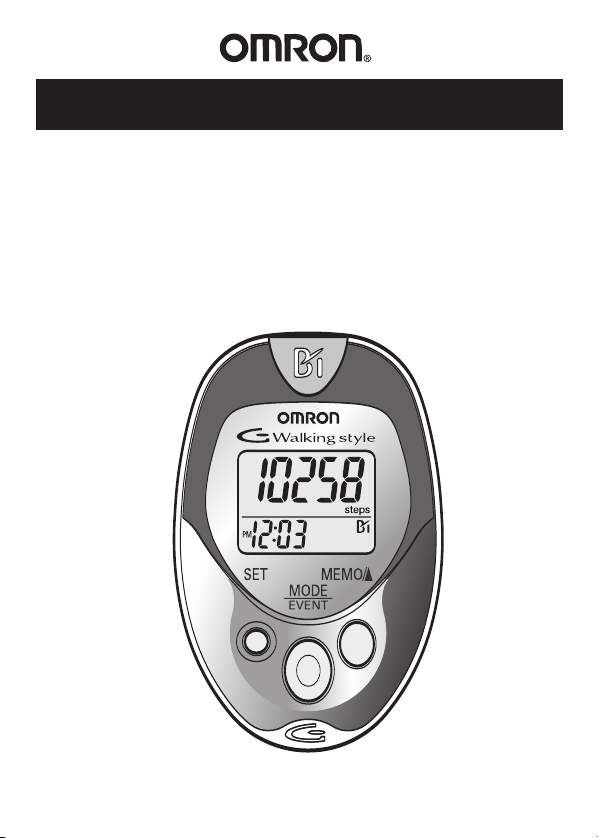
INSTRUCTION MANUAL
Pocket Pedometer
Model HJ-720ITC
Page 2
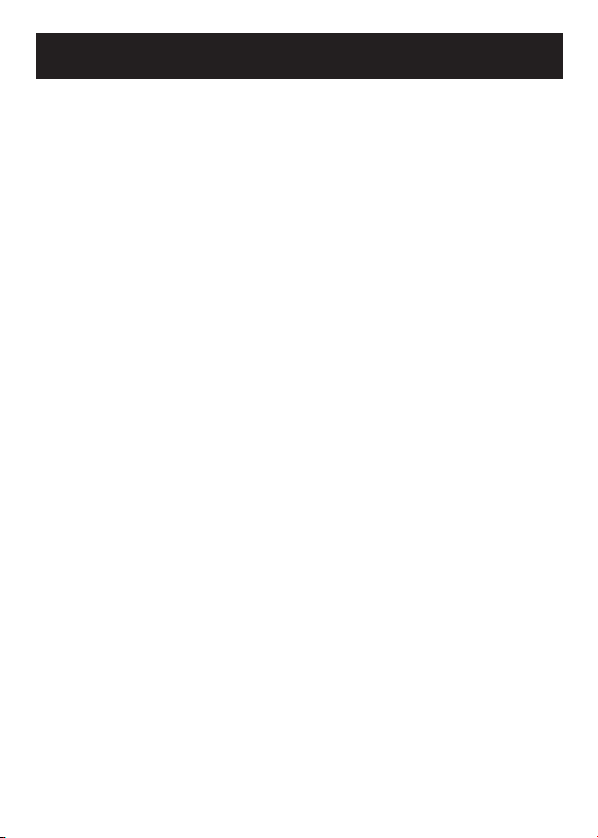
TABLE OF CONTENTS
Before Using the Unit
Introduction......................................................................................3
Important Safety Information...........................................................4
Know Your Unit ...............................................................................6
Main Unit ..............................................................................6
Components ...........................................................................7
Aerobic Step Function .....................................................................8
Calorie/Amount of Fat Burned Display ...........................................8
Stride Length Measurement .............................................................9
Operating Instructions
Battery Installation.........................................................................10
Battery Replacement ......................................................................11
Setting the Time .............................................................................12
Setting the Weight ..........................................................................14
Setting the Stride Length................................................................15
Attaching the Pedometer................................................................16
Changing the Display.....................................................................18
Using the Event Function...............................................................18
Using the Memory Function ..........................................................19
Using the System Reset Function ..................................................21
Downloading Instructions
Installing the Software ...................................................................22
Using the Software.........................................................................31
Transferring Data to a Personal Computer.....................................33
Software Trouble Shooting Tips ....................................................35
Care and Maintenance
Care and Maintenance....................................................................36
Troubleshooting Tips .....................................................................37
Specifications .................................................................................38
FCC Statement ...............................................................................39
Warranty .........................................................................................40
Notes ..............................................................................................41
Before Using the Unit
2
Page 3
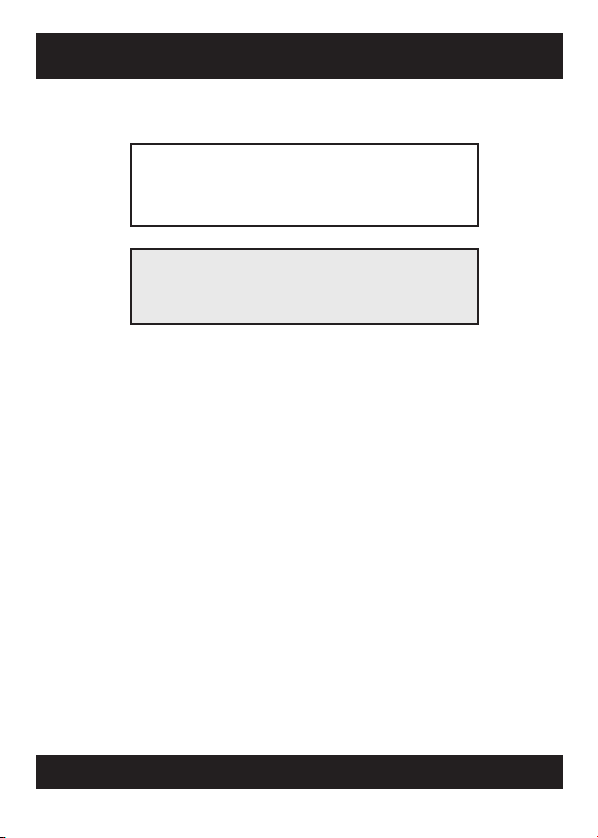
INTRODUCTION
Thank you for purchasing the Omron®HJ-720ITC Pocket Pedometer.
Fill-in for future reference
DATE PURCHASED: ______________
Staple your purchase receipt here.
A pedometer is a great motivational tool to track your distance, the number
of steps you take and how many calories you burn. The convenient
memory function supports the management of daily walking. This
pedometer allows the user to place the pedometer in a pocket, bag or clip
it to a belt when walking for added flexibility to count steps. You can
easily track your progress by transferring your walking data from the
pedometer to your Personal Computer.
Your HJ-720ITC comes with the following components:
• Pedometer • Battery (CR2032)
• Screwdriver • USB Cable
• Strap • CD-ROM
• Clip • Instruction Manual
• Holder
SAVE THESE INSTRUCTIONS
3
Page 4
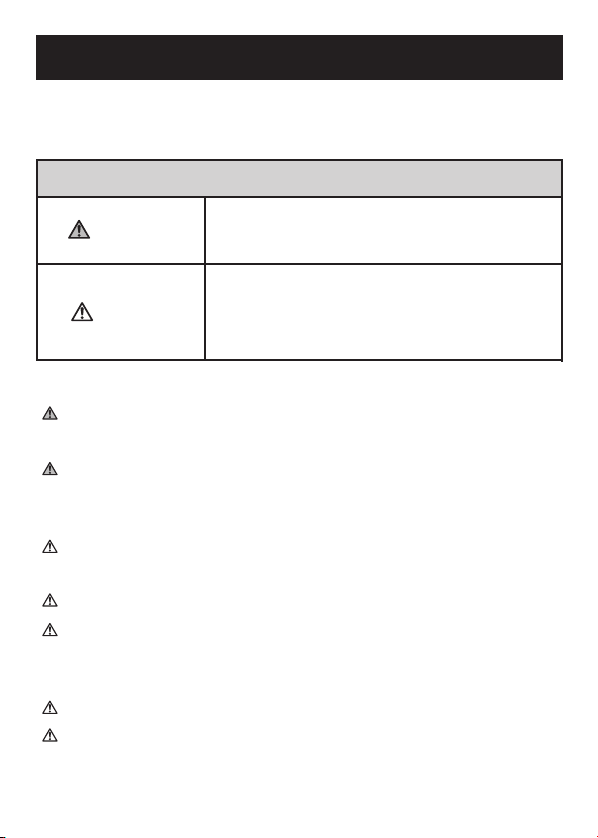
IMPORTANT SAFETY INFORMATION
To assure the correct use of the product basic, safety measures should
always be followed including the warnings and cautions listed in this
instruction manual.
SAFETY SYMBOLS USED IN THIS INSTRUCTION MANUAL
Indicates a potentially hazardous situation
WARNING
CAUTION
OPERATING THE DEVICE
Contact your physician or healthcare provider before beginning a
weight reduction or exercise program.
Keep the unit out of the reach of young children. The unit contains
small pieces that may be swallowed. Immediately contact your
physician if any piece is swallowed.
Read all information in the instruction book and any other literature
included in the box before using the unit.
Operate the unit only as intended. Do not use for any other purpose.
Dispose of the device, battery, and components according to
applicable local regulations. Unlawful disposal be cause
environmental pollution.
Do not throw the battery into fire. The battery may explode.
Do not swing the pedometer by the strap. Swinging the pedometer
while holding the strap may cause an injury.
which, if not avoided, could result in death or
serious injury.
Indicates a potentially hazardous situation
which, if not avoided, may result in minor or
moderate injury to the user or patient or
damage to the equipment or other property.
4
4
Page 5
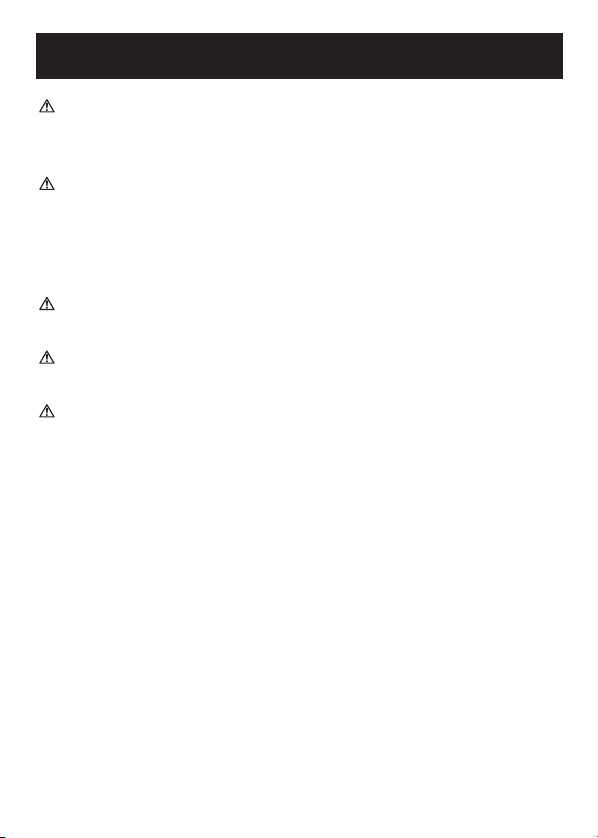
IMPORTANT SAFETY INFORMATION
Use only Omron authorized parts and accessories. Parts and
accessories not approved for use with the device may damage
the unit.
Do not play the attached CD-ROM disc on general audio players,
DVD players or personal game devices. It may damage speakers
of such devices and your eardrums.
CARE AND MAINTENANCE
Do not disassemble or modify the unit. Changes or modifications not
approved by Omron Healthcare will void the user warranty.
Do not subject the unit to strong shocks, such as dropping the unit
on the floor.
Do not submerge the unit or any of the components in water.
5
Page 6
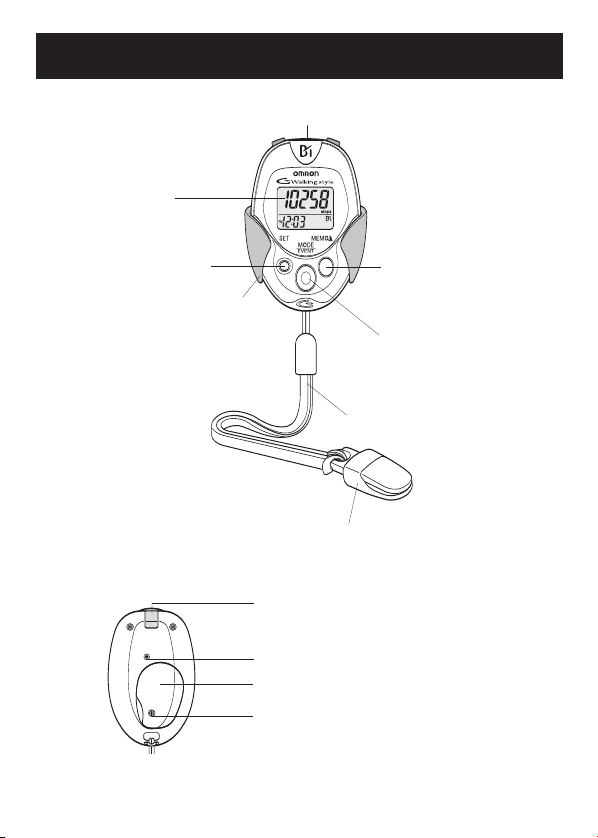
KNOW YOUR UNIT
KNOW YOUR UNIT
Main Unit
Display
SET Button
Holder
Back of the main unit
USB Connector
Strap
Clip
USB Connector Cover
SYSTEM RESET Button
Battery Cover
MEMO/▲ Button
MODE
EVENT
Button
6
6
Page 7
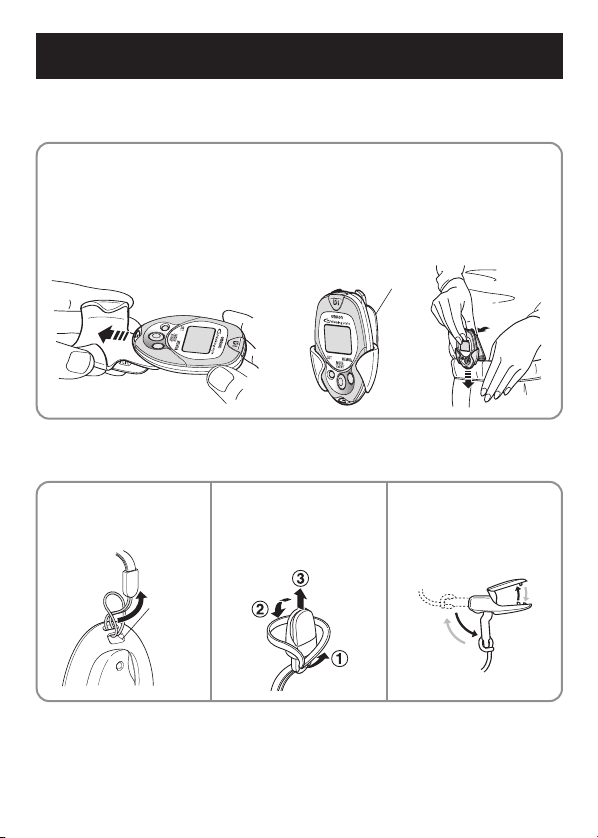
KNOW YOUR UNIT
Components
Holder
Use this holder when attaching the unit
to your belt or the top of your pants.
1) Attach the main unit
to the holder.
2) Fasten the holder clip
to your pants.
Holder Clip
How to attach
the strap to
the main unit
Hole
to attach
the strap
How to connect the
strap and the clip
7
How to release
from a clip and
fasten with a clip
To fasten
To release
Page 8
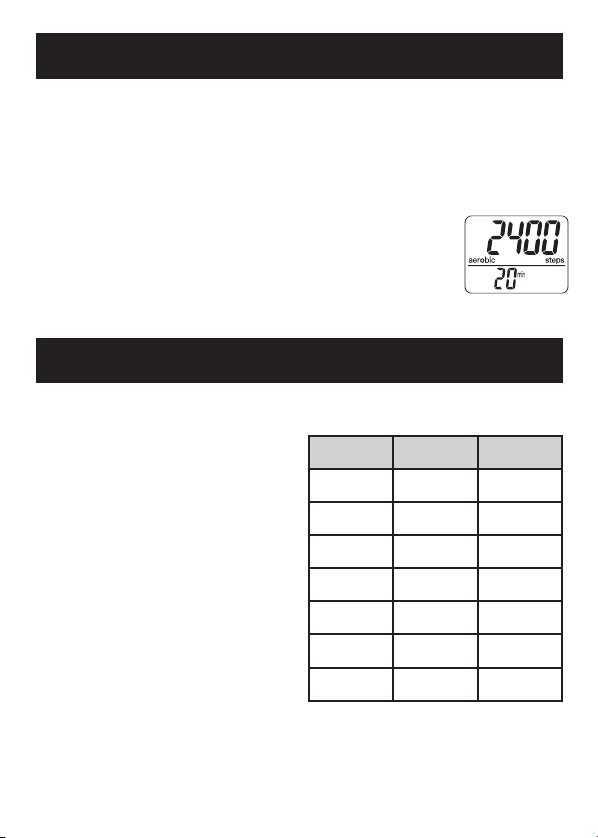
Bbb
AEROBIC STEP FUNCTION
The unit displays the total number of aerobic steps in a day that
satisfies the following two conditions: (The minutes you walked as
the number of aerobic steps is also displayed.)
• Walk more than 60 steps per minute
• Walk for more than 10 minutes continuously
Example: If you walk for 20 minutes at the speed of 120
steps per minute, the number of steady aerobic is 2400.
Note: Taking a rest for less than 1 minute during
continuous walking after 10 minutes is
considered as continuous walking.
CALORIE/AMOUNT OF FAT BURNED DISPLAY
The calorie and amount of fat burned
display indicates a calorie consumed
by walking and length from the
weight, stride distance, number of
steps, and walking speed.
The calorie and amount of fat
burned display increment is one
minute.
If you want to know the target
calorie value, multiply the
displayed calorie by the coefficient
in the table shown right.
Example of correction:
Correction coefficient
for calorie display
Man Woman
20’s
30’s
40’s
50’s
60’s
70’s
80’s
1.10 1.07
1.05 1.01
1.02 .97
1.01 .95
1.00 .95
.98 .96
.95 .95
For a woman in her 50's with the calorie display of 300,
the consumed calorie is calculated as follows.
300 x 0.95 = 285 kcal
8
8
Page 9
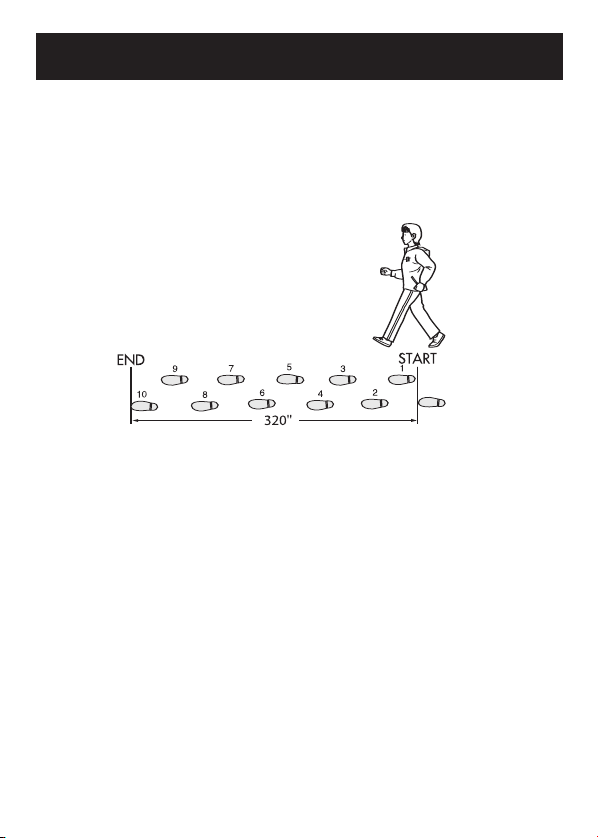
STRIDE LENGTH MEASUREMENT
Measure your stride length before beginning to set the pedometer.
How to measure your stride length
1. Walk 10 steps with your normal stride as illustrated below.
2. Measure the distance from START to END in inches.
3. Calculate your stride length by dividing the total
distance by 10.
Example:
Total distance = 320''
320'' ÷ 10 = 32'' inches (2' feet 8'' inches)
Conversion Chart
12'' inches = 1' foot
24'' inches = 2' feet
36'' inches = 3' feet
48'' inches = 4' feet
9
Page 10
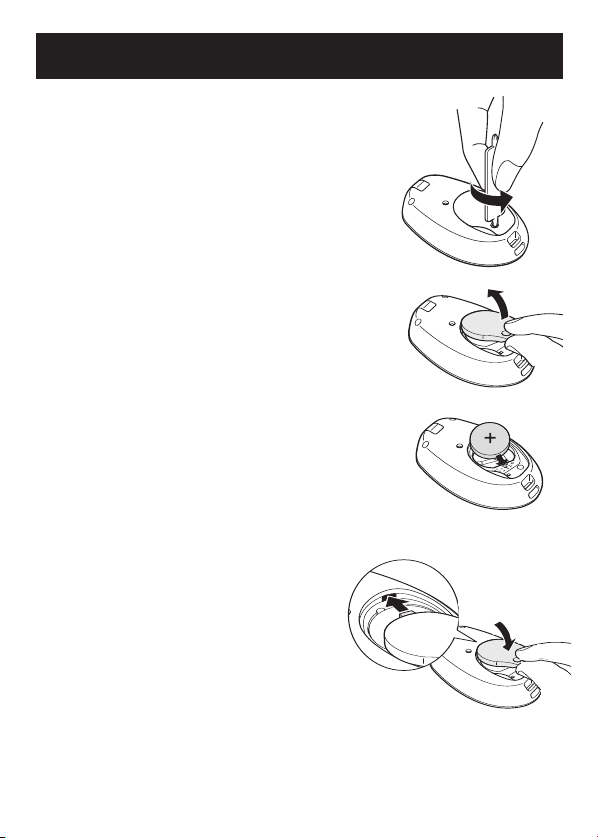
Operating Instructions
BATTERY INSTALLATION
1. Remove the screw on the battery cover
located on the back of the main unit.
Use the supplied screwdriver or use
a commercially available small screwdriver
to remove the screw on the battery cover.
2. Open the battery cover.
3. Insert the battery.
Place the positive (+) side of the battery (CR2032)
upward. Insert the battery in the direction of the
arrow as illustrated.
4. Replace the battery cover.
Insert the projected portion of the
battery cover as illustrated.
Tighten the screw on the battery cover.
NOTES:
• The unit will automatically turn off if no
button is pressed for 5 minutes.
• After installing the battery, set the time of
day, weight and stride length.
10
Page 11
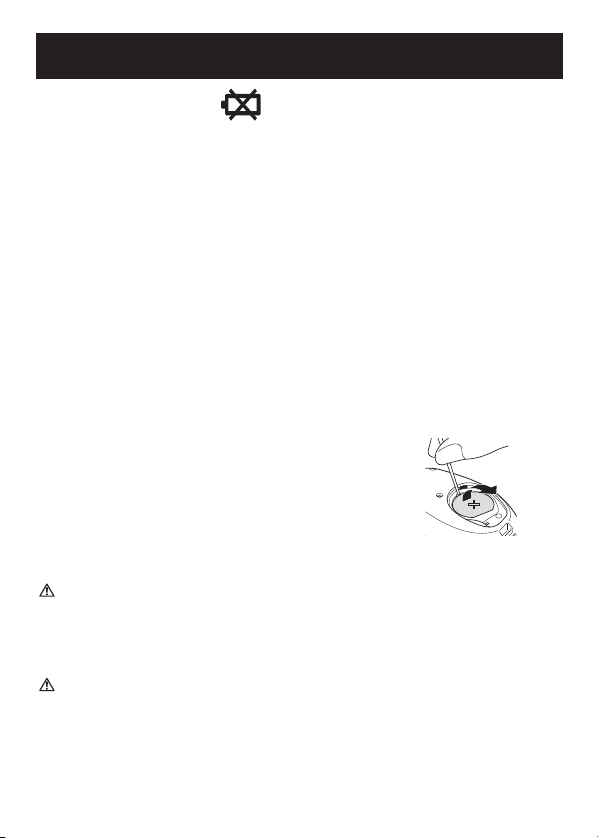
BATTERY REPLACEMENT
Low Battery Indicator
When the Low Battery Indicator appears on the display, immediately
replace the battery.
NOTES:
• When the Low Battery Indicator starts to blink, the unit stops
counting and the time is displayed as “–:– –”.
• When the battery is replaced, the time setting and the data for the
current hour will be reset. The weight, stride length setting and the
data stored in the memory up to previous hour will not be deleted.
• The current day is automatically stored in the memory when the
time reaches 12:00AM. Do not replace the battery at 12:00AM.
For example: If you remove the battery at 11:59PM and replace
the battery at 12:01AM the data for the previous day will be
stored as the current day.
Take the battery out with a thin stick that is not
easily breakable.
NOTES:
• DO NOT use a pair of metal tweezers or a
screwdriver.
• Replace with a new CR2032 battery.
CAUTION
Dispose of the device, battery, and components according
to applicable local regulations. Unlawful disposal be cause
environmental pollution.
CAUTION
Do not throw the battery into fire. The battery may explode.
11
Page 12
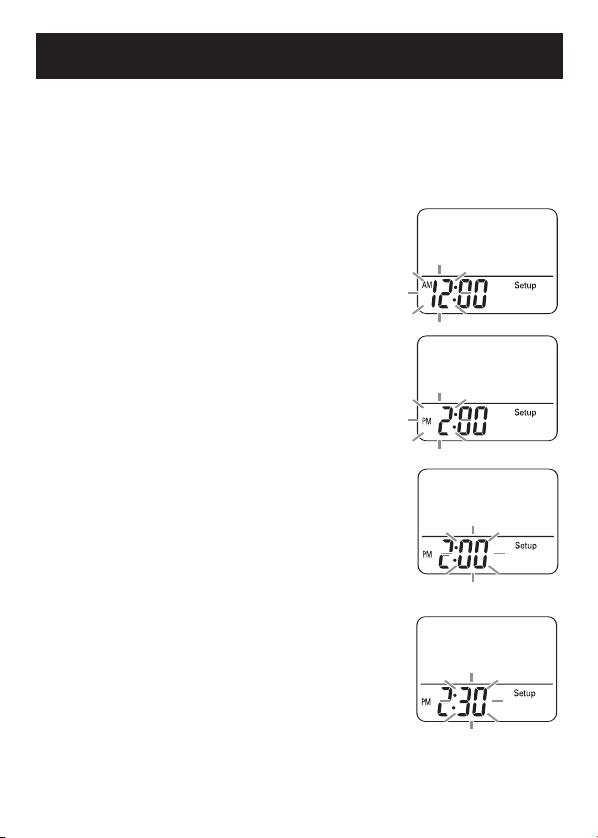
SETTING THE TIME
Setting range: 12:00 AM-11:59 PM
1. Install the battery.
(Refer to BATTERY INSTALLATION on page 10)
The hour flashes on the display.
If the any button is not pressed for 5 minutes,
complete setting and display the number of
steps and time.
2. Press the MEMO/▲ Button to advance by
increments of one hour.
NOTE:
Press the MODE/EVENT Button to return
the hour to 12AM.
3. Press the SET Button to set the hour.
The minutes flash on the display.
4. Press the MEMO/▲ Button to advance by
increments of one minute.
Press and hold the button to advance
the time in 10 minute increments.
NOTE:
Press the MODE/EVENT Button to
return the minute to 00.
12
12
Page 13
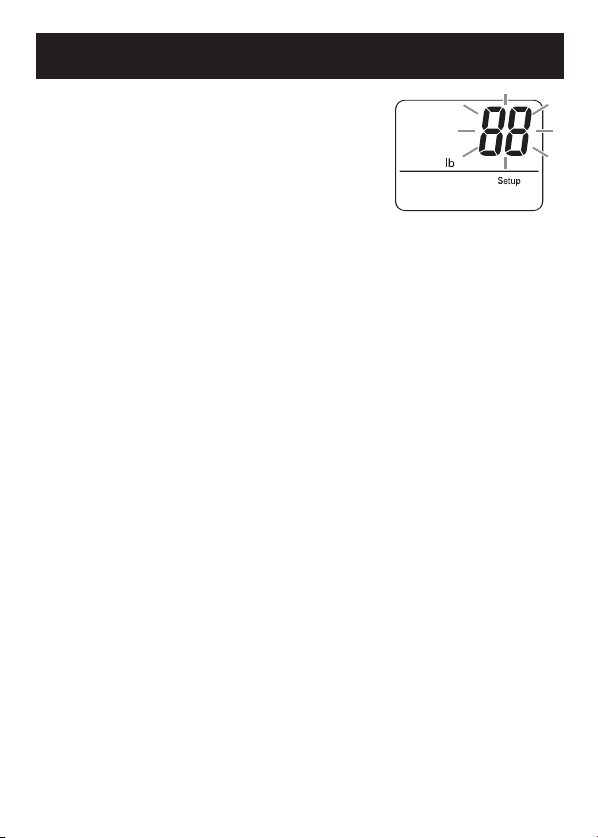
SETTING THE TIME
5. Press the SET button to set the minute.
The weight flashes on the display.
13
Page 14

SETTING THE WEIGHT
Setting range: 70 to 300 lb.
The weight flashes on the display.
1. Press the MEMO/▲ Button
to advance by increments of 1 lb.
Press and hold the button to advance weight
in 10 lb increments.
NOTE:
Press the MODE/EVENT Button to return
the weight to 88.
2. Press the SET Button to set the weight.
The stride length flashes on the display.
14
14
Page 15

SETTING THE STRIDE LENGTH
Setting range: 1'00'' to 4'00'' feet
The stride length flashes on the display.
1. Press the MEMO/▲ Button
to advance by increments of 1'' inch.
Press and hold the button to advance the
stride in 4'' inches increments.
NOTE:
Press the MODE/EVENT Button to
return the stride length to 1'08''.
2. Press the SET Button to set the stride
length.
The number of steps and time will display.
All the settings are completed.
To change the time, weight, or stride length after the setting
is completed:
1. Press and hold the SET Button for 2 seconds.
2. Change the setting.
NOTE:
If the setting does not need to be changed, press the set button
to advance to the next setting.
15
Page 16

ATTACHING THE PEDOMETER
The unit may be placed in the upper front pocket of your
clothing, in the front pocket of your pants, in a bag, or
attached to your belt or pants.
Place the unit in your pocket.
Do not place the unit in the back pocket of your pants.
Attach the clip on the edge of your pocket to prevent
the unit from dropping.
Place the unit in your bag.
Place the unit in a secure section or partition
of your bag.
Attach the unit to your belt or the top of
your pants.
Use the supplied holder.
NOTE:
The display will not change until you have walked for
more than 4 or more seconds.
16
Page 17

ATTACHING THE PEDOMETER
The unit may not count steps correctly in the
following conditions:
1. The memory is displayed or the unit is being set.
2. The unit is not positioned correctly.
• When the front of the main unit is placed in
the angle of less than 60° (shown to the
right) or horizontal to the ground.
NOTE:
The unit can count steps even if it is slanted
or placed upside-down, or if the main unit is
perpendicular to the ground.
3. The unit moves irregularly.
• When the main unit is placed in the bag and the bag moves
irregularly because it hits your foot, your belt or the top of your
pants.
• When the unit hangs from your belt, the top of your pants or a bag.
4. Walking at an inconsistent pace.
• When you shuffle or wear sandals
• When you fail to walk consistently in a crowded place
5. Up and down movement.
• Standing up and/or sitting down movement
• Playing sports other than walking
• Ascending or descending movement at stairs or in a steep slope
6. Vibrations from a moving vehicle
• Such as riding a bicycle, automobile, train or bus.
7. Jog or walk extremely slowly.
NOTE:
The unit will count steps during jogging if it is attached to your belt or the top
of your pants with a holder.
17
Page 18

CHANGING THE DISPLAY
Press the MODE/EVENT Button
to change the display
Each time you press the MODE/EVENT Button,
the display will change.
Number of steps
Number of
aerobic steps
with minutes
Calories with
amount of fat
burned
USING THE EVENT FUNCTION
Press the MODE/EVENT Button
for 2 seconds while current day’s data is
displayed.
The times of event in current day is displayed
for 2 seconds.
NOTES:
• Event can be recorded a once per hour.
• The unit does not display previous
event data.
Distance
18
Page 19

USING THE MEMORY FUNCTION
This unit can store up to previous 41 days and display most recent 7
days of data.
The current day’s data is automatically stored in memory when the
time reaches 12:00AM. The display will return to 0.
NOTE:
The time must be correctly set in the unit.
How to view data stored in the memory
Press the MODE/EVENT Button
you want to see is displayed:
Steps
Aerobic Steps with minutes
Calories with amount of fat burned
Distance
Press the MEMO/▲ Button. The previous day
data is displayed.
Continue to press the MEMO/
seven days of data is displayed.
NOTE:
If no button is pressed for more than
1 minute, the display will return to the
current day’s data.
Press the MODE/EVENT Button to return to
the current day’s data.
until the data
▲ Button until all
19
19
Page 20

USING THE MEMORY FUNCTION
Full Memory Indicator
The Full Memory Indicator will display when 35 days of data, including
the current day, are stored in the memory and has not been downloaded.
To download the data, refer to Transferring Data to a Personal Computer
on page 33.
2020
Page 21

USING THE SYSTEM RESET FUNCTION
Use the SYSTEM RESET function in the following case:
The display becomes unrecognizable.
Press the SYSTEM RESET Button on the
back of the main unit.
All symbols appear on the display. The time is
reset to the default value (AM 12:00).
To reset the hour and minute refer to Setting the
Time on page 12.
NOTE:
The data stored in the memory is not deleted.
Data for the current hour is not stored in the
current days data.
21
Page 22

Downloading Instructions
INSTALLING THE SOFTWARE
Omron Health Management Software
Omron Health Management Software allows you to view, process and
print data about blood pressure and walking measured by Omron’s blood
pressure monitor and pedometer.
NOTE: This software is exclusive to Omron’s blood pressure monitors
and pedometers.
Visit www.software.omronhealthcare.com to register
your customer information for online support.
CAUTION
• This is a CD-ROM disc. Do not play this disc on general audio players,
DVD players or personal game devices. It may damage speakers of
such devices and your eardrums.
22
Page 23

INSTALLING THE SOFTWARE
OPERATING ENVIRONMENT REQUIREMENTS
The following operating environments are required to run this software.
Supported OS: Microsoft® Windows® 2000 Professional
Microsoft® Windows® XP Home Edition
Microsoft® Windows® XP Professional Edition
PC: 600 MHz or higher, Pentium compatible CPU, PC/AT
Memory capacity: 128MB or more
Hard disc space: 32MB or more
Display: Super VGA (800 x 600 pixel) or higher resolution video
Others: A CD-ROM or DVD drive
Trademark and Registered trademark
• Microsoft and Windows are registered trademarks in the United States
and other countries.
• Adobe, Adobe logo, Acrobat and Reader are registered trademarks or
trademarks of Adobe Systems Incorporated in the United States and
other countries.
compatible machine
adapter and monitor
USB connector (USB Revision 1.1 compliant)
A printer
Microsoft® Internet Explorer 5.0 or higher
Adobe® Acrobat® Reader 5.0 or higher
23
Page 24

INSTALLING THE SOFTWARE
INSTALLING THE SOFTWARE
• To install Omron Health Management Software onto your PC, you
must have administrative privileges.
• Close all applications currently running before you install the software.
• When using anti-virus software, disable anti-virus software before
installation. It may interfere with the set-up program of this software.
Enable the above software again after installation is complete.
1. Insert the installation CD-ROM disc into the CD drive of your PC.
If no screen appears
[Windows 2000]
i) Click [My Computer] and double-click the CD drive in which the
CD-ROM disc is inserted.
ii) When folder names of the CD-ROM are listed, double-click the
[setup.exe] icon.
[Windows XP]
i) Click [My Computer] from the start menu.
ii) From the [My Computer] screen, double-click the CD drive in
which the installation CD-ROM disc is inserted.
24
Page 25

INSTALLING THE SOFTWARE
2. The installation screen of
MDAC may appear.
Click [OK].
If this screen does not appear,
skip to Step 5.
3. Select the checkbox
[I accept …], and click [Next].
25
Page 26
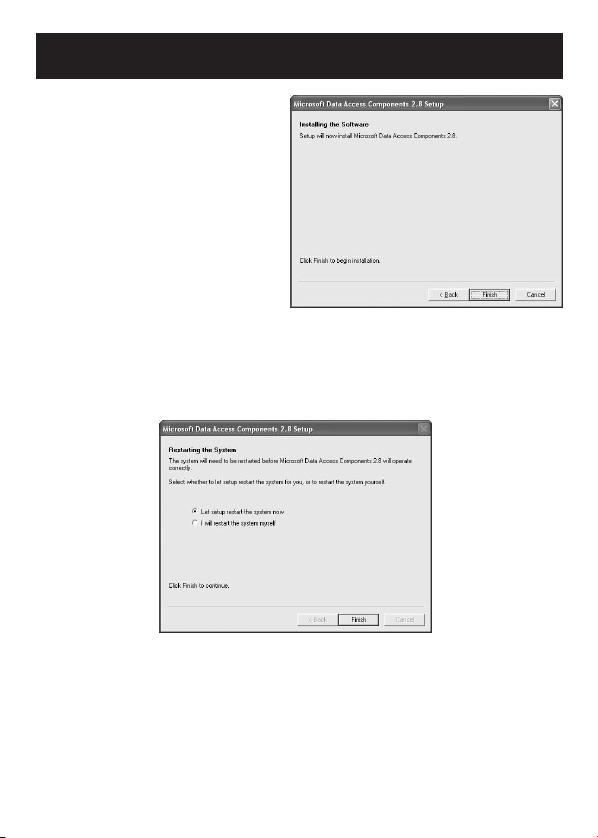
INSTALLING THE SOFTWARE
4. Click [Finish].
NOTES: • This screen appears when your PC must be restarted.
Select the checkbox [Let setup restart the system now], and
click [Finish]. Your PC will restart. After restart, start the
CD-ROM. (Refer to Step 1 for how to start the
CD-ROM.)
When restart is unnecessary, [Setup is complete] appears. Click
[Close].
26
•
Page 27

INSTALLING THE SOFTWARE
5. The installation screen of the
.NET Framework1.1 may
appear.
Click [Yes].
NOTE: If this screen does not appear, skip to Step 8.
6. Microsoft .NET Framework 1.1
License Agreement appears.
Read the License Agreement
thoroughly and if you agree
with it, select [I agree] and click
[Install].
NOTE: The program will not be
installed if you disagree
with the License
Agreement.
7. The dialog box appears that
informs the Microsoft .NET
Framework 1.1 installation is
complete.
Click [OK].
27
Page 28

INSTALLING THE SOFTWARE
8. The software installation
guide screen of Omron Health
Management Software
appears. Click [Next >] to
continue installation.
9. The License Agreement of
Omron Health Management
Software appears.
Read the License Agreement
thoroughly and if you agree
with it, select [I accept the
terms....] and click [Next].
NOTE: The program will not
be installed if you
disagree with the
License Agreement.
28
Page 29

INSTALLING THE SOFTWARE
10.The installation folder
selection screen appears.
Check the installation
destination folder, and click
[Next >]. To change the
installation destination, click
[Change...] and select a folder
for installation.
11.The installation confirmation
screen appears. To continue
installation, click [Install].
29
Page 30

INSTALLING THE SOFTWARE
12.The InstallShield Wizard
Completed screen appears.
Click [Finish].
NOTE: This screen below appears
when your PC must be
restarted. Click [Yes] to
restart your PC.
13.The Omron Health Management Software shortcut icon
is created on the desktop.
14.Remove the CD-ROM disc from the CD drive.
15.Enable anti-virus software, if it had been disabled before you
installed this software.
30
Page 31

USING THE SOFTWARE
For help using the software, double-click
[Omron Health Management Software Users
Manual.pdf] shortcut on desktop, or click
[Help] in this software after starting up.
1. Double-click the [Omron Health Management
Software] shortcut icon on the desktop.
If no icon appears on the desktop: From the [Start]
menu, select [All programs] or [Programs] [Omron
Health Management Software], and click the [Omron
Health Management Software] shortcut.
2. If you are using Omron Health
Management Software for the
first time, click [Add User] on
the User Management screen.
31
Page 32

USING THE SOFTWARE
3. In the New User Registration
box, enter your name
(e.g. Chuck) and click [OK].
NOTES:
• Omron Health Management
Software can manage
multiple users’ data. Data is controlled by user name.
• The number of users who can register for this software varies
depending on the amount of free disc space in your PC.
• The user name can be up to 28 characters.
4. Click the user name, and click
[Graph Screen].
5. Click the [Pedometer] icon.
32
Page 33

TRANSFERRING DATA TO A PERSONAL COMPUTER
Use only the authorized Omron USB cable, Model HHX-CABLE-USB2,
included with this pedometer.
CAUTION
Use only Omron authorized parts and accessories. Parts and
accessories not approved for use with the device may damage the
unit.
1. Open the USB Connector cover.
2. Plug the normal USB Connector (Large
Connector) into the personal computer.
Normal USB Connector
Mini USB Connector
3. Plug the mini USB connector (Small
Connector) into the USB connector.
“PC” will appear on the display when the
USB cable is connected correctly.
3333
Page 34

TRANSFERRING DATA TO A PERSONAL COMPUTER
4. Click [Download Data] icon to import the data.
5. The Confirm dialog
appears. Click [Yes] to
import the data.
6. Start importing data.
Click [Cancel] if you want
to cancel.
7. The dialog appears when complete. Click [OK]
and view your data on the graph.
3434
Page 35

SOFTWARE TROUBLE SHOOTING TIPS
Error Messages
Error 1806. You have
insufficient privileges to
read this folder.
Error 1303. The installer
has insufficient
privileges.
Either the Windows
2000 or Windows XP
operating system is
required to install
Omron Health
Management Software
onto your PC.
Out of Disc Space (Disc
space required for the
installation exceeds
available disc space.)
Cause Solution
The logged in user does
not have Administrator
privileges.
The operating system
currently installed in
your PC is neither
Windows 2000 nor
Windows XP.
The amount of free disc
space is insufficient to
install Omron Health
Management Software.
Log in as an
Administrator for
installation.
You cannot run this
program on your PC.
Install Omron Health
Management Software
onto a PC on which the
corresponding operating
system is running as
listed in [Operating
environment
requirement].
Increase the amount of
free disc space or install
the software onto another
hard disc.
35
Page 36

Care and Maintenance
CARE AND MAINTENANCE
To keep your pedometer in the best condition and protect the unit from
damage follow the directions listed below:
Clean the unit with a soft dry cloth. Do not
use any abrasive or volatile cleaners.
Do not immerse the unit or any of the components in water. The
unit is not waterproof. Do not wash it or touch it with wet hands. Be
careful that water does not get into the unit.
Store the unit in a safe and dry location. Avoid subjecting the unit to
direct sunlight, high temperatures, high humidity, water and/or dust.
Do not subject the unit to strong shocks, such as dropping the unit
on the floor or stepping on the unit.
Remove the battery if the unit will not be used for three months or
longer. Always replace the battery with a new one.
Use the unit consistent with the instruction provided
in this manual.
CAUTION
Changes or modification not approved by Omron Healthcare will
void the user warranty.
36
36
Page 37

TROUBLESHOOTING TIPS
Problem Cause Solution
The Low Battery
Indicator blinks.
Nothing is
displayed.
The displayed
values are
incorrect.
The battery is low
or worn.
The polarities of
battery (+ and -)
are aligned in the
wrong directions.
The battery is worn.
The unit is
positioned
incorrectly.
Irregular movement.
Inconsistent pace.
Up and down
movement.
The set values
are wrong.
Replace the battery with
a new one (CR2032).
Insert the battery in
correct alignment.
Refer to BATTERY
INSTALLATION on page
10.
Replace the battery with
a new one (CR2032).
Refer to ATTACHING THE
PEDOMETER on page 17.
Check the weight and stride
length settings.
37
Page 38

SPECIFICATIONS
Model: HJ-720ITC
Power Supply: 3 VDC (1 lithium battery CR2032)
Measurement Range: Steps: 0 to 99,999 steps
Memory: Previous 41 days (Most recent 7 days on display)
IT Function: USB connector
Operating Temperature 14°F to 104°F (-10°C to +40°C) / 30% to 85% RH
/Humidity:
Storage Temperature -4°F to 140°F (-20°C to +60°C) / 10 to 95% RH
/Humidity/Air Pressure: / 700 - 1060 hPa
Precision of Step Counting:
Time Precision: Within +/- 30 seconds of the average monthly deviation
Battery Life: Approx. 6 months (when used for walking
External Dimensions: Approx. 1 7/8''(w) × 2 7/8''(h) × 5/8''(d)
Weight: Approx. 1 1/4 oz (battery included)
Contents: Pedometer, Battery (CR2032), Screwdriver, Strap, Clip,
UPC: 0 73796 72090 2
• Specifications are subject to change without notice.
Aerobic Steps: 0 to 99,999 steps
Minutes for Aerobic Steps: 0 to 1,440 minutes
Amount of Fat Burned: 0.0 to 199.9 g
Calories: 0 to 99,999 kcal
Distance: 0.00 to 999.99 miles
Within +/- 5% (by vibration testing machine)
(under normal temperature)
10,000 steps a day)
(47 mm × 73 mm × 16 mm)
Holder, Instruction Manual, USB Cable and CD-ROM
38
38
Page 39

FCC STATEMENT
NOTE:
POTENTIAL FOR RADIO/TELEVISION INTERFERENCE (for U.S.A. only)
This product has been tested and found to comply with the limits for a Class B digital
device, pursuant to part 15 of the FCC rules.
These limits are designed to provide reasonable protection against harmful interference
in a residential installation. The product generates, uses, and can radiate radio frequency
energy and, if not installed and used in accordance with the instructions, may cause
harmful interference to radio communications. However, there is no guarantee that
interference will not occur in a particular installation. If the product does cause harmful
interference to radio or television reception, which can be determined by turning the
product on and off, the user is encouraged to try to correct the interference by one or
more of the following measures:
• Reorient or relocate the receiving antenna
• Increase the separation between the product and the receiver.
• Connect the product into an outlet on a circuit different from that to which the receiver
is connected.
• Consult the dealer or an experienced radio/TV technician for help.
POTENTIAL FOR RADIO/TELEVISION INTERFERENCE (for Canada only)
This digital apparatus does not exceed the Class B limits for radio noise emissions from
digital apparatus as set out in the interference-causing equipment standard entitled
“Digital Apparatus”, ICES-003 of the Canadian Department of Communications.
Cet appareil numérique respecte les limites de bruits radioeléctriques applicables aux
appareils numériques de Clase B prescrites dans la norme sur le materiel brouilleur:
“Appareils Numériques”, ICES-003 édictée par le minister des communications.
Changes or modifications not expressly approved by the party responsible for
compliance could void the user’s authority to operate the equipment.
39
Page 40

WARRANTY
Limited Warranty
Your Omron HJ-720ITC, excluding the battery, is warranted to be free from defects
in materials and workmanship appearing within 1 year from the date of purchase,
when used in accordance with the instructions provided with the unit. The above
warranties extend only to the original retail purchaser.
We will, at our option, repair or replace without charge any pedometer covered by
the above warranties. Repair or replacement is our only responsibility and your
only remedy under the above warranties.
To obtain warranty service contact Omron Healthcare’s Customer Service by calling
1-800-634-4350 for the address of the repair location and the return shipping and
handling fee. Information for warranty service is available on our website at
www.omronhealthcare.com.
Enclose the Proof of Purchase. Include a letter, with your name, address, phone
number, and description of the specific problem. Pack the product carefully to
prevent damage in transit. Because of possible loss in transit, we recommend
insuring the product with return receipt requested.
ALL IMPLIED WARRANTIES, INCLUDING BUT NOT LIMITED TO THE
IMPLIED WARRANTIES OF MERCHANTABILITY AND FITNESS FOR
PARTICULAR PURPOSE, ARE LIMITED TO THE DURATION OF THE
APPLICABLE WRITTEN WARRANTY ABOVE. Some provinces do not allow
limitations on how long an implied warranty lasts, so the above limitation may not
apply to you.
OMRON SHALL NOT BE LIABLE FOR LOSS OF USE OR ANY OTHER
INCIDENTAL, CONSEQUENTIAL OR INDIRECT COSTS, EXPENSES OR
DAMAGES. Some states do not allow the exclusion or limitation of incidental or
consequential damages, so the above exclusions may not apply to you.
This warranty gives you specific legal rights, and you may also have other rights
which may vary from state to state.
FOR CUSTOMER SERVICE
Visit our web site at: www.omronhealthcare.com
Call toll free: 1-800-634-4350
4040
Page 41

NOTES
41
Page 42

Made in China
Distributed by:
Omron Healthcare, Inc.
1200 Lakeside Drive
Bannockburn, Illinois 60015
www.omronhealthcare.com
Copyright © 2007 OMRON HEALTHCARE, INC.
720ITC INST Rev
