Page 1

INSTRUCTION MANUAL
HJ-327T
Alvita Wireless Activity Tracker
HJ-327 T-ZG
9527561-8A
Page 2

CONTENTS BEFORE USING INSTRUCTIONS MAINTENANCE ContentsCONTENTS
CONTENTS
Before Using
IN TRODUCTION ............................................ 1
IMPORTANT SAFETY INFORMATION .....2
KNOW YOUR TRACK ER .............................. 4
INSERTING THE BATTERY ......................... 5
CHANGING THE BATTERY COVER .......... 6
OPTIONAL STRIDE LENGTH
MEASUREMENT ...........................................7
PAIRING THE TRACKER WITH
SMARTPHONE ............................................... 8
Instructions
USING THE TRACKER ............................... 10
TRANSFERRING AND DELETING DATA
Maintenance
MAINTENANCE AND STORAGE ............. 16
BATTERY REPLACEMENT ........................ 18
TROUBLESHOOTING ................................. 20
SPECIFICATIONS .........................................24
FCC STATEMENT ........................................26
LIMITED WARRANTY ............................... 28
DATA TRANSMISSION AND
TRADEMARKS ............................................ 30
... 14
Page 3
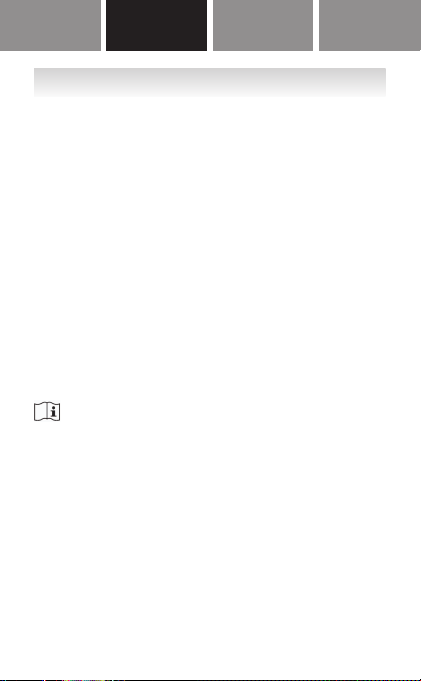
INTRODUCTION
Thank you for purchasing the OMRON Alvita
Wireless Activity Tracker (HJ-327T).
This Tracker features advanced 3D Smart Sensor
technology - so it knows exactly when you’re
taking a step. You can easily track your progress by
transferring your walking data from the Tracker to
your smartphone. Use this tracker everyday to
monitor your fitness achievements!
Your Tracker comes with the following components:
Activity Tracker
Battery (CR2032)
Clip
Spare battery cover
Coin shaped screwdriver
Quick Start Guide
Please read this instruction manual thoroughly
before using the tracker.
1
Page 4

CONTENTS BEFORE USING INSTRUCTIONS MAINTENANCEBEFORE USING Contents
IMPORTANT SAFETY INFORMATION
Warning: Improper use may result in death or
Contact your doctor or healthcare provider
y
before beginning a weight reduction or exercise
program.
Keep the tracker out of the reach of young
y
children. The tracker contains small pieces that
may be swallowed. Immediately contact your
physician if any piece is swallowed.
If battery uid gets in your eyes, on your skin
y
or clothing immediately rinse with plenty of
clean water. Contact a physician immediately.
Do not put the tracker near (within 9 inch)
y
implantable medical tracker such as
pacemakers.
In places where radio communications are
y
prohibited, remove the tracker’s battery to turn
off the Bluetooth
se r iou s injury.
®
.
2
go to next page
Page 5

Caution: Improper use may result in minor
Do not throw the battery into re. The battery
y
may explode.
Always use the type of battery indicated.
y
Do not immerse the tracker or any of the
y
components in water. The tracker is not
waterproof.
Do not disassemble or modify the tracker.
y
Remove the battery from this t racker if you
y
are not going to use it for a long period of time
(approximately three months or longer).
Do not subject the tracker to strong shock such
y
as dropping it on the ground.
Do not put the tracker in the back pocket of
y
your pants or skirt.
Dispose of the tracker, battery, and components
y
according to applicable local regulations.
Unlawful disposal may cause environmental
pollution.
Do not place the tracker in direct contact with
y
your skin if you have sensitive skin or the area
where you place the tracker has numbness,
swelling, eczema, skin irritation, a broken bone
or an injury.
or moderate injury to the user or
damage to the equipment.
3
Page 6

CONTENTS BEFORE USING INSTRUCTIONS MAINTENANCEBEFORE USING Contents
KNOW YOUR TRACKER
Main Tracker
Front Back
Displ ay (touch screen)
Clip
Display
Data transfer indicator
Low batte ry indi cator
Measurement results
transfer indicator
Exhausted batter y indicator
Spare Battery Cover Coin shaped screwdriver
4
Page 7

INSERTING THE BATTERY
1. Remove the battery cover
from the tracker.
(1) Rotate the battery cover
counter-clockwise.
(2) Lift the batter y cover out of
the tracker.
2. Insert the battery (CR2032)
with the positive side (+)
face up.
Caution:
Do not insert the battery with the polarities in
the wrong direction.
3. Replace the battery cover.
(1) Align two ▼ marks
and press the
battery cover down.
(2) Rotate the cover
clockwise.
When is displayed the tracker’s screen,
proceed to “PAIRING THE TR ACKER WITH
SM A RT PHONE”.
5
Page 8

CONTENTS BEFORE USING INSTRUCTIONS MAINTENANCEBEFORE USING Contents
A battery cover with clip is attached to the
tracker at the time of purchase. You can replace
it with the spare battery cover depending on
your needs.
Attach to the tracker
Remove from the tracker
1. Align the protrusion
on the battery cover
with the i ndent on
the tracker.
2. Insert the coin
shaped screwdriver
into the groove of
the battery cover.
3. Rotate the batter y
cover clockwise.
1. Insert the coin
shaped screwdriver
into the groove of
the battery cover.
2. Rotate the batter y
cover counterclockwise.
3. Lift the batter y
cover out of the
tr ac ke r.
CHANGING THE BATTERY COVER
6
Page 9

OPTIONAL STRIDE LENGTH
MEASUREMENT
The initial stride length displayed on the app is an
estimated value calculated by your height setting.
You may choose to adjust your stride length by
adding the new value in the app. For instructions
on calculating your stride manually, please refer
to the following instruction, and then entering the
new value in the application.
How to measure your stride length
1. Walk 10 steps with your normal stride as
illustrated below.
2. Measure the distance from START to END in inches.
3. Calculate your stride length by dividing the total
distance by 10.
Example:
Total distance = 320''
320 ÷ 10 = 32 inches (2 feet 8 inches)
Conversion Chart
12 inches = 1 foot
24 inches = 2 feet
36 inches = 3 feet
48 inches = 4 feet
7
Page 10

CONTENTS BEFORE USING INSTRUCTIONS MAINTENANCEBEFORE USING Contents
PAIRING THE TRACKER WITH
SMARTPHONE
You will need to follow steps 1 to 4 when using
the tracker for the first time.
iPhone
Launching the
application
1. Turn on Bluetooth® on
your iPhone.
2. Install the Omron
Fitness app from the
App Store.
3. Launch the app and
follow the onscreen
instructions.
Note:
Android
Launching the
application
1. Turn on Bluetooth
on your Android
smartphone.
2. Install the Omron
Fitness app from
Google Play.
3. Launch the app and
follow the onscreen
instructions.
If the initial settings are not correct, the
measurement results may not be accurate.
8
®
go to next page
Page 11

4. When “OK” is displayed
on the tracker, all the settings
are completed.
Note:
The tracker syncs with the following devices
and applications:
®
iPhone
Samsung Galaxy S
Android
4S+, iOS 7+
TM
V4. 3+
®
III, S®4, S®5
9
Page 12
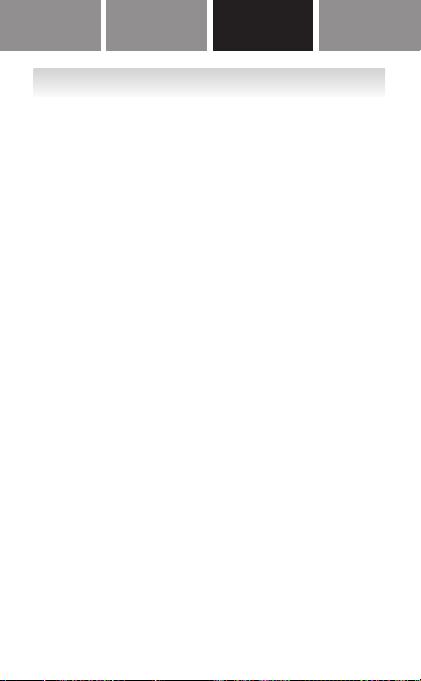
CONTENTS BEFORE USING INSTRUCTIONS MAINTENANCEContents Before Using INSTRUCTIONS Maintenance contents
USING THE TRACKER
How to wear
The tracker accurately counts in a pocket, bag, or
just about anywhere you want to place it. The tracker
may be placed in the upper front pocket of your shirt,
pants, skirt, in a bag, or attached to a belt.
Note:
Before putting the tracker in your pocket make
sure the display turns off, or the tracker may not
count steps correctly.
The tracker may not count steps correctly
in the following conditions:
1. The tracker moves irregularly
The tracker is placed in or attached to a bag,
•
and the bag moves irregularly.
The tracker is attached to your wrist.
•
2. Walking at an inconsistent pace
You shufe or wear sandals.
•
You constantly star t and stop walking, or
•
move at some other inconsistent pace.
3. Up and down movement
You stand up and sit down.
•
You play sports other than walking.
•
You go up or down stairs or a steep slope.
•
go to next page
10
Page 13

4. Vibrations from a moving vehicle
You are on a bicycle, automobile, train or bus.
•
5. Walking extremely slowly
How to turn the tracker’s display on and off
To turn on the tracker’s display:
Shake the tracker 2 or 3 times in any direction to
tur n on the display. After shaking the tracker, it
will take a moment for the screen to activate.
To turn off the tracker’s display:
Touch the center of the tracker’s display for
2 or 3 seconds to turn off the display. In addition,
the screen will go blank after 20 seconds of
inactivity so as to save battery life. Refer to
“Battery saving mode” for more information.
How to turn off Bluetooth
Bluetooth® is set “ON” as a default. To turn off
Bluetooth
®
, please remove the tracker’s battery.
®
Battery saving mode
The tracker contains a battery saving mode. This
feature helps extend the battery life of the tracker.
The tracker will continue tracking all indices even
though the screen goes blank after 20 seconds
inactivity or when touching the tracker's display
for 2 to 3 seconds.
11
Page 14

CONTENTS BEFORE USING INSTRUCTIONS MAINTENANCEContents Before Using INSTRUCTIONS Maintenance contents
How to view your data
The tracker stores up to 14 days of data, but
displays only the current day’s data. Measurement
results older than 14 days will be overwritten
starting from the oldest f irst. If you want to save
the data, transfer the data to your smartphone.
(Refer to “TRANSFERRING AND DELETING
DATA”.)
1 Shake 2 or 3 times to turn on the tracker’s display.
Shake
2
Touch the tracker’s display with the tip of your index
finger and press down for 1 or 2 seconds to view
the different indices.
Step count Distance Calories
10934
Touch Touch
steps
4.66
mile
238
kcal
AM
10:13
Touch
12
Aerobic stepsTime
aerobic
3019
steps
TouchTouch
go to next page
Page 15

Note:
Should be the palm of the hand or a flat and
stabilized surface when the tracker won’t work
even if you touch it.
Aerobic steps
Aerobic steps are the physical exercise that help us
stay healthy. Aerobic steps are counted separately
when walking more than 60 steps per minute and
more than 10 minutes successively. If a rest of less
than 1 minute is taken after a continuous walk of
more than 10 minutes, this will be regarded as part
of “a continuous walk”.
13
Page 16

CONTENTS BEFORE USING INSTRUCTIONS MAINTENANCEContents Before Using INSTRUCTIONS Maintenance contents
TRANSFERRING AND DELETING DATA
Transferring data
The tracker will always display the current days
data. It will also store up to 14 days of data (which
will not be visible on the tracker). In order to view
previous results, you will need to transfer your
data from the tracker to the app. Please follow
these steps to transfer your data :
1. Turn on Bluetooth
smartphone.
2. Open the app on your
smartphone.
3. Shake the tracker to activate
the d isplay.
The data transfer star ts automatically
(within 10 meters).
4. On the app either pull down at the top of the
application, or on the dashboard, press and
hold the synch symbol and the transfering of
data will begin.
®
on your
14
go to next page
Page 17

About the indicator
When
immediately so you do not lose any data.
Blinking: 10-13 days of measurement results have
been stored.
Lit:14 days of measurement results have been
stored.
If the number of days exceeds 14, the oldest results
are deleted first. Please transfer measurement
results as soon as possible so data is not
overwritten.
Deleting all results and settings
You are able to update and delete all personal data
and measurement results on the tracker from app.
Please refer to the app for instructions.
blinks or is lit, transfer results
15
Page 18

CONTENTS BEFORE USING INSTRUCTIONS MAINTENANCEMAINTENANCE
MAINTENANCE AND STORAGE
To keep the tracker in the best condition and
protect the tracker from damage follow the
directions listed below:
Caution:
Do not disassemble or modify the tracker.
Changes or modifications not approved by Omron
Healthcare will void the user warranty.
Clean the tracker with a soft dry cloth.
Do not use any abrasive or volatile
cleaners.
Do not immerse the tracker or any of the
components in water.
The tracker is not waterproof. Do not wash it or
touch it with wet hands. Be careful that water does
not get into the tracker.
Store the tracker in a safe and dry location.
Avoid the tracker being exposed to direct sunlight,
high temperatures, high humidity, water and/or
dust.
Do not subject the tracker to strong shock,
drop, or step on it.
16
go to next page
Page 19

Replace a exhausted battery with a new one
immediately.
Remove the battery if the tracker will not be
used for three months or longer.
Use of the tracker must be consistent with the
instructions provided in this manual.
17
Page 20

CONTENTS BEFORE USING INSTRUCTIONS MAINTENANCEMAINTENANCE
BATTERY REPLACEMENT
When the low/exhausted battery indicator appears
on the display, immediately replace the battery
with a new CR2032 batter y.
Low battery
Exhausted battery
NOTE:
The supplied battery is for initial use. The battery life may
be shorter.
IMPORTANT!:
Do not remove the battery around 12:00AM
•
(0:00). The measurement results of the day
when the battery was removed will be added to
the measurement results for the day the battery
was inserted. (It is assumed that the battery
will be removed and replaced with a new one
on the same day.)
After replacing the battery, you need to open
•
the Omron Fitness app on your smartphone
and retransfer your personal data from your
smartphone to the tracker.
Battery powe r is low.
Battery power is exhausted and
the tracker stops measu ring.
18
go to next page
Page 21

Replacing the battery
1. Take off the battery cover.
2. Insert the protrusion of the coin shaped
screwdriver into the gap to remove the
batt ery.
3. Insert a new CR2032 battery with the
positive side (+) face up.
19
Page 22

CONTENTS BEFORE USING INSTRUCTIONS MAINTENANCEMAINTENANCE
TROUBLESHOOTING
Problem
is displayed
Nothing is
displayed.
The
“HELLO!”
and
alternately
displayed.
/
are
Probable Cause
The bat tery
is low/
exhausted.
Battery
saving mode
is active.
The
polarities of
the battery
(+ and -) are
aligned in
the wrong
directions.
The bat tery
is exhausted.
The bat tery
is low.
How to Correct
Replace t he battery wit h
a new 3V CR2032 lit hium
batte ry. (Refer to “BATTERY
REPLACEMENT”.)
Refer to “Batter y saving
mode” in “ USING TH E
TR ACKER”.
Insert the batter y in the
correct alignment. ( Refer
to “INSERTING TH E
BAT TERY ”.)
Replace t he battery wit h
a new 3V CR2032 lit hium
batte ry. (Refer to “BATTERY
REPLACEMENT”.)
Replace t he battery wit h
a new 3V CR2032 lit hium
batte ry. (Refer to “BATTERY
REPLACEMENT”.)
20
go to next page
Page 23

Problem
The
displayed
values are
incorrect.
The display
is unusual
or does not
respond to
touch.
Probable Cause
The tr acker
is positioned
incorrectly.
Irregular
movement.
Inconsistent
pace.
Up and down
movement.
The set
values are
wrong.
The bat tery
is low or
exhausted.
Data
communication
er ror.
How to Correct
Refer to “T he tracker may
not count steps cor rectly in
the followi ng condit ions:” in
“USING T HE TR ACKER”.
Check the setti ngs on app.
Replace t he battery wit h
a new 3V CR2032 lit hium
batte ry. (Refer to “BATTERY
REPLACEMENT”.)
Try tra nsferring the data
again.
21
go to next page
Page 24

CONTENTS BEFORE USING INSTRUCTIONS MAINTENANCEMAINTENANCE
Problem
Data
cannot be
transferre d.
Probable Cause
Battery
saving mode
is active.
No app is
installed
on your
smar tphone
or the
installed app
does not r un.
The tr acker
is not
registered to
the app.
Data has
been
transferred
near an
object that
emits i ntense
magnetic
force or ra dio
waves.
The bat tery
is low or
exhausted.
How to Correct
Refer to “Batter y saving
mode” in “ USING TH E
TR ACKER”.
Install or run the app.
Register the tr acker to the
app.
Try tra nsferring the data in a
location where radio waves
are not present.
Replace t he battery wit h
a new 3V CR2032 lit hium
batte ry. (Refer to “BATTERY
REPLACEMENT”.)
go to next page
22
Page 25

Problem
Data
cannot be
transferre d.
Probable Cause
The tr acker
is too far
from you r
smartphone.
The data
communication
with your
smar tphone
seems
abnor mal.
How to Correct
Make sure that there is no
obstacle between the tracker
and your smart phone, and
move them close to each
oth er.
Turn your smartphone off
and on, and try to transfer the
data again.
23
Page 26

CONTENTS BEFORE USING INSTRUCTIONS MAINTENANCEMAINTENANCE
SPECIFICATIONS
Product Name Alvita Wireless Activity Tracker
Type HJ -327T
Power Supply 3VDC (1 lithium battery CR2032)
Battery Life Approx. 3 months
NOTE:
The supplied battery is for initial use.
This batter y can r un out wit hin 3 months.
Measurement
Range
IT Function Blue tooth
Memory
Capacity
Setting Range
(Based on OMRON test ing)
Tracks Ste ps: 0 to 99,999 ste ps
Dista nce walked: 0.0 to 621.3 miles
Time: 12:00 AM t o 11:59 PM
Activit y calories: 0 to 59,999 kcal
Aerobic ste ps: 0 to 99,999 steps
®
Previous 14 days (current day on display)
These items can not be set f rom the t racker.
Infor mation registered to the app can
automatically t ransfe rs to the t racker.
Time: 12:00 AM t o 11:59 PM
Weigh t:
22 to 300 lb (in increments of 1 lb)
Height:
3' 4" to 6' 6" (in increments of 1 inch)
Stride length:
12" to 48" (in increments of 1 i nch)
Smart technolog y
go to next page
24
Page 27

Operating
Tem pera tu re/
Humidity
External
Dimensions
Weigh t Approx. 0.5oz (including the clip)
Contents Tracker, 3V CR2032 lithium battery,
14°F to 104°F / 30 to 85% RH
Approx. 1 1/4''(w) × 1 2/5''(h) × 7/10''(d)
(including the cl ip)
clip, spare batte ry cover, coi n shaped
screwdriver and Quick Sta rt Guide
Specif ications are subject to change without not ice.
25
Page 28
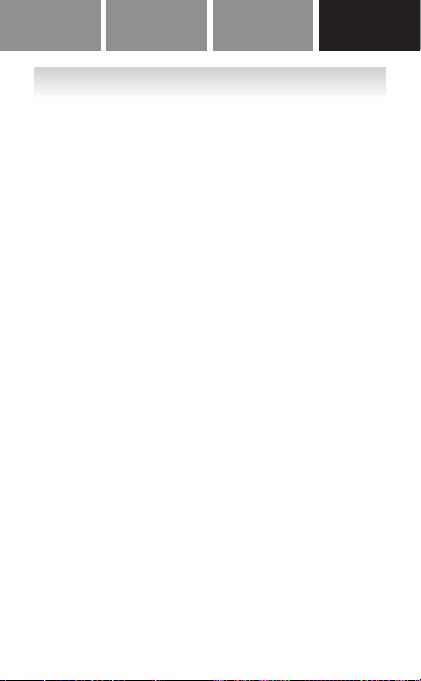
CONTENTS BEFORE USING INSTRUCTIONS MAINTENANCEMAINTENANCE
FCC STAT E MENT
FCC CAUT IO N
Changes or modications not expressly approved by the par ty
responsible for compliance could void the user’s author ity to
operate the equ ipment.
This device compl ies with part 15 of the FCC Ru les.
Operation is subject to the following t wo conditions:
(1) This device may not cause harmful interference,
and (2) this device must accept any interference received,
including interference that may cause undesired operat ion.
Note: This equipme nt has bee n tested and found t o comply
with the limits for a Cla ss B digital device, pu rsua nt to part
15 of the FCC Rules. T hese li mits are designed to provide
reason able protection against ha rmf ul interference in a
residential installat ion. This equipment generates, uses and
can rad iate rad io frequency energy, and if not installed and
used in accordance with the instructions, may cause harmful
inter ference to radio com munications. However,there is no
guarantee that interfere nce will not occur in a par ticular
installation. If this equipme nt does cau se har mful
inter ference to radio or television reception, which can be
deter mined by tur ning the equipment off and on,the user is
encouraged to t ry to correct the interference by one or more
of the followi ng measu res:
Reorient or relocate the receiving antenna .
•
Increase the separation between the equipment and
•
receiver.
Connect t he equipment into a n outlet on a ci rcuit different
•
from that to which t he receive r is connected.
Consult the dealer or a n exper ienced radio/T V technician
•
for help.
26
go to next page
Page 29

This t ransmitte r must not be co-located or operated in
conjunction with any other antenna or tra nsmit ter.
This equipment complies with FCC rad iation exposure
limit s set forth for an uncontrolled environment and meets
the FCC radio frequency (RF) Exposure Guidelines. This
equipment has ver y low levels of RF e nergy t hat are deemed
to comply without testing of specic absorption ratio (SAR).
FCC ID :Q6ZHJ327T
(FCC ID is listed in the bat tery holder.)
27
Page 30

CONTENTS BEFORE USING INSTRUCTIONS MAINTENANCEMAINTENANCE
LIMITED WARRANTY
Your HJ-327T Alvita Wi reless Act ivity Tracker, excluding
the battery, is warranted to be f ree from defects i n mater ials
and workmansh ip appea ring within 1 year from the date of
purchase, when used in accordance with the instructions
provided with the t racker. The above war ranties extend only
to the or iginal retail purchaser.
We will, at our option, repair or replace w ithout cha rge
any Pedometer covered by the above warranties.Repair or
replacement is ou r only responsibility and your only re medy
under t he above war rant ies.
To obtain war rant y serv ice contact Omron’s Customer
Suppor t at 1-800-634- 4350. Information for warranty
serv ice is available on our website at:
www.omrontness.com.
Enclose the Proof of Pu rchase. I nclude a let ter, with your
name, address, phone number, and descript ion of the
specic problem. Pa ck the product carefully to prevent
damage in tra nsit. Because of possible loss in t ransit,
we recommend insuri ng the product with return receipt
requested.
28
go to next page
Page 31

THE FOREGOING IS THE SOLE
WARR ANTY PROVIDED BY OMRON IN
CONNECTION WITH THIS PRODUCT,
AND OMRON HEREBY DISCLAIMS
ANY OTHER WARRANTIES, EXPRESS
OR IMPLIED, INCLUDING IMPLIED
WARR ANTIES OF MERCHANTABILITY
AND FITNESS FOR A PARTICULAR
PURPOSE. IMPLIED WARRANTIES AND
OTHER TERMS TH AT MAY BE IMPOSED
BY LAW, IF ANY, ARE LIMITED IN
DURATION TO THE PERIOD OF THE
ABOVE EXPRESS WARRANTY.
OMRON SHALL NOT BE LIABLE FOR
LOSS OF USE OR ANY OTHER SPECIAL,
INCIDENTAL, CONSEQUENTIAL OR
INDIRECT COSTS, EXPENSES OR
DAM AGES .
This wa rra nty provides you with specic legal rights, and
you may have other right s that which vary f rom state to
state. Some states do not allow limitations on how long an
implied warranty lasts, so the above limitation may not
apply to you. Some states do not allow the exclusion or
limit ation of incidental or consequential damages, so the
above lim itation or exclusion may not apply to you.
FOR CUSTOMER SERVICE
Visit our web site at: www.omrontness.com
Call toll free: 1-800- 634-4350
29
Page 32

CONTENTS
BEFORE USING INSTRUCTIONS MAINTENANCE
DATA TRANSMISSION AND
TRADEMARKS
This Product operates in the unlicen sed ISM
y
band at 2.4GHz. In case this Product is used
around the other wireless devices includi ng
microwave a nd wireless LAN, wh ich operate
same frequency band of this Product, there
is a possibility that interference occurs
between this Product and such other devices.
If such interference occurs, please stop the
operation of other devices or relocate this
Product before usi ng this P roduct or do not
use this Product around the other wireless
devices.
Due to the use of radio waves, third
y
parties may intercept tran smissions either
deliberately or accidentally. Do not use th is
Product for matters relat ed to vital secrets or
human lives.
The Bluetooth® Smart word mark a nd logos are
registered tradema rks owned by Bluetooth SIG,
Inc. and a ny use of such marks by OMRON
HEALTHCARE Co., Ltd. is under l icense.
Other t rademarks a nd trade names are those of
Apple and the Apple logo are trademarks of Apple Inc.,
registered in t he U.S. and other count ries.
App Store is a service mark of Apple Inc.
Android and Google Play are both trademarks of Google Inc.
Samsu ng and Galaxy S are b oth registered t rademarks of
Samsu ng Electronics Co., Lt d.
their respective owners.
30
Page 33

OMRON HEALTHCARE, I NC.
1925 West Field Court
Lake Forest, IL 60045 U.S.A.
www.omronhealthcare.com
© 2014 OMRON
Made in China
HEALTHCARE, I NC.
