Page 1
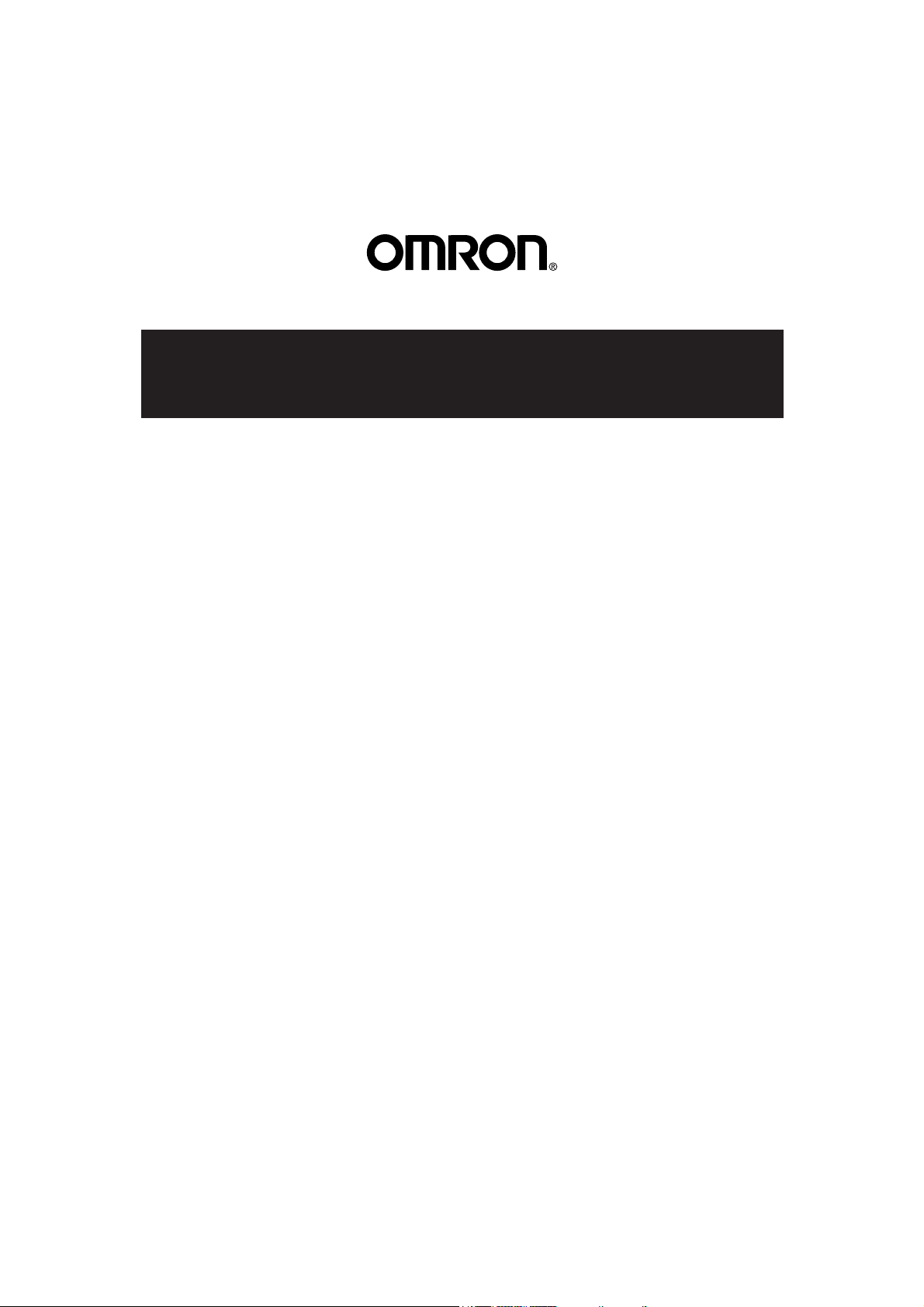
Copyright 2006 Omron Healthcare Co., Ltd.
World Rights Reserved
Health Management Software
User
’
s Help Manual
IM-HMS-HEMSOFTIT2-01-12/06
Page 2
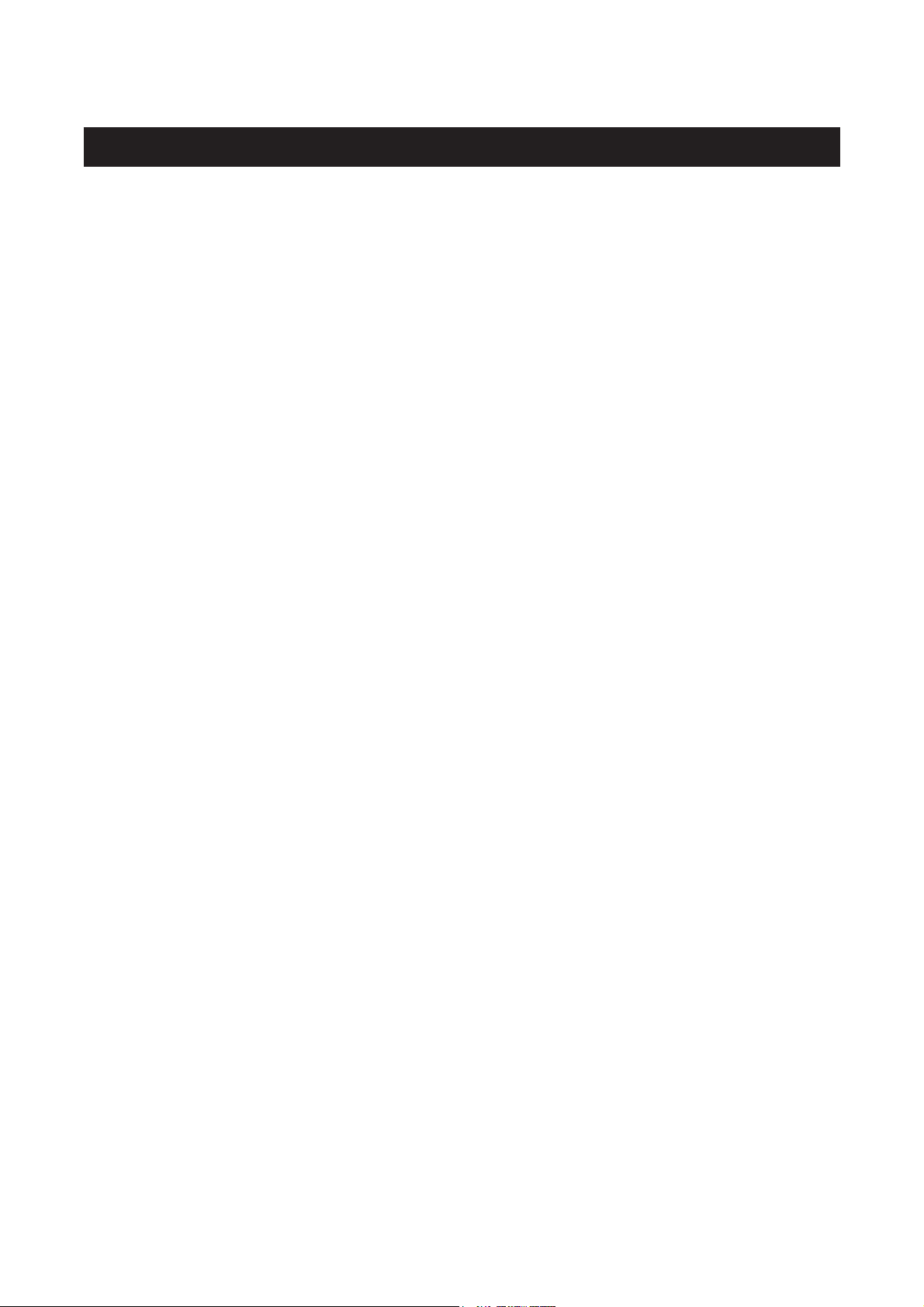
2
TABLE OF CONTENTS
Before Using the Software
Important Information . . . . . . . . . . . . . . . . . . . . . . . . . . . . . . . . . . . . . . . . . . . . . . . . . . . . 4
Operating Environment Requirement . . . . . . . . . . . . . . . . . . . . . . . . . . . . . . . . . . . . . . . . . 5
User Management Screen
Register new user . . . . . . . . . . . . . . . . . . . . . . . . . . . . . . . . . . . . . . . . . . . . . . . . . . . . . . . 6
Edit a user . . . . . . . . . . . . . . . . . . . . . . . . . . . . . . . . . . . . . . . . . . . . . . . . . . . . . . . . . . . . . 7
Delete a user . . . . . . . . . . . . . . . . . . . . . . . . . . . . . . . . . . . . . . . . . . . . . . . . . . . . . . . . . . . 7
Search for a user on the user list . . . . . . . . . . . . . . . . . . . . . . . . . . . . . . . . . . . . . . . . . . . . 7
View user data . . . . . . . . . . . . . . . . . . . . . . . . . . . . . . . . . . . . . . . . . . . . . . . . . . . . . . . . . . 7
Change the title names on user list . . . . . . . . . . . . . . . . . . . . . . . . . . . . . . . . . . . . . . . . . . . 7
Change sorting order or hide user list at startup . . . . . . . . . . . . . . . . . . . . . . . . . . . . . . . . . 8
Create CSV file . . . . . . . . . . . . . . . . . . . . . . . . . . . . . . . . . . . . . . . . . . . . . . . . . . . . . . . . . 8
Exit the screen . . . . . . . . . . . . . . . . . . . . . . . . . . . . . . . . . . . . . . . . . . . . . . . . . . . . . . . . . . 8
Blood Pressure Data Management Screen
Menu Area
Transfer the data from the monitor to the PC . . . . . . . . . . . . . . . . . . . . . . . . . . . . . . . . . . . 9
Print the screen . . . . . . . . . . . . . . . . . . . . . . . . . . . . . . . . . . . . . . . . . . . . . . . . . . . . . . . . . 9
Set the target blood pressure . . . . . . . . . . . . . . . . . . . . . . . . . . . . . . . . . . . . . . . . . . . . . . 10
Create CSV file . . . . . . . . . . . . . . . . . . . . . . . . . . . . . . . . . . . . . . . . . . . . . . . . . . . . . . . . 10
Create PDF file . . . . . . . . . . . . . . . . . . . . . . . . . . . . . . . . . . . . . . . . . . . . . . . . . . . . . . . . 11
Exit the screen . . . . . . . . . . . . . . . . . . . . . . . . . . . . . . . . . . . . . . . . . . . . . . . . . . . . . . . . . 11
Data Display Area
Function Chart . . . . . . . . . . . . . . . . . . . . . . . . . . . . . . . . . . . . . . . . . . . . . . . . . . . . . . . . . 11
Date range selection . . . . . . . . . . . . . . . . . . . . . . . . . . . . . . . . . . . . . . . . . . . . . . . . . . . . . 12
Time range selection . . . . . . . . . . . . . . . . . . . . . . . . . . . . . . . . . . . . . . . . . . . . . . . . . . . . 12
Graph selection . . . . . . . . . . . . . . . . . . . . . . . . . . . . . . . . . . . . . . . . . . . . . . . . . . . . . . . . 12
View the data list . . . . . . . . . . . . . . . . . . . . . . . . . . . . . . . . . . . . . . . . . . . . . . . . . . . . . . . 15
Enter data manually . . . . . . . . . . . . . . . . . . . . . . . . . . . . . . . . . . . . . . . . . . . . . . . . . . . . . 17
Walking Data Management Screen
Menu Area
Transfer the data from the step counter to the PC . . . . . . . . . . . . . . . . . . . . . . . . . . . . . . . 18
Print the screen . . . . . . . . . . . . . . . . . . . . . . . . . . . . . . . . . . . . . . . . . . . . . . . . . . . . . . . . 18
Set the daily goal . . . . . . . . . . . . . . . . . . . . . . . . . . . . . . . . . . . . . . . . . . . . . . . . . . . . . . . 19
Set the startup screen . . . . . . . . . . . . . . . . . . . . . . . . . . . . . . . . . . . . . . . . . . . . . . . . . . . . 19
Set the starting date on Weekly graph . . . . . . . . . . . . . . . . . . . . . . . . . . . . . . . . . . . . . . . 19
Create CSV file . . . . . . . . . . . . . . . . . . . . . . . . . . . . . . . . . . . . . . . . . . . . . . . . . . . . . . . . 20
Create PDF file . . . . . . . . . . . . . . . . . . . . . . . . . . . . . . . . . . . . . . . . . . . . . . . . . . . . . . . . 20
Exit the screen . . . . . . . . . . . . . . . . . . . . . . . . . . . . . . . . . . . . . . . . . . . . . . . . . . . . . . . . . 20
Data Display Area
Date range selection . . . . . . . . . . . . . . . . . . . . . . . . . . . . . . . . . . . . . . . . . . . . . . . . . . . . . 21
Graph selection . . . . . . . . . . . . . . . . . . . . . . . . . . . . . . . . . . . . . . . . . . . . . . . . . . . . . . . . 21
Event and step counter usage . . . . . . . . . . . . . . . . . . . . . . . . . . . . . . . . . . . . . . . . . . . . . . 22
View walking data . . . . . . . . . . . . . . . . . . . . . . . . . . . . . . . . . . . . . . . . . . . . . . . . . . . . . . 22
Page 3
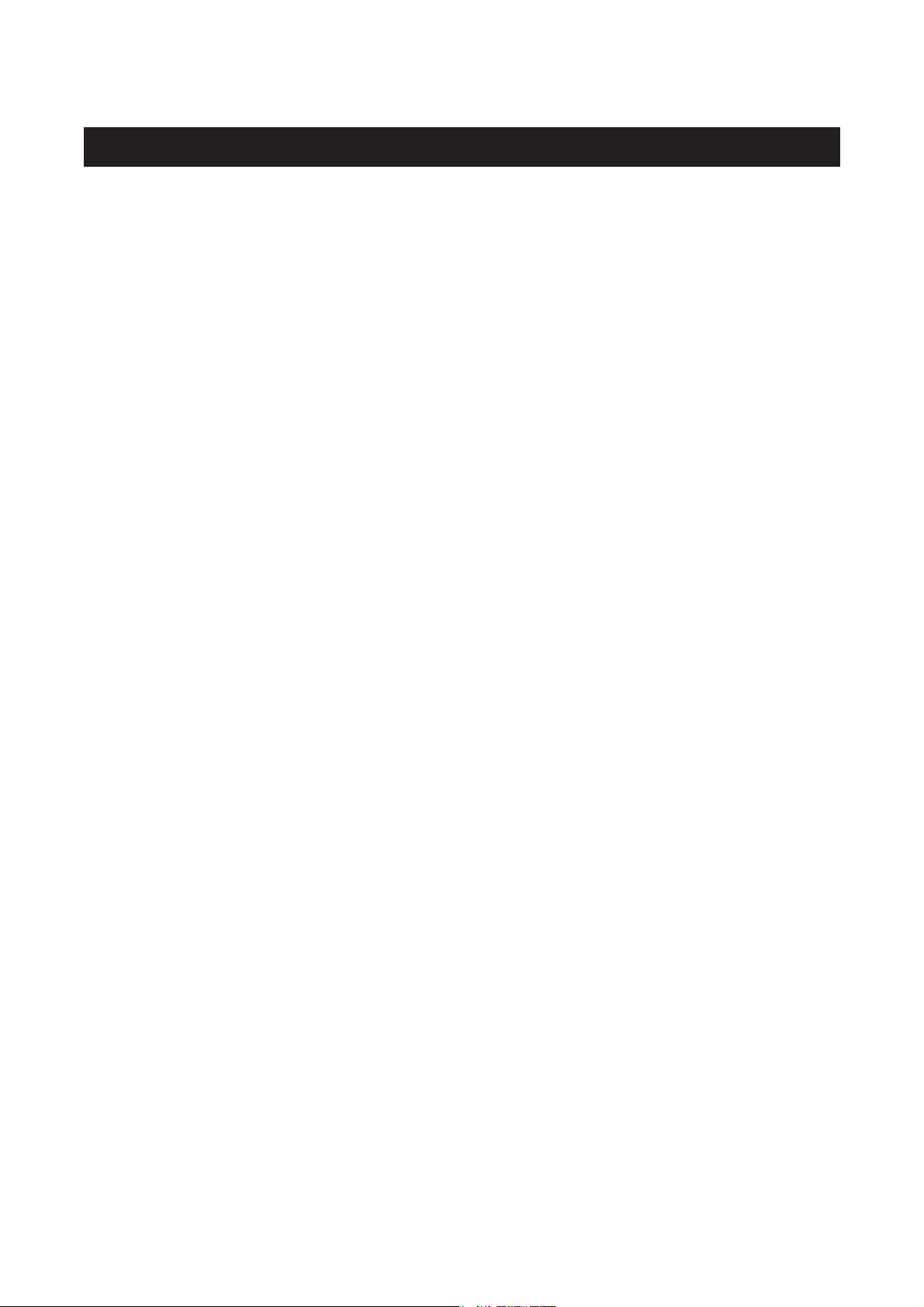
3
Combination Data Management Screen
Menu Area
Print the screen . . . . . . . . . . . . . . . . . . . . . . . . . . . . . . . . . . . . . . . . . . . . . . . . . . . . . . . . 23
Create CSV file . . . . . . . . . . . . . . . . . . . . . . . . . . . . . . . . . . . . . . . . . . . . . . . . . . . . . . . . 23
Create PDF file . . . . . . . . . . . . . . . . . . . . . . . . . . . . . . . . . . . . . . . . . . . . . . . . . . . . . . . . 23
Exit the screen . . . . . . . . . . . . . . . . . . . . . . . . . . . . . . . . . . . . . . . . . . . . . . . . . . . . . . . . . 24
Data Display Area
Date range selection . . . . . . . . . . . . . . . . . . . . . . . . . . . . . . . . . . . . . . . . . . . . . . . . . . . . . 25
Walking graph selection . . . . . . . . . . . . . . . . . . . . . . . . . . . . . . . . . . . . . . . . . . . . . . . . . 25
Time range selection . . . . . . . . . . . . . . . . . . . . . . . . . . . . . . . . . . . . . . . . . . . . . . . . . . . . 25
Transferring/Merging User Data . . . . . . . . . . . . . . . . . . . . . . . . . . . . . . . . . . . . . . . . . . . . . . . .26
Uninstalling the Software . . . . . . . . . . . . . . . . . . . . . . . . . . . . . . . . . . . . . . . . . . . . . . . . . . . . . .29
TABLE OF CONTENTS
Before Using the Software
Page 4
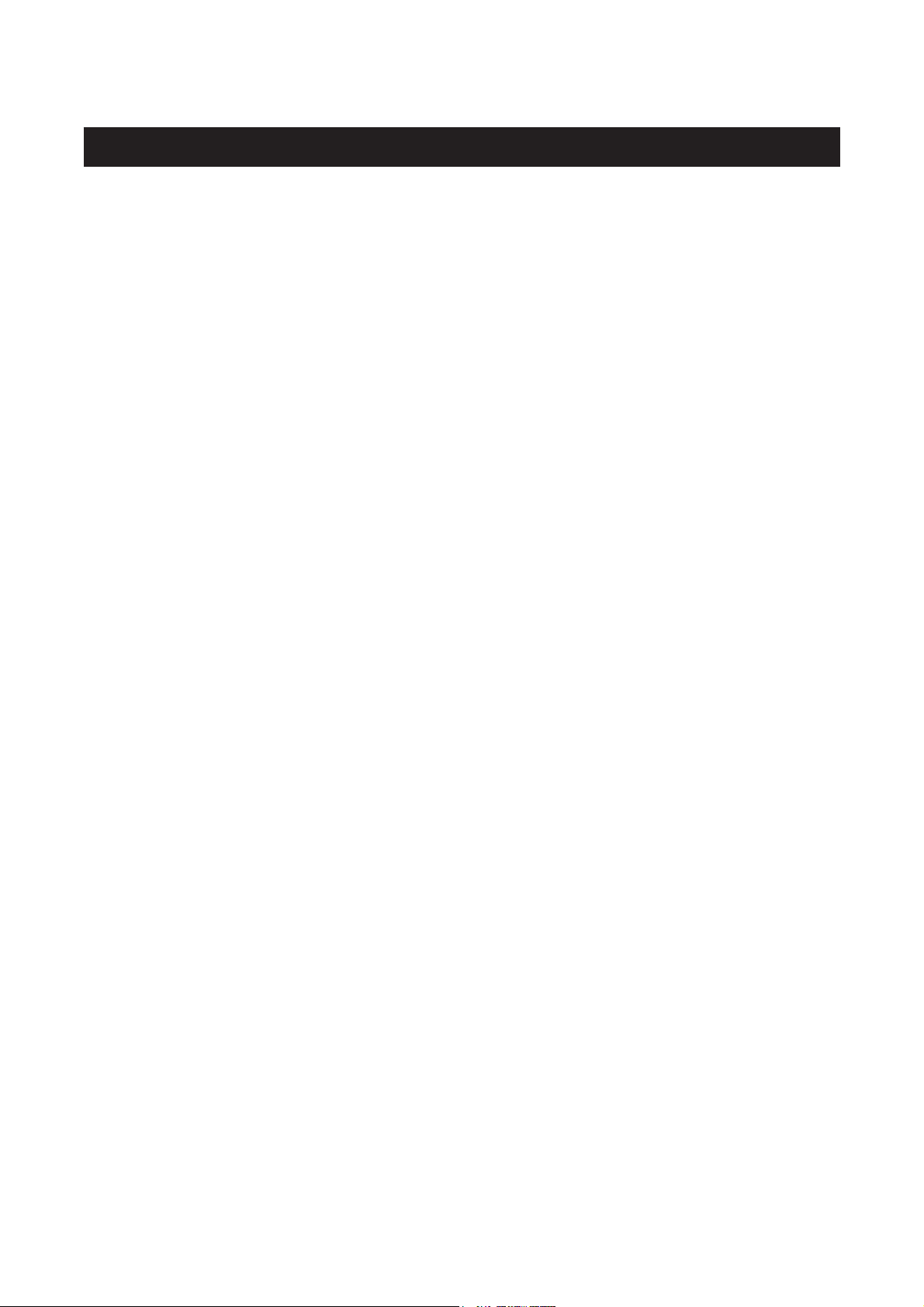
4
Important Information
• Use this software and Help Manual under conditions described on the License Agreement
applicable to this product.
• It is prohibited to use or copy all or part of this software and Help Manual without prior
permission from Omron Healthcare Co.,Ltd.
• The specifications of this software and the descriptions in this Help Manual are subject to change
without prior notice.
• The screen images printed in this Help Manual may slightly differ from the images displayed by
the software.
• Microsoft, Windows, Internet Explorer, Access, and Excel are registered trademarks or trademarks
of Microsoft Corporation in the United States and other countries.
• Adobe, Adobe logo, Acrobat and Reader are registered trademarks or trademarks of Adobe
Systems Incorporated in the United States and other countries.
• Other company names and product names used in this Help Manual are trademarks or registered
trademarks of the respective companies. Trademark and registered trademark symbols such as ®
and TM are omitted in this Help Manual.
• In this Help Manual, the Microsoft Windows XP Operating System is abbreviated to “Windows
XP”, and the Microsoft Windows 2000 Professional Operating System is abbreviated to
“Windows 2000”. Also, Microsoft Internet Explorer is abbreviated to “Internet Explorer”, and
Microsoft Excel is abbreviated to “Excel”.
Page 5
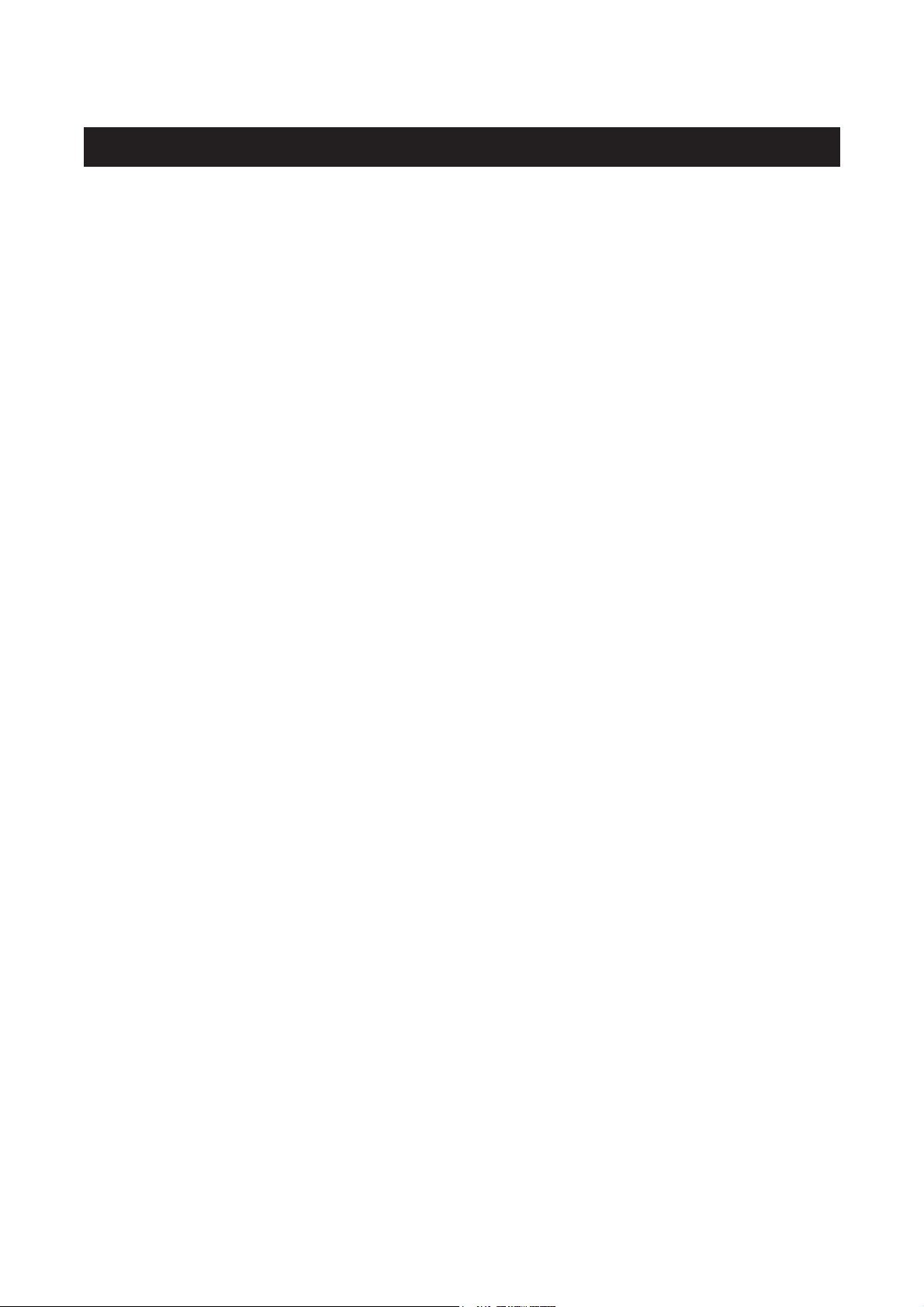
5
Operating Environment Requirement
The following operating environments are required to run this software.
Supported OS: Microsoft Windows 2000 Professional
Microsoft Windows XP Home Edition
Microsoft Windows XP Professional Edition
PC: 600 MHz or higher, Pentium compatible CPU, PC/AT compatible machine
Memory capability: 128 MB or more
Hard disc space: 32 MB or more
Display: Super VGA (800 × 600 pixel) or higher resolution video adapter and monitor
Others: A CD-ROM or DVD drive
USB connector (USB Revision 1.1 compliant)
A printer
Microsoft Internet Explorer 5.0 or higher
Adobe Acrobat Reader 5.0 or higher
Page 6
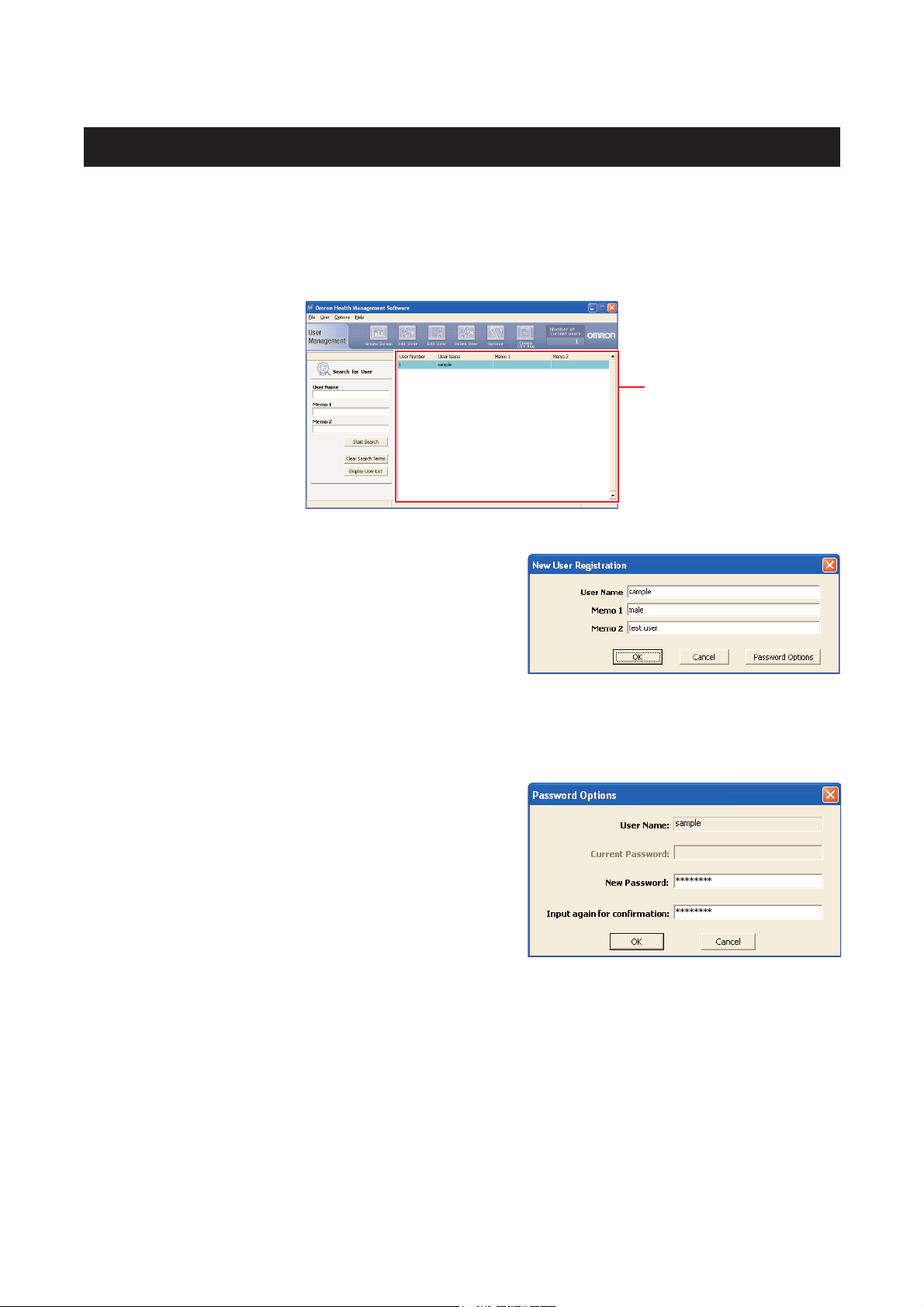
6
User Management Screen
This software can register multiple users and manage the data for their blood pressure measurements
and walking. Data is controlled by user name.
NOTE: • The number of users who can register for this software varies depending on the amount
of free disc space in your PC.
Register new user
Click the [Add User] icon then enter the user name and
other information if necessary into the memo fields.
Click [OK] to register.
NOTES: • A user name must be entered to register a new user.
• The user name can be up to 28 characters, using either letters or numbers.
• The number of users can be up to 1000 users.
Click [Password Options] on the dialog box to set a
password if necessary.
Click [OK] to confirm.
NOTES: • Remember your password. If you forget your password you cannot log in, edit or delete
the user. Write your password down, and keep it in a secure location.
• To cancel the password leave the “New Password” and the “Input again for
confirmation” fields blank.
User List
Page 7
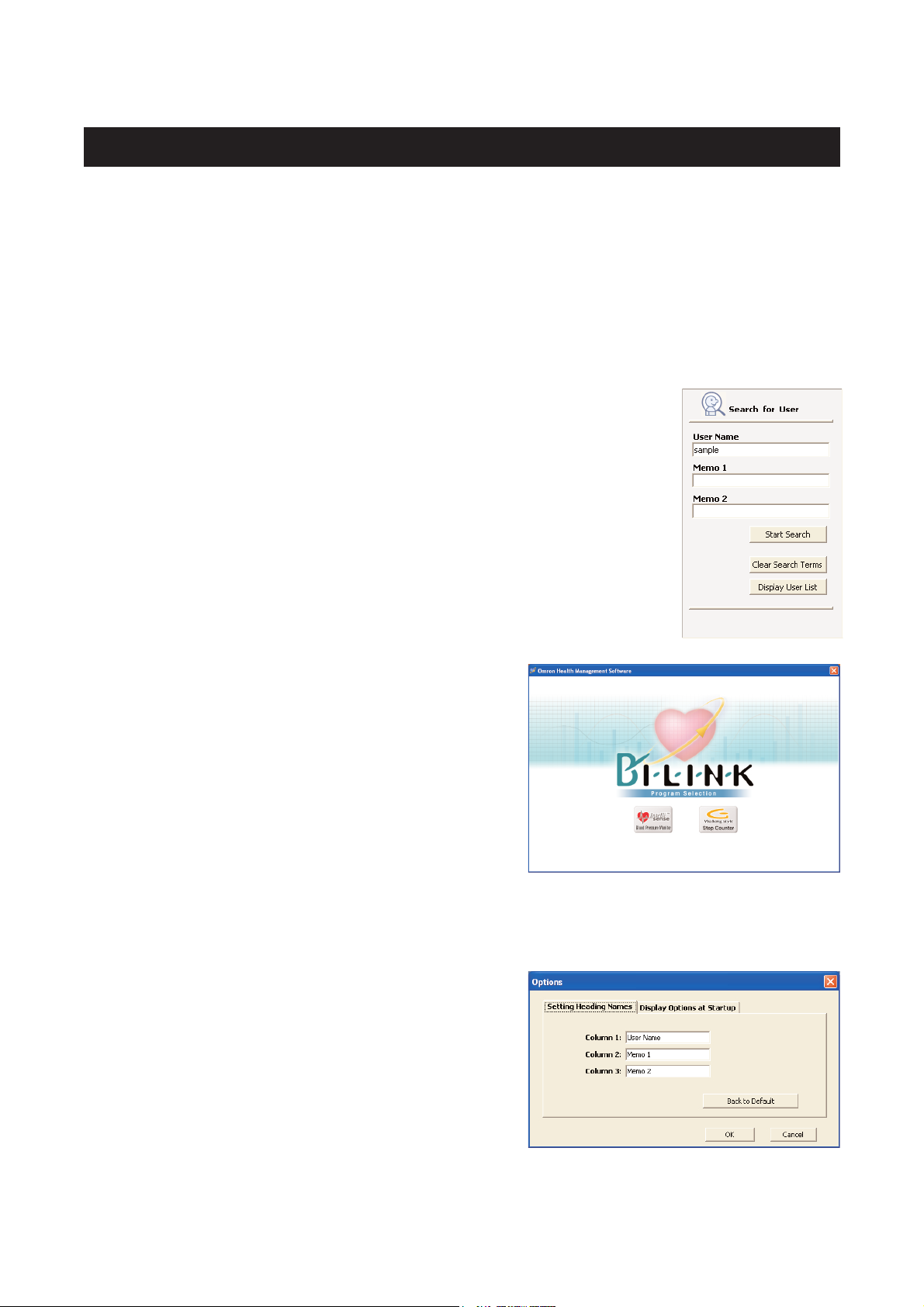
7
Edit a user
Select the user name on the user list then click the [Edit User] icon.
Delete a user
Select the user name on the user list then click the [Delete User] icon.
NOTE: • To select multiple users click the desired users while pressing the Ctrl key or the Shift
key.
Search for a user on the user list
Enter the keywords in “User Name”, “Memo 1” or “Memo 2” then click
[Start Search].
Click [Clear Search Terms] to clear the keywords.
Click [Display User List] to display all users.
View user data
Select the user name on the user list then click the
[Graphs Screen] icon.
When you click on the [Graphs Screen] icon for the first
time, the dialog box to select [Blood Pressure Monitor]
or [Step Counter] will appear. Select the icon that
represents the data you want to view.
The next time that you click on the [Graphs Screen]
icon, it will automatically display the screen for the data
type you viewed the previous time. If you wish to
change which information you want to view, click on
the [Change Screens] icon, and pick the appropriate
selection.
Change the title names on user list
Click the [Option] icon then click the [Setting Heading
Names] tab.
Enter title names as needed.
Click [OK] to confirm.
User Management Screen
Page 8
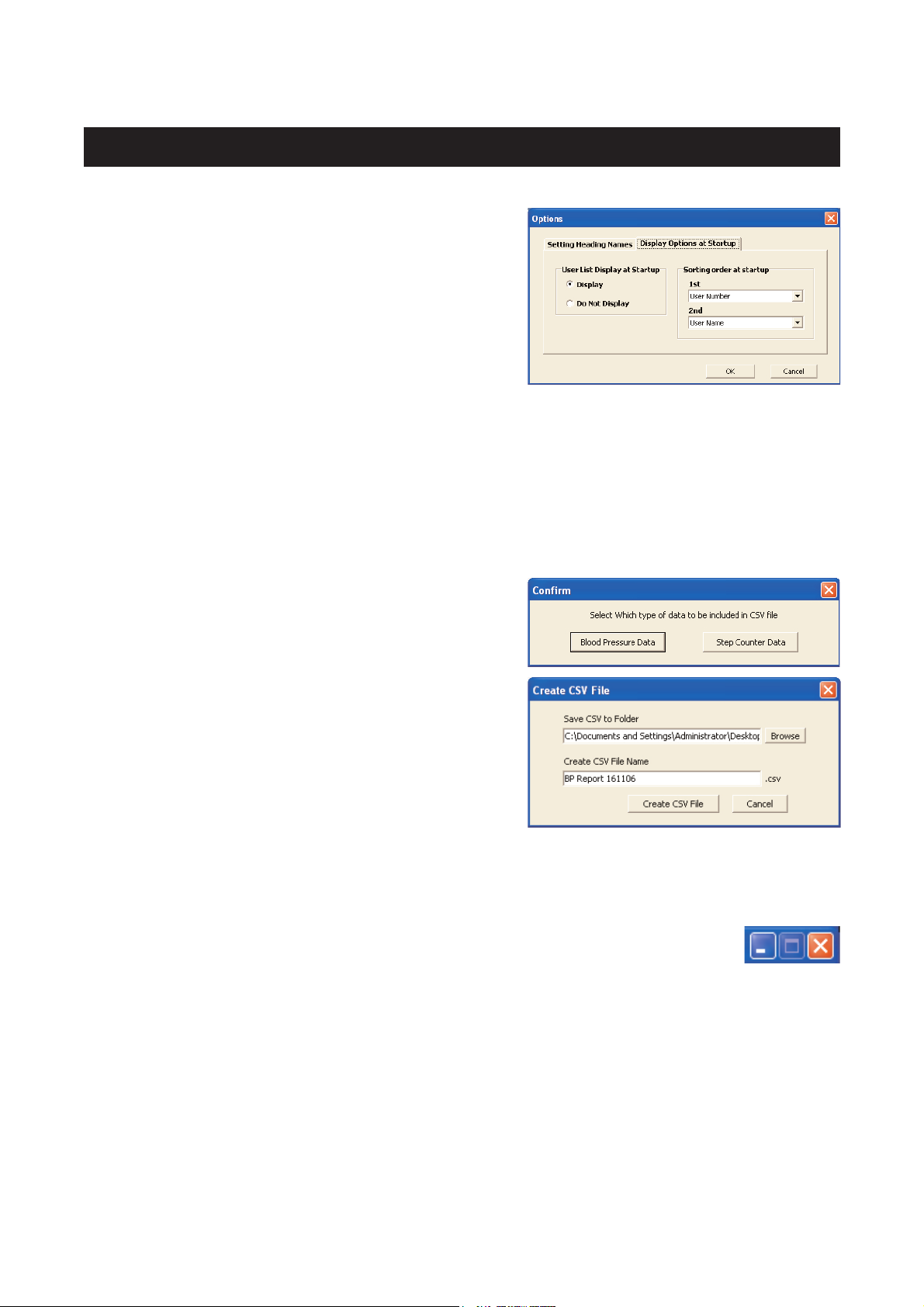
8
Change sorting order or hide user list at startup
Click the [Option] icon then click the [Display Options
at Startup] tab.
Select sorting order on “Sorting order at startup” to
change the order at startup.
Select “Do not Display” on “User List Display at
Startup” to hide the user list at startup.
Create CSV file
This software can create a CSV file for export and database purposes for a single user or multiple
users. CSV files can be used to bring data into other programs, such as EXCEL.
NOTE: • To select multiple users click the desired users while pressing the Ctrl key or the Shift
key.
1. Select single or multiple users on the user list then click the [Create CSV file] icon.
2. Click either [Blood Pressure Data] or [Step Counter
Data].
3. Select the destination folder and change the file
name if necessary.
4. Click [Create CSV File] to save the file to the
destination folder.
Exit the screen
Click [X] at the upper right of the screen. You will exit the Health Management
Software program.
User Management Screen
Page 9
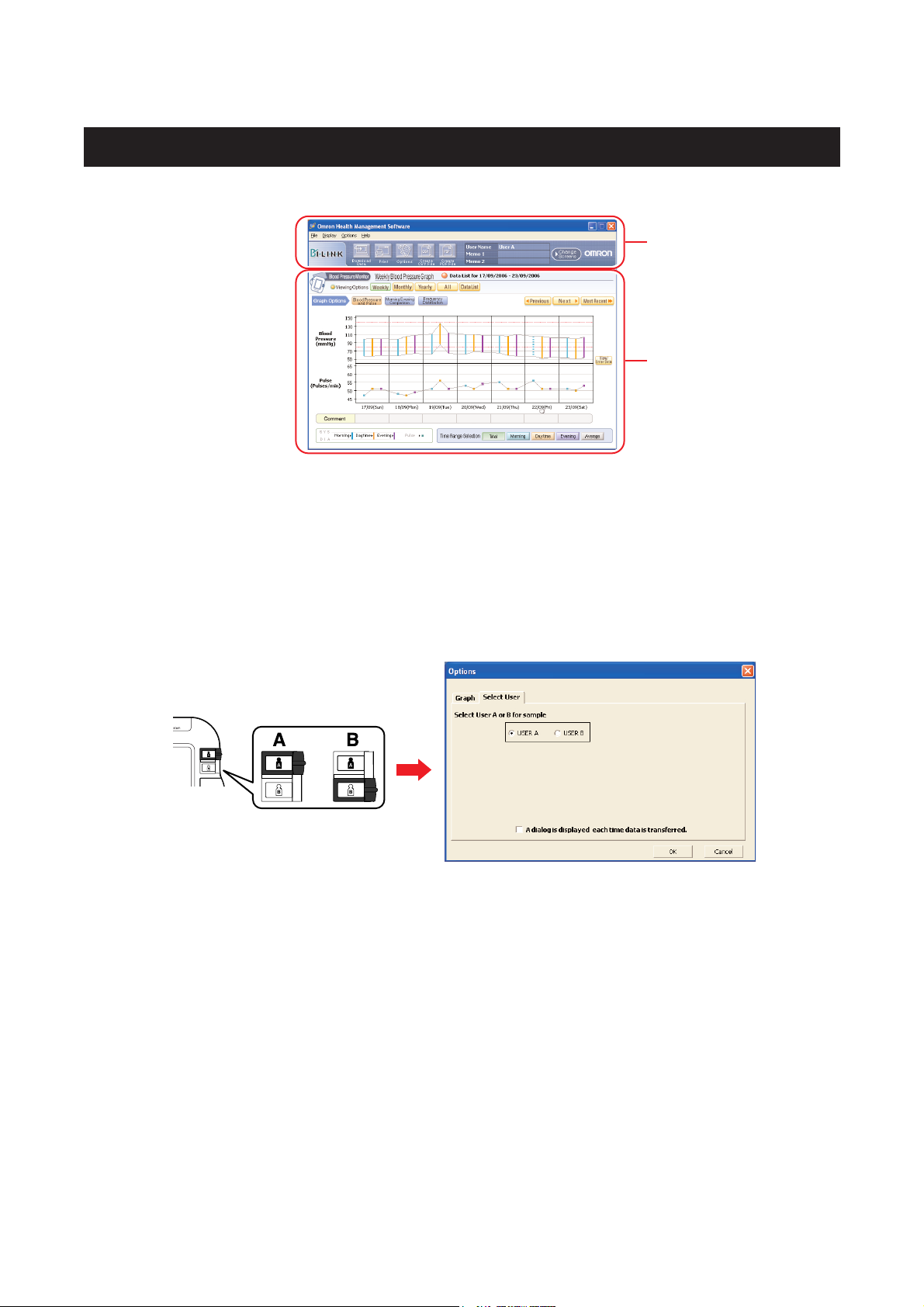
9
Blood Pressure Data Management Screen
The Blood Pressure Data Management screen consists of the following major areas.
Menu Area
Transfer the data from the monitor to the PC
1. Connect the USB cable from the Omron blood pressure monitor to the PC. Click the [Download
Data] icon.
2. The Confirm dialog appears. Click [Yes] to import the data.
When you transfer the data for the first time, the [Options] box as shown below will appear.
Select USER A or USER B of the Omron blood pressure monitor you use.
3. Start importing data. Click [Cancel] if you want to cancel.
4. The dialog appears when complete. Click [OK].
NOTES: • You cannot transfer the data while taking a blood pressure reading.
• Do not turn the PC off or unplug the USB cable while the data is being transferred.
Print the screen
Click the [Print] icon, then set up to print according to your needs.
Menu Area
Data Display Area
Page 10

10
Set the target blood pressure
Click the [Options] icon.
[Set Systolic target (mmHg)]
Enter your target systolic blood pressure value. An orange line indicating systolic blood pressure
target appears on the graph.
[Set diastolic target (mmHg)]
Enter your target diastolic blood pressure value. An orange line indicating diastolic blood pressure
target appears on the graph.
[Date is shaded pink if difference between your morning and evening systolic blood pressure values
is above]
Enter the limit difference between morning and evening systolic blood pressure value. When the
difference exceeds the limit, the corresponding dates are shaded pink on the graph.
NOTE: • This function is available only in the case morning value is higher than evening value.
Click [OK] to set.
Create CSV file
CSV files can be used to bring data into other programs,
such as EXCEL.
1. Click the [Create CSV File] icon.
2. Enter the date range and select the destination folder
and change the file name if necessary.
3. Click [Create CSV File] to save the file to the
destination folder.
NOTE: • This CSV file is not available for importing
CSV data (Refer to Page 26).
Blood Pressure Data Management Screen
Page 11

11
Create PDF file
PDF files can be used to email and/or print data.
1. Click the [Create PDF File] icon.
2. Enter the date range and select the destination folder and change the file name if necessary.
3. Click [Create PDF File] to create the PDF file.
Exit the screen
A. Click the [Change Screens] icon and select the screen you wish to view.
B. Click [X] at the upper right of the screen. This returns you to the User
Management screen.
Data Display Area
Function Chart
Blood Pressure Data Management Screen
[Weekly] [Monthly] [Yearly] [All] [Data List]
[Blood Pressure and Pulse] ✔✔✔✔
[Morning Evening Comparison] ✔✔✔
[Frequency Distribution] ✔✔✔
[Weekly Average] ✔✔
[Time range selection] ✔✔✔
Data list ✔✔✔ ✔
Comment entry ✔✔
Manual data entry ✔
Page 12

12
Date range selection
[Weekly]: Displays weekly data
[Monthly]: Displays monthly data
[Yearly]: Displays yearly data
[All]: Displays all data
[Data List]: Displays the data list selected. Input the data ranges you wish to view.
[Previous]: Displays the previous week/month/year data
[Next]: Displays the next week/month/year data
[Most Recent]: Displays the most recent week/month/year data
Time range selection
[Total]: Displays all of the data stored
[Morning]: Displays the blood pressure and pulse readings recorded between 4:00 AM-9:59 AM
[Daytime]: Displays the blood pressure and pulse readings recorded between 10:00 AM-6:59 PM
[Evening]: Displays the blood pressure and pulse readings recorded between 7:00 PM-3:59 AM
[Average]: Displays the average data for all readings
Graph selection
[Blood Pressure and Pulse]: Displays the trend of your blood pressure and pulse readings.
Blood Pressure Data Management Screen
Page 13

13
How to interpret the graph.
Upper Line: Systolic value
Lower Line: Diastolic value
Dotted vertical line: Includes manually entered data
Solid vertical bar: Only includes data downloaded from the blood pressure monitor
Bar and dots in Blue: The average value of all the blood pressure and pulse readings taken in the
morning (4:00 AM-9:59 AM)
Bar and dots in Orange: The average value of all the blood pressure and pulse readings taken in
daytime (10:00 AM-6:59 PM)
Bar and dots in Purple: The average value of all the blood pressure and pulse readings taken in the
evening (7:00 PM-3:59 AM)
Pink shading: The difference between morning and evening systolic blood pressure value
exceeds the designated limit for that day (Refer to “Set the target blood
pressure” on page 10).
Heart symbol: At least one Irregular Heartbeat reading is included in the data. If you
move your cursor over the heart symbol, a box below will appear showing
the number of total blood pressure readings and irregular heartbeats
recorded during that time period.
[Morning Evening Comparison]: Displays the average value of all the blood pressure and pulse
readings taken in the morning and evening.
Blood Pressure Data Management Screen
Page 14

[Frequency Distribution]: Displays the frequency distribution of the blood pressure and pulse
readings.
[Weekly Average]: Displays the weekly average value of the blood pressure and pulse readings
taken for the first 3 measurements in the morning and last 3 measurements in
the evening.
14
Blood Pressure Data Management Screen
Page 15

View the data list
A. View the data list for a specific date range
Click the [Data List] icon then select the date range.
Click the [Search by Date] icon to change the date
range.
Check the corresponding box on the “Hide” column if
you do not want a certain reading to be displayed in the
graphs.
NOTE: • “Hide” is available only for the [Blood Pressure and Pulse] trend graph.
B. View monthly data list
Click the number of the month (1 = January, 2 = February, etc) on the bottom of the Yearly graph to
view the data list for that month.
Click the [Close] button at the bottom of the screen to close the data list.
15
Blood Pressure Data Management Screen
Page 16

16
C. View daily data list
Click the date on the bottom of the Monthly or Weekly graph to view the data list for that day.
In the Comment field, enter any information which you would like stored with the date shown, then
click [Save] and [Close].
A circle appears in the Comment field under the date in which a comment was entered.
Blood Pressure Data Management Screen
Page 17

17
Enter data manually
Click the [View/Enter Data] icon on Weekly Blood
Pressure and Pulse graph.
Enter your blood pressure and pulse readings at the
bottom of the data list in the yellow area.
Check the box to enter an Irregular Heartbeat.
Click [Save] and [Close] to save the data.
Manually entered data is shaded pink in the data list.
Data downloaded from the blood pressure monitor is
shaded blue or white in the data list. There is no
distinction between blue and white shaded data; the two
shade colors are used to simply make the data list easier
to read.
To delete a row of manually entered data, leave all the
columns blank, then click [Save] and [Close].
NOTES: • The data downloaded from the blood pressure monitor cannot be deleted.
• You still be able to enter the data manually regardless of the period displayed in the
graph. However the data out of the period shown in the graph will not be displayed.
Blood Pressure Data Management Screen
Page 18

18
Walking Data Management Screen
The Walking Data Management Screen consists of the following major areas.
Menu Area
Transfer the data from the step counter to the PC
1. Connect the USB cable from the Omron step counter to the PC. Click the [Download Data] icon.
NOTE: • The date shown by the software is determined by your PC. If you transfer the data at
midnight, data may be stored as a different date. (e.g. 11:59 PM on step counter and
12:00 AM next day on the PC). To avoid this situation, it is recommended not to transfer
the data at midnight, and to ensure the times on your PC and your Omron step counter
are set correctly.
2. The Confirm dialog appears. Click [Yes] to import the data.
NOTES: • If you connect a different step counter from
the last time you transferred the data, the
screen shows up to confirm.
• Data cannot be changed once it has been
transferred.
3. Start importing data. Click [Cancel] if you want to cancel.
4. The dialog appears when complete. Click [OK].
NOTE: • Do not turn the PC off or unplug the USB cable while the data being transferred.
Print the screen
Click the [Print] icon, then set up to print according to your needs.
Menu Area
Data Display Area
Page 19

19
Set the daily goal
Click the [Options] icon, then enter the numbers as
instructed. The goal and achievement levels are
displayed on the graph screen.
appears when the achievement level is between 0 and 75%.
appears when the achievement level is between 76 and 99%.
appears when the achievement level is 100% or higher.
∞ appears instead of percentage when the achievement level exceeds 1000%.
Click [OK] to set.
Set the startup screen
Click the [Options] icon, then select the [Display
Options – Startup] tab.
Check the view and graph to be displayed at startup.
Click [OK] to set.
Set the starting date on Weekly graph
Click the [Options] icon then select the [Display
Options – Weekly Graph] tab.
Check the starting date for the Weekly Graph.
Click [OK] to set.
Walking Data Management Screen
Page 20

20
Create CSV file
CSV files can be used to bring data into other programs, such as EXCEL.
1. Click the [Create CSV File] icon.
2. Enter the date range and select the destination folder
and change the file name if necessary.
3. Click [Create CSV File] to save the file to the
destination folder.
NOTE: • This CSV file is not available for importing
CSV data (Refer to Page 26).
Create PDF file
PDF files can be used to email and/or print data.
1. Click the [Create PDF File] icon.
2. Enter the date range and select the destination folder and change the file name if necessary.
3. Click [Create PDF File] to create the PDF file.
NOTE: • Hourly steps, hourly event and step counter usage (Refer to page 22) data is not exported
to the PDF file.
Exit the screen
A. Click [Change Screens] icon and select the screen you wish to view.
B. Click [X] at the upper right of the screen. This returns you to the User
Management screen.
Walking Data Management Screen
Page 21

21
Data Display Area
Date range selection
[Daily]: Displays daily graph with hourly steps
[Weekly]: Displays weekly graph with daily walking record
[Monthly]: Displays monthly graph with daily walking record
[Yearly]: Displays yearly data with monthly walking record
[Total]: Displays the total walking record and “Top 5” one-day total steps walked
NOTE: • You can change the date range if you click the date or month on the bottom of graph.
For example:
Click the month on the bottom of the yearly graph → Monthly graph appears
Click the date on the bottom of the monthly graph → Weekly graph appears
Click the date on the bottom of the weekly graph → Daily graph appears
[Previous]: Displays the previous week/month/year data
[Next]: Displays the next week/month/year data
[Most Recent]: Displays the most recent week/month/year data
Graph selection
[Steps Graph]: Displays total steps and aerobic steps
[Aerobic Walking Time Graph]: Displays aerobic walking time
[Calories Graph]: Displays calories
[Distance Graph]: Displays distance
[Fat Burned Graph]: Displays gram of fat burned
NOTE: • Only the Steps Graph is available on the daily graph.
Walking Data Management Screen
Page 22

22
Event and step counter usage
The daily graph displays 1) the hour when Event button on step counter was pressed, and 2) the
hour when step counter was used.
NOTES: • You can see if you had no steps even while you used step counter.
• If there were any movement during the hour, records as step counter was used.
View walking data
A. View monthly data
Click the bar graph of the month on the yearly graph.
B. View daily data
Click the bar graph of the date on the monthly or weekly graph.
C. View hourly data
Click the bar graph of the hour on the daily graph.
NOTE: • Only steps and aerobic steps data are available for hourly data.
The hour when Event
button was pressed
The hour when step
counter was used
Walking Data Management Screen
Page 23

23
Combination Data Management Screen
The Walking Data Management Screen allows you to view blood pressure and walking data and
graphs at the same time. This screen consists of the following major areas.
Menu Area
Print the screen
Click the [Print] icon, then set up to print according to your needs.
Create CSV file
You can export the date, systolic value, diastolic value, pulse, total steps and aerobic steps into a
CSV file.
CSV files can be used to bring data into other programs, such as EXCEL.
1. Click the [Create CSV File] icon.
2. Enter the date range and select the destination folder and
change the file name if necessary.
3. Click [Create CSV File] to save the file to the destination
folder.
NOTES: • This CSV file is not available for importing CSV
data (Refer to Page 26).
• Hourly steps, hourly event and step counter usage
(Refer to page 22) data is not exported to the CSV file.
Create PDF file
You can export the date, systolic value, diastolic value, pulse, total steps and aerobic steps into a
PDF file.
PDF files can be used to email and/or print data.
1. Click the [Create PDF File] icon.
2. Enter the date range and select the destination folder and change the file name if necessary.
3. Click [Create PDF File] to create the PDF file.
NOTE: • Hourly steps, hourly event and step counter usage (Refer to page 22) data is not exported
to the PDF file.
Menu Area
Data Display Area
Page 24

24
Exit the screen
A. Click the [Change Screens] icon and select the screen you wish to view.
B. Click [X] at the upper right of the screen. This returns you to the User
Management screen.
Combination Data Management Screen
Page 25

25
Data Display Area
Date range selection
[Weekly]: Displays weekly graph with daily blood pressure/pulse readings and walking record
[Monthly]: Displays monthly graph with daily blood pressure/pulse readings and walking record
[Yearly]: Displays yearly graph with monthly blood pressure/pulse readings and walking
record
[Previous]: Displays the previous week/month/year data
[Next]: Displays the next week/month/year data
[Most Recent]: Displays the most recent week/month/year data
Walking graph selection
[Steps/Aerobic Steps Graph]: Displays total steps and aerobic steps
[Aerobic Walking Time Graph]: Displays aerobic walking time
[Calories Graph]: Displays calories
[Distance Graph]: Displays distance
[Fat Burned Graph]: Displays gram of fat burned
Time range selection
[Total]: Displays all of the data stored
[Morning]: Displays the blood pressure and pulse readings recorded between 4:00 AM-9:59 AM
[Daytime]: Displays the blood pressure and pulse readings recorded between 10:00 AM-6:59 PM
[Evening]: Displays the blood pressure and pulse readings recorded between 7:00 PM-3:59 AM
[Average]: Displays the average data for all readings
Combination Data Management Screen
Page 26

26
Transferring/Merging User Data
A. Import CSV data
Single or multiple user data from one PC can be transferred to another PC.
1. Go to the User Management screen.
2. Click on the user name(s) for whom you want to transfer data then click the [Create CSV File]
icon.
NOTE: • To select multiple users click the desired users while pressing the Ctrl key or the Shift
key.
3. Click either [Blood Pressure Data] or [Step Counter
Data]. Repeat steps 2. through 5. if you need to
transfer both blood pressure and step counter data.
4. Select the destination folder and change the file
name if necessary. If transferring both blood
pressure and step counter data, use different file
names.
5. Click [Create CSV File] to save the file to the destination folder.
NOTE: • CSV file is not created when there is no record.
6. Install the Omron Health Management Software in a second PC and move the CSV files to that
PC.
7. Launch the Omron Health Management Software on the second PC.
8. From the User Management screen, click the [File] tab then select
[CSV Import].
Page 27

27
9. Select the CSV file for blood pressure data then
click [Open].
If you do not need to import blood pressure data,
click [Cancel].
NOTE: • Select only the CSV file created by steps 1.
through 5.
10. Select the CSV file for step counter data then click
[Open].
If you do not need to import step counter data, click
[Cancel].
NOTE: • Select only the CSV file created by steps 1.
through 5.
11. First the blood pressure data will be imported,
followed by the step counter data.
Click [Cancel] if you want to cancel.
12. This dialog appears when data transfer is complete.
Click [OK].
NOTE: • Single or multiple user data from different PCs can be combined into one file for use on
one PC by repeating steps 1. through 12. for each PC containing user data. Because all
data is controlled by user name, duplicate user names can not be transferred into the
same PC without losing the data from one or the other user name.
Transferring/Merging User Data
Page 28

28
B. Transferring the Microsoft Access database file
Omron Health Management Software stores blood pressure and step counter data in one Microsoft
Access database file named omron.mdb. This file is stored inside the [System] folder where the
software was installed. This file can be transferred to another PC, however it will entirely replace
the file on the receiving PC.
NOTE: • If you want to merge user data from multiple PCs into one PC, follow procedure A.
Import CSV data.
1. Open the [System] folder inside the folder in which
you installed the Omron Health Management
Software.
2. Copy and paste the [omron.mdb] Microsoft Access
database file to a CD or other storage device.
3. Install the Omron Health Management Software on the other PC.
4. Copy and paste the [omron.mdb] Microsoft Access database file from the storage device to the
[System] folder in the folder in which you installed the Omron Health Management Software on
the other PC.
Transferring/Merging User Data
Page 29

29
Uninstalling the Software
1. Select [All programs] or [Programs] from [Start] on the PC.
2. Click [Omron Health Management Software].
3. Select [Uninstall Omron Health Management Software].
4. Follow the directions on the message boxes.
NOTES: • When the software is uninstalled, all user data will be deleted.
• When you update the software, follow the direction for updated software installation.
Page 30

Subsidiary
Subsidiary
Subsidiary
Manufacturer
EU-representative
OMRON HEALTHCARE UK LTD.
Opal Drive
Fox Milne, Milton Keynes MK15 0DG, United Kingdom
OMRON Medizintechnik Handelsgesellschaft m.b.H.
Windeckstr. 81a, 68163 Mannheim, Germany
www.omron-medizintechnik.de
OMRON SANTÉ FRANCE SAS
14, rue de Lisbonne, 93561 Rosny-sous-Bois Cedex, France
OMRON HEALTHCARE CO., LTD.
24, Yamanouchi Yamanoshita-cho, Ukyo-ku,
Kyoto, 615-0084 Japan
OMRON HEALTHCARE EUROPE B.V.
Kruisweg 577, 2132 NA Hoofddorp,
The Netherlands
www.omron-healthcare.com
EC REP
