Page 1
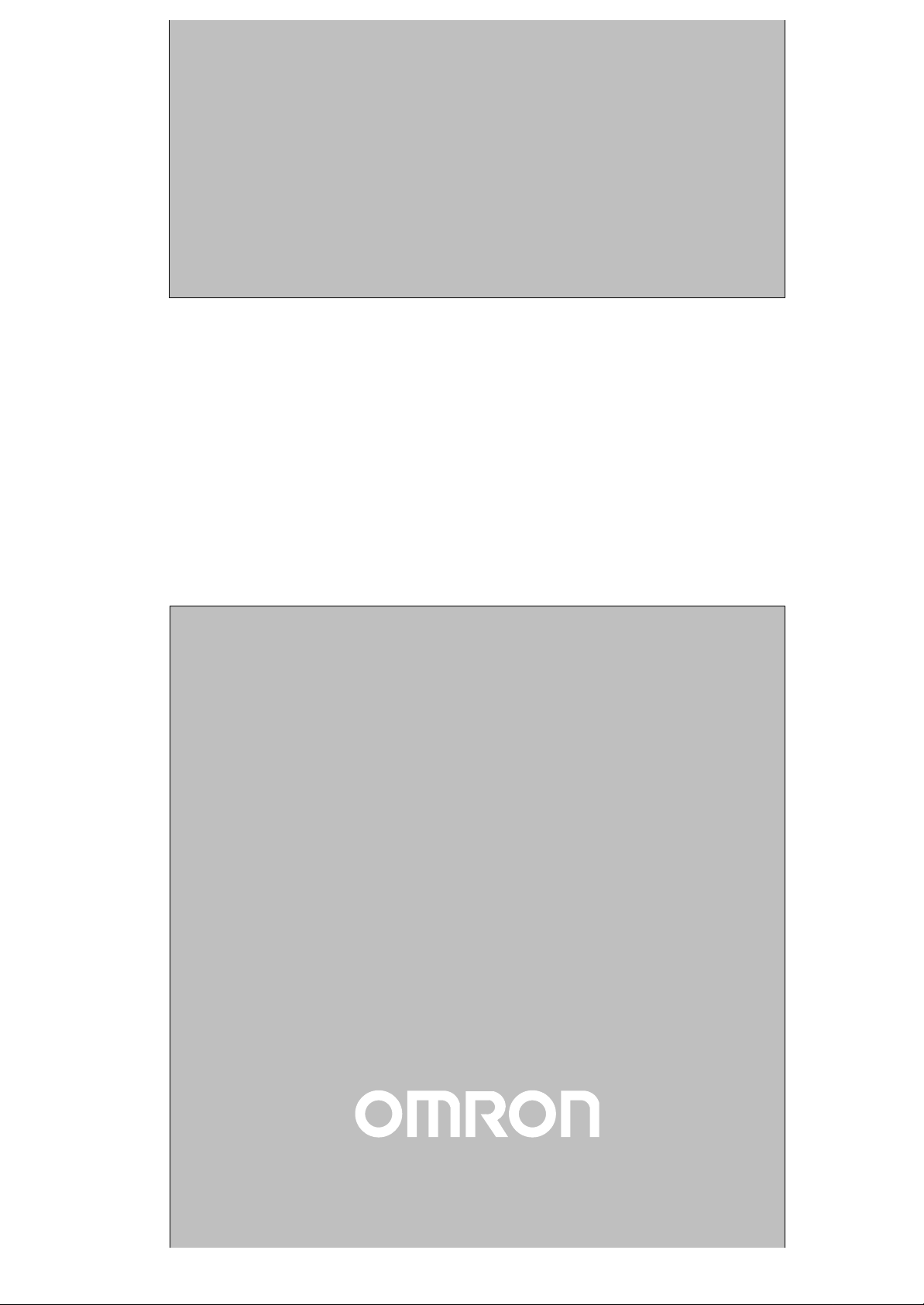
Cat.No. W317–E1–5
SYSMAC
CPM1A
Programmable Controllers
OPERATION MANUAL
Page 2
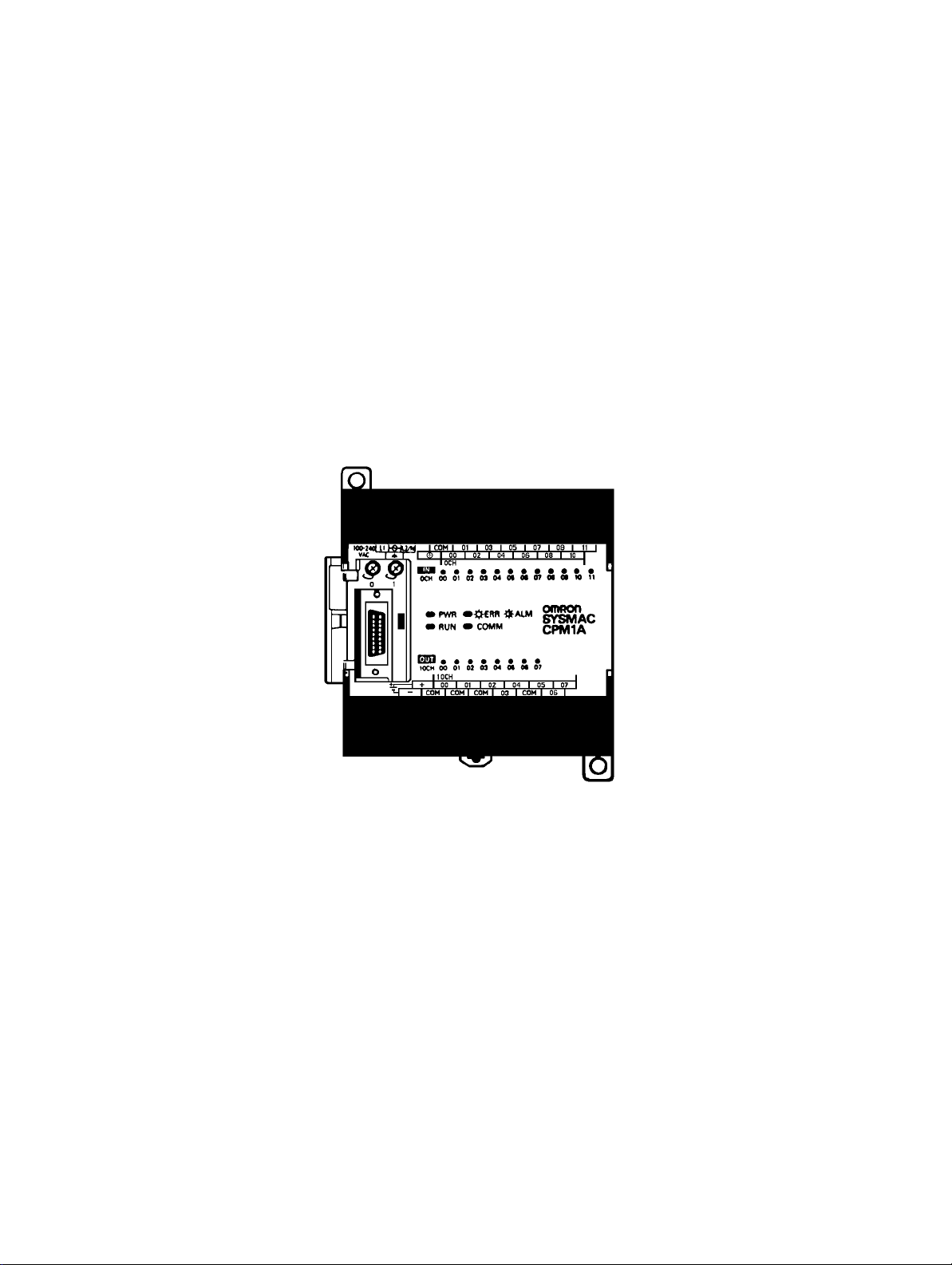
CPM1A Programmable Controllers
Operation Manual
Revised February 2000
Page 3
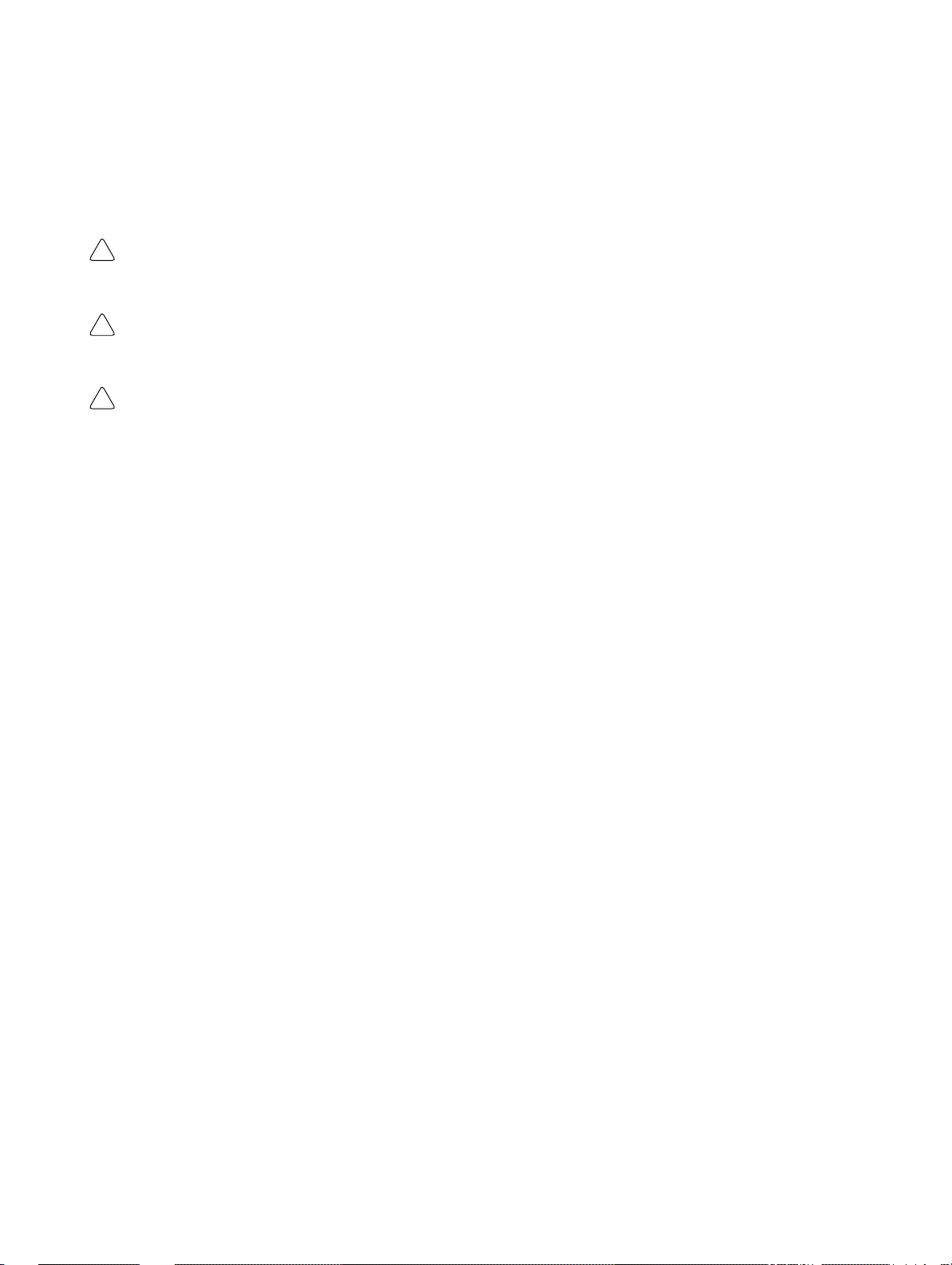
Notice:
OMRON products are manufactured for use according to proper procedures by a qualified operator
and only for the purposes described in this manual.
The following conventions are used to indicate and classify precautions in this manual. Always heed
the information provided with them. Failure to heed precautions can result in injury to people or damage to property.
DANGER Indicates an imminently hazardous situation which, if not avoided, will result in death or
!
serious injury.
WARNING Indicates a potentially hazardous situation which, if not avoided, could result in death or
!
serious injury.
Caution Indicates a potentially hazardous situation which, if not avoided, may result in minor or
!
moderate injury, or property damage.
OMRON Product References
All OMRON products are capitalized in this manual. The word “Unit” is also capitalized when it refers
to an OMRON product, regardless of whether or not it appears in the proper name of the product.
The abbreviation “Ch,” which appears in some displays and on some OMRON products, often means
“word” and is abbreviated “Wd” in documentation in this sense.
The abbreviation “PC” means Programmable Controller and is not used as an abbreviation for anything else.
Visual Aids
The following headings appear in the left column of the manual to help you locate different types of
information.
OMRON, 1997
All rights reserved. No part of this publication may be reproduced, stored in a retrieval system, or transmitted, in any
form, or by any means, mechanical, electronic, photocopying, recording, or otherwise, without the prior written permission of OMRON.
No patent liability is assumed with respect to the use of the information contained herein. Moreover, because OMRON is
constantly striving to improve its high-quality products, the information contained in this manual is subject to change
without notice. Every precaution has been taken in the preparation of this manual. Nevertheless, OMRON assumes no
responsibility for errors or omissions. Neither is any liability assumed for damages resulting from the use of the information contained in this publication.
Note Indicates information of particular interest for efficient and convenient operation
of the product.
1, 2, 3... 1. Indicates lists of one sort or another, such as procedures, checklists, etc.
v
Page 4
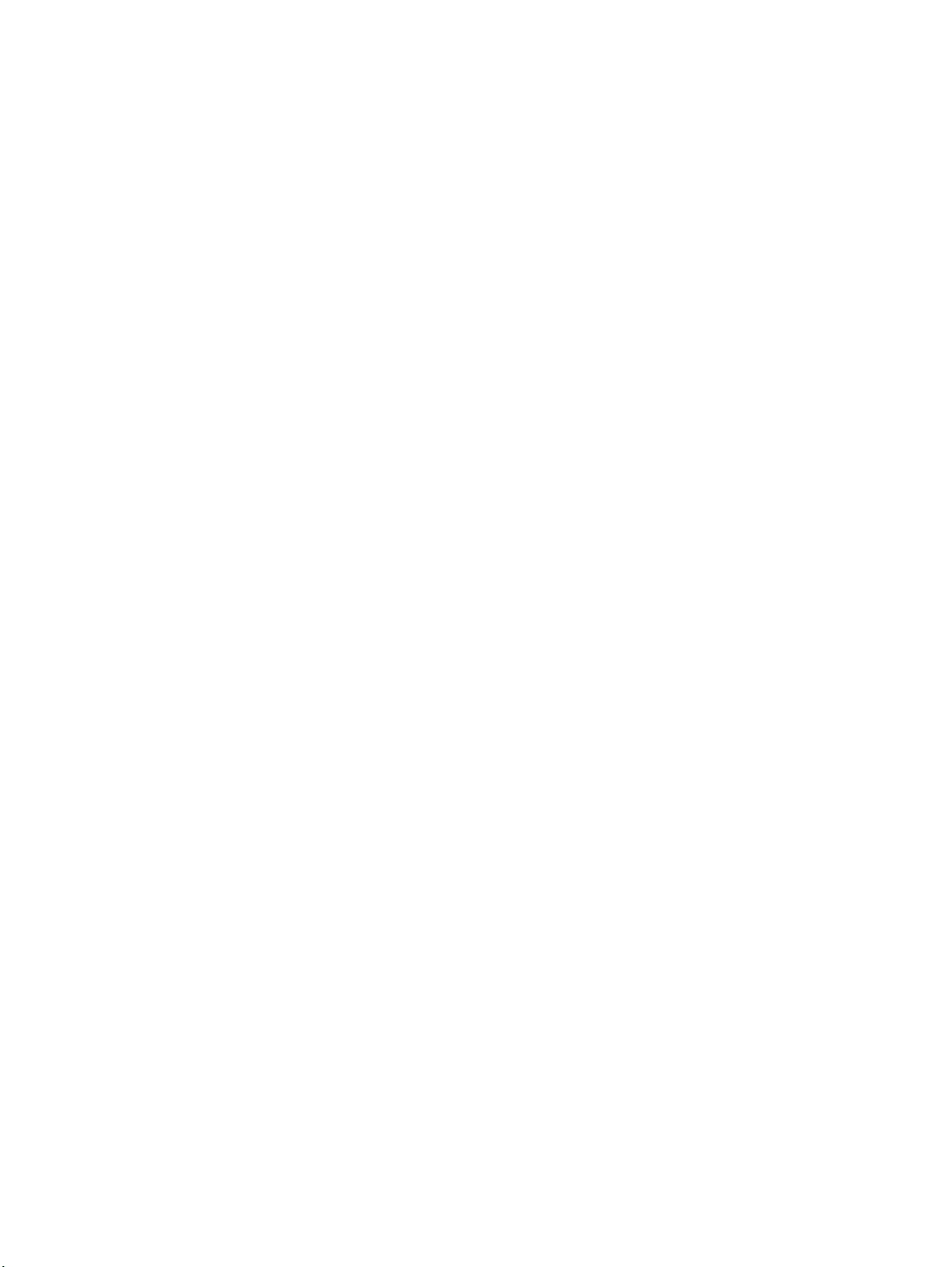
TABLE OF CONTENTS
PRECAUTIONS xi. . . . . . . . . . . . . . . . . . . . . . . . . . . . . . . . .
1 Intended Audience xii. . . . . . . . . . . . . . . . . . . . . . . . . . . . . . . . . . . . . . . . . . . . . . . . . . . . . . . . . . .
2 General Precautions xii. . . . . . . . . . . . . . . . . . . . . . . . . . . . . . . . . . . . . . . . . . . . . . . . . . . . . . . . . .
3 Safety Precautions xii. . . . . . . . . . . . . . . . . . . . . . . . . . . . . . . . . . . . . . . . . . . . . . . . . . . . . . . . . . .
4 Operating Environment Precautions xiii. . . . . . . . . . . . . . . . . . . . . . . . . . . . . . . . . . . . . . . . . . . . .
5 Application Precautions xiii. . . . . . . . . . . . . . . . . . . . . . . . . . . . . . . . . . . . . . . . . . . . . . . . . . . . . .
6 EC Directives xvii. . . . . . . . . . . . . . . . . . . . . . . . . . . . . . . . . . . . . . . . . . . . . . . . . . . . . . . . . . . . . .
SECTION 1
Introduction 1. . . . . . . . . . . . . . . . . . . . . . . . . . . . . . . . . . . .
1-1 CPM1A Features and Functions 2. . . . . . . . . . . . . . . . . . . . . . . . . . . . . . . . . . . . . . . . . . . .
1-2 System Configuration 10. . . . . . . . . . . . . . . . . . . . . . . . . . . . . . . . . . . . . . . . . . . . . . . . . . . . .
1-3 Revised Specifications 17. . . . . . . . . . . . . . . . . . . . . . . . . . . . . . . . . . . . . . . . . . . . . . . . . . . .
SECTION 2
Unit Specifications and Components 19. . . . . . . . . . . . . . . .
2-1 Specifications 20. . . . . . . . . . . . . . . . . . . . . . . . . . . . . . . . . . . . . . . . . . . . . . . . . . . . . . . . . . .
2-2 Unit Components 28. . . . . . . . . . . . . . . . . . . . . . . . . . . . . . . . . . . . . . . . . . . . . . . . . . . . . . . .
SECTION 3
Installation and Wiring 35. . . . . . . . . . . . . . . . . . . . . . . . . . .
3-1 Design Precautions 36. . . . . . . . . . . . . . . . . . . . . . . . . . . . . . . . . . . . . . . . . . . . . . . . . . . . . . .
3-2 Selecting an Installation Site 37. . . . . . . . . . . . . . . . . . . . . . . . . . . . . . . . . . . . . . . . . . . . . . .
3-3 Installing the CPM1A 39. . . . . . . . . . . . . . . . . . . . . . . . . . . . . . . . . . . . . . . . . . . . . . . . . . . . .
3-4 Wiring and Connections 43. . . . . . . . . . . . . . . . . . . . . . . . . . . . . . . . . . . . . . . . . . . . . . . . . . .
SECTION 4
Using Peripheral Devices 67. . . . . . . . . . . . . . . . . . . . . . . . . .
4-1 Support Software Capabilities 68. . . . . . . . . . . . . . . . . . . . . . . . . . . . . . . . . . . . . . . . . . . . . .
4-2 Using a Programming Console 74. . . . . . . . . . . . . . . . . . . . . . . . . . . . . . . . . . . . . . . . . . . . .
4-3 Programming Console Operations 80. . . . . . . . . . . . . . . . . . . . . . . . . . . . . . . . . . . . . . . . . . .
4-4 Programming Example 101. . . . . . . . . . . . . . . . . . . . . . . . . . . . . . . . . . . . . . . . . . . . . . . . . . . .
SECTION 5
Test Runs and Error Processing 109. . . . . . . . . . . . . . . . . . . .
5-1 Initial System Checks and Test Run Procedure 110. . . . . . . . . . . . . . . . . . . . . . . . . . . . . . . . .
5-2 The CPM1A Cycle 112. . . . . . . . . . . . . . . . . . . . . . . . . . . . . . . . . . . . . . . . . . . . . . . . . . . . . . .
5-3 Self-diagnosis Functions 113. . . . . . . . . . . . . . . . . . . . . . . . . . . . . . . . . . . . . . . . . . . . . . . . . .
5-4 Programming Console Operation Errors 115. . . . . . . . . . . . . . . . . . . . . . . . . . . . . . . . . . . . . .
5-5 Programming Errors 115. . . . . . . . . . . . . . . . . . . . . . . . . . . . . . . . . . . . . . . . . . . . . . . . . . . . . .
5-6 Troubleshooting Flowcharts 117. . . . . . . . . . . . . . . . . . . . . . . . . . . . . . . . . . . . . . . . . . . . . . . .
5-7 Maintenance Inspections 125. . . . . . . . . . . . . . . . . . . . . . . . . . . . . . . . . . . . . . . . . . . . . . . . . .
5-8 Handling Precautions 126. . . . . . . . . . . . . . . . . . . . . . . . . . . . . . . . . . . . . . . . . . . . . . . . . . . . .
SECTION 6
Expansion Memory Unit 127. . . . . . . . . . . . . . . . . . . . . . . . . .
6-1 Overview 128. . . . . . . . . . . . . . . . . . . . . . . . . . . . . . . . . . . . . . . . . . . . . . . . . . . . . . . . . . . . . .
6-2 Specifications and Nomenclature 129. . . . . . . . . . . . . . . . . . . . . . . . . . . . . . . . . . . . . . . . . . .
6-3 Handling 130. . . . . . . . . . . . . . . . . . . . . . . . . . . . . . . . . . . . . . . . . . . . . . . . . . . . . . . . . . . . . . .
vii
Page 5
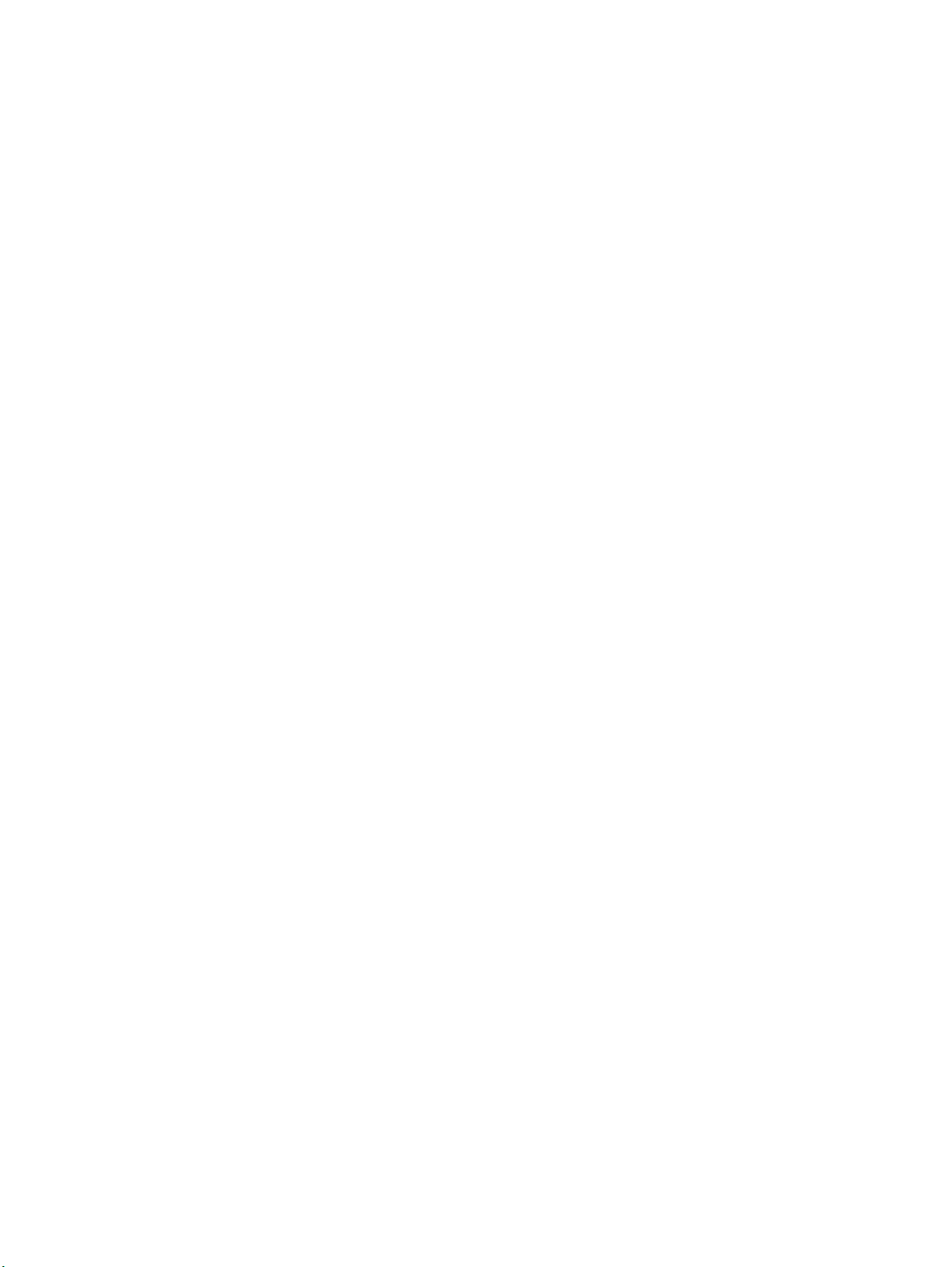
TABLE OF CONTENTS
Appendices
A Standard Models 137. . . . . . . . . . . . . . . . . . . . . . . . . . . . . . . . . . . . . . . . . . . . . . . . . . . . . . . . . . .
B Dimensions 141. . . . . . . . . . . . . . . . . . . . . . . . . . . . . . . . . . . . . . . . . . . . . . . . . . . . . . . . . . . . . . . .
Glossary 147. . . . . . . . . . . . . . . . . . . . . . . . . . . . . . . . . . . . . . .
Index 163. . . . . . . . . . . . . . . . . . . . . . . . . . . . . . . . . . . . . . . . . .
Revision History 169. . . . . . . . . . . . . . . . . . . . . . . . . . . . . . . . .
viii
Page 6
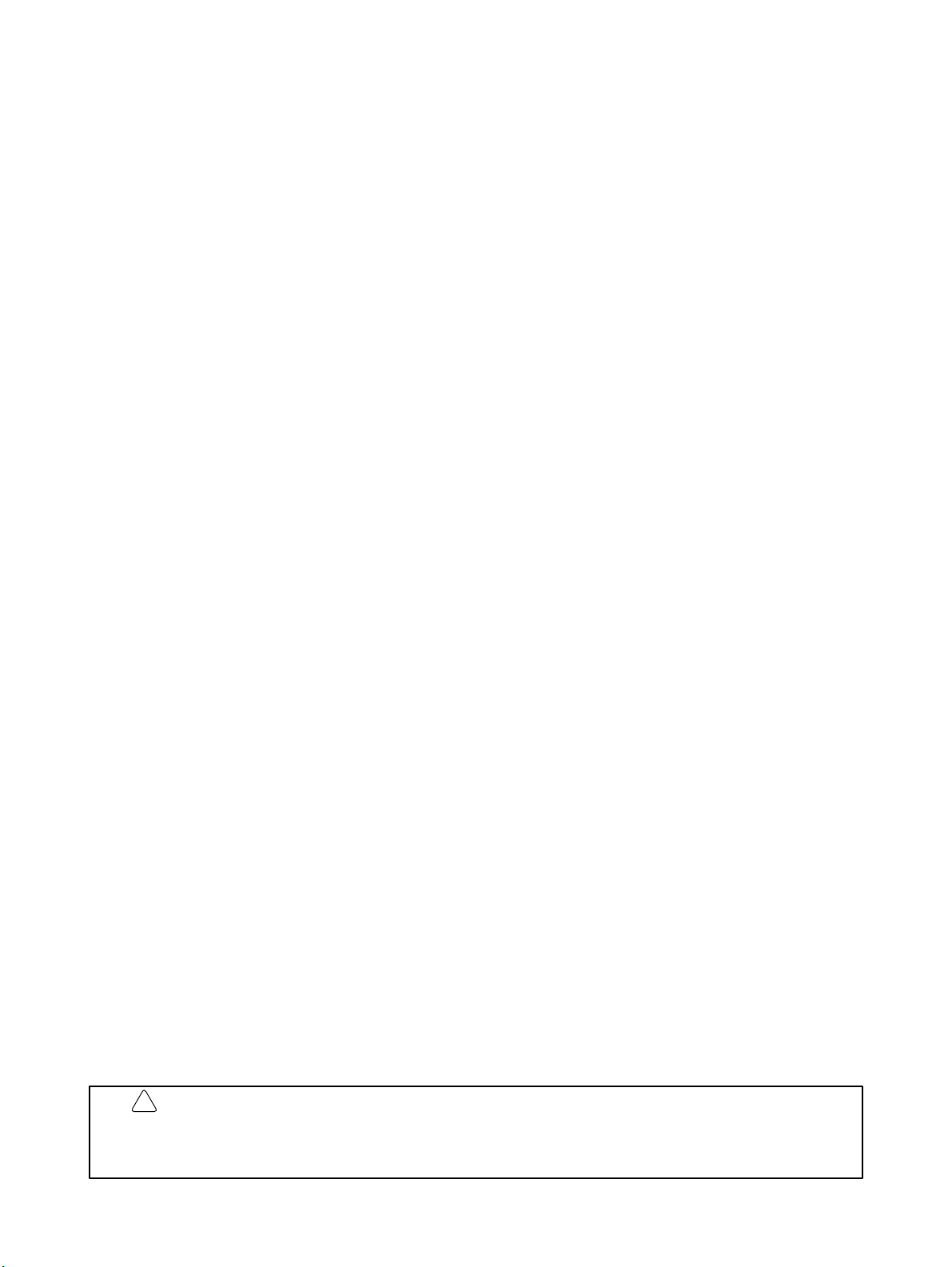
About this Manual:
The CPM1A is a compact, high-speed Programmable Controller (PC) designed for control operations in
systems requiring from 10 to 100 I/O points per PC. There are two manuals describing the setup and
operation of the CPM1A: the CPM1A Operation Manual (this manual) and the CPM1/CPM1A/CPM2A/
CPM2C/SRM1(-V2) Programming Manual (W353).
This manual describes the system configuration and installation of the CPM1A and provides a basic
explanation of operating procedures for the Programming Consoles. It also introduces the capabilities of
the SYSMAC Support Software (SSS). Read this manual first to acquaint yourself with the CPM1A.
The CPM1/CPM1A/CPM2A/CPM2C/SRM1(-V2) Programming Manual (W353) provides detailed
descriptions of the CPM1A’s programming functions. The SYSMAC Support Software Operation Manu-
als: Basics and C-series PCs (W247 and W248) provide descriptions of SSS operations for the CPM1A
and other SYSMAC C-series PCs. The SYSMAC-CPT Support Software Quick Start Guide (W332) and
User Manual (W333) provide descriptions of ladder diagram operations in the Windows environment. The
WS02-CXPC1-E CX-Programmer User Manual (W361) and the CX-Server User Manual (W362) provide
details of operations for the WS02-CXPC1-E CX-Programmer.
Please read this manual carefully and be sure you understand the information provide before attempting
to install and operate the CPM1A.
Section 1 gives a brief overview of the steps involved in developing of a CPM1A System, describes the
possible system configurations, and describes the CPM1A’s special features and functions.
Section 2 provides the technical specifications of the Units that go together to create a CPM1A PC and
describes the main components of the Units.
Section 3 describes how to install and wire a CPM1A PC.
Section 4 describes SSS capabilities, how to connect the Programming Console, and how to perform th e
various Programming Console operations.
Section 5 describes how to perform a test run and how to diagnose and correct the hardware and soft-
ware errors that can occur during PC operation.
Section 6 describes how to use the CPM1-EMU01-V1 Expansion Memory Unit. Follow the handling pre-
cautions and procedures to properly use the Unit.
Appendix A provides tables of CPM1A Units and related products.
Appendix B provides the dimensions of CPM1A Units.
!
WARNING Failure to read and understand the information provided in this manual may result in
personal injury or death, damage to the product, or product failure. Please read each
section in its entirety and be sure you understand the information provided in the section
and related sections before attempting any of the procedures or operations given.
ix
Page 7
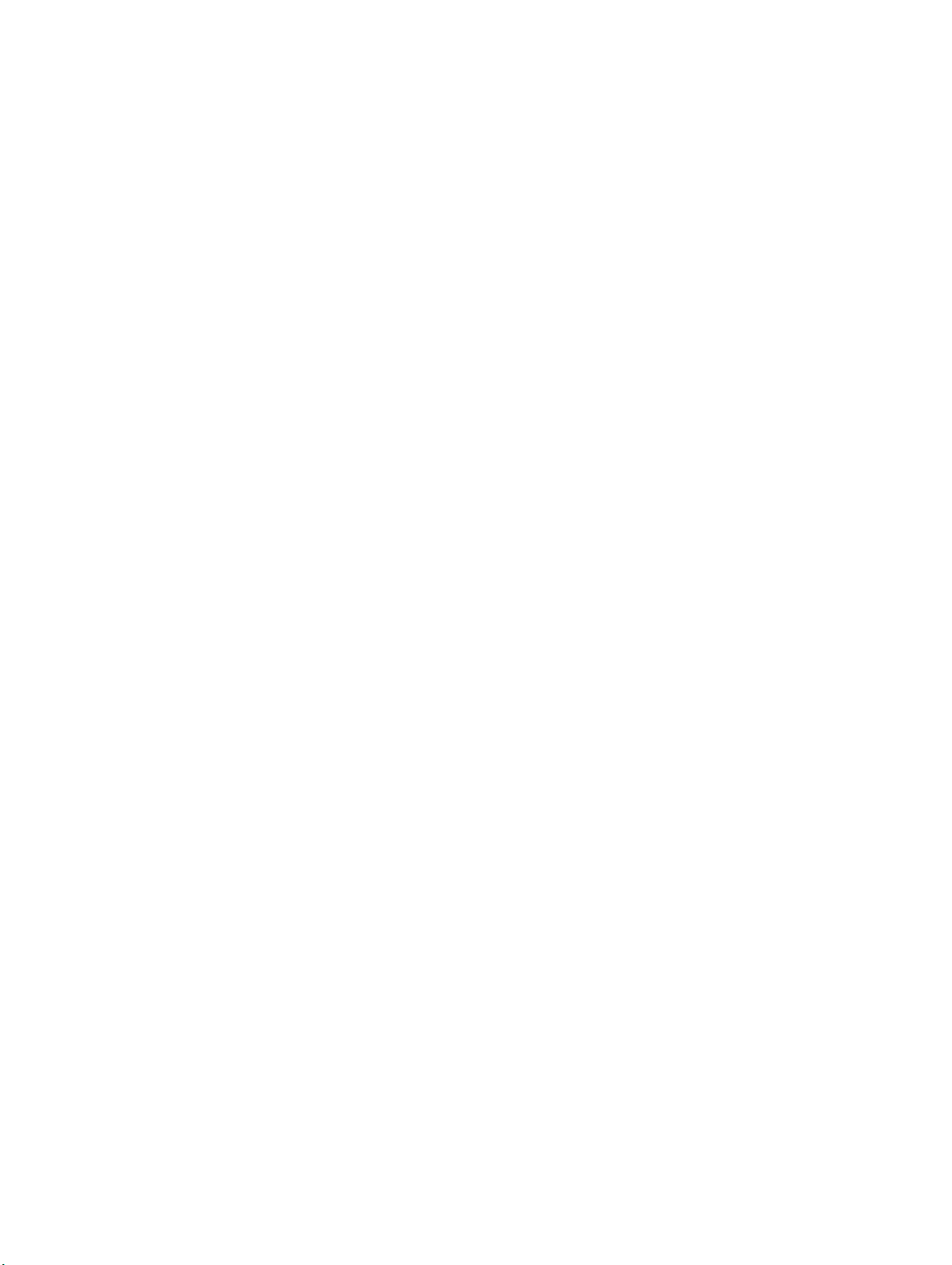
PRECAUTIONS
This section provides general precautions for using the Programmable Controller (PC) and related devices.
The information contained in this section is important for the safe and reliable application of the Programmable Controller. You must read this section and understand the information contained before attempting to set up or operate a
PC system.
1 Intended Audience xii. . . . . . . . . . . . . . . . . . . . . . . . . . . . . . . . . . . . . . . . . . . . . . . . . . . . . . . . . . .
2 General Precautions xii. . . . . . . . . . . . . . . . . . . . . . . . . . . . . . . . . . . . . . . . . . . . . . . . . . . . . . . . . .
3 Safety Precautions xii. . . . . . . . . . . . . . . . . . . . . . . . . . . . . . . . . . . . . . . . . . . . . . . . . . . . . . . . . . .
4 Operating Environment Precautions xiii. . . . . . . . . . . . . . . . . . . . . . . . . . . . . . . . . . . . . . . . . . . . .
5 Application Precautions xiii. . . . . . . . . . . . . . . . . . . . . . . . . . . . . . . . . . . . . . . . . . . . . . . . . . . . . . .
6 EC Directives xvii. . . . . . . . . . . . . . . . . . . . . . . . . . . . . . . . . . . . . . . . . . . . . . . . . . . . . . . . . . . . . . .
xi
Page 8
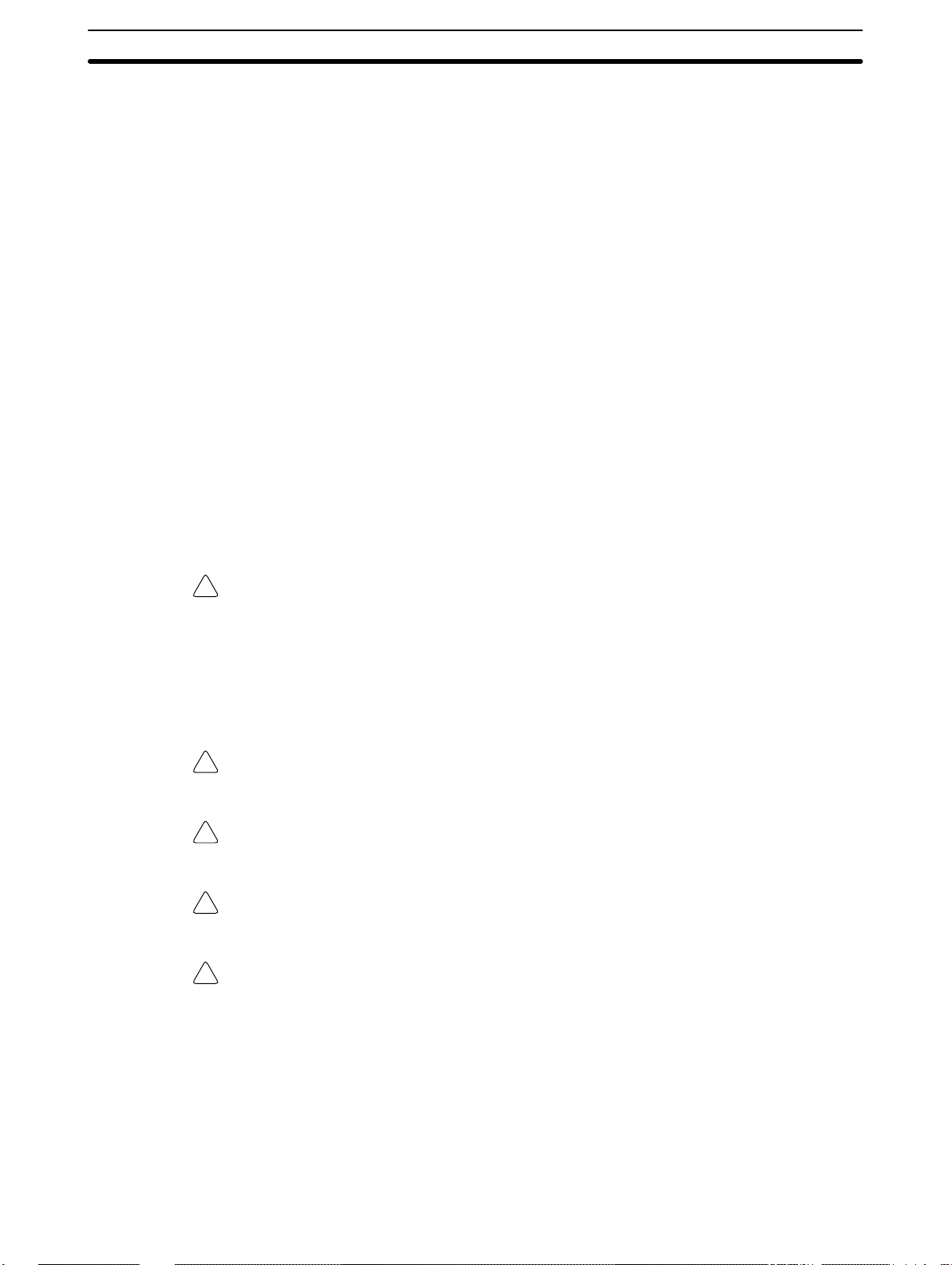
1 Intended Audience
This manual is intended for the following personnel, who must also have knowledge of electrical systems (an electrical engineer or the equivalent).
• Personnel in charge of installing FA systems.
• Personnel in charge of designing FA systems.
• Personnel in charge of managing FA systems and facilities.
2 General Precautions
The user must operate the product according to the performance specifications
described in the operation manuals.
Before using the product under conditions which are not described in the manual
or applying the product to nuclear control systems, railroad systems, aviation
systems, vehicles, combustion systems, medical equipment, amusement machines, safety equipment, and other systems, machines, and equipment that
may have a serious influence on lives and property if used improperly, consult
your OMRON representative.
Make sure that the ratings and performance characteristics of the product are
sufficient for the systems, machines, and equipment, and be sure to provide the
systems, machines, and equipment with double safety mechanisms.
This manual provides information for programming and operating the Unit. Be
sure to read this manual before attempting to use the Unit and keep this manual
close at hand for reference during operation.
5Application Precautions
WARNING It is extremely important that a PC and all PC Units be used for the specified
!
purpose and under the specified conditions, especially in applications that can
directly or indirectly affect human life. You must consult with your OMRON
representative before applying a PC System to the above-mentioned
applications.
3 Safety Precautions
WARNING Do not attempt to take any Unit apart while the power is being supplied. Doing so
!
may result in electric shock.
WARNING Do not touch any of the terminals or terminal blocks while the power is being
!
supplied. Doing so may result in electric shock.
WARNING Do not attempt to disassemble, repair, or modify any Units. Any attempt to do so
!
may result in malfunction, fire, or electric shock.
WARNING Provide safety measures in external circuits (i.e., not in the Programmable
!
Controller), including the following items, in order to ensure safety in the system
if an abnormality occurs due to malfunction of the PC or another external factor
affecting the PC operation. Not doing so may result in serious accidents.
xii
• Emergency stop circuits, interlock circuits, limit circuits, and similar safety
measures must be provided in external control circuits.
• The PC will turn OFF all outputs when its self-diagnosis function detects any
error or when a severe failure alarm (FALS) instruction is executed. As a countermeasure for such errors, external safety measures must be provided to ensure safety in the system.
Page 9
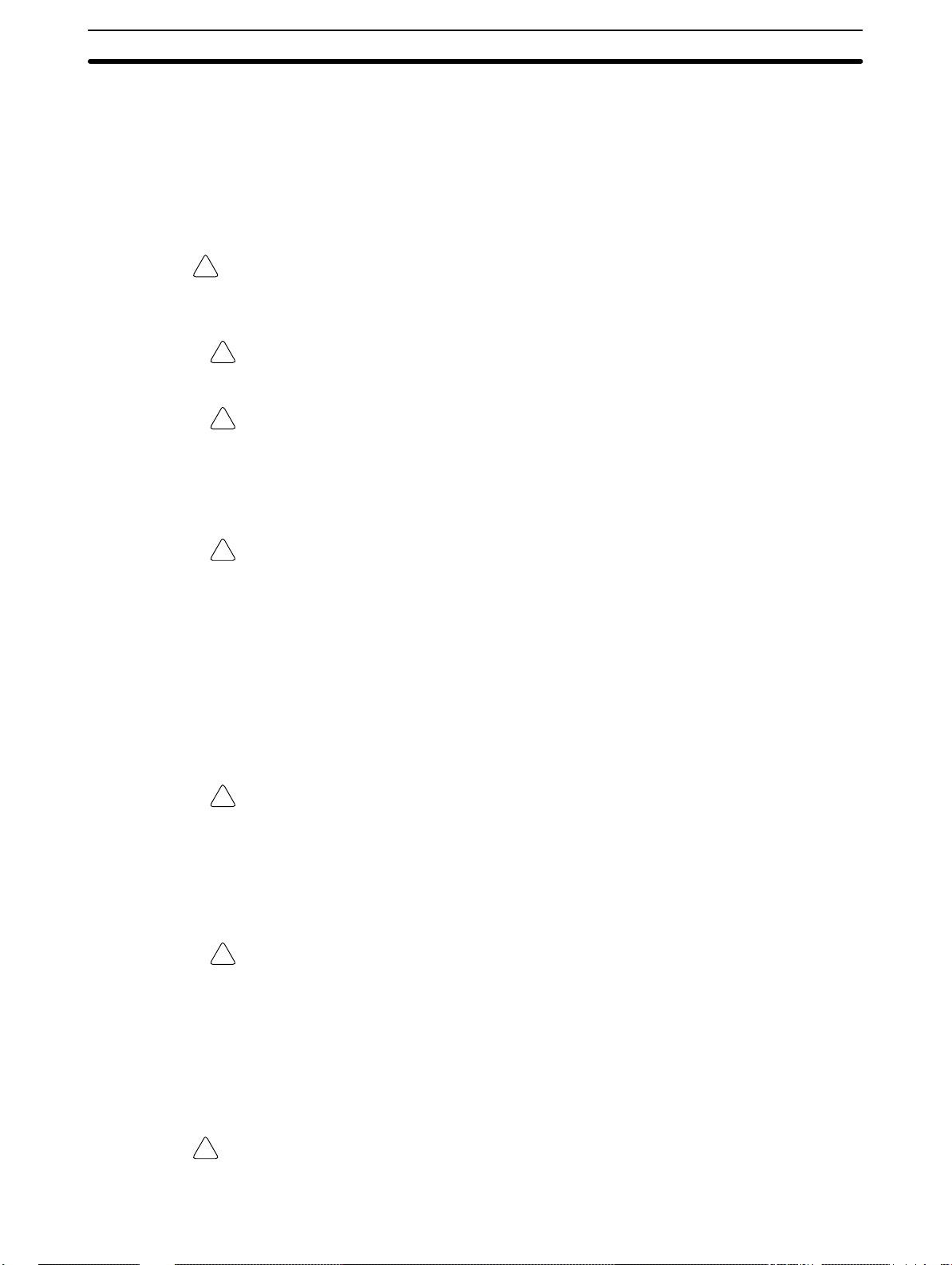
• The PC outputs may remain ON or OFF due to deposition or burning of the
output relays or destruction of the output transistors. As a countermeasure for
such problems, external safety measures must be provided to ensure safety in
the system.
• When the 24-VDC output (service power supply to the PC) is overloaded or
short-circuited, the voltage may drop and result in the outputs being turned
OFF. As a countermeasure for such problems, external safety measures must
be provided to ensure safety in the system.
WARNING When transferring programs to other nodes, or when making changes to I/O
!
memory, confirm the safety of the destination node before transfer. Not doing so
may result in injury.
Caution Execute online edit only after confirming that no adverse effects will be caused
!
by extending the cycle time. Otherwise, the input signals may not be readable.
Caution Tighten the screws on the terminal block of the AC Power Supply Unit to the
!
torque specified in the operation manual. The loose screws may result in burning
or malfunction.
5Application Precautions
4 Operating Environment Precautions
Caution Do not operate the control system in the following places:
!
• Locations subject to direct sunlight.
• Locations subject to temperatures or humidity outside the range specified in
the specifications.
• Locations subject to condensation as the result of severe changes in temperature.
• Locations subject to corrosive or flammable gases.
• Locations subject to dust (especially iron dust) or salts.
• Locations subject to exposure to water, oil, or chemicals.
• Locations subject to shock or vibration.
Caution Take appropriate and sufficient countermeasures when installing systems in the
!
following locations:
• Locations subject to static electricity or other forms of noise.
• Locations subject to strong electromagnetic fields.
• Locations subject to possible exposure to radioactivity.
• Locations close to power supplies.
Caution The operating environment of the PC System can have a large effect on the lon-
!
gevity and reliability of the system. Improper operating environments can lead to
malfunction, failure, and other unforeseeable problems with the PC System. Be
sure that the operating environment is within the specified conditions at installation and remains within the specified conditions during the life of the system.
5 Application Precautions
Observe the following precautions when using the PC System.
WARNING Always heed these precautions. Failure to abide by the following precautions
!
could lead to serious or possibly fatal injury.
xiii
Page 10
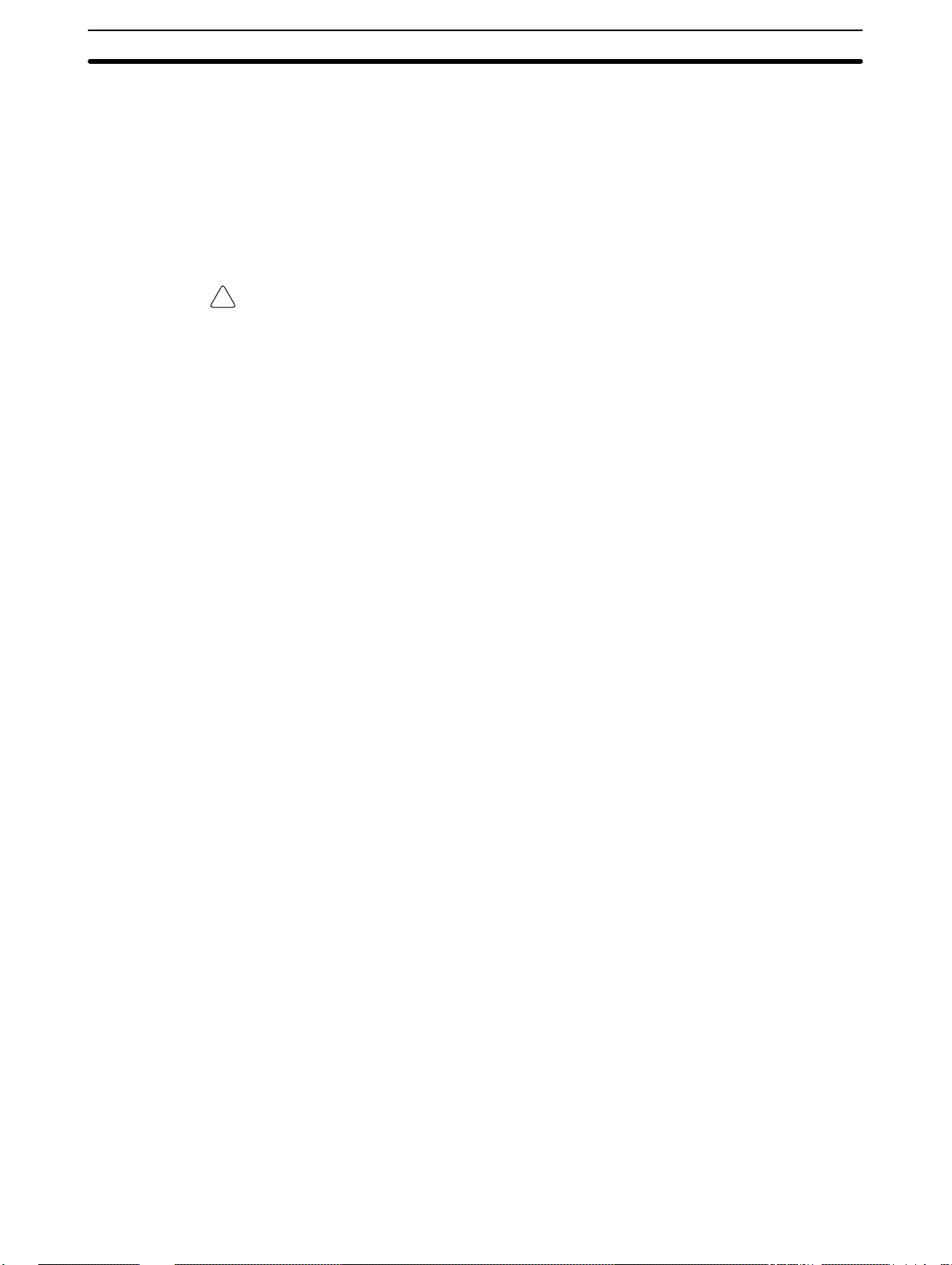
• Always connect to a class-3 ground (to 100 Ω or less) when installing the Units.
Not connecting to a class-3 ground may result in electric shock.
• Always turn off the power supply to the PC before attempting any of the following. Not turning off the power supply may result in malfunction or electric
shock.
• Mounting or dismounting I/O Units, CPU Units, or any other Units.
• Assembling the Units.
• Connecting or wiring the cables.
• Connecting or disconnecting the connectors.
Caution Failure to abide by the following precautions could lead to faulty operation of the
!
PC or the system, or could damage the PC or PC Units. Always heed these precautions.
• Fail-safe measures must be taken by the customer to ensure safety in the
event of incorrect, missing, or abnormal signals caused by broken signal lines,
momentary power interruptions, or other causes.
• Construct a control circuit so that power supply for the I/O circuits does not
come ON before power supply for the Unit. If power supply for the I/O circuits
comes ON before power supply for the Unit, normal operation may be temporarily interrupted.
• If the operating mode is changed from RUN or MONITOR mode to PROGRAM
mode, with the IOM Hold Bit ON, the output will hold the most recent status. In
such a case, ensure that the external load does not exceed specifications. (If
operation is stopped because of an operation error (including FALS instructions), the values in the internal memory of the CPU Unit will be saved, but the
outputs will all turn OFF.)
• Always use the power supply voltage specified in the operation manuals. An
incorrect voltage may result in malfunction or burning.
• Take appropriate measures to ensure that the specified power with the rated
voltage and frequency is supplied. Be particularly careful in places where the
power supply is unstable. An incorrect power supply may result in malfunction.
• Install external breakers and take other safety measures against short-circuiting in external wiring. Insufficient safety measures against short-circuiting may
result in burning.
• Do not apply voltages to the Input Units in excess of the rated input voltage.
Excess voltages may result in burning.
• Do not apply voltages or connect loads to the Output Units in excess of the
maximum switching capacity. Excess voltage or loads may result in burning.
• Disconnect the functional ground terminal when performing withstand voltage
tests. Not disconnecting the functional ground terminal may result in burning.
• Install the Unit properly as specified in the operation manual. Improper installation of the Unit may result in malfunction.
• Be sure that all the mounting screws, terminal screws, and cable connector
screws are tightened to the torque specified in the relevant manuals. Incorrect
tightening torque may result in malfunction.
• Be sure to attach the supplied labels when wiring in order to prevent wiring cuttings from entering in the Unit.
• Remove the label after the completion of wiring to ensure proper heat dissipation. Leaving the label attached may result in malfunction.
• Use crimp terminals for wiring. Do not connect bare stranded wires directly to
terminals. Connection of bare stranded wires may result in burning.
• Double-check all the wiring before turning on the power supply. Incorrect wiring may result in burning.
5Application Precautions
xiv
Page 11
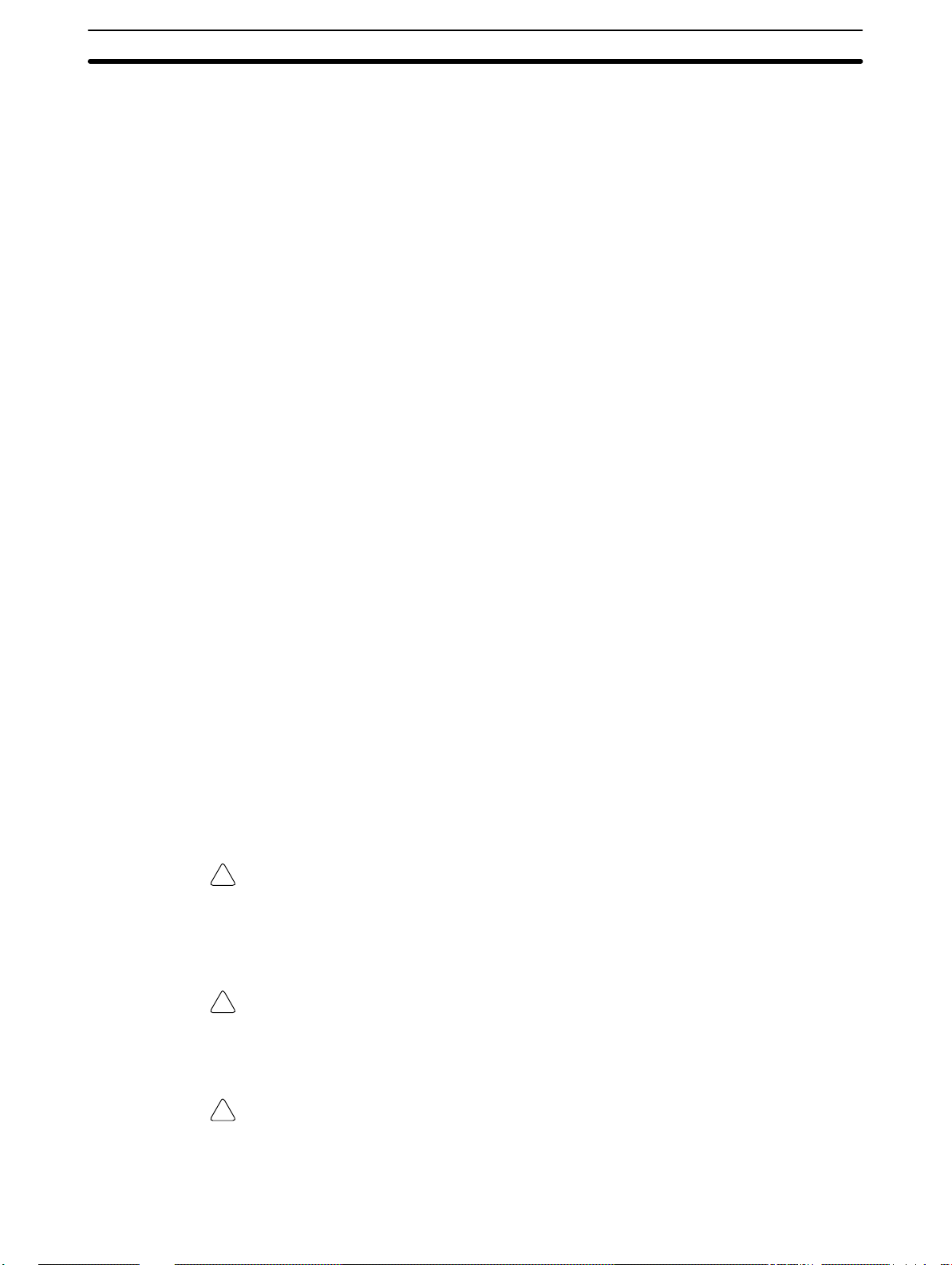
• Be sure that the terminal blocks, expansion cables, and other items with locking devices are properly locked into place. Improper locking may result in malfunction.
• Check the user program for proper execution before actually running it on the
Unit. Not checking the program may result in an unexpected operation.
• Confirm that no adverse effect will occur in the system before attempting any of
the following. Not doing so may result in an unexpected operation.
• Changing the operating mode of the PC.
• Force-setting/force-resetting any bit in memory.
• Changing the present value of any word or any set value in memory.
• Resume operation only after transferring to the new CPU Unit the contents of
the DM and HR Areas required for resuming operation. Not doing so may result
in an unexpected operation.
• Do not pull on the cables or bend the cables beyond their natural limit. Doing
either of these may break the cables.
• Do not place objects on top of the cables. Doing so may break the cables.
• When replacing parts, be sure to confirm that the rating of a new part is correct.
Not doing so may result in malfunction or burning.
• Before touching the Unit, be sure to first touch a grounded metallic object in
order to discharge any static built-up. Not doing so may result in malfunction or
damage.
• Do not touch the Expansion I/O Unit Connecting Cable while the power is
being supplied in order to prevent any malfunction due to static electricity.
• When using a thermocouple-input type Temperature Sensor Unit, observe the
following precautions:
• Do not remove the cold junction compensator attached at the time of delivery. If the cold junction compensator is removed the Unit will not be able to
measure temperatures correctly.
• Each of the input circuits is calibrated with the cold junction compensator
attached to the Unit. If the Unit is used with the cold junction compensator
from other Units, the Unit will not be able to measure temperatures correctly.
• Do not touch the cold junction compensator. Doing so may result in incorrect temperature measurement.
5Application Precautions
Caution Always clear memory before beginning to program the CPM1A. Although
!
memory is cleared before the CPU Unit is shipped (except for bits with specific
functions), AR 1314, which turns ON when the internal capacitor cannot back up
memory, may have turned ON during shipment.
Caution If the CPM1A will be turned off for periods exceeding the data backup period of
!
the internal capacitor, design the system so that it will not be influenced if data in
the DM, HR, and CNT areas is cleared when power is turned off.
Caution Either switch the CPM1A to RUN or MONITOR mode, or turn off and on power to
!
the CPM1A after changing from a Programming Device any data that is backed
up in flash memory. This data includes the user program, read-only DM area
(DM 6144 to DM 6599), and the PC Setup (DM 6600 to DM 6655).
xv
Page 12
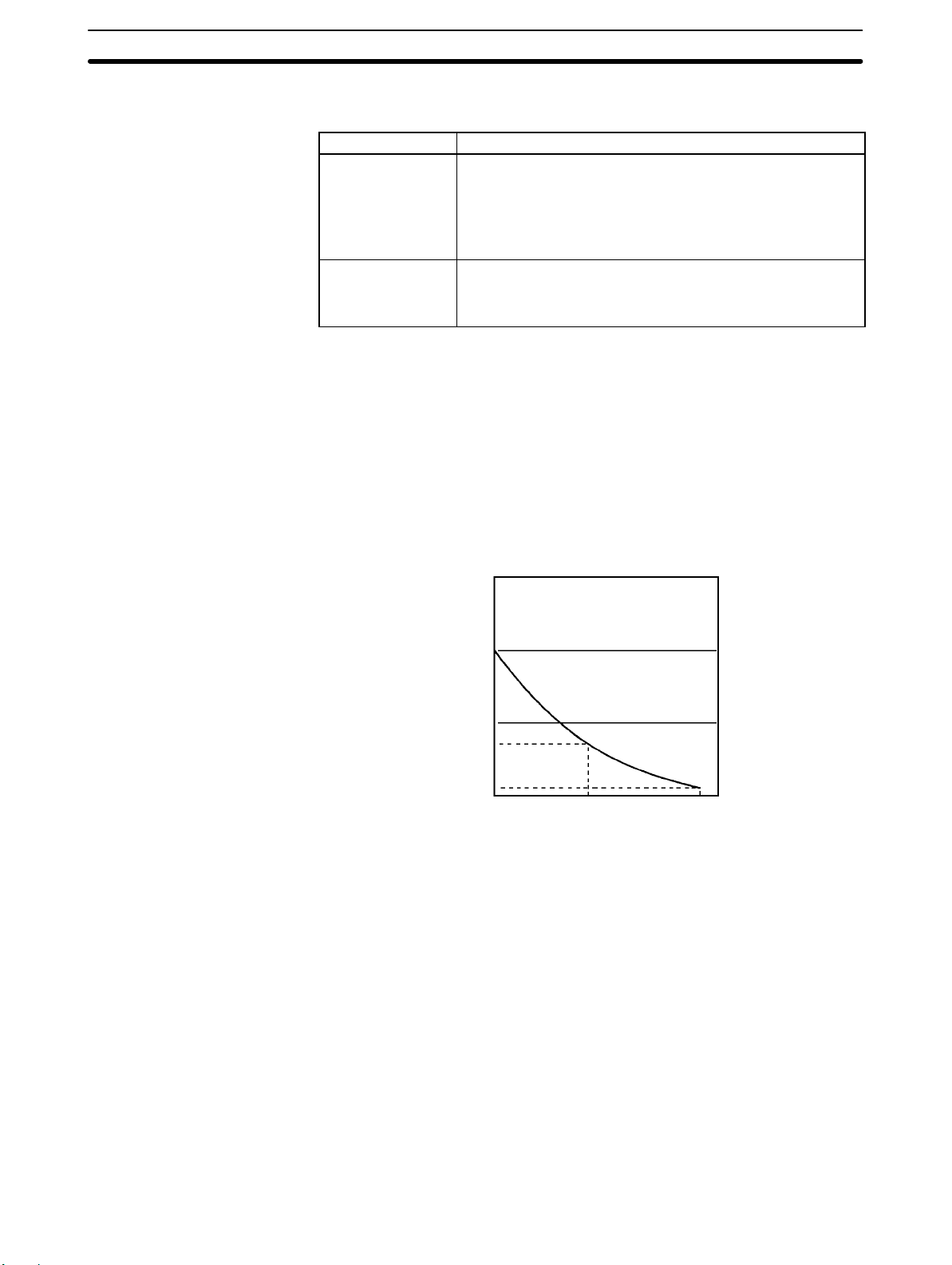
• The user program and memory area data in the CPM1A are backed up either
by an internal capacitor or in flash memory as shown in the following table.
Backup method Data
Internal capacitor Read/write DM area (DM 0000 to DM 0999, DM 1022, and
DM 1023)
Error log area (DM 1000 to DM 1021)
HR area (HR 00 to HR 19)
Counter area (CNT 000 to CNT 127)
Flash memory User program
Read-only DM area (DM 6144 to DM 6599)
PC Setup (DM 6600 to DM 6655)
Note 1. The IR, TR, LR, and timer areas are not normally backed up when power is
turned off and all contents will be cleared the next time power is turned on.
(The PC Setup setting in DM 6601 can be used to back up this data. Refer to
details on the PC Setup later in this manual for details.)
2. The bits in the AR and SR areas have special functions and are set according to these functions when power is turned on.
• The capacitor backup time depends on the ambient temperature, as shown in
the following graph. The backup time, however, assumes that the capacitor is
fully charged, which requires that power be supplied to the CPU Unit continuously for at least 15 minutes.
5Application Precautions
20
10
Backup time (days)
7
1
25 40 80
Ambient temperature (C)
If the power remains off for a period exceeding the data backup period,
AR 1314 will turn ON to indicate that the capacitor can no longer back up data
and the data backed up by the capacitor will be cleared. AR 1314 will remain
ON unless it is turned OFF using I/O monitor operations, using memory clear
operations, or from the user program.
If desired, the PC Setup setting in DM 6604 can be set to create a fatal error
and thus stop the system when AR 1314 goes ON.
• The data stored in flash memory will not be lost even if power remains off for a
period exceeding the data backup period, because the data stored in flash
memory will be read to the CPU Unit when the CPM1A is turned on.
• If the power is turned off without changing the mode from PROGRAM mode to
RUN or MONITOR mode after having made changes in the data that is backed
up in flash memory, the changes will not be written to flash memory. If the
power is then left off for more than 20 days (at 25C), the changes (i.e., the
contents of the RAM) will be erased and the data values will become undefined.
xvi
Page 13
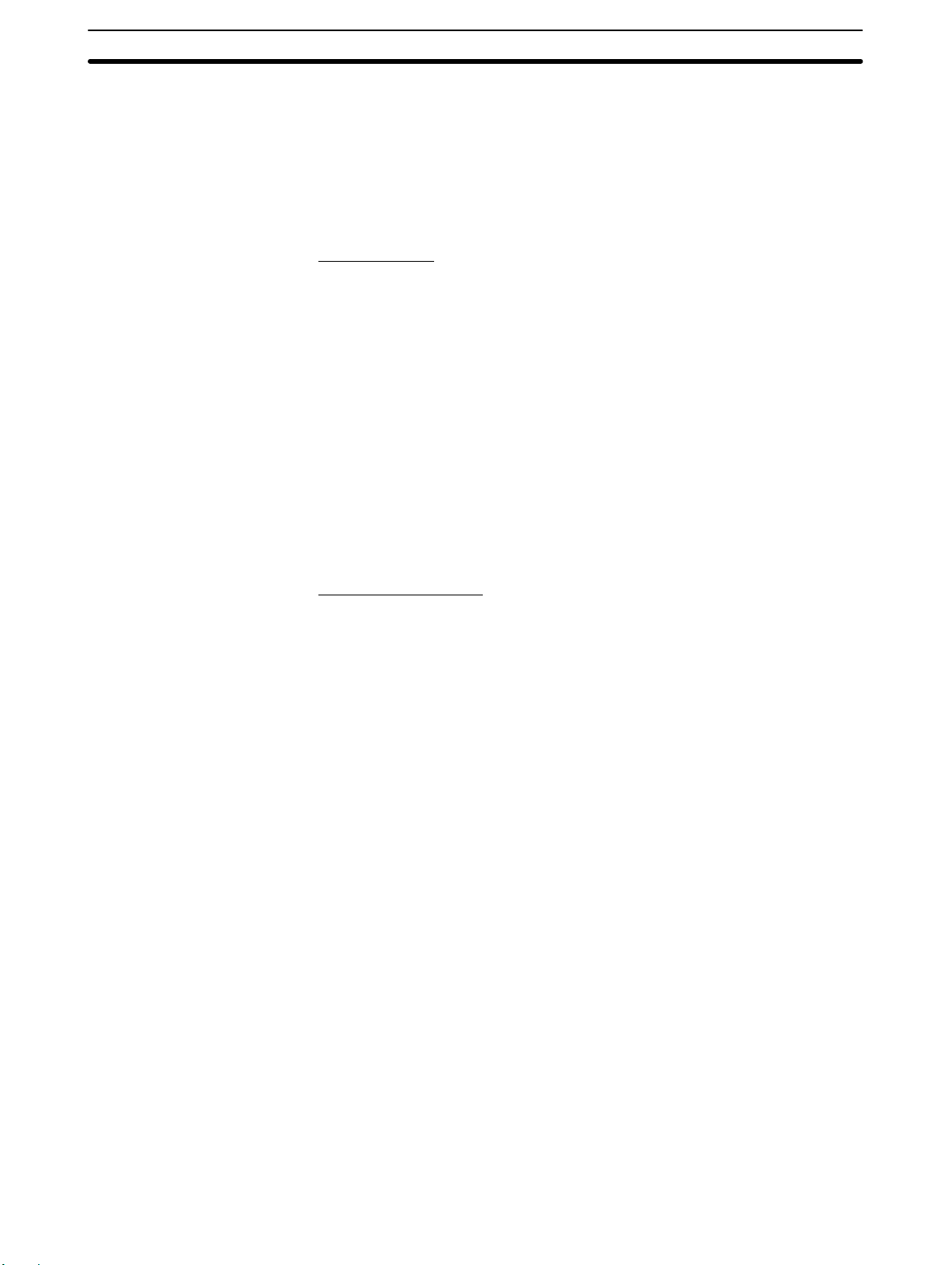
6 EC Directives
6-1 Applicable Directives
• EMC Directives
• Low Voltage Directive
6-2 Concepts
EMC Directives
OMRON devices that comply with EC Directives also conform to the related
EMC standards so that they can be more easily built into other devices or the
overall machine. The actual products have been checked for conformity to EMC
standards (see the following note). Whether the products conform to the standards in the system used by the customer, however, must be checked by the
customer.
EMC-related performance of the OMRON devices that comply with EC Directives will vary depending on the configuration, wiring, and other conditions of the
equipment or control panel on which the OMRON devices are installed. The customer must, therefore, perform the final check to confirm that devices and the
overall machine conform to EMC standards.
Note Applicable EMC (Electromagnetic Compatibility) standards are as follows:
5Application Precautions
EMS (Electromagnetic Susceptibility): EN61131-2
EMI (Electromagnetic Interference): EN50081-2
Low Voltage Directive
Always ensure that devices operating at voltages of 50 to 1,000 VAC and 75 to
1,500 VDC meet the required safety standards for the PC (EN61131-2).
6-3 Conformance to EC Directives
The CPM1A PCs (transistor output models) comply with EC Directives. Relay
output models do not conform to the EC Directives. To ensure that the machine
or device in which the CPM1A PC is used complies with EC directives, the PC
must be installed as follows:
1, 2, 3... 1. The CPM1A PC must be installed within a control panel.
2. Reinforced insulation or double insulation must be used for the DC power
supplies used for the communications and I/O power supplies.
3. CPM1A PCs complying with EC Directives also conform to the Common
Emission Standard (EN50081-2). Radiated emission characteristics (10-m
regulations) may vary depending on the configuration of the control panel
used, other devices connected to the control panel, wiring, and other conditions. You must therefore confirm that the overall machine or equipment
complies with EC Directives.
4. The CPM1A with relay output does not conform to the EC Directives. For
devices for use in the EC, use the CPM1, which meets the CE marking
requirements. Further information is available at any of the OMRON offices
or OMRON sales representatives listed on the inside back cover of this
manual.
(Radiated emission: 10-m regulations)
6-4 CPM1A-MAD01 Conformance to EMC Directives
Immunity testing conditions when using the current I/O of the CPM1A-MAD01
are as follows.
• Total accuracy: +10%/-1%
• Insert the following core in each line as shown below.
xvii
Page 14
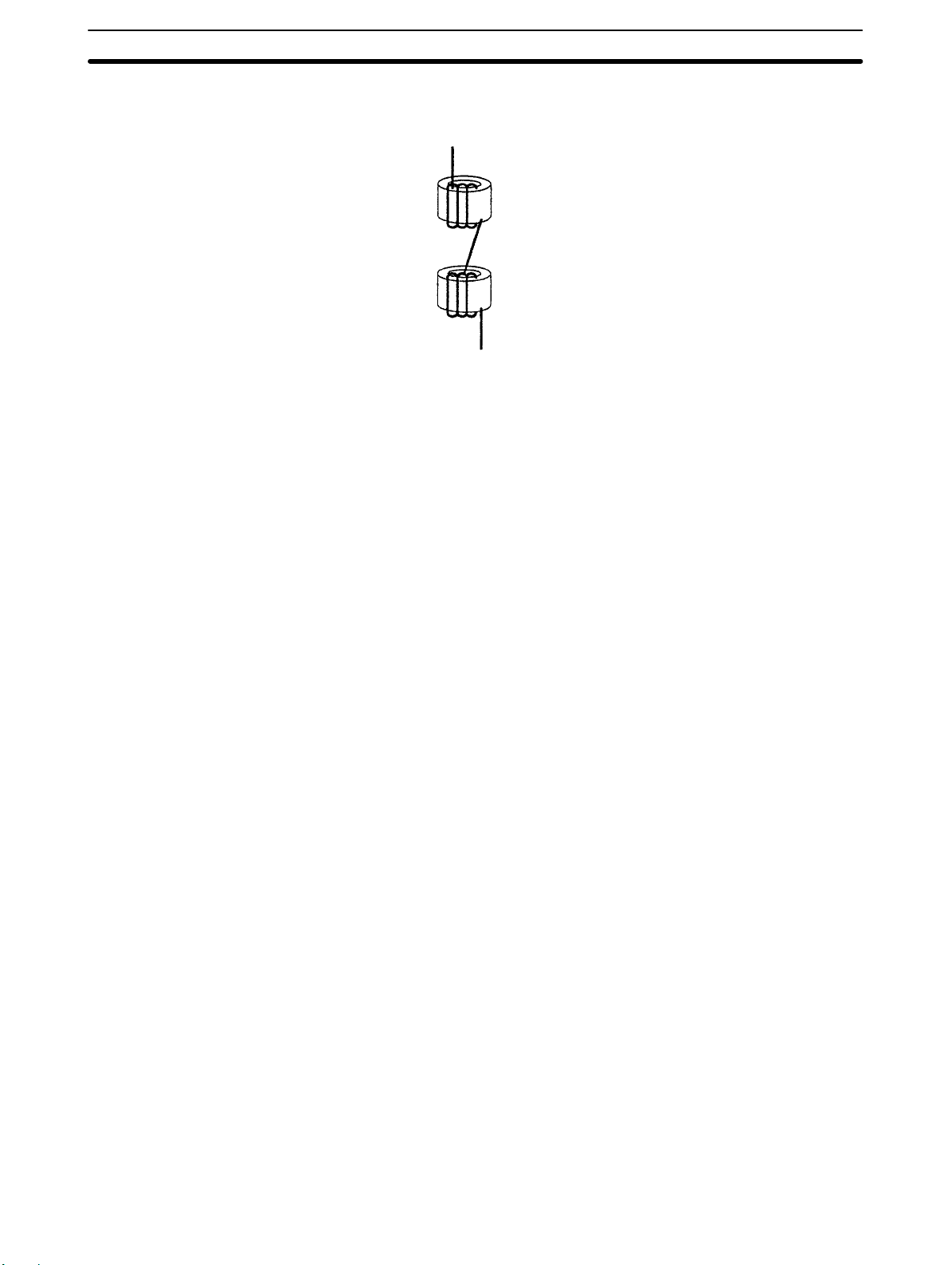
Recommended core: 2643-002402
Manufacturer: Fair Rite Products Corp.
5Application Precautions
xviii
Page 15
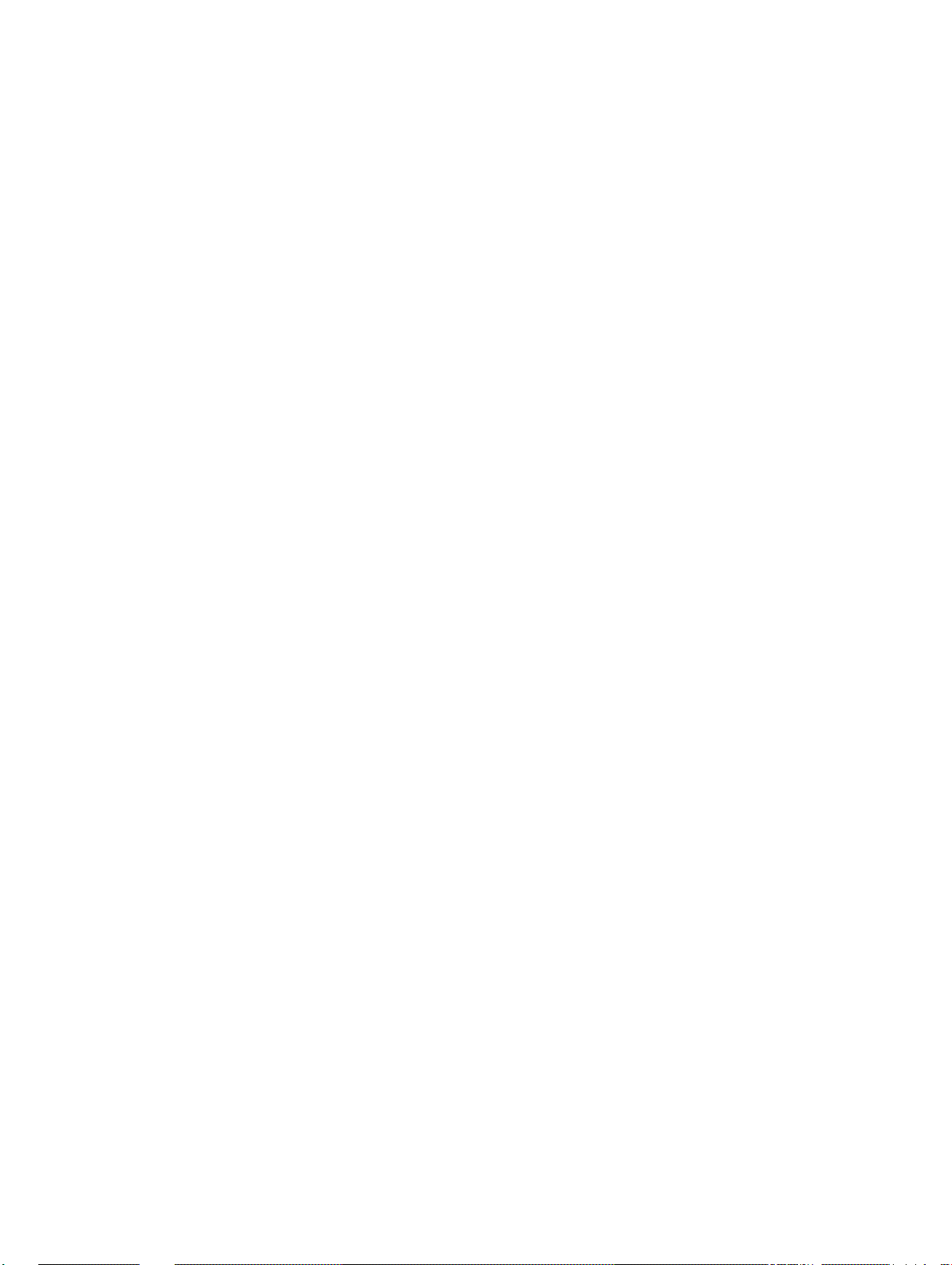
SECTION 1
Introduction
This section describes the CPM1A’s special features and functions and shows the possible system configurations. Refer to the
Programming Manual (W353) for details on programming actual operation.
1-1 CPM1A Features and Functions 2. . . . . . . . . . . . . . . . . . . . . . . . . . . . . . . . . . . . . . . . . . . . .
1-1-1 CPM1A Features 2. . . . . . . . . . . . . . . . . . . . . . . . . . . . . . . . . . . . . . . . . . . . . . . . .
1-1-2 I/O Terminal and IR Bit Allocation 4. . . . . . . . . . . . . . . . . . . . . . . . . . . . . . . . . . .
1-1-3 CPM1A Functions 5. . . . . . . . . . . . . . . . . . . . . . . . . . . . . . . . . . . . . . . . . . . . . . . .
1-2 System Configuration 10. . . . . . . . . . . . . . . . . . . . . . . . . . . . . . . . . . . . . . . . . . . . . . . . . . . . .
1-2-1 CPU Unit and Expansion I/O Unit Configuration 10. . . . . . . . . . . . . . . . . . . . . . . .
1-2-2 CPU Unit and Expansion Unit 10. . . . . . . . . . . . . . . . . . . . . . . . . . . . . . . . . . . . . . .
1-2-3 Host Link Communications 12. . . . . . . . . . . . . . . . . . . . . . . . . . . . . . . . . . . . . . . . .
1-2-4 One-to-one PC Link Communications 14. . . . . . . . . . . . . . . . . . . . . . . . . . . . . . . . .
1-2-5 One-to-one NT Link Communications 15. . . . . . . . . . . . . . . . . . . . . . . . . . . . . . . . .
1-2-6 CompoBus/S I/O Link Connections 15. . . . . . . . . . . . . . . . . . . . . . . . . . . . . . . . . . .
1-2-7 Peripheral Device Connections 15. . . . . . . . . . . . . . . . . . . . . . . . . . . . . . . . . . . . . .
1-3 Revised Specifications 17. . . . . . . . . . . . . . . . . . . . . . . . . . . . . . . . . . . . . . . . . . . . . . . . . . . .
1
Page 16
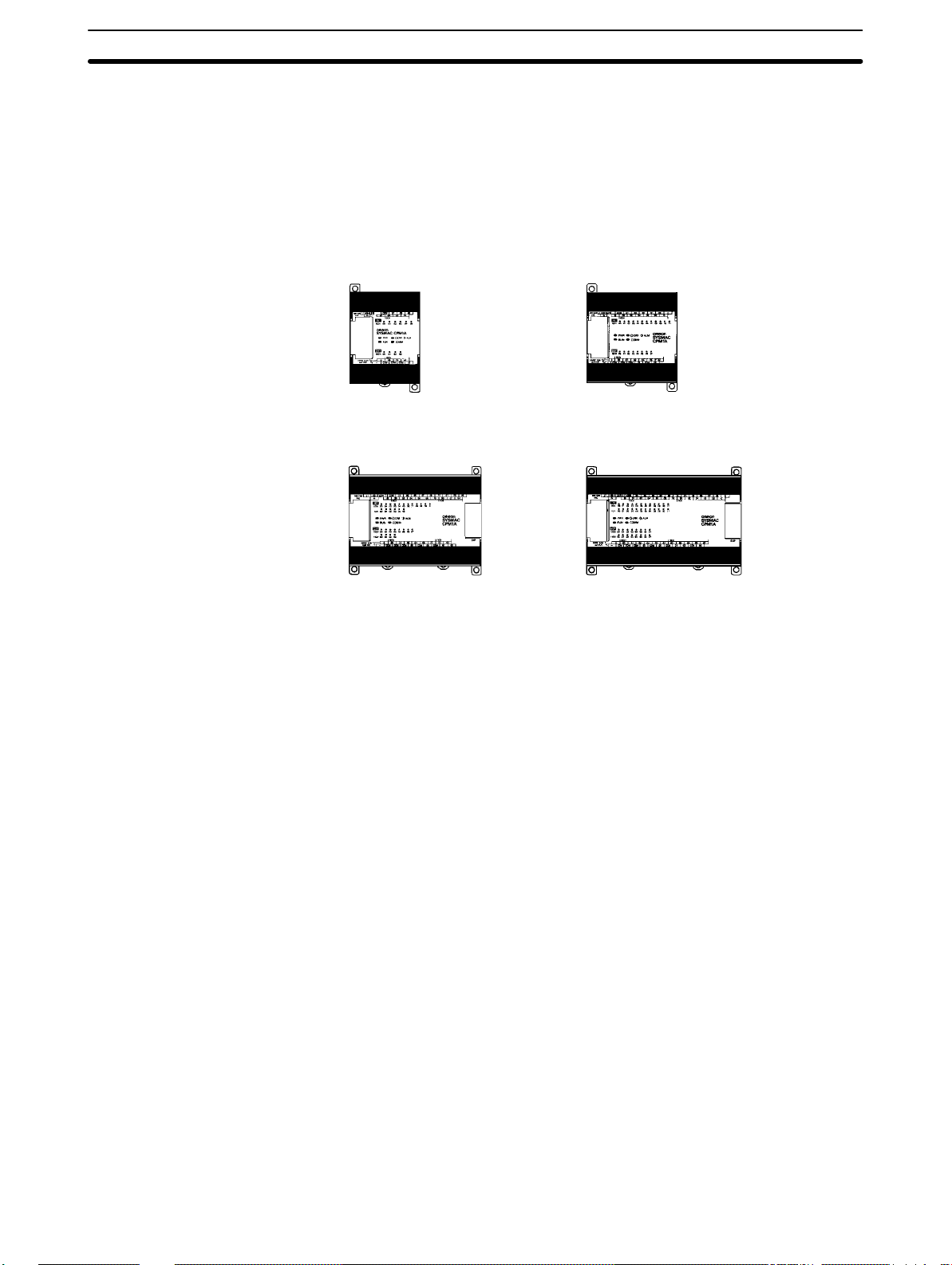
CPM1A Features and Functions Section 1-1
1-1 CPM1A Features and Functions
1-1-1 CPM1A Features
One-piece Construction The CPM1A CPU Units feature a one-piece construction including 10, 20, 30, or
40 built-in I/O terminals. The following three model groups are available: relay
output models, sink-type transistor output models, and source-type transistor
output models.
CPM1A-10CDR-/10CDT-D/10CDT1-D
(10 I/O terminals)
CPM1A-30CDR-/30CDT-D/30CDT1-D
(30 I/O terminals)
CPM1A-20CDR-/20CDT-D/20CDT1-D
(20 I/O terminals)
CPM1A-40CDR-/40CDT-D/40CDT1-D
(40 I/O terminals)
Extra I/O Capacity Up to three Expansion I/O Units can be connected to a CPM1A-30CDR-/
30CDT-D/30CDT1-D or CPM1A-40CDR-/40CDT-D/40CDT1-D CPU Unit to
add an extra 8 or 20 I/O points for each, for a maximum of up to 100 I/O points.
Input Filter Function The CPM1A is equipped with a filter function to prevent incorrect operation
caused by chatter or noise in the input signal. The user can select an input time
constant of 1 ms, 2 ms, 4 ms, 8 ms, 16 ms, 32 ms, 64 ms, or 128 ms.
Low-maintenance Design Flash memory provides memory backup without a battery.
Input Interrupts The CPM1A-10CDR-/10CDT-D/10CDT1-D CPU Units can handle 2 interrupt
inputs; the CPM1A-20CDR-/20CDT-D/20CDT1-D, CPM1A-30CDR-/
30CDT -D/30CDT1-D, and CPM1A-40CDR-/40CDT -D/40CDT1-D CPU Units
can handle 4 interrupt inputs. In addition to normal input interrupts, the CPM1A
has a counter mode that counts high-speed input signals and triggers interrupts
at fixed count multiples.
Quick-response Inputs Quick-response inputs can detect input signals with a pulse width as short as
0.2 ms regardless of their timing during the PC cycle. Quick-response inputs
and interrupt inputs use the same input terminals.
Interval Timer CPM1A PCs have a high-speed interval timer which can be set from 0.5 ms to
319,968 ms. The timer can be set to trigger a single interrupt (one-shot mode) o r
repeat scheduled interrupts (scheduled interrupt mode).
High-speed Counter CPM1A PCs have a high-speed counter that can be used in incremental mode
or up/down mode. The high-speed counter can be combined with input interrupts to perform target value control or zone comparison control that isn’t
affected by the PC’s cycle time.
Pulse Output Function The CPM1A transistor output models have an output function capable of output-
ting a pulse of 20 Hz to 2 kHz (single-phase output).
Analog Setting Function The CPM1A PCs have 2 analog volume controls that can be used to make
manual analog settings.
2
Page 17
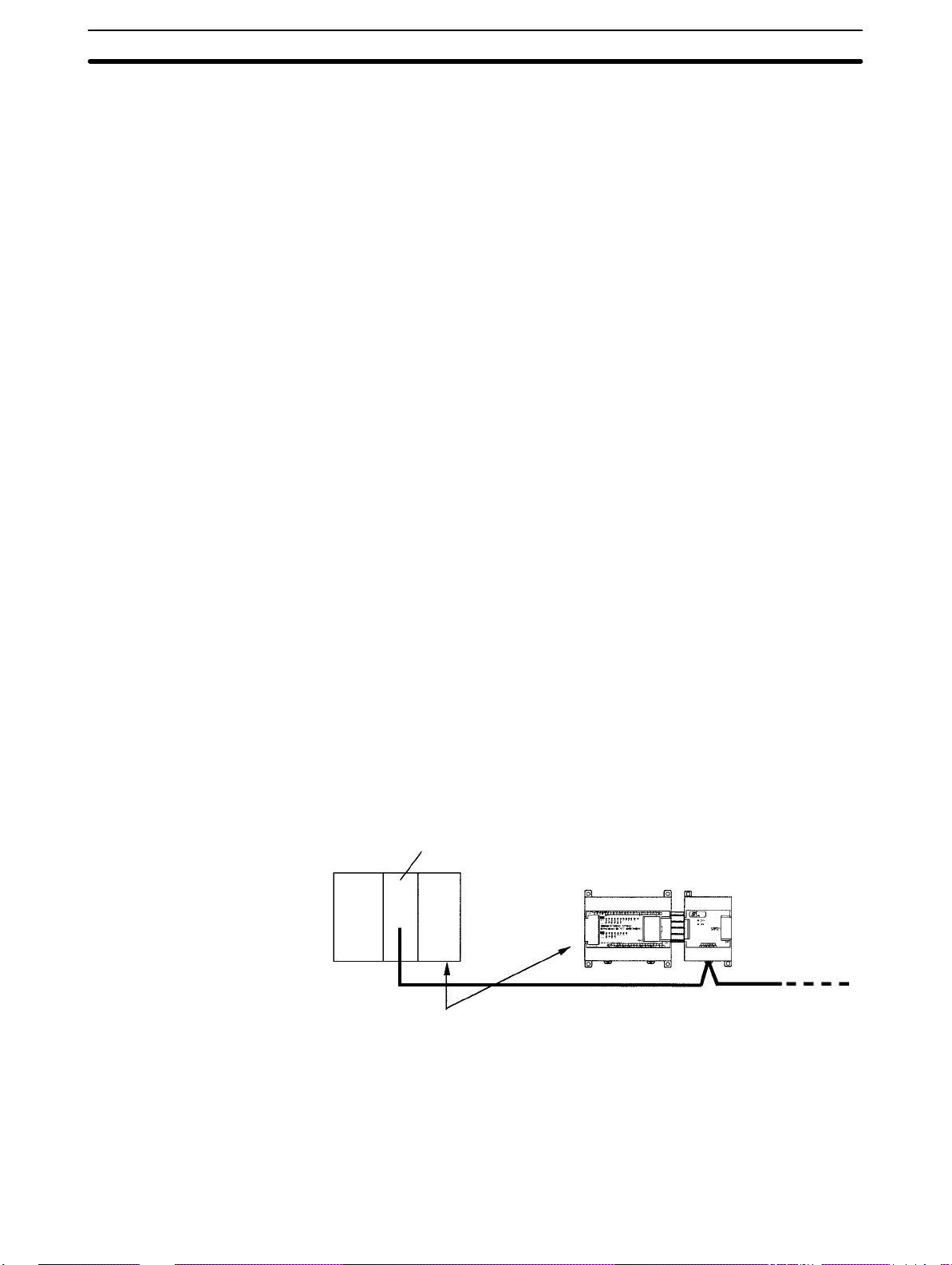
CPM1A Features and Functions Section 1-1
Analog I/O Units
Up to 3 Analog I/O Units can be connected to provide analog inputs and outputs.
Each Unit provides 2 analog inputs and 1 analog output, so a maximum of 6 analog inputs and 3 analog outputs can be achieved by connecting 3 Analog I/O
Units.
The analog input range can be set to 0 to 1 0 VDC, 1 to 5 VDC, or 4 to 20 mA with a
resolution of 1/256. (The open-circuit detection function can be used with the 1 to
5 VDC and 4 to 20 mA settings.)
The analog output range can be set to 0 to 10 VDC, –10 to 10 VDC, or 4 to 20 mA
with a resolution of 1/256.
T emperature Sensor
Units
A Temperature Sensor Unit can be connected to provide up to 6 inputs for temperature input from sensors, such as thermocouples or platinum resistance
thermometers.
Host Link Communications The CPM1A PCs are compatible with the Host Link, which allows communica-
tions with personal computers. The CPM1A using the Host Link can also communicate with Programmable Terminal using host link commands.
An RS-232C Adapter is used for 1:1 communications and an RS-422 Adapter is
used for 1:N communications.
One-to-one PC Link A data link can be created with a data area in another CPM1A, CQM1, CPM1,
SRM1 or C200HS or C200HX/HE/HG PC. An RS-232C Adapter is used to make
the 1:1 connection.
NT Link Communications High-speed operations can be achieved by providing a direct access by con-
necting the CPM1A to the OMRON Programmable Terminal through the NT Link
Interface. An RS-232C Adapter is used for this connection.
CompoBus/S I/O Link
Units
Up to 3 CompoBus/S I/O Link Units can be connected to make the CPM1A a
Slave Device in a CompoBus/S Network. The I/O Link Unit has 8 input bits (internal) and 8 output bits (internal).
The CompoBus/S Network provides distributed CPU control based on a “PC +
compact PC” configuration, which is an improvement on the earlier distributed
I/O control based on a “PC + remote I/O” configuration. The distributed CPU
control makes equipment modular, so designs can be standardized, special
needs can be addressed, and modules can be replaced easily in the event of a
breakdown.
CompoBus/S Master Unit
Master PC
(or SRM1 CompoBus/S Master Control Unit)
CPM1A (Slave) CompoBus/S I/O Link Unit
CompoBus/S
Distributed CPU control
Standard Peripheral Devices The CPM1A uses the same Programming Consoles and SYSMAC Support
Software (SSS) as the C200H/HS, C200HX/HE/HG, CPM1, SRM1, and CQM1
PCs.
Programming is Possible
Using the PT
Programming operation is possible through the PT screen by using an OMRON
PT that has a built-in Programming Console function.
3
Page 18
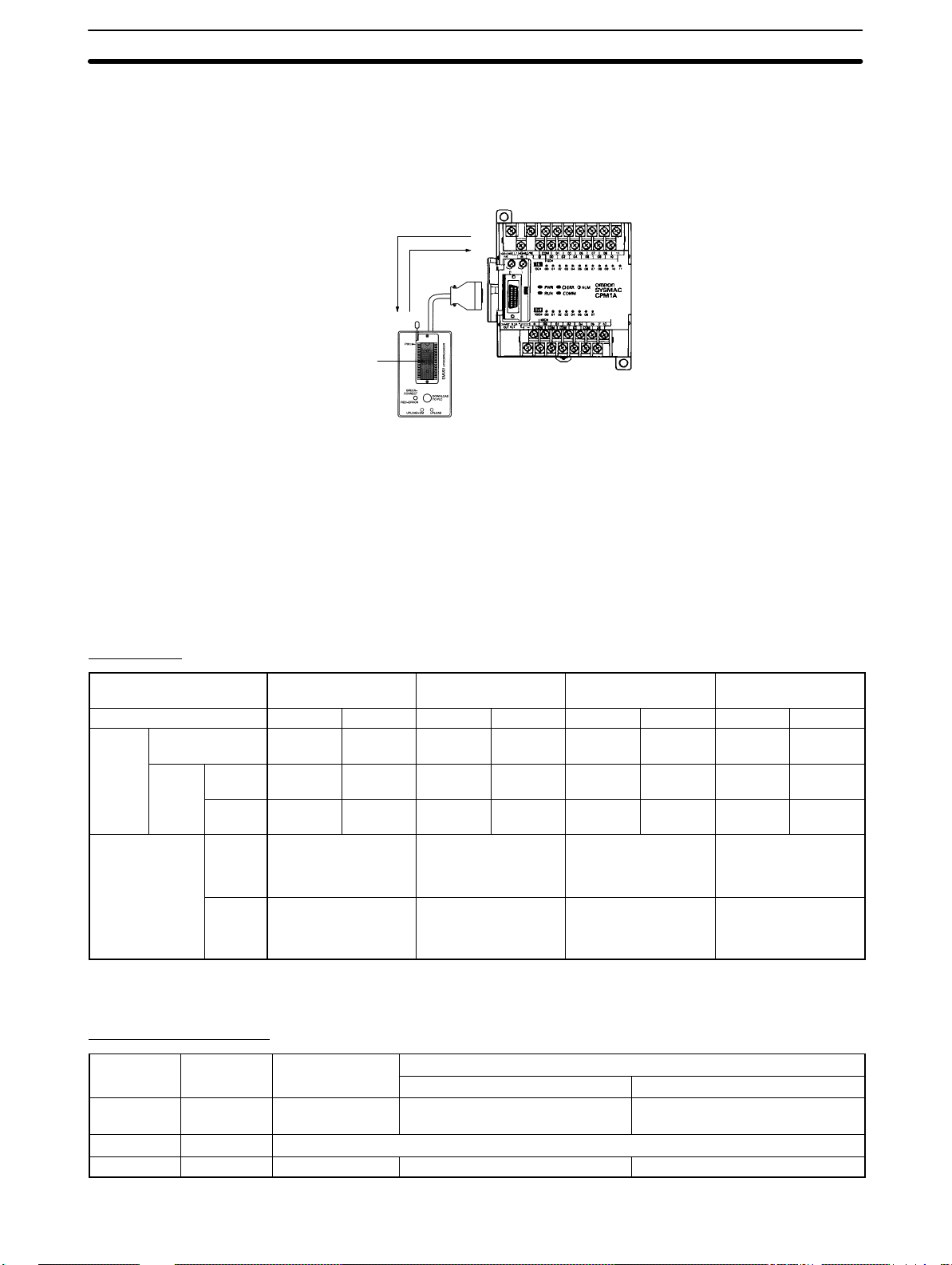
CPM1A Features and Functions Section 1-1
Expansion Memory Unit
The CPM1-EMU01-V1 Expansion Memory Unit is a program loader for smallsize or micro PLCs. Using the CPM1-EMU01-V1, simple on-site transfer of user
programs and data memory is possible with PLCs.
Uploading
Downloading
EEPROM
1-1-2 I/O Terminal and IR Bit Allocation
SYSMAC
The following table shows which IR bits are allocated to the I/O terminals on the
CPM1A’s CPU Units and Expansion I/O Unit.
CPU Units
Number of I/O terminals on
the CPU Unit
Power supply AC DC AC DC AC DC AC DC
Model
number
CPU Unit
terminals
Relay output CPM1A-
Transistor
output
Sink
type
Source
type
Inputs 6 points:
Outputs 4 points:
10 20 30 40
10CDR-A
--- CPM1A-
--- CPM1A-
00000 to 00005
01000 to 01003
CPM1A10CDR-D
10CDT-D
10CDT1-D
CPM1A20CDR-A
--- CPM1A-
--- CPM1A-
12 points:
00000 to 00011
8 points:
01000 to 01007
CPM1A20CDR-D
20CDT-D
20CDT1-D
CPM1A30CDR-A
--- CPM1A-
--- CPM1A-
18 points:
00000 to 00011
00100 to 00105
12 points:
01000 to 01007
01100 to 01103
CPM1A30CDR-D
30CDT-D
30CDT1-D
CPM1A40CDR-A
--- CPM1A-
--- CPM1A-
24 points:
00000 to 00011
00100 to 00111
16 points:
01000 to 01007
01100 to 01107
Expansion I/O Units
CPM1A40CDR-D
40CDT-D
40CDT1-D
Unit I/O Relay output
Transistor output
Sink type Source type
20 I/O
points
12 inputs
8 outputs
CPM1A-20EDR
CPM1A-20EDR1
CPM1A-20EDT CPM1A-20EDT1
8 inputs 8 inputs CPM1A-8ED
8 outputs 8 outputs CPM1A-8ER CPM1A-8ET CPM1A-8ET1
4
Page 19
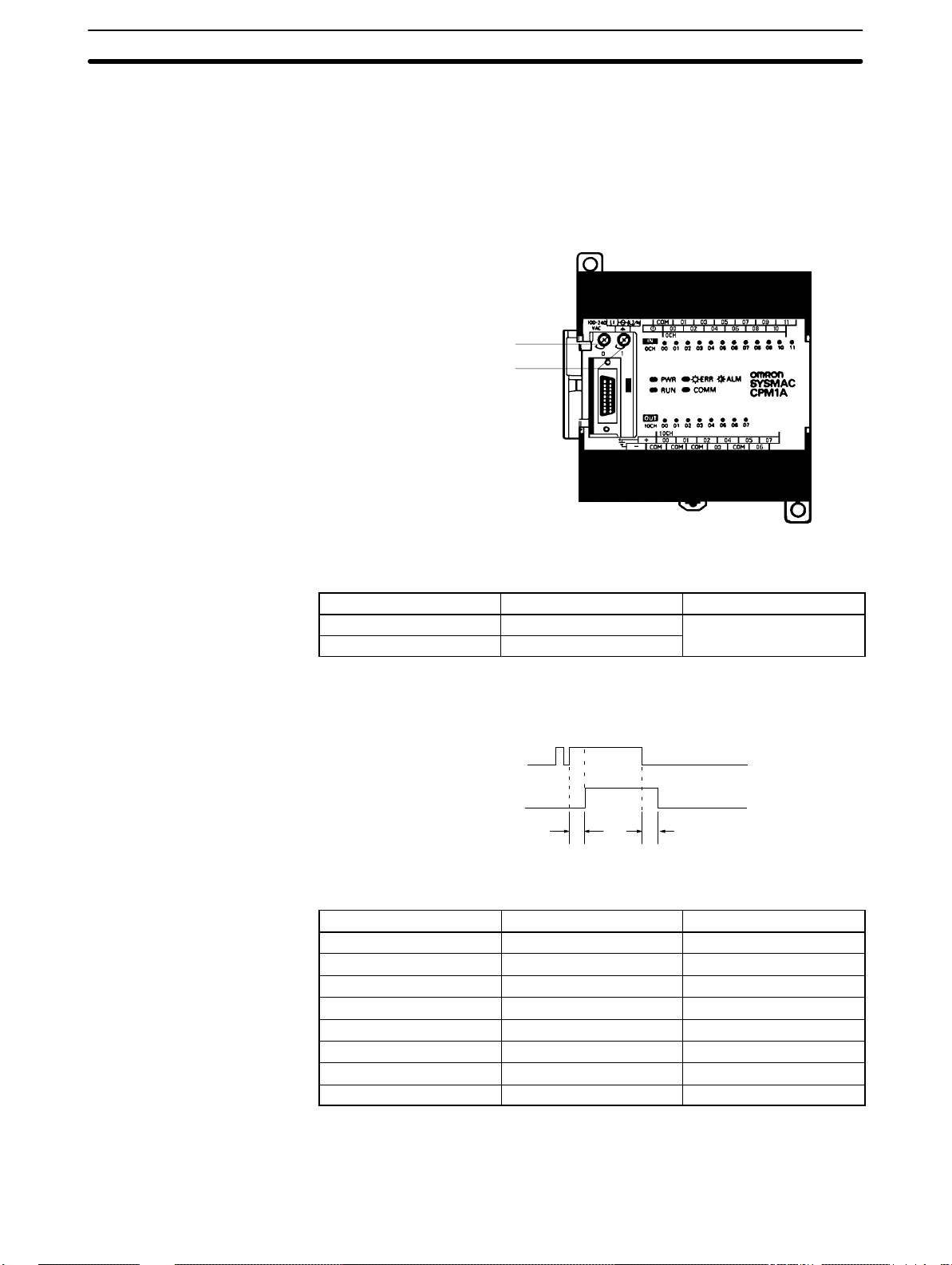
CPM1A Features and Functions Section 1-1
1-1-3 CPM1A Functions
Analog Setting Function CPM1A PCs have 2 variable-resistor adjustment knobs used to control analog
timer and counter settings manually. When one of the adjustments is turned, the
content of the corresponding IR word is set automatically between 0 and 200
(BCD).
Turn the adjustment knob with a Phillips screwdriver.
Analog adjustment 0
Analog adjustment 1
24 VDC 0.2 A
OUT PUT
The following table shows which IR words are allocated to the analog adjustments on the CPM1A’s CPU Unit.
Control Corresponding IR word Setting range (BCD)
Analog adjustment 0 IR 250
Analog adjustment 1 IR 251
0000 to 0200
Input Filter Function The input time constant for the CPM1A’s external inputs can be set to 1, 2, 4, 8,
16, 32, 64, or 128 ms. Increasing the input time constant can reduce the effects
of chatter or noise in the input signal.
Input from an input device
such as a limit switch
Input bit status
t
t
Input time constant
With the CPM1A, actual response time for each set input time constant for word
000 is different from that for word 001 or later.
Set value Word 000 Word 001 or later
1 ms 1 to 1.5 ms 0.1 to 0.3 ms
2 ms 2 to 2.5 ms 0.7 to 1.5 ms
4 ms 4 to 4.5 ms 1.5 to 2.5 ms
8 ms 8 to 8.5 ms 3 to 4.5 ms
16 ms 16 to 16.5 ms 6 to 9 ms
32 ms 32 to 32.5 ms 12 to 18 ms
64 ms 64 to 64.5 ms 24 to 35 ms
128 ms 128 to 128.5 ms 50 to 70 ms
The input response time of the CPM1A is obtained with the following:
2 ms max. (hardware performance) + input time constant (see above table)
+ cycle time
5
Page 20
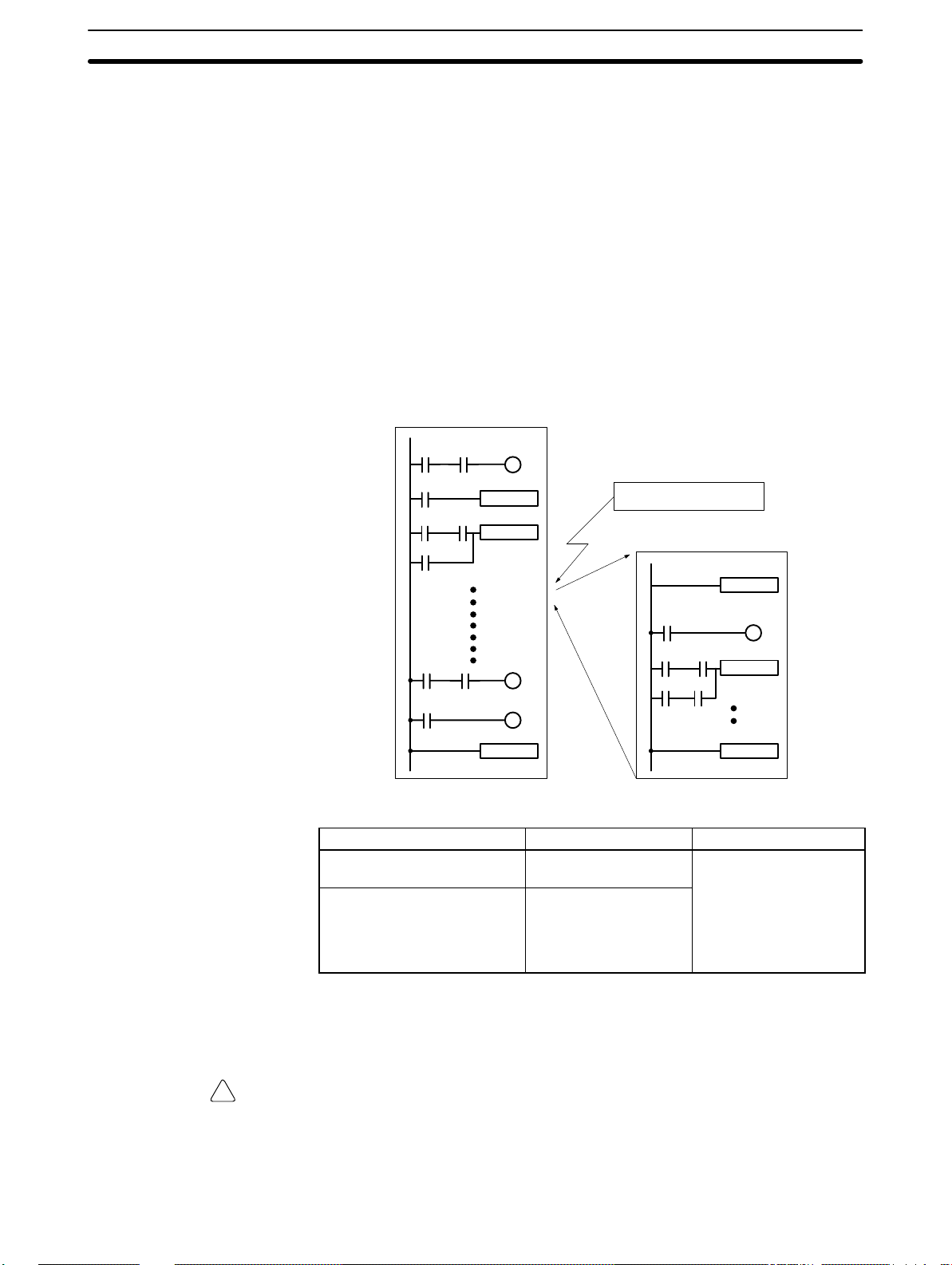
CPM1A Features and Functions Section 1-1
Input Interrupts The CPM1A-10CDR-/10CDT -D/10CDT1-D PCs have 2 interrupt input termi-
nals and the CPM1A-20CDR-/20CDT-D/20CDT1-D, CPM1A-30CDR-/
30CDT-D/30CDT1-D, and CPM1A-40CDR-/40CDT-D/40CDT1-D PCs have
4 interrupt input terminals. There are two modes for input interrupts: input interrupt mode and counter mode.
1, 2, 3... 1. When a n interrupt occurs in Input Interrupt Mode, the main program is inter-
rupted and the interrupt program is executed immediately , regardless of the
cycle time.
2. In Counter Mode, external input signals are counted at high speed (up to
1 kHz) and an interrupt is generated each time the count reaches the set
value. When an interrupt occurs, the main program is interrupted and the
interrupt program is executed. The set value can be set from 0 to 65,535.
The following diagram shows the program execution when an interrupt occurs.
Main program
MOV
ADD
END
PC model Input bits Response time
CPM1A-10CDR-/10CDT-D/
10CDT1-D
CPM1A-20CDR-/20CDT-D/
20CDT1-D/30CDR-/
30CDT-D/30CDT1-D/
40CDR-/40CDT-D/
40CDT1-D
Input interrupt
Interrupt program
IR 00003 to IR 00004
IR 00003 to IR 00006
SBN00
MOV
RET
0.3 ms
(1 kHz in Counter Mode)
Note When not using as interrupt input terminals, the input bits IR 00003 to IR 00006
can be used as normal input terminals.
Caution Although IORF(97) can be used in interrupt subroutines, you must be careful of
!
the interval between IORF(97) executions. If IORF(97) is executed too frequently, a fatal system error may occur (FALS 9F), stopping operation. The interval
between executions of IORF(97) should be at least 1.3 ms + total execution time
of the interrupt subroutine.
6
Page 21
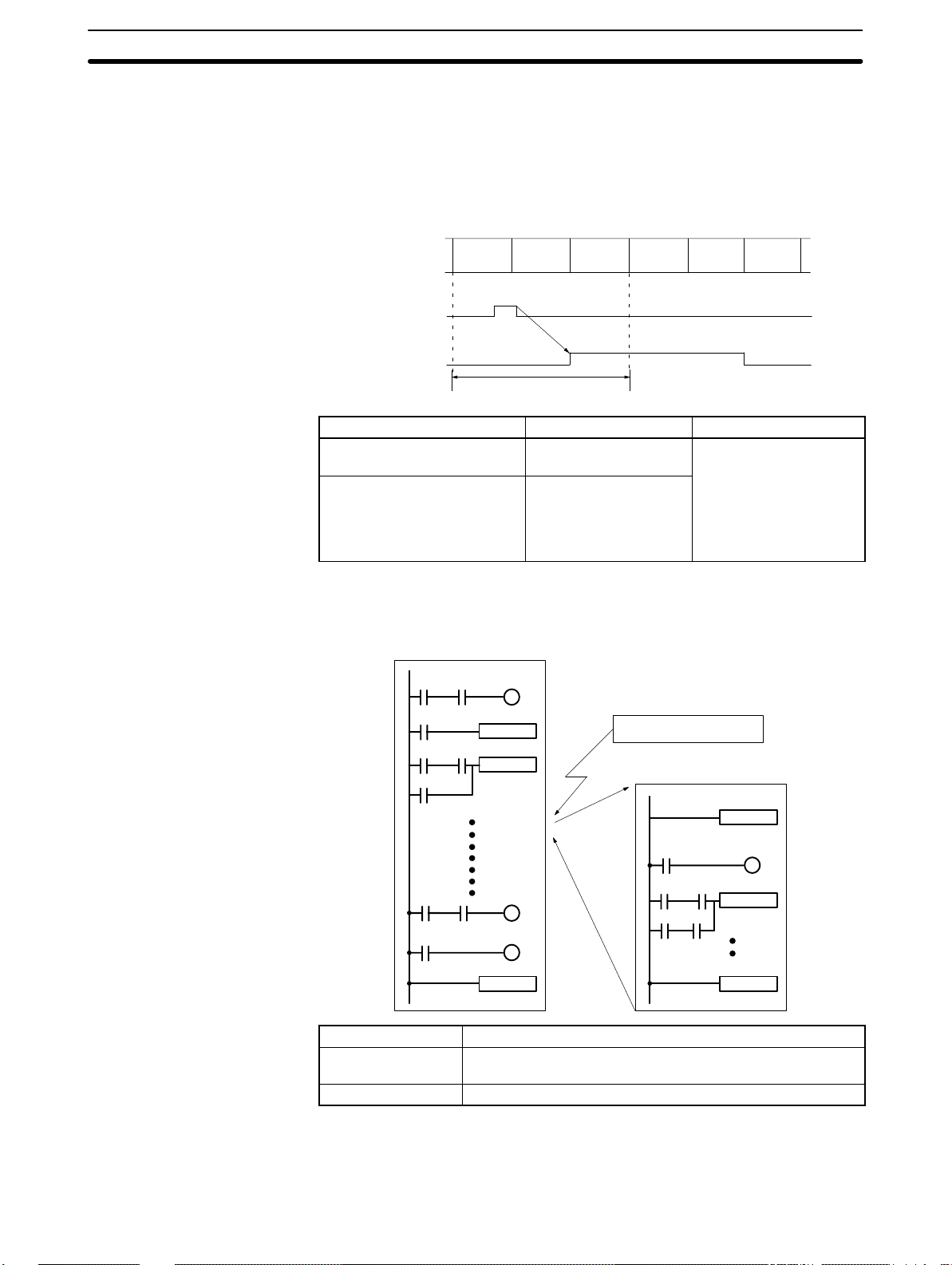
CPM1A Features and Functions Section 1-1
Quick-response Inputs The CPM1A-10CDR-/10CDT -D/10CDT1-D PCs have 2 quick-response input
terminals and the CPM1A-20CDR-/20CDT-D/20CDT1-D, CPM1A30CDR-/30CDT-D/30CDT1-D and CPM1A-40CDR-/40CDT-D/40CDT1-D
PCs have 4 quick-response input terminals. (The same terminals are used for
quick-response inputs and interrupt inputs.)
Quick-response inputs have an internal buffer, so input signals shorter than one
cycle can be detected.
Interval Timer Function
(Scheduled Interrupts)
Input signal
(00003)
IR 00003
Overseeing
processes
Program
execution
One cycle
I/O
refreshing
Overseeing
processes
Program
execution
I/O
refreshing
PC model Input bits Min. input pulse width
CPM1A-10CDR-/10CDT-D/
IR 00003 to IR 00004
0.2 ms
10CDT1-D
CPM1A-20CDR-/20CDT-D/
IR 00003 to IR 00006
20CDT1-D/30CDR-/
30CDT-D/30CDT1-D/
40CDR-/40CDT-D/
40CDT1-D
CPM1A PCs are equipped with an interval timer which can be set from 0.5 ms to
319,968 ms in units of 0.1 ms. The timer can be set to trigger a single interrupt
(one-shot mode) or to trigger scheduled interrupts (scheduled interrupt mode).
Main program
MOV
ADD
END
Interval timer time-out
Interrupt program
SBN00
MOV
RET
Mode Function
One-shot Generates a single interrupt the first time that the timer times
out.
Scheduled interrupt Generates an interrupt each time that the timer times out.
Pulse Output Function Since the CPM1A with transistor output has a pulse output function capable of
outputting a pulse of 20 Hz to 2kHz (single-phase output), a stepping motor can
be controlled by the CPU Unit alone.
7
Page 22
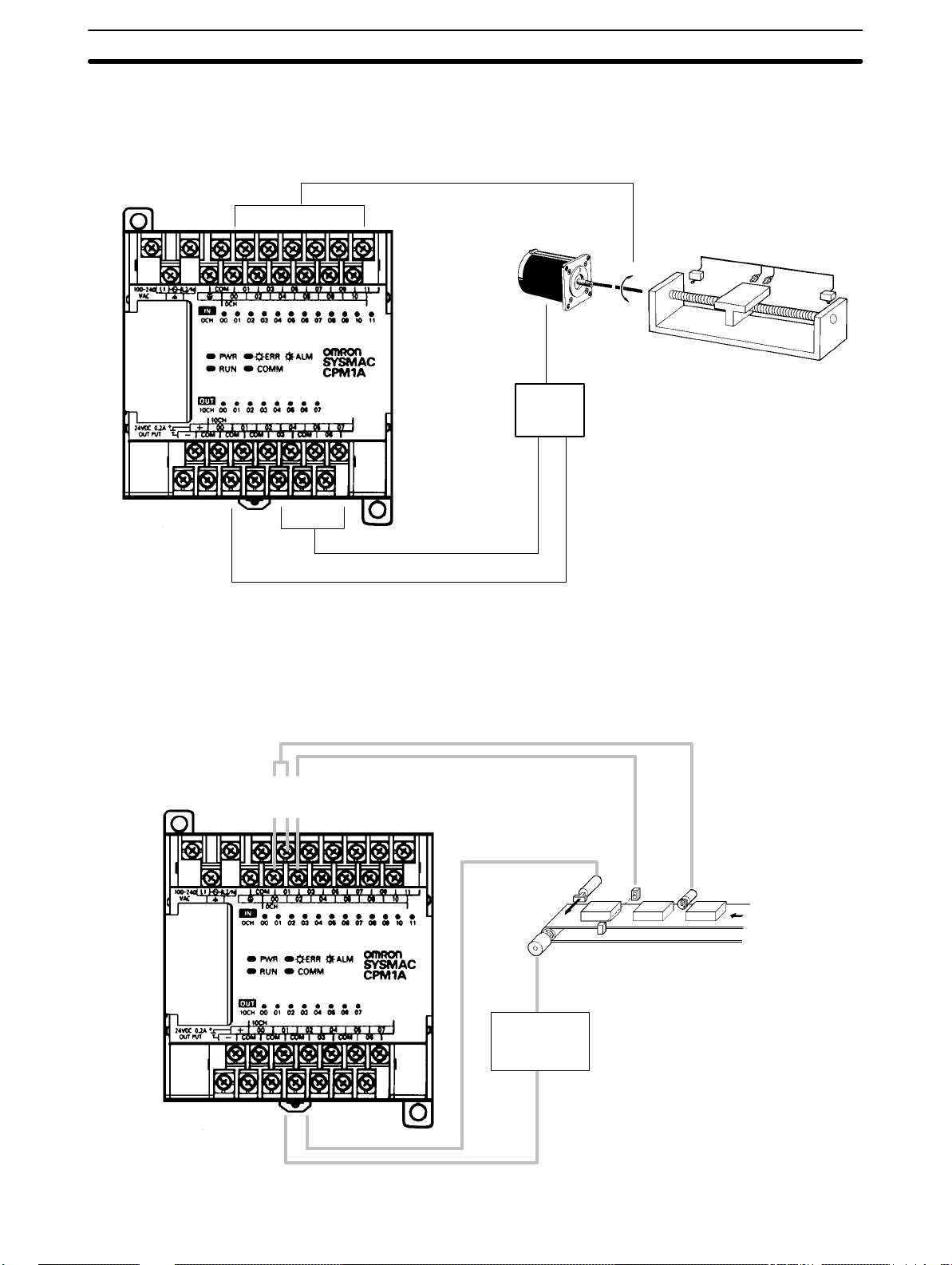
CPM1A Features and Functions Section 1-1
The pulse output can be set to either the continuous mode, under which the output can be stopped by an instruction, or the single mode, under which the output
can be stopped by the preset pulse rate (1 to 16,777,215).
Stepping motor
Pulse output
(single-phase output)
Stepping motor
Motor
controller
CW/CCW control output
Control input
High-speed Counter CPM1A PCs have a high-speed counter that can be used in incremental mode
or up/down mode. The high-speed counter can be combined with input interrupts to perform target value control or zone comparison control that isn’t
affected by the PC’s cycle time.
00000
00001
Count input
Reset input
00002
Solenoid
Sensor Rotary encoder
Motor
controller
8
Page 23
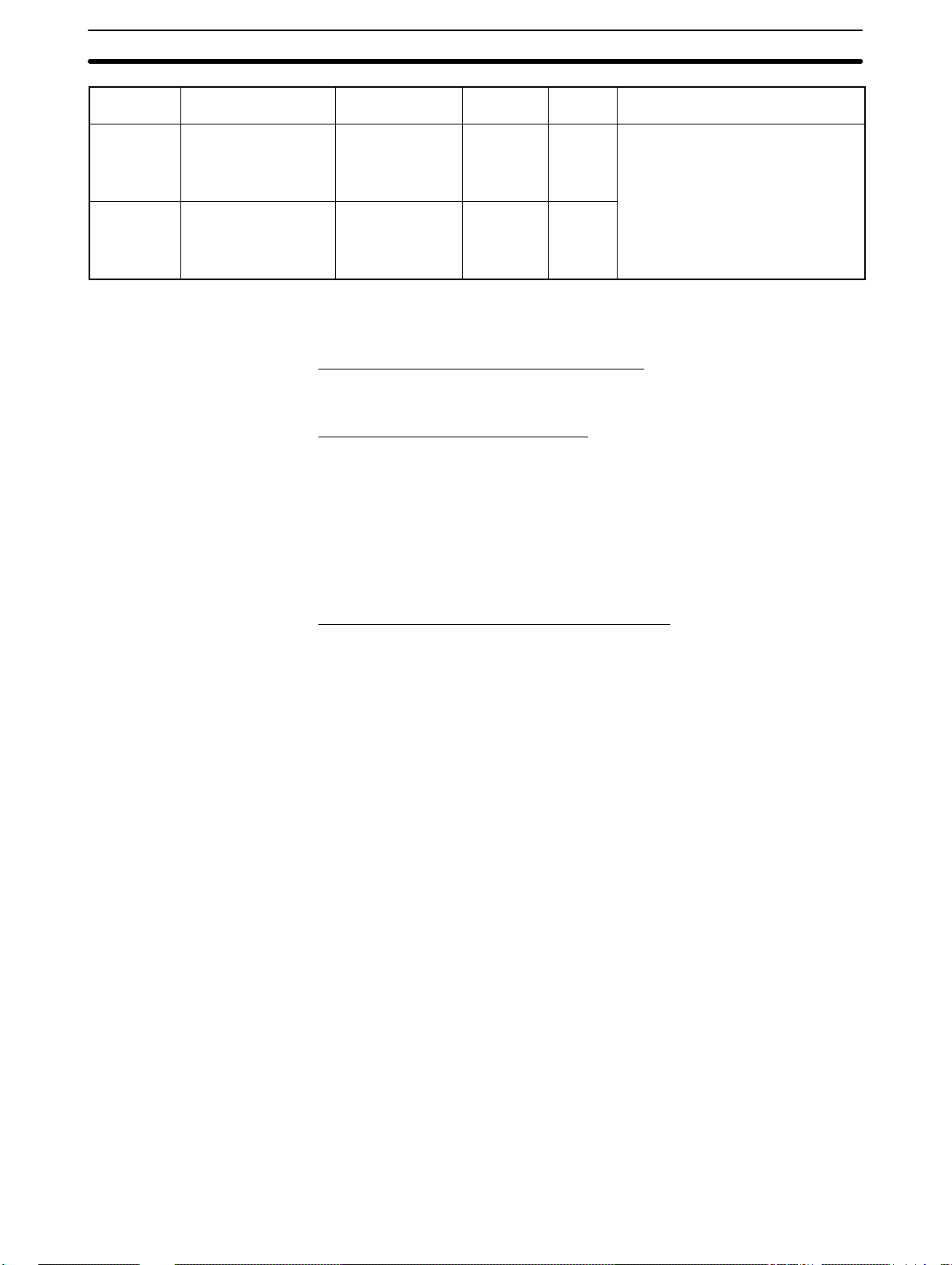
CPM1A Features and Functions Section 1-1
Mode Input functions Input method Count
Up/Down 00000: A-phase input
00001: B-phase input
00002: Z-phase input
Incremental 00000: Count input
00001: See note.
00002: Reset input
Phase-difference,
4× inputs
Individual inputs 5.0 kHz 0
Note In incremental mode, this input (00001) can be used as an regular input.
Expansion Unit Functions
Analog I/O Unit Functions (CPM1A-MAD01)
Two analog inputs: input range 0 to 10 V, 1 to 5 V, or 4 to 20 mA
One analog output: output range 0 to 10 V, –10 to 10 V, or 4 to 20 mA
Temperature Sensor Unit Functions
Thermocouple input (CPM1A-TS001/002; 2/4 input points):
K: –200° to 1,300°C (–300° to 2,300°F)
0.0° to 500.0°C (0.0° to 900.0°F)
J: –100° to 850°C (–100° to 1,500°F)
0.0° to 400.0°C (0.0° to 750.0°F)
Platinum resistance thermometer input (CPM1A-TS101/102; 2/4 input points):
Pt100: –200.0° to 650.0°C (–300.0° to 1,200.0°F)
JPt100:–200.0° to 650.0°C (–300.0° to 1,200.0°F)
frequency
2.5 kHz –32767
Count
range
to
32767
to
65535
Control methods
Target value control:
Up to 16 target values and interrupt
subroutine numbers can be
registered.
Zone comparison control:
Up to 8 sets of upper limit values,
lower limit values, and interrupt
subroutine numbers can be
registered.
CompoBus/S Slave Functions (CPM1A-SRT21)
Exchanges 8 input bits and 8 output bits of data with the Master Unit.
9
Page 24
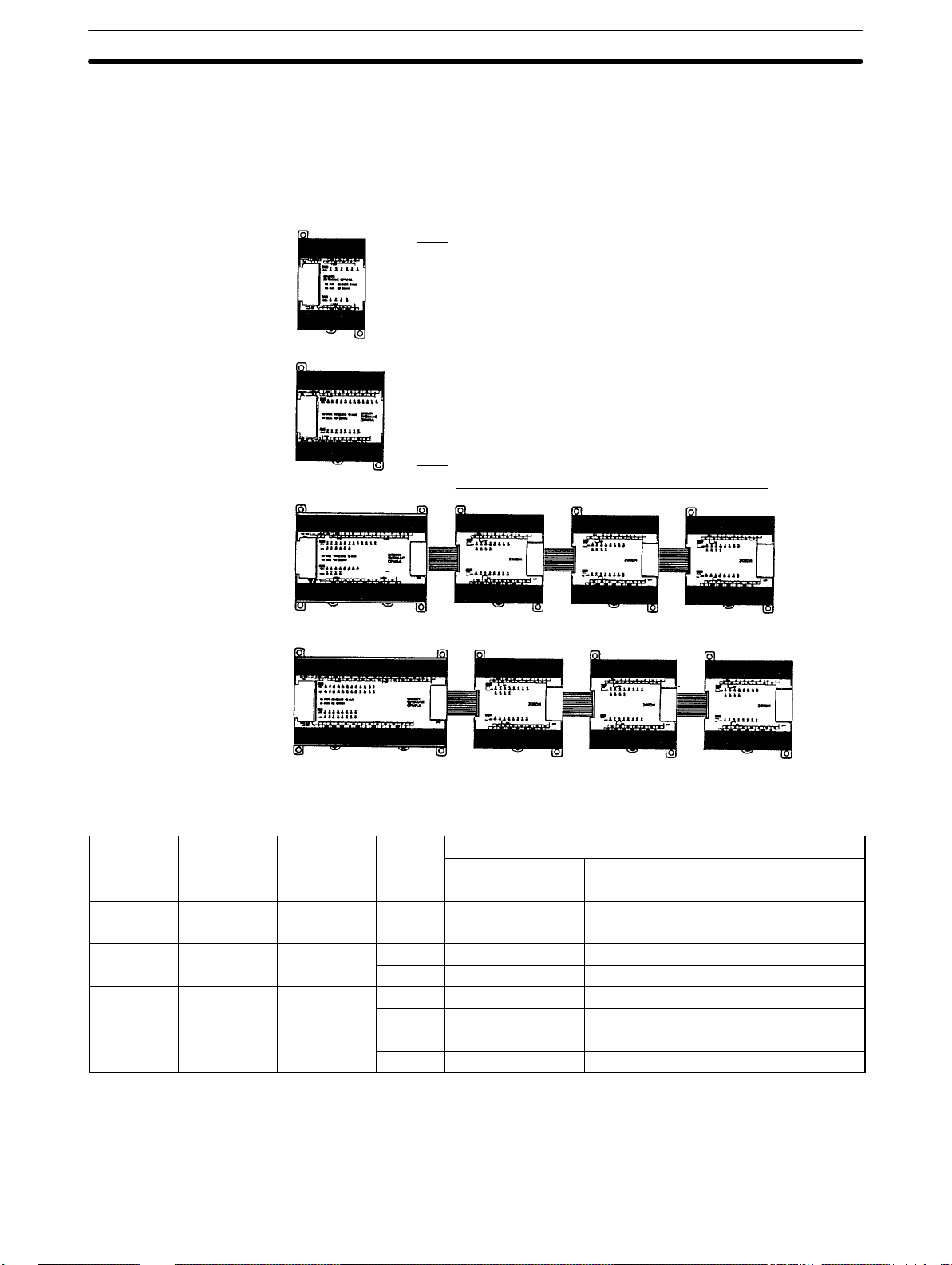
System Configuration
1-2 System Configuration
1-2-1 CPU Unit and Expansion I/O Unit Configuration
CPM1A CPU Units
10 I/O points
CPM1A-10CDR-
CPM1A-10CDT-D
CPM1A-10CDT1-D
Not possible to add Expansion I/O Units
or Expansion Units.
20 I/O points
CPM1A-20CDR-
CPM1A-20CDT-D
CPM1A-20CDT1-D
Expansion I/O Units/Expansion Units
Section 1-2
30 I/O points
CPM1A-30CDR-
CPM1A-30CDT-D
CPM1A-30CDT1-D
40 I/O points
CPM1A-40CDR-
CPM1A-40CDT-D
CPM1A-40CDT1-D
CPM1A CPU Units
Number of Inputs Outputs Power
I/O supply
terminals
10 6 points 4 points
20 12 points 8 points
30 18 points 12 points
40 24 points 16 points
AC CPM1A-10CDR-A --- --DC CPM1A-10CDR-D CPM1A-10CDT-D CPM1A-10CDT1-D
AC CPM1A-20CDR-A --- --DC CPM1A-20CDR-D CPM1A-20CDT-D CPM1A-20CDT1-D
AC CPM1A-30CDR-A --- --DC CPM1A-30CDR-D CPM1A-30CDT-D CPM1A-30CDT1-D
AC CPM1A-40CDR-A --- --DC CPM1A-40CDR-D CPM1A-40CDT-D CPM1A-40CDT1-D
Relay output
Model number
Transistor output
Sink type Source type
1-2-2 CPU Unit and Expansion Unit
Up to 3 Expansion I/O Units or Expansion Units can be connected to a CPU Unit
with 30 or 40 I/O points.
10
Page 25
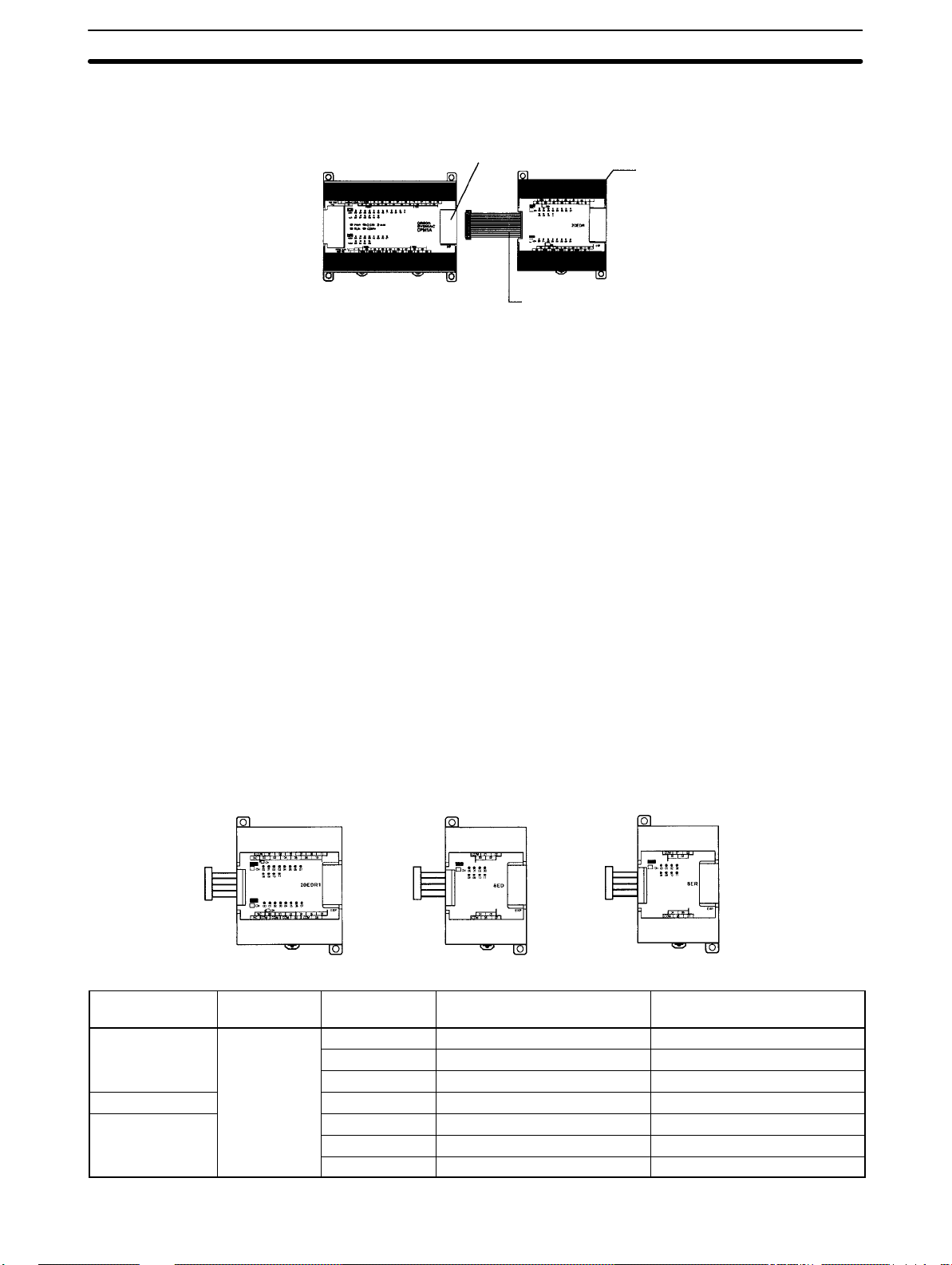
System Configuration
Section 1-2
There are three models of Expansion Units available: the Analog I/O Unit, CompoBus/S I/O Link Unit, and Temperature Sensor Units.
Expansion Connector
Expansion I/O Connecting Cable
Expansion I/O Unit, Analog I/O Unit,
CompoBus/S I/O Link Unit, or Temperature Sensor Unit)
A PC with 100 I/O points (the maximum) can be assembled by connecting three
Expansion I/O Units.
CPM1A-40CDR-A
(24 inputs, 16 outputs)
× 1 Unit + × 3 Units = 60 inputs, 40 outputs
CPM1A-20EDR1
(12 inputs, 8 outputs)
A PC with 6 analog inputs and 3 analog outputs (the maximum) can be assembled by connecting three Analog I/O Units.
A PC with up to 6 temperature inputs for input from thermocouples or platinum
resistance thermometers can be assembled by connecting Temperature Sensor
Units.
CompoBus/S I/O Link Units (Slave Units) can be connected to a CPU Unit. I/O
data (8 inputs and 8 outputs) is transferred between the CPU Unit and the area
allocated to the CompoBus/S Slave. (The I/O data exchanged with the Slave is
internal data; there are no external input or output terminals.)
Note Different types of Expansion Units can be connected at the same time. For ex-
ample, an Expansion I/O Unit, Analog I/O Unit, and CompoBus/S I/O Link Unit,
or an Expansion I/O Unit, Analog I/O Unit, and Temperature Sensor Unit can be
connected to the CPU Unit.
Expansion I/O Units
8-point Input Unit 8-point Output Unit20-point I/O Unit
Unit Max. number
20 I/O points 3 Units max.
12 inputs
12 inputs
8 outputs
8 inputs 24 VDC --- CPM1A-8ED
8 outputs
of Units
(See note.)
Inputs Outputs Model
24 VDC Relays CPM1A-20EDR1
24 VDC Sinking transistors CPM1A-20EDT
24 VDC Sourcing transistors CPM1A-20EDT1
--- Relays CPM1A-8ER
--- Sinking Transistors CPM1A-8ET
--- Sourcing Transistors CPM1A-8ET1
11
Page 26
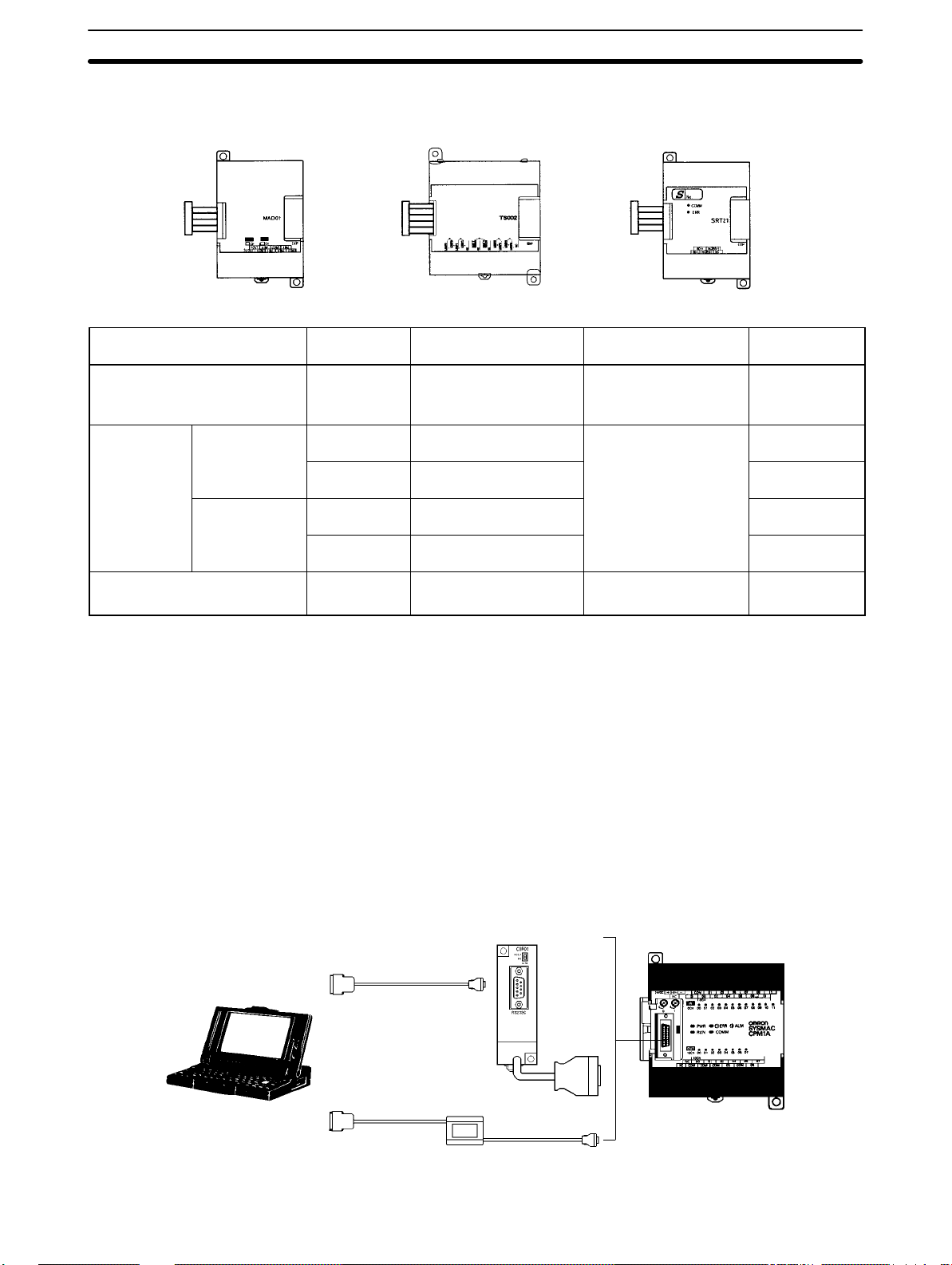
System Configuration
Expansion Units
Section 1-2
Temperature Sensor Unit CompoBus/S I/O Link UnitAnalog I/O Unit
Unit Max. number
Analog I/O Unit
2 analog inputs (2 words)
1 analog output (1 word)
Temperature
Sensor Unit
CompoBus/S I/O Link Unit
8 inputs and 8 outputs
Thermocouple
inputs
Platinum
resistance
thermometer
inputs
of Units
3 Units max. 2 analog inputs 1 analog output CPM1A-MAD01
3 Units max. 2 inputs (K, J)
1 Unit max.
(See note.)
3 Units max. 2 inputs (Pt100, JPt100) CPM1A-TS101
1 Unit max.
(See note.)
3 Units max. 8 bits
4 inputs (K, J) CPM1A-TS002
4 inputs (Pt100, JPt100) CPM1A-TS102
(Inputs from the Master.)
Note Only one CPM1A-TS002/TS102 Temperature Sensor Unit can be connected to
the CPU Unit. If a CPM1A-TS002/102 is connected to the CPU Unit, only one
additional Expansion Unit (other than a CPM1A-TS002/102) or one Expansion
I/O Unit can be connected to the CPU Unit.
1-2-3 Host Link Communications
Host Link communications which allows up to 32 OMRON PCs to be controlled
from a host computer. The computer-PC connections can be made connectors
such as RS-232C and RS-422 Adapters.
Inputs Outputs Model
---
8 bits
(Outputs to the Master.)
CPM1A-TS001
CPM1A-SRT21
One-to-one Communications The following diagram shows the possible methods for a 1:1 connection
between a CPM1A and an IBM PC/AT or compatible computer.
IBM PC/AT or
compatible
RS-232C Adapter
RS-232C Cable
CQM1-CIF02
CPM1A CPU Unit
12
Page 27
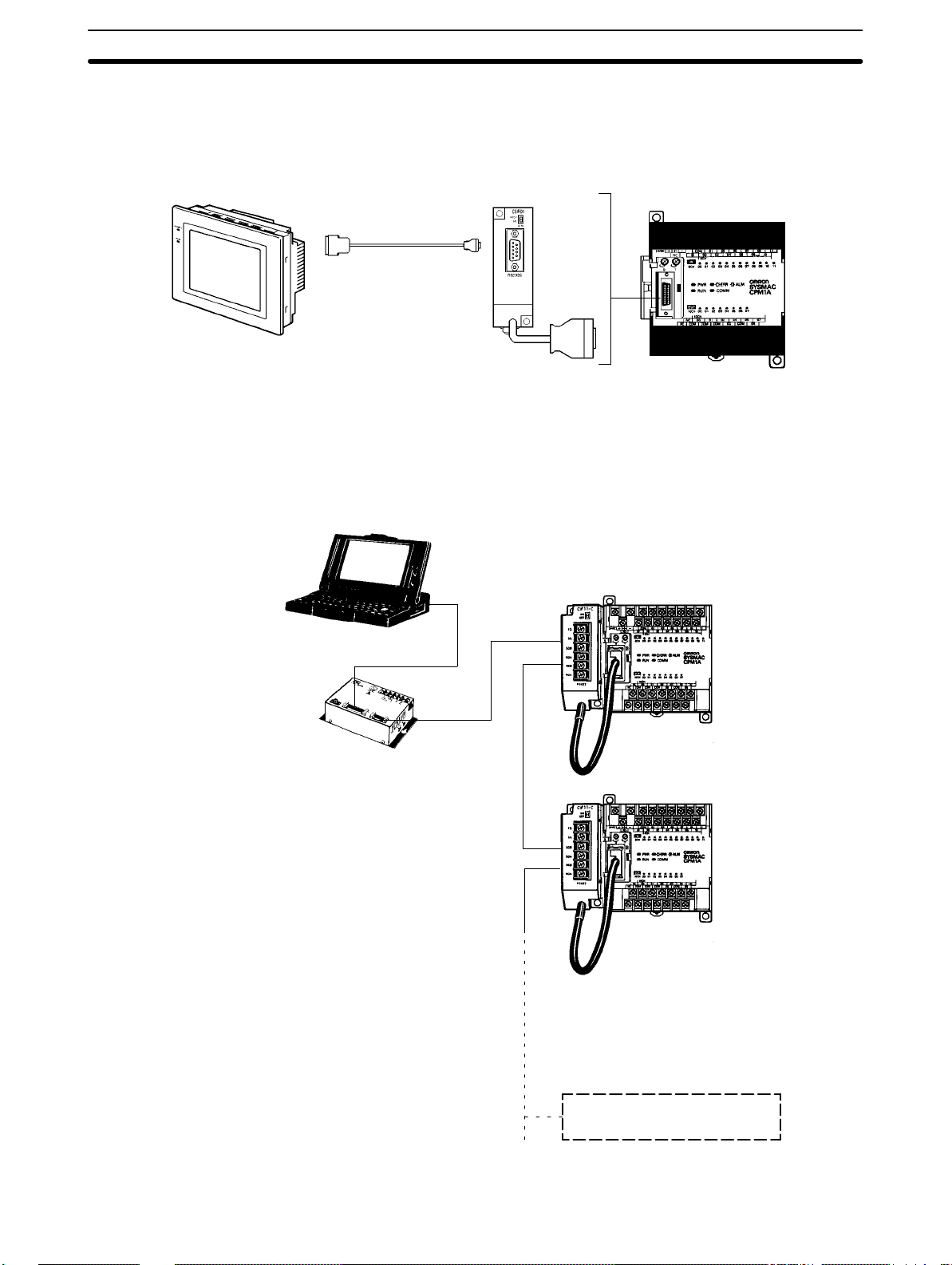
System Configuration
Section 1-2
Connecting to a
Programmable Terminal
The following diagram shows the possible methods for a connection between a
CPM1A PC and an OMRON Programmable Terminal (a operator interface
device).
OMRON Programmable Terminal
RS-232C Cable
RS-232C Adapter
CPM1A CPU Unit
One-to-N Communications The following diagram shows how to connect up to 32 CPM1A PCs to an IBM
PC/AT or compatible computer.
IBM PC/AT or compatible
3G2A9-AL004-E
Link Adapter
RS-232C Cable
RS-422 Cable
Adapters
CPM1A CPU UnitsRS-422
The maximum cable length of RS-422 should be 500 m.
OMRON CPM1A PCs
(32 PCs max.)
13
Page 28
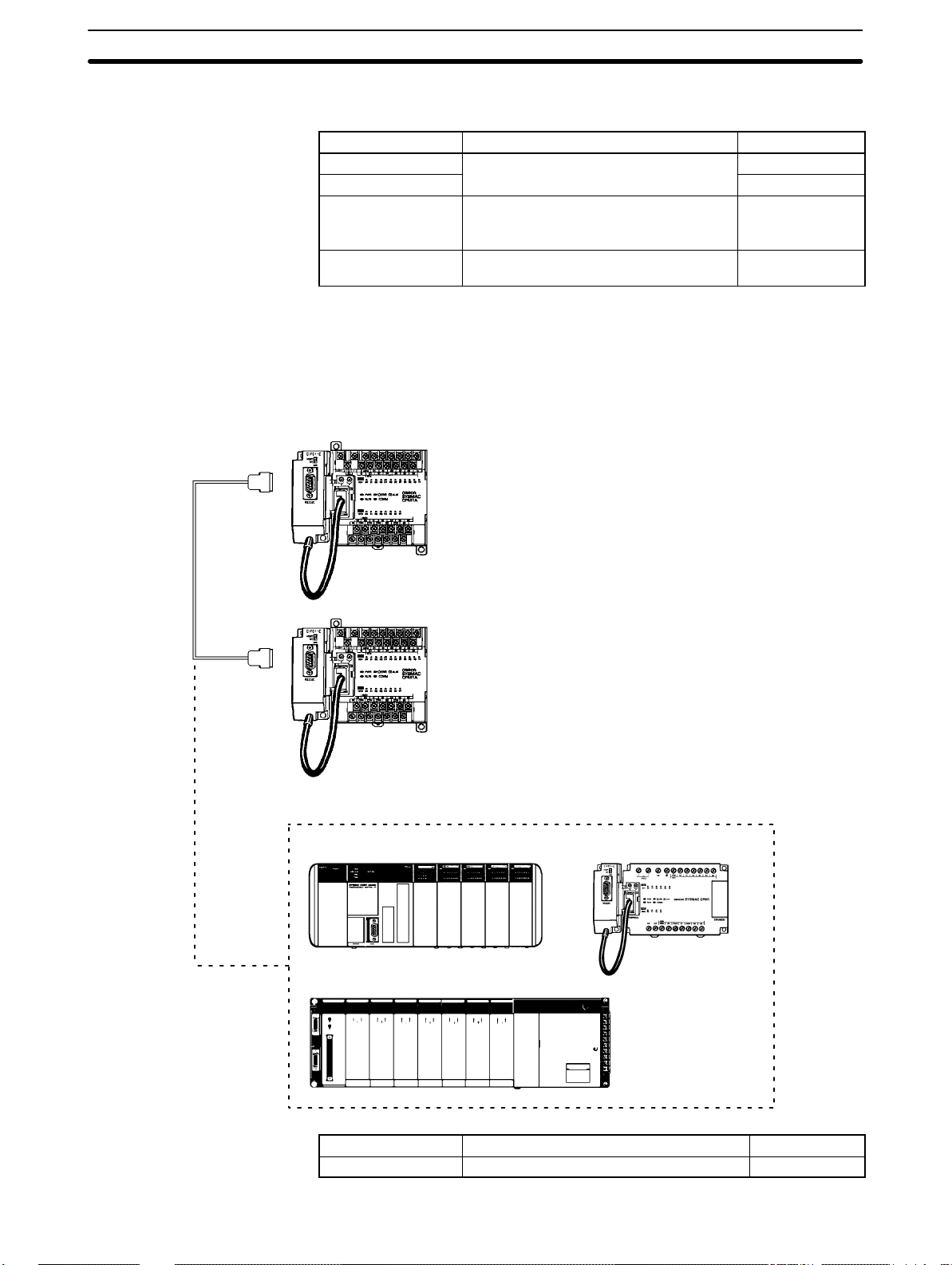
System Configuration
Section 1-2
Adapters and Cables The following table lists some of the Adapters and Cables used in Host Link com-
munications.
Name Usage Model number
RS-232C Adapter
RS-422 Adapter
Connecting Cables Used to connect IBM PC/AT or
Link Adapter Converts between the RS-232C and
Converts to peripheral port-level
communications.
compatible computers.
(Cable length: 3.3 m)
RS-422 formats.
CPM1-CIF01
CPM1-CIF11
CQM1-CIF02
3G2A9-AL004-E
1-2-4 One-to-one PC Link Communications
A data link can be created with a data area in another CPM1A, CQM1, CPM1,
CPM2A, CPM2C, SRM1(-V2) or C200HS PC or a C200HX/HE/HG PC. An
RS-232C Adapter must be used to make the 1:1 connection.
CPM1A CPU UnitsRS-232C Adapters
RS-232C Cable
14
CQM1 CPM1 + RS-232C Adapter
C200HS/C200HX/HG/HE
Name Usage Model number
RS-232C Adapter Converts to the Peripheral Port format. CPM1-CIF01
Page 29
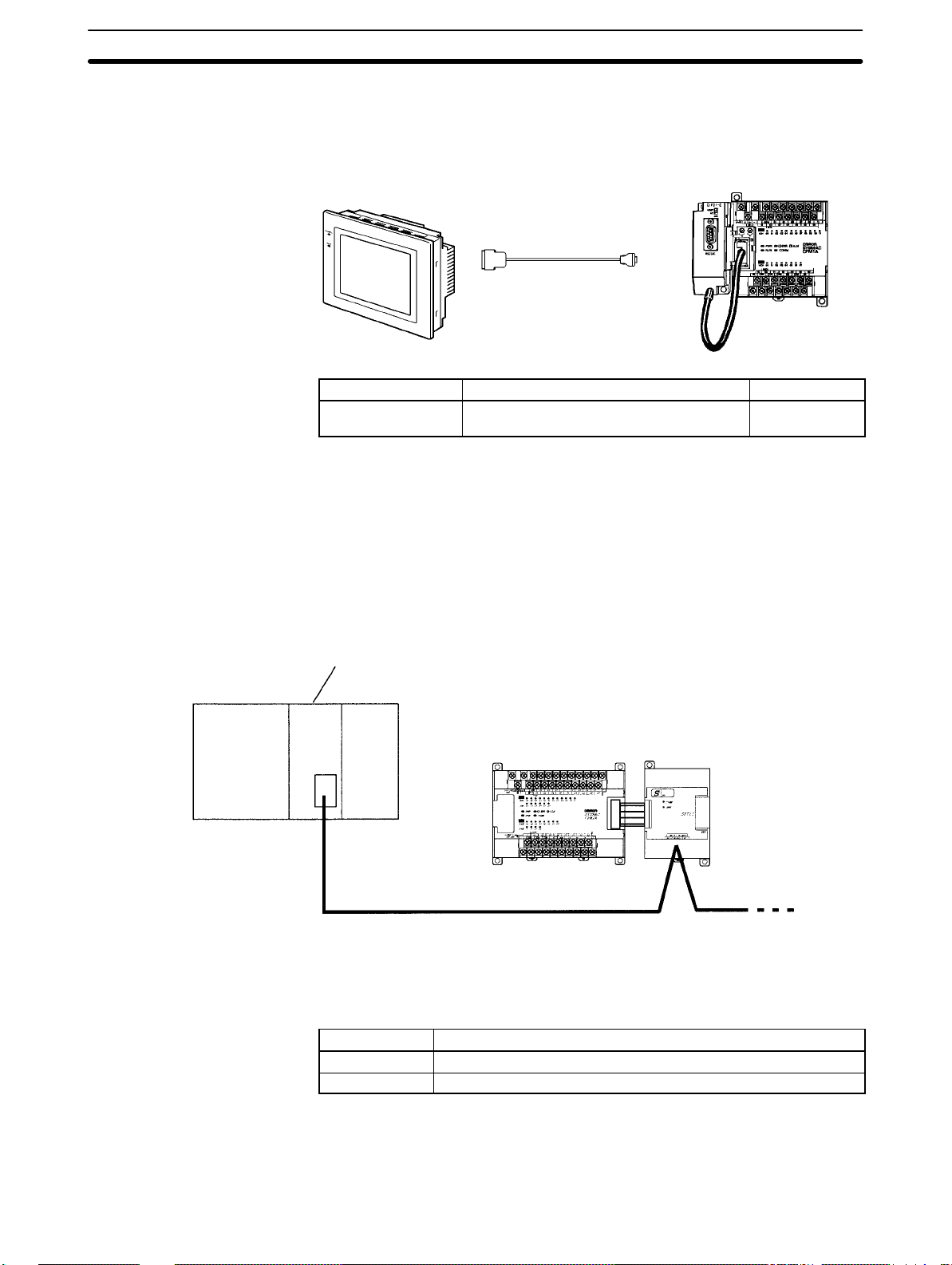
System Configuration
1-2-5 One-to-one NT Link Communications
Using the NT Link, the CPM1A PC can connected to the Programmable Terminal (NT Link Interface) through an RS-232C Adapter.
Section 1-2
OMRON Programmable Terminal
Name Usage Model number
RS-232C Adapter Converts to peripheral port-level
communications.
1-2-6 CompoBus/S I/O Link Connections
A CompoBus/S I/O Link can be used to create an I/O link (remote I/O) of 8 input
points and 8 output points with a CompoBus/S Master Unit or SRM1 PC. The
connection is made through a CompoBus/S I/O Link Unit.
From the standpoint of the CPM1A CPU Unit, the area allocated to the CompoBus/S I/O Link Unit can be treated just like the area allocated to an Expansion I/O
Unit. The difference is that the bits are not actual I/O points, but I/O bits in the
Master Unit.
RS-232C Cable
WX2Z-200T (2 m)
WX2Z-500T (5 m)
RS-232C
Adapter
CPM1A CPU Unit
CPM1-CIF01
SYSMAC CS1-series PC
CompoBus/S Master Unit (or SRM1 PC)
CPM1A CPU Unit
CompoBus/S I/O Link Unit
(Slave)
Cables
Use special flat cable or VCTF cable to connect the nodes in the CompoBus/S
I/O Link. (Special flat cables and VCTF cables cannot be combined in the same
system.)
Name Specifications
Flat cable 4-core flat cable, 0.75 mm
VCTF cable 2-core x 0.75 mm
2
2
1-2-7 Peripheral Device Connections
CPM1A programs can be created or edited with a Programming Console or a
personal computer running SYSMAC Support Software (SSS).
15
Page 30
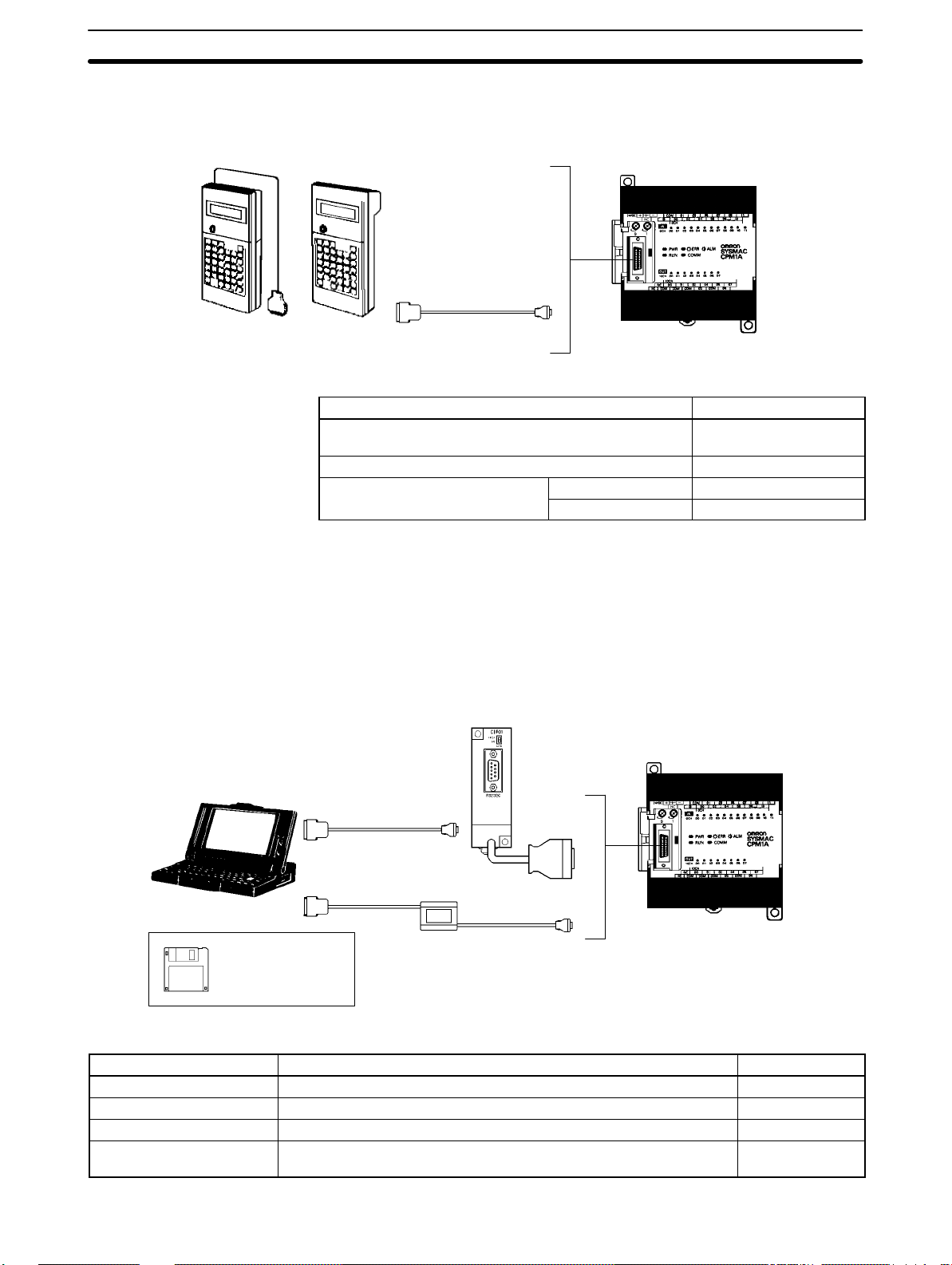
System Configuration
Section 1-2
Programming Consoles A CQM1-PRO01-E or C200H-PRO27-E Programming Console can be con-
nected to the CPM1A as shown in the following diagram.
CPM1A CPU Unit
C200H-CN222/422
CQM1-PRO01-E C200H-PRO27-E
Name Model number
CQM1 Programming Console
(The Connecting Cable is included.)
C200H/HS and C200HX/HE/HG Programming Console C200H-PRO27-E
C200H-series Connecting Cables
Cable length: 2 m C200H-CN222
Cable length: 4 m C200H-CN422
CQM1-PRO01-E
SYSMAC Support Software
and SYSMAC-CPT Support
Software
IBM PC/AT or compatible
SSS,
SYSMAC-CPT
An IBM PC/A T or compatible personal computer running SSS or the SYSMACCPT Support Software can be connected to the CPM1A as shown in the following diagram. Refer to 3-4-7 Host Link Connections for a diagram showing the
standard wiring for the RS-232C cable.
Any version of the Support Software may be used. Refer to 4-1 Support Soft-
ware Capabilities for further details on installing and using Support Software.
RS-232C Adapter
CPM1A CPU Unit
RS-232C Cable
CQM1-CIF02
Name Usage Model number
RS-232C Adapter Converts to Peripheral Port format level communications. CPM1-CIF01
Connecting Cable Used to connect IBM PC/AT or compatible computers. (Length: 3.3 m) CQM1-CIF02
SYSMAC Support Software For IBM PC/AT or compatible computers (3.5” disks, 2HD) C500-ZL3AT1-E
SYSMAC-CPT Support
Software
For IBM PC/AT or compatible computers
(3.5” disks (2HD) and CDROM)
WS01-CPTB1-E
16
Page 31

Revised Specifications
1-3 Revised Specifications
The following table shows the changes that have been made in product specifications beginning with lots produced in January 1998 (December 1997 for some
models).
Item Previous specifications New specifications Relevant pages
Input indicator operation
when an error occurs
Memory holding operation
of built-in capacitor
Online editing and changing
set values from the SSS
Communications
parameters for the
peripheral port
The input indicators will
maintain the current status
and will not change with the
status of the input signal
when a memory error, no
END instruction error, or
system error occurs.
If the power remains OFF
for a period exceeding the
data backup period, the
capacitor will not be able to
back up data and the
status of the data backed
up by the capacitor
(Read/write DM area, Error
log area, HR area, and
Counter area) will become
unstable.
If unsupported addresses
are set in the program for
operands or for set values
for timers or counters from
the SSS during online
editing, the values will be
accepted, but a memory
error will occur in
MONITOR or RUN mode.
Communications are not
possible if unsupported
settings are made for the
peripheral port’s
communications
parameters.
The input indicators will
change with the status of
the input signal when a
memory error, no END
instruction error, or system
error occurs.
If the power remains OFF
for a period exceeding the
data backup period,
AR 1314 will turn ON to
indicate that the capacitor
can no longer back up data
and the data backed up by
the capacitor (Read/write
DM area, Error log area,
HR area, and Counter
area) will be cleared. The
PC Setup setting in
DM 6604 can be set to
create a fatal error and thus
stop the system when
AR 1314 goes ON.
If unsupported addresses
are set in the program for
operands or for set values
for timers or counters from
the SSS during online
editing, error messages will
be displayed and the
values will not be accepted.
Communications are
possible using the following
parameters if unsupported
settings are made for the
peripheral port’s
communications
parameters.
Mode: Host Link
Standard format
1 start bit
7-bit data
Even parity
2 stop bits
9,600 bps baud
Transmission delay: None
Unit number: 0
Section 1-3
Item 8., Input Indicators, on
page 29.
Pages xiii to xvi under 5
Application Precautions.
Page 22 under 2-1-2
Characteristics.
See also information on the
PC Setup in the
CPM1/CPM1A/CPM2A/CPM2
C/SRM1(-V2) Programmable
Controllers Programming
Manual (W353).
4-1-2 CPM1A Restrictions and
Precautions
See information on the PC
Setup in the
CPM1/CPM1A/CPM2A/CPM2
C/SRM1(-V2) Programmable
Controllers Programming
Manual (W353).
17
Page 32

SECTION 2
Unit Specifications and Components
This section provides the technical specifications of the Units that go together to create a CPM1A PC and describes the main
components of the Units.
2-1 Specifications 20. . . . . . . . . . . . . . . . . . . . . . . . . . . . . . . . . . . . . . . . . . . . . . . . . . . . . . . . . . .
2-1-1 General Specifications 20. . . . . . . . . . . . . . . . . . . . . . . . . . . . . . . . . . . . . . . . . . . . .
2-1-2 Characteristics 21. . . . . . . . . . . . . . . . . . . . . . . . . . . . . . . . . . . . . . . . . . . . . . . . . . .
2-1-3 I/O Specifications 23. . . . . . . . . . . . . . . . . . . . . . . . . . . . . . . . . . . . . . . . . . . . . . . . .
2-1-4 Communications Adapter Specifications 27. . . . . . . . . . . . . . . . . . . . . . . . . . . . . . .
2-2 Unit Components 28. . . . . . . . . . . . . . . . . . . . . . . . . . . . . . . . . . . . . . . . . . . . . . . . . . . . . . . .
2-2-1 CPU Unit Components 28. . . . . . . . . . . . . . . . . . . . . . . . . . . . . . . . . . . . . . . . . . . . .
2-2-2 Expansion I/O Unit Components 30. . . . . . . . . . . . . . . . . . . . . . . . . . . . . . . . . . . . .
2-2-3 Analog I/O Unit Components 31. . . . . . . . . . . . . . . . . . . . . . . . . . . . . . . . . . . . . . . .
2-2-4 Temperature Sensor Unit Components 31. . . . . . . . . . . . . . . . . . . . . . . . . . . . . . . . .
2-2-5 CompoBus/S I/O Link Unit Components 33. . . . . . . . . . . . . . . . . . . . . . . . . . . . . . .
2-2-6 Communications Adapter Components 34. . . . . . . . . . . . . . . . . . . . . . . . . . . . . . . .
19
Page 33

Specifications Section 2-1
2-1 Specifications
2-1-1 General Specifications
Item
Supply voltage
Operating
voltage range
Power
consumption
Inrush current 30 A max. 38 A max.
External power
supply
supply
(AC type only)
(see note)
Insulation resistance 20 MΩ min. (at 500 VDC) between the external AC terminals and protective earth
Dielectric strength 2,300 VAC 50/60 Hz for 1 min between the external AC and protective earth
Noise immunity Conforms to IEC6100-4-4; 2 kV (power lines)
Vibration resistance 10 to 57 Hz, 0.075-mm amplitude, 57 to 150 Hz, acceleration: 9.8 m/s2 in X, Y, and Z
Shock resistance 147 m/s2 three times each in X, Y, and Z directions
Ambient temperature Operating: 0° to 55°C
Humidity 10% to 90% (with no condensation)
Atmosphere Must be free from corrosive gas
Terminal screw size M3
Grounding
Power interrupt time AC type: 10 ms min.
CPU Unit
weight
Expansion I/O Unit weight Units with 20 I/O points: 300 g max.
Expansion Unit weight Analog I/O Unit: 150 g max.
AC type 100 to 240 VAC, 50/60 Hz
DC type 24 VDC
AC type 85 to 264 VAC
DC type 20.4 to 26.4 VDC
AC type 30 VA max. 60 VA max.
DC type 6 W max. 20 W max.
Supply voltage 24 VDC
Output capacity 200 mA 300 mA
AC type 400 g max. 500 g max. 600 g max. 700 g max.
DC type 300 g max. 400 g max. 500 g max. 600 g max.
CPM1A-10CDR-
CPM1A-10CDT-D
CPM1A-10CDT1-D
terminals
terminals, leakage current: 10 mA max.
directions for 80 minutes each
(Time coefficient; 8 minutes × coefficient factor 10 = total time 80 minutes)
Storage: –20° to 75°C
Less than 100 W
DC type: 2 ms min.
(A power interruption occurs if power falls below 85% of the rated voltage for longer
than the power interrupt time.)
Units with 8 output points: 250 g max.
Units with 8 input points: 200 g max.
Temperature Sensor Units: 250 g max.
CompoBus/S I/O Link Unit:200 g max.
CPM1A-20CDR-
CPM1A-20CDT-D
CPM1A-20CDT1-D
CPM1A-30CDR-
CPM1A-30CDT-D
CPM1A-30CDT1-D
CPM1A-40CDR-
CPM1A-40CDT-D
CPM1A-40CDT1-D
20
Note Use the external power supply as the service power supply of input devices. The
power supply cannot be used for driving output devices.
Page 34

Specifications Section 2-1
2-1-2 Characteristics
Item
Control method Stored program method
I/O control method Cyclic scan with direct output; immediate refresh processing
Programming language Ladder diagram
Instruction length
Types of instructions
Execution time Basic instructions: 0.72 to 16.2 µs
Program capacity 2,048 words
Max. I/O
capacity
Input bits 00000 to 00915
Output bits 01000 to 01915
Work bits 512 bits: 20000 to 23115 (Words IR 200 to IR 231)
Special bits (SR area) 384 bits: 23200 to 25515 (Words IR 232 to IR 255)
Temporary bits (TR area) 8 bits (TR0 to TR7)
Holding bits (HR area) 320 bits:HR 0000 to HR 1915 (Words HR 00 to HR 19)
Auxiliary bits (AR area) 256 bits:AR 0000 to AR 1515 (Words AR 00 to AR 15)
Link bits (LR area) 256 bits:LR 0000 to LR 1515 (Words LR 00 to LR 15)
Timers/Counters 128 timers/counters (TIM/CNT 000 to TIM/CNT 127)
Data memory Read/Write: 1,024 words (DM 0000 to DM 1023)
Interrupt processing
(see note 2)
Interval timer interrupts 1 (0.5 to 319,968 ms in Scheduled Interrupt Mode or Single Interrupt Mode)
Memory protection HR and read/write DM area contents; and counter values maintained during power
Memory backup Flash memory:
Self-diagnostic functions CPU Unit failure (watchdog timer), I/O bus error, and memory failure
Program checks No END instruction, programming errors (continuously checked during operation)
High-speed counter One high-speed counter: 5 kHz single-phase or 2.5 kHz two-phase (linear count method)
Quick-response inputs The same inputs are used for quick-response inputs and external interrupt inputs.
Pulse output One point, 20 Hz to 2 kHz (single-phase output)
Input time constant Can be set to 1 ms, 2 ms, 4 ms, 8 ms, 16 ms, 32 ms, 64 ms, or 128 ms.
Analog controls 2 controls, setting range: 0 to 200 BCD
CPU Unit only 10 points 20 points 30 points 40 points
With
Expansion I/O
Units
CPM1A-10CDR-
CPM1A-10CDT-D
CPM1A-10CDT1-D
1 step per instruction, 1 to 5 words per instruction
Basic instructions: 14
Special instructions: 77 types, 135 instructions
Special instructions: 16.3 µs (MOV instruction)
--- --- 50, 70, or 90 points 60, 80, or 100 points
100-ms timers: TIM 000 to TIM 127
10-ms timers (high-speed counter): TIM 000 to TIM 127 (see note 1)
(the timer numbers used are the same as for the 100-ms timers)
Decrementing counters and reversible counters
Read-only: 512 words (DM 6144 to DM 6655)
External interrupts: 2 External interrupts: 4
interruptions.
The program, read-only DM area, and PC Setup area are backed up without a battery.
Capacitor backup:
The read/write DM area, error log area, HR area, and counter values are backed up by a
capacitor for 20 days at 25C. The capacitor backup time depends on the ambient
temperature. See the graph on the following page for details.
Increment mode: 0 to 65,535 (16 bits)
Up/Down mode: –32,767 to 32,767 (16 bits)
(Min. input pulse width: 0.2 ms)
Can preset the pulse rate (1 to 16,777,215).
CPM1A-20CDR-
CPM1A-20CDT-D
CPM1A-20CDT1-D
CPM1A-30CDR-
CPM1A-30CDT-D
CPM1A-30CDT1-D
Words not used for input or output bits can
be used for work bits.
CPM1A-40CDR-
CPM1A-40CDT-D
CPM1A-40CDT1-D
21
Page 35

Specifications Section 2-1
Note 1. Use TIM 000 to TIM 003 when creating a timer using the high-speed timer
instruction to perform interrupt processing.
2. The input interrupt response time is 0.3 ms max.
Memory Backup The user program and memory area data in the CPM1A are backed up either by
an internal capacitor or in flash memory as shown in the following table.
Backup method Data
Internal capacitor Read/write DM area (DM 0000 to DM 0999, DM 1022, and
Flash memory User program
Note 1. The IR, TR, LR, and timer areas are not normally backed up when power is
turned off and all contents will be cleared the next time power is turned on.
(The PC Setup setting in DM 6601 can be used to back up this data. Refer to
details on the PC Setup later in this manual for details.)
2. The bits in the AR and SR areas have special functions and are set according to these functions when power is turned on.
The capacitor backup time depends on the ambient temperature, as shown in
the following graph. The backup time, however, assumes that the capacitor is
fully charged, which requires that power be supplied to the CPU Unit continuously for at least 15 minutes.
DM 1023)
Error log area (DM 1000 to DM 1021)
HR area (HR 00 to HR 19)
Counter area (CNT 000 to CNT 127)
Read-only DM area (DM 6144 to DM 6599)
PC Setup (DM 6600 to DM 6655)
20
10
Backup time (days)
7
1
25 40 80
Ambient temperature (C)
If the power remains off for a period exceeding the data backup period,
AR 1314 will turn ON to indicate that the capacitor can no longer back up data
and the data backed up by the capacitor will be cleared. AR 1314 will remain
ON unless it is turned OFF using I/O monitor operations, using memory clear
operations, or from the user program.
If desired, the PC Setup setting in DM 6604 can be set to create a fatal error
and thus stop the system when AR 1314 goes ON.
The data stored in flash memory will not be lost even if power remains off for a
period exceeding the data backup period, because the data stored in flash
memory will be read to the CPU Unit when the CPM1A is turned on.
If the power is turned off without changing the mode from PROGRAM mode to
RUN or MONITOR mode after having made changes in the data that is backed
up in flash memory, the changes will not be written to flash memory. If the power
is then left off for more than 20 days (at 25C), the changes (i.e., the contents of
the RAM) will be erased and the data values will become undefined.
22
Page 36

Specifications Section 2-1
Either switch the CPM1A to RUN or MONITOR mode, or turn off and on power to
the CPM1A after changing from a Programming Device any data that is backed
up in flash memory. This data includes the user program, read-only DM area
(DM 6144 to DM 6599), and the PC Setup (DM 6600 to DM 6655).
2-1-3 I/O Specifications
CPU Unit Input Specifications
Item Specification
Input voltage 24 VDC
Input impedance IN00000 to IN00002: 2 kΩ; other inputs: 4.7 kΩ
Input current IN00000 to IN00002: 12 mA typical; other inputs: 5 mA typical
ON voltage 14.4 VDC min.
OFF voltage 5.0 VDC max.
ON delay 1 to 128 ms max. Default: 8 ms (see note.)
OFF delay 1 to 128 ms max. Default: 8 ms (see note.)
Circuit configuration
+10%
/
–15%
IN
4.7 kΩ
IN
(2 kΩ)
Input
LED
820 Ω
COM
Note Figures in parentheses are for IN00000 to IN00002.
(510 Ω)
Internal
Circuits
Note Using the PC Setup, 1, 2, 4, 8, 16, 32, 64, or 128 ms can be selected. When
IN00000 through IN00002 are used as high-speed counter inputs, the delays
are as shown in the following table.
Input Increment mode Differential phase mode
IN00000 (A-phase) 5 kHz
IN00001 (B-phase) Normal input
IN00002 (Z-phase) ON: 100 µs min.; OFF delay: 500 µs min.
2.5 kHz
The minimum delay is as follows.
Increment Mode (5 kHz Max.)
A phase
ON
OFF
200 µs min.
90 µs
min.
90 µs
min.
23
Page 37

Specifications Section 2-1
Differential Phase Mode (2.5 kHz Max.) IN00000 (A phase), IN00001 (B
phase)
400 µs min.
ON
Phase A
OFF
ON
Phase B
OFF
IN00002 (Z phase)
T
T
T
1
2
T
3
4
T
1
T
T
T
: 90 µs min.
2
3
4
ON
Phase Z
OFF
When IN00003 through IN00006 are used as interrupt inputs, th e d el a y i s 0 . 3 m s
max. The delay is measured from the time that the input goes ON until the interrupt subroutine is executed.
Expansion I/O Unit Input Specifications
Item Specification
Input voltage 24 VDC
Input impedance 4.7 kΩ
Input current 5 mA typical
ON voltage 14.4 VDC min.
OFF voltage 5.0 VDC max.
ON delay 1 to 128 ms max. Default: 8 ms (see note.)
OFF delay 1 to 128 ms max. Default: 8 ms (see note.)
Circuit configuration
+10%
/
–15%
IN
4.7 kΩ
IN
100 µs min.
500 µs
min.
Input
LED
24
COM
820 Ω
Internal
Circuits
Note Using the PC Setup, 1, 2, 4, 8, 16, 32, 64, or 128 ms can be selected.
Caution Do not apply voltage in excess of the rated voltage to the input terminal. It may
!
result in damage to the product or fire.
Page 38

Specifications Section 2-1
CPU Unit and Expansion I/O Unit Output Specifications
Relay Output
Item Specification
Max. switching capacity 2 A, 250 VAC (cosφ = 1)
Min. switching capacity 10 mA, 5 VDC
Service life of relay Electrical: 150,000 operations (resistive load, 24 VDC) 100,000 operations (inductive
ON delay 15 ms max.
OFF delay 15 ms max.
Circuit configuration
2 A, 24 VDC
(4 A/common)
load, 220 VAC, cos φ=0.4)
Mechanical: 10,000,000 operations
Output
LED
OUT
Internal
Circuits
OUT
COM
Maximum
250 VAC: 2 A
24 VDC: 2 A
Note The service life of relay output contacts shown in the table assumes the worst
conditions. The f o l l o w i n g g r a p h s h o w s t h e r e s u l t s o f O M R O N ’s service life tests
at a switching rate of 1,800 times/hour.
500
4
300
200
100
Life (x 10 )
50
30
20
10
5
3
2
0.1 0.2 0.3 0.5 0.7 1 2 3 5
120 VAC, resistive load
24 VDC, τ = 7 ms
120 VAC, cosφ = 0.4
240 VAC, cosφ = 0.4
24 VDC/240 VAC, resistive load
Contact current (A)
Switching rate: 1,800 times/hour
25
Page 39

Specifications Section 2-1
Transistor Output (Sink Type)
Item
CPM1A-10CDT-D CPM1A-20CDT-D
Max. switching capacity
24 VDC
+10%
/
, 0.3 A/point (see note)
–15%
0.9 A/Unit 0.9 A/common
1.8 A/Unit
Leakage current 0.1 mA max.
Residual voltage 1.5 V max.
ON delay 0.1 ms max.
OFF delay OUT01000/01001: 0.2 ms max. (load current: 100 to 300 mA)
Other than OUT01000/01001: 1 ms max. (load current: 5 to 300 mA)
Fuse 1.25 A/common (cannot be replaced by the user)
Circuit configuration
Specification
CPM1A-30CDT-D CPM1A-40CDT-D
/-20EDT
/-8ET
0.9 A/common
2.7 A/Unit
0.5 ms max. (load current: 5 to 100 mA)
Output LED
0.9 A/common
3.6 A/Unit
OUT
Internal
Circuits
OUT
COM (–)
Note When using the OUT01000 or OUT01001 as a pulse output, connect dummy
resistors as required to set the load current to 0.1 to 0.2 A. If the load current is
below 0.1 A, the ON-to-OFF response time will become longer and high-speed
pulse will not be output. On the other hand, if the load current is above 0.2 A, the
transistor may generate heat and components may be damaged.
Transistor Output (Source Type)
Item
CPM1A-
10CDT1-D
20CDT1-D
/-20EDT1
Max. switching capacity
24 VDC
+10%
/
, 0.3 A/point (see note)
–15%
0.9 A/Unit 0.9 A/common
1.8 A/Unit
Leakage current 0.1 mA max.
Residual voltage 1.5 V max.
ON delay 0.1 ms max.
OFF delay OUT01000/01001: 0.2 ms max. (load current: 100 to 300 mA)
Other than OUT01000/01001: 1 ms max. (load current: 5 to 300 mA)
Fuse 1.25 A/common (cannot be replaced by the user)
Circuit configuration
Specification
CPM1A-
CPM1A-
30CDT1-D
/-8ET1
0.9 A/common
2.7 A/Unit
0.5 ms max. (load current: 5 to 100 mA)
Output LED
Internal
Circuits
CPM1A-
40CDT1-D
0.9 A/common
3.6 A/Unit
COM (+)
OUT
24 VDC
24 VDC
26
OUT
Page 40

Specifications Section 2-1
Note When using the OUT01000 or OUT01001 as a pulse output, connect dummy
resistors as required to set the load current to 0.1 to 0.2 A. If the load current is
below 0.1 A, the ON-to-OFF response time will become longer and high-speed
pulse will not be output. On the other hand, if the load current is above 0.2 A, the
transistor may generate heat and components may be damaged.
Caution Do not apply voltage in excess of the maximum switching capacity to an output
!
terminal. It may result in damage to the product or fire.
2-1-4 Communications Adapter Specifications
RS-232C Adapter Specifications
Item Specification
Function Converts between the CMOS format (PC CPU Unit side) and the RS-232C format
Insulation The RS-232C (peripheral device side) is isolated by a DC/DC convertor and photocoupler.
Power supply Power is supplied from the PC CPU Unit.
Power consumption 0.3 A max.
Baud rate 38,400 bps max.
Transmission distance Total length:15 m max.
Vibration resistance 10 to 57 Hz: 0.075-mm amplitude
Shock resistance 147 m/s2 three times each in X, Y, and Z directions
Ambient temperature Operating: 0° to 55°C
Humidity 10% to 90% (with no condensation)
Atmosphere Must be free from corrosive gas
Weight 200 g max.
(peripheral device side).
2
57 to 150 Hz: 9.8 m/s
(Time coefficient; 8 minutes × coefficient factor 10 = total time 80 minutes)
Storage: –20° to 75°C
acceleration in X, Y, and Z directions for 80 minutes each
RS-422 Adapter Specifications
Item Specification
Function Converts between the CMOS format (PC CPU Unit side) and the RS-422 format (peripheral
Insulation The RS-422 (peripheral device side) is isolated by a DC/DC convertor and photocoupler.
Power supply Power is supplied from the PC CPU Unit.
Power consumption 0.3 A max.
Baud rate 38,400 bps max.
Transmission distance Total length: 500 m max.
Vibration resistance 10 to 57 Hz: 0.075-mm amplitude
Shock resistance 147 m/s2 three times each in X, Y, and Z directions
Ambient temperature Operating: 0° to 55°C
Humidity 10% to 90% (with no condensation)
Atmosphere Must be free from corrosive gas
Weight 200 g max.
device side).
2
57 to 150 Hz: 9.8 m/s
(Time coefficient; 8 minutes × coefficient factor 10 = total time 80 minutes)
Storage: –20° to 75°C
acceleration in X, Y, and Z directions for 80 minutes each
27
Page 41

Unit Components
2-2 Unit Components
2-2-1 CPU Unit Components
CPM1A-10CDR-/10CDT-D/10CDT1-D: 10 I/O Terminals
2. Functional earth terminal
(AC power supplies only)
1. Power supply input terminals
3. Protective earth terminal
Section 2-2
5. Input terminals
10. Analog controls
11. Peripheral Port
4. Power supply output terminals
(AC power supplies only)
CPM1A-20CDR-/20CDT-D/20CDT1-D: 20 I/O Terminals
CPM1A-30CDR-/30CDT-D/30CDT1-D: 30 I/O Terminals
8. Input indicators
7. PC status indicators
9. Output indicators
6. Output terminals
CPM1A-40CDR-/40CDT-D/40CDT1-D: 40 I/O Terminals
28
12. Expansion I/O Unit connector
12. Expansion I/O Unit connector
Page 42

Unit Components
CPU Unit Component Descriptions
1, 2, 3... 1. Power Supply Input Terminals
Connect the power supply (100 to 240 VAC or 24 VDC) to these terminals.
2. Functional Earth Terminal ( )
Be sure to ground this terminal (AC-type PCs only) to enhance immunity to
noise and reduce the risk of electric shock.
3. Protective Earth Terminal ( )
Be sure to ground this terminal to reduce the risk of electric shock.
4. Power Supply Output Terminals
CPM1A PCs are equipped with these 24-VDC power output terminals to
supply power to input devices. (AC-type PCs only.)
5. Input Terminals
Connect the Unit to external input devices.
6. Output Terminals
Connect the Unit to external output devices.
7. PC Status Indicators
These indicators show the operating status of the PC, as shown in the fol-
lowing table.
Section 2-2
Indicator Status Meaning
PWR (green)
RUN (green)
ERR/ALARM
(red)
COMM (orange)
ON Power is being supplied to the PC.
OFF Power isn’t being supplied to the PC.
ON The PC is operating in RUN or MONITOR mode.
OFF The PC is in PROGRAM mode or a fatal error
has occurred.
ON A fatal error has occurred. (PC operation stops.)
Flashing A non-fatal error has occurred. (PC operation
continues.)
OFF Indicates normal operation.
ON Data is being transferred via the Peripheral Port.
OFF Data isn’t being transferred via the Peripheral
Port.
8. Input Indicators
These indicators are lit when the corresponding input terminal is ON.
When a fatal error occurs, the input indicators change as follows:
Fatal error Input indicators
CPU Unit error or I/O bus error Turn OFF.
Memory error, no END instruction
error, or system error
The indicators will change with the
status of the input signal, but input
status will not be updated in memory.
9. Output Indicators
These indicators are lit when the corresponding output terminal is ON.
10. Analog Controls
Setting these controls sets the contents of IR 250 and IR 251 from 0 to 200.
11. Peripheral Port
Connects the PC to a Peripheral Device, RS-232C Adapter, or RS-422
Adapter.
12. Expansion I/O Unit Connector
Connects the PC’s CPU Unit to an Expansion I/O Unit to add another 12
input points and 8 output points. Up to 3 Expansion I/O Units can be connected.
29
Page 43

Unit Components
2-2-2 Expansion I/O Unit Components
Expansion I/O Unit with 20 I/O Terminals
5. Expansion I/O Unit Connecting Cable
Expansion I/O Unit with 8 Input Terminals
Section 2-2
1. Input terminals
3. Input indicators
6. Expansion connector
4. Output indicators
2. Output terminals
1. Input terminals
3. Input indicators
5. Expansion I/O Unit Connecting Cable
Expansion I/O Unit with 8 Output Terminals
5. Expansion I/O Unit Connecting Cable
1, 2, 3... 1. Input Terminals
Connects the Unit to external input devices.
2. Output Terminals
Connects the Unit to external output devices.
3. Input Indicators
The input indicators are lit when the corresponding input terminal is ON.
4. Output Indicators
The output indicators are lit when the corresponding output terminal is ON.
5. Expansion I/O Unit Connecting Cable
Connects the Expansion I/O Unit to the Expansion Connector on the PC’s
CPU Unit or another Expansion Unit.
6. Expansion connector
1. Input terminals
2. Output terminals
4. Output indicators
6. Expansion connector
2. Output terminals
30
Page 44

Unit Components
Caution Do not touch the Expansion I/O Unit Connecting Cable while the power is being
!
supplied in order to prevent any malfunction due to static electricity.
6. Expansion Connector
Connects to another Expansion Unit (Expansion I/O Unit, Analog I/O Unit, or
CompoBus/S I/O Link Unit). Up to 3 Expansion Units can be connected to a
CPU Unit.
2-2-3 Analog I/O Unit Components
Section 2-2
3. Expansion connector
2. Expansion I/O Unit Connecting Cable
1, 2, 3... 1. Analog I/O Terminals
Connects the Unit to analog input devices and analog output devices.
2. Expansion I/O Unit Connecting Cable
Connects the Analog I/O Unit to the Expansion Connector on the PC’s CPU
Unit or another Expansion Unit. The cable is connected to the Analog I/O
Unit and cannot be removed.
Caution Do not touch the Expansion I/O Unit Connecting Cable while the power is being
!
supplied in order to prevent any malfunction due to static electricity.
3. Expansion Connector
Connects to another Expansion Unit (Expansion I/O Unit, Analog I/O Unit, or
CompoBus/S I/O Link Unit). Up to 3 Expansion Units can be connected to a
CPU Unit.
2-2-4 Temperature Sensor Unit Components
1. Analog I/O terminals
2. DIP switch
4. Expansion I/O connecting cable
1, 2, 3... 1. Temperature Input Terminals
Connect to a thermocouple or a platinum resistance thermometer.
3. Rotary switch
5. Expansion connector
1. Temperature input terminals
31
Page 45

Unit Components
Section 2-2
2. DIP Switch
Sets the temperature unit (°C or °F), and the number of decimal places
used.
ON
12
Number of decimal places used
OFF: Normal (0 or 1); ON: 2
Temperature unit
OFF: °C; ON: °F
3. Rotary Switch
Sets the temperature range. Set the range in accordance with the specifica-
tions of the temperature sensor used.
CPM1A-TS001/002
Set value Thermocouple Range (°C) Range (°F)
0
1 0.0 to 500.0 0.0 to 900.0
2
3 0.0 to 400.0 0.0 to 750.0
4 to F --- Setting not possible
K
J
–200 to 1,300 –300 to 2,300
–100 to 850 –100 to 1,500
CPM1A-TS101/102
Set value Platinum resistance
thermometer
0 Pt100 –200.0 to 650.0 –300.0 to 1,200.0
1 JPt100 –200.0 to 650.0 –300.0 to 1,200.0
2 to F --- Setting not possible
Range (°C) Range (°F)
4. Expansion I/O Connecting Cable
Connects the Temperature Sensor Unit to the expansion connector on the
PC’s CPU Unit, an Expansion I/O Unit, or another Expansion Unit. The cable
is connected to the Temperature Sensor Unit and cannot be removed.
32
Caution Do not touch the expansion I/O connecting cable while the power is being sup-
!
plied in order to prevent any malfunction due to static electricity.
5. Expansion Connector
Connects to an additional Expansion I/O Unit or another Expansion Unit.
Page 46

Unit Components
2-2-5 CompoBus/S I/O Link Unit Components
Section 2-2
2. DIP switch
3. LED indicators
5. Expansion connector
NODE ADDRESS
124
ON
4. Expansion I/O Unit Connecting Cable
1, 2, 3... 1. CompoBus/S Terminals
Include the CompoBus/S communications data high/low terminal, communications power supply +/– terminals, and NC terminals. Power is supplied
to the Unit internally, so the power supply terminals can be used as relay
terminals.
2. DIP Switch
The DIP switch sets the Unit’s node address, sets the communications
mode, and determines whether or not the outputs will be cleared in the event
of a communications error.
Pin(s) Function
8
DR
HOLD
SW1
1 to 4
(labeled
1, 2, 4,
and 8)
DR ON: Long-distance Communications Mode
HOLD ON: Retain outputs when a communications error occurs.
Note The Long-distance Communications Mode can be used only when connected to
one of the following Master Units: C200HW-SRM21-V1, CQM1-SRM21-V1, or
SRM1-C0-V2.
3. LED Indicators
These indicators show the status of CompoBus/S communications.
Indicator Status Meaning
COMM
(yellow)
ERR
(red)
4. Expansion I/O Unit Connecting Cable
Connects the CompoBus/S I/O Link Unit to the Expansion Connector on the
PC’s CPU Unit or another Expansion Unit.
1. CompoBus/S terminals
These pins set the Unit’s node address using the DIP switch pins as
binary digits. (1 = ON)
0: 0000 1: 0001 2: 0010 3: 0011
4: 0100 5: 0101 6: 0110 7: 0111
8: 1000 9: 1001 10: 1010 11: 1011
12: 1100 13: 1101 14: 1110 15: 1111
OFF:High-speed Communications Mode
(See note.)
OFF:Clear outputs when a communications error occurs.
ON Communications in progress.
OFF Communications error or stopped.
ON A communications error has occurred.
OFF Indicates normal or no communications.
Caution Do not touch the Expansion I/O Unit Connecting Cable while the power is being
!
supplied in order to prevent any malfunction due to static electricity.
5. Expansion Connector
Connects to another Expansion Unit (Expansion I/O Unit, Analog I/O Unit, or
CompoBus/S I/O Link Unit). Up to 3 Expansion Units can be connected to a
CPU Unit.
33
Page 47

Unit Components
2-2-6 Communications Adapter Components
RS-232C Adapter
1. Mode Setting Switch
3. RS-232C port
FG
SD
RD
RTS
2. Connector
1, 2, 3... 1. Mode Setting Switch
Set this switch to “HOST” when using a Host Link system to connect to a
personal computer. Set this switch to “NT” when connecting to a Program-
mable Terminal or PC for 1:1 PC Link.
2. Connector
Connects to the CPU Unit’s Peripheral Port.
3. RS-232C Port
Connects to the RS-232C cable from the other device such as a personal
computer, Peripheral Device, or Programmable Terminal.
CTS
RS-232C Port Pin Allocation
1
2
3
4
5
6
7
8
9
DCD
DSR
DTR
SG
Section 2-2
RS-422 Adapter
1. Termination Resistance Switch
3. RS-422 port
2. Connector
1, 2, 3... 1. Termination Resistance Switch
Set the termination resistance switch to “ON” (upper side) for the Link
Adapters on both ends of the Host Link system and for the RS-422 Adapter.
2. Connector
Connects to the CPU Unit’s Peripheral Port.
3. RS-422 Port
Connects to the Host Link network.
RS-422 Port Pin Allocation
FG
SG
SDB
SDA
RDB
RDA
34
Page 48

SECTION 3
Installation and Wiring
This section provides information on installing and wiring a CPM1A PC. Be sure to follow the directions and precautions in
this section when installing the CPM1A in a panel or cabinet, wiring the power supply, or wiring I/O.
3-1 Design Precautions 36. . . . . . . . . . . . . . . . . . . . . . . . . . . . . . . . . . . . . . . . . . . . . . . . . . . . . . .
3-1-1 Power Supply Wiring 36. . . . . . . . . . . . . . . . . . . . . . . . . . . . . . . . . . . . . . . . . . . . . .
3-1-2 Interlock and Limit Circuits 36. . . . . . . . . . . . . . . . . . . . . . . . . . . . . . . . . . . . . . . . .
3-1-3 Power Supply Voltage 36. . . . . . . . . . . . . . . . . . . . . . . . . . . . . . . . . . . . . . . . . . . . .
3-1-4 CPM1A Power Interruptions 36. . . . . . . . . . . . . . . . . . . . . . . . . . . . . . . . . . . . . . . .
3-2 Selecting an Installation Site 37. . . . . . . . . . . . . . . . . . . . . . . . . . . . . . . . . . . . . . . . . . . . . . . .
3-2-1 Installation Site Conditions 37. . . . . . . . . . . . . . . . . . . . . . . . . . . . . . . . . . . . . . . . .
3-2-2 Panel/Cabinet Installation 38. . . . . . . . . . . . . . . . . . . . . . . . . . . . . . . . . . . . . . . . . . .
3-3 Installing the CPM1A 39. . . . . . . . . . . . . . . . . . . . . . . . . . . . . . . . . . . . . . . . . . . . . . . . . . . . .
3-3-1 CPM1A Orientation 39. . . . . . . . . . . . . . . . . . . . . . . . . . . . . . . . . . . . . . . . . . . . . . .
3-3-2 CPM1A Installation 39. . . . . . . . . . . . . . . . . . . . . . . . . . . . . . . . . . . . . . . . . . . . . . .
3-3-3 Connecting an Expansion I/O Unit 41. . . . . . . . . . . . . . . . . . . . . . . . . . . . . . . . . . . .
3-4 Wiring and Connections 43. . . . . . . . . . . . . . . . . . . . . . . . . . . . . . . . . . . . . . . . . . . . . . . . . . .
3-4-1 General Precautions for Wiring 43. . . . . . . . . . . . . . . . . . . . . . . . . . . . . . . . . . . . . .
3-4-2 Ground Wiring 44. . . . . . . . . . . . . . . . . . . . . . . . . . . . . . . . . . . . . . . . . . . . . . . . . . .
3-4-3 Power Supply Wiring 45. . . . . . . . . . . . . . . . . . . . . . . . . . . . . . . . . . . . . . . . . . . . . .
3-4-4 Input Wiring 47. . . . . . . . . . . . . . . . . . . . . . . . . . . . . . . . . . . . . . . . . . . . . . . . . . . . .
3-4-5 Output Wiring 52. . . . . . . . . . . . . . . . . . . . . . . . . . . . . . . . . . . . . . . . . . . . . . . . . . . .
3-4-6 Peripheral Device Connection 60. . . . . . . . . . . . . . . . . . . . . . . . . . . . . . . . . . . . . . .
3-4-7 Host Link Connections 60. . . . . . . . . . . . . . . . . . . . . . . . . . . . . . . . . . . . . . . . . . . . .
3-4-8 One-to-one PC Link Connections 63. . . . . . . . . . . . . . . . . . . . . . . . . . . . . . . . . . . .
3-4-9 One-to-one NT Link Connections 64. . . . . . . . . . . . . . . . . . . . . . . . . . . . . . . . . . . .
3-4-10 CompoBus/S I/O Link Connections 65. . . . . . . . . . . . . . . . . . . . . . . . . . . . . . . . . . .
35
Page 49

Design Precautions Section 3-1
3-1 Design Precautions
Observe the following precautions when designing a system incorporating a
CPM1A PC.
3-1-1 Power Supply Wiring
Separate the power supply wiring from the control system, CPM1A system, and
DC I/O system wiring. Separate the control circuits that supply power to the main
Unit from the main circuits using dedicated circuit protectors and fuses.
3-1-2 Interlock and Limit Circuits
WARNING Emergency stop circuits, interlock circuits, limit circuits, and similar safety
!
measures must be provided in external control circuits (i.e., not in the
Programmable Controller) to ensure safety in the system if an abnormality
occurs due to malfunction of the PC or another external factor affecting the PC
operation. Not providing proper safety measures may result in serious
accidents.
Construct an external interlock circuit if CPM1A outputs are used to perform
reciprocal operations such as controlling the forward and reverse operation of a
motor or if incorrect PC operation could cause accidents or mechanical damage.
Also, construct an external limit circuit to prevent run-away movement in systems such as position control.
The following diagram shows an example of an interlock circuit.
In the interlock circuit above, MC1 and MC2 can’t be ON at the same time even if
CPM1A outputs 01005 and 01006 are both ON (an incorrect PC operation).
3-1-3 Power Supply Voltage
Caution Use the power supply voltages indicated in Section 2 Unit Specifications and
!
Components. Failure to adhere to the specifications may result in fire. In places
where power supply conditions are poor, take steps to ensure that power is supplied at the rated voltage. Be sure to adhere to safety precautions, such as providing breakers to prevent short circuits in external wiring. When conducting any
of the following operations, turn OFF the power to the PC. Electric shock, product damage and malfunction may result.
• Connecting or disconnecting Expansion I/O Units and CPU Units.
• Assembling Units
• Connecting cables and wiring.
CPM1A
Interlock Circuit
01005
01006
MC2
MC1
MC1
MC2
Motor forward
Motor reverse
3-1-4 CPM1A Power Interruptions
Supply Voltage Drop
When the supply voltage falls below 85% of the rated value, the PC will stop and
the outputs will go OFF.
36
Page 50
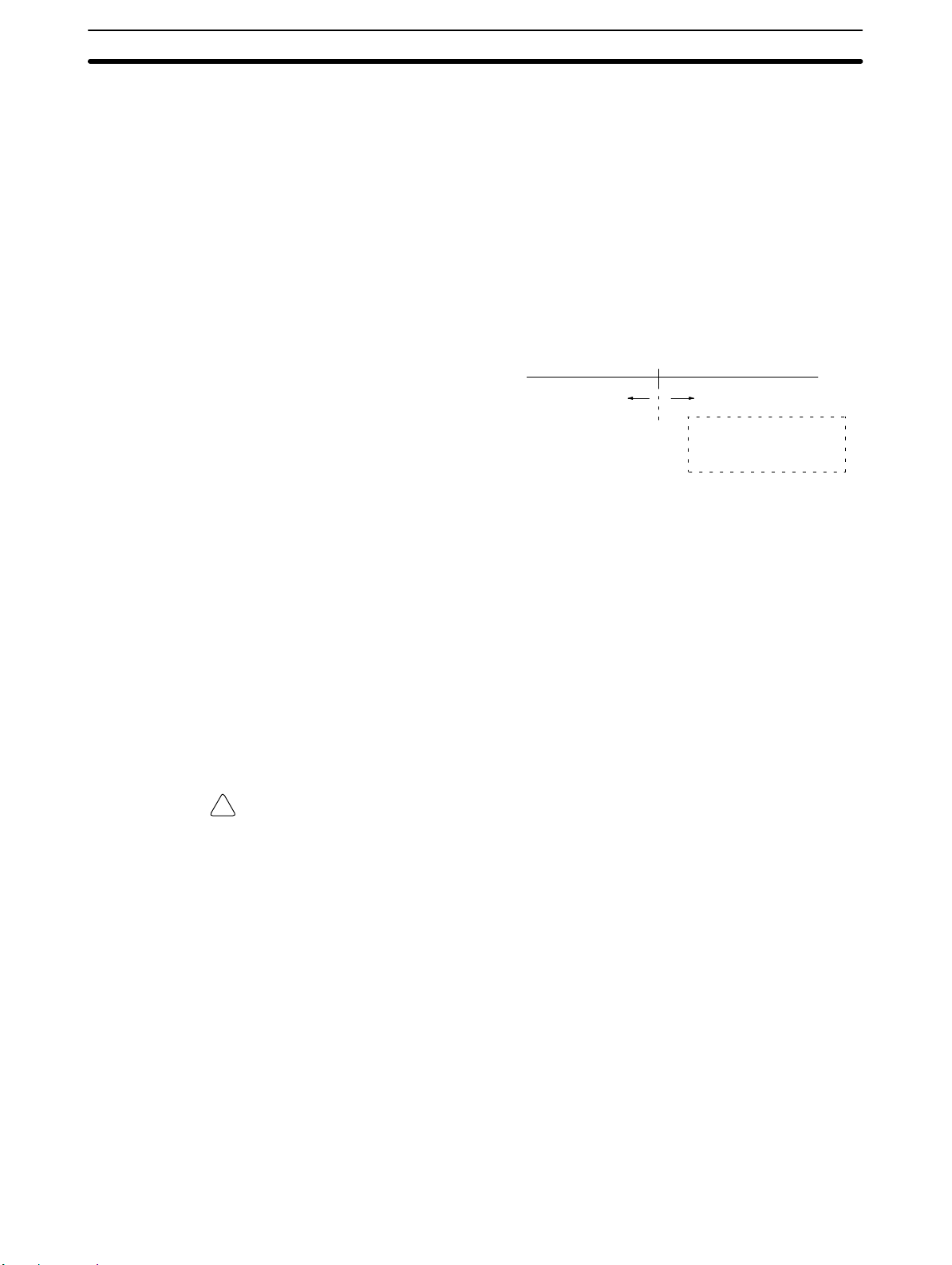
Selecting an Installation Site
Section 3-2
Momentary Power Failure Detection
A momentary power failure lasting less than 10 ms with an AC power supply and
2 ms with a DC power supply is not detected and the CPU Unit continues to operate.
A momentary power failure lasting longer than 10 ms with an AC power supply
and 2 ms with a DC power supply may or may not be detected in an uncertain
area.
When a momentary power failure is detected, the CPU Unit stops operating and
the output goes OFF.
Automatic Restart
When the supply voltage recovers to a value higher than 85% of the rated value,
operations resumes automatically.
Duration of power interrupt
(Below 85% of rated voltage)
Note The CPM1A may repeat stop/start operations if the supply voltage of less than
85% of the rated value gradually goes up or down.
If this affects the equipment, etc., provide a protection circuit which shuts off the
output if the supply voltage is not above the rated value.
Time Up to the Start of Operation
The time from when the power supply is turned on to when the operation starts
varies depending on the operation conditions such as power supply voltage,
configuration, ambient temperature, etc. The minimum time is approximately
300 ms.
3-2 Selecting an Installation Site
The CPM1A is resistant to harsh conditions and highly reliable, but installing the
PC in a favorable site will maximize its reliability and operating lifetime.
Caution Be sure to install the CPM1A correctly, as outlined in this manual. Failure to do s o
!
may result in Unit malfunction.
Under Over
Normal operation Operation may stop.
10 ms (2 ms)
All outputs go OFF when
operations stop.
3-2-1 Installation Site Conditions
Note Do not install the CPM1A under any of the following conditions.
• Locations subject to direct sunlight.
• Locations subject to a temperature below 0°C or over 55°C.
• Locations subject to a humidity below 10% or over 90%.
• Locations subject to condensation as the result of severe changes in tempera-
ture.
• Locations subject to corrosive or flammable gases.
• Locations subject to dust (especially iron dust) or salts.
• Locations subject to shock or vibration.
• Locations subject to exposure to water, oil, or chemicals.
Be sure that the conditions at the installation site conform to the CPM1A ’s gen-
eral specifications. Refer to 2-1-1 General Specifications for details.
37
Page 51

Selecting an Installation Site
Section 3-2
Note Provide proper shielding when installing in the following locations:
• Locations subject to static electricity or other sources of noise.
• Locations subject to strong electromagnetic fields.
• Locations subject to possible exposure to radiation.
• Locations near to power supply lines.
3-2-2 Panel/Cabinet Installation
Consider PC operation, maintenance, and surrounding conditions when installing the CPM1A in a panel or cabinet.
Overheating The operating temperature range for the CPM1A is 0C to 55C. Be sure that
there is adequate ventilation for cooling.
• Allow enough space for air circulation.
• Do not install the CPM1A above equipment that generates a large amount of
heat, such as heaters, transformers, or large resistors.
• Install a cooling fan or system when the ambient temperature exceeds 55C.
Control panel
Air vent
Fan
CPM1A
Electrical Noise Power lines and high-voltage equipment can cause electrical noise in the PC.
• Do not install the CPM1A in a panel or cabinet with high-voltage equipment.
• Allow at least 200 mm between the CPM1A and nearby power lines.
200 mm min.
CPM1A
200 mm min.
Accessibility Ensure that the CPM1A can be accessed for normal operation and mainte-
nance.
• Provide a clear path to the CPM1A for operation and maintenance. High-voltage equipment or power lines could be dangerous if they are in the way during
routine operations.
• The PC will be easiest to access if the panel or cabinet is installed about 3 t o 5
feet off of the floor.
38
Page 52

Installing the CPM1A
3-3 Installing the CPM1A
3-3-1 CPM1A Orientation
The CPM1A must be installed in the position shown below to ensure adequate
cooling.
Do not install the CPM1A in either of the following positions.
Section 3-3
Correct
Incorrect
Incorrect
3-3-2 CPM1A Installation
The CPM1A can be installed on a horizontal surface or on a DIN track.
Surface Installation Use the following pattern when installing a CPM1A on a horizontal surface.
CPM1A-10CDR-/10CDT-D/10CDT1-D and
CPM1A-20CDR-/20CDT-D/20CDT1-D
Two, M4 holes
100 mm
Use M4 dia. x 15 screws.
The width (A) between the mounting holes depends on the CPM1A model.
Model number Width (A)
CPM1A-10CDR-/10CDT-D/10CDT1-D CPU Unit
CPM1A-20CDR-/20CDT-D/20CDT1-D CPU Unit
Allow 10 t o 1 5 m m between the Units when installing a Communications Adapter
next to the CPU Unit, as shown below.
CPU Unit
A8 mm
56 mm
76 mm
21 mm
81 mm
Communications
Adapter
10 to
15 mm
CPU Unit
100 mm
39
Page 53

Installing the CPM1A
Section 3-3
CPM1A-30CDR-/30CDT-D/30CDT1-D and
CPM1A-40CDR-/40CDT-D/40CDT1-D
Four, M4 holes
100 mm
CPU Unit
A
8 mm
Use M4 dia. x 15 screws.
The width (A) between the mounting holes depends on the CPM1A model.
Model number Width (A)
CPM1A-30CDR-/30CDT-D/30CDT1-D CPU Unit
CPM1A-40CDR-/40CDT-D/40CDT1-D CPU Unit
Expansion I/O Unit
CPM1A-20ED
CPM1A-8E
120 mm
140 mm
76 mm
56 mm
Analog I/O Unit 56 mm
CompoBus/S I/O Link Unit 56 mm
RS-232C Adapter 21 mm
RS-422 Adapter 21 mm
Temperature Sensor Unit 76 mm
Allow 10 t o 1 5 m m between the Units when installing an Expansion Unit, Expansion I/O Unit, or Communications Adapter next to the CPU Unit, as shown below.
21 mm
CPU Unit
Communications
Adapter
10 to
15 mm
10 to
15 mm
A
DIN Track Installation The CPM1A can be installed on a 35-mm DIN Track.
End Plates
(PFP-M)
100 mm81 mm
Expansion Unit or
Expansion I/O Unit
DIN Track
PFP-100N (1 m)
PFP-50N (50 cm)
PFP-100N2 (1 m)
40
Page 54

Installing the CPM1A
Section 3-3
Installation
Lower the CPM1A so that the notch on the back of the PC catches the top of the
DIN Track. Push the PC forward until the lock snaps into place.
Removal
Pry the lock down with a standard screwdriver and pivot the PC upward to
remove it.
3-3-3 Connecting an Expansion I/O Unit
Up to 3 Expansion I/O Units can be connected to the CPM1A-30CDR-/
30CDT -D/30CDT1-D and CPM1A-40CDR-/40CDT-D/40CDT1-D CPU Units.
Use the following procedure when connecting an Expansion I/O Unit.
1, 2, 3... 1. Remove the cover from the CPU Unit’s or the Expansion I/O Unit’s Expan-
sion I/O Unit Connector. Use a flat-blade screwdriver to remove the cover
from the Expansion I/O Connector.
Screwdriver
Expansion I/O Unit
connector cover
41
Page 55

Installing the CPM1A
Section 3-3
2. Insert the Expansion I/O Unit’s Connecting Cable into the CPU Unit’s or the
Expansion I/O Unit’s Expansion I/O Unit Connector.
3. Replace the cover on the CPU Unit’s or the Expansion I/O Unit’s Expansion
I/O Unit Connector.
42
Page 56

Wiring and Connections
3-4 Wiring and Connections
This section provides basic information on wiring the Power Supply Unit and
Expansion I/O Units, and on connecting Peripheral Devices.
3-4-1 General Precautions for Wiring
Caution Attach the dustproof label provided before wiring. If scraps of wire get inside the
!
Unit, malfunction will result. After completing wiring be sure to remove the label
to avoid overheating.
Dustproof label
Section 3-4
I/O Line Noise Do not run CPM1A I/O lines in the same duct or conduit as power lines.
Hanging Ducts
Leave at least 300 mm between the power cables and the I/O or control wiring,
as shown in the following diagram.
CPM1A I/O lines
300 mm min.
Control cables and
CPM1A power lines
300 mm min.
Power cables
43
Page 57

Wiring and Connections
Section 3-4
Floor Ducts
Leave at least 200 mm between the wiring and the top of the duct, as shown in
the following diagram.
3-4-2 Ground Wiring
CPM1A I/O lines
Control cables and
CPM1A power lines
Power cables
Metal plate (iron)
200 mm min.
Conduits
Separate the CPM1A I/O lines, power and control lines, and power cables, as
shown in the following diagram.
CPM1A I/O lines
Control cables and
CPM1A power lines
Power cables
Grounding Be sure to ground the earth terminal to less than 100 Ω in order to protect against
electric shock and incorrect operation from electrical noise. Be sure to use a wire
of at least 1.25 mm2 for grounding.
WARNING During installation, be sure to ground to 100 Ω max in order to protect against
!
electric shock.
Ground to 100 Ω max.
AC power supply unit
L1
100 to 240 VAC
Ground to 100 Ω max.
DC power supply unit
24 VDC
L2/N
+ –
NC
COM
COM
01
00 02
0 CH
01
00 02
0 CH
44
Note The NC terminal is not used.
Page 58

Wiring and Connections
Caution Disconnect the functional earth terminal when performing withstand voltage
!
tests. Not disconnecting the functional earth terminal may result in burning.
Crimp Connectors
Caution Always use crimp connectors for the CPM1A ’s power lines and I/O lines or else
!
use a solid wire (instead of a stranded wire). Do not connect bare stranded wires
directly to terminals. Bare stranded wires connected directly to the terminal can
cause a fire.
Use M3 terminal screws and tighten the screws securely (0.5 N m).
The recommended wire size for solid wires is 0.4 to 1.2 mm (AWG26 to A WG18).
3-4-3 Power Supply Wiring
Section 3-4
Fork terminal Ring terminal
6.2 mm max. 6.2 mm max.
100- to 240-VAC Power
Supply
Wire a separate circuit for the CPM1A’s power supply circuit so that there isn’t a
voltage drop from the inrush current that flows when other equipment is turned
on.
When several CPM1A PCs are being used, it is recommended to wire the PCs
on separate circuits to prevent a voltage drop from the inrush current or incorrect
operation of the circuit breaker.
Use twisted power supply wires to prevent noise from the power supply lines.
Adding a 1:1 isolating transformer reduces electrical noise even further.
Considering the possibility of voltage drops and the allowable current, be sure to
use thick power lines.
Twist the wires. The cross-sectional area
of each wire must be 1.25 mm2 min.
100 to
240 VAC
L1
L2/N
01COM
00 02
0 CH
AC
power
supply
Isolating
transformer
Breaker
Note 1. Before connecting the power supply , make sure that the CPU Unit requires
an AC power supply and not a DC power supply. The CPU Unit’s internal
circuitry will be damaged if AC power is mistakenly supplied to a CPU Unit
that requires a DC power supply.
2. The power supply input terminals are at the top of the CPU Unit; the terminals at the bottom of the CPU Unit output 24-VDC power for external devices. The CPU Unit’s internal circuitry will be damaged if AC power is mistakenly supplied to a CPU Unit’s power supply output terminals.
Crimp Connectors
Caution Always use crimp connectors for the CPM1A’s power lines. Do not connect bare
!
stranded wires directly to terminals. Bare stranded wires connected directly to
the terminal can cause a fire.
45
Page 59

Wiring and Connections
Section 3-4
Use M3 terminal screws.
Connect a crimp connector with a ring terminal to each terminal screw.
Ring terminal
6.2 mm max.
Caution Tighten the terminal block screws of the AC Power Supply to the torque of
!
0.5 N m. Loose screws may result in burning or malfunction.
24-VDC Power Supply Use a DC power supply with sufficient capacity and low ripple. For a DC power
supply used for the transistor output, use a power supply with double insulation
or reinforced insulation to conform to the EC Directives (Low-voltage Directives). The NC terminal is not used.
24 VDC
Crimp Connectors
24 VDC
Caution Do not perform a withstand voltage test on a CPU Unit with a DC power supply.
!
+ –
NC
COM
01
00 02
0 CH
The test might damage the PC’s internal components.
Note 1. Do not conduct a withstand voltage test for the power supply section of the
CPU Unit with a DC power supply. Doing so may damage internal elements.
2. Reinforced insulation or double insulation must be used for a DC power supply to conform to the EC Directives (Low Voltage Directive).
Caution Always use crimp connectors for the CPM1A ’s power lines and I/O lines or else
!
use a solid wire (instead of a stranded wire). Do not connect bare stranded wires
directly to terminals. Bare stranded wires connected directly to the terminal can
cause a fire.
Use M3 terminal screws and tighten the screws securely (0.5 N m).
46
Fork terminal Ring terminal
6.2 mm max. 6.2 mm max.
The recommended wire size for solid wires is 0.4 to 1.2 mm (AWG26 to A WG18).
Page 60

Wiring and Connections
3-4-4 Input Wiring
Wire the inputs to the CPM1A’s CPU Unit and Expansion I/O Unit as shown in the
following diagrams. Use crimp connectors or solid wire (not stranded wire) to
connect to the PC. Do not apply voltages exceeding the rated input voltage to the
input terminals. The power supply output terminals can be used with AC-type
CPU Units.
Input Configuration The following diagrams show the input configurations.
CPM1A-10CDR-/10CDT-D/10CDT1-D
Section 3-4
24 VDC
24 VDC
24 VDC
+10%
/
–15%
COM
01
03 05
02
00
0 CH
CPM1A-20CDR-/20CDT-D/20CDT1-D
+10%
/
–15%
COM
01
03 050807 09
02
00
0 CH
CPM1A-30CDR-/30CDT-D/30CDT1-D
+10%
/
–15%
04
04
Input devices
Input devices
11
06 10
Input devices
24 VDC
COM
01
03 050807 09
02
00
0 CH
CPM1A-40CDR-/40CDT-D/40CDT1-D
+10%
/
–15%
COM
01
03 050807 09
02
00
0 CH
04
04
06 10
06 10
11
01
03 05
02
00
1 CH
04
Input devices
11
01
00
1 CH
03 050807 09
02
04
06 10
11
47
Page 61

Wiring and Connections
Section 3-4
CPM1A-8ED
24 VDC
COM
010203
00
COM04050607
Input
devices
Input
devices
Note Although the COM terminals are internally connected, be sure to wire them ex-
ternally as well.
CPM1A-20EDR/20EDR1/EDT/EDT1
24 VDC
COM
NC
01
00 02
CH
03 050807 09
04
06 10
Input devices
11
48
Page 62

Wiring and Connections
Section 3-4
Input Wiring Example An AC-type CPU Unit is shown. DC-type CPU Units don’t have power supply
outputs.
Input devices
COM
24 VDC at
0.2 A output
COM
00
0 CH
01
03 05
02
04
10 CH 11 CH
00 01 02 0504 07 00 02
+
–
07 09
08
06 10
External power supply:
24 VDC at 200 mA/10-point and 20-point I/O type CPU Units
24 VDC at 300 mA/30-point and 40-point I/O type CPU Units
(Applicable to CPU Units with a power supply of 100 to 240 VAC.)
WARNING When the 24-VDC output (service power supply to the PC) is overloaded or
!
short-circuited, the voltage may drop and result in the outputs being turned OFF.
External safety measures must be provided to ensure safety in the system. Not
providing proper safety measures may result in serious accidents.
11
01
03 05
02
00
1 CH
04
03COM COM COM 03 COM 06 COM
01
49
Page 63

Wiring and Connections
Input Devices The following table shows how to connect various input devices.
Device Circuit diagram
Relay output
Relay
IN
5 mA/12 mA CPM1A
COM (+)
Section 3-4
NPN open collector
NPN current output
PNP current output
Voltage output
Sensor
Constant current
circuit
+
Output
0 V
+
0 V
+
0 V
+
Output
0 V
Sensor power
supply
5 mA/12 mA
Output
5 mA/12 mA
5 mA/12 mA
Output
Sensor power
supply
+
Sensor power
supply
IN
COM (+)
Use the same power supply for
the input and sensor.
IN
COM (+)
IN
COM (–)
COM (+)
IN
CPM1A
CPM1A
CPM1A
CPM1A
50
Page 64

Wiring and Connections
Section 3-4
Leakage Current (24 VDC) A leakage current can cause false inputs when using 2-wire sensors (proximity
switches or photoelectric switches) or limit switches with LEDs.
False inputs won’t occur if the leakage current is less than 1.0 mA (2.5 mA for
IN00000 to IN00002), but if the leakage current exceeds these values, insert a
bleeder resistor in the circuit to reduce the input impedance, as shown in the following diagram.
Input power
supply
CPM1A
2-wire sensor, etc.
Bleeder resistor
R
I: Device’s leakage current (mA)
R: Bleeder resistance (kΩ)
W: Bleeder resistor’s power rating (W)
LC 5.0
R +
I LC–5.0
The equations above were derived from the following equations:
Input voltage (24)
R
I
W y
Refer to 2-1-3 I/O Specifications for details on the values LC, IC, and EC.
The input impedance, input current, and OFF voltage may vary depending on the
input being used. (IN00000 through IN00002 have different values.)
Input Current (IC)
Input voltage (24)
R )
Input Current (IC)
Input voltage (24)
R
kW max.
Input voltage (24) tolerance (4)
LC: CPM1A’s input impedance (kΩ)
IC: CPM1A’s input current (mA)
EC: CPM1A’s OFF voltage (V) = 5.0 V
2.3
W +
x OFF voltage (EC:5.0)
R
Wmin.
Inductive Loads When connecting an inductive load to an input, connect a diode in parallel with
the load. The diode should satisfy the following requirements:
1, 2, 3... 1. Peak reverse-breakdown voltage must be at least 3 times the load voltage.
2. Average rectified current must be 1 A.
Crimp Connectors
IN
Diode
Caution Always use crimp connectors for the CPM1A ’s power lines and I/O lines or else
!
CPM1A
COM
use a solid wire (instead of a stranded wire). Do not connect bare stranded wires
directly to terminals. Bare stranded wires connected directly to the terminal can
cause a fire.
Use M3 terminal screws and tighten the screws securely (0.5 N m).
Fork terminal Ring terminal
6.2 mm max. 6.2 mm max.
The recommended wire size for solid wires is 0.4 to 1.2 mm (AWG26 to A WG18).
51
Page 65

Wiring and Connections
3-4-5 Output Wiring
Relay Output Wiring
WARNING The PC outputs may remain ON or OFF due to deposition or burning of the
!
Section 3-4
Wire the outputs to the CPM1A’s CPU Unit and Expansion I/O Unit as shown in
the following diagrams. Use crimp connectors or solid wire (not stranded wire) to
connect to the PC. The power supply output terminals can be used with AC-type
CPU Units.
• Always use solid wire or attach crimp connectors if a stranded wire is used.
• Do not connect loads or apply voltages exceeding the maximum switching ca-
pacity to the output terminals.
• Don’t exceed the output capacity or the maximum common current. Refer to
2-1-3 I/O Specifications for details.
• Each common terminal is separated from one another for each group of output
terminals.
Item Specification
Output capacity 2 A (250 VAC or 24 VDC)
Max. common capacity 4 A/common
output relays or destruction of the output transistors. External safety measures
must be provided to ensure safety in the system. Not providing proper safety
measures may result in serious accidents.
52
Page 66

Wiring and Connections
Section 3-4
Output Configurations
CPM1A-10CDR-
CPM1A-20CDR-/CPM1A-20EDR/20EDR1
CPM1A-30CDR-
10 CH
00 01 02
COM COM COM 03
Load
Load
10 CH
Common
00 01 02
COM COM COM 03
Load
Load
10 CH
Common Common
00 01 02
COM COM COM 03
Load
Load
04 05 07
COM 06
Load
Load
Load
04 05 07
Load
Load
Load
11 CH
00
COM06
02
01 03COM
CPM1A-40CDR-
Load
10 CH
00 01 02
COM COM COM 03
Load
Load
Load
Common Common Common Common
Load
Common Common Common
04 05 07
Load
Load
Load
Load
Load
Load
Load
Load
Load
11 CH
00
Load
02
01
Load
Load
COM06
Load
Load
Load
Load
Load
04 05 07
03COM
Load
Load
Load
Load
06COM
Load
Load
53
Page 67

Wiring and Connections
Section 3-4
CPM1A-8ER
250 VAC/
24 VDC
250 VAC/
24 VDC
Load
COM 01
COM 05
Load
Load
Load
Load
0200
0604
Load
Load
03
07
Load
54
Page 68

Wiring and Connections
Transistor Output Wiring (Sink Type)
Wire the outputs to the CPM1A’s CPU Unit and Expansion I/O Unit as shown in
the following diagrams.
• Always use solid wire or attach crimp connectors if a stranded wire is used.
• Don’t exceed the output capacity or the maximum common current. Refer to
2-1-3 I/O Specifications for details.
Item Specification
Output capacity 300 mA (24 VDC)
Max. common capacity 0.9 A/common
Section 3-4
Output Configurations
CPM1A-10CDT-D
CPM1A-20CDT-D/CPM1A-20EDT
CPM1A-30CDT-D
24 VDC
24 VDC
+10%
+10%
10 CH
00 01 02
COM COM COM 03
/
/
–15%
–15%
Load
10 CH
00 01 02
COM COM COM 03
Load
10 CH
00 01 02
COM COM COM 03
Load
Load
Common
Load
Load
Load
Common Common
Load
04 05 07
COM 06
Load
04 05 07
Load
Load
Load
11 CH
00
COM06
02
03COM
01
CPM1A-40CDT-D
24 VDC
24 VDC
+10%
+10%
/
–15%
10 CH
00 01 02
COM COM COM 03
/
–15%
Load
Load
Load
Load
Load
Load
Load
Load
Load
Load
Load
Load
Common Common Common
Load
04 05 07
Load
Load
Load
Load
Load
Load
11 CH
00
02
COM06
01 03COM
Load
Load
04 05 07
Load
Load
Common Common Common Common
Load
Load
Load
06COM
Load
Load
55
Page 69

Wiring and Connections
CPM1A-8ET
+10%
24 VDC
/
–15%
Load
Load
Load
Section 3-4
Load
COM 01
COM 05
+10%
24 VDC
Caution Double-check the polarity of the power supply for the load before turning it on.
!
/
–15%
Load
Load
0200
0604
Load
03
07
Load
56
Page 70

Wiring and Connections
Transistor Output Wiring (Source Type)
Wire the outputs to the CPM1A’s CPU Unit and Expansion I/O Unit as shown in
the following diagrams.
• Always use solid wire or attach crimp connectors if a stranded wire is used.
• Don’t exceed the output capacity or the maximum common current. Refer to
2-1-3 I/O Specifications for details.
Item Specification
Output capacity 300 mA (24 VDC)
Max. common capacity 0.9 A/common
Section 3-4
Output Configurations
CPM1A-10CDT1-D
CPM1A-20CDT1-D/CPM1A-20EDT1
CPM1A-30CDT1-D
24 VDC
24 VDC
COM COM COM 03
+10%
/
–15%
COM COM COM 03
+10%
/
–15%
10 CH
00 01 02
COM COM COM 03
10 CH
00 01 02
Load
Load
Common
10 CH
00 01 02
Load
Load
Load
Load
04 05 07
COM 06
Load
Load
Load
Load
Common Common
04 05 07
COM06
Load
Load
11 CH
00
02
03COM
01
24 VDC
CPM1A-40CDT1-D
24 VDC
+10%
+10%
/
–15%
10 CH
00 01 02
COM COM COM 03
/
–15%
Load
Load
Load
Load
Load
Load
Load
Load
Load
Load
Load
Load
Common Common Common
Load
Load
Load
04 05 07
Load
Load
Load
Load
11 CH
00
02
Load
Load
04 05 07
Load
COM06
01 03COM
Load
Common Common Common Common
Load
Load
Load
06COM
Load
Load
57
Page 71

Wiring and Connections
CPM1A-8ET1
+10%
24 VDC
/
–15%
Load
Load
Load
Section 3-4
Load
COM 01
COM 05
+10%
24 VDC
Caution Double-check the polarity of the power supply for the load before turning it on.
!
/
–15%
Load
Load
0200
0604
Load
03
07
Load
Output Wiring Precautions Observe the following precautions to protect the PC’s internal components.
Output Short Protection
The output or internal circuitry might be damaged when the load connected to an
output is short-circuited, so it is recommended to install a protective fuse (0.5 to
1.0 A) in each output circuit.
Polarity of Power Supply for the Load
Double-check the polarity of the DC power supply for the load before wiring the
transistor output. If the polarity of the power supply is reversely connected, the
load will malfunction and internal components may be damaged.
58
Page 72

Wiring and Connections
Section 3-4
Inductive Loads
When connecting an inductive load to an input, connect a surge protector or
diode in parallel with the load.
The surge protector’s components should have the following ratings:
Relay Output
OUT
Relay Output
Transistor Output
(Sink Type)
Relay Output
Transistor Output
(Source Type)
CPM1A
COM
OUT
CPM1A
COM
OUT
CPM1A
COM
Surge protector
Diode
Diode
Crimp Connectors
The diode should satisfy the following requirements:
Peak reverse-breakdown voltage must be at least 3 times the load voltage.
Average rectified current must be 1 A.
Inrush Current Considerations
When switching a load with a high inrush current in the CPM1A relay output or
transistor output model, such as an incandescent lamp, suppress the inrush current as shown below.
Countermeasure 1
OUT
R
COM
Providing a dark current of
approx. one-third of the rated
value through an incandescent
lamp
Countermeasure 2
R
OUT
COM
Providing a limiting resistor
Fuse Insertion
The CPM1A with transistor output may burn if the load is short-circuited, therefore, insert a protective fuse in series to the load.
Caution Always use crimp connectors for the CPM1A ’s power lines and I/O lines or else
!
use a solid wire (instead of a stranded wire). Do not connect bare stranded wires
directly to terminals. Bare stranded wires connected directly to the terminal can
cause a fire.
Use M3 terminal screws and tighten the screws securely (0.5 N m).
Fork terminal Ring terminal
6.2 mm max. 6.2 mm max.
The recommended wire size for solid wires is 0.4 to 1.2 mm (AWG26 to A WG18).
59
Page 73

Wiring and Connections
3-4-6 Peripheral Device Connection
The CPM1A CPU Unit can be connected to a C200H-PRO27-E Programming
Console with a standard C200H-CN222 (2 m) or C200H-CN422 (4 m) Connecting Cable. The CPM1A CPU Unit can be also connected to a CQM1-PRO01-E.
The CQM1-PRO01-E is provided with a 2-m Connecting Cable.
3-4-7 Host Link Connections
Host Link is a command/response communications system in which commands
are transmitted from the host computer and corresponding responses are
returned from the destination PCs. Host Link commands can be used to read/
write data in PC data areas and read/write PC settings.
Section 3-4
One-to-one Host Link
Connection
The CPM1A CPU Unit can be connected to an IBM PC/AT compatible computer
or a Programmable Terminal with an RS-232C Adapter, as shown in the following diagram.
OMRON PT
RS-232C
Adapter
Command
CPM1A CPU Unit
RS-232C
Adapter
CPM1A CPU Unit
Command
60
Page 74

Wiring and Connections
Section 3-4
The following diagram shows the wiring in the RS-232C cable used to connect a
CPM1A to a host computer or Programmable Terminal.
IBM PC/AT compatible computer
or Programmable Terminal (9-pin)
Pin No.Signal
CD
RD
SD
ER
SG
DR
RS
CS
CI
1
2
3
4
5
6
7
8
9
RS-232C Adapter
Pin No. Signal
1/Cover
2
3
4
5
6
7
8
9
FG
SD
RD
RS
CS
–
–
–
SG9
The type of connector used will vary depending on the PT. Check the PT manual
to ensure the correct connector is used.
Note When the CPM1A is connected to a host computer or OMRON PT, set the
RS-232C Adapter’s mode setting switch to “HOST.”
One-to-N Host Link
Connection
RS-422
Adapter
Up to 32 CPU Units can be connected to an IBM PC/AT compatible computer or
a Programmable Terminal with a 3G2A9-AL004-E Link Adapter and RS-422
Adapters, as shown in the following diagram.
RS-232C cable
Link Adapter
RS-422 cable
CPM1A
CPU Unit
3G2A9-AL004-E
RS-422
Adapter
CPM1A
CPU Unit
RS-422
Adapter
CPM1A
CPU Unit
61
Page 75
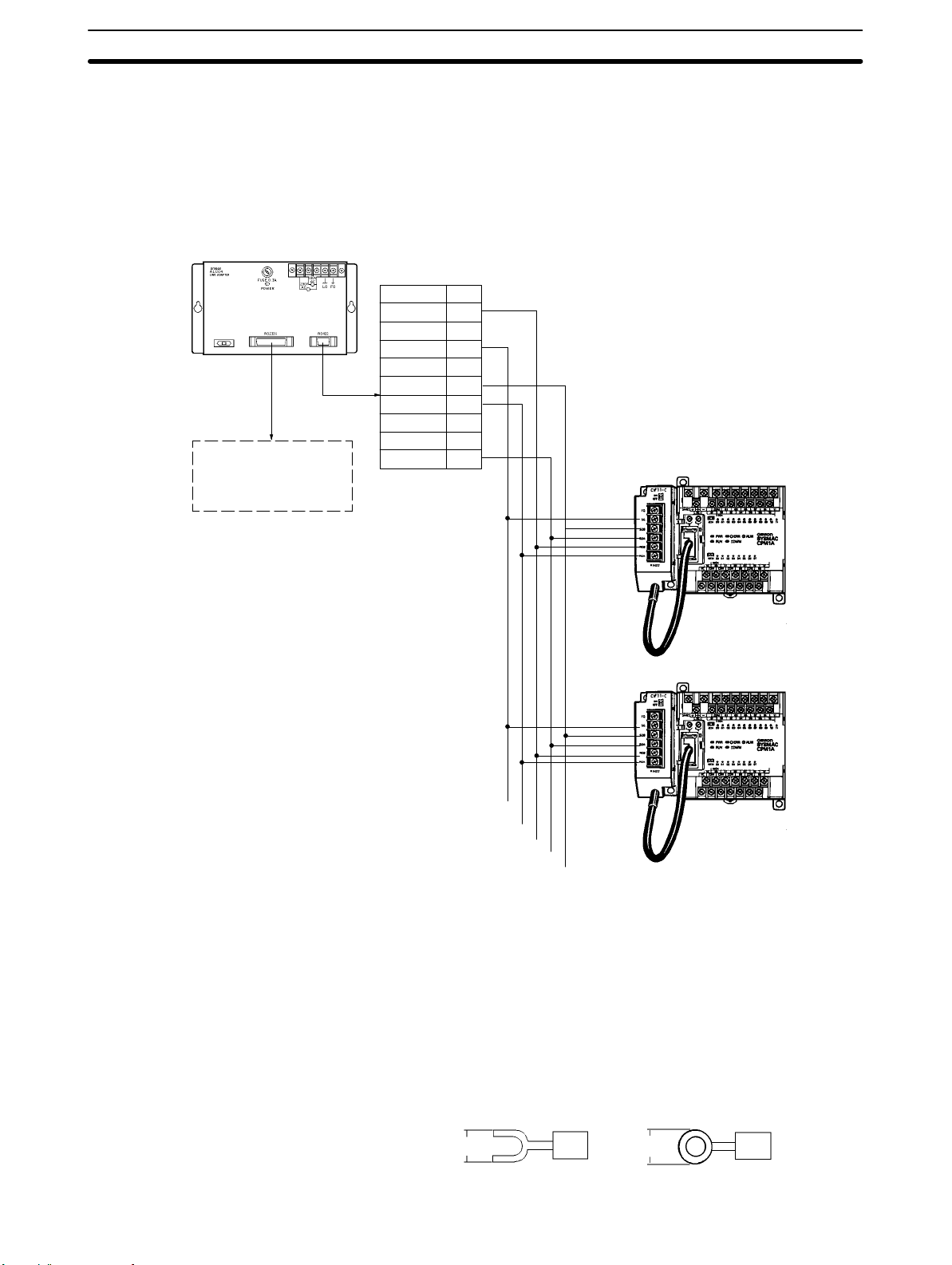
Wiring and Connections
3G2A9-AL004-E Link Adapter
25-pin D-sub Connector
Use a straight RS-232C
cable to connect to the
host computer’s
RS-232C port.
Section 3-4
The following diagram shows the wiring in the RS-422 cables used to connect
CPM1A PCs to a 3G2A9-AL004-E Link Adapter. In both the Link Adapter/
RS-422 Adapter connections and the RS-422 Adapter/RS-422 Adapter connections, connect the SG, RDA, RDB, SDA, and SDB terminals to the same terminals in the other Adapter .
9-pin D-sub Connector
RDB
–
SG
–
SDB
RDA
FG
–
SDA
Pin no.
1
2
3
4
5
6
7
8
9
RS-422 Adapter
CPM1A CPU Unit
Signal
62
SG
RDA
RDB
SDA
SDB
Note 1. The maximum length of the RS-422 cable should be 500 m.
2. Set the termination resistance switch to “ON” (upper side) for Adapters on
both ends of the Host Link system.
Always use crimp connectors when wiring the RS-422 Adapters. Use M3 terminal screws and tighten the screws securely to the torque of 0.5 N m.
6.2 mm max.
Fork terminal
6.2 mm max.
Ring terminal
Page 76

Wiring and Connections
3-4-8 One-to-one PC Link Connections
A CPM1A can be linked to a CPM1A, CQM1, CPM1, CPM2A, CPM2C,
SRM1(-V2), C200HS or C200HX/HG/HE PC through an RS-232C Adapter. One
PC acts as the Master and the other as the Slave to link up to 256 bits in the LR
area (LR 0000 to LR 1515).
RS-232C Cable
Section 3-4
RS-232C Adapter
(see note)
WRITE
READ
RS-232C Adapter
LR 00
LR 07
LR 08
LR 15
CPM1A CPU Unit
Link bits
WRITE area
READ area
(see note)
Link bits
READ area
WRITE area
CPM1A CPU Unit
LR 00
READ
LR 07
LR 08
WRITE
LR 15
Note One-to-one PC connections can only be used when the RS-232C Adapter
(CPM1-CIF01) is connected.
Set the DIP switch of the RS-232C Adapter (CPM1-CIF01) to the NT (bottom)
side.
The following diagram shows the wiring in the RS-232C cable used to connect a
CPM1A to another PC.
RS-232C Adapter
Pin No.Signal
FG
SD
RD
RS
CS
SG
1/Cover
2
3
4
5
–
–
–
6
7
8
9
RS-232C Adapter
Pin No. Signal
1/Cover
2
3
4
5
6
7
8
9
FG
SD
RD
RS
CS
–
–
–
SG9
63
Page 77

Wiring and Connections
3-4-9 One-to-one NT Link Connections
High-speed communications can be achieved by providing a direct access
through the use of the 1:1 NT Link between the CPM1A and Programmable Terminal.
Section 3-4
OMRON Programmable Terminal
RS-232C Cable
RS-232C
Adapter
CPM1A CPU Unit
Note The 1:1 NT Link can only be used when the RS-232C Adapter (CPM1-CIF01) is
connected.
Set the DIP switch of the RS-232C Adapter (CPM1-CIF01) to the NT (bottom)
side.
The following diagram shows the wiring in the RS-232C cable used to connect a
CPM1A to a Programmable Terminal.
RS-232C Adapter
Pin No. Signal
1/Cover
2
3
4
5
6
7
8
9
FG
SD
RD
RS
CS
–
–
–
SG9
SD
RD
RS
CS
SG
PT
Pin No.Signal
–
–
–
–
1
2
3
4
5
6
7
8
9
64
Page 78

Wiring and Connections
3-4-10CompoBus/S I/O Link Connections
A CompoBus/S I/O Link can be used to create an I/O link (remote I/O) of 8 input
points and 8 output points with a CompoBus/S Master Unit or SRM1 PC. The
connection is made through a CompoBus/S I/O Link Unit.
From the standpoint of the CPM1A CPU Unit, the area allocated to the CompoBus/S I/O Link Unit can be treated just like the area allocated to an Expansion I/O
Unit. The difference is that the bits are not actual I/O points, but I/O bits in the
Master Unit.
Section 3-4
CompoBus/S Master Unit (or SRM1 PC)
C200HX/HG/HE PC
CPM1A CPU Unit
CompoBus/S I/O Link Unit
(Slave)
Cables
Use special flat cable or VCTF cable to connect the nodes in the CompoBus/S
I/O Link. (Special flat cables and VCTF cables cannot be combined in the same
system.)
Name Specifications
Flat cable 4-core flat cable, 0.75 mm
VCTF cable 2-core x 0.75 mm
2
2
65
Page 79

SECTION 4
Using Peripheral Devices
This section outlines the operations possible with the SYSMAC Support Software (SSS) and the Programming Consoles.
Actual SSS operating procedures are provided in the SSS Operation Manuals: Basics and C-series PCs. Programming Con-
sole connection and operating procedures are provided in this section.
4-1 Support Software Capabilities 68. . . . . . . . . . . . . . . . . . . . . . . . . . . . . . . . . . . . . . . . . . . . . .
4-1-1 SSS System Setup 68. . . . . . . . . . . . . . . . . . . . . . . . . . . . . . . . . . . . . . . . . . . . . . . . .
4-1-2 CPM1A Restrictions and Precautions 68. . . . . . . . . . . . . . . . . . . . . . . . . . . . . . . . .
4-1-3 Offline Operations 69. . . . . . . . . . . . . . . . . . . . . . . . . . . . . . . . . . . . . . . . . . . . . . . .
4-1-4 Online Operations 72. . . . . . . . . . . . . . . . . . . . . . . . . . . . . . . . . . . . . . . . . . . . . . . . .
4-1-5 Offline and Online Operations 73. . . . . . . . . . . . . . . . . . . . . . . . . . . . . . . . . . . . . . .
4-2 Using a Programming Console 74. . . . . . . . . . . . . . . . . . . . . . . . . . . . . . . . . . . . . . . . . . . . . .
4-2-1 Compatible Programming Consoles 74. . . . . . . . . . . . . . . . . . . . . . . . . . . . . . . . . . .
4-2-2 Changing the CPM1A’s Mode with the Mode Switch 76. . . . . . . . . . . . . . . . . . . . .
4-2-3 Connecting the Programming Console 77. . . . . . . . . . . . . . . . . . . . . . . . . . . . . . . . .
4-2-4 Preparation for Operation 78. . . . . . . . . . . . . . . . . . . . . . . . . . . . . . . . . . . . . . . . . . .
4-2-5 Entering the Password 78. . . . . . . . . . . . . . . . . . . . . . . . . . . . . . . . . . . . . . . . . . . . .
4-3 Programming Console Operations 80. . . . . . . . . . . . . . . . . . . . . . . . . . . . . . . . . . . . . . . . . . .
4-3-1 Overview 80. . . . . . . . . . . . . . . . . . . . . . . . . . . . . . . . . . . . . . . . . . . . . . . . . . . . . . .
4-3-2 Clearing Memory 81. . . . . . . . . . . . . . . . . . . . . . . . . . . . . . . . . . . . . . . . . . . . . . . . .
4-3-3 Reading/Clearing Error Messages 82. . . . . . . . . . . . . . . . . . . . . . . . . . . . . . . . . . . .
4-3-4 Buzzer Operation 82. . . . . . . . . . . . . . . . . . . . . . . . . . . . . . . . . . . . . . . . . . . . . . . . .
4-3-5 Setting and Reading a Program Memory Address and Monitoring I/O Bit Status 83
4-3-6 Entering or Editing Programs 84. . . . . . . . . . . . . . . . . . . . . . . . . . . . . . . . . . . . . . . .
4-3-7 Instruction Search 87. . . . . . . . . . . . . . . . . . . . . . . . . . . . . . . . . . . . . . . . . . . . . . . . .
4-3-8 Bit Operand Search 87. . . . . . . . . . . . . . . . . . . . . . . . . . . . . . . . . . . . . . . . . . . . . . .
4-3-9 Inserting and Deleting Instructions 88. . . . . . . . . . . . . . . . . . . . . . . . . . . . . . . . . . .
4-3-10 Checking the Program 89. . . . . . . . . . . . . . . . . . . . . . . . . . . . . . . . . . . . . . . . . . . . .
4-3-11 Bit, Digit, Word Monitor 90. . . . . . . . . . . . . . . . . . . . . . . . . . . . . . . . . . . . . . . . . . .
4-3-12 Differentiation Monitor 92. . . . . . . . . . . . . . . . . . . . . . . . . . . . . . . . . . . . . . . . . . . .
4-3-13 Binary Monitor 92. . . . . . . . . . . . . . . . . . . . . . . . . . . . . . . . . . . . . . . . . . . . . . . . . . .
4-3-14 Three-word Monitor 93. . . . . . . . . . . . . . . . . . . . . . . . . . . . . . . . . . . . . . . . . . . . . . .
4-3-15 Signed Decimal Monitor 94. . . . . . . . . . . . . . . . . . . . . . . . . . . . . . . . . . . . . . . . . . .
4-3-16 Unsigned Decimal Monitor 94. . . . . . . . . . . . . . . . . . . . . . . . . . . . . . . . . . . . . . . . .
4-3-17 Three-word Data Modification 95. . . . . . . . . . . . . . . . . . . . . . . . . . . . . . . . . . . . . . .
4-3-18 Changing Timer, Counter SV 95. . . . . . . . . . . . . . . . . . . . . . . . . . . . . . . . . . . . . . . .
4-3-19 Hexadecimal, BCD Data Modification 96. . . . . . . . . . . . . . . . . . . . . . . . . . . . . . . . .
4-3-20 Binary Data Modification 97. . . . . . . . . . . . . . . . . . . . . . . . . . . . . . . . . . . . . . . . . . .
4-3-21 Signed Decimal Data Modification 98. . . . . . . . . . . . . . . . . . . . . . . . . . . . . . . . . . .
4-3-22 Unsigned Decimal Data Modification 99. . . . . . . . . . . . . . . . . . . . . . . . . . . . . . . . .
4-3-23 Force Set, Reset 99. . . . . . . . . . . . . . . . . . . . . . . . . . . . . . . . . . . . . . . . . . . . . . . . . .
4-3-24 Clear Force Set/Reset 100. . . . . . . . . . . . . . . . . . . . . . . . . . . . . . . . . . . . . . . . . . . . . .
4-3-25 Hex-ASCII Display Change 100. . . . . . . . . . . . . . . . . . . . . . . . . . . . . . . . . . . . . . . . .
4-3-26 Displaying the Cycle Time 101. . . . . . . . . . . . . . . . . . . . . . . . . . . . . . . . . . . . . . . . . .
4-4 Programming Example 101. . . . . . . . . . . . . . . . . . . . . . . . . . . . . . . . . . . . . . . . . . . . . . . . . . . .
4-4-1 Preparatory Operations 101. . . . . . . . . . . . . . . . . . . . . . . . . . . . . . . . . . . . . . . . . . . . .
4-4-2 Example Program 103. . . . . . . . . . . . . . . . . . . . . . . . . . . . . . . . . . . . . . . . . . . . . . . . .
4-4-3 Programming Procedures 104. . . . . . . . . . . . . . . . . . . . . . . . . . . . . . . . . . . . . . . . . . .
4-4-4 Checking the Program 107. . . . . . . . . . . . . . . . . . . . . . . . . . . . . . . . . . . . . . . . . . . . .
4-4-5 Test Run in MONITOR Mode 107. . . . . . . . . . . . . . . . . . . . . . . . . . . . . . . . . . . . . . .
67
Page 80

Support Software Capabilities Section 4-1
4-1 Support Software Capabilities
The SSS is a complete programming and control package designed for C-series
and CVM1 PCs. It provides not only programming capabilities, but also
advanced debugging, monitoring, and program/data management. The following tables provide only a brief introduction to the capabilities of the SSS. For further information and actual operating procedures, please refer to the SYSMAC
Support Software Operation Manuals: Basics and C-series.
CPM1A programming can be performed with any version of the SSS.
In addition, the SYSMAC-CPT can be used for programming the CPM1A. Refer
to the SYSMAC-CPT Support Software Quick Start Guide (W332) and User
Manual (W333) for operation procedures. When programming the CPM1A
using the SYSMAC-CPT, be sure to set the “PC model” on the Support Software
to “CPM1 (CPM1A).”
Operations for the WS02-CXPC1-E CX-Programmer are provided in the
WS02-CXPC1-E CX-Programmer User Manual (W361) and the CX-Server
User Manual (W362).
4-1-1 SSS System Setup
Set the PC Model to “CQM1” and the PC Interface to “PERIPHERAL.” Follow the
directions in the SSS operating manuals for other System Setup settings.
PC Model If the CPM1A PC doesn’t appear as an option in the SSS’s System Setup, set the
PC Model to “CQM1.” The CPM1A is compatible with the CQM1.
PC Interface Set the PC Interface to the Peripheral Device Port by selecting “PERIPHERAL”
from the submenu. After selecting the Peripheral Device Port, set the communications baud rate to 9,600 baud.
4-1-2 CPM1A Restrictions and Precautions
When programming the CPM1A, set the PC Model on the SSS to “CQM1.” Heed
the following restrictions when programming the CPM1A.
Programming Check Since the data area of the CQM1 is larger than that of the CPM1A, some parts of
the area cannot be checked as the CPM1A PC. Pay careful attention to the
usable data area when programming.
Note If a program that contains addresses not supported by the CPM1A are trans-
ferred to the CPM1A, a memory error will occur when operation is begun and
AR 1308 will turn ON. Refer to t h e Programming Manual (W353) for dif ferences
in memory areas.
Memory Usage Since the memory of the the CQM1 is larger than that of the CPM1A, the dis-
played available memory capacity is larger than the actual available memory
capacity. Pay careful attention to the actual available memory capacity when
programming.
Expansion Instructions When a program is transferred after changing the assignment of function codes
for the 18 expansion instructions, a message to “Turn on the DIP switch of the
PC and execute again” is displayed. Change the assignment of the function
codes for the expansion instructions to the default settings before programming.
The default settings for the CQM1 are as shown in the following table.
68
Page 81

Support Software Capabilities Section 4-1
Function code Mnemonic Function code Mnemonic
17 ASFT 64 SPED
18 TKY 65 PULS
19 MCMP 66 SCL
47 RXD 67 BCNT
48 TXD 68 BCMP
60 CMPL 69 STIM
61 INI 87 DSW
62 PRV 88 7SEG
63 CTBL 89 INT
Online Editing If unsupported addresses are set in the program for operands or set values,
error messages will be displayed and the values will not be accepted.
4-1-3 Offline Operations
The following operations are possible when not connected online to the PC.
Group Name Description
Programming Connect line Draws a line between two ladder diagram objects.
Save program Writes all or part of the user program developed in the system work area to the
Retrieve program Retrieves all or part of the user program stored on a data disk to the system
Change display Specifies the display modes for the user program.
Search Searches for instructions including specified operands. An address from which
I/O comment Creates I/O comments corresponding to bit addresses in the Ladder With
Instr comment Creates and edits instruction comments for output instructions in the Ladder
Block comment Creates, reads (searches), and edits block comment in the Ladder With
Edit ladder Edits ladder diagrams using the following:
Edit comments Displays I/O comments simultaneously to write, edit, and search for specified
Retrieve
comments
Memory usage Displays the used capacity of the user program memory, the number of
Clear memory Clears the user program memory. The starting address for clearing can be
Check program Checks whether the user program contains syntax errors. The check can be
data disk.
work area.
the search is to be started can be specified
Comments mode. In addition, reads (searches) and edits the program for
comments.
With Comments mode. (C-series PCs only)
Comments mode.
• Moving specified instruction blocks
• Copying specified instruction blocks
• Deleting specified instruction blocks
comments.
Retrieves comments from the program stored on a data disk. The I/O comments
are read to the system work area. Instruction comments (C-series PCs only)
and block comments are copied to the currently displayed program.
comments used, and the available capacity of the internal memory.
specified. The comment memory can also be cleared.
performed in three levels.
69
Page 82

Support Software Capabilities Section 4-1
Group DescriptionName
DM
(data memory)
I/O Table Write I/O Table Edits the I/O table in the system work area.
Go To Page Displays the contents of the data memory in the system work area in pages
(units of 160 words). The data can be altered with this function. (C-series PCs
only)
Copy Copies the contents of the DM area of the system work area (data memory
information).
Fill Writes the same data to more than one data word in the system work area data
memory area.
Print Prints a specified range of DM words.
Hex <—> ASCII Specifies the display mode for the data memory contents when the work disk
data memory contents are to be altered. The display mode can be hexadecimal
or ASCII.
Save DM Data Writes the contents of a specified range of system work area data memory to
the data disk.
Retrieve DM Data Retrieves the saved data disk data memory to the system work area DM area.
Check I/O Table Checks the contents of the I/O table in the system work area.
Save I/O Table Writes the I/O table in the system work area to a data disk.
Retrieve I/O Table Retrieves the I/O table data stored on a data disk to the system work area.
Print I/O Table Prints an I/O table list. (C-series PCs only)
70
Page 83

Support Software Capabilities Section 4-1
Group DescriptionName
Utility
File
Management
Data Area Lists Displays lists (such as used areas and cross-references) in accordance with the
Change
Addresses
Print Lists Prints lists, ladder diagrams, and mnemonics in accordance with the contents of
EPROM/Memory
Card
Program
Conversion
Create Library
File
Time Chart
Monitor
Instruction Trace Accesses the instruction trace data produced online. (C-series PCs only)
Data trace Accesses the data trace data produced online.
Set Instructions Used to assign instructions to function codes in the instructions table and to
Retrieve/Save
Instr
PC Setup Used to set the PC operating parameters in the PC Setup and to save and
Allocate UM Used to allocate parts of the user memory area for used as a Fixed DM Area
Network Support
Table
Directory Displays a file list. Wildcard names can be used to display only desired files.
Copy File Copies files on the same floppy disk or between different disks.
Change File Name Changes the name of a specified file.
Delete File Deletes a specified file.
LSS File
Management
contents of the user program in the system work area.
Globally changes bit and word addresses in the user program in the system
work area.
the user program in the system work area.
Writes, reads, and compares the user program between the PROM
Writer/Memory Card and system work area.
C500 → C2000H:
Converts C500-family programs to C2000H programs.
C2000H
Creates a library on a floppy disk or hard disk for use as an LSS data disk.
Accesses the time chart monitor data produced online. (C-series PCs only)
save and retrieve instructions tables to and from data disk files. (C-series PCs
only)
Used to save and retrieve expansion instruction sets to and from data disk files.
(C-series PCs only)
retrieve PC Setups to and from data disk files.
and/or I/O Comment Area. (C-series PCs only)
Used to edit data link tables and routing tables for the SYSMAC NET and
SYSMAC LINK Systems.
Used to change between LSS-style data files and DOS-style data files.
→ CVM1:
Converts C2000H-family programs to CVM1 programs
71
Page 84

Support Software Capabilities Section 4-1
4-1-4 Online Operations
The following operations are possible when connected online to the PC.
Group Name Description
Monitoring Monitor Data Uses the lower one third of the screen as a monitor area where bits, words, DM
Transfer Program Transfers and compares the user program between the computer and PC.
Change Display C-series PCs
Online Edit Simultaneously edits the PC program and the program in the system work area.
Read Cycle Time Reads and displays the scan time of the PC.
Clear Area Clears the PC data areas such as HR, CNT, AR, and DM (to zero).
Search Searches for instructions (including specified operands).
I/O Comments Searches for I/O comments.
Block Comments Searches for block comments.
Memory Usage Displays used program memory area, the number of comments used, and the
DM
I/O Table Transfer I/O Table Transfers and compares the I/O table data between the computer and PC.
Utility
Transfer
PC —> Computer
Transfer
Computer—>PC
Transfer
Verify
Monitor Used to monitor DM area contents in the PC. (C-series PCs only)
Go To Page Reads a specified page from the DM list of the DM area in the system work area
Create I/O Table Registers into the PC the I/O Units mounted on the PC and then assigns the
Verify I/O Table Compares the I/O table registered in the PC against the I/O Units actually
File Memory/
Memory Card
Time Chart Monitor Used to execute time chart monitoring and to display, save, or retrieve results.
Instruction Trace Used to execute instruction traces and used to display, save, or retrieve results.
Data Trace Used to execute data traces and used to display, save, or retrieve results.
Debug Used to display the execution status of the specified program section.
Display/Set Clock Used to read and set the internal clock in the PC. (CQM1, C200HS, or CVM1
Transfer Instr Used to transfer expansion instruction set from the PC to the SSS.
PC Setup Changes the PC Setup in the PC and in the system work area and used to
Network Support
Tables
contents, and TIM/CNT SV/PV are monitored, forced-set/reset, and changed.
Ladder W/Comments
Ladder
CVM1 PCs
Ladder
Ladder (2 rows of comments)
Ladder (4 rows of comments)
available capacity of the internal memory.
Retrieves PC DM data to the system work area. (C-series PCs only)
Writes system work area DM data to the PC. (C-series PCs only)
Compares DM data between the system work area and PC. (C-series PCs only)
or PC. (C-series PCs only)
words to the Units.
mounted on the PC.
Displays a file memory list; transfers the file memory contents between the PC
and computer or the PC and File Memory Unit; clears the file memory; saves or
retrieves the file memory contents to or from a floppy disk; and edits file memory
contents
(C-series PCs only)
(C-series PCs only)
(C-series PCs only)
only)
(C-series PCs only)
transfer the PC Setup between the PC the disk (save/retrieve).
C-series PCs: Used to input data link tables for SYSMAC NET.
CVM1 PCs: Used to transfer data link tables and routing tables between Link
Units, the PC, and the SSS and to compare these tables. Also used
to start and start data links.
72
Page 85

Support Software Capabilities Section 4-1
4-1-5 Offline and Online Operations
The following operations are possible either online or offline from the PC.
Group Name Description
System Setup
(see note)
PC model Specifies the model of PC that is being programmed or that is connected to the
PC Interface C-series PCs:Specifies whether communications with the PC are performed
Network
address
I/O table –
UM transfer
EPROM
interface
Printer model Specifies the printer model.
Data disk drive Specifies the data disk drive.
OutBit
Comment Type
Exit to DOS Terminates SSS operation and returns to DOS.
computer.
through a SYSMAC NET Link Unit, peripheral interface, or a Host
Link (RS-232C) interface and the computer port (COM1 or COM2)
to use. When a Host Link Unit is used, it also specifies the port
number and baud rate.
CVM1 PCs: Used to specify the communications protocol for communications
with the PC, i.e., peripheral or Host Link (RS-232C) interface. The
baud rate, PC unit number, parity, data length, and number of stop
bits are designated.
Specifies the network address, node number, and data code type of the SYSMAC
NET Link Unit communicating with the SSS on the SYSMAC NET System. The
address determines the PC to be connected to for online operations.
With CVM1 PCs this setting is also used to specify the PC being communicated
with through networks when connected via a peripheral or Host Link interface.
Specifies whether the I/O table and data link tables are transferred to the user
program area when the user program is transferred between the computer and
PC or PROM Writer. (C-series PCs only)
Specifies the baud rate and port number of the PROM Writer connected to the
computer. (C-series PCs only)
Specifies whether I/O comments or instruction comments are displayed at the
TIM/CNT, DIFU/DIFD, KEEP, and STEP/SNXT comment display positions.
(C-series PCs only)
Note When the SSS is operating in online mode, the only functions available on the
System Setup Menu are “I/O table – UM transfer,” “Data disk drive,” and “Exit to
DOS.”
73
Page 86

Using a Programming Console
4-2 Using a Programming Console
This section provides information on connecting and using a Programming Console. Refer to 5-4 Programming Console Operation Errors for details on errors
that might occur during Programming Console operations.
4-2-1 Compatible Programming Consoles
There are two Programming Consoles that can be used with the CPM1A: The
CQM1-PRO01-E and the C200H-PRO27-E. The key functions for these Programming Consoles are identical.
Press and release the Shift Key to input a letter shown in the upper-left corner of
the key or the upper function of a key that has two functions. For example, the
CQM1-PRO01-E’s AR/HR Key can specify either the AR or HR Area; press and
release the Shift Key and then press the AR/HR Key to specify the AR Area.
CQM1-PRO01-E
Section 4-2
C200H-PRO27-E
Attached Connecting
Cable (2 m)
LCD display
Mode switch
Operation keys
LCD display
Mode switch
Operation keys
74
Cassette recorded jack
(Cannot be used with the CPM1A).
Connecting Cables
C200H-CN222 (2 m)
C200H-CN422 (4 m)
Page 87

Using a Programming Console
Section 4-2
Different Keys
Mode Switch
The following keys are labeled differently on the CQM1-PRO01-E and the
C200H-PRO27-E, but the operation of the keys in each pair is identical.
CQM1-PRO01-E Keys C200H-PRO27-E Keys
AR
HR
SET
RESET
HR
PLAY
SET
REC
RESET
Note To specify the AR area, use SHIFT and HR Keys for the C200H-PRO27-E and
use SHIFT and AR/HR Keys for the CQM1-PRO01-E.
A shift symbol will be displayed in the upper-right corner of the screen when the
Shift Key is pressed. The shift input can be cleared by pressing the Shift Key
again.
SHIFT
^
Shift input
symbol
The mode switch controls the CPM1A’s operating mode. The key can be re-
moved when the switch is set to RUN or MONITOR but it cannot be removed
when the switch is set to PROGRAM.
Contrast Control
Buzzer Volume
The display contrast can be adjusted with the control on the right side of the Programming Console.
Contrast control
The C200H-PRO27-E’s buzzer volume can be adjusted with the lever on the
right side of the Programming Console. The CQM1-PRO01-E’s buzzer volume
cannot be adjusted.
Low volume
High volume
C200H-PRO27-E
Note The buzzer volume can be turned on and off with a key operation. See 4-3-4
Buzzer Operation for details.
75
Page 88

Using a Programming Console
4-2-2 Changing the CPM1A’s Mode with the Mode Switch
Once the Programming Console has been connected, its mode switch can be
used to change the CPM1A’s operating mode. The mode display (<PRO-
GRAM>, <MONITOR>, or <RUN>) will appear on the Programming Console
screen.
• No key operations can be performed while the mode display is displayed on
the Programming Console screen. Press CLR to clear the display so that key
operations can be performed.
• If the SHIFT Key is pressed while the mode switch is turned, the original display will remain on the Programming Console’s screen and the mode display
won’t appear.
• The CPM1A will enter RUN mode automatically if a Programming Console
isn’t connected when the CPM1A is turned on.
Section 4-2
MONITOR
RUN
Mode display
PROGRAM RUN
<PROGRAM> BZ
Operation Operation
Operating Modes
Initial display
PROGRAM Mode
The CPM1A program isn’t executed in PROGRAM mode. Use PROGRAM
mode to create and edit the program, clear memory, or check the program for
errors.
MONITOR Mode
The CPM1A program is executed in MONITOR mode and I/O is refreshed just
as it is in RUN mode. Use MONITOR mode to test system operations, such as
monitoring CPM1A operating status, force-setting and resetting I/O bits, changing the SV/PV of timers and counters, changing word data, and online editing.
RUN Mode
This is the CPM1A’s normal operating mode. The CPM1A’s operating status can
be monitored from a Programming Device, but bits can’t be force-set/force-reset
and the SV/PV of timers and counters can’t be changed.
MONITOR
PROGRAM
MONITOR
<MONITOR> BZ <RUN> BZ
CLR SHIFT CLR
00000
PROGRAMRUN
76
Caution Check the system thoroughly before changing the operating mode of the PC to
!
prevent any accidents that might occur when the program is first started.
Caution Never change the mode while pressing any of the keys.
!
Page 89

Using a Programming Console
Section 4-2
Startup Operating Mode
The operating mode of the CPM1A when the power is turned ON depends upon
the PC Setup setting in DM 6600 and the Programming Console’s mode switch
setting if the Programming Console is connected.
PC Setup setting
(DM 6600)
0000 The startup mode
0100 The startup mode is the same as the operating mode before
0200 PROGRAM mode
0201 MONITOR mode
0202 RUN mode
Programming
Console connected
determined by the
mode switch setting.
power was interrupted.
Note The default setting is 0000. If a Programming Console is not connected, the PC
will automatically enter RUN mode. Be sure that it is safe for the PC to operate
before turning on the PC without a Programming Console connected.
4-2-3 Connecting the Programming Console
Connect the Programming Console’s connecting cable to the CPM1A’s periph-
eral port, as shown below.
Programming Console not
connected
RUN mode if no Programming Device
is connected. PROGRAM mode if
another Programming Device is
connected.
Panel Installation The C200H-PRO27-E Programming Console can be installed in a control panel
as shown in the following diagram. (The C200H-ATT01 Mounting Bracket is sold
separately.)
Mounting Bracket
Two screws
Panel thickness: 1.0 to 3.2 mm
Mounting hole dimensions
(DIN43700 standards)
+1.1
186
–0
+0.8
92
–0
77
Page 90

Using a Programming Console
Allow at least 80 mm for the cable connector above the Programming Console.
4-2-4 Preparation for Operation
This section describes the procedures required to begin Programming Console
operation when using the Programming Console for the first time.
Section 4-2
37
15
At least 80 mm is required.
Either connector may
be used.
About 70 mm is required.
Caution Always confirm that the Programming Console is in PROGRAM mode when
!
turning ON the PC with a Programming Console connected unless another
mode is desired for a specific purpose. If the Programming Console is in RUN
mode when PC power is turned ON, any program in Program Memory will be
executed, possibly causing a PC-controlled system to begin operation.
The following sequence of operations must be performed before beginning initial program input.
1, 2, 3... 1. Be sure that the PC is OFF.
2. Connect the Programming Console to the CPU Unit’s peripheral port. See
4-2-3 Connecting the Programming Console for details.
(The CPU Unit’s Communications Switch setting has no effect on communications with the Programming Console.)
3. Set the mode switch to PROGRAM mode.
4. Turn ON the PC.
5. Enter the password. See 4-2-5 Entering the Password for details.
6. Clear (All Clear) the PC’s memory. See 4-3-2 Clearing Memory for details.
7. Read and clear all errors and messages. See 4-3-3 Reading/Clearing Error
Messages for details.
8. Start programming.
4-2-5 Entering the Password
To gain access to the PC’s programming functions, you must first enter the pass-
word. The password prevents unauthorized access to the program.
The PC prompts you for a password when PC power is turned on or, if PC power
is already on, after the Programming Console has been connected to the PC. To
gain access to the system when the “Password!” message appears, press CLR
and then MONTR. Then press CLR to clear the display.
78
Page 91

Using a Programming Console
If the Programming Console is connected to the PC when PC power is already
on, the first display below will indicate the mode the PC was in before the Programming Console was connected. Ensure that the PC is in PROGRAM mode
before you enter the password. When the password is entered, the PC will
shift to the mode set on the mode switch, causing PC operation to begin if the
mode is set to RUN or MONITOR. The mode can be changed to RUN or MONITOR with the mode switch after entering the password.
Section 4-2
<PROGRAM>
PASSWORD!
<PROGRAM> BZ
Indicates the mode set by the mode selector switch.
79
Page 92

Programming Console Operations
Section 4-3
4-3 Programming Console Operations
4-3-1 Overview
The following table lists the programming and monitoring operations that can be
performed from a Programming Console. Refer to the rest of this section for
details on operational procedures.
Name Function Page
Clearing memory Clears all or part of the Program Memory and any data areas that are not
Reading/clearing error
messages
Buzzer operation Turns ON and OFF the buzzer that sounds when Programming Console keys
Setting a program memory
address
Reading a program memory
address/monitoring bit status
Instruction search Finds occurrences of the specified instruction in the program. 87
Bit operand search Finds occurrences of the specified operand bit in the program. 87
Inserting and deleting
instructions
Entering or editing programs Overwrites the contents of the current Program Memory to either input a
Checking the program Checks for programming errors and displays the program address and error
Bit, digit, word monitor Monitors the status of up to 16 bits and words, although only 3 can be shown
Multiple address monitor Monitors the status of up to 6 bits and words simultaneously. 91
Differentiation monitor Monitors ON-to-OFF or OFF-to-ON changes in the status of a particular bit. 92
Binary monitor Monitors the ON/OFF status of any word’s 16 bits. 92
Three-word monitor Monitors the status of three consecutive words. 93
Signed decimal monitor Converts the contents of the specified word from signed hexadecimal (two’s
Unsigned decimal monitor Converts hexadecimal data in a word to unsigned decimal for display. 94
Three-word data modification Changes the contents of one or more of the 3 consecutive words displayed in
Changing timer, counter SV 1 Changes the SV of a timer or counter. 95
Changing timer, counter SV 2 Makes fine adjustment changes to the SV of the timer or counter. 96
Hexadecimal, BCD data
modification
Binary data modification Changes the status of a word’s bits when the word is being monitored. 97
Signed decimal data
modification
Unsigned decimal data
modification
Force set/reset Forces bits ON (force set) or OFF (force reset.) 99
Clear force set/reset Restores the status of all bits which have been force set of reset. 100
Hex-ASCII display change Converts word data displays back and forth between 4-digit hexadecimal data
Displaying the cycle time Displays the current average cycle time (scan time.) 101
read-only, as well as the contents of the Programming Console’s memory.
Displays and clears error messages and displays MESSAGE instruction
messages.
are pressed.
Sets the specified program memory address when reading, writing, inserting
and deleting programs.
Reads the contents of the Program Memory. Displays the status of the
currently displayed bit in PROGRAM and MONITOR modes.
Inserts or deletes instructions from the program. 88
program for the first time or to change a program that already exists.
when errors are found.
on the display at one time.
complement format) to signed decimal for display.
the Three-word Monitor operation.
Changes the BCD or hexadecimal value of a word being monitored. 96
Changes the decimal value of a word being monitored as signed decimal data
within a range of –32,768 to 32,767. The contents of the specified word are
converted automatically to signed hexadecimal (two’s complement format.)
Changes the decimal value of a word being monitored as unsigned decimal
data within a range of 0 to 65,535. A change to hexadecimal data is made
automatically.
and ASCII.
81
82
82
83
83
84
89
90
94
95
98
99
100
80
Page 93

Programming Console Operations
Section 4-3
4-3-2 Clearing Memory
This operation is used to clear all or part of the Program Memory and data areas,
as well as the contents of the Programming Console’s memory. This operation is
possible in PROGRAM mode only.
RUN MONITOR PROGRAM
No No OK
Before beginning to program for the first time or when installing a new program,
clear all areas.
All Clear The following procedure is used to clear memory completely, including the pro-
gram, all data areas, counter PVs, Data Memory , and the PC Setup (DM 6600 to
DM 6655).
1, 2, 3... 1. Bring up the initial display by pressing the CLR Key repeatedly.
2. Press the SET, NOT, and then the RESET Key to begin the operation.
SET
NOT
00000MEMORY CLR?
RESET
HR CNT DM
3. Press the MONTR Key to clear memory completely.
MONTR
Caution The PC Setup (DM 6600 through DM 6655) will be cleared when this operation is
!
00000MEMORY CLR
END HR CNT DM
performed.
Partial Clear It is possible to retain the data in specified areas or part of the Program Memory.
To retain the data in the HR, TC, or DM Areas, press the appropriate key after
pressing SET, NOT, and RESET. Any data area that still appears on the display
will be cleared when the MONTR Key is pressed.
The HR Key is used to specify both the AR and HR Areas, the CNT Key is used to
specify the entire timer/counter area, and the DM Key is used to specify the DM
Area.
It is also possible to retain a portion of the Program Memory from the first
memory address to a specified address. After designating the data areas to
be retained, specify the first Program Memory address to be cleared. For
example, input 030 to leave addresses 000 to 029 untouched, but to clear
addresses from 030 to the end of Program Memory.
As an example, follow the procedure below to retain the timer/counter area and
Program Memory addresses 000 through 122:
1, 2, 3... 1. Press the CLR Key to bring up the initial display.
2. Press the SET, NOT, and then the RESET Key to begin the operation.
3. Press the CNT Key to remove the timer/counter area from the data areas
shown on the display. (Counter PVs will not be cleared.)
00000MEMORY CLR?
CNT
HR DM
4. Press 123 to specify 123 as the starting program address.
B
C
1
2D3
00123MEMORY CLR?
HR DM
5. Press the MONTR Key to clear the specified regions of memory.
MONTR
00000MEMORY CLR
END HR DM
81
Page 94

Programming Console Operations
4-3-3 Reading/Clearing Error Messages
This operation is used to display and clear error messages. It is possible to display and clear non-fatal errors and MESSAGE instruction messages in any
mode, but fatal errors can be cleared in PROGRAM mode only.
RUN MONITOR PROGRAM
OK OK OK
Before inputting a new program, any error messages recorded in memory
should be cleared. It is assumed here that the causes of any of the errors for
which error messages appear have already been taken care of. If the buzzer
sounds when an attempt is made to clear an error message, eliminate the
cause of the error, and then clear the error message. (Refer to Section 5 Test
Runs and Error Processing for troubleshooting information.)
Key Sequence Follow the procedure below to display and clear messages.
1, 2, 3... 1. Press the CLR Key to bring up the initial display.
2. Press the FUN and then the MONTR Key to begin the operation. If there are
no messages, the following display will appear:
Section 4-3
FUN
MONTR
ERR/MSG CHK OK
If there are messages, the most serious message will be displayed when the
MONTR Key is pressed. Pressing MONTR again will clear the present message and display the next most serious error message. Continue pressing
MONTR until all messages have been cleared. These are some examples
of error messages:
A memory error:
MONTR
MEMORY ERR
A system error:
MONTR
SYS FAIL FAL01
A message (displayed with MSG(46)):
MONTR
MATERIAL USED UP
All messages cleared:
MONTR
ERR/MSG CHK OK
4-3-4 Buzzer Operation
This operation is used to turn ON and OFF the buzzer that sounds when Programming Console keys are pressed. This buzzer will also sound whenever an
error occurs during PC operation. Buzzer operation for errors is not affected by
this setting.
This operation is possible in any mode.
OK OK OK
82
RUN MONITOR PROGRAM
Page 95

Programming Console Operations
Section 4-3
Key Sequence Follow the procedure below to turn the key-input buzzer on and off.
1, 2, 3... 1. Press the CLR, SHIFT, and then the CLR Key to bring up the mode display.
In this case the PC is in PROGRAM mode and the buzzer is ON.
CLR
SHIFT
<MONITOR> BZ
CLR
2. Press the SHIFT and then the 1 Key to turn off the buzzer.
B
SHIFT
<MONITOR>
1
The buzzer will not sound
when “BZ” is not displayed.
3. Press the SHIFT and then the 1 Key again to turn the buzzer back ON.
SHIFT
1
<MONITOR> BZ
B
4-3-5 Setting and Reading a Program Memory Address and Monitoring
I/O Bit Status
This operation is used to display the specified program memory address and is
possible in any mode. In the RUN or MONIT OR mode, the I/O bit status of bits in
the program will be displayed.
RUN MONITOR PROGRAM
OK OK OK
When inputting a program for the first time, it is generally written to Program
Memory starting from address 000. Because this address appears when the
display is cleared, it is not necessary to specify it.
When inputting a program starting from other than 000 or to read or modify a
program that already exists in memory, the desired address must be designated.
1, 2, 3... 1. Press the CLR Key to bring up the initial display.
2. Input the desired address. It is not necessary to input leading zeroes.
C
A
2
0A0
00200
3. Press the Down Arrow Key.
00200READ OFF
↓
LD 00000
In the RUN or MONITOR mode, ON/
OFF status of the bit will be displayed.
Note The ON/OFF status of any displayed bit will be shown if the PC is in
RUN or MONITOR mode.
4. Press the Up and Down Arrow Keys to scroll through the program.
00201READ ON
↓
AND 00001
00200READ OFF
↑
LD 00000
Pressing the MONTR Key will change to the I/O monitor display. Bits can be
force-set or force-reset from the I/O monitor display . Press the CLR Key to
return to I/O bit status monitoring of the initial address.
83
Page 96

Programming Console Operations
4-3-6 Entering or Editing Programs
This operation is used enter or edit programs. It is possible in PROGRAM mode
only.
RUN MONITOR PROGRAM
No No OK
The same procedure is used to either input a program for the first time or to
change a program that already exists. In either case, the current contents of
Program Memory is overwritten.
The program shown in the following diagram will be entered to demonstrate
this operation.
Section 4-3
00002
TIM 000
#0123
MOV(021)
#0100
LR 10
ADB(050)
#0100
#FFF6
DM 0000
12.3 s
Address Instruction Operands
00200 LD IR 00002
00201 TIM 000
00202 MOV(021)
00203 ADB(050)
1, 2, 3... 1. Press the CLR Key to bring up the initial display.
2. Specify the address where the program will begin.
3. Input the address where the program will begin and press the Down Arrow
Key. It is not necessary to input leading zeroes.
C
2A0
A
0
00200READ
↓
NOP (000)
4. Input the first instruction and operand.
00200
C
LD
2
LD 00002
5. Press the WRITE Key to write the instruction to Program Memory. The next
program address will be displayed.
#0123
#0100
LR 10
#0100
#FFF6
DM 0000
84
00201READ
WRITE
NOP (000)
If a mistake was made inputting the instruction, press the Up Arrow Key to
return to the previous program address and input the instruction again. The
mistaken instruction will be overwritten
To specify the Completion Flag for a timer or counter, press the LD, AND,
OR, or NOT Key followed by the TIM or CNT Key, and then input the timer/
counter number last.
6. Input the second instruction and operand. (In this case it isn’t necessary to
enter the timer number, because it’s 000.) Press the WRITE Key to write the
instruction to Program Memory.
00201 TIM DATA
TIM
Timer number
WRITE
#0000
Page 97

Programming Console Operations
7. Input the second operand (123 to specify 12.3 seconds) and press the
WRITE Key. The next program address will be displayed.
Section 4-3
B
1C2
D
3
00202READ
WRITE
NOP (000)
If a mistake was made inputting the operand, press the Up Arrow Key to
return to display the mistaken operand and input the operand again.
Note a) Counters are input in the same basic way as timers except the
CNT Key is pressed instead of the TIM Key.
b) Timer and counter SVs are input in BCD, so it isn’t necessary to
press the CONT/# Key.
8. Input the third instruction (MOVE) and its operands. First input the instruction by pressing the FUN Key and then the function code (21 in this case).
FUN
C
2B1
00202
MOV (021)
To input the differentiated version of an instruction, press the NOT Key after
the function code (FUN 2 1 NOT). The “@” symbol will be displayed next to
differentiated instructions. Press the NOT Key again to change back the
instruction back to a non-differentiated instruction. The “@” symbol will disappear.
To change an instruction after it has been entered, simply scroll through the
program until the desired instruction is displayed and press the NOT Key.
The “@” symbol should be displayed next to the instruction.
9. Press the WRITE Key to write the instruction to Program Memory. The input
display for the first operand will be displayed.
00202 MOV DATA A
WRITE
000
• Writing Hexadecimal, BCD Constant
10. Input the first operand.
The operands of MOV(21) are normally word addresses, but a constant can
be input by pressing the CONT/# Key first. When the CONT/# Key is
pressed, the display will change to “#0000,” indicating that a constant can be
entered.
CONT
#
B
A
1
0A0
00202 MOV DATA A
#0100
Press the WRITE Key to write the instruction to Program Memory. The input
display for the second operand will appear.
00202 MOV DATA B
WRITE
000
• Writing a Word Address
11. Input the second operand.
*EM
B
1A0
LR
00202 MOV DATA B
LR 10
Press the WRITE Key to write the instruction to Program Memory. The next
program address will be displayed.
00203READ
WRITE
NOP (000)
Note When the default display value is “000”, a word address can be input
immediately without pressing the Shift and CH/# Keys.
85
Page 98

Programming Console Operations
12. Input the next instruction (ADB).
Section 4-3
FUN
F
5A0
00203
ADB (050)
Press the WRITE Key to write the instruction to Program Memory.
00203 ADB DATA A
WRITE
000
• Writing an Unsigned Decimal Number
13. The first operand is input as an unsigned integer.
CONT
#
SHIFT TR
00203 ADB DATA A
NOT
#00000
Input the value of the operand from 0 to 65535.
C
F
2
5 6
00203 ADB DATA A
#00256
Note If an erroneous input is made, press the CLR Key to restore the status
prior to the input. Then enter the correct input.
14. Restore the hexadecimal display.
SHIFT TR
00203 ADB DATA A
#0100
Note If an input is made outside of the permissible range, a buzzer will
sound and the hexadecimal display will not be displayed.
00203 ADB DATA B
WRITE
000
15. The second operand is input as a signed integer.
CONT
#
SHIFT TR
00203 ADB DATA B
#+00000
Input the value of the operand from –32,768 to 32,767. Use the SET Key to
input a positive number, and use the RESET Key to input a negative number.
RESET
B
1A0
00203 ADB DATA B
#Ć00010
Note If an erroneous input is made, press the CLR Key to restore the status
prior to the input. Then enter the correct input.
16. Restore the hexadecimal display.
SHIFT TR
00203 ADB DATA B
00203 ADB DATA C
WRITE
#FFF6
000
• Writing a Word Address (DM 0000)
17. Input the final operand and then press the WRITE Key . (It isn’t necessary to
input leading zeroes.)
86
00203 ADB DATA C
EM
DM
00204READ
WRITE
NOP (000)
DM 0000
Page 99

Programming Console Operations
4-3-7 Instruction Search
This operation is used to find occurrences of the specified instruction in the program and is possible in any mode.
OK OK OK
The ON/OFF status of any displayed bit will be shown if the PC is in RUN or
MONITOR mode.
1, 2, 3... 1. Press the CLR Key to bring up the initial display.
2. Input the address from which the search will begin and press the Down
Arrow Key. It is not necessary to input leading zeroes.
3. Input the instruction to be found and press the SRCH Key. In this case, the
search is for OUT 01000.
In this case, the next OUT 01000 instruction is at address 200, as shown
below.
B
OUT
1
4. Press the Down Arrow Key to display the instruction’s operands or press the
SRCH Key to search for the next occurrence of the instruction.
5. The search will continue until an END instruction or the end of Program
Memory is reached. In this case, an END instruction was reached at
address 397.
RUN MONITOR PROGRAM
B
A
1
A
0
A
0
0
A
A
0
0
00100READ
↓
TIM 001
00200SRCH
SRCH
OUT 01000
Indicates the address
of END instruction.
Section 4-3
4-3-8 Bit Operand Search
This operation is used to find occurrences of the specified operand bit in the program and is possible in any mode.
OK OK OK
The ON/OFF status of any displayed bit will be shown if the PC is in RUN or
MONITOR mode.
1, 2, 3... 1. Press the CLR Key to bring up the initial display.
2. Input the operand address. It is not necessary to input leading zeroes.
3. Press the SRCH Key to begin the search.
4. Press the SRCH Key to search for the next occurrence of the operand bit.
00397SRCH
SRCH
END (001)00.4KW
Indicates the amount used by the user
program in units of 0.1 Kwords.
RUN MONITOR PROGRAM
00000CONT SRCH
F
CONT
SHIFT
5
#
LD 00005
00123CONT SRCH
SRCH
LD 00005
00255CONT SRCH
SRCH
AND NOT 00005
87
Page 100

Programming Console Operations
5. The search will continue until an END instruction or the end of Program
Memory is reached. In this case, an END instruction was reached.
SRCH
4-3-9 Inserting and Deleting Instructions
This operation is used to insert or delete instructions from the program. It i s possible in PROGRAM mode only.
RUN MONITOR PROGRAM
No No OK
To demonstrate this operation, an IR 00105 NO condition will be inserted at
program address 00206 and an IR 00103 NO condition deleted from address
00205, as shown in the following diagram.
Original Program
Section 4-3
Indicates the address
of END instruction.
00397CONT SRCH
END (001)00.4KW
Indicates the amount used by the user
program in units of 0.1 Kwords.
00100 00103
00101
00201
00102
Delete
00105
Insert
00104
01000
Delete
END(01)
Address Instruction Operands
00205 AND 00103
00206 AND NOT 00104
00207 OUT 01000
00208 END(01) -
Insert
Insertion Follow the procedure below to insert the IR 00105 NO condition at address
00206.
1, 2, 3... 1. Press the CLR Key to bring up the initial display.
2. Input the address where the NO condition will be inserted and press the
Down Arrow Key. It is not necessary to input leading zeroes.
C
2A0 6
00206READ
↓
AND NOT 00104
3. Input the new instruction and press the INS Key.
AND
B
1A0
F
5
00206INSERT?
INS
AND 00105
4. Press the Down Arrow Key to insert the new instruction.
00207INSERT END
↓
AND NOT 00104
Note For instructions that require more operands (such as set values),
input the operands and then press the WRITE Key.
Deletion Follow the procedure below to delete the IR 00103 NO condition at address
00205.
1, 2, 3... 1. Press the CLR Key to bring up the initial display.
2. Input the address where the NO condition will be deleted and press the
Down Arrow Key. It is not necessary to input leading zeroes.
C
2A0
F
5
00205READ
↓
AND 00103
88
