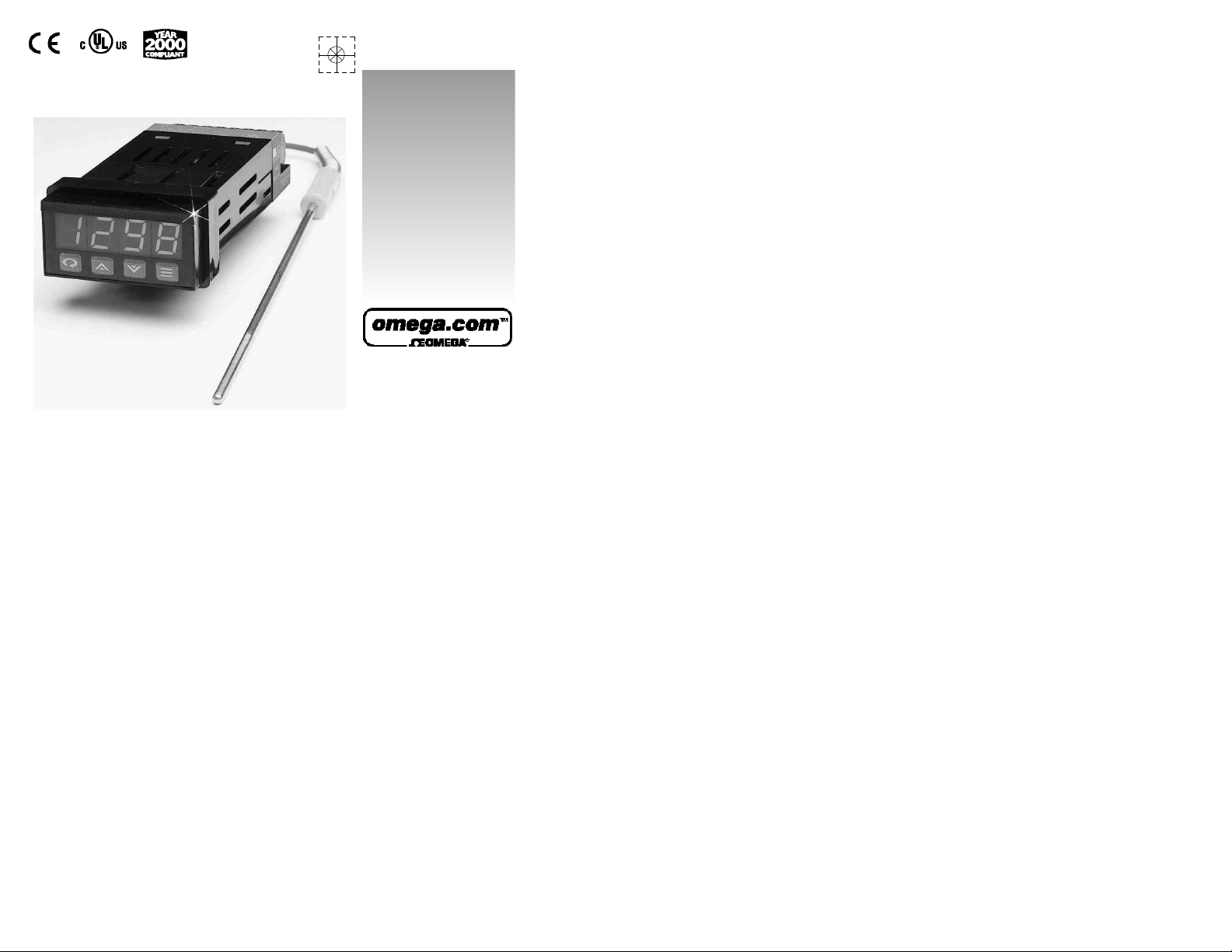
User’s Guide
www.omega.com
e-mail: info@omega.com
CN8590 Series
1/32 DIN Te m p e r a t u re / P ro c e s s
C o n t ro l l e r s
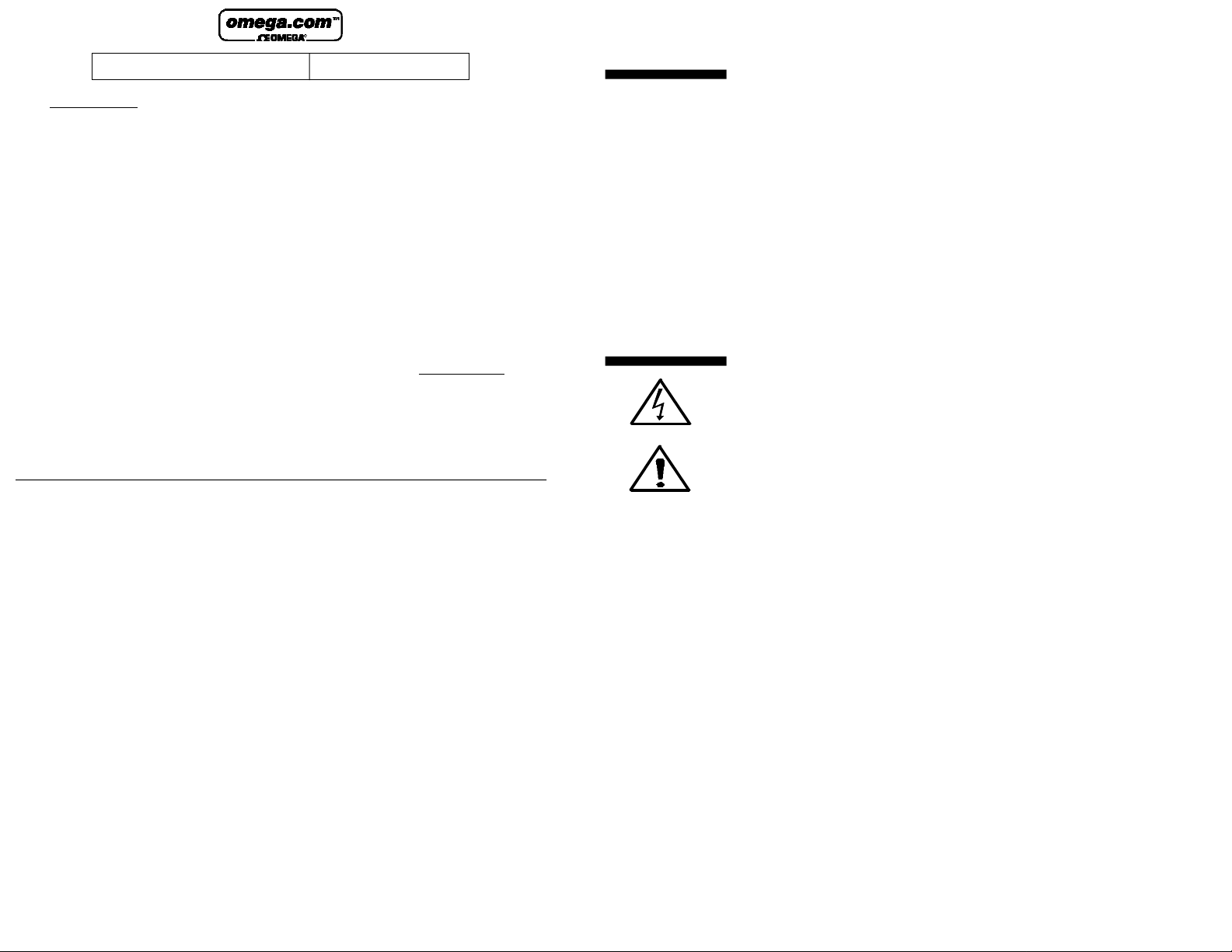
OMEGAnet®On-Line Service Internet e-mail
w w w. o m e g a . c o m i n f o @ o m e g a . c o m
USA: ISO 9001 Certified
Servicing North America:
One Omega Drive, P.O. Box 4047
Stamford CT 06907-0047
TEL: (203) 359-1660
FAX: (203) 359-7700
e-mail: info@omega.com
Canada:
976 Bergar
Laval (Quebec) H7L5A1
TEL: (514) 856-6928
FAX: (514) 856-6886
e-mail: info@omega.ca
For immediate technical or application assistance:
USAand Canada:
Sales Service: 1-800-826-6342/ 1-800-TC-OMEGA
Customer Service: 1-800-622-2378/ 1-800-622-BEST
Engineering Service: 1-800-872-9436/ 1-800-USA-WHEN
TELEX: 996404 EASYLINK: 62968934 CABLE: OMEGA
®
®
Mexico:
TEL: (001) 800-826-6342
FAX: (001) 203-359-7807
®
En Espan~ol: (001) 203-359-7803
e-mail: espanol@omega.com
info@omega.com.mx
Se r vi c i n g Europe:
Benelux:
Postbus 8034, 1180 LAAmstelveen
The Netherlands
TEL: +31 (0)20 6418405 FAX: +31 (0)20 6434643
Toll Free in Benelux: 0800 0993344
e-mail: nl@omega.com
Czech Republic:
Rude´arma´dy 1868, 733 01 Karvina´ 8
TEL: +420 (0)69 6311 8 9 9 FAX: +420 (0)69 631111 4
Toll Free in Czech Republic: 0800-1-66342
e-mail: czech@omega.com
France:
9, rue Denis Papin, 78190 Trappes
TEL: +33 (0)130 621 400 FAX: +33 (0)130 699 120
Toll Free in France: 0800-4-06342 e-mail: france@omega.com
It is the policy of OMEGAto comply with all worldwide safety and EMC/EMI regulations that apply.OMEGAis constantly pursuing certification of its
products to the European New Approach Directives. OMEGA will add the CE mark to every appropriate device upon certification.
The inf orma t ion cont a ined in this do c ument is beli eved to be correct,but OM EGAEngine ering,In c. a ccepts no liab ility for any errors it cont a ins,and
re s erves the ri ght to alter specifi ca t ions without not i ce.
WARNING: These products are not de si gned for use in,and should not be used for, p a t i ent - c onnected app li ca t ions.
i
2
Germany/Austria:
Daimlerstrasse 26, D-75392
Deckenpfronn, Germany
TEL: +49 (0)7056 3017 FAX: +49 (0)7056 8540
Toll Free in Germany: 0800 TC-OMEGA
e-mail: germany@omega.com
United Kingdom: ISO 9002 Cert i f i e d
One Omega Drive
River Bend Technology Centre
Northbank, Irlam
Manchester M44 5EX United Kingdom
TEL: +44 (0)161 777 6611 FAX: +44 (0)161 777 6622
Toll Free in United Kingdom: 0800488488
e-mail: sales@omega.co.uk
SM
Fe at u re s
S a fety Wa rn i n g
Field-Selectable Thermocouple, RTD, or Voltage Input
C u rrent Input (with External 2.5 Ohm Resistor)
On/Off Through Full PID Operation
Autotuning - Heat or Cool
Adjustable On/Off Output Hysteresis
Dual Outputs
Field-Configurable Process or Deviation Alarms
Output % or Process Value Display
Bumpless, Auto-Manual Transfer
NEMA 4X Front Bezel
4-Digit (0.40") Alphanumeric Display
Approvals: UL, cUL, CE-compliant
In addition to presenting a potential fire hazard, high voltage
and high temperature can damage equipment and cause
severe injury or death. When installing or using this instrument, follow all instructions carefully and use approved
safety controls. Electrical connections and wiring should
be performed only by suitably trained personnel.
Do not locate this instrument where it is subject to excessive
shock, vibration, dirt, moisture, oil, or other liquids. The safe
operating temperature range for this unit is 32°F to 140°F
(0°C to 60°C).
3
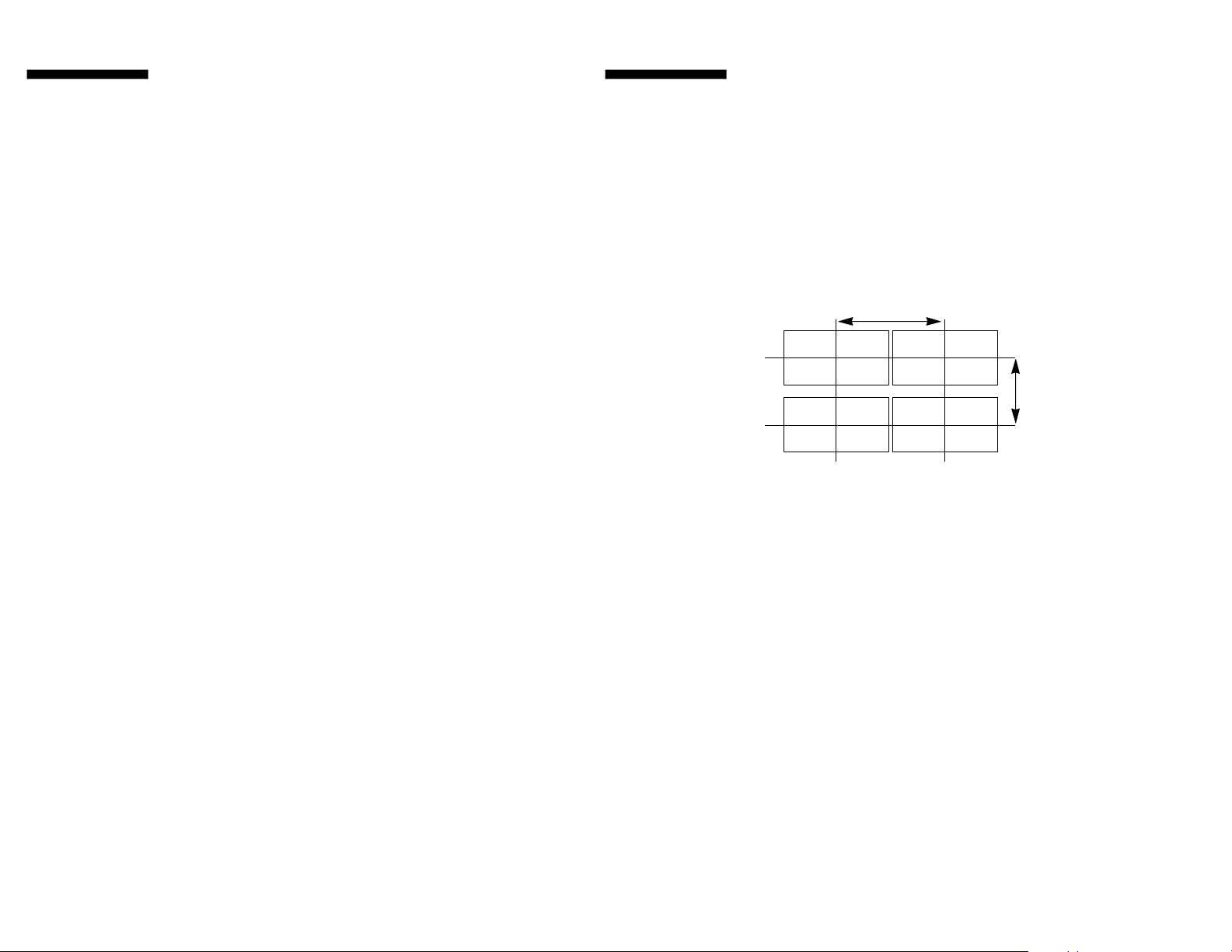
Table of
C o n t e n t s
Installation 5
Dimensions and Mounting 6
Wiring 7
Output Types 10
Operation 12
Front Panel Controls 12
Power On 13
Security Levels 14
Menu System 15
Initial Setup Sequence 20
Menus and Parameters 21
Operating Modes 29
Alarms 31
Available Control Methods 32
Autotuning 33
Manual Tuning 34
Error Codes 36
Technical Specifications 37
Ordering Code 40
Recalibration Procedures 41
Quick–Helps 42
Quick Setup Instructions 46
Warranty/Repairs 51
I n s t a l l at i o n
Measurements between
centerlines of panel
cutouts are minimum
recommended.
Unpacking and Inspection
1. Inspect shipping carton for obvious signs of mishandling.
2. After removing the controller from the shipping carton,
inspect it carefully for damage. Never attempt to install
and use a damaged unit.
3. Verify that the ordering code number indicated on the side
of the controller matches what was ordered.
Figure 1.
Recommended Panel Layout for Multiple Controllers
C
L
2.10"
(53.34 mm)
C
L
C
L
1.50"
(38.10 mm)
C
L
54
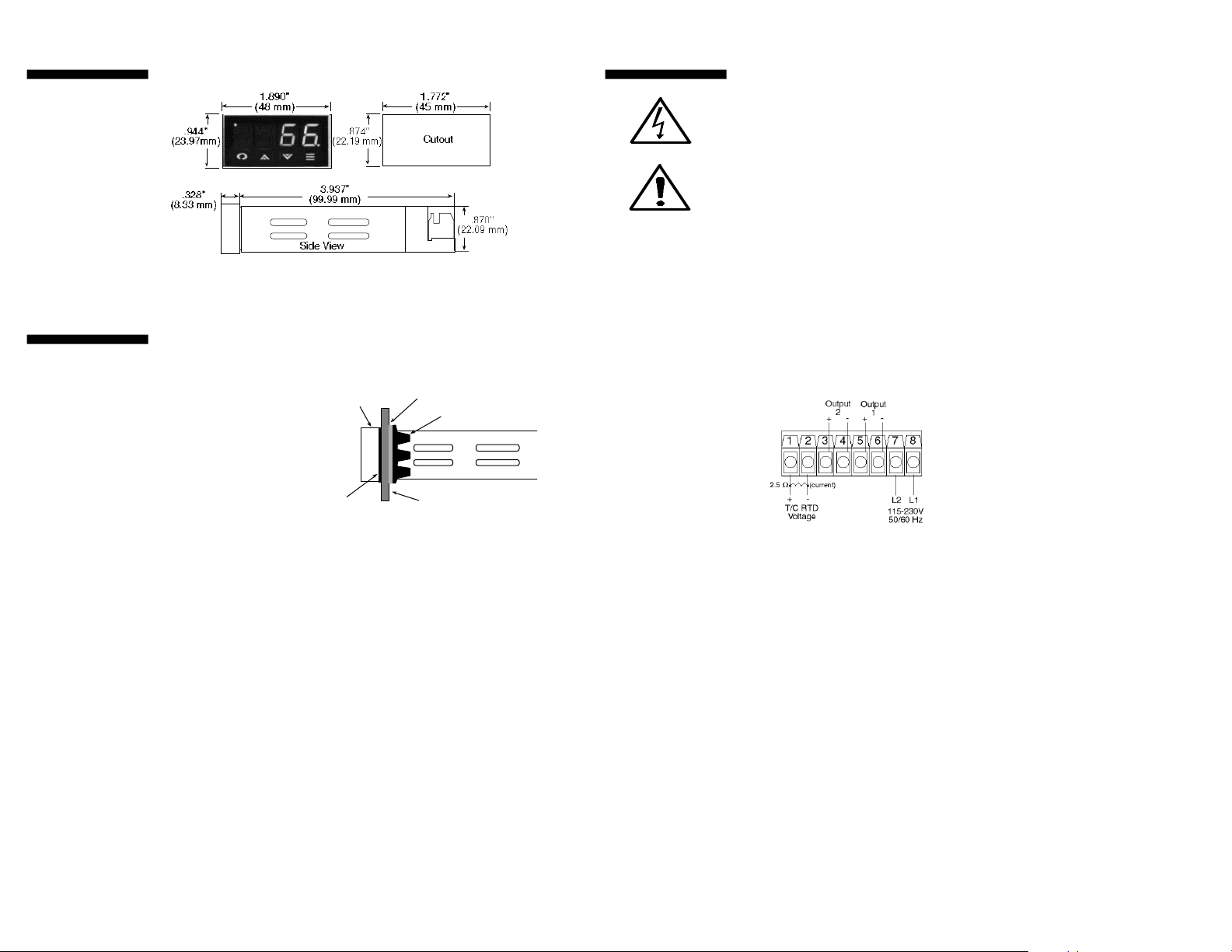
D i m e n s i o n s
Bezel
Customer Panel
Mounting Collar
Black Gasket
(Bevel faces user)
Gray Gasket
M o u n t i n g
Figure 2. Case Dimensions
Prior to mounting the CN8590 in your panel, make sure that
the cutout opening is of the right size, 0.874" x 1.772" (22.19
mm x 45.0 mm), and deburred to enable a smooth fit. A minimum of 4.5" (113 mm) of depth behind the panel is required.
Figure 3. Mounting Diagram
Insert the CN8590 through the front panel cutout and slide
the mounting collar
back onto the unit
from behind the panel.
Push the mounting
collar up tight to the
back of the mounting
Side View
panel.
Wi ri n g
IMPORTANT: All electrical wiring connections should be made
only by trained personnel, and in strict accordance with the
National Electrical Code and local regulations.
The CN8590 controller has built-in circuitry to reduce
the effects of electrical noise (RFI) from various sources.
However, power and signal wires should always be kept
separate. We recommend separating connecting wires into
bundles: power; signal; alarms; and outputs. These bundles
should then be routed through individual conduits. Shielded
sensor cables should always be terminated at one end only.
If additional RFI attenuation is required, noise suppression
devices such as an R.C. snubber at the external noise source
may be used. If you wish, you may order this suppressor
directly from Omega, part number 1821-101.
Figure 4. Contact Identification
76
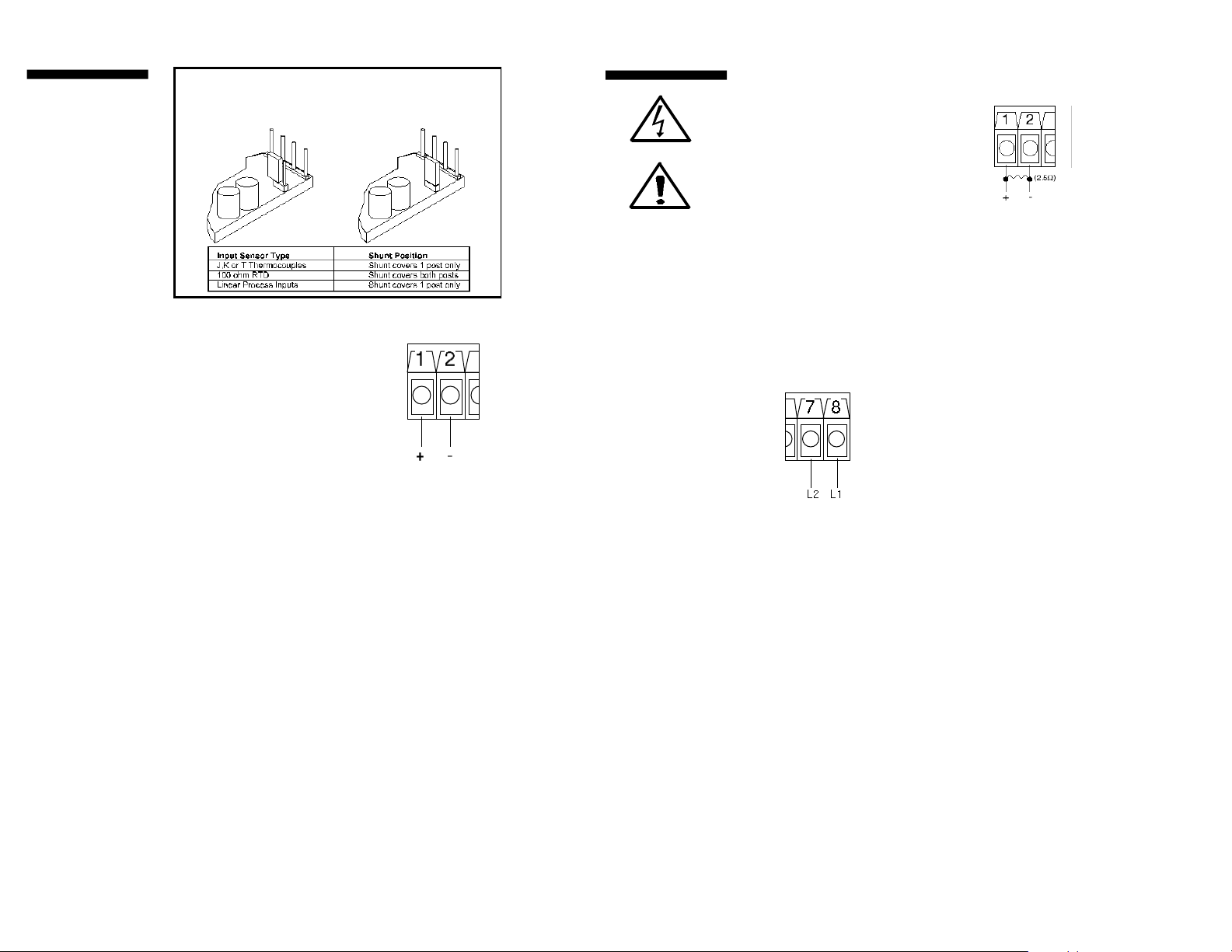
Wi ri n g
Thermocouple circuit
resistance should not
exceed 100 ohms for
rated accuracy; errors
will occur at higher
resistance values.
If shielded thermocouple wire is used,
terminate the shield
only at one end.
When using an RTD
sensor, an approximate
error of 6 °F (3.3 °C)
will result for each
ohm of resistance
encountered in the
lead wires. If shielded
RTD wire is used,
terminate the shield
only at one end.
The CN8590 accepts Type J, K, or T thermocouples, 100 ohm RTDs and linear inputs
(suppressed or unsuppressed).It is shipped from the factory set for thermocouple or
linear input;however, a shunt jumper is located on the PC board near the rear of the
unit.This jumper (JMP01) is accessible by removing the back portion of the case.It is
not necessary to remove the PC board from the case.See table below.
Thermocouple Input Wiring
Using the appropriate thermocouple
and extension wire, connect the negative lead (generally colored red in
ISA-type thermocouples) to contact 2;
connect the positive lead to contact 1.
Extension wires must be the same
polarity as the thermocouple.
RTD Wiring
Connect 2-wire, 100 ohm platinum
RTD to contacts 1 and 2. Keep leads
short and use copper extension wire.
Figure 5. Thermocouple,
RTD, and Voltage
Connections
Wi ri n g
Process and Linear Input Wiring
Voltage Inputs: Connect the positive voltage input to contact
1 and the negative to contact 2 (Figure 5).
Current Inputs: (Figure 6) Connect the positive current input to contact 1 and the
negative current input to contact 2.
Connect an external 2.5 ohm shunt
resistor across the contacts.
Figure 6. Current Input Wiring
The CN8590 accepts both 85 to 265 Vac and 120 to 375 Vdc
line power without any switch settings or polarity considerations. All connections should be made in accordance with the
National Electrical Code and local regulations, using only NEC
Class 1 wiring for all power terminals.
Both of the incoming power lines should be fused with 2AG,
0.5 amp maximum rated fuses. Be sure that only instrument
power input is fused — not power to the load.
Figure 7. Power Wiring Connection
98
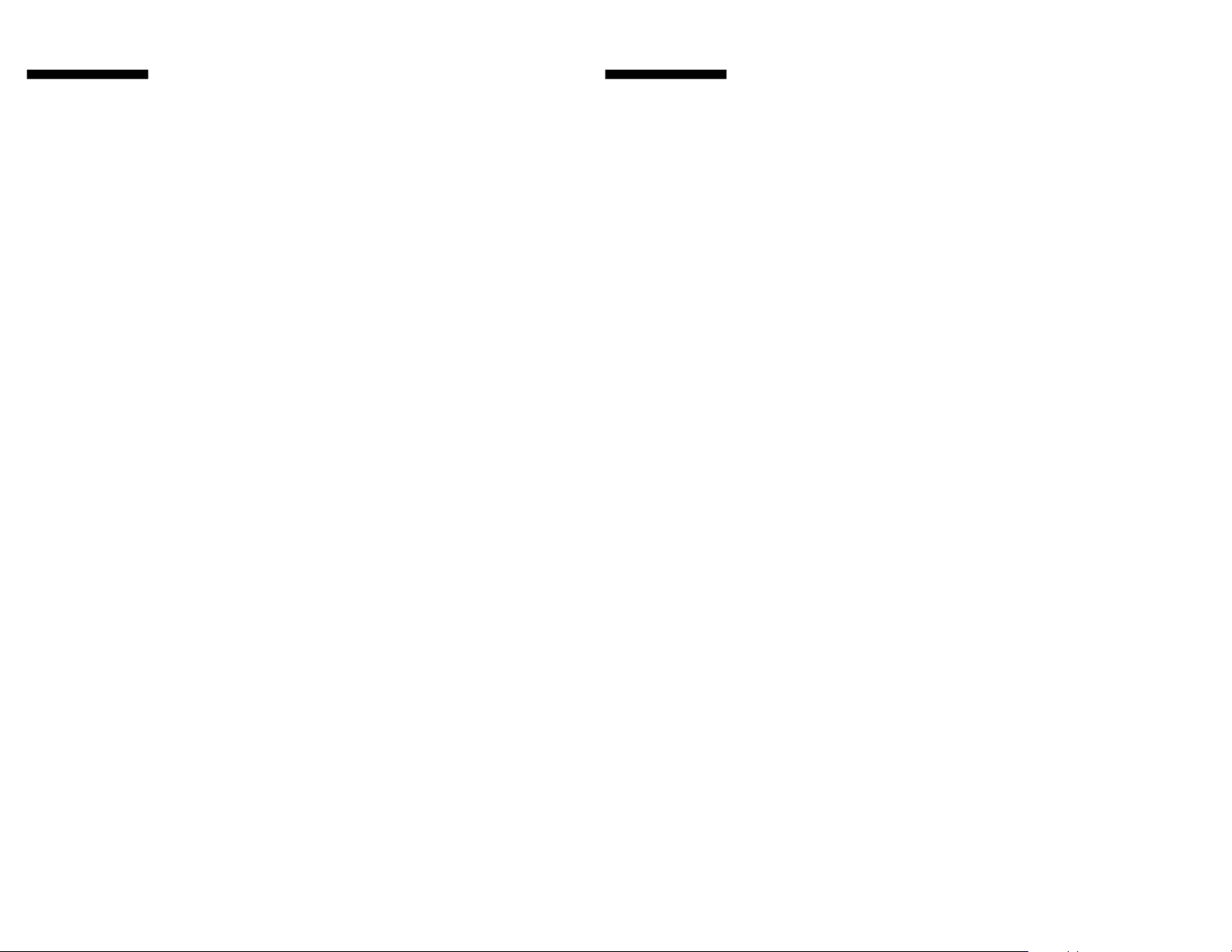
Output Ty p e s
The Type “R” output
is a mechanical device
and subject to wear.
To extend the life of
the relay, set the Cycle
Time for the relay
output to the longest
duration that still
affords good control.
When you ordered your CN8590 controller, a specific output
device combination was specified. See page 40 for the ordering code, and compare it to the part number on the controller
label. Your controller was also configured at the factory with
either one or two output actions. Generally, output 1 is used
as a reverse-acting (heat) function and output 2 is a direct-
acting (cool) function. However, the CN8590 provides the
option of having either or both outputs configured as reverse
or direct acting. For best results, follow the recommendations
given below for setting cycle times. A brief description of output devices follows on the next page.
For Control Output Type — Select Cycle Time
(in seconds)
R (Output 1 Only) 15
DC 0
T 15
Output Ty p e s
Output 1
O None
R Electromechanical relay, 5A @ 120/240
Vac, normally open, used for switching
resistive loads.
DC DC logic output @ 5 Vdc pulsed
T Solid-state relay, zero voltage-switched
and optically isolated from drive signal.
Resistive loads to 1 A @ 120/240 Vac may
be controlled directly. Larger loads may be
controlled using an external contactor.
Output 2
O None
DC DC logic output @ 5 Vdc pulsed
T Solid-state relay, zero voltage-switched
and optically isolated from drive signal.
Resistive loads to 1 A @ 120/240 Vac may
be controlled directly. Larger loads may be
controlled using an external contactor.
1110
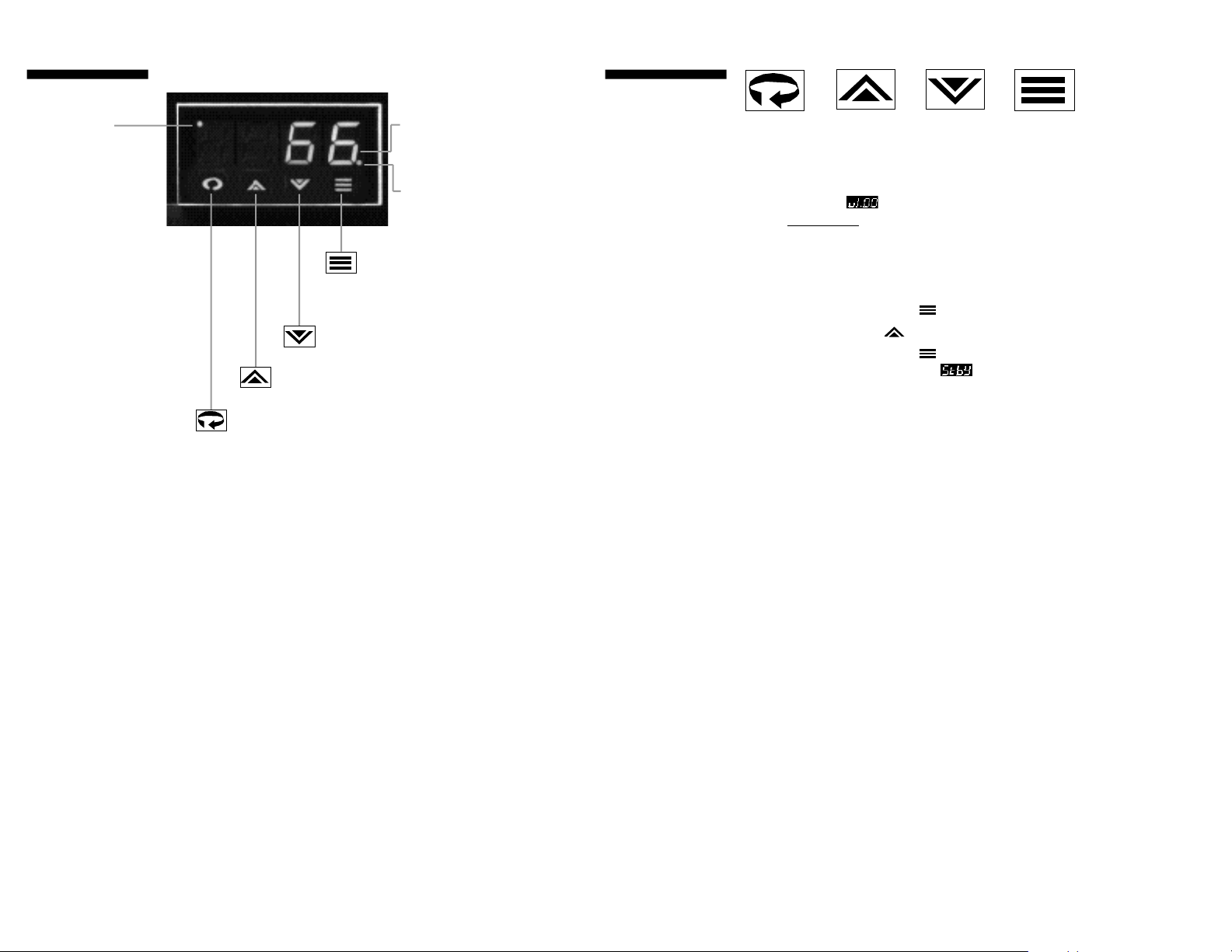
O p e rat i o n
Output Indicator
Used to indicate
activation of Output 1.
Figure 8. Front Panel Controls and Indicators
Four-Digit LED Display
Displays measured
process value, setpoint,
or parameter labels and
settings.
Output Indicator
Used to indicate
activation of Output 2.
Mode/Enter Key
Used to enter Parameter selections, access operating modes,
silence latched alarms, and index
through menu items.
Lower Key
Used to decrease values.
(Hold for fast-step progression)
Raise Key
Used to increase values.
(Hold for fast-step progression)
Menu Access Key
Used to enter or exit the menu system, index to the next
menu, and enter the Security Level menu.
Power On
The CN8590 con-
troller's functional
hierarchy is organized
into three distinct
user-programmable
groupings: Security
Level, Menu System,
and Operating Mode.
Please provide the
software version
number, along with
the controller’s full
model number, when
contacting us regarding
your controller.
When power is first applied to the CN8590, all segments of
the LED display will be momentarily illuminated while the
instrument goes through a series of diagnostic checks to
verify proper operation. A software version number will then
be displayed, e.g., , followed by the measured process
value. IMPORTANT: On initial startup, there is a possibility
that outputs may be activated. We recommend placing the
unit in Standby mode until you have configured the controller
according to your application requirements. To place the
controller in Standby, follow this procedure:
1) Press Mode/Enter key once.
2) Press Raise key once.
3) Press Mode/Enter key again. (The display
will alternate between and process value.
Operations Overview
The user interface of the CN8590 allows you to use menus to
set up the instrument, set the desired security level, change
the setpoint, and conveniently change operating modes.
Figure 9 on page 16 provides a functional representation of
the user interface and the key presses necessary to perform
the basic functions.
1312
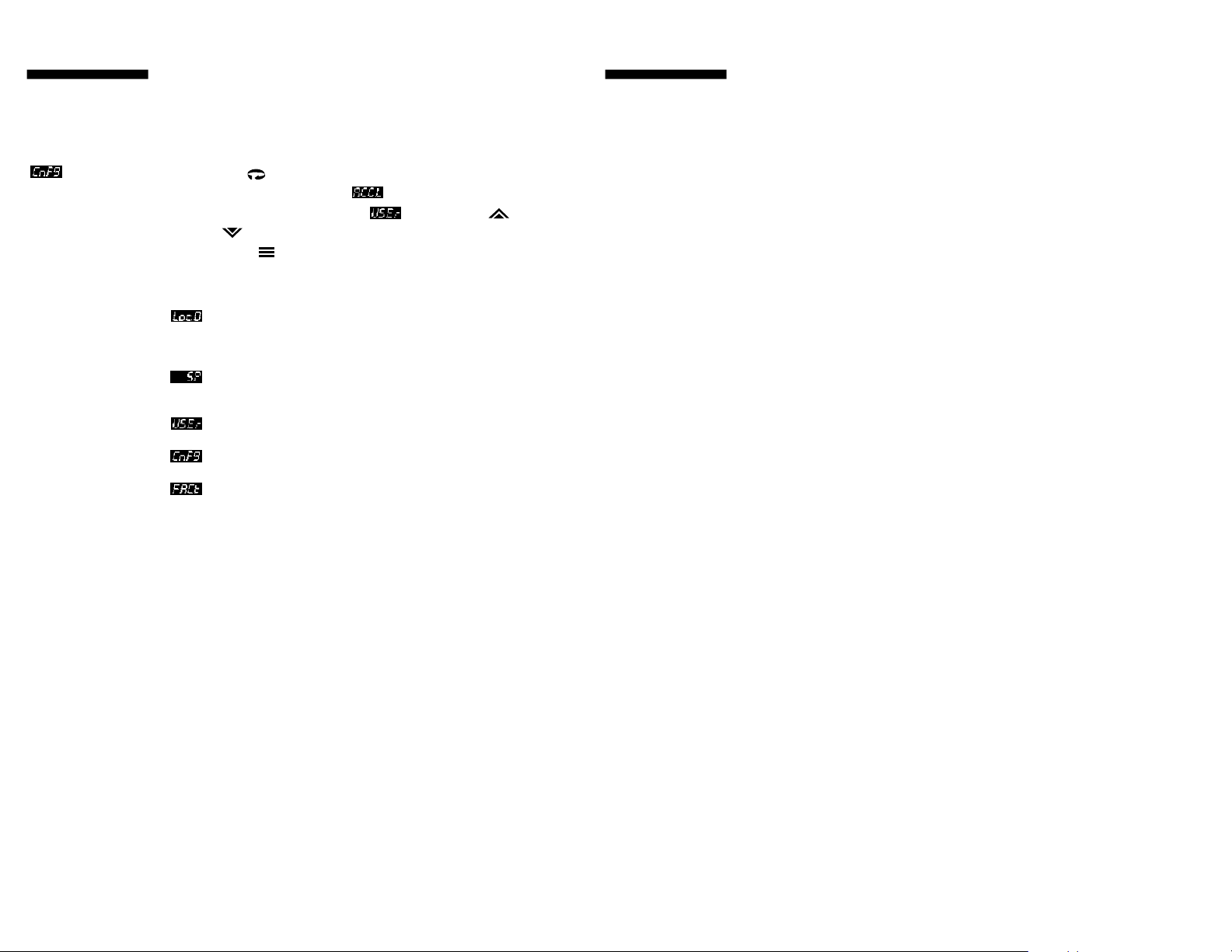
S e c u rity Leve l s
The controller’s initial
security level, set at the
factory, is Configuration
. When you have
completed configuring
the instrument, we recommend the security
level be set to the most
restrictive level suitable
for your application.
The security level feature allows you to limit access to the
menus, setpoint, and operating mode selection according to
the needs of your application. The five security levels provided are Key Lockout, Setpoint, User, Configuration, and
Factory. To view or change security level, press and hold the
Menu Access key for approximately ten seconds. The
controller will alternately display (Access Level) and
the current security level label, e.g., . Use the Raise
or Lower keys to index through the security levels. Press
the Mode/Enter key to select the new security level
desired and return to the Process Value display.
Security Levels and Access Restrictions
Key Lockout Highest security level. No access to any
controller functions. To escape, follow
instructions above for changing security
levels.
Setpoint No access to menus. Only allows setpoint
value, output percentage (manual mode),
or operating mode to be changed.
User All “Setpoint” level privileges as well as
access to Autotune and Control menus.
Configuration All “User” level privileges as well as Input,
Output, Display, and Supervisor menus.
Factory All “Configuration” level privileges as well
as access to Calibration menu.
M e nu System
If a key press is not
sensed within five minutes, the controller
automatically exits the
Menu System and
reverts to the Process
Value display.
The Menu System is organized into seven menus: Control,
Autotune, Input, Output, Display , Supervisor, and
Calibration . Pressing the Menu Access key indexes from
menu to menu. Pressing the Mode/Enter key indexes through
the parameters in a particular menu. The Raise and Lower
keys are used to modify the visible menu parameter.
Each menu contains a logical group of parameters related to
one another. Furthermore, the sequence of the menus has
been carefully chosen to put the most frequently used menus
first. For example, provided access is permitted, the first
menu presented upon entering the Menu System is the
Setpoint Menu.
1514
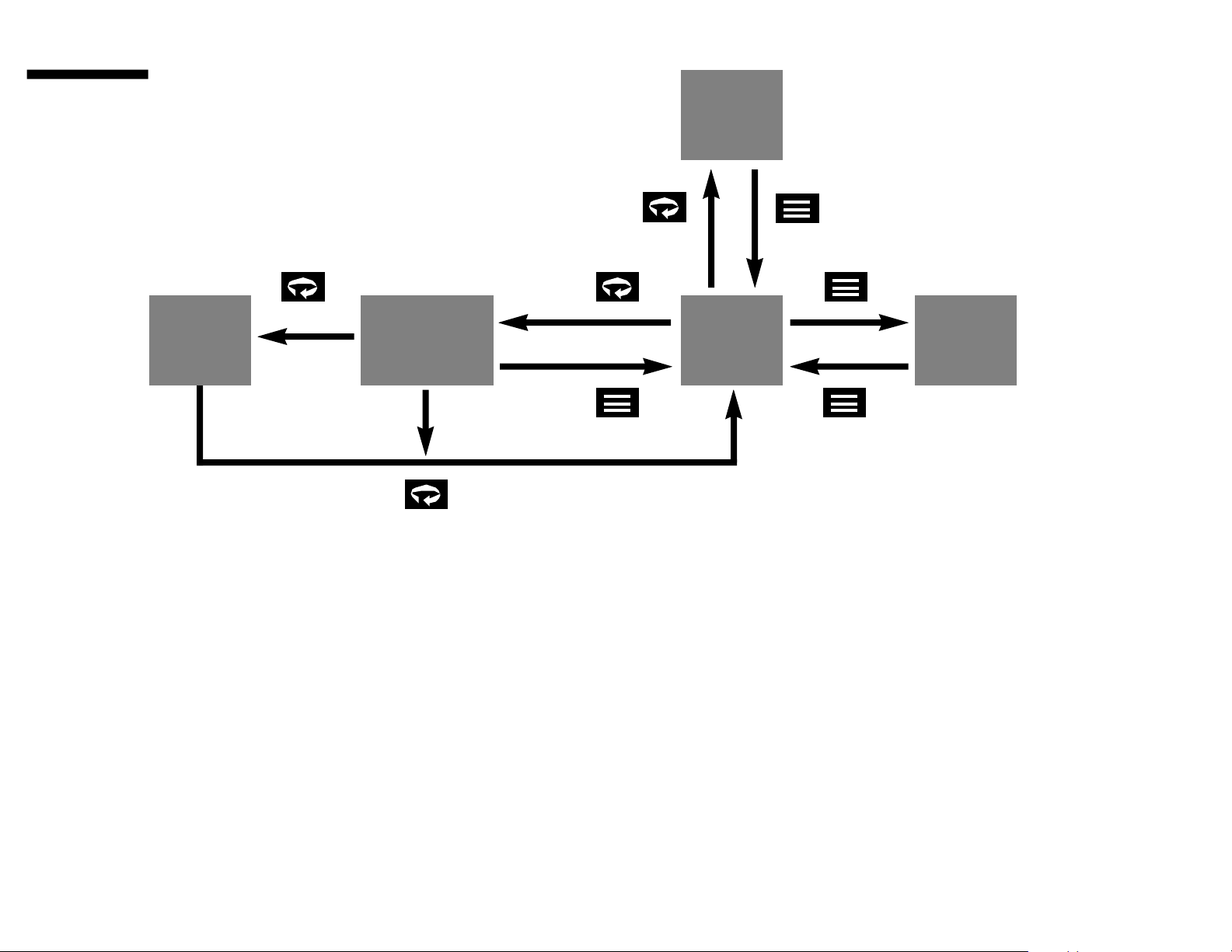
M e nu System
Figure 9. CN8590 Functional Diagram
Security
Levels
for 10 seconds
for 3 seconds
Menu
System
Setpoint
Modification
for 3 seconds
Process
Mode
Variable
Selection
Display
1716
