Page 1

DIGITAL CAMERA
XZ-10
Instruction Manual
Thank you for purchasing an O lympus digital camera. Before you star t to use your new
camera, please read these instr uctions carefully to enjoy optimum per formance and a longer
service life. Keep this manual in a safe place for future reference.
We recommend that you take test shots to get accustomed to your camera before taking
important photographs.
The screen and camera illustrat ions shown in this manual were produced dur ing the
development stages and may differ from the actual product.
The contents in this manual are based o n firmware version 1.0 for this camera. If there
are addit ions and/or modifications of functions due to f irmware update for the camera, the
content s will differ. For the latest information, please visit the Olympus website.
Page 2
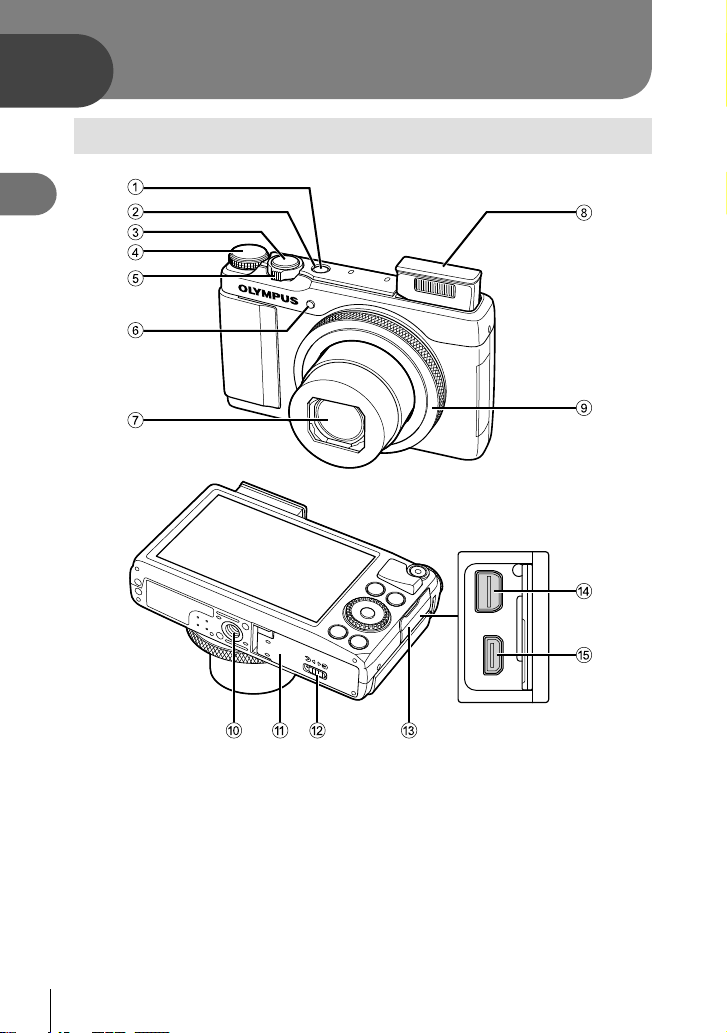
1
Preparations for shooting
Names of parts
1
Preparations for shooting
1 ON/OFF button ................................P. 7
2 Indicator lamp ...................................P. 6
3 Shutter button .............................P. 9, 37
4 Mode dial ..........................................P. 8
5 Zoom lever ............................P. 9, 10, 25
6 Self-timer lamp/AF illuminator
...............................................P. 23/P. 51
7 Lens
* In this manual, the j icon represents operations performed using the control ring.
2
EN
8 Built-in flash ....................................P. 22
9 Control ring* (j) ......................P. 25, 77
0 Tripod socket
a Battery/card compartment cover.......P. 5
b Battery/card compartment lock .........P. 5
c Connector cover
d Multi-connector ...................P. 56, 60, 63
e
HDMI micro connector (Type D)
......P. 56
Page 3
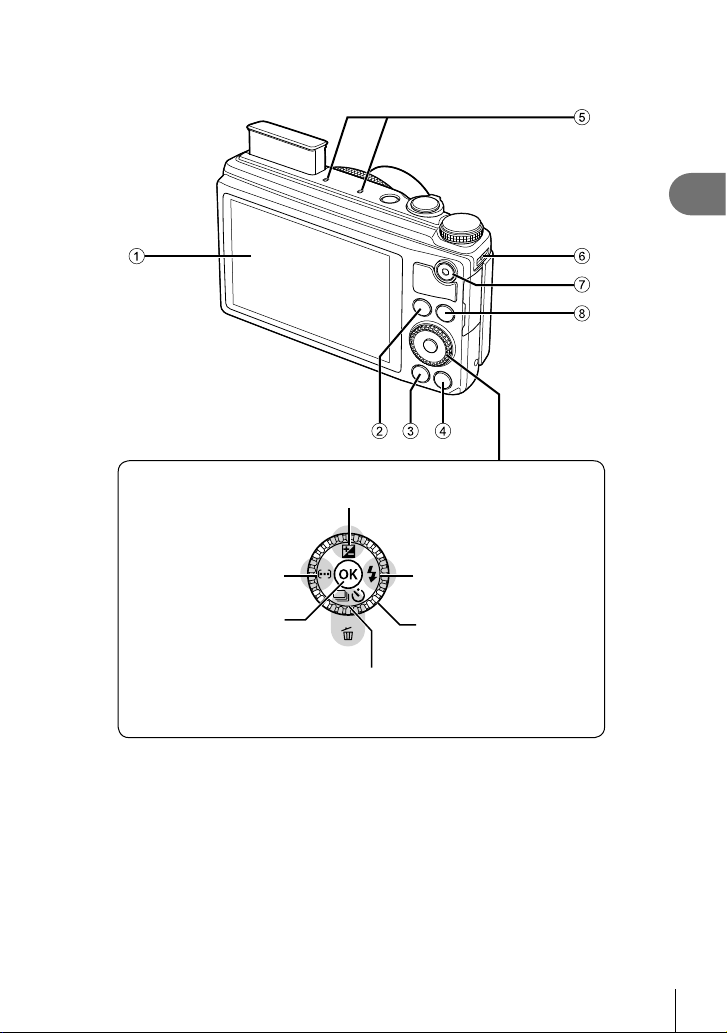
1
Preparations for shooting
9
F (Exposure compensation) button (P. 21)
H (Left) /
P (AF target) button
(P. 21)
Q button
(P. 11, 25, 31)
jY (Sequential shooting/Self-timer) (P. 23)/
1 Monitor (Touch screen) ...P. 8, 12, 24, 29
2 q (Playback) button ................P. 10, 25
3 MENU button .................................P. 39
4 INFO (Information display) button
........................................... P. 13, 24, 57
* In this manual, the j icon represents operations performed using the sub dial.
F (Up) /
G (Down) /
(Erase) button (P. 26)
5 Stereo microphone
6 Strap eyelet.......................................P. 4
7 R (Movie) button......................P. 11, 25
8 Fn button ..................................P. 25, 55
9 Arrow pad .........................................P. 7
I (Right) /
# (Flash) button
(P. 22)
Sub dial* (j)
(P. 10, 14 – 15, 25)
• Rotate to choose an option.
EN
3
Page 4
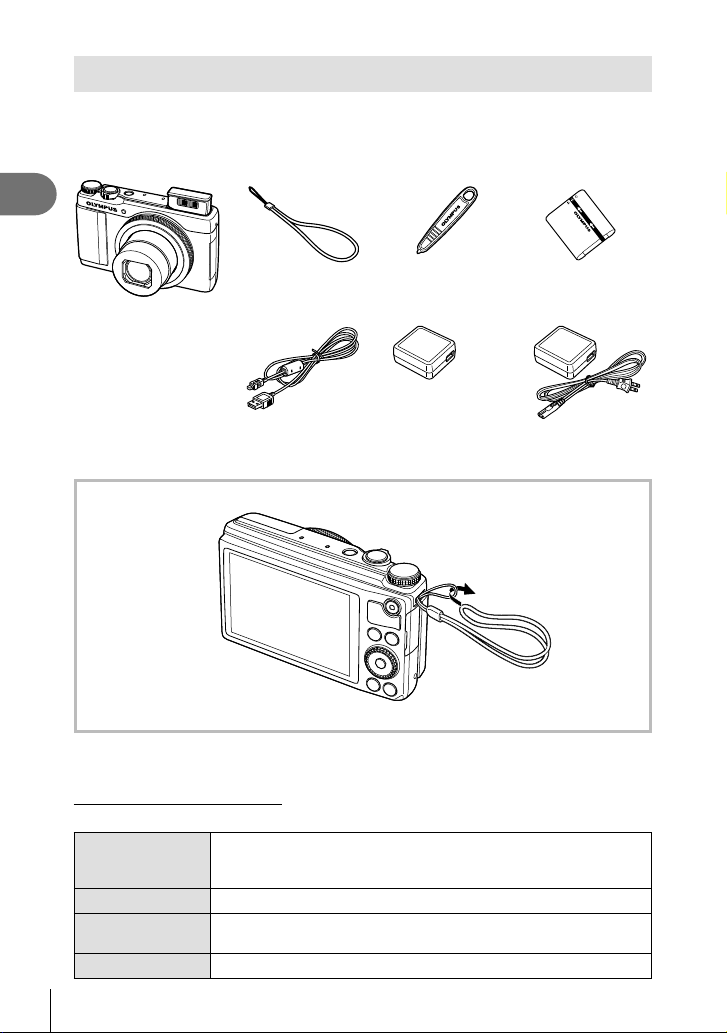
Unpack the box contents
The following items are included with the camera.
If anything is missing or damaged, contact the dealer from whom you purchased the
camera.
1
Preparations for shooting
Strap Stylus pen Lithium ion battery
Camera
• Computer software
CD-ROM
• Instruction manual
• Warranty card
Attaching the camera strap
USB cable
(CB-USB8)
• Pull the strap tight so that it does not come loose.
Indications used in this manual
The following symbols are used throughout this manual.
Warns of operations that should be absolutely avoided. Also
Cautions
#
Notes
$
Tips
%
g
4
EN
important information on factors which may lead to a malfunction or
operational problems.
Points to note when using the camera.
Useful information and hints that will help you get the most out of
your camera.
Reference pages describing details or related information.
or
USB-AC Adapter
(F-2AC)
(LI-50B)
Page 5
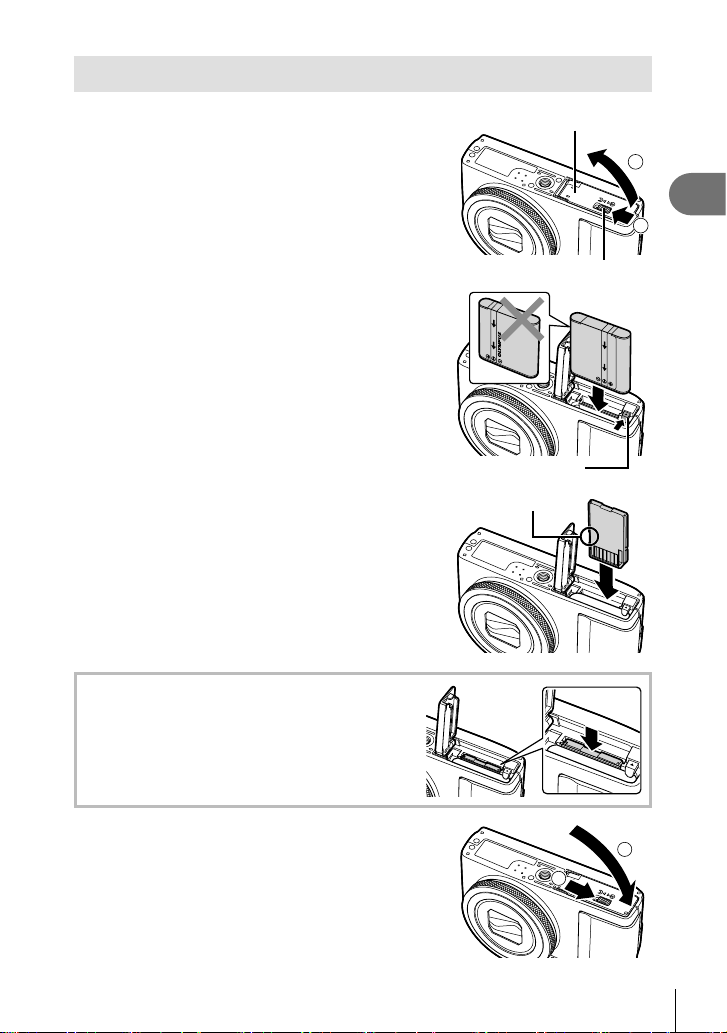
Inserting and removing the battery and card
Follow Steps 1 and 2 to open the
1
battery/card compartment cover.
• Turn off the camera before opening the battery/
card compartment cover.
Insert the battery while sliding the battery
2
lock knob in the direction of the arrow.
• Insert the battery as illustrated with the l mark
toward the battery lock knob.
Damage to the battery exterior (scratches, etc.)
may produce heat or an explosion.
• Slide the battery lock knob in the direction of the
arrow to unlock, and then remove the battery.
Insert the card straight until it clicks into
3
place.
• Always use SD/SDHC/SDXC cards, Eye-Fi card
or FlashAir (wireless LAN mounted) card with
this camera. Do not insert other types of memory
cards. g “Using the card” (P. 72)
• Do not touch the metallic parts of the card
directly.
To remove the card
Press the card in until it clicks and comes out
slightly, then remove the card.
Battery/card compartment cover
Battery/card compartment lock
Battery lock knob
Write-protect switch
2
1
Preparations for shooting
1
Follow Steps 1 and 2 to close battery/
4
card compartment cover.
• When using the camera, be sure to close the
battery/card compartment cover.
1
2
5
EN
Page 6
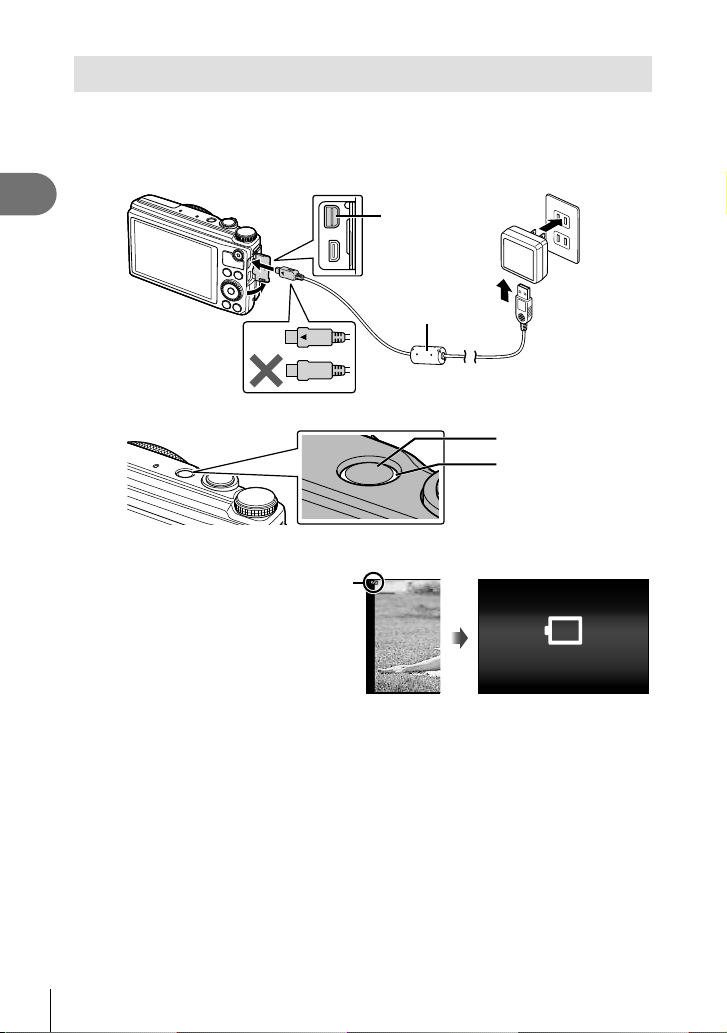
Charging the battery
Connect the USB cable and USB-AC adapter to the camera and charge the battery.
• The battery is not fully charged at shipment. Before use, be sure to charge the battery
until the indicator lamp turns off (up to 3 hours).
Connecting the camera
1
Preparations for shooting
Indicator lamp
When to charge the batteries
Charge the battery when
the error message shown
below appears.
Flashes in red
Multiconnector
USB cable
(supplied)
ON/OFF button
Indicator lamp
On: Charging
Off: Charged
AC outlet
Battery Empty
Error message
• The included F-2AC USB-AC adapter (hereafter referred to as USB-AC adapter) differs
depending on the region where you purchased the camera. If you received a plug-in type
USB-AC adapter, plug it directly into AC outlet.
• The included USB-AC adapter has been designed to be used for charging and playback.
Do not take pictures while the AC adapter is connected to the camera.
• Be sure to unplug the power plug of the USB-AC adapter from the wall outlet when the
charging is complete or the playback ends.
• For details on the battery, see “Battery Handling Precautions” (P. 82). For details on the
USB-AC adapter, see “USB-AC adapter” (P. 83).
• If the indicator lamp does not light, check the USB cable and USB-AC adapter
connections.
• The battery can be charged while the camera is connected to the computer via USB.
The charging time varies depending on the performance of the computer. (There may be
cases in which it takes approx. 10 hours.)
6
EN
Page 7
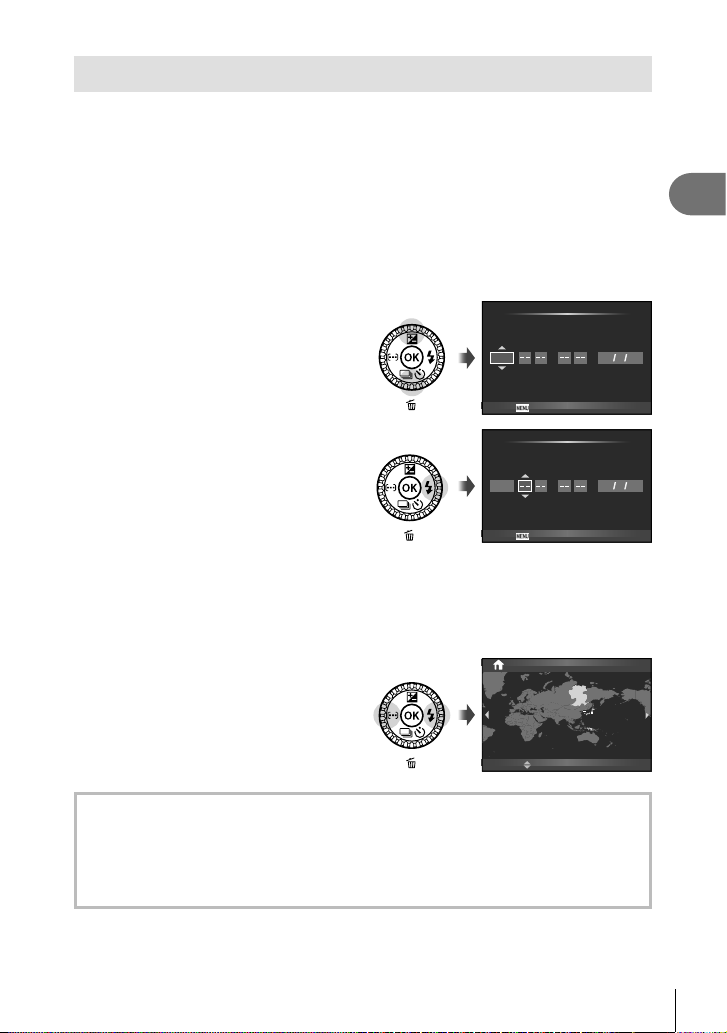
Turning on the camera and making the initial settings
When you turn on the camera for the first time, a screen appears enabling to set the
language for the menus and messages displayed in the monitor, and the date and time.
# Cautions
• Turning on the camera raises the flash. Do not place fingers on the flash.
• Selecting [$](Flash off) prevents the flash being raised.
g “Using a flash (flash photography)” (P. 22)
After turning the camera on with the ON/OFF button, select a language
1
using FGHI and press the A button.
Use FG to select the year for
2
[Y].
Press I to save the setting for
3
[Y].
As in Steps 2 and 3, useFGHIto set [M] (month), [D] (day), [Time]
4
YMDTime
2013
Cancel
YMDTime
2013
Cancel
(hours and minutes), and [Y/M/D] (date order), and then press the A
button.
• For precise time setting, press the A button as the time signal strikes 00 seconds.
Use HI to select the [x]
5
time zone and then press the
A button.
• Use FG to turn daylight saving time
([Summer]) on or off.
Seoul
Tokyo
Summer
X
Y/M/D
X
Y/M/D
’13.02.26 12:30
1
Preparations for shooting
Camera sleep operation
If no operations are performed for the time set, the camera enters “sleep” (stand-by)
mode. In this mode, the monitor turns off and all actions are canceled. The camera
activates again when you touch any button (the shutter button, q button, etc.). The
camera will turn off automatically if left in sleep mode for 5 minutes. Turn the camera on
again before use.
EN
7
Page 8
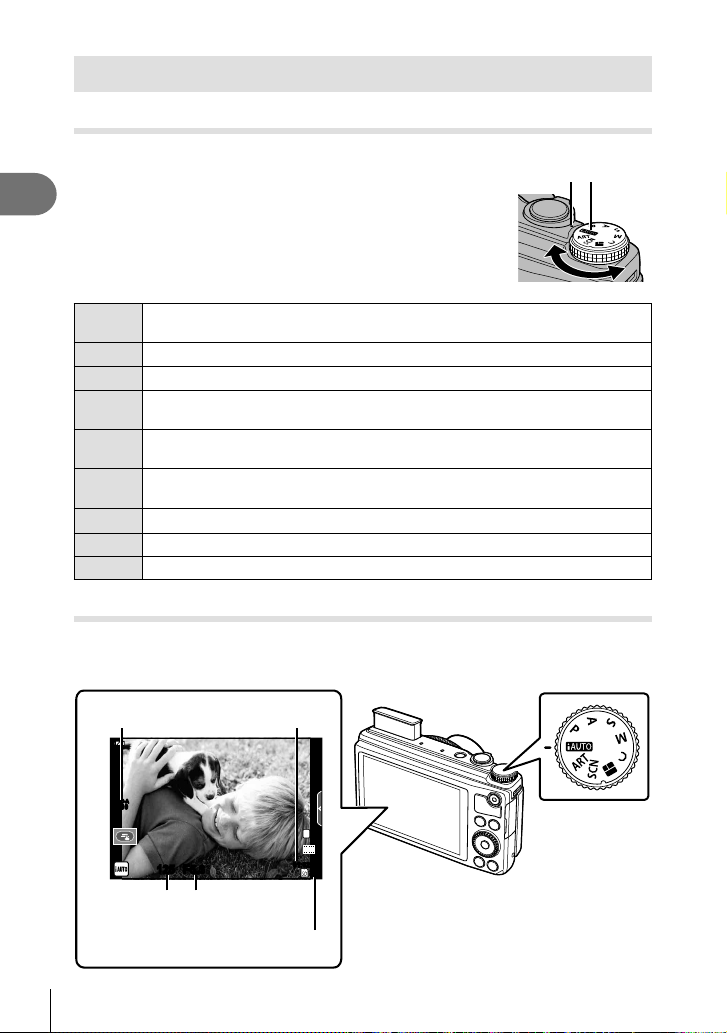
Shooting
Select a shooting mode
Select a shooting mode using the mode dial.
1
Preparations for shooting
A full auto mode in which the camera automatically optimizes settings for the
A
current scene. The camera does all the work, which is convenient for beginners.
Aperture and shutter speed are automatically adjusted for optimal results.
P
You control aperture. You can sharpen or soften background details.
A
You control shutter speed. You can express the motion of moving subjects, or
S
freeze motion without any blur.
You control aperture and shutter speed. You can shoot with long exposures for
M
fireworks or other dark scenes.
You can save shooting settings in advance, and then quickly call those settings
C
when shooting.
P
Select a theme and create a desired photo collage.
Select a scene according to the subject.
SCN
Select an art filter.
ART
Taking photographs
First, try taking photographs in full auto mode.
Set the mode dial to A.
1
Available
ISO sensitivity
recording time
Indicator Mode dial
ISO-A
200
Shutter speed Aperture value
8
EN
125125 F5.6
L
HD
01:02:0301:02:03
Number of storable
still pictures
N
3838
Page 9
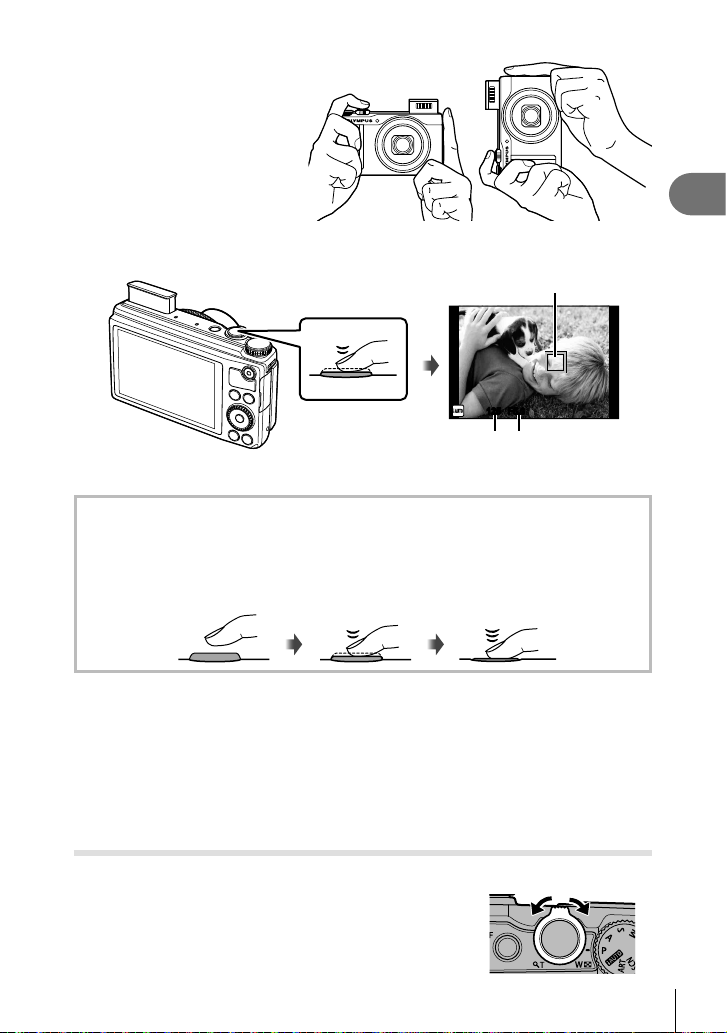
Frame the shot.
2
• When holding the camera,
take care not to cover the
flash, microphone or other
important parts with your
fingers, etc.
Adjust the focus.
3
• Lightly press the shutter
button down to the first
position (press the shutter
button halfway).
• The shutter speed and aperture value that have been set automatically by the
camera are displayed.
Pressing the shutter button halfway and all the way down
The shutter button has two positions. The act of lightly pressing the shutter button to the
first position and holding it there is called “pressing the shutter button halfway,” that of
pressing it all the way down to the second position “pressing the shutter button all (or the
rest of) the way down.”
Horizontal grip Vertical grip
Press the shutter
button halfway.
125125 F5.6
Shutter speed Aperture value
Press the rest of
Press halfway
the way down
AF target
1
Preparations for shooting
Release the shutter.
4
• Press the shutter button all the way (fully).
• The shutter sounds and the picture is taken.
• The shot image will be displayed on the monitor.
$ Notes
• You can also take photographs using the touch screen. g “Using the Touch screen”
(P. 29)
Using the zoom
Turning the zoom lever adjusts the shooting range.
W side
T side
EN
9
Page 10
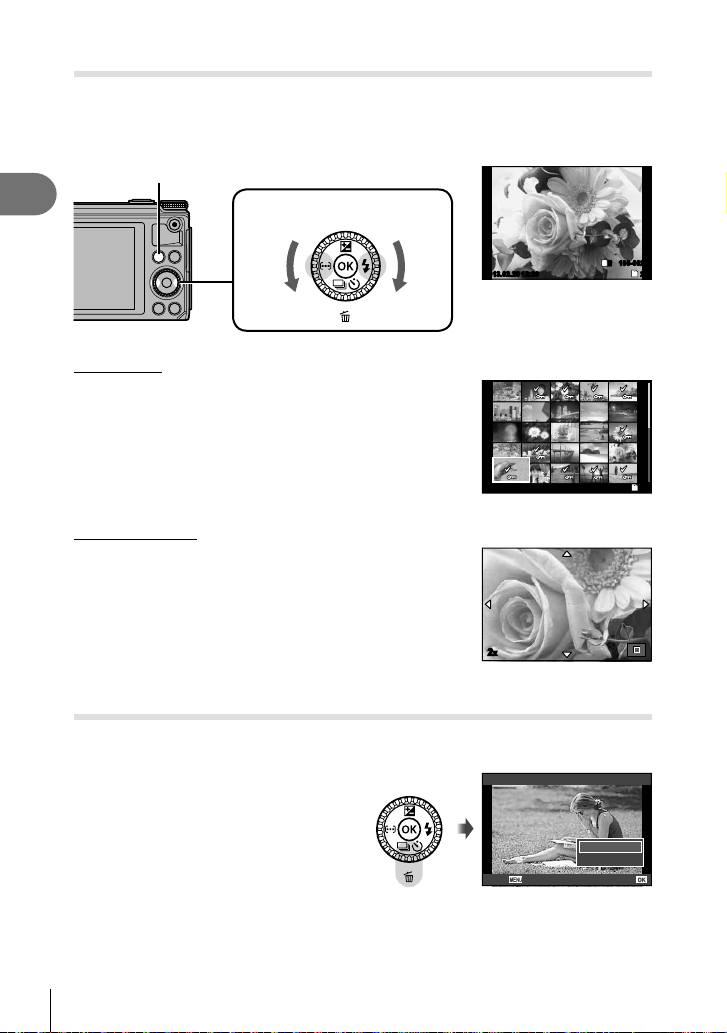
Viewing photographs
Press the q button.
• Your most recent photograph is displayed.
• Press HI or turn the sub dial to select an image.
q button
1
Preparations for shooting
Index display
• In single-frame playback, turn the zoom lever to W for Index
playback.
Arrow pad/Sub dial
Displays the
previous frame
Displays the
next frame
100-0020
L
N
2013.02.26 12:30 20
SD
Still image
2013.02.26 12:30 21
Close-up playback
• In single-frame playback, turn the zoom lever to T to zoom
in up to 14×; turn to W to return to single-frame playback.
• You can also use the control ring to change the
magnification strength.
2x
Erasing images
Display an image you want to delete and press G (). Select [Yes] and press Q.
You can also select multiple images for deletion. g “Selecting images” (P. 25)
Back
10
EN
Erase
SD
Yes
No
Set
Page 11
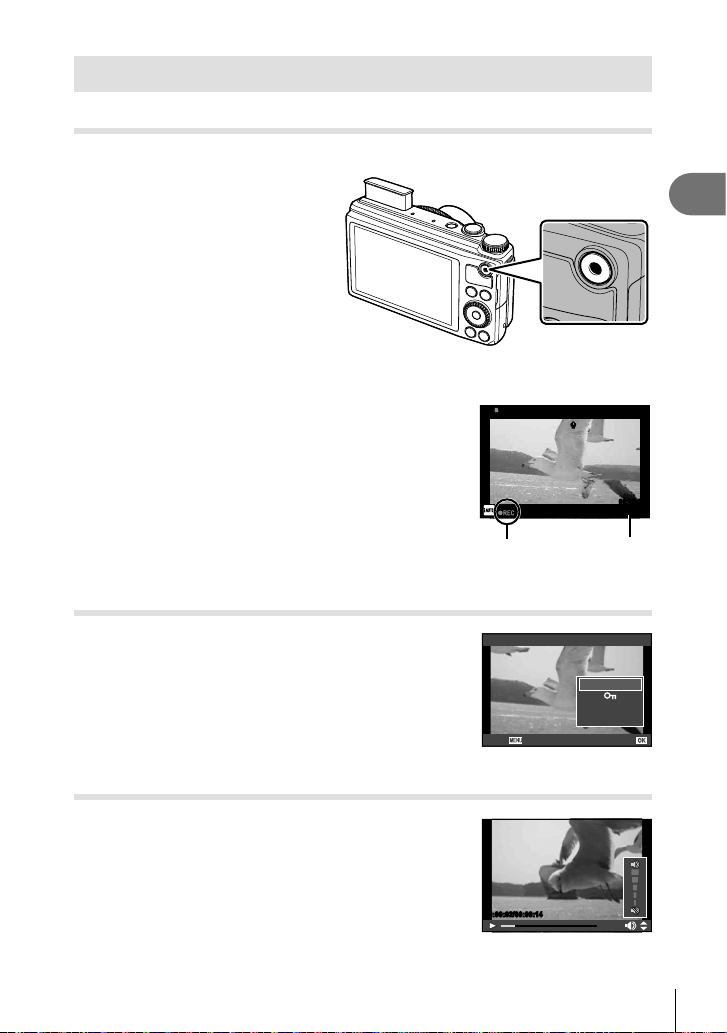
Recording and viewing movies
Recording movies
Set the mode dial to A.
1
Press the R button to begin
2
recording.
Press the R button again to end recording.
3
R button
RR
00:00:00
00:02:18
1
Preparations for shooting
Displayed during
Movie playback
Select a movie and press Q to display the playback
menu. Select [Movie Play] and press Q to begin playback.
• To interrupt movie playback, press MENU.
Volume
Volume can be adjusted by pressing F or G during
single-frame and movie playback.
recording
Back
00:00:02/00:00:14
Movie
Recording
time
Movie Play
L
Erase
Set
EN
11
Page 12
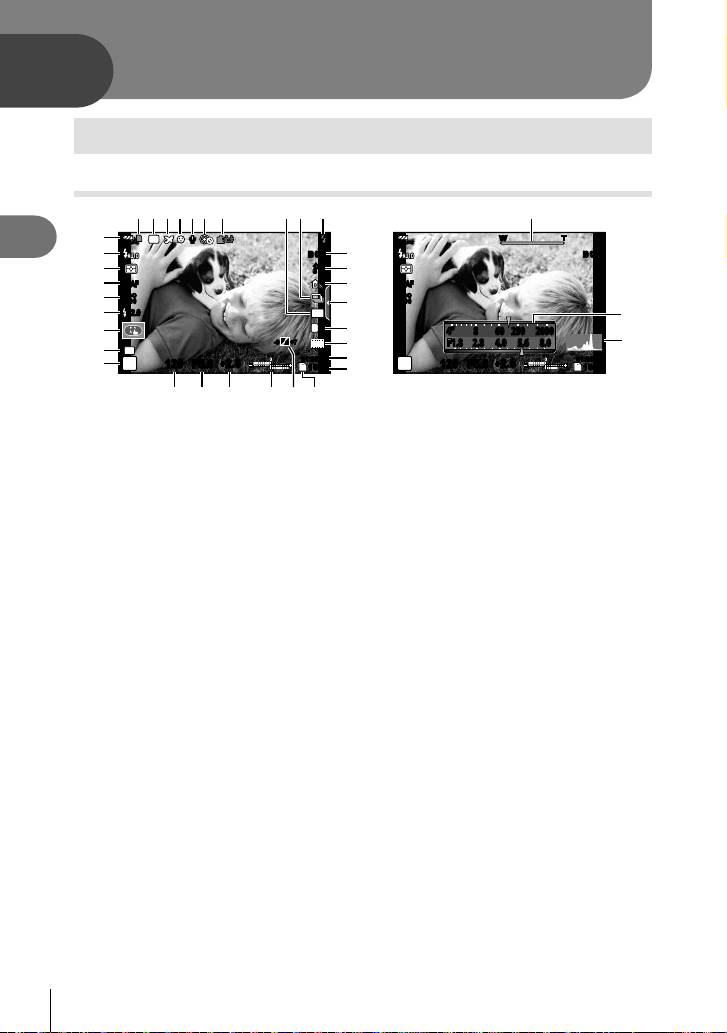
2
Basic photography
Basic shooting operations
Shooting
1
32 4 5 6 78
2
Basic photography
w
v
u
S-AFS-AF
t
ISO
s
400
+
r
q
C
p
P
1 Card write indicator .........................P. 73
2 ND Filter Setting .............................P. 55
3 World Time ......................................P. 49
4 Face priority ....................................P. 38
5 Movie sound .............................P. 11, 54
6 dLock ............................................P. 44
7 Internal temperature warning .........P. 67
8 Aspect ratio ...............................P. 34, 44
9 Sequential shooting/self-timer ........P. 23
0 Flash (blinks: charging in progress)
........................................................P. 22
a Image stabilizer...............................P. 32
b Art filter ...........................................P. 16
Scene mode....................................P. 17
Picture mode.............................P. 32, 42
c White balance .................................P. 33
d Live guide recall ........................P. 20, 29
e Record mode (still images) .............P. 34
f Record mode (movies) ...................P. 35
g Available recording time
h Number of storable still pictures ......P. 74
i Current memory ..............................P. 73
j Tone control ....................................P. 21
RR
ND
2.0+2.0
125125 F5.6
noml k
+
2.0+2.0
x09
IS OFFIS OFF IS OFFIS OFF
a
j
b
S-AFS-AF
c
ISO
400
d
4:3
L
N
e
+7+7-3-3
HD
f
01:02:0301:02:03
g
h
P
SD SD
10231023
j
i
W TWT
4” 8 60 250 20004” 8 60 250
+
125125 F5.6
2.0+2.0
2000
8.0F1.8 2.8 4.0 5.6 8.0F1.8 2.8 4.0 5.6
k Top: Flash intensity control ......P. 36
Bottom: Exposure compensation
indicator............................P. 21
l Exposure compensation value........P. 21
m Aperture value .........................P. 13 – 15
n Shutter speed ..........................P. 13 – 15
o Shooting mode.....................P. 8, 13 – 15
p C Mode Setup .................................P. 41
q Touch screen mode ........................P. 29
r Flash intensity control .....................P. 36
s ISO sensitivity .................................P. 38
t AF mode .........................................P. 37
u Metering mode ................................P. 36
v Flash mode .....................................P. 22
w Battery check
7 Lit up (green) : Ready for use
(displayed for about ten seconds
after the camera is turned on)
8 Lit up (green) : Battery is running
low
9 Blinks (red) : Charging required
x Zoom bar ..........................................P. 9
y Control ring function........................P. 77
z Histogram .......................................P. 13
01:02:0301:02:03
10231023
y
z
12
EN
Page 13
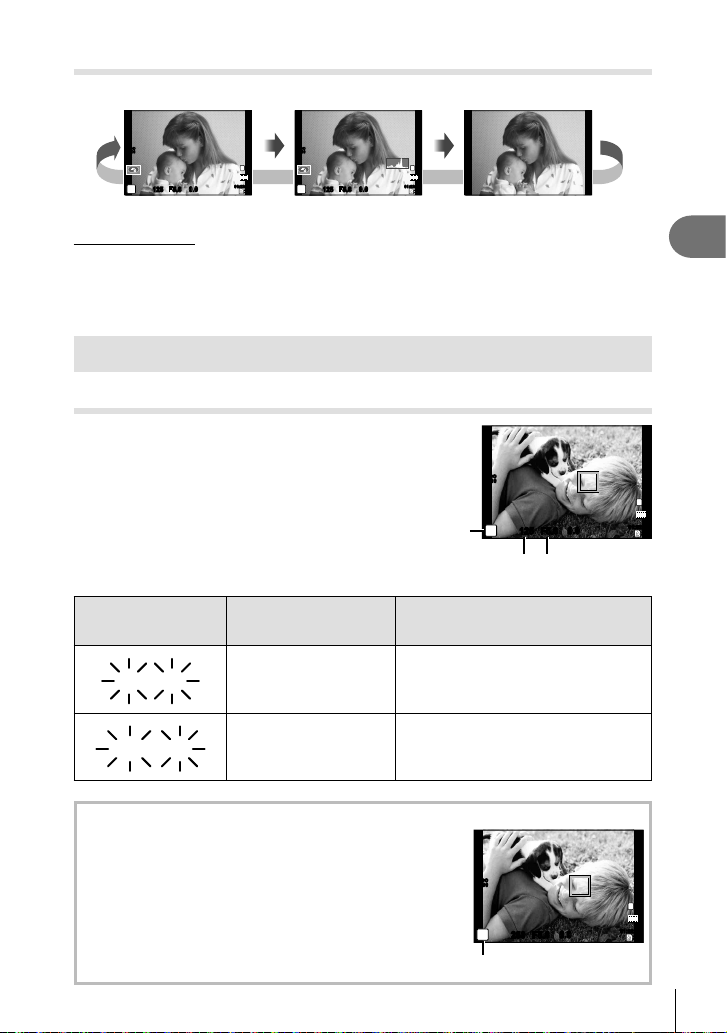
Switching the information display
INFO
INFO
INFO
30"
F1.8
2000
Press the INFO button to choose the information displayed when shooting.
01:02:0301:02:03
INFO
L
N
HD
3838
INFO
Image only
INFO
ISO
200
01:02:0301:02:03
P
0.00.0
F5.6
125125
ISO
200
L
N
HD
3838
0.00.0
P
F5.6
125125
Histogram displayInformation display on
Histogram display
Displays a histogram showing the distribution of brightness in the image. The horizontal axis
gives the brightness, the vertical axis the number of pixels of each brightness in the image.
Areas above the upper limit at shooting are displayed in red, those below the lower limit in
blue, and the area metered using spot metering in green.
Using the shooting modes
“Point-and-shoot” photography (P program mode)
In mode P, the camera automatically adjusts
shutter speed and aperture in response to
subject brightness. Set the mode dial to P.
• The shutter speed and aperture selected by
the camera are displayed in the monitor.
• The shutter speed and aperture displays
flash if the camera is unable to achieve
optimal exposure.
Shooting mode
ISO
400
125125 F5.6
0.00.0
P
Shutter speed Aperture value
01:02:0301:02:03
2
Basic photography
L
N
HD
3838
Warning display
example (blinking)
30"
F1.8
Status Action
The subject is too dark. Use the flash.
The metered range of the camera is
2000F8F8
The subject is too bright.
exceeded. Set [ND Filter Setting] to
[On]. g
Program shift (%)
In P mode, you can use the control ring to change the
combination of aperture value and shutter speed while
maintaining the correct exposure. “s” appears next to the
shooting mode during program shift. To cancel program
shift, rotate the control ring backwards until “s” is no longer
displayed.
• Program shift is not available when you are using a flash.
“Using live control” (P. 31)
ISO
400
250125 F5.6
0.00.0
P
s
Program shift
01:02:0301:02:03
L
N
HD
3838
13
EN
Page 14
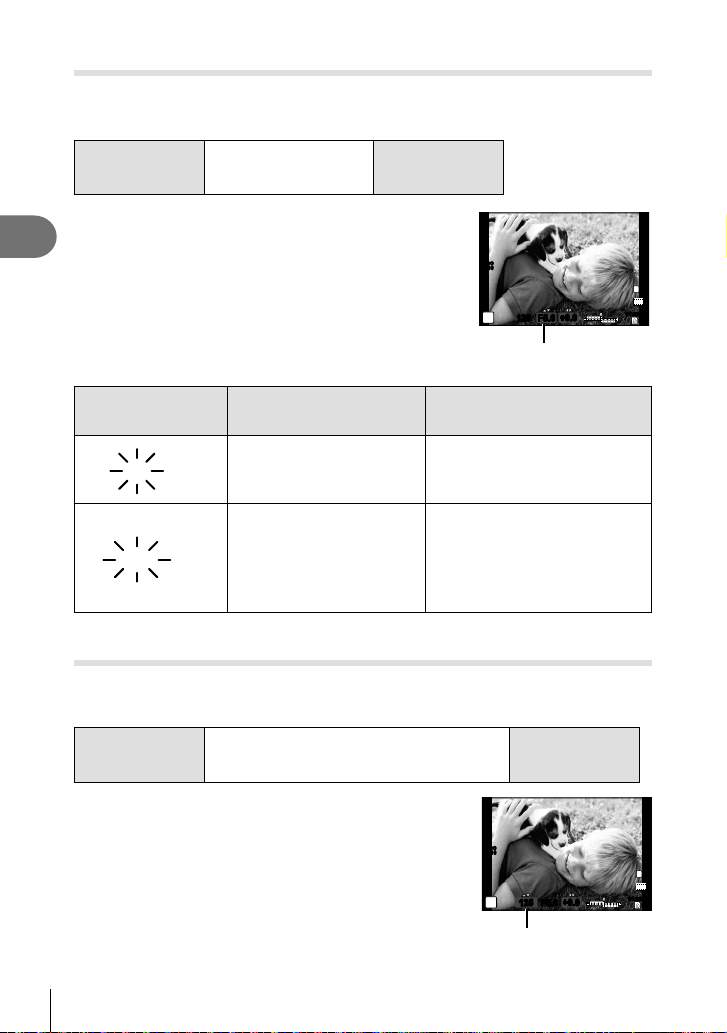
Choosing aperture (A aperture-priority mode)
30"
F5.6
2000
F5.6
In mode A, you choose the aperture and let the camera automatically adjust
shutter speed for optimal exposure. Rotate the mode dial to A.
Lower aperture
value
F2.0 F5.6 F8.0
Higher aperture
value
• You can set the aperture value with the control ring, and
2
Basic photography
the exposure compensation with the sub dial.
• Larger apertures (lower F-numbers) decrease depth of
field (the area in front of or behind the focus point that
ISO
400
appears to be in focus), softening background details.
Smaller apertures (higher F-numbers) increase depth
of field.
• The shutter speed display will blink if the camera is
unable to achieve optimal exposure.
Warning display
example (blinking)
30"
F5.6
The subject is underexposed. Decrease the aperture value.
Status Action
A
Aperture value
• Increase the aperture value.
• If the warning display does not
2000
F5.6
The subject is overexposed.
disappear, the metered range
of the camera is exceeded. Set
[ND Filter Setting] to [On].
g
“Using live control” (P. 31)
Choosing shutter speed (S shutter-priority mode)
In mode S, you choose the shutter speed and let the camera automatically adjust
aperture for optimal exposure. Rotate the mode dial to S.
125125 F5.6
+0.0+0.0
L
N
HD
01:02:0301:02:03
3838
Slower shutter
speed
2″ 1″ 15 60 100 400 1000
• You can set the shutter speed with the control ring, and
the exposure compensation with the sub dial.
• A fast shutter speed can freeze a fast action scene
without any blur. A slow shutter speed will blur a fast
action scene. This blurring will give the impression of
dynamic motion.
• The aperture value display will blink if the camera is
unable to achieve optimal exposure.
14
EN
Faster shutter
ISO
400
S
125125 F5.6
Shutter speed
speed
+0.0+0.0
01:02:0301:02:03
L
N
HD
3838
Page 15
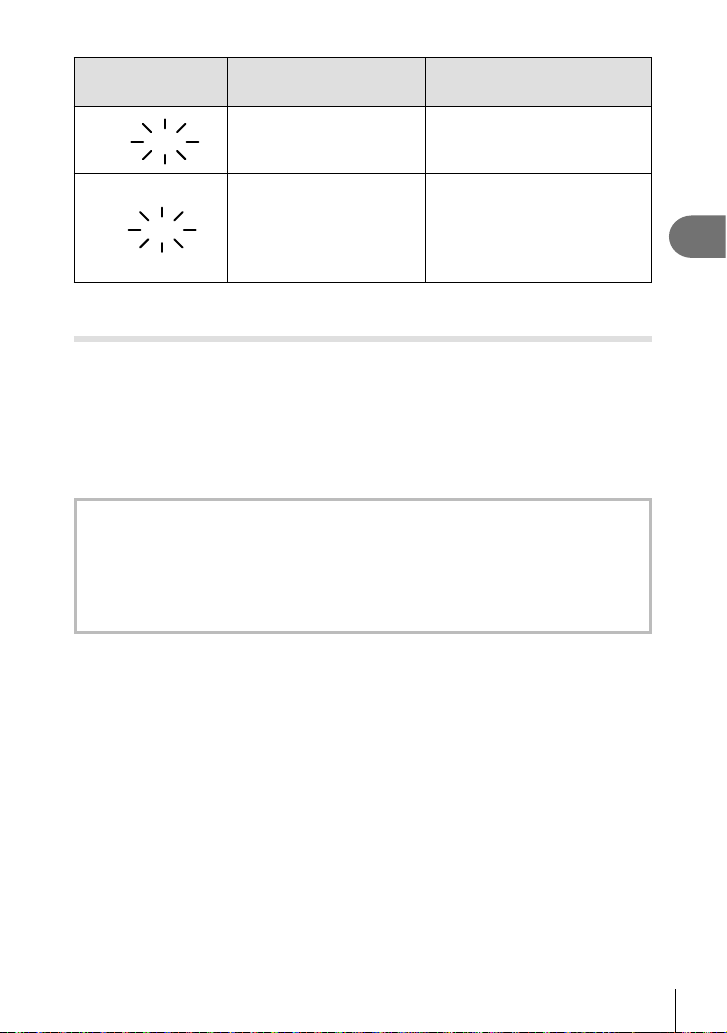
Warning display
2000
F1.8
125
example (blinking)
Status Action
2000
125F8F8
F1.8
The subject is underexposed. Set the shutter speed slower.
• Set the shutter speed faster.
• If the warning display does not
The subject is overexposed.
disappear, the metered range
of the camera is exceeded.
Set [ND Filter Setting] to [On].
“Using live control” (P. 31)
Choosing aperture and shutter speed (M manual mode)
In mode M, you choose both the aperture and the shutter speed. Set the mode dial to M,
and set the shutter speed with the control ring, and the aperture value with the sub dial.
• The shutter speed can be set to 1/2000 – 30 sec.
• You can change the functions assigned to the control ring and the sub dial. g [Dial
Function] (P. 51)
# Cautions
• Exposure compensation is not available in M mode.
Noise in images
While shooting at slow shutter speeds, noise may appear on-screen. These phenomena
are caused when current is generated in those sections of the image pickup device that
are not normally exposed to light, resulting in a rise in temperature in the image pickup
device or image pickup device drive circuit. This can also occur when shooting with a high
ISO setting in a high-temperature environment. To reduce this noise, the camera activates
the noise reduction function. g [Noise Reduct.] (P. 52)
2
Basic photography
EN
15
Page 16
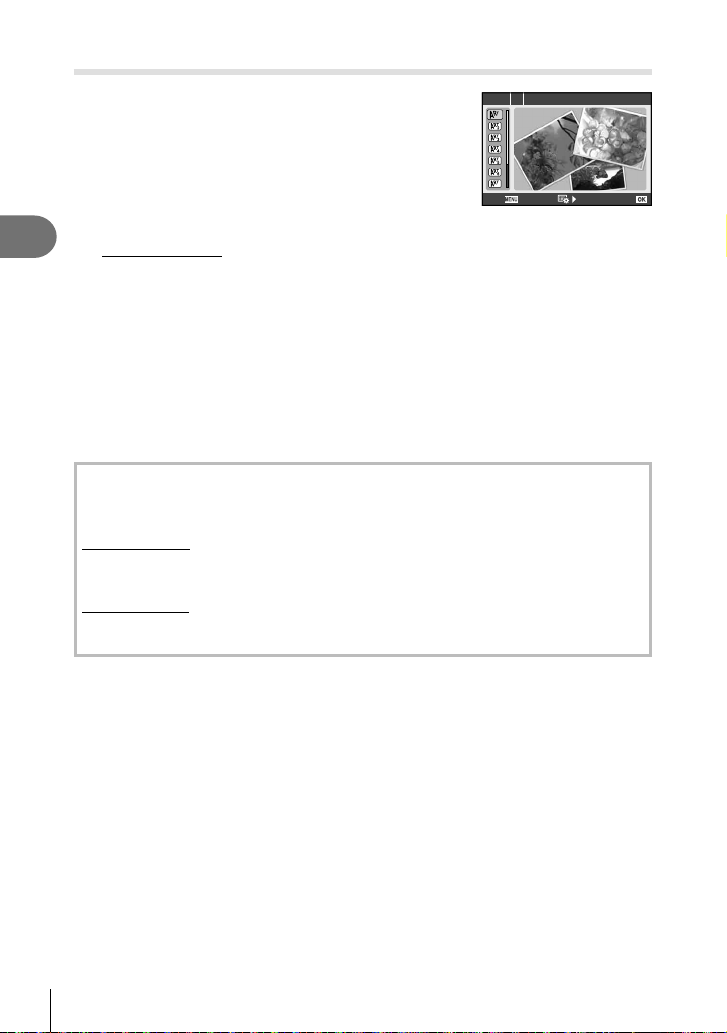
Using art filters
Rotate the mode dial to ART.
1
• A menu of art filters will be displayed. Referring to
samples displayed, select a filter using FG and
press Q.
ART 1
1
7
Exit
Pop Art
Set
2
Basic photography
Types of art filters
j
Pop Art
k
Soft Focus
l
Pale&Light Color
m
Light Tone
n
Grainy Film
o
Pin Hole
Shoot.
2
• To choose a different setting, press Q to display the art filter menu.
s
Diorama
t
Cross Process
u
Gentle Sepia
v
Dramatic Tone
Y
Key Line
Art effects
Art filters can be modified and effects can be added. Pressing I in the art filter menu
displays additional options.
Modifying filters
Option I is the original filter, while options II and on add effects that modify the original
filter.
Adding effects *
Soft focus, pin-hole, white edges, frames, starlight
* The effects available vary with the selected filter.
# Cautions
• If [RAW] is currently selected for image quality, image quality will automatically be set to
[YN+RAW]. The art filter will be applied to the JPEG copy only.
• Depending on the subject, tone transitions may be ragged, the effect may be less
noticeable, or the image may become more “grainy.”
• Some effects may not be visible in live view or during movie recording.
• Playback may differ according to the filters, effects, or movie quality settings applied.
16
EN
Page 17
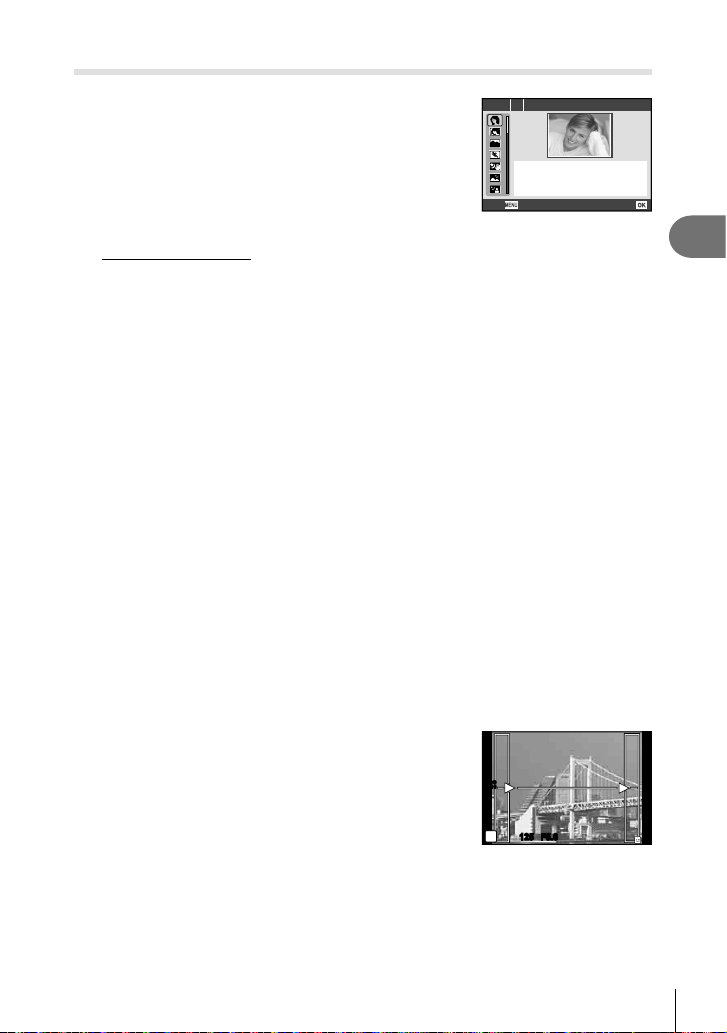
Shooting in scene mode
Rotate the mode dial to SCN.
1
• A menu of scene menu will be displayed. Referring
to explanations and samples displayed, select a
scene mode using FG and press Q.
• Press Q or press the shutter button halfway to
change to the live view display. Press Q to go back
to the scene menu display.
Types of scene modes
O
Portrait
P
e-Portrait
L
Landscape
J
Sport
Hand-Held Starlight
H
G
Night Scene
U
Night+Portrait
Shoot.
2
• To choose a different setting, press Q to display the scene menu.
R
Sunset
T
Documents
s
Panorama (P. 17)
(
Fireworks
0
Multi. Exposure
g
Beach & Snow
Backlight HDR
SCN 1 Portrait
Exit
# Cautions
• In [e-Portrait] mode, two images are recorded: an unmodified image and a second image
to which [e-Portrait] effects have been applied. The unmodified image is recorded using
the option currently selected for image quality, the modified copy at an image quality of
JPEG (X-quality (2560 × 1920)).
• Effects of some scene modes are not applied in recording movies.
Taking pictures for a panorama
If you have installed the supplied computer software, you can use it to join pictures
together to form a panorama. g “Installing Software” (P. 63)
Rotate the mode dial to SCN.
1
Select [Panorama] and press Q.
2
Use FGHI to choose a pan direction.
3
Take a picture, using the guides to frame the
4
shot.
• Focus, exposure, and other settings are fixed at the
values for the first shot.
ISO
200
M
125125 F5.6
Set
2
Basic photography
3838
EN
17
Page 18

Take the remaining images, framing each shot so that the guides overlap
5
with the previous picture.
ISO
200
M
125125 F5.6
3838
[ 2 ]
Exit Exit
[ 3 ]
2
Basic photography
• A panorama may include up to 10 images. A warning indicator (g) is displayed after
the tenth shot.
After taking the last shot, press Q to end the series.
6
# Cautions
• During panorama shooting, the image previously taken for position alignment will not be
displayed. With the frames or other markers for display in the images as a guide, set the
composition such that the edges of the overlapping images overlap within the frames.
$ Notes
• Pressing Q before shooting the first frame returns to the scene mode selection menu.
Pressing Q in the midst of shooting ends the sequence of panorama shooting, and allows
you to continue with the next one.
Creating collages
When shooting, an image is incorporated into a layout frame set to create a
desired collage. This enables wide range of photo expression with themes or
stories. Tapping to shoot is also available.
Rotate the mode dial to P.
1
• A menu will be displayed.
Select a theme using FG and press I.
2
Types of theme
P
Standard
1
P
Speed
2
P
Zoom In/Out
3
P
Fun Frames
4
Theme
1
1
2
3
4
Exit
Standard
Set
18
EN
Page 19
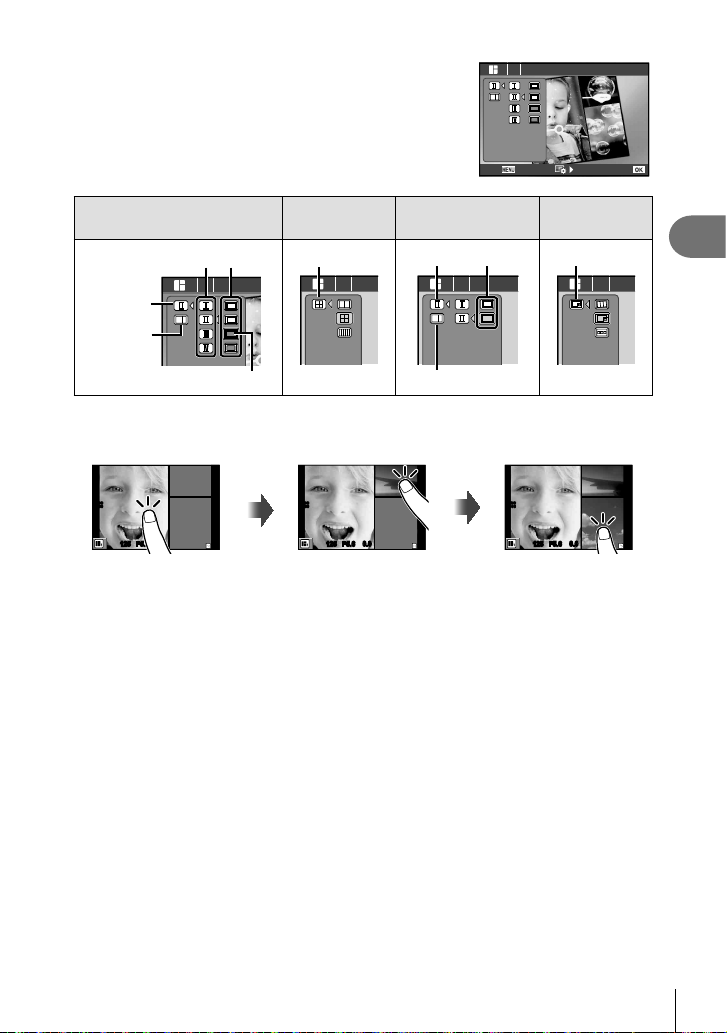
Select desired items in the theme using
3
FGHI, then press I.
1 Standard
Exit
P
1
Standard
Sub-menus of [Type] [Effect]
1
P
2
Speed
[Pics/Sheet]
2
P
3
Zoom In/Out
[Type]
[Effect]
3
P
4
Fun Frame
[Effect]
4
[Type]
[Pics/
Sheet]
Current item
Tap a frame in standby mode to shoot.
4
[Pics/Sheet]
• To shoot another frame, tap the desired frame.
ISO
400
0.00.0
125125 F5.6
3838
ISO
400
0.00.0
125125 F5.6
3838
ISO
400
0.00.0
125125 F5.6
• To delete a framed image, tap the frame then tap U.
• Shootings can be terminated in the middle to restart shooting from the first frame.
Press the MENU button and select [Save] to save the picture then restart shooting.
Press the MENU button and select [Exit] not to save the picture and restart shooting
again.
• Pressing the q button ends shooting and displays the playback. In this case, the
picture is not saved.
After shooting all frames, press
5
and save the picture.
O
# Cautions
• When changing a shooting mode in the middle of shooting, the picture will not be saved.
• An image is saved as one photo collage, and each framed image is not saved as an
image.
• Image size is fixed to 5M.
Set
2
Basic photography
3838
EN
19
Page 20
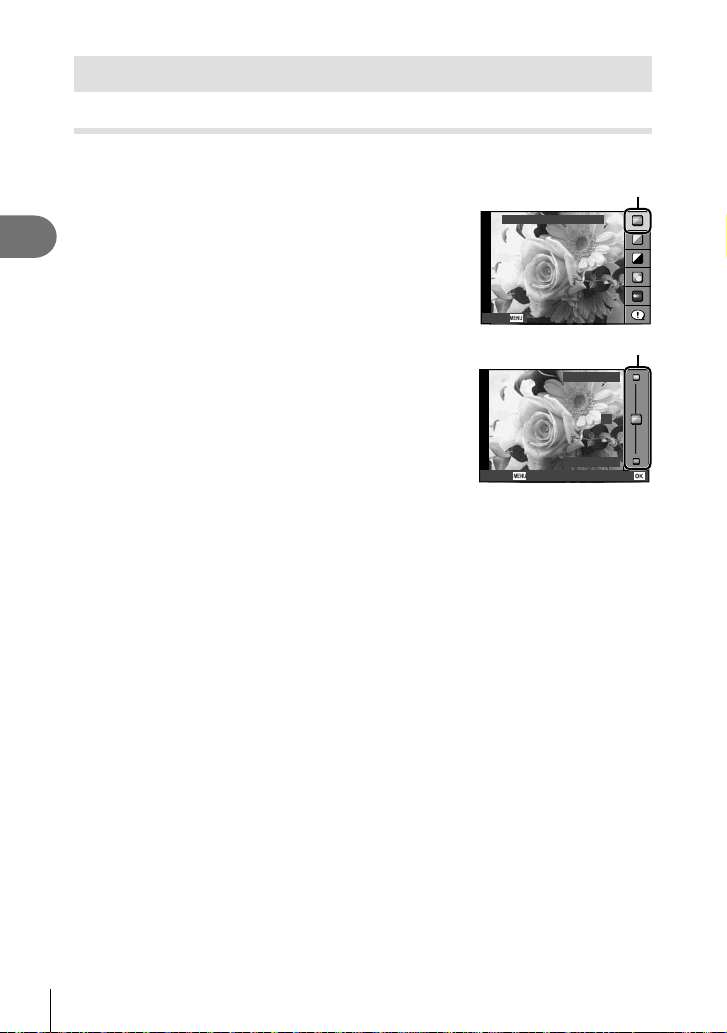
Using shooting options
Using live guides
Set the mode dial to A.
1
After pressing Q to display the live guide, use
2
the FG buttons on the arrow pad to highlight
2
an item and press Q to select.
Basic photography
Use FG on the arrow pad to choose the level.
3
• If [Shooting Tips] is selected, highlight an item and
press Q to view a description.
• Press the shutter button halfway or press Q to save
the setting.
• The effect of the selected level is visible in the display.
If [Blur Background] or [Express Motions] is selected,
the display will return to normal, but the selected effect
will be visible in the final photograph.
Shoot.
4
• Press the shutter button to shoot.
• To clear the live guide from the display, press the MENU button.
# Cautions
• If [RAW] is currently selected for image quality, image quality will automatically be set to
[YN+RAW].
• Live guide settings other than [Blur Background] and [Express Motions] are not applied to
the RAW copy.
• [Blur Background] and [Express Motions] settings are not applied to movie recording.
• Pictures may appear grainy at some live guide setting levels.
• Changes to live guide setting levels may not be visible in the monitor.
• The flash can not be used with the live guide.
• Changes to live guide options cancel previous changes.
• Choosing live guide settings that exceed the limits of the camera exposure meters may
result in pictures that are over- or under-exposed.
% Tips
• In modes other than A, you can use live control to make more detailed settings.
g “Using live control” (P. 31)
Change Color Saturation
Cancel
Cancel Set
Guide item
Level bar
Clear & Vivid
0
Flat & Muted
20
EN
Page 21

Controlling exposure (exposure compensation)
INFO
INFO
INFO
Press the F button (F) and rotate the sub dial to adjust exposure. Choose positive
(“+”) values to make pictures brighter, negative (“–”) values to make pictures darker.
Exposure can be adjusted in the range of ±3 EV.
Negative (–) No compensation (0) Positive (+)
# Cautions
• Exposure compensation is not available in A, M, or SCN (except partially) modes.
Changing the brightness of highlights and shadows
To display the tone control dialog, press the F button
(F) and press the INFO button. Use HI to choose a
tone level. Choose “low” to darken shadows or “high” to
brighten highlights.
INFO
00
INFO
INFO
+1+1
00
ISO
200
00
+
125125 F5.6
2.0+2.0
P
2
Basic photography
IS OFFIS OFF
j
L
N
HD
01:02:0301:02:03
SD
12341234
Exposure
compensation
Tone level: low Tone level: high
Choosing a focus target (AF target)
Choose which of the 35 autofocus targets will be used for autofocus.
Press the P button (H) to display the AF target.
1
Use FGHI to select the single target display and position the AF
2
target.
• “All targets” mode is restored if you move the cursor off the screen.
All Targets Single Target
The camera automatically chooses
from the full set of focus targets.
Select the focus target manually.
EN
21
Page 22
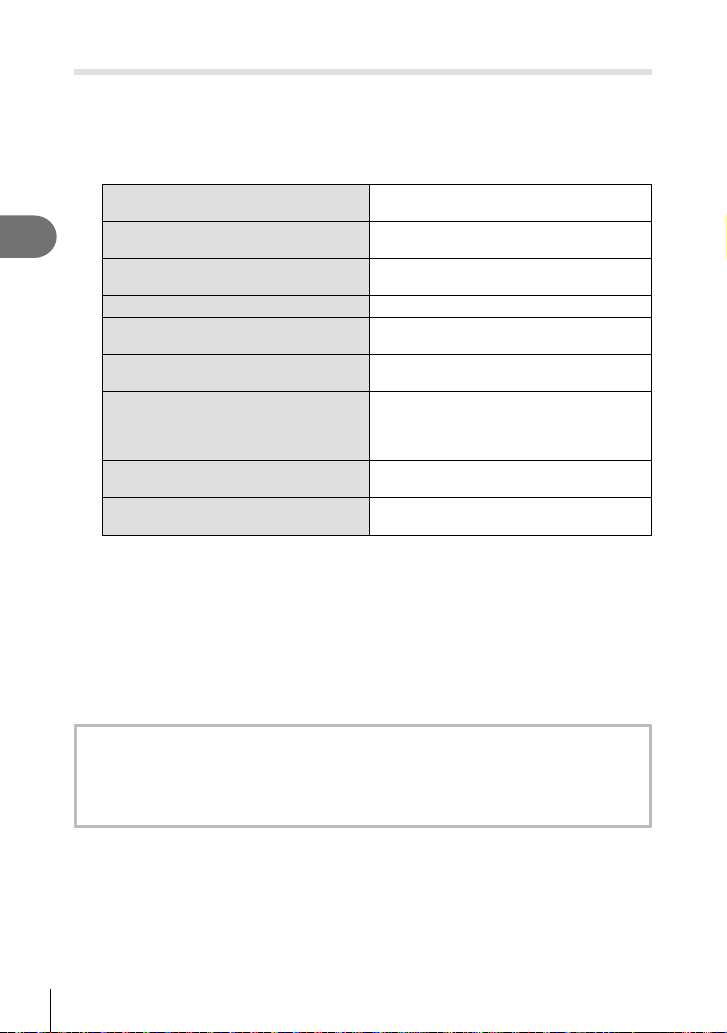
Using a flash (flash photography)
Press the # button (I) to display options.
1
Use HI to choose a flash mode and press Q.
2
• When the flash is lowered and closed by hand, the camera selects [$](Flash off). When
using flash, press the # button (I) and change a flash mode.
AUTO
2
Basic photography
3
!
#
$
!*
SLOW
# RC*
# SLV*
#SLOW*
#FULL,
#1/4, etc.
*1 Mode P and A only.
*2 Wireless flash photography is available only when [Remote Flash] (P. 75) is selected.
Press the shutter button all the way.
Auto flash
Red-eye reduction flash
Fill-in flash
Flash off The flash does not fire.
1
Slow synchronization/
Red-eye reduction flash
2
Remote Control
2
Slave
1
Slow synchronization
Manual For users who prefer manual operation.
The flash fires automatically in low light or
backlight conditions.
This function allows you to reduce the redeye phenomenon.
The flash fires regardless of the light
conditions.
Combines slow synchronization with redeye reduction.
An Olympus Wireless RC Flash System
compatible flash is used for taking pictures.
The commercially-available slave flash that
is synchronized with the camera flash is
used for taking pictures. The flash intensity
setting can be adjusted.
Slow shutter speeds are used to brighten
dimly-lit backgrounds.
# Cautions
• In [!](Red-eye reduction flash), after the pre-flashes, it takes about 1 second before the
shutter is released. Do not move the camera until shooting is complete.
• [!](Red-eye reduction flash) may not work effectively under some shooting conditions.
• AUTO, $ can be set in A mode.
Minimum Flash Range
The lens may cast shadows over objects close to the camera, causing vignetting, or
be too bright even at minimum output.
• To prevent photographs from being overexposed, select mode A or M and choose a
high f-number, or reduce ISO sensitivity.
22
EN
Page 23
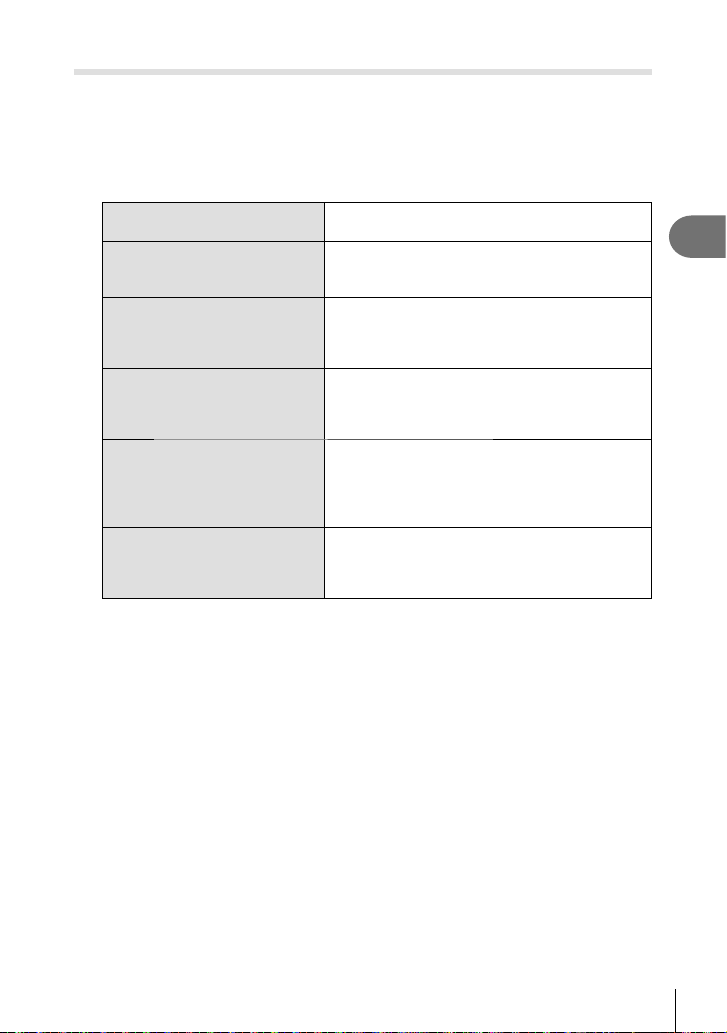
Sequential shooting/using the self timer
The camera will take sequential photos while the shutter button is pressed all the way
down. Alternatively, the self-timer can be used for self- or group-portraits or to reduce
camera shake when the camera is mounted on a tripod or otherwise fixed in place.
Press the jY button (G) to display the direct menu.
1
Select an option using HI and press Q.
2
o
Single-frame shooting
j
Sequential shooting
High-Speed
O
BKT
7
Y12s
Self-timer 12 SEC
Y2s
Self-timer 2 SEC
Shoots 1 frame at a time when the shutter button
is pressed (normal shooting mode).
Photographs are taken at about 5 frames per
second (fps) while the shutter button is pressed all
the way down.
Photographs are taken at about 15 frames per
second (fps) while the shutter button is pressed
all the way down. Available only if [i](Natural) is
selected for [Picture Mode].
While the shutter button is pressed all the way
down, photographs are taken with automatically
changing the settings for each frame (bracket
photography).
Press the shutter button halfway to focus, the rest
of the way down to start the timer. First, the selftimer lamp lights up for approximately 10 seconds,
then it blinks for approximately 2 seconds and the
picture is taken.
Press the shutter button halfway to focus, the rest
of the way down to start the timer. The self-timer
lamp blinks for approximately 2 seconds, and then
the picture is taken.
$ Notes
• To cancel the activated self-timer, press the jY button.
• During sequential shooting, focus, exposure, and white balance are locked at the first
frame.
• Bracketing is available only when [Bracketing] (P. 44) is selected.
# Cautions
• During sequential shooting, if the battery check blinks due to low battery, the camera
stops shooting and starts saving the pictures you have taken on the card. The camera
may not save all of the pictures depending on how much battery power remains.
• Fix the camera securely on a tripod for self-timer shooting.
• If you stand in front of the camera to press the shutter button halfway when using the selftimer, the photograph may be out of focus.
2
Basic photography
EN
23
Page 24
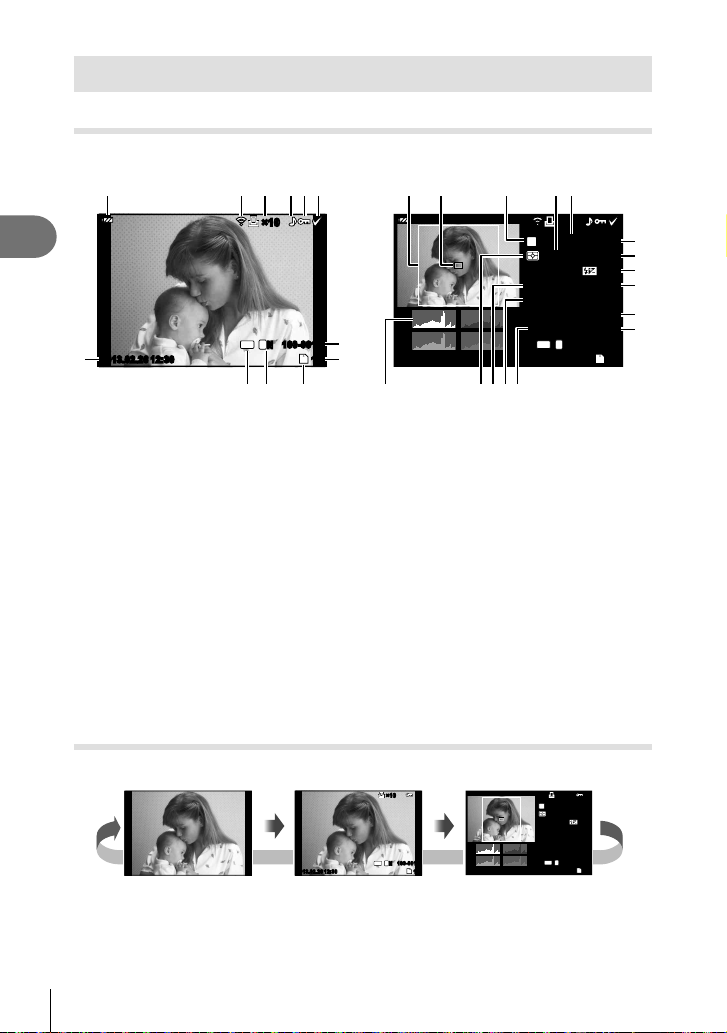
Basic playback operations
INFO
INFO
INFO
Monitor display during playback
Simplified display
1345 6
2
Basic photography
2013.02.26 12:30 15
b
1 Battery check ....................................P. 6
2 Eye-Fi upload complete ..................P. 54
3 Print reservation
Number of prints .............................P. 59
4 Sound record ..................................P. 27
5 Protect ............................................P. 26
6 Image selected ...............................P. 25
7 File number .....................................P. 53
8 Frame number
9 Storage device ................................P. 73
0 Record mode ..................................P. 34
a Aspect ratio .........................P. 34, 44, 46
b Date and time .............................P. 7, 49
c Aspect border .....................P. 34, 44, 46
d AF target .........................................P. 21
Overall display
g
nopqr
P
WB
AUTO
ISO 400ISO 400
f
×10×10
125125
+2.0+2.0 20mm20mm
iNaturaliNatural
4:3
100-0015
L
N
SD
F5.6F5.6
+1.0+1.0
G+4G+4A+4A+4
1/83968×2976
h
i
j
k
l
m
2
dc e
×10×10
4:3
100-0015
L
N
7
SD
8
2013.02.26 12:30 15
90a
e Shooting mode.....................P. 8, 13 – 15
f Exposure compensation .................P. 21
g Shutter speed ..........................P. 13 – 15
h Aperture value .........................P. 13 – 15
i Focal length ......................................P. 9
j Flash intensity control .....................P. 36
k White balance compensation..........P. 33
l Picture mode.............................P. 32, 42
m Compression rate ........P. 34 – 35, 53, 74
n Pixel count ...................P. 34 – 35, 53, 74
o ISO sensitivity .................................P. 38
p White balance .................................P. 33
q Metering mode ................................P. 36
r Histogram .......................................P. 13
Displaying information during playback
The INFO button can be used to choose the information displayed during playback.
×10×10
INFO
2013.02.2612:30 15
Simplified displayImage only
24
EN
INFO
4:3
100-0015
L
N
SD
2013.02.2612:30 15
Overall display
P
+2.0+2.0 20mm20mm
WB
AUTO
ISO 400ISO 400
4:3
×10×10
INFO
F5.6F5.6
125125
±0.0±0.0
G±10G±10A±10A±10
i
NaturaliNatural
1/83968×2976
100-0015
L
N
SD
Page 25
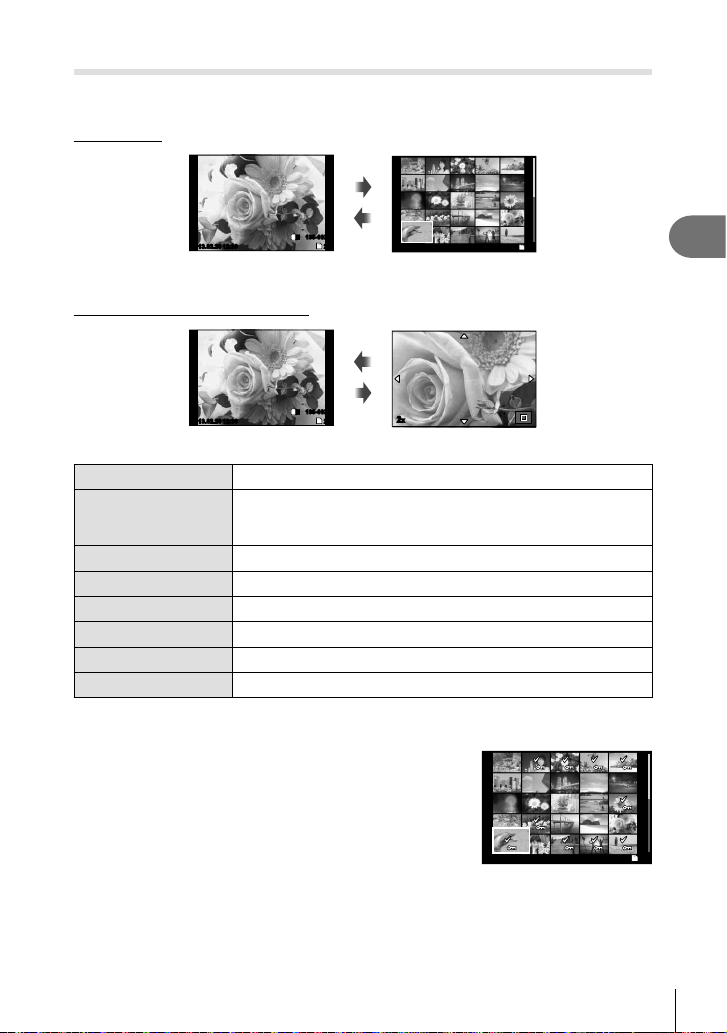
Playback options
Press the q button to view pictures full frame. To exit to shooting mode, press the shutter
button halfway.
Index display
W
100-0020
L
2013.02.2612:30 20
Single-frame playback Index display
Playback zoom (close-up playback)
2013.02.2612:30 20
L
Single-frame playback Close-up playback
N
N
SD
100-0020
SD
T
2013.02.2612:30 21
W
T
2x
SD
2
Basic photography
Sub dial (j)
Arrow pad (FGHI)
Previous (l)/next (m)
I
Single frame playback: next (
)/previous (H)
close-up playbck: move the position of close-up
index playbck: selecting images
INFO
R (Movie button)
(G)
Q
Control ring (j)
Displays the information of the image
Selecting images
Erasing images
Menu display
Zooming in/out
Fn Protecting images
Selecting images
Select multiple pictures for protection or deletion. Press
the R button to select the current picture. Selected
pictures are marked with v. To remove v and deselect
the picture, press the R button again.
2013.02.26 12:30 21
SD
EN
25
Page 26
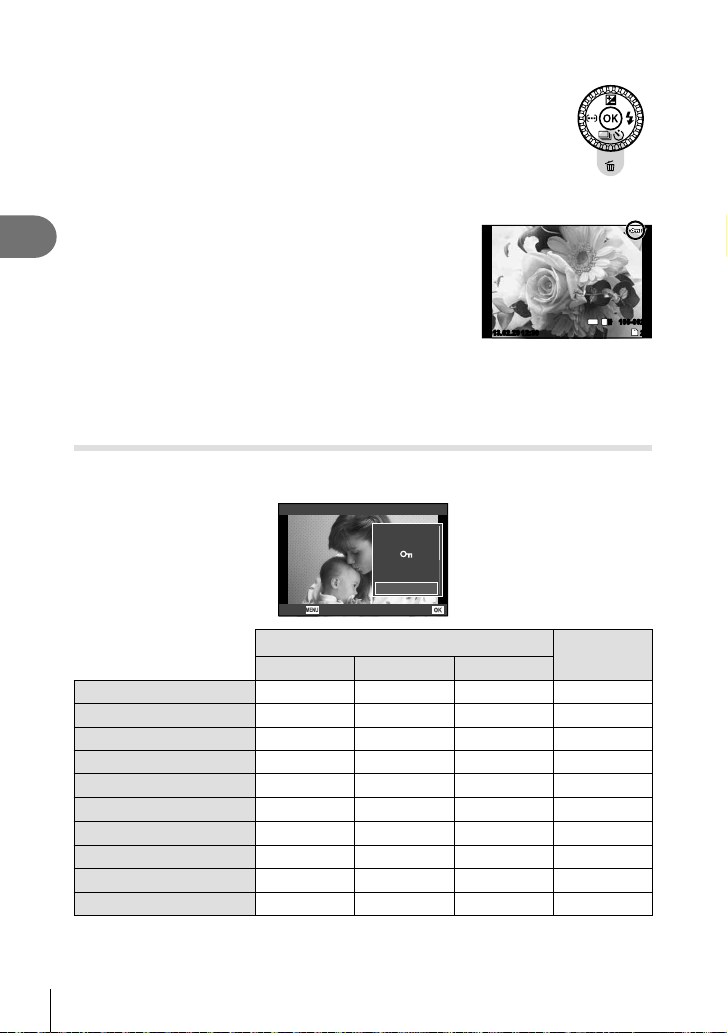
Erasing selected images
Press G (), select [Yes], then press Q to erase selected images.
Protecting images
Protect images from accidental deletion. Display an
2
image you wish to protect and press the Fn button; a
Basic photography
0 (protect) icon will appear on the image. Press the Fn
button again to remove protection.
You can also protect multiple selected images. After
selecting images in “Selecting images” (P. 25), press the Fn
button.
2013.02.26 12:30 20
# Cautions
• Formatting the card erases all images even if they have been protected.
Using playback options
Press Q during playback to display a menu of simple options that can be used in
playback mode.
JPEG
H Play
JPEG Edit
R
Rotate
L
Back Set
Still image frame
RAW JPEG RAW+JPEG
JPEG Edit (P. 46)
RAW Data Edit (P. 46)
Movie Play
Audio playback
0 (Protect)
R (Audio recording)
Rotate
Slideshow
< (Print reservation)
Erase
—
———
—
—
4:3
100-0020
L
N
Movie frame
—
—
—
—
—
—
SD
26
EN
Page 27
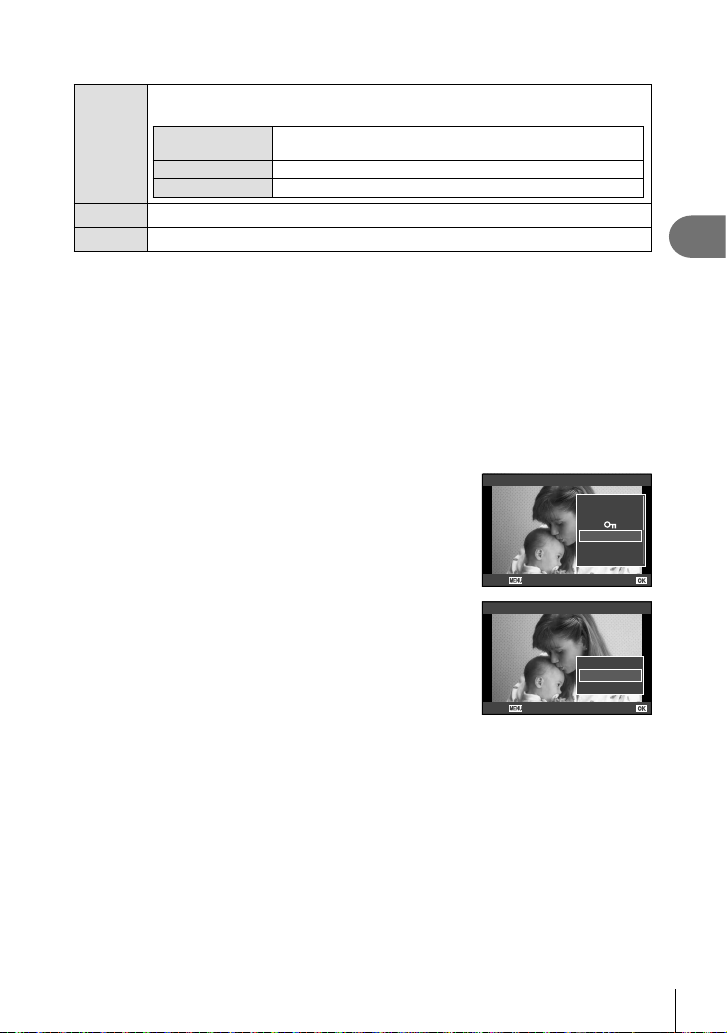
Performing operations on a movie frame (Movie Play)
Pause or resume playback.
• You can perform the following operations while playback is paused.
Q
H/I
F/G
HIor Sub dial
F
G
Advance or rewind a movie.
Adjust volume.
Previous/Next
Press and hold HI to continue the operation.
Display the first frame.
Display the last frame.
# Cautions
• We recommend using the supplied PC software to play movies on a computer. Before
launching the software for the first time, connect the camera to the computer.
Audio recording
Add an audio recording (up to 4 sec. long) to the current photograph.
Display the image to which you want to add an audio recording and
1
press Q.
• Audio recording is not available with protected images.
• Audio recording is also available in the playback menu.
Select [R] and press Q.
2
• To exit without adding a recording, select [No].
Select [R Start] and press Q to begin
3
recording.
• To stop recording part-way through, press Q.
Back Set
Back Set
JPEG
R
H Play
JPEG Edit
Rotate
R
Erase
R
L
No
Start
2
Basic photography
Press Q to end recording.
4
• Images with audio recordings are indicated by a H icon.
• To delete a recording, select [Erase] in Step 2.
EN
27
Page 28

Rotate
Choose whether to rotate photographs.
Play the photograph back and press Q.
1
Select [Rotate] and press Q.
2
Press F to rotate the image counterclockwise, G to rotate it clockwise;
3
the image rotates each time the button is pressed.
• Press Q to save settings and exit.
2
• The rotated image is saved in its current orientation.
• Movies and protected images can not be rotated.
Basic photography
Slideshow
This function displays images stored on the card one after another.
Press Q during playback and select the
1
slideshow option.
Adjust settings.
2
Start Start the slideshow. Images are displayed in order, starting with the
BGM Set BGM (5 types) or turn BGM [Off].
Effect Choose the transition between frames.
Slide Set type of slideshow to execute.
Slide Interval Choose the length of time each slide is displayed from 2 to 10
Movie Interval Select [Full] to include full-length movie clips in the slideshow,
current picture.
seconds.
[Short] to include only the opening portion of each clip.
JPEG
H Play
JPEG Edit
R
Rotate
L
Back Set
Select [Start] and press Q.
3
• The slideshow will start.
• Press Q to stop the slideshow.
28
EN
Page 29

Using the Touch screen
The monitor acts as a touch screen to control the camera.
Live Guides
The touch screen can be used with live guides.
Touch the tab and swipe your finger to the
1
left to display live guides.
• Tap to select items.
Use your finger to position the sliders.
2
• Press the MENU button to exit the live guide
display.
Shooting Mode
You can focus and shoot by tapping the monitor.
Tap to cycle through touch screen settings.
Touch screen operations disabled.
Tap a subject to focus. Photographs can be
taken by pressing the shutter button.
Tap a subject to focus and automatically
release the shutter.
Playback Mode
Use the touch screen to page through images or zoom in and out.
Full-Frame Playback
Viewing Additional Images
• Slide your finger to the left to view later frames, right to
scroll through earlier frames.
• Keep touching the left side of the screen to continuously
view earlier frames, right to view later frames.
ISO-A
200
ISO
200
P
125125 F5.6
125125 F5.6
Ta b
L
N
HD
01:02:0301:02:03
SD
3838
L
N
HD
01:02:0301:02:03
0.00.0
SD
3030
2
Basic photography
Playback Zoom
%
• Tap
to enlarge the screen. Tap $ repeatedly
to return to single-frame playback.
• Use your finger to scroll the display when the picture is
zoomed in.
10x10x
29
EN
Page 30

Index Playback
Tap F to display Index playback.
Page Ahead/Page Back
• Slide your finger up to view the next page, down to view
the previous page.
• Use t or u to choose the number of images
displayed.
• For single-frame playback, tap u until the current
image is displayed full frame.
2
Viewing Images
Basic photography
• Tap an image to view it full frame.
% Tips
• Disabling the touch screen. g [Touch Screen Settings] (P. 54)
2013.02.26 12:30
30
EN
Page 31

3
Frequently-used options
Using live control
The live control can be used to adjust settings in P, S, A and M modes. Using live
control allows you to preview the effects of different settings in the monitor.
IS OFFIS OFF
i
WB
WBWBWB
WB
WBWBWB
AUTO
AUTOAUTOAUTO
AUTO
AUTOAUTOAUTO
Functions
4:3
L
WB Auto
AUTOAUTO
AUTOAUTO
P
Available settings
Image stabilizer ....................................P. 32
Picture mode ..................................P. 32, 42
White balance .......................................P. 33
Sequential shooting/self-timer ..............P. 23
Aspect Ratio .............................P. 34, 44, 46
Record mode ........................................P. 34
Flash intensity control ...........................P. 36
Metering mode......................................P. 36
AF mode ...............................................P. 37
ISO sensitivity .......................................P. 38
Face priority ....................................P. 36, 38
ND Filter Setting
Flash mode ...........................................P. 22
Press Q to display the live control.
1
• To hide the live control, press Q again.
Use FG on the arrow pad to
2
select settings, use HI to change
the selected setting, and press Q.
• The selected settings take effect
automatically if no operations are
performed for about 8 seconds.
Cursor
# Cautions
• Some items are not available in some shooting modes.
% Tips
• For more advanced options or to customize your camera, use the menus to make
settings.
g “Using the menus” (P. 39)
F
HD
nn
Displays the selected
P
Settings
function name
WB Auto
AUTOAUTO
AUTOAUTO
Arrow pad (HI)
Cursor
IS OFFIS OFF
nn
i
WB
WBWBWB
WB
WBWBWB
AUTO
AUTOAUTOAUTO
AUTO
AUTOAUTOAUTO
4:3
L
HD
F
Arrow
pad
(FG)
3
Frequently-used options
EN
31
Page 32

Reducing camera shake (Image Stabilizer)
Select [ON] to reduce camera shake that can occur when shooting in low light
situations or shooting with high magnification.
Display the live control and select the image
1
stabilizer item using FG.
Select [ON] with HI and press Q.
2
P
# Cautions
• The image stabilizer cannot correct excessive camera shake or camera shake that occurs
3
Frequently-used options
when the shutter speed is set to the slowest speed. In these cases, it is recommended
that you use a tripod.
• When using a tripod, set [Image Stabilizer] to [Off].
Processing options (Picture Mode)
Select a picture mode.
Display the live control and select the Picture
1
Mode item using FG.
h ijjZJj k
Select an option with HI and press Q.
2
h
Vivid Produces vivid colors.
i
Natural Produces natural colors.
j
Muted Produces flat tones.
Z
Portrait Produces beautiful skin tones.
Monotone Produces black and white tone.
J
j
Pop Art
k
Soft Focus
l
Pale&Light Color
m
Light Tone
n
Grainy Film
o
Pin Hole
s
Diorama
t
Cross Process
u
Gentle Sepia
v
Dramatic Tone
Y
Key Line
Choose an art filter and select the desired effect.
P
Auto
Muted
IS ONIS ON
i
WB
WBWBWB
AUTO
AUTOAUTOAUTO
4:3
L
F
ONON
HD
IS OFFIS OFF
jj
WB
WBWBWB
AUTO
AUTOAUTOAUTO
4:3
L
HD
F
32
EN
Page 33

Adjusting color (White Balance)
White balance (WB) ensures that white objects in images recorded by the camera
appear white. [AUTO] is suitable in most circumstances, but other values can be
selected according to the light source when [AUTO] fails to produce the desired results
or you wish to introduce a deliberate color cast into your images.
Display the live control and select the white
1
balance item using FG.
Select an option using HI and press Q.
2
WB mode
Auto white
balance
Preset
white
balance
One-touch
white
balance
Custom
white
balance
AUTO
5
N
O
1
>
n
P
Q
CWB
Color
temperature
k
5300K
7500K
6000K
3000K
4000K
5500K
Color
temperature
set by one-
touch WB.
2000K –
14000K
Used for most light conditions (when there is a
white portion framed on the monitor). Use this
mode for general use.
For shooting outdoors on a clear day, or to
capture the reds in a sunset or the colors in a
fireworks display
For shooting outdoors in the shadows on a
clear day
For shooting outdoors on a cloudy day
For shooting under a tungsten light
For subjects lit by fluorescent lights
For flash shooting
Choose when a white or gray subject can be
used to measure white balance and the subject
is under mixed lighting or lit by an unknown type
of flash or other light source.
After pressing the INFO button, use HI
buttons to select a color temperature and then
press Q.
AUTOAUTO
AUTOAUTO
P
Light conditions
WB Auto
IS OFFIS OFF
AUTO
AUTOAUTOAUTO
AUTO
AUTOAUTOAUTO
nn
i
WB
WBWBWB
WB
WBWBWB
4:3
L
F
HD
3
Frequently-used options
One-touch white balance
Measure white balance by framing a piece of paper or other white object under the lighting
that will be used in the final photograph. This is useful when shooting a subject under natural
light, as well as under various light sources with different color temperatures.
Choose [P] or [Q].
1
Point the camera at a colorless sheet of paper (such as white or gray), and
2
then press the INFO button.
• Frame the object so that it fills the display and no shadows fall it.
• The one-touch white balance screen appears.
EN
33
Page 34

Select [Yes] and press Q.
3
• The new value is saved as a preset white balance option.
• The new value is stored until one-touch white balance is recorded again. Turning the
power off does not erase the data.
% Tips
• If the subject is too bright or too dark or visibly tinted, the message [WB NG Retry] will be
displayed and no value will be recorded. Correct the problem and repeat the process from
Step 1.
Setting the image aspect (Image Aspect)
You can change the aspect ratio (horizontal-to-vertical ratio) when taking pictures.
3
Depending on your preference, you can set the aspect ratio to [4:3] (standard), [16:9],
[3:2] or [1:1].
Frequently-used options
Display the live control and select the aspect ratio item using FG.
1
Use HI to select an aspect ratio and press Q.
2
# Cautions
• JPEG images are cropped to the selected aspect ratio; RAW images, however, are not
cropped but are instead saved with information on the selected aspect ratio.
• When RAW images are played back, the selected aspect ratio is shown by a frame.
Image quality (Record Mode)
Select an image quality for photographs and movies according their intended use, for
example retouching on a computer or display on the web.
Display the live control and use FG to choose
1
a record mode for photographs or movies.
Select an option using HI and press Q.
2
RAWRAW
P
Record modes (still images)
Choose from RAW and JPEG (YF, YN, XN, and WN) modes. Choose a RAW+JPEG option
to record both a RAW and a JPEG image with each shot. JPEG modes combine image
size (Y, X, and W) and compression ratio (SF, F, N, and B). The options available can be
selected using the [K Set] option in the custom menus.
3968x2976
L
LNMNS
F
Record mode
IS OFFIS OFF
i
WB
WBWBWB
AUTO
AUTOAUTOAUTO
4:3
HD
L
L
F
N
N
+RAW+RAW
+RAW+RAW
34
EN
Page 35

Image size Compression rate
Name Pixel count
Y (Large)
X (Middle)
W (Small)
* Default
3968× 2976*
3200× 2400
2560× 1920*
1920× 1440
1600× 1200
1280× 960*
1024× 768
640× 480
SF
(Super
Fine)
YSF YF* YN* YB
XSF XF XN* XB
WSF WF WN* WB
F
(Fine)N(Normal)B (Basic)
Application
Select for the
print size
For small
prints and use
on a website
RAW image data
This format (extension “.ORF”) stores unprocessed image data for later processing. RAW
image data cannot be viewed using other cameras or software, and RAW images cannot
be selected for printing. JPEG copies of RAW images can be created using this camera.
g “Editing still images (Edit)” (P. 46)
Record modes (movies)
Record mode Pixel count Frame rate Recording length
Full HD
HD
HS120*
HS240*
* HS: Record quickly moving subjects for slow-motion playback. Available in P mode.
1920× 1080
1280× 720
1280× 720
432× 324
30 fps
30 fps
120 fps
240 fps
29 min
20 sec
# Cautions
• Individual files can be up to 4 GB in size.
• Depending on the type of card used, recording may end before the maximum length is
reached.
3
Frequently-used options
EN
35
Page 36

Adjusting flash output (Flash Intensity Control)
Flash output can be adjusted if you find that your subject to appears overexposed, or is
underexposed even though the exposure in the rest of the frame is just right.
Display the live control and select the Flash
1
intensity control item using FG.
0.00.0
P
Choose the compensation value with HI and press Q.
2
3
Frequently-used options
Choosing how the camera measures brightness (Metering)
Choose how the camera meters subject brightness.
Display the live control and select the metering
1
item using FG.
Select an option with HI and press Q.
2
The camera optimizes exposure for the current scene or
p
ESP metering
(if an option other than [Off] is selected for [I Face
Priority]) portrait subject. This mode is recommended for
general use.
This metering mode provides the
Center weighted
H
averaging metering
average metering between the subject
and the background lighting, placing
more weight on the subject at the center.
Choose this option to meter a small area
I
Spot metering
with the camera pointed at the object
you wish to meter. Exposure will be
adjusted according to the brightness at
the metered point.
P
S-AFS-AF
ISO
ISOISOISO
AUTO
AUTOAUTOAUTO
OFFOFF
0.0
00
ESP
RR
S-AFS-AF
S-AFS-AF
ISO
ISOISOISO
AUTO
AUTOAUTOAUTO
OFFOFF
RR
Press the shutter button halfway.
3
• Normally, the camera will start metering when the shutter button is pressed halfway
and lock exposure while the shutter button is held in this position.
36
EN
Page 37

Choosing a focus mode (AF Mode)
Select a focusing method (focus mode).
Display the live control and select the AF mode
1
item using FG.
Select an option with HI and press Q.
2
• The selected AF mode is displayed on the monitor.
S-AF (single AF)
Super Macro You can focus from 1 cm away from the subject.
The camera focuses once when the shutter button is pressed
halfway. When the focus is locked, a beep sounds, and the AF
target mark light up.
S-AFS-AF
Single AF
S-AF
P
S-AF
# Cautions
• The flash (P. 22) and zoom (P. 9) are unavailable during super macro photography. The
zoom is automatically adjusted.
• The camera may be unable to focus if the subject is poorly lit, obscured by mist or smoke,
or lacks contrast.
Focus lock
If the camera is unable to focus on your chosen subject, select single target mode and use
focus lock to focus on another subject at about the same distance.
In [S-AF] mode, position the AF target over the subject and press the
1
shutter button halfway.
• Check that the AF target mark has turned green.
• Focus locks while the shutter button is pressed halfway.
Keeping the shutter button pressed halfway, recompose the photograph
2
and then press the shutter button the rest of the way down.
• Do not change the distance between the camera and the subject while pressing the
shutter button halfway.
S-AFS-AF
S-AFS-AF
ISO
ISOISOISO
AUTO
AUTOAUTOAUTO
RR
3
Frequently-used options
EN
37
Page 38

ISO sensitivity (ISO)
Increasing ISO sensitivity increases noise (graininess) but allows photographs to be
taken when lighting is poor. The setting recommended in most situations is [AUTO],
which adjusts ISO sensitivity according to shooting conditions.
Display the live control and select the ISO sensitivity item using FG.
1
Select an option using HI and press Q.
2
AUTO The sensitivity is set automatically according to the shooting conditions.
100 – 6400 Sensitivity is set to the selected value.
3
Face priority AF (I Face Priority)
Frequently-used options
The camera detects faces and adjusts focus and ESP metering.
Display the live control and select the face
1
priority item using FG.
Select [I](Face Priority On) with HI and
2
press Q.
P
Point the camera at your subject.
3
• If a face is detected, it will be indicated by a white
border.
Press the shutter button halfway to focus.
4
• When the camera focuses on the face in the white
border, the border will turn green.
Press the shutter button the rest of the way down to shoot.
5
ISO
200
P
125125 F5.6
# Cautions
• Face priority applies only to the first shot in each sequence taken during sequential
shooting.
• Depending on the subject, the camera may not be able to correctly detect the face.
• In metering modes other than [p](ESP metering), the camera will meter exposure for the
selected position.
Face Priority On
0.00.0
S-AFS-AF
S-AFS-AF
AUTO
AUTOAUTOAUTO
01:02:0301:02:03
10231023
ISO
ISOISOISO
RR
L
N
HD
38
EN
Page 39

Using the menus
The menus contain shooting, playback, and other useful options and let you customize
the camera settings for easier use.
Shooting Menu 1 (P. 40) Preliminary and basic shooting options
I
Shooting Menu 2 (P. 40) Advanced shooting options
J
q
Playback Menu (P. 46) Playback and retouch options
c
Custom Menu (P. 50) Customizing camera settings
d
Setup Menu (P. 49) Camera setup (e.g., date and language)
Press the MENU button to display
1
the menus.
Use FG to select a tab and press
2
Q
.
Select an item using FG and press Q to display options for the
3
Ta b
Operation
guide
Press the MENU
button to go back
selected item.
The current setting is displayedFunction
Shooting Menu 2
Image Stabilizer
1
Bracketing
2
w
Remote Flash
#
Sync
c
Super-Res Zoom Off
Pic Orientation On
Back
Use FG to highlight an option and press Q to select.
4
#
Sync 1
Set
Off
0.0
Q
Off
• Press the MENU button repeatedly to exit the menu.
$ Notes
• For details on the functions that can be set with the menu, refer to “Menu directory” (P. 76).
• A guide is displayed for about 2 seconds after you select an option. Press the INFO
button to view or hide guides.
Shooting Menu 1
Card Setup
1
Backup
2
Reset/C Mode Setup
Picture Mode
D
c
Image Aspect
dLock
Back
one screen
Shooting Menu 2
Image Stabilizer
1
Bracketing
2
w
Remote Flash
#
Sync
c
Super-Res Zoom
Pic Orientation On
Back
j
4:3
Off
Set
Press Q to
confirm the
setting
Off
Off
On
0.0
Off
#
Sync 1
Off
Set
3
Frequently-used options
EN
39
Page 40

I Shooting Menu 1 / J Shooting Menu 2
Shooting Menu 1
Card Setup
1
Backup
2
Reset/C Mode Setup
Picture Mode
D
c
Image Aspect
Back
Set
j
4:3
OffdLock
3
Frequently-used options
I Shooting Menu 1
Card Setup/Memory Setup (P. 40)
Backup (P. 40)
Reset/C Mode Setup (P. 41)
Picture Mode (P. 42)
K (P. 43)
Image Aspect (P. 44)
dLock (P. 44)
J
Shooting Menu 2
Image Stabilizer (P. 32)
Bracketing (P. 44)
w
(P. 36)
Remote Flash (P. 45)
# Sync (P. 45)
Super-Res Zoom (P. 45)
Pic Orientation (P. 45)
Erasing data completely (Card Setup/Memory Setup)
All data stored on the card, including protected images, is erased when the card is
formatted.
Confirm there are no images that you still want to keep on the memory.
• Cards formatted on a computer or other camera must be formatted with the camera
before they can be used.
• Be sure to remove the card before formatting the internal memory.
Select [Card Setup] in I shooting menu 1.
1
Select [Format].
2
Select [Yes] and press Q.
3
• Formatting is performed.
Back
Copying images in the internal memory to the card (Backup)
Backs up image data in the internal memory to the card.
Select [Backup] in I shooting menu 1.
1
Select [Yes].
2
• To cancel [Backup], select [No].
Card Setup
All Erase
Format
Set
40
EN
Page 41

Restoring default or custom settings (Reset/C Mode Setup)
Restore default settings.
Select [Reset/C Mode Setup] in I shooting menu 1.
1
Select [Reset] and press Q.
2
• Highlight [Reset] and press I to choose the reset
type. To reset all settings except the date, language,
and a few others, highlight [Full] and press Q.
g “Menu directory” (P. 76)
Select [Yes] and press Q.
3
Reset/C Mode Setup
Reset
Custom Mode Set
Back
Registering a custom setting (Reset/C Mode Setup)
Restore preselected settings for P, A, S or M mode.
Adjust settings in order to save.
1
Select [Reset/C Mode Setup] in I shooting menu 1.
2
Select [Custom Mode] and press Q.
3
Select [Set] and press Q.
4
• To erase the registered setting, select [Reset] and press Q.
• Functions that can be saved to [C Mode Setup]. g “Menu directory” (P. 76)
Calling the settings registered
Set the mode dial to C to call the setting stored in [Custom Mode].
Basic
Set
3
Frequently-used options
EN
41
Page 42

Processing options (Picture Mode)
Select a picture mode and make individual adjustments to contrast, sharpness, and
other parameters. Changes to each picture mode are stored separately.
Select [Picture Mode] in I shooting menu 1.
1
Select an option with FG and press Q.
2
h
3
Frequently-used options
Vivid Produces vivid colors.
i
Natural Produces natural colors.
j
Muted Produces flat tones.
Z
Portrait Produces beautiful skin tones.
J
Monotone Produces black and white tone.
j
Pop Art
k
Soft Focus
l
Pale&Light Color
m
Light Tone
n
Grainy Film
o
Pin Hole
s
Diorama
t
Cross Process
u
Gentle Sepia
v
Dramatic Tone
Y
Key Line
Choose an art filter and select the desired effect.
Card Setup
1
Backup
2
Reset/C Mode Setup
Picture Mode
D
c
Image Aspect
Back
Shooting Menu 1
j
4:3
OffdLock
Set
42
EN
Page 43

Press I to display settings for the selected option.
3
Contrast Distinction between light and dark
Sharpness Sharpness of the image
Saturation Vividness of the color
Gradation Adjust tone (gradation).
Divides the image into detailed regions and
Auto
Normal Use [Normal] mode for general uses.
High Key Gradation for a bright subject.
Low Key Gradation for a dark subject.
B&W Filter
N:Neutral Creates a normal black and white image.
Ye:Yellow
Or:Orange
R:Red
G:Green
Pict. Tone Colors the black and white image.
N:Neutral Creates a normal black and white image.
S:Sepia Sepia
B:Blue Bluish
P:Purple Purplish
G:Green Greenish
adjusts the brightness separately for each region.
This is effective for images with areas of large
contrast in which the whites appear too bright or
the blacks appear too dark.
Creates a black and white image. The filter color
is brightened and the complementary color is
darkened.
Reproduces clearly defined white cloud with
natural blue sky.
Slightly emphasizes colors in blue skies and
sunsets.
Strongly emphasizes colors in blue skies and
brightness of crimson foliage.
Strongly emphasizes colors in red lips and green
leaves.
h-Z J
k
k
k
3
Frequently-used options
# Cautions
• Changes to contrast have no effect at settings other than [Normal].
Image quality (Record Mode)
Select an image quality. You can select a separate image quality for photographs and
movies. This is the same as the [Record Mode] (P. 34) item in [Live Control].
• You can change the JPEG image size and compression ratio combination, and [X] and
[W] pixel counts. g [K set]
(P. 53), [Pixel Count] (P. 53)
EN
43
Page 44

Setting the image aspect (Image Aspect)
You can change the aspect ratio (horizontal-to-vertical ratio) when taking pictures.
Depending on your preference, you can set the aspect ratio to [4:3] (standard), [16:9],
[3:2] or [1:1].
# Cautions
• JPEG images are cropped to the selected aspect ratio; RAW images, however, are not
cropped but are instead saved with information on the selected aspect ratio.
• When RAW images are played back, the selected aspect ratio is shown by a frame.
Disable the button function (dLock)
Select [On] to disable the I, G and sub dial in shooting mode.
3
Varying settings over a series of photographs (Bracketing)
Frequently-used options
Bracketing enables you to take a series of shots at different exposure settings. Select
the exposure compensation from 0.3 EV, 0.7 EV, or 1.0 EV. Bracketing is available
in P, A, S, and M modes. The camera continues to take shots in the following
order while the shutter button is pressed all the way down: no modification, negative,
positive. Number of shots: 3
Select [Bracketing] in J shooting menu 2.
1
Select the exposure compensation using FG.
2
• Bracketing is available after pressing the jY button
(G) in the monitor and selecting [BKT].
Shooting Menu 2
Image Stabilizer
1
Bracketing
2
w
Remote Flash
#
Sync
c
Super-Res Zoom
Pic Orientation On
Back
Shooting Menu 2
Image Stabilizer
1
Bracketing
2
w
Remote Flash
#
Sync
c
Super-Res Zoom
Pic Orientation On
Back
#
Sync 1
3f 0.3EV
3f 0.7EV
3f 1.0EV
#
Sync 1
Off
0.0
Off
Off
Set
Off
0.0
Off
Off
Set
• The camera modifies exposure by varying aperture and shutter speed (mode P), shutter
speed (modes A and M), or aperture (mode S).
• The camera brackets the value currently selected for exposure compensation.
• When an art filter (j – Y) selected in [Picture Mode] (P. 32, 42), the filter effect is not
applied.
44
EN
Page 45

Wireless remote control flash photography (Remote Flash)
The built-in flash unit and external flash units that offer a remote control mode and are
designated for use with this camera can be used for wireless flash photography.
g “Wireless remote control flash photography” (P. 75)
Setting the flash timing (# Sync)
You can set the flash timing. For [# Sync 1], flash fires as shutter opens, while flash
fires just before the shutter closes for [# Sync 2], creating a stream of light behind
moving light sources.
Shooting larger pictures than when using optical zoom with low
degrading of image quality (Super-Res Zoom)
Selecting [On] enables super-resolution zoom with minimal loss of image quality to
allow greater magnification than possible when using the optical zoom.
# Cautions
• Available only if [Y] is selected for image size.
Automatically rotating images shot with the camera in a vertical
position during playback (Pic Orientation)
Information about the vertical/horizontal orientation of the camera during shooting is
recorded with images. Images are automatically rotated during playback.
# Cautions
• This function may not work properly if the camera is facing up or down during shooting.
3
Frequently-used options
EN
45
Page 46

q Playback Menu
1
2
c
Playback Menu
L
Edit
<
Reset Protect
Connection to Smartphone
Back
3
Frequently-used options
L (P. 28)
Edit (P. 46)
< (P. 59)
Editing still images (Edit)
Recorded images can be edited and saved as new images.
Select [Edit] in the q playback menu and press Q.
1
Use HI to select the image to be edited and press Q.
2
• [RAW Data Edit] is displayed if the picture is a RAW image, [JPEG Edit] if it is a JPEG
image. If the image was recorded in RAW+JPEG format, both [RAW Data Edit] and
[JPEG Edit] will be displayed. Select the menu for the image to be edited.
Select [RAW Data Edit] or [JPEG Edit] and press Q.
3
RAW Data
Edit
JPEG Edit
Create a JPEG copy of a RAW image edited according to the settings.
The editing was done with the curent settings. Set the camera settings
before editing.
Choose from the following options:
[Shadow Adj]: Brightens a dark backlit subject.
[Redeye Fix]: Reduces the red-eye phenomenon during flash shooting.
[P]: Use the sub dial to choose the size
of the crop and FGHI to position
the crop.
[Aspect]: Changes the aspect ratio of
images from 4:3 (standard) to [3:2],
[16:9] or [1:1]. After changing the aspect
ratio, use FGHI to specify the
trimming position.
[Q]: Converts the image file size to
1280 × 960, 640 × 480, or 320 × 240.
[e-Portrait]: Makes skin look smooth and translucent.
You may not be able to compensate depending on the image if face
detection fails.
Set
Reset Protect (P. 47)
Connection to Smartphone (P. 47)
O
Set
When the settings are complete, press Q.
4
• The settings will be applied to the image.
Select [Yes] and press Q.
5
• The edited image is stored.
46
EN
Page 47

# Cautions
• Movies cannot be edited.
• Red-eye correction may not work depending on the image.
• Editing of a JPEG image is not possible in the following cases:
When an image is processed on a PC, when there is not enough space in the card
memory, when an image is recorded on another camera
• When resizing ([Q]) an image, you cannot select a larger number of pixels than was
originally recorded.
• [P] and [Aspect] can only be used to edit images with an aspect ratio of 4:3 (standard).
Audio recording
Add an audio recording (up to 4 sec. long) to the current photograph.
This is the same function as [R] during playback. (P. 27)
Canceling all protections (Reset Protect)
This function lets you cancel the protection of several images at one time.
Select [Reset Protect] in the q playback menu.
1
Select [Yes] and press Q.
2
Using the Smartphone connection option
(Connection to Smartphone)
Use a commercially available FlashAir (wireless LAN mounted) card to view images
directly on a smartphone or PC that has Wi-Fi connectivity or to transfer images
between the camera and a smartphone or PC that has Wi-Fi connectivity. FlashAir
cards that have been set by another camera or device should be formatted before use.
g “Using the card” (P. 72)
To download smartphone applications, see the URL below.
http://olympuspen.com/OIShare/
Making the connection settings
Select [Connection to Smartphone] in the q playback menu and press Q.
1
Select [Connection Settings] and press Q.
2
Enter the [SSID Setting] and press Q.
3
• This becomes the FlashAir card ID name used to identify this card from the device to
be connected.
Enter the password, and press Q.
4
• This is the password used when connecting from another device. Set a password
between 8 and 63 characters long.
• The message “Initial setting completed” will be displayed and the settings are
complete.
3
Frequently-used options
EN
47
Page 48

Connecting
Select [Connection to Smartphone] in the q playback menu and press
1
Q.
Select the connection method and press Q.
2
Private Connection Connect using the same preset password each time.
One-Time Connection
Select the camera’s FlashAir as the access point using the device to be
3
3
Frequently-used options
connected, and establish the connection.
• Refer to the Instruction Manual of the device for the method of connecting to the
access point.
• When prompted to provide a password, enter the password set using the camera.
Open an internet browser on the device to be connected, and enter
4
http://FlashAir/ in the address bar.
• The camera does not automatically turn off while the connection is established.
Ending the connection
Select [Break connection] from [Connection to Smartphone] in the q playback menu
and press Q.
Changing the settings
Select [Connection Settings] from [Connection to Smartphone], and set the [SSID
Setting] and [Password Setting] items.
Connect using a password that is valid for only one
connection. Set the password and press Q.
48
EN
Page 49

d
Setup Menu
Use the Setup Menu to set the basic camera functions.
c
1
2
W
Rec View
q
Setup Menu
Power On
--.--.-- --:--X
English
j
±0 k±0
2sec
zWorld Time
No
Back
Set
Option Description
X
(Date/time setting)
World Time You can set your home and destination to change the date and
W
(Changing the
display language)
i
(Monitor brightness
adjustment)
Rec View Choose whether pictures are displayed immediately after
q
Power On [Yes]: If you hold down q, the camera turns on and starts up in
Set the camera clock.
1) Use FG to select the year for [Y].
2) Press I to save the setting for [Y].
3) As in Steps 1 and 2, use FGHI to set [M] (month),
[D] (day), [Time] (hours and minutes), and [Y/M/D] (date
order), and then press theA button.
• For precise time setting, press the A button as the
time signal strikes 00 seconds.
time display.
You can change the language used for the on-screen display
and error messages from English to another language.
You can adjust the brightness and
color temperature of the monitor.
Color temperature adjustment
-
5j+2
will affect only the monitor display
during playback. Use HI to
highlight j (color temperature) or
k (brightness) and FG to adjust
the value.
Back Set
shooting and for how long. This is useful for making a brief
check of the picture you have just taken. Pressing the shutter
button halfway while checking the picture lets you resume
shooting immediately.
[1sec] – [20sec]: Selects the number of seconds to display each
picture. Can be set in units of 1 second.
The picture being recorded to the card is not displayed.
[Off]:
[Autoq]: Displays the image being recorded, and then
switches to playback mode. This is useful for erasing a picture
after checking it.
playback mode.
[No]: The camera does not turn on. Press the
turn on the camera.
n
button to
3
g
k
Frequently-used options
7
—
—
—
—
—
EN
49
Page 50

4
Customizing camera setting
Camera start-up settings for operation and shooting can be customized using the
custom menus.
c Custom Menu
RAF
(P. 51)
S Button/Dial
4
(P. 51)
Customizing camera seting
T Connection/
Sound
(P. 51)
U Display
(P. 52)
Customizing the setting
Press the MENU button to display the menus.
1
Select c Custom Menu using FG, and press
2
Q
.
Use FG to select a tab and press Q.
3
Select an item using FG and press Q to
4
AF Mode
AF Area
AF Illuminat. Noise Reduct.
I Face Priority
F Function
Dial Function ISO-Auto Set
Dial Direction
HDMI
Video Out
8 (Beep sound)
Volume Pixel Count
USB mode
G
/Info Setting
Displayed Grid Wind Noise Reduction
K
Control Setting
Picture Mode Setting Touch Screen Settings
Live View Boost Touch Calibration.
Sleep Eye-Fi
display options for the selected item.
Use FGto highlight an option and press Q to select.
5
• For details on each menu item, refer to the following pages.
V Exp/p/ISO
(P. 52)
W # Custom
(P. 53)
X K/WB
(P. 53)
Y Record (P. 54)
Z Movie
(P. 54)
b K Utility
(P. 54)
Metering
P+Metering
Noise Filter
ISO
#Slow LImit
w+F
WB
K
Set
File Name
Movie R
Pixel Mapping
C. Connection/Sound
HDMI
Video Out
8 3
Volume
USB Mode
Back
Auto
Set
3
50
EN
Page 51

R AF
Option Description
AF Mode Choose the AF mode.
AF Area Choose the AF target mode.
AF Illuminat. Select [Off] to disable the AF illuminator.
I Face Priority
The camera gives priority to the faces of human portrait
subjects during focusing.
MENU c
R
g
37
21
—
38
S Button/Dial
Option Description
F Function
Dial Function Choose the roles played by the control ring and sub dials.
Dial Direction Choose the direction in which the dials are rotated to adjust
Choose the function assigned to the Fn button.
• IS Mode
• Picture Mode
• WB
• j/Y
• Aspect
• K Image Quality
• n Image Quality
shutter speed or aperture or to move the cursor.
• #
• w
• Metering
• AF Mode
• ISO
• I Face Priority
• ND Filter Setting
T Connection/Sound
Option Description
HDMI [HDMI Out]: Selecting the digital video signal format for
Video Out Choose the video standard ([NTSC] or [PAL]) used in your
8 (Beep sound)
Volume Adjust playback volume.
USB Mode Choose a mode for connecting the camera to a computer or
connecting to a TV via an HDMI cable.
[HDMI Control]: Select [On] to allow the camera to be
operated using remotes for TVs that support HDMI control.
country or region.
You can adjust the volume of the shutter sound and the
beep sound emitted when performing operations. Set to 0 to
turn the sound off.
printer. Choose [Auto] to display USB mode options every
time the camera is connected.
MENU c
MENU c
S
g
4
Customizing camera seting
55
77
77
T
g
56, 57
56
—
11, 27
—
EN
51
Page 52

U Display
Option Description
G/Info Settings
Displayed Grid
KControl
4
Settings
Customizing camera seting
Picture Mode
Settings
Live View Boost If [On] is selected, priority will be given to making images
Sleep
Choose the information displayed when the INFO button is
pressed.
[qInfo]: Choose the information displayed in full frame
playback.
[LV-Info]: Choose the information displayed when the
camera is in shooting mode.
[G Settings]: Choose the information displayed in index
and calendar playback.
To choose a framing guide from [w], [x], [y], or [X],
select [Displayed Grid].
Choose the controls displayed in each shooting mode.
Controls
Live Control
(P. 31)
Live Guide
(P. 20)
Art Menu – – – On/Off –
Scene Menu ––––On/Off
Display only the selected picture mode when the live control
is used to select a picture mode.
clearly visible; the effects exposure compensation and other
settings will not be visible in the monitor.
The camera will enter sleep (energy saving) mode if no
operations are performed for the selected period. The camera
can be reactivated by pressing the shutter button halfway.
A
On/Off On/Off On/Off On/Off On/Off
On/Off ––––
Shooting mode
P/A/S/M
P
MENU c
ART SCN
U
g
58
—
57
—
—
—
V Exp/p/ISO
Option Description
Metering Choose a metering mode according to the scene.
P+Metering
Noise Reduct. This function reduces the noise that is generated during
52
EN
If [On] is selected, the exposure is measured using the
selected AF target.
long exposures.
[Auto]: Noise reduction is only performed at slow shutter
speeds.
[On]: Noise reduction is performed with every shot.
[Off]: Noise reduction off.
• Noise reduction requires about twice the time needed to
record the image.
• Noise reduction turns off automatically during sequential
shooting.
• This function may not work effectively with some shooting
conditions or subjects.
MENU c
V
g
36
21
15
Page 53

Option Description
Noise Filter Choose the amount of noise reduction performed at high
ISO sensitivities.
ISO Set ISO sensitivity.
ISO-Auto Set Choose the upper limit and default value used for ISO
sensitivity when [Auto] is selected for [ISO].
[High Limit]: Choose the upper limit for auto ISO sensitivity
selection.
[Default]: Choose the default value for auto ISO sensitivity
selection.
g
—
38
—
W #Custom
Option Description
# Slow Limit
w+F
Choose the slowest shutter speed available when a flash is
used. Available in P or A mode.
When set to [On], it will be added to the exposure
compensation value and flash intensity control will be
performed.
X K/WB
Option Description
WB Choose the white balance mode.
K Set
Pixel Count
The record mode for JPEG photographs can be selected
from four combinations of image size and compression
rate. The camera offers a choice of three sizes and four
compression rates for each combination.
1) Use HI to select a
combination ([K1] –
[K4]) and use FG
to change.
2) Press Q.
Choose the pixel count for [X]- and [W]-size images.
1) Select [Xiddle] or
[Wmall] and press I.
2) Choose a pixel count
and press Q.
Back
Y
Xiddle
Wmall
1
SF
D
2
F
X
Pixel Count
Compression rateNumber of pixels
Pixel Count
Set
W
MENU c
MENU c
3
4
N
SF
W
F
Set
3200×2400
1280×960
W
g
22
—
X
g
33
34, 74
34, 74
4
Customizing camera seting
Back
Set
53
EN
Page 54

Y Record
Option Description
File Name [Auto]: Even when a new card is inserted, the file numbers
are retained from the previous card. File numbering
continues from the last number used or from the highest
number available on the card.
[Reset]: When you insert a new card, the folder numbers
starts at 100 and the file name starts at 0001. If a card
containing images is inserted, the file numbers start at the
number following the highest file number on the card.
MENU c
Y
g
—
Z Movie
4
Customizing camera seting
Option Description
Movie R
Wind Noise
Reduction
Choose [Off] to record silent movies.
Reduce wind noise during recording.
b K Utility
Option Description
Pixel Mapping The pixel mapping feature allows the camera to check
Touch Screen
Settings
Touch Calibration. Calibrating the touch panel. Touch the panel following the
Eye-Fi* Enable or disable upload when using an Eye-Fi card.
* Use in accordance with local regulations. Onboard airplanes and in other locations in
which the use of wireless devices is prohibited, remove the Eye-Fi card from the camera
or select [Off] for [Eye-Fi].
The camera does not support the “endless” Eye-Fi mode.
and adjust the image pickup device and image processing
functions.
Activate the touch screen. Choose [Off] to disable the touch
screen.
instructions on the screen.
MENU c
MENU c
Z
g
—
—
b
g
71
—
—
72
54
EN
Page 55

F Function
MENU c S [F Function]
You can assign any number of the following functions to the Fn button.
Select the check boxes for the functions you want to assign.
The functions that have been assigned change each time you press the Fn button. The value
can be changed using the control ring.
When you changed the functions by turning the control ring while holding down the Fn
button, the value can be changed by turning the control ring after releasing the Fn button. To
change the value, turn the control ring after releasing the Fn button.
IS Mode Set the image stabilizer.
Picture mode Set the finish and art filters for an image.
WB Adjust white balance.
j/Y
Aspect Adjust the aspect ratio.
K Image Quality
n Image Quality
#
w
Metering Adjust the exposure method.
AF Mode Adjust the AF method.
ISO Set ISO sensitivity.
I Face priority
ND Filter Setting Set the ND filter.
Choose a sequential shooting or self timer option.
Adjust the image quality for photographs.
Adjust the image quality for movies.
Choose a flash mode.
Adjust the flash output.
Set the face priority.
4
Customizing camera seting
EN
55
Page 56

Viewing camera images on TV
Use the AV cable (sold separately) to playback recorded images on your TV. You can
playback high-definition images on a high-definition TV by connecting it to the camera
using the HDMI cable (sold separately).
AV cable (sold separately: CB-AVC3)
Multi-connector
4
Customizing camera seting
HDMI Micro
connector (type D)
Use the cable to connect the camera to the TV.
1
• Adjust settings on the TV before connecting the camera.
• Choose the camera video mode before connecting the camera via an AV cable.
g [Video Out] (P. 51)
Choose the TV input channel.
2
• The camera monitor turns off when the cable is connected.
• Press the q button when connecting via an AV cable.
# Cautions
• For details on changing the input source of the TV, refer to the TV’s instruction manual.
• Depending on the TV’s settings, the displayed images and information may become
cropped.
• If the camera is connected using both an A/V and HDMI cable, it will assign priority to
HDMI.
• If the camera is connected via an HDMI cable, you will be able to choose the digital video
signal type. Choose a format that matches the input format selected with the TV.
1080i Priority is given to 1080i HDMI output.
720p Priority is given to 720p HDMI output.
480p/576p
• You cannot shoot pictures or movies when the HDMI cable is connected.
• Do not connect the camera to other HDMI output devices. Doing so may damage the
camera.
• HDMI output is not performed while connected via USB to a computer or printer.
480p/576p HDMI output. 576p is used when [PAL] is selected for
[Video Out] (
P. 51
).
(Connect to the TV video input jack (yellow)
and audio input jack (white).)
HDMI cable
(sold separately: CB-HD1)
(Connect to the HDMI connector
on the TV.)
56
EN
Page 57

Using the TV remote control
INFO
INFO
INFO
INFO
The camera can be operated by a TV remote control when connected to a TV that
supports HDMI control.
Select [HDMI] in c Custom Menu tab T.
1
Select [HDMI Control] and choose [On].
2
Operate the camera by using the TV remote control.
3
• You can operate the camera by following the operation guide displayed on the TV.
• During single-frame playback, you can display or hide the information display by
pressing the “Red” button, and display or hide the index display by pressing the
“Green” button.
• Some televisions may not support all features.
Choosing the control panel displays
(K Control Settings)
Choose the controls displayed in each shooting mode. The displayed controls can be
changed by selecting check boxes.
A
Cancel
P/A/S/M/P
P
ART/SCN
Art filter menu
ART 1
1
7
Exit
Change Color Saturation
Live guide
WB Auto
AUTOAUTO
AUTOAUTO
Live control
Pop Art
SCN 1 Portrait
Set
Exit
Scene menu
INFO
WB Auto
AUTOAUTO
AUTOAUTO
P
INFO
IS OFFIS OFF
i
WB
WBWBWB
WB
WBWBWB
AUTO
AUTOAUTOAUTO
AUTO
AUTOAUTOAUTO
4:3
L
F
HD
nn
Live control
IS OFFIS OFF
i
WB
WBWBWB
WB
WBWBWB
AUTO
AUTOAUTOAUTO
AUTO
AUTOAUTOAUTO
4:3
L
F
HD
nn
INFO
WB Auto
AUTOAUTO
AUTOAUTO
Set
P
INFO
IS OFFIS OFF
i
WB
WBWBWB
WB
WBWBWB
AUTO
AUTOAUTOAUTO
AUTO
AUTOAUTOAUTO
4:3
L
F
HD
nn
Live control
4
Customizing camera seting
EN
57
Page 58

Adding information displays (G/Info Settings)
Use [q Info] to add the following playback information displays. The added displays are
displayed by repeatedly pressing the INFO button during playback. You can also choose to
not show displays that appear at the default setting.
×10×10
Highlight
2013.02.2612:30
Shadow
SD
20
SD
20
Highlight & Shadow displayHistogram display
To select the number of frames displayed, check desired items for [G Settings].
4
Customizing camera seting
W
W
100-0020
L
2013.02.2612:30 20
Single-frame
N
playback
SD
2013.02.2612:30 20
T
4 frames
SD
2013.02.2612:30 20
T
2013.02.2612:30 21
SD
SD
9 frames, 25 frames
Index display
58
EN
Page 59

5
Printing Pictures
Print reservation (DPOF)
You can save digital “print orders” to the memory card listing the pictures to be printed
and the number of copies of each print. You can then have the pictures printed at a
print shop that supports DPOF or print the pictures yourself by connecting the camera
directly to a DPOF printer. A memory card is required when creating a print order.
Creating a print order
Press Q during playback and select [<].
1
Select [<] or [U] and press Q.
2
Individual pictures
Press HI to select the frame that you want to set as
print reservation, then press FG to set the number of
prints.
• To set print reservation for several pictures, repeat this
step. Press Q when all the desired pictures have been
selected.
All pictures
Select [U] and press Q.
Select the date and time format and press Q.
3
No The pictures are printed without the date and time.
Date The pictures are printed with the shooting date.
Time The pictures are printed with the shooting time.
Select [Set] and press Q.
4
# Cautions
• The camera can not be used to modify print orders created with other devices. Creating a
new print order deletes any existing print orders created with other devices.
• Print orders can not include RAW images or movies.
Print Order
<
ALL
Back
X
No
Date
Time
Back Set
5
Printing pictures
Set
EN
59
Page 60

Removing all or selected pictures from the print order
You can reset all print reservation data or just the data for selected pictures.
Press Q during playback and select [<].
1
Select [<] and press Q.
2
• To remove all pictures from the print order, select [Reset] and press Q.
To exit without removing all pictures, select [Keep] and press Q.
Press HI to select images you wish to remove from the print order.
3
• Use G to set the number of prints to 0. Press Q once you have removed all the
desired pictures from the print order.
Select the date and time format and press Q.
4
• This setting is applied to all frames with print reservation data.
Select [Set] and press Q.
5
5
Printing pictures
Direct printing (PictBridge)
By connecting the camera to a PictBridge-compatible printer with the USB cable, you
can print out recorded pictures directly.
Connecting the camera
Smaller
terminal
Multi-connector
USB cable
# Cautions
• Use a fully charged battery for printing.
• RAW images and movies can not be printed.
Easy printing
Use HI to display the pictures you want to print on the camera.
1
Connect the camera to the printer using the
2
supplied USB cable.
Press I.
3
• The picture selection screen appears when printing is
completed. To print another picture, use HI to select
the image and press Q.
Easy Print Start
Custom Print
USB port
60
EN
Page 61

• To exit, unplug the USB cable from the camera while the picture selection screen is
displayed.
Custom printing
Connect the camera to the printer using the supplied USB cable and turn
1
the camera on.
• When the camera is turned on, a dialog should be
displayed in the monitor prompting you to choose a
host. If it is not, select [Auto] for [USB Mode] (P. 51) in
the camera custom menus.
Use FG to select [Custom Print].
2
• [Do Not Remove USB Cable] will be displayed, followed
by a print-mode selection dialog.
• If the screen is not displayed after a few minutes, disconnect the USB cable and start
again from Step 1.
Follow the operation guide to set a print option.
3
Selecting the print mode
Select the type of printing (print mode). The available print modes are as shown below.
Print Prints selected pictures.
All Print
Multi Print
All Index Prints an index of all the pictures stored in the card.
Print Order
Setting the print paper items
This setting varies with the type of printer. If only the printer’s STANDARD setting is
available, you cannot change the setting.
Size Sets the paper size that the printer supports.
Borderless
Pics/sheet
Prints all the pictures stored in the card and makes one print for
each picture.
Prints multiple copies of one image in separate frames on a single
sheet.
Prints according to the print reservation you made. If there is no
picture with print reservation, this is not available.
Selects whether the picture is printed on the entire page or inside a
blank frame.
Selects the number of pictures per sheet. Displayed when you have
selected [Multi Print].
USB
Storage
MTP
Easy Print
Custom Print
Charge
Set
5
Printing pictures
Selecting pictures you want to print
Select pictures you want to print. The selected pictures
can be printed later (single-frame reservation) or the
picture you are displaying can be printed right away.
123-3456
2013.02.26 12:30 15
Select Print
Single Print More
SD
EN
61
Page 62

Prints the currently displayed picture. If there is a picture that
Print (f)
Single Print (t)
More (u)
Setting printing data
Select whether to print printing data such as the date and time or file name on the picture
when printing. When the print mode is set to [All Print] and [Option Set] is selected, the
following options appears.
<×
5
Printing pictures
Date Prints the date and time recorded on the picture.
File Name Prints the file name recorded on the picture.
P
Once you have set the pictures for printing and printing data, select
2
[Single Print] reservation has already been applied to, only that
reserved picture will be printed.
Applies print reservation to the currently displayed picture. If you
want to apply reservation to other pictures after applying [Single
Print], use HI to select them.
Sets the number of prints and other items for the currently
displayed picture, and whether or not to print it. For operation,
refer to “Setting printing data” in the next section.
Sets the number of prints.
Trims the picture for printing. Set the trimming size with the control
ring or sub dial, and set the trimming position with FGHI.
[Print], then press Q.
• To stop and cancel printing, press Q. To resume printing, select [Continue].
Cancelling printing
To cancel printing, highlight [Cancel] and press Q. Note that any changes to the print order
will be lost; to cancel printing and return to the previous step, where you can make changes
to the current print order, press MENU.
62
EN
Page 63

6
Connecting the camera to a computer
Installing Software
Windows
Insert the supplied CD in a CD-ROM drive.
1
Windows XP
• A “Setup” dialog will be displayed.
Windows Vista/Windows 7/Windows 8
• An Autorun dialog will be displayed. Click “OLYMPUS
Setup” to display the “Setup” dialog.
# Caution
• If the “Setup” dialog is not displayed, select “My Computer” (Windows XP) or
“Computer” (Windows Vista/Windows 7) from the start menu. Double-click the
CD-ROM (OLYMPUS Setup) icon to open the “OLYMPUS Setup” window and then
double-click “LAUNCHER.EXE”.
• If a “User Account Control” dialog is displayed, click “Yes” or “Continue”.
Follow the on-screen instructions on your computer.
2
# Caution
• If nothing is displayed on the camera screen even after connecting the camera to the
computer, the battery may be exhausted. Use a full-charged battery.
6
Connecting the camera to a computer
Smaller
terminal
Multi-connector
USB cable
USB port
# Caution
• When the camera is connected to another device via USB, a message will be
displayed prompting you to choose a connection type. Select [Storage].
EN
63
Page 64

Register your Olympus product.
3
• Click the “Registration” button and follow the on-screen instructions.
Install OLYMPUS Viewer 3.
4
• Check the system requirements before beginning installation.
• Click the “OLYMPUS Viewer 3” button and follow the on-screen instructions to install
the software.
Operating System
Processor
RAM 1 GB or more (2 GB or more recommended)
Free Hard Drive Space
Monitor Settings
• See online help for information on using the software.
Windows XP (Service Pack 2 or later) /Windows Vista /
Windows 7/Windows 8
Pentium 4 1.3 GHz or better
(Core 2 Duo 2.13 GHz or better required for movies)
3 GB or more
1024 × 768 pixels or more
Minimum 65,536 colors (16,770,000 colors recommended)
6
Connecting the camera to a computer
Macintosh
Insert the supplied CD in a CD-ROM drive.
1
• The disk contents should automatically be displayed in
the Finder. If they are not, double-click the CD icon on
the desktop.
• Double-click the “Setup” icon to display the “Setup”
dialog.
Install OLYMPUS Viewer 3.
2
• Check the system requirements before beginning
installation.
• Click the “OLYMPUS Viewer 3” button and follow the
on-screen instructions to install the software.
Operating System Mac OS X v10.5–v10.8
Processor
RAM 1 GB or more (2 GB or more recommended)
Free Hard Drive Space
Monitor Settings
• Other languages can be selected from the language combo box. For information on using
the software, see online help.
Intel Core Solo/Duo 1.5 GHz or better
(Core 2 Duo 2.13 GHz or better required for movies)
3 GB or more
1024 × 768 pixels or more
Minimum 32,000 colors (16,770,000 colors recommended)
64
EN
Page 65

Copying pictures to a computer without
OLYMPUS Viewer 3
Your camera supports the USB Mass Storage Class. You can transfer images to a
computer by connecting the camera to the computer with the provided USB cable. The
following operating systems are compatible with the USB connection:
Windows
Macintosh Mac OS X version 10.3 or later
Turn the camera off and connect it to the computer.
1
• The location of the USB port varies with the computer. For details, refer to your
computer’s manual.
Turn on the camera.
2
• The selection screen for the USB connection is
displayed.
Press FG to select [Storage]. Press Q.
3
The computer recognizes the camera as a new device.
4
Windows XP Home Edition / Windows XP Professional /
Windows Vista / Windows 7 / Windows 8
USB
Storage
MTP
Easy Print
Custom Print
Charge
Set
# Cautions
• If your computer is running Windows Vista/Windows 7/Windows 8, select [MTP] in Step 3
to use Windows Photo Gallery.
• Data transfer is not guaranteed in the following environments, even if your computer is
equipped with a USB port.
Computers with a USB port added by means of an extension card, etc.
Computers without a factory-installed OS and home-built computers
• Camera controls can not be used while the camera is connected to a computer.
• If the dialog shown in Step 2 is not displayed when the camera is connected, select [Auto]
for [USB Mode] (P. 51) in the camera custom menus.
6
Connecting the camera to a computer
EN
65
Page 66

7
Usage Tips
If the camera does not work as intended, or if an error message is displayed on the screen,
and you are unsure of what to do, refer to the information below to fix the problem(s).
Troubleshooting
Battery
The camera does not work even when
batteries are installed.
• Insert recharged batteries in the correct
direction. g “Inserting and removing
the battery and card” (P. 5)
• Battery performance may have been
reduced temporarily due to low
temperature. Take the batteries out of
the camera, and warm them by putting
them in your pocket for a while.
7
Usage Tips
Card/Inter nal memory
An error message is displayed.
• g “Error message” (P. 67)
Shutter button
No picture is taken when the shutter
button is pressed.
• Cancel sleep mode.
To save battery power, the camera
automatically goes into sleep mode and
the monitor turns off if no operations are
performed for a pre-determined period of
times while the camera is on. No picture
is taken even if the shutter button is
fully pressed in this mode. Operate the
zoom lever or other buttons to restore
the camera from sleep mode before
taking a picture. If the camera is left for
another 5 minutes, it automatically turns
off. Press the n button to turn the
camera on.
• Press the q button to switch to the
shooting mode.
• Wait until #(flash charge) stops blinking
before taking pictures.
• With prolonged camera use, the internal
temperature may increase, resulting in
automatic shutdown. If this occurs, wait
until the camera has sufficiently cooled.
The camera’s external temperature
may also increase during use, however
this is normal and does not indicate
malfunction.
Monitor
Difficult to see.
• Condensation may have occurred. Turn
off the power, and wait for the camera
body to become acclimated to the
surrounding temperature and dry out
before taking pictures.
The light is caught in the picture.
• Shooting with flash in dark situations
results in an image with many flash
reflections on dust in the air.
Date and time function
Date and time settings return to the
default setting.
• If the batteries are removed and left
out of the camera for about 3 days
the date and time settings return to the
default setting, and must be reset.
*1 The time until the date and time
settings return to the default setting
varies depending on how long the
batteries have been loaded.
g “Turning on the camera and
making the initial settings” (P. 7)
*1
,
66
EN
Page 67

Error message
Monitor indication
Card Error
Write Protect
Memory Full
Card Full
Card Setup
Power Off
Format
Set
Memory Setup
Power Off
Memory Format
Set
No Picture
Picture Error
Possible cause Corrective action
Insert the card again.
If the problem persists, format
There is a problem with the card.
the card.
If the card cannot be
formatted, it cannot be used.
The card write-protect switch
is set to the “LOCK” side.
Writing to the card is prohibited.
Release the switch.
g
write-protect switch” (P. 73)
• The internal memory is full.
No more pictures can be taken or
no more information such as print
reservation can be recorded.
• There is no space in the internal
memory and print reservation or
Insert the card or erase
unwanted pictures.
Before erasing, download
important images to a PC.
new images cannot be recorded.
• The card is full. No more
pictures can be taken or no
more information such as print
reservation can be recorded.
• There is no space in the card
and print reservation or new
Replace the card or erase
unwanted pictures.
Before erasing, download
important images to a PC.
images cannot be recorded.
Card cannot be read. Card may
not have been formatted.
Use FG to select [Format],
and press the A button. Next,
use FG to select [Yes], and
press the A button.*
Use FG to select [Memory
There is a problem with the
internal memory.
Format], and press the A
button. Next, use FG to
select [Yes], and press the A
button.*
There are no pictures on the
card.
The selected picture cannot be
displayed for playback due to
a problem with this picture. Or
the picture cannot be used for
playback on this camera.
The card contains no pictures.
Record pictures and play
back.
Use image processing
software to view the picture
on a PC.
If that cannot be done, the
image file is damaged.
“SD/SDHC/SDXC card
7
Usage Tips
* All data will be erased.
EN
67
Page 68

Monitor indication
Possible cause Corrective action
The Image Cannot Be
temperature is too high.
Please wait for cooling
before camera use.
7
Usage Tips
Settings Changed
Edited
m
Internal camera
Battery Empty
No Connection
No Paper
No Ink
Jammed
Print Error
Cannot Print
Pictures taken with another
camera cannot be edited on this
camera.
The internal temperature of
the camera has risen due to
sequential shooting.
The battery is drained. Charge the battery.
The camera is not connected to
the computer or printer correctly.
There is no paper in the printer.
The printer has run out of ink.
The paper is jammed. Remove the jammed paper.
The printer's paper cassette has
been removed or the printer has
been manipulated while making
settings on the camera.
There is a problem with the
printer and/or camera.
Pictures recorded on other
cameras may not be printed on
this camera.
Use image processing
software to edit the picture.
Turn off the camera and wait
for the internal temperature
to cool.
Wait a moment for the camera
to turn off automatically. Allow
the internal temperature of
the camera to cool before
resuming operations.
Disconnect the camera and
connect it again correctly.
Load some paper in the
printer.
Replace the ink cartridge in
the printer.
Do not manipulate the printer
while making settings on the
camera.
Turn off camera and printer.
Check the printer and remedy
any problems before turning
the power on again.
Use a personal computer to
print.
68
EN
Page 69

Shooting tips
When you are unsure of how to take a picture that you envision, refer to the information
below.
Focusing
Focusing on the subject.
• Take pictures using the touch screen. g P. 29
• Taking a picture of a subject not in the center of the monitor. g P. 37
After focusing on an object at the same distance as the subject, compose the shot, and
take the picture.
• Using the face priority AF. g P. 38
• Taking a picture of a shadowy subject. g P. 51
Using the AF illuminator makes focusing easier.
• Taking a picture of subjects where autofocus is difficult.
In the following cases, after focusing on an object (by pressing the shutter button
halfway down) with high contrast at the same distance as the subject, compose the
shot, and take the picture.
Subject with low contrast Excessively bright light in
center of frame
Subject containing no vertical
*1
lines
7
Usage Tips
Subjects at different
*1
distances
*1 It is also effective to compose the shot by holding the camera vertically to focus, and then
returning to the horizontal position to take the picture.
Fast-moving subject Subject not inside AF area
Camera shake
Taking pictures without camera shake.
• Taking pictures using [Image Stabilizer]. g P. 32
The image pickup device shifts to correct for camera shake even if the ISO sensitivity
is not increased. This function is also effective when taking pictures at a high zoom
magnification.
• Select [j Sport] in the scene mode. g P. 17
The [j Sport] mode uses a fast shutter speed and can reduce the blur incurred by a
moving subject.
• Taking pictures at a high ISO sensitivity. g P. 38
If a high ISO sensitivity is selected, pictures can be taken at a high shutter speed even
at locations where a flash cannot be used.
EN
69
Page 70

Exposure (brightness)
Taking pictures with the right brightness.
• Select [Auto] for [Gradation] in picture mode
• Using the face priority AF. g P. 38
• Taking pictures using [Spot Metering]. g P. 36
Brightness is matched with a subject in the center of the screen and the image is not
affected by background light.
• Taking pictures using [Fill In] flash. g P. 22
A subject against backlight is brightened.
• Taking pictures of a white beach or snow scene. g P. 17
Select [q Beach & Snow] in the scene mode.
• Taking pictures using exposure compensation. g P. 21
Adjust the brightness while viewing the screen for taking the picture. Normally, taking
pictures of white subjects (such as snow) results in images that are darker than the
actual subject. Use the exposure compensation to adjust in the positive (+) direction
to express whites as they appear. When taking pictures of black subjects, on the other
hand, it is effective to adjust in the negative (-) direction.
. g P. 42
Color hue
Taking pictures with colors at the same shade as they appear.
• Taking pictures by selecting white balance. g P. 33
7
Usage Tips
Best results in most environments can normally be obtained with the [WB Auto] setting,
but for some subjects, you should try experimenting with different settings. (This is
especially true for sunshade under a clear sky, mixed natural and artificial light settings,
and so on.)
Image quality
Taking sharper pictures.
• Taking pictures at a low ISO sensitivity. g P. 38
If the picture is taken with a high ISO sensitivity, noise (small colored spots and color
unevenness that were not in the original image) can occur, and the image can appear
grainy.
Playback/Editing tips
Playback
Playing images in the internal memory.
• Remove the card and display the images in internal memory. g P. 5
Viewing images with high picture quality on a highdefinition TV
• Connect the camera to the TV using an HDMI cable (sold separately). g P. 56
Editing
Erasing the sound recorded to a still image.
• Display a still image to erase the sound, and select [Erase] for [R]. g P. 27
70
EN
Page 71

8
Information
Cleaning and storing the camera
Camera care
Exterior:
• Wipe gently with a soft cloth. If the camera is very dirty, soak the cloth in mild soapy water
and wring well. Wipe the camera with the damp cloth and then dry it with a dry cloth. If you
have used the camera at the beach, use a cloth soaked in clean water and well wrung.
Monitor:
• Wipe gently with a soft cloth.
Lens:
• Blow dust off the lens with a commercial blower, then wipe gently with a lens cleaner.
# Cautions
• Do not use strong solvents such as benzene or alcohol, or a chemically treated cloth.
• Mold may form on the lens surface if the lens is left dirty.
Battery/USB-AC adapter:
• Wipe gently with a soft, dry cloth.
Storage
• When storing the camera for extended periods, remove the battery, USB-AC adapter and
card, and keep in a cool, dry place that is well ventilated.
• Periodically insert the battery and test the camera functions.
# Cautions
• Avoid leaving the camera in places where chemical products are handled since this may
result in corrosion.
Pixel mapping - Checking the image processing functions
The pixel mapping feature allows the camera to check and adjust the image pickup device
and image processing functions. After using the monitor or taking continuous shots, wait
for at least one minute before using the pixel mapping function to ensure that it operates
correctly.
Select [Pixel Mapping] in c Custom Menu (P. 50) tab b.
1
Press I, then press Q.
2
• The [Busy] bar is displayed when pixel mapping is in progress. When pixel mapping
is finished, the menu is restored.
# Cautions
• If you accidentally turn the camera off during pixel mapping, start again from Step 1.
8
Information
EN
71
Page 72

Using a separately sold USB-AC adapter
The USB-AC adapter F-3AC (sold separately) can be used with this camera. Do not use any
AC adapter other than the dedicated one. When using F-3AC, be sure to use the USB cable
included with this camera.
Do not use any other AC adapter with this camera.
Using a separately sold charger
A charger (UC-50: sold separately) can be used to charge the battery.
Using your charger and USB-AC adapter abroad
• The charger and USB-AC adapter can be used in most home electrical sources within
the range of 100 V to 240 V AC (50/60Hz) around the world. However, depending on the
country or area you are in, the AC wall outlet may be shaped differently and the charger
and USB-AC adapter may require a plug adapter to match the wall outlet. For details, ask
at your local electrical shop or travel agent.
• Do not use travel voltage converters as they could damage your charger and USB-AC
adapter.
8
Information
Using the card
Cards compatible with this camera
Commercially available SD/SDHC/SDXC/Eye-Fi/FlashAir (wireless LAN
mounted) card.
• For compatibility card details, visit the Olympus website.
• This camera can be used without a card by storing images in its
internal memory.
FlashAir or Eye-Fi card
# Cautions
• “FlashAir” SD cards have built-in wireless LAN and cannot be formatted. Use the software
supplied with the FlashAir card to format the card.
• Use the FlashAir or Eye-Fi card in compliance with the laws and regulations of the country
where the camera is used. Remove the FlashAir or Eye-Fi card from the camera or
disable the card functions in airplanes and other locations where use is prohibited.
g [Eye-Fi] (P. 54)
• The FlashAir or Eye-Fi card may become hot during use.
• When using a FlashAir or Eye-Fi card, the battery may run out faster.
• When using a FlashAir or Eye-Fi card, the camera may function more slowly.
72
EN
Page 73

SD/SDHC/SDXC card write-protect switch
The SD/SDHC/SDXC card body has a write-protect switch. If you set the
switch to the “LOCK” side, you will not be able to write to the card, delete
data or format. Return the switch to enable writing.
LOCK
Format card
Cards must be formatted with this camera before first use or after being used with other
cameras or computers.
Checking the image saving location
The memory indicator shows whether the
internal memory or card is being used during
shooting and playback.
v
Internal memory is being used
w
Card is being used
# Cautions
• Performing [Card setup]/[Memory setup], [Erase], [Sel. Image] or [All Erase] may not
completely erase all card data. When disposing of the card, damage the card to prevent
the disclosure of personal data.
Readout/recording process of the card
During shooting, the icon (v/w) flashes while the camera is writing data. Never open the
battery/card compartment cover or unplug the USB cable. This can not only damage the
image data but also render the internal memory or card unusable.
8
Information
EN
73
Page 74

Record mode and file size/number of storable still pictures
The file size in the table is approximate for files with a 4:3 aspect ratio.
N
Number of
pixels
(Pixel Count)
3968×2976
3200×2400
2560×1920
1920×1440
1600×1200
1280×960
1024×768
640×480
Compression File format File size (MB)
—
1/2.7
1/4 Approx. 6.1 6 620
1/8 Approx. 3.3 11 1,160
1/12 Approx. 2.3 16 1,630
1/2.7 Approx. 5.9 6 640
1/4 Approx. 4.2 9 920
1/8 Approx. 2.3 17 1,650
1/12 Approx. 1.7 23 2,270
1/2.7 Approx. 4.0 9 960
1/4 Approx. 2.8 13 1,360
1/8 Approx. 1.7 23 2,310
1/12 Approx. 1.3 31 3,060
1/2.7 Approx. 2.0 19 1,910
1/4 Approx. 1.4 28 2,780
1/8 Approx. 0.7 57 5,570
1/12 Approx. 0.5 83 8,170
1/2.7 Approx. 1.4 28 2,720
1/4 Approx. 1.0 41 3,950
1/8 Approx. 0.5 81 7,660
1/12 Approx. 0.3 114 11,140
1/2.7 Approx. 0.9 43 4,220
1/4 Approx. 0.6 62 6,130
1/8 Approx. 0.3 119 11,140
1/12 Approx. 0.3 167 15,320
1/2.7 Approx. 0.6 66 6,450
1/4 Approx. 0.4 96 9,430
1/8 Approx. 0.2 179 17,510
1/12 Approx. 0.2 251 24,520
1/2.7 Approx. 0.3 157 15,320
1/4 Approx. 0.2 209 20,430
1/8
1/12 Approx. 0.1 503 40,870
ORF Approx. 18.5 2 200
Approx. 8.8 4 430
JPEG
Approx. 0.1 359 30,650
Record
mode
RAW
YSF
YF
YN
YB
XSF
XF
XN
XB
XSF
XF
XN
XB
XSF
XF
XN
XB
8
XSF
Information
XF
XN
XB
WSF
WF
WN
WB
WSF
WF
WN
WB
WSF
WF
W
WB
*1 Assumes a 4GB SD card.
# Cautions
• The number of remaining pictures may change according to the subject, whether or not
print reservations have been made, and other factors. In certain instances, the number of
remaining pictures displayed on the monitor will not change even when you take pictures
or erase stored images.
• The actual file size varies according to the subject.
• The maximum number of storable still pictures displayed on the monitor is 9999.
• For the available recording time for movies, see the Olympus website.
Number of storable
still pictures
Internal
memory
Card
*1
74
EN
Page 75

Wireless remote control flash photography
External flash units that are designated for use with this camera and have a remote
control mode can be used for wireless flash photography. See the instruction manuals
provided with the external flash units for details.
Set the remote flash units to RC mode and place them as desired.
1
• Turn each flash unit on, press the MODE button, and select RC mode.
• Select a channel and group for each flash unit.
Select [# RC] for [Remote Flash] in J shooting menu 2 (P. 40).
2
• The commercially-available slave flash that is synchronized with the camera flash is
used for taking pictures. The flash intensity setting can be adjusted.
• Red-eye reduction is not available in RC mode.
• After confirming that the built-in and remote flash units have charged, take a shot.
Wireless flash control range
Position the wireless flash units with their remote sensors facing the camera. The following
illustration shows the approximate ranges at which the flash units can be positioned. The
actual control range varies with local conditions.
30°
30°
30°
30°
7m
5m
50°
50°
100°100°
50°
50°
60°
60°
8
Information
# Cautions
• We recommend using up to 3 remote flash units.
• Remote flash units can not be used for second curtain slow synchronization longer than 4
seconds.
• If the subject is too close to the camera, the control flashes emitted by the built-in flash
may affect exposure (this effect can be reduced by reducing the output of the built-in flash
by, for example, using a diffuser).
EN
75
Page 76

Menu directory
*1: Can be added to [C Mode Setup].
*2: Default can be restored by selecting [Full] for [Reset].
*3: Default can be restored by selecting [Basic] for [Reset].
I Shooting Menu 1 / J Shooting Menu 2
Tab Function Default *1 *2 *3
Card Setup All Erase
I
Backup
Reset/C Mode Setup
J
8
Information
q Playback Menu
Tab Function Default
q
Picture Mode
K
Image Aspect 4:3
dLock
Image Stabilizer On
Bracketing 3f 0.3EV
w
Remote Flash Off
#
Sync # Sync 1
Super-Res Zoom Off
Pic Orientation On
Start Start
BGM Cosmic
L
Edit Sel. Image
<
Reset Protect
Connection to Smartphone
Effect Standard
Slide All
Slide Interval 3 sec
Movie Interval Short
Still Picture
Movie Full HD
RAW Data Edit
JPEG Edit
R
g
No 40
i
YN
Off
±0.0
―
Natural
*1 *2 *3
― 46
― 46
― 27
― 59
― 47
―
40
41
42
43
44
44
32
44
36
75
45
45
45
g
28
47
d Setup Menu
Tab Function Default *1 *2 *3
X
d
World Time
W
*
i
Rec View 2 sec
q
Power On
* Settings differ depending on the region where the camera is purchased.
76
EN
―
Home/Alternate
―
j ±0, k ±0, Vivid
Yes
g
49
Page 77

c Custom Menu
Tab Function Default *1 *2 *3
cR
AF
AF Mode Still Picture S-AF
AF Area
AF Illuminat. On
Face Priority
I
S
Button/dial
F
Function
P
A
S
M
Dial Function
P
SCN
ART
Menu
q
Dial Direction
T
Connection/Sound
HDMI
Exposure
Menu
HDMI Out 1080i
HDMI Control
Video Out *
8
Beep Sound
Volume 3
USB Mode Auto
U
Display
q Info
G/Info
Settings
LV-Info
G Settings
Displayed Grid Off
iAUTO
P/A/S/M
KControl
Settings
P
ART
SCN
o
Off
Off
j
: Ps
j
:
FNo.
j
: Shutter
j
: Shutter
j
: B
j
: Scene Mode
j
: ART filter
j
: B
j
: GU
b
c
Off
3
H
Image Only
H
Overall
I
u
I
Highlight&Shadow
H
u
I
Highlight&Shadow
H
Image Only
I A
I B
H C
H
Live Guide
I
Live Control
H
Live Control
I
Live Control
H
Art Menu
I
Live Control
H
Scene Menu
I
Live Control
j
j
j
j
j
j
j
―
F
:
F
:
F
:
: FNo.
: A/Value
j
j
: A/Value
:
Prev/Next
F
:
F
:
g
51
51
51
52
8
Information
EN
77
Page 78

Tab Function Default *1 *2 *3
cU
8
Information
Picture Mode Settings
Live View Boost Off
Sleep 1 min
V
Exp/p/ISO
Metering
P
+Metering
Noise Reduct. Auto
Noise Filter Standard
ISO Auto
ISO-Auto Set
W
# Custom
#Slow Limit
w+F
X
K/WB
WB Auto
K Set
Pixel Count
Y
Record
Xiddle
Wmall
File Name Reset
Z
Movie
R
Movie
Wind Noise Reduction Off
K
b
Utility
Pixel Mapping
Touch Screen Settings On
Touch Calibration
Eye-Fi
H
Vivid
H
Muted
H
Portrait
H
Monotone
H
Soft Focus
H
Pale&Light Color
H
Light Tone
H
Grainy Film
H
Pin Hole
H
Diorama
H
Cross Process
H
Gentle Sepia
H
Dramatic Tone
H
Key Line
p
Off
High Limit: 1600
Default: 100
1/30
Off
K1:
YF
K2:
YN
K3:
XN
K4:
WN
2560×1920
1280×960
On
—
—
—
g
52
52
53
53
53
54
54
54
* Settings differ depending on the region where the camera is purchased.
78
EN
Page 79

Specifications
Camera
Product type
Product type Compact digital camera
Image pickup device
Product type 1/2.3" CMOS sensor
No. of effective pixels Approx. 12,000,000 pixels
Aspect ratio 1.33 (4:3)
Monitor
Product type 3.0″ TFT color LCD display, touch screen
Total no. of pixels Approx. 920,000 dots (aspect ratio 3 : 2)
Lens
ND Filter
Shutter
Shutter speed 1/2000 - 30 sec.
Shooting range
Auto focus
Product type Imager contrast detection system
Focusing points Maximum of 35 points
Exposure control
Metering system TTL metering system (imager metering)
Metered range EV–3 -17 (ESP metering/Center weighted averaging metering/Spot
ISO sensitivity 100 - 6400 (1/3 EV step)
Exposure compensation ±3 EV (1/3 EV step)
White balance
Mode setting Auto/Preset WB (7 settings)/Customized WB/One-touch WB
Recording
Memory Built-in memory, SD/SDHC/SDXC (supports UHS-I), Eye-Fi card,
Recording system Digital recording, JPEG (in accordance with Design rule for Camera File
Applicable standards Exif 2.2, Digital Print Order Format (DPOF), PRINT Image Matching III,
Sound with still pictures Wave format
Movie MOV(MPEG-4 AVC/H.264)
Audio PCM 48kHz
Olympus lens 4.7 to 23.5 mm, f1.8 to 2.7
(Equivalent to 26 to 130 mm on a 35 mm film)
3 EV equivalent
0.1 m (4 inch) to (W), 0.3 m (1 ft.) to (T) (Normal/Macro)
0.01 m (0.4 inch) to 0.6 m (2 ft.) (super macro mode)
ESP metering/Center weighted averaging metering/Spot metering/
Selected target metering
metering)
FlashAir (wireless LAN mounted) card
system (DCF)), RAW Data
PictBridge
8
Information
EN
79
Page 80

Playback
Display format Single-frame playback/Close-up playback/Index display
External connector
Power supply
Battery One Olympus lithium ion battery (LI-50B) or separately sold USB-AC
Dimensions/weight
Dimensions 102.4 mm (W) × 61.1 mm (H) × 34.3 mm (D) (4.0" × 2.4" × 1.4")
Weight Approx. 221 g (7.7 oz.) (including battery and memory card)
Operating environment
Temperature 0 °C - 40 °C (32 °F - 104 °F) (operation)/
Humidity 30% - 90% (operation)/10% - 90% (storage)
Multi-connector (USB connector, AV connector)/
HDMI micro connector (Type D)
adapter
(excluding protrusions)
– 20 °C - 60 °C (– 4 °F - 140 °F) (storage)
Lithium ion battery
MODEL NO. LI-50B
Product type Rechargeable Lithium ion battery
Nominal voltage DC 3.7 V
Nominal capacity 925 mAh
No. of charge and discharge times Approx. 300 times (varies with usage conditions)
Usage environment Temperature: 0 °C - 40 °C (32 °F - 104 °F) (charging)
8
Information
USB-AC adapter
MODEL NO. F-2AC-1B/F-2AC-2B
Rated input AC 100 V - 240 V (50/60 Hz)
Rated output DC 5 V, 500 mA
Usage environment Temperature:
–20 °C - 60 °C (–4 °F - 140 °F) (storage)
0 °C - 40 °C (32 °F - 104 °F) (operation)/
SPECIFICATIONS ARE SUBJECT TO CHANGE WITHOUT ANY NOTICE OR
OBLIGATION ON THE PART OF THE MANUFACTURER.
HDMI, the HDMI logo and High-Definition
Multimedia Interface are trademarks or registered
trademarks of HDMI Licensing LLC.
80
EN
Page 81

General Precautions
Handling the Camera
SAFETY PRECAUTIONS
CAUTION
RISK OF ELECTRIC
SHOCK
DO NOT OPEN
CAUTION: TO REDUCE THE RISK OF
ELECTRICAL SHOCK, DO NOT REMOVE
NO USER-SERVICEABLE PARTS INSIDE.
WARNING!
TO AVOID THE RISK OF FIRE OR
ELECTRICAL SHOCK, NEVER
DISASSEMBLE, EXPOSE THIS
PRODUCT TO WATER OR OPERATE IN
A HIGH HUMIDITY ENVIRONMENT.
General Precautions
Read All Instructions — Before you use the product,
read all operating instructions. Save all manuals and
documentation for future reference.
Cleaning — Always unplug this product from the wall outlet
before cleaning. Use only a damp cloth for cleaning. Never
use any type of liquid or aerosol cleaner, or any type of
organic solvent to clean this product.
Attachments — For your safety, and to avoid damaging the
product, use only accessories recommended by Olympus.
Water and Moisture — For precautions on products with
weatherproof designs, read the weatherproofi ng sections.
Location — To avoid damage to the product, mount the
product securely on a stable tripod, stand, or bracket.
Power Source — Connect this product only to the power
source described on the product label.
Lightning — If a lightning storm occurs while using a USB-
AC adapter, remove it from the wall outlet immediately.
COVER (OR BACK).
REFER SERVICING TO QUALIFIED
OLYMPUS SERVICE PERSONNEL.
An exclamation mark
enclosed in a triangle alerts
you to important operating
and maintenance instructions
in the documentation
provided with the product.
DANGER
WARNING
CAUTION
If the product is used without
observing the information
given under this symbol,
serious injury or death may
result.
If the product is used without
observing the information
given under this symbol,
injury or death may result.
If the product is used without
observing the information
given under this symbol,
minor personal injury, damage
to the equipment, or loss of
valuable data may result.
Foreign Objects — To avoid personal injury, never insert a
metal object into the product.
Heat — Never use or store this product near any heat
source such as a radiator, heat register, stove, or any type
of equipment or appliance that generates heat, including
stereo amplifi ers.
Handling the Camera
WARNING
• Do not use the camera near fl ammable or explosive gases.
• Do not use the fl ash and LED (including AF illuminator) on
people (infants, small children, etc.) at close range.
• You must be at least 1 m (3 ft.) away from the faces of your
subjects. Firing the fl ash too close to the subject’s eyes
could cause a momentary loss of vision.
• Keep young children, infants and pet animals away from the
camera.
• Always use and store the camera out of the reach of young
children, infants and pet animals to prevent the following
dangerous situations which could cause serious injury:
• Becoming entangled in the camera strap, causing
strangulation.
• Accidentally swallowing the battery, cards or other small
parts.
• Accidentally fi ring the fl ash into their own eyes or those
of another child.
• Accidentally being injured by the moving parts of the
camera.
• Do not look at the sun or strong lights with the camera.
• Do not use or store the camera in dusty or humid places.
• Do not cover the fl ash with a hand while fi ring.
• Use SD/SDHC/SDXC memory cards or Eye-Fi cards only.
Never use other types of cards.
If you accidently insert another type of card into the camera,
contact an authorized distributor or service center. Do not try
to remove the card by force.
• If you fi nd that the USB-AC adapter is extremely hot or notice
any unusual odors, noise, or smoke around it, unplug the
power plug from wall outlet immediately and stop using it.
Then, contact an authorized distributor or service center.
CAUTION
• Stop using the camera immediately if you notice any unusual
odors, noise, or smoke around it.
• Never remove the batteries with bare hands, which may
cause a fi re or burn your hands.
• Never hold or operate the camera with wet hands.
• Do not leave the camera in places where it may be subject to
extremely high temperatures.
• Doing so may cause parts to deteriorate and, in some
circumstances, cause the camera to catch fi re. Do not use
the USB-AC adapter if it is covered (such as a blanket).
This could cause overheating, resulting in fi re.
• Handle the camera with care to avoid getting a lowtemperature burn.
• When the camera contains metal parts, overheating can
result in a low-temperature burn. Pay attention to the
following:
• When used for a long period, the camera will get hot. If
you hold on to the camera in this state, a low-temperature
burn may be caused.
• In places subject to extremely cold temperatures, the
temperature of the camera’s body may be lower than the
environmental temperature. If possible, wear gloves when
handling the camera in cold temperatures.
9
SAFETY PRECAUTIONS
EN
81
Page 82

• Be careful with the strap.
Battery Handling Precautions
• Be careful with the strap when you carry the camera. It
could easily catch on stray objects and cause serious
damage.
• To protect the high-precision technology contained in this
product, never leave the camera in the places listed below,
no matter if in use or storage:
• Places where temperatures and/or humidity are high or go
through extreme changes. Direct sunlight, beaches, locked
cars, or near other heat sources (stove, radiator, etc.) or
humidifi ers.
• In sandy or dusty environments.
• Near fl ammable items or explosives.
• In wet places, such as bathrooms or in the rain. When
using products with weatherproof designs, read their
manuals as well.
• In places prone to strong vibrations.
• Never drop the camera or subject it to severe shocks or
vibrations.
• When attaching the camera to or removing it from a tripod,
rotate the tripod screw, not the camera.
• Before transporting the camera, remove a tripod and all
other non-OLYMPUS accessories.
• Do not touch electric contacts on cameras.
• Do not leave the camera pointed directly at the sun. This
may cause lens or shutter curtain damage, color failure,
ghosting on the image pickup device, or may possibly
cause fi res.
• Do not push or pull severely on the lens.
• Before storing the camera for a long period, remove the
batteries. Select a cool, dry location for storage to prevent
condensation or mold from forming inside the camera. After
storage, test the camera by turning it on and pressing the
shutter button to make sure that it is operating normally.
• The camera may malfunction if it is used in a location where
it is subject to a magnetic/electromagnetic fi eld, radio waves,
or high voltage, such as near a TV set, microwave, video
game, loud speakers, large monitor unit, TV/radio tower, or
9
transmission towers. In such cases, turn the camera off and
remove the battery, then reinsert it and turn the camera on
SAFETY PRECAUTIONS
again before further operation.
• Always observe the operating environment restrictions
described in the camera’s manual.
Battery Handling Precautions
Follow these important guidelines
to prevent batteries from leaking,
overheating, burning, exploding, or
causing electrical shocks or burns.
DANGER
• The camera uses a lithium ion battery specifi ed by Olympus.
Charge the battery with the specifi ed USB-AC adapter or
charger. Do not use any other USB-AC dapters or chargers.
• Never heat or incinerate batteries.
• Take precautions when carrying or storing batteries to
prevent them from coming into contact with any metal
objects such as jewelry, pins, fasteners, etc.
• Never store batteries where they will be exposed to direct
sunlight, or subjected to high temperatures in a hot vehicle,
near a heat source, etc.
• To prevent causing battery leaks or damaging their
terminals, carefully follow all instructions regarding the use of
batteries. Never attempt to disassemble a battery or modify
it in any way, solder, etc.
• If battery fl uid gets into your eyes, fl ush your eyes
immediately with clear, cold running water and seek medical
attention immediately.
• Always store batteries out of the reach of small children. If a
child accidentally swallows a battery, seek medical attention
immediately.
82
EN
• If you cannot remove the battery from the camera, contact
an authorized distributor or service center. Do not try to
remove the battery by force.
Damage to the battery exterior (scratches, etc.) may produce
heat or an explosion.
WARNING
• Keep batteries dry at all times.
• To prevent batteries from leaking, overheating, or causing
a fi re or explosion, use only batteries recommended for use
with this product.
• Insert the battery carefully as described in the operating
instructions.
• If rechargeable batteries have not been recharged within the
specifi ed time, stop charging them and do not use them.
• Do not use a battery if it is cracked or broken.
• If a battery leaks, becomes discolored or deformed, or
becomes abnormal in any other way during operation, stop
using the camera.
• If a battery leaks fl uid onto your clothing or skin, remove the
clothing and fl ush the affected area with clean, running cold
water immediately. If the fl uid burns your skin, seek medical
attention immediately.
• Never subject batteries to strong shocks or continuous
vibration.
CAUTION
• Before loading, always inspect the battery carefully for leaks,
discoloration, warping, or any other abnormality.
• The battery may become hot during prolonged use. To avoid
minor burns, do not remove it immediately after using the
camera.
• Always unload the battery from the camera before storing
the camera for a long period.
• This camera uses one Olympus lithium ion battery. Use the
specifi ed genuine battery.
There is a risk of explosion if the battery is replaced with a
non-specifi ed.
• Power consumption by the camera varies depending on
which functions are used.
• During the conditions described below, power is consumed
continuously and the battery becomes exhausted quickly.
• The zoom is used repeatedly.
• The shutter button is pressed halfway repeatedly in
shooting mode, activating the auto focus.
• A picture is displayed on the monitor for an extended
period of time.
• The camera is connected to a printer.
• Using an exhausted battery may cause the camera to turn
off without displaying the battery level warning.
• The Olympus lithium ion battery is designed to be used only
for the Olympus digital camera. Do not use the battery to
other devices.
• If the battery’s terminals get wet or greasy, camera contact
failure may result. Wipe the battery well with a dry cloth
before use.
• Always charge a battery when using it for the fi rst time, or if
it has not been used for a long period.
• When operating the camera with battery power at low
temperatures, try to keep the camera and spare battery
as warm as possible. A battery that has run down at low
temperatures may be restored after it is warmed at room
temperature.
• Before going on a long trip, and especially before traveling
abroad, purchase extra batteries. A recommended battery
may be diffi cult to obtain while traveling.
• When storing the battery for a long period, select a cool
location for storage.
• Please recycle batteries to help save our planet’s resources.
When you throw away dead batteries, be sure to cover their
terminals and always observe local laws and regulations.
Page 83

USB-AC adapter
USB-AC adapter
Use Only Dedicated Rechargeable Battery,
Battery Charger and USB-AC adapter
Monitor
Legal and Other Notices
Disclaimer of Warranty
Warning
Copyright Notice
FCC Notice
• The included USB-AC adapter F-2AC is designed to be used
only with this camera. Other cameras cannot be charged
with this USB-AC adapter.
• Do not connect the included USB-AC adapter F-2AC to
equipment other than this camera.
• For plug-in type USB-AC adapter:
The included USB-AC adapter F-2AC is intended to be
correctly orientated in a vertical or fl oor mount position.
Use Only Dedicated Rechargeable Battery,
Battery Charger and USB-AC adapter
• We strongly recommend that you use only the genuine
Olympus dedicated rechargeable battery, battery charger
and USB-AC adapter with this camera. Using a non-genuine
rechargeable battery, battery charger and/or USB-AC
adapter may result in fi re or personal injury due to leakage,
heating, ignition or damage to the battery. Olympus does not
assume any liability for accidents or damage that may result
from the use of a battery, battery charger and/or USB-AC
adapter that are not genuine Olympus accessories.
Monitor
• Do not push the monitor forcibly; otherwise the image may
become vague, resulting in a playback mode failure or
damage to the monitor.
• A strip of light may appear on the top/bottom of the monitor,
but this is not a malfunction.
• When a subject is viewed diagonally in the camera, the
edges may appear zigzagged on the monitor. This is not a
malfunction; it will be less noticeable in playback mode.
• In places subject to low temperatures, the monitor may take
a long time to turn on or its color may change temporarily.
When using the camera in extremely cold places, it is a good
idea to occasionally place it in a warm place. The monitor
exhibiting poor performance due to low temperatures will
recover in normal temperatures.
• The monitor of this product is manufactured with high-quality
accuracy, however, there may be a stuck or dead pixel on the
monitor. These pixels do not have any infl uence on the image
to be saved. Because of the characteristics, the unevenness
of the color or brightness may also be found depending on the
angle, but this is due to the structure of the monitor. This is not
a malfunction.
Legal and Other Notices
• Olympus makes no representations or warranties regarding
any damages, or benefi t expected by using this unit lawfully,
or any request from a third person, which are caused by the
inappropriate use of this product.
• Olympus makes no representations or warranties regarding
any damages or any benefi t expected by using this unit
lawfully which are caused by erasing picture data.
Disclaimer of Warranty
• Olympus makes no representations or warranties, either
expressed or implied, by or concerning any content of these
written materials or software, and in no event shall be liable
for any implied warranty of merchantability or fi tness for
any particular purpose or for any consequential, incidental
or indirect damages (including but not limited to damages
for loss of business profi ts, business interruption and loss
of business information) arising from the use or inability to
use these written materials or software or equipment. Some
countries do not allow the exclusion or limitation of liability
for consequential or incidental damages or of the implied
warranty, so the above limitations may not apply to you.
• Olympus reserves all rights to this manual.
Warning
Unauthorized photographing or use of copyrighted material
may violate applicable copyright laws. Olympus assumes no
responsibility for unauthorized photographing, use or other
acts that infringe upon the rights of copyright owners.
Copyright Notice
All rights reserved. No part of these written materials or this
software may be reproduced or used in any form or by any
means, electronic or mechanical, including photocopying
and recording or the use of any type of information storage
and retrieval system, without the prior written permission of
Olympus. No liability is assumed with respect to the use of the
information contained in these written materials or software,
or for damages resulting from the use of the information
contained therein. Olympus reserves the right to alter the
features and contents of this publication or software without
obligation or advance notice.
FCC Notice
• Radio and Television Interference
• Changes or modifi cations not expressly approved by the
manufacturer may void the user’s authority to operate this
equipment. This equipment has been tested and found to
comply with the limits for a Class B digital device, pursuant
to Part 15 of the FCC Rules. These limits are designed to
provide reasonable protection against harmful interference in
a residential installation.
• This equipment generates, uses, and can radiate radio
frequency energy and, if not installed and used in
accordance with the instructions, may cause harmful
interference to radio communications.
• However, there is no guarantee that interference will not
occur in a particular installation. If this equipment does
cause harmful interference to radio or television reception,
which can be determined by turning the equipment off and
on, the user is encouraged to try to correct the interference
by one or more of the following measures:
• Adjust or relocate the receiving antenna.
• Increase the distance between the camera and receiver.
• Connect the equipment to an outlet on a circuit different
from that to which the receiver is connected.
• Consult your dealer or an experienced radio/TV technician
for help. Only the OLYMPUS-supplied USB cable should
be used to connect the camera to USB enabled personal
computers (PC).
Any unauthorized changes or modifi cations to this equipment
would void the user’s authority to operate it.
9
SAFETY PRECAUTIONS
EN
83
Page 84

For customers in North and South America
For customers in North and South America
For customers in USA
Declaration of Conformity
Model Number: XZ-10
Trade Name: OLYMPUS
Responsible Party:
Address: 3500 Corporate Parkway, P.O. Box 610,
Telephone Number: 484-896-5000
Tested To Comply With FCC Standards
FOR HOME OR OFFICE USE
This device complies with Part 15 of the FCC rules. Operation is
subject to the following two conditions:
(1) This device may not cause harmful interference.
(2) This device must accept any interference received,
including interference that may cause undesired operation.
For customers in CANADA
This Class B digital apparatus complies with Canadian
ICES-003.
OLYMPUS WORLDWIDE LIMITED WARRANTY IMAGING PRODUCTS
Olympus warrants that the enclosed Olympus® imaging
product(s) and related Olympus® accessories (individually
a “Product” and collectively the “Products”) will be free from
defects in materials and workmanship under normal use and
service for a period of one (1) year from the date of purchase.
If any Product proves to be defective within the one-year
warranty period, the customer must return the defective
Product to any of Olympus Service Centers, following the
procedure set forth below (See “WHAT TO DO WHEN
9
SERVICE IS NEEDED”).
Olympus, at its sole discretion, will repair, replace, or adjust
SAFETY PRECAUTIONS
the defective Product, provided that Olympus investigation
and factory inspection disclose that (a) such defect developed
under normal and proper use and (b) the Product is covered
under this limited warranty.
Repair, replacement, or adjustment of defective Products
shall be Olympus’s sole obligation and the customer’s sole
remedy hereunder.
The customer is liable and shall pay for shipment of the
Products to the Olympus Service Center.
Olympus shall not be obligated to perform preventive
maintenance, installation, deinstallation, or maintenance.
Olympus reserves the right to (i) use reconditioned,
refurbished, and/or serviceable used parts (that meet
Olympus’s quality assurance standards) for warranty or any
other repairs and (ii) make any internal or external design
and/or feature changes on or to its products without any
liability to incorporate such changes on or to the Products.
Center Valley, PA 18034-0610, U.S.A.
WHAT IS NOT COVERED BY THIS LIMITED
WARRANTY
Excluded from this limited warranty and not warranted
by Olympus in any fashion, either express, implied, or by
statute, are:
(a) products and accessories not manufactured by Olympus
and/or not bearing the “OLYMPUS” brand label (the
warranty coverage for products and accessories of other
manufacturers, which may be distributed by Olympus, is
the responsibility of the manufacturers of such products
and accessories in accordance with the terms and
duration of such manufacturers’ warranties);
(b) any Product which has been disassembled, repaired,
tampered with, altered, changed, or modifi ed by persons
other than Olympus’s own authorized service personnel
unless repair by others is made with the written consent of
Olympus;
(c) defects or damage to the Products resulting from wear,
tear, misuse, abuse, negligence, sand, liquids, impact,
improper storage, nonperformance of scheduled
operator and maintenance items, battery leakage, use
of non-“OLYMPUS” brand accessories, consumables, or
supplies, or use of the Products in combination with non-
compatible devices;
(d) software programs;
(e) supplies and consumables (including but not limited to
lamps, ink, paper, fi lm, prints, negatives, cables and
batteries); and/or
(f) Products which do not contain a validly placed and
recorded Olympus serial number, unless they are a model
on which Olympus does not place and record serial
numbers.
EXCEPT FOR THE LIMITED WARRANTY SET FORTH
ABOVE, OLYMPUS MAKES NO AND DISCLAIMS ALL
OTHER REPRESENTATIONS, GUARANTIES, CONDITIONS,
AND WARRANTIES CONCERNING THE PRODUCTS,
WHETHER DIRECT OR INDIRECT, EXPRESS OR IMPLIED,
OR ARISING UNDER ANY STATUTE, ORDINANCE,
COMMERCIAL USAGE OR OTHERWISE, INCLUDING BUT
NOT LIMITED TO ANY WARRANTY OR REPRESENTATION
AS TO THE SUITABILITY, DURABILITY, DESIGN,
OPERATION, OR CONDITON OF THE PRODUCTS (OR
ANY PART THEREOF) OR THE MERCHANTABILITY OF
THE PRODUCTS OR THEIR FITNESS FOR A PARTICULAR
PURPOSE, OR RELATING TO THE INFRINGEMENT OF ANY
PATENT, COPYRIGHT, OR OTHER PROPRIETARY RIGHT
USED OR INCLUDED THEREIN.
IF ANY IMPLIED WARRANTIES APPLY AS A MATTER OF
LAW, THEY ARE LIMITED IN DURATION TO THE LENGTH
OF THIS LIMITED WARRANTY.
SOME STATES MAY NOT RECOGNIZE A DISCLAIMER
OR LIMITATION OF WARRANTIES AND/OR LIMITATION
OF LIABILITY SO THE ABOVE DISCLAIMERS AND
EXCLUSIONS MAY NOT APPLY.
THE CUSTOMER MAY ALSO HAVE DIFFERENT AND/OR
ADDITIONAL RIGHTS AND REMEDIES THAT VARY FROM
STATE TO STATE.
THE CUSTOMER ACKNOWLEDGES AND AGREES THAT
OLYMPUS SHALL NOT BE RESPONSIBLE FOR ANY
DAMAGES THAT THE CUSTOMER MAY INCUR FROM
DELAYED SHIPMENT, PRODUCT FAILURE, PRODUCT
DESIGN, SELECTION, OR PRODUCTION, IMAGE OR DATA
LOSS OR IMPAIRMENT OR FROM ANY OTHER CAUSE,
WHETHER LIABILITY IS ASSERTED IN CONTRACT, TORT
(INCLUDING NEGLIGENCE AND STRICT PRODUCT
LIABILITY) OR OTHERWISE. IN NO EVENT SHALL
OLYMPUS BE LIABLE FOR ANY INDIRECT, INCIDENTAL,
CONSEQUENTIAL OR SPECIAL DAMAGES OF ANY KIND
(INCLUDING WITHOUT LIMITATION LOSS OF PROFITS OR
LOSS OF USE), WHETHER OR NOT OLYMPUS SHALL BE
OR SHOULD BE AWARE OF THE POSSIBILITY OF SUCH
POTENTIAL LOSS OR DAMAGE.
84
EN
Page 85

Representations and warranties made by any person,
For customers in Europe
including but not limited to dealers, representatives,
salespersons, or agents of Olympus, which are inconsistent
or in confl ict with or in addition to the terms of this limited
warranty, shall not be binding upon Olympus unless reduced
to writing and approved by an expressly authorized offi cer
of Olympus.
This limited warranty is the complete and exclusive
statement of warranty which Olympus agrees to provide
with respect to the Products and it shall supersede all
prior and contemporaneous oral or written agreements,
understandings, proposals, and communications pertaining to
the subject matter hereof.
This limited warranty is exclusively for the benefi t of the
original customer and cannot be transferred or assigned.
WHAT TO DO WHEN SERVICE IS NEEDED
The customer must transfer any image or other data saved on
a Product to another image or data storage medium and/or
remove any fi lm from the Product prior to sending the Product
to Olympus for service.
IN NO EVENT SHALL OLYMPUS BE RESPONSIBLE FOR
SAVING, KEEPING OR MAINTAINING ANY IMAGE OR
DATA SAVED ON A PRODUCT RECEIVED BY IT FOR
SERVICE, OR ON ANY FILM CONTAINED WITHIN A
PRODUCT RECEIVED BY IT FOR SERVICE, NOR SHALL
OLYMPUS BE RESPONSIBLE FOR ANY DAMAGES
IN THE EVENT ANY IMAGE OR DATA IS LOST OR
IMPAIRED WHILE SERVICE IS BEING PERFORMED
(INCLUDING, WITHOUT LIMITATION, DIRECT, INDIRECT,
INCIDENTAL, CONSEQUENTIAL OR SPECIAL DAMAGES,
LOSS OF PROFITS OR LOSS OF USE), WHETHER OR
NOT OLYMPUS SHALL BE OR SHOULD BE AWARE
OF THE POSSIBILITY OF SUCH POTENTIAL LOSS OR
IMPAIRMENT.
Package the Product carefully using ample padding material
to prevent damage in transit and either deliver it to the
Authorized Olympus Dealer that sold you the Product or ship
it postage prepaid and insured to any of our Olympus Service
Centers.
When returning Products for service, your package should
include the following:
1 Sales receipt showing date and place of purchase.
2 Copy of this limited warranty bearing the Product
serial number corresponding to the serial
number on the Product (unless it is a model on which
Olympus does not place and record serial numbers).
3 A detailed description of the problem.
4 Sample prints, negatives, digital prints (or fi les on disk) if
available and related to the problem.
When service is completed, the Product will be returned to
you postage prepaid.
WHERE TO SEND PRODUCT FOR SERVICE
See “WORLDWIDE WARRANTY” for the nearest service
center.
INTERNATIONAL WARRANTY SERVICE
International warranty service is available under this warranty.
For customers in Europe
“CE” mark indicates that this
product complies with the
European requirements for safety,
health, environment and customer
protection. “CE” mark cameras are
intended for sales in Europe.
This symbol [crossed-out wheeled
bin WEEE Annex IV] indicates
separate collection of waste
electrical and electronic equipment
in the EU countries.
Please do not throw the equipment
into the domestic refuse.
Please use the return and
collection systems available in
your country for the disposal of
this product.
This symbol [crossed-out wheeled
bin Directive 2006/66/EC Annex
II] indicates separate collection
of waste batteries in the EU
countries.
Please do not throw the batteries
into the domestic refuse. Please
use the return and collection
systems available in your country
for the disposal of the waste
batteries.
Provisions of warranty
1 If this product proves to be defective, although it has been
used properly (in accordance with the written Handling
Care and Operating instructions supplied with it), during
the applicable national warranty period and has been
purchased from an authorized Olympus distributor within
the business area of Olympus Europa Holding GmbH as
stipulated on the website: http://www.olympus.com this
product will be repaired, or at Olympus’s option replaced,
free of charge. To claim under this warranty the customer
must take the product before the end of the applicable
national warranty period to the dealer where the product
was purchased or any other Olympus service station within
the business area of Olympus Europa Holding GmbH as
stipulated on the website: http://www.olympus.com.
During the one year period of the World Wide Guarantee
the customer may turn the product in at any Olympus
service station. Please notice that not in all countries such
Olympus service station exists.
2 The customer shall transport the product to the dealer or
Olympus authorized service station at his own risk and
shall be responsible for any costs incurred in transporting
the product.
Provisions of Guarantee
1 “OLYMPUS IMAGING CORP., 2951 Ishikawa-machi,
Hachioji-shi, Tokyo 192-8507, Japan grants a one year
World Wide Guarantee. This worldwide Guarantee must
be presented at an Olympus authorized repair service
station before any repair can be made under conditions
of this Guarantee. This Guarantee is valid only if the
Guarantee Certifi cate and proof of purchase are presented
at the Olympus repair service station. Please note that
this Guarantee is in addition to and does not affect the
customer’s legal warranty rights under the applicable
national legislation governing the sale of consumer goods
mentioned above.
9
SAFETY PRECAUTIONS
85
EN
Page 86

2 This Guarantee does not cover the following and the
For customers in Asia
customer will be required to pay repair charge, even for
defects occurring within the Guarantee period referred to
above.
a. Any defect that occurs due to mishandling (such as
an operation performed that is not mentioned in the
Handling Care or other sections of the instructions, etc.)
b. Any defect that occurs due to repair, modifi cation,
cleaning, etc. performed by anyone other than Olympus
or an Olympus authorized service station.
c. Any defect or damage that occurs due to transport, a fall,
shock, etc. after purchase of the product.
d. Any defect or damage that occurs due to fi re,
earthquake, fl ood damage, thunderbolt, other natural
disasters, environmental pollution and irregular voltage
sources.
e. Any defect that occurs due to careless or improper
storage (such as keeping the product under conditions
of high temperature and humidity, near insect repellents
such as naphthalene or harmful drugs, etc.), improper
maintenance, etc.
f. Any defect that occurs due to exhausted batteries, etc.
g. Any defect that occurs due to sand, mud, etc. entering
the inside of the product casing.
h. When the Guarantee Certifi cate is not returned with
the product.
i. When any alterations whatsoever are made to the
Guarantee Certifi cate regarding the year, month and
date of purchase, the customer’s name, the dealer’s
name, and the serial number.
j. When proof of purchase is not presented with this
Guarantee Certifi cate.
3 This Guarantee applies to the product only; the Guarantee
does not apply to any other accessory equipment, such as
the case, strap, lens cap and batteries.
4 Olympus’s sole liability under this Guarantee shall be
limited to repairing or replacing the product. Any liability
under the Guarantee for indirect or consequential loss or
damage of any kind incurred or suffered by the customer
due to a defect of the product, and in particular any loss
9
or damage caused to any lenses, fi lms, other equipment
or accessories used with the product or for any loss
SAFETY PRECAUTIONS
resulting from a delay in repair or loss of data, is excluded.
Compelling regulations by law remain unaffected by this.
Notes regarding Guarantee maintenance
1 This Guarantee will only be valid if the Guarantee
Certifi cate is duly completed by Olympus or an authorized
dealer or other documents contain suffi cient proof.
Therefore, please make sure that your name, the name
of the dealer, the serial number and the year, month and
date of purchase are all completed or the original invoice or
the sales receipt (indicating the dealer’s name, the date of
purchase and product type) is attached to this Guarantee
Certifi cate. Olympus reserves the right to refuse free-of-
charge service if neither Guarantee Certifi cate is completed
nor the above document is attached or if the information
contained in it is incomplete or illegible.
2 Since this Guarantee Certifi cate will not be re-issued, keep
it in a safe place.
* Please refer to the list on the web site: http://www.olympus.
com for the authorized international Olympus service
network.
For customers in Asia
Provisions of warranty
1 lf this product proves to be defective, although it has been
used properly (in accordance with the written Handling
Care and Operating instructions supplied with it), during
a period of up to one year from the date of purchase this
product will be repaired, or at Olympus’s option replaced,
free of charge. To claim under warranty the customer must
take the product and this Warranty certifi cate before the
end of the one year warranty period to the dealer where the
product was purchased or any Olympus authorized service
station listed in the instructions and request the necessary
repairs.
2 The customer shall transport the product to the dealer or
Olympus authorized service station at his own risk and
shall be responsible for any costs incurred in transporting
the product.
3 This warranty does not cover the following and the
customer will be required to pay repair charge, even for
defects occurring within the one year period referred to
above.
a. Any defect that occurs due to mishandling (such as
an operation performed that is not mentioned in the
Handling Care or other sections of the instructions, etc.)
b. Any defect that occurs due to repair, modifi cation,
cleaning, etc. performed by anyone other than Olympus
or an Olympus authorized service station.
c. Any defect or damage that occurs due to transport, a fall,
shock, etc. after purchase of the product.
d. Any defect or damage that occurs due to fi re,
earthquake, fl ood damage, thunderbolt, other natural
disasters, environmental pollution and irregular voltage
sources.
e. Any defect that occurs due to careless or improper
storage (such as keeping the product under conditions
of high temperature and humidity, near insect repellents
such as naphthalene or harmful drugs, etc.), improper
maintenance, etc.
f. Any defect that occurs due to exhausted batteries, etc.
g. Any defect that occurs due to sand, mud, etc. entering
the inside of the product casing.
h. When this Warranty Certifi cate is not returned with the
product.
i. When any alterations whatsoever are made to the
Warranty Certifi cate regarding the year, month and date
of purchase, the customer’s name, the dealer’s name,
and the serial number.
j. When proof of purchase is not presented with this
Warranty Certifi cate.
4 This Warranty applies to the product only; the Warranty
does not apply to any other accessory equipment, such as
the case, strap, lens cap and batteries.
5 Olympus’ sole liability under this warranty shall be limited
to repairing or replacing the product and any liability for
indirect or consequential loss or damage of any kind
incurred or suffered by the customer due to a defect in the
product, and in particular any loss or damage caused to
any fi lm or lenses or other equipment or accessories used
with the product or for any loss resulting from delay in
repair, is excluded.
86
EN
Page 87

Notes;
Trademarks
1 This Warranty is in addition to and does not affect the
customer’s statutory right.
2 lf you have any queries regarding this Warranty, call any
of the Olympus authorized service stations listed in the
instructions.
Notes regarding warranty maintenance
1 This Warranty will only be valid if the Warranty Certifi cate is
duly completed by Olympus or the dealer. Make sure that
your name, the name of the dealer, the serial number and
the year, month and date of purchase are all completed.
2 Since this Warranty Certifi cate will not be re-issued, keep it
in a safe place.
3 Any request for repair by a customer in same country
where the product was purchased shall be subject to the
terms of the warranty issued by the Olympus distributor in
that country. Where the local Olympus distributor does not
issue a separate warranty or where the customer is not in
the country where the product was purchased the terms of
this worldwide warranty shall apply.
4 Where applicable, this Warranty is valid worldwide. The
Olympus authorized service stations listed in this Warranty
will gladly honor it.
* Please refer to the appended list for the authorized
international Olympus service network.
Disclaimer of Warranty
Olympus makes no representations or warranties, either
expressed or implied, by or concerning any content if these
written materials or software, and in no event shall be liable
for any implied warranty of merchantability or fi tness for
any particular purpose or for any consequential, incidental
or indirect damages (including but not limited to damages
for loss of business profi ts, business interruption and loss
of business information) arising from the use of inability to
use these written materials or software. Some states do not
allow the exclusion or limitation of liability for consequential
or incidental damages, so the above limitations may not
apply to you.
Trademarks
• Microsoft and Windows are registered trademarks of
Microsoft Corporation.
• Macintosh is a trademark of Apple Inc.
• SDXC logo is a trademark of SD-3C, LLC.
• Eye-Fi is a registered trademark of Eye-Fi, Inc.
• FlashAir is a trademark of Toshiba Corporation.
• Powered by ARCSOFT.
• All other company and product names are registered
trademarks and/or trademarks of their respective owners.
THIS PRODUCT IS LICENSED UNDER THE AVC
PATENT PORTFOLIO LICENSE FOR THE PERSONAL
AND NONCOMMERCIAL USE OF A CONSUMER TO
(i) ENCODE VIDEO IN COMPLIANCE WITH THE AVC
STANDARD (“AVC VIDEO”) AND/OR (ii) DECODE
AVC VIDEO THAT WAS ENCODED BY A CONSUMER
ENGAGED IN A PERSONAL AND NON-COMMERCIAL
ACTIVITY AND/OR WAS OBTAINED FROM A VIDEO
PROVIDER LICENSED TO PROVIDE AVC VIDEO. NO
LICENSE IS GRANTED OR SHALL BE IMPLIED FOR
ANY OTHER USE. ADDITIONAL INFORMATION MAY
BE OBTAINED FROM MPEG LA, L.L.C. SEE HTTP://
WWW.MPEGLA.COM
The software in this camera may include third party
software. Any third party software is subject to the
terms and conditions, imposed by the owners or
licensors of that software, under which software is
provided to you.
Those terms and other third party software notices,
if any, may be found in the software notice PDF fi le
stored within the accompanying CD-ROM or at
http://www.olympus.co.jp/en/support/imsg/
digicamera/download/notice/notice.cfm
• The standards for camera fi le systems referred to in this
manual are the “Design rule for Camera File system/
DCF” standards stipulated by the Japan Electronics and
Information Technology Industries Association (JEITA).
9
SAFETY PRECAUTIONS
EN
87
Page 88

Page 89

VM923301
