Olympus X-815 Basic Manual
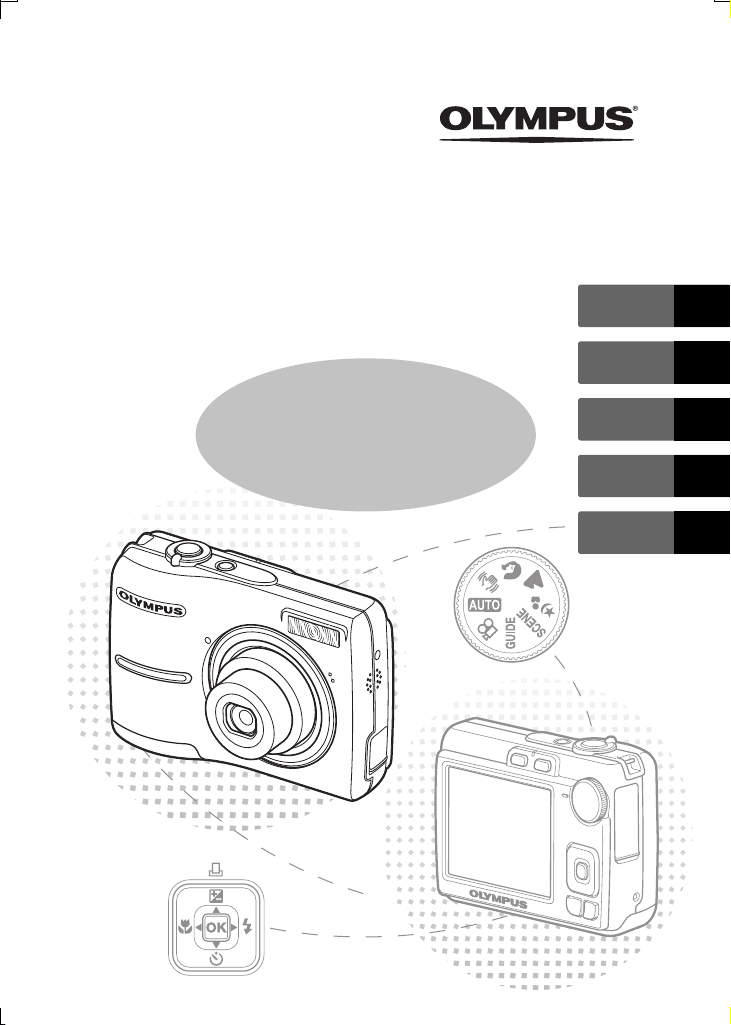
DIGITAL CAMERA
FE-270/X-815/
C-510
Basic
Manual
ENGLISH 2
FRANÇAIS 28
ESPAÑOL 54
DEUTSCH 80
РУССКИЙ 106
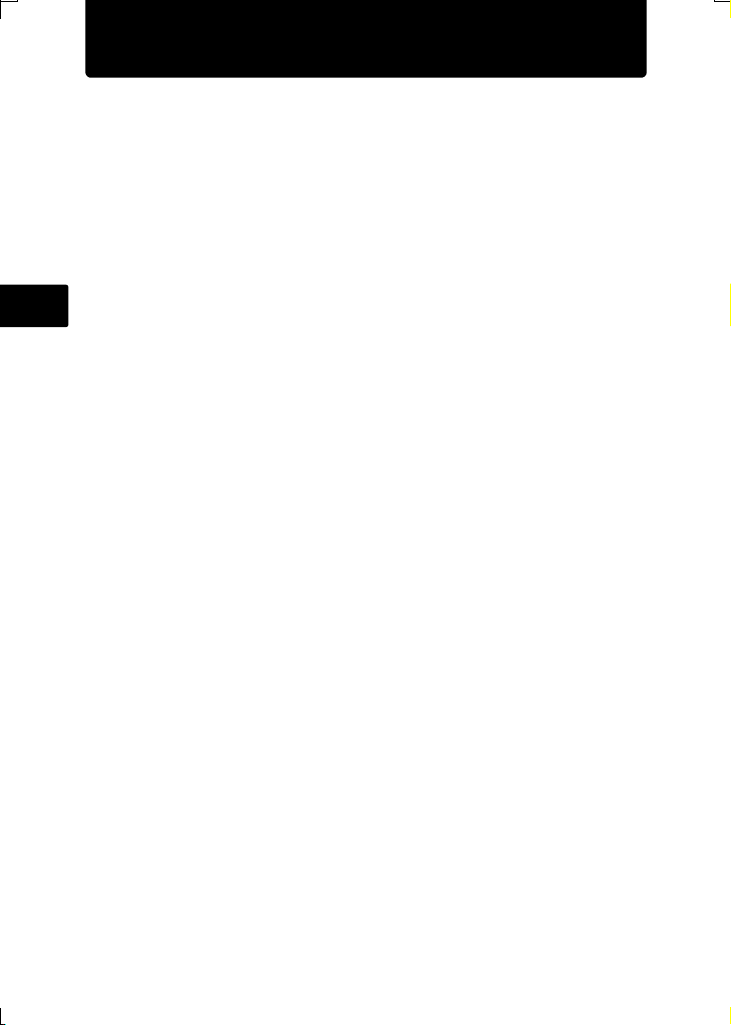
Contents
Gather these items (box contents)................................................... 3
Attach the strap .....................................................................................3
Prepare the camera ........................................................................... 4
Turn the camera on............................................................................ 5
Set the date and time......................................................................... 6
About the date and time setting screen................................................. 6
Set the language ................................................................................ 8
Take a picture..................................................................................... 9
Review your pictures....................................................................... 10
En
Erase pictures ..................................................................................... 10
Basic operation................................................................................ 11
Shooting Mode Buttons ....................................................................... 11
Scene Modes ...................................................................................... 12
Macro Mode ........................................................................................ 12
Flash Modes........................................................................................ 13
Self-Timer............................................................................................ 13
Power Save Feature............................................................................ 13
Menus and settings ......................................................................... 14
Top Menu ............................................................................................14
Erase All Pictures ................................................................................ 14
Connecting the camera ................................................................... 15
Playback on a TV ................................................................................15
Direct Printing (PictBridge) .................................................................. 16
Transfer images ............................................................................... 17
OLYMPUS Master software............................................................. 19
Specifications .................................................................................. 20
Safety Precautions........................................................................... 21
Before using your camera, read this manual carefully to ensure correct use.
We recommend that you take test shots to get accustomed to your camera
before taking important photographs.
Please observe the safety precautions at the end of this manual.
The images on the LCD screen and illustrations of the camera used in this
manual may differ from the actual product.
2
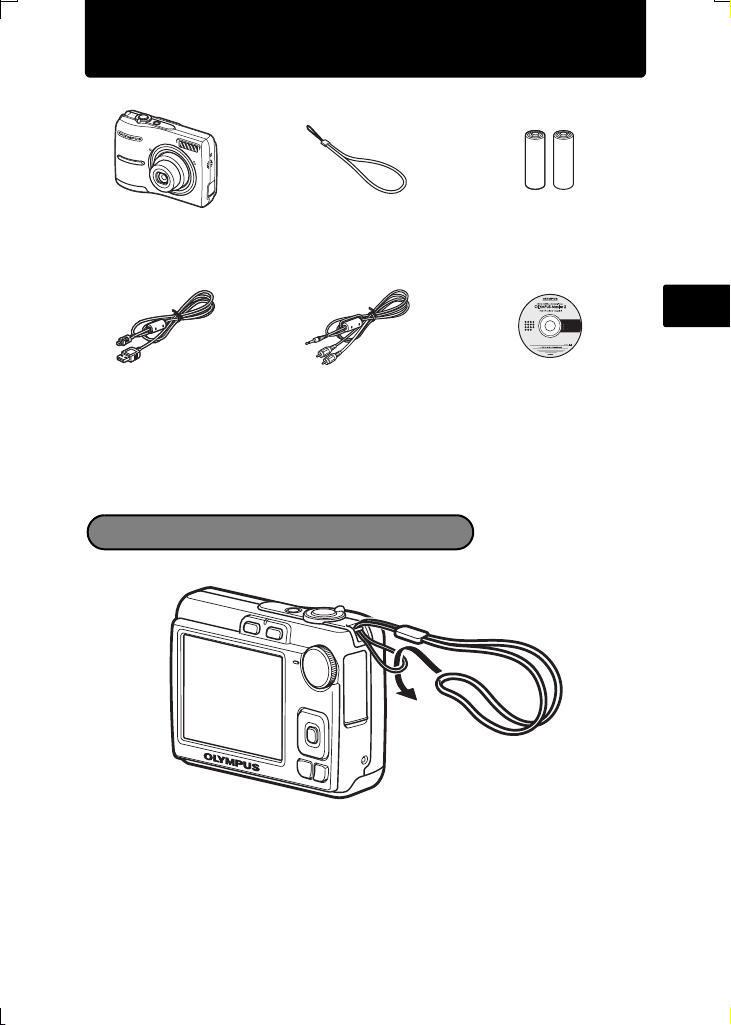
Gather these items (box contents)
Digital Camera Strap AA batteries
USB Cable AV Cable OLYMPUS Master 2
Items not shown: Advanced Manual (CD-ROM), Basic Manual (this manual),
and the Warranty Card. Contents may vary depending on purchase location.
(2)
CD-ROM
Attach the strap
En
Pull the strap tight so that it does not come loose.
3
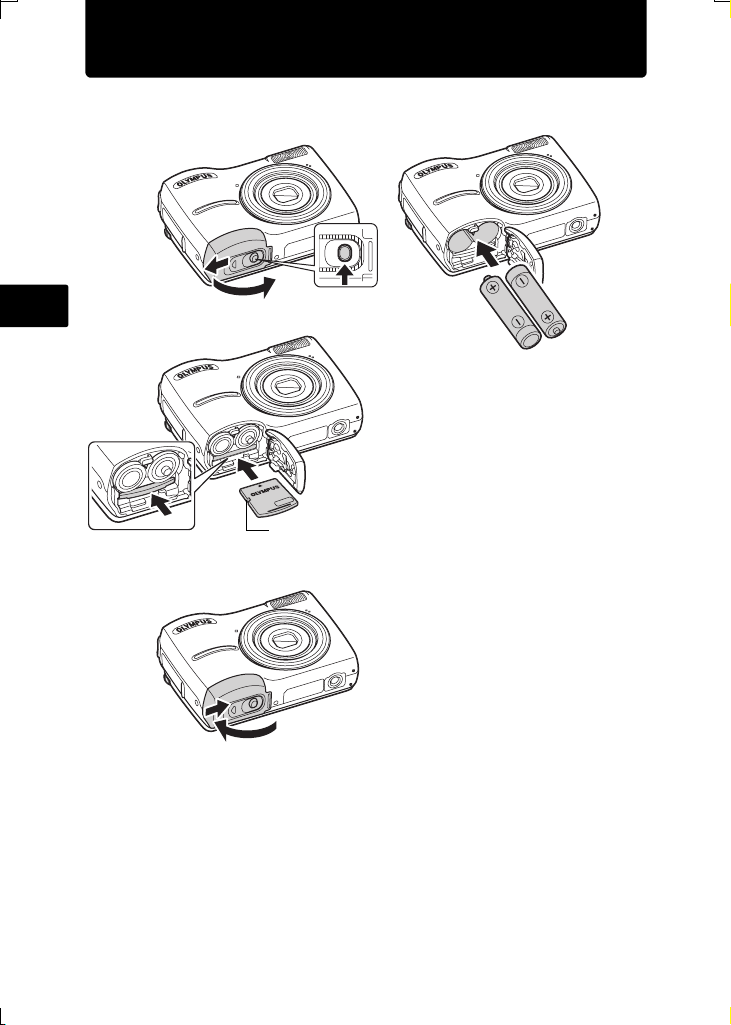
Prepare the camera
a. Insert the batteries and the xD-Picture Card (optional) into the
camera.
2
En
5
To remove the card, push the card all the way in, release slowly,
grasp the card and remove it.
With this camera, you can take pictures without inserting the optional xD-
Picture Card™ (hereinafter referred to as “the card”). If you take pictures
without inserting the card, the pictures will be stored in the internal memory.
For details on the card, please refer to the Advanced Manual.
3
Notch
67
1
Orient the card, and insert the card straight in.
Insert the card until it clicks into place.
4
4
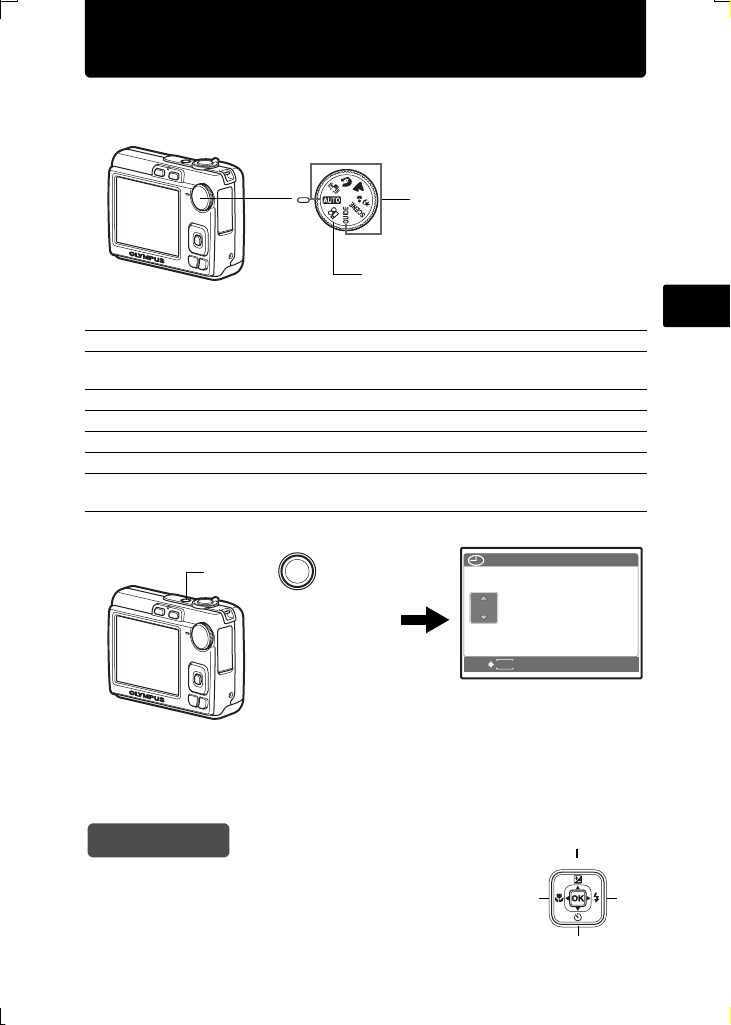
Turn the camera on
TIME
----
.--.-- --:--
Y / M /
This explains how to turn on the camera in shooting mode.
a. Set the mode dial to h.
When shooting still pictures
When shooting movies
Still picture shooting modes
h The camera determines the optimum settings for shooting pictures.
h This function reduces the blur incurred by a moving subject, or camera
shake when taking pictures.
B Suitable for taking pictures of people.
E Suitable for taking pictures of a landscape.
M Suitable for taking pictures of people at night.
f Select from 10 available scene modes, according to the shooting conditions.
R Use the shooting guide displayed on the screen to shoot pictures according
to the situation.
b. Press the o button.
En
o
o button
To turn off the camera, press the o button once again.
----
.--.-- --:--
MENU
CANCEL
This screen is
displayed if the date
and time are not set.
Hint
The directions of the arrow pad is indicated with
ONXY in the supplied instruction manual.
TIME
DMY
Y/M/
D
O
<
YX
N
5
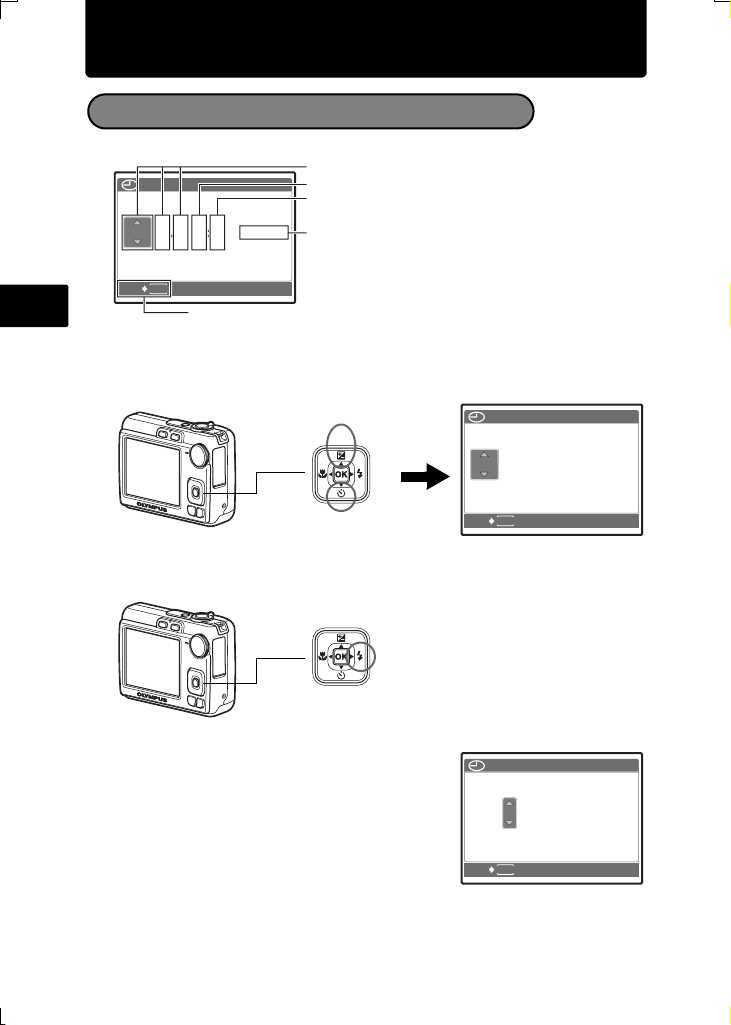
Set the date and time
TIME
----
.--.-- --:--
Y / M /
2007
.--.-- --:--
TIME
Y / M /
2007
.-- --:--
TIME
Y / M /
About the date and time setting screen
Y-M-D
Hour
TIME
DMY
Y/M/
Cancels the setting
En
.--.-- --:--
----
MENU
CANCEL
a. Press the OF/< and NY buttons to select [Y].
• The first two digits of the year are fixed.
Minute
D
Date formats (Y-M-D, M-D-Y, D-M-Y)
OF/< button
<
2007
DMY
.--.-- --:--
TIME
Y/M/
D
NY button
b. Press the Y# button.
<
Y# button
c. Press the OF/< and NY buttons to
select [M].
6
MENU
CANCEL
2007
.
MENU
CANCEL
DMY
1212.-- --:--
TIME
Y/M/
D
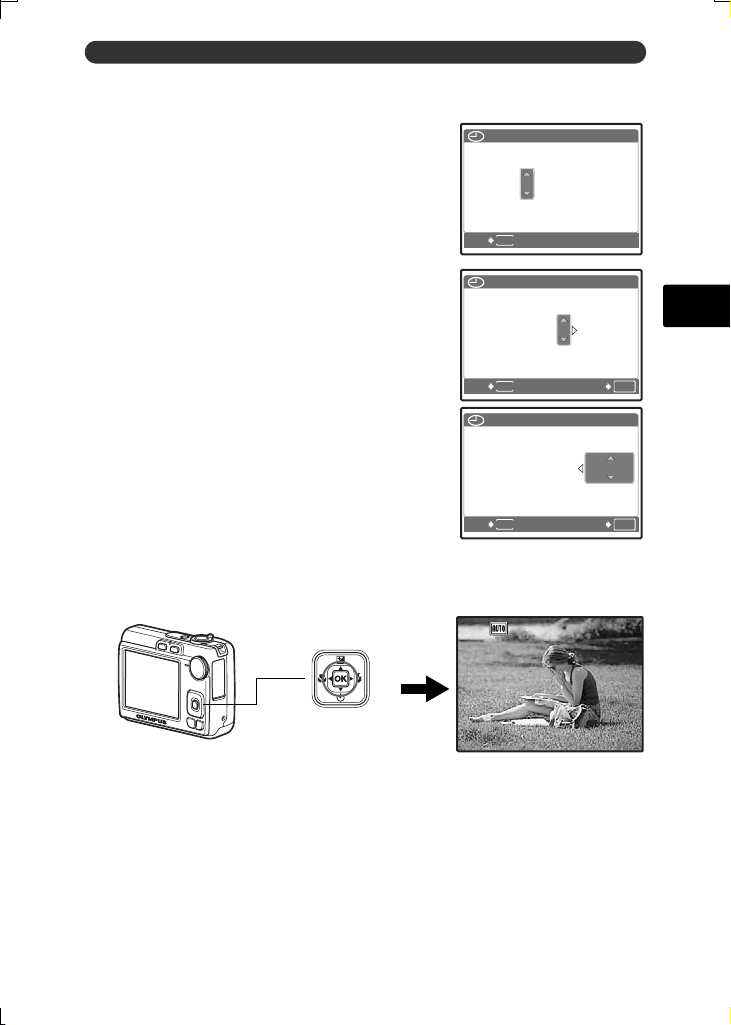
d. Press the Y# button.
2007
--:--
TIME
Y / M /
2007
30
TIME
Y / M /
2007
30
TIME
Y / M /
3072
2304
IN
e. Press the OF/< and NY buttons to
select [D].
f. Press the Y# button.
g. Press the OF/< and NY buttons to
select the hours and minutes.
• The time is displayed in the 24-hour format.
Set the date and time
TIME
DMY
TIME
1212:
Y/M/
Y/M/
30
2007
.
MENU
CANCEL
2007
.
1212.
1212.
1010 --:--
DMY
1010
D
En
D
h. Press the Y# button.
i. Press the OF/< and NY buttons to
select [Y/M/D].
j. After all settings have been set, press H.
• For a more accurate setting, press H when the time signal hits 00 seconds.
<
H button
MENU
CANCEL
2007
.
MENU
CANCEL
HQHQ3072
1212.
DMY
1010
TIME
1212:
[ ]
2304
×
OK
SET
D
Y/M/
30
OK
SET
[
]
IN
44
7
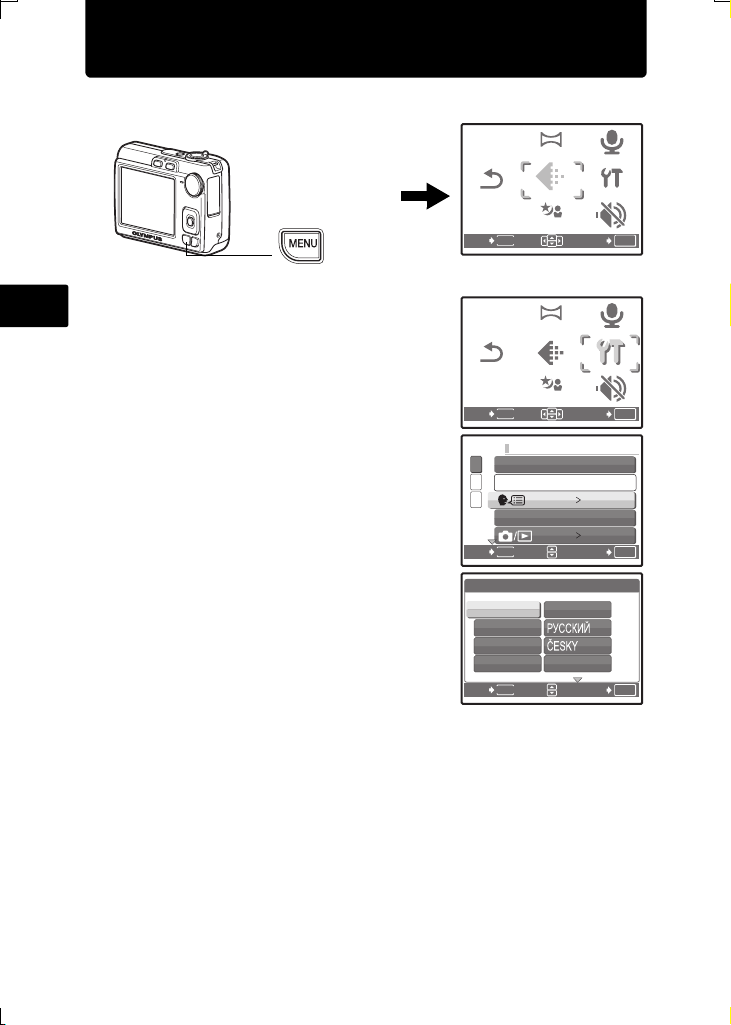
Set the language
RESET
PANORAMA
SILENT
MODE
SETUP
IMAGE
QUALITY
SCENE
PICTURE
+ SOUND
RESET
PANORAMA
SILENT
MODE
SETUP
IMAGE
QUALITY
SCENE
PICTURE
+ SOUND
SETUP
a. Press the m button to display the top menu.
m button
b. Press the Y# button to select
En
[SETUP], and press H.
c. Press the OF/< and NY buttons to
select [W], and press H.
d. Press the arrow pad (ONXY) to
select a language, and press H.
• You can add other languages to your camera with the
provided OLYMPUS Master software. Please refer to the
Advanced Manual.
RESET
MENU
EXIT
RESET
MENU
EXIT
1
MEMORY FORMAT
2
BACKUP
3
PIXEL MAPPING
MENU
BACK
W
ENGLISH
FRANCAIS
DEUTSCH
ESPAÑOL
MENU
BACK
PANORAMA
IMAGE
IMAGE
QUALITY
QUALITY
SCENE
PANORAMA
IMAGE
IMAGE
QUALITY
QUALITY
SCENE
ITALIANO
NEDERLANDS
PICTURE
+ SOUND
SETUP
SETUP
SILENT
MODE
OK
SET
PICTURE
+ SOUND
SETUP
SETUP
SILENT
MODE
OK
SET
ENGLISH
NO
OK
SET
OK
SET
8
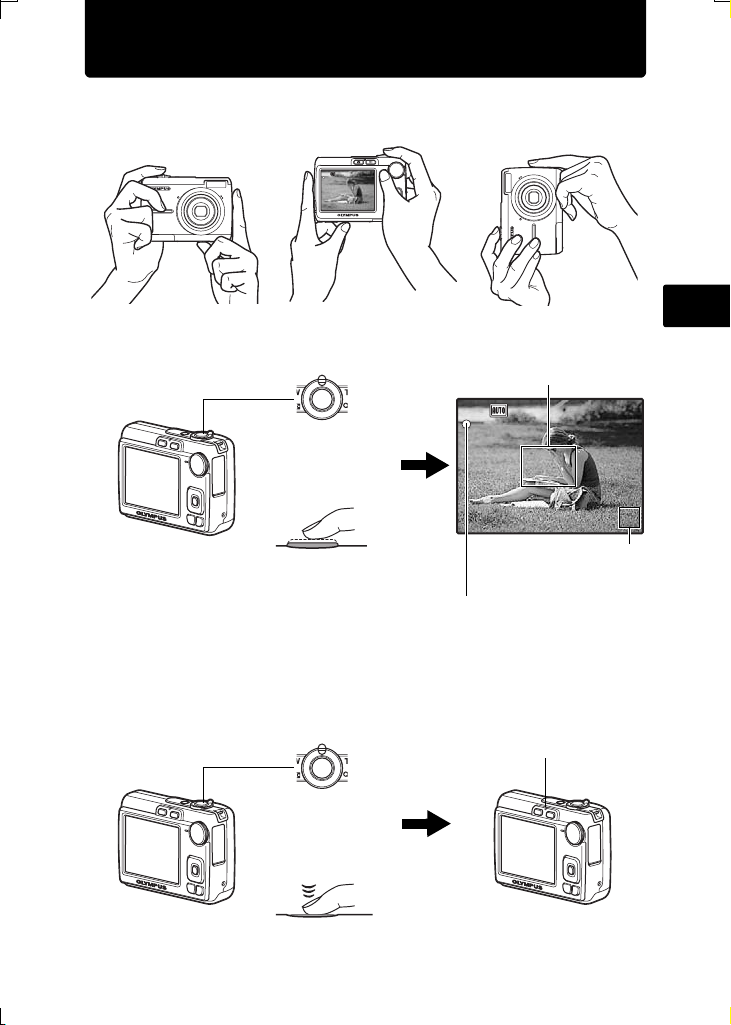
Take a picture
3072
2304
IN
1/1000
F3.1
3072
2304
IN
1/1000
F3.1
a. Hold the camera.
Horizontal grip Vertical grip
1/1000
F3.1
[ ]
[
]
IN
HQHQ3072
2304
×
44
En
b. Focus.
c. Shoot.
Shutter Button
(Press Halfway)
Shutter Button
(Press
Completely)
Place this mark over
your subject.
1/1000
F3.1
[ ]
[
HQHQ3072
×
2304
The number of pictures
that can be taken is
displayed.
When the focus and exposure are
locked, the green lamp lights up, and
the shutter speed and aperture value
are displayed.
The card access lamp blinks.
IN
44
]
9
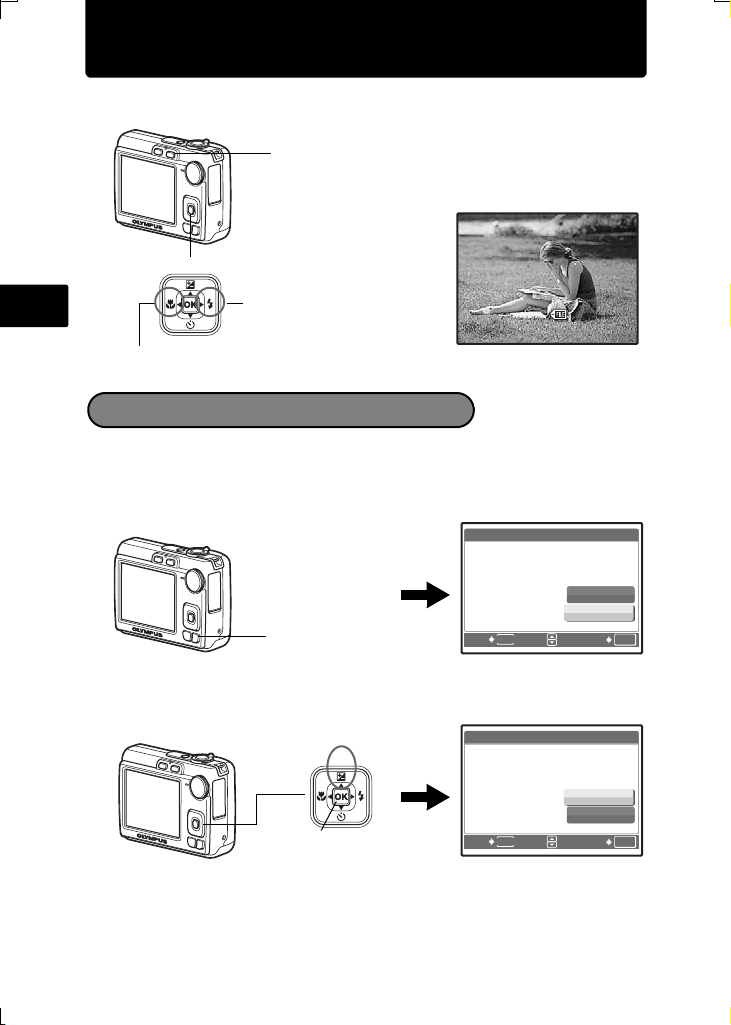
Review your pictures
12:40
'07.12.10
100-0001
HQ
IN
0.0
3072
2304
1/1000
F3.1
a. Press the q button.
q button
Arrow pad
<
[
]
IN
F3.1
3072
1/1000
×
2304
HQ
0.0
En
Displays the next image
'07.12.10
Displays the previous image
Erase pictures
a. Press the X& and Y# buttons to display the picture you want
to erase.
b. Press the S button.
ERASE
S button
c. Press the OF/< button, select [YES], and press H.
OF/< button
<
H button
MENU
BACK
ERASE
MENU
BACK
12:40
100-0001
[IN]
[IN]
YES
NO
OK
SET
[IN]
YES
NO
OK
SET
1
10
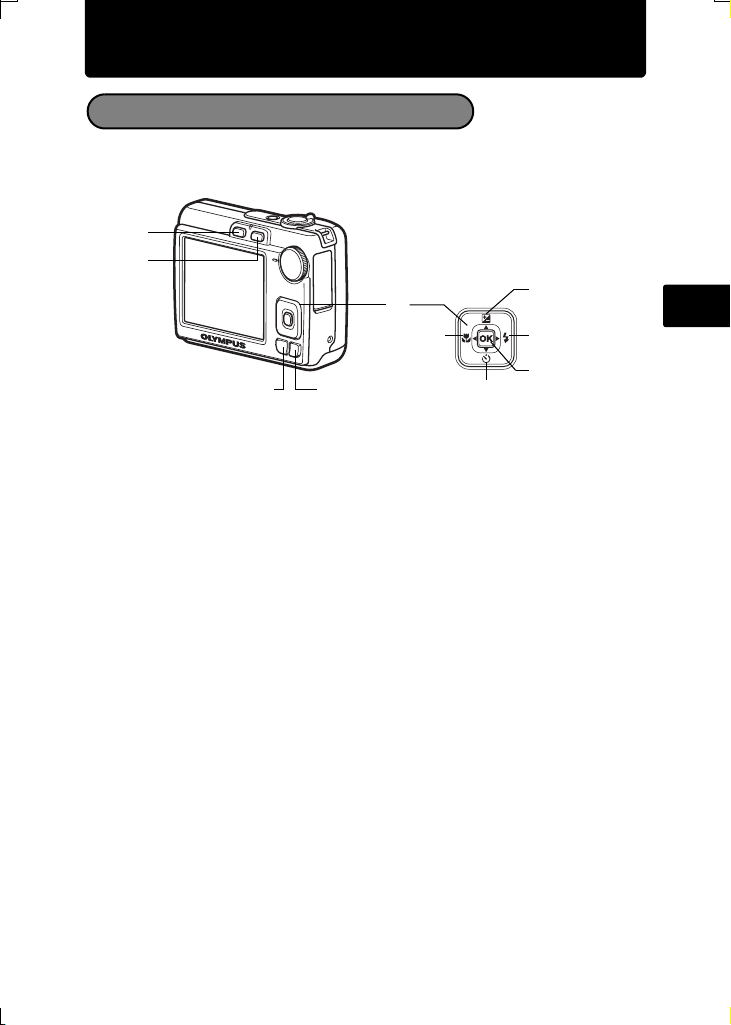
Basic operation
Shooting Mode Buttons
While in shooting mode, use these buttons for quick access to some of the more
commonly used features.
1
2
7
6
<
8
5
En
34
0
1 K button (Shooting)
9
Selects the shooting mode.
2 q button (Playback)
Selects the playback mode.
3 m button
Displays the top menu.
4 S button (Erase)
Selects the picture you want to erase in playback mode.
5 Arrow pad (ONXY)
Selects scenes, playback pictures and menu items.
6 X& button (Macro Mode)
Enables macro or super macro mode for taking close-up pictures.
7 OF/< button (Exposure Compensation/Print)
While in shooting mode, press this button to adjust the exposure compensation
value, which affects picture brightness.
8 Y# button (Flash Mode)
Selects from 4 flash modes - AUTO, ! (Red-eye reduction), # (Fill-in flash), or
$ (Flash off).
9 H button (OK)
Confirms settings.
0 NY button (Self-timer)
Sets the self-timer to take the shot approximately 12 seconds after the shutter
button is pressed.
11
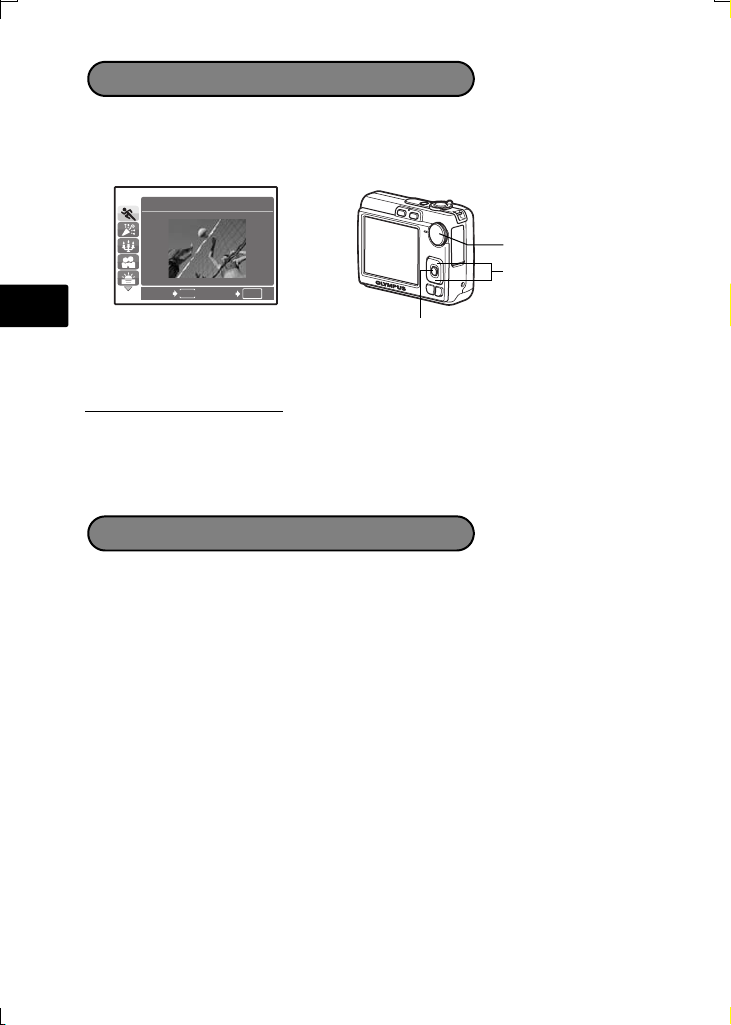
Scene Modes
This function allows you to switch the f (scene mode) according to the
subject.
1 Set the mode dial to f.
1
SPORT
Mode Dial
O/N
En
MENU
OK
SETBACK
H button
2 Press O/N to select the scene modes and press H.
Shooting Scene Modes
• j SPORT • N INDOOR • W CANDLE
• R
SELF PORTRAIT
• P BEHIND GLASS • V CUISINE • d DOCUMENTS
• i AUCTION
• S SUNSET • X FIREWORKS
Macro Mode
& This mode lets you take pictures as close as 10 cm (3.9 in.) (at the widest
angle).
% Use this mode to take pictures as close as 5 cm (2.0 in.). In % mode, the
position of the zoom lens is fixed.
1 Press the X& button repeatedly to select [&] or [%] and press H.
12
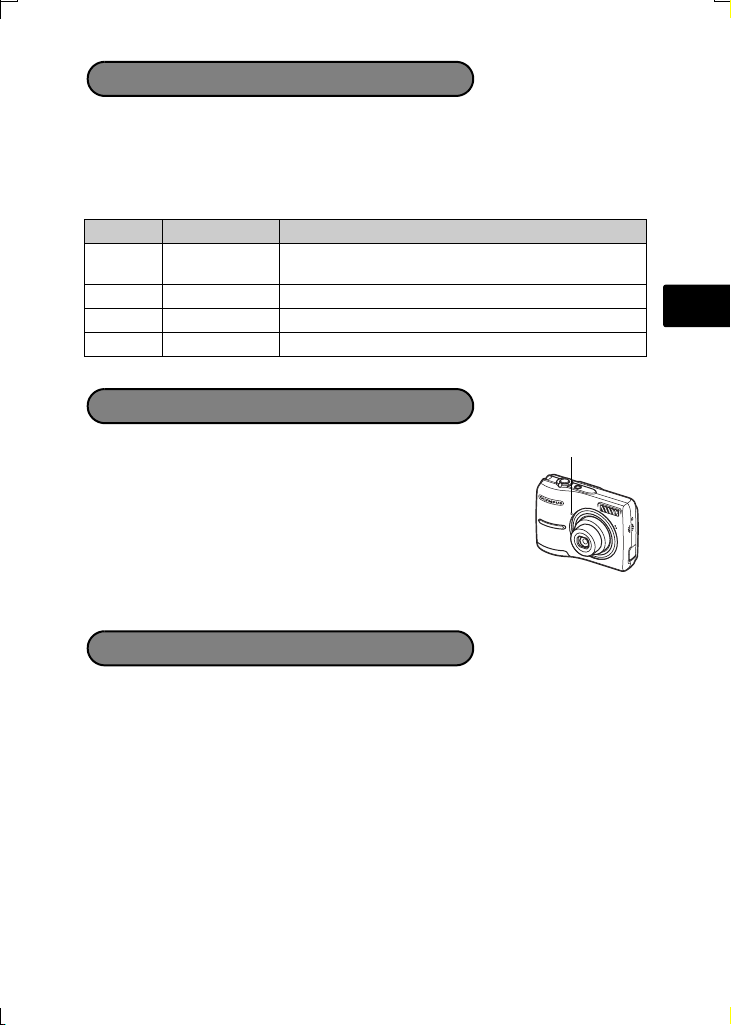
Flash Modes
1 Press the Y# button repeatedly to select the flash mode and press H.
2 Press the shutter button halfway.
When the flash is set to fire, the # mark lights.
3 Press the shutter button completely to take the picture.
Icon Flash Mode Description
AUTO
Flash auto The flash fires automatically in low light or backlight
! Red-eye This emits pre-flashes for red-eye reduction.
Fill-in The flash fires regardless of the available light.
#
$ Flash off The flash does not fire.
conditions.
Self-Timer
En
1 Press the NY button to select [Y] and press H.
Self-timer Lamp
2 Press the shutter button fully to take the picture.
The self-timer lamp lights for approximately 10 seconds after
the shutter button is pressed, then starts blinking. After blinking
for approximately 2 seconds, the picture is taken.
Power Save Feature
To save the battery power, the camera automatically enters sleep mode and
stops operating if not used for approximately 3 minutes. Operate the shutter
button or zoom lever to reactivate the camera.
If the camera is not operated for approximately 12 minutes after the camera
enters sleep mode, it automatically retracts the lens and turns off. To resume
operation, turn on the power again.
13
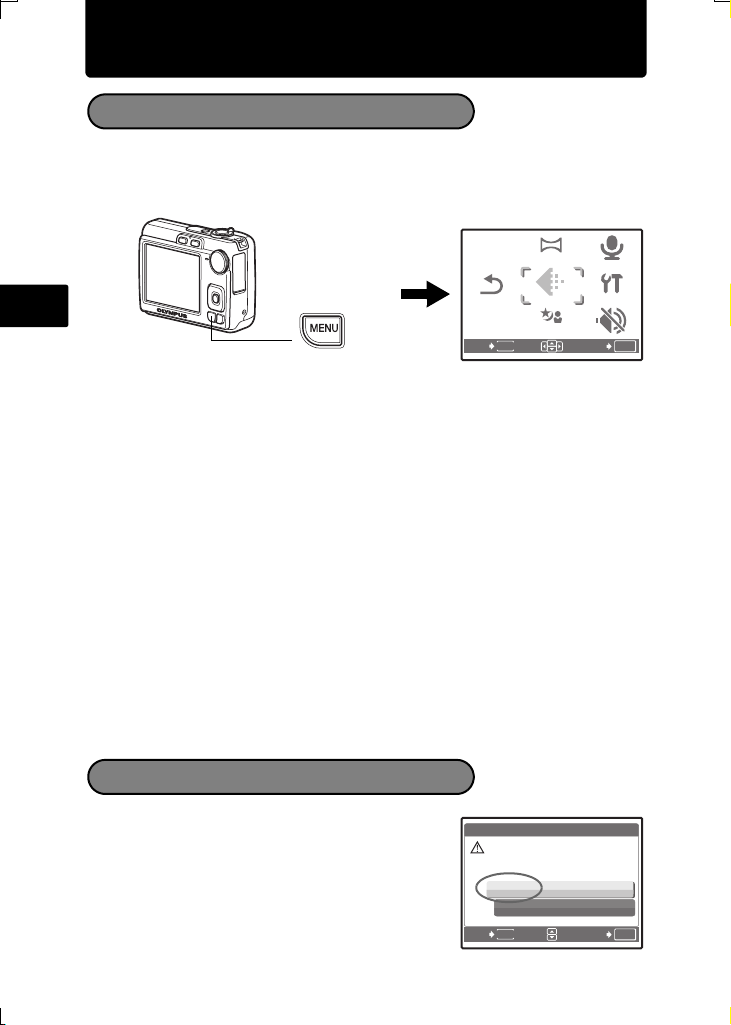
Menus and settings
RESET
PANORAMA
SILENT
MODE
SETUP
IMAGE
QUALITY
SCENE
PICTURE
+ SOUND
Top Menu
1 Press the m button to display the top menu on the monitor.
2 Use the arrow pad (ONXY) to select menu items.
Top menu in shooting mode
En
m button
RESET
EXIT
IMAGE QUALITY
Sets image quality and resolution.
PANORAMA
Creates a panoramic picture.
RESET
Resets to the factory default settings.
SCENE
Select a scene according to the subject and shooting condition.
SILENT MODE
Mutes the operation sounds, warning sounds, shutter sound, etc. during
shooting and playback.
SETUP
Sets the date and time, language and other settings.
PICTURE + SOUND/MOVIE W/ SOUND
Records sound during shooting.
Erase All Pictures
1 Press the m button to display the top menu
in playback mode.
2 Select [ERASE] -> [ALL ERASE], and press H.
3 Select [YES], and press H.
All the pictures are erased.
14
ALL ERASE
CAUTION ERASING ALL
BACK
MENU
YES
NO
MENU
PANORAMA
IMAGE
IMAGE
QUALITY
QUALITY
SCENE
PICTURE
+ SOUND
SETUP
SETUP
SILENT
MODE
OK
SET
[IN][IN]
OK
SET
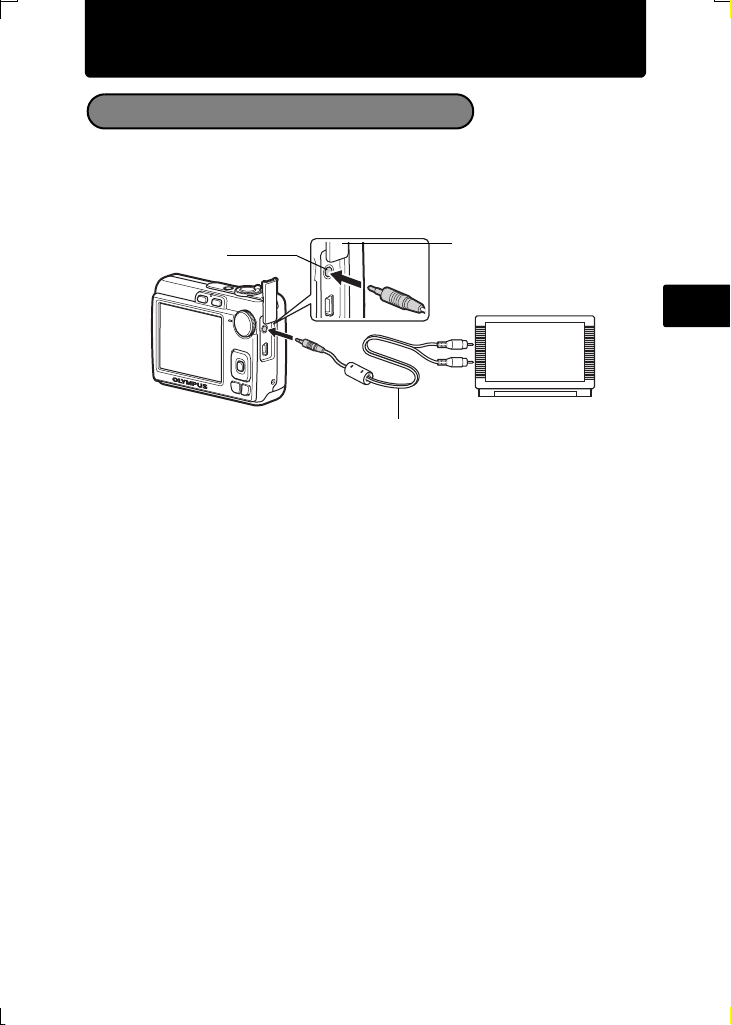
Connecting the camera
Playback on a TV
Use the AV cable provided with the camera to play back recorded images on
your TV. Both still pictures and movies can be played back.
1 Make sure that the TV and camera are turned off. Connect the A/V OUT jack
on the camera to the video input terminal on the TV using the AV cable.
A/V OUT jack
AV cable (provided)
2 Turn the TV on and set it to the video input mode.
For details on switching to video input, refer to your TV’s instruction manual.
3 Turn the camera on and press the q button to select the playback mode.
The last picture taken is displayed on the TV. Use the arrow pad (ONXY) to select
the picture you want to display.
Connector cover
Connect to the TV’s video
input (yellow) and audio input
(white) terminals.
En
15
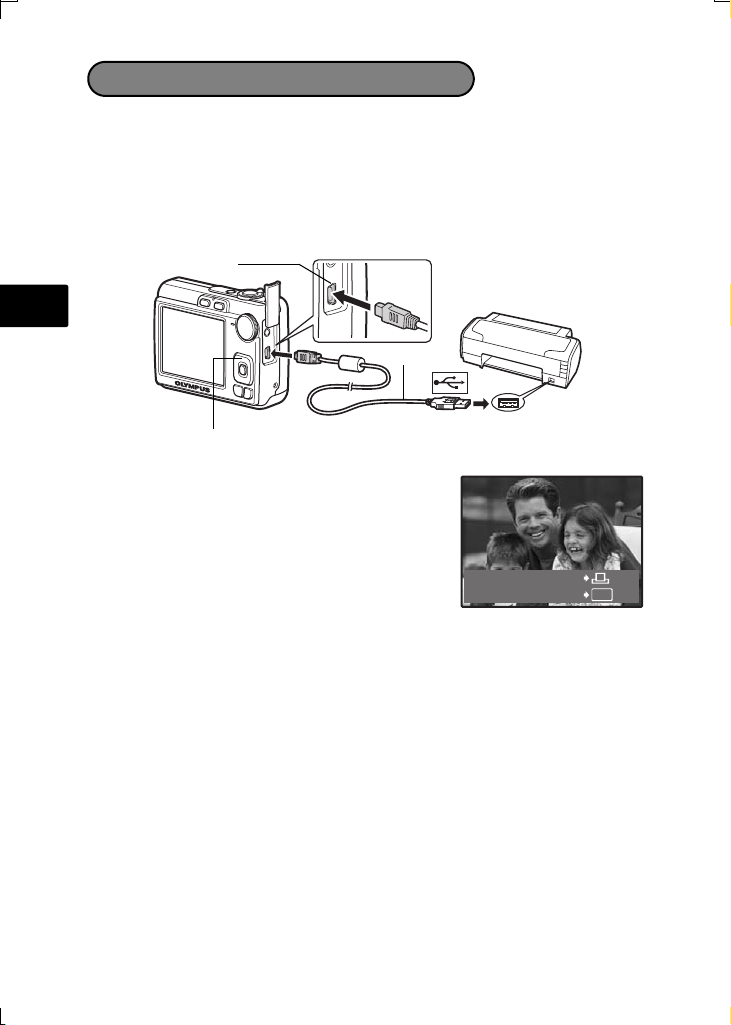
Direct Printing (PictBridge)
Using the provided USB cable, you may connect your camera directly to a
PictBridge compatible printer to make prints. You can print a picture with simple
operations.
1 In playback mode, display the picture you want to print out on the monitor.
2 Connect one end of the provided USB cable into the camera’s USB
connector and the other end into the printer’s USB connector.
USB connector
En
USB cable
OF/< button
3 Press the OF/< button.
Printing starts.
When you are finished, disconnect the USB cable
from the camera with the picture selection screen
displayed.
EASY PRINT START
PC / CUSTOM PRINT
OK
16
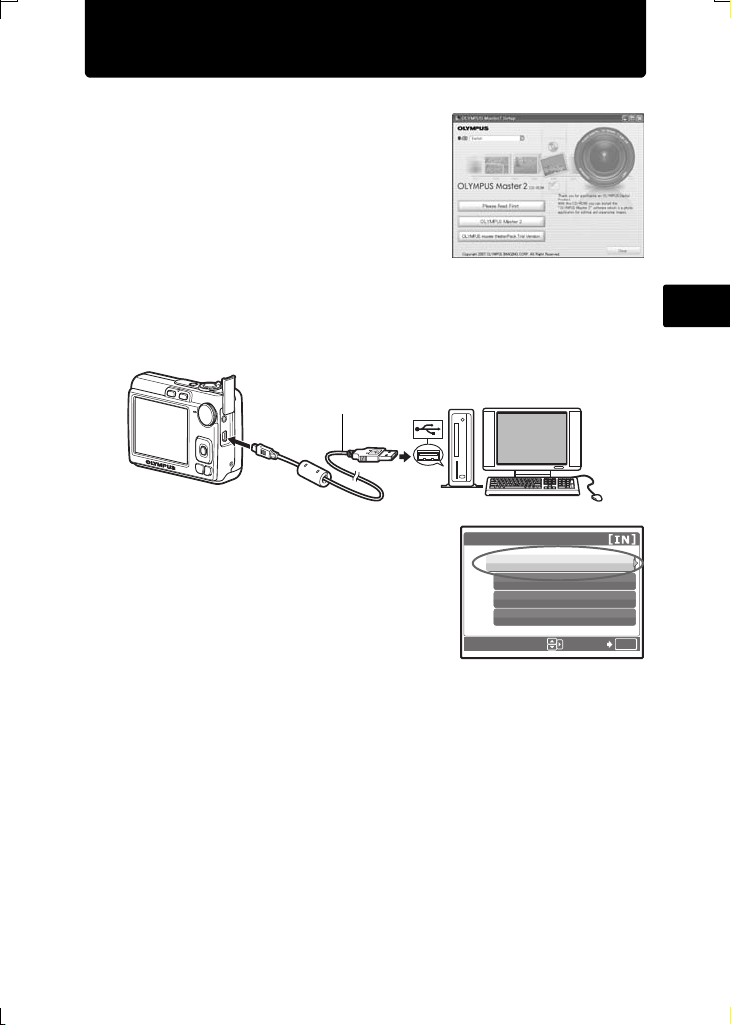
Transfer images
a. Install the software
1 Insert the OLYMPUS Master CD-ROM.
2 Windows: Click the “OLYMPUS Master 2”
Macintosh: Double-click the “Setup” icon.
3 Simply follow the on-screen instructions.
button.
b. Connect the camera to the computer
1 Connect the camera and computer using the USB cable (provided).
The monitor will turn on automatically.
USB cable
2
2 Select [PC] on the monitor, and press H.
Your PC will now recognize your camera as a
removable storage drive.
1
USB
PC
EASY PRINT
CUSTOM PRINT
EXIT
SET
En
OK
17
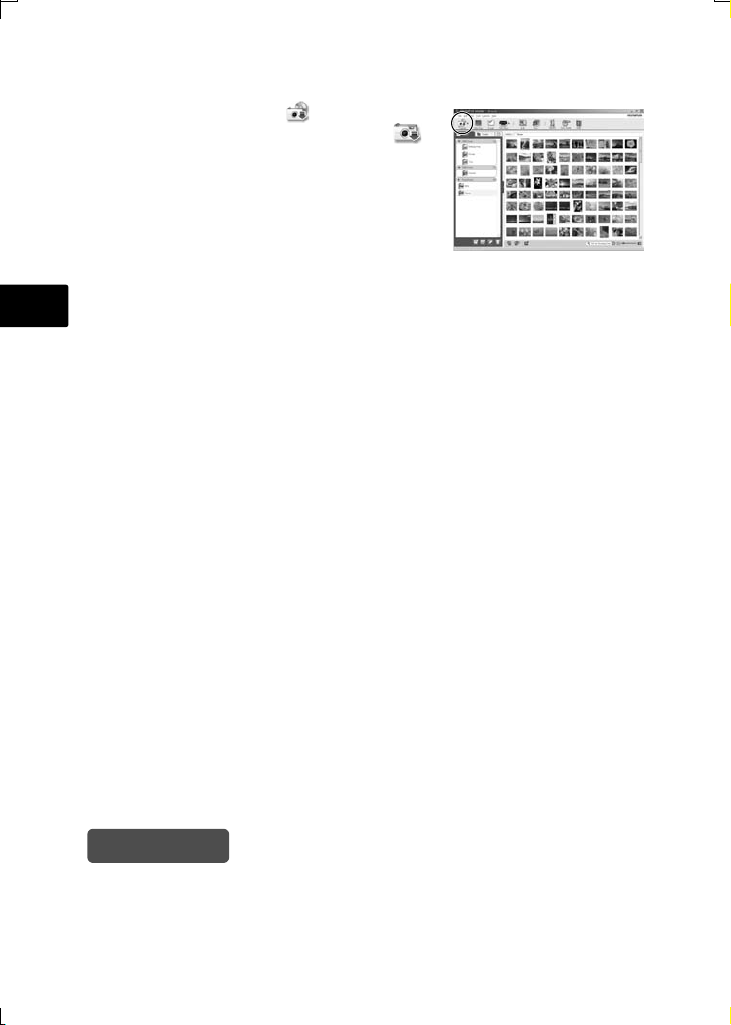
c. Transfer images to the computer
1
With the camera now connected, open OLYMPUS Master.
2 Click “Transfer Images” on the browse
window, and then click “From Camera” .
3 Simply follow the on-screen instructions.
En
Tips
• For more detailed information regarding camera setup and usage, please
refer to the camera’s “Advanced Manual” provided on CD-ROM.
• For additional assistance, refer to the “Help” file in the OLYMPUS Master
software.
18
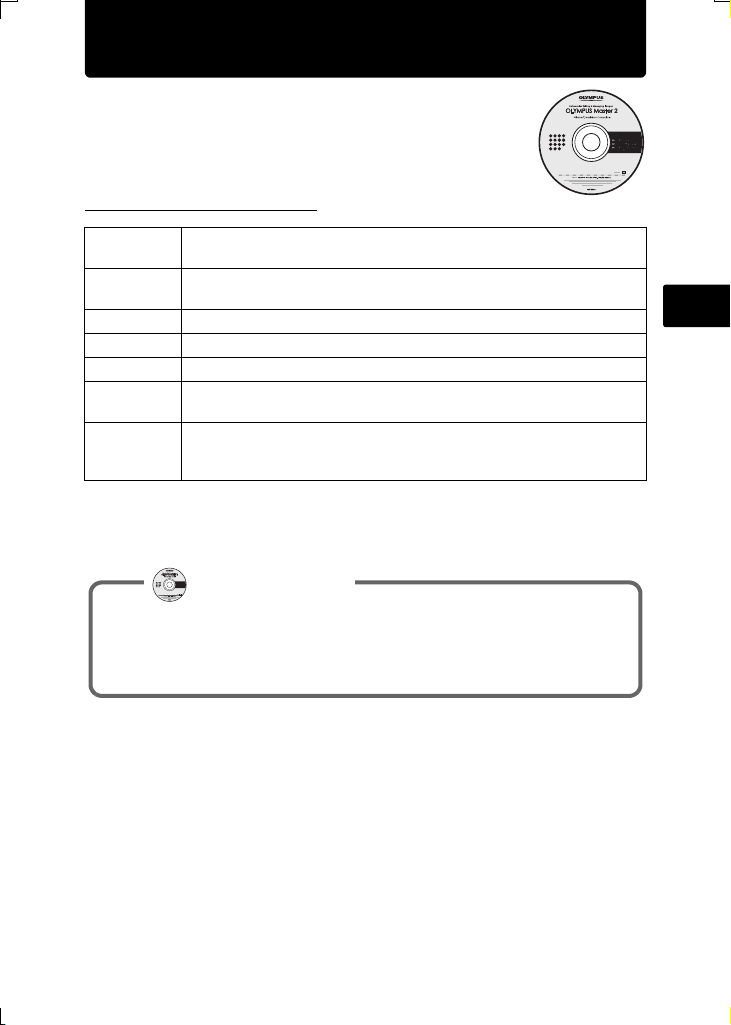
OLYMPUS Master software
OLYMPUS Master Software: Use this software to
download pictures from the camera, view, organize,
retouch, e-mail and print your digital pictures, movies and
more!
(System Requirements
OS Windows 2000 Professional/XP Home Edition/XP Professional/Vista
or Mac OS X (v10.3 or later)
CPU Pentium III 500 MHz/Power PC G3 500 MHz/Intel Core Solo/
Duo 1.5 GHz, or later
RAM 256 MB or more
Hard Disk 500 MB or more free space
Connection USB port/IEEE 1394 port (FireWire)
Monitor 1,024 × 768 pixels resolution or more with minimum 65,536 colors
(Windows), 32,000 colors (Macintosh)
Other Internet Explorer 6 or later (Windows)
Safari 1.0 or later
QuickTime 6 or later (Macintosh)
For the latest support information, visit the Olympus website
(http://www.olympus.com/)
User Registration
Register your camera when you install OLYMPUS Master to activate your
warranty, receive notifications for software and camera firmware updates,
and more.
En
19
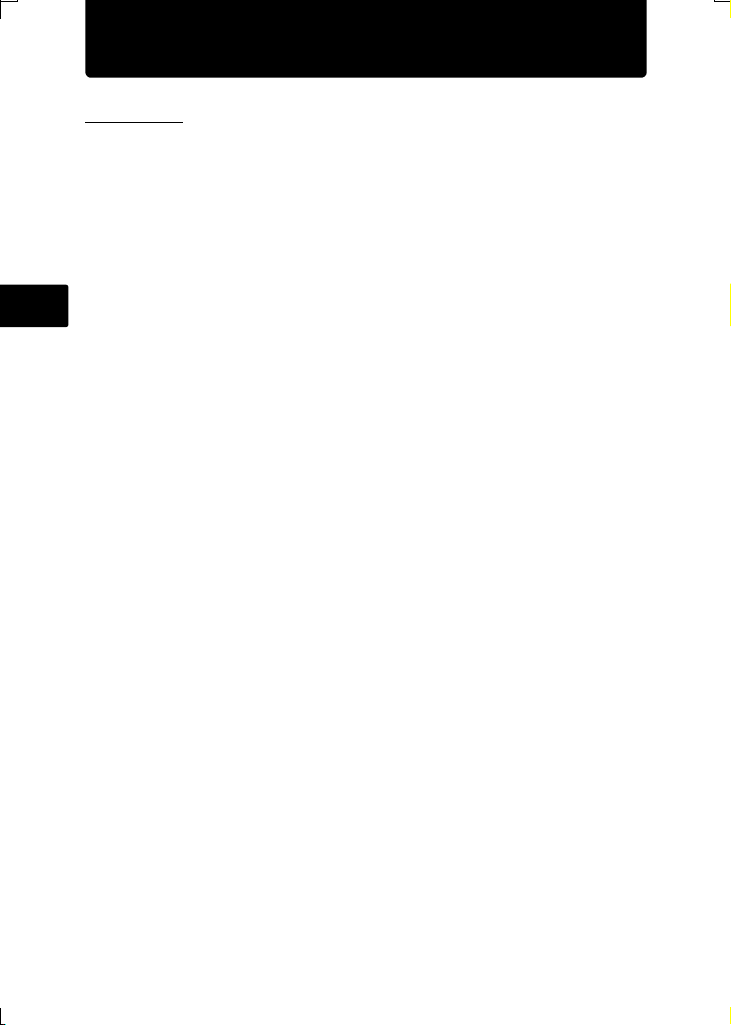
Specifications
(Camera
Product type : Digital camera (for shooting and displaying)
Recording system
Still pictures : Digital recording, JPEG (in accordance with Design rule for
Applicable standards : Exif 2.2, Digital Print Order Format (DPOF), PRINT Image
Sound with still
pictures
Movies : AVI Motion JPEG
Memory : Internal memory
En
Number of effective pixels : 7,100,000 pixels
Image pickup device : 1/2.5" CCD (primary color filter),
Lens : Olympus lens 6.3 to 18.9 mm, f3.1 to 5.9
Photometric system : Center-weighted metering
Shutter speed : 4 to 1/2000 sec.
Shooting range : 0.6 m (2.0 ft.) to ) (W), 1.0 m (3.2 ft) to ) (T) (normal)
Monitor : 2.5" TFT color LCD display, 154,000 pixels
Outer connector : DC-IN jack, USB connector, A/V OUT jack
Automatic calendar system : 2000 up to 2099
Operating environment
Temperature : 0°C to 40°C (32°F to 104°F) (operation)/
Humidity : 30% to 90% (operation)/10% to 90% (storage)
Power supply : AA batteries 2 each (Oxyride batteries/Alkaline battery/NiMH
Dimensions : 90.2 mm (W) × 63.5 mm (H) × 30.7 mm (D)
Weight : 122 g (4.3 oz) without battery and card
Camera File system (DCF))
Matching III, PictBridge
: Wave format
xD-Picture Card (16 MB – 2 GB) (Type H/M, Standard)
7,400,000 pixels (gross)
(equivalent to 38 to 114 mm on a 35 mm camera)
0.1 m (0.3 ft.) to ) (W), 0.6 m (2.0 ft.) to ) (T) (macro mode)
0.05 m (0.2 ft.) to ) (super macro mode)
-20°C to 60°C (-4°F to 140°F) (storage)
battery) or specified AC adapter
(3.6 × 2.5 × 1.2 in.)
(excluding protrusions)
Design and specifications subject to change without notice.
20
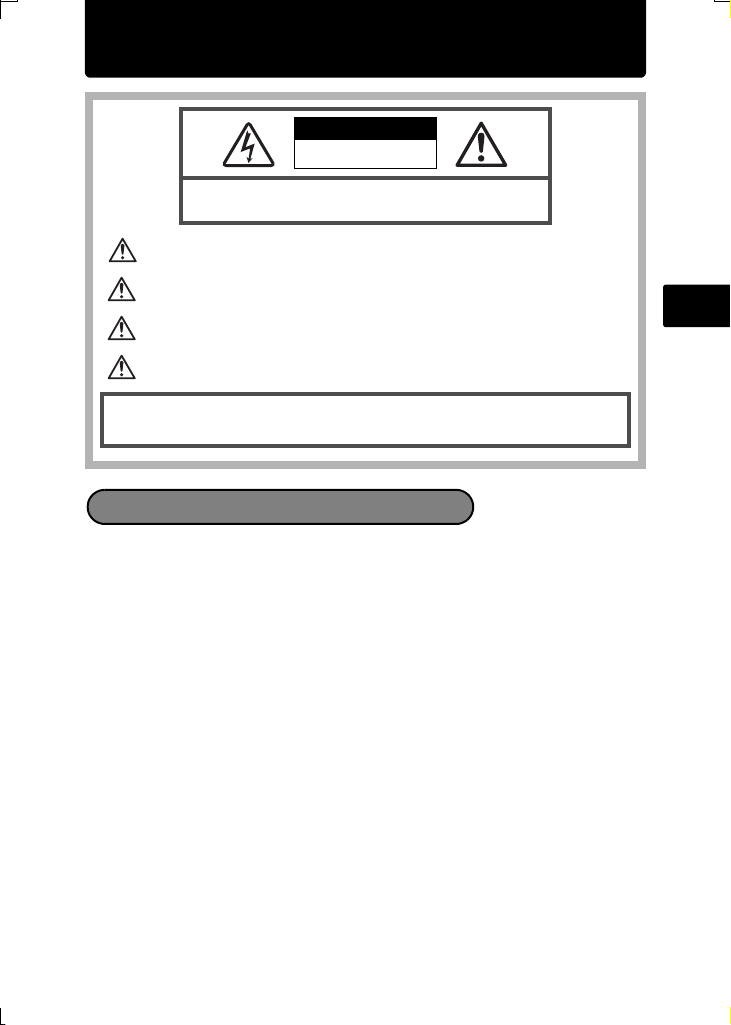
Safety Precautions
CAUTION
RISK OF ELECTRIC SHOCK
DO NOT OPEN
CAUTION: TO REDUCE THE RISK OF ELECTRICAL SHOCK, DO NOT
REMOVE COVER (OR BACK). NO USER-SERVICEABLE PARTS INSIDE.
REFER SERVICING TO QUALIFIED OLYMPUS SERVICE PERSONNEL.
An exclamation mark enclosed in a triangle alerts you to important operating and
maintenance instructions in the documentation provided with the product.
DANGER
WARNING
CAUTION
WARNING!
TO AVOID THE RISK OF FIRE OR ELECTRICAL SHOCK, NEVER DISASSEMBLE, EXPOSE
THIS PRODUCT TO WATER OR OPERATE IN A HIGH HUMIDITY ENVIRONMENT.
If the product is used without observing the information given under this symbol, serious
injury or death may result.
If the product is used without observing the information given under this symbol, injury or
death may result.
If the product is used without observing the information given under this symbol, mino r
personal injury, damage to the equipment, or loss of valuable data may result.
General Precautions
Read All Instructions — Before you use the product, read all operating
instructions. Save all manuals and documentation for future reference.
Cleaning — Always unplug this product from the wall outlet before cleaning. Use
only a damp cloth for cleaning. Never use any type of liquid or aerosol cleaner,
or any type of organic solvent to clean this product.
Attachments — For your safety, and to avoid damaging the product, use only
accessories recommended by Olympus.
Water and Moisture — For precautions on products with weatherproof designs,
read the weatherproofing sections.
Location — To avoid damage to the product, mount the product securely on a
stable tripod, stand, or bracket.
Power Source — Connect this product only to the power source described on
the product label.
Lightning — If a lightning storm occurs while using an AC adapter, remove it
from the wall outlet immediately.
Foreign Objects — To avoid personal injury, never insert a metal object into the
product.
Heat — Never use or store this product near any heat source such as a radiator,
heat register, stove, or any type of equipment or appliance that generates
heat, including stereo amplifiers.
En
21
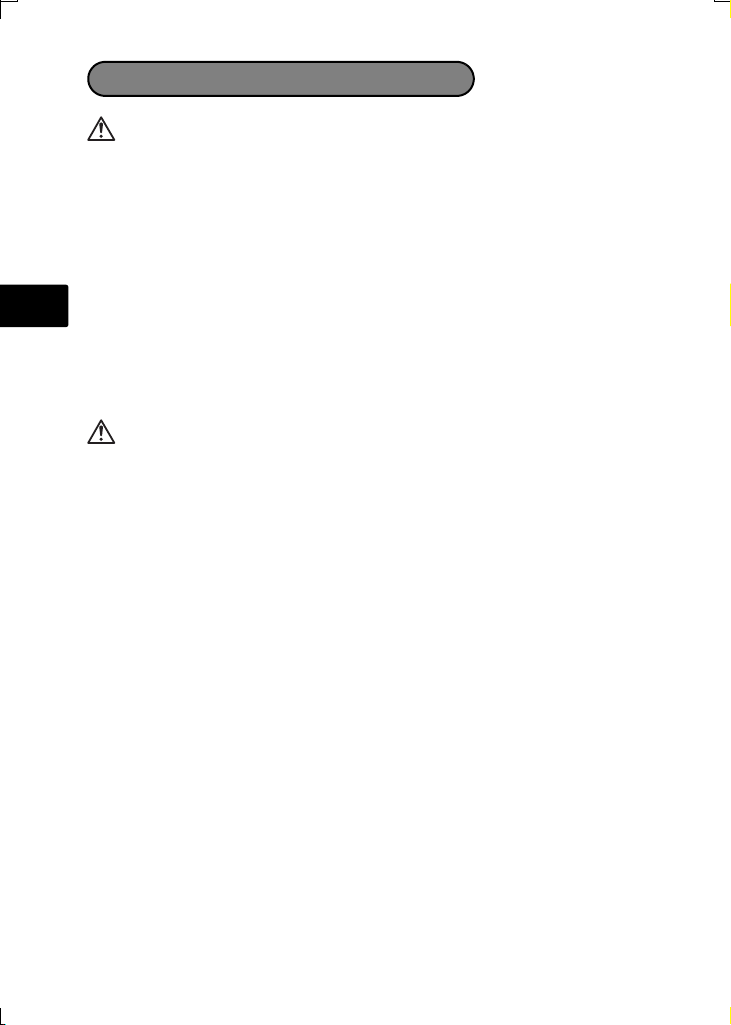
Product Handling Precautions
WARNING
( Do not use the camera near flammable or explosive gases.
( Do not use the flash and LED on people (infants, small children,
etc.) at close range.
• You must be at least 1 m (3 ft.) away from the faces of your subjects. Firing the
flash too close to the subject’s eyes could cause a momentary loss of vision.
( Keep young children and infants away from the camera.
• Always use and store the camera out of the reach of young children and infants
to prevent the following dangerous situations which could cause serious injury:
En
• Becoming entangled in the camera strap, causing strangulation.
• Accidentally swallowing the battery, cards or other small parts.
• Accidentally firing the flash into their own eyes or those of another child.
• Accidentally being injured by the moving parts of the camera.
( Do not look at the sun or strong lights with the camera.
( Do not use or store the camera in dusty or humid places.
( Do not cover the flash with a hand while firing.
CAUTION
( Stop using the camera immediately if you notice any unusual
odors, noise, or smoke around it.
• Never remove the batteries with bare hands, which may cause a fire or burn
your hands.
( Never hold or operate the camera with wet hands.
( Do not leave the camera in places where it may be subject to
extremely high temperatures.
• Doing so may cause parts to deteriorate and, in some circumstances, cause
the camera to catch fire. Do not use the charger or AC adapter if it is covered
(such as a blanket). This could cause overheating, resulting in fire.
( Handle the camera with care to avoid getting a low-temperature
burn.
• When the camera contains metal parts, overheating can result in a lowtemperature burn. Pay attention to the following:
• When used for a long period, the camera will get hot. If you hold on to the
camera in this state, a low-temperature burn may be caused.
• In places subject to extremely cold temperatures, the temperature of the
camera’s body may be lower than the environmental temperature. If possible,
wear gloves when handling the camera in cold temperatures.
( Be careful with the strap.
• Be careful with the strap when you carry the camera. It could easily catch on
stray objects - and cause serious damage.
22
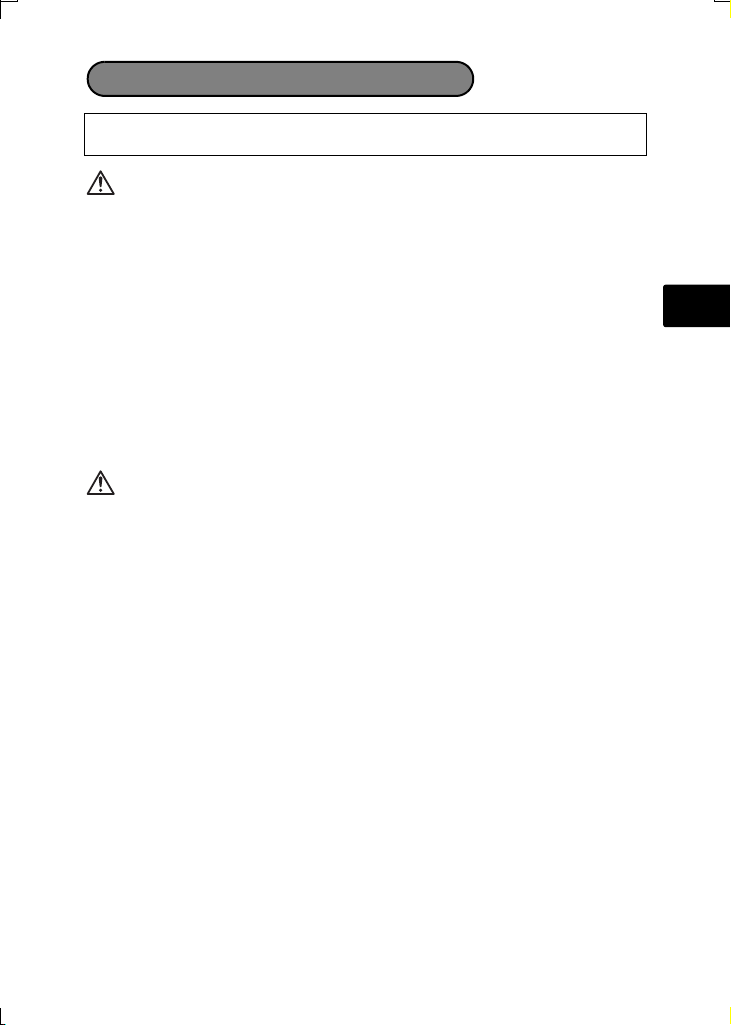
Battery Handling Precautions
Follow these important guidelines to prevent batteries from leaking,
overheating, burning, exploding, or causing electrical shocks or burns.
DANGER
• Use only the Olympus brand NiMH batteries and fitting charger.
• Never heat or incinerate batteries.
• Take precautions when carrying or storing batteries to prevent them from
coming into contact with any metal objects such as jewelry, pins, fasteners,
etc.
• Never store batteries where they will be exposed to direct sunlight, or
subjected to high temperatures in a hot vehicle, near a heat source, etc.
• To prevent causing battery leaks or damaging their terminals, carefully follow
all instructions regarding the use of batteries. Never attempt to disassemble a
battery or modify it in any way, by soldering, etc.
• If battery fluid gets into your eyes, flush your eyes immediately with clear, cold
running water and seek medical attention immediately.
• Always store batteries out of the reach of small children. If a child accidentally
swallows a battery, seek medical attention immediately.
WARNING
• Keep batteries dry at all times.
• To prevent batteries from leaking, overheating, or causing a fire or explosion,
use only batteries recommended for use with this product.
• Never mix batteries (old and new batteries, charged and uncharged batteries,
batteries of different manufacture or capacity, etc.).
• Do not charge alkaline or lithium batteries if they are not rechargeable.
• Insert the battery carefully as described in the operating instructions.
• Do not use batteries if their body is not covered by the insulating sheet or if the
sheet is torn, as this may cause fluid leaks, fire, or injury.
En
23
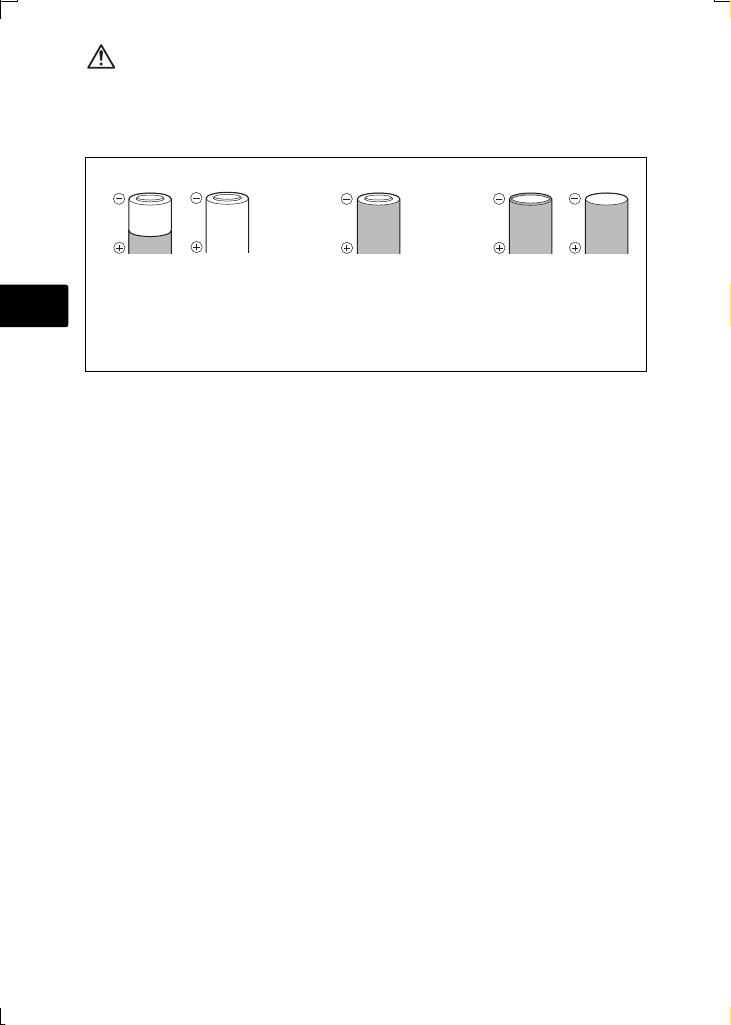
CAUTION
• Do not remove batteries immediately after using the camera. Batteries may
become hot during prolonged use.
• Always unload the battery from the camera before storing the camera for a
long period.
• The following AA batteries cannot be used.
Batteries whose bodies are
only partially or not at all
covered by an insulating
En
sheet.
Batteries whose - terminals
are raised, but not covered by
an insulating sheet.
Batteries whose terminals
are flat and not completely
covered by an insulating
sheet. (Such batteries
cannot be used even if the
- terminals are partially
covered.)
• If NiMH batteries are not charged within the specified time, stop charging them
and do not use them.
• Do not use a battery if it is cracked or broken.
• If a battery leaks, becomes discolored or deformed, or becomes abnormal in
any other way during operation, stop using the camera.
• If a battery leaks fluid onto your clothing or skin, remove the clothing and flush
the affected area with clean, running cold water immediately. If the fluid burns
your skin, seek medical attention immediately.
• Never subject batteries to strong shocks or continuous vibration.
24
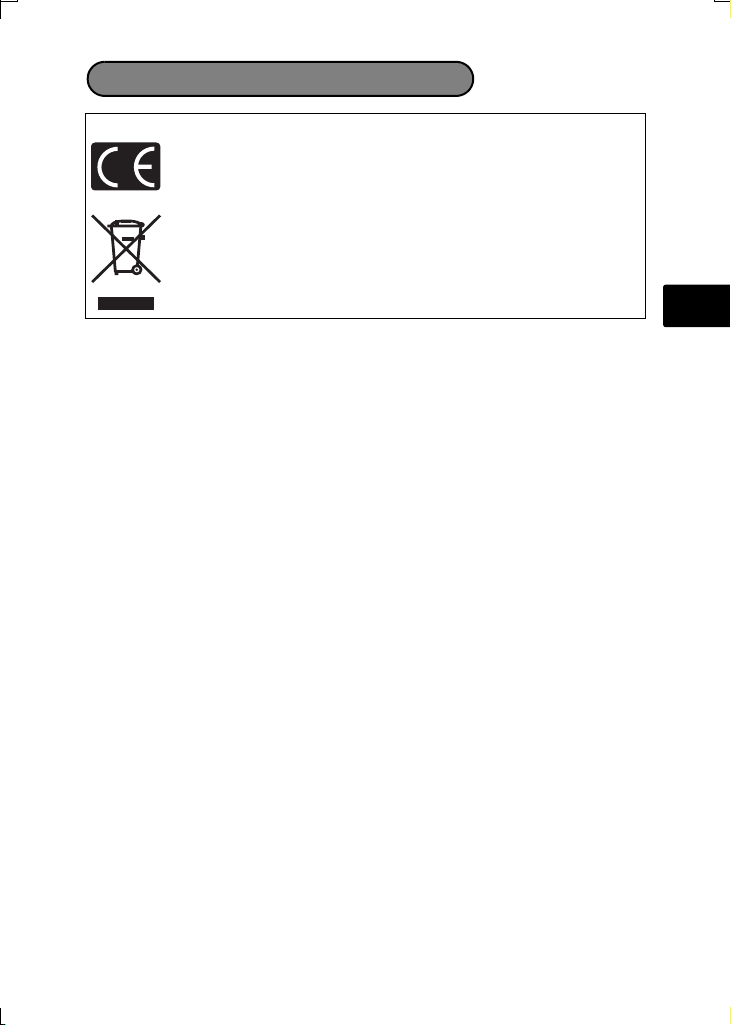
For customers in Europe
For customers in Europe
“CE” mark indicates that this product complies with the European
requirements for safety, health, environment and customer protection. “CE”
mark cameras are intended for sales in Europe.
This symbol [crossed-out wheeled bin WEEE Annex IV] indicates separate
collection of waste electrical and electronic equipment in the EU countries.
Please do not throw the equipment into the domestic refuse.
Please use the return and collection systems available in your country for the
disposal of this product.
Provisions of warranty
1. If this product proves to be defective, although it has been used properly (in accordance with the
written Handling Care and Operating instructions supplied with it), during a period of two years
from the date of purchase from an authorized Olympus distributor within the business area of
Olympus Imaging Europa GmbH as stipulated on the web site: http://www.olympus.com this
product will be repaired, or at Olympus’s option replaced, free of charge. To claim under this
warranty the customer must take the product and this Warranty Certificate before the end of the
two year warranty period to the dealer where the product was purchased or any other Olympus
service station within the business area of Olympus Imaging Europa GmbH as stipulated on the
web site: http://www.olympus.com. During the one year period of the World Wide Warranty the
customer may turn the product in at any Olympus service station. Please notice that not in all
countries such Olympus service station exists.
2. The customer shall transport the product to the dealer or Olympus authorized service station at
his own risk and shall be responsible for any costs incurred in transporting the product.
3. This warranty does not cover the following and the customer will be required to pay repair
charge, even for defects occurring within the warranty period referred to above.
(a) Any defect that occurs due to mishandling (such as an operation performed that is not
mentioned in the Handling Care or other sections of the instructions, etc.)
(b) Any defect that occurs due to repair, modification, cleaning, etc. performed by anyone other
than Olympus or an Olympus authorized service station.
(c) Any defect or damage that occurs due to transport, a falI, shock, etc. after purchase of the
product.
(d) Any defect or damage that occurs due to fire, earthquake, flood damage, thunderbolt, other
natural disasters, environmental pollution and irregular voltage sources.
(e) Any defect that occurs due to careless or improper storage (such as keeping the product
under conditions of high temperature and humidity, near insect repellents such as
naphthalene or harmful drugs, etc.), improper maintenance, etc.
(f) Any defect that occurs due to exhausted batteries, etc.
(g) Any defect that occurs due to sand, mud, etc. entering the inside of the product casing.
(h) When this Warranty Certificate is not returned with the product.
(i) When any alterations whatsoever are made to the Warranty Certificate regarding the year,
month and date of purchase, the customer’s name, the dealer’s name, and the serial
number.
(j) When proof of purchase is not presented with this Warranty Certificate.
4. This Warranty applies to the product only; the Warranty does not apply to any other accessory
equipment, such as the case, strap, lens cap and batteries.
5. Olympus’s sole liability under this warranty shall be limited to repairing or replacing the product.
Any liability for indirect or consequential loss or damage of any kind incurred or suffered by the
customer due to a defect of the product, and in particular any loss or damage caused to any
lenses, films, other equipment or accessories used with the product or for any loss resulting from
a delay in repair or loss of data, is excluded. Compelling regulations by law remain unaffected
by this.
En
25
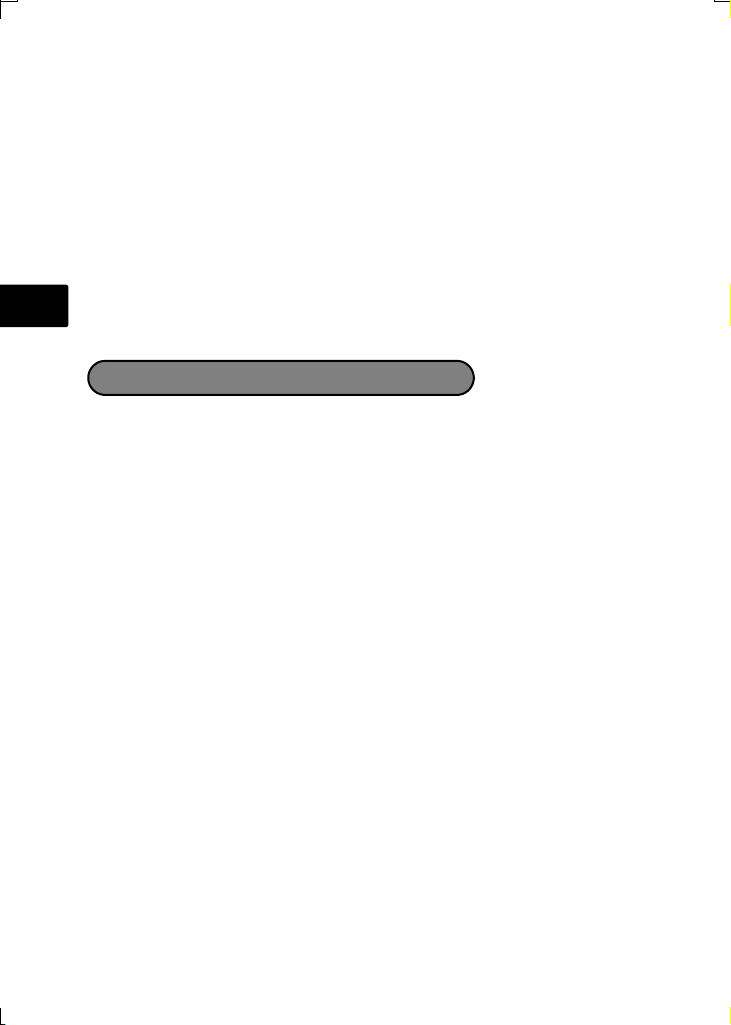
Notes regarding warranty maintenance
1. This warranty will only be valid if the Warranty Certificate is duly completed by Olympus or an
authorized dealer or other documents contain sufficient proof. Therefore, please make sure that
your name, the name of the dealer, the serial number and the year, month and date of purchase
are all completed or the original invoice or the sales receipt (indicating the dealer’s name, the
date of purchase and product type) is attached to this Warranty Certificate. Olympus reserves
the right to refuse free-of-charge service if neither Warranty Certificate is completed nor the
above document is attached or if the information contained in it is incomplete or illegible.
2. Since this Warranty Certificate will not be re-issued, keep it in a safe place.
* Please refer to the list on the web site: http://www.olympus.com for the authorized international
Olympus service network.
Disclaimer of Warranty
Olympus makes no representations or warranties, either expressed or implied, by or concerning
any content of these written materials or software, and in no event shall be liable for any impelled
warranty purchase are all completed or the original invoice or the sales receipt of merchantability or
fitness for any particular purpose or for any consequential, incidental or indirect damages (including
but not limited to damages for loss of business profits, business interruption and loss of business
En
information) arising from the use of inability to use these written materials or software. Some states
do not allow the exclusion or limitation of liability for consequential or incidental damages, so the
above limitations may not apply to you.
Trademarks
• IBM is a registered trademark of International Business Machines
Corporation.
• Microsoft and Windows are registered trademarks of Microsoft Corporation.
• Macintosh is a trademark of Apple Inc.
• xD-Picture Card™ is a trademark.
• All other company and product names are registered trademarks and/or
trademarks of their respective owners.
• The standards for camera file systems referred to in this manual are the
“Design Rule for Camera File System/DCF” standards stipulated by the Japan
Electronics and Information Technology Industries Association (JEITA)
26
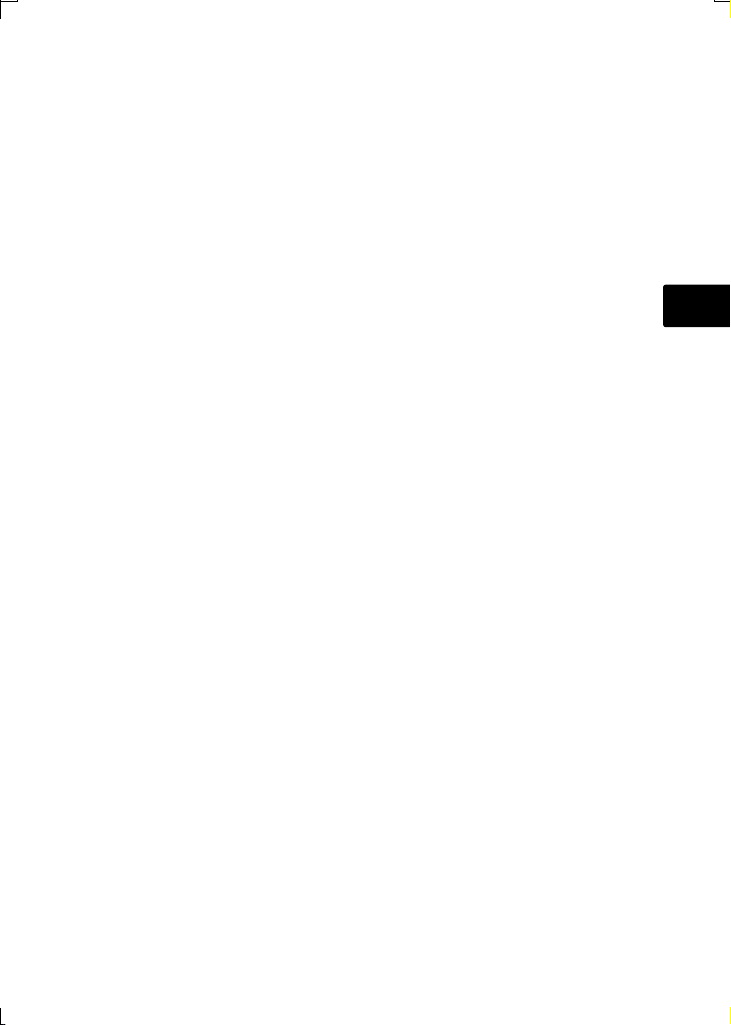
Memo
En
27
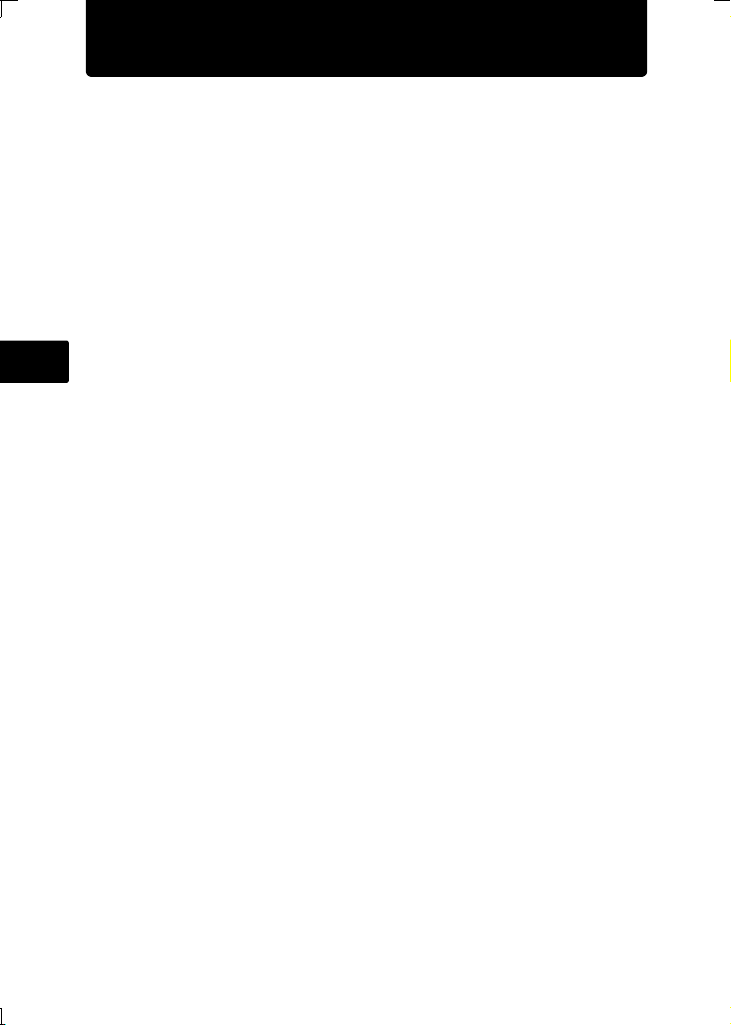
Table des matières
Réunissez ces éléments (contenu de la boîte) ............................. 29
Attachez la courroie............................................................................ 29
Préparez l’appareil photo................................................................ 30
Allumer l’appareil photo.................................................................. 31
Régler la date et l’heure .................................................................. 32
A propos de l’écran de réglage de la date et de l’heure...................... 32
Régler la langue ............................................................................... 34
Prendre une photo........................................................................... 35
Vérifier les images ........................................................................... 36
Effacer des photos ..............................................................................36
Fonctionnement de base................................................................. 37
Fr
Touches du mode prise de vue ........................................................... 37
Modes de scène .................................................................................. 38
Mode gros plan.................................................................................... 38
Modes flash ......................................................................................... 39
Retardateur .........................................................................................39
Fonctionnalité d’économie d’énergie................................................... 39
Menus et réglages............................................................................ 40
Menu principal ..................................................................................... 40
Effacement de toutes les photos ......................................................... 40
Connexion de l’appareil photo ....................................................... 41
Affichage sur un téléviseur .................................................................. 41
Impression directe (PictBridge) ...........................................................42
Transfert d’images........................................................................... 43
Logiciel OLYMPUS Master.............................................................. 45
Caractéristiques............................................................................... 46
Précautions de sécurité .................................................................. 47
Avant d’utiliser votre appareil photo, lisez attentivement ce manuel pour
garantir une utilisation correcte.
Nous vous recommandons de prendre des photos-test pour vous habituer à
votre appareil avant de commencer à prendre de vraies photos.
Veillez à ce que les mesures de sécurité présentées à la fin de ce manuel soit
respectées.
Les images sur l’écran ACL et les illustrations de l’appareil photo figurant dans
ce manuel peuvent différer de celles du produit.
28
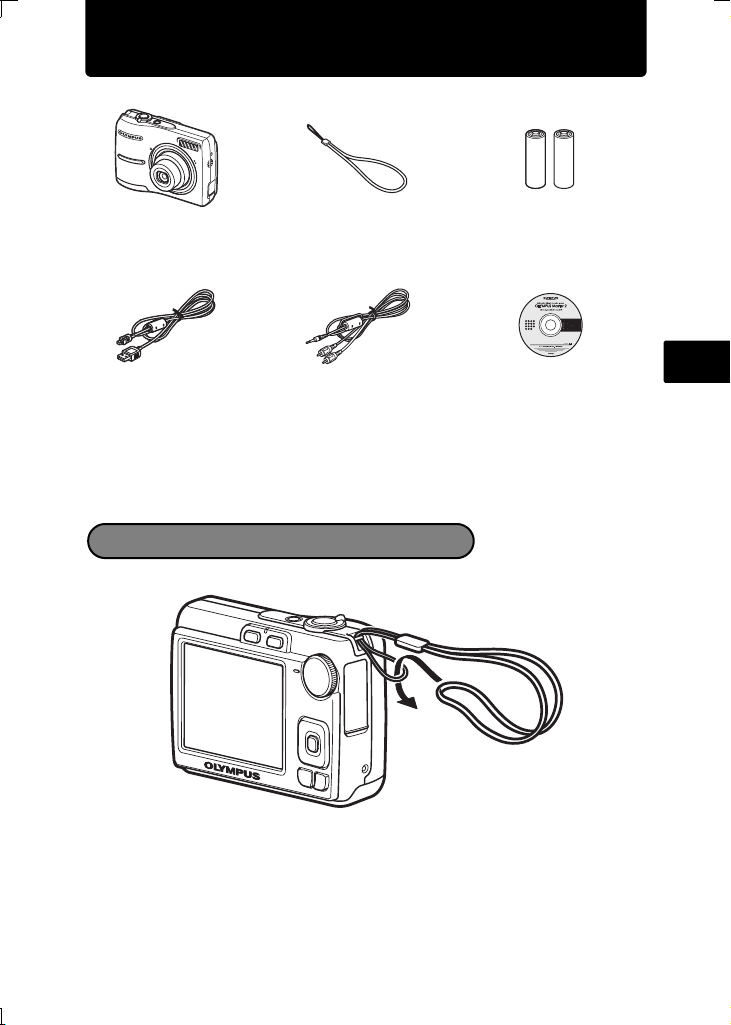
Réunissez ces éléments (contenu de la boîte)
Appareil photo
numérique
Câble USB Câble AV CD-ROM
Eléments non illustrés : Manuel Avancé (CD-ROM), Manuel de Base
(présent manuel), carte de garantie. Le contenu est susceptible de varier en
fonction de l’endroit où l’appareil est acheté.
Courroie Batteries AA
(2)
OLYMPUS Master 2
Attachez la courroie
Fr
Tendez la courroie afin qu’elle ne soit pas relâchée.
29
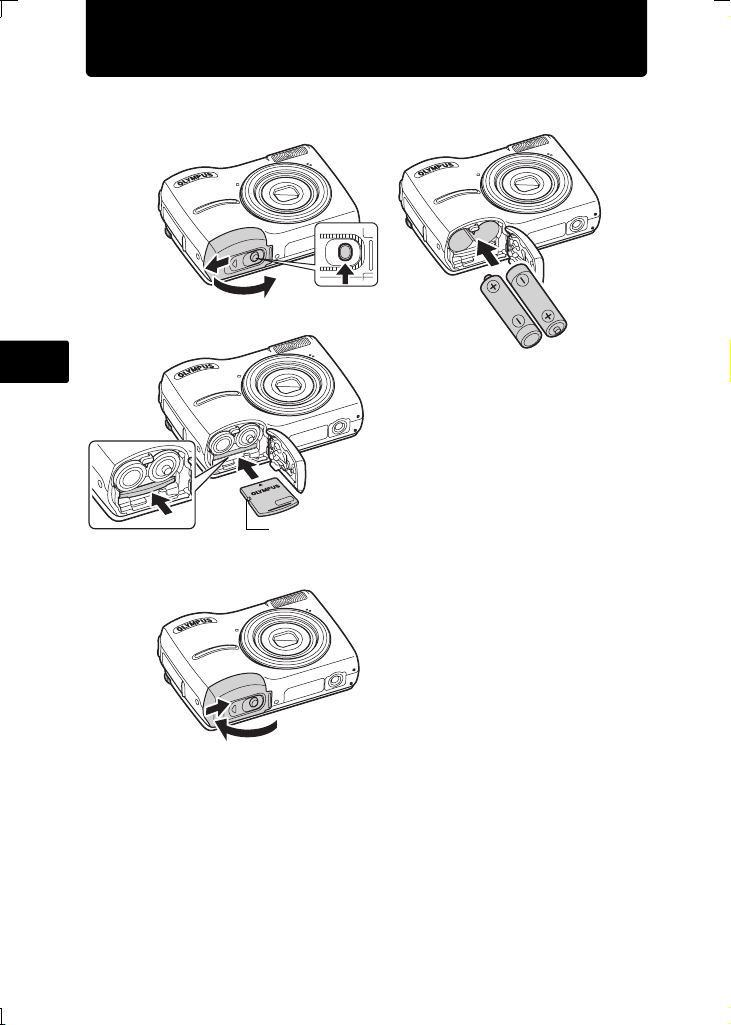
Préparez l’appareil photo
a. Insérez les piles et la xD-Picture Card (en option) dans
l’appareil photo.
2
3
1
4
Fr
Orientez la carte et insérez-la bien droite.
Insérez la carte jusqu’à ce qu’elle soit bloquée
en place.
5
Encoche
Pour retirer la carte, poussez dessus à fond, relâchez lentement,
attrapez la carte et retirez-la.
67
Avec cet appareil photo, vous pouvez prendre des photos sans insérer la xD-
Picture Card™ en option (appelée ci-après “la carte”). Si vous prenez des
photos sans insérer de carte, elles seront stockées dans la mémoire interne.
Pour plus d’informations sur la carte, reportez-vous au Manuel Avancé.
30
