Page 1
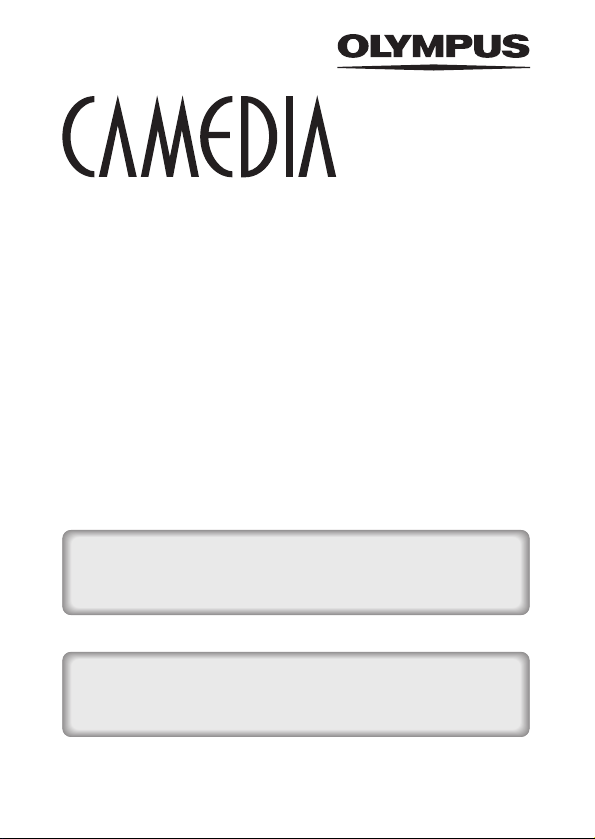
DIGITAL CAMERA
D-580ZOOM
C-460ZOOM
X-400
REFERENCE MANUAL
<Click Here>
CAMERA OPERATION MANUAL
Explanation of digital camera functions and operating instructions.
DIGITAL CAMERA - PC CONNECTION
OPERATION MANUAL
Explanation of how to download images between your digital camera and PC.
Page 2
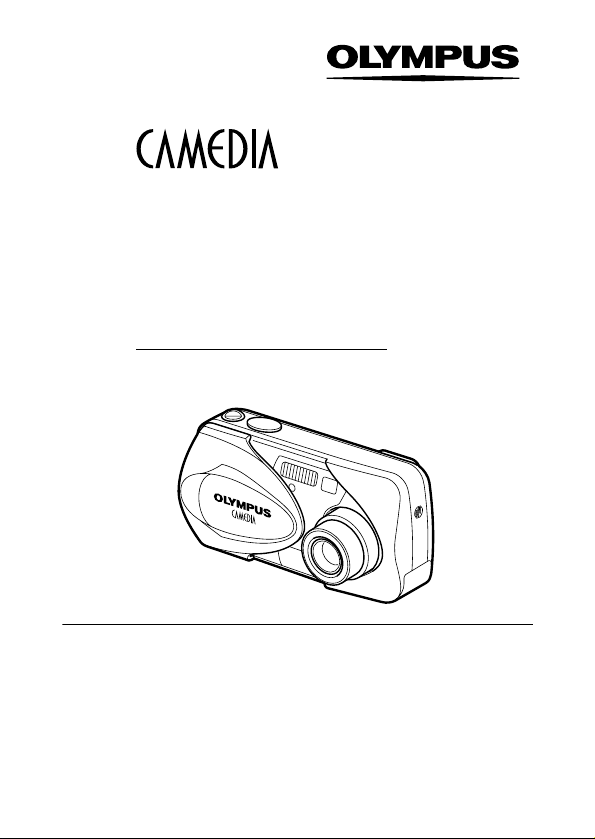
DIGITAL CAMERA
D-580ZOOM
C-460ZOOM
X-400
REFERENCE MANUAL
Thank you for purchasing an Olympus digital camera. Before you
start to use your new camera, please read these instructions carefully to enjoy optimum performance and a longer service life. Keep
this manual in a safe place for future reference.
We recommend that you take test shots to get accustomed to your
camera before taking important photographs.
Screen and camera illustrations shown in this manual may differ
from those of the actual product.
Page 3

For customers in North and South America
For customers in USA
Declaration of Conformity
Model Number : D-580ZOOM/C-460ZOOM/X-400
Trade Name : OLYMPUS
Responsible Party : Olympus America Inc.
Address : 2 Corporate Center Drive, Melville, New York
Telephone Number :1-631-844-5000
Tested To Comply With FCC Standards
FOR HOME OR OFFICE USE
This device complies with Part 15 of the FCC rules. Operation is subject to
the following two conditions:
(1) This device may not cause harmful interference.
(2) This device must accept any interference received, including
interference that may cause undesired operation.
11747-3157 U.S.A.
For customers in Canada
This Class B digital apparatus meets all requirements of the Canadian
Interference-Causing Equipment Regulations.
For customers in Europe
“CE” mark indicates that this product complies with the European
requirements for safety, health, environment and customer protection .
“CE” mark cameras are intended for sales in Europe.
Trademarks
• IBM is a registered trademark of International Business Machines Corporation.
• Microsoft and Windows are registered trademarks of Microsoft Corporation.
• Macintosh is a trademark of Apple Computer Inc.
• All other company and product names are registered trademarks and/or
trademarks of their respective owners.
• The standards for camera file systems referred to in this manual are the “Design
Rule for Camera File System/DCF” standards stipulated by the Japan Electronics
and Information Technology Industries Association (JEITA).
2
Page 4
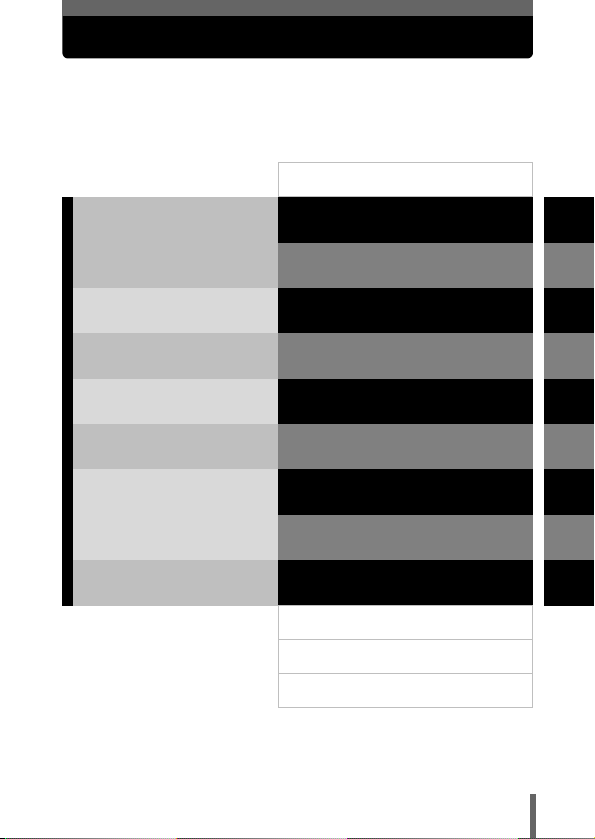
Composition of the manual
Introduction of the camera’s
functions.
For shooting and learning the
basic operations.
For fine- tuning the settings
to get that particular shot.
For playing back and
arranging pictures.
Settings that make the
camera easier to operate.
Printing pictures.
Troubleshooting and other
information.
Contents
Getting started
About the menus
Shooting basics
Advanced shooting
Playback
Useful functions
Print setting (DPOF)
Direct printing (PictBridge)
Miscellaneous
Specifications
Glossary of terms
Index
P.4
P.9
P.32
P.41
P.63
P.84
P.105
P.119
P.128
P.142
P.157
P.159
P.161
1
2
3
4
5
6
7
8
9
10
11
3
Page 5
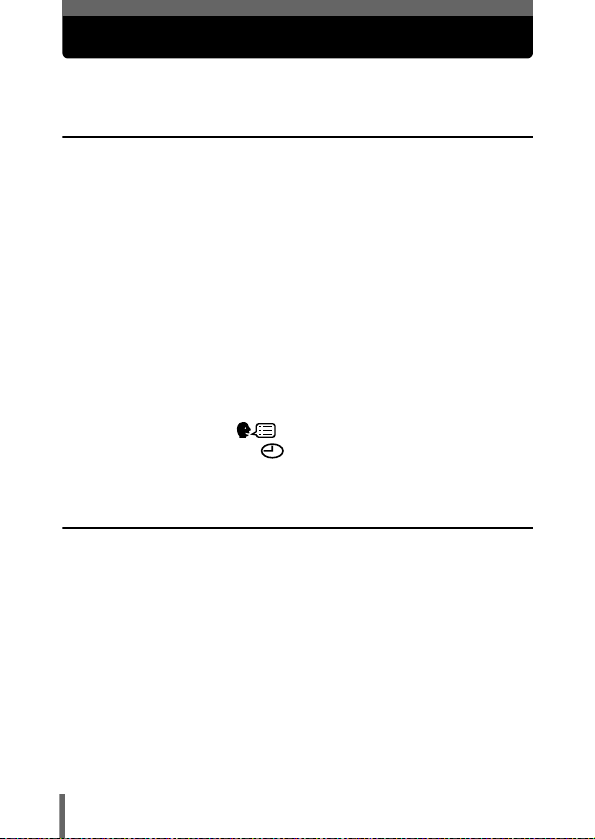
Contents
Composition of the manual . . . . . . . . . . . . . . . . . . . . . . . . . . . . 3
1 Getting started 9
Names of parts . . . . . . . . . . . . . . . . . . . . . . . . . . . . . . . . . . . . . 9
Camera . . . . . . . . . . . . . . . . . . . . . . . . . . . . . . . . . . . . . . . . 9
Monitor indications . . . . . . . . . . . . . . . . . . . . . . . . . . . . . . 11
How to use this manual . . . . . . . . . . . . . . . . . . . . . . . . . . . . . . 14
Attaching the strap. . . . . . . . . . . . . . . . . . . . . . . . . . . . . . . . . . 15
Loading the batteries . . . . . . . . . . . . . . . . . . . . . . . . . . . . . . . . 16
Selecting optional batteries or an AC adapter. . . . . . . . . . 18
Inserting a card . . . . . . . . . . . . . . . . . . . . . . . . . . . . . . . . . . . . 20
Card basics . . . . . . . . . . . . . . . . . . . . . . . . . . . . . . . . . . . . 20
Removing the card . . . . . . . . . . . . . . . . . . . . . . . . . . . . . . 22
Power on/off . . . . . . . . . . . . . . . . . . . . . . . . . . . . . . . . . . . . . . 23
Startup/Shutdown screen . . . . . . . . . . . . . . . . . . . . . . . . . 26
If the card is not recognized (card check) . . . . . . . . . . . . . 26
Selecting a language . . . . . . . . . . . . . . . . . . . . . . . . . . 27
Setting the date and time . . . . . . . . . . . . . . . . . . . . . . . . . 29
Holding the camera . . . . . . . . . . . . . . . . . . . . . . . . . . . . . . . . . 31
2 About the menus 32
Types of menus . . . . . . . . . . . . . . . . . . . . . . . . . . . . . . . . . . . . 32
How to use the menus. . . . . . . . . . . . . . . . . . . . . . . . . . . . . . . 33
Shortcut menus . . . . . . . . . . . . . . . . . . . . . . . . . . . . . . . . . . . . 35
Shooting mode . . . . . . . . . . . . . . . . . . . . . . . . . . . . . . . . . 35
Playback mode . . . . . . . . . . . . . . . . . . . . . . . . . . . . . . . . . 36
Mode Menus . . . . . . . . . . . . . . . . . . . . . . . . . . . . . . . . . . . . . . 37
Shooting mode . . . . . . . . . . . . . . . . . . . . . . . . . . . . . . . . . 37
Playback mode . . . . . . . . . . . . . . . . . . . . . . . . . . . . . . . . . 39
4
Page 6
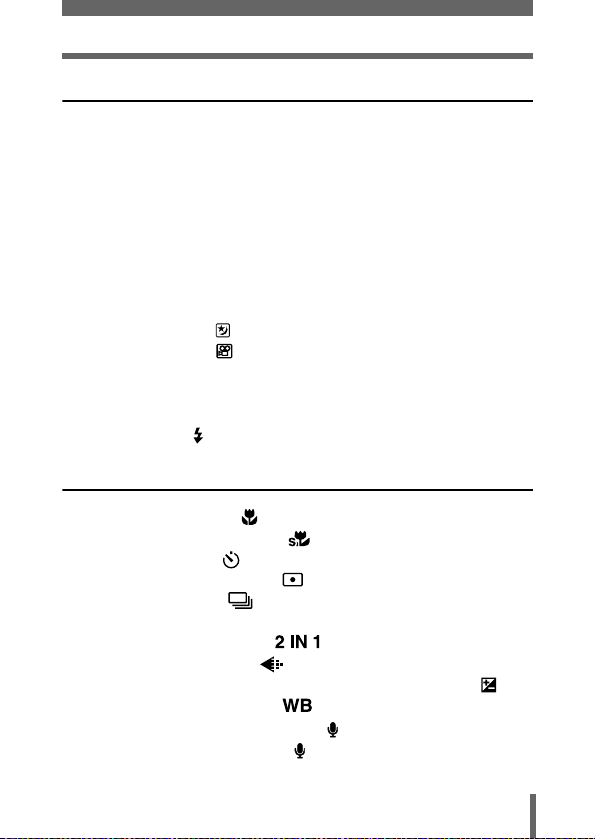
Contents
3 Shooting basics 41
Shooting mode . . . . . . . . . . . . . . . . . . . . . . . . . . . . . . . . . . . . 41
Taking still pictures . . . . . . . . . . . . . . . . . . . . . . . . . . . . . . . . . 44
Taking still pictures using the monitor . . . . . . . . . . . . . . . . 44
Taking still pictures using the viewfinder. . . . . . . . . . . . . . 46
Comparison of the viewfinder & monitor . . . . . . . . . . . . . . 48
Turning off the monitor . . . . . . . . . . . . . . . . . . . . . . . . . . . 49
If correct focus cannot be obtained . . . . . . . . . . . . . . . . . . . . . 50
Determine the position of the subject after focusing
(Focus Lock) . . . . . . . . . . . . . . . . . . . . 50
Subjects that are difficult to focus on . . . . . . . . . . . . . . . . 52
Night scene mode . . . . . . . . . . . . . . . . . . . . . . . . . . . . . . . 53
Recording movies . . . . . . . . . . . . . . . . . . . . . . . . . . . . . . . 55
Zoom . . . . . . . . . . . . . . . . . . . . . . . . . . . . . . . . . . . . . . . . . . . . 57
Using the optical zoom . . . . . . . . . . . . . . . . . . . . . . . . . . . 57
Using the digital zoom. . . . . . . . . . . . . . . . . . . . . . . . . . . . 58
Using the flash . . . . . . . . . . . . . . . . . . . . . . . . . . . . . . . . . . 60
4 Advanced shooting 63
Macro mode shooting . . . . . . . . . . . . . . . . . . . . . . . . . . . . 63
Super macro mode shooting . . . . . . . . . . . . . . . . . . . . . . 65
Self-timer shooting . . . . . . . . . . . . . . . . . . . . . . . . . . . . . . 66
Selecting the metering area . . . . . . . . . . . . . . . . . . . . . . 67
Sequential shooting . . . . . . . . . . . . . . . . . . . . . . . . . . . . 68
PANORAMA . . . . . . . . . . . . . . . . . . . . . . . . . . . . . . . . . . . . . . 69
Taking two-in-one pictures . . . . . . . . . . . . . . . . . . . . . 71
Selecting a record mode . . . . . . . . . . . . . . . . . . . . . . . . . 73
Varying the image brightness (Exposure compensation)
Adjusting the white balance . . . . . . . . . . . . . . . . . . . . . . 79
Recording sound with still pictures . . . . . . . . . . . . . . . . . . . 81
Recording sound with movies . . . . . . . . . . . . . . . . . . . . . . . 83
.77
5
Page 7
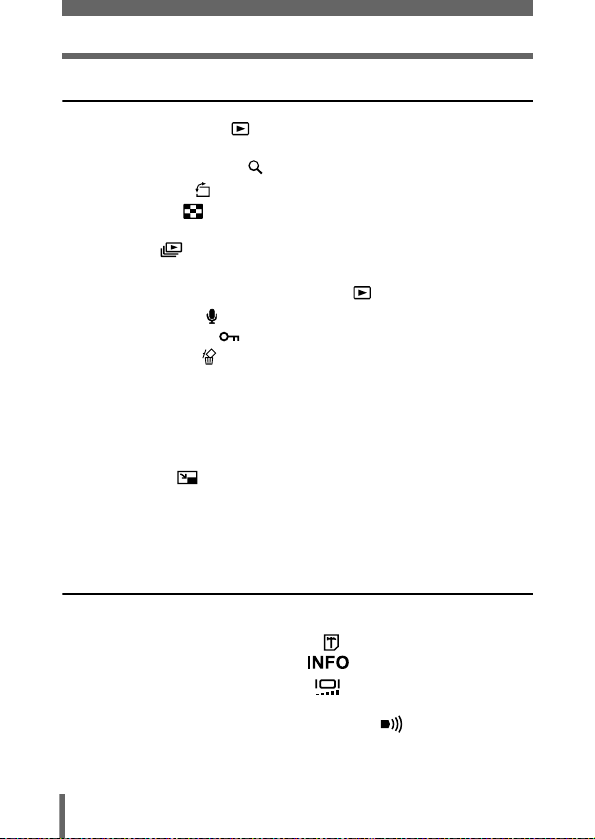
Contents
5 Playback 84
Viewing still pictures . . . . . . . . . . . . . . . . . . . . . . . . . . . . . 84
QUICK VIEW. . . . . . . . . . . . . . . . . . . . . . . . . . . . . . . . . . . 85
Close-up playback . . . . . . . . . . . . . . . . . . . . . . . . . . . 86
Picture rotation . . . . . . . . . . . . . . . . . . . . . . . . . . . . . . . . 87
Index display . . . . . . . . . . . . . . . . . . . . . . . . . . . . . . . . . . 88
Selecting the number of pictures. . . . . . . . . . . . . . . . . . . . 89
Slideshow . . . . . . . . . . . . . . . . . . . . . . . . . . . . . . . . . . . . . 90
Playback on a TV . . . . . . . . . . . . . . . . . . . . . . . . . . . . . . . . . . 91
MOVIE PLAYBACK - Viewing movies . . . . . . . . . . . . . . . 92
Recording sound . . . . . . . . . . . . . . . . . . . . . . . . . . . . . . . . . 94
Protecting pictures . . . . . . . . . . . . . . . . . . . . . . . . . . . . . . 95
Erasing pictures . . . . . . . . . . . . . . . . . . . . . . . . . . . . . . . . . 96
Single-frame erase . . . . . . . . . . . . . . . . . . . . . . . . . . . . . . 96
All-frame erase . . . . . . . . . . . . . . . . . . . . . . . . . . . . . . . . . 97
Editing still pictures . . . . . . . . . . . . . . . . . . . . . . . . . . . . . . . . . 98
Creating black and white pictures . . . . . . . . . . . . . . . . . . . 99
Creating sepia-toned pictures . . . . . . . . . . . . . . . . . . . . . . 99
Resizing . . . . . . . . . . . . . . . . . . . . . . . . . . . . . . . . . 100
Editing movies . . . . . . . . . . . . . . . . . . . . . . . . . . . . . . . . . . . . 101
INDEX - Creating an index . . . . . . . . . . . . . . . . . . . . . . . 102
EDIT - Editing a movie . . . . . . . . . . . . . . . . . . . . . . . . . . 103
6 Useful functions 105
ALL RESET - Saving the camera's settings . . . . . . . . . . . . . 105
CARD SETUP - Formatting cards . . . . . . . . . . . . . . . . . . 107
Displaying shooting information . . . . . . . . . . . . . . . . . 109
Adjusting the monitor brightness . . . . . . . . . . . . . . . . . . 110
REC VIEW. . . . . . . . . . . . . . . . . . . . . . . . . . . . . . . . . . . . . . . 111
Turning off the operation and beep sound . . . . . . . . . . . 112
PW ON/OFF SETUP - Power on/off display setting . . . . . . . 113
SCREEN SETUP. . . . . . . . . . . . . . . . . . . . . . . . . . . . . . . . . . 114
6
Page 8
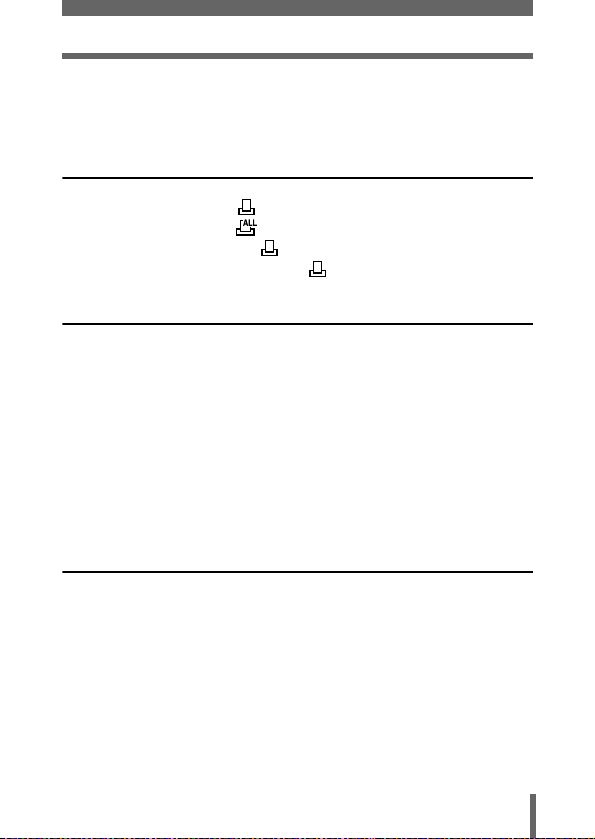
Contents
FILE NAME . . . . . . . . . . . . . . . . . . . . . . . . . . . . . . . . . . . . . . 116
PIXEL MAPPING. . . . . . . . . . . . . . . . . . . . . . . . . . . . . . . . . . 117
VIDEO OUT - Setting the output signal type . . . . . . . . . . . . . 118
7 Print setting (DPOF) 119
With print reservation . . . . . . . . . . . . . . . . . . . . . . . . . . . 119
All-frame reservation . . . . . . . . . . . . . . . . . . . . . . . . . . . 121
Single-frame reservation . . . . . . . . . . . . . . . . . . . . . . . . . 123
Resetting print reservation data . . . . . . . . . . . . . . . . . . . 126
8 Direct printing (PictBridge) 128
Using the direct printing function . . . . . . . . . . . . . . . . . . . . . . 128
Connecting the camera to a printer . . . . . . . . . . . . . . . . . . . . 129
Printing pictures. . . . . . . . . . . . . . . . . . . . . . . . . . . . . . . . . . . 130
Using the simple print method. . . . . . . . . . . . . . . . . . . . . 131
PRINT mode/MULTI PRINT mode . . . . . . . . . . . . . . . . . 132
ALL PRINT mode . . . . . . . . . . . . . . . . . . . . . . . . . . . . . . 136
ALL INDEX mode/PRINT ORDER mode . . . . . . . . . . . . 138
Exiting direct printing . . . . . . . . . . . . . . . . . . . . . . . . . . . . . . . 140
If an error code is displayed . . . . . . . . . . . . . . . . . . . . . . . . . 141
9 Miscellaneous 142
Error codes . . . . . . . . . . . . . . . . . . . . . . . . . . . . . . . . . . . . . . 142
Troubleshooting. . . . . . . . . . . . . . . . . . . . . . . . . . . . . . . . . . . 143
The camera does not work . . . . . . . . . . . . . . . . . . . . . . . 143
The image quality is poor . . . . . . . . . . . . . . . . . . . . . . . . 147
Miscellaneous . . . . . . . . . . . . . . . . . . . . . . . . . . . . . . . . . 149
List of menus . . . . . . . . . . . . . . . . . . . . . . . . . . . . . . . . . . . . . 150
List of factory default settings . . . . . . . . . . . . . . . . . . . . . . . . 154
List of items by shooting mode . . . . . . . . . . . . . . . . . . . . . . . 155
Camera maintenance . . . . . . . . . . . . . . . . . . . . . . . . . . . . . . 156
7
Page 9
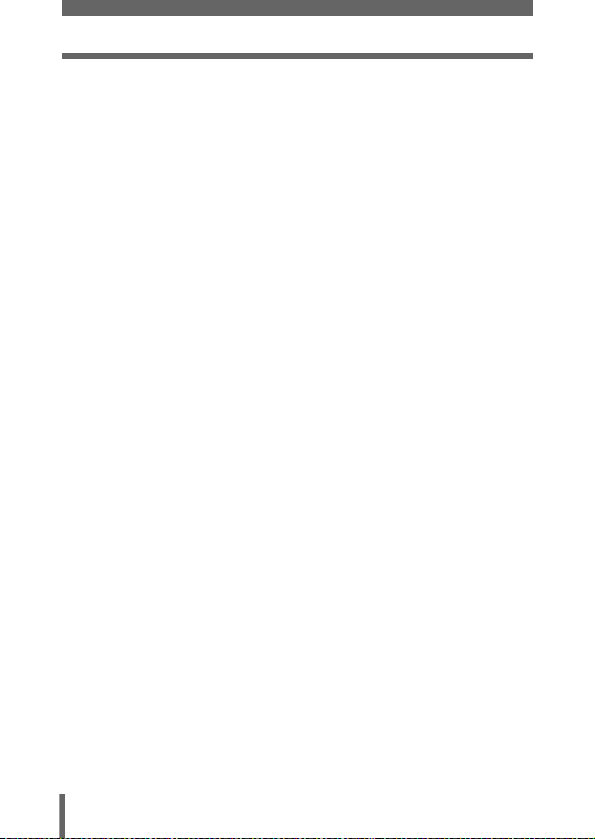
Contents
Specifications . . . . . . . . . . . . . . . . . . . . . . . . . . . . . . . . . . . . 157
Glossary of terms . . . . . . . . . . . . . . . . . . . . . . . . . . . . . . . . . 159
Index . . . . . . . . . . . . . . . . . . . . . . . . . . . . . . . . . . . . . . . . . . . 161
8
Page 10
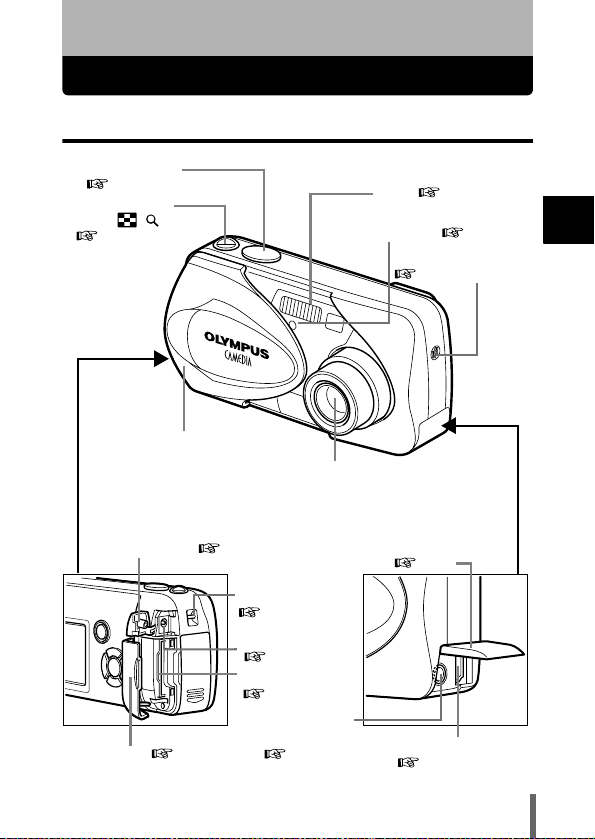
1 Getting started
Names of parts
Camera
Shutter button
P.45
Zoom lever
(W/T• )
P.57, P.86,
P.88
Lens barrier
Turns the camera on
and off in the shooting
mode.
DC-IN jack cover P.18
Strap eyelet
Card slot
P.21
Card cover P.21
Self-timer lamp P.66
Lens
Extends automatically
when you open the lens
barrier.
Connector cover P.91
P.15
DC-IN jack
P.18
A/V OUT jack
(MONO)
P.91
Flash P.60
Microphone
P.81, P.83, P.94
USB connector
P.129
1
Getting started
9
Page 11
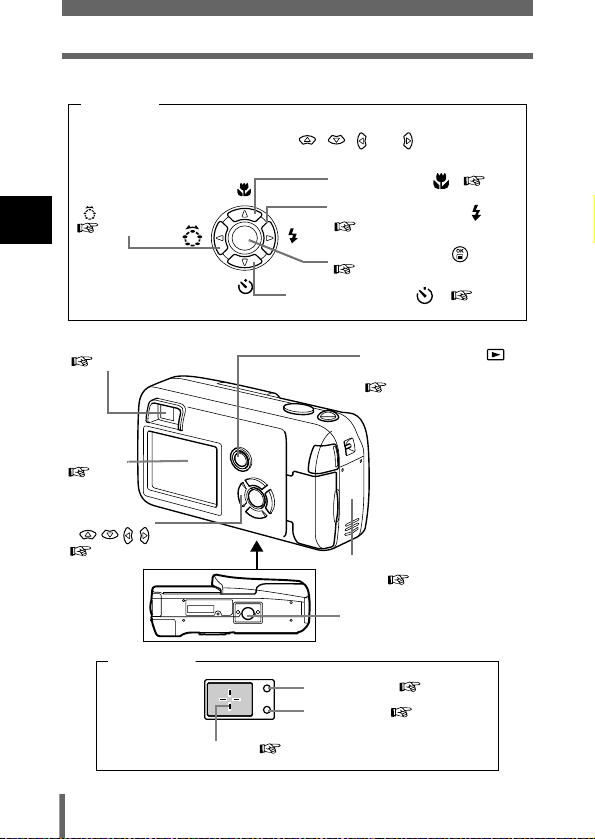
Names of parts
Arrow pad
Buttons on the arrow pad have their respective functions. They
are also used as direction buttons. , , and indicate
which button to be pressed.
Shooting mode button
( : Virtual Dial)
1
P.41
Getting started
Macro button ( ) P.63
Flash mode button ( )
OK/Menu button ( )
Self-timer button ( ) P.66
P.60
P.32
Viewfinder
P.46
Monitor
P.11
Arrow pad
()
P.27, P.32
Viewfinder
AF target mark P.46
10
Playback button ( )
(QUICK VIEW)
P.84, P.85
Turns the camera on
and off in the
playback mode.
Switches to the
playback mode in the
shooting mode.
Battery compartment
cover P.16
Tripod socket
Orange lamp P.46
Green lamp P.46
Page 12
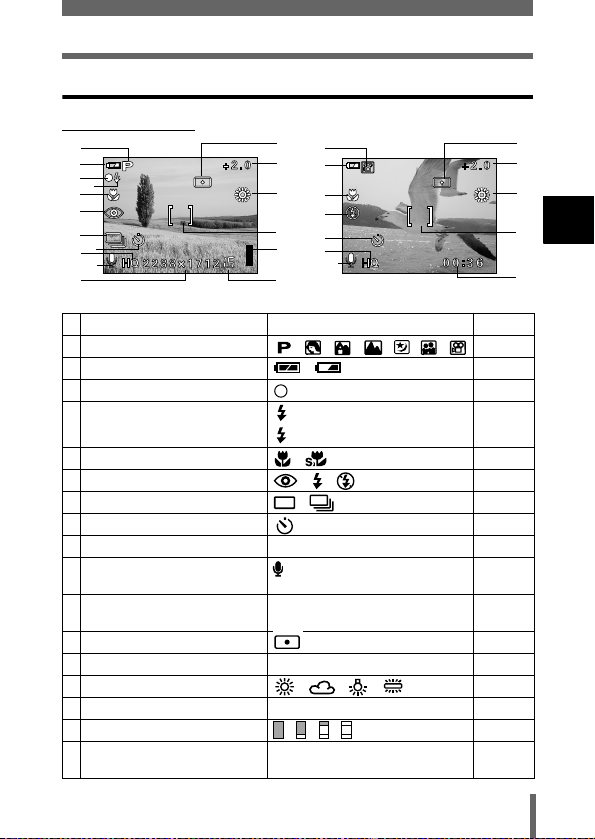
Monitor indications
Names of parts
Shooting mode
12
1
2
3
4
5
6
7
8
9
10
11
1 Shooting mode , , , , , , P.41
2 Battery check , P.13
3 Green lamp P.44
4 Flash standby
5 Macro mode , P.63
6 Flash mode , , P.60
7 Sequential shooting , P.68
8 Self-timer P.66
9 Record mode SHQ, HQ, SQ1, SQ2 P.73
10 Sound record P.81, P.83,
11 Resolution 2288×1712, 1600×1200, 640×480,
12 Metering P.67
13 Exposure compensation
14 White balance , , , P.79
15 AF target mark [ ] P.44
16 Memory gauge , , , P.13
17 Number of storable still pictures
Still picture Movie
Items Indications
Camera movement warning/ Flash charge
Remaining recording time
1
13
2
14
5
6
15
8
16
9
10
17
(lit)
(Blinks)
etc.
-2.0, -1.5, -1.0, -0.5, +0.5, +1.0, +1.5, +2.0
15
00:36
Ref. Page
P.44
P.94
P.73
P.77
P.44
P.55
12
13
14
1
15
Getting started
17
11
Page 13
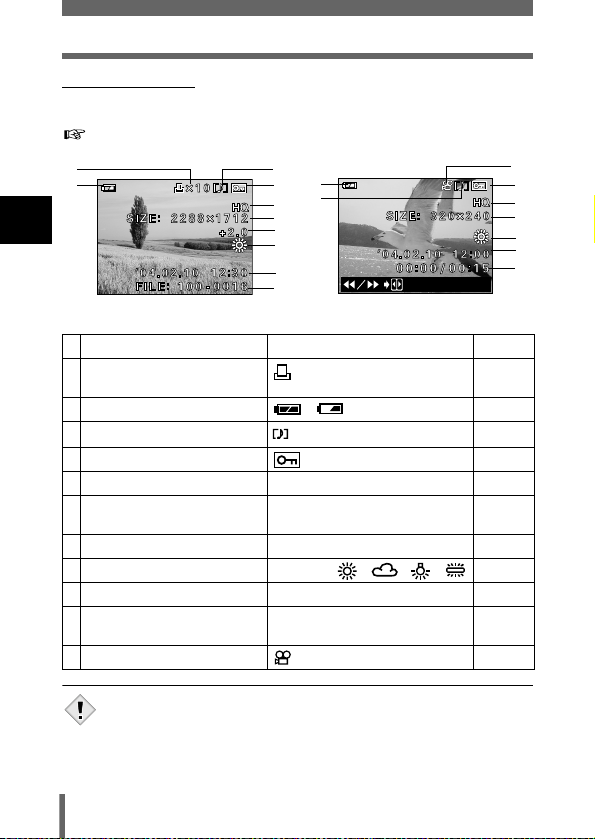
Names of parts
Playback mode
INFO setting allows you to select how much information to display on the
monitor. Screens when the Information display is set to ON are shown below.
"Displaying shooting information" (P.109)
1
2
1
Getting started
Still picture Movie
Items Indications Ref. Page
1 Print reservation,
Number of prints
2 Battery check , P.13
3 Sound record
4Protect P.95
5 Record mode SHQ, HQ, SQ1, SQ2 P.73
6 Resolution 2288×1712, 1600×1200, 640×480,
7 Exposure compensation
8 White balance WB AUTO, , , , P.79
9 Date and time 04.02.10 12:30 P.29
10
File number (still picture), Number of frames
Elapsed time/Total recording time (movie)
11 Movie P.92
3
2
4
3
5
6
7
8
9
10
x
10
etc.
-2.0, -1.5, -1.0, -0.5, +0.5, +1.0, +1.5, +2.0
100-0016
, 16
00:00/00:15
P.121
P.81
P.73
P.77
-
11
4
5
6
8
9
10
• The indications that appear on a movie picture that has been selected
and displayed from the index display are different from those that appear
when the movie picture is displayed using the movie playback function.
Note
12
Page 14
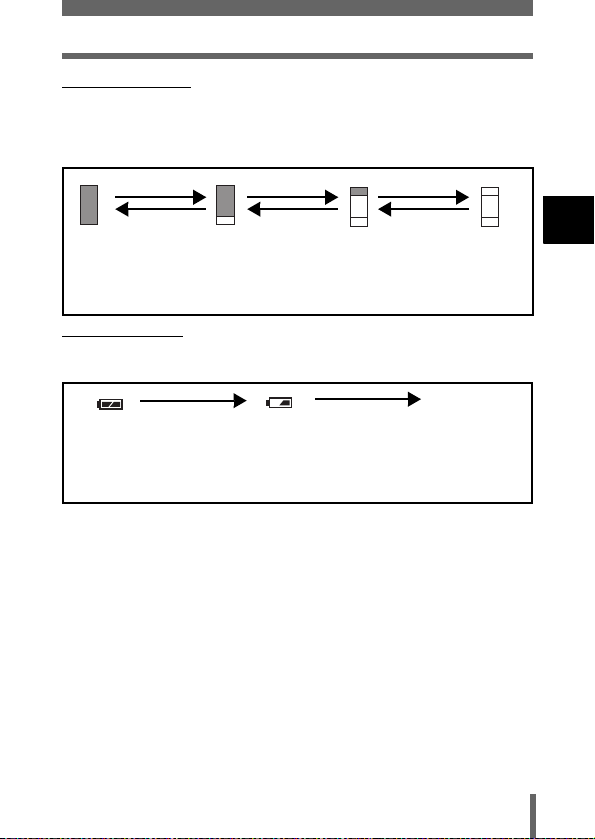
Names of parts
Memory gauge
The memory gauge lights up when you take a still picture. While the gauge is
lit, the camera is storing the picture on the card. The memory gauge indication changes as shown below depending on the shooting status.
The indication is not displayed during movie recording.
Shoot Shoot Shoot
Wait
Before
shooting
(Gauge is off)
One picture
taken
(Lit)
Two or more taken
(Lit)
No more pictures can be
taken (Fully lit).
Wait until the gauge returns
to the status on the left to
take the next shot.
Battery check
If the remaining battery power is low, the battery check indication on the
monitor changes as follows while the camera is turned on.
No indication
Lit (Green)
(The indicator turns
off after a while)
Remaining power
level: high.
Blinks (Red)
Remaining power level: low.
Prepare new batteries.
Green lamp and orange lamp on
the right of the viewfinder blink.
Remaining power level: exhausted.
Replace with new batteries.
1
Getting started
13
Page 15
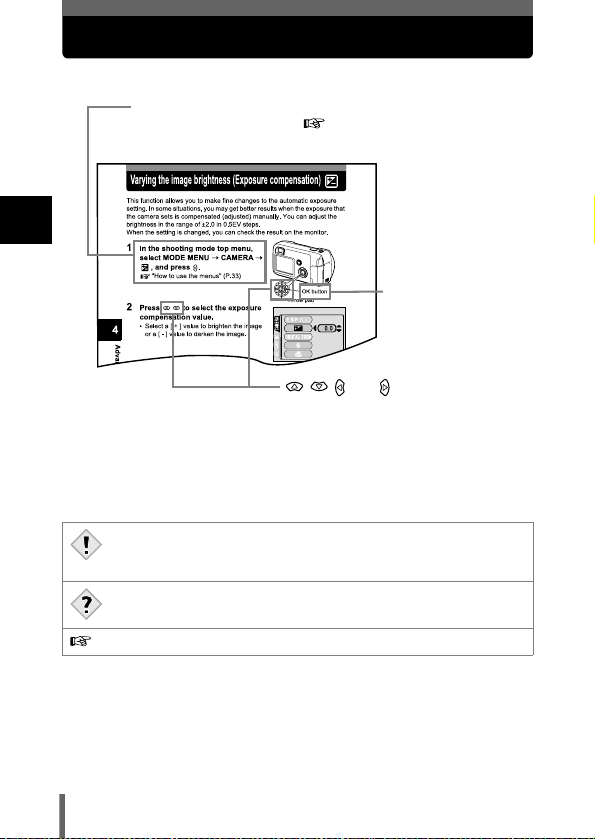
How to use this manual
Follow the arrows to perform menu operations. For details on
operating procedures, see "How to use the menus" (P.33).
1
Getting started
The buttons for various
functions and their
location are clearly
illustrated.
and indicate which button
to press on the arrow pad. (The up or
down buttons are used in this example.)
This sample page is only for your reference. It may differ from the actual page
in this manual.
Indications used in this manual
Important information on factors which may lead to a malfunctions
or operational problems. Also warns of operations that should be
Note
absolutely avoided.
Useful information and hints that will help you get the most out of
your camera.
Reference pages describing details or associated information.
14
Page 16
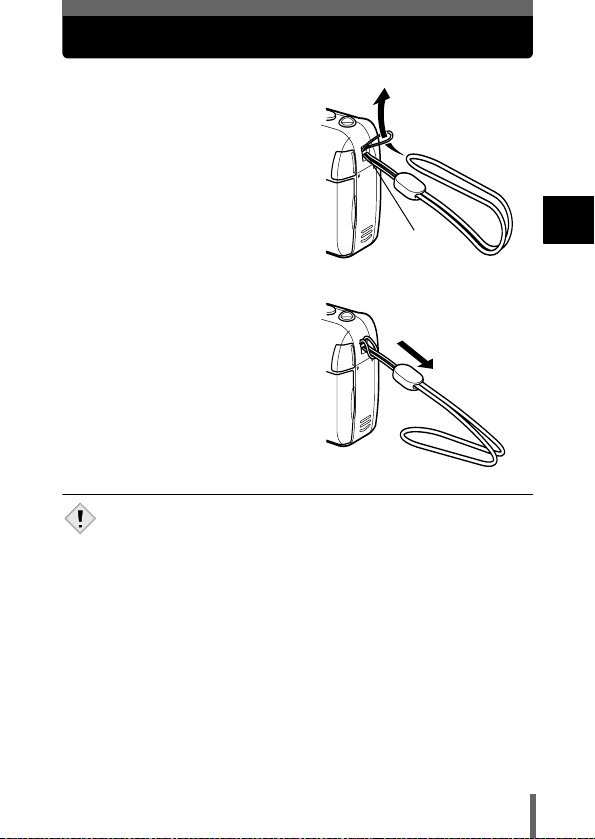
Attaching the strap
1 Thread the short end of the
strap through the strap
eyelet.
2 Thread the long end of the
strap through the loop that
has already gone through
the eyelet.
3 Pull the strap tight, making
sure that it is securely
fastened and does not come
loose.
• Be careful with the strap when you carry the camera, as it can easily
catch on stray objects, causing serious damage.
• Attach the strap correctly following the procedure so that the camera
Note
does not fall off. If the strap is attached incorrectly and the camera falls
off, Olympus is not responsible for any damages.
Strap eyelet
1
Getting started
15
Page 17
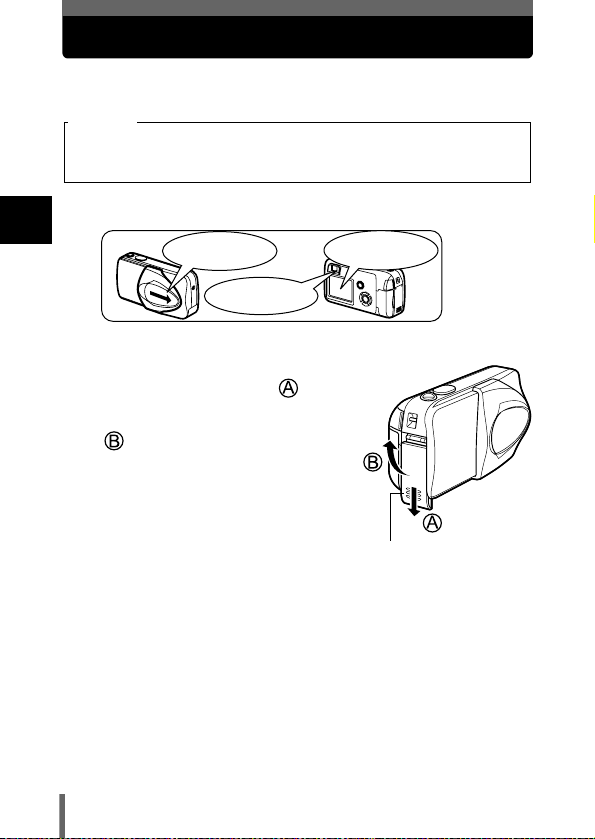
Loading the batteries
This camera uses 1 CR-V3 lithium battery pack, 2 AA (R6) alkaline batteries
or NiMH batteries.
Important
• CR-V3 lithium battery cannot be recharged.
• Do not peel off the label from a CR-V3 lithium battery pack.
• Manganese (zinc-carbon) batteries cannot be used.
1 Make sure that:
1
.
The lens barrier is
closed.
The lamp on
the right of the viewfinder
Getting started
2 Slide the battery compartment
cover in the direction of .
• The battery compartment cover is
unlocked and opened in the direction of
• Use the ball of your finger to slide the
cover. Do not use your fingernail as this
could result in injury.
is off.
The monitor is
off.
Battery compartment
cover
16
Page 18
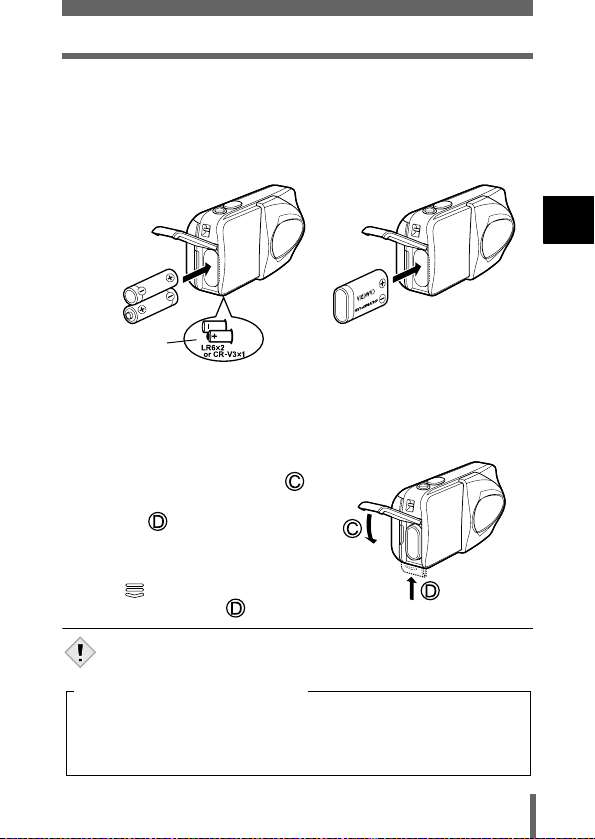
Loading the batteries
3 Insert the batteries, making sure that they are correctly
oriented as shown in the illustration.
The battery insertion direction mark is provided inside of the battery
compartment.
When using AA (R6) batteries
When using a CR-V3 lithium
battery pack
1
Getting started
Battery insertion
direction mark
There is a mark showing the
correct way to insert the AA
batteries on the bottom of the
camera.
When using a CR-V3 lithium
battery pack, insert it in the
direction as shown in the
illustration.
4 Close the battery compartment
cover, and press it down
and slide it in the direction
shown .
• If the battery compartment cover seems
hard to close, do not force it. With the
battery compartment cover shut, press
the mark firmly and push it in the
direction indicated by .
• If the camera is left for about 3 days with the batteries removed, the date
and time setting will revert to the factory default setting.
Note
Precautions when using batteries
The amount of power consumed varies considerably depending on the
operations performed on the digital camera. If you use exhausted
batteries or alkaline batteries, the camera may turn off without displaying
the battery level warning (P.13).
17
Page 19
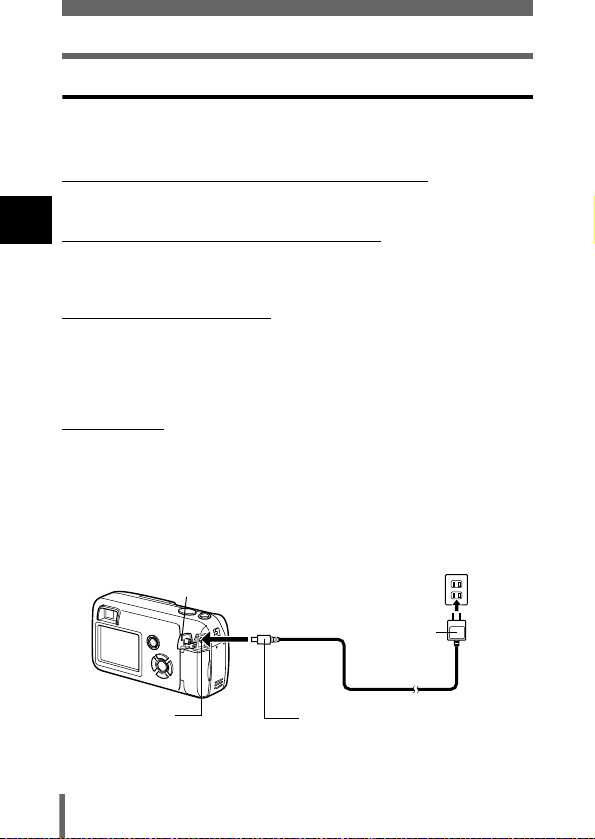
Loading the batteries
Selecting optional batteries or an AC adapter
In addition to the batteries provided with the camera, the following types of
battery or AC adapter can be used. Choose the power source best suited to
the situation.
CR-V3 lithium battery pack (Not rechargeable)
Since the CR-V3 lithium battery pack has a long service life, it is convenient
when traveling.
1
NiMH batteries (Rechargeable batteries)
Getting started
Olympus NiMH batteries are rechargeable and economical. However,
charging the batteries repeatedly before using up their capacity will shorten
the life of the batteries per charge gradually.
AA (R6) alkaline batteries
When you need batteries in a hurry, you can use AA (R6) alkaline batteries,
which are easy to obtain anywhere. However, the number of pictures that you
can take may vary considerably depending on the battery manufacturer,
shooting conditions, etc. Turn off the monitor whenever possible to save
power.
AC adapter
An optional Olympus CAMEDIA-brand AC adapter allows you to power your
digital camera from a common AC wall outlet. Be sure to use the specified AC
adapter. An AC adapter is useful for time-consuming tasks such as
downloading or printing out of images.
Use an AC adapter designed to operate on the AC voltage in the area the
camera is being used.
Consult your nearest Olympus dealer or Service center for details.
DC-IN jack cover
AC wall outlet
Power plug
AC adapter
DC-IN jack (black)
18
Connection cord
plug
Page 20
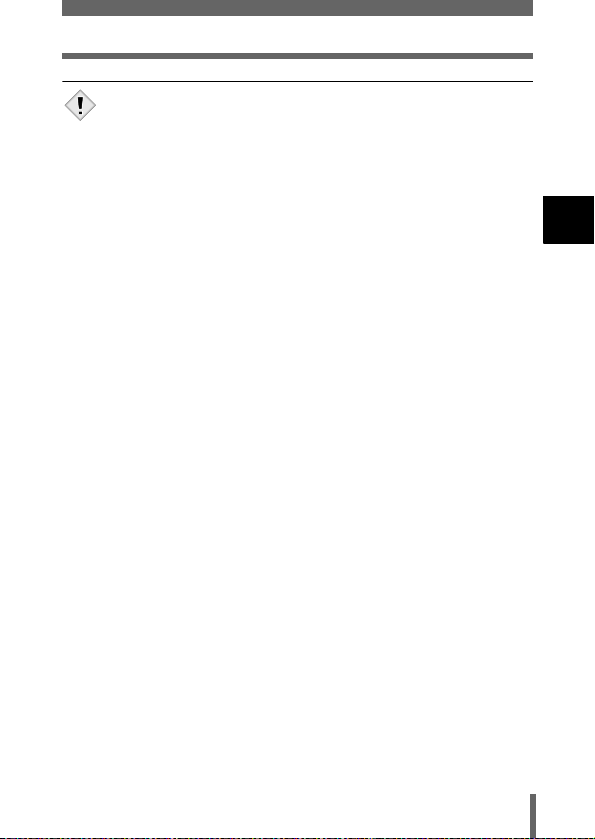
Loading the batteries
• Manganese (zinc-carbon) batteries cannot be used.
• If the battery power runs out while the camera is connected to a PC or
printer, the image data may be lost or damaged. You are recommended
Note
to use the AC adapter when transferring images to a P C. Do not connect
or disconnect the AC adapter while the camera is communicating with
the PC or printer.
• Do not remove or load the batteries or connect or disconnect the AC
adapter while the camera is turned on. Doing so could affect the
camera’s internal settings or functions.
• The life of battery packs may vary according to the type of battery,
manufacturer, shooting conditions, etc.
• Power is consumed continuously during the conditions below. This
could shorten the life of the batteries.
• When the monitor is in the playback mode for an extended period
of time.
• Repeated zoom adjustments.
• Repeated auto-focus by depressing the shutter button halfway.
• When the camera is connected to a PC or printer.
• Carefully read the AC adapter’s instructions before use.
• When using an AC adapter, the AC adapter supplies power to the
camera even if batteries are loaded in the camera. The AC adapter does
not charge batteries in the camera.
1
Getting started
19
Page 21
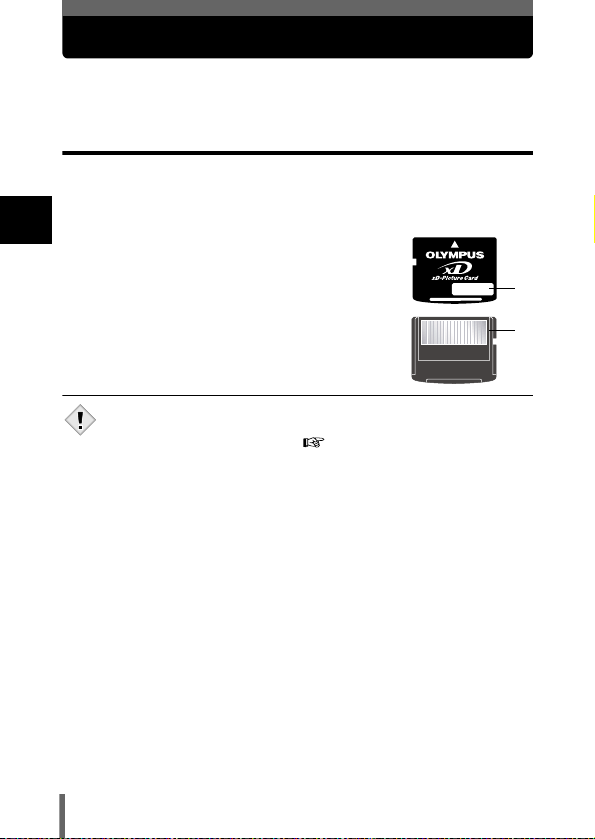
Inserting a card
"Card" in this manual refers to the xD-Picture Card. The camera uses the card
to record pictures.
Card basics
The card corresponds to normal camera film for recording the pictures you
have taken.
Pictures recorded and stored on the card can easily be erased, overwritten,
and/or edited on a PC.
1
1 Index area
Getting started
You can write down the card’s contents.
2 Contact area
Comes into contact with the camera’s signal read
contacts.
Compatible cards
• xD-Picture Card (16 to 512 MB)
• This camera may not recognize a non-Olympus card or a card that was
formatted on another device (such as a PC, etc.). Before use, be sure to
format the card on this camera. "CARD SETUP - Formatting cards"
Note
(P.107)
1
2
20
Page 22

1 Make sure that:
The lens barrier is
closed.
The lamp on
the right of the viewfinder
is off.
The monitor is
off.
Inserting a card
2 Open the card cover.
3 Face the card the correct way and
insert it into the card slot as
shown in the illustration.
• Insert the card while keeping it straight.
• The card stops with a click when it is
inserted all the way.
• Inserting the card the wrong way or at an
angle could damage the contact area or
cause the card to jam.
• If the card is not inserted all the way,
data may not be written to the card.
4 Close the card cover securely.
Card cover
Index area side of the card
Notch
The position of the card
inserted correctly
1
Getting started
21
Page 23
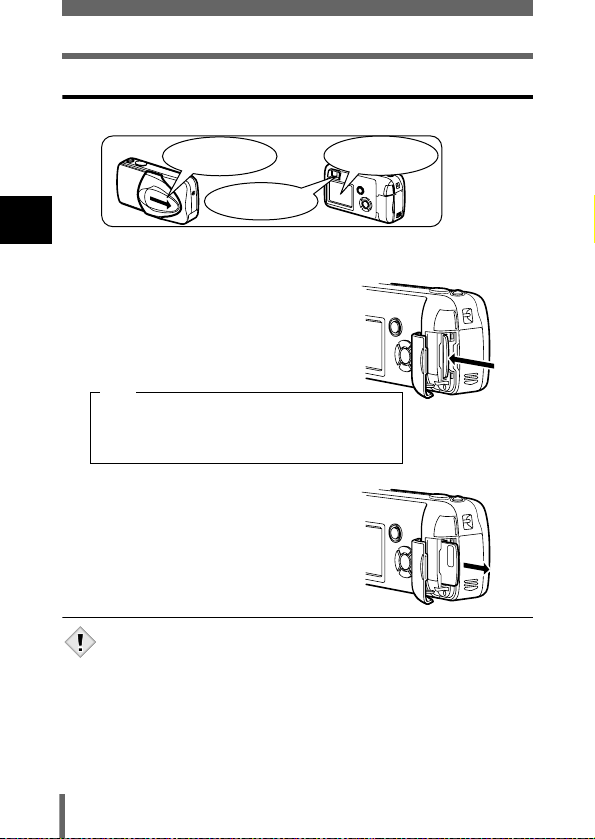
Inserting a card
Removing the card
1 Make sure that:
The lens barrier is
closed.
The lamp on
the right of the viewfinder
1
Getting started
2 Open the card cover.
is off.
3 Push the card all the way in to
unlock it, and let it return slowly.
• The card is ejected a short way and then
stops.
Note
Releasing your finger quickly after pushing the
card all the way in may cause it to eject forcefully
out of the slot.
4 Hold the card straight and pull it
out.
The monitor is
off.
• Do not press on the card with hard or pointed items such as ballpoint
pens.
• Never open the card cover, or remove the card or the batteries while the
Note
camera is turned on. Doing so could destroy the data on the card. Once
destroyed, data cannot be restored.
• Do not place a sticker or label on the card as this could prevent the card
from being ejected.
22
Page 24
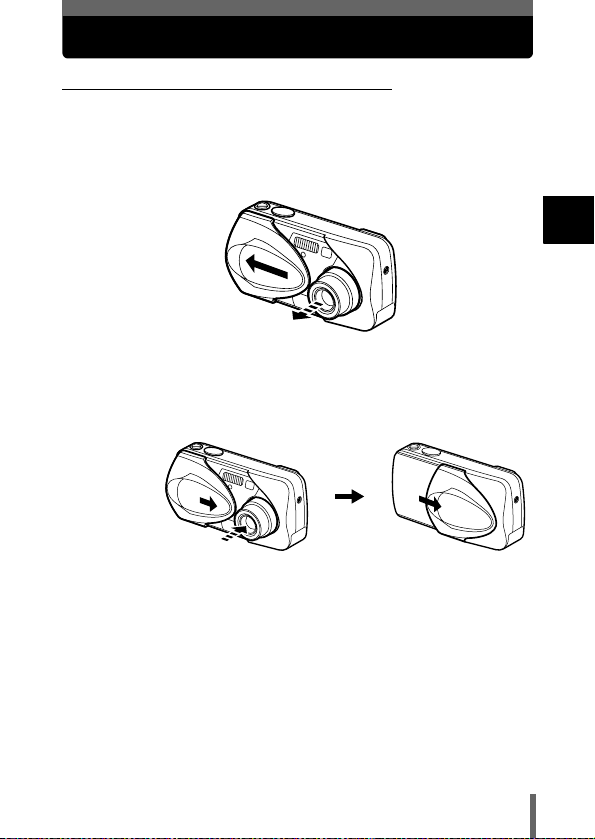
Power on/off
When shooting pictures (Shooting mode)
Power on: Open the lens barrier fully.
The camera turns on in the shooting mode. The lens
extends and the subject is displayed on the monitor.
If the lens does not extend when the lens barrier is opened,
there is a possibility that the barrier is not fully open. Open
the lens barrier fully until you feel it click.
1
Getting started
Power off: Close the lens barrier slightly until it almost touches
the lens barrel.
The lens barrier stops just before it touches the lens and the
lens retracts. Wait until the lens is fully retracted before
closing the lens barrier completely.
The camera turns off. (The monitor also turns off.)
23
Page 25
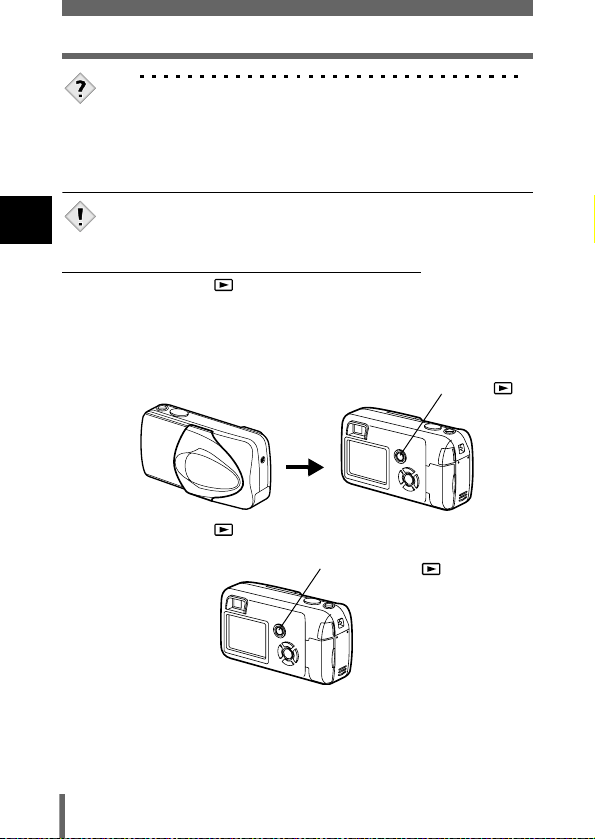
Power on/off
TIPS
• To save battery power, the camera automatically enters the sleep mode
and stops operating if not used for 3 minutes. If the monitor is on, it will
automatically turn off. The lens retracts automatically 5 minutes after
that. The camera activates again as soon as you light ly press the shutter
button or zoom lever. Whenever possible, turn the camera off when you
do not intend to take any pictures for a while.
• Do not push the lens barrier forcefully against the lens as this may
1
Getting started
damage the lens or cause it to malfunction.
Note
When playing back pictures (Playback mode)
Power on: Press (playback) with the lens barrier closed.
The camera turns on in the playback mode. The monitor
turns on and the last picture taken is displayed.
If no pictures have been taken yet, or the xD-Picture card is
empty, the message “NO PICTURE” is displayed on the
monitor.
Playback button ( )
Power off: Press .
The monitor and the camera turn off.
24
Playback button ( )
Page 26
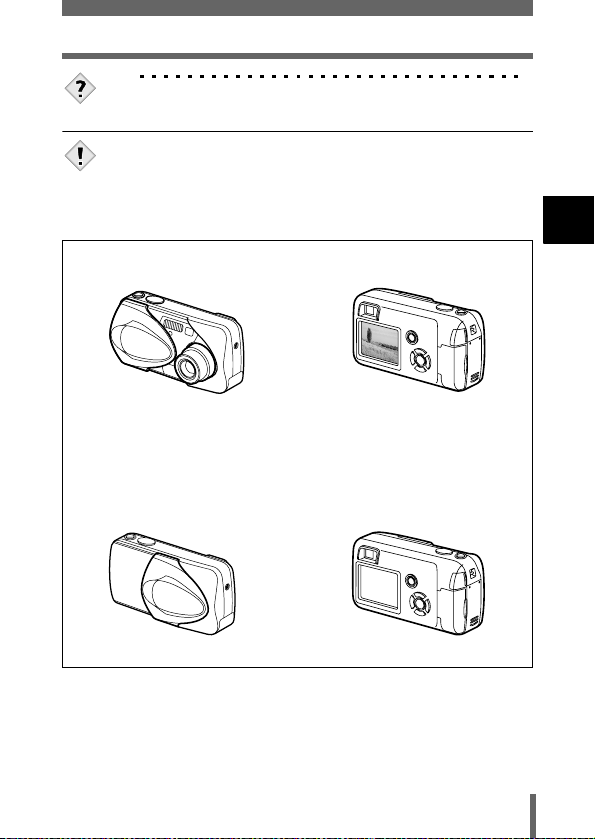
Power on/off
TIPS
• When the camera turns on, the monitor may light up momentarily and a
picture may be displayed briefly. This is not a malfunction.
• Never open the card cover, remove the card or the batteries, or connect
or disconnect the AC adapter while the camera is turned on. Doing so
could destroy all data on the card. Destroyed data cannot be restored.
Note
When changing the card, be sure to turn the camera off before opening
the card cover.
The power is on when:
or
The lens is extended The monitor is turned on
• Even if the monitor is turned off, the camera still consumes battery power
when the lens is extended.
The power is off when:
and
1
Getting started
The lens barrier is closed The monitor is turned off
25
Page 27
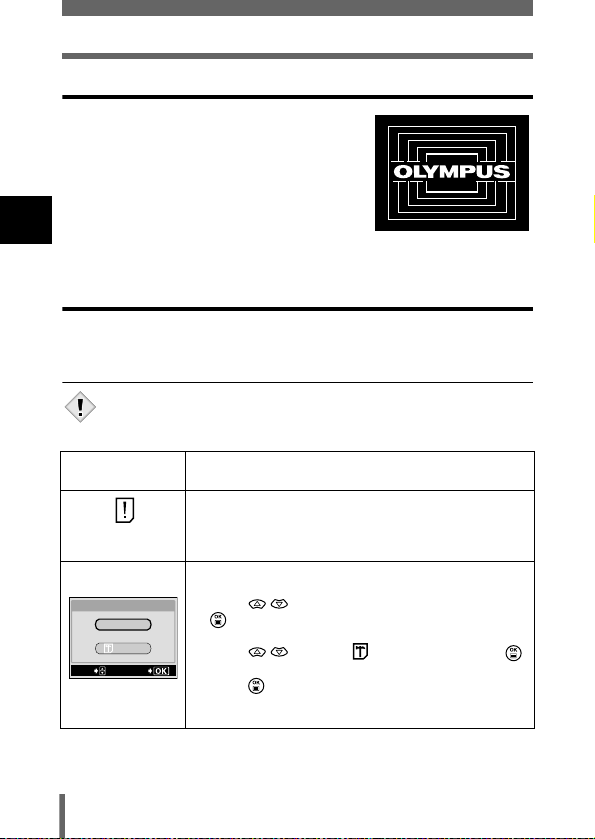
Power on/off
Startup/Shutdown screen
This image is displayed on the monitor each time
the camera is turned on or off. You can also use
your favorite image. (P.113)
1
Getting started
Startup/Shutdown screen
(Factory default setting)
If the card is not recognized (card check)
When the power is turned on, the camera checks the card automatically.
If there is no card in the camera or a card that is not supported by this camera
is inserted, one of the following screens will be displayed.
• All data stored on the card is erased when the card is formatted.
Note
Monitor
indication
NO CARD
Corrective action
There is no card in the camera or the card is not
inserted properly.
→ Insert a card. If a card is already inserted, remove it
and insert it again correctly.
The card cannot record, play back or erase pictures.
Replace with a new card, or format the card.
CARD%SEtUP
POWER%OFF
FORMAt
SELECt
→ Press to select POWER OFF, and press
. Replace it with a new one.
→ Format the card.
Press to select FORMAT, and press
GO
to display the confirmation screen. Select YES and
press .
Formatting starts. If the card was successfully
formatted, the camera is ready to take pictures.
26
Page 28
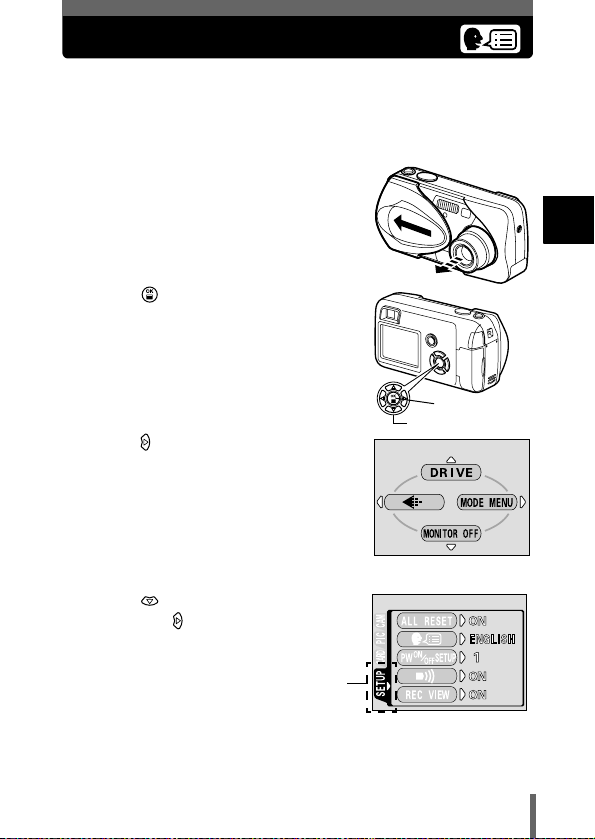
Selecting a language
You can select a language for on-screen display. This reference manual
shows the English on-screen display in the illustrations and explanations.
Available languages vary depending on the area where you purchased this
camera.
1 Open the lens barrier fully.
2 Press .
• The top menu is displayed.
OK button
Arrow pad
3 Press on the arrow pad to select
MODE MENU.
Top menu
4 Press to select the SETUP tab,
and press .
1
Getting started
SETUP tab
27
Page 29
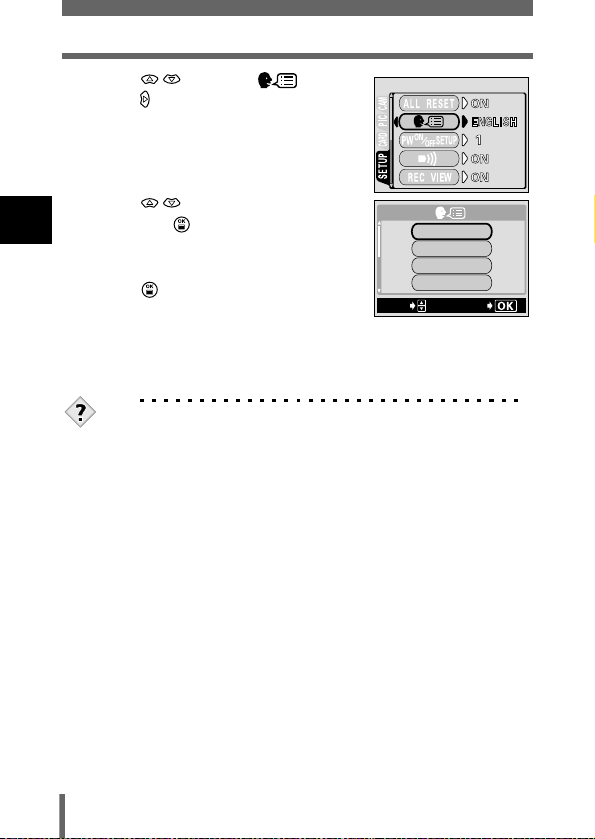
Selecting a language
5 Press to select , and
press .
• The green frame moves to the selected
item.
6 Press to select a language,
and press .
1
Getting started
7 Press again to exit the menu.
8 Close the lens barrier to turn the
camera off.
TIPS
• The language can also be set from the playback mode.
SELECt
ENGLISH
FRANCAIS
DEUtSCH
ESPAÑOL
GO
28
Page 30
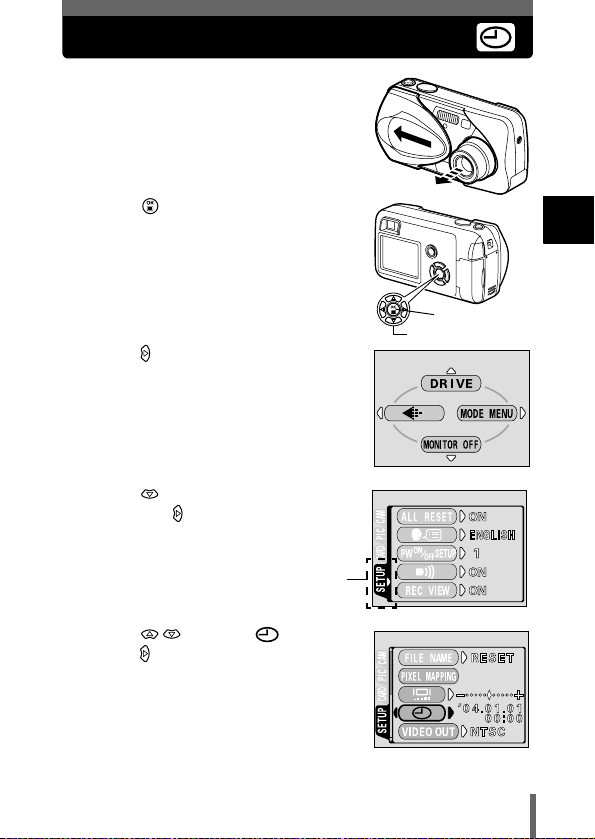
Setting the date and time
1 Open the lens barrier fully.
2 Press .
• The top menu is displayed.
3 Press on the arrow pad to select
MODE MENU.
4 Press to select the SETUP tab,
and press .
SETUP tab
5 Press to select , and
press .
• The green frame moves to the selected
item.
1
Getting started
OK button
Arrow pad
Top menu
29
Page 31

Setting the date and time
6 Press to select one of the
following date formats: Y-M-D
(Year/Month/Day), M-D-Y (Month/
Day/Year), D-M-Y (Day/Month/Year).
Then press .
• Move to the year setting.
• The following steps show the procedure
1
Getting started
used when the date and time settings are
set to Y-M-D.
7 Press to set the year, and
press to move to the month
setting.
• To move back to the previous setting,
press .
• The first two digits of the year are fixed.
8 Repeat this procedure until the
date and time are completely set.
• The camera only displays the time in 24-hour time system ("2. p.m."
would be "14:00").
9 Press .
• For a more accurate setting, press
when the time signal hits 00 seconds.
The clock starts when you press the
button.
10 Close the lens barrier to turn the
camera off.
• The current settings are retained even when the power is turned off,
unless they are readjusted.
• The date and time settings will be returned to the factory default settings
Note
if the camera is left without the battery for approximately 3 days. The
settings will be canceled more quickly if the batteries were only loaded
in the camera for a short time before being removed. Before taking
important pictures, check that the date and time settings are correct.
TIPS
• The date and time can also be set from the playback mode.
30
OK button
Page 32

Holding the camera
Hold the camera firmly with both hands while keeping your elbows at your
sides to prevent the camera from moving.
When taking pictures in the vertical position, hold the camera to position the
flash above the lens.
Keep your fingers and the strap away from the lens and flash.
Correct grip:
Horizontal grip Vertical grip
Incorrect grip:
×
1
Getting started
• Clear pictures cannot be obtained if the camera moves as the shutter
button is pressed. Hold the camera correctly, and press the shutter
button gently.
Note
31
Page 33

2 About the menus
Types of menus
When you turn on the camera and press , the top menu is displayed on
the monitor. The functions of this camera are set from the menus.
This chapter explains how the menus work, using the shooting mode screens.
Arrow pad ( )
OK/Menu button
2
About the menus
Shortcut Menus
• Take you directly to the setting
screens.
• Display operational buttons at
the bottom of the screen.
32
Press .
The top menu is displayed.
Select a menu using the
arrow pad.
Mode Menus
• Categorizes the settings into
tabs.
• Displays the tabs of each
menu.
Select the desired tab on the
left of the screen by pressing
.
Tab
Page 34

How to use the menus
1 Press to display
the top menu.
Press .
Top menu CAMERA tab
PICTURE tab
OK button
Arrow pad
CARD tab
SETUP tab
2 Press to select
a tab, and press .
Press
to return to
the tab
selection
screen.
CARD%SEtUP
CAM
PIC
CARD
SEt
2
About the menus
33
Page 35

How to use the menus
3 Press to
select an item, and
press .
2
About the menus
The green frame
moves to the selected
item.
• Not all items can be selected depending on the status of the camera and
the settings performed.
• In the shooting mode, you can take pictures by pressing the shutter
Note
button even with the menu being displayed.
• If you want to save the settings after the camera is turned off, set ALL
RESET to OFF. "ALL RESET - Saving the camera's settings"
(P.105)
4 Press to
select a setting.
Press to
complete setting.
Press again to
exit the menu and
return to shooting
status.
or
To return to
select an item,
press or .
34
Page 36

Shortcut menus
Shooting mode
Shortcut menus are frequently used menus that can be accessed from the top
menu.
Selects the shooting mode from (Single-frame shooting)
and (Sequential shooting).
Selects whether to record sound when shooting a movie. P.83
DRIVE
(movies)
Top menu in still
picture shooting
Top menu in movie
recording
P.68
2
About the menus
Sets the image quality and resolution.
Still picture : SHQ, HQ, SQ1, SQ2
Movie : HQ, SQ
MONITOR OFF (MONITOR ON)
Sets whether or not the monitor is turned on when the camera is
turned on. If the monitor is set not to turn on, the top menu
displays MONITOR ON when the camera is turned on.
P.73
P.49
35
Page 37

Shortcut menus
Playback mode
Top menu when playing
back still pictures
INFO
MODE%MENU
ERASE
Top menu when playing
back a movie
2
About the menus
Runs through all saved pictures one after another. It is displayed
when the camera is playing back still pictures.
MOVIE PLAYBACK
Plays back movies. It is displayed when a movie is selected. P.92
INFO
Displays all the shooting information on the monitor. P.109
ERASE
Erases the selected still picture or movie. P.96
P.90
36
Page 38

Mode Menus
The MODE MENU has 4 tabs. Press to select a tab and display the
associated menu items.
Shooting mode
CAMERA tab
PICTURE tab
CARD tab
SETUP tab
CAMERA tab
ESP/
DIGITAL ZOOM
(still pictures)
PANORAMA
2 IN 1
Selects the metering method from ESP
and .
Adjusts the brightness of the image
(Exposure compensation).
Enables the zoom shooting at larger
magnification than the maximum optical
zoom.
Sound can be recorded when taking still
pictures.
Allows pictures to be taken as close as
7 cm/2.8" from the subject.
Allows panorama pictures to be taken
with Olympus CAMEDIA-brand cards.
Combines two still pictures taken in
succession and stores them as a single
picture.
P.67
P.77
P.58
P.81
P.65
P.69
P.71
2
About the menus
PICTURE tab
WB
Sets the appropriate white balance
according to the light source.
P.79
37
Page 39

Mode Menus
CAMERA tab
PICTURE tab
CARD tab
SETUP tab
CARD tab
2
CARD SETUP Formats a card. P.107
About the menus
SETUP tab
ALL RESET
PW ON/OFF SETUP
REC VIEW
FILE NAME Changes how file names are assigned. P.116
PIXEL MAPPING
Selects whether to keep the current
camera settings when you turn off the
power.
Selects a language for on-screen
display.
Sets the picture that is displayed on the
monitor when the power is turned on and
off.
Selects whether the beep sound (used
for warnings, etc.) should be turned on or
off.
Selects whether to display pictures on
the monitor while saving them to a card.
Checks the CCD and image processing
functions for errors.
Adjusts the brightness of the monitor. P.110
P.105
P.27
P.113
P.112
P.111
P.117
VIDEO OUT
38
Sets the date and time. P.29
Selects NTSC or PAL according to your
TV’s video signal type. TV video signal
types differ depending on the region.
P.118
Page 40

Playback mode
Mode Menus
PLAY tab
EDIT tab
CARD tab
SETUP tab
PLAY tab
EDIT tab
BLACK&WHITE
SEPIA
INDEX
EDIT Edits a movie. P.103
CARD tab
CARD SETUP
PLAY
CARDSEt EDIt
Protects pictures from accidental
erasure.
Rotates pictures 90 degrees clockwise
or counterclockwise.
Stores print reservation information on
the card.
Adds sound to a still picture already
taken.
Creates a black and white picture and
saves it as a new picture.
Creates a sepia-toned picture and saves
it as a new picture.
Makes the file size smaller and saves it
as a new file.
Creates an index picture of a movie in 9
frames.
Erases all image data stored on the card.
(ALL ERASE, FORMAT)
P.95
P.87
P.119
P.94
P.99
P.99
P.100
P.102
P.97
P.107
2
About the menus
39
Page 41

Mode Menus
PLAY tab
EDIT tab
CARD tab
SETUP tab
SETUP tab
2
ALL RESET
About the menus
PW ON/OFF SETUP
SCREEN SETUP
VIDEO OUT
Selects whether to keep the current
camera settings when you turn off the
power.
Selects a language for on-screen
display.
Sets the picture that is displayed on the
monitor when the power is turned on and
off.
Registers a picture you took to be
displayed on the startup/shutdown
screen.
Selects whether the beep sound (used
for warnings, etc.) should be turned on or
off.
Adjusts the brightness of the monitor. P.110
Sets the date and time. P.29
Selects NTSC or PAL according to your
TV’s video signal type. TV video signal
types differ depending on the region.
Selects the number of frames in the
index display.
P.105
P.27
P.113
P.114
P.112
P.118
P.88
40
Page 42

3 Shooting basics
Shooting mode
This camera allows you to take still pictures and record movies. This camera
has 7 shooting modes to choose from depending on the shooting conditions
and the effect you want to achieve.The factory default setting of the shooting
mode is PROGRAM AUTO. For normal shooting which does not require any
special setting or effect, you do not need to follow this procedure.
1 Open the lens barrier fully.
• The lens extends and the monitor turns
on.
2 Press ( ).
Shooting mode button
()
• The screen for selecting the shooting
mode (virtual dial) is displayed.
PROGRAM AUtO
3
Shooting basics
SELECt
Virtual dial screen
GO
41
Page 43

Shooting mode
3 Select the mode best suited to your purpose from the
following.
• Press to select the mode.
PROGRAM AUtO
SELECt
GO
SELECt
3
4 Press .
Shooting basics
• The shooting mode is set, and the virtual dial screen disappears. Even
MOVIE
PORtRAIt
SELECt
GO
SELF PORtRAIt
GO
SELECt
LANDSCAPE
+
PORtRAI
t
SELECt
GO
GO
SELECt
SELECt
NIGHt SCENE
GO
if the button is not pressed, the mode will be set and the screen will
disappear.
PROGRAM AUTO (Factory default setting)
Used for regular photography. The camera automatically makes the settings
for natural color balance. Other functions, such as the flash mode and
metering, can be adjusted manually.
(Portrait)
Suitable for taking a portrait-style shot of a person. The camera automatically
sets the optimal shooting conditions.
(Landscape + Portrait)
Suitable for taking photos of both your subject and the landscape. The
camera automatically sets the optimal shooting conditions.
(Landscape)
Suitable for taking pictures of landscapes and other outdoor scenes. The
camera automatically sets the optimal shooting conditions.
LANDSCAPE
GO
42
Page 44

Shooting mode
(Night scene)
Suitable for shooting pictures in the evening or at night. The camera sets a
slower shutter speed than is used in normal shooting. If you take a picture of
a street at night in any other mode, the lack of brightness will result in a dark
picture with only dots of light showing. In this mode, the true appearance of
the street is captured. The camera automatically sets the optimal shooting
conditions. If you use the flash, you can take pictures of both your subject and
the night background. "Night scene mode" (P.53)
Normal shooting
(Flash fires.)
Night scene mode
(Flash fires.)
(Self portrait)
Enables you to take a picture of yourself while
holding the camera. Point the lens towards
yourself and the focus will be locked on you.
The camera automatically sets the optimal
shooting conditions. The zoom is fixed in the wide
position and cannot be changed.
(Movie)
Lets you record movies. Sound is recorded at the same time. The focus and
zoom are locked. If the distance to the subject changes, focus may be
compromised. "Recording movies" (P.55)
3
Shooting basics
TIPS
• For details of the functions for each mode "List of items by shooting
mode" (P.155)
• In the night scene mode, the sequential shooting or two-in-one
picture function is not available.
Note
• In the self-portrait mode, the digital zoom, super macro and panorama
shooting are not available.
43
Page 45

Taking still pictures
You can take still pictures using either the monitor or the viewfinder. Both
methods are easy as all you have to do is to press the shutter button.
Taking still pictures using the monitor
With the monitor, you can shoot while checking the picture area that the
camera actually records.
1 Open the lens barrier fully.
• Slide the lens barrier fully open until it
clicks.
• The lens extends and the monitor turns
on.
3
Shooting basics
2 Decide the composition
while looking at the
image on the monitor.
Shooting mode (P.41)
AF target mark (P.11)
Number of storable still
pictures (P.74)
Memory gauge (P.13)
Flash standby/Flash charge
This indicates the same status as
the orange lamp on the right of the
viewfinder. (P.46)
Green lamp
This indicates the same status as
the green lamp on the right of the
viewfinder. (P.46)
44
Page 46

3 Press the shutter button gently
(halfway) to adjust the focus.
• Focus and exposure are locked, when the
green lamp lights steadily. (Focus Lock)
• When the flash is ready to fire, the mark
lights.
4 Press the shutter button all the way
(fully).
• The camera takes the picture, and a beep
sounds.
• When the green lamp stops blinking, you can
take the next picture.
• The orange lamp on the right of the viewfinder
blinks while the picture is stored on the card.
TIPS
The monitor turns off automatically.
→If the camera is not used for over 3 minutes, the monitor turns off
automatically. The lens retracts automatically 5 minutes after that.
Touch the shutter button or zoom lever to turn the monitor on.
The monitor is hard to see.
→Bright light, such as direct sunlight, may cause vertical lines to appear
on the monitor screen. In this case, use the viewfinder. (Note that this
does not affect recorded pictures.)
Taking still pictures
Shutter button
Shutter button
3
Shooting basics
45
Page 47

Taking still pictures
Taking still pictures using the viewfinder
The camera actually records a wider area than the picture you compose while
looking through the viewfinder.
1 Open the lens barrier fully.
• Slide the lens barrier fully open until
it clicks.
• The lens extends and the monitor
turns on.
"Turning off the monitor" (P.49)
2 Decide the composition while
looking at the image in the
3
viewfinder.
Shooting basics
Orange lamp
AF target mark
Green lamp
3 Take the picture by following the same procedure as for
shooting using the monitor.
"Taking still pictures using the monitor" (P.44)
46
Page 48

Taking still pictures
TIPS
Correct focus cannot be obtained on the subject you want to shoot.
→ "If correct focus cannot be obtained" (P.50)
The green lamp blinks.
→You are too close to the subject. Take the picture at least 20 cm (7.9")
away from the subject. If you use the super macro mode, you can
take pictures as close as 7 cm/2.8" from the subject.
"Super macro mode shooting" (P.65)
→Depending on the subject, the focus may not be locked.
"If correct focus cannot be obtained" (P.50)
The orange lamp blinks when the shutter button is pressed halfway.
→The flash is charging. While the orange lamp is blinking quickly after
shooting, the picture you just took is being stored. Wait until the lamp
goes off.
To check the picture you have just taken immediately.
→Set REC VIEW to ON.
"REC VIEW" (P.111)
• Press the shutter button gently using the ball of your finger. If it is
pressed hard, the camera may move, resulting in a blur.
• Never open the card cover, remove the batteries or disconnect the AC
Note
adapter while the orange lamp is blinking. Doing so could destroy stored
pictures and prevent storage of pictures you have just taken.
• When taking pictures against strong backlight, the area of the picture in
shadow may appear colored.
3
Shooting basics
47
Page 49

Taking still pictures
Comparison of the viewfinder & monitor
Viewfinder Monitor
Advantages Camera movement does
Disadvantages When close to a subject,
3
Shooting basics
Tips Use the viewfinder for
not occur easily and
subjects can be seen
clearly even in bright
places.
Little battery power is used.
the image in the viewfinder
is a little different from the
picture that the camera
actually records.
general snapshots
(landscape pictures, casual
shots, etc.).
• The camera records a wider area than the image in
the viewfinder.
• As you get closer to the subject, the actual image
recorded becomes lower than the one in the
viewfinder (see left).
You can check the picture
area that the camera
actually records more
accurately.
Camera movement can
occur easily and subjects
may be difficult to see in
bright/dark places. The
monitor uses more battery
power than the viewfinder.
Use the monitor when you
want to shoot while
checking the picture area
that the camera actually
records, or when you take
close-up shots of people or
flowers (macro shooting).
48
Page 50

Taking still pictures
Turning off the monitor
You can set whether or not the monitor is turned on when turning the camera
on in the shooting mode.
1 Press .
• The top menu is displayed.
OK button
Arrow pad
2 Press on the arrow pad (OFF).
3 The monitor turned off.
• Pressing to display the top menu, and
press again turns the monitor on (ON). If the MONITOR OFF is set,
the top menu displays MONITOR ON.
3
Shooting basics
49
Page 51

If correct focus cannot be obtained
When correct focus cannot be obtained on the subject you want to shoot, you
can focus the camera on another point at roughly the same distance (focus
lock) and take the picture as explained below.
Determine the position of the subject after focusing (Focus Lock)
1 Open the lens barrier fully.
• The camera turns on in the shooting
mode.
• The lens extends and the monitor
turns on.
3
2 Position the AF target mark on
the subject you want to focus on.
Shooting basics
• When shooting a hard-to-focus
subject, point the camera at an object
about the same distance away as the
subject.
AF target mark
3 Press the shutter button
halfway until the green lamp
lights.
• When the green lamp lights steadily,
the focus and the exposure are locked.
• When the green lamp blinks, the
focus and exposure are not locked.
Release your finger from the shutter button, re-position your subject
and press the shutter button halfway again.
Shutter button
50
Page 52

If correct focus cannot be obtained
4 Keeping the shutter button
pressed halfway, recompose
your shot.
Green lamp
5 Press the shutter button fully.
Shutter button
TIPS
The green lamp blinks.
→You are too close to the subject. Take the picture at least 20 cm (7.9")
away from the subject. If you use the super macro mode, you can
take pictures as close as 7 cm/2.8" from the subject.
"Super macro mode shooting" (P.65)
→Depending on the subject, the focus may not be locked.
"Subjects that are difficult to focus on" (P.52)
3
Shooting basics
51
Page 53

If correct focus cannot be obtained
Subjects that are difficult to focus on
Under certain types of conditions, the auto focus may not work properly. If this
happens, focus on an object with high contrast at the same distance as the
intended subject (focus lock), recompose your shot and then take the picture.
If the subject has no vertical lines, hold the camera vertically and focus the
camera using the focus lock function by pressing the shutter button halfway,
and return the camera to the horizontal position while keeping the button
pressed halfway and take the picture.
The green lamp
blinks.
The subject cannot
be brought into focus.
3
Shooting basics
The green lamp lights,
but the subject cannot
be brought into focus.
Subject with low
contrast
Subjects at different
distances
Subject with an
extremely bright area in
the center of the frame
Fast-moving subject The subject to be
Subject without
vertical lines
focused on is not in the
center of the frame.
52
Page 54

Night scene mode
Setting the mode to Night scene allows you to take landscape shots at night
under optimum conditions. In this mode, the shutter speed is not fixed to 1/30
second maximum when the flash is activated. Depending upon the subject or
shooting conditions, shutter speed may extend up to 2 seconds. The noise
reduction function activates automatically reducing ‘noise’ when the shutter
speed is over 1/2 second.This function reduces electrostatic ‘noise’ that
occurs with long exposure shots.
Noise Reduction: Off Noise Reduction: On
1 Open the lens barrier fully.
• The lens extends and the monitor turns
on.
2 Press
(
)
to display the virtual
dial screen (the screen for
selecting the shooting mode).
3 Press to to select , then
press .
• Night scene mode is set and the camera
returns to the shooting mode.
• The night scene mark appears on the
monitor.
OK button
Arrow pad
NIGHt SCENE
SELECt
Virtual dial screen
3
Shooting basics
GO
53
Page 55

Night scene mode
4 Take the picture.
• If the shutter speed is more than 1/2 second, the noise reduction
function will automatically be activated. During processing, the
CAPTURE screen is displayed and the green and orange lamps blink.
• This function may not work effectively with some shooting conditions or
subjects.
• The prior flash setting is maintained in the night scene mode.
Note
• The flash mode is set independently from the night scene mode.
"Using the flash" (P.60)
• Since the shutter speed is slow, make sure you stabilize the camera by
using a tripod or set it on a level surface.
3
Shooting basics
54
Page 56

Recording movies
You can record movies with this camera. Sound is recorded at the same time.
The focus and zoom are locked. If the distance to the subject changes, focus
may be compromised.
"INDEX - Creating an index" (P.102)
1 Open the lens barrier fully.
• The lens extends and the monitor turns
on.
2 Press
dial screen.
3 Press to select , then press
• Movie recording is set and the camera
• On the monitor, the
(
)
to display the virtual
.
returns to the shooting mode.
remaining recording time of the current
memory card are displayed.
mark and the
OK button
Arrow pad
MOVIE
SELECt
Virtual dial screen
GO
3
Shooting basics
4 Decide the composition while
looking at the image on the
monitor.
5 Press the shutter button halfway.
mark
Remaining recording time
55
Page 57

Recording movies
6 Press the shutter button fully to start recording.
• The orange lamp on the right of the viewfinder lights.
• While recording a movie, the camera fixes its focus and zoom.
• During movie recording, lights red.
7 Press the shutter button again to stop recording.
• The orange lamp blinks while the movie is stored on the card.
• When the remaining recording time has been used up, recording stops
automatically.
TIPS
To keep your subject in focus all the time while shooting
→Set to OFF. "Recording sound with movies" (P.83)
3
Shooting basics
To use the zoom while shooting
→Set DIGITAL ZOOM to ON. "Using the digital zoom" (P.58)
→Set to OFF, and you can use the optical zoom while shooting.
"Recording sound with movies" (P.83)
• During movie recording, the flash is disabled.
• It takes longer to store movies than still pictures.
• The maximum recordable time varies depending on the conditions such
Note
as the record mode.
Notes for recording movies over a long time
• Recording will continue until the card is full unless stopped by
pressing the shutter button.
• A long recorded movie cannot be edited. (P.101)
• If a single movie recording uses up all of the card’s memory, create
space on the card by deleting the movie or downloading it to a PC.
56
Page 58

Zoom
Telephoto and wide-angle shooting are possible at 3x magnification (the
optical zoom limit, equivalent to 35 mm – 105 mm on a 35 mm camera). By
combining the optical zoom with the digital zoom, zoom magnification can be
increased to a maximum of approximately 12x .
Using the optical zoom
1 Open the lens barrier fully.
• The lens extends and the monitor turns
on.
2 Push/pull the zoom lever while
observing the subject on the
monitor.
Zoom lever
3
Shooting basics
Wide-angle: Push the zoom lever
toward W to zoom out.
3 Take the picture.
Telephoto: Pull the zoom lever
toward T to zoom in.
57
Page 59

Zoom
Using the digital zoom
1 Open the lens barrier fully.
• The lens extends and the monitor turns
on.
2 Press .
• The top menu is displayed.
3 Press to select MODE MENU.
3
Shooting basics
4 Press to select the CAMERA
tab, and press .
5 Press to select DIGITAL
ZOOM, and press .
Zoom lever
OK button
Arrow pad
58
Page 60

6 Press to select ON, and
press .
• Press again to exit the menu and
return to the shooting status.
7 Pull the zoom lever toward .
• The white area of the zoom indicator
indicates the optical zoom. If the digital
zoom is set to ON, a red area appears on
the zoom indicator. The digital zoom is
enabled when you reach the limit of the
optical zoom and then pull the zoom lever
toward T.
The cursor moves up and
down on the zoom
indicator according to the
zoom magnification.
8 Take the picture.
• Pictures taken with the digital zoom may appear grainy.
• Camera movement is likely to occur at higher magnifications. Stabilize
the camera with a tripod, etc. to avoid camera movement.
Note
• Turning the monitor off cancels the digital zoom, and the camera takes
a picture at the specified optical zoom magnification. It will be
automatically enabled the next time you turn the monitor on.
• You cannot use the digital zoom in Self-Portrait mode.
Zoom
3
Shooting basics
59
Page 61

Using the flash
Select the flash mode best suited to the light conditions and the effect you
want to achieve.
1 Open the lens barrier fully.
• The lens extends and the monitor turns
on.
2 Press ( ).
• The current flash setting is displayed.
3
Shooting basics
Flash mode
button ( )
3 Press ( ) to change the flash
mode to your desired setting.
• Each time you press , the flash mode
changes in the following sequence:
"Auto-flash" - " Red-eye reduction
flash" - " Fill-in flash" - " Flash off".
4 Press the shutter button halfway.
• When the flash is set to fire, the orange lamp remains lit.
5 Press the shutter button fully to take the picture.
Flash working range
W (max.): Approx. 20 cm to 3.4 m (0.7 ft. to 11 ft.)
T (max.) : Approx. 20 cm to 2.0 m (0.7 ft. to 7 ft.)
TIPS
The orange lamp or (flash standby) indication blinks.
→The flash is charging. Wait until the orange lamp goes off.
60
Page 62

Using the flash
• The flash does not fire in the following situations:
When shooting in the movie record mode.
Note
during sequential shooting ( ), panorama shooting or super
macroshooting ( )
• The flash may not give you the optimum result in the macro mode,
especially with wide-angle shooting. Check the resulting picture on the
monitor.
Auto-flash (No indication)
The flash fires automatically in low light or backlight conditions.
To shoot a subject with backlight, position the AF target mark over the
subject.
Red-eye reduction flash ( )
The light from the flash may make the subject’s eyes appear red in the
picture. The red-eye reduction flash mode significantly reduces this
phenomenon by emitting pre-flashes before firing the regular flash. This helps
accustom the subject’s eyes to the bright light and minimizes the red-eye
phenomenon.
The subject’s eyes appear red.
• After the pre-flashes, it takes about 1 second before the shutter is
released. Hold the camera firmly to avoid camera movement.
• Effectiveness may be limited if the subject is not looking directly at the
Note
pre-flashes, or if the shooting range is too far. Individual physical
characteristics may also limit effectiveness.
61
3
Shooting basics
Page 63

Using the flash
Fill-in flash ( )
The flash fires regardless of the available light.This mode is useful for
eliminating shadows on the subject’s face (such as shadows from tree
leaves), in a backlight situation, or for correcting the color shift produced by
artificial lighting (especially fluorescent light).
3
Shooting basics
• The fill-in flash may not have the desired effect under excessively bright
light.
Note
Flash off ( )
The flash does not fire even in low light conditions. Use this mode in situations
where flash photography is not desired or is prohibited. You can also use this
mode when you want to shoot a natural-looking twilight or night scene.
• Since a slow shutter speed is automatically selected in low light
situations when in the flash off mode, the use of a tripod is
recommended to prevent your pictures from being blurred by camera
Note
movement.
62
Page 64

4 Advanced shooting
)
Macro mode shooting
The macro mode allows you to shoot at a distance of 20 cm to 50 cm (0.7 ft.
to 1.6 ft.) from your subject.
Regular photographs can be taken, but the camera may take time to focus on
distant subjects.
Normal shooting
1 Open the lens barrier fully.
• The lens extends and the monitor turns
on.
2 Press ( ).
• The current setting is displayed.
With macro mode
4
Advanced shooting
Macro button (
63
Page 65

Macro mode shooting
3 Press ( ) to switch the macro
mode on or off.
• The setting changes between ON and
OFF each time is pressed. When
the macro mode is selected, is
displayed on the monitor.
4 Take the picture.
• If you are close to a subject, the picture in the viewfinder is different from
the area that the camera actually records. For macro mode shooting, we
recommend using the monitor.
Note
• If you use the flash in macro shooting, shadows may be conspicuous
and the correct exposure may not be achieved.
4
Advanced shooting
64
Page 66

Super macro mode shooting
This mode lets you shoot from as close as 7 cm/2.8" to your subject.
In the mode, normal shooting is also possible, but the position of the
zoom is fixed automatically and cannot be changed.
1 In the shooting mode top menu,
select MODE MENU Æ CAMERA Æ
and press .
g"How to use the menus" (P.33)
OK button
Arrow pad
2 Press to select ON, and
press .
• Press again to exit the menu.
3 Take the picture.
• During super macro shooting, the zoom function or a flash is not
available.
Note
• When taking pictures close to the subject, shadows may become
conspicuous, making it difficult to maintain correct focus.
4
Advanced shooting
65
Page 67

Self-timer shooting
This function is useful for taking pictures where you want to be included in the
photograph. Fix the camera securely on a tripod or set it on a level surface for
self-timer shooting.
1 Open the lens barrier fully.
• The lens extends and the monitor turns
on.
2 Press ( ).
• The current self-timer setting is displayed.
4
Advanced shooting
3 Press ( ) to switch the self-
timer mode on or off.
• The setting changes between ON
and OFF each time is pressed.
When the self-timer mode is selected,
is displayed on the monitor.
Self-timer
button ( )
ON
4 Take the picture.
• The self-timer lamp lights up for
approximately 10 seconds, and starts
blinking. After blinking for approximately
2 seconds with a beep sound, the
picture is taken.
• The self-timer mode is automatically
canceled after one shot.
66
Self-timer lamp
Page 68

Selecting the metering area
In a backlight situation, your subject may appear dark if the picture is taken
with the normal metering value (Digital ESP metering). In this case, by
changing the metering area to the center of the viewfinder screen (Spot
metering), a subject can be shot with optimal exposure regardless of the
background light.
ESP (Digital ESP) : Meters the center of the viewfinder and the area
around it separately to obtain the optimum
exposure.
(Spot metering) : Meters only the center of the viewfinder to obtain
the appropriate exposure for the subject.
1 In the shooting mode top menu,
select MODE MENU → CAMERA →
ESP/ , and press .
"How to use the menus" (P.33)
OK button
Arrow pad
2 Press to select , and
press .
• Press again to exit the menu.
3 Take the picture.
4
Advanced shooting
TIPS
• The camera returns to ESP (factory default setting) when the lens
Note
barrier is closed.
"ALL RESET - Saving the camera's settings" (P.105)
67
Page 69

Sequential shooting
This function allows you to take a rapid succession of still pictures by pressing
and holding the shutter button (approximately 8 pictures at 1.3 frames per
second by Sequential shooting in HQ mode). As you can choose the best
picture from a series of sequential shots, you are recommended to use this
mode when taking pictures of a moving subject. Focus, exposure and white
balance are locked at the first frame. You can also erase the unwanted shots
afterwards. "Single-frame erase" (P.96)
1 In the shooting mode top menu,
press to select DRIVE.
"How to use the menus" (P.33)
OK button
4
2 Press to select , and
press .
Advanced shooting
• Press again to exit the menu.
3 Take the picture.
• Press the shutter button fully and keep it pressed. The camera will take
pictures in sequence until you release the button.
• The sequential shooting mode is canceled when the lens barrier is
closed. "ALL RESET - Saving the camera's settings" (P.105)
• During sequential shooting, the flash is disabled.
Note
• If the battery power is low and the battery check blinks during sequential
shooting, shooting stops and the camera starts saving the pictures you
have taken. Whether or not all of the shots are saved depends on how
much battery power remains.
Arrow pad
68
Page 70

PANORAMA
You can take advantage of panorama shooting with the Olympus xD-Picture
Card. Panorama shooting lets you connect pictures with overlapping edges
into a single panoramic picture, using the CAMEDIA Master software.
1 In the shooting mode top menu,
select MODE MENU → CAMERA
→ PANORAMA, and press .
"How to use the menus" (P.33)
• The PANORAMA mode is set. The
subject is displayed on the monitor.
2 On the monitor, use the arrow pad
to choose the direction you want
the pictures connected.
: Connects the pictures from left to
right.
: Connects the pictures from right to
left.
: Connects the pictures from bottom to
top.
: Connects the pictures from top to
bottom.
OK button
Arrow pad
Connects the pictures from
left to right.
Connects pictures from
bottom to top.
4
Advanced shooting
69
Page 71

PANORAMA
3 Make sure that the edges of the pictures overlap, and take
pictures.
• Focus, exposure and white balance are set by the first picture. Do not
select an extremely bright subject (such as the sun) for the first picture.
• You cannot adjust the zoom after the first picture.
• Panorama shooting is possible for up to 10 pictures.
When shooting, make sure that the edges (right/left/top/bottom) of the
images overlap, so that the CAMEDIA Master software can correctly
connect the pictures.
4
• When you have taken 10 pictures, the end
Advanced shooting
mark appears.
4 Press to finish panorama shooting.
• The frame on the screen disappears and the camera returns to the
normal shooting mode.
• The panorama mode is only available with Olympus CAMEDIA-brand
cards.
• During panorama shooting, sequential shooting is not available.
Note
• The camera itself cannot connect panorama pictures. The CAMEDIA
Master software is necessary to connect the pictures.
70
Page 72

Taking two-in-one pictures
This function allows you to combine two pictures
taken in succession and store them as a single
picture. You can combine two different subjects
in one picture.
1 In the shooting mode top menu,
select MODE MENU → CAMERA →
2 IN 1, and press .
"How to use the menus" (P.33)
• The 2 IN 1 mode is set. The subject is
displayed on the monitor.
2 Take the first shot while observing
your subject on the monitor.
• The subject will be positioned on the left in
the combined picture.
3 Take the second shot.
• The subject will be positioned on the right
in the combined picture.
Picture when played back
OK button
Arrow pad
Picture when shooting
4
Advanced shooting
71
Page 73

Taking two-in-one pictures
• During 2 IN 1 mode shooting, the panorama and sequenti al shooting are
not available.
• When the batteries are exhausted ( is displayed), the flash
Note
automatically turns off.
• The 2 IN 1 mode is canceled when is pressed or the lens barrier is
closed. Press to cancel the 2 IN 1 picture mode after the first shot
has been taken. The first picture will not be stored.
• The 2 IN 1 mode is canceled when the camera enters the sleep mode
after shooting the first picture.
4
Advanced shooting
72
Page 74

Selecting a record mode
You can select a record mode in which to take pictures or shoot movies.
Choose the best record mode for your purpose (printing, editing on a PC,
website editing, etc.). For details of the available record mode and
resolutions, and the number of still pictures or the movie recording time
allowed on the card, refer to the table on the next page. The numbers in the
table are approximate.
Record
mode
SHQ
HQ
SQ1/SQ2
Description Quality File size
• A high quality mode.
• Fewer images can be saved to a card.
• Takes longer to store the images.
Uses
• Good for printing.
• Can be enlarged to A4 (210 mm x
297 mm / 8.3” x 11.7”) size.
• Good for processing on a PC.
• Factory default setting.
Uses
• Good for editing on a PC or printing
in postcard size.
• The resolutions are smaller than in
SHQ or HQ.
• A standard quality mode.
• More images can be saved to a card.
Uses
• Attaching images to e-mail or simply
viewing them on a PC.
Clearer
Normal
Larger
4
Advanced shooting
Smaller
73
Page 75

Selecting a record mode
Still Picture Record Modes
Record mode
SHQ
HQ
SQ1
SQ2
Movie Record Modes Maximum time for one recording (sec)
Record mode Resolution
HQ
4
Advanced shooting
SQ
The time remaining for recording movies (Total recording time) in the card is
displayed on the monitor when the camera is set to the movie record mode
().
• The card memory capacity listed in the table is approximate.
• The number of remaining pictures may change according to the subject
or factors like whether print reservations have been made or not. In
Note
certain instances, the number of remaining pictures displayed on the
monitor does not change even when you take pictures or stored images
are erased.
• If movies are shot with VIDEO OUT set to PAL and the AV cable
connected, the movie recording time will differ from the time listed in the
Movie Record Modes table.
Resolution
(No. of pixels)
2288 x 1712
1600 x 1200 30 32
640 x 480 124 165
320 x 240
160 x 120
Memory capacity in number of shots
(using a 16 MB card)
with sound without sound
55
15 16
Remaining recording time
(using a 16 MB card)
with sound without sound
46 sec. 48 sec.
3 min. 6 sec. 3 min. 31 sec.
74
Page 76

Selecting a record mode
TIPS
• Resolution
The number of pixels (horizontal x vertical) used when saving an image.
If the image will be printed, higher resolutions (larger numbers) are
recommended so that the image will be clearer. However, higher
resolutions make the file size (amount of data) larger, so the number of
pictures that can be saved will be fewer.
• Resolution and picture size on a computer screen
When a picture is transferred to a computer, the size of the picture on
the computer screen varies depending on the computer’s monitor
setting. For instance, a picture taken in 1024 x 768 resolution is the
same size as the screen if you set the picture to 1x when the monitor
setting is 1024 x 768. However, if the monitor setting is over 1024 x 768
(such as 1280 x 1024), the picture only takes up part of the screen.
4
Advanced shooting
75
Page 77

Selecting a record mode
1 In the shooting mode top menu,
press to select .
"How to use the menus" (P.33)
2 Press to select the desired
record mode.
• For still pictures, you can choose from
SHQ, HQ, SQ1 and SQ2.
4
• For movies, you can choose HQ or SQ.
Advanced shooting
3 Press .
• Press again to exit the menu.
• The record mode setting returns to HQ (factory default setting) when the
lens barrier is closed. "ALL RESET - Saving the camera's settings"
(P.105)
Note
OK button
Arrow pad
76
Page 78

Varying the image brightness (Exposure compensation)
This function allows you to make fine changes to the automatic exposure
setting. In some situations, you may get better results when the exposure that
the camera sets is compensated (adjusted) manually. You can adjust the
exposure in the range of ±2.0 in 0.5EV steps.
When the setting is changed, you can check the result on the monitor.
1 In the shooting mode top menu,
select MODE MENU → CAMERA →
, and press .
"How to use the menus" (P.33)
OK button
2 Press to select the exposure
compensation value.
• Select a [ + ] value to brighten the image
or a [
– ] value to darken the image.
−2.0 0.0 +2.0
3 Take the picture.
TIPS
• Often bright subjects (such as snow) will turn out darker than their
natural colors. Adjusting toward + makes these subjects closer to their
real shades. For the same reason, adjust toward – when shooting dark
subjects.
Arrow pad
4
Advanced shooting
77
Page 79

Varying the image brightness (Exposure compensation)
• The exposure compensation value returns to 0.0 (factory default setting)
when the lens barrier is closed. "ALL RESET - Saving the camera's
settings" (P.105)
Note
• If the flash is used, the image brightness (exposure) may differ from the
intended brightness.
• Exposure compensation cannot correct the image if the surroundings of
the subject are extremely bright or dark.
4
Advanced shooting
78
Page 80

Adjusting the white balance
Color reproduction differs depending on the light conditions. For instance,
when daylight, the setting sun, or tungsten lighting are reflected on white
paper, the shade of white produced will be slightly different for each. By
setting the WB (white balance), you can achieve more natural-looking colors.
1 In the shooting mode top menu,
select MODE MENU → PICTURE →
WB, and press .
"How to use the menus" (P.33)
OK button
Arrow pad
2 Press to select the white
balance best suited to the shooting
conditions. Choose from AUTO,
, , and .
4
Advanced shooting
AUTO (No indication) :The white balance is adjusted automatically so that colors
(Sunlight) : For natural colors under a clear sky.
(Overcast) : For natural colors under a cloudy sky.
(Tungsten) : For natural colors under tungsten lighting.
(Fluorescent) : For natural colors under fluorescent lighting.
look natural irrespective of the light source.
3 Press .
• Press again to exit the menu.
4 Take the picture.
79
Page 81

Adjusting the white balance
• The white balance setting returns to AUTO (factory default setting) when
the lens barrier is closed. "ALL RESET - Saving the camera's
settings" (P.105)
Note
• White balance may not be effective under some special light sources.
• After setting a white balance other than AUTO, play ba ck the picture and
check the colors on the monitor.
• When the flash is fired with a white balance setting other than AUTO,
colors may appear different in the resulting picture from the colors you
see on the monitor.
4
Advanced shooting
80
Page 82

Recording sound with still pictures
Sound can be recorded when taking still pictures. Recording starts about 0.5
seconds after the shutter is released and lasts about 4 seconds.
When this function is enabled, sound is recorded automatically every time
you take a picture.
1 In the shooting mode top menu,
select MODE MENU Æ CAMERA Æ
, and press .
"How to use the menus" (P.33)
2 Press to select ON, and
press .
• Press again to exit the menu.
3 When recording starts, turn the
camera microphone towards the
source of the sound you want to
record.
• The BUSY bar is displayed during recording.
Shutter button
OK button
Arrow pad
4
Advanced shooting
Microphone
81
Page 83

Recording sound with still pictures
TIPS
• appears on all still pictures and movies that have recorded
sound.
• Sound can be added later to still pictures. Recorded sound can also
be changed. "Recording sound" (P.94)
• The camera does not have a function to play back recorded sound.
• If the camera is more than 1 m (3.3 ft.) away from the source of the
Note
sound, sound may not be recorded clearly.
• It is not possible to take another picture during sound recording.
• Sound recording is not possible when the drive mode is set to sequential
shooting ( ).
• Recording is disabled in the panorama or two-in-one picture
shooting.
• Sound recording may also pick up camera noises, such as button
operations, shutter movement, etc.
4
• Sound recording may not be possible if there is insufficient space in
the card memory.
Advanced shooting
82
Page 84

Recording sound with movies
Sound can be recorded while shooting a movie.
1 In the movie recording mode top
menu, press to select .
"Recording movies" (P.55)
"How to use the menus" (P.33)
Arrow pad
2 Press to select ON, and
press .
• Press again to exit the menu.
OK button
3 Recording starts at the same time
as shooting.
• When is set to ON, the focus and the optical zoom position are
locked during movie recording. If you wish to use the zoom during
Note
movie recording, set DIGITAL ZOOM to ON.
• If the camera is more than 1 m (3.3 ft.) away from the source of the
sound, sound may not be recorded clearly.
• The camera does not have a function to play back recorded sound.
4
Advanced shooting
83
Page 85

5 Playback
Viewing still pictures
1 Press with the lens barrier
closed.
• The monitor turns on and displays the last
picture taken. (Single-frame playback)
5
2 Use the arrow pad to play back
Playback
other pictures.
Jumps to the picture 10 frames back.
Display the previous
picture.
Jumps to the picture 10 frames ahead.
3 Press to cancel playback.
• The monitor and camera turn off.
Playback button ( )
Arrow pad
Displays the next
picture.
• If the camera is not used for over 3 minutes, the monitor and camera turn
off automatically.
Note
84
Page 86

Viewing still pictures
QUICK VIEW
This function lets you play back pictures while the camera is in the shooting
mode. This is useful when you want to check shooting results and resume
shooting quickly.
Functions available in normal playback mode are also available in Quick
View.
1 Press (QUICK VIEW) while in
the shooting mode.
• The camera immediately enters the
playback mode and displays the last
picture taken. (Single-frame playback)
Playback button
(QUICK VIEW )
2 Press the shutter button halfway or
to return to the shooting
mode.
• The camera returns to shooting mode, and is ready to take pictures.
• Press the shutter button all the way (fully) to return to the shooting
mode and take a picture immediately.
5
Playback
85
Page 87

Viewing still pictures
Close-up playback
Pictures displayed on the monitor can be enlarged in steps up to 4 times the
original size.
1 Press with the lens barrier closed.
• The monitor turns on and displays the last picture taken.
2 Use the arrow pad to display the
still picture you want to enlarge.
• You cannot enlarge pictures with .
Playback button ( )
Zoom lever
3 Pull the zoom lever toward .
5
• The magnification increases each time the zoom lever is pulled. To
Playback
return the picture to the original size (1x), push the zoom lever toward
.
• By using the arrow pad while the enlarged picture is displayed, you can
shift the picture in the desired direction, enabling you to view a different
portion.
• Pictures cannot be stored in an enlarged state.
Note
86
Arrow pad
Page 88

Picture rotation
Pictures taken with the camera held vertically are displayed horizontally.
This function lets you turn such pictures 90 degrees clockwise or
counterclockwise so that they are displayed vertically.
1 In the playback mode top menu,
Playback button ( )
select MODE MENU → PLAY →
, and press .
2 Press to select +90° or -90°.
• The picture is rotated, and displayed
vertically.
• To close the menu, press twice.
• The following pictures cannot be rotated.
Movies, protected pictures, pictures that have been edited on a PC
Note
and pictures taken with another camera.
• New picture orientations are saved even when the power is turned off.
Arrow pad
OK button
+90°Picture when taken-90°
5
Playback
87
Page 89

Index display
This function lets you show several pictures at the same time on the monitor.
The number of pictures shown can be 4, 9 or 16. "Selecting the number
of pictures" (P.89)
1 Press with the lens barrier
Playback button ( )
closed.
• The monitor turns on and displays the last
picture taken. (Single-frame playback)
2 Push the zoom lever toward
to enter the index display mode.
5
Playback
• Use the arrow pad to select the picture.
: Moves to the next frame.
: Moves to the previous frame.
: Jumps to the previous index display
(the frames before the top left
frame).
: Jumps to the next index display (the
frames following the bottom right
frame).
• To return to the single-frame playback, pull the zoom lever toward .
Zoom lever
Arrow pad
88
Page 90

Index display
Selecting the number of pictures
This function lets you select the number of pictures in an index display from
4, 9 and 16.
1 In the playback mode top menu,
select MODE MENU → SETUP →
, and press .
"How to use the menus" (P.33)
2 Press to select 4, 9 or 16,
and press .
• Press again to exit the menu.
Playback button ( )
OK button
Arrow pad
5
Playback
89
Page 91

Slideshow
This function displays still pictures stored in the card one after another. Only
the first frame of movies are played back.
1 Press with the lens barrier
closed.
2 Display a still picture, and press
to display the top menu.
3 Press ( ) to start the
slideshow.
4 Press to stop the slideshow.
• The slideshow will not stop until you
5
Playback
cancel it by pressing .
TIPS
• You are recommended to use the optional AC adapter when running a
slideshow for a long period of time. If batteries are used, the camera will
stop the slideshow after about 30 minutes and turn off.
Playback button ( )
OK button
Arrow pad
INFO
MODE%MENU
ERASE
90
Page 92

Playback on a TV
Use the AV cable provided with the camera to play back recorded images on
your TV. Both a still picture and a movie can be played back. For a movie, the
recorded sound is also played back along with the movie.
1 Make sure that the TV and camera are turned off. Connect
the A/V OUT jack on the camera to the video input terminal
on the TV using the AV cable.
Connect to the TV’s video input
(yellow) and audio input (white)
terminals.
Connector cover
A/V OUT jack (MONO)
AV cable
2 Turn the TV on and set it to the video input mode.
• For details of switching to video input, refer to your TV’s instruction
manual.
3 Press .
• The last picture taken is displayed on the TV. Use the arrow pad to
select the picture you want to display.
• The close-up playback, index display and slideshow functions can also
be used on a TV screen.
TIPS
• You are recommended to use the optional AC adapter when using the
camera with a TV.
• Make sure that the camera’s video output signal type is the same as the
TV’s video signal type. "VIDEO OUT - Setting the output signal
type" (P.118)
Note
• The camera’s monitor turns off automatically when the AV cable is
connected to the camera.
• Be sure to use the AV cable provided to connect the camera to the TV.
• The picture may appear off-center on the TV screen.
• When pictures are compressed in order to fit the entire picture on the TV
screen, a black frame appears around the picture. If the picture is output
to a video printer via the TV, the black frame may be printed.
5
Playback
91
Page 93

MOVIE PLAYBACK - Viewing movies
1 Press with the lens barrier
closed.
• The monitor turns on.
2 Use the arrow pad to display the
picture with .
"Viewing still pictures" (P.84)
5
Playback
3 Press .
• The top menu is displayed.
4 Press to select MOVIE
PLAYBACK.
Playback button ( )
OK button
Arrow pad
mark
92
Page 94

MOVIE PLAYBACK - Viewing movies
5 Press to select PLAYBACK,
and press .
• The movie is played back. When playback
ends, the display automatically returns to
the beginning of the movie.
• Fast forward/fast rewind functions are
available during playback.
: Fast forward. Each press switches
the speed between ×1, ×2 and ×20.
: Fast rewind. Each press switches the speed between ×1, ×2 and
×20.
• The MOVIE PLAYBACK menu is displayed again after playback ends.
PLAYBACK: Plays back the entire movie again.
FRAME BY FRAME:
EXIT: Leaves the movie playback mode.
Press to select from PLAYBACK, FRAME BY FRAME or EXIT,
and press .
When FRAME BY FRAME is selected
: Displays the first frame of the movie.
: Displays the last frame of the movie.
: Displays the next frame. The movie can be played continuously
: Displays the previous frame. The movie can be played
: Displays the MOVIE PLAYBACK menu.
TIPS
• Movies can also be played back in the shooting mode using QUICK
VIEW. "QUICK VIEW" (P.85)
Plays back the movie manually one frame at a time.
by holding the button down.
continuously in reverse by holding the button down.
5
Playback
• The access time to play a movie varies depending on the total recorded
time and the record mode of the movie.
• The camera does not have a function to play back recorded sound. You
Note
need to download the movie to a PC or connect the camera to a TV to
play back recorded sound.
93
Page 95

Recording sound
Sound can be added to a still picture that you have already taken. (This is known
as “after-recording”.) You can also re-record over the sound that has already
been recorded. Total recording time per picture is approximately 4 seconds.
1 Use the arrow pad to select the
still picture you want to add sound
to.
"Viewing still pictures" (P.84)
2 Press .
• The top menu is displayed.
3 In the top menu, select MODE
MENU ÆÆÆÆ PLAY ÆÆÆÆ .
"How to use the menus" (P.33)
4 Press to display START.
5 Turn the camera microphone
toward the sound you want to
5
record and press to start
Playback
recording.
• The
BUSY
bar is displayed during recording.
• To obtain the optimum sound, the microphone should be placed no
farther than 1 m (3.3 ft.) away from the subject.
Note
• If you re-record the sound, the original sound is erased.
• You may not be able to record sound when there is insufficient card
memory (the “CARD FULL” message is displayed).
• Sound recording may pick up camera noises, such as button
operation or shutter movement.
• Once sound is added to a picture, it is not possible to erase only the
sound. In this case, make a re-recording with silence.
• The camera does not have a function to play back recorded sound.
Playback button ( )
OK button
Arrow pad
PLAY
CARDSEt EDIt
StARt
94
Page 96

Protecting pictures
You are recommended to protect important pictures to avoid accidentally
erasing them. Protected pictures cannot be erased by the single-frame/allframe erase function.
1 Press with the lens barrier
closed.
• The monitor turns on.
Playback button ( )
2 Use the arrow pad to display the
picture you want to protect.
"Viewing still pictures" (P.84)
3 Press .
• The top menu is displayed.
OK button
Arrow pad
4 In the top menu, select MODE MENU → PLAY → , and
press .
"How to use the menus" (P.33)
5 Press to select ON, and
press .
• To cancel protection, select OFF.
• Press again to exit the menu.
Displayed when a
picture is protected.
• Protected pictures cannot be erased by the single-frame/all-frame erase
functions, but they are all erased when you execute format.
Note
5
Playback
95
Page 97

Erasing pictures
This function enables you to erase recorded pictures. You can choose the
single-frame erase or the all-frame erase.
• You cannot erase pictures that are protected. Cancel the protection
before erasing such pictures.
• Once erased, pictures cannot be restored. Be careful not to accidentally
Note
erase pictures you want to keep. "Protecting pictures" (P.95)
Single-frame erase
This function erases only the picture displayed on the monitor. The all-frame
erase function can be used to erase all the pictures on the card at once.
"All-frame erase" (P.97)
1 Press with the lens barrier
closed.
• The monitor turns on.
2 Use the arrow pad to display the
5
picture you want to erase.
Playback
"Viewing still pictures" (P.84)
3 Press .
• The top menu is displayed.
4 Press to select ERASE.
5 Press to select YES, and
press .
• The picture is erased and the menu is
closed.
Playback button ( )
OK button
Arrow pad
ERASE
YES
NO
SELECt
GO
96
Page 98

All-frame erase
This function erases all the pictures on the card.
Erasing pictures
1 In the playback mode top menu,
select MODE MENU → CARD →
CARD SETUP, and press .
"How to use the menus" (P.33)
2 Press to select ALL
ERASE, and press .
3 Press to select YES, and
press .
• All the pictures are erased.
Playback button ( )
OK button
Arrow pad
CARD%SEtUP
ALL%ERASE
FORMAt
CANCELGOSELECt
ALL%ERASE
CAUtION ERASING%ALL
YES
NO
SELECt
GO
5
Playback
97
Page 99

Editing still pictures
This function lets you edit still pictures and store them as new pictures.
The following editing operations are possible.
BLACK&WHITE : Converts pictures into black and white pictures and stores
SEPIA : Converts pictures into sepia-toned pictures and stores
them as new pictures.
them as new pictures.
: Changes the picture size to 640 x 480 or 320 x 240 and
stores the picture as a new picture.
1 Press with the lens barrier
closed.
• The monitor turns on.
Playback button ( )
2 Use the arrow pad to display the
still picture you want to edit.
"Viewing still pictures" (P.84)
5
3 Press .
Playback
• The top menu is displayed.
OK button
Arrow pad
4 In the top menu, select MODE MENU → EDIT, and choose
each item.
"How to use the menus" (P.33)
• Select BLACK & WHITE (P.99)
• Select SEPIA (P.99)
• Select (P.100)
98
Page 100

Creating black and white pictures
5 Select BLACK&WHITE, and press .
Editing still pictures
6 Press to select
BLACK&WHITE, and press .
• The BUSY bar is displayed, and the
camera returns to the playback mode.
The black and white picture is stored as a
separate picture from the original.
• To cancel the editing, select CANCEL and
press .
• You cannot create black and white movies.
• You cannot create a black and white picture if there is insufficient
memory space on the card.
Note
BLACK%&%WHItE
BLACK%&%WHItE
CANCEL
EXItGOSELECt
Creating sepia-toned pictures
5 Select SEPIA, and press .
6 Press to select SEPIA, and
press .
• The BUSY bar is displayed, and the
camera returns to the playback mode.
The sepia-toned picture is stored as a
separate picture from the original.
• To cancel the editing, select CANCEL and
press .
• You cannot create sepia-toned movies.
• You cannot create a sepia-toned picture if there is insufficient memory
space on the card.
Note
EXItGOSELECt
5
Playback
SEPIA
SEPIA
CANCEL
99
