Page 1
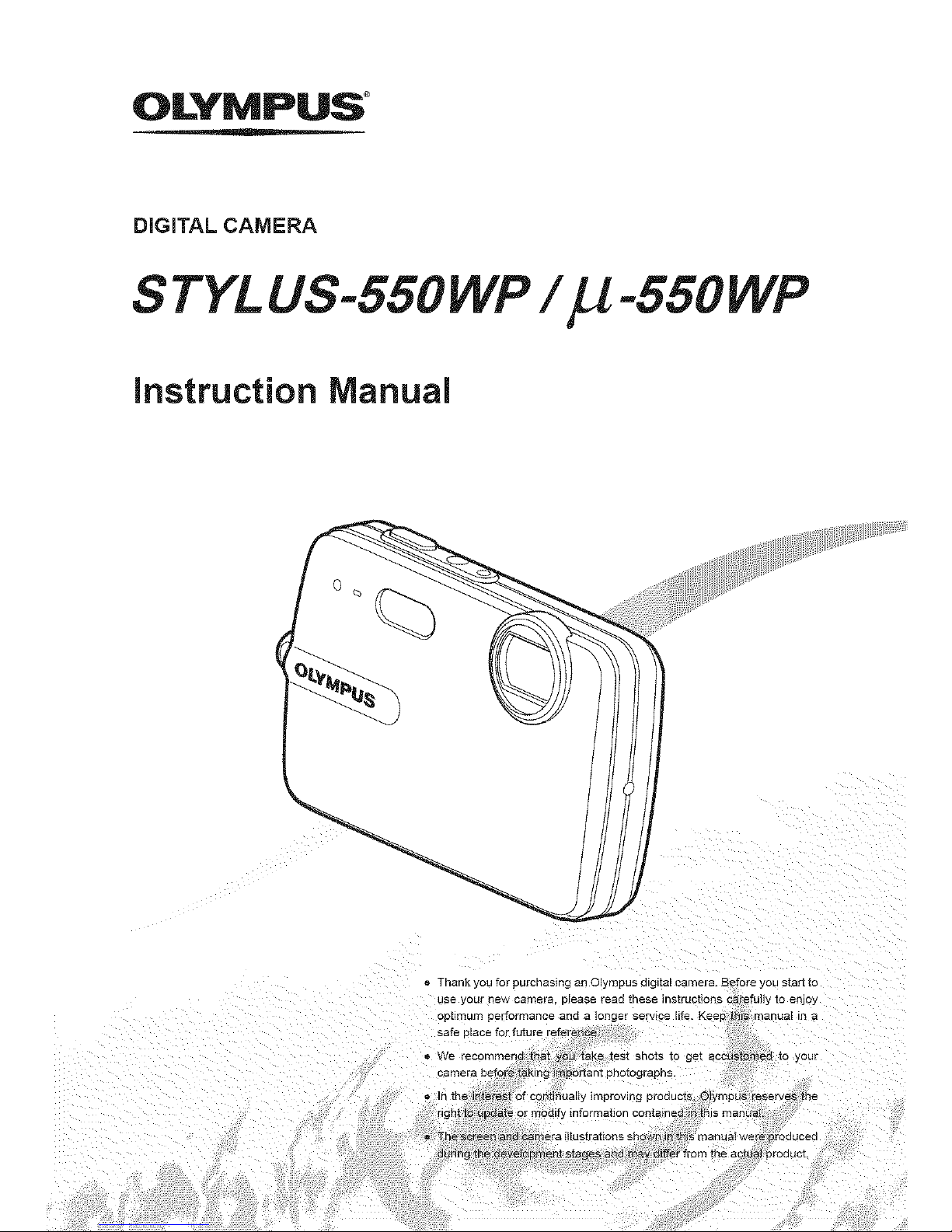
OLYMPUS °
DIGITAL CAMERA
S TYL US-550 WP / _ -550 WP
instruction Manual
o
Page 2
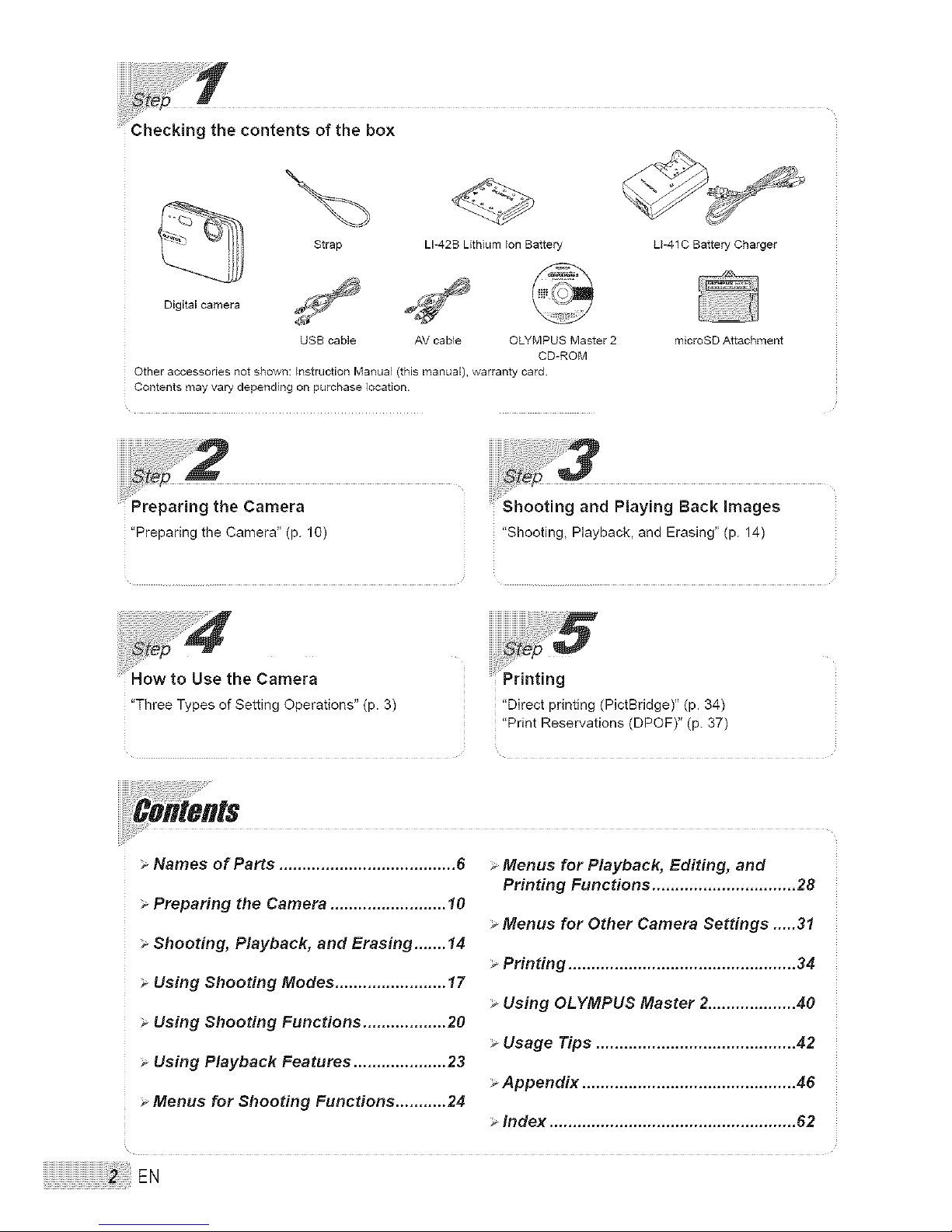
gthecontentsofthebox
Strap LI-42S Lithium bn Battery U-41C Battery Charger
Digital camera
USB cable AV cable OLYMPUS Master 2
CD-ROM
Other accessories not shown: instruction Manual (this manual), warranty card.
Contents may vary depending on purchase location.
microSD Attachment
Preparing the Camera
"Preparing the Camera" (p. 10)
ShootngandSt_3 PlaylngBacklmages
i!iiii_!i!i_..........i i
"Shooting, Playback,and Erasing" (p. 14)
"Three Types of Setting Operations" (p. 3) "Direct printing (PictBridge)" (p. 34)
"Print Reservations (DPOF)" (p. 37)
> Names of Parts ...................................... 6
> Preparing the Camera ......................... 10
> Shooting, Playback, and Erasing ....... 14
> Using Shooting Modes ........................ 17
Using Shooting Functions .................. 20
> Using Playback Features .................... 23
Menus for Shooting Functions ........... 24
> Menus for Playback, Editing, and
Printing Functions ............................... 28
> Menus for Other Camera Settings .....31
> Printing ................................................. 34
> Using OLYMPUS Master 2................... 40
> Usage Tips ........................................... 42
> Appendix .............................................. 46
> Index ..................................................... 62
Page 3
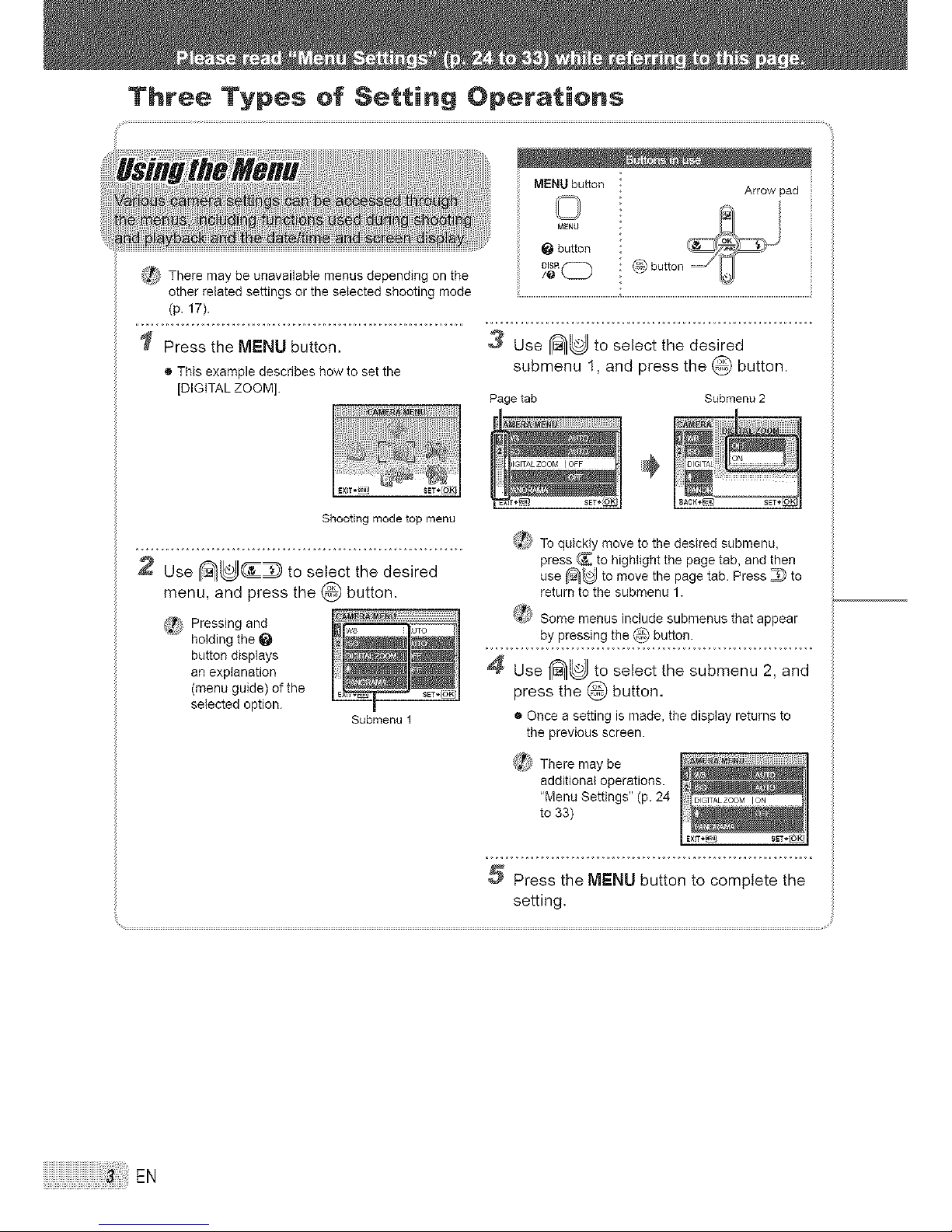
Three Types of Setting Operations
Shooting mode top menu
2 Use _ __,J_ to setect the desired
menu, and press the @ button,
_,_ Pressing and
holding the
button displays
an explanation
(menu guide) of the
selected option.
Submenul
(_i/ To quickly move to the desired submenu,
press _ to highlight the page tab, and then
use _U to move the page tab. Press _ to
return to the submenu 1.
_?_ Some menus include submenus that appear
by pressing the _) button.
Use I_ to select the submenu 2, and
press the @ button,
® Once a setting is made, the display returns to
the previous screen.
_'_ There may be
additional operations.
"Menu Settings" (p. 24
to 33)
Press the MENU button to complete the
setting.
EN
Page 4
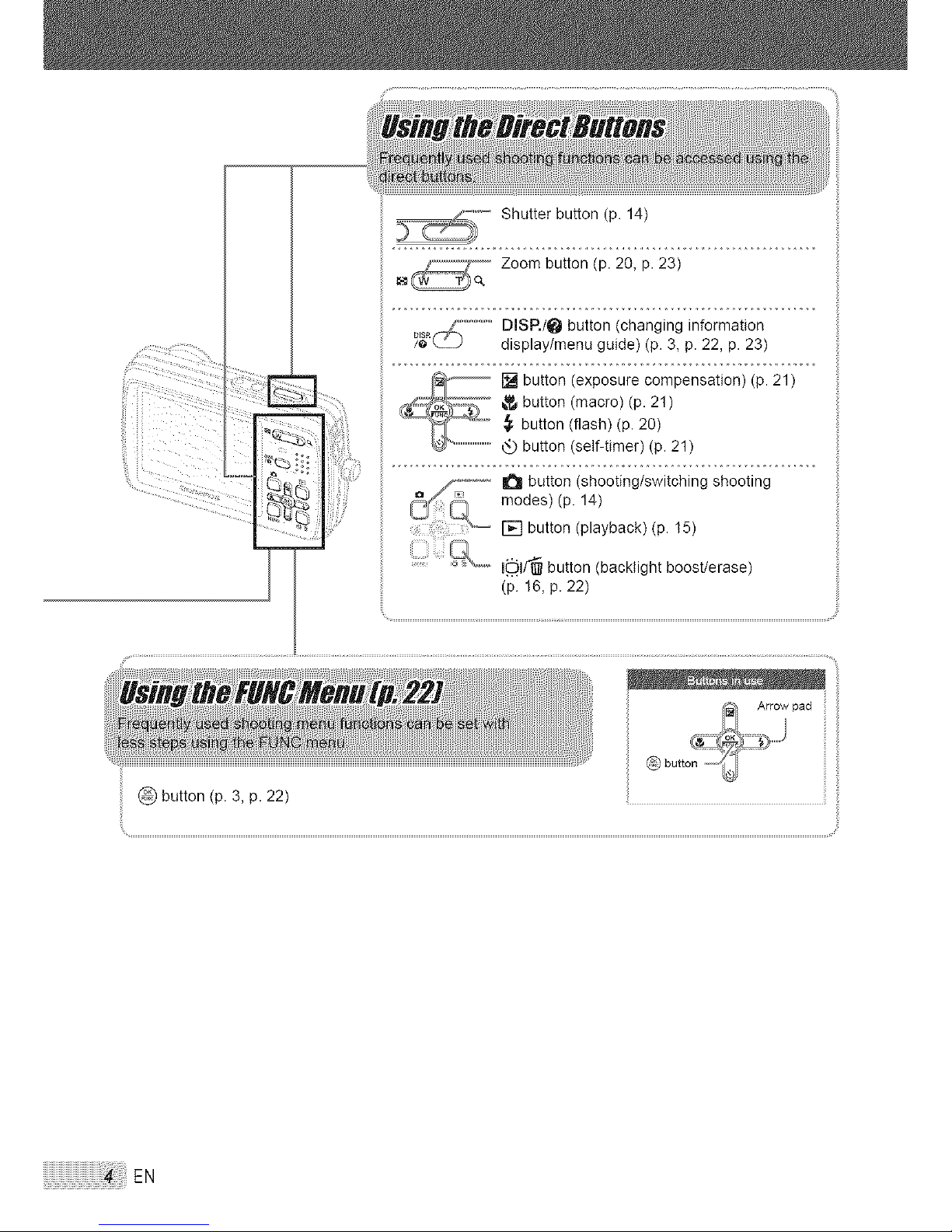
ii
Shutter button (p. 14)
Zoom button (p. 20, p. 23)
/ESR__ .............DISR/O button (changing information
display/menu guide) (p. 3, p. 22, p. 23)
1_ button (exposure compensation) (p. 21)
button (macro)(p. 21)
button (flash) (p. 20)
4_ button (self-timer)(p. 21)
_ button (shooting/switching shooting
....."_ modes) (p 14)
[] button (playback) (p. 15)
_ Ib.'_l/_ button (backlight boost/erase)
(p. 16, p. 22)
button (p. 3, p. 22)
EN
Page 5

Menu lnde×
Menus for Shooting Functions
Settings can be adjusted, when a shooting mode is selected.
©
÷
MENU
_: {_. IMAGE QUALITY ......... p.24
_2 '-,E_ CAMERA MENU
WB ............................... p.25
ISO .............................. p.25
DIGITAL ZOOM ........... p.25
(still pictures/movies)
................................. p.26
PANORAMA ................ p.26
FACE DETECT ............ p.27
_T_:'SWITCH SHOOTING
MODES
P ................................. p.14
iAIjT(}............................ p.17
DIS MODE ................... p.18
,_:_N ........................... p.17
MOVIE ......................... p.18
_ 2b RESET ........................ p.27
_- SETUP
MEMORY FORMAT/
FORMAT ..................... p.31
SET_
Shooting mode top menu
BACKUP ...................... p.31
i_'_ (Language) ........ p.31
PIXEL MAPPING ......... p.31
_/r_ ......................... p.31
SAVE SETTINGS ........ p.32
MENU COLOR ............ p.32
BEEP ........................... p.32
[.C_.I (Monitor) ............... p.32
(_ (Date/time) ............ p.32
VIDEO OUT ................. p.33
POWER SAVE ............. p.33
SILENT MODE ............. p.33
Menus for P/ayback, Editing, and Printing Functions
Settings can be adjusted, when the image is played back by
pressing the [] button.
MENU
EXIT_'_
Playback mode top menu
_: Iid_SLIDESHOW ................ p.28
_ 4_ PERFECT FIX .............. p.28
3} & EDIT
r_ (Resize) ................ p.28
4::f" (Crop) .................... p.28
_ ,[_ PLAYBACK MENU
O..n (Protect) ............... p.29
(Rotate) ................... p.29
_ (Add sound to still
picture) ..................... p.29
@ ERASE ......................... p.30
_6) _ PRINT ORDER ............. p.30
_- SETUP*
*Same as "Menus for
shooting functions"
_8) _ SILENT MODE ............. p.33
EN
Page 6
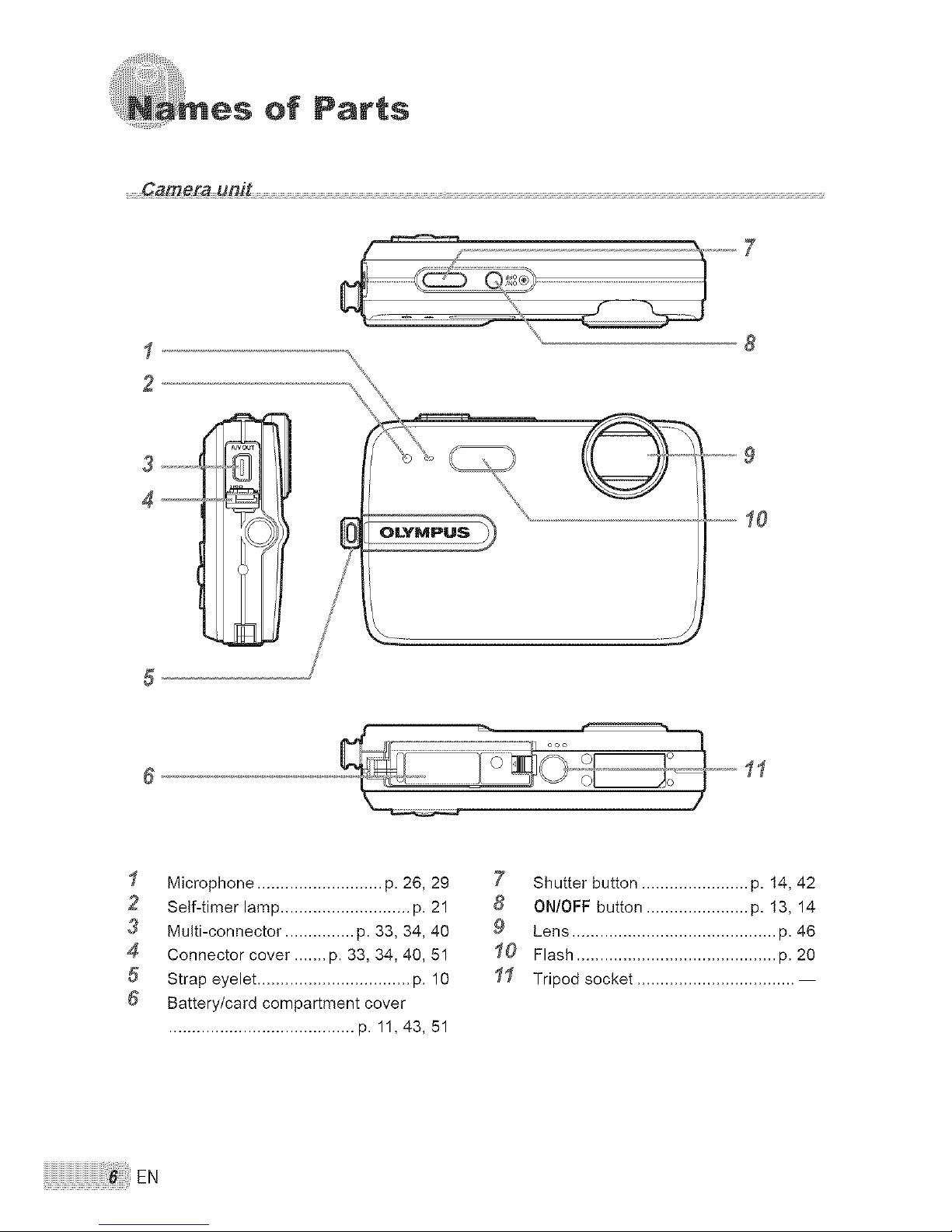
of Parts
........Ca_era unit
.........
8
S
3 ..........!
4--
5
11
I Microphone ........................... p. 26, 29
2 Self-timer lamp ............................ p. 21
3 Multi-connector ............... p. 33, 34, 40
4 Connector cover ....... p. 33, 34, 40, 51
5 Strap eyelet ................................. p. 10
6 Battery/card compartment cover
........................................ p. 11,43, 51
7 Shutter button ....................... p. 14, 42
8 ON/OFF button ...................... p. 13, 14
9 Lens ............................................ p. 46
I0 Flash ........................................... p. 20
II Tripod socket .................................. --
EN
Page 7
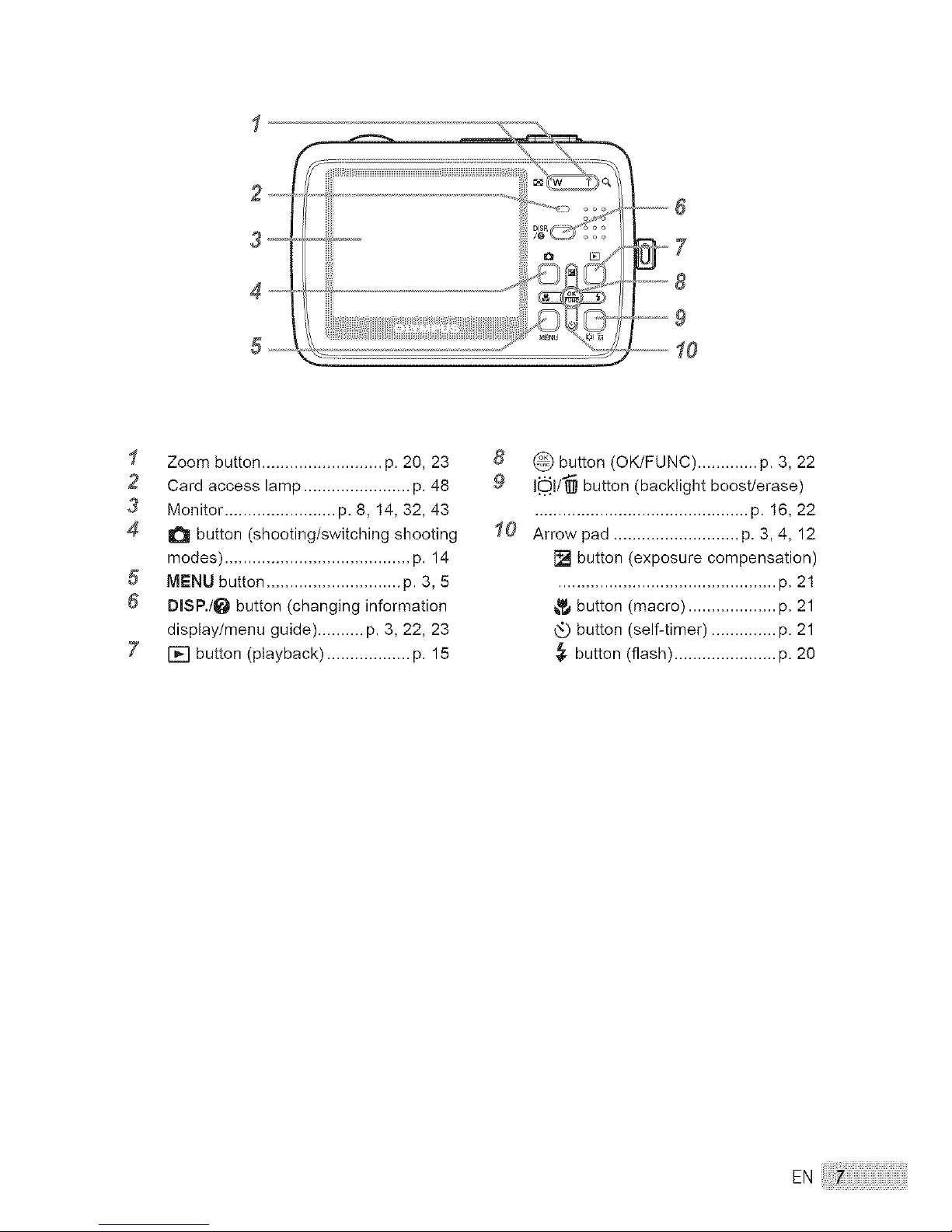
3--
4 _-
5--
..... G
#7
...............10
I Zoom button .......................... p. 20, 23
2 Card access lamp ....................... p. 48
3 Monitor ........................ p. 8, 14, 32, 43
4 _ button (shooting/switching shooting
modes) ........................................ p. 14
5 MENU button ............................. p. 3, 5
6 DmSP./_ button (changing information
display/menu guide) .......... p. 3, 22, 23
7 [] button (playback) .................. p. 15
8 _ button (OK/FUNC) ............. p. 3, 22
9 I_l/"_ button (backlight boost/erase)
.............................................. p. 16, 22
I0 Arrow pad ........................... p. 3, 4, 12
[] button (exposure compensation)
............................................... p. 21
button (macro) ................... p. 21
button (self-timer) .............. p. 21
button (flash) ...................... p. 20
EN
Page 8
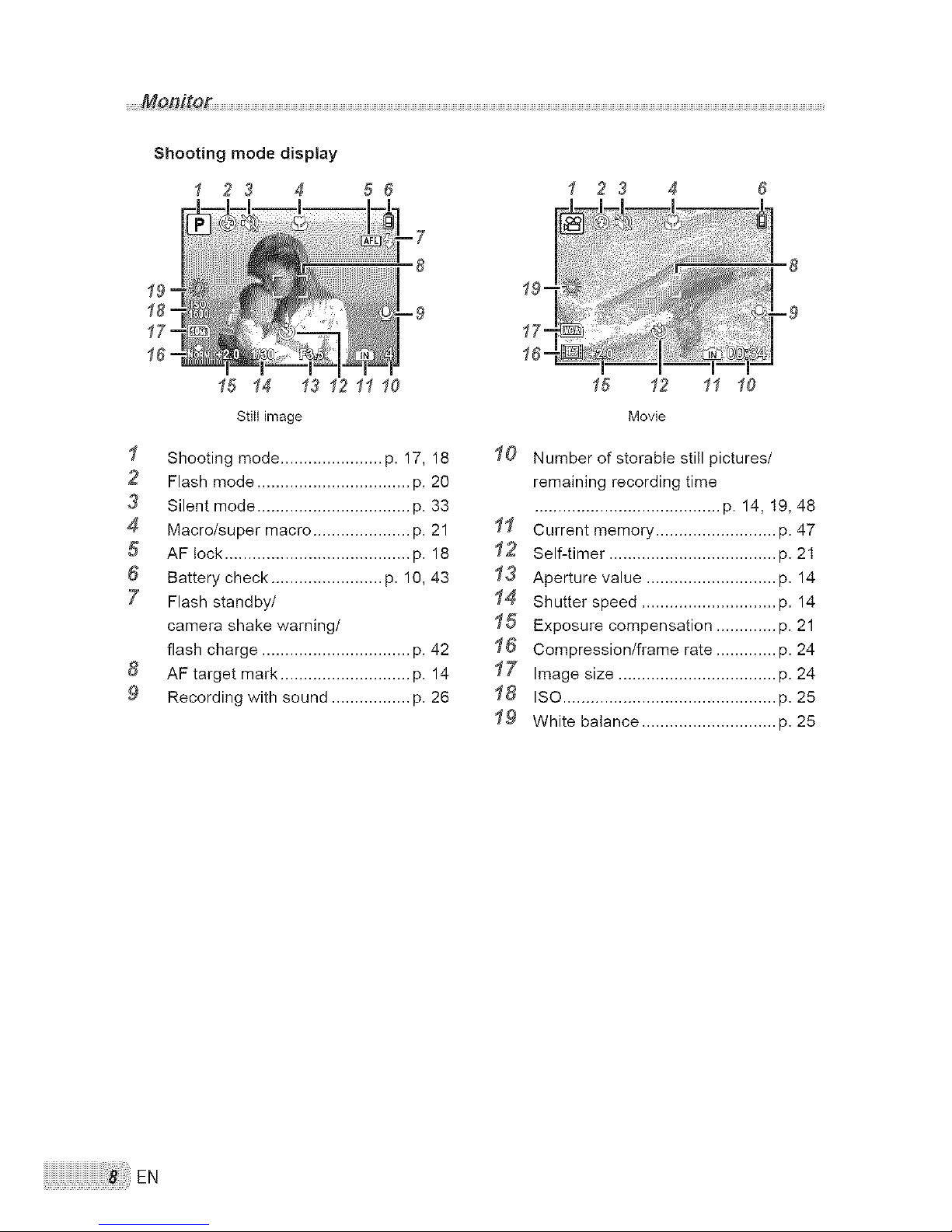
Shooting mode display
1 23 4 56 1 23 4 6
15 14 13 12 11 10
stiII image
I Shooting mode ...................... p. 17, 18
2 Flash mode ................................. p. 20
3 Silent mode ................................. p. 33
4 Macro/super macro ..................... p. 21
5 AF lock ........................................ p. 18
6 Battery check ........................ p. 10, 43
7 Flash standby/
camera shake warning/
flash charge ................................ p. 42
8 AF target mark ............................ p. 14
9 Recording with sound ................. p. 26
15 12 11 10
Movie
I0 Number of storable still pictures/
remaining recording time
........................................ p. 14, 19, 48
I1 Current memory .......................... p. 47
I2 Self-timer .................................... p. 21
I3 Aperture value ............................ p. 14
I4 Shutter speed ............................. p. 14
I5 Exposure compensation ............. p. 21
I6 Compression/frame rate ............. p. 24
I7 Image size .................................. p. 24
I8 ISO .............................................. p. 25
I9 White balance ............................. p. 25
EN
Page 9
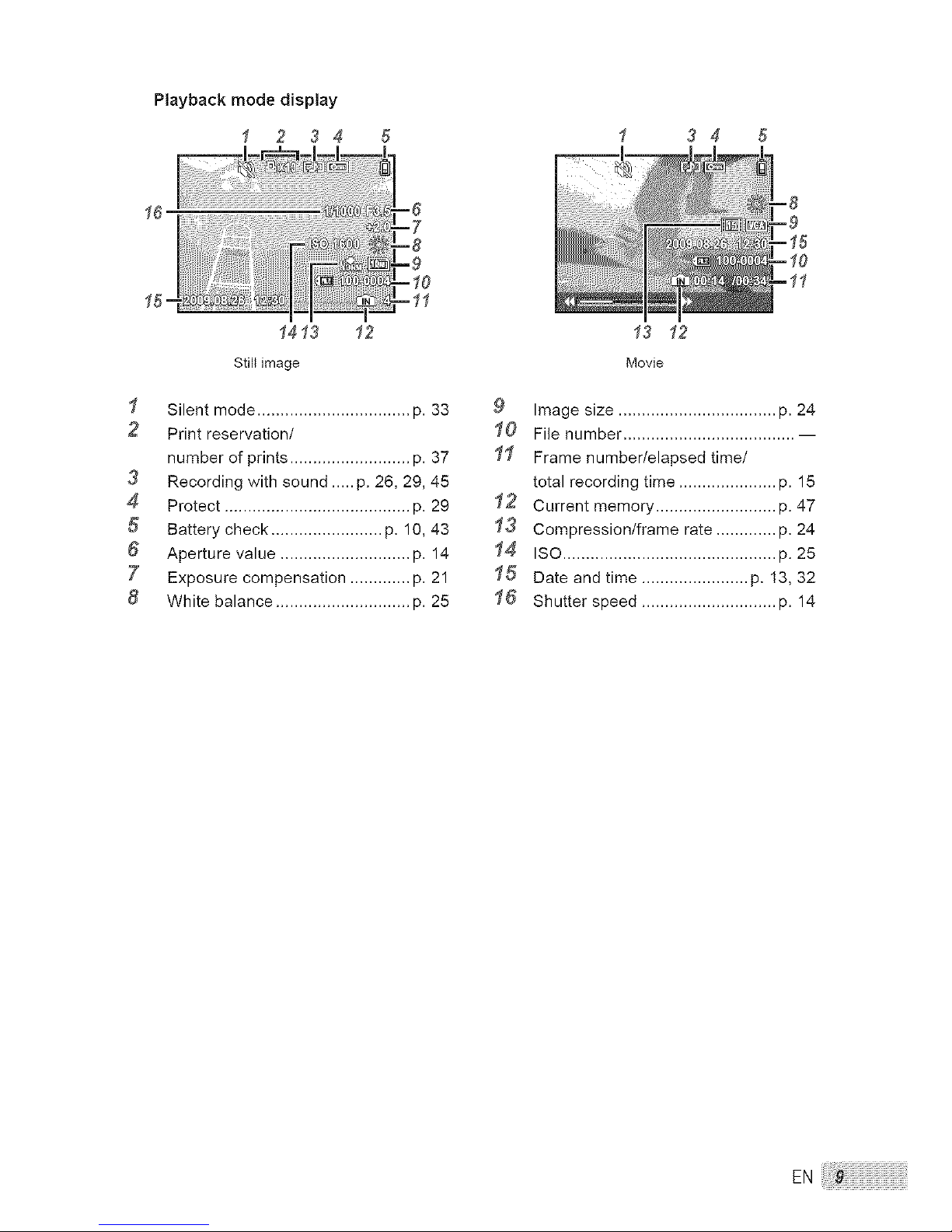
Playback mode display
1 2 3 4 5 3 4 5
16
1413 12
Still image
I Silent mode ................................. p. 33
2 Print reservation/
number of prints .......................... p. 37
3 Recording with sound ..... p. 26, 29, 45
4 Protect ........................................ p. 29
5 Battery check ........................ p. 10, 43
6 Aperture value ............................ p. 14
7 Exposure compensation ............. p. 21
8 White balance ............................. p. 25
13 12
Movie
9 Image size .................................. p. 24
I0 File number ..................................... --
II Frame number/elapsed time/
total recording time ..................... p. 15
I2 Current memory .......................... p. 47
I3 Compression/frame rate ............. p. 24
I4 Iso..............................................p.25
I5 Date and time ....................... p. 13, 32
I6 Shutter speed ............................. p. 14
Page 10

the Camera
.......Attaching the Gamera _trap ....................
_:/ Pull the strap tight so that it does not come
loose.
.........Charging the battery
(_[ii The battery charger included (AC cable or
plug-in type) differs depending on the region
where you purchased the camera.
If you received a plug-in type battery
charger, plug it directly into an AC outlet.
Example: AC cable type battery
charger
Lithium ion battery
V
¢_,_i_Battery comes partially charged. Before
use, be sure to charge the battery until the
charging indicator goes off (for approx.
2 hours).
(_P_If the charge indicator does not light or
it blinks, the battery may not be inserted
correctly or the battery or the charger may
be broken.
(_}_ For details on the battery and the charger,
see "Battery and charger" (p. 46).
When to charge the battery
Charge the battery when the error message
shown below appears.
Flashes in red
Monitor top right Error message
Battery charger 3_
1__
AC cable
AC outlet
Charging indicator
On: Charging
Off: Charged
EN
Page 11

Loading the battery and
the xD-Picture Card TM(sold
........_eparately) into the Gamera
¢*_ Do not insert anything other than an
xD-Picture Card or the microSD Attachment
into the camera.
Battery/card compartment cover
2
3
Index area
Notch
_5 _ Insert the card straight untiI it clicks into
place.
(_ Do not touch the contact area on the card.
4
Battery lock knob
(_ Insert the battery by putting in the _"
marked side first, with the _ marks toward
the battery lock knob.
/_r) Insert the battery while sliding the battery
lock knob in the direction of the arrow.
/_ To remove the battery, unlock the battery
lock knob by sfiding it in the direction of the
arrow.
_ Turn off the camera before opening or
closing the battery/card compartment cover.
'4J_ This camera allows the user to take pictures
using the internal memory even when
no xD-Picture Card (sold separately) is
inserted. "Using an xD-Picture Card" (p. 47)
_<_! "Number of storable pictures (still pictures)/
continuous recording length (movies) in
the internal memory and xD-Picture card"
(p. 48)
To remove the xD-Picture Card
_'_ ,,_2_
_¢ Press the card in until it clicks and comes
out slightly, and then grasp the card to pull it
out.
EN
Page 12
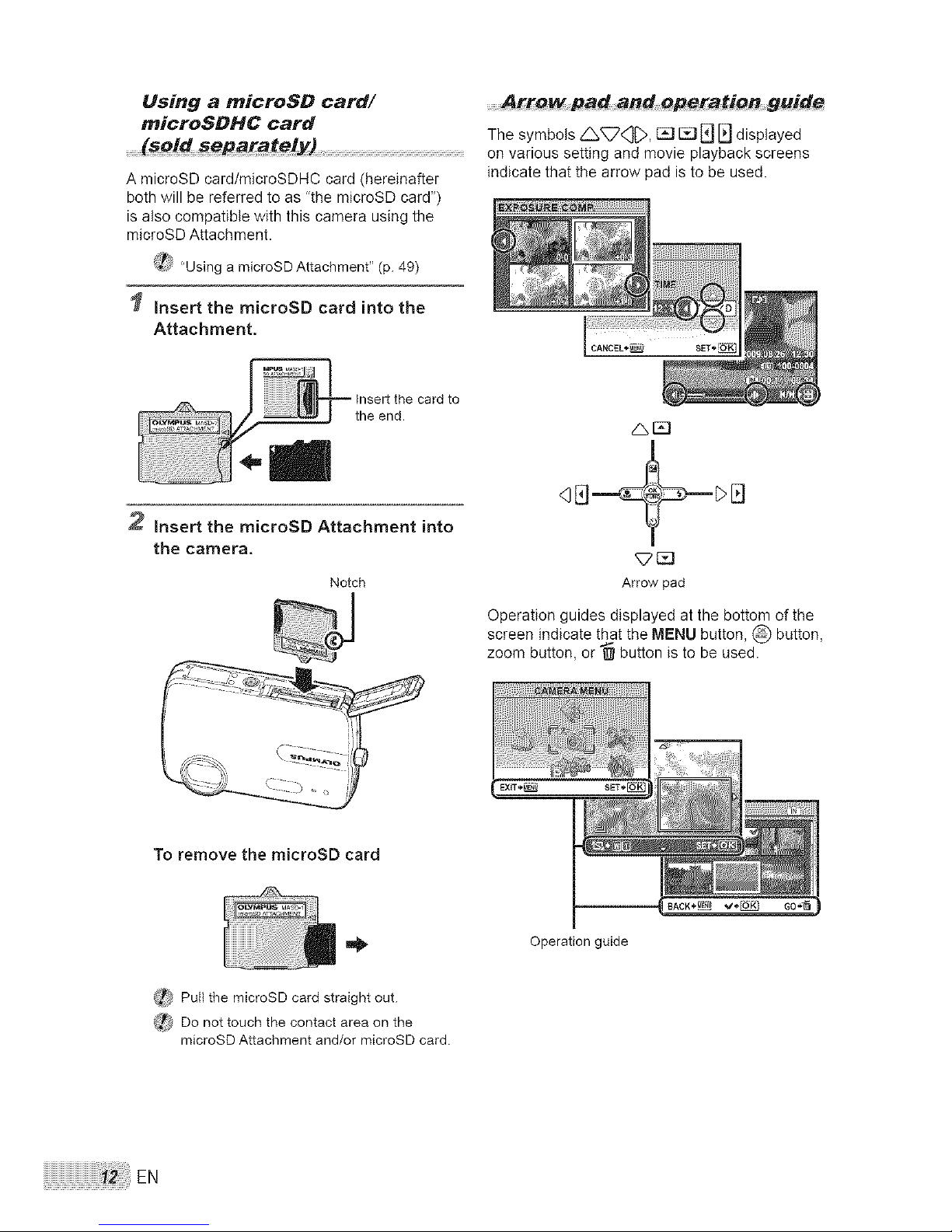
Using a microSO card/
microSOHC card
A microSD card/microSDHC card <hereinafter
both will be referred to as "the microSD card")
is also compatible with this camera using the
microSD Attachment.
(4_} "Using a microSD Attachment" (p. 49)
Insert the microSD card into the
Attachment.
guide
The symbols _<_, _ [] E] _ displayed
on various setting and movie playback screens
indicate that the arrow pad is to be used.
CANCEL*_
2 Insert the microSD Attachment into
the camera,
Notch
qEJ__
Arrow pad
Operation guides displayed at the bottom of the
screen indicate that the MENU button, @ button,
zoom button, or _ button is to be used.
To remove the microSD card
(_ Pull the microSD card straight out.
_ Do not touch the contact area on the
microSD Attachment and/or microSD card.
Operation guide
EN
Page 13

.........Setting the date an# time
The date and time set here are saved to image
file names, date prints, and other data.
Press the ON/OFF button to turn on
the camera.
• The dateandtimesettingscreenis displayed
whenthedate andtimeare notset.
i:::i!©÷
Date and time setting screen
.........Cha_ging the display language
The language for the menu and error messages
displayed on the monitor is selectable.
Press the MENU button, and press
_--'_U_ to select [_] (SETUP).
@ @ i;iii il
MENU EXlT*_
2 Press the _ button.
Use _-]U to select the year for [Y].
@
®
CANCEL*_
3 Press the _ button to save the
setting for [Y].
4 As in steps 2 and 3, use _-] _[L_J_
and the _ button to set
[M] (month), [D] (day), [TIME] (hours
and minutes), and [Y/M/D] (date
order).
_ For a precise time setting, press the
button as the time signal strikes
00 seconds.
_ To change the date and time, adjust the
setting from the menu.
[_D] (Date/time) (p. 32)
3 UseAU to select[e_] and
press the _ button.
Use _ to select your
language and press the _ button.
Press the MI::NU button.
EN
Page 14
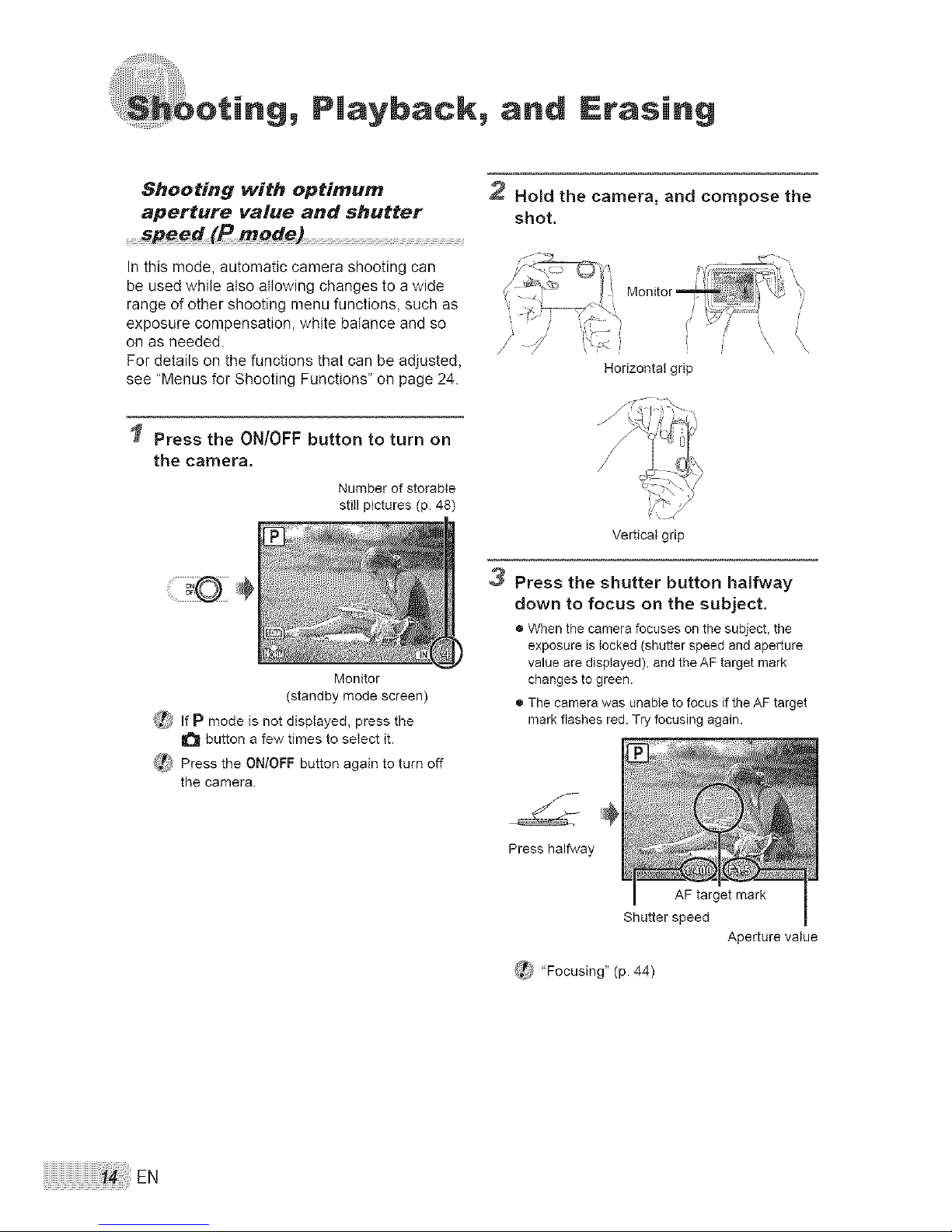
g, Playback, and Erasing
Shooting with optimum
aperture value and shutter
(P mode) .........................................
In this mode, automatic camera shooting can
be used while also allowing changes to a wide
range of other shooting menu functions, such as
exposure compensation, white balance and so
on as needed.
For details on the functions that can be adjusted,
see "Menus for Shooting Functions" on page 24.
Press the ON/OFF button to turn on
the camera,
Numberof storable
still pictures(p.48)
Monitor
(standby mode screen)
2 Hold the camera, and compose the
shot.
Vertical grip
¢_'!_ If P mode is not displayed, press the
button a few times to select it.
_4>,;_Press the ON/OFF button again to turn off
the camera.
3 Press the shutter button halfway
down to focus on the subject.
• When the camera focuses on the subject, the
exposure is locked (shutter speed and aperture
value are displayed), and the AF target mark
changes to green.
• The camera was unable to focus if theAF target
mark flashes red. Try focusing again.
Press halfway
J AF target mark
Shutter speed
Aperture value
(_ "Focusing" (p. 44)
EN
Page 15
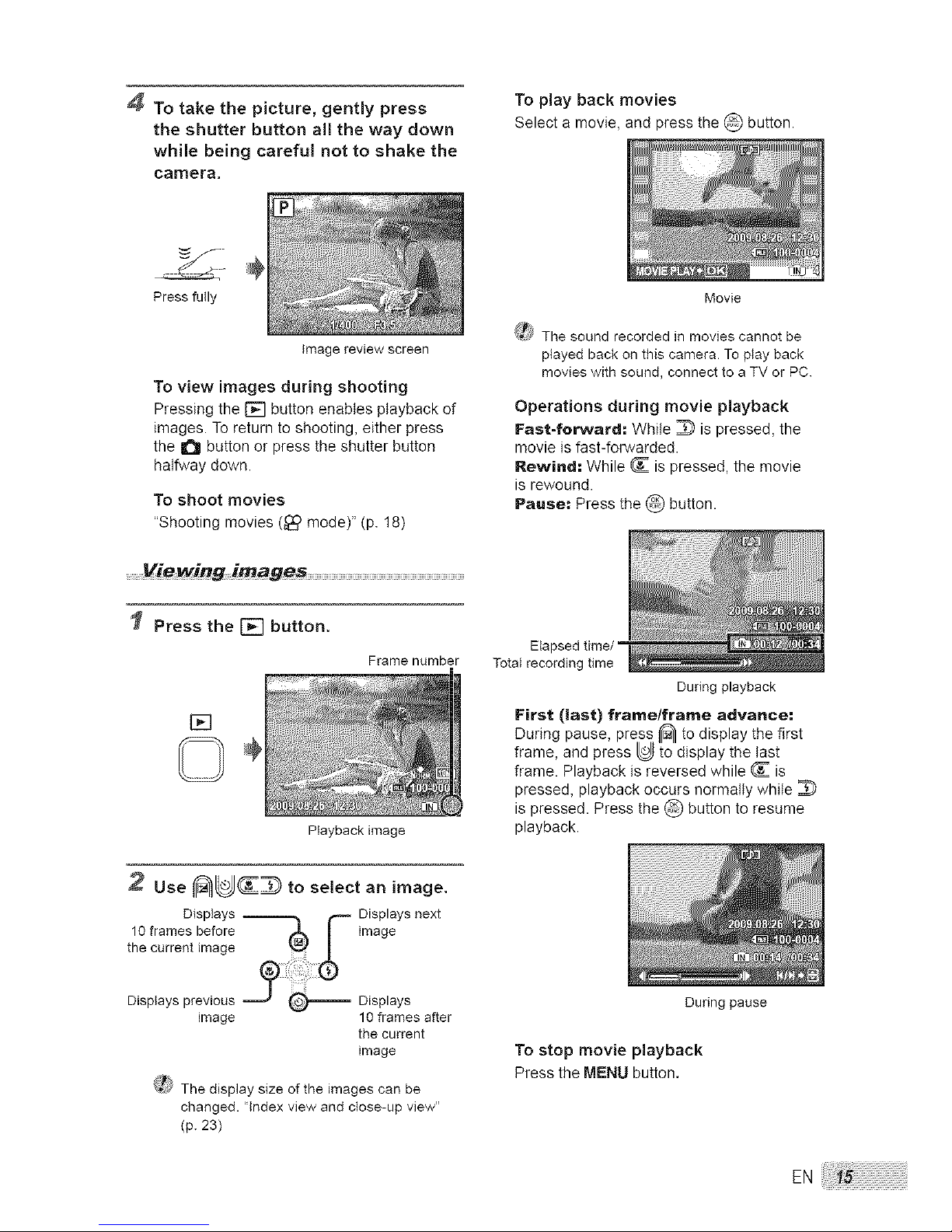
4 To take the picture, gently press
the shutter button all the way down
while being careful not to shake the
camera,
Image review screen
To play back movies
Select a movie, and press the @ button.
Pressfully
To view images during shooting
Pressing the [] button enables playback of
images. To return to shooting, either press
the _ button or press the shutter button
halfway down.
To shoot movies
"Shooting movies (_) mode)" (p. 18)
....................Viewingima,ges ......................................................................................................................................................................................
Press the [] button.
Frame number
[]
Playback image
2 Use _'_ _[._ to select an image.
Displays _ _-- Displays next
10 frames before image
the current image
Displays previous Displays
image 10 frames after
the current
image
_ The display size of the images can be
changed. "Index view and close-up view"
(p. 23)
Movie
t_'S The sound recorded in movies cannot be
played back on this camera. To play back
movies with sound, connect to a TV or PC.
Operations during movie playback
Fast-forward: While _ is pressed, the
movie is fast-forwarded.
Rewind: While _ is pressed, the movie
is rewound.
Pause: Press the _ button.
Elapsed time/
Total recording time
During playback
First (last) framelframe advance:
During pause, press _'} to display the first
frame, and press [_ to display the last
frame. Playback is reversed while _ is
pressed, playback occurs normally while
is pressed. Press the @ button to resume
playback.
During pause
To stop movie playback
Press the MENU button.
EN
Page 16
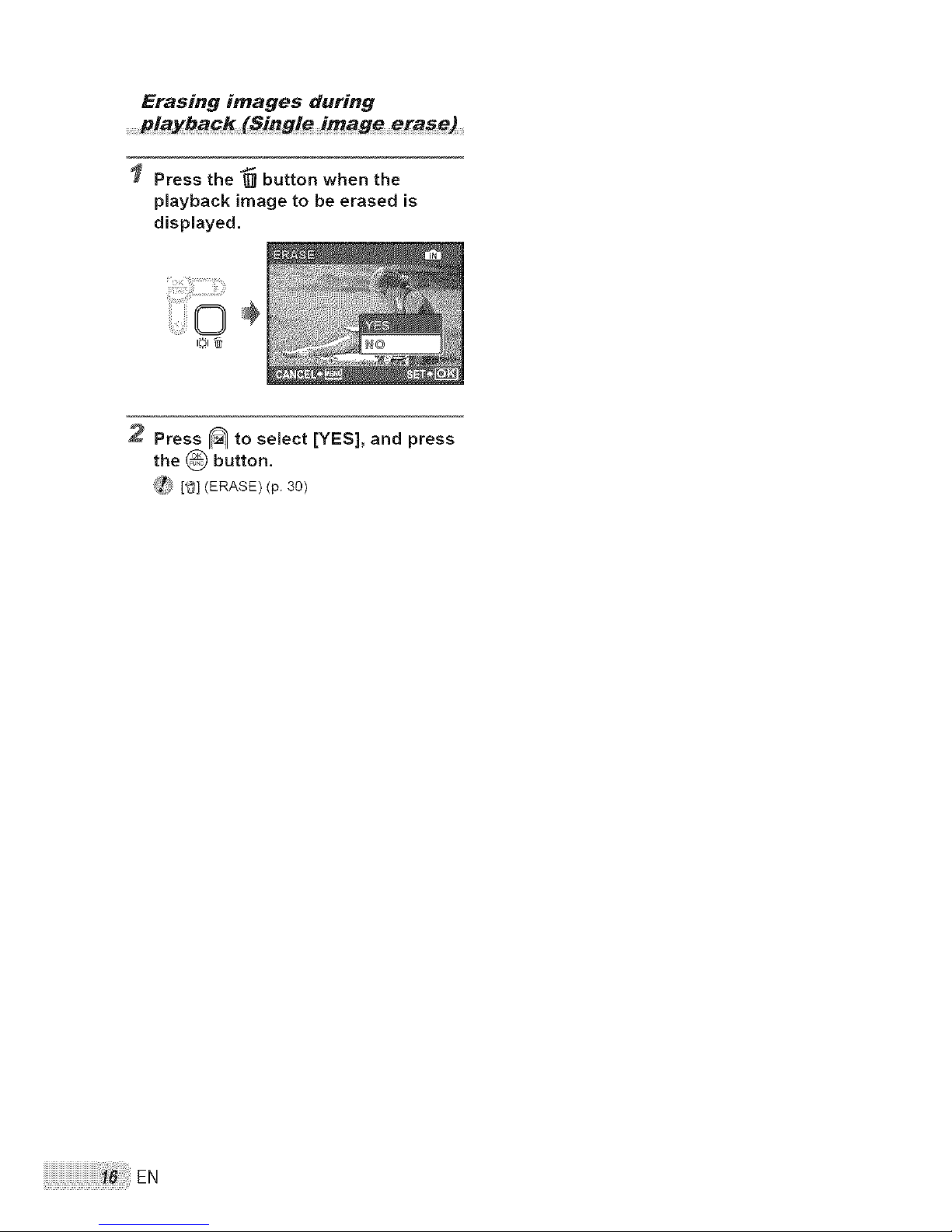
Erasing images during
playback(Single image erase)
Press the _ button when the
playback image to be erased is
displayed.
0
2 Press _-_ to select [YES], and press
the _ button.
'4_ [_] (ERASE) (p. 30)
EN
Page 17
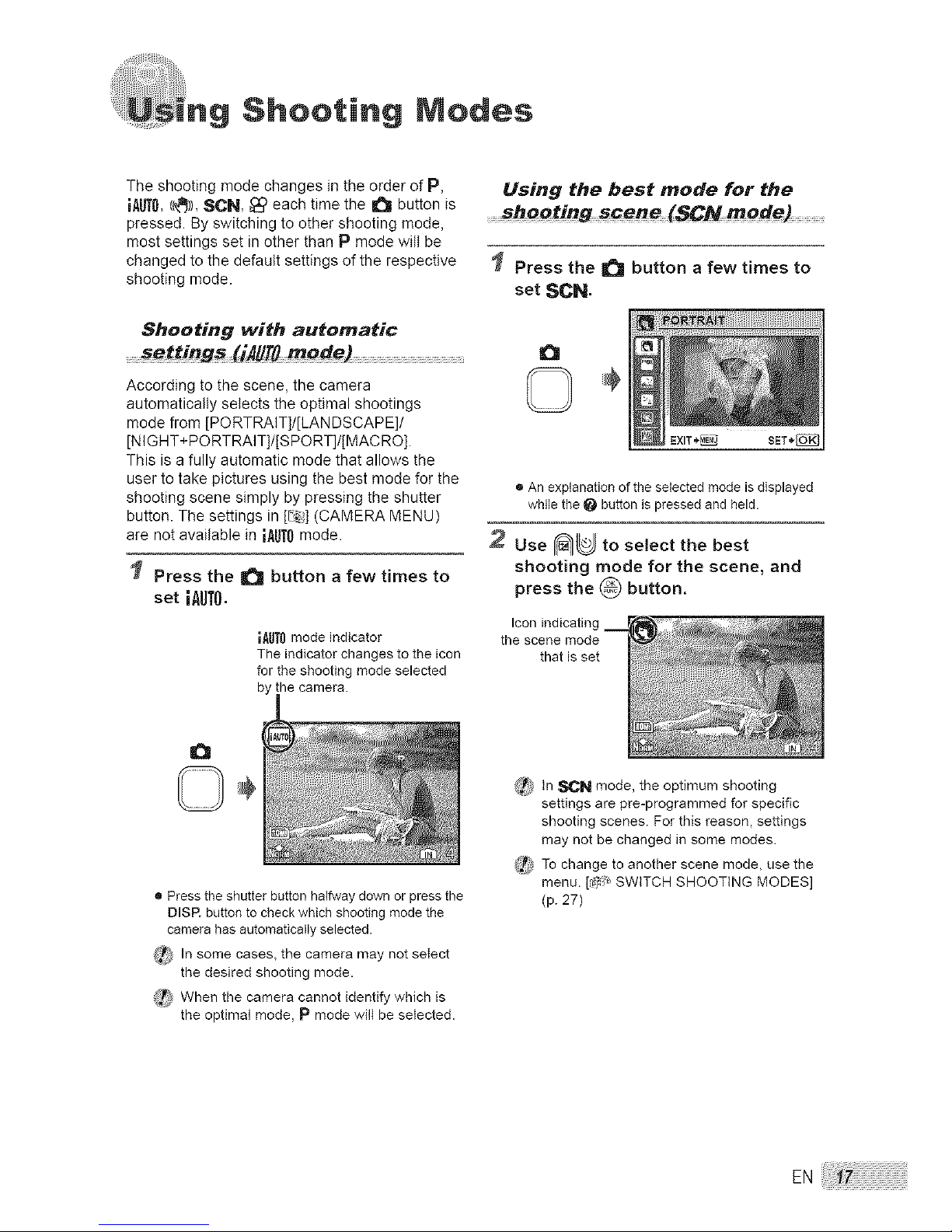
Shooting Modes
The shooting mode changes in the order of P,
iAIJT0,1_)), SCN, _ each time the I_ button is
pressed. By switching to other shooting mode,
most settings set in other than P mode will be
changed to the default settings of the respective
shooting mode.
Shooting with automatic
According to the scene, the camera
automatically selects the optimal shootings
mode from [PORTRAIT]/[LANDSCAPE]/
[NI G HT+ PORTRAIT]/[S PORT]/[MAC RO].
This is a fully automatic mode that allows the
user to take pictures using the best mode for the
shooting scene simply by pressing the shutter
button. The settings in [h-,_:](CAMERA MENU)
are not available in iAiJTOmode.
Press the I_ button a few times to
set IAUTO.
IAUTOmode indicator
The indicator changes to the icon
for the shooting mode selected
by the camera.
Using the best mode for the
........shooting _cene (SCN mode)
Press the I_ button a few times to
set SCN.
• An explanation of the selected mode is displayed
while the _ button is pressed and held,
2 Use _U to select the best
shooting mode for the scene, and
press the _ button,
Icon indicating
the scene mode
that is set
• Press the shutter button halfway down or press the
DISP, button to check which shooting mode the
camera has automatically selected.
&_) In some cases, the camera may not select
the desired shooting mode.
_F,_When the camera cannot identify which is
the optimal mode, P mode will be selected.
(_ In SCN mode, the optimum shooting
settings are pre-programmed for specific
shooting scenes. For this reason, settings
may not be changed in some modes.
_ To change to another scene mode, use the
menu. [d_:, SWITCH SHOOTING MODES]
(p. 27)
E.
Page 18
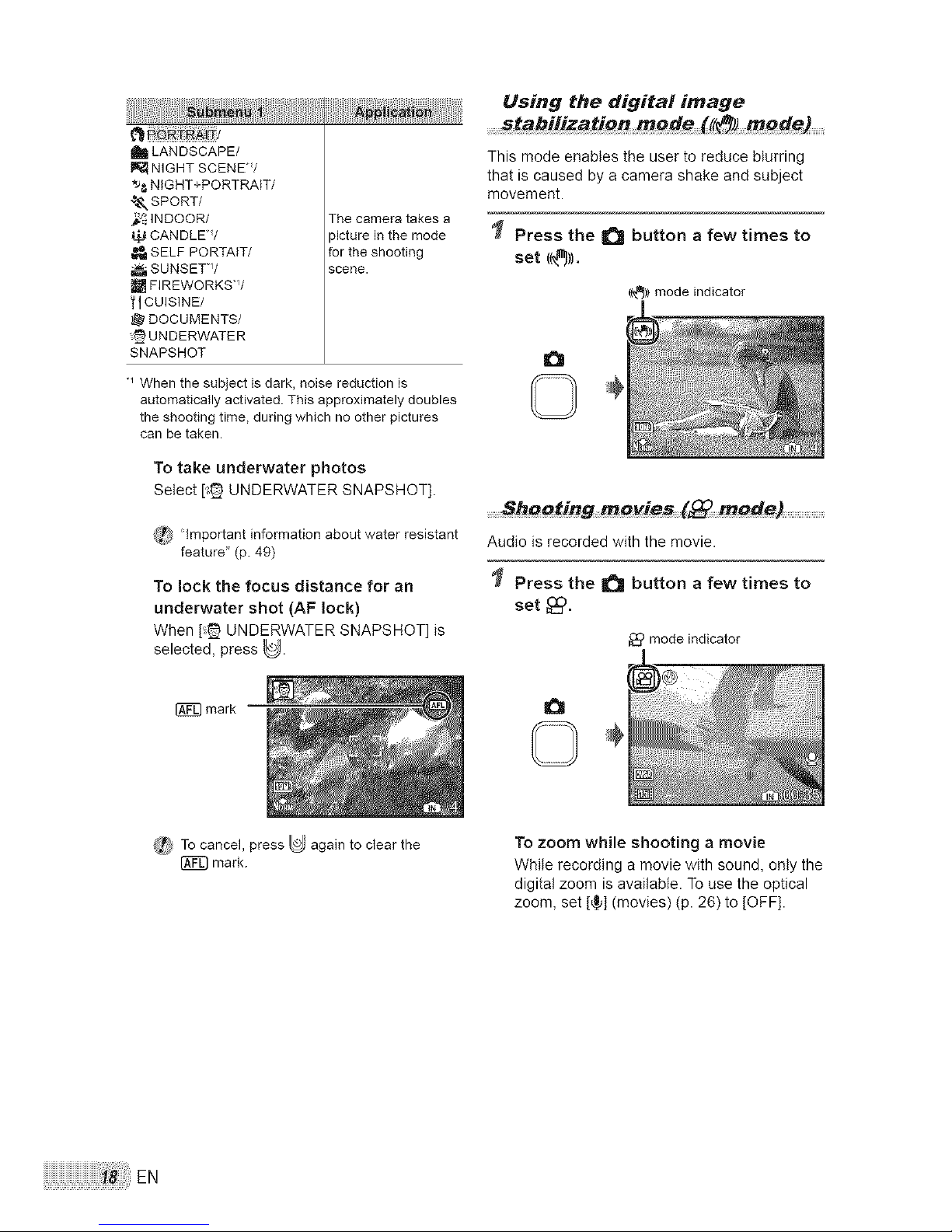
Alb LANDSCAPE/
NIGHT SCENE*/
*J,_NIGHT+PORTRAIT/
t&, SPORT/
_ INDOOR/
CANDLE*/
SELF PORTAIT/
SUNSET*V
FIREWORKSW
TI CUISINE/
DOCUMENTS/
-_ UNDERWATER
SNAPSHOT
The camera takes a
picture in the mode
for the shooting
scene.
When the subject is dark, noise reduction is
automatically activated. This approximately doubles
the shooting time, during which no other pictures
can be taken.
To take underwater photos
Select [_ UNDERWATER SNAPSHOT].
_:_ "important information about water resistant
feature" (p. 49)
To lock the focus distance for an
underwater shot (AF lock)
When [_ UNDERWATER SNAPSHOT] is
selected, press U.
mark
Using the digital image
........ ((_)) mode) ...............
This mode enables the user to reduce blurring
that is caused by a camera shake and subject
movement.
Press the I_ button a few times to
set ((_)).
(0_)}mode indicator
©
.........ShQqting mQvies (_ mode)
Audio is recorded with the movie.
Press the _i button a few times to
set _:),
mode indicator
_r_ To cancel, press _ again to clear the
mark.
To zoom while shooting a movie
While recording a movie with sound, only the
digital zoom is available. To use the optical
zoom, set [_] (movies) (p. 26) to [OFF].
EN
Page 19
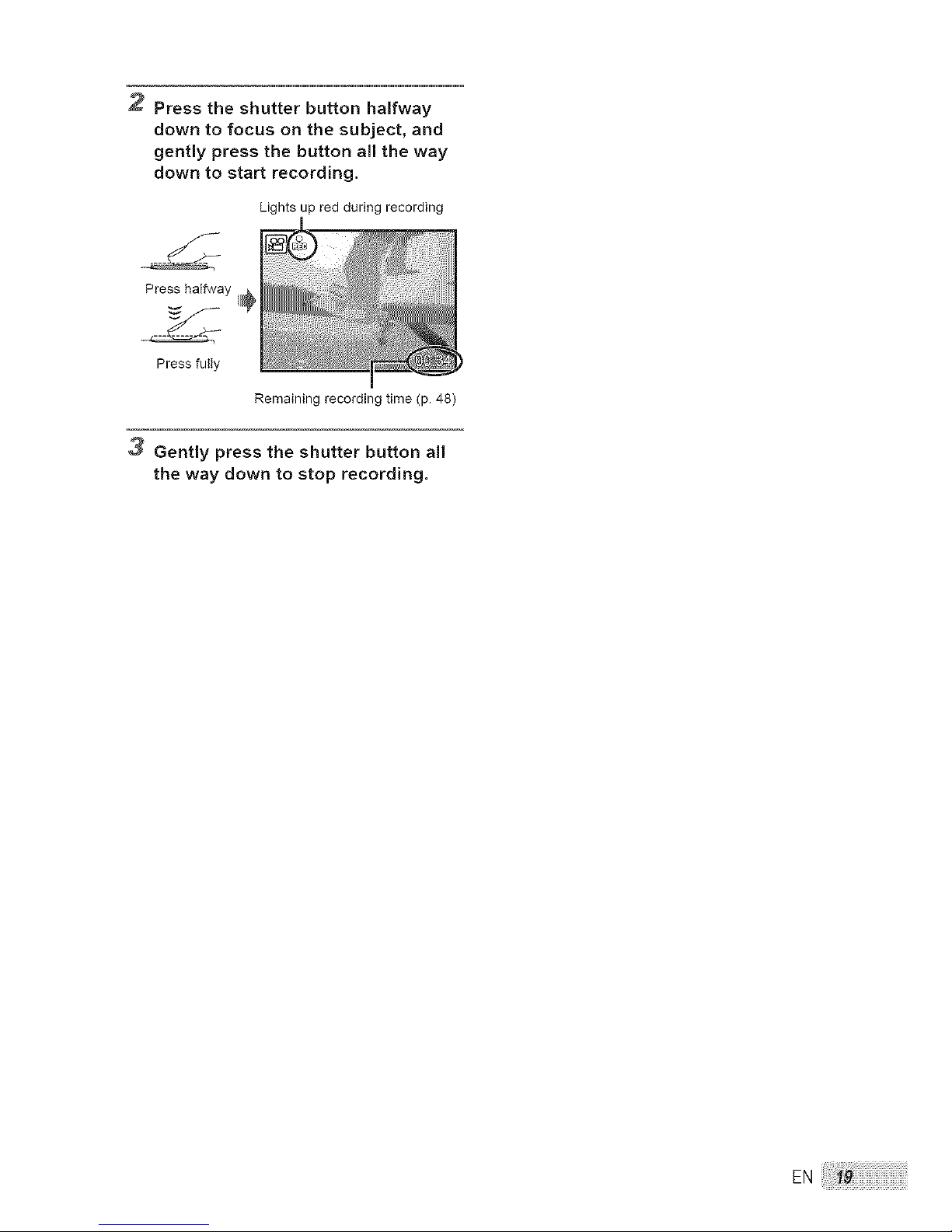
2 Press the shutter button halfway
down to focus on the subject, and
gently press the button all the way
down to start recording.
Lights up red during recording
Presshalfway
Pressfully
Remaining recordingtime (p. 48)
3 Gently press the shutter button all
the way down to stop recording.
EN
Page 20

Shooting Functions
..........Using the optica! zoom .........................................................Using the flash
Pressing the zoom button adjusts the shooting The flash functions can be selected to best
range, match the shooting conditions and render the
desired image.
Pressing the wide Pressing the telephoto
(W) button (T) button _ Press the ,_ button,
iii:_i;i!
Zoom bar
_,_ OpticaE zoom: 3.0×, digital zoom: 5.0×.
_t_ Use of ((_J})mode (p. 18) is recommended
when shooting with the telephoto zoom.
To take larger images
[DIGITAL ZOOM] (p. 25)
i_} The zoom bar appearance identifies the
status of the digital zoom.
When using
optical zoom
Optical zoom range
When using
digital zoom
Digital zoom range
2 Use _ to select the setting
option, and press the _ button to
set.
FLASH AUTO
REDEYE
FILLIN
FLASH OFF
The flash fires automatically in
low-light or backiight conditions.
Pre-flashes are emitted to reduce
the occurrence of red eye inyour
3hotos.
The flash fires regardless of the
available light.
The flash does not fire.
EN
Page 21

Adjusting the brightness
(Exposure co_pensatio_)
The standard brightness (appropriate exposure)
set by the camera based on the shooting mode
(except for IA[ITO)can be adjusted brighter or
darker to obtain the desired shot.
Press the [] button.
2 Use _ to select the setting
option, and press the _ button to
set.
Exposure compensation value
Use (_ _[._ to select the desired
brightness image, and press the
button.
Shooting close-ups
This function enables the camera to focus and
shoot subjects at close distances.
Press the _ button.
@ "
"_When the zoom is at the widest (W) position.
,2 When the zoom is at the most telephoto (T) position.
,3 The zoom is automatically fixed.
_t The flash (p. 20) and zoom (p. 20) cannot
be set during super macro shooting.
Using the self-timer
After the shutter button is pressed all the way
down, the picture is taken after a time delay.
Press the _ button.
Use ['_ to select the setting
option, and press the _ button to
set.
_ Self-timer shooting is automatically canceled
after one shot.
To cancel the self-timer after it starts
Press the _) button again.
EN
Page 22

increasing the brightness of
Press the I(_.'_1button in shooting mode.
The monitor becomes brighter. If there is
no operation for 10seconds, the previous
brightness resumes.
Changing the shooting
information display ....
The display of the screen information can be
changed to best match the situation, such as
for the need of clear view of the screen or for
making a precise composition by using the grid
display.
Press the DISR button.
• The displayed shooting information changes in
the order shown below each time the button is
pressed. "Shooting mode display" (p. 8)
Normal
.........Using the FUNG menu
The FUNC menu provides the following menu
functions that can be quickly accessed and set.
• [WB] (p. 25)
• [ISO] (p. 25)
• ['_-] (IMAGE QUALITY) (p. 24)
Press the _ button.
ili!ii!:ii!i
2 Use _-_U to select the menu
function and _D to select the
setting option, and then press the
button to set.
No information Grid
EN
Page 23

Playback Features
........lndex vie_ and close up vie_ .........
Index view enables quick selection of a desired
image. Close-up view (up to 10x magnification)
allows checking of image details.
Press the zoom button.
[] o,
Changing the image
information display .........
Theset of shootinginformationdisplayedonthe
screencanbe changed.
Press the DISR button.
® The displayed image iaformation changes in
the order shown below each time the button is
pressed.
Normal
Detailed No information
To select an image in index view
Use _-_U_ to select an image, and
press the @ button to display the selected
image in single-image view.
To scroll an image in close-up view
Use _-_U_ to move the viewing area.
EN
Page 24

Menus for Shooting Functions
Settings can be adjusted, when a shooting mode is selected.
_ I_ indicates the shooting modes at which the function can be set.
{_ The default settings of the function are highlighted in
Selecting the appropriate image quafity for your application [_. IMAGE QUALITY]
......._ IMAG5 QUALI_Y
I_ : P iAUTO(l_))SCM
Still images
5M (2560× 1920)
3M (2048× 1536)
2M (1600×1200)
IMAGE SIZE
1M (1280×960)
VGA (640x480)
16:9 (1920x1080)
FINE
COMPRESSION
Suitable for printing pictures over A3 (11 ×17 in.).
Suitable for printing pictures at A4 (8.5× 11 in.).
Suitable for printing pictures up to A4 (8.5× 11 in.).
Suitable for printing pictures at A5 (5×7 in.).
Suitable for printing pictures at postcard size.
Suitable for viewing pictures on a TV or using pictures in emaiIs and
on websites.
Suitable for playing pictures on a wide screen TV.
Shooting at high quality.
Shooting at normal quality.
Movies
IMAGE SIZE
FRAME RATE
/
VGA
(64O×480)
/
1Select the image quality based on the image size and frame rate.
30fpsW
Higher frame rates provide smoother video images.
" frames per second
(_:) "Number of storable pictures (still pictures)/continuous recording length (movies) in the internal
memory and xD-Picture Card" (p. 48)
:24 EN
Page 25

Adjusting to a natural color scheme
[WB]
.......12_iCAMEBA MENU _ WB
AUTO!
c_
@
The camera automatically adjusts
the white balance according to the
shooting scene.
For shooting outdoors under a
clear sky
For shooting outdoors under a
cloudy sky
For shooting under tungsten
lighting
For shooting under daylight
fluorescent lighting (household
lighting, etc.)
For shooting under neutral
fluorescent lighting (desk lamps,
etc.)
For shooting under white
fluorescent lighting (offices, etc.)
Selecting the ISO sensitivity [ISO]
.......L-_:CAMEBA MENU _ ]SQ................................................................................
I_I:P
_ Abbreviation for the International
Organization for Standardization. ISO
standards specify the sensitivity for digital
cameras and film, thus codes such as
"ISO 100" are used to represent sensitivity.
!_i:i in the ISO setting, although smaller values
result in less sensitivity, sharp images can
be taken under fully lit conditions. Larger
values result in higher sensitivity, and
images can be taken at fast shutter speeds
even under dimly lit conditions.
High sensitivity introduces electrostatic
noise into the resulting picture, which may
give it a grainy appearance.
}I
The camera automatically adjusts
th ..... itivity ..... ding to the
shooting scene.
100/200/400/ The value of the ISO sensitivity
800/1600 e fxed.
Shooting at higher magnifications than
optical zoom [DIGITAL ZOOM]
.......L-_:CAMEBAMENU_ D!G!IAL ZOOM................................
Only optical zoom is used to zoom
in for shooting.
Optical zoom and digital zoom are
ON combined to zoom in for shooting
(Approx. 15x (max.)).
_!_!,_This function is not available when
[e_ SUPER MACRO] (p. 21)is selected.
E.
Page 26

Recording sound when shooting still
images [_]
_'J:P ((_))S(:_N
No sound is recorded.
The camera automatically starts
recording for approx. 4 seconds
ON after taking the picture. This is
useful for recording notes or
comments about the p cture.
_4,1_When recording, aim the microphone (p. 6)
at the source of the sound you want to
record.
_P} The sound recorded with the still images
cannot be played back on this camera.
To listen to the sound, connect to a TV or PC.
Selecting sound setting for movies [_]
.......L-_iCAMEBA MENU _ _1
_:_9
OFF No sound is recorded.
1'4 Sound is recorded.
(_,_ While recording a movie with sound, only
digital zoom is available. To use the optical
zoom, set [_] (movies) to [OFF].
_[_ The sound recorded with the movies cannot
be played back on this camera.
To listen to the sound, connect to a TV or PC.
Creating panoramic images [PANORAMA]
131: P (K_))SeN
Panorama shooting lets you create a panoramic picture, using the OLYMPUS Master 2 software
on the provided CD-ROM.
_,_ The focus, exposure (p. 21 ), zoom position (p. 20), and [WB] (p. 25) are locked at the first frame.
_) The flash (p. 20) is fixed at (_) (FLASH OFF) mode.
,:1_,Use [_} _!_D to select the direction that the frames are combined.
Press the shutter button to take the first frame, and then compose the second shot.
• Composetheshotusingtheguideframeso thatthe twoadjacentframesoverlap.
,_ Repeat Step <_ until the number of required frames are taken, and then press the @ button
when done.
_,S_' When the [_1 mark is displayed, you cannot continue shooting any further. Panorama shooting is
possible for up to 10 frames.
(_/_ Refer to the OLYMPUS Master 2 help guide for details on how to make panorama images.
EN
Page 27

Selecting the focusing on a face Restoring the shooting functions to the
[FACE DETECT] default settings [_ RESET]
.......12_iCAMEBA MENU _ FACE DE_ECI .................................. ,_ BESEI
I_ :P ((_)),!r,CN :P iAIITO((_))SCN
Face detection is not activated.
This is used for taking pictures of
ON*_ people. The camera automatically
detects and focuses on a face.
For some subjects, the frame may not appear or
may take some time to appear.
YES
Switching the shooting modes
[l_ SWITCH SHOOTING MODES]
.......rf__'_SWITCH SNQQIING MODES
Restores the following menu
functions to the default settings:
• Flash (p. 20)
• Exposure compensation (p. 21)
• Macro (p. 21)
• Self-timer (p. 21)
• [{_-](IMAGE QUALITY) (p. 24)
• [[_,] (SWITCH SHOOTING
MODES) (p. 27)
• Menu functions in [_] (CAMERA
MENU) (p. 25 to 27)
• Shooting information display
(p. 22)
The current settings are not
changed.
P_
IAtlTO
DIS MODE
SeN
MOVIE
Shooting with the optimum
aperture value and shutter speed
(p. 14).
Shooting with automatic settings
(p. 17).
Shooting with digital image
stabilization mode (p. 18).
Using the best mode for the
shooting scene (p. 17).
Shooting a movies (p. 18).
EN
Page 28

Menus for Playback, Editing, and
Printing Functions
Settings can be adjusted, when the image is played back by pressing the _ button.
Playing back automatically Changing the image size [_]
[_ SLIDESHOW] 2_ _ ................................................................................................................................
.......£3 8L!DESHO_
TO start a slideshow ...................................ITh s saves a h gh-reso ut on mage
I . .
To start the slideshow, press the _ button, j as a separate image with a smaller
To stop the slideshow, press the _ button or /andSizeotherf°ruse in e-mail attachments320 × 240 /
applications.
the MENU button.
/
_!_t} During the stideshow, recorded sound cannot
be played back on this camera.
To listen to the sound, connect to a TV or PC.
Retouching images [_ PERFECT FIX]
.......I_ eEBEECl El%........................................................................................................................
_} Edited or retouched images cannot be
retouched again.
(_i;; Depending on the picture, the editing may
not be effective.
_'_ The retouching process may lower the image
resolution.
[LIGHTING FIX] and
[REDEYE FIX] are applied
together.
Only sections darkened by
LIGHTING FIX backlighting and dim lighting are
brightened.
REDEYE FIX Eyes that are reddened by the
flash are corrected.
% Use _ to select an image, and press
the @ button.
Use _-_[_ to select an image size and
press the @ button.
® The image with the selected size is saved as a
separate image.
Cropping a picture [_;r]
% Use _ to select an image, and press
the @ button.
21 Use the zoom button to select the size of
the cropping frame, and use _ to
move the frame.
Cropping frame
% Use _-_ to select a correction method
and press the @ button.
Use _ to select an image for
retouching, and press the @ button.
®The retouchedimageissavedasa separate
image.
(_ Press the @ button.
®Theeditedimageis savedas aseparateimage.
28 EN
Page 29

Protecting images [0_] Adding sound to still images [_]
......._; eLAYBACK MENU _ _ ...............................................................................
t(_-_ Protected images cannot be erased by
[ERASE] (p. 16), [SEL. IMAGE], or [ALL
ERASE] (p. 30), but aJlimages are erased
by [MEMORY FORMAT]/[FORMAT] (p. 31).
Images can be erased.
Images are protected so that
they cannot be erased except
ON by formatting of the internal
memory/card.
(:1_,Use _ to select an image.
Use [_-_'}U to select [ON].
,3 f necessary, repeat Steps _ and
to protect other images, and press the
button.
Rotating images [_]
.......t_ RLAYBAC _ .....
_| +90o The image is rotated 90°
clockwise.
The image is not rotated.
The image is rotated 90°
-90° counter-c ockw se.
The camera adds (records) sound
for approx. 4 seconds while
is useful for recording notes or
playing back the image. This
comments about the image.
NO No sound s recorded.
{_ Use _ to select an image.
Aim the microphone toward the sound
source.
Microphone __
3>Use _[_j to select [YES], and press the
button.
®Recordingstarts.
::1_,Use _ to select an image.
_) Use _}_ to select the rotation direction.
(3_ If necessary, repeat Steps _ and _i to
make settings for other images, and press
the _ button.
_ The new picture orientations will be saved
even after the power is turned off.
E.
Page 30

Erasing images [_ ERASE] Saving print settings to the image data
......._ B_SB ......................................................................................................................................................[_ PRINT ORDER]
_ Checkeach picture beforeerasing to avoid
erasing any importantpictures youmay want {_r} "Print Reservations (DPOF)" (p. 37)
to keep. /S"
Print reservation can only be setfor still
imagesthat arerecorded to the card.
{_V} When erasing pictures in the internal
memory, do not insert the card into the
camera.
fr'
{_j When erasing pictures from the card, insert a
card into the camera in advance.
To individually select and erase images
[SEL, IMAGE]
_Use _-_ to select [SEL. IMAGE], and
press the @ button.
Use _-_ to select the image to be
erased, and press the @ button to add a
'y" mark to the image.
%/" mark
3> Repeat Step to select the images to be
erased, and then press the "_ button to
erase the selected images.
4_ Use _ to select [YES], and press the
button.
®The imageswith a "y""markare erased.
To erase all images [ALL ERASE]
_ Use _-_U to select [ALL ERASE], and
press the @ button.
Use _U to select [YES], and press the
button.
EN
Page 31

Menus for Other Camera Settings
These settings can be adjusted from the shooting mode top menu or playback mode top menu.
Erasing data completely Adjusting the CCD and adjusting the
[MEMORY FORMAT]/[FORMAT] image processing function
......._ SSIU_ _ MF-MQ£Y [PIXEL MAPPING]
_ Before formatting, check that no important
data is left in the internat memory or card.
{_ Non-Olympus cards and cards that have
been formatted by a computer must be
formatted with this camera before use.
Completely erases the image data
YES in the internal memory* or card
(including protected images).
Cancels formatting.
Be sure to remove the card before formatting the
internal memory.
Copying images in the internal memory
to the card [BACKUP]
......_ _Ezu__BACKUR............. .....
YES Backs up image data in the
internal memory to the card.
N Cancels the backup.
_P_} It takes some time to back up data. Check
that the battery has sufficient power before
starting the backup, or use an AC adapter.
Changing the display language [_]
......._ SE!Ue .................................................................
(_ "Changing the display language" (p. t3)
_} This function has already been adjusted
at factory shipping, and no adjustment is
needed right after purchase. Approximately
once a year is recommended.
_:_ For best results, wait at least one minute
after taking or viewing pictures before
performing pixel mapping. If the camera is
turned off during pixel mapping, be sure to
pedorm it again.
To adjust the CCD and to adjust the
image processing function
Press the @ button when [START]
(submenu 2) is displayed.
• ThecamerachecksandadjuststheCCDand the
imageprocessingfunctionatthesametime.
Using the l[_ button or _ button to
turn on the camera [_/_]
YES
Pressing O button turns on
the camera in shooting mode.
Pressing [] button turns on the
camera in playback mode.
The camera is not turned on
when I_l button or [] button is
pressed.
To turn on the camera, press the
ON/OFF button.
The language for the menus and
Languages _ error messages displayed on the
mon tor s se ected.
The available languages vary depending on the
country and/or region where the camera was
purchased.
E.
Page 32

Saving the shooting mode setting Selecting the operation sound [BEEP]
when the camera is turned off ...... .............. ....
[SAVE SETTINGS]
The shooting mode is saved
when the camera is turned off and
YES is reactivated the next time the
camera is turned on.
The shooting mode is set to the
P mode when the camera is
turned on.
_} When set to [YES], the following settings will
be saved:
• Flash • Macro
• Exposure compensation
• White balance • ISO
• Digital zoom • Recording with
• Face detect sound (Still picture/
Movies)
®
When set to [NO], alt shooting settings set in
other than P mode, [{_.] (IMAGE QUALITY)
and ,SeN mode return to default settings
when the camera is turned off.
Selects the operating sound/
OFF/ _ warning sound of the camera
buttons.
#<_! To turn off all sounds at once, make the
setting from [_ SILENT MODE] (p. 33).
Adjusting the brightness of the monitor
[t..m./]
......._ SE_UR_ !_ ............................
Selects the monitor brightness
BRIGHT/ depending on the surrounding
br ghtness.
Setting the date and time [(_)]
......._ SEIU£ ......................................................................................................................
_¢ "Settingthe date andtime" (p. 13)
Selecting the menu screen color and
background [MENU COLOR]
......._-"SETUR_:MENUCOLOR
N _L/ Selects the menu screen color or
COLOR 1/ background image according to
COLoRCOLOR2/3 your preference.
To select the date and time display
order
% Press D after setting "Minute", and use
_-_ to select the date display order.
Date order
I CANCEL_-_ SET_
82 EN
Page 33

Selecting the video signal system to match your TV[VIDEO OUT]
......._ SEIU_ _ _IDEO OUI
_ The TV video signal system varies depending on the countries and regions. Before viewing camera
images on your TV, select the video output according to your TV's video signal type.
NTSC Connecting the camera to a TV in North America, Taiwan, Korea, Japan, and so on
PAL Connecting the camera to a TV in European countries, China, and so on
(_ The factory default settings differ accordingto the region where the camerais sold.
To play back camera images on a TV
(1_,Connect the TV and camera.
Connect to the TV video input jack _ r" Multi-connector
_[___(yell°w)andaudioinputjack(white) [_1!' I 41 _
Connector cover
(_) Use the camera to select the same video signal system as the one of connected TV ([NTSC]/
[PAL]).
(3_Turn on the TV, and change "INPUT" to "VIDEO (an input jack connected to the camera)."
_ Fordetails on changing the input source of the TV, referto the TV's instruction manual.
(4_,Press the [] button, and use _U_ to select the image for playback.
#,_ Dependingon the TV's settings, the displayed images and information may become cropped.
Saving battery power between shots Turning off the camera sounds
[POWER SAVE] [_ SILENT MODE]
......._ SEIUP _ BOWER SAVE ........ _ SILENT MODE ..... .............................................
Cancels [POWER SAVE]
When the camera is not being
used for approx. 10 seconds, the
ON monitor automatically turns off to
save battery power.
To resume standby mode
Press any button.
! ii iiiiiiil!i!i i i iii!l!ili!i ii ! iHili ! li!!,iliiiiiiii iiiii! iiililii!
Button operation sound and
warning sound are output.
Button operation sound and
ON warn ng sound are muted.
¢Y_ [BEEP](p. 32)
EN
Page 34

ng
Direct
By connecting the camera to a PictBridge-
compatible printer, you can print images directly
without using a computer.
To find out if your printer supports PictBridge,
refer to the printer's instruction manual.
"_ PictBridge is a standard for connecting digital
cameras and printers of different makers and
printing out pictures directly.
_ The printing modes, paper sizes, and other
parameters that can be set with the camera
vary depending on the printer that is used.
For details, refer to the printer's instruction
manual.
_ For details on the available paper types,
loading paper, and installing ink cassettes,
refer to the printer's instruction manual.
Printing images at the
printer's standard settings
........[EAS Y PR IN T] ...........................................................................................................................................................................................................
Display the image to be printed on
the monitor.
_ "Viewing images" (p. 15)
_ Printing can also be started when the
camera is turned off. After performing Step
2, use _L"U to select [EASY PRINT], press
the @ button. Use _D to select an
image, and then press the @ button to start
printing.
2 Turn on the printer, and then
connect the printer and camera.
3 Press D to start printing.
4 To print another image, use _D
to select an image, and press the
button.
To exit printing
After a selected image is displayed on the
screen, disconnect the USB cable from the
camera and printer.
EN
Page 35

Changing the printer's settings
fo_ printing [CUSTOM PRINT]
Follow Steps I and 2 for [EASY
PRINT] (p. 34), then press the
button,
4 Use _j_ to select [SIZE] (Submenu
3), and press 9.
_ If the [PRtNTPAPER] screen is not
displayed, the [SIZE], [BORDERLESS]
and [PICS/SHEET] are set to the printer's
standard.
2 Use _-]U to select [CUSTOM
PRINT], and press the _ button.
3 Use (_-]U to select the print mode,
and press the _ button.
_:_!:N
ALL PRINT
MULTI PRINT
ALL INDEX
PRINT ORDER
This prints the image selected in
Step 6.
This prints all images stored in the
internal memory or card.
This prints one image in a multiple
layout format.
This prints an index of all images
stored in the internal memory
or card.
This prints images based on the
_rint reservation data on the card.
[PRINT ORDER] is available only when print
reservations have been made. "Print Reservations
(DPOF)" (p. 37)
5
Use _--'IU to seJect the
[BORDERLESS] or [PICS/SHEET]
and press the _ button.settings,
The image is printed with a border
_ _around it ([OFF]).
OFF/ON The image is printed to fill the
entire paper ([ON]).
(The number of The number of images per sheet
images per sheet ([PtCS/SHEET]) is selectable only
varies depending when [MULTI PRINT] is selected
on the pr nter. n Step 3.
"_ The available settings for [BORDERLESS] vary
depending on the printer.
_ If [STANDARD] is selected in Steps 4 and 5,
the image is printed at the printer's standard
settings.
EN
Page 36

6 Use _ to select an image.
7 Press _ to [SINGLE PRINT] the
current image.
Press U if you wish to make
detailed printer settings for the
current image.
To make detailed printer settings
,:1_,Use _}U_D to make the detailed
printer settings, and press the _ button.
DATE
FILE NAME
4_
To crop an image (4:-1)
% Use the zoom button to select the size of
the cropping frame, use _U_D to
move the frame, and then press the
button.
Cropping
frame
Use _[_ to select [OK], and press the
button.
_to 10
WITH/
WITH/
(Proceeds
to the
setting
screen.)
This selects the number
of prints.
Selecting [WITH] prints the
images with the date.
Selecting [WITHOUT]
prints the images without
the date.
Selecting [WITH] prints the
file name on the image.
Selecting [WITHOUT] does
not print any file name on
the image.
This selects a portion of
the image for printing.
If necessary, repeat Steps 6 to 7
to select the image to be printed,
make the detailed settings, and set
[SINGLEPRINT].
Press the _ button.
EN
Page 37

_0Use _U to select [PRINT], and
the _ button,
press
• Printing starts.
• When [OPTION SET] is selected in [ALL PRINT]
mode, [PRINT INFO] screen is displayed.
• When printing is finished, the [PRINT MODE
SELECT] screen is displayed.
To cancel printing
J_,Press the _ button while
[TRANSFERRING] is displayed.
(_) Use _'_U to select [CANCEL], then
press the _ button.
_ Press the MENU button.
_2When the message [REMOVE USB
CABLE] is displayed, disconnect
the USB cable from the camera and
printer,
In print reservations, the number of prints and
date imprint option are saved in the image on
the card. This enables easy printing at a printer
or print shop supporting DPOF by using only the
print reservations on the card without a computer
or a camera.
"_ DPOF is a standard for storing automatic printout
information from digital cameras.
C__ Print reservations can be set only for the
images stored on the card. Insert a card
with recorded images before making print
reservations.
_! DPOF reservations set by another DPOF
device cannot be changed by this camera.
Make changes using the originat device.
Making new DPOF reservations with this
camera will erase the reservations made by
the other device.
(_} DPOF print reservations can be made for up
to 999 images per card.
Single-frame print
.......reservations [_] ...............................................................................
Press the [] button, and then press
the MENU button to display the top
menu,
2 Use _U_ to select [_PRINT
ORDER], and press the _ button,
E.
Page 38

3
Use_U to select [r[_], and press
the _button.
4 Use _ to select the image
for print reservation. Use _U
to select the quantity. Press the
button.
5 Use _U to select the [(_] (date
print) screen option, and press the
button.
NO This prints the imago only.
This prints the image with the
DATE shooting date.
This prints the image with the
TIME shoot ng t me.
Reserving one print each of all
Follow Steps I and 2 in [rE_] (p. 37).
2 Use_U to select[_L], andpress
the _button.
3 Follow Steps 5 to 6 in [_].
Resetting all print reservation
Press the [] button, and then press
the MENU button to display the top
menu,
2 Use _]_ to select [_PRINT
ORDER], and press the _ button.
3 Select either [rE_] or [r[_._L],and press
the _ button.
BACK,_E_J SET_
4 Use _]_ to select [RESET], and
press the _ button.
6
Use_U to select [SET], and press
the _button.
EN
Page 39

Resetting the print reservation
data fo_ selected images
Follow Steps I and 2 of "Resetting
all print reservation data" (p. 38).
2 UseI_IU toselect[_], andpress
the _button.
3 Use (_U to select [KEEP] and
press the _ button.
4 Use _ to select the image with
the print reservation you want to
cancel. Use _-_U to set the print
quantity to "0".
5 If necessary, repeat Step 4, and then
press the _ button when finished.
6 Use _U to select the [(_] (date
print) screen option, and press the
button,
• The settingsare appliedtotheremainingimages
with theprintreservationdata.
7 Use_U to select [SET], and press
the _button.
EN
Page 40

OLYMPUS Master 2
System requirements and
installation of OLYMPUS
Master2 .....................................................................................................................................
Install the OLYMPUS Master 2 software by
referring to the included installation guide.
Connecting the camera to a
Gomputer
m Make sure the camera is turned off.
• The monitor is off.
• The lens cover is closed.
2 Connect the camera to a computer,
• The camera automatically turns on.
_P_ Locate the position of the USB port by
referring to your computer's instructions
manual
3 Use_U to select [PC], and press
the _button.
• The computer automatically detects the camera as
anewdeviceon thefirstconnection.
Windows
After the computer detects the camera, a
message indicating the completion of the
setting appears. Confirm the message and
click "OK". The camera is recognized as a
removable disk.
Macintosh
When iPhoto started, exit iPhoto and start
OLYMPUS Master 2.
_} While the camera is connected to the
computer, shooting functions are disabled.
_!} Connecting the camera to a computer via a
USB hub may cause unstable operation.
_ When [MTP] is set for the submenu that
appears by pressing '_ after selecting [PC]
in Step 3, images cannot be transferred to a
computer using OLYMPUS Master 2.
........8tarting OLYMPUS Maste_ 2
Double-click the OLYMPUS Master 2
icon _.
Windows
app ...... the desktop.
Macintosh
"_ appears in the OLYMPUS Master 2 folder.
• Browse window appears after starting the
software.
_¢_ When you start OLYMPUS Master 2 for the
first time after instaflation, "Default Settings"
and "Registration" screens appear. Follow
the instructions on the screen.
EN
Page 41

.........Operating OLYMPUS Maste_ 2 ...........
When OLYMPUS Master 2 is started, Quick
Start Guide appears on the screen that
helps you to handle the camera without any
question. When the Quick Start Guide is not
displayed, click _ in the toolbar to show
the Guide.
For details on the operation, refer to the help
guide of the software.
Transferring and saving
images without using
This camera is compatible with tile USB Mass
Storage Class. You can transfer and save the
image data on your computer while the camera
and the computer are connected.
System requirements
Windows • Windows 2000 Professional/
XP Home Edition/
XP Professional/Vista
Macintosh • Mac OS X v10.3 or later
_,_ On a computer running Windows Vista, if
[MTP] is set for the submenu that appears
by pressing D after selecting [PC] in Step 3
of "Connecting the camera to a computer"
(p. 40), Windows Photo Gatlery will become
available:
_*_i_Even if a computer has USB ports, proper
operation is not guaranteed in the following
cases:
• Computers with USB ports installed using an
expansion card, etc.
• Computers without a factory-installed OS and
home-built computers
EN
Page 42

If the camera does not work as intended, or if
an error message is displayed on the screen,
and you are unsure of what to do, refer to the
information below to fix the problem(s).
Troubleshooting ..........................................................................................
Battery
"The camera does not wo_ even when
battery is installed"
• Insert recharged battery inthe correci di_e_tionl
i
"Charging the battery" (p. 10), "Loading the battery
and the xD-Picture Card TM (sold sep_ratet_i into
the camera" (p. 11)
• Battery performance may have been reduced
temporarily due to low temperature. Take the
battery out of the camera, and warm it by putting it
in your pocket for a while.
iJ?4¸¸¸¸¸¸¸¸u
Card/Internal memory
"An error message is displayed ii
"Error message" (p. 43)
Shutter button ......................
"No picture is taken when the sh_e_
button is pressed"
• Cancel sleep mode.
To save battery power, the camera automatically
goes into sleep mode and the monitor turns oft
if there is no operation after 3 minutes when the
camera is turned on. No picture is taken even if
the shutter button is fully pressed in this mode.
Operate the zoom button or other buttons to
restore the camera from sleep mode before taking
a picture. If the camera is left for 12 minutes, it
automatically turns off.
Press the ON/OFF button to turn on the camera.
• Press the II_ button to set ashooting mode.
• Wait until _(flash charge) stops blinking before
taking pictures.
Monitor
"Difficult to see"
• Condensation *_ may have formed. Turn off the
power and wait for the camera 5ody t° beceme
acclimated to the surrounding ternpe_atgi_:_nd dry
out before taking pictures.
"_ Dew drops can form in the camera when it is
suddenly taken from a cold location into a warm,
humid room.
"Vertical lines appear on the screen"
• Vertical lines may appear on the screen at
times such as when the camera is pointed at an
extremely bright subject under a clear sky. The
lines do not appear, however, inthe final still
image.
"The light is caught in the picture"
• Shooting with flash in dark situations results in
an image with many flash reflections on dust in
the air.
i(:iii!!:...................................x
Bate and time function
"Date and time settings _eturn to the
default setting"
• If the battery is removed and left out of the camera
for about 1 day .2, the date and time settings return
to the default setting and must be reset.
-2 The time until the date and time settings return
to the default setting varies depending on how
long the battery have been loaded.
"Setting the date and time" (p. I3)
Other
"There is a noise coming from inside the
camera during shooting"
• The movement of the lens may make a noise even
if the camera is not being operated because the
autofocus function is active when the camera is
ready to shoot.
42 EN
Page 43

Erro_ messag_
/_ When one of the messages below is
displayed on the monitor, check the
corrective action,
D
CARD ERROR
D
WRITE
PROTECT
@
MEMORY FULL
D
CARD FULL
_Y_[@iiiiiiJiiiiiiiiiiiiii_i{iii
{::::}
NO PICTURE
DJ
PICTURE
ERROR
Card problem
Insert a new card.
Card problem
Use a computer to cancel the
read-only setting.
Internal memory problem
• Insert a card.
• Erase unwanted imagesN
Card problem
• Replace the card.
• Erase unwanted imagesN
Card problem
• Use _U to select [CLEAN
CARD], and press the
button. Take out the card,
wipe the contact area (p. 47)
with a soft, dry cloth, and then
load the card again.
• Use _U to select [FORMAT],
and press the _ button. Next,
use _U to select [YES], and
press the _ button$ 2
Internal memory problem
Use _LU to select [MEMORY
FORMAT], and press the
_ button. Next, use _ to
select [YES], and press the
_ button$ 2
Internal memory/Card problem
Take pictures before viewing
them.
Problem with selected image
Use photo retouch software,
etc. to view the image on a
computer. If the image still
cannot be viewed, the image file
is corrupted.
Problem with selected image
THE IMAGE
CANNOT Use photo retouch software, etc.
BE EDITED to edit the image on a computer.
Operation problem
Close the battery/card
CARD-COVER compartment cover.
OPEN
(:::::3
BATTERY Battery problem
EMPTY Charge the battery.
_'*X Connection problem
Connect the camera and
NO computer or printer correctly.
CONNECTION
Printer problem
Load paper into the printer.
NO PAPER
Printer problem
Refill the ink in tile printer.
NO INK
J_ Printer problem
Remove tile jammed paper.
JAMMED
SETTINGS Printer problem
Return to the status where the
CHANGED "s
_rinter can be used.
Printer problem
1_ Turn off the camera and printer,check the printer for any
PRINT ERROR _roblems, and then turn the
power on again.
Problem with selected image
CANNOT PRINT _4 Use a computer to print.
"_Before erasing important images, download them to
a computer.
,2 All data will be erased.
,s This is displayed, for instance, when the printer's
paper tray has been removed. Do not operate
the printer while making the print settings on the
camera.
"_ This camera may be unable to print images taken by
other cameras.
E.
Page 44

......... ............................................................................................................
When you are unsure of how to take a picture
that you envision, refer to the information below.
Focusing
"Focusing on the subject"
• Taking a picture of a subject not in the center
of the screen
After focusing on an object at the same distance
as the subject, compose the shot, and take the
picture.
Pressing the shutter button halfway (p. 14)
AF lock (p. 18)
• Taking a picture of subjects where autofocus
is difficult
In the following cases, after focusing on an object
(by pressing the shutter button halfway down) with
high contrast at the same distance as the subject,
compose the shot and take the picture.
Subjects with low contrast
When extremely bright objects
appear in the center of the
screen
When objects are at different
distances
Fast-moving object
The subject is not in the
center of the frame
"Taking pictures without camera shake"
® Taking pictures using ((_J})mode (p. 18)
® Taking picture with [_, SPORT] (p. 17)
Since you can take pictures with a high shutter
speed by setting [_ SPORT], it's also effective for
blurry subjects.
® Taking pictures at a high ISO sensitivity
If a high tSO sensitivity is selected, pictures can
be taken at a high shutter speed even at locations
where a flash cannot be used.
[ISO] (p. 25)
Object with no vertical lines n
n It is also effective to compose the shot by holding
the camera vertically to focus, and then returning to
the horizontal position to take the picture.
EN
Page 45

"Taking pictures with the right
brightness"
• Taking pictures using [FACE DETECT] (p. 27)
Appropriate exposure is obtained for a face
against the backlight, and the face is brightened.
• Taking pictures using [FILL iN] (p. 20) flash
A subject against a backlight is brightened.
• Taking pictures using exposure compensation
(p. 21)
Adjust the brightness while viewing the screen
for taking the picture. Normally, taking pictures of
white subjects (such as snow) results in images
that are darker than the actual subject. Use the
[] button to adjust in the positive direction to
express whites as they appear. When taking
pictures of black subjects, on the other hand, it is
effective to adjust in the negative direction.
"Taking pictures with colors at the same
shade as they appear"
• Taking pictures by selecting [WB] (p. 25)
Best results in most environments can normally
be obtained with the AUTO setting, but for some
subjects, you should try experimenting with
different settings. (This is especially true for
sunshade under a clear sky,mixed natural and
artificial light settings, and so on.)
"Taking sharper pictures"
• Taking pictures with the optical zoom
Avoid using [DIGITAL ZOOM] (p. 25) to take
pictures.
• Taking pictures at a low leO sensitivity
If the picture is taken with a high ISO sensitivity,
noise (small colored spots and color unevenness
that were not inthe original image) can occur, and
the image can appear grainy.
[iso] (p. 25)
"Making battery last longer"
® Avoid performing the following operations as
much as possible as they use up battery power
even if no pictures are actually taken
® Repeatedly pressing the shutter button
halfway.
® Repeatedly using the zoom.
® Set [POWER SAVE] (p. 33) to [ON]
....P!a y bac F,/Edi ting tip_
Playback
"Playing images in the internal memory
and card"
@ Remove the card when playing back pictures
in the internal memory
® "Loading the battery and the
xD-Picture card TM(sold separately) into the
camera" (p. 11)
• "Using a microSD card/microSDHC card (sold
separately)" (p. 12)
"Erasing the sound recorded to a still
image"
@ Record over the sound with silence when
playing back the image
[@(Add sound to still picture)] (p.29)
EN
Page 46

........Camera care ........Battery and charger
Exterior
Wipe gently with a soft cloth• If the camera is
very dirty, soak the cloth in mild soapy water
and wring well. Wipe the camera with the
damp cloth and then dry it with a dry cloth• If
you have used the camera at the beach, use a
cloth soaked in clean water and wrung well.
If any dirt, dust, sand, or other foreign material
adheres to the periphery of the lens cover
after use, or the lens cover does not move
smoothly, wash the camera using the method
described on P.50.
Monitor
Wipe gently with a soft cloth•
Lens
Blow dust off the lens with a commercial
blower, then wipe gently with a lens cleaner•
Battery/Charger
Wipe gently with a soft, dry cloth•
_! Do not use strong solvents such as benzene
or alcohol, or chemically treated cloth•
_:_} Mold may form on the lens surface if the
lens is left dirty.
• This camera uses one Olympus lithium ion
battery (LI-42B/LI-40B). No other type of
batteries can be used•
_' CAUTION
There is a risk of explosion if the battery is
replaced with the incorrect battery type.
Dispose of the used battery following the
instructions (p. 54).
• Power consumption by the camera varies
depending on which functions are used•
• During the conditions described below, power
is consumed continuously and the battery
becomes exhausted quickly•
The zoom is used repeatedly•
• The shutter button is pressed halfway
repeatedly in shooting mode, activating the
auto focus•
• A picture is displayed on the monitor for an
extended period of time•
The camera is connected to a computer or
printer•
• Using an exhausted battery may cause the
camera to turn off without displaying the
battery level warning•
• The rechargeabte battery is not fully charged
at the time of purchase. Charge the battery
fully with the LI-41C/LI-40C charger before
use.
• The provided rechargeable battery usually
takes approximately 2 hours to charge (varies
with usage)•
• The supplied LI-41C battery charger is used
only for LI-42B/LI-40B battery• Do not charge
other type of battery with the supplied battery
charger• It might cause explosion, leaking,
overheating or fire•
• For plug-in type battery charger:
This power unit is intended to be correctly
orientated in a vertical or floor mount position•
When storing the camera for extended
periods, remove the battery, AC adapter and
card, and keep in a cool, dry place that is well
ventilated•
Periodically insert the battery and test the
camera functions•
_ft_ Avoid leaving the camera in places where
chemical products are handled since this
may result in corrosion.
EN
Page 47

.........Using an AC ada_ter
An AC adapter is useful for time-consuming
tasks such as image downloads to a computer
or when running a slideshow for a long period of
time. To use an AC adapter for this camera, the
multi-adapter (CB-MAl/accessory)is required.
Do not use any other AC adapter with this
camera.
Using your charger and AC
.......adapter abroad
* The charger and AC adapter can be used in
most home electrical sources within the range
of 100 V to 240 VAC (50/6OHz) around the
world. However, depending on the country
or area you are in, the AC wall outlet may be
shaped differently and the charger and AC
adapter may require a plug adapter to match
the wall outlet. For details, ask at your local
electrical shop or travel agent.
* Do not use travel voltage converters as they
could damage your charger and AC adapter.
.........Using an xD-Picture Card
A card (and internal memory) also corresponds
to the film that records images in a film camera.
Otherwise, the recorded images (data) can be
erased, and retouching is also available with
the use of a computer. Cards can be removed
from the camera and exchanged, but this is
not possible with the internal memory. Use of
larger capacity cards enables you to take more
pictures.
Index area
(Notes can be filled in
here)
Cards compatible with this camera
xD-Picture Card (16MB to 2GB)
(TypeH/M/M+, Standard)
Using a new card
Before using a non-Olympus card or a card
that was used for another purpose in a
computer or other device, use [MEMORY
FORMAT]/[FORMAT] (p. 31) to format the
card.
Checking the image saving location
The memory indicator shows whether the
internal memory or card is being used during
shooting and playback.
Current memory indicator
c_b:Internal memory is being used
None: Card is being used
Shooting mode
Current memory
indicator
Playback mode
_t_ Even if[MEMORY FORMAT]/[FORMAT],
[ERASE], [SEE IMAGE], or [ALL ERASE]
is performed, the data in the card is not
compEeteiy erased. When disposing of
the card, damage the card to prevent the
disclosure of personal data.
Contact area
(Contact section of the
card with the internal
camera terminal)
_*_i_Do not touch the contact area directly.
EN
Page 48

Readout/recording process of the card
Never open the battery/card compartment
cover or unplug the USB cable while the
camera is reading or writing data, which
is indicated by blinking of the card access
tamp. This can not only damage the image
data but also render the internal memory or
card unusable.
Card ...... lamp _:: II
Number of storable pictures (still pictures)/continuous recording length (movies) in the
internal memory and xD-Picture Card
Still pictures
iiiiiiii!ii!i!i!iiiiiiiiii!iiii!i il i!iiiii!iiiiiiiiiiiiiiiiii!iiii i¸
:_:!i ,e i_jiiiiij@iiiij
F_ 2 2 178 179
E_[J 3648×2736
N_ 5 5 347 353
F_ 5 5 353 359
E_] 2560×1920
N_ 9 10 673 695
F_ 8 8 566 576
I_ 2048×1536
N_ 16 16 1102 1142
F_ 13 13 913 940
F_ 1600×1200
N_ 25 27 1728 1881
F_ 20 21 1390 1453
1280x960
N_ 37 42 2558 2907
F_ 67 85 4568 5814
640×480
N_ 118 157 7995 10660
F_ 12 12 841 876
1920×1080
N_ 23 25 1640 1728
Movies
7 sec. 7 see.
15 sec. 15 sec.
21 sec. 22 sec. 24min. 43 sec. 25min. 28
41 sec. 44 sec. 48 min. 04 sec. 50min. 56
_[} The maximumfile size of a single movie is 2 GB, regardless ofthe capacity ofthe card.
* The maximumlength is 10 seconds when using a TypeM or Standard xD-Picture Card.
EN
Page 49

increasing the number of pictures that
can be taken
Either erase unwanted images, or connect
the camera to a computer or other device to
save the images, and then erase the images
in the internal memory or card.
[ERASE] (p. 16), [SEL. IMAGE] (p. 30),
[ALL ERASE] (p. 30), [MEMORY FORMAT]/
[FORMAT] (p. 31)
.........Using a microSO Attachment
_ Do not use the attachment with Olympus
digital cameras that do not support this
microSD Attachment, as well as with other
brands of digital cameras, computers,
printers, and other devices that support
xD-Picture Card. Doing so not only may
damage the pictures taken, but may also
result in the malfunction of the device.
_} If the microSD card cannot be removed,
do not use force. Contact authorized
distributors/service centers.
Cards compatible with this camera
microSD card/microSDHC card
_t'_ Fora list of tested microSDcards, please
visit our website (http://www.olympus.com/).
Sending images
You can send images to a computer or
PictBridge-compatibie printer by using the
USB cable provided with the camera.
To send data to other devices, remove
the attachment from the camera and use
a commercially available microSD card
adapter.
Handling precautions
Do not touch the contact area of the
attachment or microSD card. Doing so
may cause failure in reading the images.
When fingerprints or stains are found on
the contact area, wipe the area with a soft
dry cloth.
Important information about
water resistant feature ..............................................
The waterproof feature is warranted *_to operate
at depths up to 3 m (9.8 feet) for up to one hour.
The waterproof feature may be compromised if
the camera is subject to substantial or excessive
impact.
As with any electronic device, proper care
and maintenance are required to preserve
the integrity and operation of your camera. To
maintain camera performance, please take your
camera to the nearest Olympus Authorized
Service Center to have it inspected after
any major impact. In the event the camera is
damaged as a result of negligence or misuse,
the warranty will not cover costs associated
with the service or repair of your camera. For
additional information on our warranty, please
visit to the Olympus website for your local area.
Please observe the following care instructions
for your camera.
"1 As determined by Olympus pressuretesting
equipment in accordancewith IEC Standard
Publication 529 IPX8- This meansthat the
camera can be usednormally underwater
at a specifiedwater pressure.
Before Use:
• Check the camera for foreign material
including dirt, dust or sand.
• Be sure to close the battery/card compartment
cover and connector cover firmly so that each
lock makes clicking sound.
• Do not open the battery/card compartment
cover and connector cover with wet hands,
while under water, or in a damp or dusty
environment (e.g. beach).
EN
Page 50

After Use:
Be sure to wipe off any excess water or debris
after using the camera under water.
After the camera is used under seawater,
immerse the camera in a bucket containing
fresh water for about t0 minutes (with
the battery/card compartment cover and
connector cover firmmyclosed). After
that, dry the camera in a shade with good
ventilation.
• Water drops may be observed on the inner
surface of the battery/card compartment
cover or connector cover after you open
each cover. If any water drops are found,
be sure to wipe them off before using the
camera.
Notes after use
• Any foreign material may be adhered to the
periphery of the lens cover, after you use
the camera in an environment containing
foreign material including dirt, dust or sand,
or when the lens cover won't move smoothly.
If you continue to use the camera in such
a condition, the lens may be damaged or
the lens cover may become stuck, causing
a failure. To avoid such a failure, wash the
camera using the following method.
:1_,Insert the battery and close the battery/
card compartment cover and connector
cover firmly so that each lock makes the
clicking sound.
Fill a bucket with fresh water, immerse
the camera in the bucket with the lens
surface downward and shake the camera
thoroughly.
3_Press the 0N/0FF button several times in
the water and close/open the lens cover
repeatedly.
4x Furthermore, shake the camera further
with the cover opened.
Follow Steps :J to _, then check if the lens
cover moves smoothly.
Ifthe lens cover does not move smoothly,
rinse the lens face by placing it directly under
a strong stream of tap water and pressing the
ON/OFF button repeatedly.
Storage and Maintenance
* Do not leave the camera in an environment at
high temperature (40°C (104°F) or more) or at
low temperature (O°C (32°F) or tess). Failure to
do so may break down water resistance.
, Do not use chemicals for cleaning, rust
prevention, anti-fogging, repairing, etc. Failure
to do so may break down water resistance.
, Do not leave the camera in water for a long
time. Failure to do so will cause damage to
the camera's appearance and/or deteriorate
water resistance.
, In order to preserve the water resistant
feature, as with any underwater housing,
it is recommended that the waterproof
packing (and seals) are replaced annually.
For the Olympus distributors or service
stations where the waterproof packing can
be replaced, visit Olympus webeite for your
local area.
EN
Page 51

Closing Battery/card compartment cover
and Connector cover
Battery/card compartment cover
Connector cover
(_,_}The included accessories (e.g. charger) do
not offer shock or water resistance.
........SAFET_ PRECAUTiONS
CAUTION:TO REDUCE THE RISKOF ELECTRICAL
SHOCK,DO NOTREMOVECOVER(OR BACK).
NO USER-SERViCEABLEPARTSiNSiDE.
REFERSERVICINGTOQUALIFIEDOLYMPUS
SERVICEPERSONNEL
Z_ DANGER
Z_ WARNING
Z_ CAUTION
Z_ An exclamation mark enclosed in a
tdangle alerts you to important operating
and maintenance instructions in the
documentation provided with the product
if the product is used without observing
the information given under this symbol,
serious injury or death may result.
if the product is used without observing the
information given under this symbol, injury
or death may result
if the product is used without observing the
information given under this symbol minor
personal injury, damage to the equipment.
or loss of valuable data may result.
WARNING! 1
TO AVOID THE RISK OF FIRE OR ELECTRICAL SHOCK,
NEVER DISASSEMBLE, EXPOSE THIS PRODUCT TO
ATER OR OPERATE IN A NIGH HUMIDITY ENVIRONMENT,
General Precautions
Read All instructions -- Before you use the
product, read all operating instructions. Save all
manuals and documentation for future reference.
Cleaning --Always unplug this product from the
wall outlet before cleaning. Use only a damp
cloth for cleaning. Never use any type of liquid or
aerosol cleaner, or any type of organic solvent to
clean this product.
Attachments -- For your safety, and to avoid
damaging the product, use only accessories
recommended by Olympus.
Water and Moisture -- For precautions on
products with weatherproof designs, read the
weatherproofing sections.
Location -- To avoid damage to the product, mount
the product securely on a stable tripod, stand,
or bracket.
Power Source -- Connect this product only to the
power source described on the product label.
Lightning -- If a lightning storm occurs while using
an AC adapter, remove it from the wall outlet
immediately.
Foreign Objects -- To avoid personal injury, never
insert a metal object into the product.
Heat -- Never use or store this product near any
heat source such as a radiator, heat register,
stove, or any type of equipment or appliance that
generates heat, including stereo amplifiers.
EN
Page 52

Handling the Camera
z:_ WARNING
• Do not use the camera near flammable or
explosive gases.
• Do not use the flash and LED on people
(infants, small children, etc.) at close range.
• You must be at least 1 m (3 ft.) away from the
faces of your subjects. Firing the flash too close
to the subject's eyes could cause a momentary
loss of vision.
• Keep young children and infants away from
the camera.
• Always use and store the camera out of the
reach of young children and infants to prevent
the following dangerous situations which could
cause serious injury:
• Becoming entangled in the camera strap,
causing strangulation.
• Accidentally swallowing the battery, cards or
other small parts.
• Accidentally firing the flash into their own eyes
or those of another child.
• Accidentally being injured by the moving parts
of the camera.
• Do not look at the sun or strong lights with the
camera.
• Do not use or store the camera in dusty or
humid places.
• Do not cover the flash with a hand while firing.
• Do not insert anything into the mJcroSD
Attachment other than the microSD card.
This attachment is exclusive for use of microSD
cards only. Other types of cards cannot be
installed.
• Do not insert anything other than an xD-Pieture
Card or the microSD Attachment into the
camera.
If you insert a card by mistake, such as a microSD
card, do not use force. Contact authorized
distributors/service centers.
Z_ CAUTION
• Stop using the camera immediately if you
notice any unusual odors, noise, or smoke
around it.
• Never remove the batteries with bare hands,
which may cause a fire or burn your hands.
• Do not leave the camera in places where it may
be subject to extremely high temperatures.
• Doing so may cause parts to deteriorate and, in
some circumstances, cause the camera to catch
fire. Do not use the charger or AC adapter if it is
covered (such as a blanket). This could cause
overheating, resulting in fire.
• Handle the camera with care to avoid getting a
low-temperature burn.
• When the camera contains metal parts,
overheating can result in a low-temperature
burn. Pay attention to the following:
• When used for a long period, the camera will
get hot. If you hold on to the camera in this
state, a low-temperature burn may be caused.
• In places subject to extremely cold
temperatures, the temperature of the camera's
body may be lower than the environmental
temperature. If possible, wear gloves when
handling the camera in cold temperatures.
• Be careful with the strap.
• Be careful with the strap when you carry the
camera. It could easily catch on stray objects
and cause serious damage.
EN
Page 53

Battery Handling Precautions
Follow these important guidelines to
prevent batteries from leaking, overheating,
burning, exploding, or causing electrical
shocks or burns.
Z_ DANGER
• The camera uses a lithium ion battery specified
by Olympus. Charge the battery with the specified
charger. Do not use any other chargers.
• Never heat or incinerate batteries.
• Take precautions when carrying or storing
batteries to prevent them from coming into contact
with any metal objects such as jewelry, pins,
fasteners, etc.
• Never store batteries where they wiit be
exposed to direct sunlight, or subjected to high
temperatures in a hot vehicle, near a heat source,
etc.
• To prevent causing battery leaks or damaging their
terminals, carefully follow ati instructions regarding
the use of batteries. Never attempt to disassemble
a battery or modify it in any way, solder, etc.
• If battery fluid gets into your eyes, flush your eyes
immediately with clear, cold running water and
seek medical attention immediately.
• Always store batteries out of the reach of smati
children. If a child accidentally swallows a battery,
seek medicat attention immediately.
Z_ WARNING
• Keep batteries dry at alt times.
• To prevent batteries from _eaking, overheating,
or causing a fire or explosion, use only batteries
recommended for use with this product.
• Insert the battery carefully as described in the
operating instructions.
• If rechargeable batteries have not been recharged
within the specified time, stop charging them and
do not use them.
• Do not use a battery if it is cracked or broken.
• If a battery leaks, becomes discolored or
deformed, or becomes abnormal in any other way
during operation, stop using the camera.
• If a battery leaks fluid onto your clothing or skin,
remove the clothing and flush the affected area
with clean, running cold water immediately. If
the fluid burns your skin, seek medical attention
immediately.
• Never subject batteries to strong shocks or
continuous vibration.
Z_ CAUTION
• Before loading, always inspect the battery carefully
for leaks, discoloration, warping, or any other
abnormality.
• The battery may become hot during prolonged
use. To avoid minor burns, do not remove it
immediately after using the camera.
• Always unload the battery from the camera before
storing the camera for a long period.
Caution for Usage Environment
• To protect the high-precision technology contained
in this product, never leave the camera in the
places listed below, no matter if in use or storage:
• Places where temperatures and/or humidity
are high or go through extreme changes.
Direct sunlight, beaches, locked cars, or near
other heat sources (stove, radiator, etc.) or
humidifiers.
• In sandy or dusty environments.
• Near flammable items or explosives.
• In wet places, such as bathrooms or in the rain.
When using products with weatherproof designs,
read their manuals as well.
• In places prone to strong vibrations.
• Never drop the camera or subject it to severe
shocks or vibrations.
• When mounted on a tripod, adjust the position of
the camera with the tripod head. Do not twist the
camera.
• Do not touch electric contacts on cameras.
• Do not leave the camera pointed directly at the
sun. This may cause lens or shutter curtain
damage, color failure, ghosting on the CCD, or
may possibly cause fires.
• Do not push or pull severely on the lens.
• Before storing the camera for a long period,
remove the batteries. Select a cool, dry location
for storage to prevent condensation or mold from
forming inside the camera. After storage, test the
camera by turning it on and pressing the shutter
button to make sure that it is operating normally.
• Always observe the operating environment
restrictions described in the camera's manual.
EN
Page 54

Battery Handling Precautions
• This camera uses a lithium ion battery specified by
Olympus. Do not use any other type of battery.
• If the battery's terminals get wet or greasy, camera
contact failure may result. Wipe the battery welt
with a dry cloth before use.
Always charge a battery when using it for the first
time, or if it has not been used for a long period.
When operating the camera with battery power
at low temperatures, try to keep the camera and
spare battery as warm as possible. A battery that
has run down at low temperatures may be restored
after it is warmed at room temperature.
The number of pictures you can take may vary
depending on the shooting conditions or battery.
Before going on a tong trip, and especially before
traveling abroad, purchase extra batteries. A
recommended battery may be difficult to obtain
while traveling.
Please recycle batteries to help save our planet's
resources. When you throw away dead batteries,
be sure to cover their terminals and always
observe local laws and regulations.
LCD Monitor
• Do not push the monitor forcibly; otherwise the
image may become vague, resulting in a playback
mode failure or damage to the monitor.
• A strip of light may appear on the top/bottom of the
monitor, but this is not a malfunction.
• When a subject is viewed diagonally in the
camera, the edges may appear zigzagged on the
monitor. This is not a malfunction; it will be less
noticeable in playback mode.
• In places subject to low temperatures, the LCD
monitor may take a long time to turn on or its
color may change temporarily. When using the
camera in extremely cold places, it is a good idea
to occasionally place it in a warm place. An LCD
monitor exhibiting poor performance due to low
temperatures will recover in normal temperatures.
• The LCD used for the monitor is made with
high-precision technology. However, black spots
or bright spots of light may appear constantly on
the LCD monitor. Due to its characteristics or the
angle at which you are viewing the monitor, the
spot may not be uniform in color and brightness.
This is not a malfunction.
Legal and Other Notices
• Olympus makes no representations or warranties
regarding any damages, or benefit expected by
using this unit lawfully, or any request from a third
person, which are caused by the inappropriate use
of this product.
• Olympus makes no representations or warranties
regarding any damages or any benefit expected
by using this unit lawfully which are caused by
erasing picture data.
EN
Page 55

Disclaimer of Warranty
* Olympus makesno representations or warranties,
either expressed or implied, by or concerning any
content of thesewritten materials or software, and
in no event shall be liablefor any impliedwarranty
of merchantability or fitness for any particular
purpose orfor any consequential, incidental or
indirectdamages (including but not limited to
damages for loss of business profits,business
interruptionand loss of business information)
arising fromthe use or inabilityto usethese
written materialsor software or equipment. Some
countries do not allow the exclusion or limitation of
liabilityfor consequentialor incidental damages,
so the above limitations may not apply to you.
* Olympus reservesatl rights to this manual.
Warning
Unauthorized photographing or use of
copyrighted material may violate applicable
copyright taws. Olympus assumes no
responsibility for unauthorized photographing,
use or other acts that infringe upon the rights of
copyright owners.
Copyright Notice
All rights reserved. No part of these written
materials or this software may be reproduced
or used in any form or by any means, electronic
or mechanical, including photocopying and
recording or the use of any type of information
storage and retrieval system, without the prior
written permission of Olympus. No liability
is assumed with respect to the use of the
information contained in these written materials
or software, or for damages resulting from
the use of the information contained therein.
Olympus reserves the right to alter the features
and contents of this publication or software
without obligation or advance notice.
FCC Notice
• Radio and Television Interference
• Changes or modifications not expressly approved
by the manufacturer may void the user's authority
to operate this equipment. This equipment has
been tested and found to comply with the limits for
a Class B digital device, pursuant to Part 15 of the
FCC Rules. These limits are designed to provide
reasonable protection against harmful interference
in a residential installation.
• This equipment generates, uses, and can radiate
radio frequency energy and, if not installed
and used in accordance with the instructions,
may cause harmful interference to radio
communications.
• However, there is no guarantee that interference
will not occur in a particular installation. If this
equipment does cause harmful interference
to radio or television reception, which can be
determined by turning the equipment off and
on, the user is encouraged to try to correct the
interference by one or more of the following
measures:
• Adjust or relocate the receiving antenna.
• increase the distance between the camera and
receiver.
• Connect the equipment to an outlet on a circuit
different from that to which the receiver is
connected.
• Consult your dealer or an experienced radio/TV
technician for help. Onty the OLYMPUS-supplied
USB cable should be used to connect the
camera to USB enabled personal computers
(PC).
Any unauthorized changes or modifications to
this equipment would void the user's authority
to operate it.
EN
Page 56

Representative plug of power supply cord of countries/regions around the
world
o0G o o o
AType B Type BF Type B3 Type C Type SE Type O Type
(AmencanType) (British Type) (British Type) (British Type) (CEEType) (CEEType) (Oceania Type)
The representative supply voltage and plug type are described in this chart.
Depending on the area, different types of plugs and supply voltages are used.
Attention: Power cord meeting demands from each country shatl be used.
- For only the United States
Use a UL Listed, 1.8 - 3 m (6 - 10 ft), Type SPT-2 or NISPT-2, AWG no. 18 power supply cord, rated for
125 V 7 A, with a non-polarized N EMA 1-15P plug rated for 125 V 15 A".
Europe North America
Countries/Regions Volta,qe Frequency(Hz) Pluq type Countries/Regions Voltage Frequency(Hz) Plug type
Austria 230 50 C Canada 120 60 A
Belgium 230 50 C USA 120 60 A
Czech 220 50 C
Denmark 230 50 C Central America
Finland 230 50 C Countries/Regions Voltage Frequency(Hz)Plu,qtype
France 230 50 C Bahamas 120/240 60 A
Germany 230 50 C Costa Rica 110 60 A
Greece 220 50 C Cuba I10/220 60 A/C
Hungary 220 50 C Dominican (rep) 110 60 A
Iceland 230 50 C El Salvador 110 60 A
Ireland 230 50 C/BF Guatemala 120 60 A
Italy 220 50 C Honduras 110 60 A
Luxemburg 230 50 C Jamaica 110 50 A
Netherlands 230 50 C Mexico 120/127 60 A
Norway 230 50 C Nicaragua 120/240 60 A
Poland 220 50 C Panama I10/220 60 A
Portugal 230 50 C
Romania 220 50 C South America
Russia 220 50 C Countries/Regions Voltage Frequency(Hz) Plu,qtype
Stovak 220 50 C Argentina 220 50 C/BF/O
Spain I27/230 50 C Brazil 127/220 60 A/C
Sweden 230 50 C Chile 220 50 C
Switzerland 230 50 C Colombia 120 60 A
UK 240 50 BP Peru 220 60 A/C
Venezuela 120 60 A
Asia
Countries/Reqions Volta,qe Frequency(Hz) Plug type
China 220 50 A
Hong Kong 200/220 50 BP
India 230/240 50 C
Indonesia I27/230 50 C
Japan 100 50/60 A
Korea (rep) 220 60 C
Malaysia 240 50 BP
Philippines 220/230 60 A/C
Singapore 230 50 BP
Taiwan 110 60 A
Thailand 220 50 C/BF
Vietnam 220 50 A/C
Oceania
Countries/Regions Volta,qe Frequency(Hz) Plug type
Australia 240 50 O
New Zealand 230/240 50 O
Middle East
Countries/Regions Voltage Frequency(Hz) Plugtype
Iran 220 50 C/BF
Iraq 220 50 C/BF
Israel 230 50 C
Saudi Arabia 127/220 50 A/C/BF
Turkey 220 50 C
UAE 240 50 C/BF
Africa
Countries/Regions Voltage Frequency(Hz) Plugtype
Algeria 127/220 50 C
Congo (dem) 220 50 C
Egypt 220 50 C
Ethiopia 220 50 C
Kenya 240 50 C/BF
Nigeria 230 50 C/BF
South Africa 220/230 50 C/BF
Tanzania 230 50 C/BF
Tunisia 220 50 C
EN
Page 57

For customers in North and South
America
For customers in USA
Declaration of Conformity
Model Number :STYLUS-550WP/
p-55OWP
Trade Name :OLYMPUS
Responsible Party
OLYMPUS IMAGING AMERICA INC.
Address :3500 Corporate
Parkway, P.O. Box
610, Center Valley, PA
18034-0610, U.S.A.
Telephone Number :484-896-5000
Tested To Comply With FCC Standards
FOR HOME OR OFFICE USE
This device complies with Part 15 of the FCC
rules. Operation is subject to the following two
conditions:
(1) This device may not cause harmful interference.
(2) This device must accept any interference
received, including interference that may cause
undesired operation.
For customers in Canada
This Class B digital apparatus meets all
requirements of the Canadian Interference-
Causing Equipment Regulations.
Use Only Dedicated Rechargeable Battery
and Battery Charger
We strongly recommend that you use only
the genuine Olympus dedicated rechargeable
battery and battery charger with this camera.
Using a non-genuine rechargeabte battery
and/or battery charger may result in fire or
personal injury due to leakage, heating, ignition
or damage to the battery. Olympus does not
assume any liability for accidents or damage
that may result from the use of a battery and/or
battery charger that are not genuine Olympus
accessories.
OLYMPUS WORLDWIDE LIMITED
WARRANTY =IMAGING PRODUCTS
Olympus warrants that the enclosed Olympus®
imaging product(s) and related Olympus®
accessories (individually a "Product" and
collectively the "Products") will be free from
defects in materials and workmanship under
normal use and service for a period of one (1)
year from the date of purchase.
If any Product proves to be defective within the
one-year warranty period, the customer must
return the defective Product to any of Olympus
Service Centers, following the procedure
set forth below (See "WHAT TO DO WHEN
SERVICE IS NEEDED").
Olympus, at its sole discretion, will repair,
replace, or adjust the defective Product,
provided that Olympus investigation and
factory inspection disclose that (a) such defect
developed under normal and proper use and
(b) the Product is covered under this limited
warranty.
Repair, replacement, or adjustment of defective
Products shall be Olympus's sole obligation and
the customer's sole remedy hereunder.
The customer is liable and shall pay for shipment
of the Products to the Olympus Service Center.
Olympus shall not be obligated to perform
preventive maintenance, installation,
deinstallation, or maintenance.
Olympus reserves the right to (i) use
reconditioned, refurbished, and/or serviceable
used parts (that meet Olympus's quality
assurance standards) for warranty or any other
repairs and (ii) make any internal or external
design and/or feature changes on or to its
products without any liability to incorporate such
changes on or to the Products.
EN
Page 58

WHAT IS NOT COVERED BY THIS
LIMITED WARRANTY
Excluded from this limited warranty and not
warranted by Olympus in any fashion, either
express, implied, or by statute, are:
(a) products and accessories not manufactured by
Olympus and/or not bearing the "OLYMPUS"
brand label (the warranty coverage for products
and accessories of other manufacturers,
which may be distributed by Olympus, is the
responsibility of the manufacturers of such
products and accessories in accordance with
the terms and duration of such manufacturers'
warranties);
(b) any Product which has been disassembled,
repaired, tampered with, altered, changed, or
modified by persons other than Olympus's own
authorized service personnel unless repair
by others is made with the written consent of
Olympus;
(c) defects or damage to the Products resulting
from wear, tear, misuse, abuse, negligence,
sand, liquids, impact, improper storage,
nonperformance of scheduled operator and
maintenance items, battery leakage, use of non-
"OLYMPUS" brand accessories, consumables, or
supplies, or use of the Products in combination
with non-compatible devices;
(d) software programs;
(e) supplies and consumables (including but not
limited to lamps, ink, paper, film, prints, negatives,
cables and batteries); and/or
(f) Products which do not contain a validly placed
and recorded Olympus serial number, unless they
are a model on which Olympus does not place
and record serial numbers.
EXCEPT FOR THE LIMITED WARRANTY
SET FORTH ABOVE, OLYMPUS MAKES
NO AND DISCLAIMS ALL OTHER
REPRESENTATIONS, GUARANTIES,
CONDITIONS, AND WARRANTIES
CONCERNING THE PRODUCTS, WHETHER
DIRECT OR INDIRECT, EXPRESS OR
IMPLIED, ORARISING UNDERANY STATUTE,
ORDINANCE, COMMERCIAL USAGE OR
OTHERWISE, INCLUDING BUT NOT LIMITED
TO ANY WARRANTY OR REPRESENTATION
AS TO THE SUITABILITY, DURABILITY,
DESIGN, OPERATION, OR CONDITON OF
THE PRODUCTS (OR ANY PART THEREOF
OR THE MERCHANTABILITY OF THE
PRODUCTS OR THEIR FITNESS FORA
PARTICULAR PURPOSE, OR RELATING
TO THE INFRINGEMENT OFANY PATENT
COPYRIGHT, OR OTHER PROPRIETARY
RIGHT USED OR INCLUDED THEREIN.
IFANY IMPLIED WARRANTIES APPLY AS
A MATTER OF LAW, THEYARE LIMITED
IN DURATION TO THE LENGTH OF THIS
LIMITED WARRANTY.
SOME STATES MAY NOT RECOGNIZE
A DISCLAIMER OR LIMITATION OF
WARRANTIES AND/OR LIMITATION OF
LIABILITY SO THE ABOVE DISCLAIMERS AND
EXCLUSIONS MAY NOTAPPLY.
THE CUSTOMER MAY ALSO HAVE
DIFFERENTAND/OR ADDITIONAL RIGHTS
AND REMEDIES THAT VARY FROM STATE
TO STATE.
THE CUSTOMER ACKNOWLEDGES AND
AGREES THAT OLYMPUS SHALL NOT
BE RESPONSIBLE FORANY DAMAGES
THAT THE CUSTOMER MAY INCUR FROM
DELAYED SHIPMENT, PRODUCT FAILURE,
PRODUCT DESIGN, SELECTION, OR
PRODUCTION, IMAGE OR DATA LOSS OR
IMPAIRMENT OR FROM ANY OTHER CAUSE,
WHETHER LIABILITY IS ASSERTED IN
CONTRACT, TORT (INCLUDING NEGLIGENCE
AND STRICT PRODUCT LIABILITY) OR
OTHERWISE. IN NO EVENT SHALL OLYMPUS
BE LIABLE FOR ANY INDIRECT, INCIDENTAL,
CONSEQUENTIAL OR SPECIAL DAMAGES OF
ANY KIND (INCLUDING WITHOUT LIMITATION
LOSS OF PROFITS OR LOSS OF USE),
WHETHER OR NOT OLYMPUS SHALL BE OR
SHOULD BEAWARE OF THE POSSIBILITY OF
SUCH POTENTIAL LOSS OR DAMAGE.
Representations and warranties made by any
person, including but not limited to dealers,
representatives, salespersons, or agents of
Olympus, which are inconsistent or in conflict
with or in addition to the terms of this limited
warranty, shall not be binding upon Olympus
unless reduced to writing and approved by an
expressly authorized officer of Olympus.
This limited warranty is the complete and
exclusive statement of warranty which
Olympus agrees to provide with respect to the
Products and it shall supersede all prior and
contemporaneous oral or written agreements,
understandings, proposals, and communications
pertaining to the subject matter hereof.
This limited warranty is exclusively for the
benefit of the original customer and cannot be
transferred or assigned.
EN
Page 59

WHAT TO DO WHEN SERVICE IS NEEDED
The customer must transfer any image or other
data saved on a Product to another image or
data storage medium and/or remove any film
from the Product prior to sending the Product to
Olympus for service.
IN NO EVENT SHALL OLYMPUS BE
RESPONSIBLE FOR SAVING, KEEPING OR
MAINTAINING ANY IMAGE OR DATA SAVED
ON A PRODUCT RECEIVED BY IT FOR
SERVICE, OR ON ANY FILM CONTAINED
WITHIN A PRODUCT RECEIVED BY IT
FOR SERVICE, NOR SHALL OLYMPUS BE
RESPONSIBLE FORANY DAMAGES IN
THE EVENT ANY IMAGE OR DATA IS LOST
OR IMPAIRED WHILE SERVICE IS BEING
PERFORMED (INCLUDING, WITHOUT
LIMITATION, DIRECT, INDIRECT, INCIDENTAL,
CONSEQUENTIAL OR SPECIAL DAMAGES,
LOSS OF PROFITS OR LOSS OF USE),
WHETHER OR NOT OLYMPUS SHALL BE OR
SHOULD BE AWARE OF THE POSSIBILITY OF
SUCH POTENTIAL LOSS OR IMPAIRMENT.
Package the Product carefully using ample
padding material to prevent damage in transit
and either deliver it to the Authorized Olympus
Dealer that sold you the Product or ship it
postage prepaid and insured to any of our
Olympus Service Centers.
When returning Products for service, your
package should include the following:
I Sales receipt showing date and place of
purchase.
2 Copy of this limited warranty bearing the
Product serial number corresponding to the
serial number on the Product (unless it is a
model on which Olympus does not place and
record serial numbers).
3 A detailed description of the problem.
4 Sample prints, negatives, digital prints (or files on
disk) if available and related to the problem.
When service is completed, the Product will be
returned to you postage prepaid.
WHERE TO SEND PRODUCT FOR
SERVmCE
See "WORLDWIDE WARRANTY" for the
nearest service center.
mNTERNATIONAL WARRANTY SERVICE
International warranty service is available under
this warranty.
Trademarks
• IBM is a registered trademark of International
Business Machines Corporation.
• Microsoft and Windows are registered trademarks
of Microsoft Corporation.
• Macintosh is a trademark of Apple Inc.
• xD-Picture Card TMis a trademark.
• microSD is a trademark of the SD Association.
• Ail other company and product names are
registered trademarks and/or trademarks of their
respective owners.
• The standards for camera file systems referred to
in this manual are the "Design rule for Camera File
system/DCF" standards stipulated by the Japan
Electronics and Information Technology Industries
Association (JEITA).
EN
Page 60

........SPECIFICATIONS ......................................................................................................................................................................................................................................................................................................................................................................................................................................................................................................................................................................................................
Camera
Product type : Digital camera (for shooting and displaying)
Still pictures : Digital recording, JPEG (in accordance with Design rule for Camera File
system (DCF))
Applicable standards : Exif 2.2, Digital Print Order Format (DPOF), PRINT Image Matching III,
PictBridge
Movie : AVt Motion JPEG
Memory : Internal memory
xD-Picture Card (16 MB to 2 GB) (TypeH/M/M+, Standard)
microSD card/microSDHC card (with the supplied microSD Attachment)
No, of effective pixels : 9,980,000 pixels
Lens : Olympus lens 6.7 to 20.1 mm, f3.5 to 5.0
!esu!va!ent!° SS!°_!
Photometric system : Digital ESP metering system
Shooting range : 0.5 m (1.6 ft.) to oo (W/T) (normal)
0.2 m (0.7 ft.) to oo (W), 0.3 m (1.0 ft.) to oo (T) (macro mode)
Connector : Multi-connector (DC-IN jack USB connector, A/V OUT jack)
Automa!!€fia)endarsystem
Water resistance
Type : Equivalent to IEC Standard publication 529 IPX8 (under OLYMPUS test
conditions), available in 3 m (9.8 feet) deep water
Meaning : Camera can normally be used under water at a specified water
pressure
°p.er_!£ge£vt[s£_ee!.............................................................................................................
Temperature : 0 °C to 40 °C (32 °F to 104 °F) (operation)/
-20 °C to 60 °C (-4 °F to 140 °F) (storage)
Humidity : 30 % to 90 % (operation)/1O % to 90 % (storage)
Dimensions : 93.6 mm (W) × 61.7 mm (H) × 21.5 mm (D) (3.7 × 2.4 × 0.8 in.)
(excluding protrusions)
Weight : 127 g (4.5 oz) (excluding battery and card)
EN
Page 61

Lithium ion battery (LI-42B)
Standard voltage : DC 3.7 V
Operating environment
Temperature : 0°C to 40°C (32°F to 104°F) (charging)/
-10°C to 60°C (14°F to 140°F) (operation)/
-20°C to 35°C (-4°F to g5°F) (storage)
Battery charger (LI-41 C)
Model No. : Lt-41CAA/LI-41CAB/LI-41CBAJLI-41CBB
Output : DC 4.2 V, 600 rnA
oper_t!_ge_vtro_eqt
Temperature : 0°C to 40°C (32°F to 104°F) (operation)/
-20°C to 60°C (-4°F to 140°F) (storage)
W_!ght
microSD attachment
°P_!_g Env!_°_ent
Temperature : -10°C to 40°C (14°F to 104°F) (operation) /
Dimensions : 25.0 mm (W) x 20.3 mm (H) x 1.7 mm (D) (1.0 ×0.8 × 0.07 in.)
(Handle:2.2 mm (0.09 in.))
Design and specifications subject to change without notice.
Page 62

AC adapter ............................................ 47
AF lock .................................................. 18
ALL (PERFECT FIX) ............................. 28
ALL INDEX ........................................... 35
ALL PRINT ............................................ 35
All-image print reservation _L .............. 38
AUTO (ISO) .......................................... 25
AUTO (WB) ........................................... 25
AV cable ............................................ 2, 33
EASY PRINT ........................................ 34
EDIT & .................................................. 28
Erase
ALL ERASE .................................... 30
ERASE _ ........................................ 30
SEL.IMAGE .................................... 30
Singie image erase ......................... 16
Exposure ......................................... 14, 45
Exposure compensation [] .................. 21
B
Backlight boost ..................................... 22
BACKUP ............................................... 3t
Battery ................................ 11,42, 45, 46
Battery charger ................................. 2, 46
BEEP .................................................... 32
CAMERA MENU _,,_j.............................. 25
Card .......................................... 11, 12, 47
Close-up view Q, .................................. 23
Cloudy day d:2) ..................................... 25
COLOR 1/2/3 ........................................ 32
COMPRESSION ................................... 24
Connection
To Computer ................................... 40
To Printer ........................................ 34
To Television ................................... 33
Cropping a picture .F:J".................... 28, 36
CUSTOM PRINT .................................. 35
DATE (Q) ........................................... 38
DATE (PRINT INFO) ............................. 36
Date and time _) .......................... 13, 32
Digital image stabilization mode
(DIS MODE) ((_))............................. 18
DIGITAL ZOOM .................................... 25
Direct printing ........................................ 34
Display language _ .................. 13, 31
DPOF .................................................... 37
62 EN
FACE DETECT ..................................... 27
FILE NAME (PRINT INFO) ................... 36
FILL IN _ ............................................. 20
FINE ...................................................... 24
FLASH AUTO ....................................... 20
Flash charge ......................................... 42
Flash mode _. ...................................... 20
FLASH OFF (_) ..................................... 20
Fluorescent lamp 1/2/3 _i@,_,'3 .......... 25
FORMAT ............................................... 31
Format .................................................. 31
FRAME RATE ....................................... 24
FUNC menu .......................................... 22
K
IMAGE QUALITY {_-,............................. 24
IMAGE SIZE ......................................... 24
Index view [] ....................................... 23
Information displays ........................ 22, 23
Internal memory .............................. 11,47
ISO ........................................................ 25
L
LIGHTING FIX ...................................... 28
Lithium ion battery .................................. 2
Page 63

MACRO_ ...........................................21
Macromode_.....................................2t
MEMORYFORMAT..............................31
Menu.......................................................3
MENUCOLOR.....................................32
Menuguide.............................................3
microSDAttachment.......................12,49
microSDcard..................................12,49
microSDHCcard.............................12,49
Monitorbrightnessadjustment[.c_,_.......32
MULTIPRINT.......................................35
NO(_:))...............................................38
NORMAL..............................................24
NORMAL(MENUCOLOR)...................32
NTSC....................................................33
Numberofprintsr[&X ............................ 36
OLYMPUS Master ............................ 2, 40
Optica! zoom ......................................... 20
PAL ....................................................... 33
PANORAMA ......................................... 26
PC ......................................................... 40
PERFECT FIX _ .................................. 28
PictBridge ............................................. 34
Picture rotation _ ................................. 29
PIXEL MAPPING .................................. 31
PLAYBACK MENU _7 ........................... 29
Playback mode [] ............................... 15
Playback on a TV .................................. 33
Power on _/[] .................................. 31
POWER SAVE ...................................... 33
PRINT ORDER _ .......................... 30, 37
PRINT ORDER
(PRINT SELECT MODE) ................ 37
Print reservations .................................. 37
Printing pictures .................................... 34
Protect O-n ........................................... 29
REDEYE @ ....................................... 20
REDEYE FIX ........................................ 28
RESET :_ .............................................. 27
Resizing _ ......................................... 28
SAVE SETTINGS ................................. 32
SeN (Scene) ........................................ 17
SELFTIMER _ ..................................... 21
SETUP _p ............................................. 31
Shooting mode ...................................... 14
Shooting movies (MOVIE) _) ............... 18
Shooting still pictures
(Full auto mode) iAIJ'[0..................... 17
Shooting still pictures P ........................ 14
SILENT MODE _ ................................. 33
Single-frame print reservation _ ......... 37
SLIDESHOW r_ ................................... 28
Sound recording
Adding sound to still pictures k_...... 29
Recording sound with movie k_....... 26
Recording sound with still pictures
........................................................ 26
Strap ................................................. 2, 10
Sunny day "_ ....................................... 25
SUPER MACRO s,_ ............................. 21
SWITCH SHOOTING MODES _% ....... 27
TIME (_)) ............................................ 38
Top menu ................................................ 5
Tungsten tight ;_ .................................. 25
Turn the camera on ........................ 13, !4
USB cable ................................... 2, 34, 40
VIDEO OUT .......................................... 33
E.
Page 64

White balance WB ................................ 25
xD-Picture Card .............................. 11,47
........Z
Zoom ..................................................... 20
EN
Page 65

OLYMPUS
http://www.olym pusamerica.com/
OLYMPUS IMAGING AMERICA INC.
3500 Corporate Parkway, P.O. Box 610, Center Valley, PA 18034-0610, U.S.A. Tel. 484-896-5000
Technical Support (USA)
24/7 online automated help: http://www.olympusarnerica.com/support
Phone customer support: Tel. 1-888-553-4448 (Toll-free)
Our phone customer support is available from 8am to 10pm (Monday to Friday)
and 9am to 5pro (Sunday) ET
http://olympusamerica.com/contactus
Olympus software updates can be obtained at: http://www.olympusamerica.com/digital
To find the nearest Service Centers, please visit: http://www.olympusamerica.comldigital,
and click on the Worldwide Warranty icon at the bottom of the page.
U,S.A.:
California
NewYork
Canada:
Mexico:
Argentina:
Brazil:
Service Centers
Chile:
Olympus imaging America inc.
10805 Holder Street Suite 170
Cypress, CA 90630-5145
Tel: (888) 553-4448
Olympus imaging America inc. Colombia:
400 Rabro Drive
Hauppauge, NY 11788-4258
Tel: (888) 553-4448
Olympus Canada inc.
Consumer Products Group
151 Telson Road
Markham, Ontario Canada L3R 1E7
Tel. (888)553-4448
Olympus imaging de MexicoS,A,de C.V.
WTC Mexico, Panama:
Montecito No.38 - Lobby - Office 3
Col. Napoles, Mexico D.F. 03810
Tel. (01800)800-2128
E-mail: oimx@elympus.cem
Jesus Labrador
Paraguay755PB, C1057AAI- BuenosAires
Tel: (011)4313-3174 Fax: (011)4312-5239 Peru:
E-Mail: olympus@jesuelabrador.com.ar
Jesus Labrador
Bartelome Mitrte 860
C103BAAP-BuenosAires
Tel: (011)4331-1227 Fax:(011)4331-1247
E-mail: olympus@jesuslabrador.cem.ar
Olympus Optical do BrasiJ Ltda,
Ruado R6cio 430- 2 andar - VilaOlimpia
CEP 04552-906- S&oPaulo- Brasil
Tel: 0 800 72 66 72 0 Uruguay:
Fax: +55 11 3046-6412
E-mail: ebl-cameras@olympus.com
Venezuela:
REiFSCHNEJDER S,A.
Camino ElConquistador del Monte5024
Huechuraba, Santiago
Tel: 56-2-6781200 Fax: 56-2-6781202
E-mail: olympus@reifschneider.cl,
serviciotecnico@reifsch neider.cl
CV Tronica LTDA
Calle 68 No 12-57, Bogota
Tel: (0571 )235-7260/348-1573
Fax: (0571) 348-1574
E-mall: servicio@cvtronica.com
CV Trenica LTDA
Cra9 No23-49Local215C,CIntercentr0,Bogota
Tel: (0571)284-4365
CV Tronica LTDA
Av,Cra I5 No105A-22Piso2 Local5,Bogota
Tel: (0571)637 4540-619 1682
TECNOTEK
Centre Cemercial Multimax
Via Ricardo J. Alfaro, Local #14
Apartado 0831-00333 Bethania, Panama
Tel: 507-360-3500
Fax: 507-360-3549
E-mail: daniels@multitek.com.pa
ELECTRONICA LAU SJ
Av. Oscar R. Benavides 4703/4707
Callao (Ex-Av. Colonial) Lima, Peru
Te1:452-1333 Fax:451-8403
E-mail:Olympus@elausi.com.pe
ELECTRONJCA LAU SI
Av. Carlos Izaguire 1334
Los Olivos, Lima - Peru
Tel. 542-3647
Fax:523-4819
E.mail: ventae@elausi.com.pe
Fotocamara S.R.L.
Rondeau 1470 Montevideo
Tel: (02)900-2004 Fax: (02)900-8430
E-mail; FOTOCAM@ADINET.COM.UY
Micron C.A.
4ta. transversal Urb. Horizonte,
EdificioAmerica, Mezanine,Caracas 1070-A
Tel: (0212)238-3526 Fax: (0212)239-8598
E-mail: serviciotecnico@micron.cem.ve
© 2009 OLYMPUS IMAGING CORP.
Printed in China VN108701
