Page 1

DIGITAL CAMERA
APPAREIL PHOTO NUM
ÉRIQUE
DIGITALKAMERA
CÁMERA DIGITAL
BASIC MANUAL
MANUEL DE BASE
EINFACHE ANLEITUNG
MANUAL BÁSICO
ENGLISH
FRANÇAIS
DEUTSCH
ESPAÑOL
basic_e_opx_6.fm Page 1 Thursday, December 12, 2002 10:44 AM
Page 2
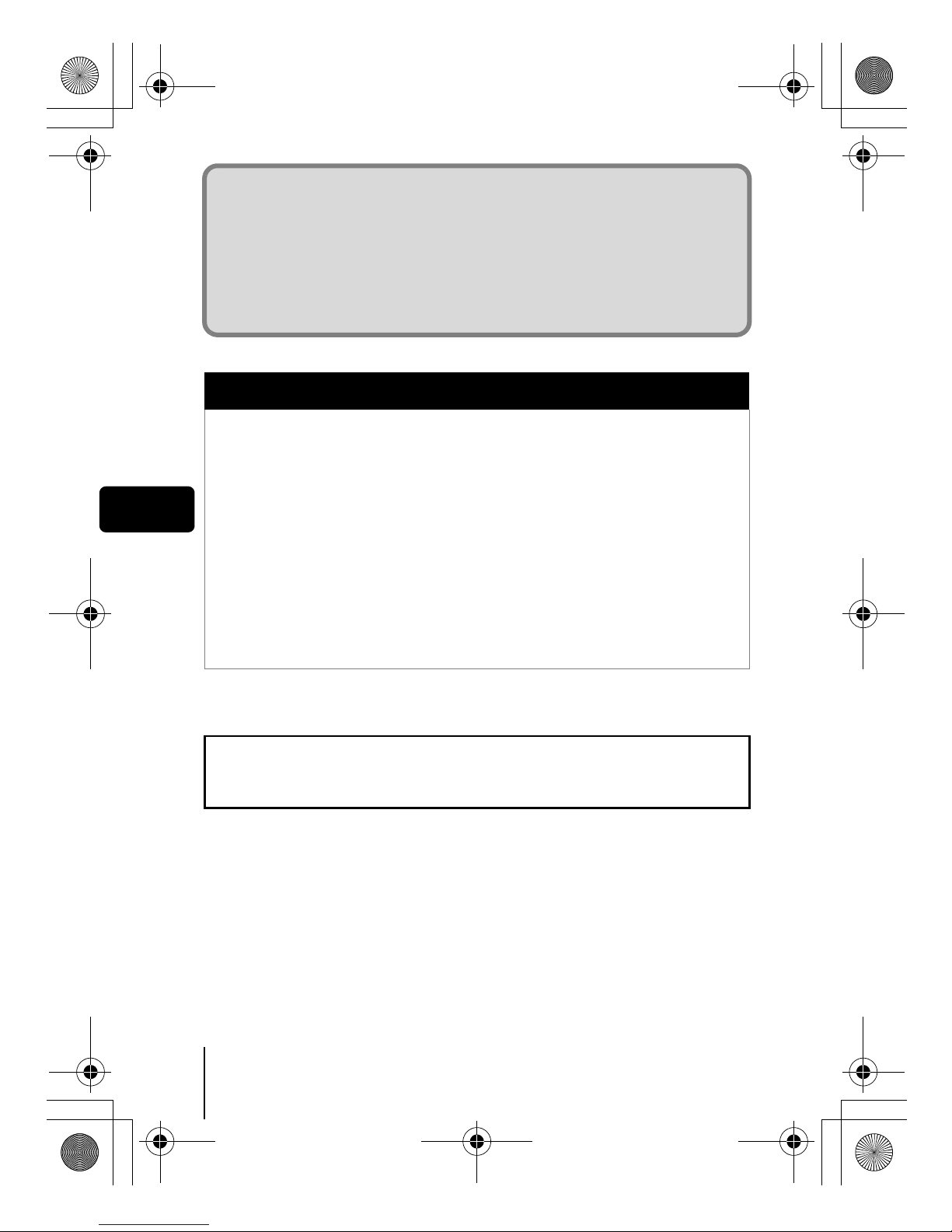
2 En
En
CONTENTS/TABLE DES MATIÉRES/INHALT/CONTENIDO
ENGLISH . . . . . . . . . . . . . . . . . . . . . . . . . . . . . . . . . . . . . .2
FRANÇAIS. . . . . . . . . . . . . . . . . . . . . . . . . . . . . . . . . . . .46
DEUTSCH . . . . . . . . . . . . . . . . . . . . . . . . . . . . . . . . . . . . 90
ESPAÑOL . . . . . . . . . . . . . . . . . . . . . . . . . . . . . . . . . . . 134
This basic manual contains guidelines for using Olympus Stylus 300/400
DIGITAL (µ [mju:] 300/400 DIGITAL). Except where otherwise specified, the
explanations in the manual apply to both models.
CONTENTS
GETTING STARTED . . . . . . . . . . . . . . . . . . . . . . . . . . . . 4
MENU FUNCTIONS . . . . . . . . . . . . . . . . . . . . . . . . . . . . 17
SHOOTING BASICS . . . . . . . . . . . . . . . . . . . . . . . . . . . 24
SELECTING A RECORD MODE . . . . . . . . . . . . . . . . . . 31
PLAYBACK . . . . . . . . . . . . . . . . . . . . . . . . . . . . . . . . . . 32
PRINT SETTINGS . . . . . . . . . . . . . . . . . . . . . . . . . . . . . 37
DOWNLOADING PICTURES TO A COMPUTER . . . . . 38
ERROR CODES . . . . . . . . . . . . . . . . . . . . . . . . . . . . . . . 40
SPECIFICATIONS . . . . . . . . . . . . . . . . . . . . . . . . . . . . . 41
These instructions are only for quick reference. For more details
on the functions described here, refer to the “Reference Manual”
on CD-ROM.
basic_e_opx_6.fm Page 2 Thursday, December 12, 2002 10:44 AM
Page 3
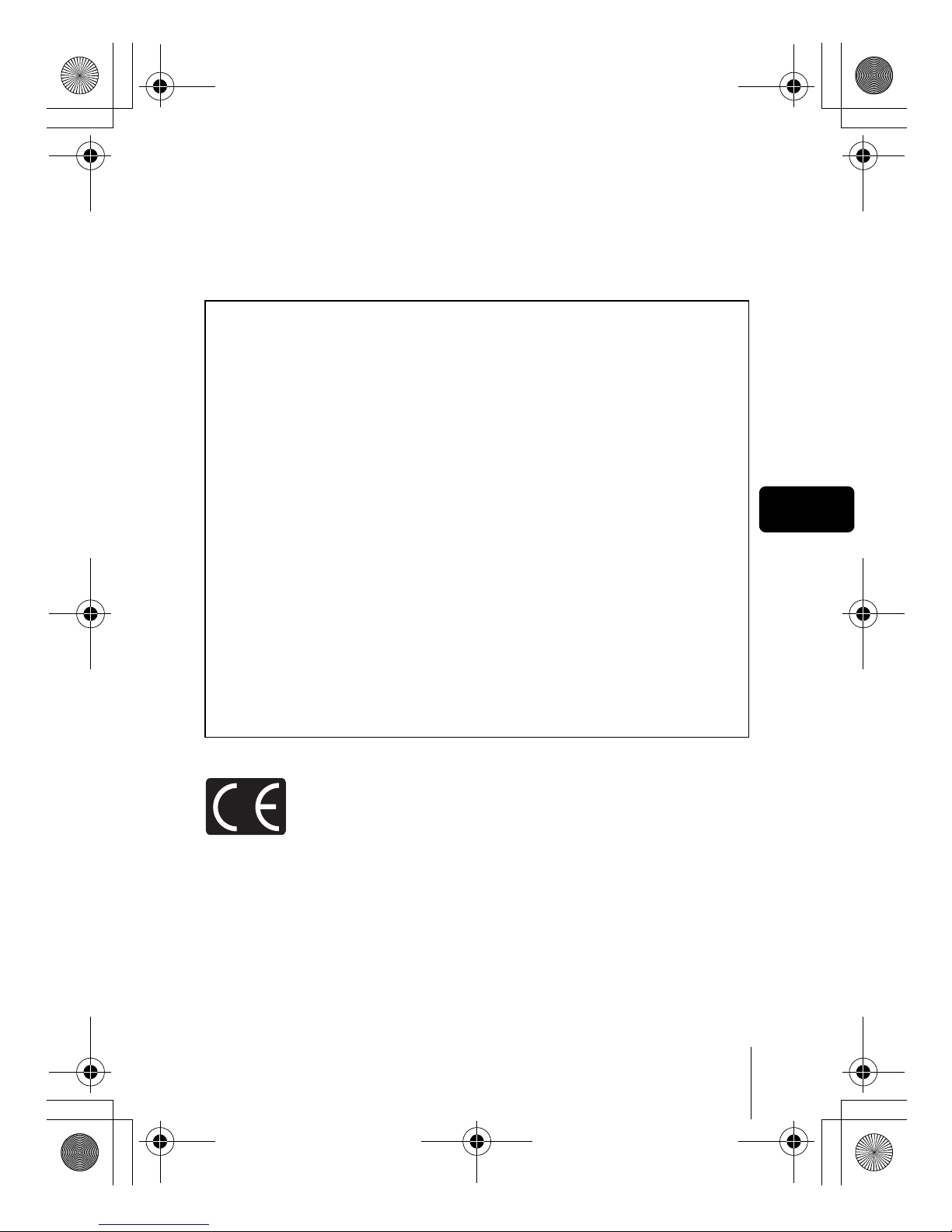
En 3
En
J Before using your camera, read this manual carefully to ensure correct use.
J
We recommend that you take test shots to get accustomed to your camera before
taking important photographs.
J These instructions are only a basic manual. For more details on the functions described
here, refer to the Reference Manual on the CD-ROM. For connection to the PC or
installation of provided software, refer to the Software Installation Guide included in the
CD-ROM package.
For customers in North and South America
For customers in Europe
Trademarks
• IBM is a registered trademark of International Business Machines Corporation.
• Microsoft and Windows are registered trademarks of Microsoft Corporation.
• Macintosh is a trademark of Apple Computer Inc.
• All other company and product names are registered trademarks and/or
trademarks of their respective owners.
• The standards for camera file systems referred to in this manual are the “Design
Rule for Camera File System/DCF” standards stipulated by the Japan Electronics
and Information Technology Industries Association (JEITA).
“CE” mark indicates that this product complies with the European
requirements for safety, health, environment and customer protection.
“CE” mark cameras are intended for sales in Europe.
For customers in USA
Declaration of Conformity
Model Number : Stylus 300 DIGITAL, Stylus 400 DIGITAL
RM-2 (Remote control)
Trade Name : OLYMPUS
Responsible Party : Olympus America Inc.
Address : 2 Corporate Center Drive, Melville, New York
11747-3157 U.S.A.
Telephone Number : 631-844-5000
Tested To Comply With FCC Standards
FOR HOME OR OFFICE USE
This device complies with Part 15 of the FCC rules. Operation is subject to
the following two conditions:
(1) This device may not cause harmful interference.
(2) This device must accept any interference received, including
interference that may cause undesired operation.
For customers in Canada
This Class B digital apparatus meets all requirements of the Canadian
Interference-Causing Equipment Regulations.
basic_e_opx_6.fm Page 3 Thursday, December 12, 2002 10:44 AM
Page 4
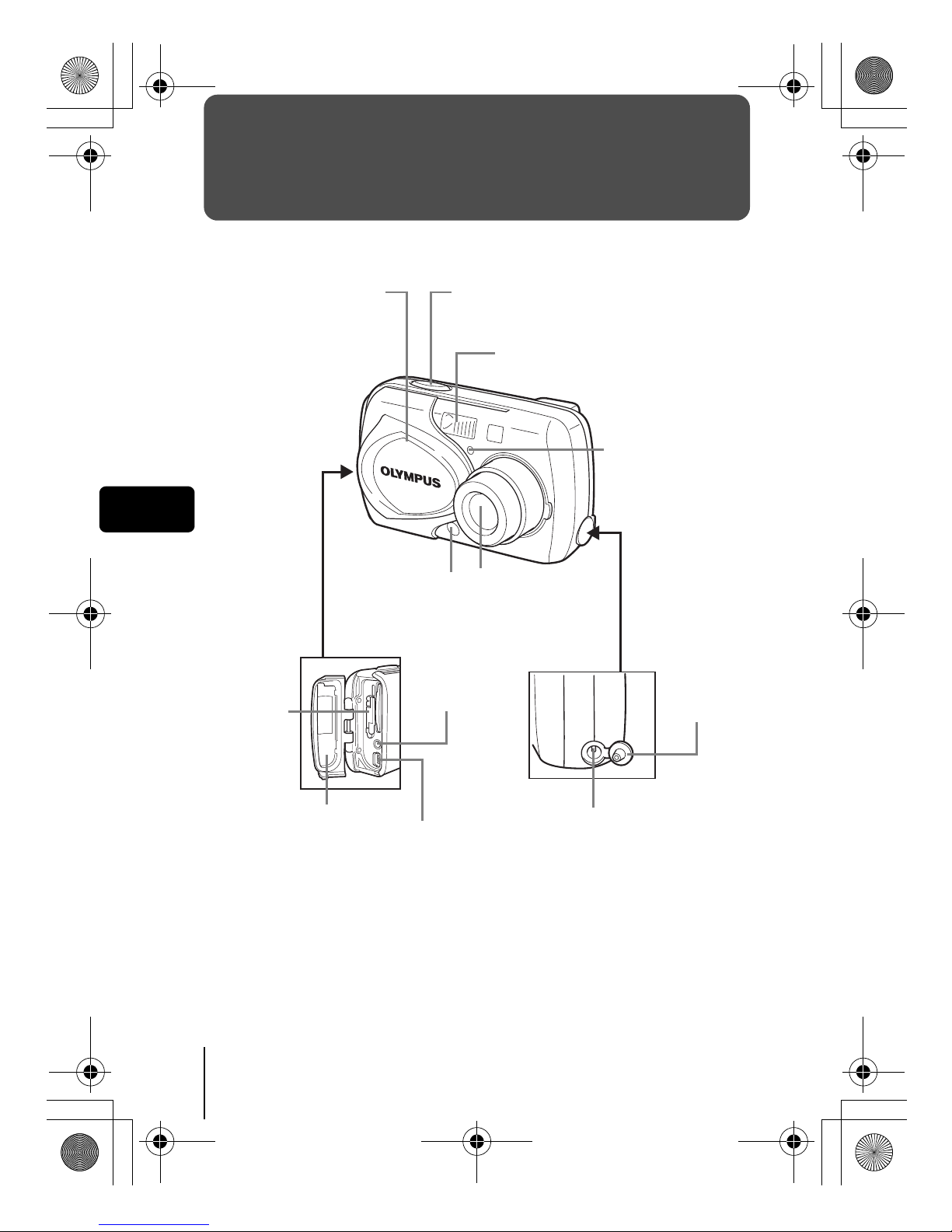
4 En
En
GETTING STARTED
J NAMES OF PARTS
Shutter button
Flash
USB connector
Connector cover
DC-IN jack (4.8V)
Self-timer/
Remote control
lamp
Lens barrier
Turns the camera on
and off in the shooting
mode.
Lens
Extends automatically
when you open the lens
barrier.
VIDEO OUT
jack
Remote
control
receiver
Card cover
DC-IN jack
cover
basic_e_opx_6.fm Page 4 Thursday, December 12, 2002 10:44 AM
Page 5
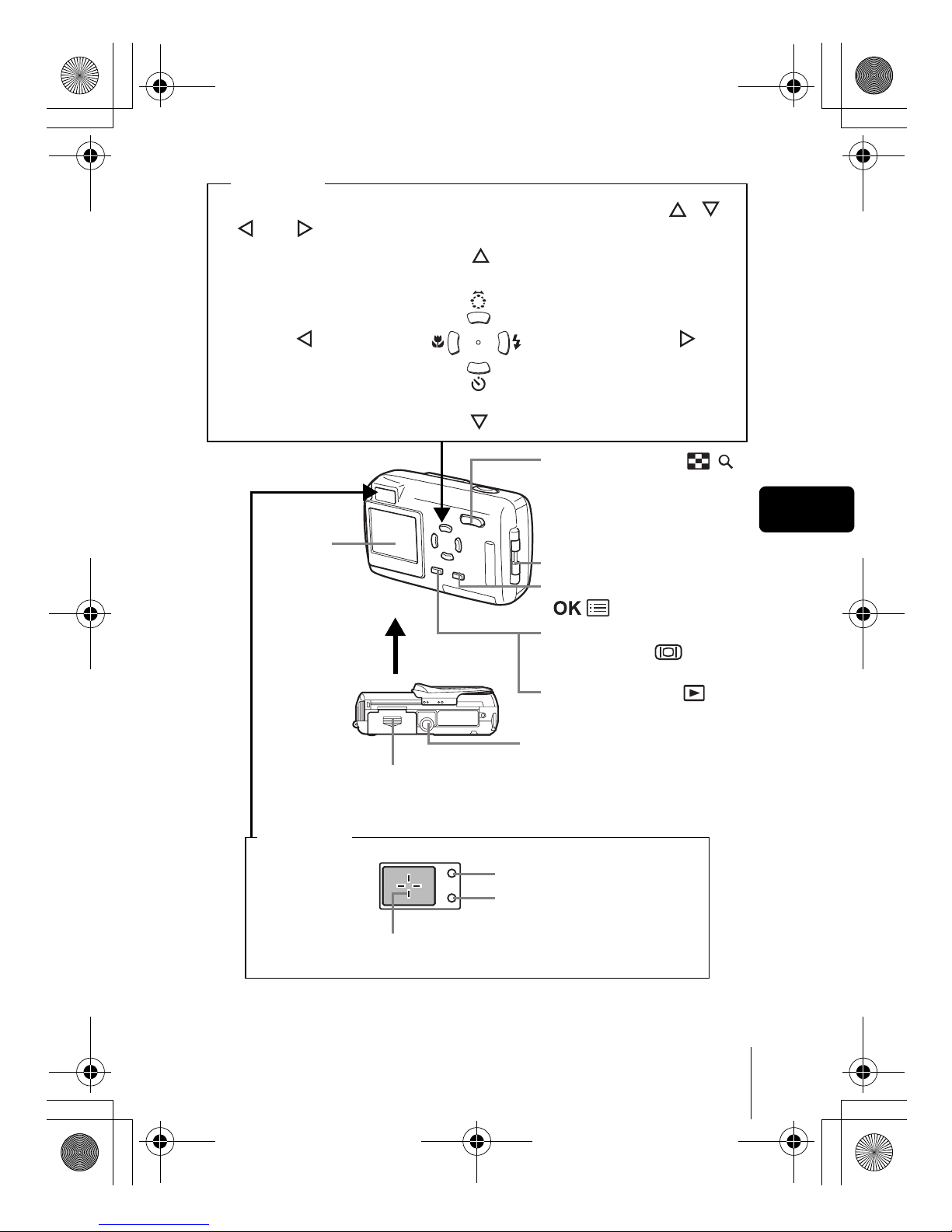
En 5
En
Monitor
Battery compartment cover
OK/Menu button
()
Monitor button
(QUICK VIEW )
Flash mode button
Shooting mode button
Zoom button (W/T )
Macro button
Self-timer button
Arrow pad
Strap eyelet
Tripod socket
Viewfinder
AF target mark
Green lamp
Orange lamp
The arrow pad is used as arrow keys, as well as function buttons. The , ,
, and marks indicate which arrow key to press.
Playback button
()
basic_e_opx_6.fm Page 5 Thursday, December 12, 2002 10:44 AM
Page 6
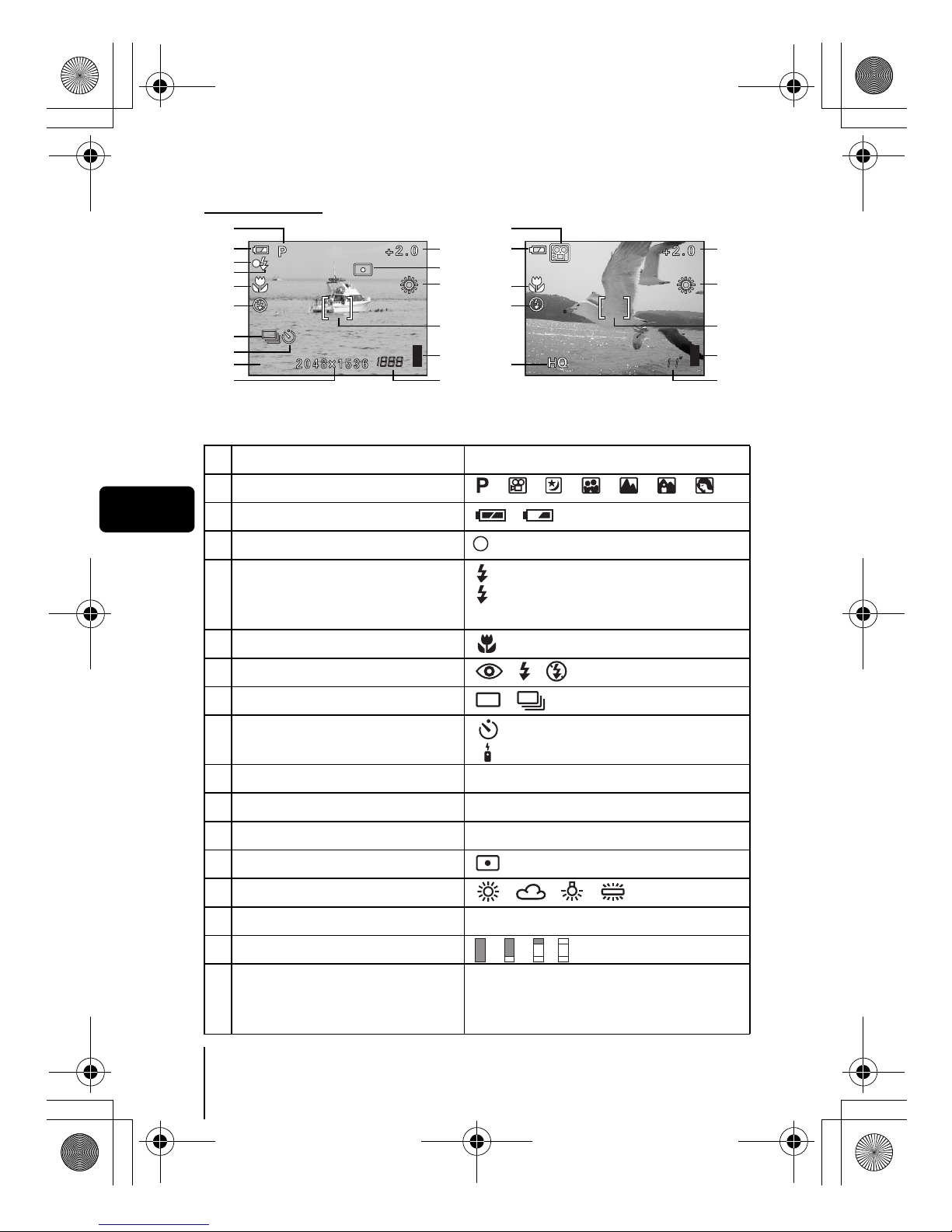
6 En
En
J MONITOR INDICATIONS
Shooting mode
Items Indications
1 Shooting mode , , , , , ,
2 Battery check ,
3 Green lamp
4 Flash stand-by/
Camera movement warning/ Flash
charge
(Lights)
(Blinks)
5 Macro mode
6 Flash mode , ,
7 Sequential shooting ,
8 Self-timer
Remote control
9 Record mode SHQ, HQ, SQ1, SQ2
10 Resolution 2272 × 1704, 2048 × 1536, etc.
11 Exposure compensation -2.0 – +2.0
12 Metering
13 White balance , , ,
14 AF target mark [ ]
15 Memory gauge , , ,
16 Number of storable still pictures
Seconds remaining
16
16''
Still picture Movie
SHQ
SHQ
1
2
3
4
5
6
7
8
9
10
11
12
13
14
15
16
1
2
5
6
9
11
13
14
15
16
basic_e_opx_6.fm Page 6 Thursday, December 12, 2002 10:44 AM
Page 7
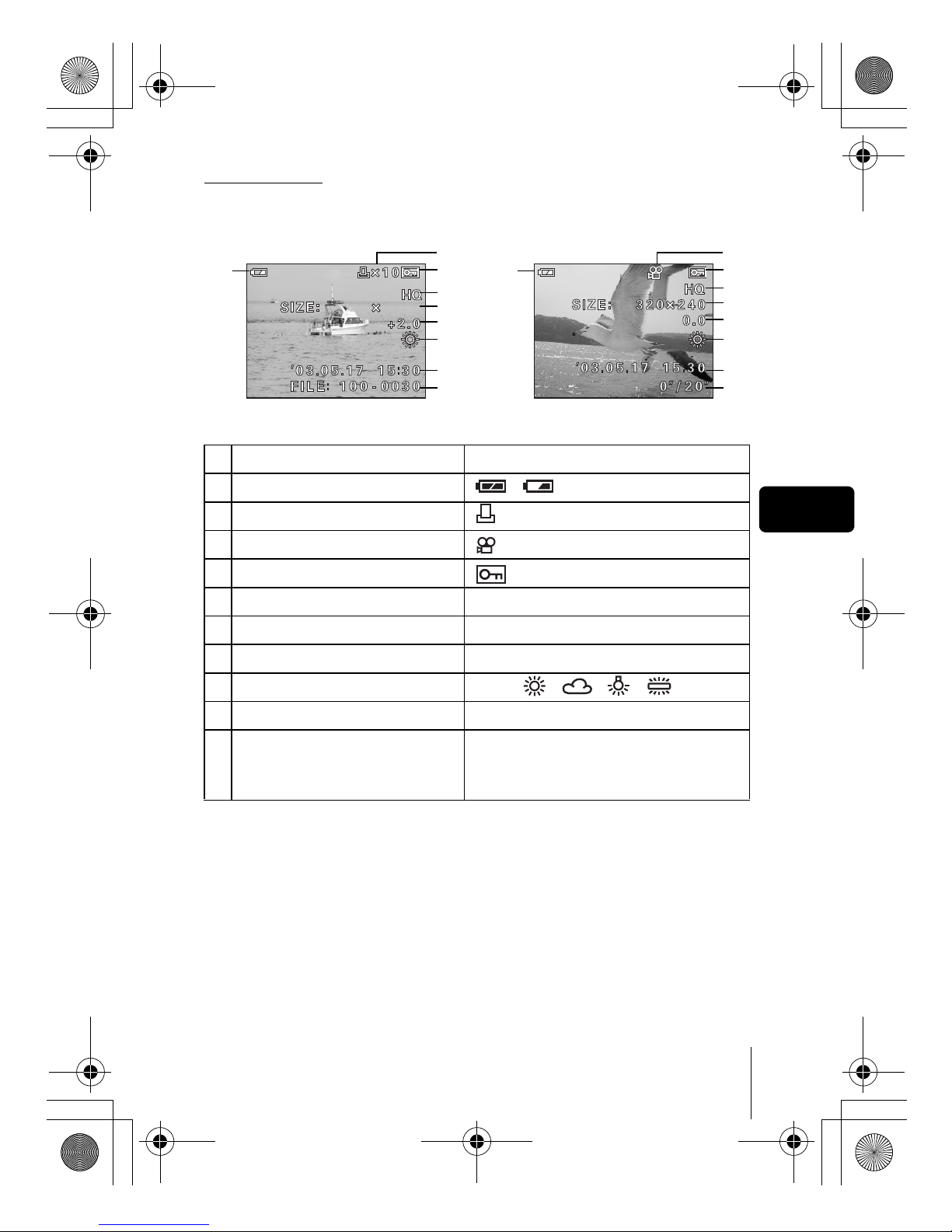
En 7
En
Playback mode
Screens with the information display set to ON are shown below.
Items Indications
1 Battery check ,
2 Print reservation, Number of prints ×10
3Movie
4Protect
5 Record mode SHQ, HQ, SQ1, SQ2
6 Resolution 2272 × 1704, 2048 × 1536, etc.
7 Exposure compensation -2.0 – +2.0
8 White balance AUTO, , , ,
9 Date and time ’03.05.17 15:30
10 File number (still picture)
Playing time/Total recording time
(movie)
FILE: 100-0030
0"/20"
2048
2048
1536
1536
Still picture Movie
1
4
2
5
6
7
8
9
10
1
4
3
5
6
7
8
9
10
basic_e_opx_6.fm Page 7 Thursday, December 12, 2002 10:44 AM
Page 8
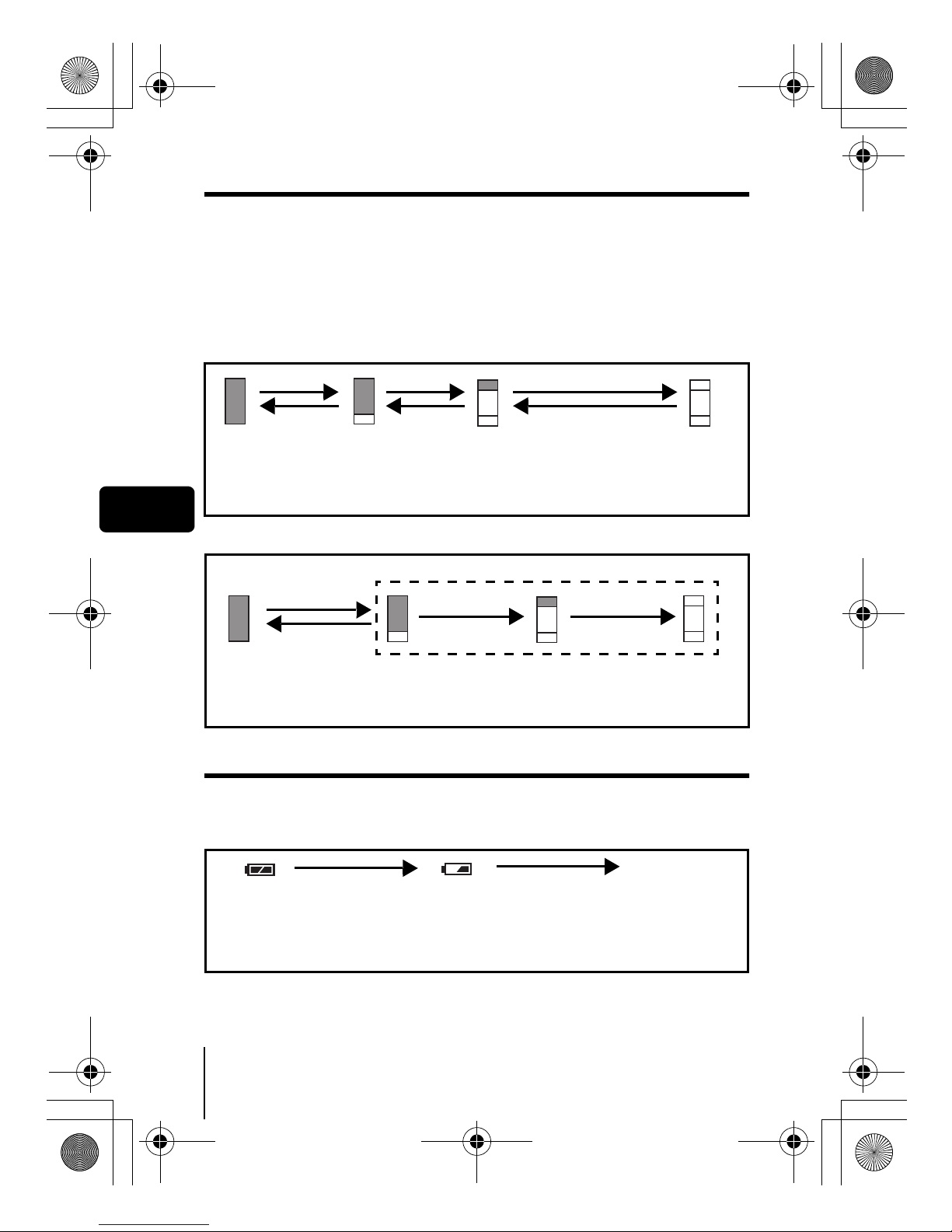
8 En
En
Memory gauge
The memory gauge lights up when you take a picture or record a movie. While
the gauge is lit, the camera is storing the picture or the movie on the card. The
memory gauge indication changes as shown below depending on the
shooting status.
When the
whole memory gauge is lit
, wait a few moments
until the lit area goes
off
before taking the next shot.
When taking still pictures
When recording movies
Battery check
If the remaining battery power is low, the battery check indication on the
monitor changes as follows when the camera is turned on or while the camera
is in use.
* Energy consumption varies greatly depending on the camera’s operational
status. The camera may turn off without displaying the low battery warning.
Recharge as soon as possible.
Before shooting
(Gauge is off)
No more pictures can be taken
(Fully lit)
Wait until the gauge returns to the
status on the left to take the next shot.
One picture
taken
(Lit)
Shoot Shoot
Wait
More than two
taken
(Lit)
Shoot
Before
shooting
(Gauge is off)
Shoot
Wait
If you continue shooting
During shooting (Lit)
• Shooting is not possible until the lit area goes off completely.
• Movie recording ends automatically when the whole memory gauge
is lit.
Lights (Green)
Pictures can be
taken.*
Green and orange lamps on right
of viewfinder blink
Remaining power level:
exhausted
Replace with a charged battery.
Lights (Red)
Remaining power level: low
Recharge as soon as
possible especially for
extended use.
No indication
basic_e_opx_6.fm Page 8 Thursday, December 12, 2002 10:44 AM
Page 9
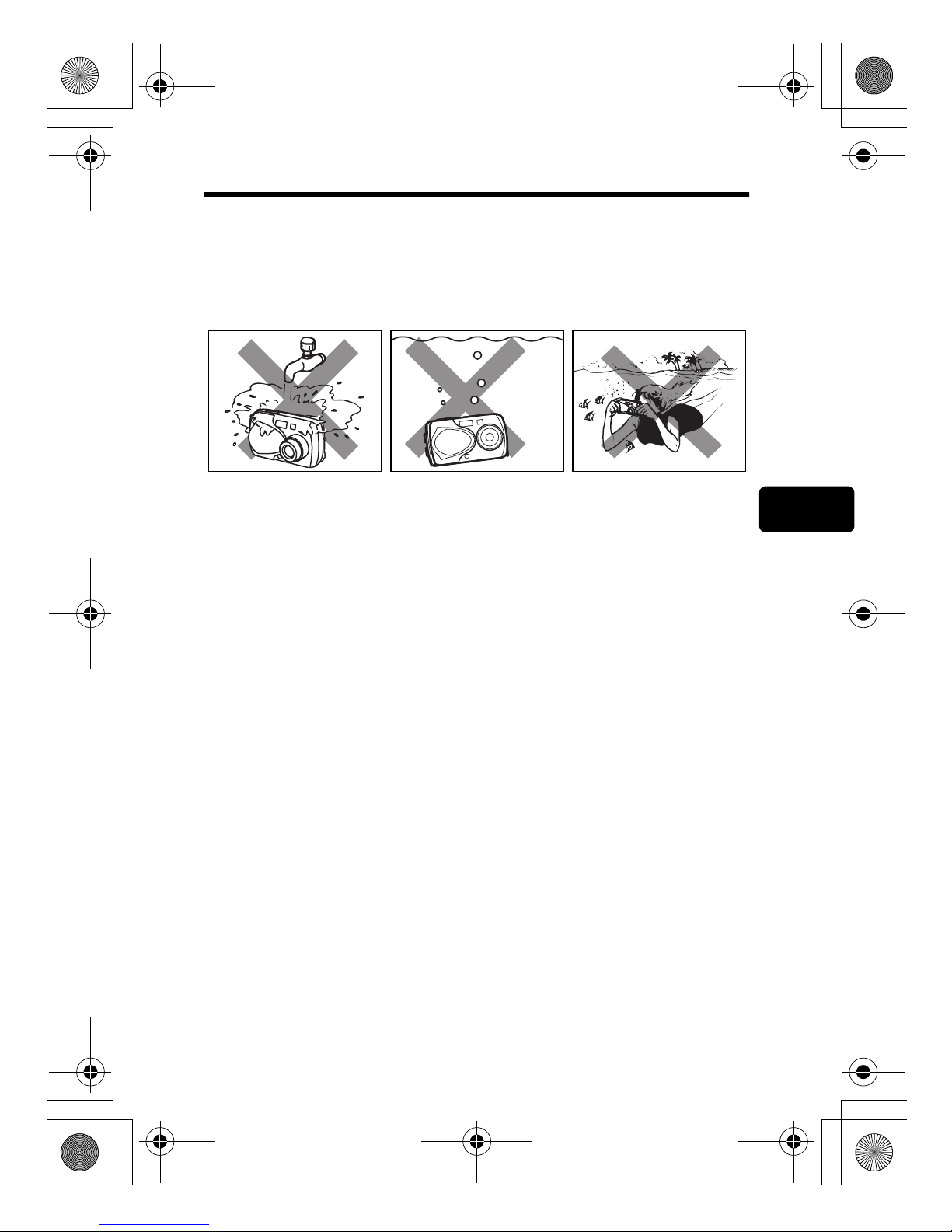
En 9
En
Weatherproof feature
The camera is weatherproof and is not damaged by water spray from any
direction. However, it cannot be used underwater. Observe the following
precautions when using the camera.
Olympus will not assume any responsibility for malfunction of the camera
caused by water getting inside as a result of misuse by the user.
• The camera loses its waterproof capability if the battery compartment
cover, connector cover or DC-IN jack cover is open. Make sure that all
the covers are closed before using the camera.
• Wipe any water off the camera before changing the battery or card.
• Keep the lens out of the water when taking pictures. (The camera may
not focus correctly.)
• If the camera gets splashed, wipe the water off as soon as possible with
a dry cloth. Salt water spray or droplets can cause damage to the camera
if the camera is not wiped dry as soon as possible.
• Do not apply excessive force to or attempt to peel off the rubber packing
of the battery compartment cover, connector cover or DC-IN jack cover.
• If the rubber packing becomes worn or damaged, contact your nearest
Olympus service center. (A charge is made for replacement of parts.)
• If the rubber packing of the battery compartment cover, connector cover
or DC-IN jack cover contains dirt or sand, wipe it off before closing the
cover, otherwise water may get inside the camera.
• The rechargeable battery and other camera accessories are not
weatherproof. Care should be taken when using the accessories.
• Do not wash the camera
with water.
• Do not drop the camera
into water.
• Do not take pictures
underwater.
basic_e_opx_6.fm Page 9 Thursday, December 12, 2002 10:44 AM
Page 10
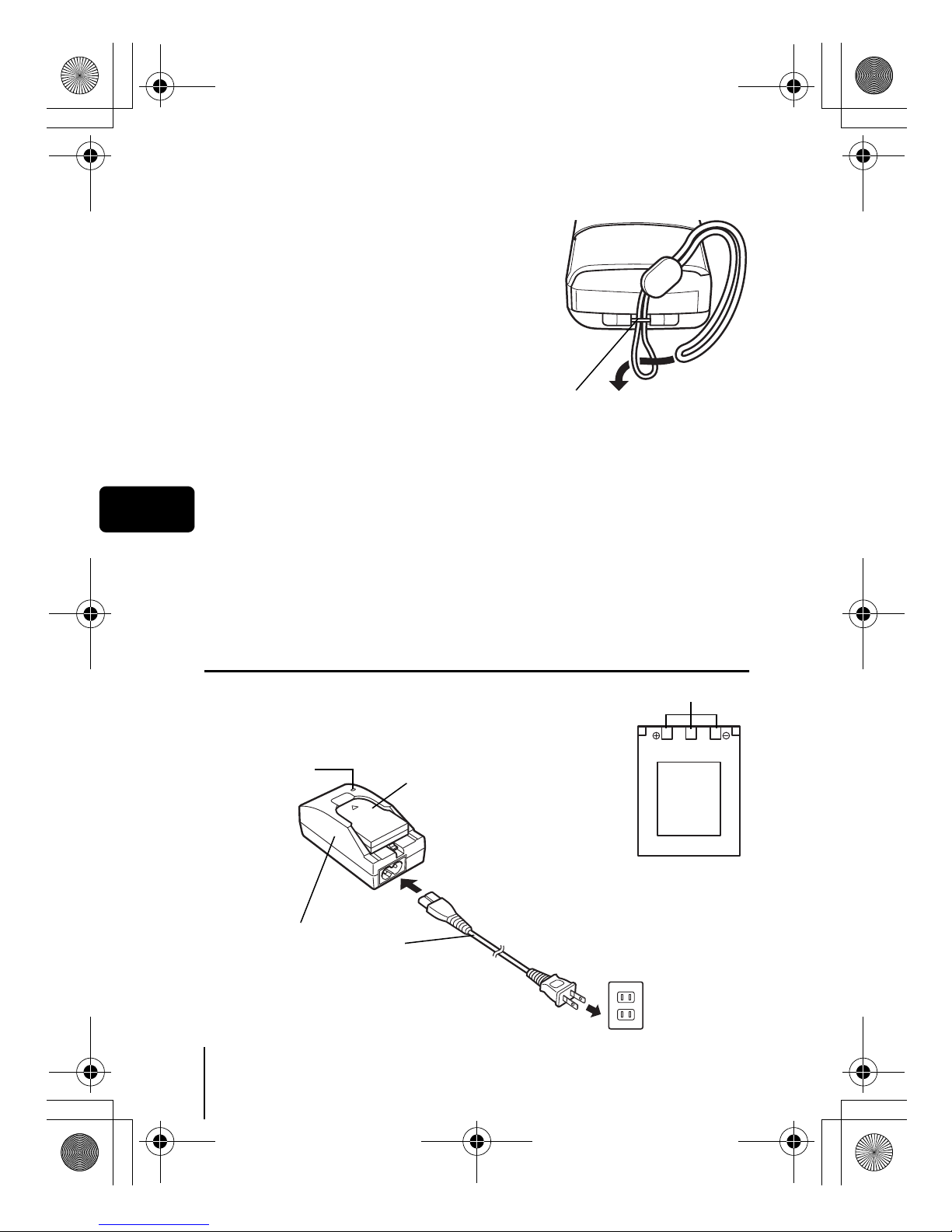
10 En
En
J ATTACHING THE STRAP
1
Thread the short end of the
strap through the strap eyelet.
2
Thread the long end of the strap
through the loop that has
already gone through the eyelet.
3
Pull the strap tight, making
sure that it is securely fastened
and does not come loose.
J CHARGING THE BATTERY
This camera uses an Olympus lithium ion battery (LI-10B). The battery is
dedicated to this camera and other batteries do not work. The battery is not
fully charged when the camera is purchased. Fully charge the battery on the
specified charger (LI-10C) before first use. For details, read the charger’s
instructions (provided).
About the battery
Make sure that the + and – terminals of the battery
shown in the illustration on the right are correctly
oriented when loading the battery into the charger.
Strap eyelet
Connector terminals
Lithium ion battery
AC wall outlet
To the AC input connector
AC cable
Lithium ion battery
Charger
Charge indicator
When charge
indicator
changes from
red to green,
the battery is
fully charged.
basic_e_opx_6.fm Page 10 Thursday, December 12, 2002 10:44 AM
Page 11
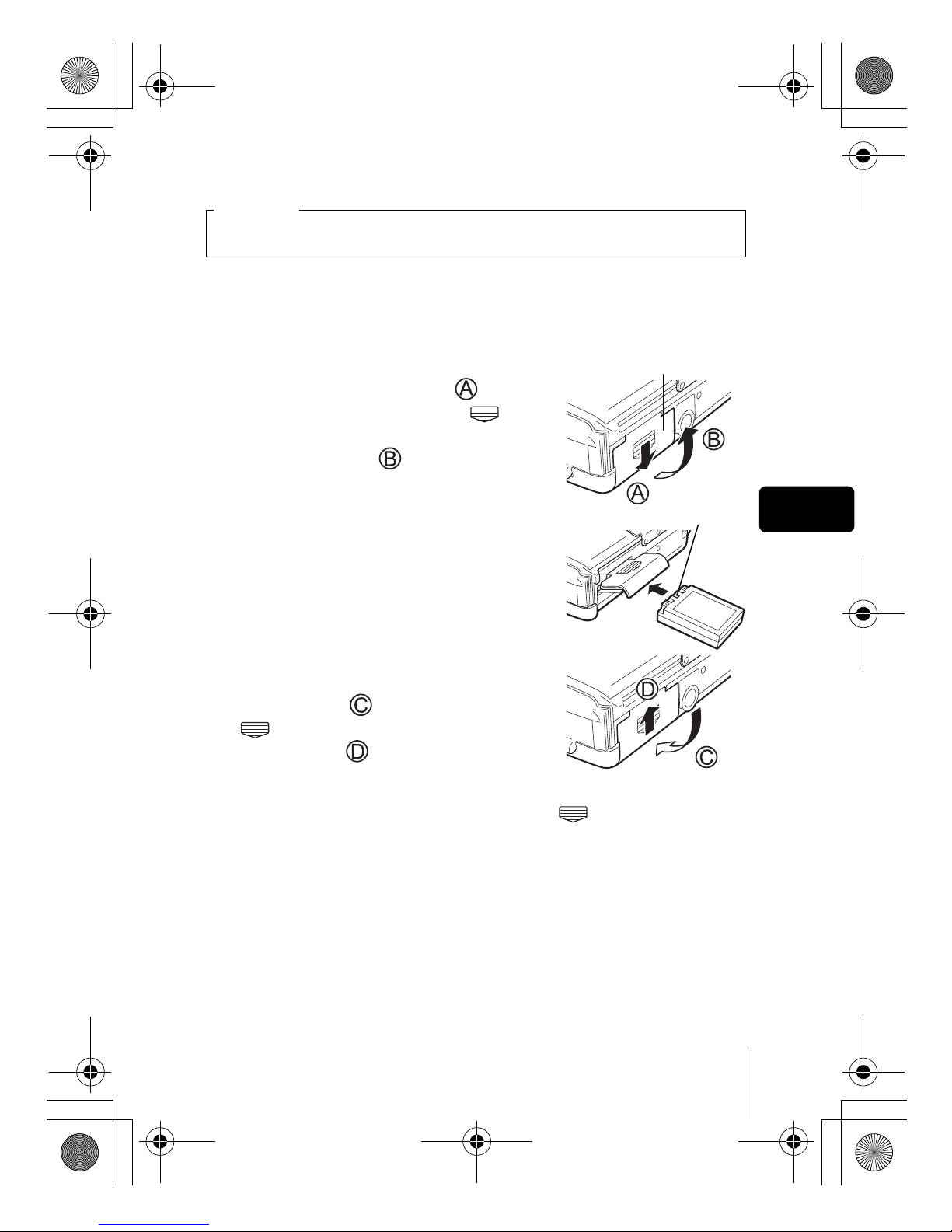
En 11
En
J LOADING THE BATTERY
1
Make sure that:
• The monitor is off.
• The lens barrier is closed.
• The lamp on the right of the viewfinder is off.
2
Slide the battery compartment
cover in the direction of (the
direction indicated by the
mark on the cover), and lift it up in
the direction of .
3
Insert the battery in the direction
shown in the illustration.
4
Close the battery compartment
cover so that it pushes the battery
down inside . While pressing the
mark, slide the cover in the
direction of .
• If the battery compartment cover seems
hard to close, do not force it. With the
battery compartment cover shut, press the mark firmly and push
in the direction shown in the illustration.
• Be sure to reset the date and time after changing the battery.
Important
Battery compartment cover
Connector terminals
basic_e_opx_6.fm Page 11 Thursday, December 12, 2002 10:44 AM
Page 12
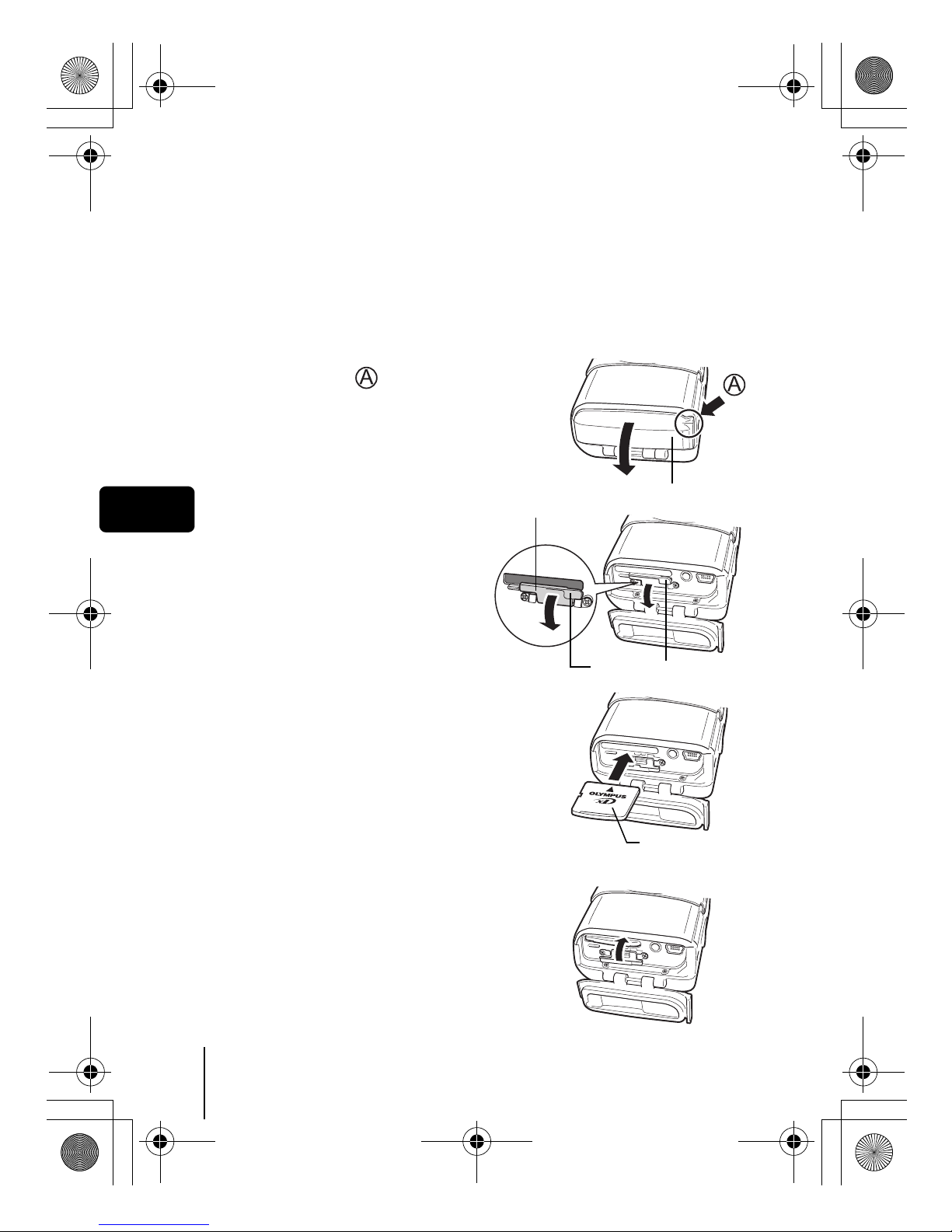
12 En
En
J INSERTING A CARD
“Card” in this manual refers to the xD-Picture Card. The camera uses the card
to record pictures.
1
Make sure that:
• The monitor is off.
• The lens barrier is closed.
• The lamp on the right of the viewfinder is off.
2
Open the connector cover while
pressing the mark in the
illustration.
3
Open the card cover by
pulling the card cover
catch towards you.
4
Face the card the correct
way and insert it into the card
slot.
• Insert the card while keeping it straight.
• Inserting the card the wrong way or at an
angle could damage the contact area or
cause the card to jam.
• If the card is not inserted all the way,
data may not be written to the card.
5
Close the card cover.
Connector cover
Card cover catch
Card cover
Index area side
basic_e_opx_6.fm Page 12 Thursday, December 12, 2002 10:44 AM
Page 13
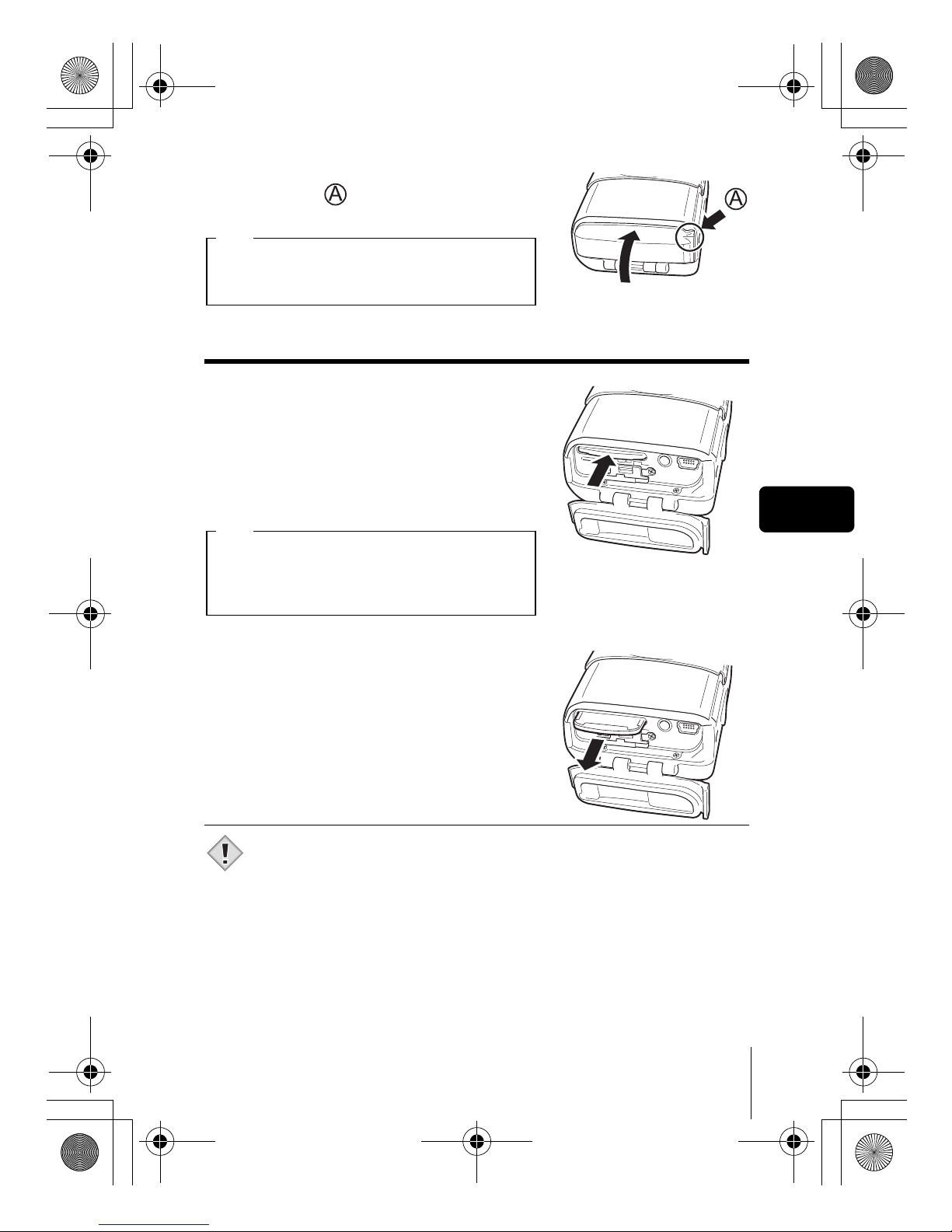
En 13
En
6
Close the connector cover.
• Press the mark in the illustration when
closing the connector cover.
Removing the card
1
Open the connector cover and
the card cover.
2
Push the card all the way in to
unlock it, then let it return slowly.
• The card is ejected a short way and then
stops.
3
Hold the card straight and pull it
out.
• Do not press on the card with hard or pointed items such as ballpoint
pens.
Do not close the connector cover without
first closing the card cover.
Note
Releasing your finger quickly after pushing
the card all the way in may cause it to eject
forcefully out of the slot.
Note
Note
basic_e_opx_6.fm Page 13 Thursday, December 12, 2002 10:44 AM
Page 14

14 En
En
J TURNING THE POWER ON/OFF
When shooting pictures
Power on: Open the lens barrier.
The camera turns on in the shooting
mode. The lens extends and the
subject is displayed on the monitor.
If the lens does not extend when the
lens barrier is opened, there is a
possibility that the barrier is not fully
open. Open the lens barrier fully
until you feel it click.
When using the camera for the first time or after the camera has been
left for about 1 hour with the battery removed, the date and time are
reset. In this event, “SET DATE & TIME” appears on the monitor
when the camera is turned on.
Press to turn off the monitor. The camera is still on.
Power off: Close the lens barrier slightly until it almost touches the
lens barrel.
The lens barrier stops just before it touches the lens and the
lens retracts. Wait until the lens is fully retracted before closing
the lens barrier completely.
The camera turns off. (The monitor also turns off.)
• Do not push the lens barrier forcefully against the lens as this may
damage the lens or cause it to malfunction.
Note
basic_e_opx_6.fm Page 14 Thursday, December 12, 2002 10:44 AM
Page 15

En 15
En
When playing back pictures
Power on: Press with the lens barrier closed.
The camera turns on in the playback mode. The monitor turns
on and the last picture taken is displayed.
Power off: Press .
The monitor and the camera turn off.
• Never open the card cover, remove the card or the battery, or
connect or disconnect the AC adapter while the camera is turned on.
Doing so could destroy all data on the card. Destroyed data cannot
be restored. When changing the card, be sure to turn the camera off
before opening the card cover.
J SELECTING A LANGUAGE
1
Open the lens barrier fully.
• The lens extends and the monitor turns on.
2
Press .
• The top menu is displayed.
3
Press on the arrow pad to
select MODE MENU.
4
Press to select the SETUP tab, then press .
5
Press to select , then press .
6
Press to select a language, then press .
7
Press again to exit the menu.
8
Close the lens barrier to turn the camera off.
Note
Arrow pad ( )
basic_e_opx_6.fm Page 15 Thursday, December 12, 2002 10:44 AM
Page 16

16 En
En
J SETTING THE DATE AND TIME
1
Open the lens barrier fully.
• The lens extends and the monitor turns on.
2
Press .
• The top menu is displayed.
3
Press on the arrow pad to select MODE MENU.
4
Press to select the SETUP tab, then press .
5
Press to select , then press .
• The green frame moves to the selected item.
6
Press to select one of the following date formats: YM-D (Year/Month/Day), M-D-Y (Month/Day/Year), D-M-Y
(Day/Month/Year). Then press .
• Move to the year setting.
• The following steps show the procedure used when the date and time
settings are set to Y-M-D.
7
Press to set the year, then press to move to the
month setting.
• To move back to the previous setting, press .
•
The first two digits of the year are fixed.
8
Repeat this procedure until the date and time are
completely set.
• The camera only displays the time in 24-hour time system (“2 p.m.”
would be “14:00”).
9
Press .
• For a more accurate setting, press when the time hits 00
seconds. The clock starts when you press the button.
10
Close the lens barrier to turn the camera off
• The date and time settings will be canceled if the camera is left
without batteries for approximately one day.
Note
basic_e_opx_6.fm Page 16 Thursday, December 12, 2002 10:44 AM
Page 17

En 17
En
MENU FUNCTIONS
J USING THE MENUS AND TABS
When you turn on the camera and press , the top menu is displayed
on the monitor. The functions of this camera are set from the menus. This
chapter explains how the menus work, using the shooting mode screens.
WB
MODE MENU
-
CANCEL
GO
SELECt
+
0.0
CARDSEt
CAMERA
DRIVE
DIGItAL ZOOM
OFF
OFF
ESP
ESP
PANORAMA
2 IN 1
ESP/ESP/
• Take you directly to the setting
screens.
• Display operational buttons at the
bottom of the screen.
If you press to select .
• Categorizes the settings into
tabs.
• Displays the tabs of each menu.
Select the desired tab on the left
of the screen by pressing .
Select a menu using the
arrow pad.
Press .
The top menu is displayed.
Tab
MODE MENU
Shortcut Menus
Arrow pad ( )
basic_e_opx_6.fm Page 17 Thursday, December 12, 2002 10:44 AM
Page 18

18 En
En
How to use the menus
WB
MODE MENU
CARDSEt
CAMERA
DRIVE
DIGItAL ZOOM
OFF
OFF
ESP
ESP
PANORAMA
2 IN 1
ESP/ESP/
SEt
CAM
CARD
CARD%SEtUP
CAMCARD
SEtUP
ALL RESEt
ON
ENGLISH
ON
ON
PIXEL MAPPING
REC VIEW
1
Press to display
the top menu. Press .
Top menu CAMERA tab
CARD tab
SETUP tab
2
Press to select a tab,
then press .
Press to
return to the
tab selection
screen.
Arrow pad ( )
basic_e_opx_6.fm Page 18 Thursday, December 12, 2002 10:44 AM
Page 19

En 19
En
• Not all items can be selected depending on the camera mode and
settings.
• Pressing the shutter button with a menu other than the menus in
SETUP tab open allows you to take pictures using the settings
currently selected.
• If you want to save the settings after the camera is turned off, set
ALL RESET to OFF.
CARDSEt
CAMERA
DRIVE
DIGItAL ZOOM
OFF
OFF
ESP
ESP
PANORAMA
2 IN 1
ESP/ESP/
CARDSEt
CAMERA
DRIVE
DIGItAL ZOOM
PANORAMA
2 IN 1
ON
OFF
ESP/ESP/
CARDSEt
CAMERA
DRIVE
DIGItAL ZOOM
PANORAMA
2 IN 1
ON
OFF
ESP/ESP/
4
Press to select a
setting. Press
to complete setting.
Press again to
exit the menu and return
to shooting.
The green frame
moves to the
selected item.
or
3
Press to select an
item, then press .
CARDSEt
CAMERA
DRIVE
DEZItAL ZOOM
OFF
OFF
ESP
ESP
PANORAMA
2 IN 1
ESP/
To return to select an
item, press or
.
Note
basic_e_opx_6.fm Page 19 Thursday, December 12, 2002 10:44 AM
Page 20

20 En
En
Shortcut menus
Shooting mode
Playback mode
Adjusts the brightness of the picture.
Sets the image quality and resolution.
Still picture : SHQ, HQ, SQ1, SQ2
Movie : HQ, SQ
Sets the appropriate white balance according to the light source.
Runs through all saved pictures one after another as slide show.
MOVIE
PLAYBACK
Plays back movies.
INDEX Creates an index picture of a movie in 9 frames.
Displays all the shooting information on the monitor.
Erases the selected still picture or movie.
MOVIE PLAY
INFO
ERASE
basic_e_opx_6.fm Page 20 Thursday, December 12, 2002 10:44 AM
Page 21

En 21
En
Mode menus
The MODE MENU is divided into tabs. Press to select a tab and
display the associated menu items.
Shooting mode
CAMERA tab
ESP/
Selects the metering method from ESP or SPOT ( ).
DRIVE
Selects the shooting mode from (single-frame
shooting) or (sequential shooting).
DIGITAL ZOOM
Extends the maximum optical zoom, making possible
up to approx. 5x zoom.
PANORAMA
Allows panorama pictures to be taken with Olympus
CAMEDIA-brand cards.
2 IN 1
Combines two still pictures taken in succession and
stores them as a single picture.
CARD tab
CARD SETUP Formats a card.
SETUP tab
ALL RESET
Selects whether to keep the current camera settings
when you turn off the power.
Selects a language for on-screen display.
Turns the beep sound (used for warnings, etc.) on
and off.
These instructions are only for quick reference. For more details
on the functions described here, refer to the “Reference Manual”
on CD-ROM.
CARDSEt
CAMERA
DRIVE
DIGItAL ZOOM
OFF
OFF
ESP
ESP
PANORAMA
2 IN 1
ESP/ESP/
CAMERA tab
CARD tab
SETUP tab
basic_e_opx_6.fm Page 21 Thursday, December 12, 2002 10:44 AM
Page 22

22 En
En
Playback mode
REC VIEW
Selects whether to display pictures on the monitor
while saving them to a card.
PIXEL MAPPING
Checks the CCD and image processing functions for
errors.
Adjusts the brightness of the monitor.
Sets the date and time.
VIDEO OUT
Selects NTSC or PAL according to your TV’s video
signal type. TV video signal types differ depending on
the region.
PLAY tab
Protects pictures from accidental erasure.
Rotates pictures 90 degrees clockwise or
counterclockwise.
Stores print reservation information on the card.
EDIT tab
BLACK&WHITE
Creates a black and white picture and saves it as a
new picture.
SEPIA
Creates a sepia-toned picture and saves it as a new
picture.
Makes the file size smaller and saves it as a new
picture.
CARD tab
CARD SETUP
Erases all image data stored on the card or formats
the card.
CARDSEt EDIt
PLAY
PLAY tab
EDIT tab
CARD tab
SETUP tab
basic_e_opx_6.fm Page 22 Thursday, December 12, 2002 10:44 AM
Page 23

En 23
En
SETUP tab
ALL RESET
Selects whether to keep the current camera settings
when you turn off the power.
Selects a language for on-screen display.
Turns the beep sound (used for warnings, etc.) on
and off.
Adjusts the brightness of the monitor.
Sets the date and time.
VIDEO OUT
Selects NTSC or PAL according to your TV’s video
signal type.TV video signal types differ depending on
the region.
Selects the number of frames in the index display.
basic_e_opx_6.fm Page 23 Thursday, December 12, 2002 10:44 AM
Page 24

24 En
En
SHOOTING BASICS
J SHOOTING MODES
This camera has 7 shooting modes to choose from depending on the
shooting conditions and the effect you want to achieve.
1
Open the lens barrier fully.
• The lens extends and the monitor turns on.
2
Press ( ).
• The screen for selecting the shooting
mode (virtual dial) is displayed.
3
Select the mode best suited to your
purpose from the following.
• Press to select the mode.
4
Press .
• The virtual dial screen will disappear. It will disappear after a while
even if the button is not pressed.
PROGRAM AUTO (Factory default setting)
Used for regular photography. The camera automatically makes the settings
for natural color balance. Other functions, such as the flash mode and
metering, can be adjusted manually.
PORTRAIT
Suitable for taking a portrait-style shot of a person. Importance is placed on
reproducing skin texture. The camera automatically sets the optimal shooting
conditions.
LANDSCAPE + PORTRAIT
Suitable for taking photos of both your subject and the landscape. The
camera automatically sets the optimal shooting conditions.
PROGRAM AUtO
SELECt
GO
Virtual dial screen
basic_e_opx_6.fm Page 24 Thursday, December 12, 2002 10:44 AM
Page 25

En 25
En
LANDSCAPE
Suitable for taking photos of landscapes and other outdoor scenes. The
camera automatically sets the optimal shooting conditions.
NIGHT SCENE
Suitable for shooting pictures in the evening or at night. The camera sets a
slower shutter speed than is used in normal shooting. If you take a picture of
a street at night in any other mode, the lack of brightness will result in a dark
picture with only dots of light showing. In this mode, the true appearance of
the street is captured. The camera automatically sets the optimal shooting
conditions.
SELF PORTRAIT
Enables you to take a picture of yourself while holding the camera. Point the
lens towards yourself and the focus will be locked on you. The camera
automatically sets the optimal shooting conditions. The zoom is fixed in the
Wide position and cannot be changed.
MOVIE
Lets you record movies. The camera maintains the correct exposure even if
your subject moves. You cannot record movies with sound.
J TAKING STILL PICTURES
You can take still pictures using either the monitor or the viewfinder. Both
methods are easy as all you have to do is to press the shutter button.
Taking still pictures using the monitor
1
Open the lens barrier fully.
• Slide the lens barrier fully open until it clicks.
• The lens extends and the monitor turns on.
2
Position the AF target mark on the subject while looking at
the image on the monitor. Decide the composition of the
picture.
3
Press the shutter button gently (halfway) to adjust the
focus.
• When the focus and exposure are locked, the green lamp lights.
• If the orange lamp lights, the flash fires automatically.
basic_e_opx_6.fm Page 25 Thursday, December 12, 2002 10:44 AM
Page 26

26 En
En
4
Press the shutter button all the way (fully).
• The camera takes the picture, and a beep sounds.
• When the green lamp stops blinking, you can take the next picture.
• The orange lamp blinks while the picture is stored on the card.
Taking still pictures using the view finder
1
Open the lens barrier fully.
• The lens extends and the monitor turns on. Press to turn the
monitor off.
2
Position the AF target mark in the viewfinder on the
subject.
3
Take the picture by following the same procedure as for
shooting using the monitor.
• Never open the card cover, remove the battery or disconnect the AC
adapter while the orange lamp is blinking. Doing so could destroy
stored pictures and prevent storage of the pictures you have just
taken.
J IF CORRECT FOCUS CANNOT BE
OBTAINED (FOCUS LOCK)
When the subject you want to focus on is not in the center of the frame and
you cannot position the AF target mark on it, you can focus the camera on
another point at roughly the same distance (focus lock) and take the picture
as explained below.
1
Open the lens barrier fully.
• The lens extends and the monitor turns on.
2
Position the AF target mark on the
subject you want to focus on.
• When shooting a hard-to-focus subject,
point the camera at an object about the
same distance away as the subject.
Note
Monitor
AF target mark
basic_e_opx_6.fm Page 26 Thursday, December 12, 2002 10:44 AM
Page 27

En 27
En
3
Press the shutter button halfway until the green lamp
lights.
• The focus, exposure, and white balance are locked.
• When the green lamp blinks, the focus is not locked. Release your
finger from the shutter button, re-position your subject and press the
shutter button halfway again.
4
Keeping the shutter button
pressed halfway, recompose
your shot.
5
Press the shutter button fully.
J RECORDING MOVIES
1
Open the lens barrier fully.
• The lens extends and the monitor turns on.
2
Press
(
) to display the virtual dial screen.
3
Press to select , then press .
• Movie recording is set and the camera returns to the shooting mode.
• The mark and the total recordable time depending on the card
memory capacity are displayed on the monitor.
4
Decide the composition while looking at the image on the
monitor.
• The optical zoom can be used to enlarge the subject.
5
Press the shutter button halfway.
• The focus and white balance are locked.
6
Press the shutter button fully to start recording.
• The orange lamp on the right of the viewfinder lights.
• During movie recording, lights red and the time you can shoot is displayed.
7
Press the shutter button again to stop recording.
• The orange lamp blinks while the movie is stored on the card.
• When the remaining recording time has been used up, recording stops
automatically.
Green
lamp
basic_e_opx_6.fm Page 27 Thursday, December 12, 2002 10:44 AM
Page 28

28 En
En
• The magnification of the optical zoom cannot be changed during
movie recording. The zoom is fixed in the Wide position. To use the
zoom, set “DIGITAL ZOOM” to “ON”.
• During movie recording, the flash is disabled.
• It takes longer to store movies than still pictures.
• The seconds remaining varies depending on the record mode and
the amount of space available on the card.
• You cannot record movies with sound.
J ZOOMING IN ON A SUBJECT (OPTICAL
ZOOM)
Telephoto and wide-angle shooting are possible at 3x magnification (the
optical zoom limit, equivalent to 35 mm - 105 mm on a 35 mm camera). By
combining the optical zoom with the digital zoom, zoom magnification can be
increased to a maximum of approximately 15x.
Magnification of the digital zoom
When SQ2 (640 × 480) is selected: up to 5×
Other record modes: up to 4×
1
Open the lens barrier fully.
• The lens extends and the monitor turns on.
2
Press the zoom button.
• Press the zoom button toward W to zoom out.
• Press the zoom button toward T to zoom in.
3
Take the picture.
• Pictures taken with the digital zoom may appear grainy.
J USING THE FLASH
1
Open the lens barrier fully.
• The lens extends and the monitor turns on.
Note
Note
basic_e_opx_6.fm Page 28 Thursday, December 12, 2002 10:44 AM
Page 29

En 29
En
2
Press ( ) to set flash mode.
• The current flash setting is displayed.
• Each time you press , the flash mode changes in the following
sequence:
“AUTO” – “ Red-eye reduction” – “ Fill-in flash” – “ Flash off”.
3
Press the shutter button halfway.
• When the flash is ready to fire, the orange lamp lights steady.
4
Press the shutter button fully to take the picture.
Auto-flash (No indication)
The flash fires automatically in low light or backlight conditions.
Red-eye reduction flash ( )
The red-eye reduction flash mode reduces this phenomenon by emitting preflashes before firing the regular flash.
Fill-in flash ( )
The flash always fires every time the shutter button is released.
Flash off ( )
The flash does not fire even in low light conditions.
J USING THE SELF-TIMER/REMOTE
CONTROL
Self-timer : This function is useful for taking pictures with yourself
included in the photograph.
Remote control : Shooting is possible using the remote control device (sold
separately in some regions). This is useful when you want
to take a picture with yourself in it or a night scene, without
touching the camera.
1
Mount the camera on a tripod or place it on a stable, flat
surface.
2
Open the lens barrier fully.
• The lens extends and the monitor turns on.
3
Press ( ) to set the self-timer mode ( ) or remote
control mode ( ).
• The setting changes between / OFF, and each time
is pressed.
basic_e_opx_6.fm Page 29 Thursday, December 12, 2002 10:44 AM
Page 30

30 En
En
4
Take the picture.
• When using the remote control device, point it at the remote control
receiver on the camera and then press the shutter button on the
device.
Self-timer : The self-timer/remote control lamp lights for about
10 seconds, then starts blinking. After blinking for
about 2 seconds, the picture is taken.
Remote control : The self-timer/remote control lamp blinks for about 2
seconds before taking the picture.
J MACRO MODE SHOOTING
The macro mode allows you to shoot at a distance of 20 cm to 50 cm (0.7 ft.
to 1.6 ft.) from your subject.
Regular photographs can be taken, but the camera may take time to focus on
distant subjects.
1
Open the lens barrier fully.
• The lens extends and the monitor turns on.
2
Press ( ) to set macro mode.
• The setting changes between ON and OFF each time is pressed.
When the macro mode is selected, is displayed on the monitor.
3
Take the picture.
• If you are close to a subject, the picture in the viewfinder is different
from the area that the camera actually records. For macro mode
shooting, we recommend using the monitor.
Note
basic_e_opx_6.fm Page 30 Thursday, December 12, 2002 10:44 AM
Page 31

En 31
En
SELECTING A RECORD MODE
Choose the best record mode for your purposes (printing, editing on a PC,
website editing, etc.).
1
In the shooting mode top menu, press to select .
2
Press to select the desired record mode.
• For still pictures, you can choose from SHQ, HQ, SQ1 and SQ2.
• For movies, you can choose HQ or SQ.
3
If you choose SQ2 for still pictures, press to display
the screen for selecting the resolution. Press to
choose a resolution.
4
Press .
• Press again to exit the menu.
Record
mode
Description Quality File size
SHQ
• A high quality mode.
• Fewer images can be saved to a card.
• Takes longer to store the images.
Uses
• Good for printing.
• Can be enlarged to A4 (210mm ×
297mm / 8.3'' × 11.7'') size.
• Good for processing on a PC.
Clearer
Normal
Larger
Smaller
HQ
• Factory default setting.
Uses
• Good for editing on a PC or printing in
postcard size.
SQ1/SQ2
• The resolutions are smaller than in
SHQ or HQ.
• A standard quality mode.
• More images can be saved to a card.
Uses
• Attaching images to e-mail or simply
viewing them on a PC.
basic_e_opx_6.fm Page 31 Thursday, December 12, 2002 10:44 AM
Page 32

32 En
En
PLAYBACK
J PLAYING BACK STILL PICTURES
1
Press .
• The monitor turns on and displays the last picture taken. (Single-frame
playback)
2
Use the arrow pad to play back other pictures.
3
Press to cancel playback.
• The monitor and camera turn off.
QUICK VIEW (Double-click playback)
This function lets you play back pictures while the camera is in the shooting
mode. This is useful when you want to check shooting results and resume
shooting quickly.
Functions available in normal playback mode are also available in QUICK
VIEW.
1
Press twice quickly (double-click) while in the
shooting mode.
• The camera immediately enters the playback mode and displays the
last picture taken. (Single-frame playback)
2
Press the shutter button halfway to return to the shooting
mode.
• The camera returns to shooting mode, and is ready to take pictures.
Displays the next
picture. ( )
Displays the previous
picture. ( )
Jumps to the picture 10 frames back. ( )
Jumps to the picture 10 frames ahead. ( )
basic_e_opx_6.fm Page 32 Thursday, December 12, 2002 10:44 AM
Page 33

En 33
En
Close-up playback
Pictures displayed on the monitor can be enlarged in steps up to 4 times the
original size. This function is useful when you want to check the details of a
picture.
1
Use the arrow pad to display the still picture you want to
enlarge.
• You cannot enlarge pictures with .
2
Press the zoom button toward T.
• To return the picture to the original size (1×), press the zoom button
toward W.
Index display
This function lets you show several pictures at the same time on the monitor.
It is useful for quickly finding the picture you want to view. The number of
pictures shown can be 4, 9 or 16.
1
In the single-frame playback mode, press the zoom button
toward W.
• Use the arrow pad to select the picture.
• To return to single-frame playback, press the zoom button toward T.
J PLAYING BACK MOVIES
1
Press .
• The monitor turns on.
2
Use the arrow pad to display the picture with .
3
Press .
• The top menu is displayed.
4
Press to select MOVIE PLAY.
5
Press to select MOVIE PLAYBACK, then press
.
• The movie is played back. When playback ends, the display
automatically returns to the beginning of the movie.
basic_e_opx_6.fm Page 33 Thursday, December 12, 2002 10:44 AM
Page 34

34 En
En
• Press again after playback ends to display the MOVIE
PLAYBACK menu.
PLAYBACK : Plays back the entire movie again.
FRAME BY FRAME :
Plays back the movie manually one frame at a time.
EXIT : Leaves the movie playback mode.
Press to select from PLAYBACK, FRAME BY FRAME or EXIT,
then press .
When FRAME BY FRAME is selected
: Displays the first frame of the movie.
: Displays the last frame of the movie.
: Displays the next frame. The movie can be played continuously by
holding the button down.
: Displays the previous frame. The movie can be played
continuously in reverse by holding the button down.
: Displays the MOVIE PLAYBACK menu.
J PROTECTING PICTURES
You are recommended to protect important pictures to avoid accidentally
erasing them.
1
Press .
• The monitor turns on.
2
Use the arrow pad to display the picture you want to protect.
3
Press .
• The top menu is displayed.
4
In the top menu, select MODE MENU PLAY , and
press .
5
Press to select ON, then press .
• To cancel protection, select OFF.
6
Press to exit the menu.
• The Protect icon appears on the screen.
• Protected pictures cannot be erased by the single-frame/all-frame
erase function, but they are all erased by formatting.
Note
basic_e_opx_6.fm Page 34 Thursday, December 12, 2002 10:44 AM
Page 35

En 35
En
J ERASING PICTURES
This function enables you to erase recorded pictures. This can be done either
one frame at a time or to all the pictures on the card at once.
• Once erased, pictures cannot be restored. Check each picture
before erasing to avoid accidentally erasing pictures you want to
keep.
Single-frame erase
1
Press .
• The monitor turns on.
2
Use the arrow pad to display the picture you want to
erase.
3
Press .
• The top menu is displayed.
4
Press to select .
5
Press to select YES, then press .
• The picture is erased and the menu is closed.
All-frame erase
1
In the playback mode top menu, select MODE MENU
CARD CARD SETUP, and press .
2
Press to select ALL ERASE, then press .
3
Press to select YES, then press .
• All the pictures are erased.
J FORMATTING (CARD SETUP)
This function lets you format a card. Formatting prepares cards to receive
data. Before using non-Olympus cards or cards which have been formatted
on a PC, you must format them with this camera.
• All existing data, including protected data, is erased when the card
is formatted. Once erased, pictures cannot be restored, so make
sure that you do not erase important image data. Download
important image data to a PC before formatting the card.
Note
Note
basic_e_opx_6.fm Page 35 Thursday, December 12, 2002 10:44 AM
Page 36

36 En
En
1
In the top menu, select MODE MENU CARD CARD
SETUP, and press .
• Shooting mode
The FORMAT screen is displayed.
• Playback mode
The CARD SETUP screen is displayed.
2
If the FORMAT screen is displayed, press to
select YES.
If the CARD SETUP screen is displayed, press to
select FORMAT, then press . When the
FORMAT screen appears, press to select YES.
3
Press .
• The BUSY bar is displayed and the card is formatted.
J PLAYBACK ON A TV
Use the Video cable provided with the camera to play back recorded images
on your TV.
1
Make sure that the camera and the TV are turned off.
Connect the Video cable to the VIDEO OUT jack on the
camera and the video input terminal on the TV.
2
Turn the TV on and switch to the video input mode.
3
Press .
• You are recommended to use the optional AC adapter when using
the camera with a TV.
• Make sure that the camera’s video output signal type is the same as
the TV’s video signal type.
Note
basic_e_opx_6.fm Page 36 Thursday, December 12, 2002 10:44 AM
Page 37

En 37
En
PRINT SETTINGS
By specifying the desired number of prints of each picture on the card and
whether or not the date and time are to be printed, you can print out the
desired pictures according to the print reservation data with a DPOFcompatible printer or at a DPOF photo lab.
What is DPOF?
DPOF is short for Digital Print Order Format. DPOF is a format used to record
automatic print information from cameras.
By storing the print reservation data on the card, the pictures can be printed
easily by a DPOF-compatible photo lab or on a personal DPOF-compatible
printer.
All-frame reservation
Use this feature to print all the pictures stored on the card. You can specify
the desired number of prints and whether or not the date and time are to be
printed.
Single-frame reservation
Use this feature to print only selected pictures. Display the frame to be printed
and select the desired number of prints.
Resetting the print reservation data
This function allows you to reset all the print reservation data for pictures
stored on the card.
For more details, refer to the “Reference Manual” on CD-ROM.
basic_e_opx_6.fm Page 37 Thursday, December 12, 2002 10:44 AM
Page 38

38 En
En
DOWNLOADING PICTURES TO A COMPUTER
By connecting the camera to a computer with the provided USB cable,
images on a card can be transferred to the computer. Some OS’s (operating
systems) may need a special setup before connecting to the camera for the
first time. Follow the chart below. For details of the procedures in the chart,
refer to the “Reference Manual” on the software CD. Also refer to the
“Software Installation Guide” included in the CD-ROM package.
* Even if your computer has a USB connector, data transfer may not
function correctly if you are using one of the operating systems listed
below or if you have an add-on USB connector (extension card, etc.).
• Windows 95/NT 4.0
• Windows 98/98 SE upgrade from Windows 95
• Mac OS 8.6 or lower (except Mac OS 8.6 equipped with USB MASS
Storage Support 1.3.5 installed at the factory)
• Data transfer is not guaranteed on a home-built PC system or PCs with no
factory installed OS.
• You can view images using: graphics applications that support the
JPEG file format (Paint Shop Pro, Photoshop, etc.); Internet
browsers (Netscape Communicator, Microsoft Internet Explorer,
etc.); CAMEDIA Master software; or other software. For details on
using commercial graphics applications, refer to their instruction
manuals.
Identifying the OS
Windows 98/
98 SE (Second
Edition)
Windows Me/2000/XP
Mac OS 9.0 - 9.1/
OSX
* For OS 8.6, see below.
Installing the USB
driver for Windows 98
Connecting the camera to the computer using the provided USB cable
Confirming the computer recognizes the camera
Downloading image files
Disconnecting the USB cable
Note
basic_e_opx_6.fm Page 38 Thursday, December 12, 2002 10:44 AM
Page 39

En 39
En
• QuickTime is needed for playing back movies. QuickTime is
included on the provided software CD.
• If you want to process images, make sure to download them to your
computer first. Depending on the software, image files may be
destroyed if the images are processed (rotated, etc.) while they are
on the card.
J FOR OTHER OS USERS
Users running other OS cannot use the provided USB cable to connect the
camera directly to a computer.
Windows 95 Windows NT Mac OS before OS 9
You can download images directly to your computer using an optional floppy
disk adapter or PC card adapter.
Connect the camera directly to
your computer using the
provided USB
cable.
Does your computer have a USB interface?
Is there a port marked on your computer?
Does your computer have a built-in PC card slot?
Consult your nearest Olympus representative.
Is your OS one of
the following?
• Windows 98
• Windows 2000
• Windows Me
• Windows XP
• Mac OS 9/X
Yes
No
No
Yes
Use the optional USB reader/
writer.
*Certain card readers may not
be compatible with Mac OS X.
Check the Olympus website for
the most up-to-date compatibility
information.
Use the optional PC card adapter.
*Not supported by Windows NT4.0 or lower.
No
Yes
For more details, refer to the “Reference Manual” on CD-ROM.
For connection to the PC, refer to the “Software Installation Guide”
included in the CD-ROM package.
basic_e_opx_6.fm Page 39 Thursday, December 12, 2002 10:44 AM
Page 40

40 En
En
ERROR CODES
Monitor
indication
Possible cause Corrective action
NO CARD
The card is not
inserted, or it cannot
be recognized.
Insert a card or insert a different card.
Wipe the gold contacts with a
commercially available cleaning
paper and insert the card again. If the
problem persists, format the card. If
the card cannot be formatted, it
cannot be used.
CARD ERROR
There is a problem with
the card.
Use a different card.
Insert a new card.
WRITE-
PROTECT
Writing to the card is
prohibited.
Read-only has been set using a
computer. Use the computer again
to cancel the read-only setting.
CARD FULL
The card is full. No
more pictures can be
taken or no more
information such as
print reservation can
be recorded.
Replace the card or erase
unwanted pictures. Before erasing,
download important images to a
PC.
NO PICTURE
There are no pictures
on the card.
The card contains no pictures.
Record pictures.
PICTURE ERROR
There is a problem with
the selected picture
and it cannot be
displayed.
Use image processing software to
view the picture on a PC. If that
cannot be done, the image file is
damaged.
The card is not
formatted.
Format the card.
CARD COVER
OPEN
The card cover is
open.
Close the card cover.
The date and time are
not set.
Set the date and time.
POWER%OFF
FORMAt
CARD%SEtUP
SELECt
GO
Y/M/D
basic_e_opx_6.fm Page 40 Thursday, December 12, 2002 10:44 AM
Page 41

En 41
En
SPECIFICATIONS
Product type : Digital camera (for shooting and displaying)
Recording system
Still picture :
Digital recording, JPEG (in accordance with Design
rule for Camera File system (DCF)), Exif 2.2, Digital
Print Order Format (DPOF), PRINT Image Matching II
Movie : QuickTime Motion JPEG support
Memory : xD-Picture Card (16 – 256MB)
No. of storable
pictures
(when a 16 MB
Card is used)
:
Resolution
Record mode/
No. of storable pictures
Stylus/µ[mju:]
400 DIGITAL
Stylus/µ[mju:]
300 DIGITAL
2272 × 1704
SHQ 5
——
HQ 16
2048 × 1536 SQ1 20
SHQ 6
HQ 20
1600 × 1200
SQ2
24 SQ1 24
1280 × 960 38
SQ2
38
1024 × 768 58 58
640 × 480 99 99
Record mode
Resolution
(Frames/sec)
Memory capacity
in sec. per movie
HQ
320 × 240
(15 frames/sec)
16
SQ
160 × 120
(15 frames/sec)
70
No. of effective pixels
Stylus/µ[mju:]
300 DIGITAL
: 3,200,000 pixels
Stylus/µ[mju:]
400 DIGITAL
: 4,000,000 pixels
Image pickup device
Stylus/µ[mju:]
300 DIGITAL
: 1/2.5'' CCD solid-state image pickup, 3,340,000
pixels (gross)
basic_e_opx_6.fm Page 41 Thursday, December 12, 2002 10:44 AM
Page 42

42 En
En
Stylus/µ[mju:]
400 DIGITAL
: 1/2.5'' CCD solid-state image pickup, 4,230,000
pixels (gross)
Lens : Olympus lens 5.8 mm to 17.4 mm (equivalent to 35
mm to 105 mm lens on 35 mm camera), F3.1 to F5.2
Photometric system : Digital ESP metering, Spot metering
Shutter speed : 1/2 to 1/1000 sec. (max. 4 sec. in Night scene mode)
Shooting range : 0.5 m (1.6 ft.) to (normal)
0.2 m (0.7 ft.) to (macro mode)
Viewfinder : Optical real image viewfinder
Monitor : 1.5'' TFT color LCD display, 134,000pixels
Outer connector : DC-IN jack, USB connector (mini-B), VIDEO OUT
jack
Automatic calendar
system
: 2000 – 2099
Weatherproof
feature
: Equivalent to IEC Standard publication 529 IPX4
(under OLYMPUS test conditions)
Operating environment
Temperature : 0 to 40°C (32°F to 104°F) (operation)
-20 to 60°C (-4°F to 140°F) (storage)
Humidity : 30% to 90% (operation)/10% to 90% (storage)
Power supply : Specified lithium ion rechargeable battery or AC
adapter
Dimensions : 99 mm (W) × 56 mm (H) × 33.5 mm (D)
(3.9'' × 2.2'' × 1.3'')
(excluding protrusions)
Weight : 165 g (0.4 lb.) (without battery or card)
SPECIFICATIONS ARE SUBJECT TO CHANGE WITHOUT ANY NOTICE
OR OBLIGATION ON THE PART OF THE MANUFACTURER.
basic_e_opx_6.fm Page 42 Thursday, December 12, 2002 10:44 AM
