Page 1
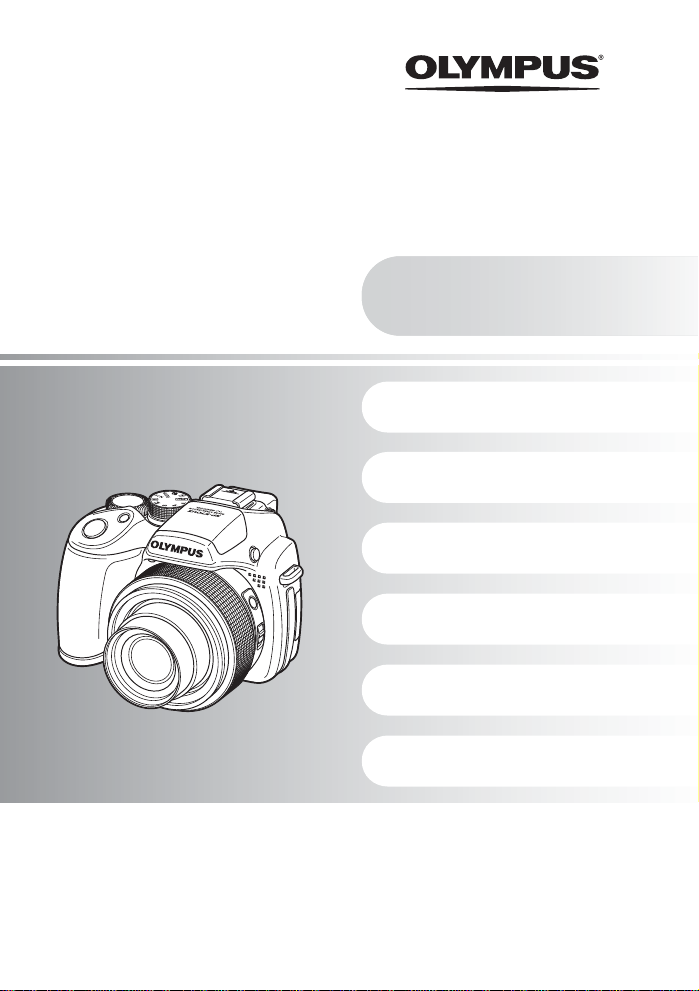
DIGITAL CAMERA
SP-570UZ
Advanced
Manual
( Thank you for purchasing an Olympus digital camera. Before you start to use your new camera, please read
these instructions carefully to enjoy optimum performance and a longer service life. Keep this manual in a
safe place for future reference.
( We recommend that you take test shots to get accustomed to your camera before taking important
photographs.
( In the interest of continually improvin g products, Olympu s reserves the rig ht to update or mod ify informat ion
contained in this manual.
( The screen and camera illustrations shown in this manual were produced during the development stages
and may differ from the actual product.
Quick Start Guide
This manual will help you get
started using your camera
right away.
Button operations
Menu operations
Printing pictures
Using OLYMPUS Master
Getting to know your
camera better
Appendix
Page 2
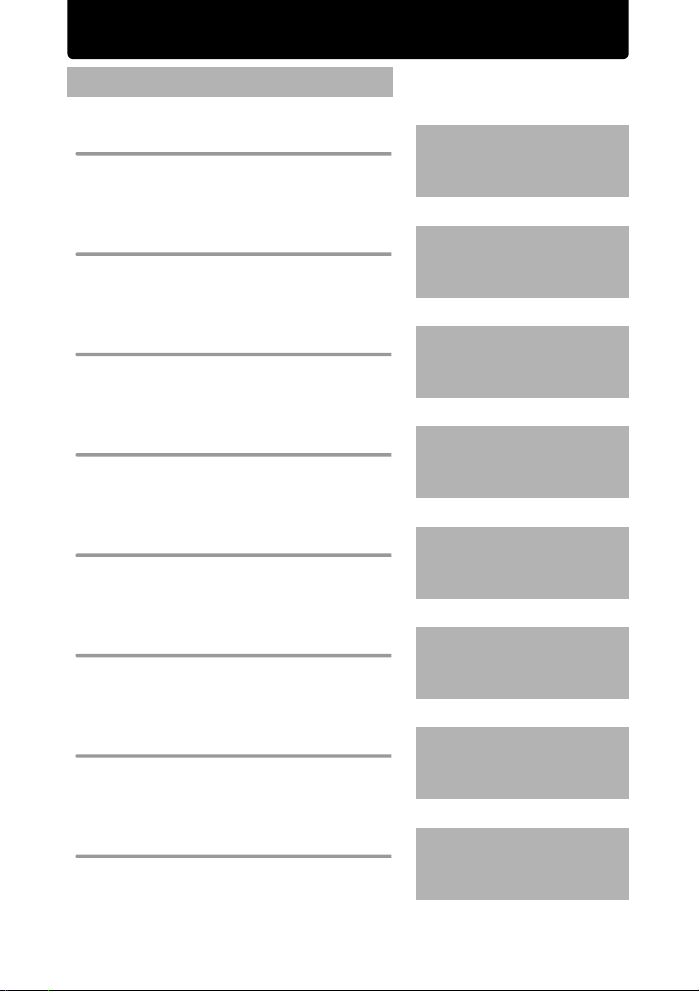
Contents
Quick Start Guide P.3
Camera diagram P.11
Button operations P.16
Operations using the control panel P.29
Menu operations P.32
Printing pictures P.59
Using OLYMPUS Master P.64
Learn the names of the camera parts
and get a general grasp of the
camera’s functions. Use this section
as reference for the functions.
Test out the functions of the camera
buttons by following the illustrations
and trying them out on the camera.
Learn how to use the control panel to
perform basic operations, and then try
them out.
Learn everything about the menus,
from basic operations to the functions
of each menu and their various
settings.
Learn how to print pictures you have
taken.
Learn how to transfer and save
pictures to a computer.
Getting to know your camera better P.68
Appendix P.81
2 EN
Find out more about your camera an d
learn what to do when you have a
question regarding operations.
Read about convenient fu nctions and
safety precautions on how to use your
camera more effectively.
Page 3
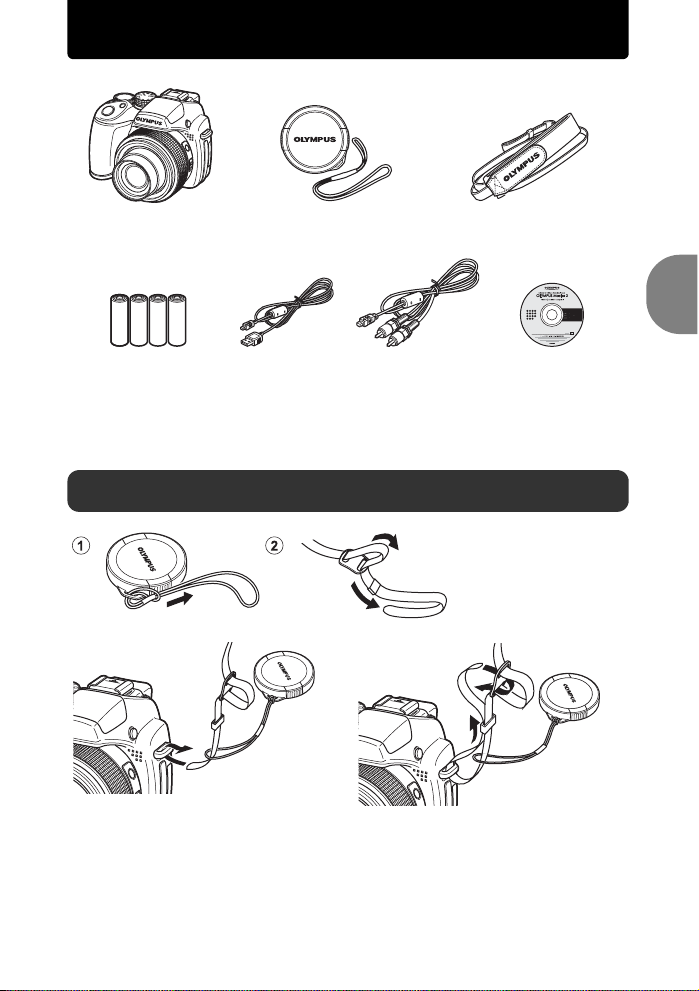
Gather these items (box contents)
Digital Camera StrapLens Cap
AA Batteries (four) USB cable AV Cable OLYMPUS Master 2
Items not shown: Advanced Manual (this manual), Basic Manual and warranty card.
Contents may vary depending on purchase location.
Lens Cap String
CD-ROM
Attach the strap and the lens cap
3
4
Quick Start Guide
• Attach the strap to the other eyelet
in the same manner.
Pull the strap tight so that it does not come loose.
EN 3
Page 4
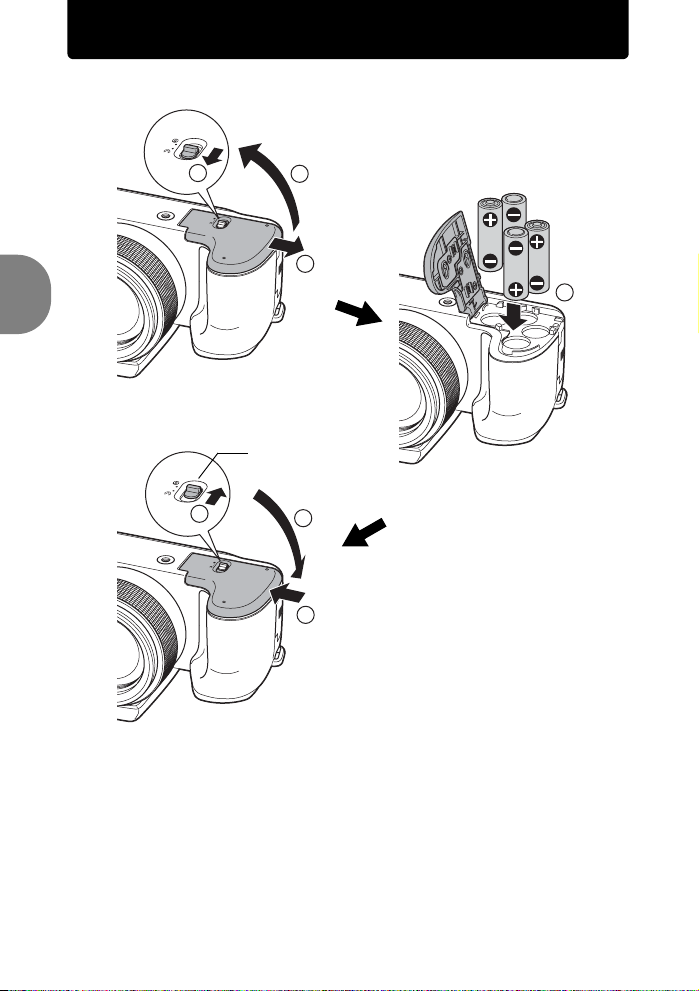
Prepare the camera
a. Load batteries into the camera
1
Quick Start Guide
7
3
2
4
Battery compartment
lock
5
Slide the battery compartment
lock from ) to = and ensure
6
that the battery compartment
cover is securely locked (7).
Failure to do so may cause the
battery compartment cover to
open during shooting and the
batteries to fall out, resulting in
loss of image data.
4 EN
Page 5
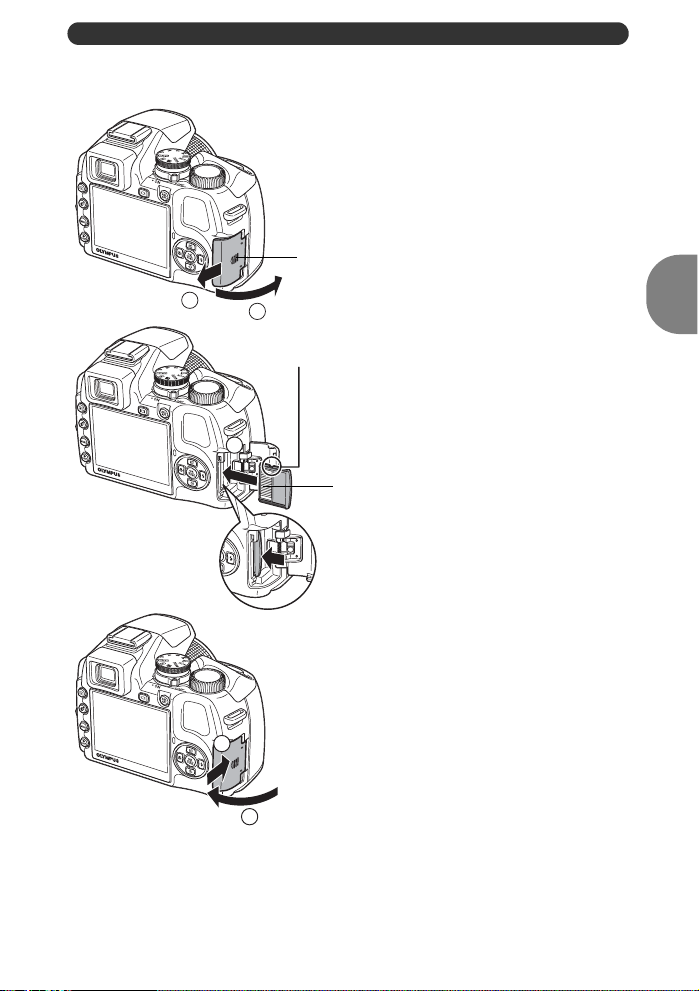
Prepare the camera
b. Insert the (optional) xD-Picture Card into the camera
Card cover
1
2
Notch
Make sure the card is correctly
oriented and insert it straight into
the card slot.
3
5
4
Insert the card until it clicks into place.
Contact area
To remove the card, push it all the way
in, release it slowly and remove.
This camera allows you to take pictures without using an optional xD-
Picture Card™ (hereinafter called the card). When taking pictures
without the card, pictures will be stored in the internal memory.
For details on the card, please refer to “The card” (P.85).
EN 5
Quick Start Guide
Page 6
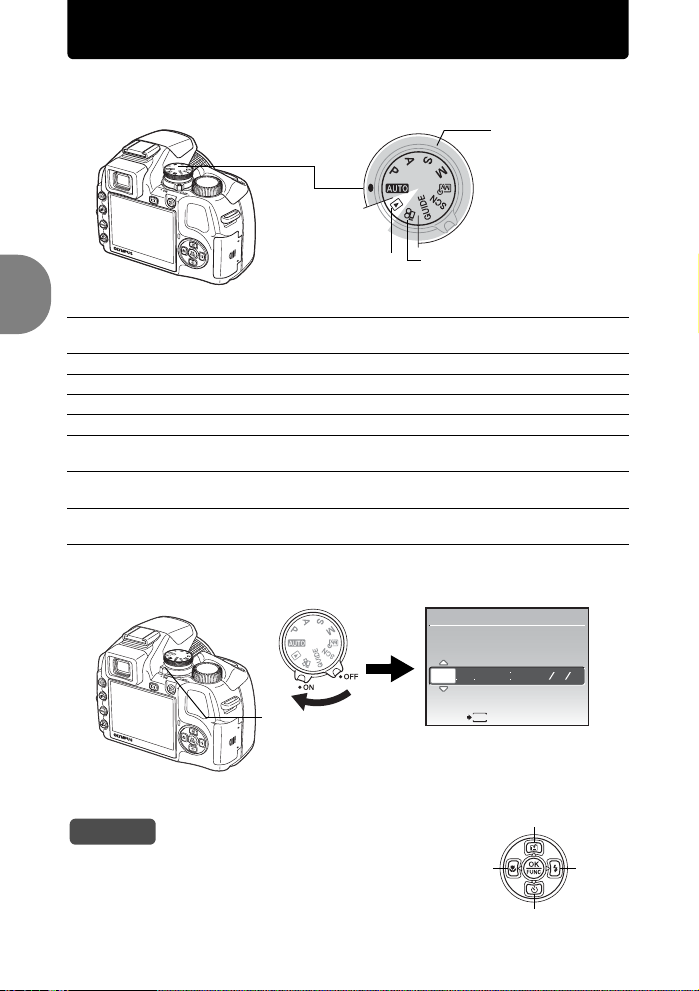
Turn the camera on
This explains how to turn on the camera in shooting mode.
a. Set the mode dial to h.
When shooting
still pictures
(shooting mode)
When viewing pictures
(playback mode)
Still picture shooting modes
h The camera determines the optimum settings for the shooting conditions
P
automatically.
The camera automatically sets the optimum aperture value an d shutter speed.
When shooting movies
(shooting mode)
A This function allows you to change the aperture manually.
S This function allows you to change the shutter speed manually.
M This function allows you to change the aperture and shutter sp eed manually.
r This function allows you to set each shootin g function manu ally and use as
Quick Start Guide
s This function allows you to shoot pictures by selecting a scene according to
g This function allows you to set the target items by following the shooting
your original shooting mode.
the shooting condition.
guide displayed on the screen.
b. Remove the lens cap and set the camera’s power
switch to ON.
X
YM
D TIME
---- -- -- -- --
MENU
Power switch
CANCEL
• When the date and time have
not yet been set, this screen
will appear.
To turn off the camera, set the power switch to OFF.
Tips
The directions of the arrow pad are indicated with
124 3 in this manual.
43
6 EN
YMD
1
2
Page 7
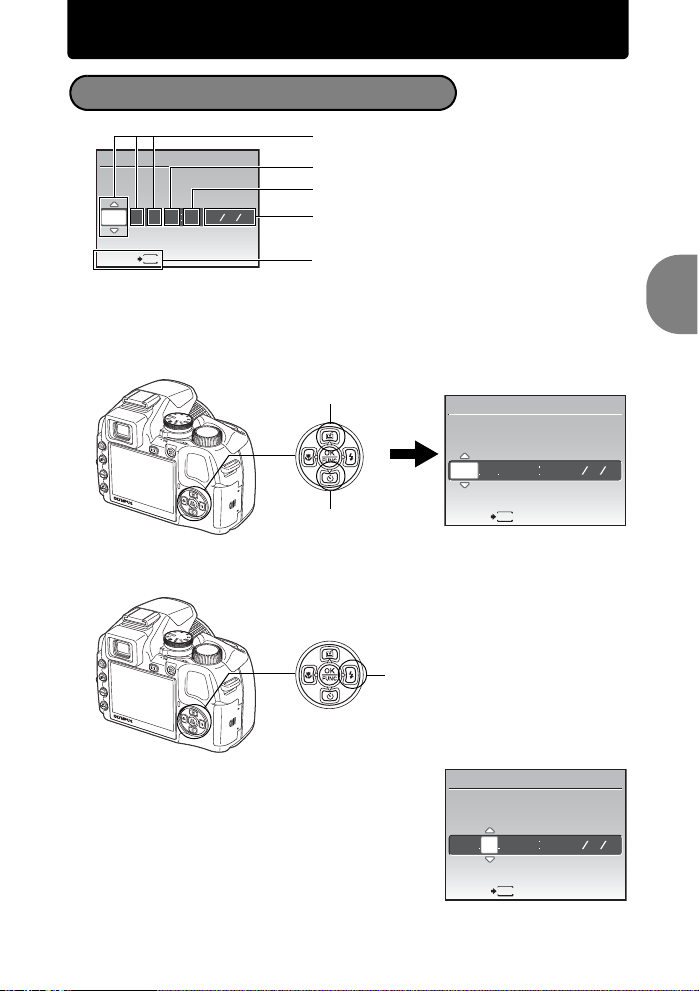
Set date and time
About the date and time setting screen
X
YM
D TIME
---- -- -- -- --
MENU
CANCEL
YMD
Hour
Minute
Date formats (Y/M/D, M/D/Y, D/M/Y)
Exits a setting.
a. Press the 1 z button and the 2Y button to
select [Y].
Y-M-D (Year-Month-Day)
The first two digits of [Y] are fixed.
1 z button
2Y button
X
YM
2008
CANCEL
D TIME
-- -- -- --
MENU
b. Press the 3# button.
3# button
Quick Start Guide
YMD
c. Press the 1 z button and the
2Y button to select [M].
X
YM
2008 08
CANCEL
D TIME
-- -- --
MENU
YMD
EN 7
Page 8
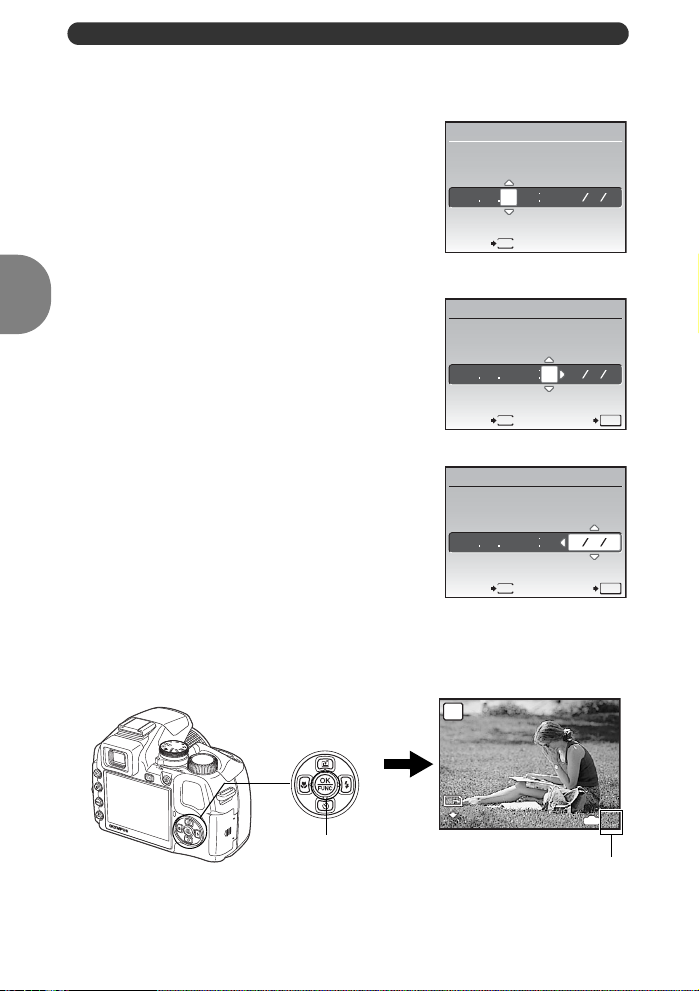
Set date and time
YYMMD
10
M
4
N
ORM
d. Press the 3# button.
e. Press the 1 z button and the
2Y button to select [D].
X
YM
2008 08 26
CANCEL
f. Press the 3# button.
g. Press the 1 z button and the
2Y button to select the hours
and minutes.
The time is displayed in the 24-hour
format.
h. Press the 3# button.
Quick Start Guide
i. Press the 1 z button and the
X
YM
2008 08 26 12
CANCEL SET
X
2Y button to select [Y/M/D].
2008 08 26 12 30
j. After all items have been set,
CANCEL SET
press the o button.
For precise time setting, press the o button as the time signal
strikes 00 seconds.
D TIME
MENU
D TIME
MENU
D
MENU
-- --
TIME
30
YMD
YMD
OK
YMD
OK
8 EN
AUTO
10
M
N
ORM
IN
4
o button
The number of remaining still
pictures is displayed.
Page 9
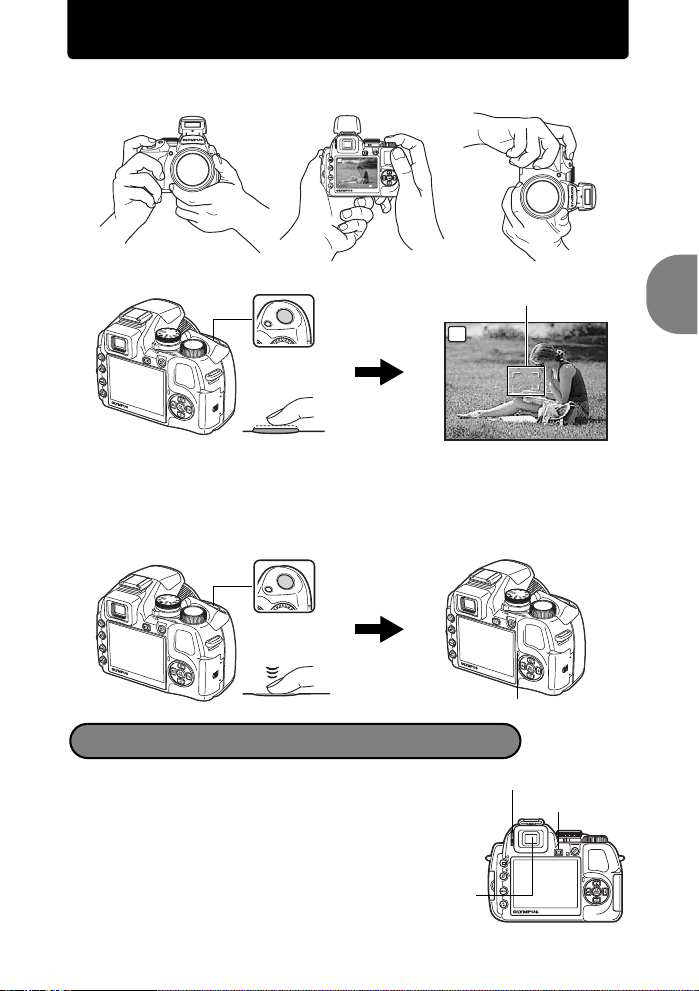
Take a picture
10
M
4
N
ORM
1/400
F3.5
a. Hold the camera
Horizontal grip Vertical grip
AUTO
10
M
N
ORM
IN
4
b. Focus
AF target mark
Shutter button
AUTO
(Pressed
Halfway)
1/400
F3.5
The AF target mark lights in green when the focus and exposure
are locked. The shutter speed and aperture value are displayed.
If the AF target mark blinks in red, the focus is not adjusted
properly. Try locking the focus again.
c. Shoot
Shutter button
(Pressed
Completely)
The card access lamp blinks.
Adjusting the viewfinder’s focus using the diopter
a. Press the u button.
b. While looking through the
Diopter adjustment dial
u button
viewfinder, rotate the diopter
adjustment dial little by little.
When you can see the icons in the
viewfinder clearly, adjustment is
complete.
Viewfinder
Quick Start Guide
EN 9
Page 10
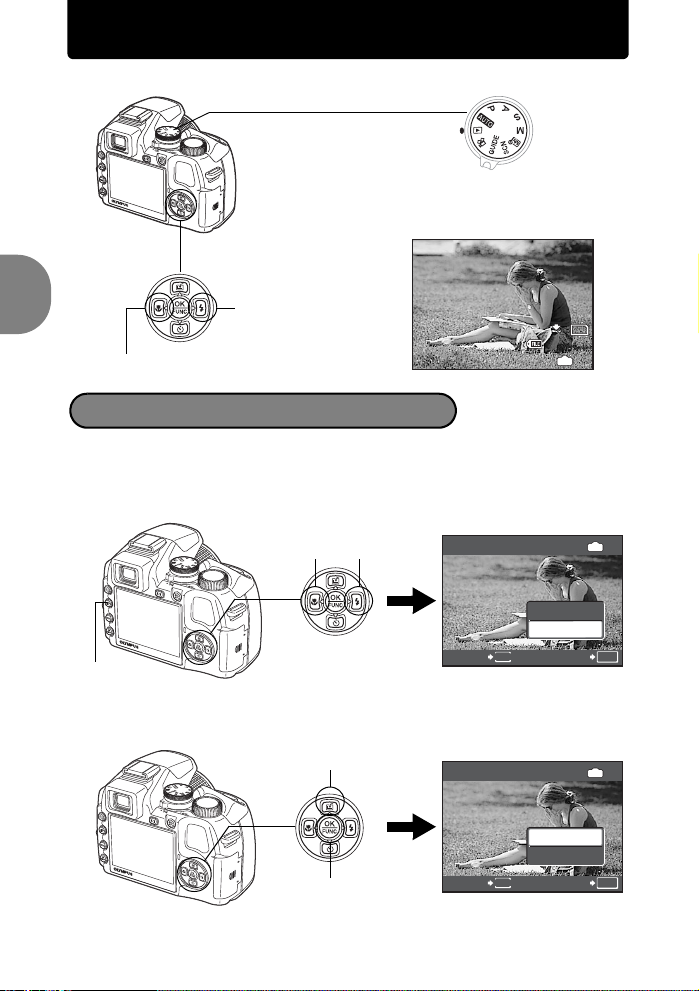
View pictures
1
10
M
2008.08.26
12:30
100-0001
N
ORM
ERASE
NO
ERASE
YES
a. Set the mode dial to q.
Arrow pad
Mode Dial
Next Picture
N
ORM
100-0001
Prev. Picture
2008.08.26
12:30
Erase pictures
a. Press the 4& button and the 3# button to display
Quick Start Guide
the picture you want to erase.
b. Press the f/S button.
ERASE
YES
NO
MENU
f/S button
4& button
3# button
c. Press the 1 z button to select [YES], and press
the o button to erase the picture.
1 z button
o button
ERASE
YES
NO
MENU
10
M
IN
1
IN
OK
SETCANCEL
IN
OK
SETCANCEL
10 EN
Page 11
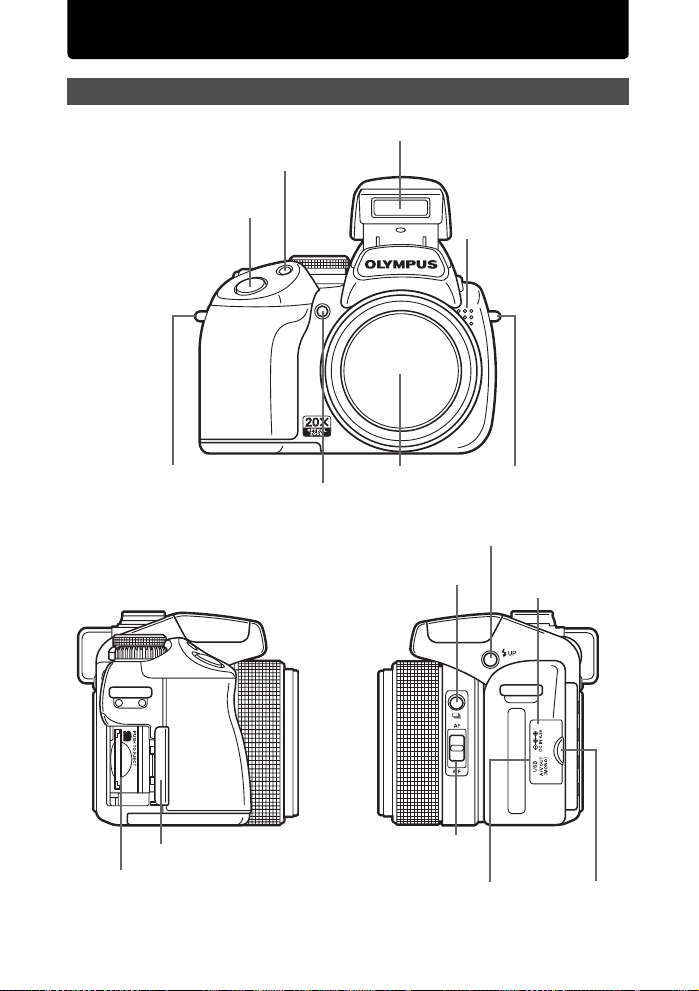
Camera diagram
Camera
Strap Eyelet (P.3)
F Button (Exposure
Compensation) (P.22)
Shutter Button
(P.9, P.21)
Self-Timer Lamp/AF Illuminator
(P.28, P.38, P.42)
Flash (P.23, P.43)
j Button (Drive)
(P.24)
Microphone
Strap Eyelet (P.3)Lens
#UP Button (Flash Pop-up)
(P.23)
DC-IN Jack
(P.86)
Card Cover (P.5)
Card Slot (P.5)
AF/MF Switch
(P.24)
Multi-connector
(P.56, P.59, P.65)
Connector Cover
(P.56, P.59, P.65)
EN 11
Page 12
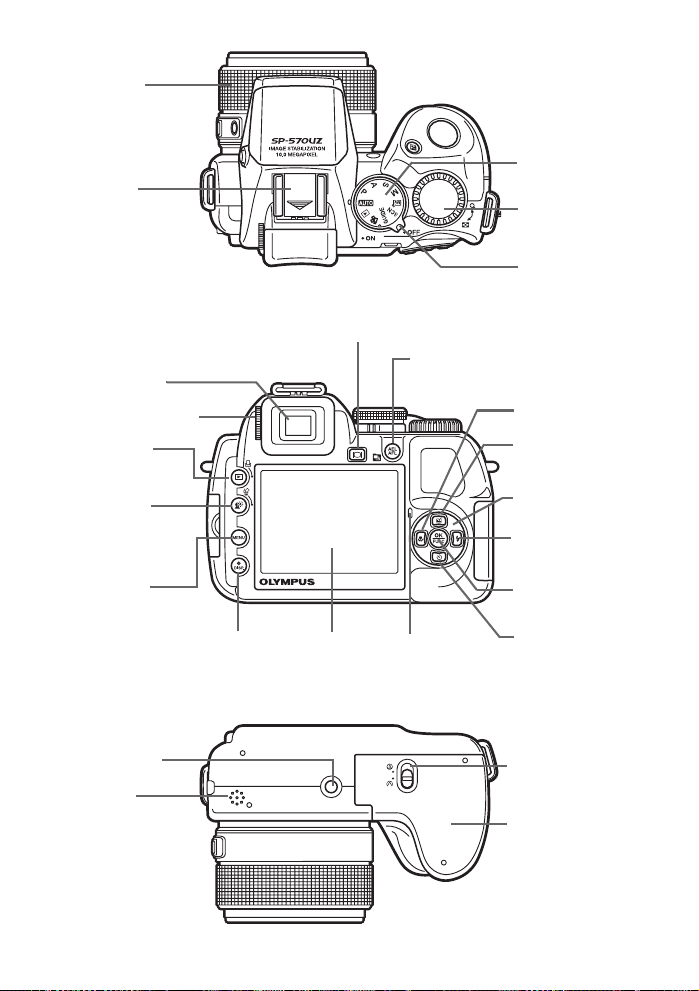
Zoom Ring
(P.21)
Hot Shoe
(P.82)
Viewfinder (P.9)
Diopter Adjustment Dial
(P.9)
q/P Button
(Playback/Print)
(P.25, P.61)
f/S Button
(Shadow Adjustment
Technology/Erase)
(P.25)
u Button (Monitor/Viewfinder)
(P.22)
AEL AFL/m Button
(AE Lock, AF Lock/Sequential
Playback) (P.23)
Mode Dial
(P.6, P.16)
Control Dial
(P.22)
Power Switch
(P.6, P.16)
& Button (Macro)
(P.27)
z Button (Custom)
(P.27)
Arrow Pad (P.27)
# Button (Flash)
(P.23)
m Button
(P.25)
Tripod Socket
Speaker
12 EN
DISP./E Button
(P.26)
Monitor
(P.13, P.54)
Card Access Lamp
(P.9, P.67, P.73)
o Button
(OK/FUNC)
(P.28)
Y Button
(Self-timer) (P.28)
Battery Compartment
Lock (P.4)
Battery Compartment
Cover (P.4)
Page 13
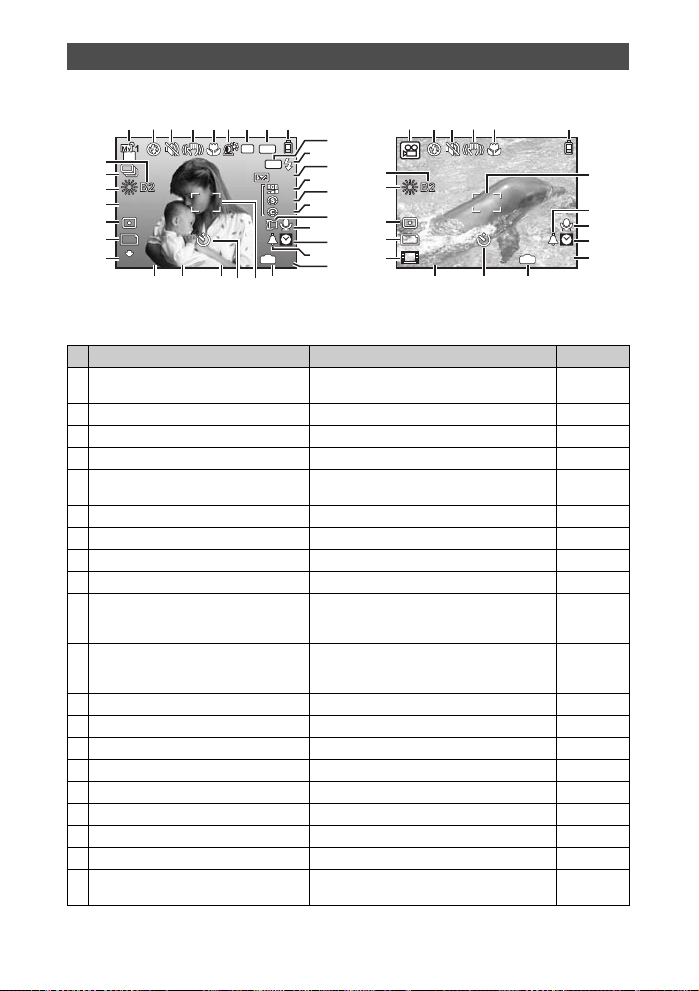
Monitor Symbols & Icons
10
M
+2.0
1/400
F3.5
+2.0
+2
+2
+2
4
ISO
1600
+2.0
F
INE
+2.0
00:34
VGA
15
( Shooting mode
1
2 54 96 7 83
+2.0
+2.0
+2
+2
+2
4
10
11
12
13
14
15
16
17
18
19
20
&
%
^
a
{
# Lit
# Blinks
4
00:34
NR
33
32
31
30
29
28
27
C
ISO
1600
10
F
INE
M
+2.0
1/400
AEL
AFL
12s12
s
IN
F3.5
212425 2326
22
Still picture
Item Indication Ref. Page
1 Shooting mode P, c, B, F, U, A, etc. P.6, P.16,
2Flash mode !, #, H, $, etc. P.23
3 Silent mode j P.45
4 Digital image stabilization h P.42
5 Macro mode
Super macro mode
6 Shadow Adjustment Technology f P.25
7 Noise reduction T P.44
8 AE lock mark B P.23
9 Battery check Z = full power, [ = low power P.76
10 AF lock mark
Manual focus
AF predict
11 Flash standby
Camera movement warning/Flash
charge
12 Flash intensity control w -2.0 - +2 .0 P.42
13 Saturation 6 -5 - +5 P.44
14 Sharpness N -5 - +5 P.44
15 Contrast J -5 - +5 P.44
16 Conversion lens 1 P.45
17 Sound record R P.50
18 Dual time l P.55
19 Alarm k P.55
20 Number of storable still pictures
Remaining recording time
33
31
29
28
27
1
2 54 93
VGA
15
+2.0
12s12
s
Movie
212326
IN
00:34
P.37
P.27
P.23
P.24
P.42
P.68
P.8
P.72
22
19
17
18
20
EN 13
Page 14
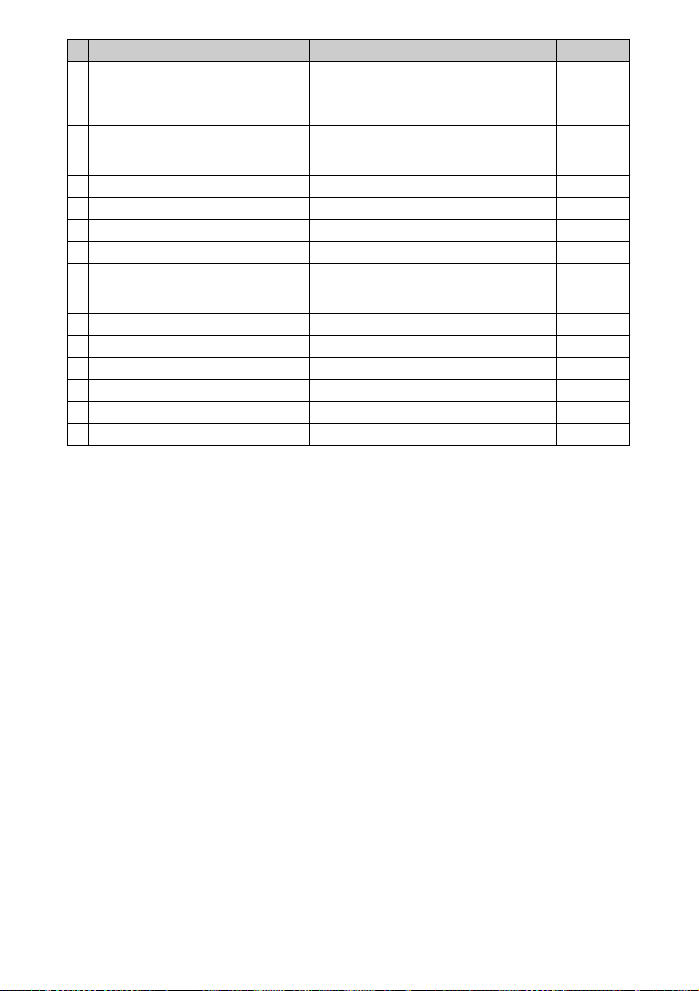
Item Indication Ref. Page
21 Current memory B: Pictures are recorded to the internal
22 AF target mark R P.9,
23 Self-timer Y, W P.28
24 Aperture value F2.8 to F8.0 P.17
25 Shutter speed 15", 1/2, 1/400, 1/2000, BULB, etc. P.17
26 Exposure compensation -2.0 - +2.0 P.22
27 Image quality
Compression
Frame rate
28 Image size F, H, D, C, etc. P.34
29 Spot metering n, J P.41
30 ISO ISO 100, ISO 800, ISO 1600 etc. P.40
31 White balance 5, 3, 1, w - y, V P.39
32 Drive j, c, d, g, i, 7 P.24, P.40
33 White balance compensation B1 - B7, R1 - R7 P.43
memory
No indication: Pictures are recorded to the
card
P, Q
M (Normal), L (Fine)
O (15 frames/sec.), N (30 frames/sec.)
P.85
P.21,
P.41
P.34
P.34
P.35
14 EN
Page 15
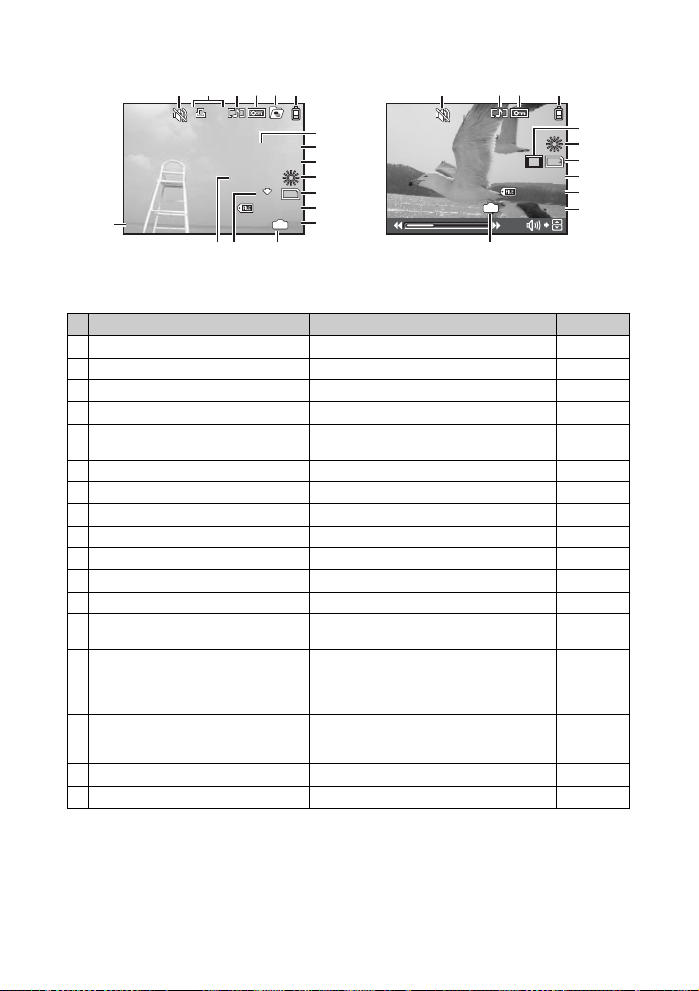
( Playback mode
2008.08.26
12:30
100-0004
00:14 /00:34
VGA
15
10
M
2008.08.26
12:30
4
+2.0
F3.5
10
x
100-0004
N
ORM
1/1000
ISO 1
600
2008.08.26
14
MovieStill picture
3
4 61
100-0004
IN
00:14 /00:34
15
VGA
12:30
—
P.19
P.85
P.34
P.34
P.35
15
10
11
17
12
13
3
2
4 651
x
10
7
8
F3.5
17
2008.08.26
12:30
1/1000
ISO 1
600
N
100-0004
ORM
IN
+2.0
10
9
10
M
11
12
13
4
141516
Item Indication Ref. Page
1 Silent mode j P.45
2 Print reservation/Number of prints <x10 P.62
3 Sound record H P.50
4Protect 9 P.50
5 Sequential Playback/Sequential Pictures
Auto Playback
6 Battery check Z = full power, [ = low power P.76
7 Shutter speed 15", 1/2, 1/60, 1/1000, etc. P.17
8 Aperture value F2.8 to F8.0 P.17
9 Exposure compensation -2.0 - +2.0 P.22
10 White balance WB AUTO, 5, 3, 1, w - y, V P.39
11 Image size F, H, D, C, etc. P.34
12 File number M100-0004 P.54
13 Frame number
Playing time/Total recording time
14 Current memory B: Playing back the picture in the internal
15 Image quality
Compression
Frame rate
16 ISO ISO 100, ISO 800, ISO 1600 etc. P.40
17 Date and time 2008.08.26 12:30 P.7, P.54
s P.20
4
00:14/00:34
memory
No indication: Playing back the picture in the
card
P
M (Normal), L (Fine)
O (15 frames/sec.), N (30 frames/sec.)
EN 15
Page 16
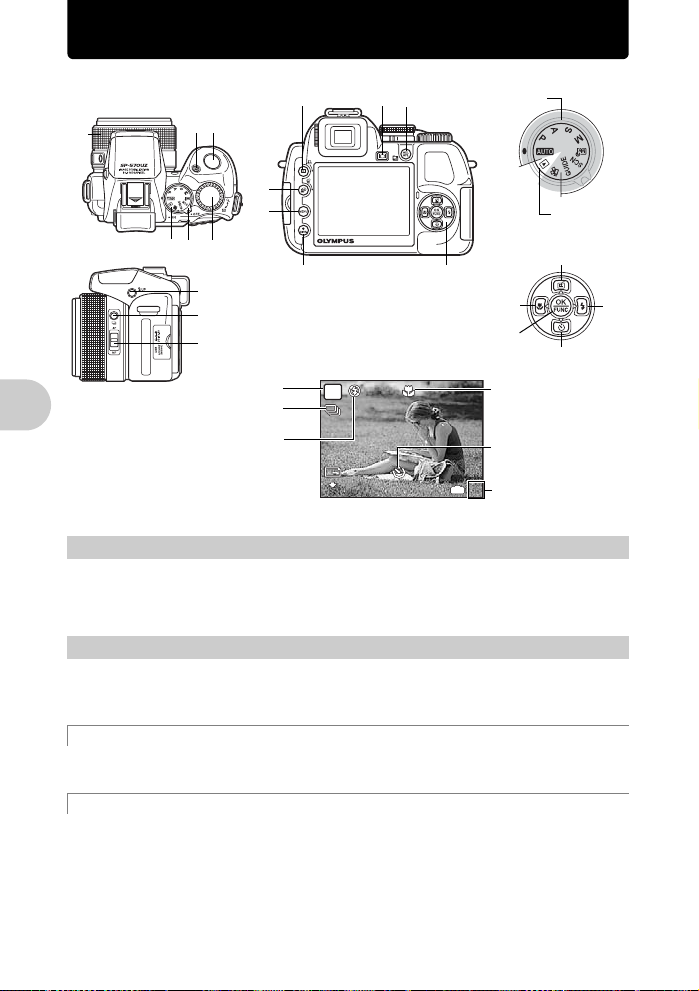
Button operations
10
M
4
N
ORM
1/400
F3.5
c
4
36
78
Shooting mode
d
e
125
9
fg
a
b
Shooting mode
Drive mode
Flash mode
P
10
M
N
ORM
1/400
12s12
s
F3.5
1 Power switch
Button operations
Power on: Shooting mode
2 Mode dial
Set the mode dial to the desired shooting or playback mode.
• Some functions cannot be set depending on the position of the mode dial.
g “Functions available in shooting modes” (P.79)
• Monitor turns on
• Lens extends
Switching between shooting and playback modes
Playback mode
• Monitor turns on
IN
4
Turning the camera on and off
Playback
mode
i
h0
k
j
Macro mode/
Super macro mode
Self-timer
The number of
remaining still pictures is
displayed.
h Shooting pictures with full automatic settings
The camera determines the optimum settings for the shooting conditions automatically.
Settings in the [CAMERA MENU] such as WB and ISO sensitivity cannot be changed.
P Set the optimum aperture value and shutter speed
The camera automatically sets the optimum aperture value and shutter speed for the brightness of
the subject.
Settings in the [CAMERA MENU] such as WB and ISO sensitivity can be changed.
16 EN
Page 17
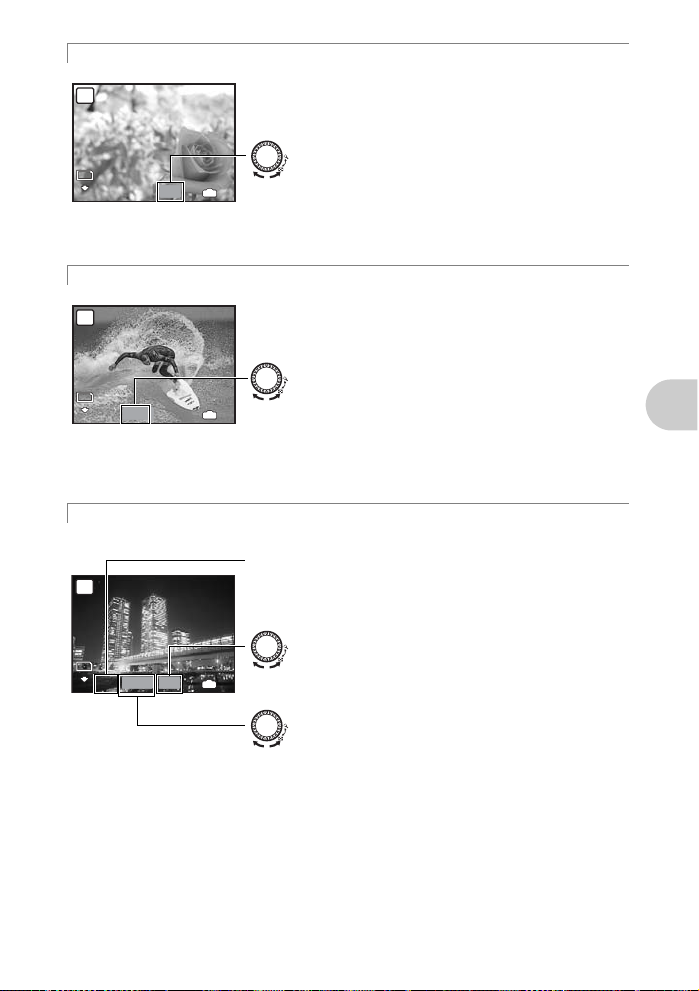
A Changing the aperture value for shooting pictures
1/1000
F4.0
10
M
4
N
ORM
1/100
F2.8
10
M
4
N
ORM
1/1000
F2.8
+2.0
10
M
4
N
ORM
A
10
M
N
ORM
1/1000
Adjustment range
W : F2.8 to F8.0
T : F4.5 to F8.0
F4.0
Turn the control dial. The camera automatically sets the shutter
speed.
Aperture value
: Turning toward U increases the aperture value.
: Turning toward G decreases the aperture value.
IN
4
When the correct exposure cannot be obtained, the aperture value
is displayed in red.
S Changing the shutter speed for sho o ting pictures
S
10
M
N
ORM
1/100
F2.8
Adjustment range
1/2 to 1/1000
(When [NOISE REDUCT.] is set
to [ON]: up to 4 sec.)
Turn the control dial. The camera automatically sets the aperture
value.
Shutter speed
: Turning toward U sets the shutter speed faster.
: Turning toward G sets the shutter speed slower.
IN
4
When the correct exposure cannot be obtained, the shutter speed
is displayed in red.
M Changing the aperture value and shutter speed for shooting pictures
Turn the control dial. Press F to switch between the aperture value and the shutter speed.
Exposure differential
M
10
M
N
ORM
1/1000
+2.0
Adjustment range
Aperture value: F2.8 to F8.0
(The aperture value varies
depending on the zoom position.)
Shutter speed: 15" to 1/2000 (The
shutter speed varies depending
on the aperture value.)
To take long exposure (bulb) shots
Turn the control dial toward G to set the shutter speed to BULB. The shutter remains open as long
as the shutter button is pressed. (Bulb shooting is only possible when [ISO] is set to [64] (maximum
time: 8 minutes).)
F2.8
When this range has been exceeded ±3.0EV, the exposure
differential is displayed in red.
Aperture value
: Turning toward U increases the aperture value.
: Turning toward G decreases the aperture value.
IN
4
Shutter speed
: Turning toward U sets the shutter speed faster.
: Turning toward G sets the shutter speed slower.
Button operations
EN 17
Page 18
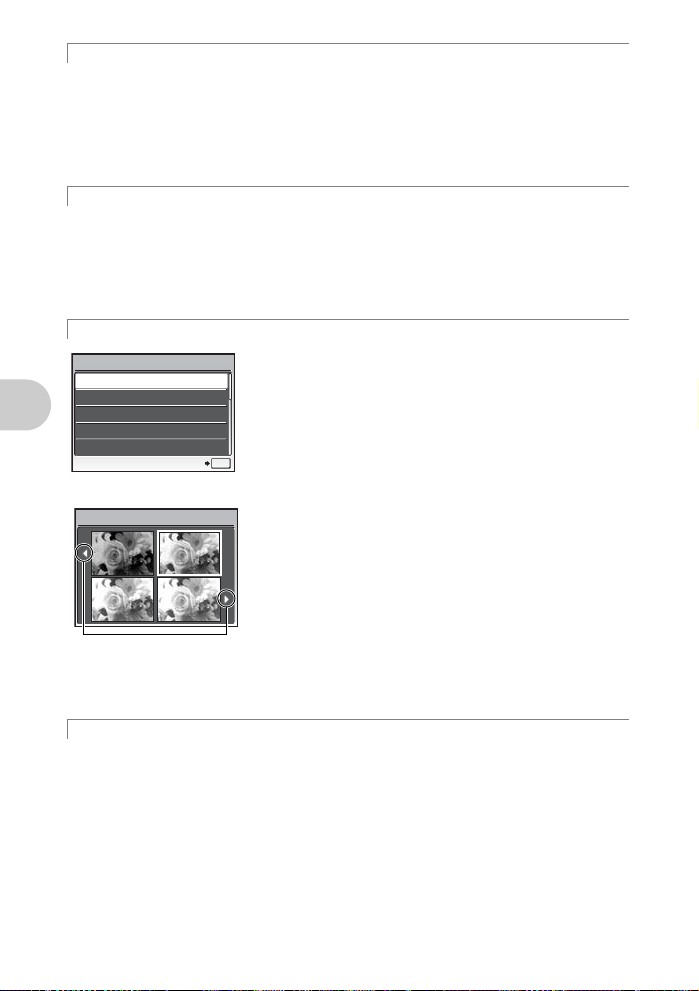
r Shooting pictures with your own original modes
0.0
+0.3
+0.7
+1.0
This mode allows you to set the shooting functions, save up to 4 shooting modes manually, and use
them as your original shooting modes.
g “MY MODE SETUP
Use the function menu or control panel to switch the registered My Mode.
g “My 1/2/3/4
“Switching My Mode” (P.31)
Setting and saving shooting-related func t ions
Switching the registered original shooting mode
” (P.57)
” (P.28)
s Shoot pictures by selecting a scene mode according to the situation
You can shoot pictures by selecting a scene mode according to the situation.
Select a scene mode/Change to another scene mode
• Press m and select [SCN] from the top menu.
• By switching to another scene mode, most settings will be changed to the default settings of the
new scene mode.
g “s (Scene)
Shooting pictures by selecting a scene according to the situation
” (P.37)
g Follow the shooting guide to tak e be tter pictures
SHOOTING GUIDE
Shoot w/ effects preview.
1
Brightening subject.
2
Shooting into backlight.
3
Set particular lighting.
4
Blurring background.
5
SET
This function allows you to set the target items by following the
shooting guide displayed on the screen.
• Press m to display the shooting guide again.
• To change the setting without using the shooting guide, select
another shooting mode.
• Functions set using the shooting guide will revert to the default
settings when m is pressed or when the shooting mode is
changed.
OK
Shooting pictures by comparing previews of different effects
Exposure effects.
Button operations
Use 43 to change the display.
When [Exposure effects.] is
selected
0.0
+0.7
Select one of the [1 Shoot w/ effects preview.] options from the
[SHOOTING GUIDE] menu to preview a live, multi-frame window
on the monitor showing different levels of the selected shooting
effect. You can use the four preview frames to compare the desired
settings/effects.
+0.3
• Use the arrow pad to select the frame with the desired settings,
and press o. The camera automatically switches to shooting
+1.0
mode and allows you to shoot with the selected effect.
n Recording movies
When [R] (movies) is set to [ON], audio is recorded with the movie.
• When recording with sound, only the digital zoom can be used. To use the optical zoom, set [R]
(movies) to [OFF]. To zoom in when recording with sound, set [DIGITAL ZOOM] to [ON].
g “R (movies)
“DIGITAL ZOOM
18 EN
Recording sound with movies
Zooming in on your subject
” (P.45)
” (P.41)
Page 19

00:34
REC
REC
2008.08.26
12:30
100-0004
4
2008.08.26
12:30
100-0004
00:12 /00:34
This icon lights red during movie recording.
The remaining recording time is displayed.
When the remaining recording time reaches 0, recording will stop
00:34
automatically.
• When [IMAGE STABILIZER] is set to [ON], continuous movie recording for a long period will
cause the camera’s internal temperature to rise and the camera may stop operation
automatically. Remove the battery and allow the camera to cool down for some time before you
begin shooting again. Or you can set [IMAGE STABILIZER] to [OFF].
In addition, the temperature of the camera’s exterior also rises during usage. This is not a
malfunction.
q Viewing pictures you have taken/Selecting playback mode
The last picture taken is displayed.
• Press the arrow pad to view other pictures.
• Use the control dial to switch between close-up playback, index display and calendar display.
g “Control dial
Playing back movies
Select a movie in the playback mode and press o to play.
MOVIE PLAY
Index display/Calendar display/Close-up playback
2008.08.26
12:30
100-0004
OK
IN
4
” (P.22)
Operations during movie playback
Playing time/Total recording time
2008.08.26
12:30
IN
00:12 /00:34
100-0004
1 :Increases the volume.
2 : Reduces the volume.
Button operations
3 : Each time you press the button, the playback speed changes in the following
order: 2×; 20×; and back to 1×.
4 : Plays the movie in reverse. Each time you press the button, the playback speed
changes in the following order: 1×; 2×; 20×; and back to 1×.
• Press o to pause the playback.
EN 19
Page 20
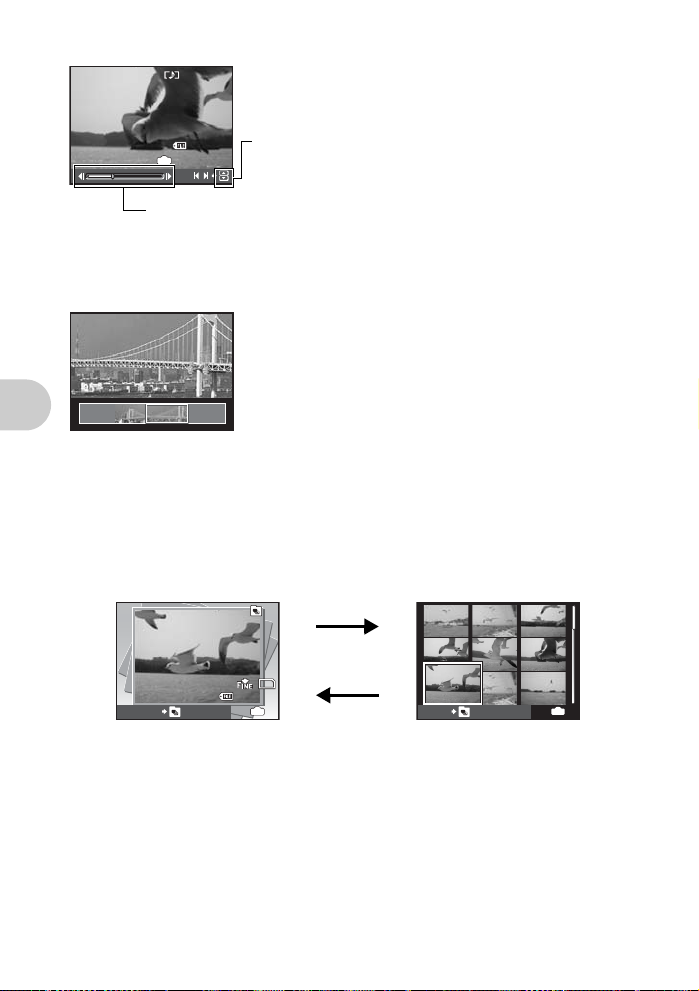
Operations during pause
2008.08.26
12:30
100-0004
00:14 /00:34
2
100-0002
10
M
2
2008.08.26
IN
00:14 /00:34
100-0004
/
1 :Displays the first frame.
12:30
2 : Displays the last frame.
3 : Displays the next frame.
4 : Displays the previous frame.
• To resume the movie, press o.
• To cancel the playback of the movie in the middle of it or during pause, press m.
Viewing panoramic pictures taken with [COMBINE IN CAMERA 1] [COMBINE IN
CAMERA 2] (Panorama playback)
• Use the arrow pad to select a panoramic picture, and then press
o. Scrolling from left to right or from bottom to top starts
automatically.
• Turn the control dial to zoom in or out while a picture is scrolling.
Use the arrow pad to change the scrolling direction of a zoomed
in picture.
• To stop or resume scrolling in the original magnification, press
o.
• To exit panorama playback, press m.
g “PANORAMA Taking and combining panoramic pictures”
(P.36)
Displaying pictures that have been shot continuously in index view (Sequential
Playback) / Auto playing back of pictures that have been shot continuously
(Sequential Pictures Auto Playback)
Only the first frame will be displayed for pictures that have been shot continuously using the
following options.
[j] [c] [d] [i] [BKT] [TIMELAPSE] [AUCTION] [SHOOT & SELECT1] [SHOOT &
Button operations
SELECT2] [SMILE SHOT]
AEL AFL/m
10
M
100-0002
IN
EXPAND
2
BACK
IN
2
• Select the pictures with s icon and press AEL AFL/m to play back in index view (Sequential
Playback). Press AEL AFL/m again to return to the first frame.
• Select the pictures with s icon and press o to play back automatically (Sequential Pictures
Auto Playback).
• This function is only available for pictures taken with this model.
• When the first frame is displayed, changes to any of the following functions will be applied to all
the sequential pictures in the series:
0/y/PRINT ORDER/ERASE
To configure settings to individual pictures, press AEL AFL/m to display the pictures in index
view first before configuring.
20 EN
Page 21
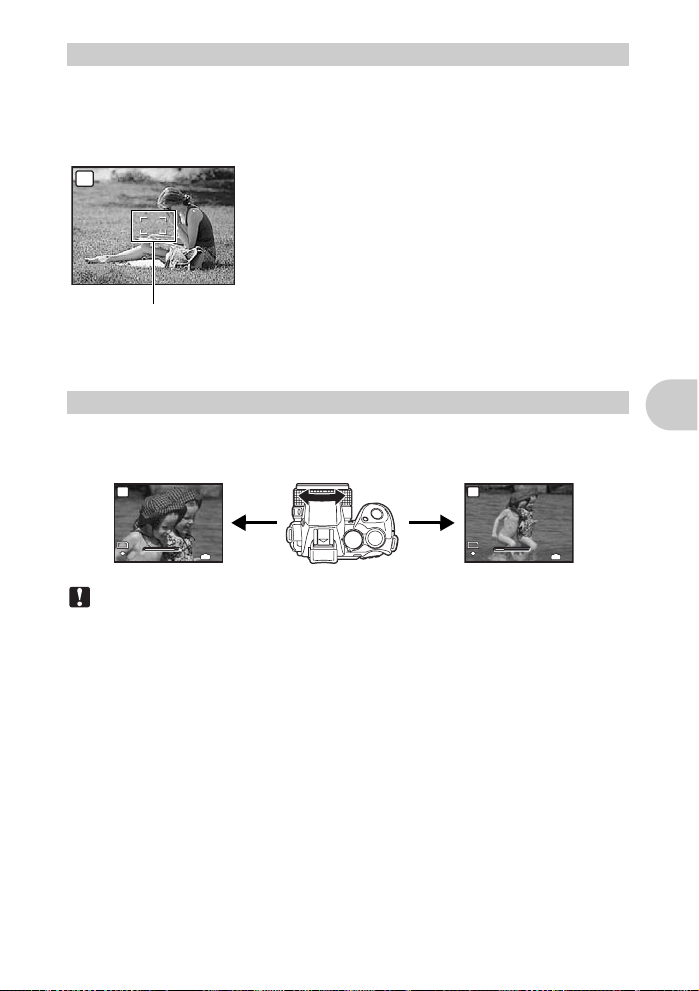
3 Shutter button
1/400
F3.5
WWT
10
M
4
N
ORM
1/400
F3.5
WWT
10M
4
N
ORM
1/400
F3.5
Shooting still pictures
Set the mode dial to h, P, A, S, M, r, g or s, and lightly press the shutter button
(halfway). The AF target mark lights in green when the focus and exposure are locked (focus lock).
The shutter speed and aperture value are displayed (only when the mode dial is set to h, P, A,
S or M). Now press the shutter button all the way (completely) to shoot a picture.
P
1/400
F3.5
Locking the focus and then composing the shot
(Focus lock)
Compose your picture with the focus locked, and then fully press
the shutter button to shoot a picture.
• If the AF target mark blinks in red, the focus is not adjusted
properly. Try locking the focus again.
Shooting pictures
AF target mark
Recording movies
Set the mode dial to n, and press the shutter button halfway to lock the focus, and then press the
shutter button completely to start recording. Press the shutter button again to stop recording.
4 Zoom ring
Turn the zoom ring to zoom in on your subject when shooting.
Optical zoom ratio: 20×
Zooming while shooting
Zoom outZoom in
P
P
Button operations
T
10M
N
ORM
1/400
F3.5
IN
4
T
10
M
N
ORM
1/400
F3.5
IN
4
Note
• When the camera is mounted on a tripod, if the tripod pad is too big, it may obstruct rotation
of the zoom ring.
EN 21
Page 22
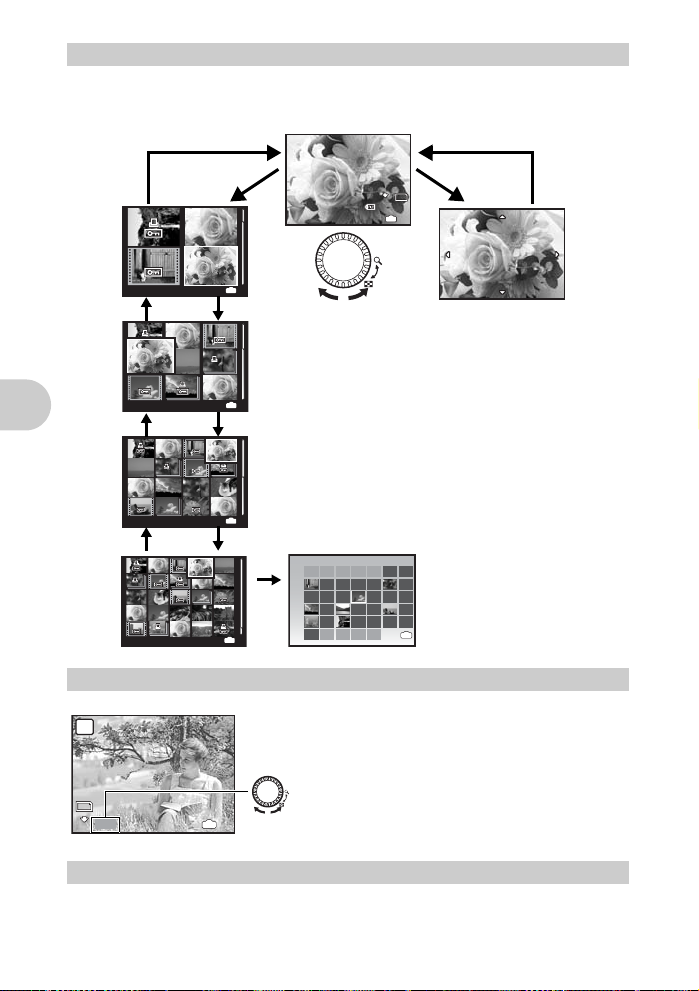
5 Control dial
08
27272828292930303131112
SUN
MON
TUE
WED
THU
FRI
SAT
2008
3344556677889
10101111121213131414151516
17171818191920202121222223
24242525262627272828292930
31311122334
2008.08.26
4
12:30
4
10
M
2008.08.26
12:30
100-0004
N
ORM
2008.08.26
12:30
10
x
4
2008.08.26
12:30
4
2008.08.26
12:30
4
1/1000
F8.0
+2.0
10
M
4
N
ORM
Index display/Calendar display/Close-up playback
Turn the control dial toward G or U to change the picture display in playback mode.
Single-frame playback
• Use the arrow pad to browse pictures.
Button operations
6 F button
P
10
M
N
ORM
+2.0
U
2008.08.26
U
2008.08.26
U
2008.08.26
U
2008.08.26
1/1000
12:30
F8.0
12:30
12:30
12:30
UG
10
M
N
ORM
MON
12:30
100-0004
IN
4
Close-up playback
• Turn the control dial toward U to
incrementally enlarge the p i cture
up to 10 times the original size.
Turn the control dial toward G to
reduce the size.
• Use the arrow pad during closeup playback to scroll around the
picture.
• Press o to return to the singleframe playback.
Calendar display
TUE
WED
• Use the arrow pad to select the date,
THU
FRI
SAT
and press o or turn the control dial
2
9
toward U to display the pictures on
16
the date selected.
23
30
IN
4
2008.08.26
IN
4
G
Index display
• Use the arrow pad to select a
picture for playback, and press
x
10
o to play back the singleframe of the picture selected.
IN
4
G
IN
4
G
SUN
G
2008
08
IN
4
Changing picture brightness (Exposure Compen sation)
Press F in shooting mode and turn the control dial to adjust the
brightness. Press F again to confirm your selection.
• Adjustable from - 2.0EV to +2.0 EV
: Turn the control dial toward U to make the picture
brighter.
IN
4
: Turn the control dial toward G to make the picture
darker.
G
Toggles between the monitor and viewfinder.
22 EN
7 u button
Monitor/Viewfinder
Page 23
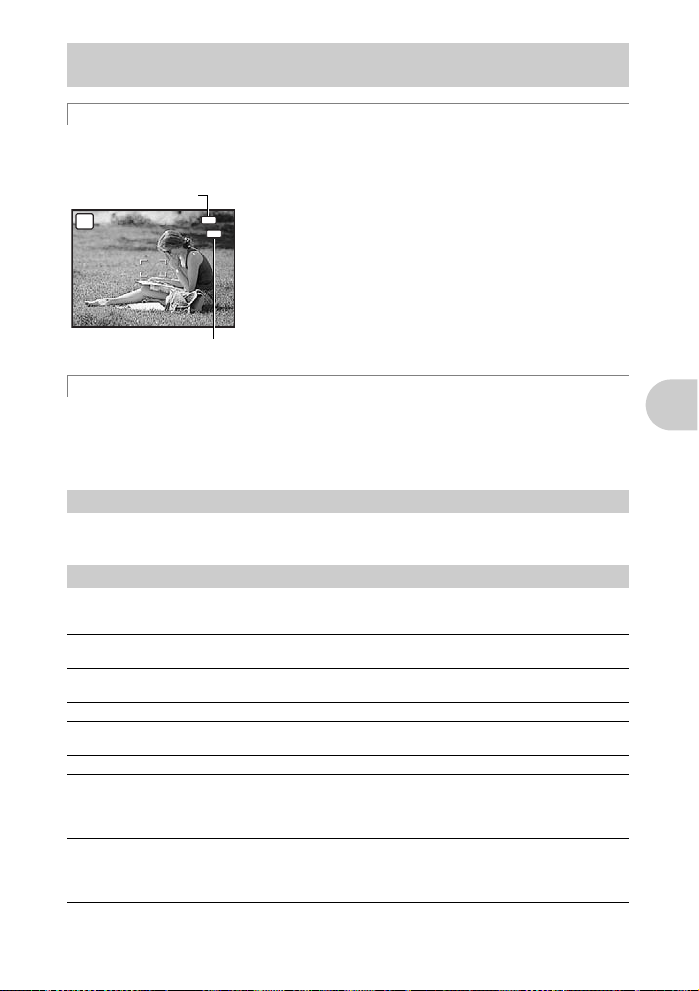
8 AEL AFL/m bu tto n
1/400
F3.5
Locking the focus position and exposure/Playing back continuously shot pictures in index display
AEL AFL Locking the focus position and exposure
Assign [AE LOCK], [AF LOCK] or [AF LOCK + AE LOCK] to AEL AFL so that the function
concerned is enabled by pressing AEL AFL in shooting mode.
g “AEL/AFL BUTTON
AE lock mark
P
1/400
AF lock mark
Registering the AE lock and AF lock functions
zLocking the focus position and exposure (AF lock +
AE lock)
AEL
• Assign [AF LOCK + AE LOCK] to AEL AFL. The metering
AFL
value is saved by pressing AEL AFL and the focus and
exposure are locked. ^ (AF lock mark) and B (AE lock
mark) are displayed on the monitor. Press AEL AFL again to
cancel the AF lock + AE lock. Each time you press the button,
F3.5
the focus and exposure are locked and canceled alternately.
” (P.57)
m Playing back continuously shot pictures i n index display
Only the first frame is displayed for pictures that have been shot continuously.
Press m in the playback mode to display continuously shot pictures in index view.
g “Displaying pictures that have been shot continuously in index view (Sequential Playback) /
Auto playing back of pictures that have been shot continuously (Sequential Pictures Auto
Playback)” (P.20)
9 #UP button
Opens the flash.
Press #UP to take a picture with flash.
0 3# button
Press #UP in shooting mode to open the flash. Then press 3# to select the flash setting.
Press o to confirm your selection.
AUTO Auto-flash The flash fires automatically in low light or backlight
! Red-eye reduction
#
H Red-eye fill-in flash The flash always fires after pre-flashes for red-eye reduction
$ Flash off The flash does not fire.
#SLOW
!SLOW Slow
flash
Fill-in flash The flash fires regardless of the available light.
Slow
synchronization
synchronization/
Red-eye reduction
flash
conditions.
This emits pre-flashes to reduce the occurrence of red-eye in
your pictures.
are emitted.
The flash fires with slow shutter speed. The flash fires right
after the shutter fully opens (1st curtain). As the flash fires
with slow shutter speed, you can capture both the
background, such as a night view, and the subject.
While using slow synchronization (1st curtain) with flash
shooting, you can also use this function to achieve red-eye
reduction. Use this mode to take pictures of a person against
a night view.
Flash pop-up
Flash shooting
Button operations
EN 23
Page 24
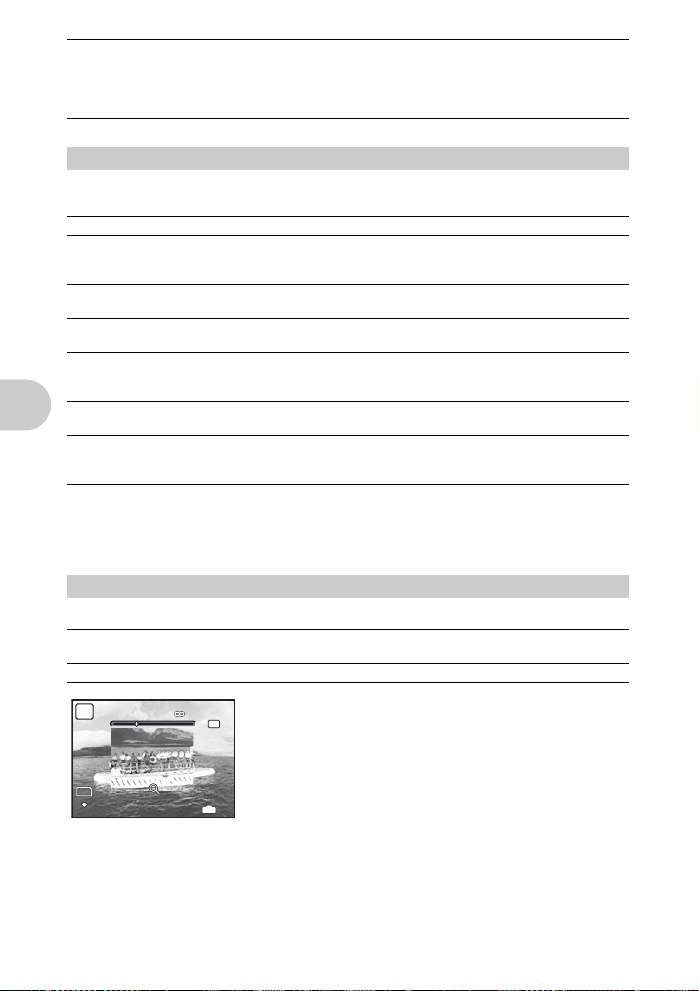
#SLOW2
1m1m3m3m5m
10
M
1/400
F3.5
4
F
INE
Slow
synchronization 2
The flash fires just before the shutter closes (2nd curtain).
You can use this setting to create interesting effects in your
picture, such as expressing the movement of a car by
showing the tail-lights streaming backwards. The slower the
shutter speed, the more pronounced the effects.
• Flash options are disabled if the pop-up flash is closed.
a j button
Press j in shooting mode to select the drive mode.
Press o to confirm your selection.
Single-frame shooting/Sequential shooting
o Single-frame shooting Shoots 1 frame at a time when the shutter button is pressed.
j Sequential shooting Focus and exposure are locked at the first frame. The
High speed sequential
c
shooting 1
High speed sequential
d
shooting 2
Pre-capture Sequential shooting at a speed of approximately 13.5 frames/
g
AF sequential shooting Adjusts the focus 1 frame at a time. The shooting speed is
i
7 Bracket shooting Takes pictures sequentially while changing the exposure for
You can take a sequence of pictures at one time by holding down the shutter button. The camera
will take pictures continuously until you release the shutter button.
• The exposure differential and number of frames for bracket shooting can be set in [DRIVE] in the
[CAMERA MENU].
g “DRIVE
Button operations
Continuous shooting
b AF/MF switch
sequential shooting speed varies depending on the image
quality setting.
Pictures can be taken at a faster speed than normal sequential
shooting.
Sequential shooting at a speed of approximately 13.5 frames/
sec.
sec. Pressing the shutter button halfway stores 10 frames of a
picture immediately before shooting.
slower than for normal sequential shooting.
each frame. Focus and white balance are locked at the first
frame.
” (P.40)
Changing the focus method
Slide the AF/MF switch in shooting mode to set the focus mode.
AF Press the shutter button halfway. The camera automatically
focuses.
MF Adjust the focus manually.
P
10
F
INE
5m
M
1/400
F3.5
When set to [MF]
• Press 43 to set the focus. During operation, the center of the
MF
frame is enlarged.
• Hold down o to fix the focus. The focus is locked at the
distance you have set, and MF is displayed in red on the
monitor. To adjust the focus, hold down o again.
• The distance displayed on the monitor is a reference figure.
• You can use the zoom ring or the control dial as well as 43 to
IN
4
adjust the focus.
g “MANUAL FOCUS
focus mode
Selecting the focusing method in manual
” (P.58)
24 EN
Page 25
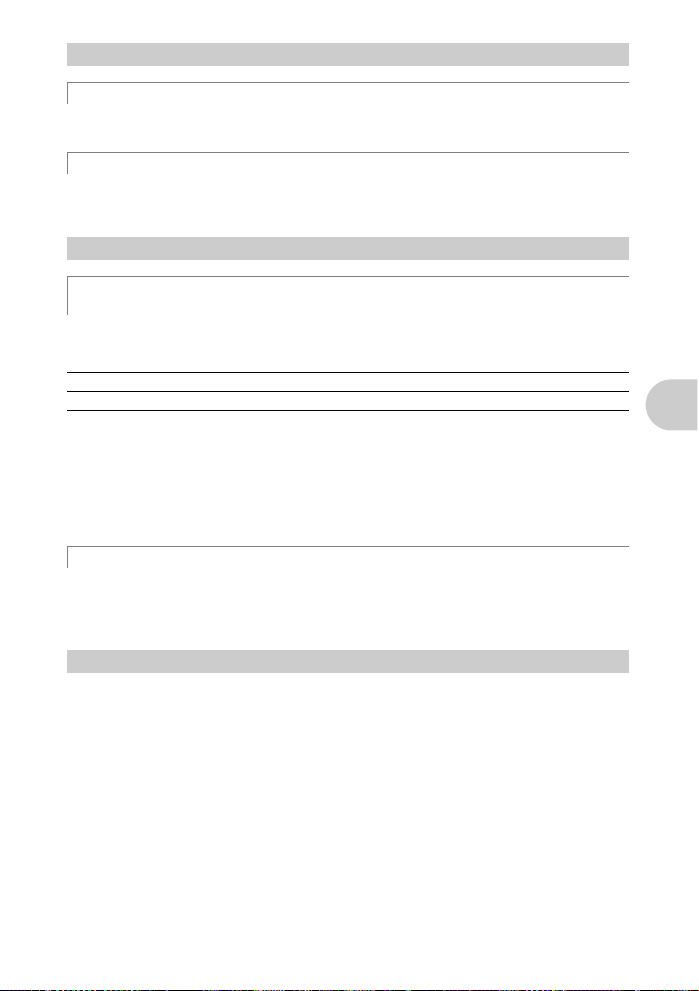
c q/P butto n
Viewing pictures/Printing pictures
q Viewing pictures
Pictures you have taken are displayed on the monitor. Press q in shooting mode.
Press q again or press the shutter button halfway to return to shooting mode.
P Printing pictures
When a printer is connected to the camera, display the picture you want to print in playback mode
and press P.
g “EASY PRINT” (P.59)
d f/S button
Brightening the subject against backlight/Erasing pictures
f Brightening the subject against backlight (Shadow Adjustment
Technology)
Press f in shooting mode to turn on or off Shadow Adjustment Technology. Press o to confirm
your selection. A frame is displayed on the monitor around your subject’s face (except for n). This
function makes the subject’s face appear brighter, even against strong backlighting.
OFF Shadow Adjustment Technology is deactivated.
ON Shadow Adjustment Technology is activated.
• It may take a few seconds until the frame is displayed on the monitor.
• The faces may not be detected depending on the subject.
• When [ON] is selected, the following setting restrictions apply:
• [METERING] is fixed at [ESP].
• [AF MODE] is fixed at [FACE DETECT].
• When [DRIVE] is set to any mode other than [o], this function is only applied to the first
frame.
•[i] automatically becomes [j].
S Erasing pictures
In playback mode, select the picture you want to erase and press S.
• Once erased, pictures cannot be restored. Check each picture before erasing to avoid
accidentally erasing pictures you want to keep.
g “0
Protecting pictures
” (P.50)
Button operations
e m button (MENU)
Displays the top menu.
EN 25
Page 26
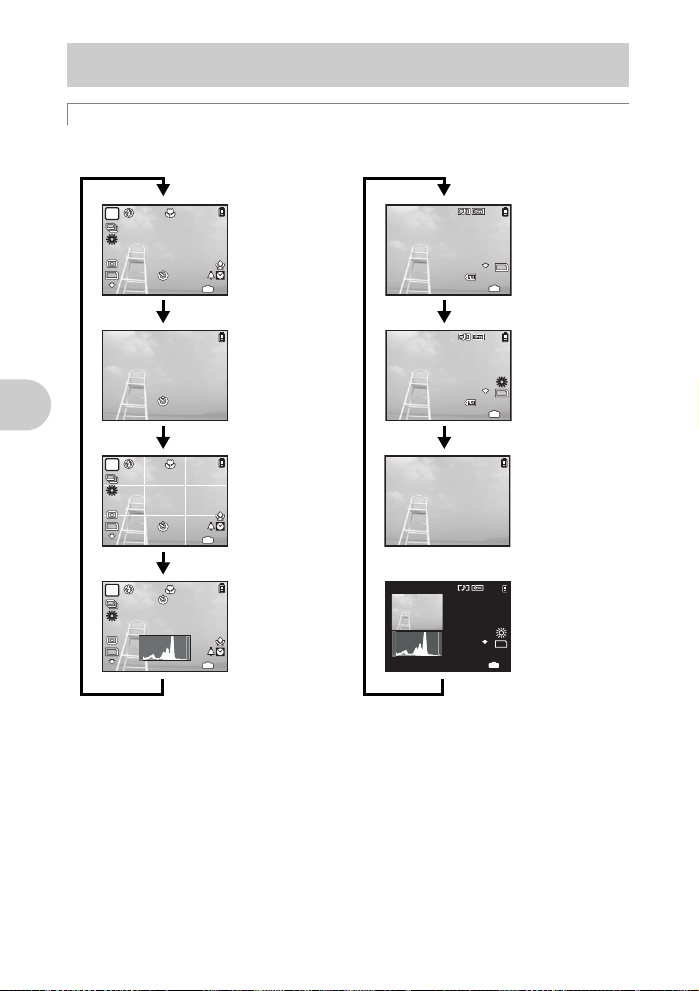
f DISP./E button
2008.08.26
12:30
4
100-0004
10
M
N
ORM
10
M
2008.08.26
12:30
4
100-0004
+2.0
F3.5
1/1000
ISO
400
N
ORM
10
M
+2.0
4
N
ORM
ISO
1600
1/400
F3.5
10
M
+2.0
4
ISO
1600
N
ORM
1/400
F3.5
10
M
+2.0
4
N
ORM
ISO
1600
1/400
F3.5
10
M
2008.08.26
12:30
+2.0
F3.5
4
N
ORM
1/1000
ISO
400
Changing the information on display/Displaying the menu guide/Checking the time
DISP. Changing the information on display
Press DISP. to change the display in the following order.
Shooting mode
Playback mode
P
ISO
1600
10
M
12s12s
N
ORM
+2.0
1/400
F3.5
12s12s
P
ISO
1600
10
M
12s12s
N
ORM
+2.0
1/400
F3.5
Normal display
IN
4
Simple display
Frame assist
(Horizontal and
vertical lines or
diagonal lines)
IN
4
2008.08.26
*1
2008.08.26
*1*2
Button operations
P
12s12 s
ISO
1600
10
M
N
ORM
+2.0
1/400
F3.5
*1 This is not displayed when the mode dial is set to n or g.
*2 This is not displayed when the mode is set to [OFF] in the menu.
g “u
Displaying the histogram
“FRAME ASSIST
Histogram
*1*2
display
IN
4
” (P.57)
Displaying the frame assist/Determining the type of frame assist
2008.08.26
12:30
12:30
12:30
ISO
ISO
1/1000
1/1000
N
ORM
100-0004
400
N
ORM
100-0004
400
N
ORM
Normal display
10
M
IN
4
Detailed
display
F3.5
+2.0
10
M
IN
4
No information
display
Histogram
display
F3.5
+2.0
10
M
IN
4
” (P.56)
*1
26 EN
Page 27
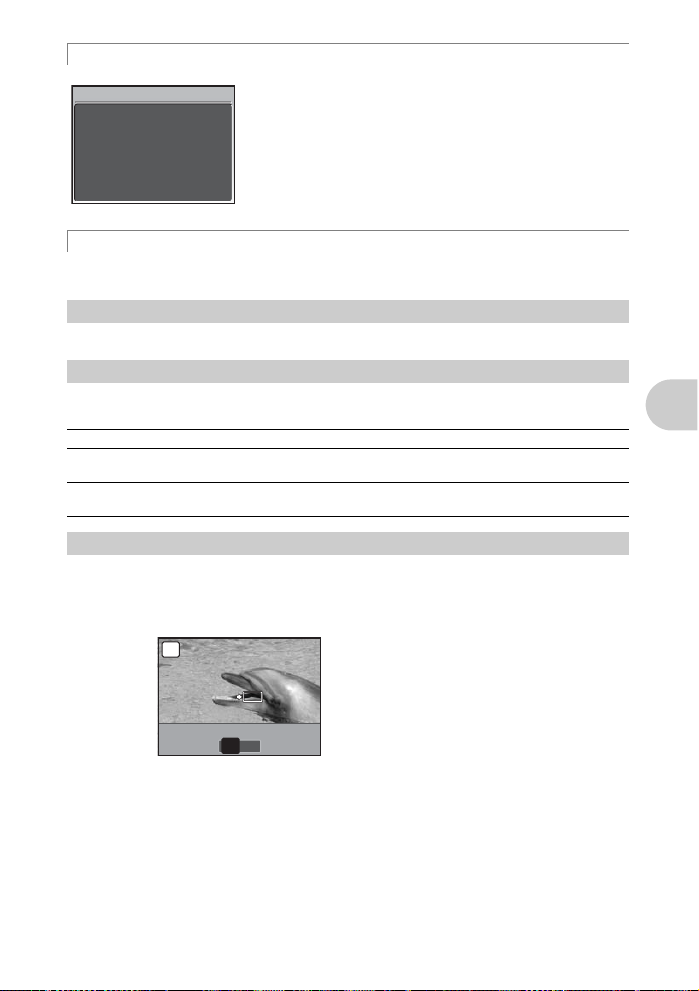
E Displaying the menu guide
ON
OK
SET
FINE ZOOM
METERING
Sets picture brightness
for taking pictures.
With a menu item highlighted, press and hold down E to display the
menu guide.
Checking the time
While the camera is off, press DISP./E to display the set alarm time (when [ALARM CLOCK] is
set) and the current time for 3 seconds.
g Arrow pad (124 3)
Use the arrow pad to select scenes, playback picture, and the items on the menus.
h 4& button
Press 4& in shooting mode to select the macro mode.
Press o to confirm your selection.
OFF Macro mode off Macro mode is deactivated.
& Macro mode This mode lets you shoot as close as 10 cm/3.9 in. (wide)
% Super macro mode This mode lets you shoot as close as 1 cm/0.4 in. from
Shooting pictures close to the subject (Macro mode)
from your subject.
your subject.
Button operations
i 1 z button
Using this button as custom button
This allows you to register a frequently used function (except h, n and g) to 1 z.
Once registered, you can set the settings directly with the button instead of displaying the screen
from the menu. The default setting is [OFF].
(Example) When [FINE ZOOM] is registered in [CUSTOM BUTTON]
P
Press 1 z n
g “CUSTOM BUTTON
“Functions that can be assigned to My Mode/custom button” (P.78)
OK
SET
FINE ZOOM
ON
OFF
Assigning functions to the custom button
A setting screen is displayed.
” (P.58)
EN 27
Page 28
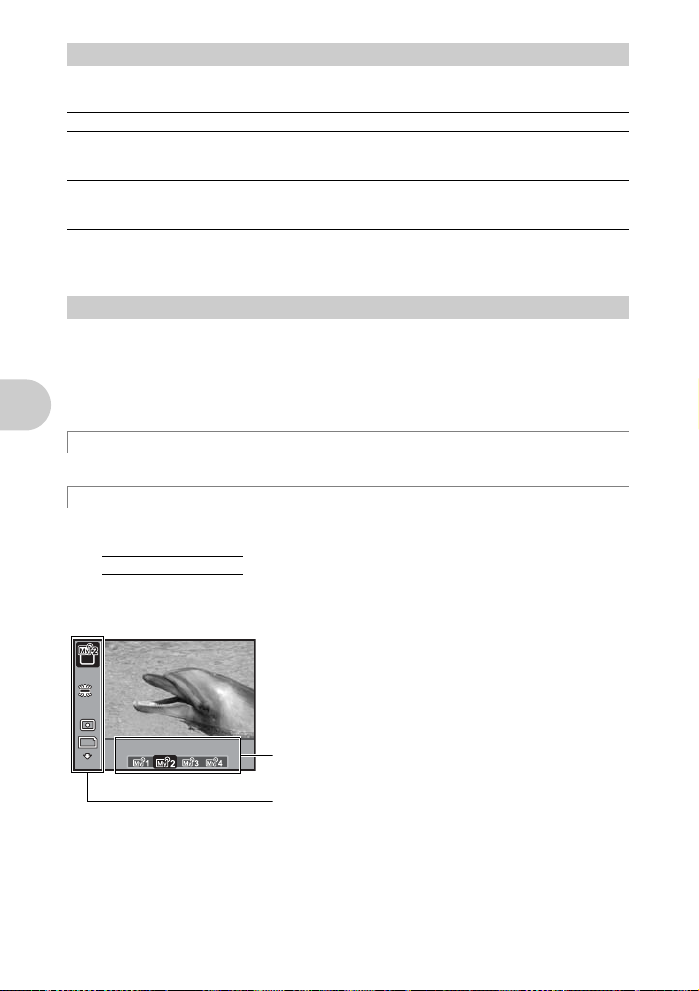
j 2Y bu tto n
10
M
MY MODE 2
ISO
1600
F
INE
Press 2Y in shooting mode to select on or off for the self-timer.
Press o to confirm your selection.
Self-timer shooting
OFF Cancel the self-timer.
12s After pressing the shutter button completely, the self-timer
2s After pressing the shutter button completely, the self-timer
• To cancel the self-timer, press 2Y.
• Self-timer shooting is automatically canceled after one shot.
• The self-timer cannot be used when [AF PREDICT] is [ON] or [PRE-CAPTURE] is [ON].
k o button (OK/FUNC)
Press o in shooting mode to display the control panel or function menu. You can use the control
panel to view the current settings and set the shooting mode functions. You can use the function
menu to set frequently used functions in shooting mode.
This button is also used to confirm your selection.
• You can select whether to display the control panel or the function menu.
g “CONTROL PANEL
lamp lights for approximately 10 seconds, blinks for
approximately 2 seconds, and then the picture is taken.
lamp blinks for approximately 2 seconds, and then the picture
is taken.
Setting using the control panel or function menu
Switching between the control panel and function menu
” (P.53)
Setting using the control panel
g “Operations using the control panel” (P.29)
Setting using the function menu
My 1/2/3/4....................................................
Button operations
s/E/c/d
• Displayed when the mode dial is set to r.
• Settings are registered on s as a factory default.
Function menu
c
Switching the registered ori g inal shooting mode
33
ISO
1600
10
M
F
INE
MY MODE 2
43 : Select a setting and press o.
12 : Select the function to be set.
Other functions you can set with the function menu
g “WB
28 EN
Adjusting the color of a picture
“ISO
Changing the ISO sensitivity
“METERING
“IMAGE QUALITY
” (P.39)
Changing the area for measuring the brightness of a subject
Changing the image quality
” (P.40)
” (P.34)
” (P.41)
Page 29

Operations using the control panel
10
M
4
N
ORM
1/400
F3.5
ISO
1600
4
WB
10
M
4
N
ORM
1/400
F3.5
ISO
1600
4
2008.08.26
10
M
4
N
ORM
1/400
F3.5
ISO
1600
Pressing o in shooting mode displays a screen for setting
and displaying shooting functions. This is called the control
panel.
o button
Viewfinder Monitor Viewfinder Monitor
P
ISO
1600
10
M
N
ORM
1/400
1600
N
P
o button
ISO
10
M
ORM
1/400
F3.5
IN
4
u button
P
ISO
1600
10
M
N
ORM
1/400
P
2008.08.26
IN
F3.5
4
ISO
1600
+0.0
10
M
1/400 F3.5
• When u is pressed to turn the viewfinder on,
the control panel is displayed on the monitor.
+0
+0
+0
4
P
WB
IN
F3.5
K
4
ISO
1600
1/400 F3.5
Control panel
u button
+0.0
10
M
+0
+0
+0
4
Operations using the control panel
EN 29
Page 30

Control panel indications
4
WB
NR
1
3
4
5
1 Displays the function settings status.
• When 4 & , 1 z, 2Y or f is pressed, the corresponding icon is selected and you can
set the function.
g “Setting using the buttons” (P.31)
2 The battery check and flash charging marks are displayed.
3 The name of the function selected in area 4 is displayed. The name of the function is also
displayed during custom button operations. When no function has been selected, the date is
displayed.
4 You can set the following functions.
• Use the arrow pad to select a function and use the control dial to change the settings.
g “Using the control panel” (P.31)
WB P.39 IMAGE QUALITY P.34
FLASH MODE P.23 IMAGE SIZE P.34
w P.42 COMPRESSION P.34
ISO P.40 PICTURE MODE P.43
DRIVE P.40 SHARPNESS P.44
AF MODE P.41 CONTRAST P.44
AREA P.42 SATURATION P.44
METERING P.41
5 The shutter speed, aperture value, exposure compensation value, exposure compensation
indicator and flash intensity control indicator are displayed.
Operations using the control panel
6 The number of storable still pictures/remaining recording time is displayed.
Function Ref. Page Function Ref. Page
2s2
s
P
WB
3
ISO
1600
+2.0 1/10000F8.0
10
+2.0
M
RC
2
+2
+2
+2
F
INE
6
4
30 EN
Page 31

Using the control panel
4
w
4
2008.08.26
4
r1/2/3/
4
P
w
K
ISO
1600
+2.0 1/400 F3.5
The flash intensity value and flash
intensity control indicator are
displayed.
+2.0
10
M
+0
+0
+0
F
INE
4
Setting using the buttons
P
2008.08.26
K
ISO
1600
+0.0
10
M
1/400 F3.5
+0
+0
+0
4
When 4 & is pressed
Switching My Mode
Select this icon.
c
r1/2/3/
4
K
ISO
1600
+0.0
10
M
1/400 F3.5
+0
+0
+0
F
INE
4
(Example) To set [w]
1 Press o to display the control panel on the monitor. The
cursor lights in the function area.
2 Use the arrow pad to select [w] and then use the control dial
to change the settings.
• Items which cannot be selected are displayed in gray.
• Items which cannot be set are indicated by [–].
When 4 &, 1 z, 2Y or f is pressed, the corresponding
icon on the control panel is selected. While its icon is selected,
you can use the control dial to set the function’s value.
You can use this function when the mode dial is set to r. Use
the arrow pad to select r and use the control dial to switch My
Mode.
g “MY MODE SETUP
functions
” (P.57)
Setting and saving shooting-related
Operations using the control panel
EN 31
Page 32

Menu operations
SCN
RESET
PANORAMA
CAMERA
MENU
SILENT
MODE
IMAGE
QUALITY
SETUP
SCN
RESET
PANORAMA
CAMERA
MENU
SILENT
MODE
IMAGE
QUALITY
SETUP
m button
Arrow pad
About the menus
Pressing m displays the top menu on the monitor or viewfinder.
• The items displayed on the top menu differ according to the mode.
Top menu (When Mode Dial is set to P)
Mode dial
o button
IMAGE
QUALITY
CAMERA
MENU
MENU
SCN
SETUP
SILENT
MODE
OK
RESET
PANORAMA
EXIT SET
• When [CAMERA MENU], [PLAYBACK MENU], [EDIT], [ERASE] or [SETUP] is selected, the
menu corresponding to the respective functions is displayed.
• When your camera is set according to the shooting guide with the mode dial set at g,
press m to display the shooting guide screen.
Menu operations
Operation guide
During menu operations, the buttons and their respective functions are displayed at the bottom of
the monitor. Follow these guides to navigate the menus.
CAMERA MENU
1
WB
2
ISO
DRIVE
3
4
FINE ZOOM
5
DIGITAL ZOOM
MENU
EXIT
BACKa : Returns to the previous menu.
IMAGE
QUALITY
CAMERA
MENU
RESET
PANORAMA
MENU
EXIT SET
SCN
SETUP
SILENT
EXITa : Exits the menu.
SETf : Sets the selected item.
MODE
OK
Operation guide
o
32 EN
m button
AUTO
AUTO
o
OFF
OFF
SET
OK
Page 33

Using the menus
SCN
RESET
PANORAMA
CAMERA
MENU
SILENT
MODE
IMAGE
QUALITY
SETUP
This explains how to use the menus with [DIGITAL ZOOM] as an example.
1 Set the mode dial to P.
2 Press m to display the top menu.
Select [CAMERA MENU] and press o.
• [DIGITAL ZOOM] is on a menu in [CAMERA MENU]. Press
o.
3 Press 12 to sel ect [DIGITAL ZOOM], and
press o.
• Unavailable settings cannot be selected.
• When pressing 4 on this screen, the cursor moves to the
page display. Pressing 12 changes the page. To return
to item selection, press 3 or o.
Page display:
The page display mark is displayed when there
are additional menu items on the next page.
The selected item is displayed
in a different color.
4 Press 12 to select [OFF] or [ON], and
press o.
• The menu item is set and the previous menu is displayed.
Press m repeatedly to exit the menu.
• To cancel changes and continue menu operation, press
m before pressing o.
RESET
PANORAMA
EXIT SET
CAMERA MENU
1
WB
2
ISO
DRIVE
3
4
FINE ZOOM
5
DIGITAL ZOOM
EXIT
CAMERA MENU
1
2
ISO
DRIVE
3
4
FINE ZOOM
5
DIGITAL ZOOM
EXIT SET
CAMERA MENU
1
2
ISO
DRIVE
3
4
FINE ZOOM
5
DIGITAL ZOOM
BACK
QUALITY
CAMERA
MENU
MENU
MENU
DIGITAL ZOOM
MENU
IMAGE
MENU
SCN
OFF
ON
AUTO
AUTO
o
OFF
OFF
AUTOWB
AUTO
o
OFF
OFF
AUTOWB
AUTO
o
OFF
OFF
SETUP
SILENT
MODE
SET
SET
OK
OK
OK
Menu operations
OK
EN 33
Page 34

Shooting mode menu h P A S M r s n
SCN
RESET
PANORAMA
CAMERA
MENU
SILENT
MODE
IMAGE
QUALITY
SETUP
1
IMAGE
2
*
3
QUALITY
CAMERA
MENU
RESET
SCN
SILENT
PANORAMA
MENU
EXIT SET
SETUP
MODE
OK
4
WB
ISO
DRIVE
FINE ZOOM
5
DIGITAL ZOOM
METERING
AF MODE
FULLTIME AF
6
AF PREDICT
AF ILLUMINAT.
IMAGE STABILIZER
w
* An OLYMPUS xD-Picture Card is requ i red.
• Some menu items are not available depending on the position of the mode dial.
g “Functions available in shooting modes” (P.79)
g “SETUP menus” (P.52)
• The factory default settings are displayed in gray ( ).
1 IMAGE QUALIT Y
This function allows you to set [IMAGE QUALITY] (still pictures only) and [IMAGE SIZE] and
[COMPRESSION] ([FRAME RATE] when recording movies).
• When [RAW] is selected in [IMAGE QUALITY], you cannot set [IMAGE SIZE] or
[COMPRESSION].
Still picture image quality and their applications
IMAGE QUALITY
Menu operations
JPEG Compressed still picture data in JPEG format. [IMAGE SIZE] and
RAW* 3648 × 2736 Raw uncompressed data. Data is in ORF format.
RAW + JPEG* Images are simultaneously recorded in JPEG and RAW formats at the
* Cannot be selected when set to h or s.
IMAGE SIZE Application
F 3648 × 2736 Suitable for printing pictures over A3 (11 × 17 in.).
H 2560 × 1920 Suitable for printing pictures at A4 (8.5 × 11 in.).
I 2048 × 1536 Suitable for printing pictures up to A4 (8.5 × 11 in.).
J 1600 × 1200 Suitable for printing pictures at A5 (5 × 7 in.).
K 1280 × 960 Suitable for printing pictures at postcard size.
C 0640 × 480 Suitable for viewing pictures on a TV or using pictures on emails and
D 1920 × 1080 Suitable for playing pictures on wide screen TV.
[COMPRESSION] can be set.
time of shooting.
web sites.
5CAMERA MENU
QFLASH
R (still pictures)
>
PICTURE MODE
SHARPNESS
CONTRAST
SATURATION
NOISE REDUCT.
TIMELAPSE
1 (conversion lens)
R (movies)
Changing the image quality
COMPRESSION
L FINE Shooting at high quality.
M NORMAL Shooting at normal quality.
34 EN
Page 35

Movie image quality
IMAGE SIZE FRAME RATE
C 640 × 480 N 30 frames/sec.
E 320 × 240 O 15 frames/sec.
g “Number of storable still pictures and recording length of movies” (P.72)
2 RESET
Change the shooting functions back to default settings
NO / YES
This function restores some shooting functions back to default settings.
Functions restored to the factory default settings
Function
Flash AUTO P.23 FULLTIME AF OFF P.42
& OFF P.27 AF PREDICT OFF P.42
Y OFF P.28 AF ILLUMINAT. ON P.42
Shadow Adjustment
Technology
F 0.0 P.22 QFLASH INT/EXT P.43
IMAGE QUALITY JPEG P.34 R (still pictures) OFF P.43
IMAGE SIZE
(still pictures/movies)
COMPRESSION M P.34 SHARPNESS ± 0 P.44
FRAME RATE O P.35 CONTRAST ± 0 P.44
WB AUTO P.39 SATURATION ± 0 P.44
ISO AUTO P.40 NOISE REDUCT. ON P.44
DRIVE o P.40 TIMELAPSE OFF P.45
FINE ZOOM OFF P.41 1 (conversion lens) OFF P.45
DIGITAL ZOOM OFF P.41 R (movies) OFF P.45
METERING ESP P.41 Monitor/Viewfinder (u) Monitor P.22
AF MODE iESP P.41 s PORTRAIT P.37
Factory default
setting
OFF P.25 IMAGE STABILIZER ON P.42
F/E P.34 > ± 0 P.43
Ref.
Page
Function
w ± 0.0 P.42
PICTURE MODE NATURAL P.43
Factory default
setting
Ref.
Page
Menu operations
EN 35
Page 36

3 PANORAMA Taking and combining panoramic pictures
COMBINE IN CAMERA1 As you recompose the frame, the camera automatically
COMBINE IN CAMERA2 Pictures are manually shot, and the camera automatically
shoots and combines pictures in the camera.
combines pictures in the camera.
COMBINE IN PC Pictures are manually shot to be combined on a computer.
• An Olympus xD-Picture Card is required for shooting.
• When the card capacity is insufficient, this function cannot be selected.
[COMBINE IN CAMERA 1]
As you recompose the frame, the camera automatically shoots and combines pictures for a single
panoramic picture in the camera. Only combined pictures are saved.
1st
MENU
CANCEL
Connects pictures
from left to right
• Take the first picture.
• When you slightly move the camera in the direction of the next picture, a target mark and a
pointer appear.
• The pointer moves as you pan the camera. Move the camera slowly and steadily until the pointer
overlaps the target mark, then stay still.
• The camera shoots the second picture automatically.
• After the current subject appears on the monitor, take the third picture in the same manner as
the second one.
• After the third picture is taken, the pictures are automatically combined, and then the combined
picture is displayed. To combine only two pictures, press o before shooting the third picture.
• To cancel making the panoramic picture during shooting, press m.
[COMBINE IN CAMERA 2]
Pictures are manually shot, and the camera automatically combines pictures for a single panoramic
picture in the camera. Only combined pictures are saved.
Menu operations
1st 2nd 3rd
2nd 3rd
CANCEL
MENU
OK
SAVE
CANCEL
MENU
SAVE
Pointer
Target mark
CANCEL
MENU
OK
OK
SAVE
MENU
CANCEL
Connects pictures
from left to right
• Use the arrow pad to specify at which edge you want to connect the pictures, and then take the
first picture.
• Compose your second shot so that the edge of the first picture overlaps the edge of the second
picture, then shoot.
• Take the third picture in the same manner as the second one.
• After the third picture is taken, the pictures are automatically combined, and then the combined
picture is displayed. To combine only two pictures, press o before shooting the third picture.
• To cancel making the panoramic picture during shooting, press m.
CANCEL
MENU
OK
SAVE
CANCEL
MENU
OK
SAVE
36 EN
Page 37

[COMBINE IN PC]
Create a panoramic picture using the OLYMPUS Master software from the provided CD-ROM.
Connects pictures from left to right Connects pictures from bottom to top
3: The next picture is
connected at the right
edge.
4: The next picture is
connected at the left
edge.
Use the arrow pad to specify at which edge you want to connect the pictures, and then compose
your shots so that the edges of the pictures overlap.
Shooting is possible for up to 10 pictures. Press o to exit panorama shooting.
• In [COMBINE IN PC] the previous picture for positioning does not remain. Remember the frame
displayed on the monitor as a rough indication, then compose the shot so that the edges of the
previous picture in the frame overlap with the next shot.
1: The next picture is
connected at the top.
2: The next picture is
connected at the
bottom.
Note
• Focus, exposure, WB and zoom are locked in the first frame, and the flash does not fire.
• In [COMBINE IN CAMERA1] or [COMBINE IN CAMERA2] mode, image quality is locked.
• Optical zoom magnification is restricted to 10×.
• In [COMBINE IN CAMERA1] mode, camera settings are automatically optimized for this
mode. In [COMBINE IN CAMERA2] or [COMBINE IN PC] mode, pictures are taken in the
last [ISO] or [SCN] settings set (except for some scene modes).
• In panorama mode, Shadow Adjustment Technology is not available.
• Pictures taken in panorama mode cannot be edited, except for [LIGHTING FIX] in
[PERFECT FIX].
4 s (Scene)
PORTRAIT /LANDSCAPE/LANDSCAPE+PORTRAIT/SPORT/
NIGHT SCENE
AVAILABLE LIGHT/SUNSET/FIREWORKS
BEHIND GLASS/DOCUMENTS/AUCTION
SHOOT & SELECT2
The scene mode selection screen displays sample images as
well as a description of the shooting situation for which the
selected scene is designed. It can be set only when the mode dial
is set to s.
g “Mode dial
(P.16)
• By switching to another scene mode, most settings will be
changed to the default settings of the new scene mode.
The zoom position may change automatically depending on
the scene.
*1 When the subject is dark, noise reduction is automatically
activated. This approximately doubles the shooting time, during
which the next picture cannot be taken.
*2 The focus is locked at the first frame.
*3 During sequential shooting, the camera focuses for each frame.
*1
Switching between shooting and play bac k mo d es
Shooting pictures by selecting a scene according to the situation
/NIGHT+PORTRAIT*1/INDOOR/CANDLE/SELF PORTRAIT/
*3
/SMILE SHOT/BEACH/SNOW/QUICK SHUTTER
*1
/MULTI FIREWORKS/CUISINE/
*2
/SHOOT & SELECT1*2/
Scene mode selection screen
PORTRAIT
”
MENU
EXIT
Set the scene mode.
SET
OK
Menu operations
EN 37
Page 38

[bMULTI FIREWORKS]
10
M
4
N
ORM
10
M
3
N
ORM
• This function allows you to take multiple exposures of two images on a single frame.
• Take the first image. The first image is saved and then displayed in the background. Compose
the shot and take the second image. The second image is saved and the two images are
combined and saved as a separate file. The combined picture is displayed during saving, and
then the camera is again ready to take a second image. You can continue to take multiple
exposure pictures.
• The exposure is locked at the first image.
When taking the first image When taking the second image
10
M
N
ORM
[eSHOOT & SELECT1] [fSHOOT & SELECT2]
• Press and hold the shutter button to shoot sequential pictures. After shooting pictures, select the
ones you want to erase by marking them with R and press f/S to erase them.
IN
4
10
M
OK
EXIT
Press o to return to taking the first
image.
IN
3
Selected picture.
Press 43 to scroll through the pictures.
MENU
OK
BACK GO
Menu operations
[lSMILE SHOT]
• When the camera detects a smiling face in shooting standby mode, 3 frames are automatically
taken in high speed sequential shooting mode. You can also shoot a picture by pressing the
shutter button.
• A smiling face may not be detected for some subjects.
• When [SMILE SHOT] is selected, the self-timer lamp lights. Shooting is not available while the
self-timer lamp is blinking.
[rQUICK SHUTTER]
• The shutter release time lag is shorter than normal. This enables you not to miss a single photo
opportunity.
• [FULLTIME AF] is automatically set to [ON].
g “FULLTIME AF
•[c] and [d] in [DRIVE] can be set.
S
Pictures with R are erased.
Select the pictures to be erased.
Press o to add or erase R to a picture to be deleted.
Shooting pictures while keeping the subject in focus
” (P.42)
38 EN
Page 39

5 CAMERA MENU
1/400
F3.5
4
N
ORM
10
M
WB ....................................................................................
AUTO The white balance is adjusted automatically for natural
PRESET Selects the white balance according to the light
color, regardless of the light source.
source.
Adjusting the color of a picture
5 Sunny day For shooting under a clear sky.
3 Cloudy day For shooting under a cloudy sky.
1 Tungsten light For shooting under tungsten lighting.
w Fluorescent lamp 1 For shooting under daylight fluorescent lighting. (This
x Fluorescent lamp 2 For shooting under a neutral white fluorescent lamp.
y Fluorescent lamp 3 For shooting under a white fluorescent lamp. (This
V One-touch WB For setting a more precise white balance than preset
type of lamp is mainly used in homes.)
(This type of lamp is mainly used in desk lamps.)
type of lamp is mainly used in offices.)
white balance can provide.
You can set and save the optimum white balance for
the shooting conditions.
When [PRESET] is selected
PRESET WB
MENU
BACK
1
2
SET
Press 12 to select a white balance setting, then press o.
OK
When [V] is selected
P
Menu operations
o
• With the [ONE TOUCH WB] screen displayed, point the camera at a sheet of white paper.
Position the paper so that it fills the screen, making sure there are no shadows.
• Press o. The new white balance is set.
10
M
N
ORM
1/400
F3.5
IN
4
EN 39
Page 40

ISO .......................................................................................
AUTO Sensitivity is automatically adjusted according to the conditions of the
HIGH ISO AUTO This function has a higher sensitivity compared to [AUTO] and
64/100/200/400/
800/1600/3200/
6400
• If set to [6400], [IMAGE SIZE] is limited to [H] and lower.
• If [FINE ZOOM] or [DIGITAL ZOOM] is set to [ON], [6400] cannot be set.
subject.
stabilizes the blur caused by a moving subject or camera movement
when taking pictures.
A low value reduces the sensitivity for daylight shooting of sharp, clear
pictures. The higher the value, the greater the camera’s light sensitivity
and ability to shoot with a fast shutter speed and in low light conditions.
However, high sensitivity introduces noise into the resulting picture,
which may give it a grainy appearance.
DRIVE ................................................ ........................................... .
o Shoots 1 frame at a time when the shutter button is pressed.
j Focus and exposure are locked at the first frame. The sequential
c Pictures can be taken at a faster speed than normal sequential
d Sequential shooting at a speed of approximately 13.5 frames/sec.
i Adjusts the focus 1 frame at a time. The shooting speed is slower
BKT Takes pictures sequentially while changing the exposure for each
Menu operations
You can take a sequence of pictures at one time by holding down the shutter button. The camera
will take pictures continuously until you release the shutter button.
• Only [o] is available when [IMAGE QUALITY] is set to [RAW] or [RAW+JPEG].
• When [c] or [d] is selected, other functions are restricted as follows.
• The flash mode is fixed at [$].
• When [c] is selected, [IMAGE SIZE] is limited to [H] and lower and the number of pictures
that can be taken continuously to approximately 30 or less (or approximately 20 or less when
[H] and [L] are selected). When [d] is selected, [IMAGE SIZE] is limited to [I] and
lower and the number of pictures that can be taken continuously to approximately 30 or less
(including the 10 pictures when [PRE-CAPTURE] is set to [ON]).
• [ISO] settings will be restricted.
shooting speed varies depending on the setting of image quality.
shooting.
• [PRE-CAPTURE] can be set. When set to [ON], pressing the
shutter button halfway stores 10 frames of a picture
immediately before shooting.
PRE-CAPTURE OFF /
than for normal sequential shooting.
frame (Bracket shooting). Focus and white balance are locked at
the first frame.
• When [BKT] is selected, the exposure differential and number
of frames can be set.
Exposure differential ± 0.3 / ± 0.7 /
Number of frames
×3 / ×5
Changing the ISO sensitivity
Continuous shooting
ON
± 1.0
40 EN
Page 41

FINE ZOOM .................................
W
T
10
M
4
N
ORM
1/400
F3.5
W
T
10
M
4
N
ORM
1/400
F3.5
Zooming in on your subject without reducing image quality
OFF /ON
This function allows you to zoom up to 30× by combining the optical zoom and image cropping.
As data with few pixels are not converted to multiple pixels, there is no loss of image quality.
• [IMAGE SIZE] is limited to [I] and lower.
• [FINE ZOOM] cannot be used in combination with [DIGITAL ZOOM].
DIGITAL ZOOM ....................................................................
Zooming in on your subject
OFF /ON
The digital zoom can be used to take close-up pictures with stronger magnification than the optical
zoom.
Optical zoom Digital zoom
P
P
W
10
M
1/400
N
ORM
Maximum magnification:
Still picture shooting modes
Optical zoom × digital zoom: Approx. 100× (max.)
Movie shooting mode
Optical zoom × digital zoom: Approx. 60× (max.)
METERING ................................
ESP Meters the brightness at the center of the monitor and the surrounding
n The AF target mark area is metered. Recommended for taking a
J Meters the brightness over a wide area with emphasis on the center of
AF MODE ..............................................................................
FACE DETECT When a face is being detected in the screen, the camera will focus on
iESP The camera determines which subject within the screen to focus on.
F3.5
T
IN
4
Zoom bar
W
10
M
1/400
N
ORM
White: The optical zoom area
Yellow: The digital zoom area
F3.5
Changing the area for measuring the brightness of a subjec t
area separately to capture an image with balanced brightness. When
taking pictures against strong backlight, the center of the picture may
appear dark.
picture against strong backlight.
the screen. This method is used when you do not want to allow
surrounding light to affect the picture.
Changing the focusing area
the face. A frame is displayed at the detected position.
Even when the subject is not in the center of the screen, focusing is
possible.
T
IN
4
Menu operations
SPOT Focus selection is based on the subject within the AF target mark.
AREA Move the AF target mark to select the area you want to focus on to take
• The [FACE DETECT] may not be able to detect the face for some subjects.
• If [FINE ZOOM] or [DIGITAL ZOOM] is set to [ON], [AREA] cannot be set.
a picture.
EN 41
Page 42

When [AREA] is selected
1/400
F3.5
P
1/400
F3.5
• To move the AF target mark
The AF target mark changes to V. Use the arrow pad to
move the position of the AF target mark.
You can take pictures while in this status.
• To set the position of the AF target mark
Hold down o.
To change the position of the mark, hold down o again.
FULLTIME AF ......................................
OFF Press the shutter button halfway to focus.
ON Fulltime AF keeps the subject in front of the lens in focus at all times,
AF PREDICT ....................
OFF AF predict is deactivated.
ON When activated, position the AF target mark on the subject and press
• AF predict continues to operate while the shutter button is pressed halfway ({ blinks).
• Depending on the subject, the picture may be out of focus even if [AF PREDICT] is set.
• During macro and super macro mode, [AF PREDICT] is not available.
without having to press the shutter button halfway. The focusing time
is reduced, so you will not miss snapshot opportunities. Also, the
subject is automatically kept in focus during movie recording.
Shooting pictures with the focus on subjects moving back and forth
the shutter button halfway to engage the AF predict. Then, press the
shutter button completely to take the picture.
AF ILLUMINAT. .............................................
OFF AF illuminator does not light.
ON Press the shutter button halfway. The AF illuminator lights
Menu operations
IMAGE STABILIZER ..............................
This function stabilizes the blur caused by camera movement when taking pictures.
OFF Digital image stabilization is deactivated.
ON Digital image stabilization is activated after pressing the shutter button
• When taking pictures with the camera stabilized (using a tripod), set to [OFF].
• Images may not be correctable if the camera is severely shaken.
• During night shooting or when the shutter speed is very slow, the Digital image stabilization
mode may not work.
automatically, allowing you to focus in a dark place.
halfway.
w ............................................................
Depending on situations such as shooting small subjects or distant backgrounds, it may be
advisable to adjust the amount of light emitted by the flash. In addition, this function is useful when
increased contrast is desired.
-2.0EV to 0.0 to +2.0EV
Press 12 to adjust, and press o.
Shooting pictures while keeping the subject in focus
Setting to light the illuminator in a dark place
Shooting pictures using digital image stabilization
Adjusting the amount of light emitted by the flash
42 EN
Page 43

QFLASH ........................................................................
INT/EXT Allows you to take pictures using the built-in flash or a dedicated
#RC Allows you to take pictures using a flash that is compatible with the
SLAVE When using a commercially available slave flash that is synchronized
Selecting an emission level
• When flash is set to [SLAVE], flash mode automatically changes to [#] (Fill-in flash) for all flash
modes except [$] (Flash off).
SLAVE FLASH
1
external flash.
g “External flash shooting” (P.82)
Olympus wireless RC flash system.
g “Shooting with the Olympus wireless RC flash system” (P.84)
with the camera flash, the amount of the light emitted by the flash can
be adjusted in 10 levels.
Press 12 to select an emission level from [1] to [10], then press
o. The bigger number indicates the bigger amount of light emitted
by the flash.
• The flash can fire in sequential shooting mode, but the interval
between shots will be longer if a high emission level is set.
Setting to use an external flash
MENU
BACK SET
R (still pictures) .........................................................
OK
Recording sound with s till pictures
OFF /ON
It automatically starts recording for about 4 seconds after shooting pictures.
When recording, aim the camera microphone at the source of the sound you want to record.
> ..................................................................
>
MENU
BACK SET
• The white balance can be adjusted in 7 increments in both the
BLUE
RED
OK
[BLUE] and [RED] directions.
12::Each press makes the color more blue.
Each press makes the color more red.
Press o after setting is complete.
PICTURE MODE .......................................................
Adjusting the white balance compensation
Adjusting the color tone of the image
VIVID Produces vivid colors.
NATURAL Produces natural colors.
EN 43
Menu operations
Page 44

SHARPNESS ...........................................................
CAMERA MENU
1
PICTURE MODE
2
SHARPNESS
3
CONTRAST
4
SATURATION
5
NOISE REDUCT.
MENU
BACK
SHARPNESS
±0
SET
1 (Toward +) : The image contours are emphasized,
2 (Toward –) : The image contours are softened.
OK
making the image appear sharper. If
you adjust the sharpness too far toward
+, noise may become conspicuous in
the picture.
Adjusting the sharpness of the image
CONTRAST ................................................................
CAMERA MENU
1
PICTURE MODE
2
SHARPNESS
3
CONTRAST
4
SATURATION
5
NOISE REDUCT.
MENU
BACK
CONTRAST
±0
SET
1 (Toward +) : The light and dark areas are defined
2 (Toward –) : The light and dark areas become less
OK
SATURATION ...........................................................
CAMERA MENU
1
PICTURE MODE
2
SHARPNESS
3
CONTRAST
4
SATURATION
5
NOISE REDUCT.
MENU
BACK
SATURATION
±0
SET
1 (Toward +) : Colors become stronger.
2 (Toward –) : Colors become weaker.
OK
NOISE REDUCT. ..............................................
Adjusting the contrast of the image
more clearly, making the image look
crisper.
defined, giving the image a softer
impression.
Adjusting the saturation of the image
Reducing the noise during long exposures
OFF Noise is not reduced. Noise may be conspicuous at slow shutter speeds.
ON Noise is reduced. Shooting time takes twice as long as usual. Shooting
Menu operations
is not available during noise reduction. Noise reduction can only be used
when the shutter speed is slower than 1/2 sec.
• This function may not work effectively with some shooting conditions or subjects.
44 EN
Page 45

TIMELAPSE ..............................
Shooting pictures automatically as defined by set conditions
OFF Timelapse shooting is deactivated.
ON Timelapse shooting is activated.
TIMELAPSE
2
MENU
INTERVAL
1
Shooting
interval: 1 to
99 minutes in
1 minute
intervals
PICTURES
BACK SET
Number of
shots: 2 to 99
• If you will be taking pictures over a long period, make sure to use fully charged batteries or the
AC adapter.
• If any of the following operations occur during sleep mode, the camera cancels the timelapse
mode and returns to normal shooting.
Opening the battery compartment cover, opening the card cover, connecting the camera to a
computer, operating the shutter button, arrow pad or other button.
• If the internal memory/card becomes full or the battery power runs out during timelapse shooting,
a warning is displayed, timelapse stops and the camera automatically turns off.
1 ...........................................................................
When setting the timelapse shooting
• Press 43 to select [PICTURES] and [INTERVAL].
• Press 12 to set the value.
• Press o to set.
• The first picture is taken when the shutter button is pressed, and
the pictures thereafter are automatically taken.
• During timelapse, the L mark lights on the monitor.
OK
• When recording to either the internal memory or the card, and
after the first picture is taken, the camera enters sleep mode. The
camera automatically reactivates from sleep mode 4 seconds
prior to taking the next picture.
• When the preset number of pictures is taken, the camera
automatically turns off.
Shooting pictures with conversion lens
OFF /ON
Set this function when shooting with the camera using a conversion lens (option) specified by
Olympus.
• Using the built-in flash with the conversion lens attached can cause vignetting. Use an external
flash if required.
• When the conversion lens is attached, the camera may take some time to focus.
R (movies) .........................................................................
Recording sound with movies
OFF /ON
• If the camera is more than 1 m (3.3 ft.) away from the source of the sound, sound may not be
recorded clearly.
• When [R] (movies) is set to [ON], [IMAGE STABILIZER] is not available.
• If [FULLTIME AF] and [R] (movies) are both set to [ON], the sound of operating lens may be
recorded.
Menu operations
6 SILENT MODE
Setting to turn off operational sounds
OFF /ON
This function allows you to turn off operational sounds that occur during shooting and playback,
warning beeps, shutter sounds, etc.
EN 45
Page 46

Playback mode menu
ERASE
EDIT
PLAYBACK
MENU
PERFECT
FIX
SILENT
MODE
SLIDESHOW
PRINT
ORDER
SETUP
CALENDAR
q
4EDIT 6PLAYBACK MENU
RAW DATA EDIT
*2
Q
*2
P
COLOR EDIT
FRAME
LABEL
CALENDAR
LAYOUT
EXPRESSION EDIT
FACE FOCUS
INDEX
*3
EDIT
MOVIE INDEX
g “SETUP menus” (P.52)
“SILENT MODE
• The factory default settings are displayed in gray ( ).
*2
*2
*2
*2
*2
*2
*3
*2
*2
*3
SLIDE-
1
SHOW
PERFECT
2
FIX
3
CALENDAR
MENU
EXIT SET
EDIT
PLAYBACK
MENU
ERASE
76
Setting to turn off operational sounds
1 SLIDESHOW
TYPE
NORMAL
SCROLL
FADER
SLIDE
ZOOM DOWN
MENU
BACK SET
• Only the first frame of each movie is displayed.
• Press o or m to cancel the slideshow.
• Select the transition effect between pictures from [TYPE] and
press o. The [BGM] selection screen is displayed. After selecting
the [BGM], press o to start the slideshow.
TYPE
OK
BGM OFF /
2 PERFECT FIX
This function allows you to correct the taken picture and save it as a new picture.
Menu operations
PERFECT FIX
ALL
LIGHTING FIX
REDEYE FIX
MENU
EXIT
• Select the item to be corrected with 12 and press o.
• Select the picture with 43 and press o.
ALL Lighting fix and red-eye fix are activated
LIGHTING FIX Only the dark areas of an image are
OK
SET
*1
4
5
PRINT
ORDER
SETUP
SILENT
MODE
OK
0
y
R
INDEX PLAY
*1 A card is required.
*2 This is not displayed when a
movie is selected.
*3 This is not displayed when the
still picture is selected.
” (P.45)
Playing back pictures automatically
NORMAL /SCROLL/FADER/
SLIDE/ZOOM DOWN/ZOOM UP/
CHECKERBOARD/BLINDS/SWIVEL/RANDOM
1/2
Continuous shooting
together.
corrected. Underexposed areas caused by
taking pictures against backlight or insufficient
lighting are brightened.
REDEYE FIX Only red-eye fix is activated.
• When red eye is not detected with [REDEYE FIX], press 4 to cancel the correction.
• Movies, pictures shot by another camera, and previously fixed or edited pictures cannot be corrected.
• Some pictures may not be corrected completely.
• Editing an image may cause it to suffer a minor loss in quality.
46 EN
Page 47

3 CALENDAR
This function lets you playback the pictures in a calendar format, organized by the date the images
were recorded.
Playing back the pictures in a calendar format
4 EDIT
RAW DATA EDIT .......................................
Adjusts the pictures recorded in raw data format and stores them as new pictures in JPEG format.
Items that can be set with [RAW DATA EDIT]
Item Settings Ref. Page
IMAGE QUALITY IMAGE SIZE : F/H/I/J/K/C/D
WB AUTO/PRESET/V
> RED7 - BLUE7 P.43
PICTURE MODE VIVID/NATURAL P.43
SHARPNESS -5 - + 5 P.44
CONTRAST -5 - + 5 P.44
SATURATION -5 - + 5 P.44
* Available only when the picture is taken with [WB] set to [V].
COMPRESSION: L/M
Q ......................................................................................
C 640 × 480 /E 320 × 240
This changes the image size of a picture and saves it as a new file.
P ...................................................... .... ... .............................
Designates and crops part of a still picture and saves it as a new file.
• Press 43 to select the image to crop, and press o.
• Use the arrow pad and the control dial to adjust the position and
size of the picture, and press o.
OK
SET
COLOR EDIT ....................................................................
This function lets you change the color of a picture and save it as a new picture.
COLOR EDIT
1
3 4
2
• Select the picture with 43 and press o.
• Select your desired color with the arrow pad, and press o.
1 BLACK & WHITE This changes the picture to black and white.
2 SEPIA This changes the pictures to sepia.
3 SATURATION
(HARD)
4 SATURATION
(SOFT)
Editing the pictures recorded in raw data format
*
Changing the size of pictures
Cropping a part of pictures
Changing the color of a picture
This enhances the saturation of the picture.
This slightly enhances the saturation of the
picture.
P.34
P.39
EN 47
Menu operations
Page 48

FRAME ..................................................................................
Add a frame to your picture
This function lets you select a frame, integrate the frame with an image, and save it as a new picture.
FRAME
• Select the picture to be framed with 43, and press o.
(Press 12 to turn the picture 90 degrees clockwise or 90
degrees counterclockwise.)
• Select a frame with 43 and press o.
• Use the arrow pad and the control dial to adjust the position and
size of the picture, and press o.
OK
SETMOVE
LABEL ....................................................................................
Add a label to your picture
This function lets you select a label, integrate the label with an image, and save it as a new picture.
LABEL
CALENDAR ................................ .... ... .... ... ...........
This function lets you select a calendar format, integrate the calendar with a picture, and save it as
a new file.
CALENDAR
LAYOUT .....................................................................
Menu operations
ALL IMAGES All pictures in the internal memory or the card are added to the layout.
CALENDAR A monthly calendar appears and the pictures you want to make layout
• Select the picture with 43 and press o.
• Select the label with 43, and press o. (Press 12 to rotate the
picture 90° clockwise or counterclockwise.)
• Use the arrow pad and the control dial to adjust the position and
size of the label, and press o.
• Set the color of the label with the arrow pad, and press o.
OK
SET
Create a calendar print with your picture
• Select the picture with 43 and press o.
• Select the calendar with 43, and press o. (Press 12 to rotate
the picture 90° clockwise or counterclockwise.)
• Set the date of the calendar, and press o.
OK
SET
Creating an index layout of pictures
are selected by the date.
SEL. IMAGE Pictures that you want to make layout are specified one by one.
LAYOUT
ALL IMAGES
CALENDAR
SEL.IMAGE
BACK
MENU
SET
• Press 43 to select a layout, and press o.
• Select the type of layout picture, and press o.
• Select the pictures and press o. (When [SEL. IMAGE] is selected
in [LAYOUT] screen, press 12 to rotate the picture 90°
clockwise or counterclockwise.)
OK
48 EN
Page 49

EXPRESSION EDIT ......................................................
00:00 /00:36
00:00 /00:36
00:00 /00:34
This function lets you transform a face that is largest and facing front in the picture, and save it as
a new picture.
• Select the picture with 43 and press o.
• Use the arrow pad to select the desired effect, and press o.
• The face may not be detected correctly for some subjects.
FACE FOCUS .................................................................
This function lets you change the largest face that is facing the front and save it as a new picture.
• Select the picture with 43 and press o.
• The face may not be detected correctly for some subjects.
INDEX ......................................................................
This function extracts 9 frames from a movie and saves them as a new picture containing
thumbnails of each frame.
SELECT FIRST FRAME
00:00 /00:36
SET
• Use 43 to select a movie and press o.
• Use the arrow pad to select the first frame of the part you want to
keep, and press o. In the same manner, select the last frame of
the part you want to keep and press o.
OK
Transforming a face in the picture
Showing up a face in the picture
Making an index picture from a movie
EDIT ...................................................................................
Extracting a part of the movie
Allows you to specify a part of the movie and overwrite it, or save it as a new movie.
SELECT FIRST FRAME
IN
00:00 /00:36
SET
MOVIE INDEX .........................................................
• Select [NEW FILE] or [OVERWRITE], and press o.
• Use the arrow pad to select the first frame of the part you want to
keep, and press o. In the same manner, select the last frame of
the part you want to keep and press o.
OK
Capturing a still image from the movie
Allows you to capture a frame from the movie and save it as a still image in JPEG format.
• Use 43 to select a movie and press o.
• Use the arrow pad to select the frame to capture, and press o.
00:00 /00:34
OK
SET
5 PRINT ORDER
This function allows you to save printing data (the number of prints and the date and time
information) with the pictures stored on the card.
g “Print settings (DPOF)” (P.61)
Making print reservations (DPOF)
Menu operations
EN 49
Page 50

6 PLAYBACK MENU
0 .............................................. ........................................... ... .......
Protecting pictures
OFF /ON
0
OFFOFF
ON
EXIT
y ........................................................................................................
Protected pictures cannot be erased with [ERASE]/[SEL. IMAGE]/
[ALL ERASE], but they are all erased by formatting.
• Select the picture with 43, and protect it by selecting [ON] with
12. You can protect several frames in succession. When a
picture is protected, 9 is displayed on the monitor.
OK
Rotating pictures
U+90°/ V0° /T-90°
Pictures taken with the camera held vertically are displayed horizontally during playback. This
function allows you to turn such pictures so that they are displayed vertically. New picture
orientations are saved even when the power is turned off.
y
U
t
OK
EXIT
+90°
Select the picture with 43, and rotate it by selecting [U+90°], [V0°] or [T-90°] with 12. You
can rotate several frames in succession.
y
U
t
OK
EXIT
0° -90°
R ........................................................................................
y
U
t
Adding sound to still pictures
YES / NO
Menu operations
R
BACK
MENU
YESYES
NO
Sound is recorded for about 4 seconds.
• Use 43 to select a picture, select [YES] and press o to start
recording.
• The [BUSY] bar will be temporarily displayed.
OK
SET
EXIT
OK
INDEX PLAY ...................................................
Movies are played from the specified position.
• Use the arrow pad to select a frame. Press o to start playback
from the selected frame.
• Use the control dial to change the number of displayed index
frames.
50 EN
Selecting the playback position of the movie
Page 51

7 ERASE
1
Protected pictures cannot be erased. Cancel protection before erasing protected pictures. Once
erased, pictures cannot be restored. Check each picture before erasing to avoid accidentally
erasing pictures you want to keep.
• When erasing the picture in the internal memory, do not insert the card into the camera.
• When erasing the picture from the card, insert a card into the camera in advance.
• You can confirm on the monitor whether the internal memory or card is being used.
g “Using the internal memory or card” (P.85)
SEL. IMAGE ....................................................................... .....
SEL. IMAGE
1
42536
MENU
BACK GO
OK
• Use the arrow pad to select a picture, and press o to add R.
IN
• Press o again to cancel the selection.
• When the selection is completed, press f/S.
• Select [YES], and press o.
S
Erase selected pictures/Erase all pictures
Selecting images to erase
ALL ERASE .....................................
• Select [YES], and press o.
Erase all the pictures in the internal memory or the card
Menu operations
EN 51
Page 52

SCN
RESET
PANORAMA
CAMERA
MENU
SILENT
MODE
IMAGE
QUALITY
SETUP
ERASE
EDIT
PLAYBACK
MENU
PERFECT
FIX
SILENT
MODE
SLIDESHOW
PRINT
ORDER
SETUP
CALENDAR
SETUP menus
Shooting mode
IMAGE
QUALITY
CAMERA
MENU
RESET
PANORAMA
MENU
EXIT SET
SCN
SETUP
SILENT
MODE
OK
Playback mode
SLIDE-
SHOW
PERFECT
FIX
CALENDAR
MENU
EXIT SET
*1 A card is required.
*2 Not available when the mode dial is set to n.
*3 Not available when the mode dial is set to h.
EDIT
PLAYBACK
MENU
ERASE
PRINT
ORDER
SETUP
SILENT
MODE
OK
MEMORY FORMAT
(FORMAT*1)
*1
BACKUP
W
PW ON SETUP
MENU COLOR
SOUND SETTINGS
REC VIEW
MENU DISPLAY
CONTROL PANEL
FILE NAME
PIXEL MAPPING
s
X
MEMORY FORMAT (FORMAT)..............................
All existing data, including protected pictures, are erased when the internal memory or card is
formatted. Make sure that you save or transfer important data to a computer before formatting.
• Make sure there is no card inserted in the camera when formatting the internal memory.
• Be sure that the card is inserted in the camera when formatting the card.
• Before using non-Olympus cards or cards which have been formatted on a computer, you must
format them with this camera.
BACKUP ...............................................
Insert the optional card into the camera. Copying data does not erase the picture in the internal memory.
• It takes some time to back up data. Check if the battery is not empty before starting the copy, or
Menu operations
use the AC adapter.
Copying pictures in the internal memory to the card
W ....................................................................................
You can select a language for on-screen display. Available languages vary depending on the area
where you purchased this camera.
PW ON SETUP ........................................................
SCREEN OFF (No picture is displayed.) / 1/2
VOLUME OFF (No sound) /
• Select [2] and press o to set the still picture saved in the internal memory or card as the startup
screen.
• When [SCREEN] is set to [OFF], [VOLUME] cannot be set.
MENU COLOR ...................................................................
NORMAL / COLOR1 / COLOR2 / COLOR3
52 EN
SETUP
DUALTIME
ALARM CLOCK
VIDEO OUT
FRAME ASSIST
*2
u
MY MODE SETUP
m/ft
AEL/AFL BUTTON
CUSTOM BUTTON
MANUAL FOCUS
SLEEP
Formatting the internal m emory or card
Selecting a display language
Setting the startup screen and sound
LOW / HIGH
Setting the menu screen color
*2
*2*3
*2
*2*3
*2*3
Page 53

SOUND SETTINGS ..........................................
You can make the following settings with [SOUND SETTINGS].
• Setting the type of button operation sounds and volume. (BEEP)
• Selecting the sound and volume of the shutter button. (SHUTTER SOUND)
• Adjusting the volume of the camera warning sound. (8)
• Adjusting the volume during playback. (q VOLUME)
BEEP SOUND TYPE 1/ 2
VOLUME OFF (No sound) /
SHUTTER SOUND SOUND TYPE
VOLUME OFF (No sound) /
8 OFF (No sound) /
q VOLUME • Press 12 on the arrow pad to adjust the
• You can set all the sounds muted at once by setting [SILENT MODE].
g “SILENT MODE
Setting to turn off operational sounds
REC VIEW ...........................................................................
OFF The picture being recorded is not displayed. This is useful when you
ON The picture being recorded is displayed. This is useful when you want
want to prepare for your next shot while the previous picture is being
recorded.
to quickly review the last picture taken. You can resume shooting while
the picture is still being displayed.
• Select [ON] to set whether to display the image on the monitor or
viewfinder during recording.
LCD ONLY Pictures that are being recorded will always be
CURRENT Pictures that are being recorded will be displayed on
displayed on the monitor.
the viewfinder when the viewfinder is used and on the
monitor when the monitor is used.
Setting the sounds output from the camera
LOW / HIGH
1/ 2/ 3
LOW / HIGH
LOW / HIGH
volume.
• You can select [OFF] or adjust in 5 steps from
1 to 5.
” (P. 45)
Viewing pictures immediately
Menu operations
MENU DISPLAY ...................................................
Perform next operation to set whether to display on the monitor or viewfinder.
• When m is pressed
• When f/S is pressed in the playback mode
• When q/P is pressed in the shooting mode
LCD ONLY This always displays the menu on the monitor.
CURRENT This displays the menu on the viewfinder when the viewfinder is used
CONTROL PANEL ..........................
OFF The function menu is displayed on the monitor or in the viewfinder.
ON The control panel is displayed on the monitor.
g “o button (OK/FUNC)
“Operations using the control panel” (P.29)
and on the monitor when the monitor is used.
Switching between the control panel and function menu
Setting using the control panel or function menu
Displaying menu display on the monitor
” (P.28)
EN 53
Page 54

FILE NAME ................................................... ... ...........
RESET The file number and folder number are reset every time a new card is
AUTO Even if a new card is inserted, the folder number and file number are
inserted in the camera. The folder number returns to [No. 100] and the
file number returns to [No. 0001].
retained from the previous card. This helps you to manage multiple
cards.
Resetting the file names of pictures
Structure of file name and folder name
File nameFolder name
Month: Jan. – Sep. = 1 – 9,
Oct. = A, Nov. = B, Dec. = C
\DCIM\***OLYMP\Pmdd****.jpg
Folder No.
(100 – 999)
Month (1 – C)
Day (01 – 31)
File No.
(0001 – 9999)
PIXEL MAPPING .................................................
The pixel mapping feature allows the camera to check and adjust the CCD and image processing
functions. It is not necessary to operate this function frequently. Approximately once a year is
recommended. Wait at least one minute after taking or viewing pictures to allow the pixel mapping
function to perform properly. If you turn the camera off during pixel mapping, start again.
Select [PIXEL MAPPING]. When [START] is displayed, press o.
s .................................................................................
s
Adjusting the image processing function
Adjusting the monitor brightness
1 : Brightens the monitor.
2 : Darkens the monitor.
Menu operations
BACK
MENU
SET
X ............................................................................................
Press o after setting is complete.
OK
Setting the date and time
The date and time is saved with each image, and is used in the file name.
X
YM
D TIME
2008 08 26 12 30
MENU
CANCEL
• The first two digits of the [Y] are fixed.
• The time is displayed in the 24-hour format.
• To set the time precisely, with the cursor at either “minute” or [Y/M/D], press o as the time signal
strikes 00 seconds.
YMD
Y-M-D (Year-Month-Day)
Hour
Minute
Date formats (Y/M/D, M/D/Y, D/M/Y)
m : Exits a setting.
54 EN
Page 55

DUALTIME ....................................................
OFF Switches to the date and time set in [X]. Pictures are recorded with
ON Switches to the date and time set in [DUALTIME]. When setting the
DUALTIME
Y M D TIME
2008 08 26 12 30
MENU
CANCEL
the date and time set in [X].
dual time, select [ON], and then set the time. Pictures are recorded with
the date and time set in [DUALTIME].
• The date format is the same as that set with [X].
• The first two digits of the [Y] are fixed.
• The time is displayed in the 24-hour format.
Setting the date and time in a nother time zone
m: Exits a setting.
ALARM CLOCK .....................................................................................
Setting alarms
OFF No alarm is set or alarm is canceled.
ONE TIME Alarm is activated once. After the alarm goes off, the setting is
canceled.
DAILY Alarm is activated daily at the set time.
• When [X] has not been set, [ALARM CLOCK] is not available.
• When [SILENT MODE] is set to [ON], the alarm will not sound.
• When [DUALTIME] is set to [ON], the alarm sounds according to the dual time date and time
setting.
Setting an alarm
ALARM CLOCK
TIME
SNOOZE
SOUND TYPE
VOLUME
MENU
EXIT SET
• Select [ONE TIME] or [DAILY], and set the alarm time.
• You can set snooze or alarm sounds and volume.
OK
TIME Sets the alarm time.
SNOOZE OFF No snooze is set.
ON Alarm is activated every 5 minutes, up to 7 times.
SOUND TYPE 1 / 2 / 3
VOLUME LOW / HIGH
EN 55
Menu operations
Page 56

Operating, shutting off and checking the alarm
• Operating the alarm:
Turn off the camera. The alarm only operates when the camera is off.
• Shutting off the alarm:
While the alarm is sounding, press any button to shut off the alarm and turn off the camera.
After 1 minute of no operation, the alarm stops automatically and the camera turns off when
[SNOOZE] is set to [OFF].
• Checking the alarm settings:
While the camera is off, press DISP./E to display the set alarm time and the current time for 3
seconds.
VIDEO OUT ........................................................................
NTSC / PAL
The factory default settings differ according to the region where the camera is sold.
To play back camera images on a TV, set the video output according to your TV’s video signal type.
• TV video signal types differ by country/region. Check the video signal type before connecting the
camera to the TV.
NTSC : North America, Taiwan, Korea, Japan
PAL : European countries, China
Playing back pictures on a TV
Turn off the camera and the TV before connecting.
Connector cover
Connect to the TV’s video input (yellow) and
audio input (white) terminals.
Playing back pictures on a TV
AV cable (provided)
Settings on the TV
Menu operations
Turn the TV on, and set it to video input mode.
• For details of switching to video input, refer to
your TV’s instruction manual.
• Images and the information displayed on the
screen may become cropped depending on the
TV’s settings.
FRAME ASSIST ....................
OFF / w / x
Press DISP./E in shooting mode to determine the type of frame assist to be displayed.
When [OFF] is selected, pressing DISP./E will not display the frame assist.
Displaying the frame assist/Determining the type of frame assist
Settings on the camera
Turn the camera on in playback mode.
• The last picture taken is displayed on the
Multi-connector
TV. Use the arrow pad to select the picture
you want to display.
56 EN
Page 57

u ............................................................................................
Displaying the histogram
OFF / ON / DIRECT
Press DISP./E to determine whether to display the histogram.
• When set to [DIRECT], the black (blue) and white (red) areas are displayed directly on the
picture.
MY MODE SETUP ........................................
Types of my mode settings
SETUP
MY MODE SETUP
1
VIDEO OUT
2
3
4
5
BACK SET
CURRENT
FRAME ASSIST
RESET
u
CUSTOM
MY MODE SETUP
m/ft
MENU
OK
MY MODE SETUP
SET CURRENT SETTING
SET
CANCEL
MENU
BACK SET
Setting and saving shooting-related functions
CURRENT Saves the current camera
settings.
• Select [SET], and press o.
OK
Select a MY MODE to
save.
r1/2/3/4
1 MY MODE 1
r
r
2 MY MODE 2
r
3 MY MODE 3
r
4 MY MODE 4
MENU
BACK SET
* Default settings are
saved only in [sMY
MODE 1].
OK
RESET Restores the factory default
MY MODE SETUP
RESET CURRENT SETTING
RESET
CANCEL
MENU
BACK SET
CUSTOM Saves settings one by one.
MY MODE SETUP
F
P/A/S/M/SCENE
F
FNo.
SHUTTER
FLASH MODE
BACK SET
±0
MENU
settings.
• Select [RESET], and press o.
OK
• Select the item to save in my
mode, and press 3 or o.
• Change setting of the item,
and press o.
OK
g “Functions that can be assigned to My Mode/custom button” (P.78)
m/ft .........................................................
Setting the measurement unit during manual focu s
m Displays in meters and centimeters.
ft Displays in feet and inches.
AEL/AFL BUTTON .......................................
Registering the AE lock and AF lock functions
AE LOCK Sets the function to lock the exposure.
AF LOCK Sets the function to lock the focus position.
AF LOCK + AE LOCK Sets the function to lock the focus position and exposure.
You can set the function when AEL AFL is pressed in shooting mode.
g “AEL AFL Locking the focus position and exposure” (P.23)
Menu operations
EN 57
Page 58

CUSTOM BUTTON .............................................
CUSTOM BUTTON
OFF
IMAGE STABILIZER
IMAGE QUALITY
IMAGE SIZE
COMPRESSION
MENU
BACK SET
OK
• Select the function to be registered with 12, and press o.
g “Functions that can be assigned to My Mode/custom
button” (P.78)
Assigning functions to the cu stom button
MANUAL FOCUS ...............................
Selecting the focusing method in manual focus mode
78 BUTTONS Use 43 to adjust the focus.
DIAL Use the control dial to adjust the focus.
ZOOM RING Use the zoom ring to adjust the focus.
• When [ZOOM RING] is selected in manual focus mode, the zoom ring cannot be used to zoom
in and out.
• When [DIAL] is selected, the aperture value and shutter speed cannot be changed in A, S or M
mode while adjusting the focus.
SLEEP ...........................................................................................
Setting the sleep time
1MIN / 3MIN / 5MIN / 10MIN
To save battery power, the camera enters sleep mode when a certain amount of time has passed
without any function being operated.
To reactivate the camera from sleep mode, press the shutter button, arrow pad or any button.
Menu operations
58 EN
Page 59

Printing pictures
Direct printing (PictBridge)
By connecting the camera to a PictBridge-compatible printer, you can print out pictures
directly.
EASY PRINT................Prints the picture displayed in the monitor by using
the standard settings of your printer.
CUSTOM PRINT..........Prints with the various print settings.
• PictBridge is a standard for connecting digital cameras and printers of different makers and
printing out pictures directly. To find out if your printer is compatible with PictBridge, refer
to the printer’s instruction manual.
• For printer’s standard settings, available printing modes, the setting items such as paper
sizes, and printer’s specifications such as available types of paper, how to install the
papers and ink cassettes, etc., refer to the printer’s instruction manual.
EASY PRINT
1 In playback mode, display the picture you want to print out on the
monitor.
2 Turn the printer on and plug the USB cable provided with the camera
into the multi-connector of the camera and the printer’s USB port.
Connector cover
Multi-connector
USB cable
• The easy print start screen is displayed.
3 Press q/<.
• Printing starts.
• When printing is finished, the picture selection screen is displayed.
To print another picture, press 43 to select a picture, and press
q/<.
4 Disconnect the USB cable.
EASY PRINT START
PC / CUSTOM PRINT
OK
Printing pictures
EN 59
Page 60

Other print modes and print settings (CUSTOM PRINT)
100-0004
4
1 Follow Steps 1 and 2 on P. 59 to display the screen for Step 3 on P. 59,
and then press o.
2 Select [CUSTOM PRINT], and press o.
3 Follow the operation guide to adjust print settings.
Selecting a print mode
PRINT MODE SELECT
PRINT
ALL PRINT
MULTI PRINT
ALL INDEX
PRINT ORDER
EXIT
MENU
SET
Operation guide
Setting the print paper
PRINT Prints the selected picture.
ALL PRINT Prints all the pictures stored in the internal
memory or the card.
MULTI PRINT Prints one picture in multiple layout format.
ALL INDEX Prints an index of all the pictures stored in the
OK
PRINT ORDER Prints the pictures according to the print
internal memory or the card.
reservation data on the card.
g “Print settings (DPOF)” (P. 61)
USB
PC
EASY PRINT
CUSTOM PRINT
EXIT
OK
SET
PRINTPAPER
SIZE BORDERLESS
STANDARDSTANDARD
MENU
BACK
• If the [PRINTPAPER] screen is not displayed, [SIZE], [BORDERLESS] and [PICS/SHEET]
SET
are set to the standard.
SIZE Choose from the available paper sizes on your
BORDERLESS Select with or without borders. In [MULTI PRINT]
PICS/SHEET Select the number of pictures to be laid out on a
OK
printer.
mode, you cannot print with a border.
sheet of paper. Available in [MULTI PRINT] mode
only.
Selecting the picture to print
Press 43 to select the picture you want to print. Or you can turn t he control dial and sele ct
Printing pictures
a picture from the index display.
SINGLEPRINT MORE
60 EN
PRINT
100-0004
IN
OK
PRINT Prints one copy of the selected picture. When
4
SINGLE PRINT Makes a print reservation for the displayed
MORE Sets the number of prints and data to be printed
[SINGLE PRINT] or [MORE] has been selected,
a single copy or more copies are printed.
picture.
for the displayed picture.
Page 61

Setting the number of prints and data to be printed
PRINT INFO
<
x
DATE
FILE NAME
P
MENU
EXIT
1
WITHOUT
WITHOUT
SET
<× Sets the number of prints. You can select up
DATE ( ) If you select [WITH], pictures are printed with
FILE NAME ( ) If you select [WITH], pictures are printed with
OK
P Use the arrow pad and the control dial to
to 10 prints.
the date.
the file name.
adjust the trimming size and position, and
press o. The trimmed picture is printed.
4 Select [PRINT], and press o.
• Printing starts.
• When [OPTION SET] is selected in [ALL PRINT] mode,
[PRINT INFO] screen is displayed.
• When printing is finished, the [PRINT MODE SELECT] screen is
displayed.
To cancel printing
PRINT
CONTINUE
TRANSFERRING
OK
CANCEL
Screen during data transfer
Press o.
CANCEL
SET
5 In the [PRINT MODE SELECT] screen, press m.
• A message is displayed.
6 Disconnect the USB cable.
PRINT
BACK
OK
PRINT MODE SELECT
EXIT
PRINT
CANCEL
MENU
Select
[CANCEL], and
press o.
PRINT
ALL PRINT
MULTI PRINT
ALL INDEX
PRINT ORDER
MENU
OK
SET
Printing pictures
OK
SET
Print settings (DPOF)
Print reservation allows you to save printing data (the number of print s and the date and time
information) with the pictures stored on the card.
With print reservation, you can print out pictures easily either at home using a personal
DPOF-compatible printer or at a photo store that supports DPOF. DPOF is a standar d format
used to record automatic print information from digital cameras.
• Only the images stored on the card can be reserved to print. Insert a card with recorded
pictures into the camera before making print reservations.
• DPOF reservations set by another device cannot be changed by this camera. Make changes
using the original device. If a card contains DPOF reservations set by another device,
entering reservations using this camera may overwrite the previous reservations.
• You can make DPOF print reservations for up to 999 images per card.
• Not all functions may be available on all printers, or at all photo stores.
EN 61
Page 62

Making a print reservation
10
M
2008.08.26
12:30
100-0004
4
N
ORM
1
1
1 Press m in the playback mode and select [PRINT ORDER].
2 Select [<] or [U], and press o.
< Makes a print reservation for the selected picture.
U Makes print reservations for all the pictures stored on the
card.
• When [U] is selected, go to step 5.
When [<] is selected
PRINT ORDER
<
U
MENU
EXIT
Operation guide
3 Press 43 to select the frames for print
reservations, and then press 12 to set the
number of prints.
• You cannot make print reservations for pictures with A.
• Repeat Step 3 to make print reservations for other pictures.
To trim the picture
• Use the control dial to display the trimming line.
• Use the arrow pad and the control dial to adjust the trimming size and position, and press o.
4 When you finish making print reservations, press o.
5 Select the date and time print setting, and press o.
NO The pictures are printed without the date and time.
DATE The selected pictures are printed with the shooting date.
TIME The selected pictures are printed with the shooting time.
6 Select [SET], and press o.
X
MENU
BACK
PRINT ORDER
MENU
1
1 ( 1
x
0
2008.08.26
NO
DATE
TIME
(
)
)
1
SET
CANCEL
SET
N
ORM
100-0004
SET
SET
SETBACK
12:30
OK
10
M
4
OK
OK
OK
Resetting print reservation data
Printing pictures
You can reset all the print reservation data or just for selected pictures.
1 Select top menu [PRINT ORDER], and press o.
To reset the print reservation data for all the pictures
2 Select [<] or [U], and press o.
3 Select [RESET], and press o.
62 EN
PRINT ORDER SETTING
PRINT ORDERED
RESET
KEEP
MENU
OK
SETBACK
Page 63

To reset the print reservation data for a selected picture
2 Select [<], and press o.
3 Select [KEEP], and press o.
4 Press 43 to select the picture with the print reservations you want to
cancel, and press 2 to decrease the number of prints to 0.
• Repeat Step 4 to cancel print reservations for other pictures.
5 When you are finished canceling print reservations, press o.
6 Select the date and time setting, and press o.
• The setting is applied to the remaining pictures with print reservations.
7 Select [SET], and press o.
Printing pictures
EN 63
Page 64

Using OLYMPUS Master
Using the USB cable provided with your camera, you can conn ect the camera and computer
and download (transfer) the images to your computer using the OLYMPUS Master softw are,
also provided with the camera.
Prepare the following items before starting.
OLYMPUS Master 2
CD-ROM
USB cable A computer that satisfies the operating
environment (P. 64) requirements
What is OLYMPUS Master?
OLYMPUS Master is a software application for managing your digital images on your
computer.
Install the OLYMPUS Master software
Before installing the OLYMPUS Master software, please confirm that your compu ter is
compatible with the following system requirements.
For newer operating systems, please refer to the Olympus web site as shown on the back
cover of this manual.
Operating environment
Windows Macintosh
OS Windows 2000 Professional/XP Home
CPU Pentium III 500 MHz or later Power PC G3 500 MHz or later
Edition/XP Professional/Vista
Using OLYMPUS Master
RAM 256 MB or more 256 MB or more
Hard disk capacity 500 MB or more 500 MB or more
Monitor 1,024 × 768 pixels or more 65,536
Other USB port or IEEE 1394 port
colors or more (16.77 million colors or
more recommended)
Internet Explorer 6 or later
QuickTime 7 or later recommended
DirectX 9 or later recommended
Mac OS X v10.3 or later
Intel Core Solo/Duo 1.5 GHz or later
1,024 × 768 pixels or more 32,000
colors or more (16.77 million colors or
more recommended)
USB port or IEEE 1394 port (FireWire)
Safari 1.0 or later (1.3 or later
recommended)
QuickTime 6 or later
64 EN
Page 65

Note
• Use a computer with a pre-installed operating system. Operations are not guaranteed on
home-built computers or computers with an updated operating system.
• Operations are not guaranteed when using an added USB or IEEE 1394 (FireWire) port.
• To install the software, you must log on as a user with administrators’ privileges.
• If you are using Macintosh, be sure to remove the media (drag & drop onto the trash icon)
before performing the following operations. Failure to do so could result in unstable computer
operation and the need to reboot.
• Disconnect the cable connecting the camera to the computer
• Turn off the camera
• Open the camera’s battery/card compartment cover
For how to install the OLYMPUS Master software, refer to the installation guide
included in the CD-ROM.
Connecting the camera to a computer
1 Make sure the camera is turned off.
• The monitor and viewfinder are off.
• The lens is retracted.
Viewfinder
Using OLYMPUS Master
2 Connect the multi-connector on the camera to
the USB port on the computer using the
provided USB cable.
• Refer to your computer’s instruction manual to locate the
position of the USB port.
• The camera turns on automatically.
• The monitor turns on and the selection screen for the USB
connection is displayed.
3 Select [PC], and press o.
Connector cover
Multi-connector
USB
PC
EASY PRINT
CUSTOM PRINT
EXIT
Monitor
SET
EN 65
OK
Page 66

4 The camera is recognized by the computer.
• Windows
When you connect the camera to your computer for the first time, the computer attempts to
recognize the camera. Click “OK” to exit the message that is displayed. The camera is
recognized as a “Removable Disk”.
• Macintosh
The iPhoto program is the default application for managing digital images. When you
connect your digital camera for the first time, the iPhoto application starts automatically, so
close this application and start OLYMPUS Master.
Note
• The camera functions are disabled while the camera is connected to a computer.
• Connecting the camera to a computer via a USB hub may cause unstable operation. In this
case, do not use a hub, but connect the camera directly to the computer.
• Images cannot be transferred to your computer with OLYMPUS Master if [PC] is selected in
Step 3, 3 is pressed and [MTP] is selected.
Start up the OLYMPUS Master software
Windows
1 Double-click the “OLYMPUS Master 2” icon on the desktop.
Macintosh
1 Double-click the “OLYMPUS Master 2” icon in the “OLYMPUS
Master 2” folder.
• The browse window is displayed.
• When OLYMPUS Master is started up for the first time after installation, the OLYMPUS
Master initial setting screen and user registration screen are displayed before the browse
window. Follow the on-screen instructions.
Using OLYMPUS Master
Displaying camera images on a computer
Downloading and saving images
1 Click “Transfer Images” on the browse
window, and then click “From Camera” .
• The window for selecting the pictures you want to transfer
from the camera is displayed. All the images in the camera are
displayed.
2 Select “New Album” and enter an album name.
3 Select the image files and click “Transfer
Images”.
• A window indicating that the download is complete is
displayed.
4 Click “Browse images now”.
• The downloaded images are displayed in the browse window.
66 EN
Page 67

To disconnect the camera
1 Make sure that the card access lamp has
Card access lamp
stopped blinking.
2 Make the following preparations for
disconnecting the USB cable.
Windows
1 Click the “Unplug or Eject Hardware” icon in the
system tray.
2 Click the message that is displayed.
3 When a message is displayed saying that the hardware
can be ejected safely, click “OK”.
Macintosh
1 The trash icon changes to the eject icon when the
“Untitled” or “NO_NAME” icon on the desktop is dragged.
Drag and drop it on the eject icon.
3 Disconnect the USB cable from the camera.
Note
• Windows: When you click “Unplug or Eject Hardware”, a warning message may be
displayed. Make sure that image data is not being downloaded from the camera and that all
applications are closed. Click the “Unplug or Eject Hardware” icon again and disconnect the
cable.
For detailed operations of OLYMPUS Master, refer to the quick start guide
displayed upon startup or the help of the OLYMPUS Master.
To download and save images to a computer without using OLYMPUS Master
This camera is compatible with USB mass storage. You can connect the camera to your
computer using the USB cable provided with the camera to download and save images
without using OLYMPUS Master. The following environment is required to use the USB
cable to connect the camera to your computer.
Windows: Windows 2000 Professional/XP Home Edition/XP Professional/Vista
Macintosh: Mac OS X v10.3 or later
Note
• If your computer is running Windows Vista, you can select [PC] in Step 3 on P. 65, press 3,
and select [MTP] to use Windows Photo Gallery.
• Data transfer is not guaranteed in the following environments, even if your computer is
equipped with a USB port.
• Computers with a USB port added by means of an extension card, etc.
• Computers without a factory-installed OS and home-built computers
EN 67
Using OLYMPUS Master
Page 68

Getting to know your camera better
Shooting tips and information
Tips before you start taking pictures
The camera does not turn on even when the ba tt eries are loaded
The direction of the batteries is incorrect.
• Insert the batteries in the correct direction.
The battery power is exhausted
• Insert new batteries. When using rechargeable batteries, charge the batteries.
The battery is temporarily unable to function because of the cold
• Battery performance declines in low temperatures, and the charge may not be sufficient to
turn on the camera. Remove the battery and warm it by putting it in your pocket for a while.
The card cannot be used
• If the contact area of the card is contaminated, data in the card cannot be read and the
[CARD SETUP] screen may appear. In this case, select [CLEAN CARD], press o, remove
the card, and then wipe the contact area with a soft dry cloth.
No picture is taken when the shutter button is pressed
The camera is in sleep mode
• To save battery power, the camera automatically enters sleep mode and the monitor turns
off if there is no operation for a certain amount of time when the camera is turned on (the
lens is extended and the monitor is on). You can select the time to enter the sleep mode
from 1, 3, 5 or 10 minutes. No picture is taken even if the shutter button is fully pressed in
this mode. Operate the shutter button or other buttons to restore the camera from sleep
mode before taking a picture. If the camera is further left for 12 minutes, it automatically
turns off (the lens retracts and the monitor turns off). Return the power switch to OFF and
then set the power switch to ON.
g “SLEEP Setting the sleep time” (P.58)
The mode dial is set to q
• This is the playback mode for displaying pictures on the monitor. Set the mode dial to a
shooting mode.
The mode dial is set to g
• No pictures can be taken when the shooting guide is being displayed. Take a picture after
Getting to know your camera better
making the settings following the shooting guide, or turn the mode dial and set it to the
position other than g in the shooting mode.
The flash is charging
• Wait until # (flash charge) stops blinking before taking the picture.
The camera’s internal temperature increases
• With prolonged camera use, the internal temperature may increase, resulting in automatic
shutdown. If this occurs, remove the battery from the camera and wait until the camera has
sufficiently cooled. The camera’s external temperature may also increase during use,
however this is normal and does not indicate malfunction.
The viewfinder does not turn on
The monitor is turned on
• Press u to switch to the viewfinder.
The monitor does not turn on
The viewfinder is turned on
• Press u to switch to the monitor.
68 EN
Page 69

The viewfinder or monitor is hard to see
There is condensation* inside the camera
• Turn the camera off. Before turning it on again, wait until the camera adjusts to the
surrounding temperature and dries out.
* When it is cold outside, the water vapor in the air is rapidly cooled and turns to droplets
of water. Condensation occurs when the camera is suddenly taken from a cold place
Vertical lines appear on the monitor screen during shooting
The viewfinder is not properly adjusted
into a warm room.
• Aiming the camera at a bright subject in sunlight may cause vertical lines to appear on the
screen. This is not a malfunction.
• Rotate the dioptre adjustment dial slightly and adjust.
g “Adjusting the viewfinder’s focus using the diopter” (P.9)
The date and time have not been set
The camera has been used in the same conditions from the time of purchase
• No date and time have been set for the camera at the time of purchase. Set the date and
time before using the camera.
g “Turn the camera on” (P.6)
“X Setting the date and time” (P.54)
The battery has been pulled out of the camera
• The date and time settings will be returned to the factory default settings if the camera is
left without batteries for approximately 3 days. In addition, if the batteries are inserted in
the camera for a short period, the date and time settings will be returned to the factory
default settings more quickly. Before taking important pictures, check that the date and
time settings are correct.
Shooting tips
Focusing on the subject
There are several ways to focus, depending on the subject.
When the subject is not in the center of the frame
• Place the subject in the center of the frame, lock the focus on the subject, and then
recompose your picture.
• Set [AF MODE] to [AREA].
g “AF MODE Changing the focusing area” (P.41)
The subject is moving quickly
• Focus the camera on a point roughly the same distance away as the subject you want to
shoot and lock the focus (by pressing the shutter button halfway). Then recompose your
picture and press the shutter button completely as the subject enters the frame.
• Set the mode dial to S to set the shutter speed, and then take the picture. Setting a fast
shutter speed lets you capture fast-moving subjects as though they were standing still.
g “S Changing the shutter speed for shooting pictures” (P.17)
The subject is dark.
• Set [AF ILLUMINAT.] to [ON].
g “AF ILLUMINAT. Setting to light the illuminator in a dark place” (P.42)
Getting to know your camera better
EN 69
Page 70

Subjects that are difficult to focus on
• Under certain types of conditions, it is difficult to focus using auto focus.
Subject with low
contrast
Subjects at
different distances
In these cases, focus (focus lock) on an object with high contrast at the same distance as
the intended subject, recompose your shot and then take the picture. If the subject has
no vertical lines, hold the camera vertically and focus the camera using the focus lock
function by pressing the shutter button halfway, and then return the camera to the
horizontal position while keeping the button pressed halfway and take the picture.
Subject with an
extremely bright area in
the center of the frame
Fast-moving
subject
Subject without
vertical lines
The subject is not
in the center of the
frame
Prevent blur by using image stabili zation
Be sure to hold the camera firmly with both hands and press the shutter button slowly so as to avoid
moving the camera. You can reduce blur when shooting by setting [IMAGE STABILIZER] to [ON].
g “IMAGE STABILIZER Shooting pictures using digital image stabilization” (P.42)
Pictures are more likely to be blurry when:
• images are shot at a high-magnification zoom setting, i.e. using both optical zoom and
digital zoom functions,
• the object is dark and the shutter speed is slow, or
• the flash cannot be used or when a slow shutter speed set s mode is selected.
Taking stabilized pictures without the flash
To take pictures in low light places without flash, set the following after setting the flash mode to [$]
(Flash off).
Increase the [ISO] setting
Getting to know your camera better
g “ISO Changing the ISO sensitivity” (P.40)
The picture is too grainy
There are several factors that can cause the picture to appear grainy.
Using the digital zoom to take close-up pictures
• With the digital zoom, part of the image is cropped and enlarged. The greater the
magnification, the grainier the picture appears.
g “DIGITAL ZOOM Zooming in on your subject” (P.41)
Increasing the ISO sensitivity
• When you increase the [ISO] setting, “noise”, which appears as spots of unwanted color
or unevenness in the color, can be introduced and give the picture a grainy appearance.
This camera is equipped with a function to allow shooting at high sensitivity while
suppressing noise; however, increasing the ISO sensitivity creates grainier pictures than
when using a lower sensitivity.
g “ISO Changing the ISO sensitivity” (P.40)
70 EN
Page 71

Taking pictures with the correct co lor
• The reason why there are differences between the colors in a picture and the actual colors
taken and the actual color is the light source illuminating the subject. [WB] is the function
that allows the camera to determine the correct colors. Normally, the [AUTO] setting
provides the optimal white balance, but depending on the subject, it may be better to
experiment with changing the [WB] setting.
• When the subject is in the shade on a sunny day
• When the subject is illuminated by both natural light and indoor lighting, such as when
near a window
• When there is no white in the center of the frame
g “WB Adjusting the color of a picture” (P.39)
“> Adjusting the white balance compensation” (P.43)
Taking pictures of a white beach or snow scene
• Take pictures with Z or a in s mode. Suitable for taking pictures on a sunny day at
the beach or in the snow.
g “s Shoot pictures by selecting a scene mode according to the situation” (P.18)
• Often, bright subjects (such as snow) turn out darker than their natural colors. Adjust F
toward [+] to make these subjects closer to their real shades. Conversely, when you are
shooting dark subjects, it can be effective to adjust toward the [–]. Sometimes, using the
flash may not produce the brightness (exposure) that was intended.
g “F button Changing picture brightness (Exposure Compensation)” (P.22)
Misalignment of panoramic pictures
• Panning along the camera central axis reduces picture misalignment. When you shoot
close subjects, panning along the axis of the lens gives good results.
• In [COMBINE IN CAMERA1] mode, the camera automatically detects its own position
except for the following cases (In such cases, use [COMBINE IN CAMERA 2] or
[COMBINE IN PC].):
• when panning the camera in a quick or unsteadily manner.
• when shooting a low contrast subject (blue sky, etc.).
• when shooting a moving subject framed in full screen.
• when panning the camera with no images on-screen.
Taking pictures of a subject against backlight
• When Shadow Adjustment Technology is set to [ON], the face of the subject will appear
brighter even against backlight. This function is also effective when shooting indoor
pictures from outdoor.
g “f Brightening the subject against backlight (Shadow Adjustment Technology)” (P.25)
• With [METERING] set to [n], the picture can be taken based on the brightness of the
subject in the AF target mark area without being affected by the light in the background.
g “METERING Changing the area for measuring the brightness of a subject” (P.41)
• Set the flash to [#] (Fill-in flash) to activate fill-in-flash. You can shoot a subject against
backlight without the face of the subject appearing dark. [#] (Fill-in flash) is effective for
shooting against backlight and under fluorescent and other artificial lighting.
g “3# button Flash shooting” (P.23)
• It is effective to set the exposure compensation to [+] by pressing F when shooting
against strong backlighting.
g “F button Changing picture brightness (Exposure Compensation)” (P.22)
• With [AF MODE] set to [FACE DETECT], the face of the subject will be given due exposure
even against backlight and it will appear brighter.
g “AF MODE Changing the focusing area” (P.41)
Getting to know your camera better
EN 71
Page 72

When the subject is too bright or too dark
• When taking pictures in S mode or A mode, the shutter speed or aperture setting may be
displayed in red. A red display means that the correct exposure cannot be obtained. If you
take the picture as is, the picture will appear too bright or too dark. In this case, use the
control dial to change the settings.
g “A Changing the aperture value for shooting pictures” (P.17)
“S Changing the shutter speed for shooting pictures” (P.17)
Additional shooting tips and information
Increasing the number of pictures that can be taken
There are two ways to record the pictures you take with this camera.
Recording pictures to the internal memory
• Pictures are recorded to the internal memory, and when the number of storable still
pictures reaches 0, you must connect the camera to a computer to download the pictures,
and then erase the pictures from the internal memory.
Using a card (xD-Picture Card) (optional)
• Pictures are recorded to the card when inserted in the camera. When the card is full,
download the pictures to a computer, and then either erase the pictures from the card or
use a new card.
• Pictures are not recorded to the internal memory when a card is inserted in the camera.
Pictures in the internal memory can be copied to the card using the [BACKUP] function.
g “BACKUP Copying pictures in the internal memory to the card” (P.52)
“The card” (P.85)
Number of storable still pictures and recording length of movies
Still pictures
Number of storable still pictures
IMAGE SIZE
RAW 3648 × 2736 Uncompressed 3 3 68 69
F 3648 × 2736
H 2560 × 1920
Getting to know your camera better
I 2048 × 1536
J 1600 × 1200
K 1280 × 960
C 640 × 480
D 1920 × 1080
COMPRES-
SION
L 99204205
M 18 18 397 402
L 18 18 404 410
M 35 35 770 789
L 27 28 615 627
M 51 53 1142 1184
L 43 44 954 984
M 76 80 1683 1776
L 63 66 1390 1453
M 107 116 2369 2558
L 223 264 4920 5814
M 363 484 7995 10660
L 40 41 888 913
M 72 76 1599 1683
Internal memory Using a 1GB card
With sound
Without
sound
With sound
Without
sound
72 EN
Page 73

Movie
Continuous recording length
IMAGE SIZE FRAME RATE
N 25 sec. 25 sec.
C 640 × 480
O 51 sec. 51 sec.
N
E 320 × 240
O
Internal memory Using a 1 GB card
With sound
1 min.
9 sec.
2 min.
16 sec.
Without
sound
1 min.
10 sec.
2 min.
20 sec.
With sound
9 min.
25 sec.
18 min.
44 sec.
25 min.
26 sec.
50 min.
7 sec.
Using a new card
• If you use a non-Olympus card or a card used for another application, such as for a
computer, use [FORMAT] function to format the card.
g “MEMORY FORMAT (FORMAT) Formatting the internal memory or card” (P.52)
The card access lamp is blinking
• An image or movie is being recorded or downloaded (when connected to a computer).
• Do not do any of the following while the card access lamp is blinking. Doing so may prevent
the image data from being saved and render the internal memory or card unusable.
• Open the battery/card compartment cover.
• Remove the battery and card.
• Disconnect the USB cable.
Extending the useful life of the battery
• Performing any of the following operations when not actually taking pictures can deplete
the battery power.
• The shutter button is pressed halfway repeatedly in shooting mode, activating the auto
focus and digital image stabilization.
• Using the zoom repeatedly.
• [FULLTIME AF] is set to [ON].
• The monitor is left on for an extended period of time.
• The camera is connected to a computer or printer.
Functions that cannot be selected from menus/buttons
• Some items may not be selectable from the menus when using the arrow pad. (Menu items
displayed in gray cannot be selected.)
• Items that cannot be set with the current shooting mode
• Items that cannot be set because of an item that has already been set:
When the focus mode is set to [MF], [AF MODE] cannot be selected.
• Some items cannot be set when the button is pressed.
[%] and [#].
• The function settings cannot be changed when the mode dial is set to g.
• Some functions cannot be used when there is no card in the camera.
[PANORAMA]/[PRINT ORDER]/[FORMAT]/[BACKUP]
Without
sound
9 min.
28 sec.
18 min.
56 sec.
25 min.
49 sec.
51 min.
38 sec.
Getting to know your camera better
EN 73
Page 74

Restoring default settings
• This camera retains a part of the settings even after the power is turned off. To return the
settings to default settings, execute [RESET].
When the mode dial is set to P, A, S, M or n: the settings are retained even after the
power is turned off (except for the settings of Y, [PANORAMA] and [TIMELAPSE]
shootings).
When the mode dial is set to h or s: the settings return to default (except for
[IMAGE QUALITY]).
g “RESET Change the shooting functions back to default settings” (P.35)
Confirming the exposure when the monitor is difficult to see outdoors
The monitor may be difficult to see (and the exposure difficult to confirm) when shooting under bright
light.
Press DISP./E repeatedly to display the histogram
• Set the exposure so that the graph is concentrated on the outer edges and the graph is
balanced on both sides.
How to read the histogram
1 If the peak fills too much of the frame, the image will appear
mostly black.
2 If the peak fills too much of the frame, the image will appear
mostly white.
3 The part indicated in green in the histogram shows the
luminance distribution within the AF target mark.
g “DISP./E button Changing the information on display/
Displaying the menu guide/Checking the time” (P.26)
Using the viewfinder
g “u button Monitor/Viewfinder” (P.22)
Playback help and troubleshooting tips
The red-eye cannot be fixed
• Depending on the picture, the red-eye may not be fixed. Also, parts except the eye may be
fixed.
The light is caught in the picture
• The light may be caught in the picture being reflected by the dusts in the air, when shooting
Getting to know your camera better
with flash in the night.
Playback tips
Playing back the picture in the internal memory
• When a card has been inserted in the camera, the picture in the internal memory cannot
be played back. Turn off the camera and remove the card to playback pictures stored in
the camera’s internal memory.
Understanding the settings and other information of pictures taken
• Play back a picture, and press DISP./E. Press DISP./E repeatedly to change the
amount of information displayed.
g “DISP./E button Changing the information on display/Displaying the menu guide/
Checking the time” (P.26)
74 EN
Page 75

Quickly displaying a desired picture
• Turn the control dial in playback mode to view the pictures as thumbnails (index display)
or in a calendar format (calendar display).
g “Control dial Index display/Calendar display/Close-up playback” (P.22)
Erasing sound recorded to still pictures
• Once sound is added to a picture, it is not possible to erase the sound. In this case, make
a re-recording with silence. Sound recording is not possible if there is insufficient space in
the internal memory or on the card.
g “R Adding sound to still pictures” (P.50)
Viewing pictures on a computer
Viewing the entire picture on a computer scr een
The size of the picture displayed on a computer screen changes depending on the computer
settings. When the monitor setting is 1024 × 768 and you are using Internet Explorer to view a
picture with an image size of 2048 × 1536 at 100 %, the entire picture cannot be viewed without
scrolling. There are several ways you can view the entire picture on the computer screen.
View the picture using image browsing software
• Install the OLYMPUS Master 2 software from the provided CD-ROM.
Change the monitor setting
• The icons on the computer desktop may be rearranged. For details of changing the
settings on your computer, refer to the computer’s instruction manual.
Getting to know your camera better
EN 75
Page 76

When you get an error message on the camera
Monitor indication Possible cause Corrective action
CARD ERROR
WRITE PROTECT
MEMORY FULL
CARD FULL
NO PICTURE
PICTURE ERROR
THE IMAGE CANNOT
BE EDITED
CARD-COVER OPEN
g
BATTERY EMPTY
Recording has
Getting to know your camera better
stopped to allow
camera to cool.
Please wait a
moment.
Camera is cooling.
Please wait a
moment.
CARD SETUP
CLEAN CARD
FORMAT
q
q
>
q
L
r
r
There is a problem with the
card.
Writing to the card is
prohibited.
The internal memory has no
available memory and
cannot store any new data.
The card has no available
memory and cannot store
any new data.
There are no pictures in the
internal memory or on the
card.
There is a problem with the
selected picture and it
cannot be played back on
this camera.
If pictures taken by other
cameras are selected, they
cannot be edited.
The card cover is open. Close the card cover.
The battery is empty. Insert new batteries. When using
When [IMAGE STABILIZER]
is set to [ON], the camera’s
internal temperature rises
due to continuous movie
recording for a long period,
thereby causing shooting to
stop.
Data in the card cannot be
read. Or, the card is not
formatted.
OK
SET
This card cannot be used. Insert a new
card.
The recorded image has been protected
(read-only) on a computer. Download the
image to a computer and cancel the readonly setting.
Insert a card or erase unwanted data.
Before erasing, backup the data of
important pictures onto the card, or
download such pictures to a computer.
Replace the card or erase unwanted data.
Before erasing, download important
pictures to a computer.
The internal memory or the card contains
no pictures.
Record pictures.
Use image processing software to view the
picture on a computer. If that cannot be
done, the image file is damaged.
Use image processing software to edit the
pictures.
rechargeable batteries, charge the
batteries.
Allow the camera to cool down for some
time before you begin shooting again. Or
you can shoot with [IMAGE STABILIZER]
set to [OFF].
• Select [CLEAN CARD], and press o.
Remove the card and wipe the contact
area with a soft dry cloth.
• Select [FORMAT][YES] and press
o. All data on the card is erased.
76 EN
Page 77

Monitor indication Possible cause Corrective action
MEMORY SETUP
POWER OFF
MEMORY FORMAT
NO CONNECTION
NO PAPER
NO INK
IN
OK
SET
There is an error in the
internal memory.
The camera is not
connected to the computer
or printer correctly.
There is no paper in the
printer.
The printer has run out of
ink.
Select [MEMORY FORMAT][YES] and
press o. All data in the internal memory is
erased.
Disconnect the camera and connect it
again correctly.
Load some paper in the printer.
Replace the ink cartridge in the printer.
The paper is jammed. Remove the jammed paper.
JAMMED
Do not operate the printer while changing
settings on the camera.
Turn off the camera and printer. Check the
printer and remedy any problems before
turning the power on again.
Use a computer to print.
SETTINGS
CHANGED
PRINT ERROR
r
CANNOT PRINT
The printer’s paper tray has
been removed or the printer
has been operated while
changing settings on the
camera.
There is a problem with the
printer and/or camera.
Pictures recorded on other
cameras may not be printed
on this camera.
Getting to know your camera better
EN 77
Page 78

Functions that can be assigned to My Mode/custom button
P/A/S/M/f 9 —P.6
F 9 —P.22
FNo. 9 —P.17
SHUTTER 9 —P.17
FLASH MODE 9 —P.23
& 9 —P.27
Y 9 —P.28
f 9 —P.25
MONITOR (u)
ZOOM
IMAGE QUALITY 99P.34
IMAGE SIZE 99P.34
COMPRESSION 99P.34
WB 9 —P.39
ISO 9 —P.40
DRIVE 9 —P.40
FINE ZOOM 99P.41
DIGITAL ZOOM 99P.41
METERING 9 —P.41
AF MODE 99P.41
FULLTIME AF 99P.42
AF PREDICT 99P.42
AF ILLUMINAT. 9 —P.42
IMAGE STABILIZER 99P.42
w 9 —P.42
QFLASH 99P.43
R (still pictures) 99P.43
> 9 —P.43
PICTURE MODE 9 —P.43
Getting to know your camera better
SHARPNESS 9 —P.44
CONTRAST 9 —P.44
SATURATION 9 —P.44
NOISE REDUCT. 99P.44
TIMELAPSE 9 —P.45
1 (conversion lens) 9 —P.45
INFO 9 —P.26
FRAME ASSIST 9 —P.56
u 9 —P.57
*1 Set whether to use the monitor or viewfinder.
*2 For [ZOOM], select from 26 mm, 50 mm, 150 mm, 300 mm or 52 0 mm. (These numbers a re based on
Function MY MODE SETUP CUSTOM BUTTON Ref. Page
*1
*2
the focal length of a 35 mm camera.)
9 —P.22
9 ——
78 EN
Page 79

Functions available in shooting modes
Some functions cannot be set in certain shooting modes. For more details, refer to the table below.
In r mode, available functions vary depending on the modes set in the [MY MODE SETUP] menu.
In s mode, the settings are optimized for the shooting situation. To ensure the best
effect, setting restrictions apply to certain functions (indicated by ).
Function
Flash mode AUTO 999—— —P.23
F 9999— 99P.22
Aperture value — — 9 — 9 ——P.17
Shutter speed — — — 99——P.17
& 99999 9 P.27
% 99999 9 P.27
Y 99999 9 P.28
INFO 999999—P.26
Optical zoom 99999 9*1P.21
AE LOCK — 999— —P.23
AF LOCK — 9999
AF LOCK + AE LOCK — 999—
f 99999 9 P.25
IMAGE QUALITY — 9999——P.34
IMAGE SIZE 99999 9 P.34
COMPRESSION 99999 —P.34
FRAME RATE ——————9 P.35
WB — 999999P.39
ISO — 9999
DRIVE — 9999
FINE ZOOM — 9999 —P.41
DIGITAL ZOOM — 9999 9 P.41
METERING — 9999 9 P.41
Shooting mode
! 999—— —P.23
# 99999
H 99999
#SLOW 99999 —P.23
!SLOW 99999
#SLOW2 99999
$ 99999 —P.23
h P A S M s n
*2
*3
Ref.
Page
—P.23
—P.23
—P.23
—P.24
—P.23
—P.23
—P.40
—P.40
Getting to know your camera better
EN 79
Page 80

Function
AF MODE — 9999 —P.41
Focus mode — 9999 —P.24
FULLTIME AF — 9999 9 P.42
AF PREDICT — 9999 —P.42
AF ILLUMINAT. — 9999 —P.42
IMAGE STABILIZER — 999999P.42
w — 9999 —P.42
QFLASH — 9999 —P.43
R (still pictures) — 9999 —P.43
PANORAMA — 9 ———
> — 999999P.43
PICTURE MODE — 9999——P.43
SHARPNESS — 999999P.44
CONTRAST — 999999P.44
SATURATION — 999999P.44
NOISE REDUCT. — 9999
TIMELAPSE — 9999
1 (conversion lens) — 9999 9 P.45
R (movies) ——————9 P.45
*1 When [R] (movies) is set to [ON], optical zoom cannot be used during the shooting. To zoo m in when
[R] (movies) is set to [ON], set [DIGITAL ZOOM] to [ON].
*2 [AUTO] and [HIGH ISO AUTO] are not available.
*3 [BKT] is not available.
*4 This is fixed at [ON] during bulb shooting.
Shooting mode
h P A S M s n
*4
Ref.
Page
—P.36
—P.44
—P.45
Getting to know your camera better
80 EN
Page 81

Appendix
Camera care
Cleaning the camera
Exterior:
• Wipe gently with a soft cloth. If the camera is very dirty, soak the cloth in mild soapy water and
wring well. Wipe the camera with the damp cloth and then dry it with a dry cloth. If you have used
the camera at the beach, use a cloth soaked in clean water and wrung well.
Monitor and viewfinder:
• Wipe gently with a soft cloth.
Lens
• Blow dust off the lens with a commercial blower, then wipe gently with a lens cleaner.
Note
• Do not use strong solvents such as benzene or alcohol, or chemically treated cloth.
• Mold may form on the lens surface if the lens is left dirty.
Storage
• When storing the camera for extended periods, remove the battery, AC adapter and card, and
keep in a cool, dry place that is well ventilated.
• Periodically insert the battery and test the camera functions.
Note
• Avoid leaving the camera in places where chemical products are handled since this may
result in corrosion.
Battery Handling Precautions
( In addition to the batteries provided with the camera, the following types of battery can be used.
Choose the power source best suited to the situation.
AA alkaline batteries
The number of pictures that you can take may vary considerably depending on the battery
manufacturer and shooting conditions.
AA NiMH batteries (rechargeable batteries)
Olympus NiMH batteries are rechargeable and economical. For details, refer to the instruction
manual for your charger.
( The following types of batteries cannot be used.
Lithium battery pack (CR-V3)/AA (R6) manganese (zinc-carbon) batteries/AA (R6) oxyride
batteries/AA (R6) lithium batteries
( Power consumption by the camera varies depending on which functions are used.
( Power is consumed continuously during the conditions described below causing batteries to
become exhausted quickly.
• The zoom is used repeatedly.
• The shutter button is pressed halfway repeatedly in shooting mode, activating the auto focus
and digital image stabilization.
• Set [FULLTIME AF] to [ON].
• The monitor is left on for an extended period of time.
• The camera is connected to a computer or printer.
( Battery life varies depending on the type of battery, manufacturer, shooting conditions, etc.
Similarly, the camera may turn off without displaying the battery level warning or may display the
battery level warning more quickly.
Appendix
EN 81
Page 82

External flash shooting
Using a dedicated external flash
Using an Olympus FL series dedicated external flash enables you to take advantage of a wider
variety of flash shooting techniques. A dedicated external flash automatically detects the flash mode
and exposure settings of the camera, in the same way as the built-in flash. An external flash
specified for use with this camera can be attached to the hot shoe on the top of the camera or used
in combination with an FL-BK01 flash bracket (optional) and FL-CB02 bracket cable (optional).
1 Slide the hot shoe cover off in the direction of the arrow and at tach
the external flash.
• For instructions on how to attach the external flash, refer to the manual provided with the
flash.
• Keep the hot shoe cover in a safe place to avoid losing it, and put it back on the camera after
removing the external flash.
2 Turn the external flash on.
• Set the flash control mode of the flash to TTL-AUTO.
• Be sure to attach the flash to the camera before turning the flash on.
3 Press 3# repeatedly to set the flash mode.
Appendix
g “3# button Flash shooting” (P.23)
Note
• The Olympus FL-40 external flash cannot be used.
• You cannot use the built-in flash when an external flash is attached to the hot shoe.
• When using an external flash, the power turns off automatically when a certain amount of
time has passed. For more details, refer to the instruction manual provided with the flash.
82 EN
Page 83

Using commercially available external flashes
You can use any commercial external flash that can be connected to the hot shoe. You cannot use
the camera to adjust the amount of light emitted from a commercially available external flash other
than the Olympus FL series.
g “Compatible external flashes” (P.83)
1 Attach the external flash to the hot shoe and connect it to the
camera.
• For instructions on how to attach the external flash, refer to the manual provided with the
flash.
2 Set the shutter speed and aperture value
g “M Changing the aperture value and shutter speed for shooting pictures” (P.17)
• A slow shutter speed may produce blurred images. To use the flash to best effect, you are
recommended to set the shutter speed to between 1/200 and 1/300 sec.
3 Turn the external flash on.
• Be sure to attach the flash to the camera before turning the flash on.
4 Set the flash intensity control on the external flash to AUTO and set
the ISO sensitivity and aperture value of the external flash to match
the camera ISO sensitivity and aperture value.
• For instructions on how to select the flash control mode of the external flash, refer to the
manual provided with the flash.
Note
• The flash mode set on the camera is not applied to a commercial external flash.The flash will
fire even when the flash mode is set to [$] (flash off) on the camera.
• Check whether your external flash is synchronized with the camera before using it.
Compatible external flashes
Be sure to check the following items before using a commercial external flash.
(1) Exposures when using an external flash require that adjustments are made on the external
flash. If an external flash is used in auto mode, use a flash that can be adjusted to match the
f-number and ISO sensitivity settings on the camera.
(2) Even if the auto f-number and ISO sensitivity settings on the external flash correspond with
those on the camera, the correct exposure may not be obtained depending on the shooting
conditions. In such a case, adjust the auto f-number or ISO value on the external flash or
calculate the distance in manual mode.
(3) Use an external flash with an illumination angle that covers the angle of view of the lens.
However, when shooting at short range in wide mode, the bottom of the screen may be cut
off. It is advisable to use an external flash equipped with a wide adapter that provides broad
light distribution.
(4) Use an external flash with a flash time at full emission of 1/200 seconds or less. If the flash
time is longer, not all the light may contribute to exposure.
(5) Use of an external flash unit with communication capability or its accessory, other than
the Olympus FL series, may not only impair normal functioning, but may also cause
malfunction.
Appendix
EN 83
Page 84

Shooting with the Olympus wireless RC flash system
100
50
30
60
Wireless flash shooting is possible with the Olympus wireless RC flash system. With this wireless
flash system, you can take pictures using multiple wireless flashes. The built-in flash is used to
communicate between the camera and the external flashes.
For details on using the wireless flash, see the manual of the external flash.
Wireless flash setup range
Position the wireless flash so that the wireless sensor faces the camera. The setup range guidelines
are as shown below. The range changes according to the surrounding environment.
Remote sensor
Direction of
the camera
50°
50
°
Direction of
the emitted
flash
60
60°
30°
30
°
°
30°
3030°
10m
100°
°
100
50°
5050°
5m
1 Position the flash while referring to the “Wireless flash setup
range”, and turn on the flash.
2 Press the MODE button on the flash to set it to RC mode, and set
the channel and group of the flash . Set the group to A (the fl ash will
not operate if B or C is selected).
3 Select [#RC] from [QFLASH] on the camera, and then set [CH1] -
[CH4] to the same channel as the flash.
g “QFLASH Setting to use an external flash” (P.43)
Appendix
4 Press #UP to raise the built-in flash.
5 Select a flash mode.
• Red-eye reduction flash is not possible in RC mode.
6 After shooting preparations are completed, take some test shots to
check the flash operation and images.
7 Begin shooting while checking the charging completed indic ations
of the camera and flash.
84 EN
Page 85

Note
10
M
2008.08.26
12:30
4
100-0004
N
ORM
10
M
4
N
ORM
• Although there is no limit to the number of wireless flashes you can use, it is recommended
that no more than three flashes be used to prevent flash malfunction due to mutual
interference.
• In RC mode, the built-in flash is used to control the wireless flash. The built-in flash cannot
be used for flash shooting in this mode.
• For 2nd curtain synchronization, set the shutter speed to within 4 seconds. Wireless flash
shooting may not operate properly when using a slower shutter speed.
Useful use of the accessories
The card
Pictures can be recorded on the optional card.
The internal memory and card are the camera’s media for recording pictures, similar to film in a film
camera.
Pictures recorded to the internal memory or card can be easily erased on the camera or processed
using a computer.
Unlike portable storage media, the internal memory cannot be removed or exchanged.
The number of recordable pictures can be increased by using a card with a larger capacity.
1 Index area
You can use this space to note down the contents of the card.
2 Contact area
The part where the data transferred from the camera enters the
card. Do not touch this part with your hands.
Compatible cards
xD-Picture Card (16 MB - 2 GB) (TypeH/M, Standard)
Using the internal memory or card
You can confirm on the monitor whether the internal memory or card is being used during shooting
and playback operations.
Shooting mode
P
Playback mode
Appendix
Memory indicator
B: When using the internal memory
10
M
N
ORM
No icon:When using a card
IN
4
2008.08.26
Note
• Do not open the battery compartment cover and card cover while the card access lamp is
blinking as data reading and writing is in progress. Doing so may damage the data in the
internal memory or the card and render the internal memory or card unusable.
12:30
10
M
N
ORM
100-0004
IN
4
EN 85
Page 86

AC adapter
An AC adapter is useful for time-consuming tasks such as image downloads to a computer or when
running a slideshow for a long period of time.
Do not use any other AC adapter with this camera.
Note
• Do not remove or load the battery or connect or disconnect the AC adapter or the multiadapter while the camera is turned on. Doing so could affect the camera’s internal settings
or functions.
• Be sure to read the instruction manual for the AC adapter.
Using your AC adapter abroad
• The AC adapter can be used in most home electrical sources within the range of 100 V to 240 V
AC (50/60Hz) around the world. However, depending on the country or area you are in, the AC
wall outlet may be shaped differently and the AC adapter may require a plug adapter to match
the wall outlet. For details, ask at your local electrical shop or travel agent.
• Do not use travel voltage converters as they could damage your AC adapter.
SAFETY PRECAUTIONS
CAUTION
RISK OF ELECTRIC SHOCK
DO NOT OPEN
CAUTION: TO REDUCE THE RISK OF ELECTRICAL SHOCK, DO NOT
REMOVE COVER (OR BACK). NO USER-SERVICEABLE PARTS INSIDE.
REFER SERVICING TO QUALIFIED OLYMPUS SERVICE PERSONNEL.
An exclamation mark enclosed in a triangle alerts you to important
operating and maintenance instruct ions in the documentati on provided with
the product.
DANGER If the product is used without observing the information given under this
WARNING If the product is used without observing the information given under this
CAUTION If the product is used without observing the information given under this
Appendix
WARNING!
TO AVOID THE RISK OF FIRE OR ELECTRICAL SHOCK, NEVER DISASSEMBLE, EXPOSE
THIS PRODUCT TO WATER OR OPERATE IN A HIGH HUMIDITY ENVIRONMENT.
symbol, serious injury or death may result.
symbol, injury or death may result.
symbol, minor personal injury, damage to the equipment, or loss of
valuable data may result.
86 EN
Page 87

General Precautions
Read All Instructions — Before you use the product, read all operating instructions. Save all
manuals and documentation for future reference.
Cleaning — Always unplug this product from the wall outlet before cleaning. Use only a damp cloth
for cleaning. Never use any type of liquid or aerosol cleaner, or any type of organic solvent to
clean this product.
Attachments — For your safety, and to avoid damaging the product, use only accessories
recommended by Olympus.
Water and Moisture — For precautions on products with weatherproof designs, read the
weatherproofing sections.
Location — To avoid damage to the product, mount the product securely on a stable tripod, stand,
or bracket.
Power Source — Connect this product only to the power source described on the product label.
Lightning — If a lightning storm occurs while using an AC adapter, remove it from the wall outlet
immediately.
Foreign Objects — To avoid personal injury, never insert a metal object into the product.
Heat — Never use or store this product near any heat source such as a radiator, heat register,
stove, or any type of equipment or appliance that generates heat, including stereo amplifiers.
Handling the Camera
WARNING
Do not use the camera near flammable or explosive gases.
Do not use the flash and LED on people (infants, small children, etc.) at close range.
• You must be at least 1 m (3 ft.) away from the f aces of your subject s. Firi ng the flash too close
to the subject’s eyes could cause a momentary loss of vision.
Keep young children and infants away from the camera.
• Always use and store the camera out of the reach of young children and infants to prevent the
following dangerous situations which could cause serious injury:
• Becoming entangled in the camera strap, causing strangulation.
• Accidentally swallowing the battery, cards or other small parts.
• Accidentally firing the flash into their own eyes or those of another child.
• Accidentally being injured by the moving parts of the camera.
Do not look at the sun or strong lights with the camera.
Do not use or store the camera in dusty or humid places.
Do not cover the flash with a hand while firing.
CAUTION
Stop using the camera immediately if you notice any unusual odors, noise, or smoke
around it.
• Never remove the batteries with bare hands, which may cause a fire or burn your hands.
Never hold or operate the camera with wet hands.
Do not leave the camera in places where it may be subject to extr emely h igh temperatu res.
• Doing so may cause parts to deteriorate and, in some circumstances, cause the camera to
catch fire. Do not use the charger or AC adapter if it is covered (such as a blanket). This could
cause overheating, resulting in fire.
Handle the camera with care to avoid getting a low-temperature burn.
• When the camera contains metal parts, overheating can result in a low-temperature burn. Pay
attention to the following:
• When used for a long period, the camera will get hot. If you hold on to the camera in this
state, a low-temperature burn may be caused.
• In places subject to extremely cold temperatures, the temperature of the camera’s body may
be lower than the environmental temperature. If possible, wear gloves when handling the
Be careful with the strap.
camera in cold temperatures.
• Be careful with the strap when you carry the camera. It could easily catch on stray objects - and
cause serious damage.
Appendix
EN 87
Page 88

Battery Handling Precautions
Follow these important guidelines to prevent batteries from leaking,
overheating, burning, exploding, or causing electrical shocks or burns.
DANGER
•
Use only the Olympus brand NiMH batteries and proper fitting charger.
•
Never heat or incinerate batteries.
•
T ake precautions whe n carrying or storing batteries to prevent them from coming into contact with
any metal objects such as jewelry, pins, fasteners, etc.
•
Never store batteries where they will be exposed to direct sunlight, or subjected to high
temperatures in a hot vehicle, near a heat source, etc.
•
To prevent causing battery leaks or damaging their terminals, carefully follow all instructions
regarding the use of batteries. Never attempt to disassemble a battery or modify it in any way,
solder, etc.
•
If battery fluid gets into your eyes, flush your eyes immediately with clear, cold running water and
seek medical attention immediately.
•
Always store batteries out of the reach of small children. If a child accidentally swallows a battery,
seek medical attention immediately.
WARNING
•
Keep batteries dry at all times.
•
T o prevent batteries from leaking, overheating, or causing a fire or explosion, use only batteries
recommended for use with this product.
•
Never mix batteries (old and new batteries, charged and uncharged batteries, batteries of different
manufacture or capacity, etc.).
•
Never attempt to charge alkaline, lithium or CR-V3 lithium battery packs.
•
Insert the battery carefully as described in the operating instructions.
•
Do not use batteries if their body is not covered by the insulating sheet or if the sheet is torn, as this
may cause fluid leaks, fire, or injury.
CAUTION
•
Do not remove batteries immediately after using the camera. Batteries may become hot during
prolonged use.
•
Always unload the battery from the camera before storing the camera for a long period.
• The following AA (R6) batteries cannot be used.
Appendix
Batteries whose bodies are only
partially or not at all covered by
an insulating sheet.
•
If NiMH batteries are not charged within the specified time, stop charging them and do not use them.
•
Do not use a battery if it is cracked or broken.
•
If a battery leaks, becomes discolored or deformed, or becomes abnormal in any other way during
operation, stop using the camera.
•
If a battery leaks fluid onto your clothing or skin, remove the clothing and flush the affected area with
clean, running cold water immediately . If the fluid burns your skin, seek medical attention immediately .
•
Never subject batteries to strong shocks or continuous vibration.
Batteries whose - terminals are
raised, but not covered by an
insulating sheet.
Batteries whose terminals are
flat and not completely covered
by an insulating sheet. (Such
batteries cannot be used even if
the - terminals are partially
covered.)
88 EN
Page 89

Caution for Usage Environment
• To protect the high-precision technology contained in this product, never leave the ca mera in the
places listed below, no matter if in use or storage:
•
Places where temperatures and/or humidity are high or go through extreme changes. Direct
sunlight, beaches, locked cars, or near other heat sources (stove, radiator, etc.) or humidifiers.
•
In sandy or dusty environments.
•
Near flammable items or explosives.
•
In wet places, such as bathrooms or in the rain. When using products with weatherproof
designs, read their manuals as well.
•
In places prone to strong vibrations.
• Never drop the camera or subject it to severe shocks or vibrations.
• When mounted on a tripod, adjust the position of the camera with the tripod head. Do not twist the
camera.
• Do not touch electric contacts on cameras.
• Do not leave the camera pointed directly at the sun. This may cause lens or shutter curtain
damage, color failure, ghosting on the CCD, or may possibly cause fires.
• Do not push or pull severely on the lens.
• Before storing the camera for a long period, remove the batteries. Select a cool, dry location for
storage to prevent condensation or mold from forming inside the camera. After storage, test the
camera by turning it on and pressing the shutter button to make sure that it is operating normally.
• Always observe the operating environment restrictions described in the camera’s manual.
Battery Handling Precautions
• Olympus NiMH batteries (included in some areas) are intended for use only with Olympus digital
cameras. Never use these batteries with any other device.
• Always charge NiMH batteries (included in some areas) before using them for the first time, or if
they have not been used for a long period.
• Always charge sets of batteries (included in some areas) (2 or 4) together.
• Do not use alkaline batteries unless it is absolutely necessary. In some cases, alkaline batteries
may have a shorter service life than NiMH. Alkaline battery performance is limited, especially at
low temperatures. The use of NiMH batteries is recommended.
• AA manganese (Zinc-Carbon) batteries cannot be used with this camera.
• When operating the camera with battery power at low temperatures, try to keep the camera and
spare batteries as warm as possible. Batteries which run down at low temperatures may be
restored after they are warmed at room temperature.
• Recommended temperature ranges for NiMH batteries:
Operation.................0°C to 40°C (32°F to 104°F)
Charge.....................0°C to 40°C (32°F to 104°F)
Storage.....................-20°C to 30°C (-4°F to 86°F)
• Using, charging, or storing the batteries outside these ranges could shorten battery life or affect
battery performance. Always unload the batteries from the camera before storing the camera for
a long period.
• Before using NiMH or NiCd batteries, always read the provided instructions.
• The number of pictures you can take may vary depending on the shooting conditions or batteries.
• Before going on a long trip, and especially before traveling abroad, purchase an ample supply of
extra batteries. The recommended batteries may be difficult to obtain while traveling.
• Please recycle batteries to help save our planet’s resources. When you throw away dead
batteries, be sure to cover their terminals and always observe local laws and regulations.
Appendix
LCD Monitor
• Do not push the monitor forcibly; otherwise the image may become vague, resulting in a playback
mode failure or damage to the monitor.
• A strip of light may appear on the top/bottom of the monitor, but this is not a malfunction.
• When a subject is viewed diagonally in the camera, the edges may appear zigzagged on the
monitor. This is not a malfunction; it will be less noticeable in playback mode.
• In places subject to low temperatures, the LCD monitor may take a long time to turn on or its color
may change temporarily. When using the cam era in extremely cold places, it is a good idea to
occasionally place it in a warm place. An LCD monitor exhibiting poor performance due to low
temperatures will recover in normal temperatures.
• The LCD used for the monitor is made with high-precision technology. However , black spots or
bright spots of light may appear constantly on the LCD Monitor. Due to its characteristics or the
angle at which you are viewing the monitor, the spot may not be uniform in color and brightness.
This is not a malfunction.
EN 89
Page 90

Legal and Other Notices
• Olympus makes no representations or warranties regarding any damages, or benefit expected by
using this unit lawfully, or any request from a third person, which are caused by the inappropriate
use of this product.
• Olympus makes no representations or warranties regarding any damages or any benefit expected
by using this unit lawfully which are caused by erasing picture data.
Disclaimer of Warranty
• Olympus makes no representations or warranties, either expressed or implied, by or concerning
any content of these written materials or software, and in no event shall be liable for any implied
warranty of merchantability or fitness for any particular purpose or for any consequential,
incidental or indirect damages (including but not limited to damages for loss of business profits,
business interruption and loss of business information) arising from the use or inability to use
these written materials or software or equipment. Some countries do not allow the exclusion or
limitation of liability for consequential or incidental damages, so the above limitations may not
apply to you.
• Olympus reserves all rights to this manual.
Warning
Unauthorized photographing or use of copyrighted material may violate applicable copyright laws.
Olympus assumes no responsibility for unauthorized photographing, use or other acts that infringe
upon the rights of copyright owners.
Copyright Notice
All rights reserved. No part of these written materials or this software may be reproduced or used
in any form or by any means, electronic or mechanical, including photocopying and recording or the
use of any type of information storage and retrieval system, without the prior written permission of
Olympus. No liability is assumed with respect to the use of the information contained in these written
materials or software, or for damages resulting from the use of the information contained therein.
Olympus reserves the right to alter the features and contents of this publication or software without
obligation or advance notice.
For customers in Europe
“CE” mark indicates that this product complies with the European requirements for
safety, health, environment and customer protection. “CE” mark cameras are
intended for sales in Europe.
This symbol [crossed-out wheeled bin WEEE Annex IV] indicates separate collection
of waste electrical and electronic equipment in the EU countries. Please do not throw
the equipment into the domestic refuse.
Please use the return and collection systems available in your country for the
Appendix
Provisions of warranty
1.
If this product proves to be defective, although it has been used prope rly (in accordance with the written
Handling Care and Operating instructions supp lied with it), during a period o f two ye ars from th e date
of purchase from an authorized Olympus distributor within the business area of Olympus Imaging
Europa GmbH as stipulated on the website: http://www.olympus.com this product will be repaired, or
at Olympus’s option replaced, free of charge. To claim under this warranty the customer must take the
product and this Warranty Certificate be fore the end of the two year warranty period to the dealer where
the product was purchased or any other Olympu s service station within the b usiness area of O lympus
Imaging Europa GmbH as stipulated on the website: http://www.olympus.com. During the one year
period of the World Wide Warranty the customer may turn the product in at any Olympus service
station. Please notice that not in all countries such Olympus service station exists.
2.
The customer shall transport the product to the dealer or Olympus authorized service st ation at his own
risk and shall be responsible for any costs incurred in transporting the product.
disposal of this product.
90 EN
Page 91

3.
This warranty does not cover the following and the customer will be requ ired to pay repair charge, even
for defects occurring within the warranty period referred to above.
(a) Any defect that occurs due to mishandling (such as an operation perform ed that is not mentioned
in the Handling Care or other sections of the instructions, etc.)
(b) Any defect that occurs due to repair, modification, cleaning, etc. performed by anyone other than
Olympus or an Olympus authorized service station.
(c) Any defect or damage that occurs due to transport, a fall, shock, etc. after purchase o f the product.
(d) Any defect or damage that occurs due to fire, earthquake, flood dama ge, thu nde rbo lt, other
natural disasters, environmental pollution and irregular voltage sou rce s.
(e) Any defect that occurs due to careless or improper storage (such as keep ing the pr odu ct und er
conditions of high temperature and humidity, near insect repellents such as naphthalene or
harmful drugs, etc.), improper maintenance, etc.
(f) Any defect that occurs due to exhausted batteries, etc.
(g) Any defect that occurs due to sand, mud, etc. entering the inside of the product casing.
(h) When this Warranty Certificate is not returned with the product.
(i) When any alterations whatsoever are made to the Warranty Certificate rega rding the year , mon th
and date of purchase, the customer’s name, the dealer’s name, and the serial numbe r.
(j) When proof of purchase is not presented with this Warranty Certificate.
4.
This Warranty applies to the product only; the Warranty does not apply to any other accessory
equipment, such as the case, strap, lens cap and batteries.
5.
Olympus’s sole liability under this warranty shall be limited to repairing or replacing the product. A ny
liability for indirect or consequential loss or damage of any kind incurred or suffered by the customer
due to a defect of the product, and in particular any loss or damage caused to any lenses, films, other
equipment or accessories used with the product or for any loss resulting from a delay in repair or loss
of data, is excluded. Compelling regulations by law remain unaffected by this .
Notes regarding warranty maintenance
1.
This warranty will only be valid if the Warranty Certificate is duly completed by Olympus or an
authorized dealer or other documents contain sufficient proof. Therefore, please make sure tha t your
name, the name of the dealer , the serial number and the year, month an d da te of purc has e are all
completed or the original invoice or the sales receipt (indicating the dealer’s name, the date of
purchase and product type) is attached to this Warranty Certificate. Olympus reserves the right to
refuse free-of-charge service if neither Warranty C ertificate is comp lete d no r the ab ove docu m en t is
attached or if the information contained in it is incomplete or illegible.
2.
Since this Warranty Certificate will not be re-issued, keep it in a safe place.
*
Please refer to the list on the website: http://www.o lymp us.co m for the au thor ized international
Olympus service network.
Trademarks
• IBM is a registered trademark of International Business Machines Corporation.
• Microsoft and Windows are registered trademarks of Microsoft Corporation.
• Macintosh is a trademark of Apple Inc.
• xD-Picture Card™ is a trademark.
• All other company and product names are registered trademarks and/or trademarks of their
respective owners.
• The standards for camera file systems referred to in this manual are the “Design Rule for Camera
File System/DCF” standards stipulated by the Japan Electronics and Information T e chnology
Industries Association (JEITA).
Appendix
EN 91
Page 92

SPECIFICATIONS
( Camera
Product type : Digital camera (for shooting and displaying)
Recording system
Still pictures : Digital recording, JPEG (in accordance with Design rule for
Applicable standards : Exif 2.2, Digital Print Order Format (DPOF),
Sound with still pictures : Wave format
Movie : AVI Motion JPEG
Memory : Internal memory
No. of effective pixels : 10,000,000 pixels
Image pickup device : 1/2.33" CCD (primary color filter), 10,700,000 pixels (gross)
Lens : Olympus lens 4.6 to 92 mm, f2.8 to 4.5
Photometric system : Digital ESP metering, spot metering,
Shutter speed : 15 to 1/2000 sec. (During bulb: Max. 8 minutes)
Aperture : F2.8 to F8.0
Shooting range : 0.1 m (3.9 in.) to ∞ (W) 1.2 m (47.2 in.) to ∞ (T)
Monitor : 2.7" TFT color LCD display, 230,000 dots
Flash charge time : Approx. 7 sec. (for full flash discharge at room temperature
Connector : DC-IN jack
Automatic calendar system : 2000 up to 2099
Operating environment
Temperature : 0 °C to 40 °C (32 °F to 104 °F) (operation)/
Humidity : 30 % to 90 % (operation)/10 % to 90 % (storage)
Power supply : AA alkaline / NiMH battery (four) or Olympus AC adapter
Dimensions : 118.5 mm (W) × 84 mm (H) × 87.5 mm (D)
Appendix
Weight : 445 g (15.7 oz) without batteries and card
Design and specifications subject to change without notice.
Camera File system (DCF)), RAW data
PRINT Image Matching III, PictBridge
xD-Picture Card (16 MB - 2 GB)
(TypeH/M, Standard)
(equivalent to 26 to 520 mm on a 35 mm camera)
center weighted metering
(normal/macro mode)
0.01 m (0.4 in.) to ∞ (super macro mode)
using a new fully charged battery)
USB connector, A/V OUT jack (multi-connector)
-20 °C to 60 °C (-4 °F to 140 °F) (storage)
(4.7 × 3.3 × 3.4 in.)
(excluding protrusions)
92 EN
Page 93

Index
Camera diagram .......................................11
Q FLASH .................................................43
#RC ....................................................43, 84
q VOLUME .............................................53
A
AC adapter .................................................86
Adding sound to still pictures R .................50
AE LOCK B ...........................................23
AEL/AFL BUTTON ...............................23, 57
AF ..............................................................24
AF ILLUMINAT. .........................................42
AF LOCK ^ ............................................23
AF MODE ..................................................41
AF PREDICT { ......................................42
AF sequential shooting i ..................24, 40
AF target mark .................................9, 21, 41
ALARM CLOCK k ....................................55
ALL (PERFECT FIX) ..................................46
ALL ERASE ...............................................51
ALL INDEX ................................................60
ALL PRINT .................................................60
All-frame reservation U ............................62
Aperture priority mode A .......................6, 17
Aperture value ...........................................17
AREA .........................................................42
AUTO (full automatic) h ..................6, 16
AUTO (ISO) ...............................................40
AUTO (white balance) WB AUTO ...........39
Auto bracketing BKT ..........................24, 40
Auto focus ..................................................70
Auto-flash ...................................................23
AV cable ................................................3, 56
B
BACKUP ....................................................52
Batteries .................................................4, 81
BEEP .........................................................53
BGM (SLIDESHOW) ..................................46
BKT ......................................................24, 40
Bracket shooting ........................................40
C
CALENDAR ...............................................47
CALENDAR (edit) ......................................48
CALENDAR (playback) ..............................47
Calendar display ........................................22
CAMERA MENU ..................................34, 39
Card ...........................................5, 36, 52, 85
Center-weighted metering J ...................41
Close-up playback U ................................22
Cloudy day 3 ..........................................39
COLOR EDIT .............................................47
COMBINE IN CAMERA1/2 ........................36
COMBINE IN PC .......................................37
COMPRESSION ..................................34, 72
CONTRAST J ..........................................44
CONTROL PANEL ....................................53
Control panel .............................................29
Conversion lens 1 ....................................45
Cropping (DPOF) ......................................62
Cropping (PictBridge) ................................61
Cropping P ..............................................47
CURRENT (MY MODE SETUP) ............... 57
CUSTOM (MY MODE SETUP) ................. 57
CUSTOM BUTTON .......................27, 58, 78
CUSTOM PRINT .......................................60
D
Date and time X ................................. 7, 54
DIGITAL ZOOM ........................................41
DIRECT (Histogram) ................................. 57
Direct printing ............................................ 59
DPOF ........................................................ 61
DRIVE ................................................. 24, 40
DUALTIME l ...........................................55
E
EASY PRINT .............................................59
EDIT .................................................... 47, 49
ERASE ...................................................... 51
Error messages .........................................76
ESP ........................................................... 41
EV ............................................................. 22
Exposure ................................................... 22
Exposure compensation F .......................22
EXPRESSION EDIT .................................. 49
F
FACE DETECT .........................................41
FACE FOCUS ........................................... 49
FILE NAME .........................................54, 61
Fill-in flash # ............................................ 23
FINE L .................................................... 34
FINE ZOOM ..............................................41
Flash intensity control w ......................... 42
Flash mode # ........................................... 23
Flash off $ ............................................... 23
Fluorescent lamp 1/2/3 w, x, y ..........39
Focus .............................................. 9, 21, 69
Focus lock ................................................. 21
Focus mode ..............................................24
FORMAT ................................................... 52
FRAME ......................................................48
FRAME ASSIST w, x ...................... 56
FRAME RATE ........................................... 35
FULLTIME AF ...........................................42
Function menu ..........................................28
G
g ................................................. 6, 18
EN 93
Page 94

H
HIGH ISO AUTO ........................................40
High speed sequential
shooting 1/2 c, d .....................24, 40
Histogram u ................................26, 57, 74
I
iESP ...........................................................41
IMAGE QUALITY .......................................34
IMAGE SIZE ..................................34, 35, 72
IMAGE STABILIZER h ...........................42
INDEX ........................................................49
Index display ..............................................22
INDEX PLAY ..............................................50
Information displays ...................................26
INT/EXT ...............................................43, 82
Internal memory .........................................85
ISO .............................................................40
J
JPEG .........................................................34
L
LABEL ........................................................48
LAYOUT ....................................................48
LIGHTING FIX ...........................................46
M
m/ft .............................................................57
Macro mode & ..........................................27
MANUAL FOCUS ......................................58
Manual mode M ....................................6, 17
MEMORY FORMAT ..................................52
MENU COLOR ..........................................52
MENU DISPLAY ........................................53
Menu guide ................................................27
METERING ................................................41
MF ..............................................................24
Monitor brightness adjustment s ............54
MOVIE INDEX ...........................................49
Movie recording n ..........................6, 18, 21
MULTI PRINT ............................................60
MY MODE r .......................................6, 18
MY MODE SETUP My1/2/3/4 ..............57, 78
N
NATURAL i .............................................43
NOISE REDUCT. T ................................44
NORMAL M .............................................34
NTSC .........................................................56
Number of prints < ...................................61
Number of storage still picture ...................72
O
OLYMPUS Master .....................................64
Olympus wireless RC flash
system ...................................................84
One-touch WB V ....................................39
Optical zoom ..............................................21
94 EN
P
PAL ........................................................... 56
PANORAMA ..............................................36
Panorama playback ..................................20
PC ............................................................. 65
PERFECT FIX ...........................................46
PictBridge .................................................. 59
PICTURE MODE ....................................... 43
Picture rotation y ..................................... 50
PIXEL MAPPING ......................................54
PLAYBACK MENU .............................. 46, 50
Playback mode q ........................16, 19, 25
Playback on a TV ...................................... 56
Playing time ............................................... 19
PRE-CAPTURE g ................................. 24
PRESET (WB) ........................................... 39
Press completely .........................................9
Press halfway ..............................................9
PRINT ORDER < .................................... 60
Print settings < ........................................ 61
Program mode P ...................................6, 16
Protect 0 ............................................... 50
PW ON SETUP ......................................... 52
R
RAW ..............................................34, 47, 72
RAW DATA EDIT ...................................... 47
REC VIEW ................................................53
Recording length of movies ....................... 73
Recording sound with movies R ............... 45
Recording sound with still picture R ..........43
Red-eye fill-in flash H ......................... 23
REDEYE FIX .............................................46
Red-eye reduction flash ! .....................23
RESET ...................................................... 35
RESET (MY MODE SETUP) ..................... 57
Resizing Q ..............................................47
S
SATURATION T ..................................... 44
s (Scene) .................................. 6, 18, 37
SEL. IMAGE ..............................................51
Selecting a language W ...................... 52
Self-timer Y .............................................. 28
Sequential Pictures Auto Playback ...........20
Sequential Playback .................................. 20
Sequential shooting j ...................... 24, 40
SETUP ...................................................... 52
Shadow Adjustment Technology f .........25
SHARPNESS N ....................................... 44
Shooting guide g ........................ 6, 18
Shooting mode ...................................... 6, 16
Shutter priority mode S ......................... 6, 17
SHUTTER SOUND ...................................53
Shutter speed ............................................17
SILENT MODE j ..................................... 45
Single-frame reservation < ...................... 62
Single-frame shooting o ................... 24, 40
SLAVE .......................................................43
SLEEP .......................................................58
Page 95

Sleep mode ..........................................58, 68
SLIDESHOW .............................................46
Slow synchronization L, M ............23, 24
Slow synchronization/Red-eye
reduction flash N ................................23
SOUND SETTINGS ...................................53
SPOT (AF MODE) .....................................41
Spot metering 5 ......................................41
STANDARD ...............................................59
Strap ............................................................3
Sunny day 5 ............................................39
Super macro mode % ..............................27
T
TIMELAPSE L .........................................45
Top menu .............................................25, 32
Total recording time ...................................19
Tungsten light 1 .......................................39
TYPE (SLIDESHOW) ................................46
U
USB cable ............................3, 59, 64, 65, 67
V
VIDEO OUT ...............................................56
VIVID h ....................................................43
W
Warning sound 8 .....................................53
WB .............................................................39
White balance compensation > ...........43
X
xD-Picture Card ...............................5, 36, 85
Z
Zoom ....................................................21, 41
EN 95
Page 96

VS512601
